Sanyo CE32LD81-B Instruction Manual
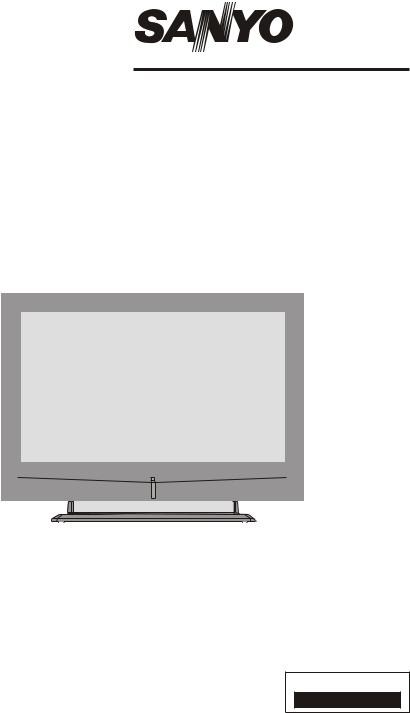
INSTRUCTION MANUAL |
CE32LD81-B |
||||||||
Colour television |
|||||||||
|
|
|
|
||||||
|
|
|
|
|
|
|
|
|
|
|
|
|
|
|
|
|
|
|
|
|
|
|
|
|
|
|
|
|
|
|
|
|
|
|
|
|
|
|
|
|
|
|
|
|
|
|
|
|
|
|
|
|
|
|
|
|
|
|
|
|
|
|
|
|
|
|
|
|
|
|
|
|
|
|
|
|
|
|
|
Problems with set-up?
Please read this Instruction book before using your television.
Call 0870 240 7475
We wish you many hours of pleasure from your new television.

Contents
Remote Control Buttons .............................................................................................................................. |
2 |
LCD TV ....................................................................................................................................................... |
2 |
Preparation ................................................................................................................................................. |
3 |
Safety Precautions ..................................................................................................................................... |
3 |
Before Switching On Your TV .................................................................................................................... |
5 |
Switching The TV ON/OFF ......................................................................................................................... |
5 |
Navigating the Menu System ...................................................................................................................... |
5 |
Initial Settings .............................................................................................................................................. |
6 |
Basic Operations ........................................................................................................................................ |
7 |
Everyday Operation ................................................................................................................................... |
7 |
IDTV Menu System ..................................................................................................................................... |
9 |
Analogue TV Menu System ...................................................................................................................... |
15 |
PC Mode ................................................................................................................................................... |
20 |
Other Features ......................................................................................................................................... |
20 |
Teletext ..................................................................................................................................................... |
22 |
Connect Peripheral Equipment .................................................................................................................. |
23 |
Tips .......................................................................................................................................................... |
24 |
Specifications ........................................................................................................................................... |
24 |
Appendix A: PC Input Typical Display Modes ............................................................................................ |
25 |
Appendix B: Aerial Connection ................................................................................................................. |
25 |
Appendix C: Connect Peripheral Equipment .............................................................................................. |
25 |
Peripheral Equipment Connections ........................................................................................................... |
26 |
Important Instruction ................................................................................................................................. |
27 |
English - 1 -
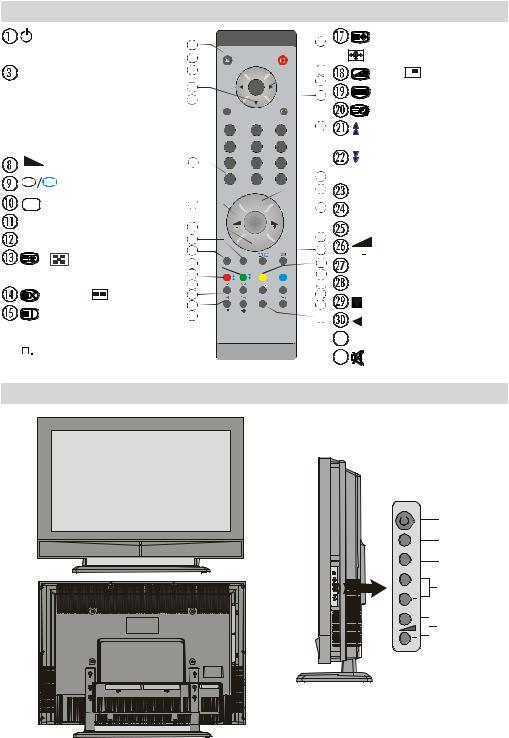
Remote Control Buttons
 = Stand By
= Stand By

 = Cursor Up
= Cursor Up

 = Cursor Right
= Cursor Right

 = Info
= Info
 0 - 9 = Direct Programme
0 - 9 = Direct Programme
 -/-- / EXIT = No function
-/-- / EXIT = No function
 P + = Programme Up
P + = Programme Up
+ |
= Volume Up |
|
27 |
|
|
|
|||
|
|
|
||
TV DTV = TV / DTV |
|
|
||
AV /SOURCE = External Source |
26 |
|||
Yellow button = Feature Menu |
25 |
|||
|
|
|
||
Blue button = Installation Menu |
24 |
|||
/ |
= Hold / No function/ |
23 |
||
22 |
||||
subtitle on/off in the digital mode |
21 |
|||
20 |
||||
= Update, |
= No function |
|||
19 |
||||
= Index Page |
|
18 |
||
|
17 |
|||
GUIDE= Electronic Programme Guide (EPG) 
 =Reveal / Switch from TV to PC
=Reveal / Switch from TV to PC
 1
1
 2
2
3
M
4
SELECT |
|
|
|
NFO |
|
OK |
|
|
|
|
|
ABC |
|
DEF |
|
GHI |
5 |
1 |
|
2 |
|
3 |
|
|
|
|
|||
JKL |
|
MNO |
|
PQR |
|
4 |
|
5 |
|
6 |
|
STU |
|
VWX |
|
YZ |
|
7 |
|
8 |
|
9 |
|
PP |
|
0 |
|
-/-- |
6 |
|
|
|
|||
|
|
|
|
EXIT |
7 |
|
|
|
|
|
|
|
|
P+ |
|
|
8 |
|
|
P - |
|
|
9 |
|
|
|
|
10 |
|
SWAP |
|
|
|
OURCE |
|
-II |
TV |
DTV |
AV |
|
|
P<P |
|
|
|
||
|
|
|
|
|
11  12
12  /
/

 13
13  14
14
 15
15
UIDE
WIDE
16
|
= Expand, |
|
|
/WIDE = Image size |
|
|
= Mix, |
= No function |
|
= Teletext |
|
|
= Time |
|
|
/ Red button = Page Down / |
|
|
|
Sound Menu |
|
/ Green button = Page Up / |
|
|
|
Picture Menu |
|
P<P/SWAP =Previous Programme |
|
|
I-II = Mono/Stereo - Dual I-II |
|
|
P - = Programme Down |
|
|
= Volume Down |
|
|
PP = Picture Mode Selection |
|
|
OK/SELECT = Okay (Store) |
|
|
= Cursor Down |
|
|
= Cursor Left |
|
31 M = Menu |
|
|
32 |
= Mute |
|
LCD TV
|
STANDBY |
|
TV/AV |
TV/AV |
|
MENU |
MENU |
|
|
+ |
P/CH |
P/CH |
|
+ |
Volume |
|
|
English - 2 - |
|
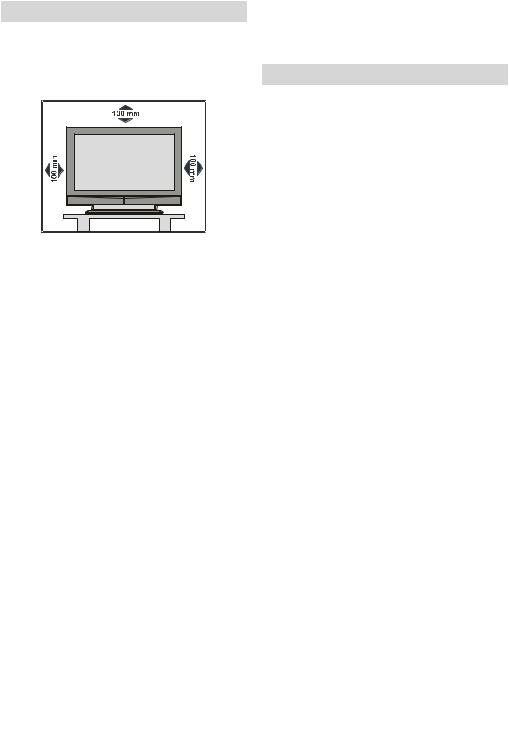
Preparation
For ventilation, leave a space of at least 10 cm free all around the set. To prevent any fault and unsafe situations, please do not place any objects on top of the set.
Use this apparatus in moderate climates.
Features
•Remote controlled colour LCD TV.
•Fully integrated Digital TV (DVB-T)
•100 programmes from VHF, UHF bands or cable channels can be preset.
•It can tune cable channels.
•Controlling the TV is very easy by its menu driven system.
•It has 2 Scart sockets for external devices (such as video, video games, audio set, etc.)
•Stereo sound system (German+Nicam).
•Full function Teletext (500 pages).
•Fastext, TOP text.
•Headphone connection.
•A.P.S. (Automatic Programming System).
•All programmes can be named.
•Forward or backward automatic tuning.
•Sleep timer.
•Child Lock.
•Automatic sound mute when no transmission.
•NTSC Playback.
•AV in and S-VHS in are available.
•It has VGA connector for external devices such as computer.
•It has two HDMI connectors for Digital Video and Audio. This connection is also designed to accept High Definition signals.
•AVL (Automatic Volume Limiting)
•When no valid signal is detected, after 5 minutes the TV switches itself automatically to stand-by mode.
•PLL (Frequency Search)
•PC Input
•Plug&Play for Windows 9X, ME, 2000, XP
•Audio Line Out
Safety Precautions
Please read the following recommended safety precautions carefully for your safety
1. Power Source
The set should be operated only from a 220-240V AC, 50 Hz. outlet. Ensure you select the correct voltage setting for your convenience.
2. Power Cord
Do not place the set, a piece of furniture,etc. on the power cord(mains lead) or pinch the cord.Handle the power cord by the plug.Do not pull out the plug by tugging the cord and never touch the power cord when your hands are wet as this could cause a short circuit or electric shock.Never make a knot in the cord or tie it with other cord.The power cord should be placed in such a way that they are not likely to be stepped on.
A damaged power cord can cause fire or give you an electric shock. When it is damaged and need to be changed, it should be done by qualified personel.
3. Moisture and Water
Do not use this equipment in a humid and damp place (avoid the bathroom, the sink in the kitchen, and near the washing machine). Do not expose this equipment to rain or water, as this may be dangerous and do not place objects filled with liquids,such as flower vases on top of the set. Avoid from dripping or splashing.
If any solid object or liquid falls into the cabinet, unplug the set and have it checked by qualified personnel before operating it any further
4. Cleaning
Before cleaning, unplug the set from the wall outlet. Do not use liquid or aerosol cleaners. Use soft and dry cloth.
5. Ventilation
The slots and openings on the back cover are intended for ventilation and to ensure reliable operation. To prevent overheating, these openings must not be blocked or covered in anyway.
6. Heat and Flames
The set should not be placed near to naked flames and sources of intense heat,such as an electric heater. Ensure that no naked flame sources, such as lighted candles, are placed on top of the set
English - 3 -
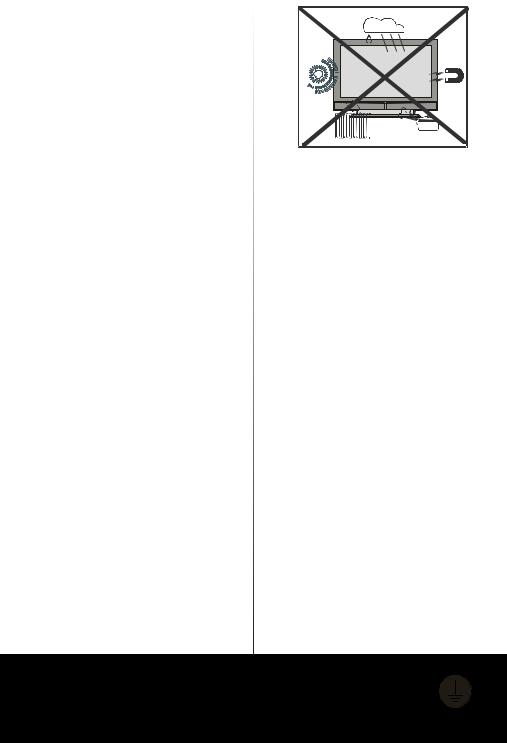
7. Lightning
In case of storm and lightning or when going on holiday, disconnect the power cord from the wall outlet.
8. Replacement Part
When replacement parts are required, be sure the service technician has used replacement parts which are specified by the manufacturer or have the same specifications as the original one. Unauthorised substitutions may result in fire, electrical shock, or other hazards.
9. Servicing
Please refer all servicing to qualified personnel. Do not remove the cover yourself as this may result in an electric shock.
WARNING: When the device is not in use for a long time, disconnect from power.
Instructions for waste disposal:
•Packaging and packaging aids are recyclable and should principally be recycled. Packaging materials, such as foil bag, must be kept away from children.
•Battery, including those which is heavy metal-free, should not be disposed of with household waste. Please dispose of used battery in an environmentally sound manner. Find out about the legal regulations which apply in your area.
•Cold cathode fluoresant lamp in LCD PANEL contains a small amount of mercury, please follow local ordinates or regulations for disposal.
•The mains plug is used to disconnect the TV from the mains and therefore it shall remain readily operable.
Warning: To prevent injury, this device must be securely attached to the floor/wall in accordance with the installation instrutions.
“The LCD panel is very high technology product with about a million thin film transistors, giving you fine picture details. Occasionally, a few non-active pixels may appear on the screen as a fixed point of blue, green or red. Please note that this does not affect the performance of your product.”
“DO NOT LEAVE YOUR TV AT STAND-BY OR OPERATING WHEN YOU LEAVE YOUR HOUSE”
Be sure to ground the connection properly.
Connect the ground terminal of TV with the ground terminal provided at the power outlet using the enclosed power cord. If theprovided plug does not fit your outlet, consult an electrician for replacement of the obsolete outlet.
Surely connect the ground wire.
English - 4 -

Before Switching On Your TV
Power Connection
IMPORTANT: The TV set is designed to operate on
220-240V AC, 50 Hz.
•After unpacking, allow the TV set to reach the ambient room temperature before you connect the set to the mains.
Connections To The Aerial Input Socket
•Connect the aerial or cable TV plug to the Aerial input socket located at the rear of the TV and connect the
cable plug coming out from the TV out socket located on the devices (VCR, DVB etc.) to this socket as well.
75
CABLE TV
VHF/UHF
REAR OF THE TV
Inserting Batteries In The Remote
Control Handset
WARNING : Remote control is battery included. A plastic protector is used to disconnect the batteries in order to prevent the battery life from reducing. Please remove the plastic protector before the first use.
•Remove the battery cover located on the back of the handset by gently pulling backwards from the indicated part.
•Insert two AAA/R03 or equivalent type batteries inside. Place the batteries in the right directions and replace the battery cover.
Note: Remove the battery from remote control handset when it is not to be used for a long period. Otherwise it can be damaged due to any leakage of battery.
Switching The TV ON/OFF
To switch the TV on:
Your TV will switch on in two steps:
1- Connect the power supply cord to the system. Press Power On/Off button.Then the TV switches itself to stand-by mode (Optional).
2- To switch on the TV from stand-by mode either:
Press a digit button on the remote control so that a programme number is selected, or Press the "-P/CH" or "P/CH+" button on the TV or press the “P+” or “P-” button on the remote control, so that last mode switched off is selected.
By either method the TV will switch on.
To switch the TV off:
•Press the “
 (stand-by)” button on the remote control or On/Off switch on the TV, so the TV will switch to stand-by mode.
(stand-by)” button on the remote control or On/Off switch on the TV, so the TV will switch to stand-by mode.
To power down the TV completely, press Power On/Off button or unplug the power cord from the mains socket.
Navigating the Menu System
For navigation
|
For displaying |
|
menu options |
To confirm |
M |
|
|
choices |
|
SELECT |
INFO |
OK |
|
1- Press “M” to display the menu.
2- Press “ ” or “ ” button to select an icon. Press “ ” for more options.
3- Use “ ” or “” button to highlight.
4- Press “ ” or “ ” buttons to change the settings. Press OK to set as default.
5- To exit the menu or return from sub-menu screen, press “M”.
These explanations are available for the navigation of the whole Menu System. To select options that are explained in the following parts, refer to “Navigating The Menu System”.
English - 5 -
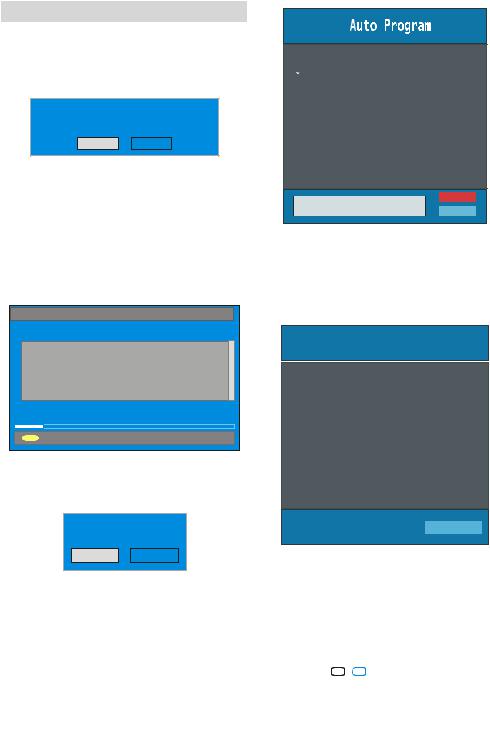
Initial Settings
When the TV is turned on for the first time, it is in the digital mode.
Because this is the first time the TV is used, there are no channels stored in the memory and the following message appears on the screen.
Please ensure a erial is plugged in. Do you want to start first time installation?
Yes No
•To start installation process, select “Yes”, to cancel select “No”.
•To select an option “Yes or No”, highlight the item by using  or
or  buttons and press the “SELECT” button.
buttons and press the “SELECT” button.
The IDTV will automatically tune to the UHF transmision channels 21 to 68 looking for digital terrestrial TV broadcasts and displaying the names of channels found. This process will take about five minutes. To cancel searching, you can press the "M" button at any time during the process.
AUTOMATIC SEARCH
Channels:
BBC ONE
BBC TWO
BBC CHOICE
Searc hing UHF channels 30. Please wait. This will take a few minutes
12 %
MENU Cancel searching
After Automatic Search process is completed, the following message asking for analogue channel search appears on the screen. TV switches to the analogue TV mode.
Do you want to searc h for analogue c hannels?
Yes No
To seach for analogue channels, select “Yes”. The menu below is displayed to search for analogue channels.
 Country
Country
 Language
Language
 TXT Language
TXT Language
PLEASE CHECK ANTENNA CABLE
AUTO PROGRAMMING SYSTEM
Ok
Germany
Cancel
By pressing “ ” or “
” or “ ” button, adjust the Country item and press “ ” to highlight “Language” item. Use “
” button, adjust the Country item and press “ ” to highlight “Language” item. Use “ ” or “
” or “ ” button to set “Language”. Use “
” button to set “Language”. Use “ ”
”
or “ ” buttons to select “TXT Language” and set it by using
” buttons to select “TXT Language” and set it by using  ” or “
” or “ ” buttons. Press “OK” button to continue:
” buttons. Press “OK” button to continue:
APS is running...
UK |
63.75 |
MHz |
|
|
6% |
P 03 - C 04 |
63.75 |
MHz |
Cancel
After APS is finalized, a programme list will appear on the screen. In the programme list you will see the programme numbers and names assigned to the programmes.
If you do not accept the locations and / or the programme names of programmes, you can change them in Insall Menu. For details see “Install Menu” section.
To display channel list in IDTV, switch to the IDTV via
pressing the “ TV  DTV ” button. Then press the "M" button to enter main menu, Channel List will be highlighted. Press the “SELECT” button to enter the menu.
DTV ” button. Then press the "M" button to enter main menu, Channel List will be highlighted. Press the “SELECT” button to enter the menu.
English - 6 -
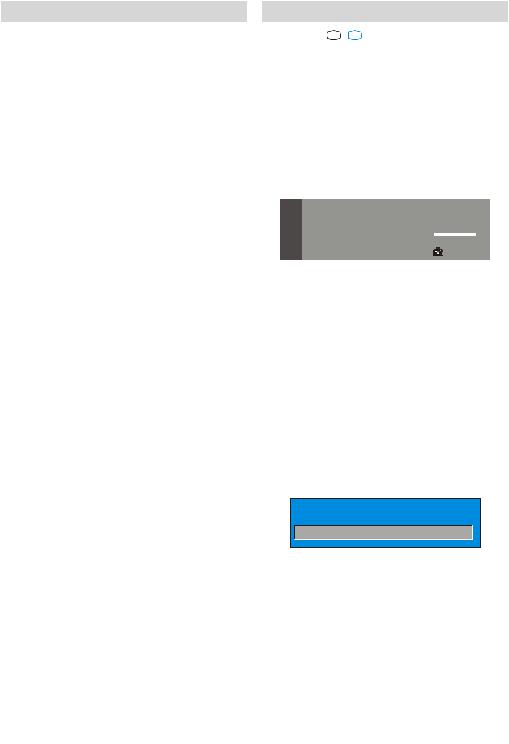
Basic Operations
You can operate your TV using both the remote control and onset buttons.
Operation with the buttons on the TV
Volume Setting
• Press “ -” button to decrease volume or “
-” button to decrease volume or “ +” button to increase volume, so a volume level scale (slider) will be displayed at the middle of the bottom on the screen.
+” button to increase volume, so a volume level scale (slider) will be displayed at the middle of the bottom on the screen.
Programme Selection
•Press “P/CH +” button to select the next programme or “P/CH -” button to select the previous programme.
Entering Main Menu
•Press the “MENU” button to enter Main menu. In the Main menu select sub-menu using “P/CH -” or “P/CH
+” buttons and enter the sub-menu using “ -” or
-” or
“ +” buttons. To learn the usage of the menus, refer to the Menu System sections.
+” buttons. To learn the usage of the menus, refer to the Menu System sections.
AV Mode
Press the “TV/AV” button at the control panel on the the TV to switch your TV to AV modes.
Operation with Remote Control
The remote control of your TV is designed to control all the functions of the model you selected. The functions will be described in accordance with the menu system of your TV.
Functions of the menu system are described in the following sections.
Volume Setting
Press “ V +“ button to increase volume. Press “V -” button to decrease volume. A volume level scale (slider) will be displayed in the middle at the bottom of the screen.
Programme Selection (Previous or next programme)
•Press “P-” button to select the previous programme.
•Press “P+” button to select the next programme.
Programme Selection (direct access):
Press digit buttons on the remote control to select programmes between 0 and 9. TV will switch to the selected programme. To select programmes between 10 - 999 (for IDTV) or 10-99 (for analogue), press the
digit buttons consecutively which programme you want to select (eg. for programme 27, first press 2 and then 7). When it is late to press second digit button only the first digit programme will be displayed. The limit of the delay time is 3 seconds.
Press directly the programme number to reselect single digit programmes.
Everyday Operation
Pressing the “ TV  DTV ” button at any time while watching television programmes will switch the TV set between displaying the digital terrestrial television broadcasting and its normal analogue broadcasting.
DTV ” button at any time while watching television programmes will switch the TV set between displaying the digital terrestrial television broadcasting and its normal analogue broadcasting.
Information Banner
Whenever you change channel, using the “P-” / “P+” button or the digit buttons, TV displays the channel picture along with an information banner at the bottom of the screen. This will remain on the screen for approximately three seconds. The information banner can also be displayed at any time while watching TV by pressing the “INFO” button on the remote control.
Now: |
50/50 |
09:25 - 11:00 |
||||
Next: |
Ace Lighting |
11:00 - 11:25 |
||||
|
|
Signal Level: |
|
|
|
|
|
|
|
|
|
|
|
1. |
BBC ONE |
13:15 |
|
|
||
|
|
|
|
|
|
|
The information banner gives a number of facts on the channel selected and the programmes on it. The name of the channel is displayed, along with its channel list number and an indication of the strength of the signal received on this tuning channel.
Hint
Not all channels broadcast the programme data. If the name and times of the programmeis not available then “No Information Available” are displayed in the information banner.
Icons are also displayed in the information banner and if this channel is a favourite channel:
Favourite channel icon  .
.
If the selected channel is locked, you must enter the correct four digit code to view the channel.
Enter Lock Key
Electronic Programme Guide (EPG)
Some, but not all, channels send information about the current and next events. Please note that event information is updated automatically. If there is no event information data available in channels, only channel names with “No Information Available” banner is displayed.
•Press “GUIDE” button to view the EPG menu.
•In EPG Menu, you can easily see the extended help information by pressing “INFO” button and by pressing this button again you can close this window.
English - 7 -

ELECTRONIC PROGRAMMEGUIDE(Now&Next) Saturday 21/8 13:48
ITV News |
14:00-15.00 |
|
|
|
Rolling national and international news |
|
|
||
includ ing breaking news as it happens, |
|
|
||
business updates, sports results and |
|
|
||
weather summaries. |
|
|
||
|
|
51 |
BBCi |
|
Channels |
Current Programme |
Next Programme |
|
|
30. |
CBBC Channel Chuckle Vision |
Tracy Beaker |
|
|
40. BBC NEWS24 |
BBC News |
BBC News |
|
|
41. |
ITV News |
ITV News |
ITV News |
|
50. |
Four Text |
No Information |
No Information |
|
51. |
BBCi |
BBCi |
BBCi |
|
|
Navigate |
Current SELECT Reminder |
MENU 7 Day EPG |
More |
• In the EPG Menu all channels are displayed. Current channel is highlighted. Use  or
or  buttons to change
buttons to change
channels. Also press  or
or  buttons to make page up/down scroll for the channels.
buttons to make page up/down scroll for the channels.
• If you highlight an event, short event description, extended event description, start and finish times of event are displayed on the screen.
•When the current programme is highlighted, the box is switched to the highlighted channel by pressing the “SELECT” button.
•If you press the “SELECT” button when a next event is highlighted, a reminder is set for the highlighted
programme and a clock appears across the highlighted channel line.
Programme reminders can be set to signal that a programme is about to start when you are watching another channel. If you set reminder to a programme, then you will be asked for switching to that channel when the reminder time is reached.
•Press the “M” button to view the 7 day EPG.
•Press  or
or  button to navigate in Channels or Programmes.
button to navigate in Channels or Programmes.
•Press  or
or  button to navigate through the channel and programme list.
button to navigate through the channel and programme list.
ELECTRONIC PROGRAMME GUIDE(7 Day) |
Saturday 21/8 13:49 |
||
|
|
|
|
|
|
|
|
|
Chuckle Vision |
13:00-14:00 |
|
Triple bill. In the Ring/Romany Days/On the Radio: Paul and Barry
grapple with the world of wrestling; hunt for a mysterious Emperor's underpants; and rec ord their first pop song.
Channels |
Programmes on Saturday 21/8, 13:00 - 15:00 |
|
30. |
CBBC Channel |
13:00 Chuc kle Vision (Now) |
40. |
BBC NEWS24 |
14:00 Trac y Beaker |
41. |
ITV News |
14:55 Newsround |
50. |
Four Text |
|
800.BLUE/LEFT1k...
801.CCIR17/1kHz...
Navigate |
Change Time |
Change Day |
I More |
• With “RED/GREEN” buttons you can change schedule time. By pressing “YELLOW/BLUE” you can advance the schedule backward / forward of a day.
•If you press “INFO” button you can see the detailed help information easily. And by pressing “INFO” button again you can exit Help menu.
•The starting time for EPG is the current time.You can see the event information for the next two hours. By
pressing  or
or  button, you can go to the next/previous hours while Programmes list is highlighted.
button, you can go to the next/previous hours while Programmes list is highlighted.
• lf you press the “SELECT” button when a next event is highlighted, a reminder is set for the highlighted programme and a clock appears on the screen. Programme reminders can be set to signal that a programme is about to start when you are watching another channel. If you set reminder to a programme, then you will be asked for switching to that channel when the reminder time is reached.
ELECTRONIC PROGRAMME GUIDE(7 Day) |
Saturday 21/8 13:51 |
||
|
|
|
|
|
|
|
|
|
Newsround |
16:55-17:00 |
|
CBBC joins the Newsround team, keeping you up to date on the latest stories and events happening at home and abroad.
Channels |
Programmes on Saturday 21/8, 15:00 - 17:00 |
|
|
|
|
30. |
CBBC Channel |
15:00 Even Stevens |
40. |
BBC NEWS24 |
15:50 Newsround Showbiz |
41. |
ITV News |
16:00 Basil Brush |
50. |
Four Text |
16:55 Newsround |
51. |
BBCI |
|
800.BLUE/LEFT1k...
801.CCIR17/1kHz...
Navigate |
Change Time |
Change Day |
I More |
Displaying The Subtitles
With Digital terrestrial broadcasting (DVB-T), some programmes are broadcast with subtitles. Subtitles can be displayed when watching these programmes.
Press the “M” button to display the Main menu, high-
light the Configuration line using  or
or  button andpress the “SELECT” button to display the Configuration menu.
button andpress the “SELECT” button to display the Configuration menu.
Highlight the “Subtitle” item in Configuration menu and use  or
or  button to set Subtitle to off or a language.
button to set Subtitle to off or a language.
If “Subtitle” is on via selecting one language option,
pressing the  button causes the following warning message display on the screen.
button causes the following warning message display on the screen.
Interac tive servic es c annot be used while subtitles are on. Would you like to turn subtitles off now?
Yes |
|
No |
|
|
|
Digital Teletext
With Digital terrestrial broadcasting (DVB-T), in addition to pictures and sound, you can also watch digital teletext.
English - 8 -
