Sanyo CE23LD4-B, CE23LD4W-B Instruction Manual

INSTRUCTION MANUAL
Colour Television
CE23LD4-B CE23LD4W-B
Please read this Instruction book before using your television. We wish you many hours of pleasure from your new television.
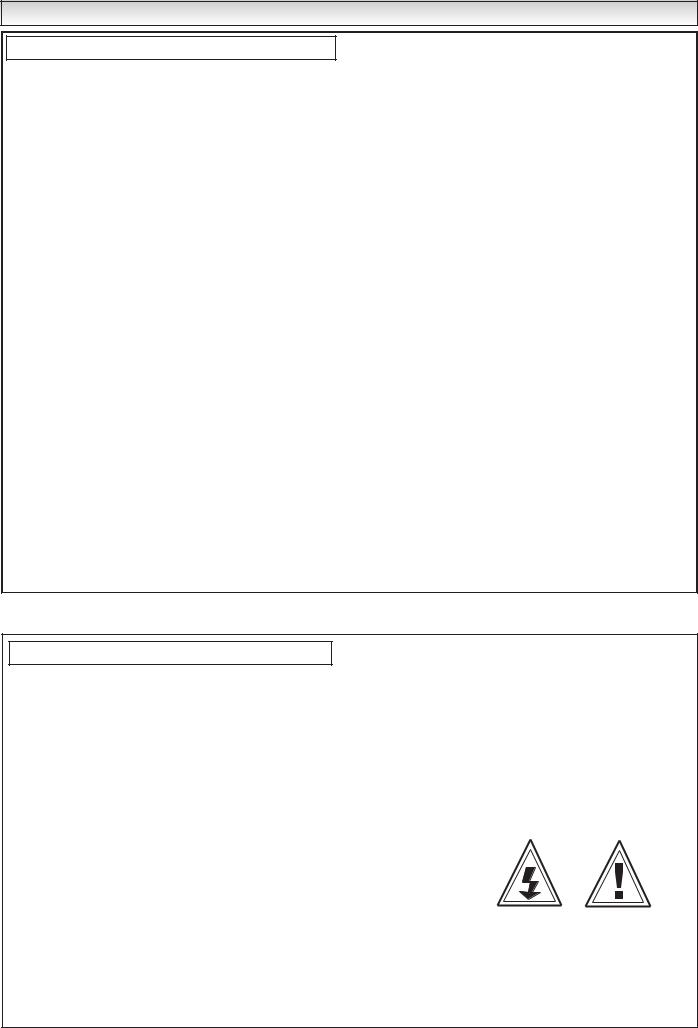
END-USER LICENCE & SERVICING
End-User Licence
The product (meaning the equipment or appliance to which this documentation relates) incorporates Software (the software applications, utilities and modules embedded within the Product) which is owned by Sanyo or its licensors. Before using the product, please read the End-User Licence Conditions detailed below. If you do not agree to the terms and conditions of the End-User Licence, Please do not proceed to use the Productrepack the Product unused and return it to your supplier together with proof of purchase for a full refund. By using the product, you agree to be bound by the terms and conditions of the End-User Licence.
Licence Grant, Conditions and restrictions
1.Sanyo grants you a non-exclusive, world-wide (subject to export controls), non-transferable (except as permitted by 2 below), royalty-free licence to use the Software upon and with the Product.
2.You may not transfer any of your licence rights in the Software without the prior written consent of SANYO and if consent is provided then the Software shall only be transferred in conjunction with the transfer of the Product AND provided that the transferee has read and agreed to accept the terms and conditions of this licence.
3.You must ensure that the copyright, trademark and other protective notices contained in the Software are maintained and not altered or removed.
4.The Software provided hereunder is copyrighted and licenced (not sold). SANYO especially does not transfer title or and ownership rights in the Software to you. The Software provided hereunder may contain or be derived from portions of materials provided to SANYO under licence by a third party supplier.
5.Except as expressly permitted by statute you may not;
●use the Software in conjunction with any other computer hardware other than the product;
●copy all or part of the Software;
●incorporate all (or any of) the Software into other programs developed by (or on behalf of) you and/or used by you;
●reverse-engineer, decompile or disassemble the Software;
●make the Software (or any part of it) available, or permit its redistribution, for use with any computer hardware other than the Product; or rent, lease, gift, loan, sell, distribute or transfer possession of the whole or any part of the Software.
Termination
This licence is effective until terminated. This licence will terminate automatically without notice if you fail to comply with any of its provisions.
Disclaimer
1.The Software is(to the extent permitted by law) supplied ‘as is’ and SANYO and its suppliers expressly exclude all warranties, express or implied, including (but not limited to) warranties of satisfactory quality, fitness for purpose and non-infringement (save to the extent that the same are not capable of exclusion at law).
2.In no circumstances will SANYO be liable for any direct, indirect, consequential, or incidental damage (including loss of profits, business interruption, loss of data or the cost of procurement of substitute goods, technology or services) arising out of the use or the inability to use the Software (save to the extent that such liability is not capable of exclusion at law).
General
1.This End-User Licence will be governed by laws of England and the User may only bring claims in the English Courts and SANYO shall be entitled to bring a claim in the courts of any jurisdiction.
2.The above terms and conditions supersede any prior agreement, oral or written, between you and SANYO relating to the Software.
Servicing
Your television is fully transistorised and does not contain any user serviceable components.
You must not remove the rear cover of the TV by yourself. The apparatus is working with high voltages and could damage objects or even endanger people. Leave all required repair and service jobs to an authorised service technician. He will exclusively use such spare parts that are complying with the same safety standards as applicable to the original parts. The use of original spare parts can prevent fire, shock and other hazards.
Unplug the television receiver from the wall outlet and refer servicing to qualified service personnel under the following conditions:
■If the power cord or plug is damaged.
■If liquid has been spilt into the television receiver.
■If television receiver has been exposed to rain or water.
■If the television receiver has been dropped or the cabinet has been damaged.
■If the television receiver exhibits a distinct change in performance.
■If the television receiver does not operate normally by following the operating instructions.
Adjust only those controls that are covered in the operating instructions as improper adjustment of other controls may result in damage. This will often require extensive work by a qualified technician to restore the television receiver to normal operation.
2
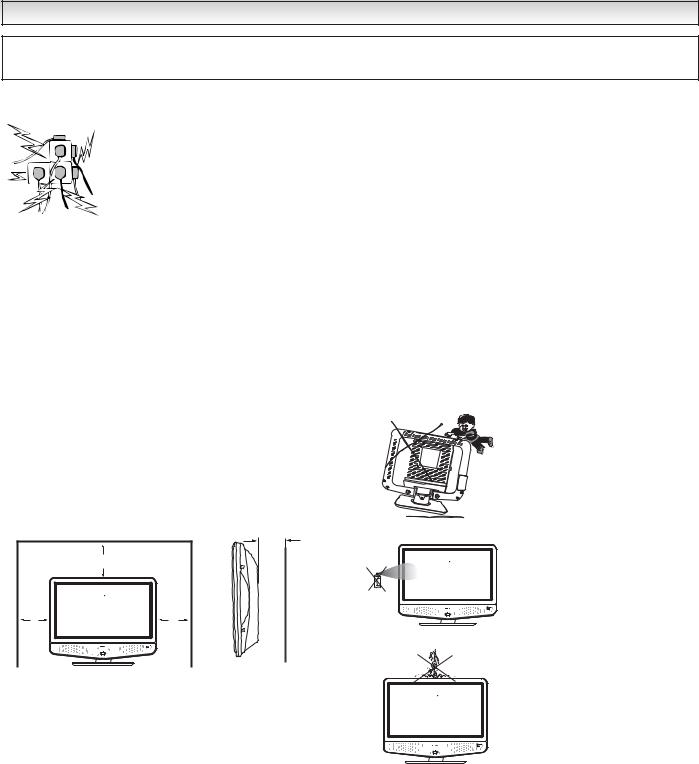
SAFETY PRECAUTIONS
CAUTION: Please read and retain for your safety. This unit has been engineered and manufactured to assure your personal safety, but improper use can result in potential electric shock or fire hazards. In order not to defeat the safeguards incorporated in this receiver observe the following basic rules for its installation, use and servicing.
Installation |
|
Use |
Do not allow anything to rest on the power cord. Do not locate this television receiver where the cord will be damaged by people walking on it.
Do not overload wall outlets and extension cords as this can result in fire or electric shock.
Slots and openings in the cabinet and in the back or bottom are provided for ventilation to ensure reliable operation and to protect it from overheating. These openings must not be blocked or covered. The opening should never be covered with a cloth or other material, and the bottom openings should not be blocked by placing the television receiver on a bed, sofa, rug, or other similar surface.
Do not place this television near any heat sources such as radiators, heaters, stoves and other heat-generating products (including amplifiers).
Do not place the television in direct sunlight.
Do not place your television receiver on an unstable stand, shelf or table. Serious injury to an individual, and damage to the television may result if it should fall. Your sales person can recommend approved stands or shelf and wall mounting instructions. A special wall mounting kit is available for this model.
MINIMUM DISTANCES
5cm
|
10cm |
10cm |
10cm |
If the television is built into a unit, or enclosed, the minimum distances for ventilation must be maintained. Heat build up can reduce the life of your television, and can be dangerous.
This television receiver should be operated only from the type of power source indicated on the television or as indicated in the Operating Instructions. If you are not sure of the type of power supply in your home, consult your sales person or your local power company.
Never add accessories that have not been specifically designed for this television.
Do not drop or push objects into the television cabinet slots or openings. Some internal parts carry hazardous voltages and contact may result in an electric shock hazard. Never spill liquids of any kind on the television receiver. Do not place items such as vases containing liquid on top of the TV set.
Do not expose the television receiver to rain or use near water. For example, near a bathtub, kitchen sink, in a wet basement, etc. Do not use immediately after moving the television from a low temperature to a high temperature environment, as this causes condensation, which may result in fire, electric shock, or other hazards. Before cleaning, unplug the television receiver from the wall socket.
Never stand on, lean on or push the television or its stand. Never allow children to play with the television or its stand. Serious injury may result if it should fall.
Do not apply liquid cleaners or aerosol cleaners directly onto the television receiver. Use a damp cloth for cleaning.
Do not place candles or hot objects upon the TV, next to it or behind it. Open flames must never be used near the TV set.
3

SAFETY PRECAUTIONS
Important:
THIS PRODUCT MUST BE EARTHED
This equipment is fitted with an approved non rewireable UK mains plug. To change a fuse in this type of plug proceed as follows:
1.Remove the fuse cover and fuse.
2.Fit a new fuse which should be a BS1362 13Amp A.S.T.A. or BSI approved type.
3.Ensure that the fuse cover is correctly refitted.
If the fuse cover is lost or damaged the plug must NOT be used but replaced with a serviceable plug.
If the fitted plug is not suitable for your socket outlets, it should be cut off and an appropriate plug fitted in its place. If the mains plug contains a fuse, this should have a rating of 13 Amp, ensure the fuse cover is correctly fitted. If a plug without a fuse is used, the fuse at the distribution board should not be greater than 13 Amp.
Note: The severed plug must be destroyed to avoid a possible shock hazard should it be inserted into a 13Amp socket elsewhere.
The wires in this mains lead are coloured in accordance with the following code:
Blue ------- |
> |
Neutral |
Brown ---- |
> |
Live |
Green and Yellow ----> Earth
1.The Blue wire must be connected to the terminal whichis marked with the letter “N” or coloured BLACK.
2.The Brown wire must be connected to the terminal with the letter “L” or coloured RED.
3.The Green and Yellow wire must be connected to the terminal which is marked with the letter “E” or coloured GREEN or GREEN and YELLOW.
Before replacing the plug cover, make certain that the cord grip is clamped over the sheath of the lead - not simply over the wires.
Do not attempt to bypass the safety purpose of the grounding type plug.
THIS UNIT IS NOT DISCONNECTED FROM THE MAINS UNLESS THE MAINS LEAD IS UNPLUGGED.
Care of your product
● Cleaning your LCD screen.
Your LCD screen is coated in a non reflective film. Damage to this film will result in possible discolouration. Any scratches will not be repairable.
Clean your screen with a soft cloth, only rub lightly, do not use detergents.
Do not stick anything to the screen, use solvent or alcohol based cleaners, hit the screen with a hard object or rub the surface hard.
● Placement of your LCD TV.
Table top stand
This LCD TV is supplied with a table top stand fitted. This stand can rotate 360˚ to the left or right.
To rotate your TV hold the base and gently push the edge of the TV.
Wall mounting bracket
An optional wall bracket is available for your LCD TV. Before you consider wall mounting this TV, check that you have an appropriate wall made from solid materials such as concrete or bricks.
You will have to remove the table top stand to use this.
Important recycling information.
Your SANYO product is designed and manufactured with high quality materials and components which can be recycled and reused.
This symbol means that electrical and electronic equipment, at their end-of-life, should be disposed of separately from your household waste.
Please dispose of this equipment at your local community waste collection/recycling centre.
In the European Union there are separate collection systems for used electrical and electronic products.
Please help us to conserve the environment we live in!
Note: This symbol mark and recycle system are applied only to EU countries and are not applied to other countries of the world.
4
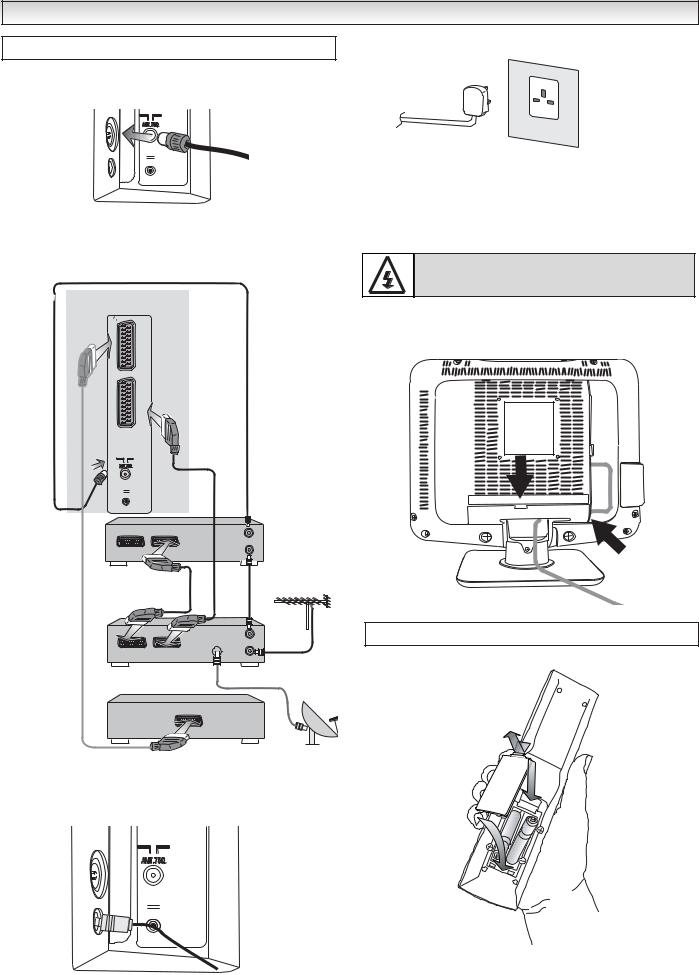
INSTALLATION
Step : 1 Connections ( Essential)
1.Connect your aerial cable socket to the back of the TV set. Fit the aerial cable as shown or as shown below when AV equipment is connected.
DC 24V
● Connecting DVD / VCR player/ Satellite receiver or
Set top box.
We recommend that you connect all other equipment before Plug and Play. The following examples are our recommended standard connection.
LCD TV
AV2
AV1
24V
VCR |
OUT |
|
|
|
IN |
Set top box |
|
|
|
OUT |
or |
|
|
DISH |
|
|
|
|
||
Satellite |
VCR |
TV |
IN |
IN |
|
||||
|
|
|
|
For satellite |
|
|
|
|
only |
DVD |
|
|
|
|
For further information please consult your local dealer.
2.Connect the DC power supply adaptor to the LCD TV set.
(Supplied with the set).
DC 24V
3. Connect the power cord of the LCD TV to a wall outlet.
AC Mains Outlet
The LCD TV set adaptor is prepared for a mains voltage
AC220~240V, 50Hz. To disconnect completely from the mains or, when the TV set is not to be used for an extended period of time, it is advisable to disconnect the adaptor power cord from the power outlet.
For all aerial problems please consult your local dealer.
WARNING! High voltages are used in the operation of this set. Refer service to qualified service personnel.
Push the catch downwards to open the door. Place leads behind the door to keep them tidy, and push the door closed.
Step : 2 Remote control battery installation
Install two "AAA" 1.5 volt batteries so that the "+" and "-" marks on the batteries match the "+" and "-" marks inside the unit into the remote control handset.
5

INSTALLATION
Step : 3 Switching on / Plug & Play
The LCD TV will have a red Standby light to show there is power.
Press the standby button on the top of the TV set to start Plug and Play.
The self-automatic tuning system called Plug and Play will start. The
TV scans the analogue channels first and then switches to digital channel mode and scans digital channels. This could take up to 15 minutes. During automatic tuning, the TV displays the tuning status of analogue and digital channel tuning on the screen.
|
|
|
|
|
|
|
|
|
Thank you for purchasing your SANYO TV. |
|
|
|
|
Analogue Set-up completed |
|
|
Now I am searching and storing all the |
|
|
|
|
||
|
programmes. Please wait. |
|
|
|
|
Next digital Set-up is starting |
|
|
|
|
|
|
|
|
|
|
|
|
|
|
|
|
|
|
|
|
|
|
|
|
|
|
|
|
|
|
|
|
|
|
Scan for channels |
|
|
|
Scan for channels |
|
|
|||||
|
|
|
Channels found |
0 |
|
|||||||
Channels found |
55 |
|
|
|||||||||
|
|
|
|
|
|
|
||||||
|
|
|
|
|
|
|
|
|
|
|||
|
|
|
|
|
|
|
||||||
|
|
|
|
|
|
|
|
|
|
|
|
|
|
|
|
|
|
|
|
|
|
|
|||
|
|
|
|
|
|
|
|
|
|
|||
|
|
|
|
|
The scan will take approximately 3 minutes |
|||||||
|
|
|
|
|
|
|||||||
|
|
|
|
|
|
|
|
|
|
|
|
|
|
|
|
|
|
|
|
In progress |
|
|
|
|
|
|
|
|
|
|
|
|
RET |
Stop |
|
|
||
Done |
|
OK |
Save |
|
|
|
|
|
|
|
|
|
Press OK(on remote control only) to save.
All channels
|
1 |
BBC ONE |
|
|
|
|
|
2 |
BBC TWO |
|
|
|
|
|
3 |
ITV 1 |
|
|
|
|
|
|
|
|
|||
|
4 |
Channel 4 |
|
|
|
|
|
5 |
five |
|
|
|
|
|
6 |
ITV 2 |
|
|
|
|
|
7 |
BBC THREE |
|
|
|
|
|
8 |
Teletext |
|
|
|
|
|
9 |
BBC FOUR |
|
|
|
|
|
10 |
Sky Travel |
|
|
|
|
|
11 |
UK History |
|
|
|
|
|
12 |
Ch 14 |
|
|
|
|
|
13 |
CH 15 |
|
|
|
|
|
14 |
QVC |
|
|
|
|
|
15 |
TV Travel Shop |
|
|
|
|
|
|
|
|
|
|
|
|
|
|
|
|
|
|
|
OK |
Watch TV |
RET |
Cancel |
|
|
|
|
|
|
|
|
|
Press OK(on remote control only) to Watch TV.
Now the installation is complete!
After Plug & Play, Digital channels are stored in the programme positions shown in the All channel table.
Analogue channels will be automatically sorted as follows:
Programme position 1 : BBC1 Programme position 2 : BBC2 Programme position 3 : ITV Programme position 4 : CH4 or S4C Programme position 5 : CH5 Programme position 6 : ITV2
Programme position 7 : channels in order found.
If any other channels are available in your reception area, the remaining channels will be stored from programme position 7 in sequence as found.
If you move to another city or cable is installed, please follow the description “Channel List - scan for channels”. (on page 11) or “Preset Menu” (on page 16) for Analogue channels.
This procedure only appears the first time you switch on.
Terminals
1. Front of LCD TV
Press the 5or 6button to increase or decrease the programme position.
Press the 1 or 2button to increase or decrease the sound volume.
Press the 4button to switch the set into and out of Standby.
Press the OK button to store channel selection and memorise selected items.
Press the MENU button to enter and exit sub menus.
3. Left side terminals
To select the AV4 mode press the vbutton repeatedly.
When the headphones are inserted the sound from the TV speakers is muted.
AV3
3.5 mm Mini Headphone din
AV4 Video in
L/S AV4 Left Audio in
R/D AV4 Right Audio in
6

REMOTE CONTROL - Digital Use
Screen mode selector
To select the screen mode, Auto, Natural,
Full, Cinema 1, Cinema 2,
Subtitle, or Normal.
TV/AV switch
To switch from Digital TV, AV1, AV2, or AV3 mode press repeatedly.
Direct programme selector
For direct access to programmes
using (0-9) numeric buttons for example for channel 23, press 2 and 3 numeric buttons.
MENU 
To switch on the screen display menu on/off.
See page 8.
Cursors
To select the sub menu items in the menu display, Up, Down, Left, Right.
Guide
To call up the Digital TV schedule guide display on the screen. (refer to page 13).
Surround mode selector
To select the surround mode, ACTIVE, MONO or OFF.
Subtitle
Displays sub titles On and Off.
You may need to switch to title in by pressing
WIDE button. See page 20.
Sound mute
To switch the sound from the speakers. The sound changes as follows;
Normal volume -> Mute
Standby/Power on/off
To switch the TV on and off. Also see page 19.
D/A selector
To switch between analogue and digital channels.
System selector
To select the colour system in the AV mode, AUTO,PAL or NTSC.
Programme up and down
To select the next programme number or previous programme number.
Coloured buttons
Some channels have interactive services.
Use the red button to enter and other colours as directed. Also used in menu functions.
Return
Returns back to previous screen in menu. Exits interactive mode.
Volume up/down
To adjust the sound level.
OK
To save the setting in the menu.
INFO
Shows the current and next programme on the selected channel. (refer to page 13).
Picture mode selector
To access a series of picture modes:
Personal, Sstabdard, Dynamic and Eco.
Bass selection
To get an emphasised bass sound, ON or OFF.
7
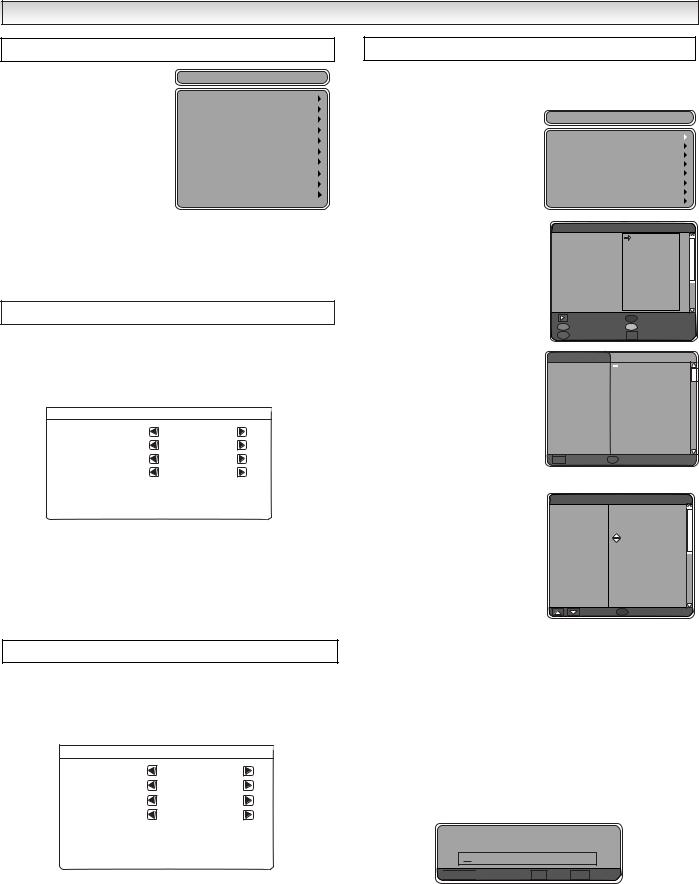
DIGITAL OPERATION
Main menu
The main menu screen takes you to many functions in the TV. The buttons below are the main buttons and their uses.
MENU button - Enters and exits menus.
Button eand dmoves up and down in each selected menu.
Button 7changes levels, moves to the left and returns to previous menu.
Main Menu
Picture
Sound User lists
Parental lock Configuration Channel list Technical information Timer recording
Off Timer TV settings
Button 8changes levels, moves to the right and enters next menu.
RETURN button - Returns to the previous screen.
Picture menu
Refer to bar at bottom of screen for added help in which buttons to use.
Press the 7or 8button and select Picture menu, set the picture settings for your personal preference.
Picture
Brightness |
20 |
|
|
|
Contrast |
25 |
|
|
|
|
|
|
||
|
|
|
||
Colour |
26 |
|
|
|
|
|
|
||
|
|
|
||
Sharpness |
22 |
|
|
|
|
|
|
||
|
|
|
||
|
|
|
|
|
|
|
|
|
|
Picture preset |
Personal / Standard / Eco / Dynamic |
Dyn. skin tone |
On / Off |
Text brightness |
Min / Mid / Max |
Use the eor dbutton to select eg. Brightness and the 7 or 8 button to adjust levels.
Use the eor dbutton to select and the 7 or 8button to set.
To memorise these settings press the OK button. (The OK? will change to OK.)
To exit press the MENU button.
Sound menu
Press the MENU button and select Sound menu by pressing the 7 or 8buttons.
Select and adjust to obtain the best sound settings for your environment using the eor dand 7or 8buttons.
Sound
Volume |
25 |
|
|
|
|
|
|
Balance |
1 |
|
|
|
|
|
|
|
|
|
|
|
|
||
|
|
|
|
|
|
||
Bass |
2 |
|
|
|
|
|
|
|
|
|
|
|
|
||
|
|
|
|
|
|
||
Treble |
-2 |
|
|
|
|
|
|
|
|
|
|
|
|
||
|
|
|
|
|
|
Sound preset |
Personal / Music / Talk / Normal |
BBE |
Off / On |
Surround |
Off / Mid / Max |
Press the MENU button to return to Main Menu. These settings automatically store when you exit the menu.
Press the MENU button repeatedly to exit menu.
User Lists
You can set up different user lists to allow quick access to your favourite channels.
■ Setting User Lists
1.Press the MENU button to select main menu.
2.Select User Lists by pressing the dbutton.
3.Select Your TV lists menu by pressing the 8button.
Your TV lists
List 1
List 1
List 1
List 1
List 1
List 1
List 1
List 1
List 1
4. Select a List eg. List 1 by pressing |
Free slot |
|
|
1 |
|
|
|
|
|
|
|
3 |
|
|
|
|
|
|
|
|
2 |
|
|
the eor dbutton. Enter by |
|
|
|
|
4 |
|
|
|
|
|
|
5 |
|
|
|
pressing the 8button. |
|
|
|
|
6 |
|
|
|
|
|
|
7 |
|
|
|
|
|
|
|
|
8 |
|
|
|
|
|
|
|
9 |
|
|
5. Press the 8to add channels to |
|
|
|
|
10 |
|
|
|
|
|
|
11 |
|
||
your list. Use the eor dto high- |
|
|
|
|
12 |
|
|
|
Add channels |
|
R |
Remove |
|
||
light channel selection. Press the |
|
|
|
||||
G |
Move selection |
Y |
Swap |
|
|||
OK button to add to your list, a X |
B |
Rename list |
|
OK Save |
|
||
|
|
|
|
|
|
|
|
will appear next to the channel. |
List 1 |
|
All channels |
|
|||
|
|
|
|||||
|
BBC ONE |
|
1 |
|
BBC ONE |
X |
|
6. Repeat to add all the channels |
|
2 |
|
BBC TWO |
|
||
|
|
|
3 |
|
ITV 1 |
|
|
you want in your list. |
|
|
|
4 |
|
Channel 4 |
|
Free |
|
|
5 |
|
five |
|
|
|
|
|
|
6 |
|
ITV 2 |
|
|
|
|
|
7 |
|
BBC THREE |
|
7. Press the Blue button to save |
|
|
|
8 |
|
Teletext |
|
|
|
|
9 |
|
BBC FOUR |
|
|
selection. |
|
|
|
10 |
|
Sky Travel |
|
|
|
|
11 |
|
UKHistory |
|
|
|
|
|
|
12 |
|
Ch 14 |
|
8. Add more channels, move |
|
|
|
13 |
|
CH 15 |
|
OK |
Select |
B |
Save |
|
|
||
selection, rename list, remove or |
|
|
|
|
|
|
|
swap or press the OK button to |
|
|
|
|
|
|
|
finish the list or the MENU button |
|
|
List 1 |
|
|
|
|
to exit. |
|
|
|
|
|
||
BBC ONE |
|
1 |
|
BBC ONE |
|
||
|
|
|
|
2 |
|
BBC TWO |
|
■ Move selection. |
|
|
|
3 |
|
ITV 1 |
|
Free |
|
|
4 |
|
Channel 4 |
|
|
|
|
|
|
5 |
|
five |
|
To change the order of channels in |
|
|
|
6 |
|
ITV 2 |
|
your list. |
|
|
|
7 |
|
BBC THREE |
|
|
|
|
8 |
|
BBC FOUR |
|
|
|
|
|
|
9 |
|
UKHistory |
|
1. Select the channel you wish to |
|
|
|
|
|
|
|
move using the eor dbutton. |
|
|
|
G |
Put here |
|
|
2.Press the Green button to select the channel.
3.Use the eor dbutton to move to a different position
4.Press the Green button to save the new order.
Repeat steps 1-4 until all channels are in the order you need.
5.Add more channels, move selection, rename list, remove or swap or press the OK button to finish the list or the MENU button to exit.
■ Rename List.
1. Press Blue button to rename your list. see picture.
?Rename list





 Choose letter OK Save RET Cancel
Choose letter OK Save RET Cancel
2.Use the 7or 8button to move left or right.
3.Use the eor dbutton to choose a letter, symbol or number. (A-Z, 0-9, -,+ etc.)
4.Press the OK button to save new user list name.
5.Add more channels, move selection, rename list, remove or swap or press the OK button to finish the list or MENU button to exit.
8
