Sanyo CE22LD08DV-B Instruction Manual
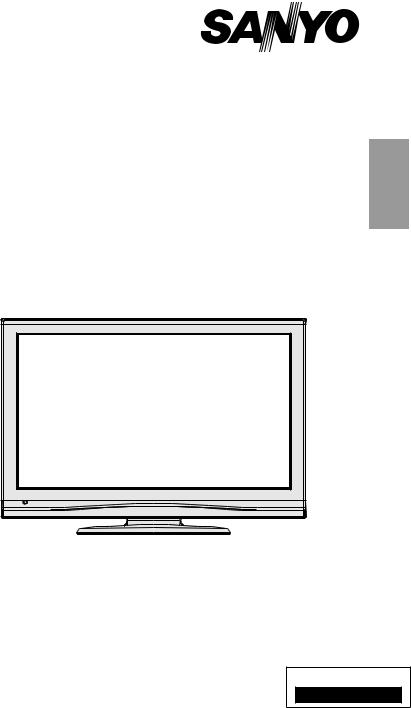
INSTRUCTION MANUAL
Colour television
CE22LD08DV-B
ENGLISH |
1 - 41 |
Problems with set-up?
Please read this Instruction book before using your television.
Call 0844 335 2230
We wish you many hours of pleasure from your new television.

Contents |
|
Accessories ............................................................ |
2 |
Features ................................................................. |
2 |
Introduction............................................................. |
2 |
Preparation............................................................. |
3 |
Safety Precautions ................................................. |
3 |
Power Source ..................................................... |
3 |
Power Cord......................................................... |
3 |
Moisture and Water ............................................ |
3 |
Cleaning.............................................................. |
3 |
Heat and Flames ................................................ |
3 |
Lightning ............................................................. |
3 |
Replacement Parts ............................................. |
3 |
Servicing............................................................. |
3 |
Waste Disposal................................................... |
3 |
FOR EU USERS................................................. |
4 |
Disconnecting the Device ................................... |
4 |
Headphone Volume ............................................ |
4 |
Installation........................................................... |
4 |
LCD Screen ........................................................ |
4 |
Warning .............................................................. |
4 |
Overview of the Remote Control ............................ |
5 |
LCD TV and Operating Buttons.............................. |
6 |
Viewing the ConnectionsBack Connectors .......... |
6 |
Viewing the Connections - Side Connectors .......... |
7 |
Power Connection .................................................. |
7 |
Aerial Connection ................................................... |
7 |
Using Side USB Input............................................. |
8 |
USB Memory Connection ................................... |
8 |
Connecting the LCD TV to a PC............................. |
8 |
Connecting to a DVD Player................................... |
9 |
Using Side AV Connectors ..................................... |
9 |
Connecting Other Equipment via Scart .................. |
9 |
Inserting Batteries into the Remote Control.......... |
10 |
Switching the TV On/Off ....................................... |
10 |
To Switch the TV Off ......................................... |
10 |
Input Selection...................................................... |
10 |
Basic Operations .................................................. |
10 |
Operation with the Buttons of the TV................ |
10 |
Initial Settings ........................................................ |
11 |
General Operation................................................. |
11 |
Electronic Programme Guide (EPG) .................... |
12 |
Displaying Subtitles .......................................... |
12 |
Digital Teletext (** for UK only) ......................... |
12 |
Analogue Teletext ............................................. |
12 |
Widescreen....................................................... |
12 |
IDTV Menu System .............................................. |
13 |
Channel List...................................................... |
13 |
Programme Guide ............................................ |
14 |
Timers............................................................... |
14 |
Conditional Access ........................................... |
15 |
TV Setup........................................................... |
15 |
Setup ................................................................ |
15 |
Media Browser.................................................. |
19 |
Analogue TV Menu System.................................. |
20 |
Picture Menu..................................................... |
20 |
Sound Menu ..................................................... |
21 |
Feature Menu ................................................... |
22 |
Install Menu ...................................................... |
22 |
Source Menu .................................................... |
24 |
PC Mode Menu System........................................ |
24 |
PC Position Menu............................................. |
24 |
Displaying TV Information .................................... |
25 |
Mute Function....................................................... |
25 |
Picture Mode Selection......................................... |
25 |
Freezing Picture ................................................... |
25 |
Zoom Modes......................................................... |
26 |
Auto .................................................................. |
26 |
16:9................................................................... |
26 |
4:3..................................................................... |
26 |
Panoramic......................................................... |
26 |
14:9................................................................... |
26 |
Cinema ............................................................. |
26 |
Subtitle.............................................................. |
26 |
Zoom................................................................. |
26 |
Teletext ................................................................. |
27 |
Tips....................................................................... |
27 |
Image Persistence............................................ |
27 |
No Power.......................................................... |
27 |
Poor Picture...................................................... |
27 |
No Picture......................................................... |
27 |
Sound ............................................................... |
27 |
Remote Control................................................. |
27 |
Input Sources.................................................... |
27 |
Appendix A: PC Input Typical Display Modes....... |
28 |
Appendix B: AV and HDMI Signal |
|
Compatibility (Input Signal Types) ........................ |
29 |
Appendix C: Supported File Formats |
|
for USB Mode....................................................... |
30 |
Specifications ....................................................... |
31 |
Important Instruction............................................. |
32 |
MAINS (AC) OPERATION ................................ |
32 |
IMPORTANT..................................................... |
32 |
CAUTION.......................................................... |
32 |
SAFETY PRECAUTION ................................... |
32 |
English - 1 -
01_MB45_[GB]_(01-TV)_1900UK_UKIDTV_NICKEL9_22908W_10068920_50168578.indd 1 |
16.07.2010 11:06:23 |
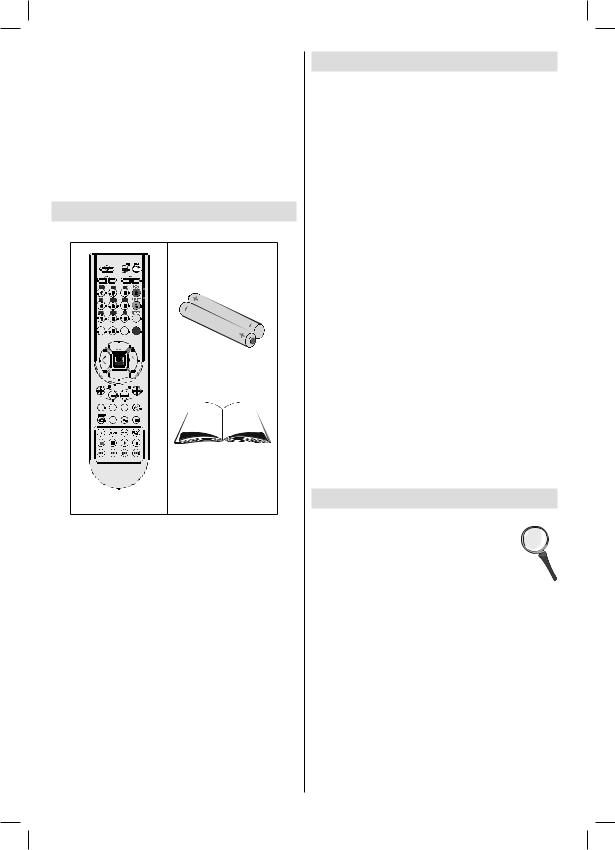
Please read the corresponding instructions of this handbook prior to the first usage of the device, even when the usage of electronic devices is familiar to you. Notice especially the chapter SAFETY PRECAUTIONS. Carefully keep the handbook as future reference. When selling the device or giving it away, absolutely give these direction for use.
Accessories |
|||
|
|
INFO |
|
SLEEP |
SCREEN |
SOURCE |
PRESETS |
RETURN |
|
MENU |
|
|
|
|
Batteries: 2 X AAA |
FAV |
LANG. |
SUBTITLE |
|
|
EPG |
/ |
|
|
|
|
Instruction Book |
Remote Control |
|||
Note: You should check the accessories after purchasing. Make sure that each accessory is included.
Features
•Remote controlled colour LCD TV.
•Fully integrated digital TV (DVB-T).
•HDMI connector for digital video and audio. This connection is also designed to accept high definition signals.
•USB input.
•200 programmes from VHF, UHF(analogue).
•500 programmes for digital mode (IDTV).
•OSD menu system.
•Scart socket for external devices (such as video, video games, audio set, etc.).
•Stereo sound system.
•Teletext, fastext, TOP text.
•Headphone connection.
•Automatic programming system.
•Forward or backward manual tuning.
•Sleep timer.
•Child lock.
•Automatic sound mute when no transmission.
•NTSC playback.
•AVL (Automatic Volume Limiting).
•When no valid signal is detected, after 5 minutes the TV switches automatically to standby mode.
•PLL (Frequency Search).
•PC input.
•Plug&Play for Windows 98, ME, 2000, XP, Vista,
Windows 7.
•Game Mode.
Introduction
Thank you for choosing this product. This manual will guide you for the proper operation of your
TV. Before operating the TV, please read
this manual thoroughly.
Please do keep this manual in a safe place for future references.
This device is intended to receive and display TV programs. The different connection options make an additional expansion of the reception and display sources possible (receiver, DVD player, DVD recorder,
VCR, PC etc.). This device is only suitable for the operation in dry interiors.
This appliance is intended solely for private domestic use and may not be used for industrial and commercial purposes. We exclude liability in principle, if the device is not used as intended, or unauthorized modifications have been made. To operate your LCD-TV in extreme ambient conditions may cause the damage of the device.
English - 2 -
01_MB45_[GB]_(01-TV)_1900UK_UKIDTV_NICKEL9_22908W_10068920_50168578.indd 2 |
16.07.2010 11:06:23 |

Preparation
For ventilation, leave a free space of at least 10 cm all around the set. To prevent any fault and unsafe situations, please do not place any objects on top of the set.
Use this device in moderate climates.
10 cm
Cleaning
Before cleaning, unplug the TV set from the wall outlet. Do not use liquid or
aerosol cleaners. Use soft and dry cloth.
Ventilation
The slots and openings on the TV set
are intended for ventilation and to ensure reliable operation. To prevent overheating, these openings must not be blocked or covered in anyway.
10 cm |
cm 10 |
Safety Precautions
Read the following recommended safety precautions carefully for your safety.
Power Source
The TV set should be operated only from a 220-240 V AC, 50 Hz outlet. Ensure that you select the correct voltage setting for your convenience.
Power Cord
Do not place the set, a piece of furniture, etc. on the power cord (mains lead) or pinch the cord. Handle the power cord by the plug. Do not unplug the appliance by pulling from the power cord and never touch the power cord with wet hands as this could cause a short circuit or electric shock. Never make a knot in the cord or tie it with other cords. The power cords should be placed in such a way that they are not likely to be stepped on. A damaged power cord can cause fire or give you an electric shock. When it is damaged and needs to be replaced, it should be done by qualified personnel.
Moisture and Water
Do not use this device in a humid and damp place (avoid the bathroom,
the sink in the kitchen, and near the washing machine). Do not expose this
device to rain or water, as this may be
dangerous and do not place objects filled with liquids, such as flower
vases, on top. Avoid from dripping or splashing.
If any solid object or liquid falls into the cabinet, unplug the TV and have it checked by qualified personnel before operating it any further.
English
Heat and Flames
The set should not be placed near to open flames and sources of intense heat such as an electric heater. Ensure
that no open flame sources, such as lighted candles, are placed on top of the TV. Batteries should not be
exposed to excessive heat such as sunshine, fire or the like.
Lightning
In case of storm and lightning or when going on holiday, disconnect the power cord from the wall outlet.
Replacement Parts
When replacement parts are required, make sure that the service technician has used replacement parts, which are specified by the manufacturer or have the same specifications as the original one. Unauthorized substitutions may result in fire, electrical shock or other hazards.
Servicing
Please refer all servicing to qualified personnel. Do not remove the cover yourself as this may result in an electric shock.
Waste Disposal
Instructions for waste disposal:
•Packaging and packaging aids are recyclable and should principally be recycled. Packaging materials, such as foil bag, must be kept away from children.
•Batteries, including those which are heavy metalfree, should not be disposed of with household waste. Please dispose of used battery in an environment friendly manner. Find out about the legal regulations which apply in your area.
•Cold cathode fluorescent lamp in LCD PANEL contains a small amount of mercury; please follow the local laws or regulations for disposal. Don’t try to recharge batteries. Danger of explosion. Replace batteries only with the same or equivalent type.
-3 -
01_MB45_[GB]_(01-TV)_1900UK_UKIDTV_NICKEL9_22908W_10068920_50168578.indd 3 |
16.07.2010 11:06:25 |

FOR EU USERS
The symbol mark and recycling systems described below apply to EU countries and do not apply to countries in other areas of the world.
Your SANYO product is designed and manufactured with high quality materials and components which can be recycled
and/or reused.
The symbol mark means that electrical and electronic equipment, batteries and accumulators, at their end- of-life, should be disposed of separately from your household waste.
Note:
If a chemical symbol is printed beneath the symbol mark, this chemical symbol means that the battery or accumulator contains a heavy metal at a certain concentration. This will be indicated as follows: Hg: mercury, Cd: cadmium, Pb: lead
In the European Union there are separate collection systems for used electrical and electronic equipment, batteries and accumulators.
Please, dispose of them correctly at your local community waste collection/recycling centre.
Please, help us to conserve the environment we live in!
Disconnecting the Device
The mains plug is used to disconnect TV set from the mains and therefore it must remain readily operable.
Headphone Volume
Excessive sound pressure from earphones and headphones can cause hearing loss.
Installation
To prevent injury, this device must be securely attached to the wall in accordance with the installation instructions when mounted to the wall (if the option is available).
LCD Screen
The LCD panel is a very high technology product with about a million thin film transistors, giving you fine picture details. Occasionally, a few non-active pixels may appear on the screen as a fixed blue, green or red point. Please note that this does not affect the performance of your product.
Warning
Do not leave your TV in standby or operating mode when you leave your house.
English
The Standby / On button doesn´t separate this device completely from mains. Moreover the device consumes power in the standby operation. In order to separate the device completely from mains, the mains plug has to be pulled from the mains socket. Because of that the device should be set up in a way, that an unobstructed access to mains socket is guaranteed, so that in case of emergency the mains plug can be pulled immediately. To exclude the danger of fi re, the power cord should principally be separated from the mains socket prior to a longer period of non-usage, i.e. during vacations.
Electrical device not in the hands of children Never let children use electrical device unsupervised.
Children can´t always recognize properly the possible dangers.
Batteries / accumulators can be life threatening when swallowed. Store batteries unreachable for small children. In case of swallowing a battery medical aid has to be sought immediately. Also keep the packaging foils away from children. There is danger of suffocation.
- 4 -
01_MB45_[GB]_(01-TV)_1900UK_UKIDTV_NICKEL9_22908W_10068920_50168578.indd 4 |
16.07.2010 11:06:25 |
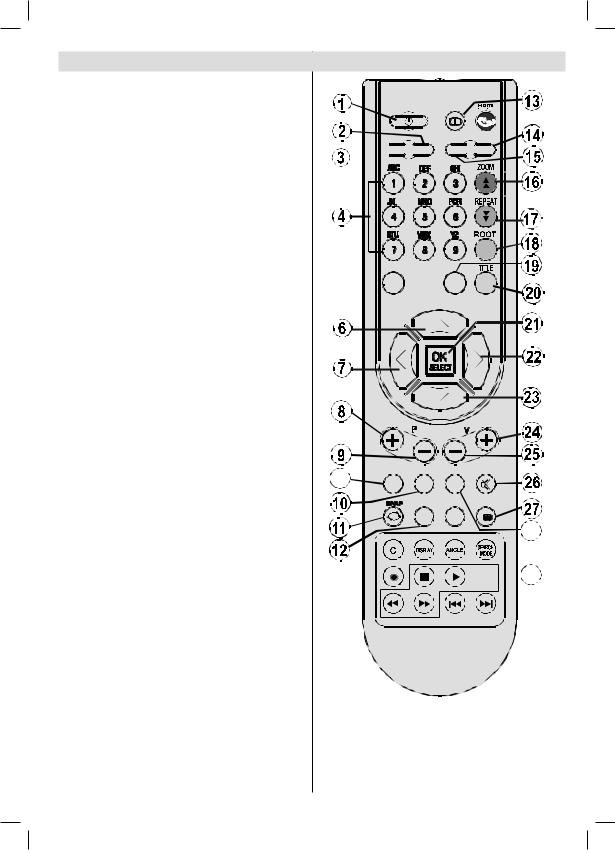
Overview of the Remote Control
1.Standby
2.Image size
3.Sleep timer
4.Numeric buttons
5.Return / Exit / TXT Index
6.Cursor up / TXT up page
7.Cursor left
8.Programme up / Page down (in DTV mode)
9.Programme down / Page up (in DTV mode)
10.Mono-Stereo / Dual I-II
11.Swap
12.Electronic programme guide (in DTV mode)
13.Info / TXT reveal
14.Picture mode selection
15.Source selection
16.Red / Sound
17.Green / Picture
18.Yellow / Feature / Current language (in DTV mode) (*)
19.Menu
20.Blue / Install
21.OK / Select / Freeze Picture (analogue TV mode) / Hold (in TXT mode) / Channel List (DTV mode)
22.Cursor right / TXT Subpage
23.Cursor down / TXT Downpage
24.Volume up
25.Volume down
26.Mute
27.Teletext / Mix / PAT mode
28.Subtitle (in DTV mode) / TXT Subtitle (analague TV mode)
29.FAV (*) (Favourite Selection)(in DTV mode)
30.Media Player buttons
(*) Only available for EU country options. Note: Buttons that are not indicated with a number on the remote control illustration are not functional in TV mode.
Remote range is approximately 7m/23ft
INFO

 SLEEP
SLEEP 


 SCREEN SOURCE
SCREEN SOURCE


 PRESETS
PRESETS
 RETURN
RETURN  MENU
MENU
29 |
FAV LANG. SUBTITLE |
EPG  /
/
28

 30
30
English - 5 -
01_MB45_[GB]_(01-TV)_1900UK_UKIDTV_NICKEL9_22908W_10068920_50168578.indd 5 |
16.07.2010 11:06:26 |
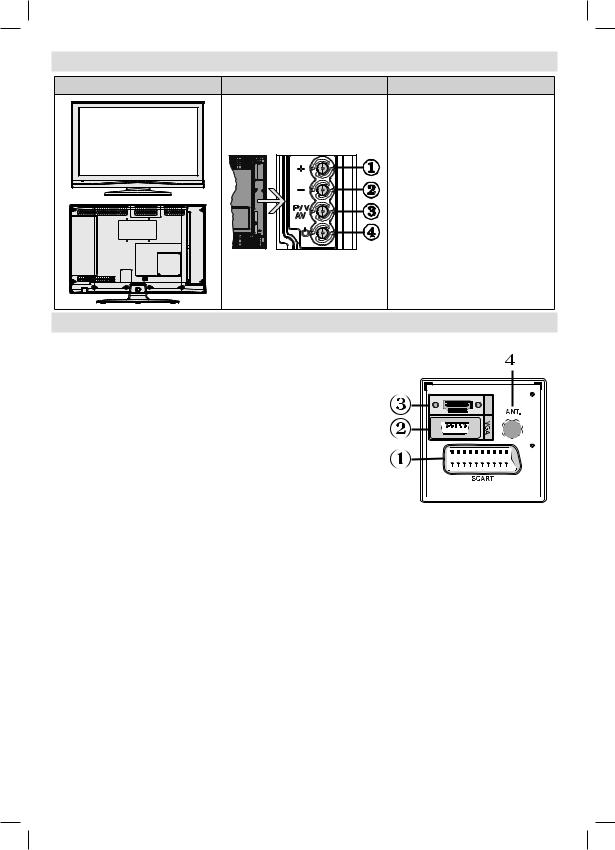
LCD TV and Operating Buttons
FRONT and REAR VIEW |
SIDE VIEW |
Control Buttons |
|
|
1. |
Up button |
|
|
2. |
Down button |
|
|
3. |
Programme/Volume / AV |
|
|
|
selection button |
|
|
4. |
Standby/On button |
|
|
Note 1:You can use “+/-” buttons to |
||
|
change volume. If you want to change |
||
|
channels, press P/V/AV button once |
||
|
and then use “+/-” buttons. If you hold |
||
|
the P/V/AV button about a few seconds, |
||
|
source OSD will be displayed. Main |
||
|
menu OSD cannot be displayed via |
||
|
control buttons. |
||
|
Note 2: In source menu, + button |
||
|
functions as cursor down, - button |
||
|
functions as cursor up. |
||
Viewing the ConnectionsBack Connectors |
|
||
1. SCART socket inputs or outputs for external devices. |
|
||
Connect the SCART cable between SCART socket on TV and |
|
||
SCART socket on your external device (such as a decoder, a VCR |
|
||
or a DVD player). |
|
|
|
Note: If an external device is connected via the SCART socket, |
HDMI |
||
the TV will automatically switch to AV mode. |
|||
|
|||
2.PC Input is for connecting a personal computer to the TV set.
Connect the PC cable between the PC INPUT on the TV and the 







PC output on your PC. Component Video Inputs (YpBPr) are used  for connecting component video.
for connecting component video. 











You can use PC input to enable YPbPr signal connection with 











a device that has component output. Connect the YPbPr to PC
cable between the PC INPUT on the TV and the component video 
 outputs of your device. (YPbPr cable is not supplied)
outputs of your device. (YPbPr cable is not supplied)
3.HDMI : HDMI input
HDMI Input is for connecting a device that has an HDMI socket.
Your LCD Television is capable of displaying High Definition pictures from devices such as a High
Definition Satellite Receiver or DVD Player. These devices must be connected via the HDMI sockets or Component Socket. These sockets can accept either 480i, 480p, 576p, 576i, 720p, 1080i, 1080p signals. No sound connection is needed for an HDMI to HDMI connection.
4.RF Input connects to an antenna or a cable system.
Note that if you use a decoder or a media recorder, you should connect the aerial cable through the device to the television with an appropriate antenna cable, as shown in the illustration in the following pages.
English - 6 -
01_MB45_[GB]_(01-TV)_1900UK_UKIDTV_NICKEL9_22908W_10068920_50168578.indd 6 |
16.07.2010 11:06:27 |
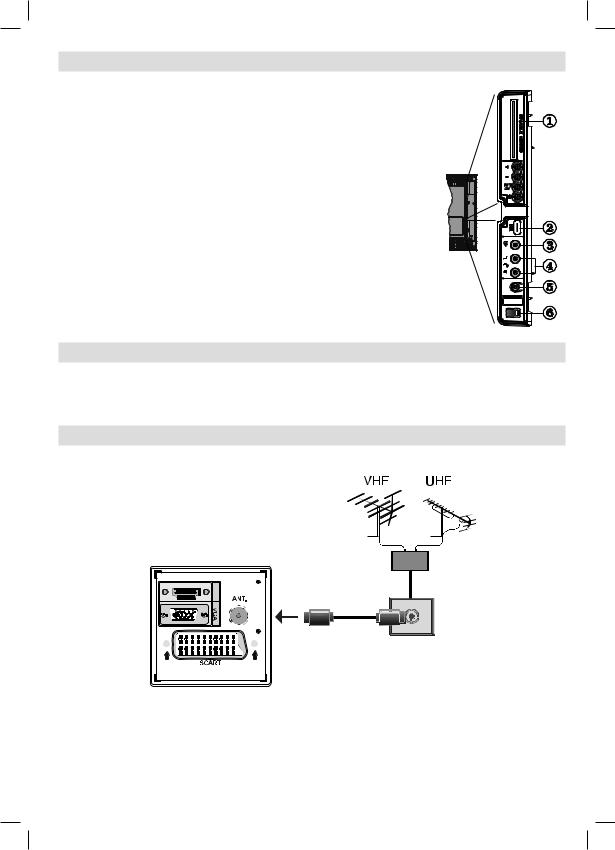
Viewing the Connections - Side Connectors
1.CI Slot is used for inserting a CI card. A CI card allows you to view all the channels that you subscribe to. For more information, see “Conditional
Access” section.
2. USB Input (functional in DTV mode only).
3.Video Input is used for connecting video signals of external devices.Connect the video cable between the VIDEO IN socket on the TV and the VIDEO
OUT jack on your device.
4. Audio Inputs are used for connecting audio signals of external devices.
Connect the audio cable between the AUDIO INPUTS on the TV and the
AUDIO OUTPUT jacks on your device.
Also to enable PC/YPbPr sound connection in such a case, use an appropriate audio cable between the connected device’s audio outputs and the TV’s audio inputs
Note: If you connect a device to the TV via the VIDEO or PC/YPbPr cable
(YPbPr cable is not supplied) you should also connect your device with an audio cable to the AUDIO INPUTS of the TV to enable audio.
5. Headphone jack is used for connecting an external headphone to the system. Connect to the HEADPHONE jack to use headphones.
6.  , switch is used for turning the TV on or off.
, switch is used for turning the TV on or off.
Power Connection
IMPORTANT: The TV set is designed to operate on 220-240V AC, 50 Hz.
•After unpacking, allow the TV set to reach the ambient room temperature before you connect the set to the mains.
•Plug the power cable to the mains socket outlet.
Aerial Connection
• Connect the aerial or cable TV plug to the AERIAL INPUT socket located at the rear of the TV.
HDMI |
English - 7 -
01_MB45_[GB]_(01-TV)_1900UK_UKIDTV_NICKEL9_22908W_10068920_50168578.indd 7 |
16.07.2010 11:06:28 |

Using Side USB Input
•You can connect USB devices to your TV by using the USB input of the TV. This feature allows you to display/play music,photo or video files stored in a
USB stick.
•It is possible that certain types of USB devices (e.g.
MP3 Players) may not be compatible with this TV.
•You may back up your files before making any connections to the TV set in order to avoid any possible data loss. Note that manufacturer will not be responsible for any file damage or data loss.
•The TV supports only FAT32 disk formatting. NTFS format is not supported. If you connect a USB disk with NTFS format, “usb is unformatted” osd will be displayed.
•Do not pull out USB module while playing a file.
CAUTION: Quickly plugging and unplugging USB devices, is a very hazardous operation. Especially, do not repeatedly quickly plug and unplug the drive. This may cause physical damage to the USB player and especially the USB device
itself.
SIDE VIEW USB MEMORY
USB Memory Connection
• Plug your USB device to the USB input of the TV.
IMPORTANT: The TV supports only FAT32 disk formatting. NTFS format is not supported.
Connecting the LCD TV to a
PC
For displaying your computer’s screen image on your LCD TV, you can connect your computer to the
TV set.
•Power off both computer and display before making any connections.
•Use 15-pin D-sub display cable to connect a PC to the LCD TV.Use an audio cable between audio inputs of the TV (side) and audio output of your PC to enable sound connection.
•When the connection is made, switch to PC source.
See “Input selection” section.
•Set the resolution that suits your viewing requirements.
Resolution information can be found in the appendix
parts.
|
HDMI |
|
Audio |
PC Input |
|
Inputs |
||
|
PC audio cable |
|
PC RGB cable |
||
(not supplied) |
|
(not supplied) |
||
to AUDIO INPUTS |
|
to PC input |
||
|
on the TV |
|
|
|
|
|
|
|
|
|
|
|
|
|
|
|
|
|
|
|
|
|
|
|
|
|
|
|
|
English - 8 -
01_MB45_[GB]_(01-TV)_1900UK_UKIDTV_NICKEL9_22908W_10068920_50168578.indd 8 |
16.07.2010 11:06:29 |

Connecting to a DVD Player
If you want to connect a DVD player to your LCD TV, you can use connectors of the TV set. DVD players may have different connectors. Please refer to your DVD player’s instruction book for additional information. Power off both the TV and the device before making any connections.
Note: Cables shown in the illustration are not supplied.
•If your DVD player has an HDMI socket, you can connect via HDMI. When you connect to DVD player as illustrated below, switch to HDMI source. See,
“Input Selection” section.
•Most DVD players are connected through
COMPONENT SOCKETS. YPbPr can be use only when you connect a device that has a YPbPr output through the PC input with YPbPr to PC cable. To enable sound connection, use AUDIO IN located side of the TV (YPbPr cable is not supplied).
. When the connection is made, switch to YPbPr source. See, “Input selection” section.
•You may also connect through the SCART socket.
Use a SCART cable as shown below.
|
YPbPr to PC |
Component |
|
|
Scart socket |
audio |
HDMI |
||
cable (optional) |
||||
|
|
inputs |
input |
|
|
|
|
DVD Player
Note: These methods of connection perform the same function but in different levels of quality. It is not necessary
to connect by all three methods.
English
Using Side AV Connectors
You can connect a range of optional equipment to your LCD TV. Possible connections are shown below. Note that cables shown in the illustration are not supplied.
•For connecting a camcorder, connect to the VIDEO
IN socket and the AUDIO SOCKETS. For selecting the related source, see the section “Input selection” in the following parts.
•To listen the TV sound from headphones, connect to the HEADPHONE jack of theTV
Headphone
Connecting Other Equipment
via Scart
Most devices support SCART connection. You can connect a; DVD recorder, a VCR or a decoder to your LCD TV by using the SCART socket. Note that cables shown in the illustration are not supplied. Power off both the TV and the devices before making any connections.
For more information, refer to your device’s own instruction book.
SCART socket
DVD Recorder |
Video Recorder |
Decoder |
- 9 -
01_MB45_[GB]_(01-TV)_1900UK_UKIDTV_NICKEL9_22908W_10068920_50168578.indd 9 |
16.07.2010 11:06:30 |

Inserting Batteries into the
Remote Control
•Remove the battery cover located on the back of the remote control by gently pulling backwards from the indicated part.
•Insert two AAA/R3 or equivalent type batteries inside. Observe the correct polarity (+/-) when inserting batteries and replace the battery cover.
Note: Remove the battery from remote control when it is not to be used for a long period. Otherwise it can be damaged due to any leakage of batteries.
Switching the TV On/Off
To Switch the TV On
Connect the power cord to the 220-240V AC 50 Hz.
•Switch the “ ” button to position “|” so the TV will switch to standby mode. Then the standby LED lights up.
” button to position “|” so the TV will switch to standby mode. Then the standby LED lights up.
To switch on the TV from standby mode either:
•Press the “ ” button, P+ / P- or a numeric button on the remote control.
” button, P+ / P- or a numeric button on the remote control.
•Press the “ ” or -P/CH / P/CH+ button on the TV.
” or -P/CH / P/CH+ button on the TV.
The TV will then switch on.
Note: If you switch on your TV via standby button on the remote control, the programme/source that you were watching last will be reselected.
By either method the TV will switch on.
To Switch the TV Off
•Switch the “ ” button to position 2 as illustrated,
” button to position 2 as illustrated,
 so the TV will switch OFF.
so the TV will switch OFF.
•To power down the TV completely, unplug the power cord from the mains socket.
Note: When the TV is switched to standby mode, standby LED can blink to indicate that features such as Standby Search, Over Air Download or Timer is active.
Input Selection
Once you have connected external systems to your TV, you can switch to different input sources.
•Press “SOURCE” button on your remote control for directly changing sources.
or
• Select “Source” option from the main menu by using “ ” or “
” or “ ” button. Use then “
” button. Use then “ ” or
” or
“ ” button to highlight an input and press “
” button to highlight an input and press “ ” button to select.
” button to select.
Note: You can mark desired source options by pressing the OK button. Therefore, when “SOURCE” button is pressed, only the marked source options will be available (except for the TV source).
Note : YPbPr mode can be use only when you connect a device that has a YPbPr output through the PC input with YPbPr to PC cable (YPbPr cable is not supplied).
Basic Operations
You can operate your TV using both the remote control and onset buttons.
Operation with the Buttons of the TV
Main menu OSD cannot be displayed via control buttons. “+/-” buttons will function as volume up/down as default. Even if you set other functions for these buttons, “+/-” buttons will perform as default after a short while.
Volume Setting
•Press “+/-” buttons to increase or decrease volume, so a volume level scale (slider) will be displayed on the screen.
Programme Selection
•Press P/V/AV button once and then use “+/-” buttons to select the next or previous programme.
AV Mode
•Hold the “P/V/AV” button, source OSD will be displayed.
•Use “+/-” buttons to select the desired source.
Operation with the Remote Control
•The remote control of your TV is designed to control all the functions of the model you selected. The
English - 10 -
01_MB45_[GB]_(01-TV)_1900UK_UKIDTV_NICKEL9_22908W_10068920_50168578.indd 10 |
16.07.2010 11:06:31 |

functions will be described in accordance with the menu system of your TV.
•Functions of the menu system are described in the following sections.
Volume Setting
•Press “V+” button to increase the volume. Press “V-” button to decrease the volume. A volume level scale (slider) will be displayed on the screen.
Programme Selection (Previous or Next Programme)
•Press “P -” button to select the previous programme.
•Press “P +” button to select the next programme.
Programme Selection (Direct Access)
•Press numeric buttons on the remote control to select programmes between 0 and 9. The TV will switch to the selected programme. To select programmes between 10-500 (for IDTV) or 10-199 (for analogue), press the numeric buttons consecutively
•Press directly the programme number to reselect single digit programmes
Initial Settings
When the TV is turned on for the first time, the menu for the language selection appears on the screen. The message “Welcome please select your language!” is displayed in all language options sequentially in the OSD.
By pressing the “ ” or “
” or “ ” buttons highlight the language you want to set and press OK button. After then, “First time installation” OSD will appear on the screen. By pressing “
” buttons highlight the language you want to set and press OK button. After then, “First time installation” OSD will appear on the screen. By pressing “ ” or “
” or “ ” buttons, select the country you want to set and press OK button (* for
” buttons, select the country you want to set and press OK button (* for
EU countries).
Note: If you would like to use your Television in an unlisted country, please set county option as Hungary, Romania, Slovenia, Albania, Germany or Finland.
Note: Country selection OSD will not be available for UK.
Press OK button on the remote control to continue and the following message will be displayed on the screen:
•To select the “Yes” or “No” option, highlight the item by using “ ” or “
” or “ ” buttons and press the “OK” button.
” buttons and press the “OK” button.
English
The IDTV will automatically tune to the UHF or VHF(*) (* for EU countries) transmission channels, searching for digital terrestrial TV broadcasts and displaying the names of channels found. This process will take about a few minutes.
After Automatic Search is completed, the following message asking for analogue channel search appears on the screen:
To search for analogue channels, select “Yes”. TV switches to the analogue TV mode. The menu is displayed to search for analogue channels.
Select your Country, Language and Text language by using “ ” or “
” or “ ” and “
” and “ ” or “
” or “ ” buttons. Press OK or RED button to continue. To cancel, press the BLUE button.
” buttons. Press OK or RED button to continue. To cancel, press the BLUE button.
For more information on this process, see “Install Menu” section.
Note: For proper functioning of digital teletext in DTV mode, you should set country as UK in analogue AUTO PROGRAM (for UK broadcasts only).
Do not turn off the TV while initializing first time installation.
General Operation
Press the “SOURCE” button on the remote control and select DTV/USB to switch the TV set to digital terrestrial television broadcasting.
Information Banner
•Whenever you change channel, using the P- / P+ button or the numeric buttons, the TV displays the broadcast picture along with an information banner at the bottom of the screen (available only in DTV mode). This will remain on the screen for a few seconds.
•The information banner can also be displayed at any time while watching TV by pressing the “INFO/ ” button on the remote control:
” button on the remote control:
-11 -
01_MB45_[GB]_(01-TV)_1900UK_UKIDTV_NICKEL9_22908W_10068920_50168578.indd 11 |
16.07.2010 11:06:31 |

If the selected channel is locked, you must enter the correct four numeric code to view the channel. “Enter
PIN” will be displayed on the screen in such a case:
Electronic Programme Guide
(EPG)
•Some, but not all, channels send information about the current and next events. Press EPG button to view the EPG menu. EPG appears on the screen. It is able to get Information of the channel - programs weekly by means of 7-DAY-EPG. All programs of channels are displayed. On the bottom of the screen; info bar, showing all the available commands, will be displayed.
RED button (Shrink): makes the info boxes smaller. GREEN button (Expand): makes the info boxes larger.
YELLOW button (Prev. Day): displays the programmes of previous day.
BLUE button (Next day): displays the programmes of the next day.
INFO (Details): displays the programmes in detail.
Numeric buttons (Jump): go to preferred channel directly via numeric buttons.
OK : view for current broadcast/reminders for future programs.
 : jumps to the current broadcast.
: jumps to the current broadcast.
•Press “0” button on the remote control to view Guide Search menu. Using this feature, you can search the programme guide database in accordance with the genre selected or with name match.
Displaying Subtitles
With digital terrestrial broadcasting (DVB-T), some programmes are being broadcasted with subtitles.
Press the “MENU” button to display the main menu, highlight the Setup and then Language menu using “
 ” or “
” or “ ” button and press the OK button to display the
” button and press the OK button to display the
“Language settings” menu.
English
Highlight the “Subtitle” item in “Language settings” menu and use  ” or “
” or “ button to set Subtitle to the desired language.
button to set Subtitle to the desired language.
Note: You can enable subtitles by pressing the SUBTITLE button of the remote control. Press SUBTITLE button again to disable subtitle function.
If “Subtitle” is on and a language option is set, pressing the “ ” button causes the following warning message display on the screen (** for UK only):
” button causes the following warning message display on the screen (** for UK only):
Digital Teletext (** for UK only)
•Press the “ ” button.
” button.
•The digital teletext information appears.
•Operate it with the coloured buttons, cursor buttons and OK button.
The operation method may differ depending on the contents of the digital teletext.
Follow the instructions displayed on digital teletext screen.
•When Press “SELECT” button or similar message appears on the screen, press the OK button.
•When the “ ” button is pressed, the TV returns to television broadcasting.
” button is pressed, the TV returns to television broadcasting.
•With digital terrestrial broadcasting (DVB-T), in addition to digital teletext broadcasting together with the normal broadcasting, there are also channels with just digital teletext broadcasting.
•The aspect ratio (picture shape) when watching a channel with just digital teletext broadcasting is the same as the aspect ratio of the picture viewed previously.
•When you press the “ ” button again, the digital teletext screen will be displayed.
” button again, the digital teletext screen will be displayed.
Analogue Teletext
Use of teletext and its functions are identical to the analogue text system. Please do refer to the “TELETEXT” explanations.
Widescreen
Depending on the type of the broadcast being transmitted, programmes can be viewed in a number of formats. Press the “SCREEN’’ button repeatedly to change screen format.
When Auto is selected, the format being displayed is determined by the picture being broadcasted.
PLEASE NOTE: Menu size changes depending on the chosen image size.
- 12 -
01_MB45_[GB]_(01-TV)_1900UK_UKIDTV_NICKEL9_22908W_10068920_50168578.indd 12 |
16.07.2010 11:06:32 |
