Samsung UN55HU7200F, UN65HU7200F Schematic

UHD TV
Chassis : U8JD
Model : UN55HU7200F
UN65HU7200F
SERVICE Manual 
UHD TV |
|
Contents |
|
|
|
1. Precautions
2. Product specifications
3. Disassembly and Reassembly
4. Troubleshooting
5. Wiring Diagram
UN**HU7200F
|
|
Contents |
|
1. Precautions.................................................................................................................... |
1-1 |
||
|
1-1-1. Warnings................................................................................................................... |
1-1 |
|
|
1-1-2. Servicing the LED TV................................................................................................ |
1-1 |
|
|
1-1-3. |
Fire and Shock Hazard.............................................................................................. |
1-1 |
|
1-1-4. |
Product Safety Notices.............................................................................................. |
1-2 |
1-2. |
Servicing Precautions.......................................................................................................... |
1-3 |
|
|
1-2-1. |
General Servicing Precautions.................................................................................. |
1-3 |
1-3. |
Static Electricity Precautions................................................................................................ |
1-4 |
|
1-4. |
Installation Precautions........................................................................................................ |
1-5 |
|
2. Product Specifications................................................................................................. |
2-1 |
||
2-1. |
Product information.............................................................................................................. |
2-1 |
|
2-2. |
Product specification............................................................................................................ |
2-2 |
|
|
2-2-1. Feature & Specifications........................................................................................... |
2-2 |
|
|
2-2-2. |
Detailed Specifications.............................................................................................. |
2-3 |
2-3. |
Accessories......................................................................................................................... |
2-7 |
|
2-4. |
Viewing the Functions......................................................................................................... |
2-8 |
|
|
2-4-1. |
Using the Samsung Smart Control............................................................................ |
2-8 |
|
2-4-2. |
Viewing the Panel.................................................................................................... |
2-10 |
|
2-4-3. |
Motion Control......................................................................................................... |
2-14 |
3. Disassembly and Reassembly..................................................................................... |
3-1 |
3-1. Disassembly and Reassembly............................................................................................. |
3-1 |
3-1-1. Set Disassembly........................................................................................................ |
3-1 |
4. Troubleshooting............................................................................................................ |
4-1 |
4-1. Troubleshooting.................................................................................................................... |
4-1 |
4-1-1. Previous Check......................................................................................................... |
4-1 |
4-1-2. Simple flow chart of malfunction................................................................................ |
4-3 |
4-2. How to Check Fault Symptom.............................................................................................. |
4-4 |
4-2-1. No Power................................................................................................................... |
4-4 |
4-2-2. No Video (HDMI 1/2/3/4_Digital signal)..................................................................... |
4-7 |
4-2-3. No Video (Tuner_CVBS)......................................................................................... |
4-10 |
4-2-4. No Video (Tuner DTV)............................................................................................. |
4-13 |
4-2-5. No Video (Video AV)................................................................................................ |
4-16 |
4-2-6. No Video (Component)............................................................................................ |
4-19 |
4-2-7. No Sound (1.Speaker 2.Monitor_out 3.Optical).................................................... |
4-22 |
4-3. Factory Mode Adjustments................................................................................................. |
4-25 |
4-3-1. Detail Factory Option............................................................................................... |
4-25 |
4-3-2. Entering Factory Mode............................................................................................ |
4-26 |
4-3-3. Factory Data............................................................................................................ |
4-27 |
4-4. White Balance.................................................................................................................... |
4-43 |
4-4-1. Calibration............................................................................................................... |
4-43 |
4-4-2. Service Adjustment.................................................................................................. |
4-43 |
4-4-3. Adjustment............................................................................................................... |
4-45 |
4-5. |
RS-232C............................................................................................................................ |
4-46 |
4-6. AV Control Tabe................................................................................................................. |
4-47 |
|
4-7. |
Updating the TV’s Software............................................................................................... |
4-53 |
5. Wiring Diagram.............................................................................................................. |
5-1 |
|
5-1. |
Wiring Diagram.................................................................................................................... |
5-1 |
5-2. |
Connector............................................................................................................................. |
5-3 |
5-3. |
Connector Functions............................................................................................................ |
5-7 |
5-4. |
Cables and Module.............................................................................................................. |
5-8 |

This Service Manual is a property of Samsung Electronics Co.,Ltd.
Any unauthorized use of Manual can be punished under applicable International and/or domestic law.
© 2014 Samsung Electronics Co.,Ltd. All rights reserved.
Printed in Korea

1. Precautions
1. Precautions
1-1. Safety Precautions
Follow these safety, servicing and ESD precautions to prevent damage and to protect against potential hazards such as electrical shock.
1-1-1. Warnings
For continued safety, do not attempt to modify the circuit board.
WARNING |
Disconnect the AC power and DC power jack before servicing. |
|
1-1-2. Servicing the LED TV
1.When servicing the LED TV, Disconnect the AC line cord from the AC outlet.
2.It is essential that service technicians have an accurate voltage meter available at all times. Check the calibration of this meter periodically.
1-1-3. Fire and Shock Hazard
Before returning the monitor to the user, perform the following safety checks:
1.Inspect each lead dress to make certain that the leads are not pinched or that hardware is not lodged between the chassis and other metal parts in the monitor.
2.Inspect all protective devices such as nonmetallic control knobs, insulating materials, cabinet backs, adjustment and compartment covers or shields, isolation resistorcapacitor networks, mechanical insulators, etc.
3.Leakage Current Hot Check:
(READING SHOULD) |
|
|
NOT BE ABOVE 0.5mA |
LEAKAGE |
|
DEVICE |
||
CURRENT |
||
UNDER |
||
TESTER |
||
TEST |
||
|
||
TEST ALL |
|
|
EXPOSED METAL |
|
|
SURFACES |
|
|
2-WIRE CORD |
|
|
ALSO TEST WITH |
|
|
PLUG REVERSED |
EARTH |
|
(USING AC ADAPTER |
||
PLUG AS REQUIRED) |
GROUND |
Do not use an isolation transformer during this test.
|
Use a leakage current tester or a metering system that complies with American National Standards |
|
WARNING |
Institute (ANSI C101.1, Leakage Current for Appliances), and Underwriters Laboratories (UL |
|
Publication UL1410, 59.7). |
||
|
4.With the unit completely reassembled, plug the AC line cord directly into a 120V AC outlet. With the unit’s AC switch first in the ON position and then OFF, measure the current between a known earth ground (metal water pipe, conduit, etc.) and all exposed metal parts, including: metal cabinets, screwheads and control shafts.
The current measured should not exceed 0.5 milliamp.
Reverse the power-plug prongs in the AC outlet and repeat the test.
1-1

1. Precautions
1-1-4. Product Safety Notices
Some electrical and mechanical parts have special safetyrelated characteristics which are often not evident from visual inspection. The protection they give may not be obtained by replacing them with components rated for higher voltage, wattage, etc. Parts that have special safety characteristics are identified by  on schematics and parts lists. A substitute replacement that does not have the same safety characteristics as the recommended replacement part might create shock, fire and/or other hazards. Product safety is under review continuously and new instructions are issued whenever appropriate.
on schematics and parts lists. A substitute replacement that does not have the same safety characteristics as the recommended replacement part might create shock, fire and/or other hazards. Product safety is under review continuously and new instructions are issued whenever appropriate.
1-2
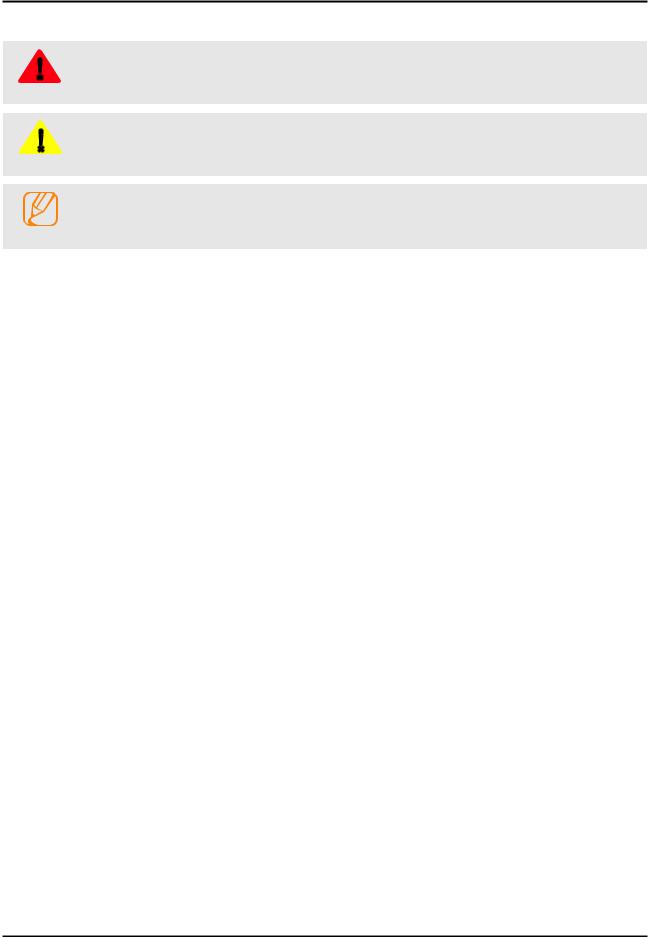
1. Precautions
1-2. Servicing Precautions
An electrolytic capacitor installed with the wrong polarity might explode.
WARNING
Before servicing units covered by this service manual, read and follow the Safety Precautions section of
this manual.
CAUTION
If unforeseen circumstances create conflict between the following servicing precautions and any of the
safety precautions, always follow the safety precautions.
NOTE
1-2-1. General Servicing Precautions
1.Always unplug the unit’s AC power cord from the AC power source and disconnect the DC Power Jack before attempting to: (a) remove or reinstall any component or assembly, (b) disconnect PCB plugs or connectors, (c) connect a test component in parallel with an electrolytic capacitor.
2.Some components are raised above the printed circuit board for safety. An insulation tube or tape is sometimes used. The internal wiring is sometimes clamped to prevent contact with thermally hot components. Reinstall all such elements to their original position.
3.After servicing, always check that the screws, components and wiring have been correctly reinstalled. Make sure that the area around the serviced part has not been damaged.
4.Check the insulation between the blades of the AC plug and accessible conductive parts (examples: metal panels, input terminals and earphone jacks).
5.Insulation Checking Procedure: Disconnect the power cord from the AC source and turn the power switch ON. Connect an insulation resistance meter (500 V) to theblades of the AC plug. The insulation resistance between each blade of the AC plug and accessible conductive parts (see above) should be greater than 1 megohm.
6.Always connect a test instrument’s ground lead to the instrument chassis ground before connecting the positive lead; always remove the instrument’s ground lead last.
1-3

1. Precautions
1-3. Static Electricity Precautions
Some semiconductor (solid state) devices can be easily damaged by static electricity. Such components are commonly called Electrostatically Sensitive Devices (ESD). Examples of typical ESD are integrated circuits and some field-effect transistors. The following techniques will reduce the incidence of component damage caused by static electricity.
1.Immediately before handling any semiconductor components or assemblies, drain the electrostatic charge from your body by touching a known earth ground. Alternatively, wear a discharging wrist-strap device. To avoid a shock hazard, be sure to remove the wrist strap before applying power to the monitor.
2.After removing an ESD-equipped assembly, place it on a conductive surface such as aluminum foil to prevent accumulation of an electrostatic charge.
3.Do not use freon-propelled chemicals. These can generate electrical charges sufficient to damage ESDs.
4.Use only a grounded-tip soldering iron to solder or desolder ESDs.
5.Use only an anti-static solder removal device. Some solder removal devices not classified as “anti-static” can generate electrical charges sufficient to damage ESDs.
6.Do not remove a replacement ESD from its protective package until you are ready to install it. Most replacement ESDs are packaged with leads that are electrically shorted together by conductive foam, aluminum foil or other conductive materials.
7.Immediately before removing the protective material from the leads of a replacement ESD, touch the protective material to the chassis or circuit assembly into which the device will be installed.
Be sure no power is applied to the chassis or circuit and observe all other safety precautions.
CAUTION
8.Minimize body motions when handling unpackaged replacement ESDs. Motions such as brushing clothes together, or lifting your foot from a carpeted floor can generate enough static electricity to damage an ESD.
1-4
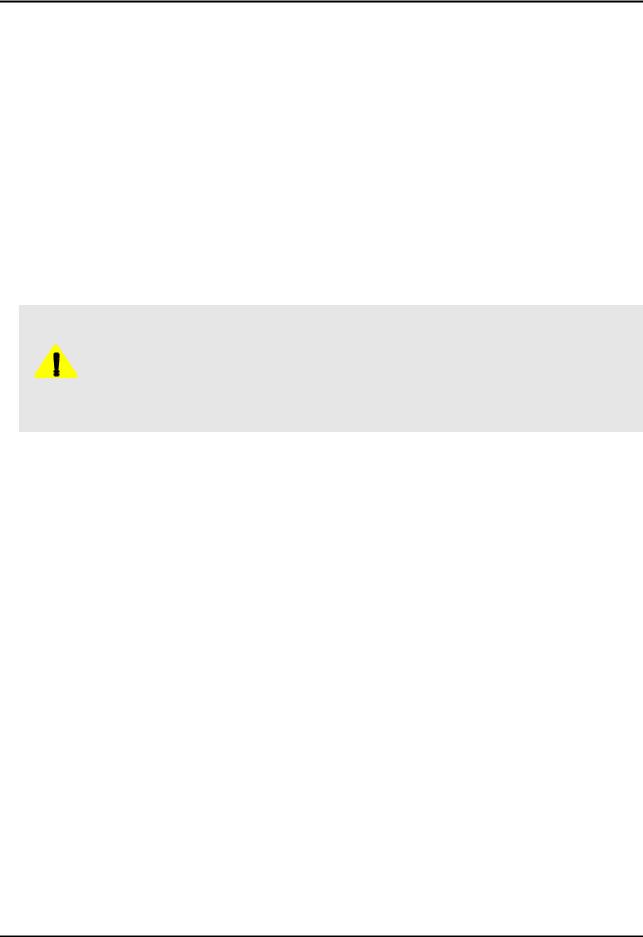
1. Precautions
1-4. Installation Precautions
1.For safety reasons, more than a people are required for carrying the product.
2.Keep the power cord away from any heat emitting devices, as a melted covering may cause fire or electric shock.
3.Do not place the product in areas with poor ventilation such as a bookshelf or closet. The increased internal temperature may cause fire.
4.Bend the external antenna cable when connecting it to the product. This is a measure to protect it from being exposed to moisture. Otherwise, it may cause a fire or electric shock.
5.Make sure to turn the power off and unplug the power cord from the outlet before repositioning the product. Also check the antenna cable or the external connectors if they are fully unplugged. Damage to the cord may cause fire or electric shock.
6.Keep the antenna far away from any high-voltage cables and install it firmly. Contact with the highvoltage cable or the antenna falling over may cause fire or electric shock.
7.When installing the product, leave enough space (0.4m) between the product and the wall for ventilation purposes.
A rise in temperature within the product may cause fire.
8.If an equipment is provided with a replaceable battery, and if replacement by an incorrect type could result in an explosion (for example, with some lithium batteries), the following applies:
•Risk of explosion if battery is replaced by an incorrect type dispose of used batteries according to the instructions.
•Do not dispose of batteries in a fire.
•Do not short circuit, disassemble or overheat the batteries.
CAUTION • Danger of explosion if battery is incorrectly replaced. Replace only with the same or equivalent type.
•Do not be exposed to excessive heat such as sunshine, fire or the like.
1-5
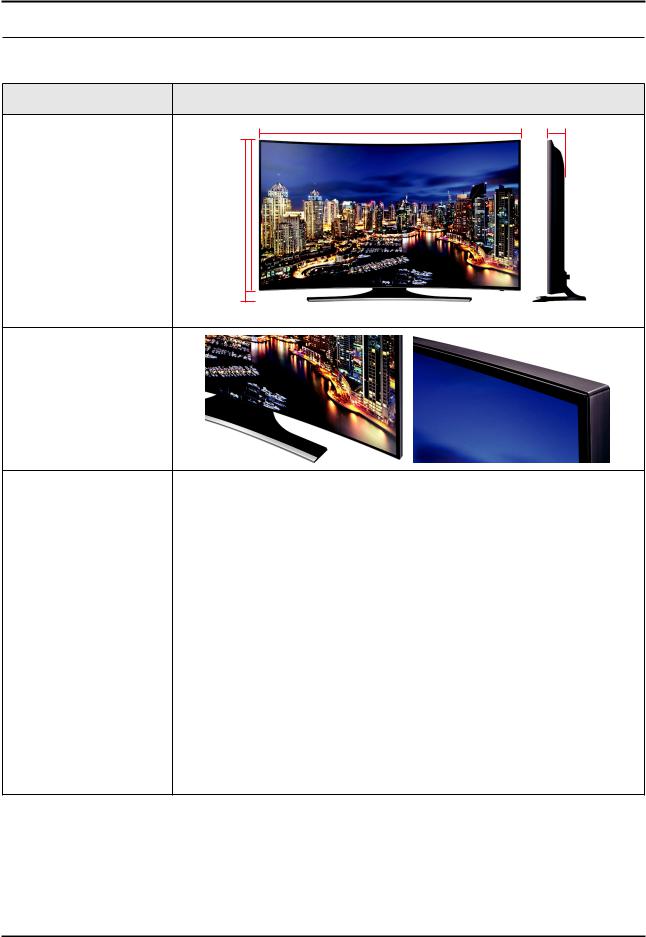
2. Product specifications
2. Product Specifications
2-1. Product information
Model |
UN**HU7200F |
W
Front View |
H |
* W : Width H : High D : Depth |
|
D |
Detail View
Color |
|
Front Color : BLACK / Stand Color : SILVER |
||
|
|
|
|
|
|
55" |
Without Stand |
48.5 x 28.1 x 4.3 inches (1233.0 x 714.6 x 111.4 mm) |
|
|
|
|
||
Dimensions |
With Stand |
48.5 x 29.9 x 11.6 inches (1233.0 x 760.4 x 294.9 mm) |
||
|
||||
|
|
|
||
(W x H x D) |
65" |
Without Stand |
57.1 x 33.0 x 5.2 inches (1451.2 x 839.9 x 134.6 mm) |
|
|
||||
|
|
|
||
|
With Stand |
57.1 x 34.6 x 11.7 inches (1451.2 x 881.0 x 298.5 mm) |
||
|
|
|||
|
|
|
|
|
|
55" |
Without Stand |
41.6 lbs (18.9 kg) |
|
|
|
|
||
Weight |
With Stand |
48.0 lbs (21.8 kg) |
||
|
||||
|
|
|
||
65" |
Without Stand |
61.7 lbs (28.0 kg) |
||
|
||||
|
|
|
||
|
With Stand |
69.8 lbs (31.7 kg) |
||
|
|
|||
|
|
|
|
|
Panel Type |
|
|
Black |
|
|
|
|
|
|
Internal Memory |
|
|
4G |
|
|
|
|
|
|
DDR |
|
|
2G |
|
|
|
|||
Feature |
Instant On, TTS/Zoom, History Digital Clean View, PIP, USB HID, TV soundConnect, |
|||
|
|
One Connect(Ready) |
||
|
|
|
||
2-1

2. Product specifications
2-2. Product specification
2-2-1. Feature & Specifications
Feature
•Digital-TV, RF, 4-HDMI, 1-Component, 1-A/V, 3-USB (2-USB 2.0, 1-USB3.0), Media Play, CI+(1.3), LAN, WIFI
•PIP (in HDMI 1, 2, 3, 4 Component and Sub picture is available only in TV mode(DTV/ATV))
•Dolby MS11, DTS Premium Sound 5.1, DTS Studio Sound
Specifications
Model |
UN55HU7200F |
|
UN65HU7200F |
|
|
|
|
|
|
|
|
Item |
|
Description |
|
|
|
|
|
Screen Size (Diagonal) |
55 inches |
|
65 inches |
|
|
|
|
LCD Panel |
|
UHD 60Hz |
|
|
|
|
|
Scanning Frequency |
|
Horizontal : 60~136kHz |
|
|
|
Vertical : 56~75Hz |
|
|
|
|
|
Display Colors |
|
1.07B |
|
|
|
|
|
Display Resolution |
|
3840 x 2160 |
|
|
|
||
Input Signal |
RGB Analog 0.7 Vp-p ± 5% positive at 75Ω , internally terminated |
||
|
|
||
Input Sync Signal |
H/V Separate, TTL, P. or N. |
||
|
|
|
|
Maximum Pixel Clock Rate |
|
138MHz |
|
|
|
|
|
AC Power Voltage & Frequency |
|
AC110-120V 60Hz |
|
|
|
||
Environmental Considerations |
Operating Temperature : 50˚F ~ 104˚F (10˚C ~ 40˚C) |
||
|
Operating Humidity : 10% ~ 80%, non-condensing |
||
|
Storage Temperature : -4˚F ~ 113˚F (-20˚C ~ 45˚C) |
||
|
Storage Humidity : 5% ~ 95%, non-condensing |
||
|
|
||
Sound (Output) |
20W (Left 10W, Right 10W) |
||
|
|
|
|
Note : AllShare, SMART Guide, Web Browser, USB HID, IR Blaster, Smart Control
2-2

2. Product specifications
2-2-2. Detailed Specifications
 NOTE
NOTE
Design and specifications are subject to change without prior notice.
|
Item |
UN**HU7200FXZA |
|
|
|
General Information |
Product |
LED |
|
|
|
|
Series |
7 |
|
|
|
|
Country |
UNITED STATES |
|
|
|
Display |
Inch |
55"/65" |
|
|
|
|
Resolution |
3,840 x 2,160 |
|
|
|
|
Ultra Clear Panel |
Yes |
|
|
|
|
Screen Curvature |
4,200R |
|
|
|
Video |
Clear Motion Rate |
960 |
|
|
|
|
Micro Dimming |
UHD Dimming |
|
|
|
|
Precision Black (Local Dimming) |
N/A |
|
|
|
|
Wide Color Enhancer (Plus) |
Yes |
|
|
|
|
Color Accuracy |
N/A |
|
|
|
|
Auto Depth Enhancer |
No |
|
|
|
|
Auto Motion Plus |
120HzHz |
|
|
|
|
Film Mode |
Yes |
|
|
|
Audio |
Dolby MS10 / MS110 |
MS11 |
|
|
|
|
DTS Studio Sound / DNSe+ |
DTS Studio Sound |
|
|
|
|
DTS Premium Sound / DTS Premium Sound 5.1 |
DTS Premium Sound 5.1 |
|
|
|
|
3D Sound |
N/A |
|
|
|
|
Auto Volume Leveler |
Yes |
|
|
|
|
Sound Customizer |
No |
|
|
|
|
Sound Output (RMS) |
20W (Left 10W, Right 10W) |
|
|
|
|
Speaker Type |
Down Firing |
|
|
|
|
Woofer |
N/A |
|
|
|
|
HD Audio |
N/A |
|
|
|
Smart TV |
Smart Hub |
Yes |
|
|
|
|
Samsung SMART TV |
Yes |
|
|
|
|
On TV |
Yes |
|
|
|
|
Movies & TV Shows |
Yes |
|
|
|
|
Multimedia |
Yes |
|
|
|
|
Apps |
Yes |
|
|
|
|
Game |
Yes(US) |
|
|
|
|
Multi-Screen (Dual / Quad Screen) |
Quad |
|
|
|
|
Web Browser |
Yes |
|
|
|
2-3
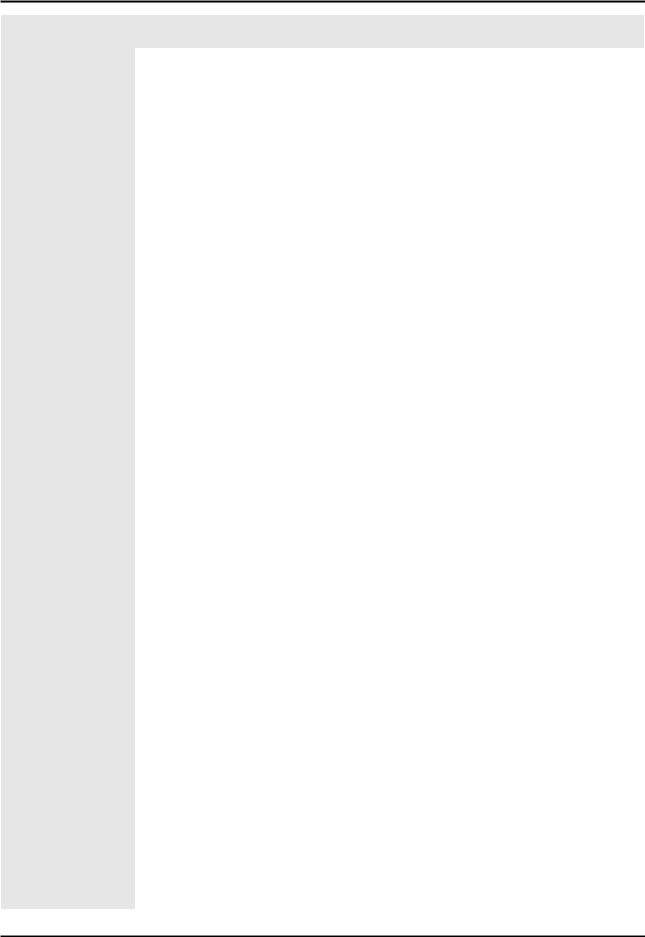
2. Product specifications
|
Item |
UN**HU7200FXZA |
|
|
|
Smart Interaction |
Voice Interaction |
Yes |
|
|
|
|
Camera Built-in |
N/A |
|
|
|
|
Motion control |
Ready |
|
|
|
Smart Convergence |
Contents Streaming |
Yes |
|
|
|
|
Screen Mirroring |
Yes |
|
|
|
|
ISP Bound Service |
No |
|
|
|
|
RUI |
No |
|
|
|
|
RVU |
Yes (US Only, DIRECTV Ready) |
|
|
|
|
Samsung SMART View |
Yes |
|
|
|
|
Smart Home |
Yes |
|
|
|
Tuner/Broadcasting |
DTV Tuner |
ATSC / Clear QAM |
|
|
|
|
Analog Tuner |
Yes |
|
|
|
Connectivity |
HDMI |
4 |
|
|
|
|
USB |
3 |
|
|
|
|
Component In (Y/Pb/Pr) |
1 |
|
|
|
|
Composite In (AV) |
2(1Common Use for Component Y) |
|
|
|
|
Ethernet (LAN) |
Yes |
|
|
|
|
Headphone |
No |
|
|
|
|
Audio Out (Mini Jack) |
Yes |
|
|
|
|
Digital Audio Out (Optical) |
1 |
|
|
|
|
PC In (D-sub) |
N/A |
|
|
|
|
PC/DVI Audio In (Mini Jack) |
N/A |
|
|
|
|
RF In (Terrestrial / Cable input) |
1/1(Common Use for Terrestrial)/0 |
|
|
|
|
Ex-Link ( RS-232C ) |
1 |
|
|
|
|
One Connect (Jack) |
Yes |
|
|
|
|
WiFi Direct |
Yes |
|
|
|
|
MHL |
Yes |
|
|
|
|
Wireless LAN Built-in |
Yes |
|
|
|
|
Anynet+ (HDMI-CEC) |
Yes |
|
|
|
Design |
Design |
T-shape |
|
|
|
|
Bezel Type |
VNB |
|
|
|
|
Light Effect (Deco) |
N/A |
|
|
|
|
Stand Type |
T-shape (High Glossy Black Deco) |
|
|
|
|
Swivel (Left/Right) |
No |
|
|
|
|
Camera Type |
N/A |
|
|
|
Additional Feature |
Samsung 3D |
N/A |
|
|
|
|
3D Converter |
N/A |
|
|
|
|
Instant On |
Yes |
|
|
|
2-4

|
|
2. Product specifications |
|
|
|
|
|
|
|
Item |
UN**HU7200FXZA |
|
|
|
Additional Feature |
Quad Core+ |
No |
|
|
|
|
Digital Clean View |
Yes |
|
|
|
|
Auto Channel Search |
Yes |
|
|
|
|
Auto Power Off |
Yes |
|
|
|
|
Clock&On/Off Timer |
Yes |
|
|
|
|
Sleep Timer |
Yes |
|
|
|
|
BD Wise Plus |
Yes |
|
|
|
|
Caption (Subtitle) |
Yes |
|
|
|
|
AC/DC TV |
N/A |
|
|
|
|
Embeded POP |
Yes |
|
|
|
|
EPG |
Yes |
|
|
|
|
Game Mode |
Yes |
|
|
|
|
History |
N/A |
|
|
|
|
IP Video Closed Caption |
Yes |
|
|
|
|
OSD Language |
English, Spanish, French |
|
|
|
|
Picture-In-Picture |
Yes |
|
|
|
|
Multi Tasking |
Yes |
|
|
|
|
BT HID Built-in |
Yes |
|
|
|
|
USB HID Support |
Yes |
|
|
|
|
Smart Evolution Support |
Yes |
|
|
|
|
TV SoundConnect |
Yes |
|
|
|
|
Teletext (TTXT) |
No |
|
|
|
|
Time Shift |
No |
|
|
|
|
V-Chip |
Yes |
|
|
|
Eco Feature |
Eco Label |
N/A |
|
|
|
|
Eco Sensor |
Yes |
|
|
|
Accessory |
3D Active Glasses (Included) |
N/A |
|
|
|
|
Remote Controller Model |
TM1460A |
|
|
|
|
Batteries (for Remote Control) |
Yes |
|
|
|
|
Samsung Smart Touch Control (Included) |
Yes |
|
|
|
|
Ultra Slim Wall Mount Supported |
N/A |
|
|
|
|
Mini Wall Mount Supported |
Yes |
|
|
|
|
Vesa Wall Mount Supported |
Yes |
|
|
|
|
IR Extender Cable (Included) |
Yes |
|
|
|
|
Wireless Keyboard (Included) |
No |
|
|
|
|
User Manual |
Yes |
|
|
|
|
E-Manual |
Yes |
|
|
|
|
Power Cable |
Yes |
|
|
|
2-5

2. Product specifications
|
Item |
UN**HU7200FXZA |
|
|
|
Accessory |
Slim Gender Cable |
N/A |
|
|
|
2-6
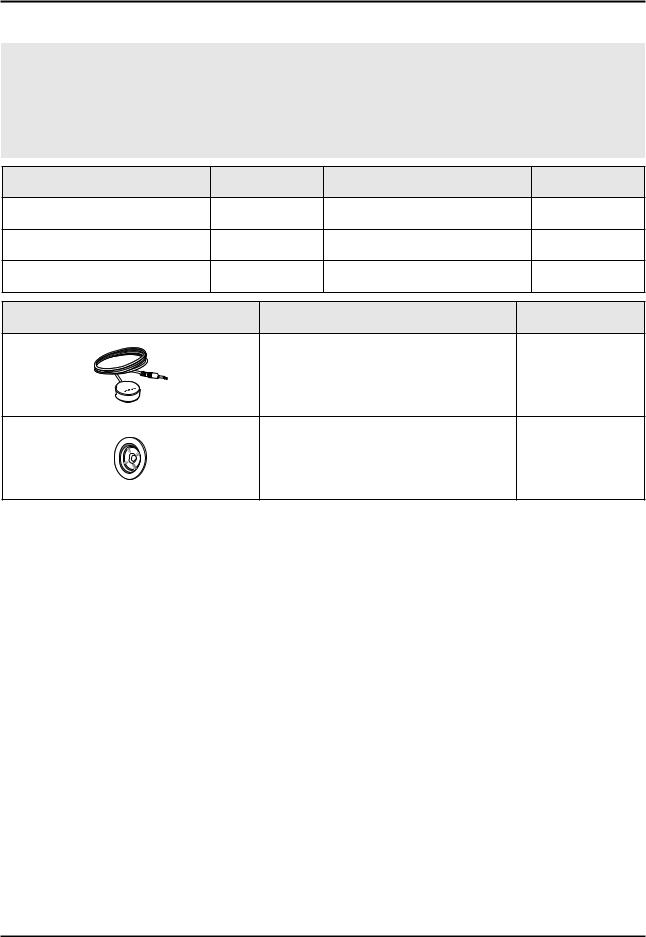
2. Product specifications
2-3. Accessories
 NOTE
NOTE
•The items’ colors and shapes may vary depending on the model.
•Cables not included in the package contents can be purchased separately.
•The part code for some accessories may differ depending on your region.
•The provided accessories may vary depending on the model.
|
Product |
Code. No |
|
Product |
Code. No |
• |
Samsung Smart Control |
BN59-01185F |
• |
User Manual |
BN68-06542A |
• |
Batteries (AA x 2) |
4301-000101 |
• |
Regulatory guide |
BN68-04972A |
• |
Power Cord |
3903-000853 |
|
|
|
|
Image |
|
|
Product |
Code. No |
|
|
• IR Extender Cable |
BN96-31644A |
||
• Wall Mount Adapter |
BN61-07295A |
2-7
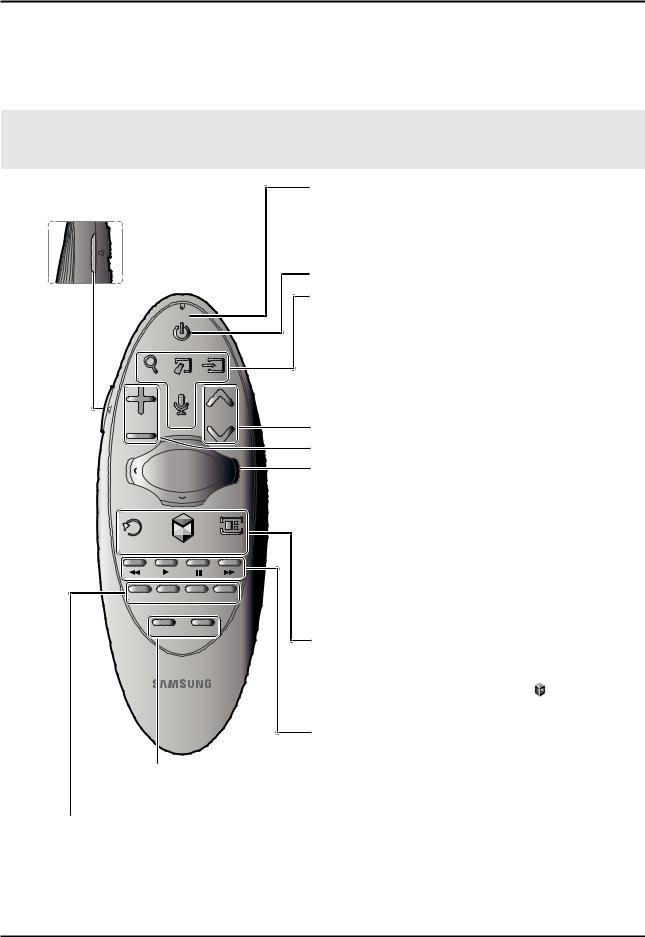
2. Product specifications
2-4. Viewing the Functions
2-4-1. Using the Samsung Smart Control
Buttons and Functions
 NOTE
NOTE
Colours and shape may vary depending on the model.
|
|
|
|
Microphone: Use the microphone with the Voice Control |
||
|
|
|
|
and Voice functions. |
|
|
MUTE: Cuts off the |
The Voice Control function can be affected by |
|||||
unclear pronunciation, voice level, or surrounding |
||||||
sound temporarily. |
||||||
noise. |
|
|||||
|
|
|
|
|
||
|
|
|
|
Turns the TV on and off. |
|
|
|
|
|
|
SEARCH: Launches the Search function. |
|
|
|
|
MIC |
|
KEYPAD: Displays the On-Screen Remote. See the |
||
|
|
|
|
e-Manual chapter, Using the Remote Control and |
||
|
|
TV |
|
Peripherals > Using the Samsung Smart Control > |
||
|
|
|
Displaying and Using the On-Screen Remote. |
|
||
|
|
|
|
|
||
SEARCH |
KEYPAD |
SOURCE |
SOURCE: Displays and lets you select video sources. |
|||
VOICE: Takes your voice commands and lets you enter |
||||||
|
|
|
|
|||
|
|
|
|
text using your voice. |
|
|
VOL |
|
VOICE |
CH |
Changes channels. |
|
|
|
|
|
|
|
||
|
|
|
|
Adjusts the volume. |
|
|
|
|
|
|
Touch pad |
|
|
|
|
|
|
Place a finger on the touch pad and move the Samsung |
||
|
|
|
|
Smart Control. The pointer on the screen moves in the |
||
|
|
|
|
direction you moved the Samsung Smart Control. |
||
|
|
|
GUIDE |
Press the touch pad to run the focused item. |
|
|
RETURN |
|
|
Press and hold the touch pad to display the Context- |
|||
|
|
CH.LIST |
||||
EXIT |
SMART HUB |
|||||
|
|
Sensitive Menus. |
|
|||
|
|
|
|
|
||
|
|
|
|
< > ¡ £: Moves the cursor, selects the on-screen |
||
P.SIZE MTS CC |
INFO |
menu items, and changes the values seen on the TV's |
||||
menu. |
|
|||||
|
|
|
|
|
||
|
MENU |
M.SCREEN |
RETURN: Returns to the previous menu. |
|
||
|
|
|
|
|
||
|
|
|
|
SMART HUB: Brings up Smart Hub applications. See the |
||
|
|
|
|
e-Manual chapter, Smart Features > Smart Hub. |
|
|
|
|
|
|
To exit an application quickly, press the |
button. |
|
|
|
|
|
GUIDE: Displays the EPG (Electronic Program Guide). |
||
|
|
|
|
Use these buttons with a specific feature and according |
||
|
|
|
|
to the directions on the TV's screen. |
|
|
MENU: Displays the menu on the screen.
M.SCREEN: You can split the TV screen and enjoy multiple activities - such as watching TV, surfing the web, and watching a video - all at the same time.
P.SIZE: Lets you choose the picture size.
MTS: Press to choose stereo, mono, or Separate Audio Program (SAP broadcast). CC: Controls the caption decoder and displays captions on the screen.
INFO: Displays information on the TV screen.
2-8
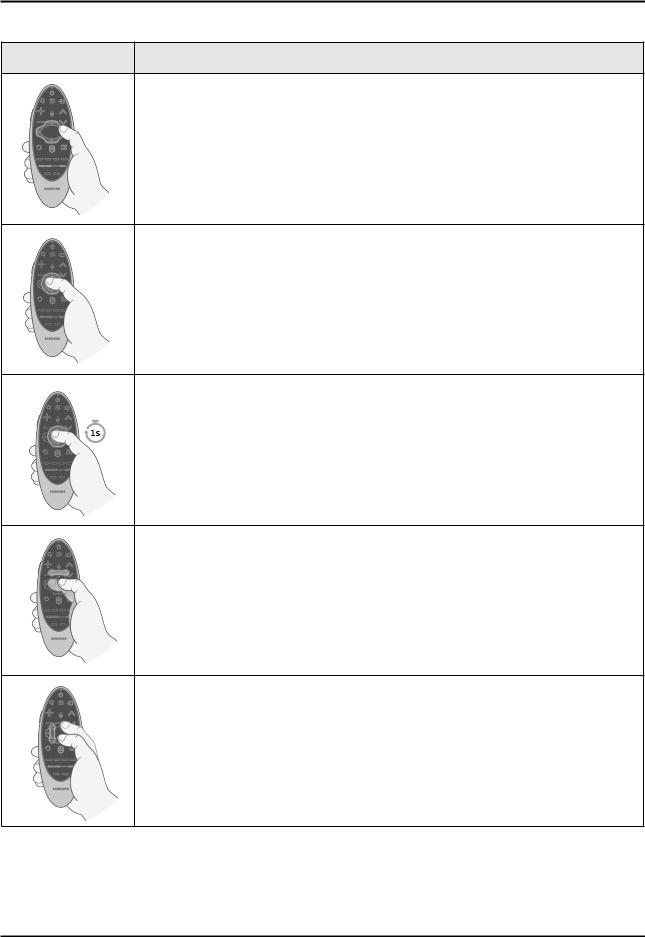
2. Product specifications
Using the Touch Pad and the Directional Buttons
Image Description
Moving the Focus or Pointer
Press the directional buttons (up, down, left, and right) to move the focus, pointer, or cursor in the direction you want.
Entering the Menu / Selecting an Item
To enter a menu or select an item, highlight the item or the menu title, or move the pointer over it, and then press the touch pad.
Displaying Context-sensitive Menus in Smart Hub
In Smart Hub, highlight an item, and then press and hold the touch pad. The contextsensitive menu for the item pops up.
•The context-sensitive menu may vary depending on the item you selected.
Changing the Smart Hub Panel
On a Smart Hub panel, drag left or right on the touch pad. The previous or next Smart Hub panel appears.
Scrolling on the Web Browser
When you are using the web browser, drag up or down on the touch pad to scroll the web screen.
2-9

2. Product specifications
2-4-2. Viewing the Panel
Games Panel
This function is only available in the U.S.A. and Canada.
Navigate to Smart Hub > Games to confirm the optimizing game apps for Smart TV and detailed information on Smart hub. This makes it easier to download and play games. In addition, you can manage games that you have downloaded or purchased with your Samsung account.
•The TV must be connected to the Internet for you to use the Games Panel.
•To purchase or remove games on the Games panel, you must be logged in to your Samsung Account.
SAMSUNG APPS Panel
Smart Hub offers a variety of free news, sports, weather, and gaming apps you can install directly to and enjoy on your TV. The first line on the screen contains apps recommended by Samsung. These apps were automatically downloaded to your TV when you set up Smart Hub. The lines of apps below the first line contain some apps that were automatically downloaded to your TV and other apps you have selected and downloaded.
•Your TV must be connected to the Internet for you to use SAMSUNG APPS.
•When Smart Hub is launched for the first time, the default apps are automatically installed. The default apps may differ depending on the region.
2-10

2. Product specifications
On TV Panel
This function is only available in the U.S.A. and Canada.
On TV displays your current program live in a small window, a list of recommended programs currently on other channels, and a list of of recommended programs that will air later. You can use these lists to change the channel and watch another program. You can also use these lists to view more information about recommended programs running later, including how much time is left until they air. In addition, you can set up a Schedule Viewing of a program that hasn't aired.
To view a program recommended by On TV, select the image. The TV changes the channel and displays the program you selected.
•You must connect the TV to the Internet to use On TV.
•The channels or programs recommended by On TV may differ from the actual channels or programs depending on the broadcast information provider.
•You can automatically launch On TV when the TV is turned on. Navigate to Smart Hub > On TV Settings and set
Auto Start to On.
You can use the following features by selecting the buttons at the bottom of the screen.
•Viewing the Program Schedule of Digital Channels
Select Guide at the bottom of the screen to view the program schedule of each digital channel.
You can check the program schedule and even set up a Schedule Viewing. For more information about Guide, refer to the "Using the Guide" section.
-- The Guide provides information only about digital channels. Analog channels are not supported.
•Program Recommendations by Time
Select Timeline View at the bottom of the screen to view program recommendations for different times of the day.
•Popular Videos
Select Trending at the bottom of the screen to see what is the most trendy or popular content on Twitter, and then set up a Schedule Viewing to view or record that content.
2-11

2. Product specifications
MOVIES & TV SHOWS Panel
This function is only available in the U.S.A. and Canada.
The MOVIES & TV SHOWS screen lets you buy or rent movies and TV shows online and stream them to your TV using apps you downloaded via Smart Hub. This is called Video on Demand or VOD. To make browsing for VOD content easier, the MOVIES & TV SHOWS screen displays recommended movies and TV shows and displays multiple VOD content sources so you can browse and watch all you want in one place.
•All the MOVIES & TV SHOWS options may not be available depending on the content you are trying to access or your region.
•The TV must be connected to the Internet for you to use MOVIES & TV SHOWS.
• Select on the screen to change the recommended content list.
Multimedia Panel (Playing Photos, Videos, and Music)
The Multimedia Panel lets you play media content saved on USB devices, smartphones, cameras, computers, or in Storage Service on the TV.
•You cannot play media content if the content or the storage device is not supported by the TV. For more information, refer to "Read Before Playing Photo, Video, or Music Files".
•Backup important files before connecting a USB device. Samsung is not responsible for damaged or lost files.
2-12

2. Product specifications
NewsON Panel
This function is only available in the U.S.A. and Canada.
NewsON provides real-world news and weather information all in on place - no need for a newspaper, smartphone, or computer.
You can find daily information on a wide variety of topics in a smart and convenient way, updated in real time. NewsON brings you the latest headlines, top stories, popular issues, and weather forecasts.
SOCCER Panel
The SOCCER panel offers a variety of information about world soccer matches, featuring videos, news, matchups, and ratings. Adding a favorite team to the Favorite list allows easy access to information about team.
•Before you use the SOCCER panel, check if the TV is connected to the Internet. An Internet connection is required to access the SOCCER panel.
• To view the Quick Guide, select the button.
2-13
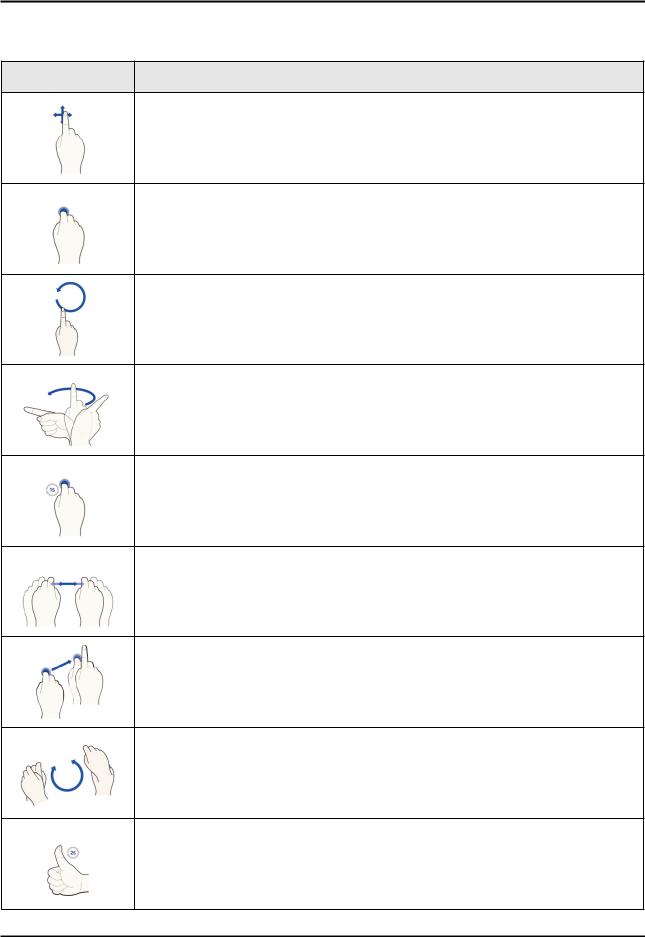
2. Product specifications
2-4-3. Motion Control
The following basic motion control commands are available:
Image Description
Moving the pointer
Moving your hand moves the pointer accordingly.
Selecting an item
Fold down and raise your index finger to select items. This is the equivalent of clicking a mouse button. You can select a TV menu or run a function. Keeping your index finger lowered is like holding down a remote control button.
Returning to the previous menu
Make a circle with your hand in the counterclockwise direction to return to the previous menu.
Moving from one Smart Hub panel to another
Move your hand from left to right or from right to left as you would turn a book page. You can move directly from one Smart Hub panel to another.
•Example: SAMSUNG APPS panel → On TV panel
Displaying the Context-sensitive Menu on Smart Hub
Fold your index finger down for 1 second and then raise it. This displays the context-sensitive menu that is available for the selected item.
Zooming the picture on the screen in or out
Facing the camera, raise both hands, and then raise the index finger on both hands. Two pointers appear on the screen when the TV recognizes the hands. Fold the index fingers of both hands down, and then horizontally widen or close your hands. This lets you zoom the picture on the screen in or out when the TV is displaying a web page, map, or photo.
Panning a Zoomed-in Picture
To pan a zoomed-in picture, fold the index finger on one hand down, move the hand in the desired direction, and then raise the index finger.
Rotating a Picture
Facing the camera, raise both hands, and then raise the index finger on both hands. Two pointers appear on the screen when the TV recognizes the hands. Fold the index fingers of both hands down, and then make a circle with your hands in clockwise or counterclockwise direction. You can rotate the picture when a video or photo is displayed on the screen.
Using Like function
On Facebook, without activating Motion Control, face the camera, and then raise and hold a thumb up for 2 seconds. This automatically adds the Facebook 'Like' icon. Available only in Facebook.
2-14

3. Disassembly and Reassemble
3. Disassembly and Reassembly
This section of the service manual describes the disassembly and reassembly procedures for the LED TV.
This LED TV contains electrostatically sensitive devices. Use caution when handling these components.
WARNING
3-1. Disassembly and Reassembly
1.Disconnect the LED TV from the power source before disassembly.
2.Follow these directions carefully; never use metal instruments to pry apart the cabinet.
CAUTION 3. If there is no additional coment, it is same for all inches.
3-1-1. Set Disassembly
Description |
Picture Description |
Screws |
1 Place TV face down on cushioned table.
Remove 4 screws from the ASSY |
Torque : |
|
2 GUIDE P-STAND. |
||
9~11Kgf.cm. |
6003-001208
3 Remove the ASSY STAND P-BASE.
3-1

3. Disassembly and Reassemble
|
Description |
Picture Description |
Screws |
Remove screws from the ASSY COVER |
|
Torque : |
|
4 P-REAR. |
|
||
|
7~8Kgf.cm. |
||
• |
55 inches : 21EA / 2EA |
|
|
• |
65 inches : 21EA / 2EA |
|
|
|
|
|
6001-002755 |
Torque : 9~11Kgf.cm.
6003-001782
•Remove the ASSY COVER P-REAR.
5 |
Remove the all cables. |
Power Cable |
|
||
|
|
Power Cable
Speaker Cable
LVDS Cable
Panel Drive Cable
6 Remove the ASSY SPEAKER P (L/R).
3-2
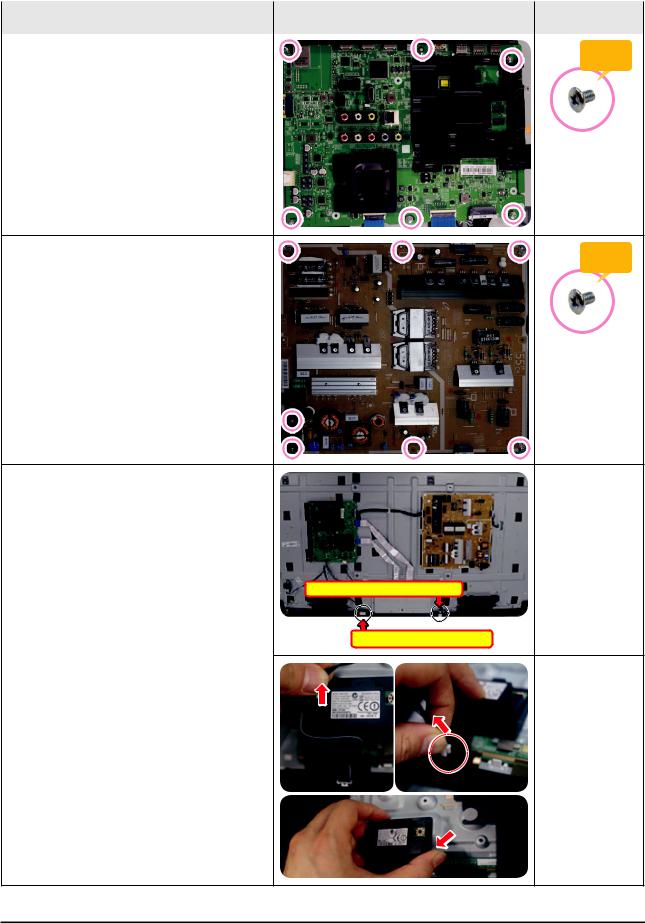
|
|
3. Disassembly and Reassemble |
|
|
|
|
|
|
Description |
Picture Description |
Screws |
|
|
|
Remove screws from the ASSY PCB |
|
Torque : |
7 MAIN. |
|
|
|
7~8Kgf.cm |
•55 inches : 6 EA
•65 inches : 6 EA
6001-003016
Remove screws from the DC VSS-LED |
Torque : |
|
8 TV PD BD. |
||
7~8Kgf.cm |
•55 inches : 7 EA
•65 inches : 7 EA
6001-003016
9 |
Before removing the 1 NET WORK- |
WIFI MODULE, 2ASSY BOARD P-RF- |
MODULE cable and remove the screws.
2ASSY BOARD P-RF-MODULE
1 NETWORK-WIFI MODULE
•1 NETWORK-WIFI MODULE
-- Remove the cable.
3-3

3. Disassembly and Reassemble
Description |
Picture Description |
Screws |
•2ASSY BOARD P-RF-MODULE
-- Remove the cable.
10 |
Remove the screws. |
Torque : |
|
||
|
7~8Kgf.cm |
T-con Board
6001-003016
Remove the T-CON cable.
 NOTE
NOTE
Reassembly procedures are in the reverse order of disassembly procedures.
3-4
