Samsung UN60JU6500FXZA, UN50JU6500FXZA User manual
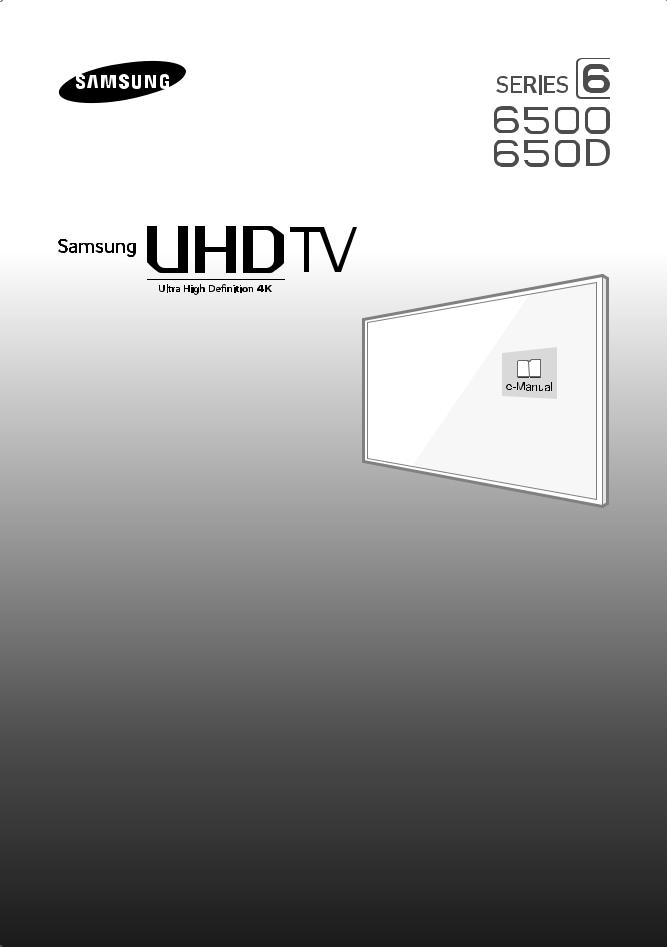
user manual
Thank you for purchasing this Samsung product.
To receive more complete service, please register your product at
www.samsung.com/register
Model____________Serial No._____________
If you have any questions, please call us at 1-800-SAMSUNG (1-800-726-7864) for assistance. * This Nanum Gothic Eco font is provided by NAVER.
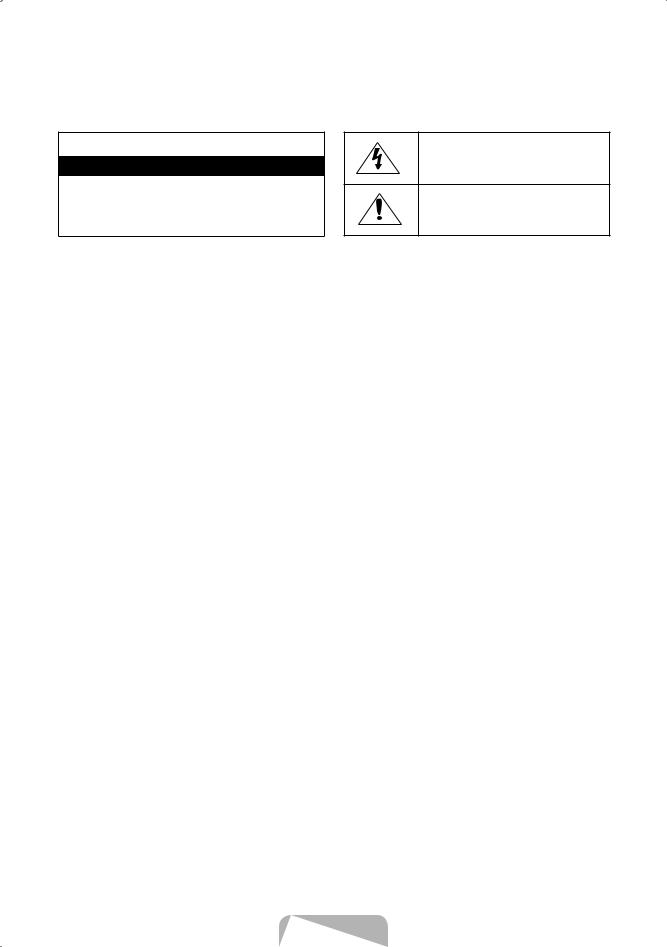
Warning! Important Safety Instructions
Please read the Safety Instructions before using your TV.
CAUTION
RISK OF ELECTRIC SHOCK. DO NOT OPEN.
CAUTION: TO REDUCE THE RISK OF ELECTRIC SHOCK, DO NOT REMOVE COVER (OR BACK). THERE ARE NO USER SERVICEABLE PARTS INSIDE. REFER ALL SERVICING TO QUALIFIED PERSONNEL.
•The slots and openings in the cabinet and in the back or bottom are provided for necessary ventilation. To ensure reliable operation of this apparatus and to protect it from overheating, these slots and openings must never be blocked or covered.
NN Do not place this apparatus in a confined space, such as a bookcase or built-in cabinet, unless proper ventilation is provided.
NN Do not place this apparatus near or over a radiator or heat register, or where it is exposed to direct sunlight.
NN Do not place vessels (vases etc.) containing water on this apparatus, as this can result in a fire or electric shock.
•Do not expose this apparatus to rain or place it near water (near a bathtub, washbowl, kitchen sink, or laundry tub, in a wet basement, or near a swimming pool etc.). If this apparatus accidentally gets wet, unplug it and contact an authorized dealer immediately.
•This apparatus uses batteries. In your community, there might be environmental regulations that require you to dispose of these batteries properly. Please contact your local authorities for disposal or recycling information.
•Do not overload wall outlets, extension cords or adaptors beyond their capacity, since this can result in fire or electric shock.
•Power-supply cords should be placed so that they are not likely to be walked on or pinched by items placed upon or against them. Pay particular attention to cords at the plug end, at wall outlets, and at the point where they exit from the appliance.
•To protect this apparatus from a lightning storm, or when left unattended and unused for long periods of time, unplug it from the wall outlet and disconnect the antenna or cable system. This will prevent damage to the set due to lightning and power line surges.
This symbol indicates that high voltage is present inside. It is dangerous to make any kind of contact with any internal part of this product.
This symbol indicates that this product has included important literature concerning operation and maintenance.
•Before connecting the AC power cord to the DC adaptor outlet, make sure that the voltage
designation of the DC adaptor corresponds to the local electrical supply.
•Never insert anything metallic into the open parts of this apparatus. This may cause a danger of electric shock.
•To avoid electric shock, never touch the inside of this apparatus. Only a qualified technician should open this apparatus.
•Be sure to plug in the power cord until it is firmly seated. When unplugging the power cord from a wall outlet, always pull on the power cord's plug. Never unplug it by pulling on the power cord. Do not touch the power cord with wet hands.
•If this apparatus does not operate normally - in particular, if there are any unusual sounds or smells coming from it - unplug it immediately and contact an authorized dealer or service center.
•Be sure to pull the power plug out of the outlet if the TV is to remain unused or if you are to leave the house for an extended period of time (especially when children, elderly or disabled people will be left alone in the house).
NN Accumulated dust can cause an electric shock, an electric leakage, or a fire by causing the power cord to generate sparks and heat or by causing the insulation to deteriorate.
•Be sure to contact an authorized service center for information if you intend to install your TV in a location with heavy dust, high or low temperatures, high humidity, chemical substances, or where it will operate 24 hours a day such as in an airport, a train station, etc. Failure to do so may lead to serious damage to your TV.
•Use only a properly grounded plug and wall outlet.
NN An improper ground may cause electric shock or equipment damage. (Class l Equipment only.)
English - 2

•To turn off this apparatus completely, disconnect it from the wall outlet. To ensure you can unplug this apparatus quickly if necessary, make sure that the wall outlet and power plug are readily accessible.
•Do not allow children to hang onto the product.
•Store the accessories (battery, etc.) in a location safely out of the reach of children.
•Do not install the product in an unstable location such as a shaky shelf or a slanted floor or in a location exposed to vibration.
•Do not drop or strike the product. If the product is damaged, disconnect the power cord and contact a service center.
•To clean this apparatus, unplug the power cord from the wall outlet and wipe the product with a soft, dry cloth. Do not use any chemicals such as wax, benzene, alcohol, thinners, insecticide, air fresheners, lubricants, or detergents. These chemicals can damage the appearance of the TV or erase the printing on the product.
•Do not expose this apparatus to dripping or splashing.
Internet security
Samsung takes a number of steps to protect its Internet-compatible Smart TVs against unauthorized incursions and hacking. For example, certain sensitive communications between the TV and the Internet servers are encrypted. In addition, the TV’s operating system has adopted controls to prevent the installation of unauthorized applications.
Although we take steps to protect your Smart TV and personal information, no Internet-connected device or transmission is completely secure. We therefore encourage you to take additional steps to safeguard your TV, secure your Internet connection, and minimize the risk of unauthorized access. These steps are listed below:
•When Samsung releases software updates to improve the security of your TV, you should promptly install these updates. To automatically receive these updates, turn on Auto Update
in the TV's menu (Support > Software Update
> Auto Update). When an update is available, a popup message appears on the TV screen. Accept the software download and update by selecting YES when prompted. Take steps to secure your wireless router and network. Your
router's manual should provide additional details about how to implement the following measures:
––Secure your wireless router's management settings with a unique password to prevent unauthorized changes to security related settings.
•Do not dispose of batteries in a fire.
•Do not short-circuit, disassemble, or overheat the batteries.
•There is danger of an explosion if you replace the batteries used in the remote with the wrong type of battery. Replace only with the same or equivalent type.
•WARNING - TO PREVENT THE SPREAD OF FIRE, KEEP CANDLES OR OTHER ITEMS WITH OPEN FLAMES AWAY FROM THIS PRODUCT AT ALL TIMES.
•This product contains chemicals known to the State of California to cause cancer and reproductive toxicity.
•Use care when touching the TV after it has been on for some time. Some parts can be warm to the touch.
––Implement standard encryption (e.g., WPA2 encryption) on your wireless router to secure your wireless network signal.
––Secure access to your wireless network with a hard-to-guess password.
––Confirm your router's firewall setting is enabled (if so equipped).
––Make sure that all your internet-connected devices are behind your network's firewall.
––If your router or modem has a standby mode button, use it to disconnect your home network from the Internet when it is not in use.
•Use strong passwords for all your Internet accounts (Netflix, Facebook, Skype, etc.). If your TV has a camera, recess the camera into the TV's bezel when it is not in use. Recessing the camera makes it inoperative.
•If any unexpected messages appear on your TV screen requesting permission to link a device or enable a remote session, do NOT accept.
•Do not visit suspicious web sites and do not install any suspicious programs. We recommend that users install only those authorized apps provided by Samsung through Samsung Smart Hub.
Figures and illustrations in this User Manual are provided for reference only and may differ from the actual product appearance. Product design and specifications may change without notice.
English - 3
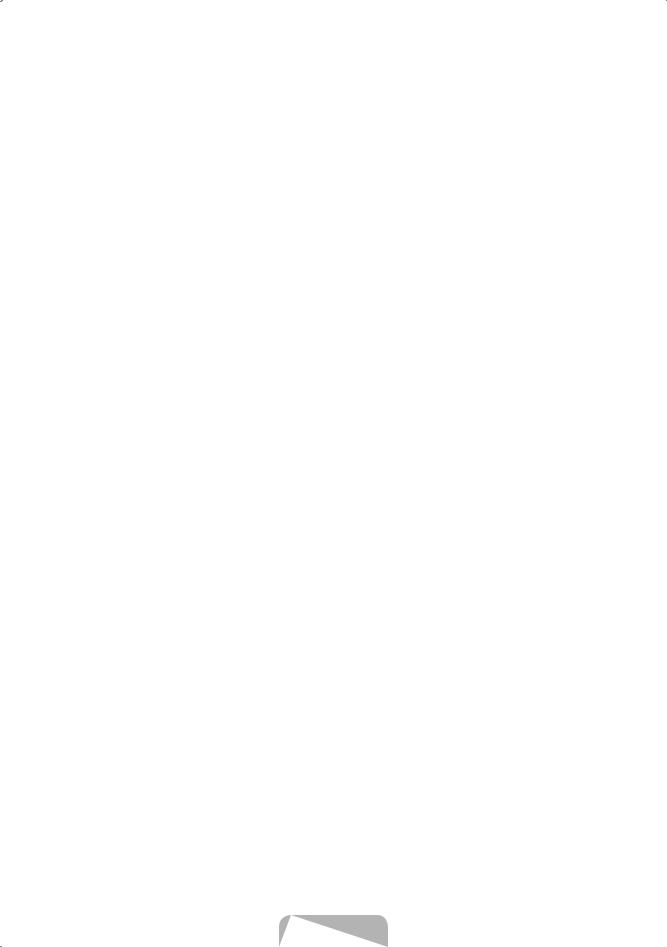
Features of Your New TV
Smart Hub
Your TV features Smart Hub, a multi-purpose entertainment and family center. You can use Smart Hub to surf the web or download and run applications. In addition, you can view or play photo, video, and music files stored on external storage devices.
NN Refer to the e-Manual for details.
e-Manual
Get help from a detailed, on-screen user's manual built into your TV.
Smart interaction
Access and control menu options and functions using motions. To use Smart Interaction, connect the TV camera (sold separately) to the TV.
NN Refer to the e-Manual for details.
Contents
1.Initial Setup
2.The Remote Control
3.Smart Hub
4.The e-Manual
5.Troubleshooting and Maintenance
8Troubleshooting
9 Getting remote support for your TV
10 Network troubleshooting
12 Eco Sensor and screen brightness
12 Still image warning
12 Caring for the TV
6.Specifications and Other Information
13 Specifications
16 Licenses
7.TV Installation
16 Mounting the TV on a wall
17 Providing proper ventilation for your TV
18 Safety Precaution: Securing the TV to the wall to prevent falling
18 Arranging the cables with the cable guide
FCC and Warranty Information
English - 4
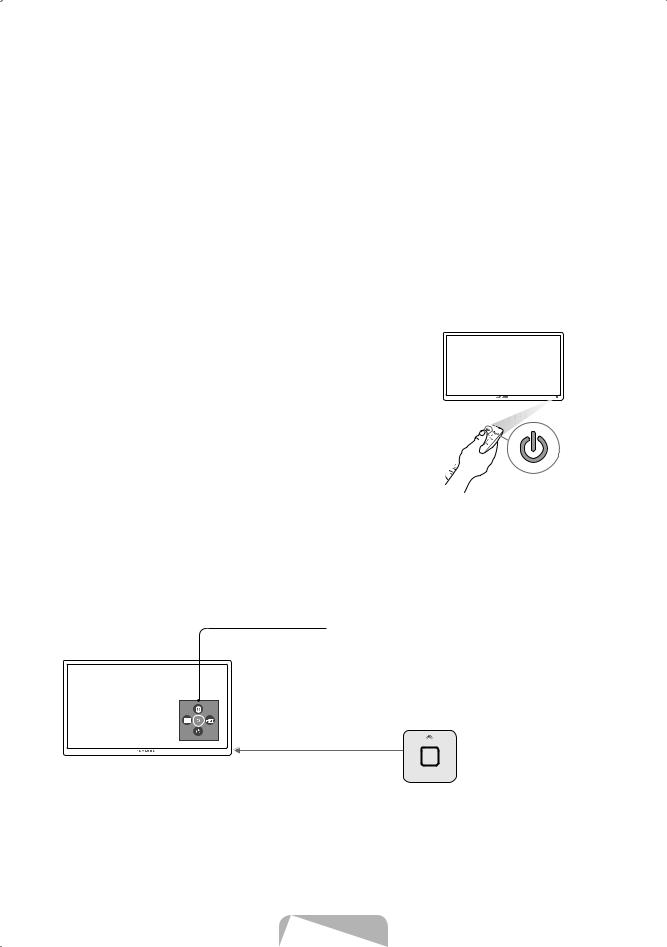
1. Initial Setup
When you turn on your TV for the first time, it immediately starts the Initial Setup. During Initial Setup, your TV connects to your home network, implements Smart Hub agreements, links to the source of your live TV signal, and sets up control of your cable or satellite box.
Information You Need
Have the following information on hand before you turn on your TV for the first time:
•Your wireless network’s password. (Make sure your network is on.)
•Your Postal or Zip code.
•The name and location of your cable or satellite provider (if you use one).
Internet Access
The TV must be connected to the Internet to use the Smart Features. If you have a wireless network, confirm that your network router is working before you start the initial setup. If you have a wired network, connect the TV’s LAN port to the network with an Ethernet cable before you begin (CAT 7 cable preferred).
Running Initial Setup
1.Point the remote control at the TV.
2.Press the  button on the remote control to turn on the TV, and then follow the directions on the screen.
button on the remote control to turn on the TV, and then follow the directions on the screen.
For more information about using the remote control, see "The Remote Control" on page 6.
To learn more about operating your TV and its Smart Features, launch the TV’s built in e-Manual after you have completed the Initial Setup. For information about the e-Manual, see "The e-Manual" on page 7.
Using the TV Controller
You can use the TV Controller on the back of the TV instead of the remote control to control most of the functions of your TV. While watching TV or cable TV, you can change the channel or adjust the volume by pressing the Control Stick. When using Smart Hub, the TV's menu, or selecting a source, move the Control Stick up, down, left, or right to move the cursor. Press the Control Stick to select or activate the item highlighted by the cursor.
Control Menu
 : Opens Smart Hub.
: Opens Smart Hub.
 : Opens the menu.
: Opens the menu.

 : Selects a source.
: Selects a source.  : Turns off the TV.
: Turns off the TV.
Control Stick
The Control Stick is located 

 on the lower left corner of
on the lower left corner of  the back of the TV.
the back of the TV.
w/v: Changes the volume. </>: Changes the channel.
Using the SOURCE button to switch between video sources
Press the SOURCE button to switch between external devices connected to the TV. For example, to switch to a game console connected to the second HDMI connector, press the SOURCE button. The Source list appears across the top of the screen. From the Source list, select HDMI2.
NN The connector names may differ with the product chosen.
English - 5
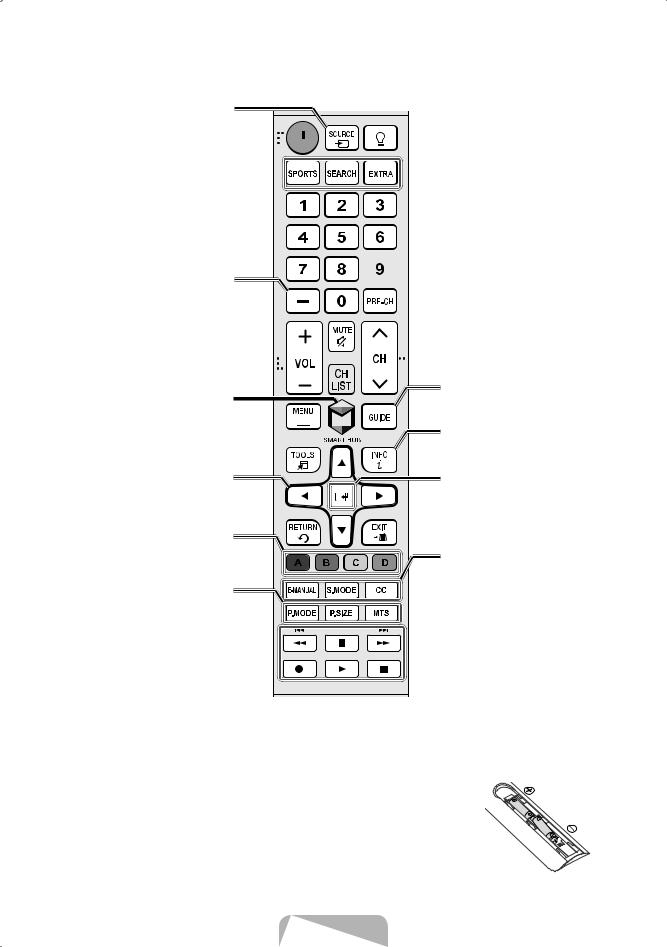
2. The Remote Control
Displays and selects the available video sources.
Turns the TV on or off.
SPORTS: Enables/Disables Sports  Mode.
Mode.
SEARCH: Launches the Search function.
EXTRA: Provides easy access to information services.


 Turns on the backlight for the buttons. When on, the buttons become illuminated for a moment
Turns on the backlight for the buttons. When on, the buttons become illuminated for a moment
when pressed. (Using the remote control with this button set to On will reduce the battery life.)
Selects additional digital channels being broadcast by the same digital station. For example, to select channel ‘54-3’, press ‘54’, then press ‘-’ and ‘3’.
Brings up Smart Hub applications.  (See the e-Manual chapter, Smart
(See the e-Manual chapter, Smart 
 Features > Smart Hub.)
Features > Smart Hub.) 




Displays frequently used functions.
Moves the cursor, selects the onscreen menu items, and changes the values seen on the TV's menu.
Use these buttons according to the directions on the TV's screen.
P.MODE: Changes the picture mode.
P.SIZE: Changes the picture size. MTS: Changes a program's audio to stereo, mono, or Separate Audio Program (SAP broadcast).
 Returns to the previous channel.
Returns to the previous channel.
Displays the Electronic Program
Guide (EPG).
Displays information on the TV screen.
E(Enter): Press this button to select or run a focused item.
E-MANUAL: Displays the e-Manual.
S.MODE: Displays a list of sound modes and lets you change the mode.
CC: Controls the caption decoder and displays captions on the screen.
 Use these buttons with a specific feature, according to the directions on the TV's screen.
Use these buttons with a specific feature, according to the directions on the TV's screen.
NN The button names above may differ from the actual names.
Installing batteries into the remote control
Match the polarity of the batteries to the symbols in the battery compartment.
NN Use the remote control within 23 feet of the TV.
NN Bright light may affect the performance of the remote control. Avoid using near bright fluorescent lights or neon signs.
NN The color and shape of the remote may vary depending on the model.
English - 6

3. Smart Hub
Smart Hub is the control center of your TV and its most important feature. You can use Smart Hub to surf the web, download and play apps and games, and playback photo, video, and music files stored on Blue-ray players, USB devices, smart phones, personal tablets, computers, and the Internet.
To open Smart Hub, press the button on the remote control. Smart Hub services are divided into two groups, Recent (recently used) and Featured, at the bottom of the screen. The currently active group, with individually displayed icons, is on the right. The currently inactive group is on the left. To access the services in the inactive group, select that group, and then press the Enter button.
button on the remote control. Smart Hub services are divided into two groups, Recent (recently used) and Featured, at the bottom of the screen. The currently active group, with individually displayed icons, is on the right. The currently inactive group is on the left. To access the services in the inactive group, select that group, and then press the Enter button.
To launch a service, select its icon and then press the Enter button. You can only select and launch services from the active group.
For more information about Smart Hub, see the e-Manual.
NN You must have the TV connected to the Internet to access Smart Hub.
4. The e-Manual
The embedded e-Manual contains information about the key features of your TV.
NN You can download and view a printable version of the e-Manual on the Samsung website.
Displaying the e-Manual:
•On the remote control, press the E-MANUAL button.
•In the TV’s menu, select Support > e-Manual.
Using the buttons available on the main screen of the e-Manual
 (Search): Select an item from the search results to load the corresponding page.
(Search): Select an item from the search results to load the corresponding page.
 (Index): Select a keyword to navigate to the relevant page.
(Index): Select a keyword to navigate to the relevant page.
 (Recently Viewed Topics): Select a topic from the list of recently viewed topics.
(Recently Viewed Topics): Select a topic from the list of recently viewed topics.
Accessing the associated menu screen from an e-Manual topic page
 (Try Now): Access the associated menu item and try out the feature directly.
(Try Now): Access the associated menu item and try out the feature directly.  (Link): Access a topic referred to on an e-Manual topic page.
(Link): Access a topic referred to on an e-Manual topic page.
Accessing the associated e-Manual topic from a menu screen
Press the E-MANUAL button on the remote control to read the e-Manual topic about a current screen menu function.
NN The e-Manual cannot be accessed from some menu screens.
Updating the e-Manual to the latest version
You can update the e-Manual in the same way you update apps.
English - 7
