Samsung UN46EH5300, UN40EH5300, UN32EH5300 User Manual
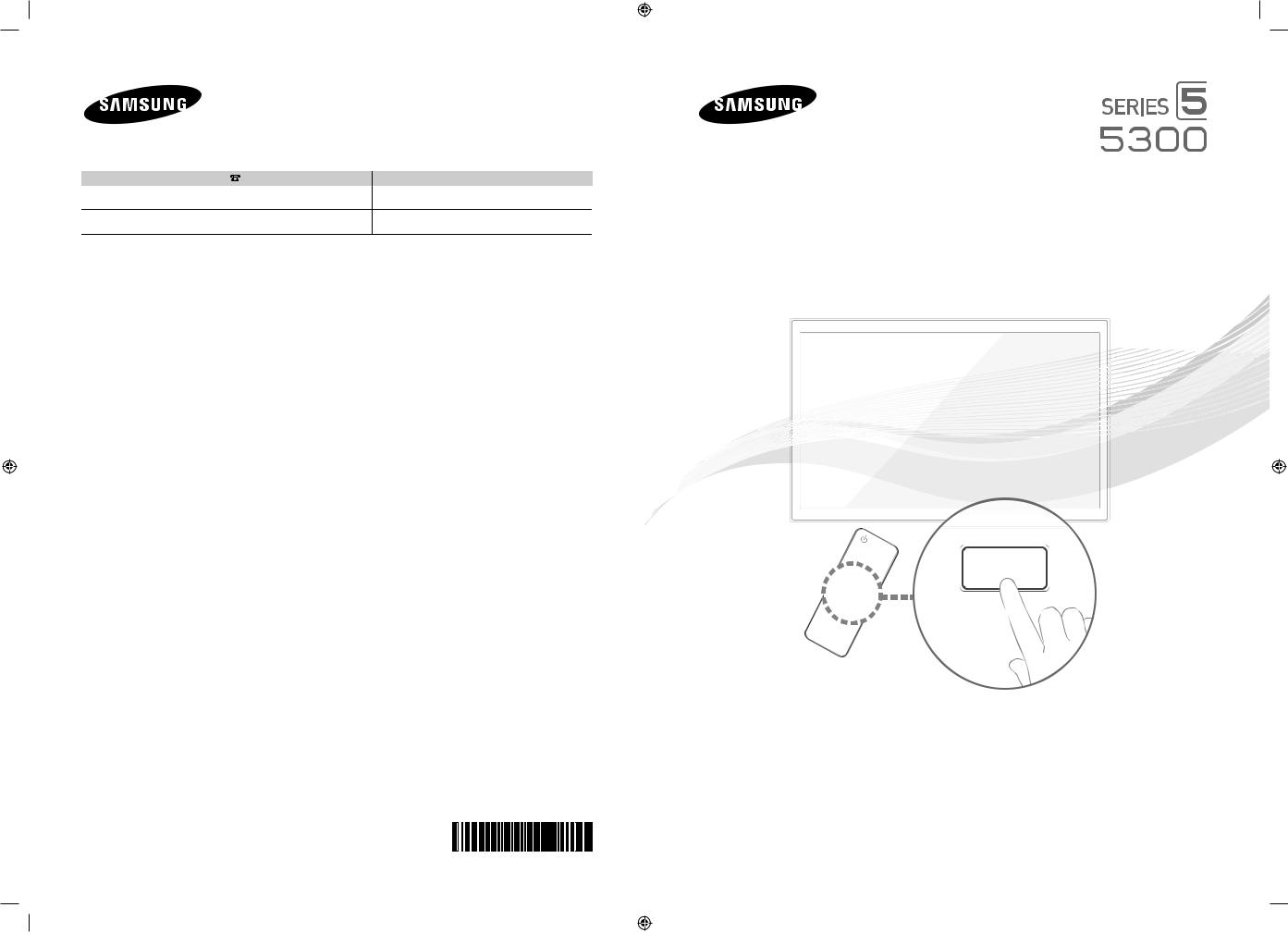
Contact SAMSUNG WORLDWIDE
If you have any questions or comments about Your Samsung TV, please contact the SAMSUNG customer care center.
Country |
Customer Care Center |
Web Site |
Address |
CANADA |
1-800-SAMSUNG (726-7864) |
www.samsung.com |
Samsung Electronics Canada Inc., Customer Service 55 |
|
|
|
Standish Court Mississauga, Ontario L5R 4B2 Canada |
U.S.A |
1-800-SAMSUNG (726-7864) |
www.samsung.com |
Samsung Electronics America, Inc. 85 Challenger Road |
|
|
|
Ridgefi eld Park, NJ 07660 |
© 2012 Samsung Electronics Co., Ltd. All rights reserved. |
BN68-04075A-00 |
|
[UE5300
 -ZA]BN68-04075A-00Eng.indb 1
-ZA]BN68-04075A-00Eng.indb 1
LED TV
user manual
Thank you for purchasing this Samsung product. To receive more complete service, please register your product at
www.samsung.com/register
Model _____________ Serial No. _____________
If you have any questions, please call us at 1-800-SAMSUNG (1-800-726-7864) for assistance.
2012-02-13 


 8:10:58
8:10:58 
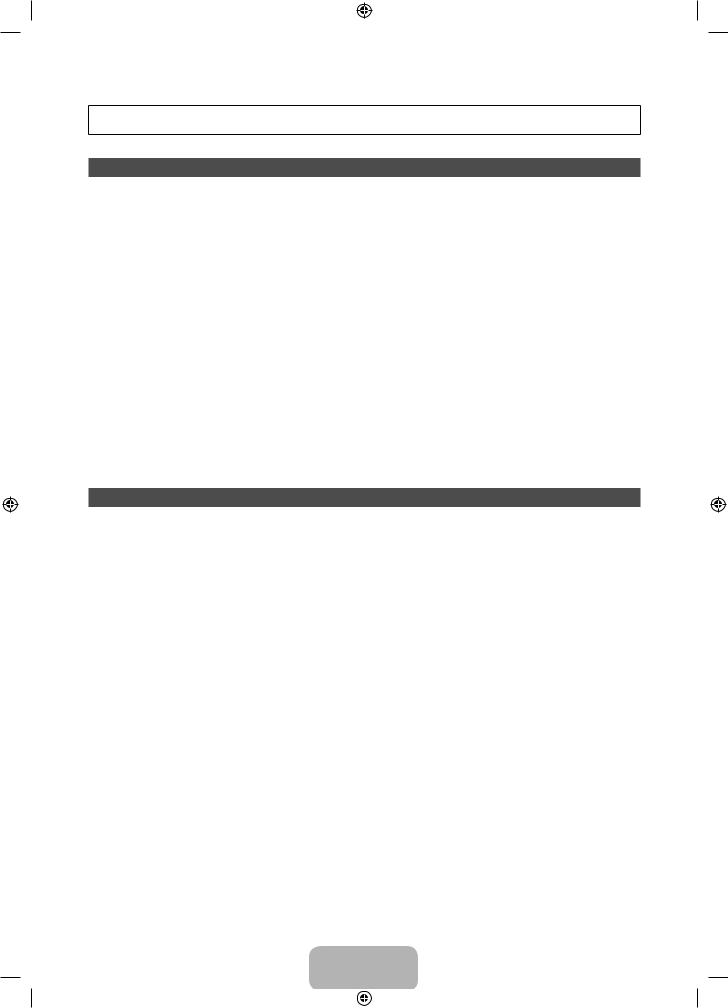
A detailed User’s Manual is built into your TV. For more information about how to view this e-Manual see page 28.
Figures and illustrations in this User Manual are provided for reference only and may differ from actual product appearances. Product design and specifications may be changed without notice.
Important Warranty Information Regarding
Wide screen format LED Displays (with 16:9 aspect ratios, the ratio of the screen width to height) are primarily designed to view wide screen format fullmotion video. The images displayed on them should primarily be in the wide screen, 16:9 ratio format, or expanded to fill the screen, if your model offers this feature, with the images constantly in motion. Displaying stationary graphics and images on the screen, such as the dark sidebars on non-expanded standard format television video and programming, should be limited to no more than 5% of the total television viewing per week.
Additionally, viewing other stationary images and text such as stock market reports, video game displays, station logos, web sites or computer graphics and patterns, should be limited as described above for all televisions. Displaying stationary images that exceed the above guidelines can cause uneven aging of LED Displays that leave subtle, but permanent burned-in ghost images in the LED picture. To avoid this, vary the programming and images, and primarily display full screen moving images, not stationary patterns or dark bars. On LED models that offer picture sizing features, use these controls to view different formats as a full screen picture.
Be careful about the television formats you select and the length of time you view them. Uneven LED aging as a result of format selection and use, as well as burned in images, are not covered by your Samsung limited warranty.
•SAMSUNG ELECTRONICS NORTH AMERICAN LIMITED WARRANTY STATEMENT
Subject to the requirements, conditions, exclusions and limitations of the original Limited Warranty supplied with Samsung Electronics (SAMSUNG) products, and the requirements, conditions, exclusions and limitations contained herein, SAMSUNG will additionally provide Warranty Repair Service in the United States on SAMSUNG products purchased in Canada, and in Canada on SAMSUNG products purchased in the United States, for the warranty period originally specified, and to the Original Purchaser only.
The above described warranty repairs must be performed by a SAMSUNG Authorized Service Center. Along with this Statement, the Original Limited Warranty Statement and a dated Bill of Sale as Proof of Purchase must be presented to the Service Center. Transportation to and from the Service Center is the responsibility of the purchaser. Conditions covered are limited only to manufacturing defects in material or workmanship, and only those encountered in normal use of the product.
Excluded, but not limited to, are any originally specified provisions for, in-home or on-site services, minimum or maximum repair times, exchanges or replacements, accessories, options, upgrades, or consumables.
For the location of a SAMSUNG Authorized Service Center, please call toll-free:
–In the United States : 1-800-SAMSUNG (1-800-726-7864)
–In Canada : 1-800-SAMSUNG
Still image warning
Avoid displaying still images (such as jpeg picture files), still image elements (such as TV channel logos, stock or news bars at the screen bottom etc.), or programs in panorama or 4:3 image format on the screen. Constantly displaying still pictures can cause image burn-in on the LED screen, which will affect image quality. To reduce risk of this effect, please follow the recommendations below:
•Avoid displaying the same TV channel for long periods.
•Always try to display any image in full screen. Use the TV set’s picture format menu for the best possible match.
•Reduce brightness and contrast to avoid the appearance of after-images.
•Use all TV features designed to reduce image retention and screen burn. Refer to the e-Manual for details.
English - 2
[UE5300-ZA]BN68-04075A-00Eng.indb 2 |
|
|
2012-02-13 8:10:58 |
|
|
||
|
|
|
|
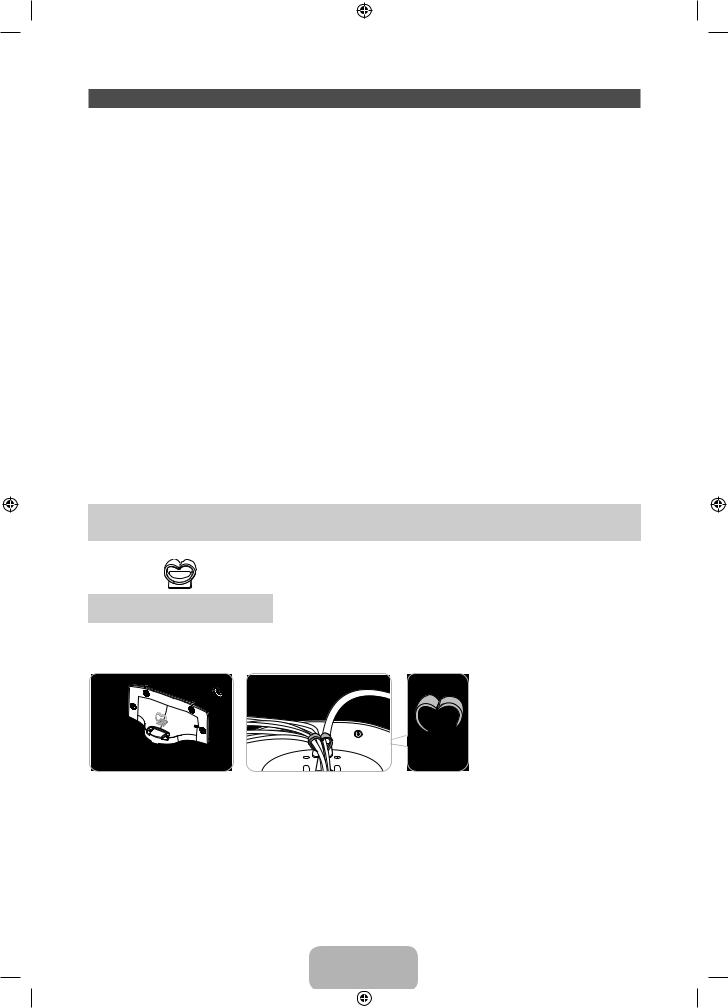
List of Features
•• SMART HUB: Your gateway to all your content, integrated in one place. −− Provides diverse entertainment choices.
−− Lets you control your entertainment life with an easy-to-use, user friendly user interface. −− Gives you easy access to diverse apps, with more being added every day.
−− Lets you customize your TV by grouping and sorting apps to your taste.
•• AllShare Play: Lets you access, view, or play photos, videos, or music located on USB devices, digital cameras, cell phones, and PCs. PCs and cell phones can be accessed wirelessly, through your wireless network.
•• Anynet+ (HDMI-CEC): Allows you to control all connected Samsung devices that support Anynet+ with your Samsung TV’s remote.
•• e-Manual: Provides a detailed, on-screen user's manual that's built into your TV. (page 28)
Accessories and Cables
Please make sure the following items are included with your TV. If any items are missing, contact your dealer.
The items’ colors and shapes may vary depending on the model.
Make sure that there are no accessories hidden behind or under packing materials after you open the
box. |
|
•• Remote Control (AA59-00580A) & Batteries (AAA x 2) |
•• Power Cord |
•• Warranty Card / Safety Guide |
•• User Manual |
Holder-Wire stand (BN61-05491A)
Assembling the Stand Wire Holder
English - 3
[UE5300-ZA]BN68-04075A-00Eng.indb 3 |
|
|
2012-02-13 8:10:58 |
|
|
||
|
|
|
|
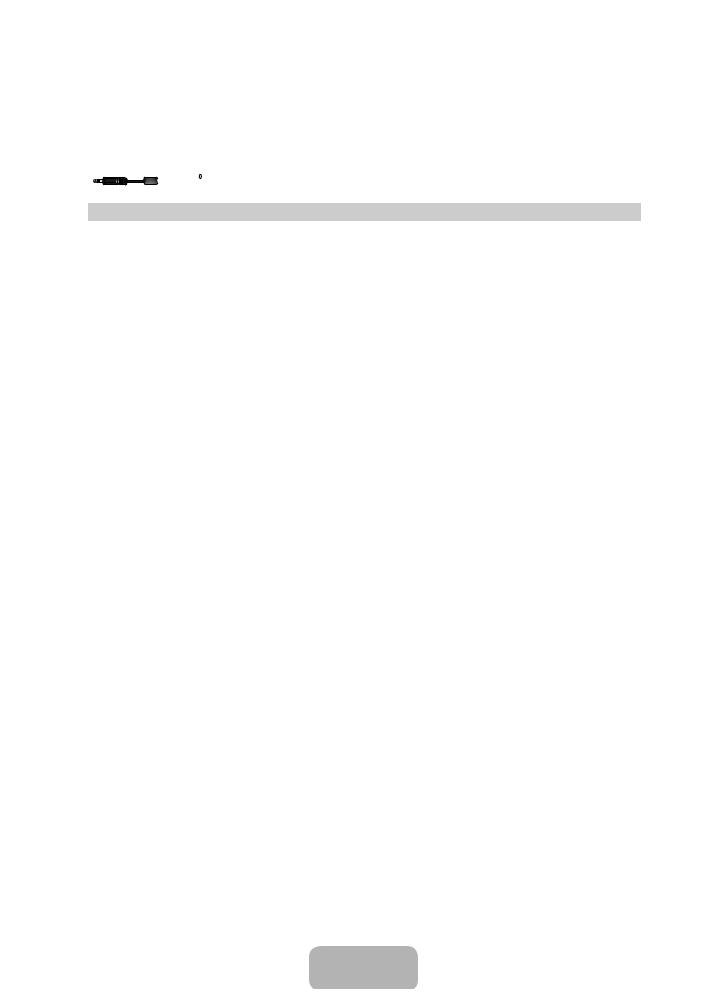
Input Cables (Sold Separately)
You will need one or more of these cables to connect your TV to your antenna or cable outlet and your peripheral devices (Blu-ray players, DVD players, etc.)
To purchase the RS232 cable, contact www.SamsungParts.com.
|
|
|
|
|
|
|
|
|
|
|
|
RS232 (AA39-00311A) |
HDMI |
HDMI-DVI |
|
|
|
|
|
Audio |
|
||
Component |
Composite (AV) |
Coaxial (RF) |
Make sure you have the correct cable before plugging it in. Illustrations of common plugs and jacks are below.
Cable Plugs |
Ports / Jacks |
HDMI
USB
Optical
Do not plug cables in upside down.
Be sure to check the orientation of the plug before plugging it in.
Warning
English - 4
[UE5300-ZA]BN68-04075A-00Eng.indb 4 |
|
|
2012-02-13 8:11:00 |
|
|
||
|
|
|
|
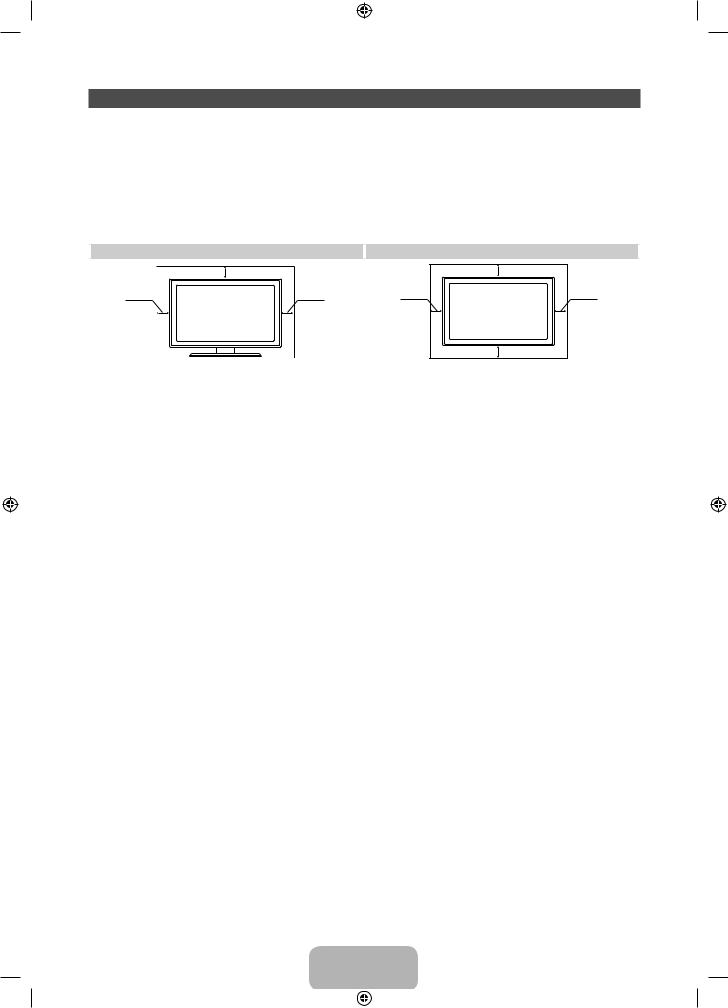
Providing Proper Ventilation for Your TV
When you install your TV, maintain a distance of at least 4 inches between the TV and other objects (walls, cabinet sides, etc.) to ensure proper ventilation. Failing to maintain proper ventilation may result in a fire or a problem with the product caused by an increase in its internal temperature.
Whether you install your TV using a stand or a wall-mount, we strongly recommend you use parts provided by Samsung Electronics only.
•• If you use parts provided by another manufacturer, it may cause difficulties with the product or result in injury caused by the product falling.
|
Installation with a stand. |
|
Installation with a wall-mount. |
|
4 inches |
|
4 inches |
4 inches |
4 inches |
4 inches |
4 inches |
|
|
||
|
|
|
4 inches |
Other Warnings
The actual appearance of the TV may differ from the images in this manual, depending on the model.Be careful when you touch the TV. Some parts can be somewhat hot.
English - 5
[UE5300-ZA]BN68-04075A-00Eng.indb 5 |
|
|
2012-02-13 8:11:00 |
|
|
||
|
|
|
|
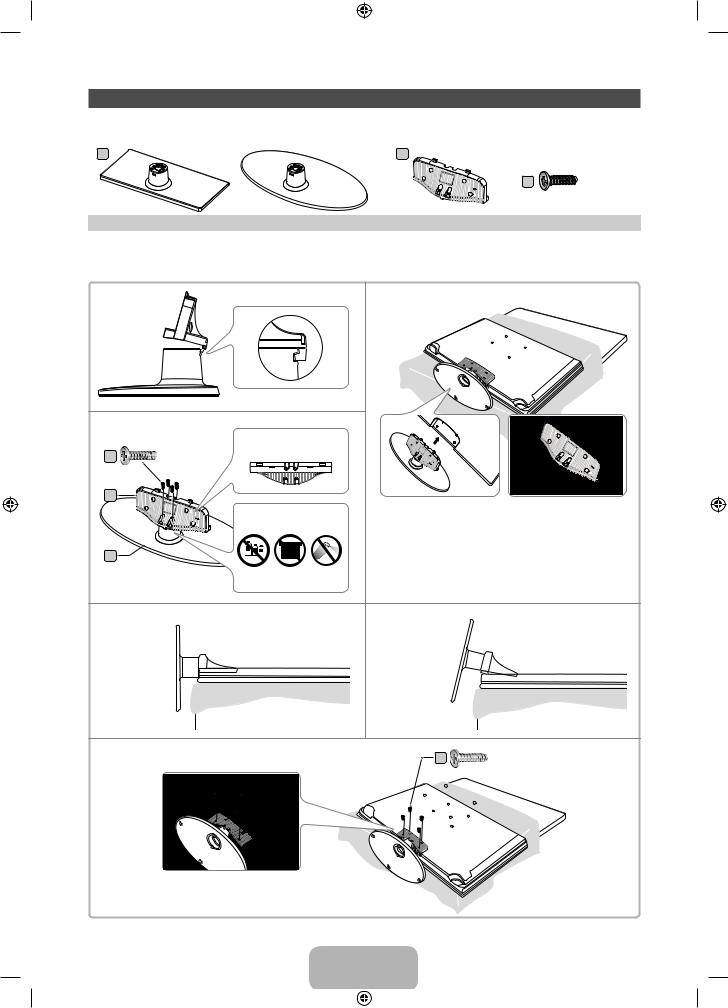
Installing the Stand
Stand Parts:
A |
B |
|
or |
C |
(M4 X L12) |
|
||
Stand x 1 |
Guide Stand x 1 |
Screws x 8 |
Follow the steps below to connect the TV to the stand. For more detailed instructions, see the separate stand installation guide.
1
2
C |
x4 (M4 X L12) |
B |
Front |
|
|
A |
Rear |
3 Side View
Top View
ATTENTION
DO NOT USE |
DO NOT USE |
DO NOT |
CHEMICALS |
GREASE |
USE OIL |
3
Place a soft cloth over the table to protect the TV, and then place the TV on the cloth screen side down.
Insert the Stand Guide into the slot of TV bottom side.
(Correct assembly) |
(Incorrect assembly) |
4 |
C |
x4 (M4 X L12) |
English - 6
[UE5300-ZA]BN68-04075A-00Eng.indb 6 |
|
|
2012-02-13 8:11:02 |
|
|
||
|
|
|
|
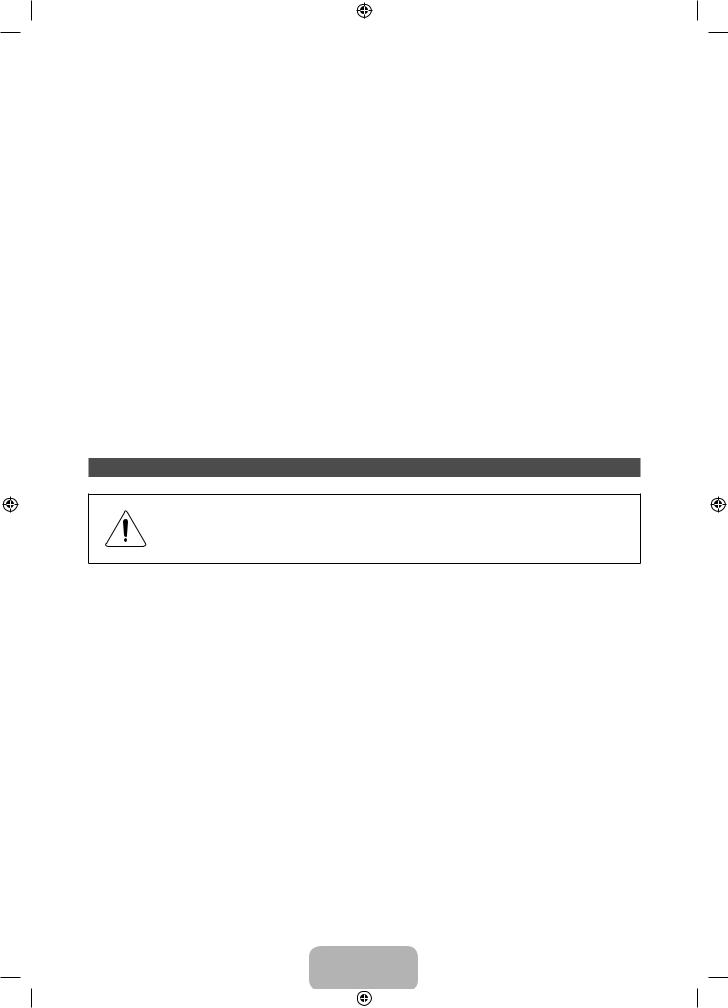
NOTE
•• Make sure to distinguish between the front and back of each component when assembling them.
•• Make sure that at least two people lift and move the TV.
•• Stand the product up before you tighten the screws. If you tighten the screws with the TV lying down, it may lean to one side when you stand it up.
[[Do not insert your fingers into the stand base slot of the TV when installing the stand base.
Installing the Wall Mount (Optional)
Wall or Ceiling Mounting
If you mount this product on a wall, it should be mounted only as recommended by the manufacturer. Unless it is correctly mounted, the product may slide or fall, causing serious injury to a child or adult, and serious damage to the product.
Installing the Wall Mount Kit
The wall mount kit (sold separately) lets you mount the TV on the wall.
For detailed information about installing the wall mount, see the instructions provided with the wall mount. We recommend you contact a technician for assistance when installing the wall mount bracket. We do not advise you to do it yourself. Samsung Electronics is not responsible for any damage to the product or injury to yourself or others if you elect to install the wall mount on your own.
To order the wall mount kit, contact Samsung Customer Care at 1-800-SAMSUNG (1-800-726-7864).
English - 7
[UE5300-ZA]BN68-04075A-00Eng.indb 7 |
|
|
2012-02-13 8:11:02 |
|
|
||
|
|
|
|
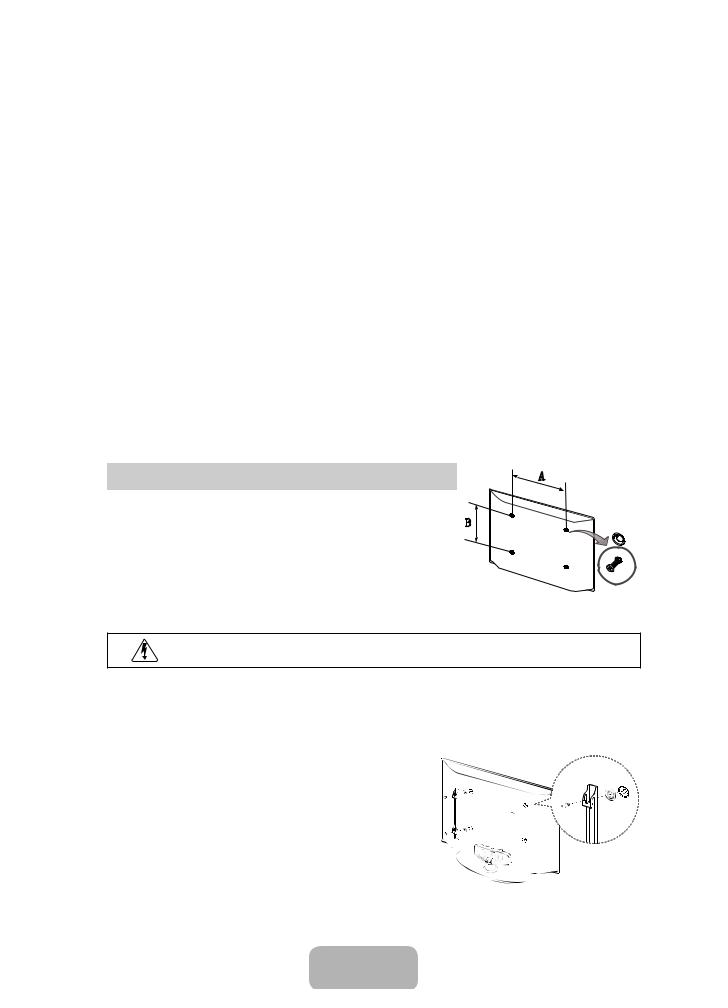
VESA Wall Mount Kit Notes and Specifications
Install your wall mount on a solid wall perpendicular to the floor. Before attaching the wall mount to surfaces other than plaster board, please contact your nearest dealer for additional information. If you install the TV on a ceiling or slanted wall, it may fall and result in severe personal injury.
NOTE
•• Standard dimensions for wall mount kits are shown in the table below.
•• Samsung wall mount kits contain a detailed installation manual and all parts necessary for assembly are provided.
•• Do not use screws that do not comply with the VESA standard screw specifications.
•• Do not use screws that are longer than the standard length or do not comply with the VESA standard screw specifications. Screws that are too long may cause damage to the inside of the TV set.
•• For wall mounts that do not comply with the VESA standard screw specifications, the length of the screws may differ depending on the wall mount specifications.
•• Do not fasten the screws too firmly. This may damage the product or cause the product to fall, leading to personal injury. Samsung is not liable for these kinds of accidents.
•• Samsung is not liable for product damage or personal injury when a non-VESA or non-specified wall mount is used or the consumer fails to follow the product installation instructions.
•• Do not mount the TV at more than a 15 degree tilt.
•• Always have two people mount the TV on a wall.
Product Family |
TV size in |
VESA screw hole specs |
Standard |
Quantity |
|
inches |
(A * B) in millimeters |
Screw |
|||
|
|
||||
|
26 |
100 X 100 |
M4 |
|
|
|
|
|
|
|
|
LED-TV |
32 – 40 |
200 X 200 |
M6 |
4 |
|
|
|
|
|
|
|
|
46 – 60 |
400 X 400 |
M8 |
|
|
|
|
|
|
|
Remove the screws in the mounting holes before you install the wall mount.
Do not install your Wall Mount Kit while your TV is turned on. It may result in personal injury due to electric shock.
Installing a Wall Mount from Another Manufacturer
To install a wall-mount from another manufacturer, use the Holder-
Ring.
English - 8
[UE5300-ZA]BN68-04075A-00Eng.indb 8 |
|
|
2012-02-13 8:11:03 |
|
|
||
|
|
|
|
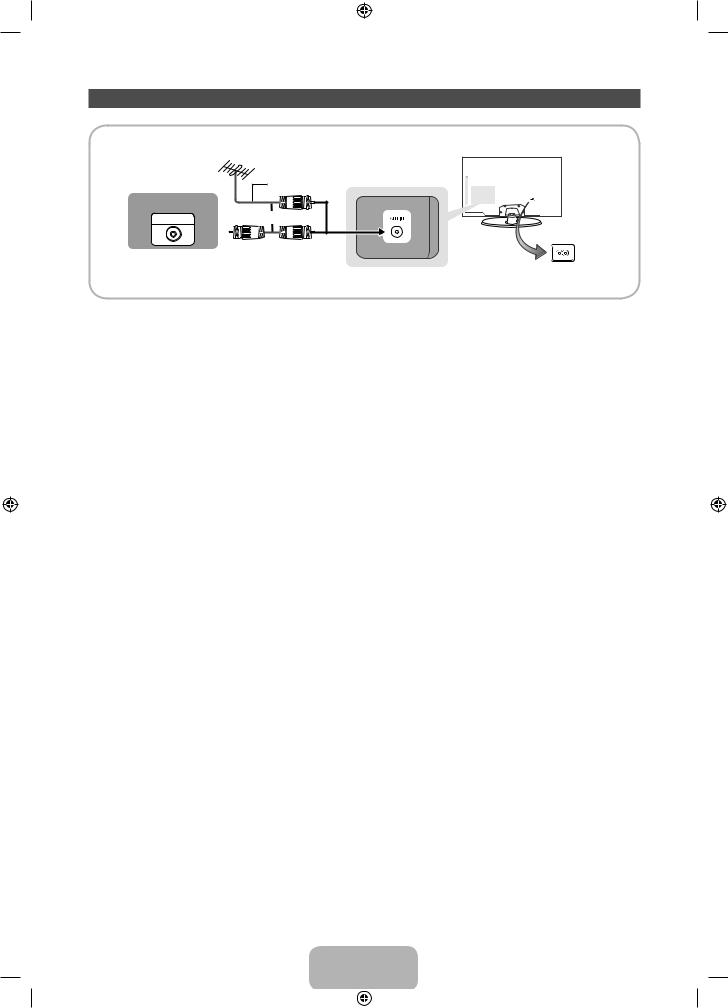
Connecting the Power Cord and the Antenna or Cable Connection
|
VHF/UHF Antenna |
|
Antenna Cable (Not Supplied) |
Cable |
|
ANT OUT |
or |
Power Input
Plug the power cord into a wall outlet only after you have made all other connections.
If you are connecting your TV to a cable or satellite box using HDMI, Component, or Composite connections, you do not need to connect the ANT IN jack to an antenna or a cable connection.
Use caution when you move or swivel the TV if the antenna cable is tightly connected. You could break the antenna jack off the TV.
English - 9
[UE5300-ZA]BN68-04075A-00Eng.indb 9 |
|
|
2012-02-13 8:11:03 |
|
|
||
|
|
|
|
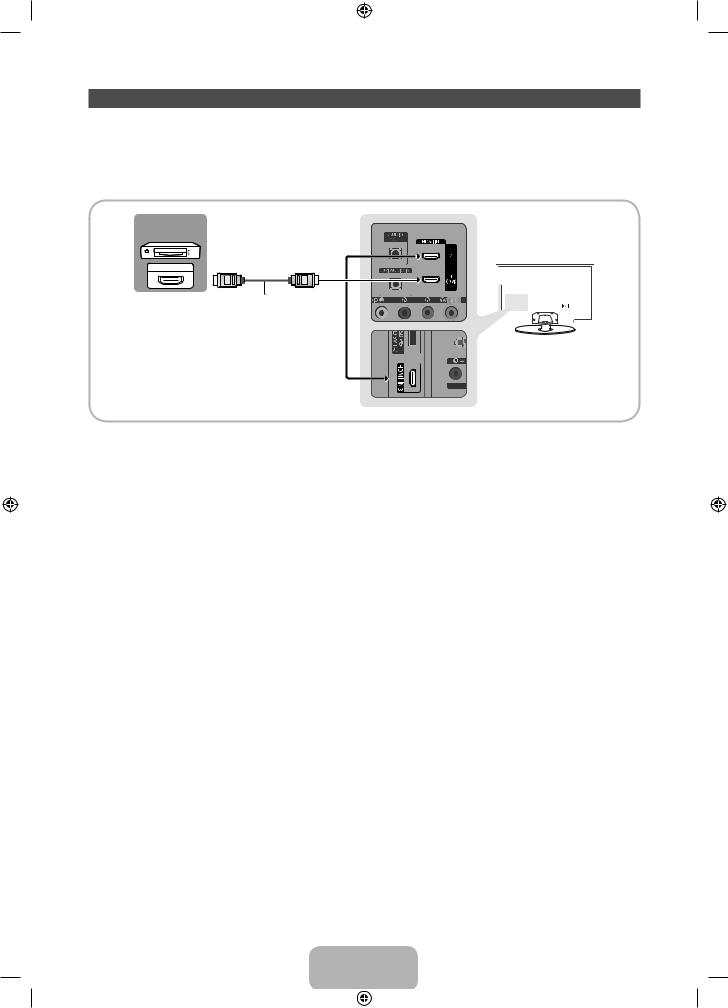
Connecting to AV Devices (Blu-ray Players, DVD Players, etc.)
Using an HDMI Cable for an HD connection (up to 1080p, HD digital signals)
For the best quality HD picture, we recommend using an HDMI connection.
Use with DVD players, Blu-ray players, HD cable boxes, and HD Set-Top-Box satellite receivers.
Device
HDMI OUT
HDMI Cable (Not Supplied)
HDMI IN 1 (DVI), 2, 3
•• For better picture and audio quality, connect to digital devices using an HDMI cable.
•• An HDMI cable supports digital video and audio signals, and does not require an audio cable.
−− To connect the TV to a digital device that does not support HDMI output, use an HDMI to DVI cable and audio cables.
•• If you connect an external device to the TV that uses an older version of HDMI, the video and audio may not work. If this occurs, ask the manufacturer of the device about the HDMI version and, if it is out of date, request an upgrade.
•• Be sure to purchase a certified HDMI cable. Otherwise, the picture may not display or a connection error may occur.
•• We recommend using a basic high-speed HDMI cable or an HDMI cable that is Ethernet is compatible. Note that this product does not support the Ethernet function via HDMI.
English - 10
[UE5300-ZA]BN68-04075A-00Eng.indb 10 |
|
|
2012-02-13 8:11:04 |
|
|
||
|
|
|
|
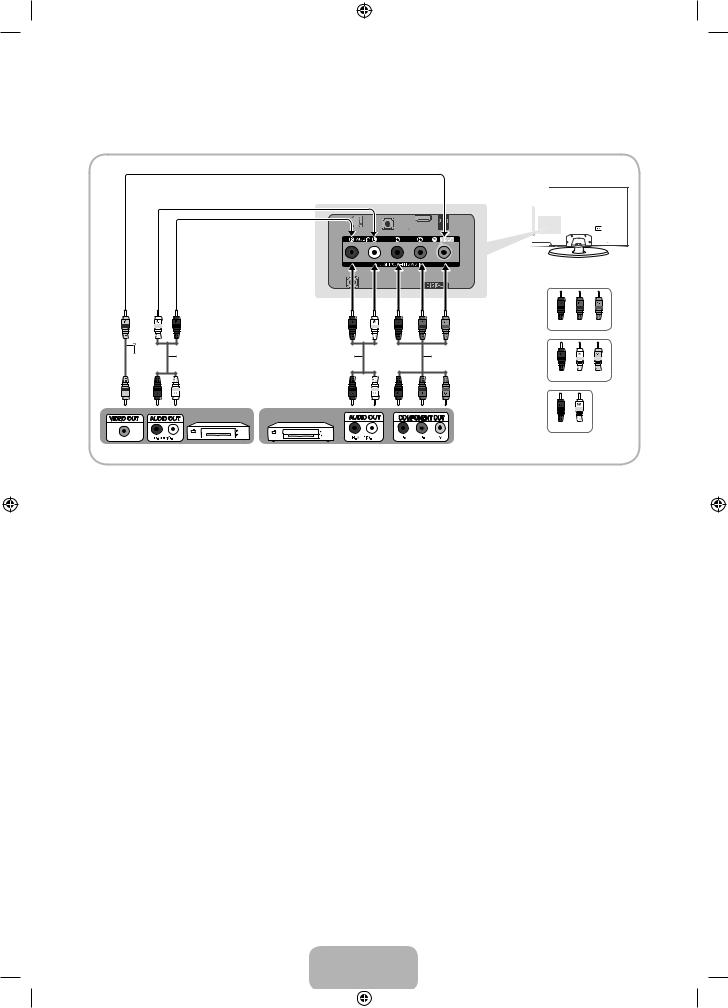
Using a Component Cable (up to 1080p HD signals) or an Audio/Video Cable (480i analog signals only)
Use with DVD players, Blu-ray players, cable boxes, STB satellite receivers, VCRs.
|
|
|
Red |
Blue Green |
Video Cable |
Audio Cable (Not Supplied) |
Audio Cable (Not Supplied) |
Component Cable (Not Supplied) |
|
(Not Supplied) |
|
|
|
|
|
|
|
Red |
White Yellow |
Device Device
Red White
For better picture quality, we recommend the Component connection over the A/V connection.
When you connect a Video cable to COMPONENT / AV IN, the color of the COMPONENT / AV IN [VIDEO] jack (green) will not match the video cable (yellow).
English - 11
[UE5300-ZA]BN68-04075A-00Eng.indb 11 |
|
|
2012-02-13 8:11:04 |
|
|
||
|
|
|
|
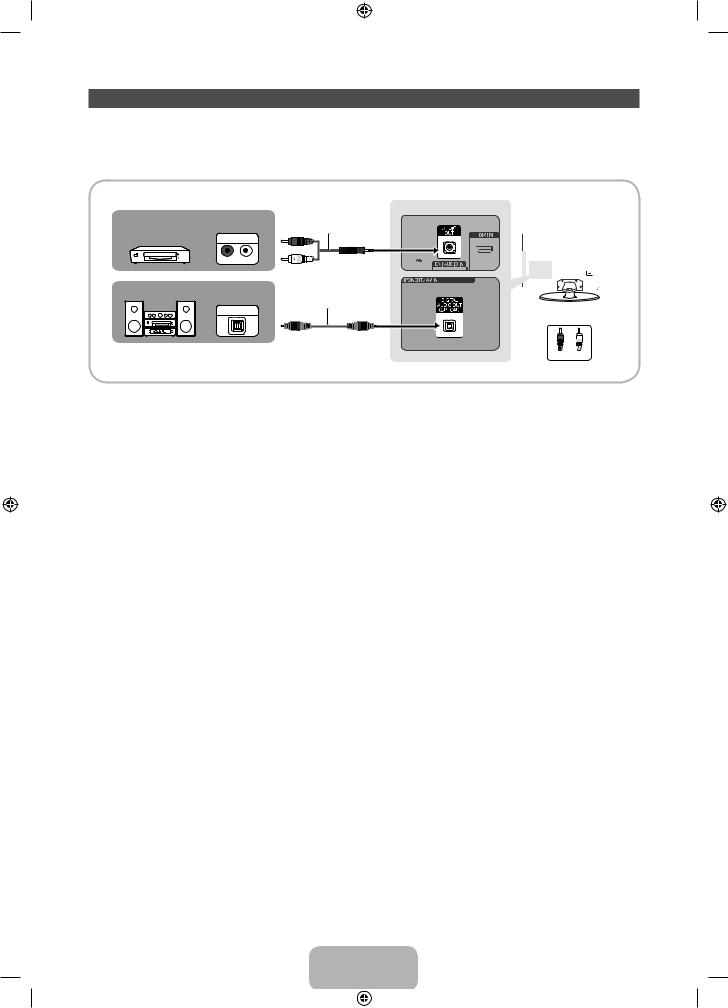
Connecting to Audio Devices
Using an Optical (Digital) Cable Connection or a Standard Stereo Cable Connection
Use with Digital Audio Systems, Amplifiers, and Home Theaters.
Amplifier / |
Audio Cable (Not Supplied) |
|
DVD home theater |
||
AUDIO IN |
||
|
||
|
R-AUDIO-L |
|
Digital Audio System |
|
|
|
Optical Cable (Not Supplied) |
|
|
OPTICAL |
R W
Red White
AUDIO OUT: Connects to the audio input jacks on your amplifier/DVD home theater.
•• When connecting, use the appropriate connector.
•• When you connect an audio amplifier to the AUDIO OUT jacks, decrease the volume of the TV and adjust the volume level with the amplifier’s volume control.
DIGITAL AUDIO OUT (OPTICAL)
•• When you connect a Digital Audio System to the DIGITAL AUDIO OUT (OPTICAL) jack, decrease the volume of both the TV and the system.
•• 5.1 CH (channel) audio is available when you connect the TV to an external device supporting 5.1 CH.
•• When the receiver (or home theater) is set to on, you can hear sound output from the TV’s optical jack. When the TV is receiving a DTV signal, the TV will send 5.1 CH sound to the home theater receiver. When the source is a digital component such as a DVD player / Blu-ray player / cable box / STB (Set-Top-Box) satellite receiver and you connected it to the TV via HDMI, you will only hear 2 CH audio from the home theater receiver. If you want to hear 5.1 CH audio, connect the digital audio out jack from your DVD / Blu-ray player / cable box / STB satellite receiver directly to an amplifier or home theater.
English - 12
[UE5300-ZA]BN68-04075A-00Eng.indb 12 |
|
|
2012-02-13 8:11:05 |
|
|
||
|
|
|
|
