Samsung UN65KU700D, UN65KU7000, UN55KU700D, UN55KU7000, UN49KU7000 User Manual
...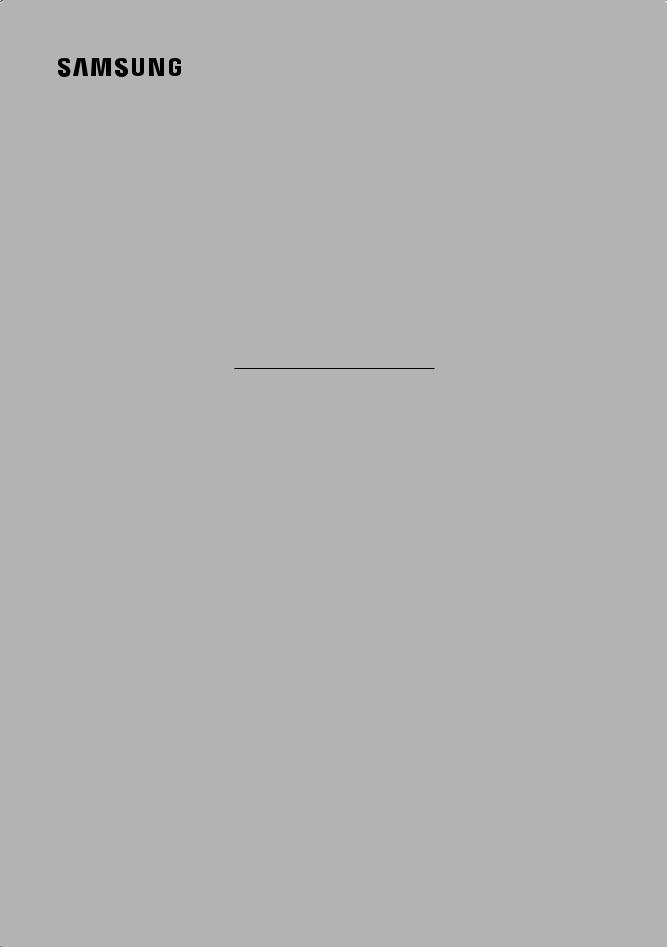
USER MANUAL
7 SERIES
Thank you for purchasing this Samsung product.
To receive more complete service, please register your product at www.samsung.com/register Model_________________Serial No._______________________
If you have any questions, please call us at 1-800-SAMSUNG (1-800-726-7864) for assistance.

Warning! Important Safety Instructions
Please read the Safety Instructions before using your TV.
CAUTION |
|
|
|
|
|
|
Class II product: This symbol indicates that a safety |
|
|
|
|
|
|
|
connection to electrical earth (ground) is not |
|
|||||||
RISK OF ELECTRIC SHOCK. DO NOT OPEN. |
|
|
|
|
|
|
required. |
|
|
|
|
|
|
|
|
CAUTION: TO REDUCE THE RISK OF ELECTRIC SHOCK, DO |
|
|
|
|
|
|
|
NOT REMOVE COVER (OR BACK). THERE ARE NO USER |
|
|
|
|
|
|
AC voltage: Rated voltage marked with this symbol |
SERVICEABLE PARTS INSIDE. REFER ALL SERVICING TO |
|
|
|
|
|
|
is AC voltage. |
QUALIFIED PERSONNEL. |
|
|
|
|
|
|
|
|
|
|
|
|
|
|
|
This symbol indicates that high voltage is present |
|
|
|
|
|
|
DC voltage: Rated voltage marked with this symbol |
inside. It is dangerous to make any kind of contact |
|
|
|
|
|
|
|
|
|
|
|
|
|
is DC voltage. |
|
with any internal part of this product. |
|
|
|
|
|
|
|
|
|
|
|
|
|
|
|
This symbol indicates that this product has included |
|
|
|
|
|
|
Caution. Consult instructions for use: This symbol |
important literature concerning operation and |
|
|
|
|
|
|
instructs the user to consult the user manual for |
maintenance. |
|
|
|
|
|
|
further safety related information. |
|
|
|
|
|
|
|
|
•The slots and openings in the cabinet and in the back or bottom are provided for necessary ventilation. To ensure reliable operation of this apparatus and to protect it from overheating, these slots and openings must never be blocked or covered.
NN Donotplacethisapparatusinaconfinedspace, such as a bookcase or built-in cabinet, unless proper ventilation is provided.
NN Do not place this apparatus near or over a radiator or heat register, or where it is exposed to direct sunlight.
NN Do not place vessels (vases etc.) containing water onthisapparatus,asthiscanresultinafireor electric shock.
•Do not expose this apparatus to rain or place it near water (near a bathtub, washbowl, kitchen sink, or laundry tub, in a wet basement, or near a swimming pool, etc.). If this apparatus accidentally gets wet, unplug it and contact an authorized dealer immediately.
•This apparatus uses batteries. In your community, there might be environmental regulations that require you to dispose of these batteries properly. Please contact your local authorities for disposal or recycling information.
•Do not overload wall outlets, extension cords, or adaptors beyond their capacity, since this can result in fireorelectricshock.
•Power-supply cords should be placed so that they are not likely to be walked on or pinched by items placed upon or against them. Pay particular attention to cords at the plug end, at wall outlets, and at the point where they exit from the appliance.
•To protect this apparatus from a lightning storm, or when left unattended and unused for long periods of time, unplug it from the wall outlet and disconnect the antenna or cable system. This will prevent damage to the set due to lightning and power line surges.
•Before connecting the AC power cord to the DC adaptor outlet, make sure that the voltage designation
of the DC adaptor corresponds to the local electrical supply.
•Never insert anything metallic into the open parts of this apparatus. This may cause a danger of electric shock.
•To avoid electric shock, never touch the inside of this apparatus.Onlyaqualifiedtechnicianshouldopen this apparatus.
•Besuretopluginthepowercorduntilitisfirmly seated. When unplugging the power cord from a wall outlet, always pull on the power cord's plug. Never unplug it by pulling on the power cord. Do not touch the power cord with wet hands.
•If this apparatus does not operate normally - in particular, if there are any unusual sounds or smells coming from it - unplug it immediately and contact an authorized dealer or service center.
•Be sure to pull the power plug out of the outlet if the TV is to remain unused or if you are to leave the
house for an extended period of time (especially when children, elderly, or disabled people will be left alone in the house).
NN Accumulated dust can cause an electric shock, anelectricleakage,orafirebycausingthepower cord to generate sparks and heat or by causing the insulation to deteriorate.
•Be sure to contact an authorized Samsung service center for information if you intend to install your TV in a location with heavy dust, high or low temperatures, high humidity, chemical substances, or where it will operate 24 hours a day such as in an airport, a train station, etc. Failure to do so may lead to serious damage to your TV.
English - 2
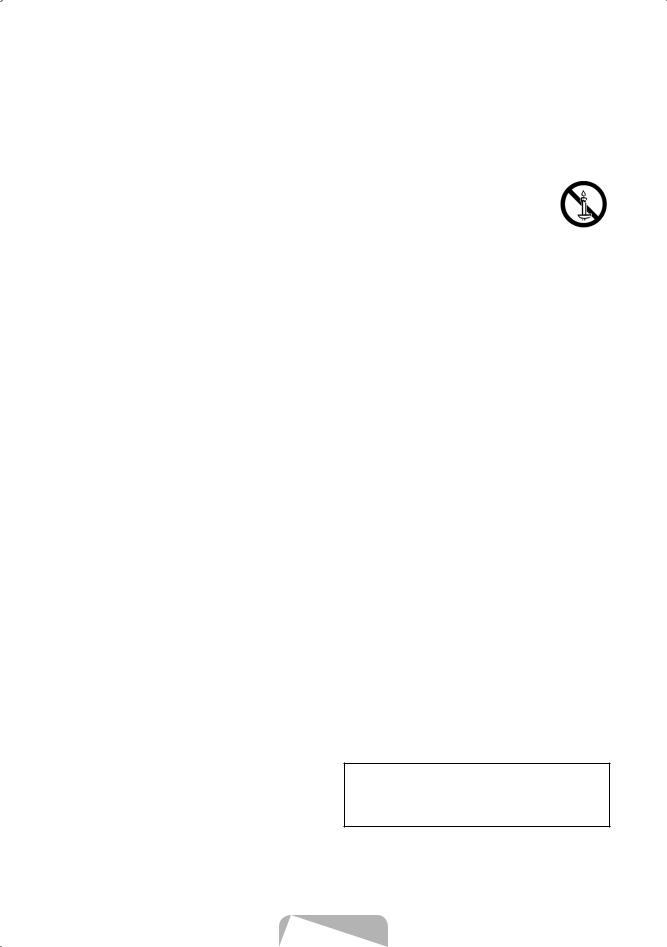
•Use only a properly grounded plug and wall outlet.
NN An improper ground may cause electric shock or equipment damage. (Class l Equipment only.)
•To turn off this apparatus completely, disconnect it from the wall outlet. To ensure you can unplug this apparatus quickly if necessary, make sure that the wall outlet and power plug are readily accessible.
•Store the accessories (batteries, etc.) in a location safely out of the reach of children.
•Do not drop or strike the product. If the product is damaged, disconnect the power cord and contact a Samsung service center.
•To clean this apparatus, unplug the power cord from the wall outlet and wipe the product with a soft, dry cloth. Do not use any chemicals such as wax, benzene, alcohol, thinners, insecticide, air fresheners, lubricants, or detergents. These chemicals can damage the appearance of the TV or erase the printing on the product.
Internet security
Samsung takes a number of steps to protect its Internet-compatible Smart TVs against unauthorized incursions and hacking. For example, certain sensitive communications between the TV and the Internet servers are encrypted. In addition, the TV’s operating system has adopted controls to prevent the installation of unauthorized applications.
Although we take steps to protect your Smart TV and personal information, no Internet-connected device or transmission is completely secure. We therefore encourage you to take additional steps to safeguard your TV, secure your Internet connection, and minimize the risk of unauthorized access. These steps are listed below:
•When Samsung releases software updates to improve the security of your TV, you should promptly install these updates. To automatically receive these updates, turn on Auto Update in the TV's menu (Support
> Software Update > Auto Update). When an update is available, a popup message appears on the TV screen. Accept the software download and update by selecting YES when prompted. Take steps to secure your wireless router and network. Your router's
manual should provide additional details about how to implement the following measures:
Secure your wireless router's management settings with a unique password to prevent unauthorized changes to security related settings.
•Do not expose this apparatus to dripping or splashing.
•Donotdisposeofbatteriesinafire.
•Do not short-circuit, disassemble, or overheat the batteries.
•There is danger of an explosion if you replace the batteries used in the remote with the wrong type of battery. Replace only with the same or equivalent type.
•WARNING - TO PREVENT THE SPREAD OF FIRE, KEEP CANDLES AND OTHER ITEMS WITH OPEN FLAMES AWAY FROM THIS PRODUCT AT ALL TIMES.
•Use care when touching the TV after it has been on for some time. Some parts can be warm to the touch.
•State of California Proposition 65 Warning
NN WARNING - This product contains chemicals known to the State of California to cause cancer and birth defects or other reproductive harm.
Implement standard encryption (e.g., WPA2 encryption) on your wireless router to secure your wireless network signal.
Secure access to your wireless network with a hard- to-guess password.
Confirmyourrouter'sfirewallsettingisenabled(if so equipped).
Make sure that all your Internet-connected devices arebehindyournetwork'sfirewall.
If your router or modem has a standby mode button, use it to disconnect your home network from the Internet when it is not in use.
•Use strong passwords for all your Internet accounts
(Netflix,Facebook,etc.).IfyourTVhasacamera, recess the camera into the TV's bezel when it is not in use. Recessing the camera makes it inoperative.
•If any unexpected messages appear on your TV screen requesting permission to link a device or enable a remote session, do NOT accept.
•Do not visit suspicious web sites and do not install any suspicious programs. We recommend that users install only those authorized apps provided by Samsung through Samsung Smart Hub.
Figures and illustrations in this User Manual are provided for reference only and may differ from the actual product appearance. Product design and specificationsmaychangewithoutnotice.
English - 3

Contents
1.Initial Setup
2.The Samsung Smart Remote
3.The e-Manual
4.Troubleshooting and Maintenance
7Troubleshooting
8What is Remote Support?
9Eco Sensor and screen brightness
9Still image warning
9Caring for the TV
5.SpecificationsandOtherInformation
10Specifications
12Licenses
6.TV Installation
13Mounting the TV on a wall
14Providing proper ventilation for your TV
14Arranging the cables with the cable guide
15Safety Precaution: Securing the TV to the wall to prevent falling
FCC and Warranty Information
1. Initial Setup
WhenyouturnonyourTVforthefirsttime,itimmediatelystartstheInitialSetup.Follow the instructions displayed onthescreenandconfiguretheTV'sbasicsettingstosuityourviewingenvironment.
Using the TV Controller
You can turn on the TV with the TV controller button at the bottom of the TV, and then use the Control menu. The Control menu appears when the button is pressed while the TV is On. For more information about its usage, refer to thefigurebelow.
Control menu |
|
: Power Off |
: Volume Up |
: Channel Up |
: Volume Down |
: Channel Down |
: Source |
TV controller / Remote control sensor
Press: Move
Press & Hold: Select
The TV controller is located on the bottom of the TV.
English - 4
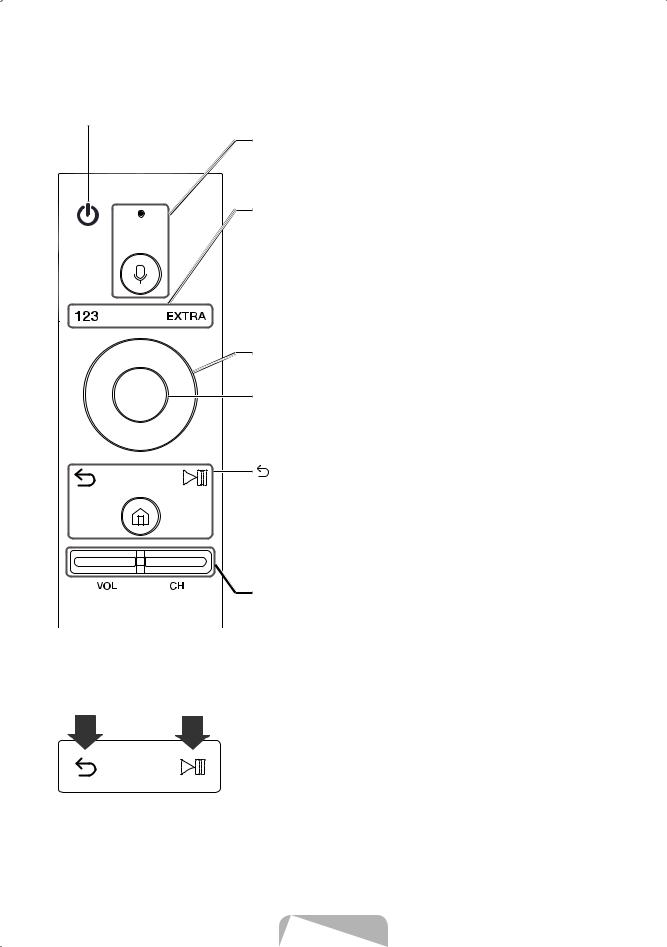
2. The Samsung Smart Remote
 (Power): Press to turn the TV on or off.
(Power): Press to turn the TV on or off.
 (Voice recognition): Runs Voice Interaction. Press the button, say a voice command, and then release the button to run Voice Interaction. When pressed once, the guide to Voice Interaction appears.
(Voice recognition): Runs Voice Interaction. Press the button, say a voice command, and then release the button to run Voice Interaction. When pressed once, the guide to Voice Interaction appears.
123 (Number pad): When pressed, a number strip appears on the screen. Select numbers and then select Done to enter a numeric value. Use to change the channel, enter a PIN, enter a ZIP code, etc. If the Color Button appears with a number strip on the screen, select the Color Button and thenselectaspecificcolorbyusingthedirectionalpad(up/down/left/ right).Usethistoaccessadditionaloptionsthatarespecificaccordingto the feature in use.
EXTRA: While watching content, press to display extra information from the content provider.
Directional pad (up/down/left/right): Moves the focus and changes the values seen on the TV's menu.
Select: Selects or runs a focused item. When pressed while you are watching content, detailed program information appears. When pressed again, you can select or run any of the functions displayed.
(Return): Returns to the previous menu. When pressed for 1 second or more, the running function is terminated. When pressed while you are watching a program, the previous channel appears.
 (Play/pause): When pressed, the playback controls appear. Using these controls, you can control the media content that is playing.
(Play/pause): When pressed, the playback controls appear. Using these controls, you can control the media content that is playing.
 (Smart hub): Returns to the Home Screen.
(Smart hub): Returns to the Home Screen.
 VOL (Volume): Move the button up or down to adjust the volume.
VOL (Volume): Move the button up or down to adjust the volume.
To mute the sound, press the button. When pressed for 1 second or more, the Accessibility Shortcuts menu appears.
CH (Channel): Move the button up or down to change the channel. To see the Guide screen, press the button.
Pairing the TV to the Samsung Smart Remote
WhenyouturnontheTVforthefirsttime,theSamsung Smart Remote pairs to the TV automatically. If the Samsung Smart Remote does not pair to the TV automatically, point it at the remote control sensor of the TV, and then press and hold the Return and Play/pause buttonsinthefigureonthe left simultaneously for 3 seconds or more.
English - 5
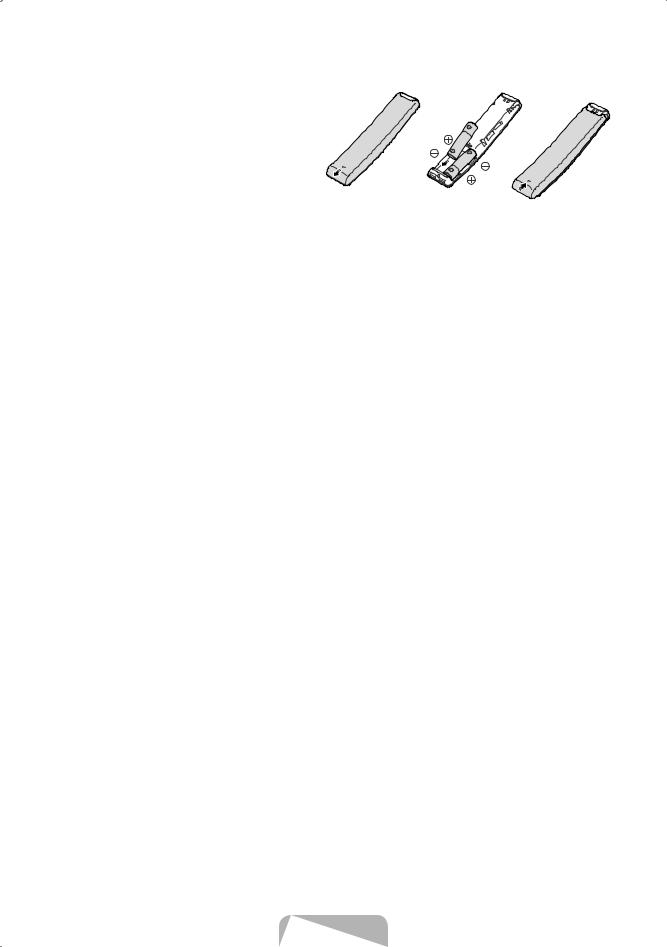
Installing batteries into the Samsung Smart Remote
To install the batteries, push the rear cover open in the direction of the arrow, and then insert the batteries as showninthefi gure.Makesurethatthepositiveand negative ends are facing in the correct direction.
N Alkaline batteries are recommended for longer battery life.
3. The e-Manual
The embedded e-Manual contains information about the key features of your TV.
NYou can download and view a printable version of the e-Manual on the Samsung website.
To display the e-Manual:
•In the TV’s menu, select  >
>  Settings > Support > Open e-Manual.
Settings > Support > Open e-Manual.
Accessing the associated TV menu screen from an e-Manual topic page
 (Try Now): Access the associated menu item and try out the feature directly.
(Try Now): Access the associated menu item and try out the feature directly.
 (Link): Access a topic referred to on an e-Manual topic page.
(Link): Access a topic referred to on an e-Manual topic page.
Updating the e-Manual to the latest version
You can update the e-Manual in the same way you update apps.
English - 6
