Samsung SGH-E780 User Manual

*Depending on the software installed or your service provider or country, some of the descriptions in this guide may not match your phone exactly.
*Depending on your country, your phone and accessories may appear different from the illustrations in this guide.
|
Printed in Korea |
|
|
World Wide Web |
Code No.: GH68-09841A |
http://www.samsungmobile.com |
English (EU). 04/2006. Rev. 1.0 |

SGH-E780
User’s Guide
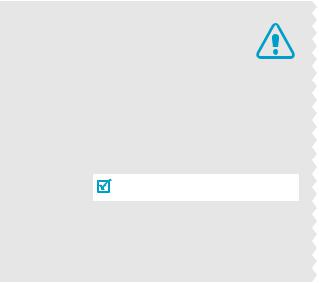
Important safety
precautions
Failure to comply with the following precautions may be dangerous or illegal.
Drive safely at all times
Do not use a hand-held phone while driving. Park the vehicle first.
Switch off the phone when refuelling
Do not use the phone at a refuelling point (service station) or near fuels or chemicals.
Switch off in an aircraft
Wireless phones can cause interference. Using them in an aircraft is both illegal and dangerous.
Switch off the phone near all medical equipment
Hospitals or health care facilities may be using equipment that could be sensitive to external radio frequency energy. Follow any regulations or rules in force.
Interference
All wireless phones may be subject to interference, which could affect their performance.
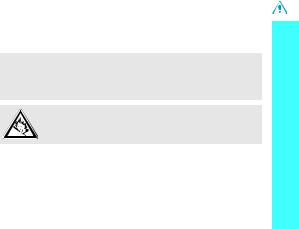
Be aware of special regulations
Meet any special regulations in force in any area and always switch off your phone whenever it is forbidden to use it, or when it may cause interference or danger.
Water resistance
Your phone is not water-resistant. Keep it dry.
Sensible use
Use only in the normal position (held to the ear). Avoid unnecessary contact with the antenna when the phone is switched on.
Emergency call
Key in the emergency number for your present location, then press  .
.
Keep your phone away from small children
Keep the phone and all its parts, including accessories, out of the reach of small children.
Accessories and batteries
Use only Samsung-approved batteries and accessories, such as headsets and PC data cables. Use of any unauthorised accessories could damage you or your phone and may be dangerous.
•The phone could explode if the battery is replaced with an incorrect type.
•Dispose of used batteries according to the manufacturer’s instructions.
At very high volumes, prolonged listening to a headset can damage your hearing.
Qualified service
Only qualified service personnel may repair your phone.
For more detailed safety information, see "Health and safety information" on page 99.
precautions safety Important
1
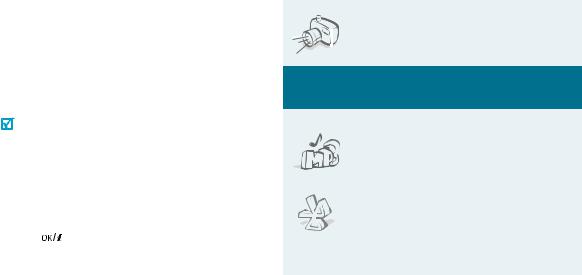
About this Guide
This User’s Guide provides you with condensed information about how to use your phone. To quickly learn the basics for your phone, please refer to “Get started” and “Step outside the phone.”
In this guide, the following instruction icons appear:
Indicates that you need to pay careful attention to the subsequent information regarding safety or phone features.
Indicates that you can get more information on the referenced page.
→Indicates that you need to press the Navigation keys to scroll to the specified option and then select it.
[ ] |
Indicates a key on the phone. For example, |
|
|
[ |
] |
<> Indicates a soft key, whose function is displayed on the phone screen. For example, <Menu>
• Camera and camcorder
Use the camera module on your phone to take a photo or record a video.
Special features of your phone
•Music player
Play MP3 music files using your phone as a music player.
• Bluetooth
Transfer media files and personal data and connect to other devices using free, wireless Bluetooth technology.
2
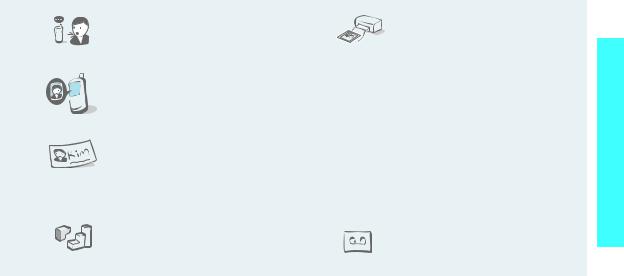
•Voice recognition
Just say a command to dial a phone number or access features.
•Get personal with photo caller ID
See who’s calling you when their very own photo displays.
•Name card
Create name cards with your number and profile. Whenever introducing yourself to others, use this convenient electronic name card.
•Java
Enjoy Java™-based embedded games and download new games.
•Digital data printing
Print images, messages, and other personal data directly from your phone.
•Multimedia Message Service (MMS)
Send and receive MMS messages with a combination of text, images, video, and audio.
Send and receive e-mails with images, video, and audio attachments.
•Voice clarity
Use the voice clarity feature to increase the volume and clarity of an incoming call, even in the midst of a crowd.
• Voice recorder
Record memos or sounds.
3
phone your of features Special

Contents |
|
Unpack |
6 |
Make sure you have each item |
|
Your phone |
6 |
Keys, features, and locations |
|
Get started |
7 |
First steps to operating your phone |
|
Install and charge the phone ............................................ |
7 |
Power on or off............................................................... |
8 |
Keys and display............................................................. |
9 |
Access menu functions .................................................. |
11 |
Customise your phone................................................... |
12 |
Make/Answer calls ........................................................ |
15 |
Step outside the phone |
16 |
Begin with your camera, the music player, and other special features
Use the camera ............................................................ |
16 |
Play music ................................................................... |
17 |
Browse the web............................................................ |
18 |
Use Phonebook............................................................. |
18 |
Send messages ............................................................ |
19 |
View messages............................................................. |
21 |
Use Bluetooth .............................................................. |
22 |
Use voice recognition .................................................... |
23 |
Quickly launch menus by number ................................... |
24 |
Enter text |
25 |
ABC, T9, Number, and Symbol modes |
|
Call functions |
27 |
Advanced calling features |
|
Menu functions |
31 |
All menu options listed |
|
Any PC |
96 |
Special programme guide for your PC |
|
Solve problems |
97 |
Help and personal needs |
|
Health and safety information |
99 |
Index |
106 |
4
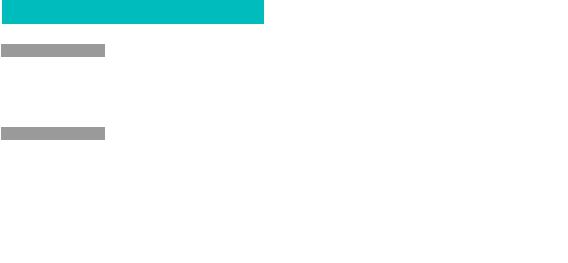
 Overview of menu functions
Overview of menu functions
To access Menu mode, press <Menu> in Idle mode.
1 |
Call log |
p.31 |
1 |
Recent contacts |
p.31 |
2 |
Missed calls |
p.32 |
3 |
Dialled calls |
p.32 |
4 |
Received calls |
p.32 |
5 |
Delete all |
p.32 |
6 |
Call time |
p.33 |
7 |
Call costs* |
p.33 |
2 Phonebook |
|
|
p.33 |
||
1 |
Contact list |
p.34 |
2 |
FDN contacts |
p.34 |
3 |
Create contact |
p.35 |
4 |
Group |
p.36 |
5 |
Speed dial |
p.36 |
6 |
My namecard |
p.37 |
7 |
Own number |
p.37 |
8 |
Management |
p.37 |
9 |
Service number* |
p.38 |
3 |
Applications |
p.38 |
1 |
Music Player |
p.38 |
2 |
Voice recorder |
p.41 |
3 |
Image editor |
p.42 |
4 |
Decision maker |
p.43 |
5 |
Bluetooth |
p.44 |
6 |
Java world |
p.46 |
7 |
Voice commands |
p.47 |
8 |
SIM-AT* |
p.49 |
|
|
|
4 Browser |
p.49 |
|
1 |
Home |
p.49 |
2 |
Bookmarks |
p.50 |
3 |
Enter URL |
p.51 |
4 |
Clear cache |
p.51 |
5 |
Profile settings |
p.51 |
6 |
Current profile |
p.52 |
|
|
|
5 Messages |
p.52 |
|
1 |
Create new message |
p.52 |
2 |
My messages |
p.56 |
3 |
Templates |
p.60 |
5 Messages (continued) |
|
|
4 |
Delete all |
p.61 |
5 |
Settings |
p.62 |
6 |
Broadcast messages |
p.68 |
7 |
Memory status |
p.68 |
|
|
|
6 |
My files |
p.68 |
1 |
Images |
p.69 |
2 |
Videos |
p.70 |
3 |
Music |
p.71 |
4 |
Sounds |
p.71 |
5 |
Other files |
p.72 |
6 |
Memory status |
p.72 |
|
|
|
7 Planner |
p.72 |
|
1 |
Alarm |
p.72 |
2 |
Calendar |
p.73 |
3 |
Memo |
p.77 |
4 |
World time |
p.77 |
5 |
Calculator |
p.78 |
6 |
Converter |
p.78 |
7 |
Timer |
p.79 |
8 |
Stopwatch |
p.79 |
8 Camera |
p.79 |
|
1 |
Take photo |
p.79 |
2 |
Record video |
p.83 |
3 |
Go to My photos |
p.86 |
4 |
Go to My video clips |
p.86 |
|
|
|
9 |
Settings |
p.86 |
1 |
Time and date |
p.86 |
2 |
Phone settings |
p.86 |
3 |
Display settings |
p.89 |
4 |
Sound settings |
p.90 |
5 |
Light settings |
p.92 |
6 |
Network services |
p.92 |
7 |
Security |
p.94 |
8 |
Memory status |
p.96 |
9 |
Reset settings |
p.96 |
*Shows only if supported by your SIM card.
5
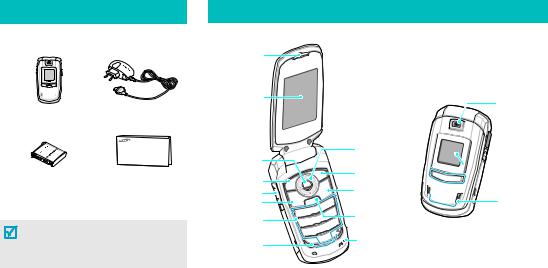
 Unpack
Unpack
Make sure you have each item
Phone |
Travel Adapter |
Battery |
User’s Guide |
You can obtain various accessories from your local Samsung dealer.
The items supplied with your phone and the accessories available at your Samsung dealer may vary, depending on your country or service provider.
 Your phone
Your phone
Keys, features, and locations
Earpiece |
|
|
Main display |
|
|
|
Navigation keys |
|
|
(Up/Down/ |
|
Web access/ |
Left/Right) |
|
Confirm key |
Right soft key |
|
Left soft key |
||
Power on/off/ |
||
Volume keys |
||
Dial key |
Menu exit key |
|
|
||
Alphanumeric |
Delete key |
|
keys |
|
|
Special |
Microphone |
|
function keys |
|
Camera  lens
lens
Headset
 jack
jack
 Camera key
Camera key
External
 display
display




 Music player control keys
Music player control keys
Speaker
6
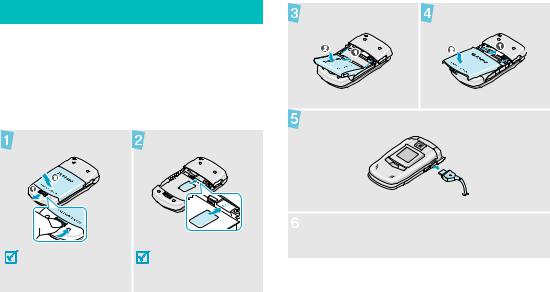
 Get started
Get started
First steps to operating your phone
SIM card information
When you subscribe to a cellular network, you receive a plug-in SIM (Subscriber Identity Module) card loaded with your subscription details, such as your PIN, and available optional services.
Install and charge the phone
Remove the battery |
Insert the SIM card. |
cover. |
|
If the phone is already on, first turn it off by pressing and holding [ ].
].
Make sure that the goldcoloured contacts on the card are face down.
Install the battery. |
Reattach the cover. |
Plug the travel adapter into the phone.
 Plug the adapter into a standard AC wall outlet.
Plug the adapter into a standard AC wall outlet.
7
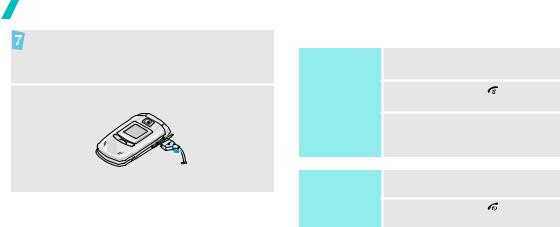
Get started
When the phone is completely charged (the battery icon becomes still), unplug the adapter from the power outlet.
 Remove the adapter from the phone.
Remove the adapter from the phone.
Low battery indicator
When the battery is low:
•a warning tone sounds,
•the battery low message displays, and
•the empty battery icon  blinks.
blinks.
If the battery level becomes too low, the phone automatically turns off. Recharge your battery.
Power on or off
Power on |
1. |
Open the phone. |
|
|
2. |
Press and hold [ |
]. |
Do not turn on |
3. |
If necessary, enter the PIN and |
|
the phone when |
|||
mobile phone |
|
press <OK>. |
|
use is prohibited. |
|
|
|
Power off |
1. |
Open the phone. |
|
|
2. |
Press and hold [ |
]. |
8
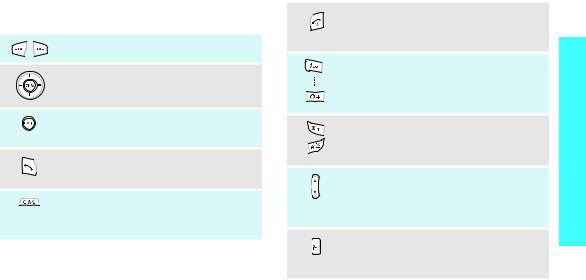
Keys and display
Keys
Perform the function indicated on the bottom line of the display.
In Idle mode, access your favourite menus directly. p. 87
In Menu mode, scroll through menu options.
In Idle mode, launch the web browser.
In Menu mode, select the highlighted menu option or confirm input.
Send or answer a call.
In Idle mode, retrieve numbers recently dialled, missed, or received.
Delete characters from the display and selected item in an application.
In Idle mode, initiate the voice recognition feature.
End a call.
Press and hold to switch the phone on or off. In Menu mode, cancel input and return the phone to Idle mode.
Enter numbers, letters, and some special characters.
In Idle mode, press and hold [1] to access your voicemail. Press and hold [0] to enter an international call prefix.
Enter special characters.
In Idle mode, press and hold [ ] to activate or deactivate Silent mode. Press and hold
] to activate or deactivate Silent mode. Press and hold
[ ] to enter a pause between numbers.
] to enter a pause between numbers.
Adjust the phone volume.
In Idle mode, with the phone open, adjust the keypad tone volume. With the phone closed, press and hold to turn on the external display.
In Idle mode, access the Camera menu: press and hold to turn on the camera.
In Camera mode, take a photo or record a video.
started Get
9
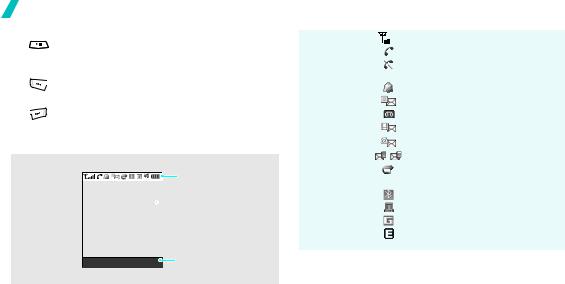
Get started
|
|
Press and hold to launch or close the music |
Icons* |
|
|
|
Received signal strength |
|
|
|
|
||||
|
|
player. |
|
|
|
|
Call in progress |
|
|
Pause or resume playing music. |
|
|
|
|
Out of your service area; you |
|
|
|
|
|
|
|
|
|
|
Return to the previous file during playback. |
|
|
|
|
cannot send or receive calls |
|
|
|
|
|
|
Alarm set p. 72 |
|
|
|
Move backward in a file when held down. |
|
|
|
|
|
|
|
|
|
|
|
|
New text message |
|
|
Skip to the next file during playback. Skip |
|
|
|
|
|
|
|
|
|
|
|
New voicemail |
|
|
|
forward in a file when held down. |
|
|
|
|
|
|
|
|
|
|
|
New multimedia message |
|
|
|
|
|
|
|
|
|
|
|
|
|
|
|
|
Display
Layout
Menu
Icons
display various icons.
Text and graphics  display messages, instructions, and information you enter.
display messages, instructions, and information you enter.
Soft key function indicators
Contacts show the current functions assigned to the two soft keys.
New e-mail
One of the message Inboxes is full
Call diverting feature active p. 92
Bluetooth active p. 44 Synchronised with a PC GPRS network
EDGE network
10
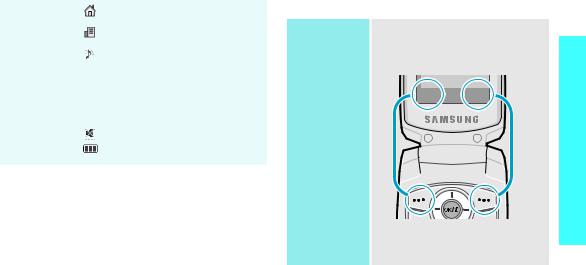
Home Zone, if registered for the appropriate service
Office Zone, if registered for the appropriate service
Ringer type p. 90
•None: Melody
• : Vibration
: Vibration
• : Melody and vibration
: Melody and vibration
• : Vibration then melody
: Vibration then melody
• : Melody then vibration
: Melody then vibration
Silent mode p. 14
Battery power level
*Depending on your country or service provider, the icons shown on the display may vary.
Access menu functions
Use the soft The roles of the soft keys vary
keys depending on the function you are using. The bottom line of the
display indicates their current role.
Select Back
Press the left soft |
Press the right soft |
key to select the |
key to return to the |
highlighted |
previous menu |
option. |
level. |
started Get
11
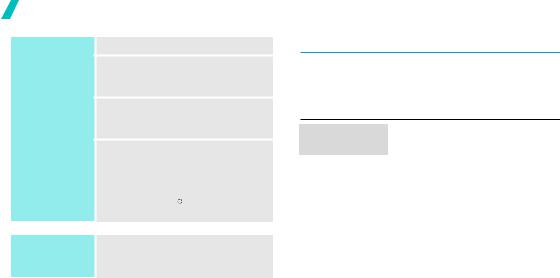
Get started
Select an option
Use shortcuts
1.Press a desired soft key.
2.Press the Navigation keys to move to the next or previous option.
3.Press <Select> or [

 ] to confirm the function displayed or option highlighted.
] to confirm the function displayed or option highlighted.
4.To exit, choose either of the following methods:
•Press <Back> to move up one level.
•Press [  ] to return to Idle mode.
] to return to Idle mode.
Press the number key corresponding to the option you want.
Customise your phone
|
1. |
In Idle mode, press <Menu> |
|
Display |
|||
|
and select Settings → Phone |
||
language |
|
||
|
settings → Language. |
||
|
|
||
|
|
||
|
2. |
Select a language. |
Call ringer melody
1.In Idle mode, press <Menu> and select Settings → Sound settings → Incoming call → Ring tone.
2.Select a ringtone category.
3.Select a ringtone.
4.Press <Save>.
12
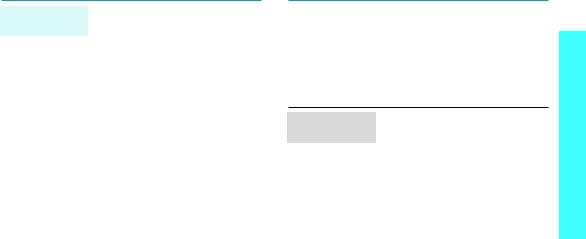
Idle mode wallpaper
You can set wallpaper for the idle screen on each display.
For the main display:
1.In Idle mode, press <Menu> and select Settings → Display settings → Wallpaper → Main display → Main display.
2.Select an image category.
3.Select an image.
4.Press <Save>.
For the external display:
1.In Idle mode, press <Menu> and select Settings → Display settings → Wallpaper → Cover display.
2.Select an image type.
3.For Clock, scroll to a clock type and press <Save>.
For Cover title, enter a greeting and press [

 ].
].
For Wallpaper images, select an image category and then an image.
Menu mode skin colour
You can change the colour for the display components, such as title bars and highlight bars.
1.In Idle mode, press <Menu> and select Settings → Display settings → Skin.
2.Select a colour pattern.
started Get
13
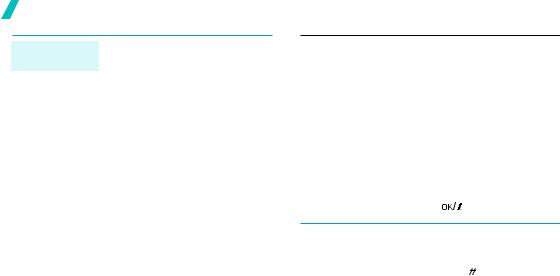
Get started
Menu |
You can set [Left], [Right], and |
|
shortcuts |
[Down] to function as shortcuts to |
|
|
access your favourite menus. |
|
|
1. |
In Idle mode, press <Menu> |
|
|
and select Settings → Phone |
|
|
settings → Shortcuts. |
|
2. |
Select a key. |
|
3. |
Select a menu to be assigned to |
|
|
the key. |
|
You can set up a menu for your |
||
My Menu |
|||
mode |
own favourite menu items. |
||
|
To set a My menu item: |
||
|
|||
|
1. |
In Idle mode, press <Menu> |
|
|
|
and select Settings → Phone |
|
|
|
settings → My menu. |
|
|
2. |
Select an item to be changed. |
|
|
3. |
Select the menu item you want. |
|
|
To access a My menu item: |
||
|
1. |
In Idle mode, press [Up]. |
|
|
2. |
Scroll to an item. |
|
|
3. |
Press [ |
]. |
|
You can switch the phone to Silent |
|
Silent mode |
||
mode to avoid disturbing other |
||
|
||
|
||
|
people. |
|
|
Press and hold [ ] in Idle mode. |
14
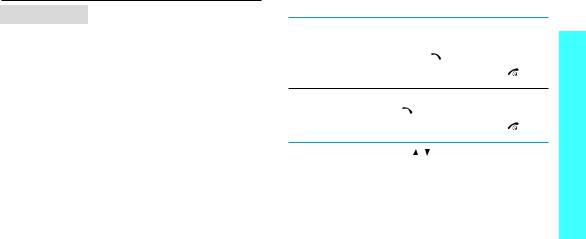
Phone lock |
You can protect the phone against |
||
unauthorised use with a phone |
|||
|
|||
|
password. The phone will require |
||
|
the password on power-up. |
||
|
1. |
In Idle mode, press <Menu> |
|
|
|
and select Settings → |
|
|
|
Security → Change |
|
|
|
password. |
|
|
2. |
Enter the default password, |
|
|
|
00000000, and press <OK>. |
|
|
3. |
Enter a new 4- to 8-digit |
|
|
|
password and press <OK>. |
|
|
4. |
Enter the new password again |
|
|
|
and press <OK>. |
|
|
5. |
Select Phone lock. |
|
|
6. |
Select Enable. |
|
|
7. |
Enter the password and press |
|
|
|
<OK>. |
|
Make/Answer calls
|
1. |
Enter an area code and phone |
||
Make a call |
||||
|
number. |
|
||
|
|
|
||
|
2. |
Press [ ]. |
|
|
|
3. |
To end the call, press [ |
]. |
|
|
|
|
||
|
1. |
When the phone rings, press |
||
Answer a call |
||||
|
[ ]. |
|
||
|
|
|
||
|
2. |
To end the call, press [ |
]. |
|
|
Press [ / ]. |
|
Adjust the |
||
|
||
volume during |
|
|
a call |
|
|
|
|
started Get
15
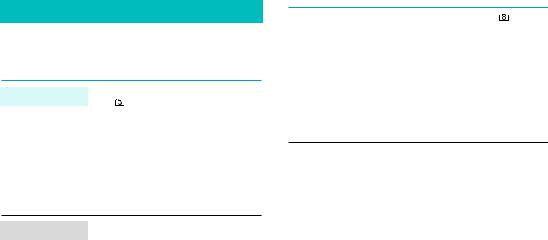
 Step outside the phone
Step outside the phone
Begin with your camera, the music player, and other special features
Use the camera
Take a photo |
1. In Idle mode, press and hold |
|
[ ] to turn on the camera. |
||
|
2.Aim the lens at the subject and make any desired adjustments.
3.Press [

 ] or [
] or [ ] to take a photo. The photo is saved automatically.
] to take a photo. The photo is saved automatically.
4.Press <Back> to take another photo.
View a photo |
1. |
In Idle mode, press <Menu> |
|
and select My files → Images |
|
|
|
|
|
|
→ My photos. |
|
2. |
Select the photo you want. |
|
1. In Idle mode, press [ ] and |
Record a video |
|
|
select Record video. |
2.Press [

 ] or [
] or [ ] to start recording.
] to start recording.
3.Press [

 ], <
], < >, or [
>, or [ ] to stop recording. The video is saved automatically.
] to stop recording. The video is saved automatically.
4.Press the right soft key to record another video.
|
1. |
In Idle mode, press <Menu> |
|
Play a video |
|||
|
and select My files → Videos → |
||
|
|
||
|
|
My video clips. |
|
|
2. |
Select the video clip you want. |
16
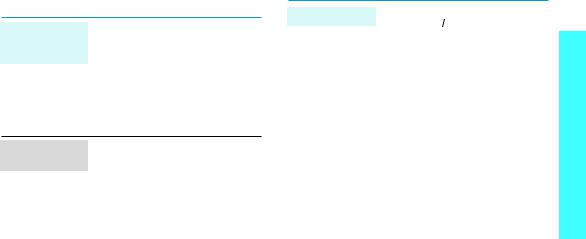
Play music
Copy music files to the phone
Use these methods:
•Download from the wireless
web p. 49
•Download from a computer using the optional Samsung PC
Studio Samsung PC Studio User’s Guide
• Receive via Bluetooth p. 46
Create a play list
1.In Idle mode, press <Menu> and select Applications → Music Player.
2.Press <Options> and select
Add music.
3.Press [

 ] to select the files you want and press <Add>.
] to select the files you want and press <Add>.
Play music files 1. From the Music player screen, press [
 ].
].
2.During playback, use the following keys:
•

 : pauses or resumes playback.
: pauses or resumes playback.
•Up: accesses the current play list.
•Left: returns to the previous file. Moves backward in a file when held down.
•Right: skips to the next file. Skips forward in a file when held down.
• /
/ : adjusts the volume.
: adjusts the volume.
•Down: stops playback.
phone the outside Step
17
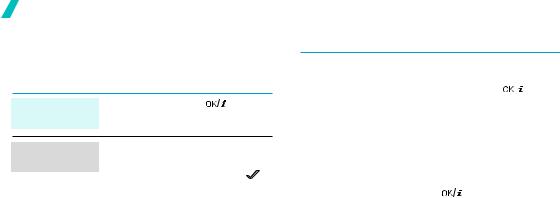
Step outside the phone
Browse the web
Using a built-in web browser, you can easily access the wireless web to get a variety of up-to-date services and information and to download web content.
Launch the |
In Idle mode, press [ |
]. |
web browser |
|
|
Navigate the web
•To scroll through browser items, press [Up] or [Down].
• To select an item, press < > or [

 ].
].
•To return to the previous page, press <Back> or [C].
•To return to the homepage, press and hold [C].
•To use browser menu options, select  or press [
or press [ ].
].
•To use web page options, press [ ].
].
Use Phonebook
|
To the phone’s memory: |
|
|||
Add a contact |
|
||||
1. |
In Idle mode, enter a phone |
||||
|
|||||
|
|||||
|
|
number and press [ |
]. |
||
|
2. |
Select Phone → New → a |
|||
|
|
number type. |
|
||
|
3. |
Specify contact information: |
|||
|
|
First name, Last name, Mobile, |
|||
|
|
Home, Office, Fax, Other, Email, |
|||
|
|
Graphic ID, Alert, Group, and |
|||
|
|
Notes. |
|
|
|
|
4. |
Press [ |
] to save the |
|
|
|
|
contact. |
|
|
|
To the SIM card:
1.In Idle mode, enter a phone number and press [

 ].
].
2.Select SIM → New.
3.Enter a name.
4.Press [

 ] to save the contact.
] to save the contact.
18
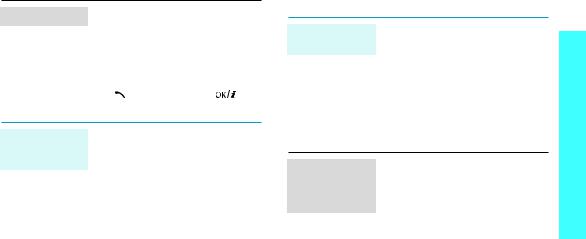
Find a contact 1. |
In Idle mode, press |
|
|
<Contacts>. |
|
2. |
Enter the first few letters of the |
|
|
name you want. |
|
3. |
Select a contact. |
|
4. |
Scroll to a number and press |
|
|
[ ] to dial, or press [ |
] to |
|
edit contact information. |
|
Create and send a name card
1.In Idle mode, press <Menu> and select Phonebook → My namecard.
2.Specify your contact information.
3.Press [

 ] to save the name card.
] to save the name card.
4.To send the name card, press <Options> and select Send via → a sending method.
Send messages
Send a text message (SMS)
1.In Idle mode, press <Menu> and select Messages → Create new message → Text message.
2.Enter the message text and press [

 ].
].
3.Enter destination numbers.
4.Press [

 ] to send the message.
] to send the message.
Send a multimedia message (MMS)
1.In Idle mode, press <Menu> and select Messages → Create new message → Multimedia message.
2.Select Subject.
3.Enter the message subject and press [

 ].
].
phone the outside Step
19

Step outside the phone
Send a multimedia message (MMS)
(continued)
4.Select Image or video or Sound.
5.For Image or video, select Add image or Add video and add an image or a video clip.
For Sound, select Add sound and add a sound clip.
6.Select Text.
7.Enter the message text and press [

 ].
].
8.Press <Options> and select
Send.
9.Enter destination numbers or addresses.
10.Press [

 ] to send the message.
] to send the message.
Send an e-mail 1. In Idle mode, press <Menu> and select Messages → Create
new message → Email.
2.Select Subject.
3.Enter the e-mail subject and press [

 ].
].
4.Select Message.
5.Enter the e-mail text and press [

 ].
].
6.Select File attach.
7.Add image, video, sound, music files, or document files.
8.Press <Options> and select
Send.
9.Enter e-mail addresses.
10.Press [

 ] to send the e-mail.
] to send the e-mail.
20
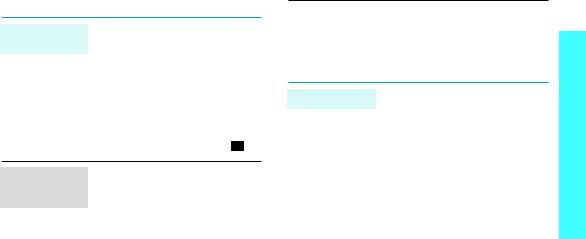
View messages
View a text |
When a notification appears: |
||
1. Press <View>. |
|||
message |
|||
|
2. |
Select the message from the |
|
|
|
Inbox. |
|
|
From the Inbox: |
||
|
1. |
In Idle mode, press <Menu> |
|
|
|
and select Messages → My |
|
|
|
messages → Inbox. |
|
|
2. |
Select an SMS message ( ). |
|
|
|
||
View a |
When a notification appears: |
||
|
|
||
multimedia |
1. Press <View>. |
||
message |
2. |
Select the message from the |
|
|
|||
Inbox
From the Inbox:
1.In Idle mode, press <Menu> and select Messages → My messages → Inbox.
2.Select an MMS message (  ).
).
View an e-mail 1. In Idle mode, press <Menu> and select Messages → My
messages → Email inbox.
2.Select Check new mail.
3.Select an e-mail or a header.
4.If you selected a header, press <Options> and select Retrieve to view the body of the e-mail.
phone the outside Step
21
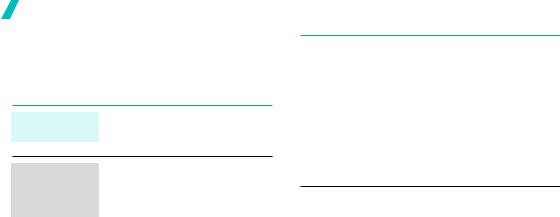
Step outside the phone
Use Bluetooth
Your phone is equipped with Bluetooth technology, enabling you to connect the phone wirelessly to other Bluetooth devices and exchange data with them, talk hands-free, or control the phone remotely.
Turn on |
In Idle mode, press <Menu> and |
|
select Applications → Bluetooth |
||
Bluetooth |
||
→ Activation → On. |
||
|
Search for and pair with a Bluetooth device
1.In Idle mode, press <Menu> and select Applications → Bluetooth → My devices → Search new device.
2.Select a device.
3.Enter a Bluetooth PIN or the other device’s Bluetooth PIN, if it has one, and press <OK>. When the owner of the other device enters the same code, the pairing is complete.
|
1. |
Access an application, |
|
Send data |
|||
|
Phonebook, My files, |
||
|
|
||
|
|
Calendar, or Memo. |
|
|
2. |
Select the item you want to |
|
|
|
send. |
|
|
3. |
Press <Options> and select |
|
|
|
Send via → Bluetooth. |
|
|
4. |
Select a device. |
|
|
5. |
If necessary, enter the |
|
|
|
Bluetooth PIN and press <OK>. |
|
To receive data via Bluetooth, your |
|
Receive data |
||
phone’s Bluetooth feature must be |
||
|
||
|
active and its visibility must be |
|
|
enabled. |
|
|
If necessary, press <Yes> to |
|
|
confirm that you are willing to |
|
|
receive. |
22
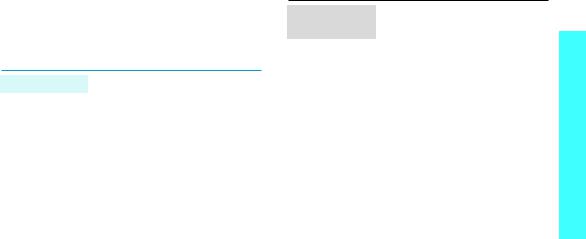
Use voice recognition
Your phone can recognise specific voice commands in order to dial a number or search for a name stored in Phonebook, access menus, or check your phone’s status.
\
Dial a name |
1. |
In Idle mode, press [C]. |
|
2. |
At the voice prompt, say “Call,” |
|
|
or say “Call” and then a |
|
|
person’s name or phone |
|
|
number. |
|
3. |
If you said just “Call,” say a |
|
|
name or phone number. |
|
4. |
If the name or phone number |
|
|
you hear is not what you want, |
|
|
say “No.” |
|
5. |
Say “Yes” when you hear what |
|
|
you want. |
|
6. |
Say the number type you want |
|
|
if the name has more than one |
|
|
number type. |
Access features
1.In Idle mode, press [C].
2.At the voice prompt, say one of the following commands.
•Call <person’s name/phone number>: dial a number by saying a name or phone number in Phonebook.
•Send SMS <to person’s name or phone number>: send an SMS message.
•Lookup <person’s name>: access contact details.
•Go To <menu>: access a menu.
•Check <status>: check the signal status, remaining battery power, or your phone number.
3.Follow the corresponding menu procedure.
phone the outside Step
23
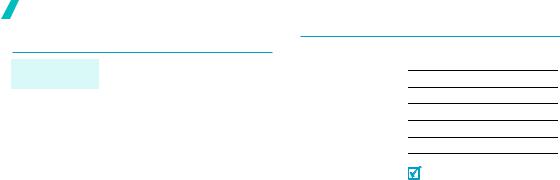
Step outside the phone
Quickly launch menus by number
Access |
You can quickly access the text |
|
message, alarm, calendar, and |
||
applications |
||
convertor applications from the |
||
|
||
|
dialling screen. |
|
|
1. For an alarm or scheduled item, |
|
|
enter the time you want as 4- |
|
|
digit in Idle mode. |
|
|
For the convertor, enter the first |
|
|
number you want to use. |
|
|
2. Press one of the Navigation |
|
|
keys. |
You can access the following applications by default:
Key |
Application |
||
Up |
Alarm |
p. 72 |
|
Down |
Converter |
p. 78 |
|
Left |
SMS |
p. 52 |
|
Right |
Calendar |
p. 73 |
|
You can change the shortcuts in
Advanced shortcuts. p. 87
24
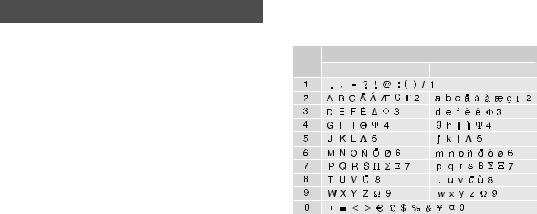
 Enter text
Enter text
ABC, T9, Number, and Symbol modes
You can enter text in some features such as Messages, Phonebook, or Calendar, using ABC mode, T9 mode, Number mode, and Symbol mode.
Changing the text input mode
The text input mode indicator displays when the cursor is in a text field.
•Press and hold [ ] to switch between T9 (
] to switch between T9 ( ) and ABC (
) and ABC (  ) modes.
) modes.
•Press [ ] to change case or to switch to Number mode (
] to change case or to switch to Number mode ( ).
).
•Press and hold [ ] to switch to Symbol mode (
] to switch to Symbol mode ( ).
).
Using ABC mode
Press the appropriate key until the character you want appears on the screen.
Key |
Characters in order displayed |
||
Upper case |
Lower case |
||
|
|||
(creating an SMS message with GSM-alphabet encoding)
25

Enter text
Other ABC mode operations
•To enter the same letter twice or to enter a different letter on the same key, wait for the cursor to move to the right automatically or press [Right]. Then, enter the next letter.
•Press [ ] to insert a space.
] to insert a space.
•Press the Navigation keys to move the cursor.
•Press [C] to delete characters one by one. Press and hold [C] to clear the display.
Using T9 mode
T9 is a predictive text input mode that allows you to key in any character using single keystrokes.
Entering a word in T9 mode
1.Press [2] to [9] to start entering a word. Press each key once for each letter.
For example, press [4], [3], [5], [5], and [6] to enter Hello in T9 mode.
T9 predicts the word that you are typing, and it may change with each key that you press.
2.Enter the whole word before editing or deleting characters.
3.When the word displays correctly, go to step 4. Otherwise, press [0] to display alternative word choices for the keys that you have pressed.
For example, Of and Me use [6] and [3].
4.Press [ ] to insert a space and enter the next word.
] to insert a space and enter the next word.
Other T9 mode operations
•Press [1] to enter periods or apostrophes automatically.
•Press the Navigation keys to move the cursor.
•Press [C] to delete characters one by one. Press and hold [C] to clear the display.
Adding a new word to the T9 dictionary
This feature may not be available for some languages.
1.Enter the word that you want to add.
2.Press [0] to display alternative words for your key presses. When there are no more alternative words, Spell displays on the bottom line.
26
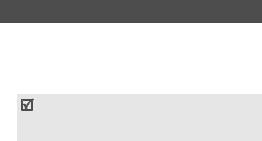
3.Press <Spell>.
4.Enter the word you want using ABC mode and press <Add>.
Using Number mode
Number mode enables you to enter numbers.
Press the keys corresponding to the digits you want.
Using Symbol mode
Symbol mode enables you to insert symbols.
To |
Press |
|
|
display more symbols |
[Up] or [Down]. |
|
|
select a symbol |
the corresponding |
|
number key. |
|
|
clear the symbols |
[C]. |
|
|
insert the symbols |
<OK>. |
|
|
 Call functions
Call functions
Advanced calling features
Making a call
1.In Idle mode, enter the area code and phone number.
•Press [C] to clear the last digit or press and hold [C] to clear the whole display.
•Press and hold [ ] to enter a pause between numbers.
] to enter a pause between numbers.
2.Press [ ].
].
3.When you want to end the call, press [ ].
].
Making an international call
1.In Idle mode, press and hold [0]. The + character appears.
2.Enter the country code, area code, and phone number, then press [ ].
].
27
