Samsung RMCSPR1AP1 User Manual
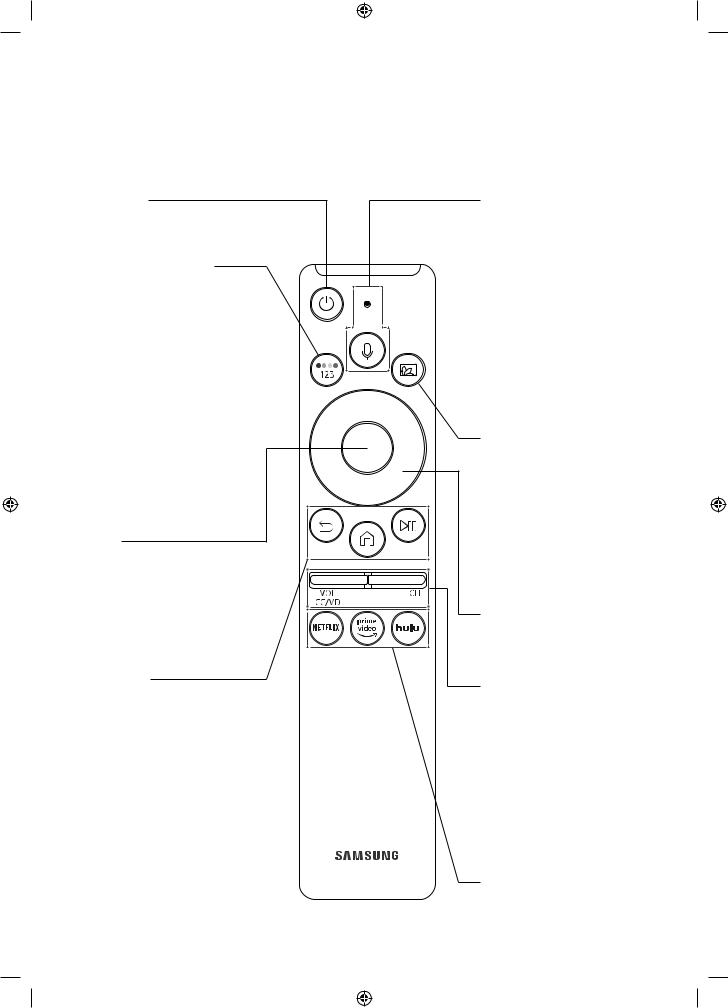
02 The Samsung Smart Remote
About the Buttons on the Samsung Smart Remote
•• The images, buttons, and functions of the Samsung Smart Remote may differdepending on the model.
 (Power)
(Power)
Press to turn the TV on oroff.
 (Color/ Numberbutton)
(Color/ Numberbutton)
Each time you press this button, the colored buttons window and the virtual numeric pad are displayed alternately.
•• Use these colored buttons to access additional options specific to the feature you are using.
•• When pressed, a numberstrip appears on the bottom of the screen. Select numbers and then select Done to entera numeric value. Use to change the channel, entera PIN, entera ZIP code, etc.
Select
Selects orruns a focused item. When pressed while you are watching content, detailed program information appears.
 (Return)
(Return)
Returns to the previous menu. When pressed for1 second ormore, the running function is terminated. When pressed while you are watching a program, the previous channel appears.
 (Play/pause)
(Play/pause)
When pressed, the playback controls appear. Using these controls, you can control the media content that is playing.
 (Smart Hub)
(Smart Hub)
Returns to the Home Screen.
 (Bixby)
(Bixby)
Runs Bixby. Press and hold the button, say a command, and then release the button to run Bixby. When you press the button, the Explore Now menu appears at the bottom of the screen.
[[ Keep the remote more than 0.6 inches from yourface when using and speaking to Bixby through the mic on the remote.
•• Formore information about the
Bixby, referto Smart Features >
Using Bixby in the e-Manual.
 (Ambient Mode)
(Ambient Mode)
In TV mode, press this button to enterAmbient Mode. If you press the button when the TV is completely turned off, the TV turns on in
Ambient Mode.
•• Formore information about the
Ambient Mode, referto Smart Features > Using the Ambient Mode in the e-Manual.
Directional pad (up/down/left/right)
Moves the focus and changes the values seen on the TV's menu.
VOL (Volume)
Move the button up ordown to adjust the volume. To mute the sound, press the button. When pressed for1 second ormore, the
Accessibility Shortcuts menu appears.
CH (Channel)
Move the button up ordown to change the channel. To see the Guide screen, press the button.
Press each button to run its function.
English -11

Pairing the TVto the Samsung Smart Remote
When you turn on the TV forthe first time, the Samsung Smart Remote pairs to the TV automatically. If the Samsung Smart Remote does not pairto the TV automatically, point it at the remote control sensorof the TV, and then press and hold the buttons labeled and
and as shown in the figure on the left simultaneously for3 seconds ormore.
as shown in the figure on the left simultaneously for3 seconds ormore.
Installing batteries into the Samsung Smart Remote
To install the batteries, push the rearcoveropen in the direction of the arrow at the bottom of the illustration, and then insert the batteries as shown in the figure. Make sure that the positive and negative ends are facing in the correct direction. Close the rearcoveras shown.
•• Alkaline batteries are recommended forlongerbattery life.
-Battery: DC 3.0 V
-Temperature range: 0 °C ~ 50 °C
English -12
