Samsung P2770HD, LS27EMDKU Schematic

LCD-Monitor
Chassis : LEM27DS
Model : P2770HD
SERVICE Manual 
TFT-LCD Monitor |
|
Contents |
|
|
|
1. Precautions
2. Product specifications
3. Disassembly and Reassemble
4. Troubleshooting
5. Exploded View & Part List
6. Wiring Diagram
P2770HD
Refer to the service manual in the GSPN (see the rear cover) for the more information.
Contents |
|
1. Precautions |
|
1-1. Safety Precautions.......................................................................................................... |
1-1 |
1-2. Servicing Precautions...................................................................................................... |
1-2 |
1-3. Static Electricity Precautions........................................................................................... |
1-2 |
1-4. Installation Precautions................................................................................................... |
1-3 |
2. Product specifications |
|
2-1. Feature & Specifications................................................................................................. |
2-1 |
2-2. Spec Comparison to the Old Models............................................................................... |
2-3 |
2-3. Accessories..................................................................................................................... |
2-4 |
3. Disassembly and Assembly |
|
3-1. Disassembly.................................................................................................................... |
3-1 |
4. Troubleshooting |
|
4-1. First Checklist for Troubleshooting................................................................................. |
4-1 |
4-2. No Power......................................................................................................................... |
4-2 |
4-3. PC (ANALOG) No Screen ............................................................................................. |
4-5 |
4-4. DVI No Screen ............................................................................................................... |
4-8 |
4-5. HDMI No Screen........................................................................................................... |
4-10 |
4-6. Faults and Corrective Actions........................................................................................ |
4-13 |
4-7. Adjustment..................................................................................................................... |
4-14 |
4-8. How to Access Service Mode........................................................................................ |
4-14 |
4-9. White Balance - Calibration........................................................................................... |
4-16 |
4-10. White Ratio (Balance) Adjustment............................................................................... |
4-18 |
4-11. Servicing Information................................................................................................... |
4-19 |
5. Exploded View & Part List |
|
5-1. Exploded View................................................................................................................. |
5-1 |
5-2. Parts List......................................................................................................................... |
5-3 |
6. Wiring Diagram |
|
6-1. Wiring Diagram - Main Board.......................................................................................... |
6-1 |
6-2. Wiring Diagram - Main Board.......................................................................................... |
6-2 |
6-3. Connector Functions....................................................................................................... |
6-3 |
6-4. Cables............................................................................................................................. |
6-3 |

GSPN (Global Service Partner Network)
Area |
Web Site |
|
|
North America |
http://service.samsungportal.com |
|
|
Latin America |
http://latin.samsungportal.com |
|
|
CIS |
http://cis.samsungportal.com |
|
|
Europe |
http://europe.samsungportal.com |
|
|
China |
http://china.samsungportal.com |
|
|
Asia |
http://asia.samsungportal.com |
|
|
Mideast & Africa |
http://mea.samsungportal.com |
|
|
This Service Manual is a property of Samsung Electronics Co.,Ltd.
Any unauthorized use of Manual can be punished under applicable International and/or domestic law.
© 2009 Samsung Electronics Co.,Ltd. All rights reserved.
Printed in Korea
P/N: BN82-00807A-00

1. Precautions
1. Precautions
1-1. Safety Precautions
Follow these safety, servicing and ESD precautions to prevent damage and to protect against potential hazards such as electrical shock.
1-1-1. Warnings
1.For continued safety, do not attempt to modify the circuit board.
2.Disconnect the AC power and DC power jack before servicing.
1-1-2. Servicing the LCD Monitor
1.When servicing the LCD Monitor, Disconnect the AC line cord from the AC outlet.
2.It is essential that service technicians have an accurate voltage meter available at all times. Check the calibration of this meter periodically.
1-1-3. Fire and Shock Hazard
Before returning the monitor to the user, perform the following safety checks:
1.Inspect each lead dress to make certain that the leads are not pinched or that hardware is not lodged between the chassis and other metal parts in the monitor.
2.Inspect all protective devices such as nonmetallic control knobs, insulating materials, cabinet backs, adjustment and compartment covers or shields, isolation resistorcapacitor networks, mechanical insulators, etc.
3.Leakage Current Hot Check (Figure 1-1):
WARNING : Do not use an isolation transformer during this test.
Use a leakage current tester or a metering system that complies with American National Standards Institute (ANSI C101.1, Leakage Current for Appliances), and Underwriters Laboratories (UL Publication UL1410, 59.7).
(READING SHOULD)
NOT BE ABOVE 0.5mA
|
|
|
|
|
|
|
|
|
|
LEAKAGE |
|
DEVICE |
|
|
|
||
|
|
|
CURRENT |
||
UNDER |
|
|
|
||
|
|
|
TESTER |
||
TEST |
|
|
|
||
|
|
|
|
|
|
|
TEST ALL |
|
|
|
|
|
|
|
|
||
|
EXPOSED METAL |
|
|
|
|
|
SURFACES |
|
|
|
|
2-WIRE CORD |
|
|
|
||
*ALSO TEST WITH |
|
|
PLUG REVERSED |
|
|
(USING AC ADAPTER |
|
|
PLUG AS REQUIRED) |
EARTH |
|
|
|
|
|
GROUND |
Figure 1-1. Leakage Current Test Circuit |
|
|
4.With the unit completely reassembled, plug the AC line cord directly into a 120V AC outlet. With the unit’s AC switch first in the ON position and then OFF, measure the current between a known earth ground (metal water pipe, conduit, etc.) and all exposed metal parts, including: metal cabinets, screwheads and control shafts.
The current measured should not exceed 0.5 milliamp.
Reverse the power-plug prongs in the AC outlet and repeat the test.
1-1-4. Product Safety Notices
Some electrical and mechanical parts have special safetyrelated characteristics which are often not evident from visual inspection. The protection they give may not be obtained by replacing them with components rated for higher voltage, wattage, etc. Parts that have special safety characteristics are identified by  on schematics and parts lists. A substitute replacement that does not have the same safety characteristics as the recommended replacement part might create shock, fire and/or other hazards. Product safety is under review continuously and new instructions are issued whenever appropriate.
on schematics and parts lists. A substitute replacement that does not have the same safety characteristics as the recommended replacement part might create shock, fire and/or other hazards. Product safety is under review continuously and new instructions are issued whenever appropriate.
1-1

1. Precautions
1-2. Servicing Precautions
WARNING: An electrolytic capacitor installed with the wrong polarity might explode.
Caution: Before servicing units covered by this service manual, read and follow the Safety Precautions section of this manual.
Note: If unforeseen circumstances create conflict between the following servicing precautions and any of the safety precautions, always follow the safety precautions.
1-2-1 General Servicing Precautions
1.Always unplug the unit’s AC power cord from the AC power source and disconnect the DC Power Jack before attempting to:
(a) remove or reinstall any component or assembly, (b) disconnect PCB plugs or connectors, (c) connect a test component in parallel with an electrolytic capacitor.
2.Some components are raised above the printed circuit board for safety. An insulation tube or tape is sometimes used. The internal wiring is sometimes clamped to prevent contact with thermally hot components. Reinstall all such elements to their original position.
3.After servicing, always check that the screws, components and wiring have been correctly reinstalled. Make sure that the area around the serviced part has not been damaged.
4.Check the insulation between the blades of the AC plug and accessible conductive parts (examples: metal panels, input terminals and earphone jacks).
5.Insulation Checking Procedure: Disconnect the power cord from the AC source and turn the power switch ON.
Connect an insulation resistance meter (500 V) to theblades of the AC plug.
The insulation resistance between each blade of the AC plug and accessible conductive parts (see above) should be greater than 1 megohm.
6.Always connect a test instrument’s ground lead to the instrument chassis ground before connecting the positive lead; always remove the instrument’s ground lead last.
1-3. Static Electricity Precautions
Some semiconductor (solid state) devices can be easily damaged by static electricity. Such components are commonly called Electrostatically Sensitive Devices (ESD). Examples of typical ESD are integrated circuits and some field-effect transistors. The following techniques will reduce the incidence of component damage caused by static electricity.
1.Immediately before handling any semiconductor components or assemblies, drain the electrostatic charge from your body by touching a known earth ground. Alternatively, wear a discharging wrist-strap device. To avoid a shock hazard, be sure to remove the wrist strap before applying power to the monitor.
2.After removing an ESD-equipped assembly, place it on a conductive surface such as aluminum foil to prevent accumulation of an electrostatic charge.
3.Do not use freon-propelled chemicals. These can generate electrical charges sufficient to damage ESDs.
4.Use only a grounded-tip soldering iron to solder or desolder ESDs.
5.Use only an anti-static solder removal device. Some solder removal devices not classified as “anti-static” can generate electrical charges sufficient to damage ESDs.
6.Do not remove a replacement ESD from its protective package until you are ready to install it. Most replacement ESDs are packaged with leads that are electrically shorted together by conductive foam, aluminum foil or other conductive materials.
7.Immediately before removing the protective material from the leads of a replacement ESD, touch the protective material to the chassis or circuit assembly into which the device will be installed.
Caution: Be sure no power is applied to the chassis or circuit and observe all other safety precautions.
8.Minimize body motions when handling unpackaged replacement ESDs. Motions such as brushing clothes together, or lifting your foot from a carpeted floor can generate enough static electricity to damage an ESD.
1-2

1. Precautions
1-4. Installation Precautions
1.For safety reasons, more than two people are required for carrying the product.
2.Keep the power cord away from any heat emitting devices, as a melted covering may cause fire or electric shock.
3.Do not place the product in areas with poor ventilation such as a bookshelf or closet. The increased internal temperature may cause fire.
4.Bend the external antenna cable when connecting it to the product. This is a measure to protect it from being exposed to moisture. Otherwise, it may cause a fire or electric shock.
5.Make sure to turn the power off and unplug the power cord from the outlet before repositioning the product. Also check the antenna cable or the external connectors if they are fully unplugged. Damage to the cord may cause fire or electric shock.
6.Keep the antenna far away from any high-voltage cables and install it firmly. Contact with the highvoltage cable or the antenna falling over may cause fire or electric shock.
7.When installing the product, leave enough space (10cm) between the product and the wall for ventilation purposes.
A rise in temperature within the product may cause fire.
1-3
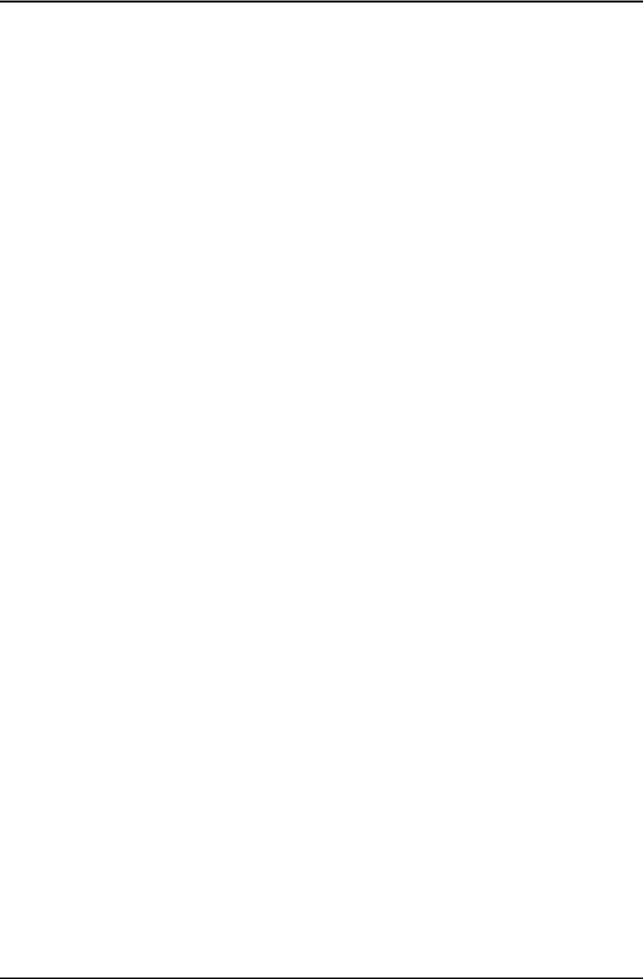
1. Precautions
Memo
1-4
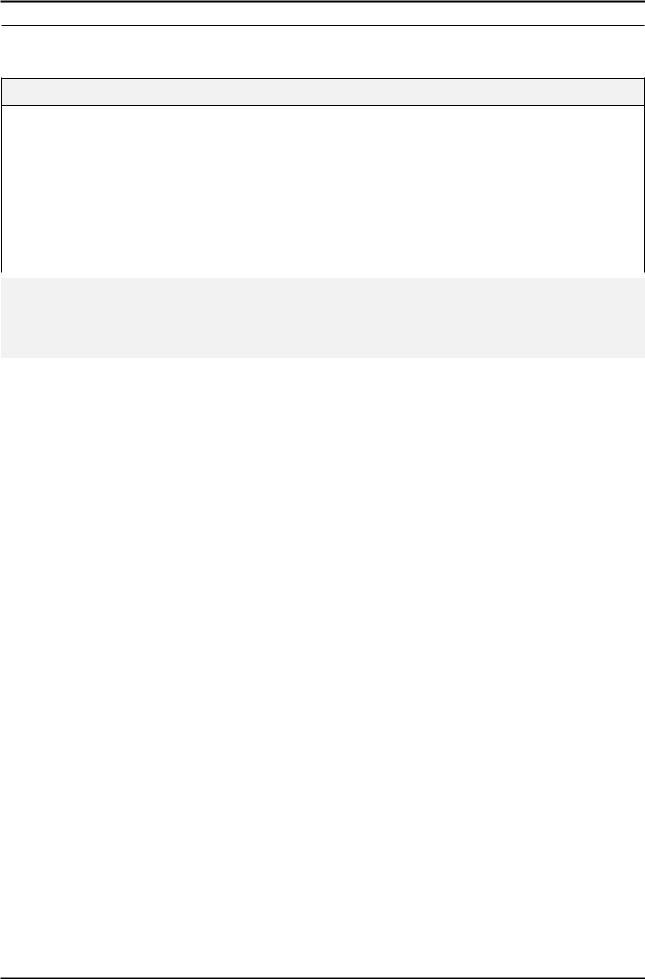
2. Product specifications
2. Product specifications
2-1. Feature & Specifications
Feature
Supreme Digital Interface & Networking
-With a built-in HD digital tuner, it supports HD broadcasting with no particular set-top box and provides simple access with a single remote control.
Excellent Picture Quality
Dynamic Contrast
- Automatically detects the input visual signal and adjusts to create optimum contrast.DTV Tuner, HDMI, Stereo, Dolby Digital support
Convenience
-The TV utilizes the HDMI system to implement perfect digital sound and picture quality.
|
Specifications |
|
|
|
|
Item |
Description |
|
|
|
|
Model |
P2770HD |
|
|
|
|
LCD Panel |
TFT-LCD Panel, RGB Vertical stripe, normally White, |
|
|
27-Inch viewable, 0.3114(H) X 0.3114(V) mm Pixel Pitch |
|
|
|
|
Scanning Frequency |
Horizontal : 30 kHz ~ 81 kHz (Automatic) |
|
|
Vertical: 56 Hz ~ 75 Hz(Automatic) |
|
|
|
|
Display Colors |
16.7 Million colors |
|
|
|
|
Maximum resolution |
Horizontal: 1920pixels |
|
|
Vertical: 1080pixels |
|
|
|
|
Input Signal |
Analog 0.7 Vp-p ±5% positive at 75Ω, internally terminated |
|
|
|
|
Input Sync Signal |
Type : Seperate H/V |
|
|
Level : TTL level |
|
|
|
|
Maximum Pixel Clock rate |
138.5 MHz |
|
|
|
|
Active Display |
597.89(H) X 336.31(V) |
|
(Horizontal/Vertical) |
||
|
||
|
|
|
AC power voltage & |
AC 110 ~ 240V, 50 ~ 60 Hz |
|
Frequency |
||
|
||
|
|
|
Power Consumption |
51W 2W |
|
|
|
|
Dimensions Set |
667.0mm X 422.0mm X 66.0mm (Without Stand) |
|
(W x H x D) |
667.0mm X 484.0mm X 244.0 mm (With Stand) |
|
|
|
|
Weight Set |
8.2kg (Product) / 11.8kg (Packing) |
|
(After installation Stand) |
||
|
||
|
|
|
TV System |
Tuning : Frequency Synthesize |
|
|
|
|
|
System : PAL,NTSC443, SECAM |
|
|
|
|
|
Sound : MONO, STEREO, NICAM |
|
|
|
|
Environmental |
Operating Temperature: 50˚C ~ 104˚F(10˚C ~ 40˚C) |
|
Considerations |
Operating Humidity : 10% ~ 80% |
|
|
Storage Temperature: -4˚C ~ 113˚C(-20˚C ~ 45˚C) |
|
|
Storage Humidity: 5% ~ 95% |
|
|
|
2-1

2. Product specifications
|
Specifications |
|
|
Item |
Description |
|
|
Model |
P2770HD |
|
|
Antenna Input |
75Ω |
|
|
Sound Characteristic |
-MAX Internal speaker Out : Right : 3W / Left : 3W |
|
-BASS Control Range : -8 dB ~ + 8dB |
|
-TREBLE Control Range : -8 dB ~ +8 dB |
|
-Headphone Out : 10 mW MAX |
|
-Output Frequency : RF : 80 Hz ~ 15 kHz |
|
A/V : 80 Hz ~ 20 kHz |
|
|
2-2

|
|
|
|
2. Product specifications |
|
|
|
|
|
2-2. Spec Comparison to the Old Models |
|
|||
|
|
|
|
|
Model |
|
Ecofit-MFM |
CREAM-MFM |
|
|
P2770HD |
|
2333HD |
|
|
|
|||
Design
Screen Size |
|
27” |
|
23” |
|
|
|
|
|
Resolution |
|
1920X1080 (FHD) 60Hz |
|
1920X1080 (FHD) 60Hz |
|
|
|
|
|
Brightness |
|
300cd/m2 |
|
300cd/m2 |
|
|
|
|
|
Contrast Ratio |
1000:1 |
1000:1 |
||
|
|
|
|
|
Response Time |
|
5ms |
|
5ms |
|
|
|
|
|
Viewing Angle |
|
Left/Right/Up/Down : 80˚/80˚/80˚/80˚ |
|
Left/Right/Up/Down : 80˚/80˚/80˚/80˚ |
|
|
|
|
|
PC Input |
|
D-SUB, DVI |
|
D-SUB, DVI |
|
|
|
|
|
Power Consumption |
|
51W |
|
54W |
|
|
|
|
|
DPMS |
|
Less than 2W |
|
Less than 2W |
|
|
|
|
|
Sound Output |
|
3W x 2 |
|
3W x 2 |
|
|
|
|
|
Dynamic Contrast Ratio |
50000:1 |
10000:1 |
||
|
|
|
|
|
Sound Effect |
|
Dolby Digital Plus, |
|
Dolby Digital |
|
SRS TruSurround HD |
|
||
|
|
|
|
|
Image Size : If the resolution is not wide resolution, this option allows the screen size to be selected as normal or wide.
2-3

2. Product specifications
2-3. Accessories |
Remote Control |
|
|
& |
BN59-00865A |
|
|
Batteries (AAA x 2) |
|
|
|
Power Cord |
3903-000452 |
|
|
Stand Body |
BN96-09628C |
|
|
Stand Base |
BN96-11315A |
|
|
D-Sub Cable |
BN39-00244G |
|
|
User’s Guide, |
|
|
|
Monitor Driver, |
BN59-00910C |
|
|
Natural Color Pro Software |
|
|
|
Cleaning Cloth |
BN63-01798B |
|
|
Holder-Cable |
BN96-06529A |
|
|
Product |
Description |
Ccde. No |
Remark |
|
|
|
Samsung Electronics |
|
|
|
Service center |
2-4

3. Disassembly and Assembly
3. Disassembly and Assembly
This section describes the disassembly and reassembly sequences for this monitor.
Warning: |
As this monitor has parts that are sensitive to static electricity, be careful when handling them. |
|
||
3-1. Disassembly |
|
|
||
Caution: |
1. Turn the monitor off before beginning the disassembly process. |
|
||
|
2. |
When disassembling the monitor, do not use any metal tools except for the provided jig. |
|
|
|
3. |
Remove the signal cable and the power cord before beginning the disassembly. |
|
|
|
|
|
|
|
|
|
Description |
Photo |
Screws |
1.Place the monitor face downwards on a soft blanket or cushion as shown in the picture on the right. Move the stand from side to side to disassemble it.
 Caution : Do not disassemble with excessive force. This may break the transparent stand-bar.
Caution : Do not disassemble with excessive force. This may break the transparent stand-bar.
2. Remove the two (2) screws at the bottom.
3-1

3. Disassembly and Assembly
Description |
Photo |
Screws |
3.Hold the Front-Cover by its corners and push it downwards. In the same manner, push down on the other corners, lift the Rear-Cover, and disassemble it as shown in the picture below.
3-2

3. Disassembly and Assembly
Description |
Photo |
Screws |
4.After disassembling the Rear-Cover, prepare for the internal disassembly as shown in the picture
on the right.
LVDS
LAMP WIRE
Function &
SPK Wire
5. Remove the LVDS cable.
6. Remove the Lamp wire.
7. Remove the Function & SPK wires.
3-3
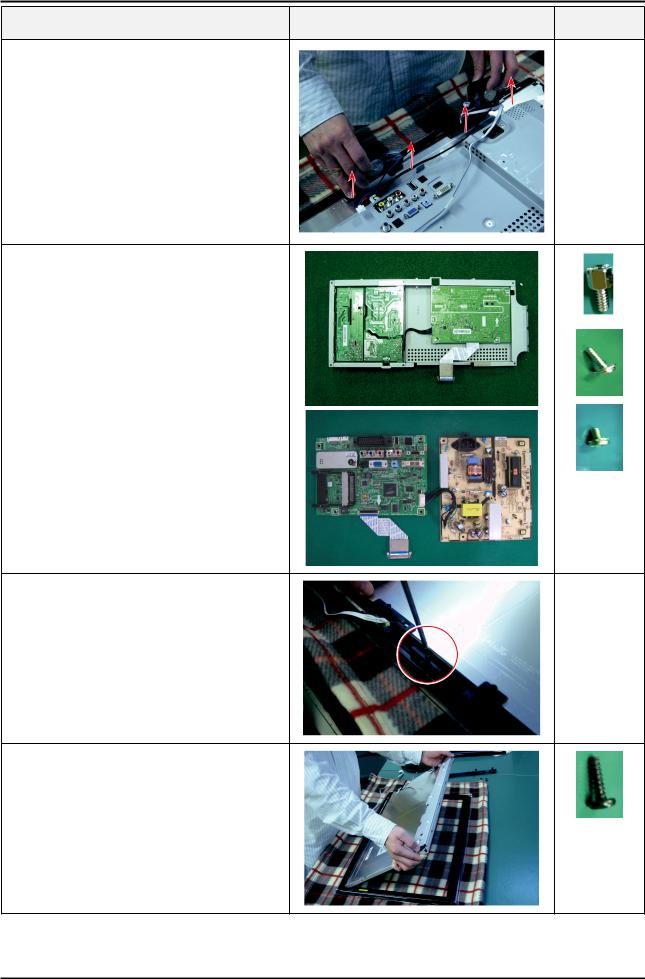
3. Disassembly and Assembly
Description |
Photo |
Screws |
8. Remove the SPK upwards.
9.Remove the Assy Shield-Cover. Disassemble the PCB inside the Assy.
10.Remove the Holder-Boss from the Assy FrontCover.
 Caution : It is difficult disassembling the panel without removing the screws.
Caution : It is difficult disassembling the panel without removing the screws.
Make sure to remove the screws before removing the Holder-Boss.
11. Disassemble the panel.
Reassembly procedures are in the reverse order of disassembly procedures.
3-4

4. Troubleshooting
4. Troubleshooting
4-1. First Checklist for Troubleshooting
Self-Test Feature Check
Your monitor provides a self test feature that allows you to check whether your monitor is functioning properly.
1.Turn off both your computer and the monitor.
2.Unplug the video cable from the back of the computer
3.Turn on the monitor.
If the monitor is functioning properly, you will see a box in the illustration below. .
This box appears during normal operation if the video cable becomes disconnected or damaged.
4.Turn off your monitor and reconnect the video cable; then turn on both your computer and the monitor. If your monitor screen remains blank after using the previous procedure, check your video controller and computer system; your monitor is functioning properly.
Warning Messages
If there is something wrong with the input signal, a message appears on the screen or the screen goes blank although the power indicator LED is still on. The message may indicate that the monitor is out of scan range or that you need to check the signal cable.
Environment
The location and the position of the monitor may influence the quality and other features of the monitor.
If there are any sub woofer speakers near the monitor, unplug and relocate the woofer to another room.
Remove all electronic devices such as radios, fans, clocks and telephones that are within 3 feet (one meter) of the monitor.
Useful Tips
A monitor recreates visual signals received from the computer.
Therefore, if there is trouble with the computer or the video card, this can cause the monitor to become blank, have poor coloring, noise, Video mode not supported, etc. In this case, first check the source of the problem, and then contact the Service Center or your dealer.
Judging the monitor’s working condition
If there is no image on the screen or a “Not Optimum Mode”, “Recommended Mode 1920 X 1080 60Hz” message comes up, disconnect the cable from the computer while the monitor is still powered on.
-If there is a message coming up on the screen or if the screen goes white, this means the monitor is in working condition.
-In this case, check the computer for trouble.
4-1
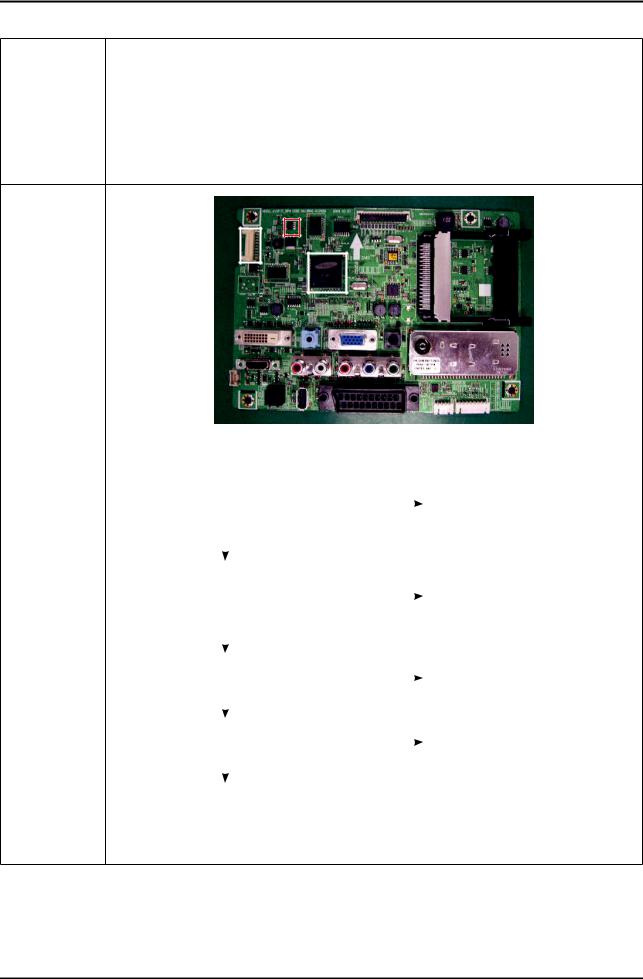
4. Troubleshooting
4-2. No Power
Symptom |
-- The LED on the front panel of the monitor does not work when the power is connected and the |
|
Power button is pressed. |
||
|
||
|
|
|
|
-- Check if the Power switch on the rear panel of the monitor has been turned on. |
|
Major |
-- Check the SMPS fuse and the IP-Board output power. |
|
-- Check the connection between the IP-Board and the Main Board inside the monitor. |
||
checkpoints |
||
-- Check the power part of the Main Board and check if a similar symptom appears at another |
||
|
||
|
output terminal. |
|
|
|
|
|
|
|
||
|
|
|
|
IC1023 |
||||
|
|
|
|
|
|
|
|
|
|
|
|
|
|
|
|
|
|
|
|
|
|
|
|
IC4010 |
||
CN1001 |
|
|
|
|||||
|
|
|
|
|
|
|||
|
|
|
|
|
|
|
|
|
|
|
|
|
|
|
Main Board Front |
|
|
|
|
|
|
|
|
|
|
|
|
|
||
|
|
Does proper 14.5V appear at pin |
|
|
|
|
|
|
||
|
|
No. 2 of CN1001? |
|
No |
|
Check IP Board |
|
|||
Diagnostics |
|
Does proper 5V appear at pin No. |
|
|
|
|
|
|||
|
|
|
||||||||
|
|
6 and 7 of CN1001? |
|
|
|
|
|
|
||
|
|
|
|
|
|
|
|
|||
|
|
|
|
|
|
|
|
|
|
|
|
|
|
Yes |
|
|
|
|
|
||
|
|
|
|
|
|
|
|
|
|
|
|
|
Does proper 14.5V appear at |
|
|
|
|
|
|
||
|
|
|
|
|
|
|
|
|||
|
|
BD1013? |
|
No |
Check related circuit of CN1001. |
|
||||
|
|
Does proper 5V appear at |
|
|
|
|
||||
|
|
|
|
|
||||||
|
|
|
|
|
|
|
|
|||
|
|
BD1021? |
|
|
|
|
|
|
||
|
|
|
|
|
|
|
|
|||
|
|
|
|
|
|
|
|
|
|
|
|
|
|
Yes |
|
|
|
|
|
||
|
|
|
|
|
|
|
|
|||
|
|
Does proper 3.3V appear at pin |
|
No |
Check related circuit of IC1024. |
|
||||
|
|
No.1 of IC1024? |
|
|
||||||
|
|
|
|
|
|
|
|
|||
|
|
|
|
|
|
|
|
|
|
|
|
|
|
Yes |
|
|
|
|
|
||
|
|
|
|
|
|
|
|
|||
|
|
Does proper 14.5V appear at |
|
No |
Check related circuit of IC1022. |
|
||||
|
|
IC1023? |
|
|
||||||
|
|
|
|
|
|
|
|
|||
|
|
|
|
|
|
|
|
|
|
|
|
|
|
Yes |
|
|
|
|
|
||
|
|
|
|
|
|
|
|
|||
|
|
Change main board for |
|
|
|
|
|
|
||
|
|
Scaler(IC4010) problem |
|
|
|
|
|
|
||
|
|
|
|
|
|
|
|
|
|
|
|
|
|
|
|
|
|
|
|
|
|
Caution |
Make sure to disconnect the power before working on the IP board. |
|||||||||
4-2
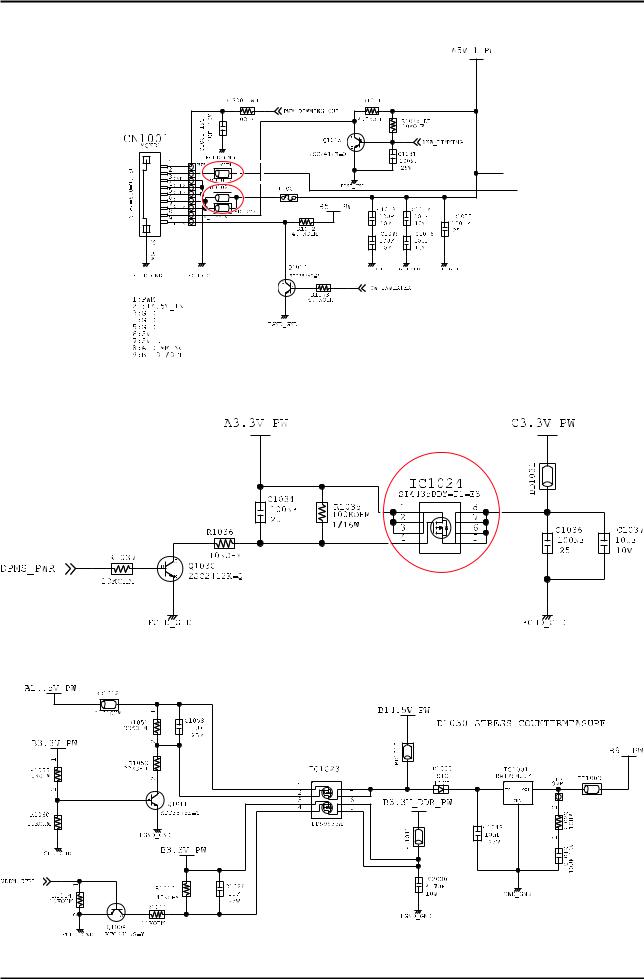
4. Troubleshooting
4-2-1. Circuit diagrams when the power does not turn on
4-3

4. Troubleshooting
4-2-2. Waveforms
4-4

4. Troubleshooting
4-3. PC (ANALOG) No Screen
Symptom |
-- The LED power is on but no picture is displayed on the screen when the D-SUB cable is |
|
connected |
||
|
||
|
|
|
|
-- Even though the LED power turns on, the screen is blank when connecting the VGA cable. |
|
Major |
-- Check the D-sub cable connections. |
|
checkpoints |
-- Check whether the LVDS cable is connected correctly to the panel. |
|
|
-- Check whether the lamp connector of the panel is connected correctly to the IP board. |
CN1005
CN8003
|
|
|
|
|
Main Board Front |
|
|
|
|
|
|
|
|
|
|
|
|
||
Diagnostics |
|
Does led persists green light after |
No |
|
Check IP board |
|
|||
|
power on? |
|
|
||||||
|
|
|
|
|
|
|
|||
|
|
|
|
|
|
|
|
|
|
|
|
|
Yes |
|
|
|
|
|
|
|
|
|
|
|
|
|
|
||
|
|
Does proper 5V appear at pin No. |
No |
Check D-sub cable connection |
|
||||
|
|
9 of CN8003? |
|
||||||
|
|
|
|
|
|
|
|||
|
|
|
|
|
|
|
|
|
|
|
|
|
Yes |
|
|
|
|
|
|
|
|
|
|
|
|
|
|
||
|
|
Does proper V-sync and H-sync |
No |
|
Check PC state |
|
|||
|
|
appear at C809 and C808? |
|
|
|||||
|
|
|
|
|
|
|
|||
|
|
|
|
|
|
|
|
|
|
|
|
|
Yes |
|
|
|
|
|
|
|
|
|
|
|
|
|
|||
|
|
Does proper clock signals appear |
No |
|
Change main board |
|
|||
|
|
at pin NO.11,12,23,24 of CN1005? |
|
because of scaler problem |
|
||||
|
|
|
|
|
|
||||
|
|
|
|
|
|
|
|
|
|
|
|
|
Yes |
|
|
|
|
|
|
|
|
|
|
|
|
|
|
||
|
|
Check connection between main |
|
|
|
|
|
||
|
|
board and panel. |
|
|
|
|
|
||
|
|
Change Panel. |
|
|
|
|
|
||
|
|
|
|
|
|
|
|
|
|
Caution |
Make sure to disconnect the power before working on the IP board. |
||||||||
4-5
