Samsung LE32D400E1W, LE19D450, LE40D550, LE22D450, LE32D550 Manual
...
E-MANUAL
imagine the possibilities
Thank you for purchasing this Samsung product. To receive more complete service, please register your product at
www.samsung.com/register
Model______________ Serial No.______________
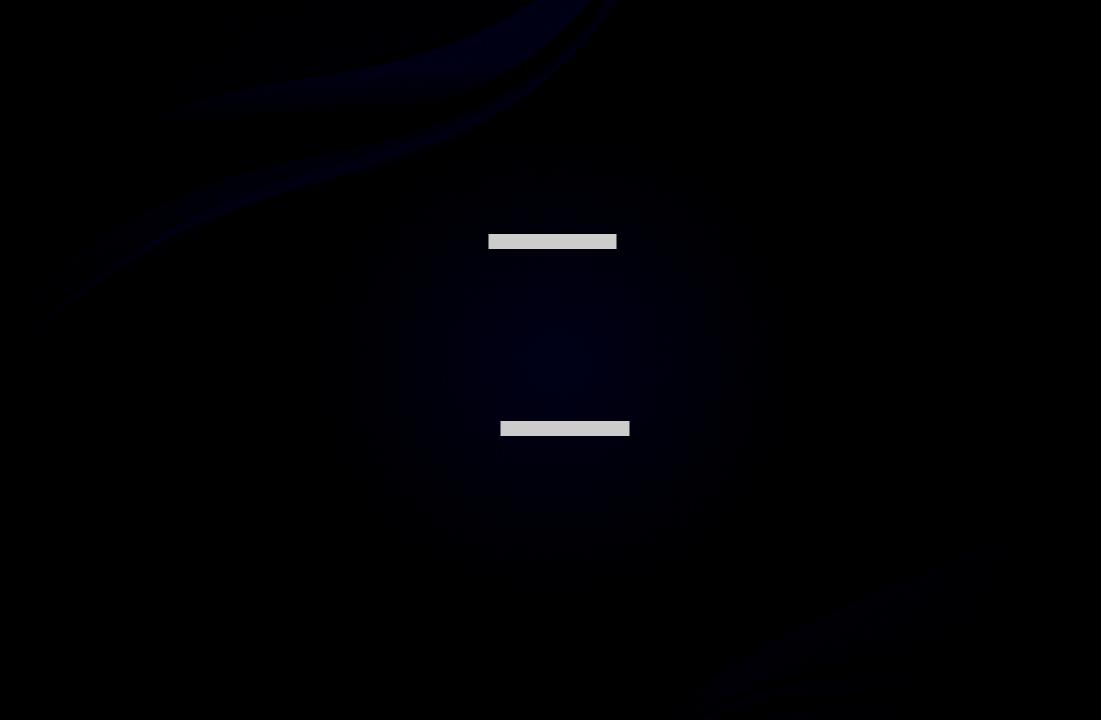
Contents
Channel Setting |
|
|
• |
Using the INFO button (Now & Next |
|
|
guide) |
1 |
• Using Channel menu (Watch TV) |
2 |
|
• |
Schedule Manager |
5 |
• |
Channel List |
7 |
• |
Channel Manager |
11 |
• |
Retuning Channels |
17 |
Basic Features |
|
|
• |
Picture Menu |
35 |
• |
Sound Menu |
52 |
Preference Features |
|
Other Information |
|
||
• |
Network for LCD 550 series and above |
64 |
• |
Analogue Channel Teletext Feature |
167 |
• |
System Menu |
92 |
• |
Anti-theft Kensington Lock |
171 |
• |
Support Menu |
114 |
• |
Connections Common Interface Slot |
173 |
|
|
|
• |
Troubleshooting |
175 |
|
|
|
• |
Licence |
192 |
Advanced Features |
|
|
|
|
|
• |
My Downloads |
122 |
|
|
|
• |
Anynet+ |
149 |
|
|
|
• |
AllShare™ for LCD 550 series and above |
163 |
|
|
|

Using the INFO button (Now & Next guide)
The display identifies the current channel and the status of certain audio-video settings.
The Now & Next guide shows daily TV programme information for each channel according to the broadcasting time.
●● |
Scroll |
, |
to view information for a desired programme while watching the |
|
|
|
◄ ► |
|
|
|
current channel. |
|
||
●● |
|
▲ ▼ |
|
|
Scroll |
, |
to view information for other channels. If you want to move to the |
|
|
|
currently selected channel, press the ENTERE button. |
|
||
|
|
|
|
|
All
Information
* It may differ depending on the model.
English

Using Channel menu (Watch TV)
Press the CONTENT button to select Watch TV, then select the desired menu. Each screen will be displayed.
■■ Guide
The EPG (Electronic Programme Guide) information is provided by broadcasters. Using programme schedules provided by broadcasters,
you can specify programmes you want to watch in advance so that the channel automatically changes to the selected programme channel at the specified time. Programme entries may appear blank or out of date depending on a channel status.
Watch TV
Guide
Schedule Manager
Channel List
Channel Manager
My Downloads |
Source |
English
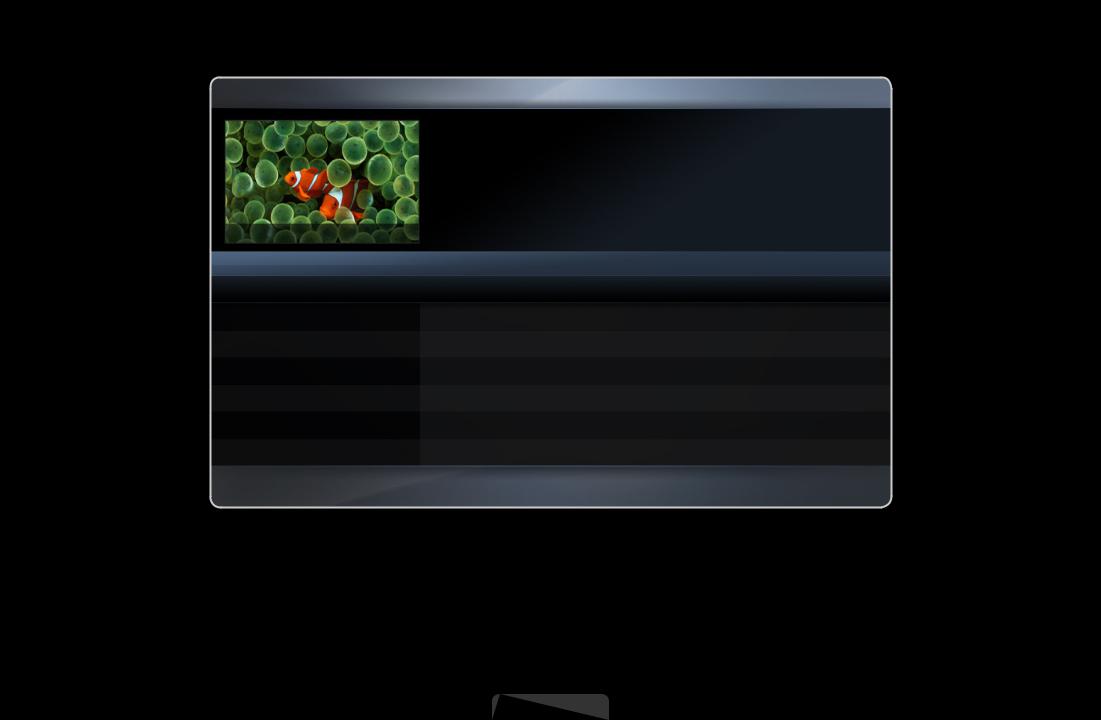
Using Guide |
|
|
|
|
|
|
|
|
|
|
|
|
|
|
|
|
|
|
|||||||
Guide |
|
|
|
|
|
|
|
|
|
|
|
|
|
|
|
|
|
|
|
2:10 Tue 1 Jun |
|
||||
|
|
|
|
|
|
|
|
|
DTV Air 3 five |
|
|
|
|
|
|
|
|
|
|
|
|
|
|
||
|
|
|
|
|
|
|
|
|
Home and Away |
|
|
|
|
|
|
|
|
|
|
|
|
|
|
||
|
|
|
|
|
|
|
|
18:00 - 18:30 |
|
|
|
|
|
|
|
|
|
|
|
|
|
|
|||
|
|
|
|
|
|
|
|
|
Drama |
|
|
|
|
|
|
|
|
|
|
|
|
|
|
||
|
|
|
|
|
|
|
|
|
Dani is devastated when scott makes clear his views on marriage... |
|
|||||||||||||||
|
|
800 five |
|
|
|
|
|
|
|
|
|
|
|
|
|
|
|
|
|
|
|
|
|
|
|
Channel View - All |
|
|
|
|
|
|
|
|
|
|
|
|
|
|
|
|
|
|
|||||||
|
|
|
|
Today |
|
19:00 |
|
|
19:30 |
|
|
20:00 |
|
|
20:30 |
|
|
||||||||
|
|
|
|
|
|
|
|
|
|
|
|
|
|||||||||||||
|
|
|
|
|
|
|
|
|
|
|
|
|
|
|
|
|
|||||||||
|
|
1 |
|
Discovery |
|
|
American Chopper |
|
|
Tine Team |
|
|
|
|
|
|
|
||||||||
|
|
|
|
|
|
|
|
|
|
|
|
|
|
||||||||||||
|
|
2 |
|
DiscoveryH&L |
|
|
|
|
|
|
|
|
Dark Angel |
|
Fiv... |
|
|||||||||
|
|
|
|
Tsunami Pri... |
|
|
The Curious... |
|
|
|
|||||||||||||||
|
|
|
|
|
|
|
|||||||||||||||||||
|
|
|
|
|
|
||||||||||||||||||||
|
|
|
|
|
|
|
|
|
|
|
|
|
|
|
|
|
|||||||||
3 |
|
five |
|
|
Home and... |
|
|
No Information |
|
|
|
|
|
|
|
|
|||||||||
|
|
4 |
|
price-drop.tv |
|
|
|
|
|
|
|
|
|
|
|
|
|
|
|
|
|||||
|
|
|
|
No Information |
|
|
|
|
|
|
|
|
|
|
|
|
|
|
|||||||
|
|
5 |
|
QVC |
|
No Information |
|
|
|
|
|
|
|
|
|
|
|
|
|
|
|||||
|
▼ 6 |
R4DTT |
|
No Information |
|
|
|
|
|
|
|
|
|
|
|
|
|
|
|||||||
|
|
Sche.Mgr |
|
-24 Hours |
|
|
+24 Hours |
|
Ch. Mode ; Information |
k Page |
E Schedule |
|
|||||||||||||
|
A |
B |
C |
D |
|
||||||||||||||||||||
|
|
|
|
|
|
|
|
|
|
|
|
|
|
|
|
|
|
|
|
|
|
||||
|
|
|
|
|
|
|
|
|
|
|
|
|
|
|
|
|
|
|
|
|
|
|
|||
|
|
1 |
2 |
3 |
|
|
4 |
|
5 |
6 |
7 |
|
|||||||||||||
* It may differ depending on the model.
English
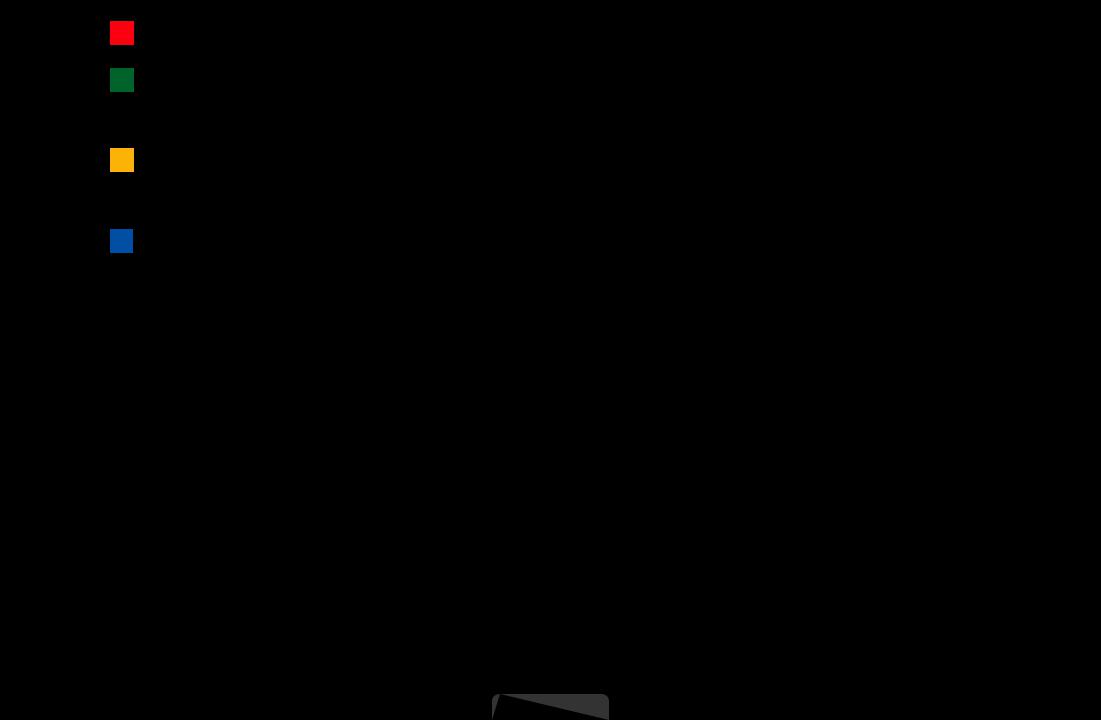
1A Red (Sche.Mgr): Moves to the Reserved programmes in Sche.Mgr.
2B Green (-24 Hours): Viewing the list of programmes to be broadcasted before 24
hours.
3C Yellow (+24 Hours): Viewing the list of programmes to be broadcasted after 24
hours.
4D Blue (Ch. Mode): Select the type of channels you want to display on the Channel
List window. (All, TV, Radio, Data/Other, Favourite 1-5)
5 |
; (Information): Displays details of the selected programme. |
|
6 |
k (Page): Move to previous or next page. |
|
7 |
E (Watch / Schedule) |
|
|
●● When selecting the current programme, you can watch the selected |
|
|
programme. |
|
●● When selecting the future programme, you can reserve to watch the selected programme. To cancel the schedule, press the ENTERE button again and select Cancel Schedules.
English

■■ Schedule Manager
Cancel or set the Timer Viewing to display the channel you want at the intended time.
Using Timer Viewing
You can set a desired channel to be displayed automatically at the intended time. Set the current time first to use this function.
|
1. |
Press the ENTERE button to add programme to schedule manually. |
|
|
|
2. |
Press the ◄/►/▲/▼ button to set the Antenna, Channel, Repeat, Date, |
|
|
|
Start Time. |
|||
|
|
●● |
Antenna: Select the desired broadcasting signal. |
|
|
|
●● |
Channel: Select the desired channel. |
|
English

|
●● |
Repeat: Select Once, Manual, Sat~Sun, Mon~Fri or Everyday to set at |
|
|
|
your convenience. If you select Manual, you can set the day you want. |
|
|
|
NN The (c) mark indicates the day is selected. |
|
|
●● |
Date: You can set desired date. |
|
|
|
NN It is available when you select Once in Repeat. |
|
|
●● |
Start Time: You can set start time you want. |
|
|
NN If you want to edit or cancel the schedule, select the reserved schedule on |
|
|
|
the Schedule List, and select the Edit or Cancel Schedules. |
|
|
|
|
||
English
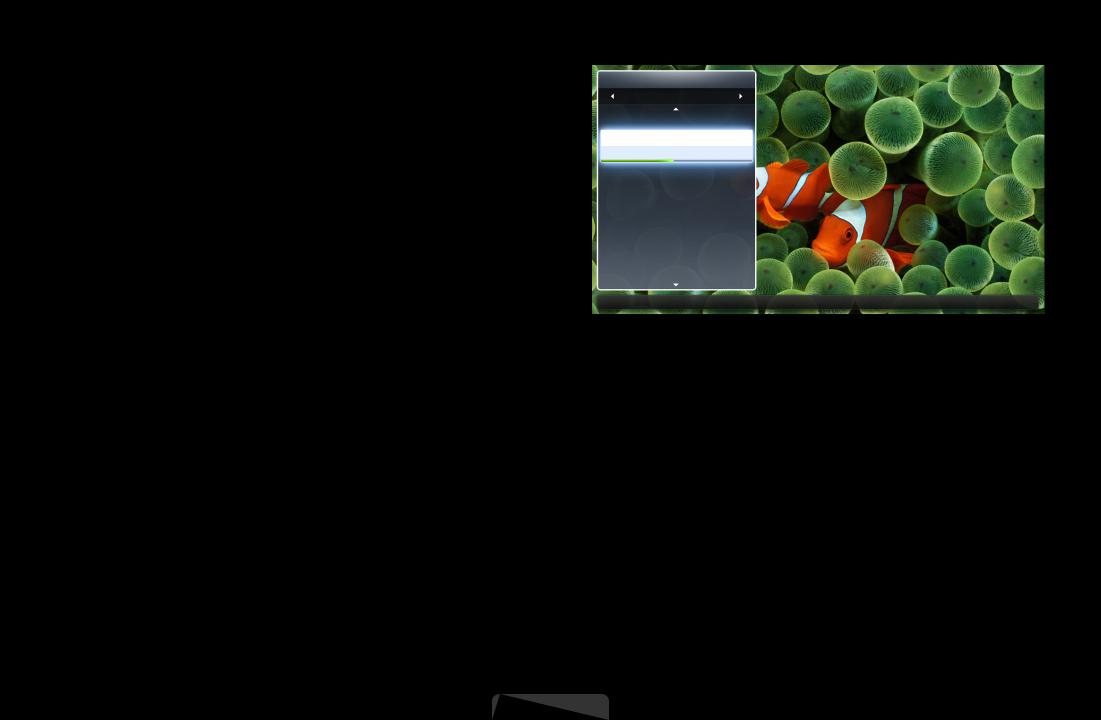
■■ |
Channel List |
|
|
|
|
|
|
|
|
You can view channel information, All, |
|
|
|
|
|
|
|
|
|
Channel List |
|
|||||
|
TV, Radio, Data/Other, Analogue or |
|
All |
|
||||
|
1 |
TV#6 |
|
|||||
|
Favourites 1-5. |
|
||||||
|
2 |
The Spo... |
|
|||||
|
|
|
||||||
|
|
BBC ONE glogal News |
|
|||||
|
NN When you press the CH LIST |
3 |
Pardon... |
|
||||
|
4 |
Real Sp... |
|
|||||
|
button on the remote control, |
|
||||||
|
7 |
Pros vs. |
|
|||||
|
|
6 |
The Daily |
|
||||
|
Channel List screen will be |
8 |
Today |
|
||||
|
|
|
||||||
|
displayed at once. |
9 |
Pardon... |
|
||||
|
Air |
|
|
Antenna |
|
Programme View LCH Mode EWatch kPage |
|
|
|
●● All: Shows all currently available |
|
A |
C |
|
|||
|
|
|
|
|
|
|
|
|
|
|
|
|
|
|
|||
channels. |
|
|
|
|
|
|
||
●● TV: Shows all currently available TV channels. ●● Radio: Shows all currently radio channels.
●● Data/Other: Shows all currently available MHP or other channels. ●● Analogue: Shows all currently available analogue channels. ●● Favourites 1-5: Shows all favourite channels.
English
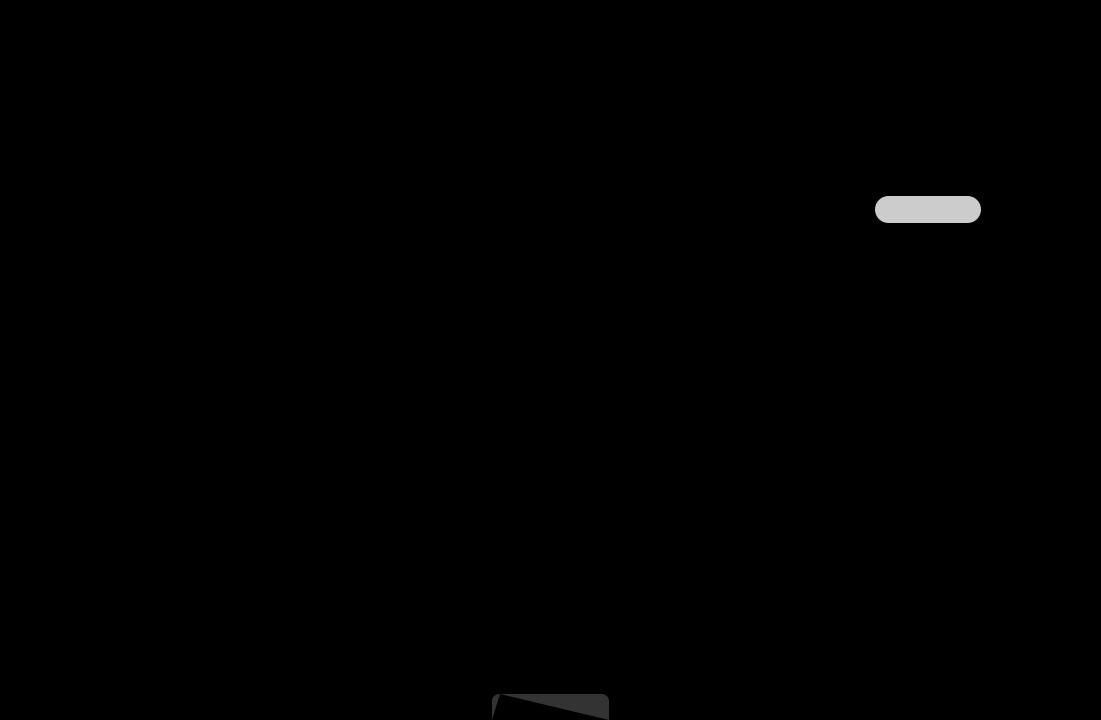
NN Favourites 1-5 will be displayed when you set Add to Favourites.
NN If you want to view favourite channels you added, press the CH LIST button and use L (CH Mode) button to move Favourites 1-5.
NN Using the remote control buttons with the Channel List. |
|
|
|
|
|||||
●● |
|
|
Red (Antenna): Switches to Air, Cable or Satellite |
|
|
|
. |
||
C |
|
A |
B |
|
|
|
for LCD 570 series |
|
|
●● |
|
|
Yellow (Programme View /Channel View): Displays the programme |
||||||
|
|
C |
A |
|
|
|
|
|
|
|
when digital channel is selected. Returns to the channel view. |
|
|||||||
●● L (CH Mode/Channel): Move to the All, TV, Radio, Data/Other, |
|
||||||||
|
Analogue or Favourites 1-5. |
|
|
|
|
||||
|
NN When you press the |
|
(Programme View) button, you can move to |
||||||
|
C |
||||||||
|
|
|
|
A |
|
|
|
|
|
other channels using L (Channel) button.
English
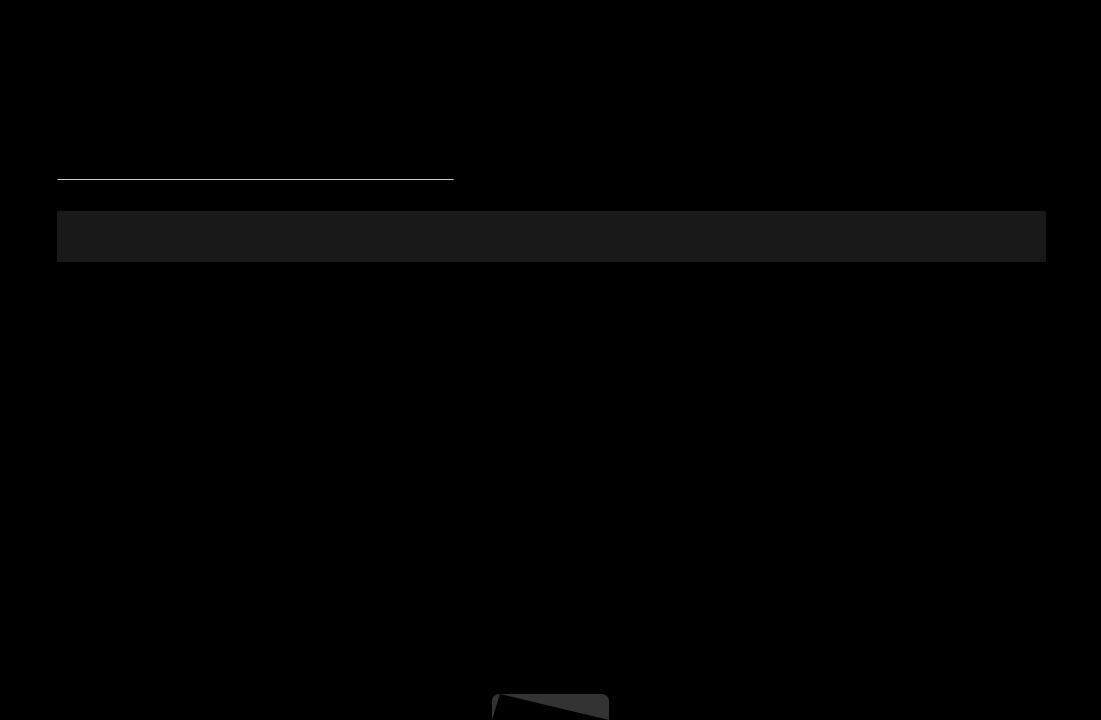
●● E (Watch/Information): Watches the channel you select. / Displays details of the selected programme.
●● k (Page): Move to next or previous page.
Channel Status Display Icons
|
Icon |
|
Operations |
|
|
|
|
|
|
|
a |
An analogue channel. |
|
|
|
) |
A reserved programme. |
|
|
\ |
A locked channel. |
|
English
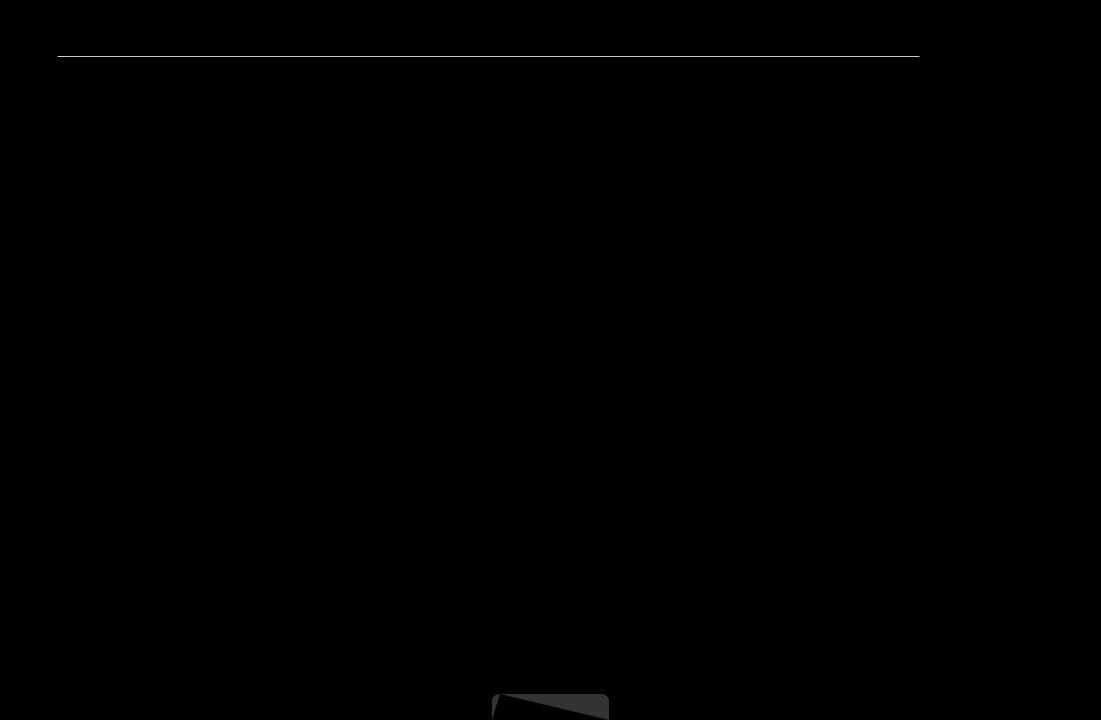
How to use Timer Viewing in Channel List (digital channels only)
When you set the Timer Viewing in Channel List, you can only set the programme in
Programme View.
|
1. |
Press the CH LIST button, then select a desired digital channel. |
|
||
|
2. |
Press the |
|
(Programme View) button. |
|
|
C |
|
|||
|
3. |
Press the ▲ / ▼ buttons to select the desired programme, then press the |
|
||
|
|
ENTERE or INFO button. |
|
||
|
4. |
Select Timer Viewing, then press the ENTERE button when done. |
|
||
|
NN If you want to cancel Timer Viewing, follow steps 1 through 3. Select Cancel |
|
|||
Schedules.
English
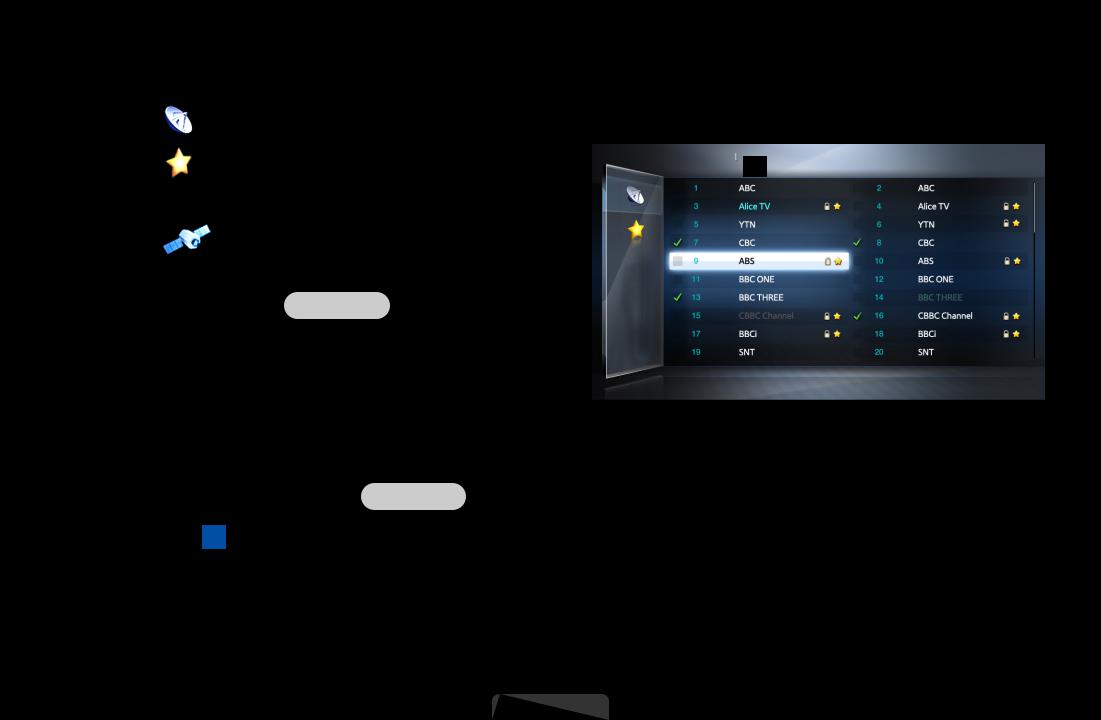
■■ |
Channel Manager |
|
|
|
|
|
|
|
|
|
|
||||||||
|
You can edit the channel to your preference. |
|
|
|
|||||||||||||||
|
●● |
( |
) Channels: Shows the channel list according to channel type. |
||||||||||||||||
|
●● |
( |
) Favourites 1-5: Shows |
|
|
|
|
|
|
|
|
|
|
||||||
|
|
|
Channel Manager |
All |
|
|
Selected item: 4 ChannelNumber |
|
|||||||||||
|
|
|
|
|
|
|
|
|
|
||||||||||
|
|
favourites channels. |
|
|
|
|
|
|
|
|
|
|
|||||||
|
●● |
( |
|
) Satellite: Shows the |
|
|
|
|
|
|
|
|
|
|
|||||
|
|
channel list according to satellite |
|
|
|
|
|
|
|
|
|
|
|||||||
|
|
signal. |
|
|
|
|
|
|
|
|
|
|
|
|
|
|
|||
|
|
for LCD 570 series |
|
|
|
|
|
|
|
|
|
|
|||||||
|
NN Using the colour buttons with the |
|
|
|
|
|
|
|
|
|
|
||||||||
|
|
Channel Manager. |
|
|
Air |
|
Antenna |
|
Sorting ESelect TTools RReturn |
|
|||||||||
|
|
|
|
|
|
|
|
|
|
|
|
A |
D |
|
|||||
|
|
●● |
|
|
Red (Antenna): |
|
|
|
|
|
|
|
|
|
|
||||
|
|
|
|
* |
It may differ depending on the model. |
||||||||||||||
|
|
C |
|
A |
B |
|
|
||||||||||||
|
|
|
Switches to Air, Cable or |
|
|
|
|
|
|
|
|
|
|
||||||
|
|
|
Satellite |
|
. |
|
|
|
|
|
|
|
|
|
|
||||
|
|
|
for LCD 570 series |
|
|
|
|
|
|
|
|
|
|
||||||
●● D Blue (Sorting): Changes the list ordered by number or name.
English
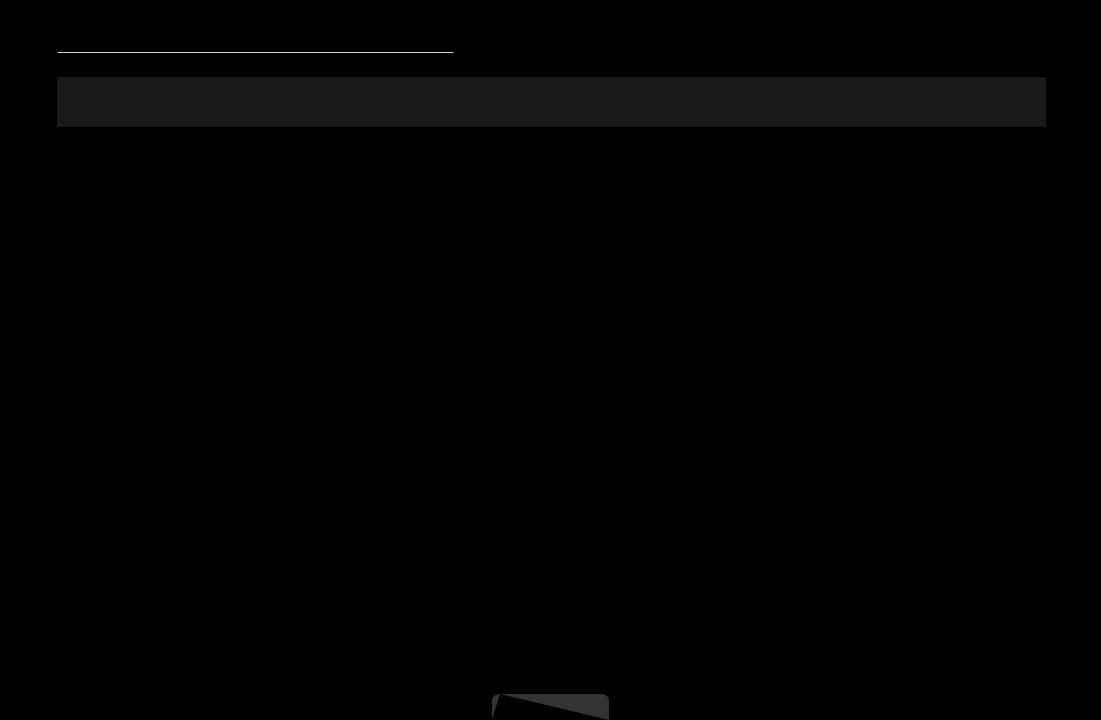
Channel Status Display Icons
|
Icon |
Operations |
|
|
|
|
|
|
a |
An analogue channel. |
|
|
c |
A channel selected. |
|
|
F |
A channel set as a favourite. |
|
|
\ |
A locked channel. |
|
|
T |
Displays the Channel Manager option menu. |
|
|
|
|
|
English
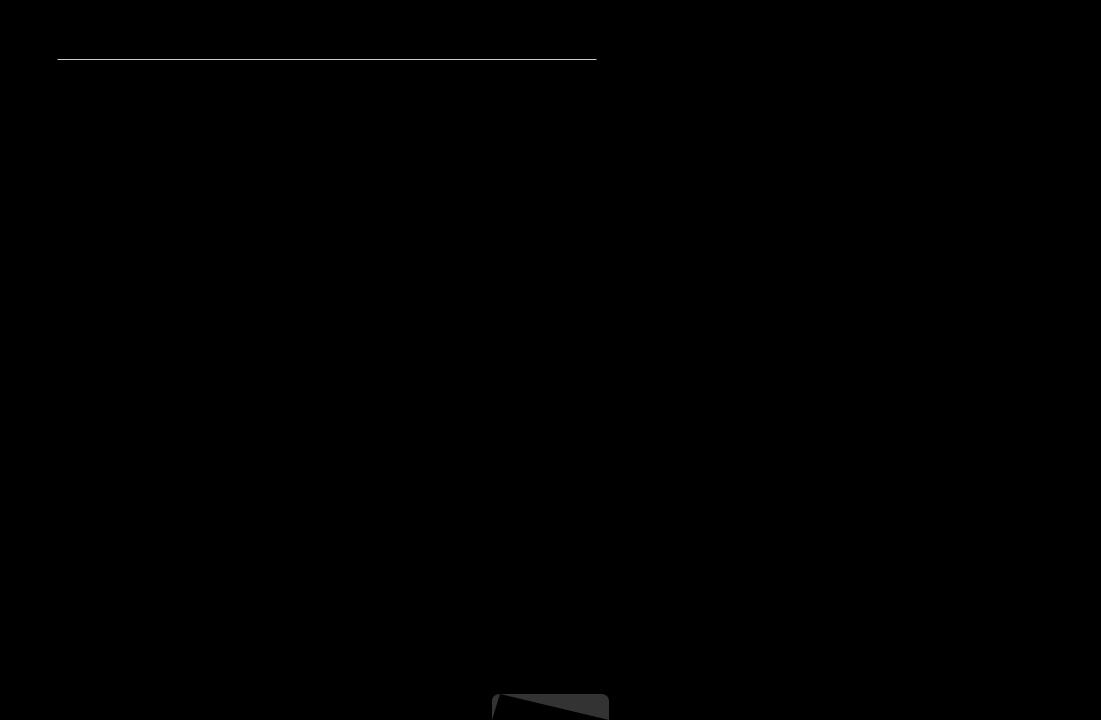
Channel Manager Option Menu t
Set each channel using the Channel Manager menu options (Watch, Add to Favourites/Edit Favourites, Lock/Unlock, Edit Channel Name, Edit Channel Number, Delete, Select All/Deselect All, Reorder  ).
).
Option menu items may differ depending on the channel status.
1.Select a channel and press the TOOLS button.
2.Select a function and change its settings.
|
|
English
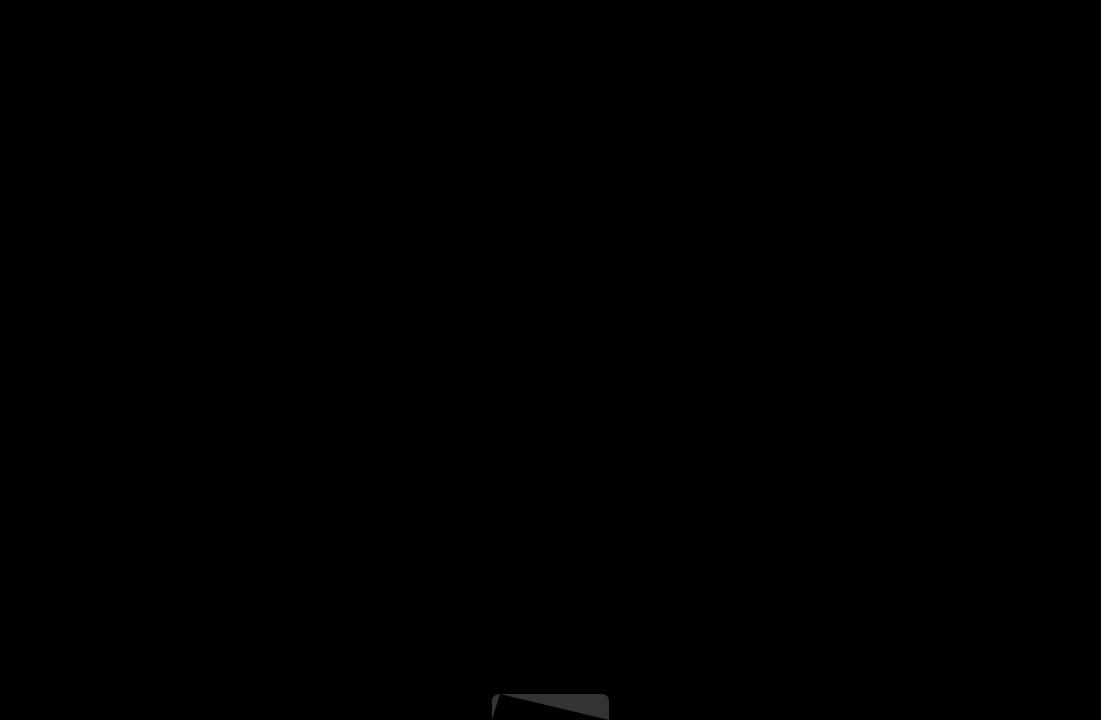
●● Watch: Watch the selected channel.
●● Add to Favourites/Edit Favourites: Set channels you watch frequently as favourites. / Add or Delete the selected channel in Favourites 1-5.
1.Select the Add to Favourites/Edit Favourites, then press the ENTERE button.
NN If the channel is already added to favourite channel, Edit Favourites will be shown.
|
2. Press the ENTERE button to select Favourites 1-5, then press the OK |
|
|
button. |
|
|
NN One favourite channel can be added in several of Favourites among |
|
|
Favourites 1-5. |
|
English
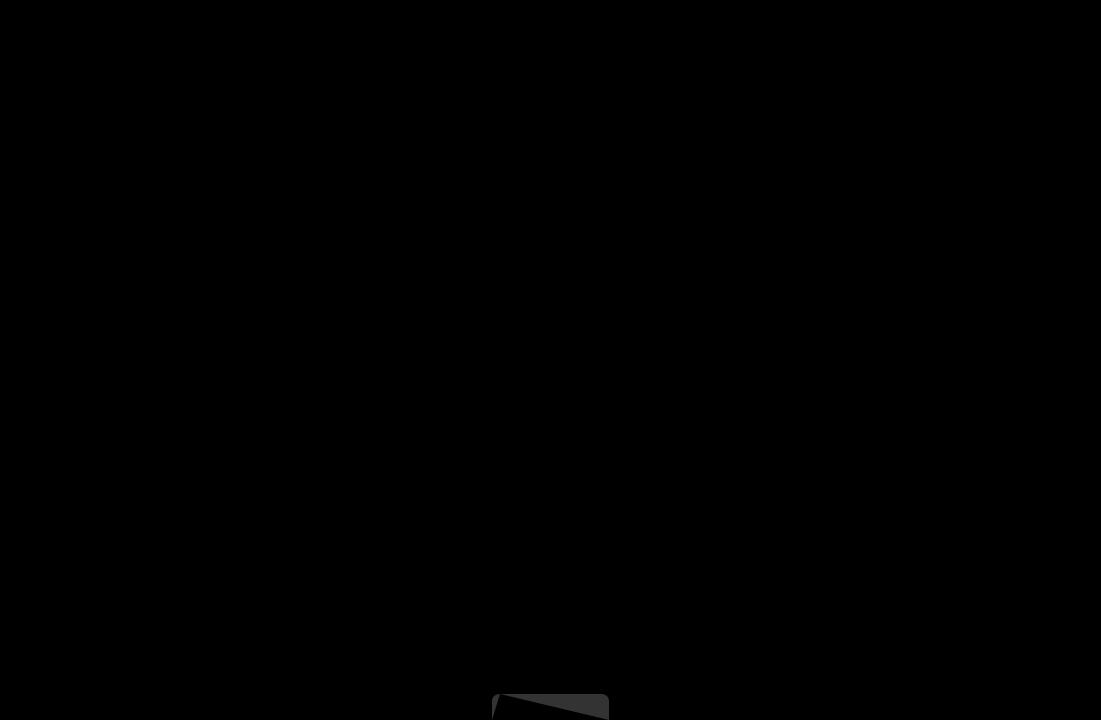
|
●● Lock/Unlock: Lock a channel so that the channel cannot be selected and viewed. |
|
|
|
NN NOTE |
|
|
|
|
●● This function is available only when the Channel Lock is set to On. |
|
|
|
●● The PIN input screen appears. Enter your 4-digit PIN, Change the PIN |
|
|
|
using the Change PIN option. |
|
|
●● Edit Channel Name (analogue channels only): Assign your own channel name. |
|
|
|
●● Edit Channel Number: Edit the number by pressing the number buttons desired. |
|
|
NN |
Some area may not be able to support Edit Channel Name and Edit |
||
|
|
|
|
|
|
Channel Number function. |
|
English
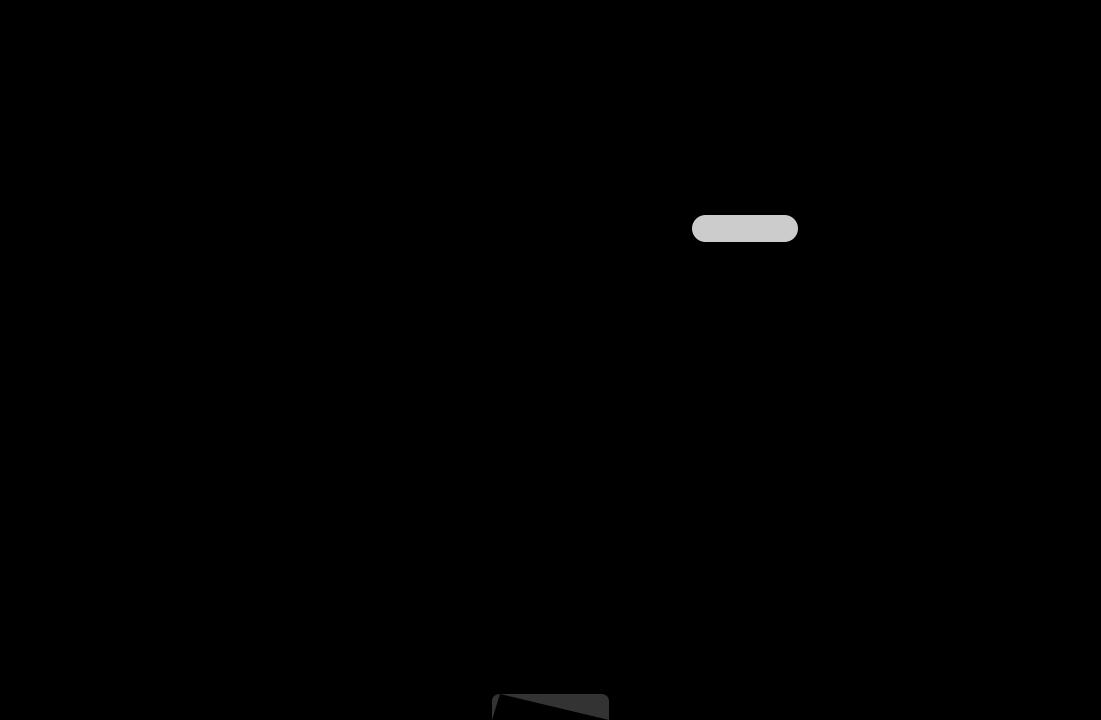
●● |
Delete: You can delete a channel to display the channels you want. |
||
●● |
Deselect All: Deselect all the selected channels. |
||
|
NN You can only select Deselect All when one or more channels are selected. |
||
●● |
Select All: Select all the channels in the channel list. |
||
●● |
Reorder (when the Antenna is set to Satellite) |
|
: Rearrange the |
for LCD 570 series |
|||
|
channel list in numerical order. |
||
|
|
English
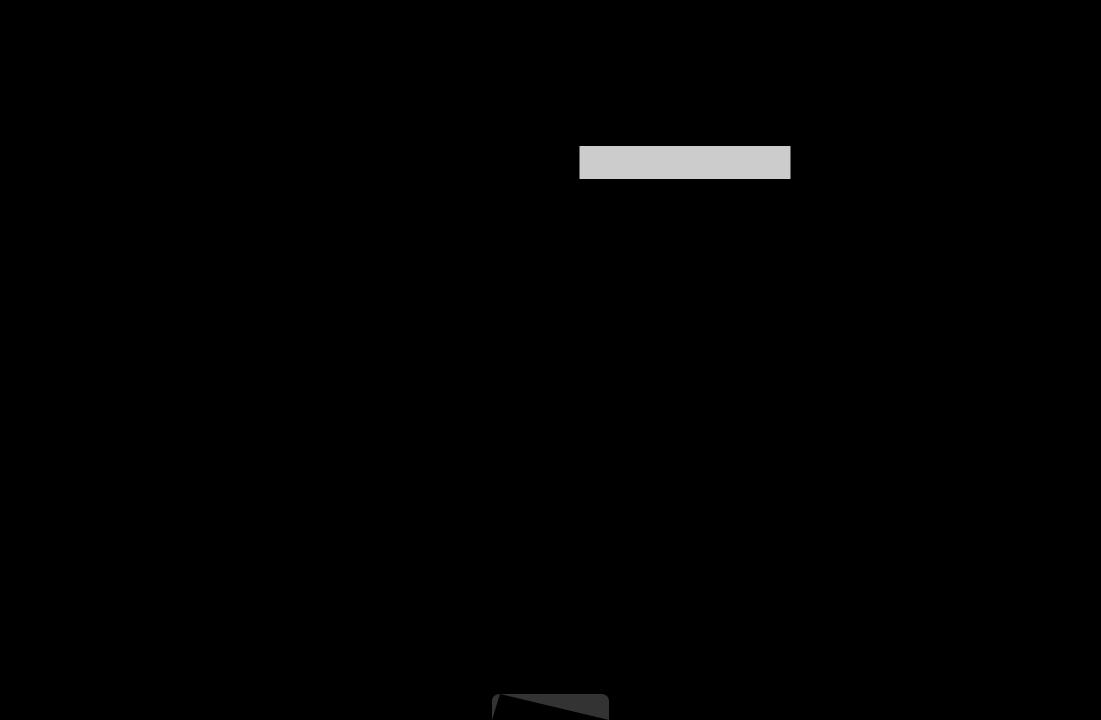
Retuning Channels
OOMENUm → Channel → ENTERE
■■ Antenna (Air / Cable / Satellite for LCD 570 series ) t
Before your television can begin memorising the available channels, you must specify the type of signal source that is connected to the TV (i.e. an Air, Cable or
Satellite  system).
system).
|
|
English
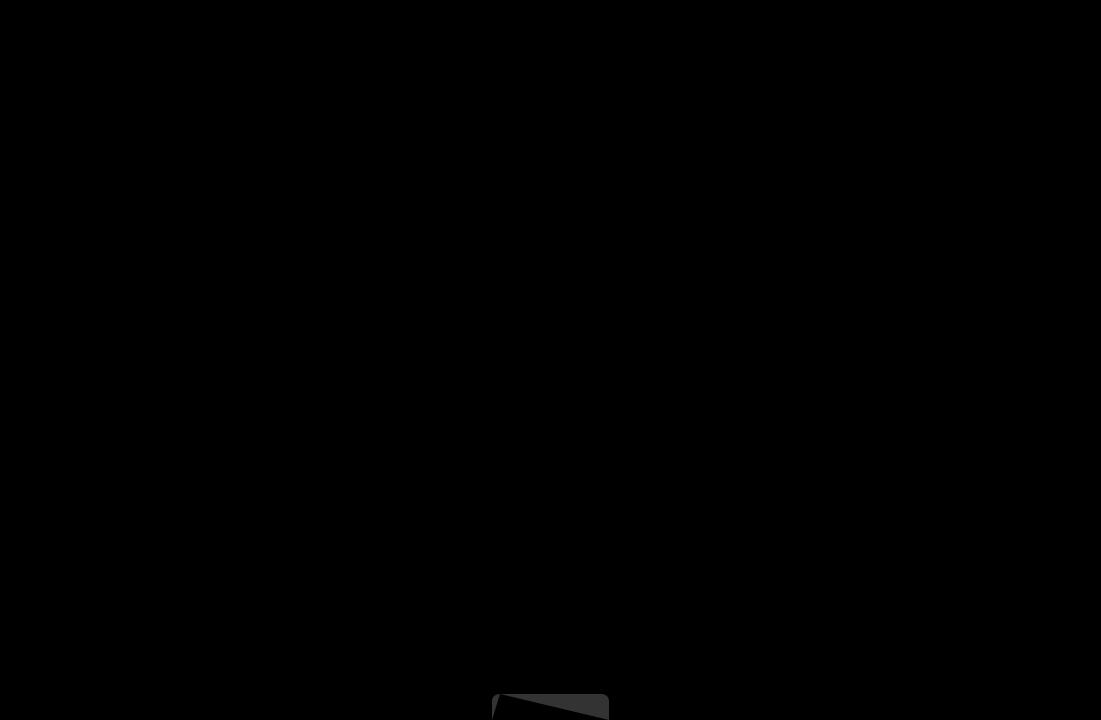
■■ Country
The PIN input screen appears. Enter your 4 digit PIN number. ●● Digital Channel: Change the country for digital channels.
●● Analogue Channel: Change the country for analogue channels.
|
|
English

■■ Auto Tuning
(depending on the country)
Scans for a channel automatically and stores in the TV.
NN Automatically allocated programme numbers may not correspond to actual or desired programme numbers. If a channel is locked, the PIN input window appears.
●● Auto Tuning
|
Air / Cable / Satellite |
|
: Select the antenna source to |
|
|
|
for LCD 570 series |
|
|||
|
memorise. |
|
|
|
|
Digital & Analogue / Digital / Analogue: Select the channel source to |
|||||
|
|
||||
|
memorise. |
|
|
|
|
English
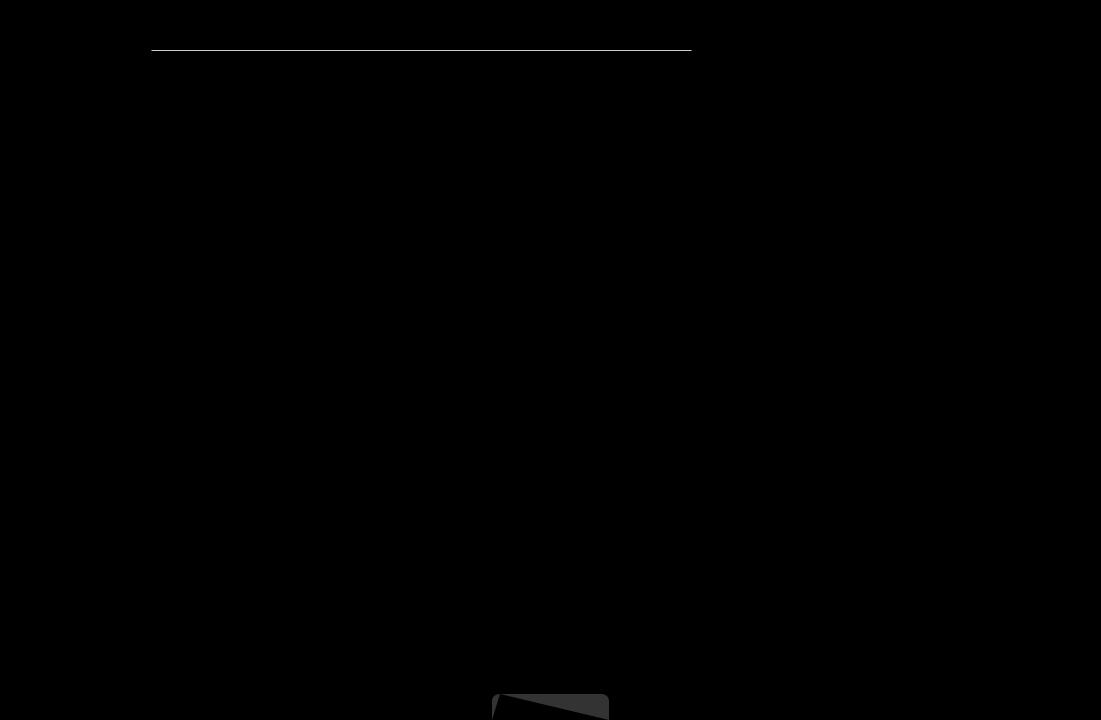
When Antenna Source is set to Air or Cable:
When selecting Cable → Digital & Analogue or Digital: Provide a value to scan for cable channels.
–– Search Mode (Full / Network / Quick): Scans for all channels with active broadcast stations and stores them in the TV.
NN If you select Quick, you can set up the Network, Network ID, Frequency, Modulation and Symbol Rate manually by pressing the button on the remote control.
–– Network (Auto / Manual): Selects the Network ID setting mode among
Auto or Manual.
–– Network ID: When Network is Manual, you can set up Network ID using the numeric buttons.
English

|
–– |
Frequency: Displays the frequency for the channel. (differs in each |
|
|
|
country) |
|
|
–– |
Modulation: Displays available modulation values. |
|
|
–– |
Symbol Rate: Displays available symbol rates. |
|
|
●● Cable Search Option |
|
|
|
(depending on the country & cable channels only) |
|
|
|
Sets additional search options such as the frequency and symbol rate for a |
|
|
|
cable network search. |
|
|
|
Start frequency / Stop frequency: Set the start or stop frequency (differs in |
|
|
|
each country). |
|
|
|
Symbol Rate: Displays available symbol rates. |
|
|
|
Modulation: Displays available modulation values. |
|
|
English
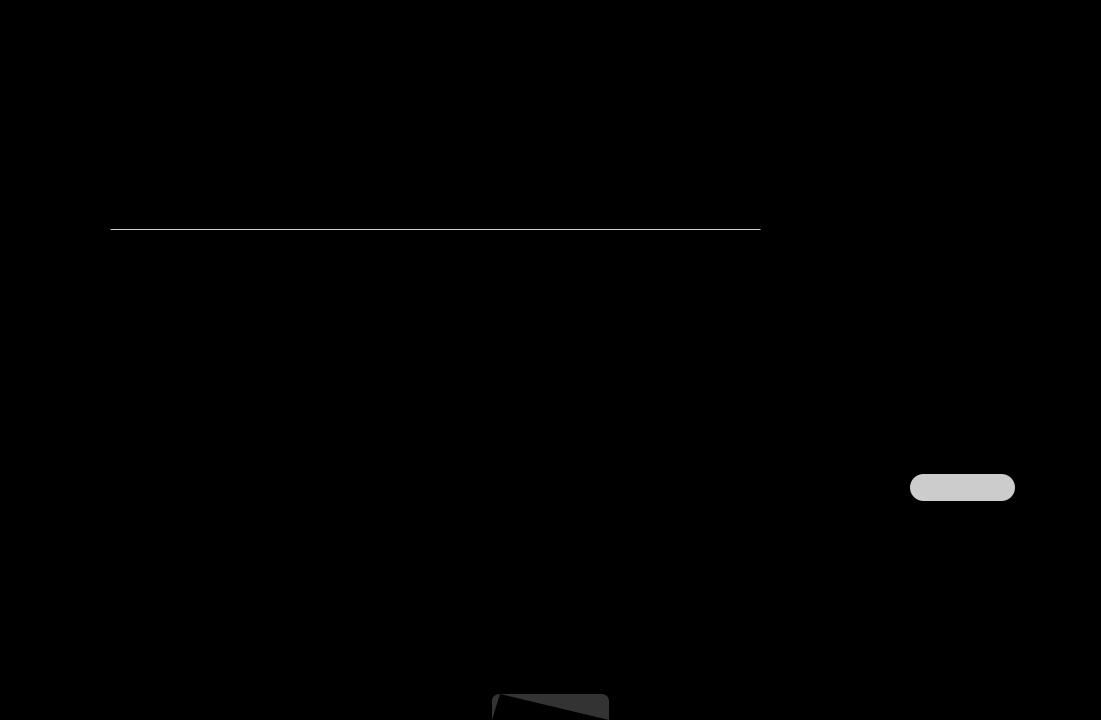
■■ Manual Tuning
Scans for a channel manually and stores in the TV.
NN If a channel is locked, the PIN input window appears.
NN According to channel source, Manual Tuning may be supported.
When Antenna Source is set to Air, Cable or Satellite:
|
●● Digital Channel Tuning: Scans for a digital channel manually and stores |
|
|||||||
|
in the TV. Press the |
|
|
(New) button to search the digital channels. When |
|
||||
|
|
C |
|
A |
B |
|
|||
|
scanning has finnished, a channel is updated in the channel list. |
|
|||||||
–– |
When selecting |
Antenna → Air: Channel, Frequency, Bandwidth |
|||||||
|
|
||||||||
|
–– |
When selecting Antenna → Cable: Frequency, Modulation, Symbol |
|
||||||
|
|
Rate |
|
|
|
|
|
|
|
|
–– |
When selecting Antenna → Satellite: Satellite, Channel |
|
|
|
||||
|
for LCD 570 series |
|
|||||||
English

●● Analogue Channel Tuning : Scans for a analogue channel. Press the  button to search the digital channels by adjusting the Programme, Colour System, Sound System, Channel, Search.
button to search the digital channels by adjusting the Programme, Colour System, Sound System, Channel, Search.
NN Channel mode
|
–– |
P (programme mode): When tuning is complete, the broadcasting |
|
|
|
stations in your area have been assigned to position numbers from |
|
|
|
P0 to P99. You can select a channel by entering the position number |
|
|
|
in this mode. |
|
|
–– |
C (aerial channel mode) / S (cable channel mode): These two modes |
|
|
|
allow you to select a channel by entering the assigned number for |
|
|
|
each aerial broadcasting station or cable channel. |
|
English
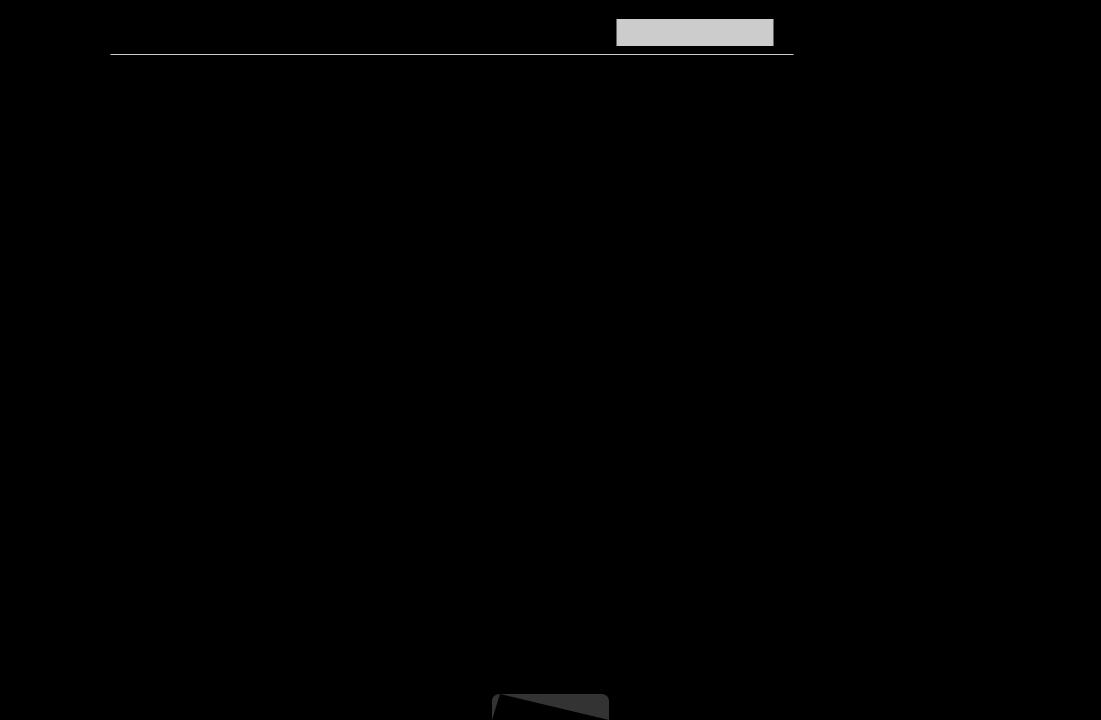
When Antenna Source is set to Satellite for LCD 570 series :
●● Transponder: Selects the transponder using the up/down buttons.
●● Scan Mode (All Channels / Free Channels Only): Selects either free or all channels to store.
●● Network Search (Disable / Enable): Enable / Disable network search using the up/down buttons.
●● Signal Quality: Display the current status of broadcasting signal.
NN NN
Information on a satellite and its transponder is subject to change depending |
|
on the broadcasting conditions. |
|
When setting is completed, move to Search and press the ENTERE |
|
button. Channel scan is started. |
|
English
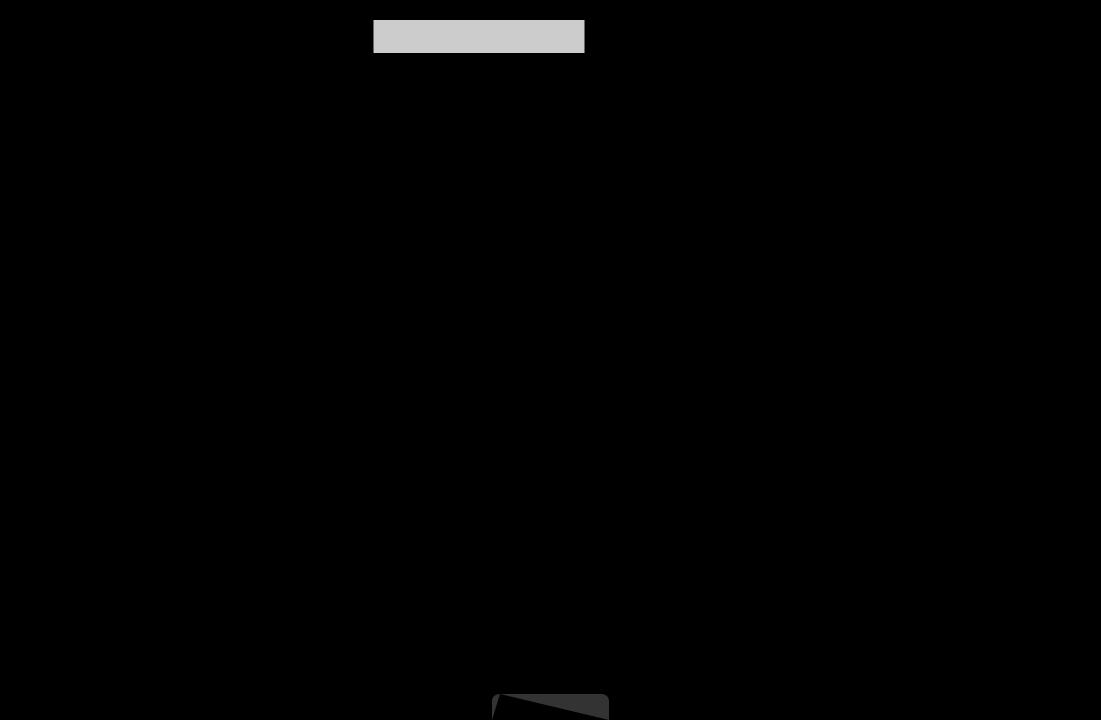
■■ Satellite System for LCD 570 series
The PIN input screen appears. Enter your 4 digit PIN number. Satellite System is available when Antenna is set to Satellite. Before running Auto Store, set Satellite System. Then channel scan is run normally.
●● Satellite Selection: You can choose the satellites for this TV.
|
NN This function is available when Antenna is set to Satellite. |
|
●● |
LNB Power (Off / On): Enables or disables the power supply for the LNB. |
|
●● |
LNB Settings: Configures the outdoor equipment. |
|
|
Satellite: Selects the satellite for receiving digital broadcasts. |
|
|
Transponder: Selects a transponder from the list or adds a new transponder. |
|
|
DiSEqC Mode: Selects DiSEqC mode for the selected LNB. |
|
|
Lower LNB Oscillators: Sets the LNB oscillators to a lower frequency. |
|
English

|
Upper LNB Oscillators: Sets the LNB oscillators to a higher frequency. |
|
|
Tone 22 kHz (Off / On / Auto): Selects the Tone 22 kHz depending on the |
|
|
LNB type. For a universal LNB it should be Auto. |
|
|
Signal Quality: Display the current status of broadcasting signal. |
|
●● |
SatCR/Unicable Settings |
|
|
NN It is available when LNB Power is set to On. |
|
|
NN During using this function, the sound will be mute temporarily. |
|
|
SatCR/Unicable Settings(On / Off): Enable or disable single cable installation |
|
support. |
||
|
Slot Number: Select the SatCR user slot number for this receiver. Choose it |
|
|
in the range of 1 to 8. |
|
English

Slot Frequency: Enter the appropriate frequency to receive the signal from SatCR.
NN It has the entire range from 950MHz to 2150NHz. The predefined values are 1210MHz, 1420MHz, 1680MHz, 2040MHz.
Detect Slot Frequency: Detect the signal frequency automatically for the selected slot number.
Verify Slot Frequency: Verify that the entered frequency corresponds to the selected slot number.
|
|
English

●● Positioner Settings: Configures the antenna positioner. Positioner (On / Off): Enables or disables the positioned control.
Positioner Type (USALS / DiSEqC 1.2): Sets the positioned type between DiSEqC 1.2 and USALS(Universal Satellite Automatic Location System).
–– My Longitude: Sets the longitude for my location.
–– My Latitude: Sets the latitude for my location.
–– Satellite Longitude Settings: Sets the longitude of user defined satellites.
|
|
English
