Samsung GH68-02702A User Manual
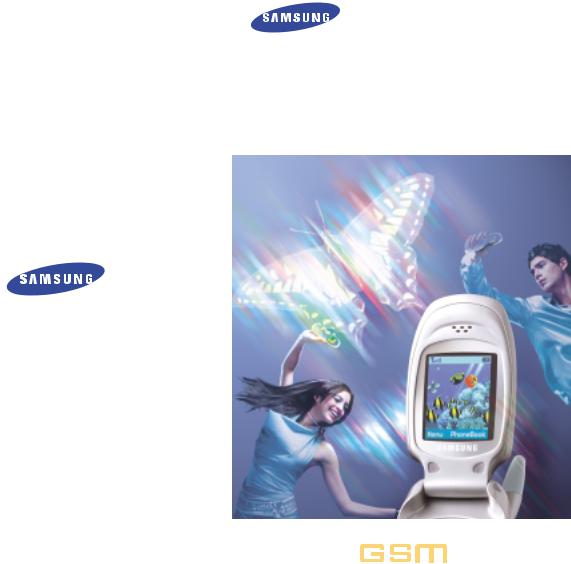
DUAL BAND
GSM TELEPHONE
SGH-T100
OWNER’S MANUAL
ELECTRONICS
|
Printed in Korea |
|
|
|
|
|
World Wide Web |
Code No.:GH68-02702A |
|
|
|
|
|
|
|
|
|
|
||
|
|
|
|
|
||
www.samsungmobile.com |
Eng. 2002/09. Rev.1.3 |
|
|
|
|
|
|
|
|
|
|
||
|
|
|
|
|
GLOBAL SYSTEMS FOR MOBILE COMMUNICATIONS

Contents
Safety Precautions . . . . . . . . . . . . . . . . . . . . . . . . 5
Unpacking . . . . . . . . . . . . . . . . . . . . . . . . . . . . . 7
Your Phone . . . . . . . . . . . . . . . . . . . . . . . . . . . . . 8
Phone Layout . . . . . . . . . . . . . . . . . . . . . . . . . . . . . . . . . 8
Display . . . . . . . . . . . . . . . . . . . . . . . . . . . . . . . . . . . . . 11
Service Light . . . . . . . . . . . . . . . . . . . . . . . . . . . . . . . . 14
Getting Started . . . . . . . . . . . . . . . . . . . . . . . . . |
15 |
Installing the SIM Card and the Battery . . . . . . . . . |
15 |
Charging a Battery . . . . . . . . . . . . . . . . . . . . . . . . . . . |
17 |
Switching the Phone On/Off . . . . . . . . . . . . . . . . . . . |
20 |
Using the Earmicrophone . . . . . . . . . . . . . . . . . . . . . . |
21 |
Call Functions . . . . . . . . . . . . . . . . . . . . . . . . . . |
22 |
Making a Call . . . . . . . . . . . . . . . . . . . . . . . . . . . . . . . |
22 |
Adjusting the Volume . . . . . . . . . . . . . . . . . . . . . . . . . |
24 |
Answering a Call . . . . . . . . . . . . . . . . . . . . . . . . . . . . |
25 |
Viewing Missed Calls . . . . . . . . . . . . . . . . . . . . . . . . . |
26 |
In-Call Options . . . . . . . . . . . . . . . . . . . . . . . . . . . . . . |
28 |
Phonebook . . . . . . . . . . . . . . . . . . . . . . . . . . . . |
35 |
Storing a Phone Number with a Name . . . . . . . . . . |
35 |
Phonebook Options . . . . . . . . . . . . . . . . . . . . . . . . . . |
36 |
Speed-Dialling by SIM Memory Location . . . . . . . . |
39 |
Searching for and Dialling a Number |
|
in the Phonebook . . . . . . . . . . . . . . . . . . . . . . . . . . . . |
40 |
Dialling a Number using the Service Directory |
|
or Information Numbers . . . . . . . . . . . . . . . . . . . . . . |
41 |
The information in this manual is believed to be correct at the time of printing; Samsung reserves the right, however, to change or modify any of the specifications
without notice. Some of the contents in this manual may differ from your phone, depending on the software installed, your SIM card or your service provider.
1

Contents (Continued) |
|
Entering Text . . . . . . . . . . . . . . . . . . . . . . . . . . |
42 |
Changing Text Input Mode . . . . . . . . . . . . . . . . . . . . |
43 |
English Mode (T9) . . . . . . . . . . . . . . . . . . . . . . . . . . . . |
44 |
ABC Mode . . . . . . . . . . . . . . . . . . . . . . . . . . . . . . . . . . |
46 |
Number Mode . . . . . . . . . . . . . . . . . . . . . . . . . . . . . . . |
48 |
Symbolic Mode . . . . . . . . . . . . . . . . . . . . . . . . . . . . . . |
48 |
Selecting Functions and Options . . . . . . . . . . . . . |
49 |
Using the Menu . . . . . . . . . . . . . . . . . . . . . . . . |
51 |
Menu Structure . . . . . . . . . . . . . . . . . . . . . . . . . . . . . |
52 |
Call Records . . . . . . . . . . . . . . . . . . . . . . . . . . . 55
Missed Calls (Menu 1-1) . . . . . . . . . . . . . . . . . . . . . . . 55
Received Calls (Menu 1-2) . . . . . . . . . . . . . . . . . . . . . 55
Dialled Calls (Menu 1-3) . . . . . . . . . . . . . . . . . . . . . . . 56
Call Time (Menu 1-4) . . . . . . . . . . . . . . . . . . . . . . . . . . 56
Call Cost (Menu 1-5) . . . . . . . . . . . . . . . . . . . . . . . . . . 57
Messages . . . . . . . . . . . . . . . . . . . . . . . . . . . . . |
58 |
Voice Mail (Menu 2-1) . . . . . . . . . . . . . . . . . . . . . . . . . 58
Read Messages (Menu 2-2) . . . . . . . . . . . . . . . . . . . . 59
Write Messages (Menu 2-3) . . . . . . . . . . . . . . . . . . . . 61
Preset Message List (Menu 2-4) . . . . . . . . . . . . . . . . 62
Setup (Menu 2-5) . . . . . . . . . . . . . . . . . . . . . . . . . . . . . 62
Broadcast (Menu 2-6) . . . . . . . . . . . . . . . . . . . . . . . . . 63
Picture Messages (Menu 2-7) . . . . . . . . . . . . . . . . . . 65
Voice Functions . . . . . . . . . . . . . . . . . . . . . . . . . |
67 |
Voice Dial (Menu 3-1) . . . . . . . . . . . . . . . . . . . . . . . . . 67
Voice Command (Menu 3-2) . . . . . . . . . . . . . . . . . . . . 70
Voice Memo (Menu 3-3) . . . . . . . . . . . . . . . . . . . . . . . 70
Tones . . . . . . . . . . . . . . . . . . . . . . . . . . . . . . . . 72
Ring Tone (Menu 4-1) . . . . . . . . . . . . . . . . . . . . . . . . . 72
Melody Composer (Menu 4-2) . . . . . . . . . . . . . . . . . . 73
Ring Volume (Menu 4-3) . . . . . . . . . . . . . . . . . . . . . . . 75
Alert Type (Menu 4-4) . . . . . . . . . . . . . . . . . . . . . . . . . 75
Keypad Tone (Menu 4-5) . . . . . . . . . . . . . . . . . . . . . . . 76
Message Tone (Menu 4-6) . . . . . . . . . . . . . . . . . . . . . 76
Error Tone (Menu 4-7) . . . . . . . . . . . . . . . . . . . . . . . . . 77
Minute Minder (Menu 4-8) . . . . . . . . . . . . . . . . . . . . . 77
Connect Tone (Menu 4-9) . . . . . . . . . . . . . . . . . . . . . . 77
Settings . . . . . . . . . . . . . . . . . . . . . . . . . . . . . . |
78 |
Phone Settings (Menu 5-1) . . . . . . . . . . . . . . . . . . . . . 78
Network Services (Menu 5-2) . . . . . . . . . . . . . . . . . . 84
Security Settings (Menu 5-3) . . . . . . . . . . . . . . . . . . . 94
LCD/LED Settings (Menu 5-4) . . . . . . . . . . . . . . . . . . . 97
Browser Settings (Menu 5-5) . . . . . . . . . . . . . . . . . . . 98
Organiser . . . . . . . . . . . . . . . . . . . . . . . . . . . . . 99
Scheduler (Menu 6-1) . . . . . . . . . . . . . . . . . . . . . . . . . 99
Alarm (Menu 6-2) . . . . . . . . . . . . . . . . . . . . . . . . . . . . 101
Calculator (Menu 6-3) . . . . . . . . . . . . . . . . . . . . . . . . 103
To Do List (Menu 6-4) . . . . . . . . . . . . . . . . . . . . . . . . 105
Calendar (Menu 6-5) . . . . . . . . . . . . . . . . . . . . . . . . . 106
World Time (Menu 6-6) . . . . . . . . . . . . . . . . . . . . . . . 107
Clock (Menu 6-7) . . . . . . . . . . . . . . . . . . . . . . . . . . . . 108
2 |
3 |

Contents (Continued)
Games . . . . . . . . . . . . . . . . . . . . . . . . . . . . . . 109
AirShooting(Menu 7-1) . . . . . . . . . . . . . . . . . . . . . . . 110
SpaceWar(Menu 7-2) . . . . . . . . . . . . . . . . . . . . . . . . 111
MyPet(Menu 7-3) . . . . . . . . . . . . . . . . . . . . . . . . . . . . 112
WWW Services . . . . . . . . . . . . . . . . . . . . . . . . |
113 |
Home(Menu 8-1) . . . . . . . . . . . . . . . . . . . . . . . . . . . . 113 Bookmark(Menu 8-2) . . . . . . . . . . . . . . . . . . . . . . . . . 114 Goto(Menu 8-3) . . . . . . . . . . . . . . . . . . . . . . . . . . . . . 115 Navigating with the WAP Browser . . . . . . . . . . . . . 115 Entering Text, Numbers, or Symbols . . . . . . . . . . . 117 Network Connection Information . . . . . . . . . . . . . . 118
Additional Services . . . . . . . . . . . . . . . . . . . . . 119
ALS(Alternate Line Service) . . . . . . . . . . . . . . . . . . |
119 |
Solving Problems . . . . . . . . . . . . . . . . . . . . . . 121
Reference Information . . . . . . . . . . . . . . . . . . . 124
Access Codes . . . . . . . . . . . . . . . . . . . . . . . . . . . . . . 124
Using the Batteries . . . . . . . . . . . . . . . . . . . . . . . . . . 127
Safety Information . . . . . . . . . . . . . . . . . . . . . . . . . . 129
Glossary . . . . . . . . . . . . . . . . . . . . . . . . . . . . 133
Index . . . . . . . . . . . . . . . . . . . . . . . . . . . . . . . 137
Quick Reference Card . . . . . . . . . . . . . . . . . . . . 141
 Safety Precautions
Safety Precautions
Read these simple guidelines. Failure to comply with them may be dangerous or illegal. For more detailed safety information, see “Safety Information” on page 129.
Road safety comes first
Do not use a hand-held phone while driving; park the vehicle first. Remember that in some countries, it is illegal to use a hand-held phone while driving.
Switch off when refuelling
Do not use the phone at a refuelling point (service station) or near fuels or chemicals.
Switch off in aircraft
Wireless phones can cause interference. Using them on aircraft is both illegal and dangerous.
Switch off in hospital
Follow any regulations or rules. Switch phone off near medical equipment.
Respect special regulations
Follow any special regulations in force in any area and always switch off your phone whenever it is forbidden to use it, or when it may cause interference or danger (in a hospital for example).
Interference
All wireless phones may be subject to radio interference, which may affect their performance.
4 |
5 |

Safety Precautions
Use qualified servicing
Only qualified service personnel must repair equipment.
Use sensibly
Do not touch the antenna unnecessarily when the phone is switched on.
Emergency calls
Ensure the phone is switched on and in service. Enter the emergency number (112 or another official emergency number) and press  . Give your location. Do not end the call until told to do so.
. Give your location. Do not end the call until told to do so.
Non-Ionising Radiation
No part of the human body should come into contact with the antenna during normal operation.
IMPORTANT! Only SAMSUNG-approved accessories and batteries should be used with this product. The use of any other power accessory will invalidate any approval or warranty applying to the phone, and may be dangerous.
CAUTION
Replace only with the same or equivalent type recommended by the manufacturer. Dispose of used batteries according to the manufacturer’s instructions.
 Unpacking
Unpacking
Your package contains the following items.
Phone |
Travel Adapter |
Battery Charger |
|
Wearable |
Hand String |
Batteries |
EarMIcrophone |
Owner’s Manual |
PC Link for GSM |
Downloading Cable |
|
Ver1.0 |
(Only for Download Image&Ringtone) |
||
|
In addition, you can obtain the following accessories for your phone from your local SAMSUNG dealer:
•Cigarette lighter adapter
•Hands-free car kit
•Standard and Extended batteries
• Data kit
6 |
7 |
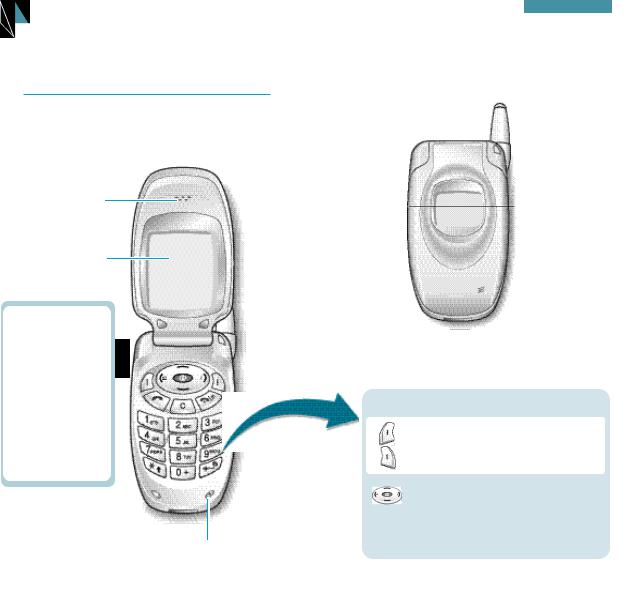
 Your Phone
Your Phone
Phone Layout
The following illustrations show the main elements of your phone.
earpiece
Display
Volume
During a call, adjusts the earpiece volume.
In idle mode with the phone open, the keys adjust the key tone volume.
To reject an incoming call, press and hold the volume key when the phone is closed.
Microphone
Your Phone
 Antenna
Antenna
 Service light
Service light
 External display
External display
 External speaker
External speaker
Key Functions
Soft keys perform the functions indicated by the text above them (in the bottom line of the display).
In the menu facility , scroll through the menu options and phonebook memory.
In idle mode, performs as a hot key to the several menus respectively.
8 |
9 |

Your Phone
Key |
Functions (continued...) |
|
Deletes characters from the display. |
|
In idle mode, allows you quick access to |
|
WWW services. |
|
Makes or answers a call. |
|
In idle mode, recalls the last number dialled. |
|
In the menu facility, selects a menu function |
|
or stores information that you have entered |
|
(such as a name) in the phone or SIM |
|
memory. |
|
Ends a call. Also switches the phone on and |
|
off when pressed and held. |
|
In the menu facility, returns to the idle |
|
mode and cancels your input. |
|
Enters numbers, letters and some special |
|
characters. |
|
Used for various purposes in different |
|
functions. |
|
When pressed and held down in idle mode, |
|
the # key toggles the alert type from the |
|
current alert type to vibraton. |
Your Phone
Display
Display Layout
The display comprises of three areas.
Icons
Text and graphic area
Menu |
PhoneBook |
|
Soft key |
|
|||
|
|
|
indications |
Area |
Description |
|
|
First line |
Displays various icons (see below). |
||
Middle lines |
Display messages, instructions and |
||
|
any information that you enter |
||
|
(number to be dialled, for example). |
||
Last line |
Shows the functions currently |
||
|
assigned to the two soft keys and |
||
|
the divert icon. |
|
|
10 |
11 |
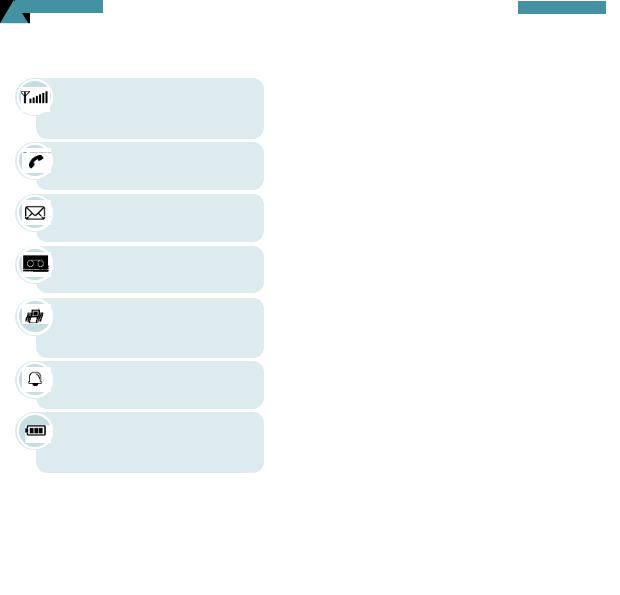
Your Phone
Icons
Signal strength : Shows the received signal strength. The greater the number of bars, the better the signal strength.
Service: Appears when a call is in progress.
New Message: Appears when a new text message has been received.
New Voice Mail: Appears when a new voice mail message has been received.
Vibrator on: Appears when the vibrate mode is on. An incoming call will vibrate the phone rather than ring it.
Alarm on: Appears when you set an alarm.
Battery strength: Shows the level of your battery. The more bars you see, the more power you have left.
Your Phone
Backlight
The display and keypad are illuminated by a backlight. When you press any key, the backlight illuminates. It turns off if no key is pressed within a given period of time, depending on the Backlight option set in the Phone Settings menu. The backlight remains on at all times when the phone is connected to a car kit (optional).
To specify the length of time for which the backlight is active, set the Backlight menu option (5-1-5); see page 80 for further details.
External Display
Your phone has an external display on the cover. It also shows Signal strength, Vibrator, and Battery Strength icon. It indicates that you have an incoming call or message, missed calls and alerts you at the specified time if set an alarm.
When you press and hold the volume key with the phone closed, the backlight of the external display illuminates.
12 |
13 |

Your Phone
Service Light
The service light is on the top right-hand corner of the phone. It flashes when services are available on the phone.
To activate or deactivate use of the service light, set the Service Light menu option (5-1-6); see page 81 for further details.
 Service light
Service light
 Getting Started
Getting Started
Installing the SIM Card and the Battery
•Keep all miniature SIM cards out of the reach of small children.
•The SIM card and its contacts can easily be damaged by scratches or bending, so be careful when handling, inserting or removing the card.
•Before installing the SIM card, always make sure that the phone is switched off and then remove the battery.
1.If necessary, switch off the phone by holding
down  until the closing animation is displayed.
until the closing animation is displayed.
2.Pull/push and hold the catch above the battery on the back of the phone. Lift the battery away.
14 |
15 |

Getting Started
3.Insert and slide the SIM card under the two tabs, ensuring that the cut corner is top left and the gold contacts of the card face into the phone.
4.Place the battery back on the phone. First insert the teeth on the bottom of the battery into the corresponding slots, then push the battery against the back of the phone until it clicks into place. Make sure the battery is properly installed before switching on the power.
Getting Started
Charging a Battery
Your phone is powered by a rechargeable Li-ion battery. Use only approved batteries and chargers. Ask your local SAMSUNG dealer for further details.
Note: You must fully charge the battery before using your phone for the first time. A discharged battery is fully recharged in approximately 120 minutes for a Standard battery, 150 minutes for a Extended battery.
Using a Travel Adapter
The phone can be used while the battery is charging.
1.Connect the lead from the travel adapter to the bottom of the phone. Check that the arrow on the lead connector is facing towards the front of the phone.
16 |
17 |
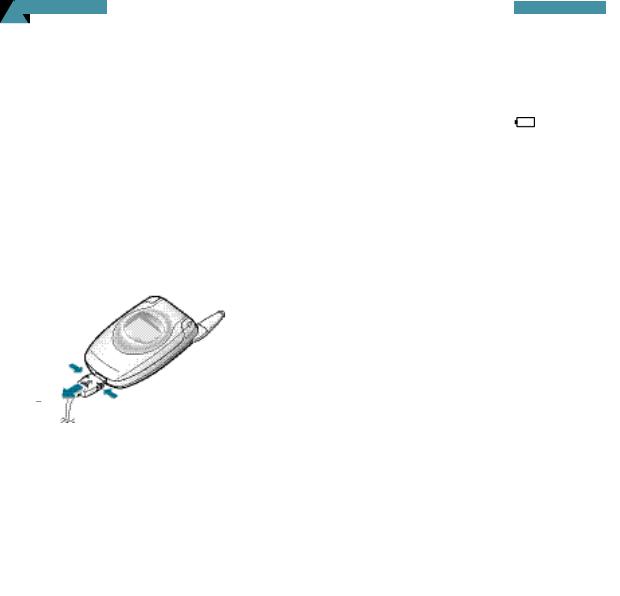
Getting Started
2.Connect the adapter to a standard AC wall outlet.
When the battery is charging, the battery icon in the top right-hand corner of the display fills repeatedly.
3.When finished charging, disconnect the adapter from the power outlet.
Disconnect the adapter from the phone by pressing the grey tabs on either side of the connector and pulling the connector out.
Getting Started
Low Battery Indicator
When the battery is weak and only a few minutes of talk time remain, the battery sensor will let you know by blinking an empty battery icon( ), you will hear a warning tone and a message will be repeated at regular intervals on the display. When the battery becomes too weak for the phone to operate, it switches off automatically.
18 |
19 |

Getting Started
Switching the Phone On/Off
1.Open the phone.
2.Hold down  for more than one second to switch the phone on.
for more than one second to switch the phone on.
3.If the phone asks for a password, key in the password and press the OK soft key. The password is factory set to 0000. For further details, see page 124.
4.If the phone asks for a PIN, key in the PIN and press the OK soft key. For further details, see page 125.
When the phone has registered with an approved network provider, the idle screen, illustrated below, is displayed on the main display and the external display respectively.
<Service Provider> |
12:57 |
|
Feb 03 Saturday |
||
Sat 02/03 |
||
12:57 |
||
|
<External display>
Menu PhoneBook
<Main display>
Getting Started
Note: The display language is determined by the SIM card inserted. To change the language, use the Language menu option (5-1-3); for further details, refer to page 79.
5.When you wish to switch the phone off, hold down
 for more than two seconds.
for more than two seconds.
Using the Earmicrophone
When you connect the earmicrophone to the jack on the top of the phone, the button on the earmicrophone will operate as below without opening the phone or pressing a key on the phone.
Redialling a last call: Press the button twice in idle mode.
Answering a call: press the button when a call comes in.
Ending a call: press the button during a call.
Note: You can use the voice dialling or voice command by pressing the button, when the Active Folder menu option (5-1-10) is set Voice Dial or Voice Command. For further details, refer to page 82.
20 |
21 |

 Call Functions
Call Functions
Making a Call
When the idle screen is displayed, key in the area code and phone number and press  .
.
Note: If you have set the Auto Redial option (5-1-7) to ON (see page 81) and the person called does not answer or the line is busy, the number is redialled automatically up to ten times.
International Calls
1.Press and hold down  for the international prefix. The + character appears.
for the international prefix. The + character appears.
2.Key in the country code, area code and phone number and press  .
.
Correcting the Number
To clear... |
Then... |
|
|
The last digit |
Press the !soft key. |
||
displayed |
|
|
|
Any other digit |
Press |
or |
key until |
in the number |
the cursor ( ) is immediately |
||
|
to the right of the digit to be |
||
|
cleared. |
|
|
|
Press the !soft key. |
||
The whole display |
Hold down the !soft key for |
||
|
more than one second. |
||
Call Functions
Ending a Call
When you have finished your call, briefly press  .
.
Making a Call using the Phonebook
You can store the names and phone numbers called regularly in the SIM card and phone memory, called the phonebook. You then simply select the required name to recall the associated number. For further details on the Phonebook feature, refer to page 35.
Voice Dialling
If you have set the Active Folder option (5-1-10) to Voice Dial (see page 82), your phone also allows you to say a name when you open the phone. It then automatically dials the number stored with that name. For further details on the Voice Dialling feature, refer to page 67.
Last Number Redial
The phone stores the last 10 numbers dialled. To recall any of these numbers, proceed as follows.
1.If there are any characters on the display, press  to return to idle mode.
to return to idle mode.
22 |
23 |

Call Functions
2.Press  to access the list of last-dialled numbers.
to access the list of last-dialled numbers.
3.Use  or
or  to scroll through the Redial list until the required number is displayed.
to scroll through the Redial list until the required number is displayed.
4.Press  to dial the number displayed.
to dial the number displayed.
Adjusting the Volume
During a call, if you want to adjust the earpiece volume, use the volume keys on the left side of the phone.
In idle mode with the phone open, you can adjust the key tone volume using the same keys.
Call Functions
Answering a Call
When somebody calls you, the phone rings and the phone icon in the middle of the screen flashes.
If the caller can be identified, the caller’s phone number (or name if stored in your phonebook) is displayed.
1.To answer a call, open the phone. If the phone is already open, press  or the Accept soft key.
or the Accept soft key.
If the Any-key Answer menu option (5-1-4) is set to ON, you can press any key to answer a call
except for  and the Reject soft key (see page 80).
and the Reject soft key (see page 80).
Note: To reject an incoming call, press the Reject soft key or  . When the phone is closed,
. When the phone is closed,
on the left
pressing  using the
using the
24 |
25 |

Call Functions
Viewing Missed Calls
If you are unable to answer a call for any reason, you can find out who was calling you, if this service is available. In this way, you can call the person back, if necessary.
The number of missed calls is displayed on the idle screen immediately after a call was missed.
To view the missed call immediately, proceed as follows.
1.If the phone is closed, open the phone.
2.Press the View soft key.
The number corresponding to the most recent missed call is displayed, if available.
3. To... |
Then press the... |
Scroll through the |
. |
missed calls |
|
Call the number displayed |
key. |
Edit or delete a missed |
Options soft key |
call number |
(see the following |
|
paragraphs). |
Call Functions
Editing a Missed Call Number
1.Press the Options soft key.
2.Press the Select soft key.
3.the number as required. Press
move back through the number.
4. To... |
Then press the... |
Call the number |
key. |
Store the number Save soft key and enter the name and location required (for further details, refer to page 35).
Deleting a Missed Call
1.Press the Options soft key.
2.Press 
 highlight the Delete option.
highlight the Delete option.
3.Press the Select soft key.
You can press  at any time to exit the Missed Call feature.
at any time to exit the Missed Call feature.
Note: You can access the Missed Call feature at any time by selecting the Missed Calls menu option (1-1); for further details, see page 55.
26 |
27 |
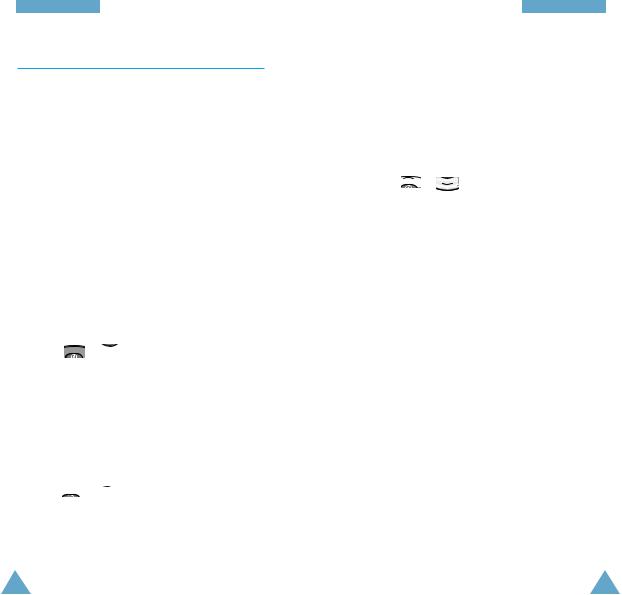
Call Functions
In-Call Options
Your phone provides a number of control functions that you can use during a call. To access these functions during a call, press the Options soft key.
Switching the Microphone Off (Mute)
You can temporarily switch your phone’s microphone off, so that the other party cannot hear you.
Example: You wish to say something to another person in the room but do not want the other party to hear you.
To switch the microphone off temporarily, proceed as follows.
1.Press the Options soft key.
2.Press 
 highlight the Mute option.
highlight the Mute option.
3.Press the OK soft key.
Your correspondent can no longer hear you.
To switch the microphone back on, proceed as follows.
1.Press the Options soft key.
2.Press 
 highlight the Unmute option.
highlight the Unmute option.
3.Press the OK soft key.
Your correspondent can hear you again.
Call Functions
Searching for a Number in the Phonebook
You can search for a number in the phonebook during a call.
1. Press the Options soft key.
2. Press |
highlight the Phonebook |
option |
|
3.Press the OK soft key.
4.Enter the start of the name that you want to find and press the Find soft key.
Note: You can also scroll through the phonebook from the beginning, by pressing the Find soft key directly.
The phonebook entries are listed, starting with the first entry matching your input. This entry is also highlighted.
5.To review the highlighted entry, press the View soft key.
For a more detailed description of the Phonebook feature, refer to page 35.
28 |
29 |
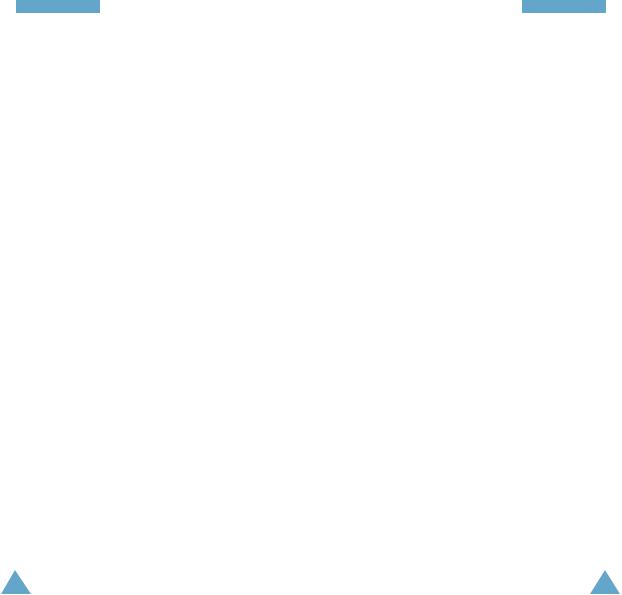
Call Functions
Putting a Call on Hold
You can place the current call on hold whenever you want. You can make another call while you have a call in progress if this service is supported by the network. Of these two calls, one is active and the other is on hold and you can swap between the calls.
To place a call on hold, press the Options soft key, and select the Hold option. You can reactivate the call whenever you want, by pressing the Retrieve soft key.
To make a call while you have a call in progress, proceed as follows.
1.Key in the phone number that you wish to dial or look it up in the phonebook.
2.Press  to dial the second call.
to dial the second call.
The first call is automatically put on hold.
Or alternatively, proceed as follows.
1.Put the current call on hold by pressing the Options soft key, followed by the Hold option.
2.Make the second call in the normal way.
To swap between the two calls, simply press the Swap soft key.
The current call is placed on hold and the call on hold is reactivated so that you can continue conversing with the other party.
When you have finished, end each call normally by pressing  .
.
Call Functions
Answering a Second Call
You can answer an incoming call while you have a call in progress, if this service is supported by the network and if you have set the Call Waiting menu option (5-2-3) to Active (see page 89). You will be notified of an incoming call by a call waiting tone.
To answer a call while you have a call in progress, proceed as follows.
1.Press  to answer the incoming call. The first call is automatically put on hold.
to answer the incoming call. The first call is automatically put on hold.
2.If you want to switch between the two calls, press the Swap soft key.
If you want to end a held call, press the Options soft key and select the End held option.
3.To end the current call, press  .
.
Any held calls will automatically be reconnected to you.
30 |
31 |

Call Functions
Making a Multiparty Call
A multiparty call is a network service that allows up to six people to take part simultaneously in a multiparty or conference call. For more information, contact your service provider.
Setting up the Multiparty Call
1.Call the first participant in the normal way.
2.Call the second participant in the normal way. The first call is automatically put on hold.
3.To join the first participant to the multiparty call, press the Options soft key and select the Join option.
4.To add a new person to the multiparty call, call the person in the normal way, then press the Options soft key and select the Join option.
You can add incoming callers by answering the call and pressing Options, followed by Join. Repeat as required.
Having a Private Conversation With One
Participant
1.Press the Options soft key and choose the Select one option. The list of call participants appears.
Call Functions
2.Highlight the required person, by pressing  or
or  followed by
followed by  .
.
3.Select Private.
Now you can talk privately with that person. The other participants can continue to converse with each other.
4.To return to the multiparty call, press the Options soft key and select Join.
All the multiparty call participants can now hear each other.
Dropping One Participant
1.Press the Options soft key and choose the Select one option. The list of call participants appears.
2.Highlight the required person, by pressing  or
or
followed by  .
.
3.Select Remove.
The call is ended with that participant, but you can continue to talk with the other participants.
4.End the multiparty call by closing the phone or pressing  .
.
32 |
33 |
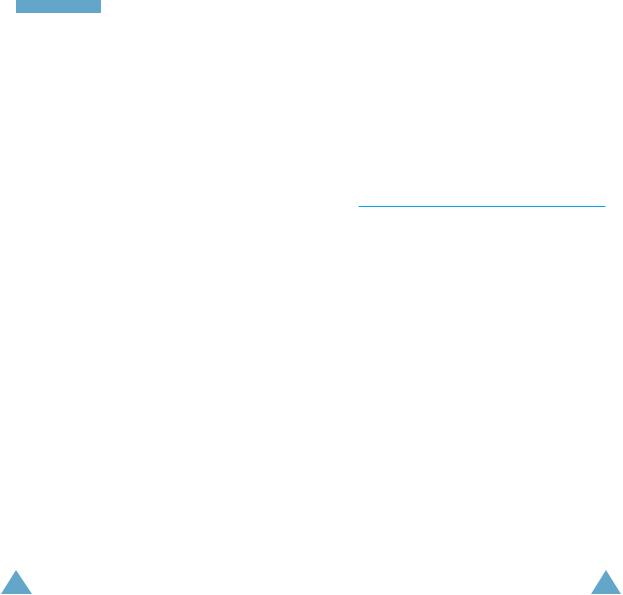
Call Functions
Muting/Sending Key Tones
These options allow you to turn the key tones off or on. If the Mute keys option is selected, your phone does not transmit the key tones.
Note: To communicate with answering machines or computerised telephony systems, the Send keys option must be selected.
Using the SMS Service
If you receive an SMS (Short Message Service) message during a call, the message icon (  ) flashes in the display.
) flashes in the display.
After you have finished your call, you can read the message; refer to page 59 for further details.
 Phonebook
Phonebook
You can store phone numbers and their associated names in the memory of your SIM card. In addition, you can store up to 500 numbers and names in the phone memory. The SIM card and phone memories, although physically separate, are used as if they were a single entity, called the Phonebook.
Storing a Phone Number with a Name
As soon as you start to enter a number, Save appears above the left soft key to allow you to store the number in the phonebook.
1.Key in the number to be stored.
2.When you are sure that it is correct, press the Save soft key.
Notes:
•If you make a mistake while entering a number, correct it using the soft key. For further details, refer to page 22.
•To insert a dialling pause for special phone
services, such as banking by phone, hold down
 . ‘P’ is displayed to indicate the pause.
. ‘P’ is displayed to indicate the pause.
3.Enter the associated name (the maximum length depends on your SIM card). For information on how to enter a name, see page 42.
4.When you are satisfied, press the Save soft key. The phone now displays the first free location in the SIM card for you to save the number and name. If the card memory is full, the first free location in the phone memory is displayed.
34 |
35 |
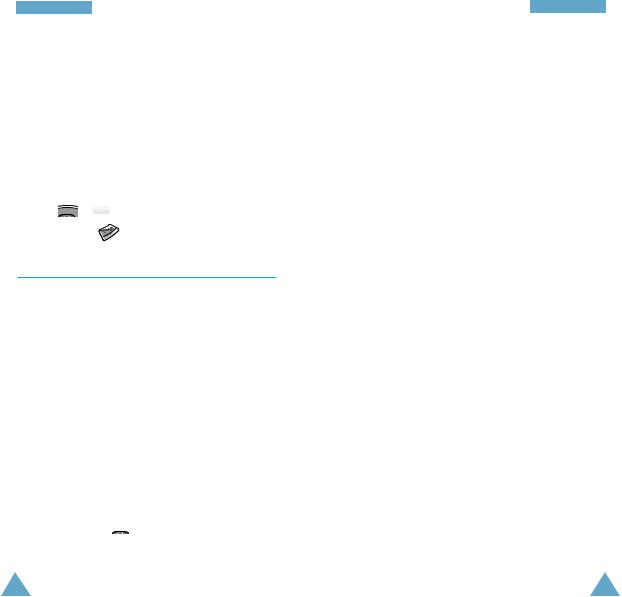
Phonebook
5.Press the right soft key to toggle between the phone (To Phone) and card (To Card) memories.
6.If you do not want to save the number and name in the suggested location, press  to clear the location number and enter your preferred location by pressing the number keys.
to clear the location number and enter your preferred location by pressing the number keys.
7.Press OK to store the name and number.
8.You can access the phonebook options by pressing the Options soft key, or scroll through the memory with 

To exit, |
. |
Phonebook Options
When storing or viewing a number in the phonebook, Options appears above the left soft key to allow you to access the phonebook options, described in the following paragraphs.
Accessing the Options
To access the various phonebook options, proceed as follows.
1.Press the Options soft key.
The first available option is highlighted.
2.Press the Select soft key to select the highlighted
option. Or, press 
 one or more times until the required option is highlighted to highlight a differnt option.
one or more times until the required option is highlighted to highlight a differnt option.
Phonebook
Voice Record
Note: This option appears only when no name has been recorded.
Allows you to add a voice tag to the number.
Follow the instructions given by your phone to record the required name.
Play Voice
Note: This option appears only when you have already recorded some names.
Plays back the names that you have recorded.
Voice Delete
Note: This option appears only when you have already recorded some names.
Allows you to delete a specific voice entry.
You are asked to confirm the deletion by pressing the OK soft key.
Paste
Allows you to paste the phonebook number into the normal dialling mode. Use this option to dial a number similar to one in the phonebook (a different extension in the same office for example).
Use the !soft key to change the number as required (refer to page 22 for further details). When you are ready to dial, press  .
.
36 |
37 |
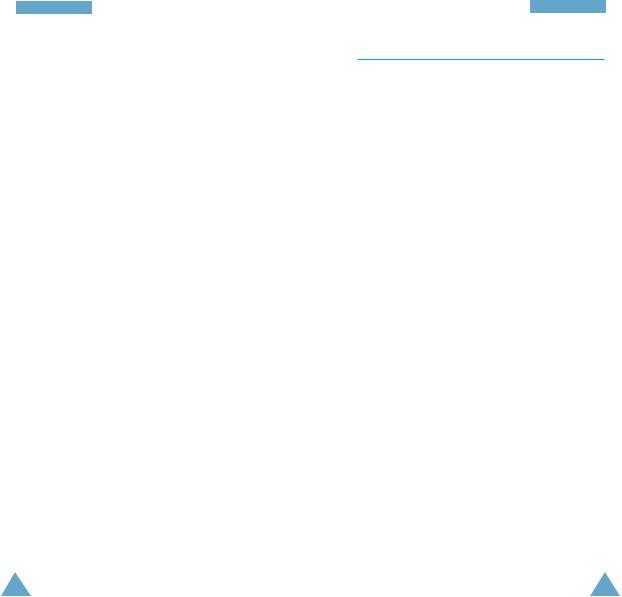
PhonePhonebookBook
Edit
Allows you to edit a number and name stored in the phonebook.
Erase
Allows you to erase a number and name stored in the phonebook. You are asked to confirm that you wish to erase the name and number from the phonebook by pressing the Yes soft key.
Copy
Allows you to copy a phonebook number to another location. Use this option to store a number similar to one already in memory; once copied, edit the number and store it into another location on the SIM card or in the phone memory.
Memory Status
You can check how many names and phone numbers are stored and how many locations are still free in the card memory and phone memory.
Alert
Allows you to set a ringing tone on a number stored by the phone. You can select the required ringing tone from several tones. When this number calls you, the phone rings with this ringing tone.
Phone Book
Speed-Dialling by SIM Memory Location
Once you have stored phone numbers in the SIM card, you can dial them easily whenever required.
To speed-dial a number, proceed as follows.
To speed-dial a |
Then... |
number in locations... |
|
2 to 9 |
Press and hold down the |
|
appropriate key. |
10 and above |
Press the appropriate keys, |
|
followed by the # key. |
|
When the display shows |
|
the name, phone number |
|
and location, press the |
|
Dial soft key. |
Note: Memory location 1 is reserved for your Voice Mail server number.
38 |
39 |

Phonebook
Searching for and Dialling a Number in the Phonebook
1.When the idle screen is displayed, press the
PhoneBook soft key.
2.If your SIM card provides with Service Dialling
Number (SDN) and Information Numbers services, you should select the Find option.
3.Enter the start of the name that you want to find and press the Find soft key.
Note: You can also scroll through the phonebook from the beginning, by pressing the Find soft key directly.
The phonebook entries are listed, starting with the first entry matching your input. This entry is also highlighted.
4. To... |
Then press the... |
View the |
View soft key. |
highlighted entry |
|
Select a |
key one or |
different entry |
times until the |
|
required entry is |
|
highlighted. |
Look for a name |
Key labelled with the |
starting with a |
required letter. |
different letter |
|
5.Once you have found the required entry, press to dial the number.
Phonebook
Dialling a Number using the Service Directory or Information Numbers
Note: The Service Dir. and Information Numbers options may not be available, depending on your SIM card.
When the idle screen is displayed, press the PhoneBook soft key, then you can select one of the services.
Service Dir.: enables you to view the Service Directory and make calls from it.
Information Numbers: enables you to see the Information Numbers in a tree structure and make a call.
40 |
41 |

Entering Text
When storing a name in the phonebook, creating your personal greeting or scheduling events in your calendar, you will need to enter text.
You are provided with the following text input modes.
English mode (T9)
This mode allows you to enter words with only one keystroke per letter. Each key on the keypad has more than one letter – when you press the  key once, J, K or L may be displayed. The English mode automatically compares your keystrokes with an internal linguistic dictionary to determine the correct word, thus requiring far fewer keystrokes than the traditional ABC mode.
key once, J, K or L may be displayed. The English mode automatically compares your keystrokes with an internal linguistic dictionary to determine the correct word, thus requiring far fewer keystrokes than the traditional ABC mode.
ABC mode
This mode allows you to enter letters by pressing the key labelled with the required letter once, twice, three or four times until the letter is displayed.
Number mode
This mode allows you to enter numbers.
Symbolic mode
This mode allows you to enter special characters.
 is a registered Trademark of Tegic Communications, Inc. and is licensed under U.S. Patent 5,818,437/ 5,953,541/ 6,011,554.
is a registered Trademark of Tegic Communications, Inc. and is licensed under U.S. Patent 5,818,437/ 5,953,541/ 6,011,554.
Entering Text
Changing Text Input Mode
When you are in a field that allows character entry, you should notice the text input mode indicator in the bottom of the display.
To change to another text input mode:
1.Press the right soft key, indicating the text input mode.
2.Scroll to the desired mode with  or
or  .
.
Note: If you want to exit the menu without changing to a new mode, press the right  soft key.
soft key.
3.Press the Select soft key to select the displayed mode.
4.You will find the selected text input mode indicated in the bottom of the display.
42 |
43 |
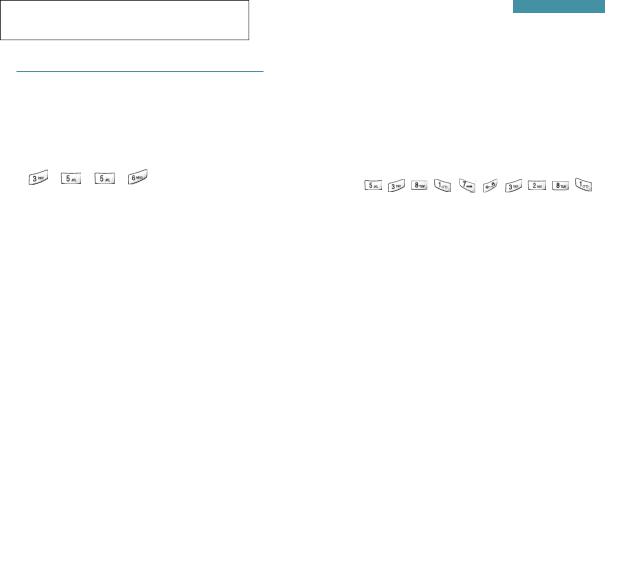
Entering Text
English Mode (T9)
To type a word, press keys corresponding to the letters you need. Remember the following as you are typing:
1.Press keys on the phone just once per desired letter. For example, to enter ‘hello’, press  ,
,
, |
, |
, |
. |
2.The word you are typing appears in the display. It may change with each key press.
3.Type to the end of the word before editing or deleting any keystrokes.
4.Complete each word with a space by pressing
 .
.
If the word that appears in the display is not the word that you desire, press  one or more times to display alternate word choices for the keys you have typed. (For example, ‘of’ and ‘me’ both shares the sequence
one or more times to display alternate word choices for the keys you have typed. (For example, ‘of’ and ‘me’ both shares the sequence  ,
,  . The phone displays the most commonly used choice first.)
. The phone displays the most commonly used choice first.)
To type words not found in the English mode, change the text input mode to ABC mode.
Entering Text
Smart Punctuations
Period, hyphen, and apostrophe are available on  . English mode applies rules of grammar to insert the correct punctuation. Notice that
. English mode applies rules of grammar to insert the correct punctuation. Notice that  is used twice in this
is used twice in this
example to display two punctuation marks:
l |
e |
t ‘ |
s |
e |
a t |
. |
Changing Case
To shift the case of the next letter(s) that you type, press  . There are three shift states: Lower Case, Initial Capital and Capitals Lock.
. There are three shift states: Lower Case, Initial Capital and Capitals Lock.
Scrolling
• To move the cursor left or right through your text message, press  or
or  .
.
•To scroll through alternate word choices for the keys you have entered, press  .
.
Clearing Letters and Words
Press  one or more times to clear letters to the left. Press and hold down the key to erase a word.
one or more times to clear letters to the left. Press and hold down the key to erase a word.
44 |
45 |
