Rotel RSP-1582 User Manual
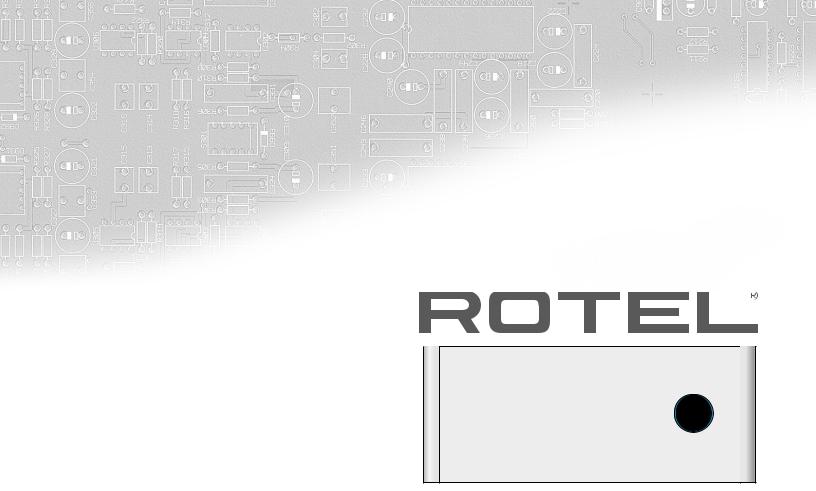
Owner’s Manual Manuel de l’utilisateur Bedienungsanleitung Manual de Instrucciones Gebruikershandleiding Manuale di istruzioni Bruksanvisning
Инструкция пользователя
RSP-1582
STANDBY
FUNCTION
ENTER
HDMI
INPUT MENU BACK |
SUR+ DISPLAY MUTE |
 2.
2.
RSP-1582
Surround Sound Processor
Processeur Audio Surround Surround-Prozessor
Procesador de Sonido Envolvente Surround sound-processor Processore Surround Surroundprocessor
Процессор окружающего звука
|
RSP-1582 Surround Sound Processor |
2 |
Contents |
|
|
Important Safety Instructions.. . . . . . . . . . . . . . . . . . . . . . . . . . . . . . . . . . . . . . . . . . |
4 |
|
Figure 1: Control and Connections |
5 |
|
Figure 2: |
Remote Control |
6 |
Figure 3: Amplifier And Subwoofer |
7 |
|
Figure 4: Amplifiers and Subwoofer Balanced Connections |
8 |
|
Figure 5: Digital Audio and PC-USB Connections |
9 |
|
Figure 6: Blu-Ray and Video Player Connections |
9 |
|
Figure 7: Front USB Connections |
10 |
|
Figure 8: CD Player Connections |
10 |
|
Figure 9: |
Tuner Connections |
11 |
Figure 10: Front HDMI Connections |
11 |
|
Figure 11: Rear HDMI Connections |
12 |
|
On-Screen Menus |
13 |
|
About Rotel. . |
. . . . . . . . . . . . . . . . . . . . . . . . . . . . . . . . . . . . . . . . . . . . . . . . . . . . |
14 |
Getting Started. . . . . . . . . . . . . . . . . . . . . . . . . . . . . . . . . . . . . . . . . . . . . . . . . . . . |
14 |
|
Video Features |
14 |
|
Audio Features |
14 |
|
Surround Features |
14 |
|
Other Features |
14 |
|
Unpacking |
|
15 |
Placement |
|
15 |
Overview of Connections. . . . . . . . . . . . . . . . . . . . . . . . . . . . . . . . . . . . . . . . . . . . . |
15 |
|
HDMI Inputs and Outputs.. . . . . . . . . . . . . . . . . . . . . . . . . . . . . . . . . . . . . . . . . . . . |
15 |
|
Rear HDMI IN 1–7 Video Inputs [ |
15 |
|
Front HDMI IN 9 |
15 |
|
HDMI Monitor Outputs W |
15 |
|
Audio Inputs and Outputs.. . . . . . . . . . . . . . . . . . . . . . . . . . . . . . . . . . . . . . . . . . . . |
16 |
|
PHONO Input A |
16 |
|
TUNER Input A |
16 |
|
CD Input A |
16 |
|
ANALOG 1–4 Audio Inputs A |
16 |
|
BALANCED Input S |
16 |
|
MULTI Input D |
16 |
|
PREAMP Output G |
16 |
|
BALANCED Output F |
16 |
|
DIGITAL Inputs E |
16 |
|
PC-USB Input R |
16 |
|
Front USB Input 0 |
17 |
|
Other Connections . . . . . . . . . . . . . . . . . . . . . . . . . . . . . . . . . . . . . . . . . . . . . . . . . . |
17 |
|
VOLTAGE Selector H |
17 |
|
AC Input J |
17 |
|
Master Power Switch \ |
17 |
|
12V TRIGGER Output U |
17 |
|
REM IN Jack I |
17 |
|
IR OUT Jacks O |
17 |
|
RS232 Connector T |
17 |
|
NETWORK Connector Y |
17 |
|
Making Connections.. . . . . . . . . . . . . . . . . . . . . . . . . . . . . . . . . . . . . . . . . . . . . . . . |
17 |
|
Connecting an Amplifier |
17 |
|
Connecting a Subwoofer |
18 |
|
Connecting a DVD, Blu-ray, Cable, Satellite, Game Console and HDTV Tuner |
18 |
|
Connecting a Blu-ray or DVD Player |
18 |
|
Connecting a Monitor |
18 |
|
Connecting a CD Player or XLR Source |
18 |
|
Connecting a Tuner |
19 |
|
Connecting an iPod/iPhone |
19 |
|
Operating the RSP-1582 . . . . . . . . . . . . . . . . . . . . . . . . . . . . . . . . . . . . . . . . . . . . |
19 |
|
Front Panel Overview . . . . . . . . . . . . . . . . . . . . . . . . . . . . . . . . . . . . . . . . . . . . . . . |
19 |
|
Front Panel Display 3 |
19 |
IR Remote Sensor 2 |
19 |
Remote Control Overview . . . . . . . . . . . . . . . . . . . . . . . . . . . . . . . . . . . . . . . . . . . . |
19 |
Overview of Buttons and Controls .. . . . . . . . . . . . . . . . . . . . . . . . . . . . . . . . . . . . . |
19 |
STANDBY 1and Power ON/OFF Buttons A |
20 |
VOLUME Knob and VOLUME UP/DOWN Buttons 4D |
20 |
DISPLAY (DISP) Button =B |
20 |
MENU/SETUP Button 7H |
20 |
Navigation and ENTER Buttons 5I |
20 |
MUTE Button QF |
20 |
INPUT Buttons 6M |
20 |
SUR+ Buttons -B |
20 |
Playback Control buttons L |
20 |
DIM Button J |
20 |
SUB, CTR, REAR Buttons B |
20 |
MEM Button H |
20 |
LIGHT Button N |
20 |
ASSISTIVE LIGHT O |
20 |
Automatic Surround Modes. . . . . . . . . . . . . . . . . . . . . . . . . . . . . . . . . . . . . . . . . . . |
20 |
Manually Selecting Surround Modes . . . . . . . . . . . . . . . . . . . . . . . . . . . . . . . . . . . . . |
21 |
Dolby Digital/TrueHD discs |
21 |
Dolby Digital Surround EX discs |
21 |
Dolby Digital 2.0 discs |
21 |
DTS/DTS-HD 5.1 discs |
21 |
DTS 96/24 discs |
21 |
DTS-ES 6.1 discs |
21 |
Digital Stereo discs |
21 |
Analog Stereo |
22 |
Basic Operation. . . . . . . . . . . . . . . . . . . . . . . . . . . . . . . . . . . . . . . . . . . . . . . . . . . . |
22 |
Selecting Inputs |
22 |
USB/iPod Operation . . . . . . . . . . . . . . . . . . . . . . . . . . . . . . . . . . . . . . . . . . . . . . . . |
22 |
iPod/iPhone Connection 0 |
22 |
Playback Control Buttons L |
22 |
Bluetooth.. .. .. .. .. .. .. .. .. .. .. .. .. .. .. .. .. .. .. .. .. .. .. .. .. .. .. .. .. .. .. .. .. .. .. .. .. .. .. .. .. .. .. .. .. .. .. .. .. .. .. .. .. .. .. .. |
22 |
Bluetooth Connection |
22 |
Rear PC-USB. . . . . . . . . . . . . . . . . . . . . . . . . . . . . . . . . . . . . . . . . . . . . . . . . . . . . . |
22 |
Rear PC-USB Connection |
22 |
Setup . . . . . . . . . . . . . . . . . . . . . . . . . . . . . . . . . . . . . . . . . . . . . . . . . . . . . . . . . . . |
23 |
Menu Basics.. .. .. .. .. .. .. .. .. .. .. .. .. .. .. .. .. .. .. .. .. .. .. .. .. .. .. .. .. .. .. .. .. .. .. .. .. .. .. .. .. .. .. .. .. .. .. .. .. .. .. .. .. .. |
23 |
Navigation Buttons |
23 |
Main Menu |
23 |
Configuring Inputs. . . . . . . . . . . . . . . . . . . . . . . . . . . . . . . . . . . . . . . . . . . . . . . . . . |
23 |
Input Setup |
23 |
Multi Input Setup |
24 |
Dolby Pro Logic IIx |
24 |
DTS Neo:6 |
25 |
Configuring Speakers and Audio . . . . . . . . . . . . . . . . . . . . . . . . . . . . . . . . . . . . . . . . |
25 |
Speaker Configuration |
26 |
Advanced Speaker Setup |
26 |
Subwoofer Setup |
27 |
Speaker Level Setup |
28 |
Speaker and Delay/Distance Setup |
28 |
Miscellaneous Settings.. . . . . . . . . . . . . . . . . . . . . . . . . . . . . . . . . . . . . . . . . . . . . . |
29 |
System Setup |
29 |
Video Setup |
29 |
PEQ Configuration |
30 |
Troubleshooting. . . . . . . . . . . . . . . . . . . . . . . . . . . . . . . . . . . . . . . . . . . . . . . . . . . . |
30 |
Specifications. . . . . . . . . . . . . . . . . . . . . . . . . . . . . . . . . . . . . . . . . . . . . . . . . . . . . |
32 |

3
This symbol means that this unit is double insulated. An earth connection is not required.
RSP-1582
STANDBY
FUNCTION
ENTER
DAB
Rotel products are designed to comply with international directives on the Restriction of Hazardous Substances (RoHS) in electrical and electronic equipment and the disposal of Waste Electrical and Electronic Equipment (WEEE). The crossed wheelie bin symbol indicates compliance and that the products must be appropriately recycled or processed in accordance with these directives.
|
RSP-1582 Surround Sound Processor |
4 |
Notice
The RS232 connection should be handled by authorized persons only.
FCC Information
This equipment has been tested and found to comply with the limits for a Class B digital device, pursuant to Part 15 of the FCC Rules. These limits are designed to provide reasonable protection against harmful interference in a residential installation. This equipment generates, uses and can radiate radio frequency energy and, if not installed and used in accordance with the instruction, may cause harmful interference to radio communications.
However, there is no guarantee that interference will not occur in a particular installation. If this equipment does cause harmful interference to radio or television reception, which can be determined by turning the equipment off and on, the user is encouraged to try to correct the interference by one or more of the following measures:
•Reorient or relocate the receiving antenna.(TV, radio, etc.).
•Increase the separation between the equipment and receiver.
•Connect the equipment to an outlet on circuit different from that to which the receiver is connected.
•Consult the dealer or an experienced radio/TV technician for additional help.
Caution
This device complies with part 15 of the FCC Rules. Operation is subject to the following to conditions: (1) This device may not cause harmful interference, and (2) this device must accept any interference received, including interference that may cause undesired operation.
NOTE TO CATV SYSTEM INSTALLER: Call the CATV system or antenna installer’s attention to Article 820-40 of the NEC. This provides guidelines for proper grounding and, in particular , specifies that the cable ground shall be connected to the grounding system of the building, as close to the point of cable entry as practical. See installation diagram.
NOTE: This equipment has been tested and found to comply with the limits for a Class B digital device, pursuant to Part 15 of the FCC Rules. These limits are designed to provide reasonable protection against interference in a residential installation. This equipment generates and can radiate radio frequency energy and, if not installed and used in accordance with the instructions, may cause interference to radio or TV communications. There is no guarantee that interference will not occur in a particular installation. If this equipment does cause interference to radio or television reception, which can be determined by turning the equipment off and on, try to correct the interference by one or more of the following measures:
•Reorient or relocate the receiving antenna.
•Increase the separation between the unit and the television tuner.
•Connect the unit to an AC power outlet on a different electrical circuit.
•Consult your authorized Rotel retailer for assistance.
Important Safety Instructions
WARNING: There are no user serviceable parts inside. Refer all servicing to qualified service personnel.
WARNING: To reduce the risk of fire or electric shock, do not expose the unit to moisture or water. Do not expose the unit to dripping or splashing. Do not place objects filled with liquids, such as vases, on the unit. Do not allow foreign objects to get into the enclosure. If the unit is exposed to moisture, or a foreign object gets into the enclosure, immediately disconnect the power cord from the wall. Take the unit to a qualified service person for inspection and necessary repairs.
Read all the instructions before connecting or operating the component. Keep this manual so you can refer to these safety instructions.
Heed all warnings and safety information in these instructions and on the product itself. Follow all operating instructions.
Clean the enclosure only with a dry cloth or a vacuum cleaner. Do not use this unit near water.
You must allow a minimum 10 cm or 4 inches of unobstructed clearance around the unit..
Do not place the unit on a bed, sofa, rug, or similar surface that could block the ventilation openings. If the unit is placed in a bookcase or cabinet, there must be ventilation of the cabinet to allow proper cooling.
Keep the component away from radiators, heat registers, stoves, or any other appliance that produces heat.
WARNING: The rear panel power cord connector is the mains power disconnect device. The device must be located in an open area that allows access to the cord connector.
The unit must be connected to a power supply only of the type and voltage specified on the rear panel. (USA: 120 V/60Hz, EC: 230V/50Hz)
Connect the component to the power outlet only with the supplied power supply cable or an exact equivalent. Do not modify the supplied cable. A polarized plug has two blades, with one wider than the other. A grounding plug has two blades plus a third grounding prong. These are provided for your safety. Do not defeat grounding and/or polarization safety provisions. If the supplied plug does not fit your outlet, please consult an electrician for replacement of the obsolete outlet. Do not use extension cords.
The main plug of the power cord set is a disconnect device of the apparatus. In order to completely disconnect the apparatus from the supply mains, the main plug of the power cord set should be unplugged from the mains (AC) outlet. The STANDBY LED indicator will not be lit up to show the power cord is unplugged. The disconnect device shall remain readily operable.
Do not route the power cord where it will be crushed, pinched, bent, exposed to heat, or damaged in any way. Pay particular attention to the power cord at the plug and where the cord exits the back of the unit.
The main plug is used as the main disconnect device and should remain ready accessible.
The power cord should be unplugged from the wall outlet during a lightning storm or if the unit is to be left unused for a long period of time.
Use only accessories specified by the manufacturer.
Use only with a cart, stand, rack, bracket or shelf system recommended by Rotel. Use caution when moving the unit in a stand or rack to avoid injury from a tip-over.
Immediately stop using the component and have it inspected and/or serviced by a qualified service agency if:
•The power supply cord or plug has been damaged.
•Objects have fallen or liquid has been spilled into the unit.
•The unit has been exposed to rain.
•The unit shows signs of improper operation.
•The unit has been dropped or damaged in any way.
The batteries in remote control shall not be exposed to excessive heat such as sunshine, fire or the like.
WARNING: The master power switch is located on the rear panel. The unit must allow unobstructed access to the main power switch.
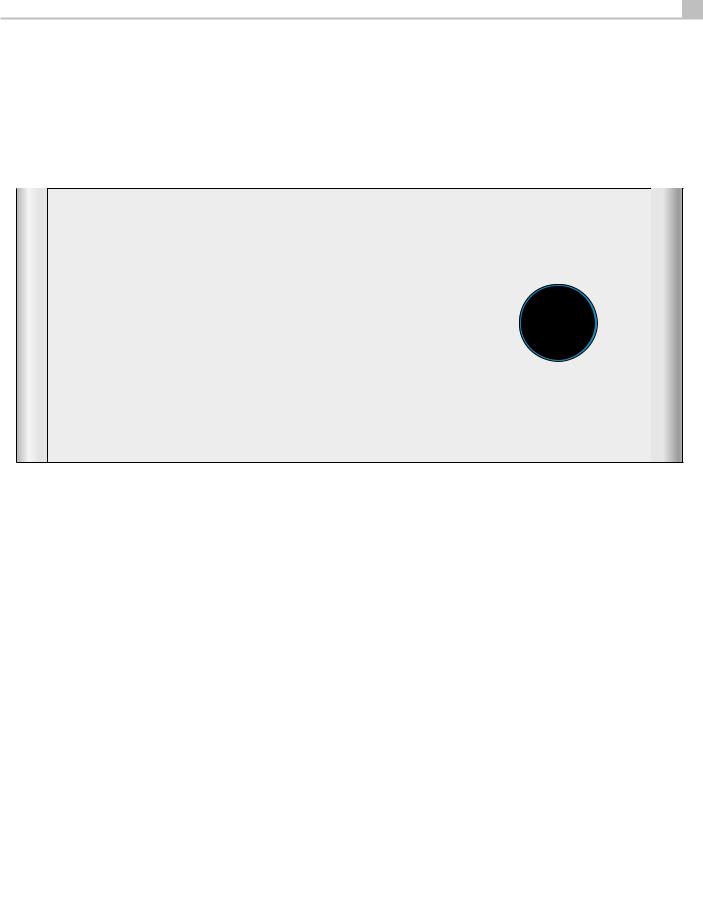
5
Figure 1: |
Control and Connections |
|
Bedieningselementen en aansluitingen |
|
|
Commandes et Connexions |
|
Controlli e connessioni |
|
|
Bedienelemente und Anschlüsse |
|
Kontroller och anslutningar |
|
|
Controles y Conexiones |
|
Органы управления и соединения |
|
|
1 |
2 |
3 |
4 |
RSP-1582
STANDBY
FUNCTION
ENTER
HDMI
INPUT MENU BACK |
SUR+ DISPLAY MUTE |
5 678 |
|
|
|
9 |
0 |
|
-=Q |
|
|||||
W |
|
E |
|
|
|
R T Y U I O P[ ] |
\ |
||||||
|
HDMI OUT |
ARC/OSD |
|
|
1 |
|
|
HDMI IN |
|
|
|
|
|
|
|
|
|
2 |
3 |
4 |
|
5 |
6 |
7 |
|
||
|
|
|
|
|
|
|
|
|
|
|
|
BLUETOOTH |
|
|
|
DIGITAL IN |
|
|
|
PC-USB |
RS232 |
NETWORK |
12V TRIG OUT |
REM |
|
IR OUT |
|
|
|
|
|
|
|
|
|
|
|
IN |
|
|
|
GND |
|
|
|
|
|
|
|
1 |
2 |
3 |
1 |
2 |
POWER |
|
|
|
|
|
|
|
|
|
|
|
|
|
|
1 |
2 |
3 |
1 |
2 |
|
3 |
|
|
|
|
|
|
|
|
|
|
INPUT |
MULTI INPUT |
PRE OUT |
|
PHONO |
TUNER |
CD |
ANALOG 1 ANALOG 2 ANALOG 3 ANALOG 4 |
FRONT L REAR L CB 1/LVH CENTER |
FRONT L REAR L CB 1/LVH CENTER 1 SUB 1 |
|
LEFT |
|
|
|
|
|
|
|
|
|
|
|
SURROUND SOUND |
|
|
|
|
|
|
|
|
|
|
|
|
|
|
|
|
|
|
|
|
|
|
|
|
|
|
|
PROCESSOR |
|
|
|
|
|
|
|
|
|
|
|
|
|
MODEL NO.: RSP-1582 |
VOLTAGE |
RIGHT |
|
|
|
|
|
|
|
|
|
|
|
POWER CONSUMPTION: 45W |
|
|
|
|
|
|
|
|
|
|
|
|
|
|
|
|
|
|
|
|
FRONT R |
REAR R |
CB 2/RVH |
SUB |
FRONT R |
REAR R CB 2/RVH |
CENTER 2 |
SUB 2 |
|
|
BALANCED INPUT |
|
|
|
|
|
BALANCED OUTPUT |
|
|
|
|
|
|
|
PUSH |
PUSH |
|
|
|
|
|
|
|
|
|
|
|
|
R |
L |
CB 2 / RVH |
REAR R |
FRONT R |
CENTER |
FRONT L |
REAR L |
CB 1 / LVH |
SUB 1 |
SUB 2 |
|
|
|
|
|
|
|
|
|
|
|
|
|
|
|
RP-544C |
A |
S |
|
|
|
D |
|
F |
|
G |
|
|
|
H J |
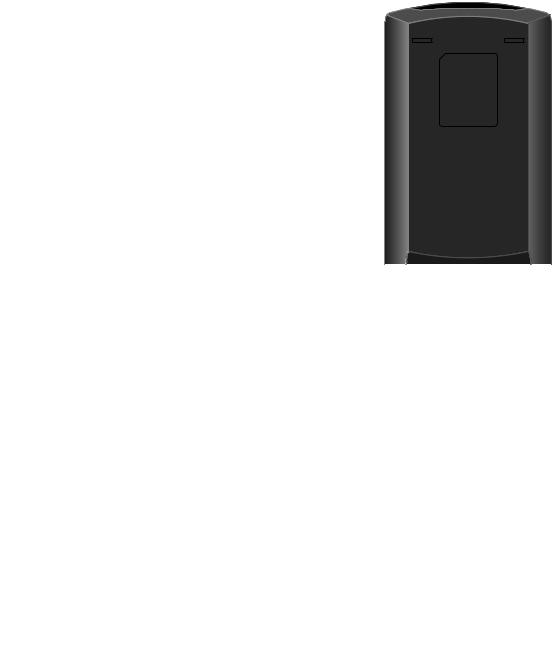
|
|
|
RSP-1582 Surround Sound Processor |
6 |
|
|
|
Figure 2: |
Remote Control |
Afstandsbediening |
|
|
|
Télécommande |
Telecomando |
|
|
Fernbedienung |
Fjärrkontroll |
|
|
Mando a Distancia |
Пульт дистанционного управления |
A 


 A
A
B |
O |
C
D
E




 F
F
G



 H
H
I
J



 K
K
L
M
N
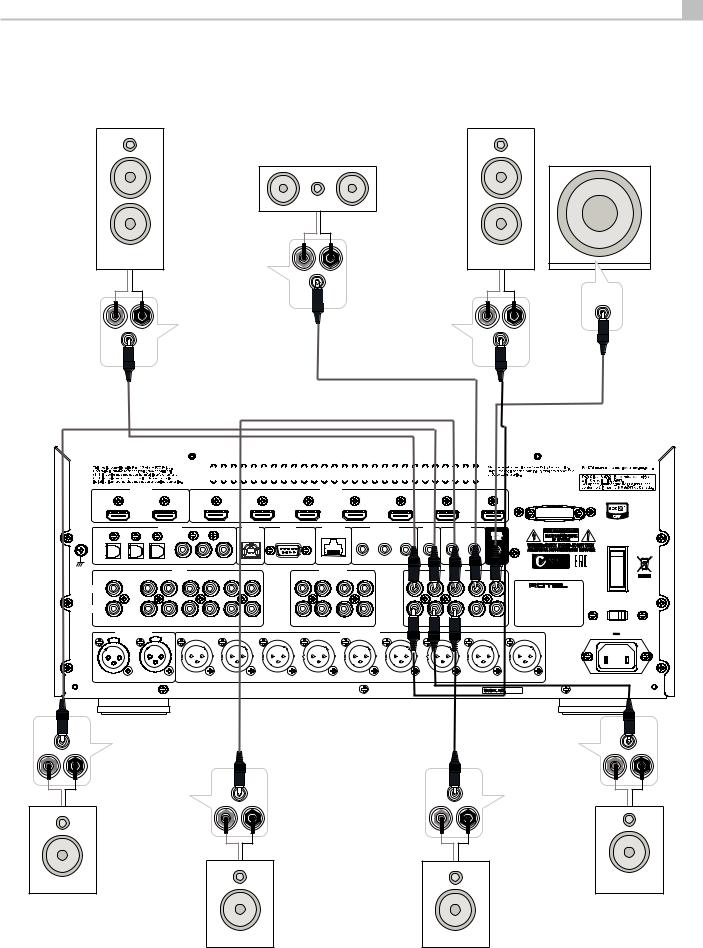
7
Figure 3: |
Amplifier And Subwoofer |
Versterker en subwoofer |
|
|
Amplificateurs et caissons de graves |
Collegamento di amplificatori e subwoofer |
|
|
Verstärker und Subwoofer |
Förstärkare och subbas |
|
|
Amplificador y Subwoofer |
Усилитель и сабвуфер |
|
|
|
|
|
|
|
|
|
CENTER
AMPLIFIER
SUBWOOFER
INPUT
|
|
|
|
|
|
|
|
|
|
|
|
|
|
|
|
|
|
|
|
|
|
|
|
|
|
|
|
|
|
|
|
|
|
|
|
|
|
|
|
|
|
|
|
|
|
|
|
|
|
|
|
|
|
|
|
|
|
|
|
|
|
|
|
|
|
|
|
|
|
|
|
|
|
|
|
|
|
|
|
|
|
|
|
|
|
|
|
|
|
|
|
|
|
|
|
|
|
|
|
|
|
|
|
|
|
|
|
|
|
|
|
|
|
|
|
|
|
|
|
|
|
|
|
|
|
|
|
|
|
|
|
|
|
|
|
|
|
|
|
|
|
|
|
|
|
|
|
|
|
|
|
|
|
|
|
|
|
|
|
|
|
|
|
|
|
|
|
|
|
|
|
|
|
|
|
|
|
|
FRONT LEFT |
|
|
|
|
|
|
|
|
|
|
|
|
|
|
|
FRONT RIGHT |
|
|
|
|
|
|
|
|
|
|
|
|
|
|
|
|
|
|||||||||||||||||||||||||||||||||||||||
|
|
|
|
|
|
|
|
|
|
|
|
|
|
|
|
|
|
|
|
|
|
|
|
|
|
|
|
||||||||||||||||||||||||||||||||||||||||||||||||||||||||
|
|
|
|
|
|
|
|
|
|
|
AMPLIFIER |
|
|
|
|
|
|
|
|
|
|
|
|
|
|
|
|
|
|
AMPLIFIER |
|
|
|
|
|
|
|
|
|
|
|
|
|
|
|
|
|
||||||||||||||||||||||||||||||||||||
|
|
|
|
|
|
|
|
|
|
|
|
|
|
|
|
|
|
|
|
|
|
|
|
|
|
|
|
|
|
|
|
|
|
|
|
|
|
|
|
|
|
|
|
|
|
|
|
|
|
|
|
|
|
|
|
|
|
|
|
|
|
|
|
|
|
|
|
|
|
|
|
|
|
|
|
|
|
|
|
|
|
|
|
|
|
|
|
|
|
|
|
|
|
|
|
|
|
|
|
|
|
|
|
|
|
|
|
|
|
|
|
|
|
|
|
|
|
|
|
|
|
|
|
|
|
|
|
|
|
|
|
|
|
|
|
|
|
|
|
|
|
|
|
|
|
|
|
|
|
|
|
|
|
|
|
|
|
|
|
|
|
|
|
|
|
|
|
|
|
|
|
|
|
|
|
|
|
|
|
|
|
|
|
|
|
|
|
|
|
|
|
|
|
|
|
|
|
|
|
|
|
|
|
|
|
|
|
|
|
|
|
|
|
|
|
|
|
|
|
|
|
|
|
|
|
|
|
|
|
|
|
|
|
|
|
|
|
|
|
|
|
|
|
|
|
|
|
|
|
|
|
|
|
|
|
|
|
|
|
|
|
|
|
|
|
|
|
|
|
|
|
|
|
|
|
|
|
|
|
|
|
|
|
|
|
|
|
|
|
|
|
|
|
|
|
|
|
|
|
|
|
|
|
|
|
|
|
|
|
|
|
|
|
|
|
|
|
|
|
|
|
|
|
|
|
|
|
|
|
|
|
|
|
|
|
|
|
|
|
|
|
|
|
|
|
|
|
|
|
|
|
|
|
|
|
|
|
|
|
|
|
|
|
|
|
|
|
|
|
|
|
|
|
|
|
|
|
|
|
|
|
|
|
|
|
|
|
|
|
|
|
|
|
|
|
|
|
|
|
|
|
|
|
|
|
|
|
|
|
|
|
|
|
|
|
|
|
|
|
|
|
|
|
|
|
|
|
|
|
|
|
|
|
|
|
|
|
|
|
|
|
|
|
|
|
|
|
|
|
|
|
|
|
|
|
|
|
|
|
|
|
|
|
|
|
|
|
|
|
|
|
|
|
|
|
|
|
|
|
|
|
|
|
|
|
|
|
|
|
|
|
|
|
|
|
|
|
|
|
|
|
|
|
|
|
|
|
|
|
|
|
|
|
|
|
|
|
|
|
|
|
|
|
|
|
|
|
|
|
|
|
|
|
|
|
|
|
|
|
|
|
|
|
|
|
|
|
|
|
|
|
|
|
|
|
|
|
|
|
|
|
|
|
|
|
|
|
|
|
|
|
|
|
|
|
|
|
|
|
|
|
|
|
|
|
|
|
|
|
|
|
|
|
|
|
|
|
|
|
|
|
|
|
|
|
|
|
|
|
|
|
|
|
|
|
|
|
|
|
|
|
|
|
|
|
|
|
|
|
|
|
|
|
|
|
|
|
|
|
|
|
|
|
|
|
|
|
|
|
|
|
|
|
|
|
|
|
|
|
|
|
|
|
|
|
|
|
|
|
|
|
|
|
|
|
|
|
|
|
|
|
|
|
|
|
|
|
|
|
|
|
|
|
|
|
|
|
|
|
|
|
|
|
|
|
|
|
|
|
|
|
|
|
|
|
|
|
|
|
|
|
|
|
|
|
|
|
|
|
|
|
|
|
|
|
|
|
|
|
|
|
|
|
|
|
|
|
|
|
|
|
|
|
|
|
|
|
|
|
|
|
|
|
|
|
|
|
|
|
|
|
|
|
|
|
|
|
|
|
|
|
|
|
|
|
|
|
|
|
|
|
|
|
|
|
|
|
|
|
|
|
|
|
|
|
|
|
|
|
|
|
|
|
|
|
|
|
|
|
|
|
|
|
|
|
|
|
|
|
|
|
|
|
|
|
|
|
|
|
|
|
|
|
|
|
|
|
|
|
|
|
|
|
|
|
|
|
|
|
|
|
|
|
|
|
|
|
|
|
|
|
|
|
|
|
|
|
|
|
|
|
|
|
|
|
|
|
|
|
|
|
|
|
|
|
|
|
|
|
|
|
|
|
|
|
|
|
|
|
|
|
|
|
|
|
|
|
|
|
|
|
|
|
|
|
|
|
|
|
|
|
|
|
|
|
|
|
|
|
|
|
|
|
|
|
|
|
|
|
|
|
|
|
|
|
|
|
|
|
|
|
|
|
|
|
|
|
|
|
|
|
|
|
|
|
|
|
|
|
|
|
|
|
|
|
|
|
|
|
|
|
|
|
|
|
|
|
|
|
|
|
|
|
|
|
|
|
|
|
|
|
|
|
|
|
|
|
|
|
|
|
|
|
|
|
|
|
|
|
|
|
|
|
|
|
|
|
|
|
|
|
|
|
|
|
|
|
|
|
|
|
|
|
|
|
|
|
|
|
|
|
|
|
|
|
|
|
|
|
|
|
|
|
|
|
|
|
|
|
|
|
|
|
|
|
|
|
|
|
|
|
|
|
|
|
|
|
|
|
|
|
|
|
|
|
|
|
|
|
|
|
|
|
|
|
|
|
|
|
|
|
|
|
|
|
|
|
|
|
|
|
|
|
|
|
|
|
|
|
|
|
|
|
|
|
|
|
|
|
|
|
|
|
|
|
|
|
|
|
|
|
|
|
|
|
|
|
|
|
|
|
|
|
|
|
|
|
|
|
|
|
|
|
|
|
|
|
|
|
|
|
|
|
|
|
|
|
|
|
|
|
|
|
|
|
|
|
|
|
|
|
|
|
|
|
|
|
|
|
|
|
|
|
|
|
|
|
|
|
|
|
|
|
|
|
|
|
|
|
|
|
|
|
|
|
|
|
|
|
|
|
|
|
|
|
|
|
|
|
|
|
|
|
|
|
|
|
|
|
|
|
|
|
|
|
|
|
|
|
|
|
|
|
|
|
|
|
|
|
|
|
|
|
|
|
|
|
|
|
|
|
|
|
|
|
|
|
|
|
|
|
|
|
|
|
|
|
|
|
|
|
|
|
|
|
|
|
|
|
|
|
|
|
|
|
|
|
|
|
|
|
|
|
|
|
|
|
|
|
|
|
|
|
|
|
|
|
|
|
|
|
|
|
|
|
|
|
|
|
|
|
|
|
|
|
|
|
|
|
|
|
|
|
|
|
|
|
|
|
|
|
|
|
|
|
|
|
|
|
|
|
|
|
|
|
|
|
|
|
|
|
|
|
|
|
|
|
|
|
|
|
|
|
|
|
|
|
|
|
|
|
|
|
|
|
|
|
|
|
|
|
|
|
|
|
|
|
|
|
|
|
|
|
|
|
|
|
|
|
|
|
|
|
|
|
|
|
|
|
|
|
|
|
|
|
|
|
|
|
|
|
|
|
|
|
|
|
|
|
|
|
|
|
|
|
|
|
|
|
|
|
|
|
|
|
|
|
|
|
|
|
|
|
|
|
|
|
|
|
|
|
|
|
|
|
|
|
|
|
|
|
|
|
|
|
|
|
|
|
|
|
|
|
|
|
|
|
|
|
|
|
|
|
|
|
|
|
|
|
|
|
|
|
|
|
|
|
|
|
|
|
|
|
|
|
|
|
|
|
|
|
|
|
|
|
|
|
|
|
|
|
|
|
|
|
|
|
|
|
|
|
|
|
|
|
|
|
|
|
|
|
|
|
|
|
|
|
|
|
|
|
|
|
|
|
|
|
|
|
|
|
|
|
|
|
|
|
|
|
|
|
|
|
|
|
|
|
|
|
|
|
|
|
|
|
|
|
|
|
|
|
|
|
|
|
|
|
|
|
|
|
|
|
|
|
|
|
|
|
HDMI OUT |
|
|
|
HDMI IN |
|
|
|
|
|
ARC/OSD |
1 |
2 |
3 |
4 |
|
5 |
6 |
|
7 |
|
|
|
|
|
|
|
|
|
BLUETOOTH |
DIGITAL IN |
PC-USB |
|
RS232 |
NETWORK |
12V TRIG OUT |
|
REM |
IR OUT |
|
|
|
|
|
|
|
|
IN |
|
|
GND |
|
|
|
1 |
2 |
3 |
1 |
2 |
POWER |
1 |
2 |
3 |
1 |
2 |
3 |
|
|
|
|
|
|
|
|
|
|
|
|
INPUT |
|
|
|
MULTI INPUT |
|
|
|
PRE OUT |
|
|
|
PHONO |
TUNER |
CD |
ANALOG 1 ANALOG 2 |
ANALOG 3 ANALOG 4 |
FRONT L |
REAR L |
CB 1/LVH |
CENTER |
FRONT L |
REAR L |
CB 1/LVH |
CENTER 1 |
SUB 1 |
|
LEFT |
|
|
|
|
|
|
|
|
|
SURROUND SOUND |
|
|
|
|
|
|
|
|
|
|
|
|
|
|
|
|
|
|
|
|
|
|
|
PROCESSOR |
|
|
|
|
|
|
|
|
|
|
|
MODEL NO.: RSP-1582 |
VOLTAGE |
RIGHT |
|
|
|
|
|
|
|
|
|
POWER CONSUMPTION: 45W |
|
|
|
|
|
|
|
|
|
|
|
|
|
|
|
|
|
FRONT R |
REAR R |
CB 2/RVH SUB |
FRONT R |
REAR R CB |
VH CENTER 2 |
SUB 2 |
|
BALANCED INPUT |
|
|
|
|
|
BALANCED OUTPUT |
|
|
|
|
|
PUSH |
PUSH |
|
|
|
|
|
|
|
|
|
|
R |
L |
CB 2 / RVH |
REAR R |
FRONT R |
CENTER |
FRONT L |
REAR L |
CB 1 / LVH |
SUB 1 |
SUB 2 |
|
|
|
|
|
|
|
|
|
|
|
|
RP-544C |
REAR LEFT |
REAR RIGHT |
AMPLIFIER |
AMPLIFIER |
CB 1 /LVH |
CB 2 /RVH |
AMPLIFIER |
AMPLIFIER |
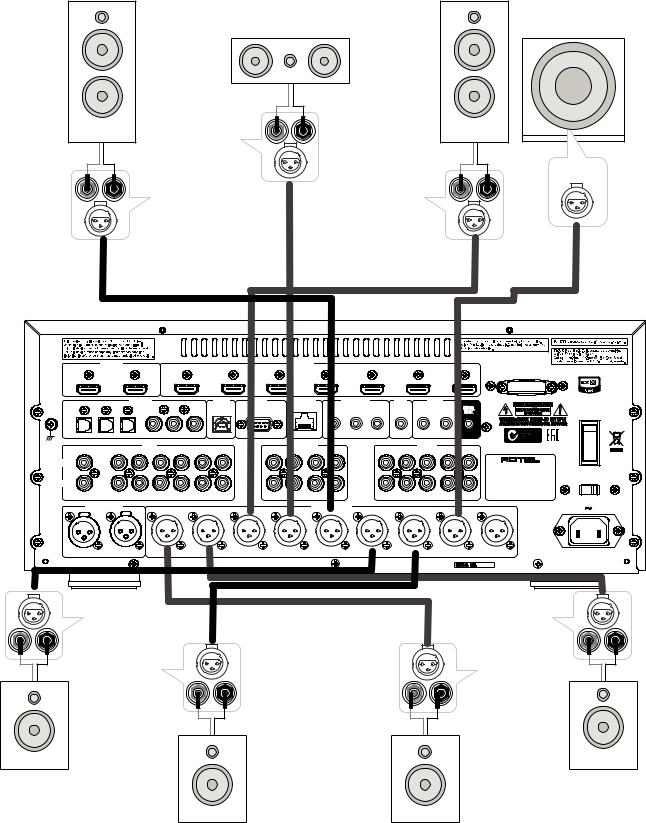
|
|
|
|
|
RSP-1582 Surround Sound Processor |
|
8 |
|
|
|
|
||
Figure 4: |
Amplifiers and Subwoofer Balanced Connections |
Gebalanceerde aansluitingen voor versterkers en subwoofer |
||||
|
|
Amplificateurs et caissons de graves – connexions symétriques |
Collegamento bilanciato di amplificatori e subwoofer |
|||
|
|
Symmetrische Verbindungen für Verstärker und Subwoofer |
Förstärkare och subbas, balanserade anslutningar |
|||
|
|
Conexiones Balanceadas para Etapas de Potencia y Subwoofers |
Балансное подключение усилителя и сабвуфера |
|||
|
|
|
|
|
|
|
|
|
|
|
|
|
|
CENTER
AMPLIFIER
SUBWOOFER
INPUT
FRONT LEFT |
FRONT RIGHT |
AMPLIFIER |
AMPLIFIER |
HDMI OUT |
|
|
|
HDMI IN |
|
|
|
|
|
ARC/OSD |
1 |
2 |
3 |
4 |
|
5 |
6 |
|
7 |
|
|
|
|
|
|
|
|
|
BLUETOOTH |
DIGITAL IN |
|
PC-USB |
RS232 |
NETWORK |
12V TRIG OUT |
|
REM |
IR OUT |
|
|
|
|
|
|
|
|
IN |
|
|
GND |
|
|
|
1 |
2 |
3 |
1 |
2 |
POWER |
1 |
2 |
3 |
1 |
2 |
3 |
|
|
|
|
|
|
|
|
|
|
|
|
INPUT |
|
|
|
MULTI INPUT |
|
|
|
PRE OUT |
|
|
|
PHONO |
TUNER |
CD |
ANALOG 1 ANALOG 2 |
ANALOG 3 ANALOG 4 |
FRONT L |
REAR L |
CB 1/LVH |
CENTER |
FRONT L |
REAR L |
CB 1/LVH |
CENTER 1 |
SUB 1 |
|
LEFT |
|
|
|
|
|
|
|
|
|
SURROUND SOUND |
|
|
|
|
|
|
|
|
|
|
|
|
|
|
|
|
|
|
|
|
|
|
|
PROCESSOR |
|
|
|
|
|
|
|
|
|
|
|
MODEL NO.: RSP-1582 |
VOLTAGE |
RIGHT |
|
|
|
|
|
|
|
|
|
POWER CONSUMPTION: 45W |
|
|
|
|
|
|
|
|
|
|
|
|
|
|
|
|
|
FRONT R |
REAR R |
CB 2/RVH SUB |
FRONT R |
REAR R CB 2/RVH |
CENTER 2 |
SUB 2 |
|
BALANCED INPUT |
|
|
|
|
|
BALANCED OUTPUT |
|
|
|
|
|
PUSH |
PUSH |
|
|
|
|
|
|
|
|
|
|
R |
L |
CB 2 / RVH |
REAR R |
FRONT R |
CENTER |
FRONT L |
REAR L |
CB 1 / LVH |
SUB 1 |
SUB 2 |
|
|
|
|
|
|
|
|
|
|
|
|
RP-544C |
REAR LEFT |
REAR RIGHT |
AMPLIFIER |
AMPLIFIER |
CB 1 /LVH |
CB 2 /RVH |
AMPLIFIER |
AMPLIFIER |
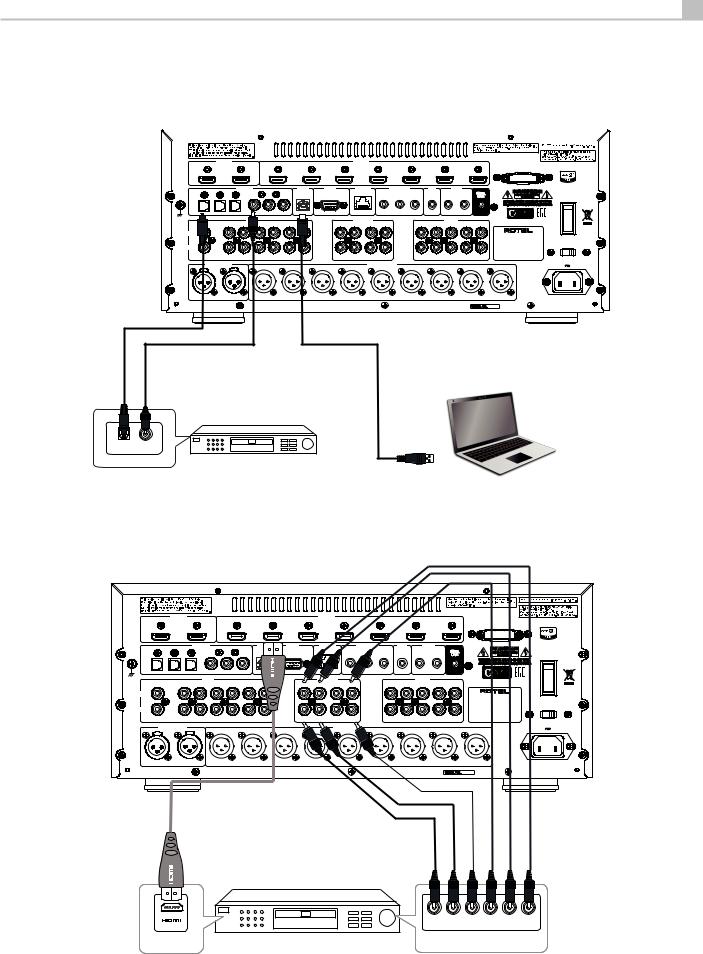
9
Figure 5: |
Digital Audio and PC-USB Connections |
Digitale audioen PC-USB-aansluitingen |
||||||
|
Connexions audio numériques et PC-USB |
Collegamenti audio digitale e PC-USB |
||||||
|
Digitale Audio und PC-USB verbindungen |
Digitala ljudoch PC-USB-anslutningar |
||||||
|
Conexiones Digitales de Audio y PC-USB |
Подсоединения цифрового аудио и PC-USB |
||||||
|
|
|
|
|
|
|
|
|
|
|
|
|
|
|
|
|
|
|
|
|
|
|
|
|
|
|
|
HDMI OUT |
ARC/OSD |
|
|
|
|
|
DIGITAL IN |
GND |
|
|
1 |
2 |
3 |
PHONO |
TUNER |
CD |
LEFT |
|
|
RIGHT |
|
|
|
BALANCED INPUT |
PUSH |
PUSH |
1 |
|
|
HDMI IN |
|
|
|
|
|
|
|
|
|
2 |
3 |
|
4 |
|
5 |
|
|
6 |
|
7 |
|
|
|
|
|
|
|
|
|
|
|
|
|
BLUETOOTH |
|
|
PC-USB |
RS232 |
NETWORK |
|
12V TRIG OUT |
|
REM |
IR OUT |
|
|
||
|
|
|
|
|
|
|
|
IN |
|
|
|
|
|
|
|
|
|
1 |
2 |
3 |
|
1 |
2 |
|
POWER |
2 |
3 |
|
|
|
|
|
|
|
|
|
|
|
|
|
|
MULTI INPUT |
|
|
|
|
PRE OUT |
|
|
|
|
1 ANALOG 2 |
ANALOG 3 ANALOG 4 |
FRONT L |
REAR L |
CB 1/LVH |
CENTER |
|
FRONT L |
REAR L |
CB 1/LVH |
CENTER 1 |
SUB 1 |
|
|
|
|
|
|
|
|
|
|
|
|
SURROUND SOUND |
|
|
|
|
|
|
|
|
|
|
|
|
PROCESSOR |
|
|
|
|
|
|
|
|
|
|
|
|
MODEL NO.: RSP-1582 |
VOLTAGE |
|
|
|
|
|
|
|
|
|
|
|
POWER CONSUMPTION: 45W |
|
FRONT R REAR R CB 2/RVH SUB |
FRONT R REAR R CB 2/RVH CENTER 2 SUB 2 |
BALANCED OUTPUT |
|
R |
L |
CB 2 / RVH |
REAR R |
FRONT R |
CENTER |
FRONT L |
REAR L |
CB 1 / LVH |
SUB 1 |
SUB 2 |
RP-544C
|
|
Computer |
|
CD PLAYER |
|
|
OPTICAL COAXIAL |
(Supplied) |
|
DIGITAL AUDIO OUTPUT |
|
Figure 6: |
Blu-Ray and Video Player Connections |
Aansluitingen voor een Blu-Ray of Video-speler |
|
Connexions à un lecteur Blu-Ray ou Vidéo |
Collegamento di lettori Blu-Ray o Video |
|
Anschlussdiagramm für Blu-Ray- und Video-Player |
Blu-Ray- eller Video-spelare |
|
Conexiones para Reproductor de Video o Blu-Ray |
Подключения Blu-Ray или Видео проигрывателя |
HDMI OUT |
|
|
|
HDMI IN |
|
|
|
|
ARC/OSD |
1 |
2 |
3 |
4 |
5 |
6 |
|
7 |
|
|
|
|
|
|
|
|
BLUETOOTH |
DIGITAL IN |
|
|
RS232 |
NETWORK |
12V TRIG OUT |
REM |
IR OUT |
|
|
|
|
|
|
|
IN |
|
|
GND |
|
|
|
1 |
3 |
1 |
2 |
POWER |
1 |
2 |
3 |
1 |
2 |
3 |
|
|
|
|
|
|
|
|
|
|
|
INPUT |
|
|
MULTI INPUT |
|
|
|
PRE OUT |
|
|
|
PHONO |
TUNER |
CD |
ANALOG 1 ANALOG 2 |
ANALOG 3 |
REAR L |
CB 1/LVH |
CENTER |
FRONT L |
REAR L |
CB 1/LVH |
CENTER 1 |
SUB 1 |
|
LEFT |
|
|
|
|
|
|
|
|
|
SURROUND SOUND |
|
|
|
|
|
|
|
|
|
|
|
|
|
|
|
|
|
|
|
|
|
|
|
PROCESSOR |
|
|
|
|
|
|
|
|
|
|
|
MODEL NO.: RSP-1582 |
VOLTAGE |
RIGHT |
|
|
|
|
|
|
|
|
|
POWER CONSUMPTION: 45W |
|
|
|
|
|
|
|
|
|
|
|
|
|
|
|
|
|
|
REAR R |
CB 2/RVH SUB |
FRONT R |
REAR R CB 2/RVH |
CENTER 2 |
SUB 2 |
|
BALANCED INPUT |
|
|
|
|
|
BALANCED OUTPUT |
|
|
|
|
|
PUSH |
PUSH |
|
|
|
|
|
|
|
|
|
|
R |
L |
CB 2 / RVH |
REAR R |
FRONT R |
CENTER |
FRONT L |
REAR L |
CB 1 / LVH |
SUB 1 |
SUB 2 |
|
|
|
|
|
|
|
|
|
|
|
|
RP-544C |
FRONT R |
REAR R |
SUB |
CENTRE |
REAL L |
FRONT L |
MULTICHANNEL ANALOG OUTPUT
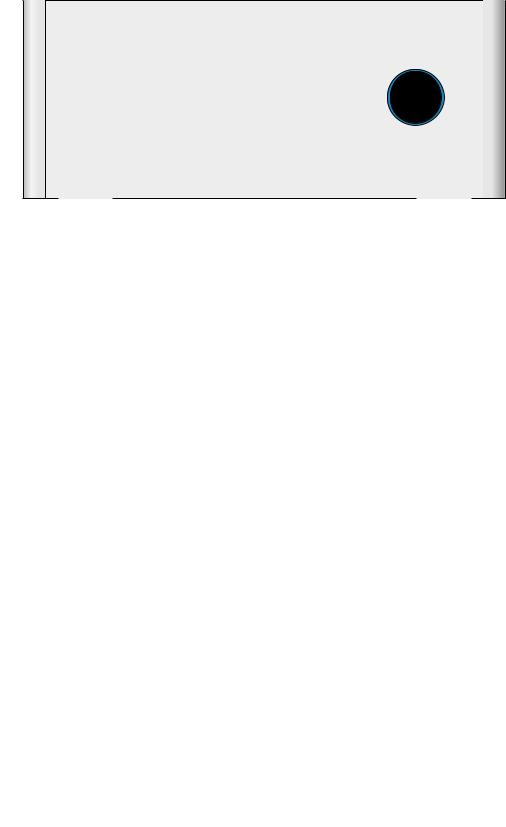
|
|
|
RSP-1582 Surround Sound Processor |
10 |
|
|
|
Figure 7: |
Front USB Connections |
USB-aansluiting op het voorpaneel |
|
|
|
Connexions USB en face avant |
Ingresso USB frontale |
|
|
Frontseitiger USB-Anschluss |
USB-anslutning på fronten |
|
|
Conexiones USB del Panel Frontal |
Подключение USB-накопителей к фронтальному порту |
RSP-1582 |
|
|
|
|
|
STANDBY |
|
|
|
|
|
|
FUNCTION |
|
|
|
|
|
ENTER |
|
|
|
|
|
|
|
HDMI |
|
|
INPUT |
MENU |
BACK |
SUR+ |
DISPLAY |
MUTE |
Figure 8: |
CD Player Connections |
|
|
|
|
Cd-speleraansluitingen |
||||
|
Connexions à un lecteur de CD |
|
|
|
|
Collegamento di un lettore CD |
||||
|
Anschlussdiagramm für einen CD-Spieler |
|
|
CD-spelare |
|
|
|
|||
|
Conexiones para Reproductor de CD |
|
|
|
Подключения CD-плеера |
|||||
|
HDMI OUT |
|
|
|
HDMI IN |
|
|
|
|
|
|
ARC/OSD |
1 |
2 |
3 |
4 |
|
5 |
6 |
|
7 |
|
|
|
|
|
|
|
|
|
|
BLUETOOTH |
|
DIGITAL IN |
|
PC-USB |
RS232 |
NETWORK |
12V TRIG OUT |
REM |
|
IR OUT |
|
|
|
|
|
|
|
|
IN |
|
|
|
|
GND |
|
|
|
1 |
2 |
3 |
1 |
2 |
POWER |
1 |
2 |
3 |
1 |
2 |
3 |
|
|
|
|
|
|
|
|
|
|
|
|
|
INPUT |
|
|
|
MULTI INPUT |
|
|
|
PRE OUT |
|
|
|
|
PHONO |
TUNER |
CD |
ANALOG 1 ANALOG 2 |
ANALOG 3 ANALOG 4 |
FRONT L |
REAR L |
CB 1/LVH |
CENTER |
FRONT L |
REAR L |
CB 1/LVH |
CENTER 1 |
SUB 1 |
|
|
LEFT |
|
|
|
|
|
|
|
|
|
|
|
|
|
SURROUND SOUND |
|
|
|
|
|
|
|
|
|
|
|
|
|
|
|
|
|
|
|
|
|
|
|
|
|
|
|
|
|
|
|
PROCESSOR |
|
|
|
|
|
|
|
|
|
|
|
|
|
|
|
MODEL NO.: RSP-1582 |
VOLTAGE |
RIGHT |
|
|
|
|
|
|
|
|
|
|
|
|
|
POWER CONSUMPTION: 45W |
|
|
|
|
|
FRONT R |
REAR R |
CB 2/RVH SUB |
FRONT R |
REAR R CB 2/RVH |
CENTER 2 |
SUB 2 |
BALANCED INPUT |
|
|
|
|
|
BALANCED OUTPUT |
|
|
|
|
PUSH |
PUSH |
|
|
|
|
|
|
|
|
|
R |
L |
CB 2 / RVH |
REAR R |
FRONT R |
CENTER |
FRONT L |
REAR L |
CB 1 / LVH |
SUB 1 |
SUB 2 |
RP-544C
|
|
RIGHT |
LEFT |
|
|
|
DIGITAL |
ANALOG |
|
RIGHT |
LEFT |
AUDIO OUTPUT |
||
BALANCED AUDIO OUTPUT |
||||
|
|
|||
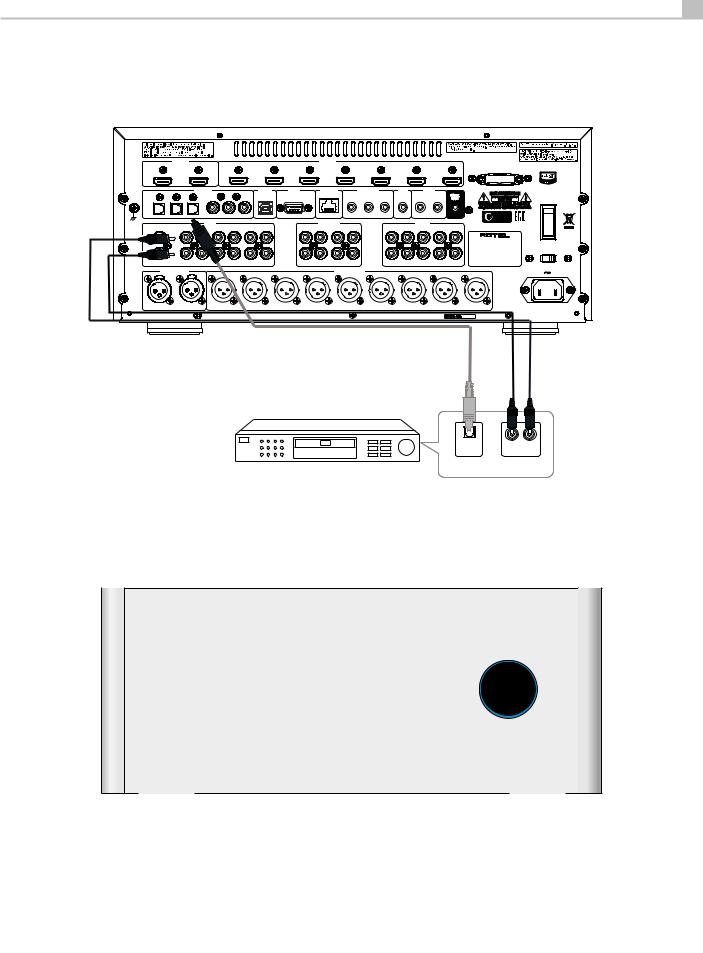
11
Figure 9: |
Tuner Connections |
|
|
|
|
Aansluitingen voor Tuner |
|
|||
|
Connexions à un tuner |
|
|
|
|
Collegamento di un Sintonizzatore |
|
|||
|
Anschlussdiagramm für einen Tune |
|
|
|
Tuner Anslutning |
|
||||
|
Conexiones para Sintonizador |
|
|
|
|
Подключение Тюнера |
|
|||
|
HDMI OUT |
|
|
|
HDMI IN |
|
|
|
|
|
|
ARC/OSD |
1 |
2 |
3 |
4 |
|
5 |
6 |
7 |
|
|
|
|
|
|
|
|
|
|
BLUETOOTH |
|
|
DIGITAL IN |
|
PC-USB |
RS232 |
NETWORK |
12V TRIG OUT |
|
REM |
IR OUT |
|
|
|
|
|
|
|
|
|
IN |
|
|
|
GND |
|
|
|
1 |
2 |
3 |
1 |
2 |
POWER |
1 |
2 |
3 |
1 |
2 |
3 |
|
|
|
|
|
|
|
|
|
|
|
|
INPUT |
|
|
|
MULTI INPUT |
|
|
|
PRE OUT |
|
|
|
PHONO |
|
TUNER |
ANALOG 1 ANALOG 2 |
ANALOG 3 ANALOG 4 |
FRONT L |
REAR L |
CB 1/LVH |
CENTER |
FRONT L |
REAR L |
CB 1/LVH |
CENTER 1 |
SUB 1 |
|
|
|
|
|
|
|
|
|
|
|
SURROUND SOUND |
|
|
|
|
|
|
|
|
|
|
|
PROCESSOR |
|
|
|
|
|
|
|
|
|
|
|
MODEL NO.: RSP-1582 |
VOLTAGE |
|
|
|
|
|
|
|
|
|
|
POWER CONSUMPTION: 45W |
|
|
|
|
|
FRONT R |
REAR R |
CB 2/RVH SUB |
FRONT R |
REAR R CB 2/RVH |
CENTER 2 |
SUB 2 |
|
BALANCED INPUT |
|
|
|
|
|
BALANCED OUTPUT |
|
|
|
|
|
PUSH |
PUSH |
|
|
|
|
|
|
|
|
|
|
R |
L |
CB 2 / RVH |
REAR R |
FRONT R |
CENTER |
FRONT L |
REAR L |
CB 1 / LVH |
SUB 1 |
SUB 2 |
|
|
|
|
|
|
|
|
|
|
|
|
RP-544C |
RIGHT |
LEFT |
DIGITAL |
ANALOG |
AUDIO OUTPUT
Figure 10: |
Front HDMI Connections |
HDMI-aansluitingen op de voorzijde |
|
Connexions HDMI avant |
Collegamento delle prese HDMI anteriore |
|
Vorderseite HDMI-Verbindungen |
HDMI-anslutning på främre |
|
Conexiones HDMI del Panel Frente |
Подключение к HDMI разъему на передний панели |
RSP-1582 |
|
|
|
|
|
STANDBY |
|
|
|
|
|
|
FUNCTION |
|
|
|
|
|
ENTER |
|
|
|
|
|
|
|
HDMI |
|
|
INPUT |
MENU |
BACK |
SUR+ |
DISPLAY |
MUTE |
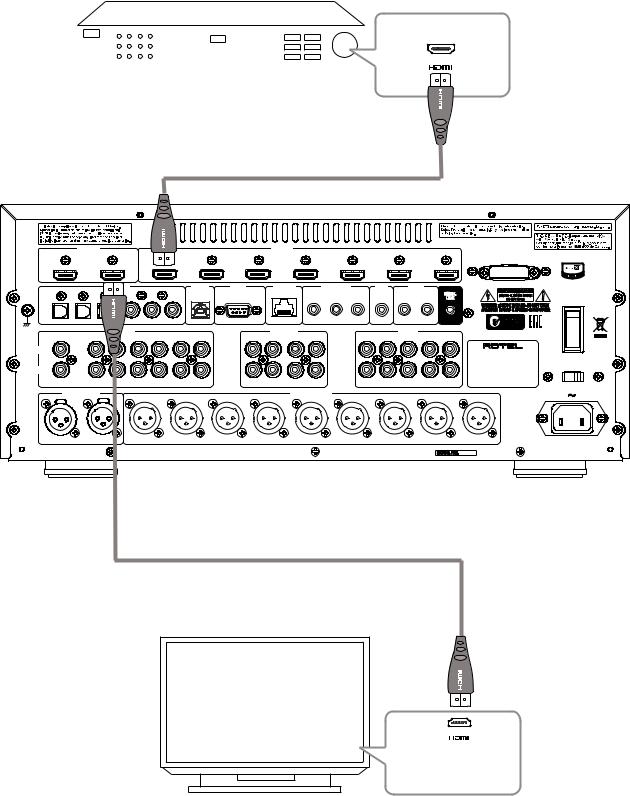
|
|
|
|
|
|
|
|
|
|
RSP-1582 Surround Sound Processor |
12 |
|
|
|
|
|
|
|
|||
Figure 11: |
Rear HDMI Connections |
HDMI-aansluitingen op de achterkant |
||||||||
|
|
Connexions HDMI arrières |
Collegamento delle prese HDMI posteriori |
|||||||
|
|
Rückseitige HDMI-Verbindungen |
HDMI-anslutning på baksidan |
|||||||
|
|
Conexiones HDMI del Panel Posterior |
Подключение к HDMI разъему на задней панели |
|||||||
|
|
|
|
Blu-ray Player or other digital source with HDMI output |
|
|
|
|||
|
|
|
|
|
|
|
|
|
|
|
|
|
|
|
|
|
|
|
|
|
|
|
|
|
|
|
|
|
|
|
|
|
|
|
|
|
|
|
|
|
|
|
|
|
|
|
|
|
|
|
|
|
|
|
|
HDMI OUT |
|
|
|
|
HDMI IN |
|
|
|
|
|
|
|
|
|
ARC/OSD |
|
|
2 |
3 |
|
4 |
|
5 |
|
|
6 |
|
7 |
|
|
|
|
|
|
|
|
|
|
|
|
|
|
BLUETOOTH |
|
IN |
|
|
PC-USB |
RS232 |
NETWORK |
|
12V TRIG OUT |
|
REM |
IR OUT |
|
||
|
|
|
|
|
|
|
|
|
|
|
IN |
|
|
|
GND |
|
|
|
|
|
|
|
1 |
2 |
3 |
|
1 |
2 |
POWER |
1 |
2 |
1 |
2 |
3 |
|
|
|
|
|
|
|
|
|
|
|
|
|
|
|
|
MULTI INPUT |
|
|
|
|
PRE OUT |
|
|
|
PHONO |
TUNER |
ANALOG 1 ANALOG 2 |
ANALOG 3 ANALOG 4 |
FRONT L |
REAR L |
CB 1/LVH |
CENTER |
|
FRONT L |
REAR L |
CB 1/LVH |
CENTER 1 |
SUB 1 |
|
LEFT |
|
|
|
|
|
|
|
|
|
SURROUND SOUND |
|
|
|
|
|
|
|
|
|
|
|
|
|
|
|
|
|
|
|
|
|
|
|
PROCESSOR |
|
|
|
|
|
|
|
|
|
|
|
MODEL NO.: RSP-1582 |
VOLTAGE |
RIGHT |
|
|
|
|
|
|
|
|
|
POWER CONSUMPTION: 45W |
|
|
|
|
|
FRONT R |
REAR R |
CB 2/RVH SUB |
FRONT R |
REAR R CB 2/RVH |
CENTER 2 |
SUB 2 |
|
BALANCED INPUT |
|
|
|
|
|
BALANCED OUTPUT |
|
|
|
|
|
PUSH |
PUSH |
|
|
|
|
|
|
|
|
|
|
R |
L |
CB 2 / RVH |
REAR R |
FRONT R |
CENTER |
FRONT L |
REAR L |
CB 1 / LVH |
SUB 1 |
SUB 2 |
|
|
|
|
|
|
|
|
|
|
|
|
RP-544C |
480p/576p/720p/1080i/1080p HDTV/ 4K UHDTV
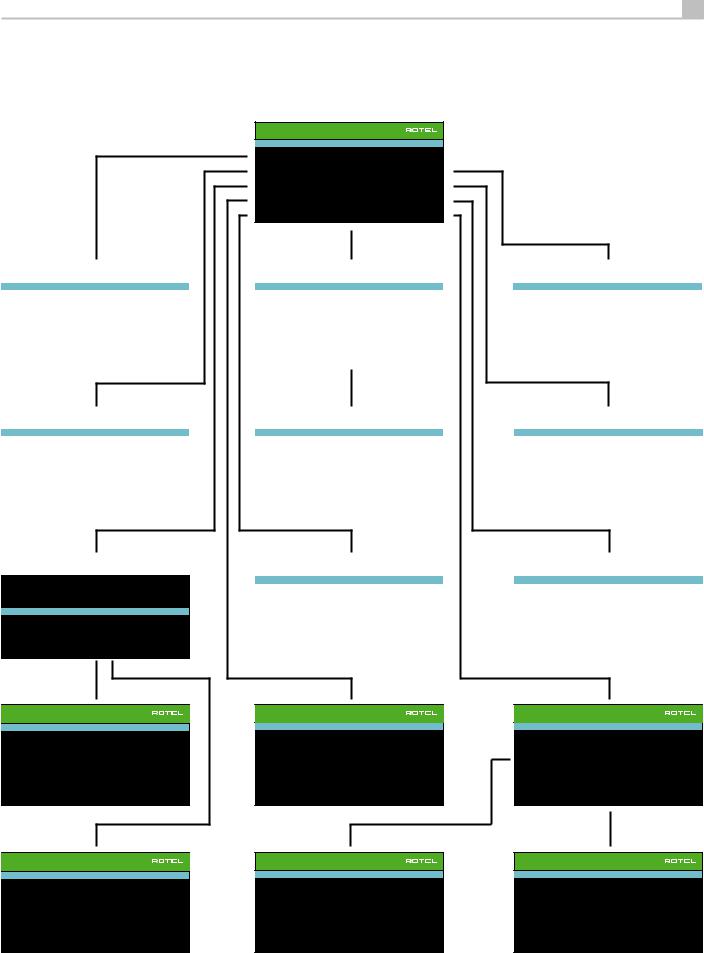
13
On-Screen Menus |
Schermmenu’s |
Affichage des menus à l’écran |
Menù sul display (OSD) |
On-Screen-Menüs |
Menyer |
Sistema de Menús en Pantalla |
Экранные меню |
MAIN MENU
INPUT SETUP
SPEAKER CONFIGURATION
SPEAKER DISTANCE SETUP
SUBWOOFER SETUP
SPEAKER LEVEL SETUP
VIDEO SETUP
PEQ CONFIGURATION
SYSTEM SETUP
EXIT
INPUT SETUP |
|
SPEAKER CONFIGURATION |
|
SPEAKER DISTANCE SETUP |
|
SOURCE : VIDEO1 |
|
FRONT : Large |
|
FRONT LEFT : 10.00 FT |
3.05M |
NAME : VIDEO1 |
|
CENTER : Small |
|
CENTER : 10.00 FT |
3.05M |
VIDEO INPUT : HDMI1 |
|
SURROUND : Small |
|
FRONT RIGHT : 10.00 FT |
3.05M |
AUDIO INPUT : HDMI Audio |
|
SUBWOOFER : Yes |
|
SURROUND RIGHT : 10.00 FT |
3.05M |
TRIGGER OUTPUT : 1_ _ |
|
C-BACK OR F-HEIGHT : Center Back |
|
CENTER BACK RIGHT : 10.00 FT |
3.05M |
DEFAULT MODE : Source Dependent |
|
CENTER BACK : None |
|
CENTER BACK LEFT : 10.00 FT |
3.05M |
AUDIO DELAY : 0m sec |
|
ADVANCED SETUP |
|
SURROUND LEFT : 10.00 FT |
3.05M |
LEVEL ADJUST : 0dB |
|
BACK |
|
SUBWOOFER : 10.00 FT |
3.05M |
BACK |
|
|
|
BACK |
|
|
|
|
|
|
|
INPUT SETUP |
|
ADVANCED SPEAKER SETUP |
|
SPEAKER LEVEL SETUP |
|
SOURCE : MULTI INPUT |
|
SPEAKER : Front |
|
FRONT LEFT : |
0dB |
NAME : M-INPUT |
|
CROSSOVER : 100Hz |
|
CENTER : |
0dB |
VIDEO INPUT : HDMI1 |
|
DOLBY : Default |
|
FRONT RIGHT : |
0dB |
TRIGGER OUTPUT : 1 _ _ |
|
DTS : Default |
|
SURROUND RIGHT : |
0dB |
|
STEREO : Default |
|
CENTER BACK RIGHT : |
|
|
|
|
BACK |
|
CENTER BACK LEFT : |
|
LEVEL ADJUST : 0dB |
|
|
|
SURROUND LEFT : |
0dB |
|
|
|
SUBWOOFER : |
0dB |
|
BACK |
|
|
|
BACK |
|
|
|
|
|
|
|
INPUT SETUP |
|
SUBWOOFER SETUP |
|
VIDEO SETUP |
SOURCE : VIDEO1 |
|
DOLBY DIGITAL : 0dB |
|
ARC INPUT : Disable |
NAME : VIDEO1 |
|
DOLBY PLIIX : 0dB |
|
AUDIO MODE : Pre-Output Enabled |
VIDEO INPUT : HDMI1 |
|
DTS : 0dB |
|
STANDBY VIDEO SOURCE : Disable |
AUDIO INPUT : HDMI Audio |
|
STEREO : 0dB |
|
BACK |
TRIGGER OUTPUT : 1 _ _ |
|
MULTI LPCM : 0dB |
|
|
DEFAULT MODE : Dolby PIIx Movie |
|
MULTI INPUT : 0dB |
|
|
AUDIO DELAY : 0m sec |
|
BACK |
|
|
LEVEL ADJUST : 0dB |
|
|
|
|
BACK |
|
|
|
|
|
|
|
|
|
DOLBY PRO LOGIC IIX SETUP |
PEQ CONFIGURATION |
|
SYSTEM SETUP |
|
MODE : Movie |
SPEAKER : Front Left |
|
GAIN : 0 |
AUTO POWER DOWN TIMER : 0.5 Hour |
|
LF CONTOUR : 20Hz |
Q : 1 (Fixed) |
MAX POWER ON VOLUME : -40 |
|
|
FREQUENCY : 40Hz |
Q : 1 |
GAIN : 0 |
LANGUAGE : English |
|
FREQUENCY : 60Hz |
Q : 1 |
GAIN : 0 |
IR REMOTE CODESET : Codeset 1 |
OPTIONAL PARAMETER |
FREQUENCY : 120Hz |
Q : 1 |
GAIN : 0 |
PEQ FUNCTION : Disable |
PANORAMA : O |
FREQUENCY : 200Hz |
Q : 1 |
GAIN : 0 |
TFT DISPLAY : On |
DIMENSION : 3 |
FREQUENCY : 500Hz |
Q : 1 |
GAIN : 0 |
TFT BRIGHTNESS : 0 |
CENTER WIDTH : 3 |
FREQUENCY : 1200Hz |
Q : 1 |
GAIN : 0 |
HDMI ON SCREEN DISPLAY : OFF |
BACK |
FREQUENCY : 4000Hz |
Q : 1 |
GAIN : 0 |
NETWORK WAKEUP : Disable |
|
FREQUENCY : 12000Hz |
Q : 1 |
GAIN : 0 |
NETWORK CONFIGURATION |
|
HF CONTOUR : 20000Hz |
Q : 1 (Fixed) |
GAIN : 0 |
SOFTWARE INFORMATION |
|
|
BACK |
|
RESTORE FACTORY DEFAULT |
|
|
|
|
BACK |
DTS NEO 6 SETUP |
RESTORE FACTORY DEFAULT |
|
NETWORK CONFIGURATION |
|
MODE : Cinema |
|
ERASE ALL SETTINGS! |
|
IP ADDRESS MODE : DHCP |
BACK |
|
BACK |
|
CONFIGURE IP ADDRESS |
|
|
|
|
RENEW DHCP IP ADDRESS |
|
|
|
|
VIEW NETWORK SETTINGS |
|
|
|
|
TEST NETWORK CONNECTION |
|
|
|
|
BACK |

|
RSP-1582 Surround Sound Processor |
14 |
About Rotel
Our story began over 50 years ago. Over the decades, we have received hundreds of awards for our products and satisfied hundreds of thousands of people who take their entertainment seriouslylike you!
Rotel was founded by a family whose passionate interest in music led them to manufacture high-fidelity components of uncompromising quality. Through the years, that passion has remained undiminished and the family goal of providing exceptional value for audiophiles and music lovers, regardless of their budget, is shared by all Rotel employees.
Rotel’s engineers work as a close team, listening to, and fine tuning, each new product until it reaches their exacting musical standards. They are free to choose components from around the world in order to make that product the best they can. You are likely to find capacitors from the United Kingdom and Germany, semiconductors from Japan or the United States, while toroidal power transformers are manufactured in Rotel’s own factory.
We all have concerns about our environment. And, as more and more electronics are produced it is especially important for a manufacturer to do all it can to engineer products that have a minimum impact on the environment.
At Rotel, we are proud to do our part. We have reduced the lead content in our products by using special lead-free ROHS solder and components. Our engineers continually strive to improve power supply efficiency without compromise to quality. When in standby mode Rotel products use minimal power to meet global Standby Power Consumption requirements.
The Rotel factory is also doing their part to help the environment through constant improvements to product assembly methods for a cleaner and greener manufacturing processes.
All of us at Rotel thank you for buying this product. We are sure it will bring you many years of enjoyment.
Manufactured under license from Dolby Laboratories. Dolby, Pro Logic and the double-D symbol are trademarks of Dolby Laboratories. Copyright 1995-2005. All rights reserved.
Manufactured under license under U.S. Patent #’s: 5,451,942; 5,956,674; 5,974,380; 5,978,762; 6,226,616; 6,487,535; 7,212,872; 7,333,929; 7,392,195; 7,272,567 & other U.S. and worldwide patents issued & pending. DTS, DTS-HD and the Symbol are registered trademarks, & DTSHD Master Audio, and the DTS logos are trademarks of DTS, Inc. Product includes software. © DTS, Inc. All Rights Reserved.
This item incorporates copy protection technology that is protected by U.S. patents and other intellectual property rights of Rovi Corporation. Reverse engineering and disassembly are prohibited.
Getting Started
Thank you for purchasing the Rotel RSP-1582 Surround Sound Processor. The unit is a full-featured audio/video control center for analog and digital source components. It features digital processing for a wide range of formats including Dolby Surround®, Dolby Digital® and DTS® source material.
Video Features.
•HDMI switching for digital video signals up to 4K.
•Accepts HDMI video input: 480i, 480p/576p, 720p, 1080i, 1080p, 1080p 24Hz, 4K.
•Outputs HDMI video (480i, 480p/576p, 720p, 1080i, 1080p, 1080p 24Hz, 4K) compatible with common HDMI displays and projectors.
Audio Features
•Rotel’s Balanced Design Concept combines advanced circuit board layout, comprehensive parts evaluation, and extensive listening tests for superior sound and reliability.
•Analog bypass mode for pure 2 channel stereo with no digital processing.
•Digital and analog inputs and outputs including Coax, Optical, RCA and Balanced XLR.
•7.1 Multi-Channel input from compatible source components.
Surround Features
•Automatic Dolby® Digital decoding for Dolby® Digital 2.0, Dolby® Digital 5.1, Dolby® Digital Surround EX™, Dolby® TrueHD and Dolby® Digital Plus recordings.
•Dolby® Pro Logic® IIx and Dolby® Pro Logic® IIz decoding (for 6.1 and
7.1channel systems) with improved separation and frequency response for Dolby® Surround matrix encoded recordings. Can be optimized for Music or Cinema sources, Pro Logic® or Games.
•Automatic decoding for DTS® 5.1 channel, DTS-ES® Matrix 6.1 channel, DTS-ES® Discrete 6.1 channel, DTS 96/24, DTS-ES® 96/24 digital, DTS-HD™ Master Audio and DTS-HD™ High Resolution recordings.
•DTS® Neo:6® Surround modes for deriving surround channels for 5.1,
6.1or 7.1 channel systems from 2-channel stereo or matrix surround recordings. Can be optimized for Music or Cinema sources.
•Surround modes for playback of multi channel audio on 2 channel and 3 channel systems.
•Audio Return Channel (ARC) allowing the audio from the TV to be processed by the RSP-1582 via HDMI.
Other Features
•User friendly ON-SCREEN DISPLAY (OSD) menu system with programmable labels for all inputs.
•Multi language support in OSD setup.
•Upgradable software to accommodate future updates through the rear Internet connection or front USB port.
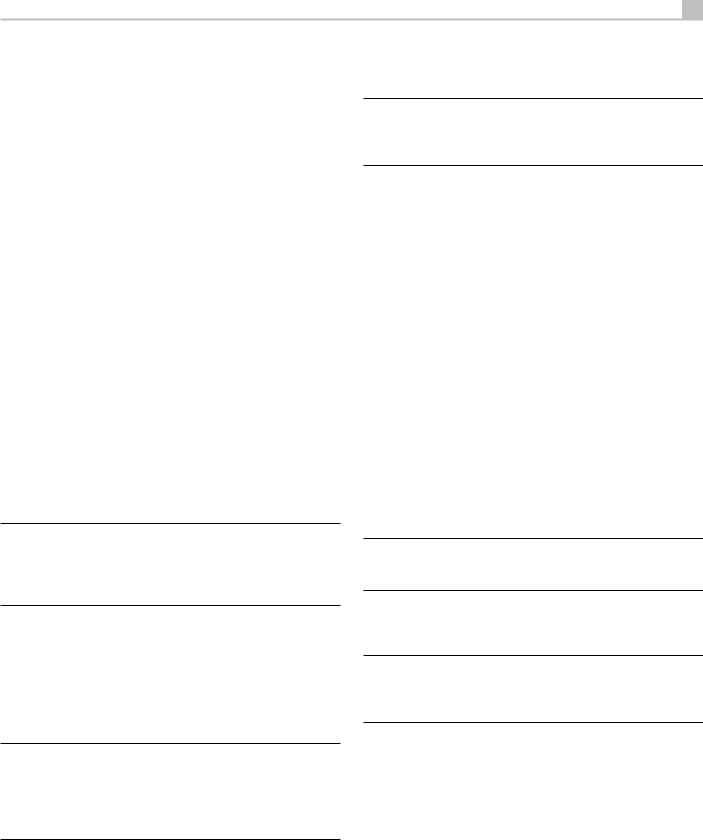
15
•Assignable 12V trigger outputs for remote turn-on of power amplifier(s) and other components.
Unpacking
Remove the unit carefully from its packaging. Find the remote control and other accessories. Save the box as it will protect the product if you move or need to return it for maintenance.
Placement
Place the unit on a solid, level surface away from sunlight, heat, moisture, or vibration. Make sure that the shelf can support the weight of the unit.
Place the unit close to the other components in your system and, if possible, on its own shelf or with the optionally included rack ears. This will make initial connection, and subsequent system changes easier.
The unit can generate heat during normal operation. Do not block ventilation openings. Allow a minimum of 10 cm or 4 inches of unobstructed space around the unit. If installed in a cabinet, make sure that there is adequate ventilation.
Do not stack other components or objects on top of the unit. Do not let any liquid fall into the cabinet.
Overview of Connections
Each of the source components in the system are connected to the unit’s inputs with a pair of standard RCA cables or balanced XLR cables for analog audio, an HDMI video connection and an optional digital audio cable (coax or optical).
NOTE: Surround formats like Dolby Digital and DTS are digital formats and the unit can only decode them when a digital input signal is available. For this reason, you should always connect your Blu-ray or DVD player’s digital outputs to the unit, using either the HDMI, optical or coax inputs.
The outputs of the RSP-1582 processor are sent to power amplifier(s) with balanced XLR connectors or standard RCA cables from the audio outputs. The video signal from the RSP-1582 is sent to the monitor using the HDMI connections.
In addition, the processor has MULTI INPUT connections for use with a source component that does its own surround decoding, remote IR receiver inputs, 12V trigger outputs and Rotel Link.
NOTE: Do NOT plug any system component into an AC source until all connections have been properly made. The S/PDIF digital audio interface standard specifies a 75 ohm impedance and all good digital cables adhere to this requirement. Do NOT substitute conventional audio interconnect cables for digital signals. Standard audio interconnects will pass these signals, but their limited bandwidth reduce performance.
When using analog audio connections ensure the Left and Right signals are attached to the proper RCA jacks. All RCA-type connections on this product follow these standard color codes:
Left channel audio: white RCA jack
Right channel audio: red RCA jack
NOTE: Each source input must be properly configured using the INPUT SETUP menu of the OSD menu system. We recommend going to this menu after connecting each source to configure it as desired. See Input Setup in the Setup section for more information.
HDMI Inputs and Outputs
These connections are used for connecting video signals to and from the unit. See the Making Connections section for specific instructions for each type of component.
Rear HDMI IN 1–7 Video Inputs [
HDMI inputs provide various digital video connections for use with components that have HDMI outputs. HDMI connections carry video signals in multiple formats including 3D, 1080p/24Hz, and 4K. The implementation of HDMI supports audio signals, or a separate audio connection from an HDMI component.
Front HDMI IN 9
One HDMI input is located on the front panel for easier access. Use this HDMI connection for portable sources or devices that would not be permanently connected.
HDMI Monitor Outputs W
The two HDMI outputs of the RSP-1582 send High Definition video signals to your TV monitor in parallel. The HDMI outputs can send video signals to a high-definition TV 2D (480p/576p, 720p, 1080i, 1080p or 4K) and 3D (up to 1080p/24Hz).
NOTE: There are two HDMI outputs on the rear panel sending out the same video signal. Only one of the two will send the On Screen Menu to your TV.
Of the two HDMI Outputs, only one HDMI output supports ARC (Audio Return Channel) and is labeled “ARC” above the HDMI connector. Please refer to the VIDEO SETUP menu section of this manual for more details.
NOTE: Your TV may have more than one HDMI input. Not all HDMI inputs support ARC. Please use the ARC enabled HDMI input of your TV to use the ARC function on this product. ARC compatible inputs should be labeled with “ARC” next to the HDMI input connector.
Additional information for HDMI video outputs:
•All HDMI attached devices must be HDCP compatible to ensure proper display of the HDMI video signal.
•Audio received over HDMI will be processed by this product and sent out via the RCA or XLR outputs. To pass the audio signal to an attached TV the RSP-1582 must be set to “HDMI Audio Output Only” in the VIDEO SETUP menu in the OSD.
•When using both HDMI outputs simultaneously, both HDMI outputs will be set to the same resolution. This resolution will be the lower resolution of any attached monitor.
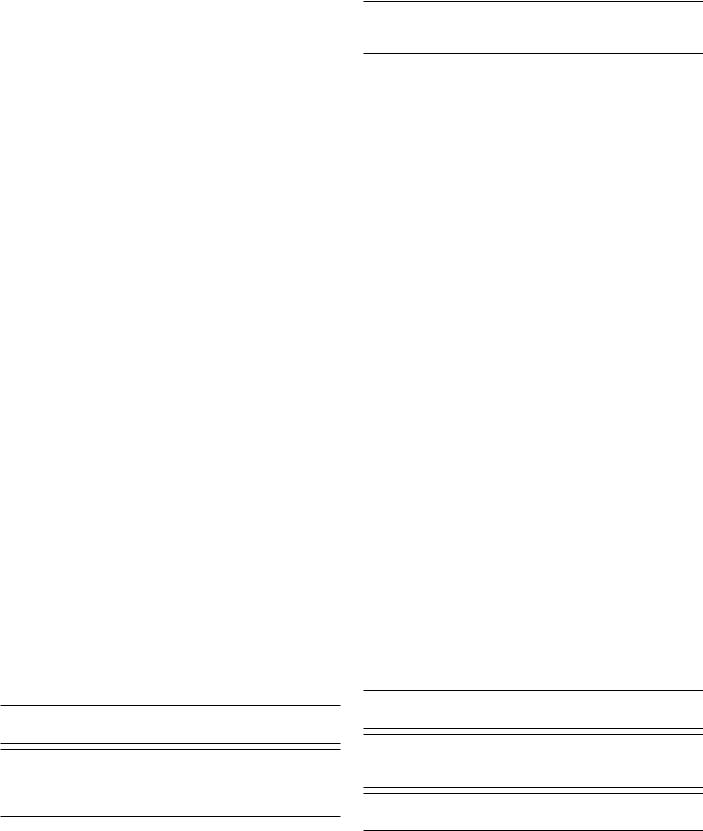
|
RSP-1582 Surround Sound Processor |
16 |
Audio Inputs and Outputs
This Rotel processor provides both analog and digital audio connections.
PHONO Input A
A Left/Right pair of RCA analog audio inputs for connecting a phono player. If the turntable has a “ground” wire, connect it to the screw terminal labeled “GND” to the left of the Digital inputs.
TUNER Input A
A Left/Right pair of RCA analog audio inputs for connecting a tuner.
CD Input A
A Left/Right pair of RCA analog audio inputs for connecting a CD player.
ANALOG 1–4 Audio Inputs A
Four pairs of RCA inputs (ANALOG 1–4) provide connections for Left/Right analog audio signals from four additional source components.
BALANCED Input S
A Left/Right pair of Balanced XLR audio inputs for connecting a source component with Balanced XLR audio outputs.
MULTI Input D
A set of RCA inputs accepting up to 7.1 channels of analog signals from a source component capable of decoding multi channel audio. These inputs support FRONT L & R, CENTER, SUB, REAR L & R, and CENTER BACK 1 & 2 or FRONT VERTICAL HEIGHT L & R in a Dolby PLIIz setup.
These inputs bypass all digital processing in the processor and are routed directly to the volume control and outputs.
PREAMP Output G
A group of ten RCA analog audio outputs sends the RSP-1582’s line level output signals to external amplifiers and powered subwoofers. These output levels are variable and adjusted by the RSP-1582’s volume control. The ten connectors provide output for: FRONT L & R, CENTER 1 & 2, SURROUND (REAR) L & R, CENTER BACK CB1 & CB2 (or FRONT VERTICAL HEIGHT L & R), and SUBWOOFER 1 & 2.
BALANCED Output F
A group of nine Balanced XLR analog audio outputs sends the RSP-1582’s balanced output signals to external amplifiers and powered subwoofers. These output levels are variable and adjusted by the RSP-1582’s volume control. The nine connectors provide output for: FRONT L & R, CENTER, SURROUND (REAR) L & R, CENTER BACK CB1 & CB2(or FRONT VERTICAL HEIGHT L & R), and SUBWOOFER 1 & 2.
NOTE: Do not connect both the RCA and XLR to the same amplifier at the same time.
NOTE: Depending on your system configuration, you may use some or all of these connections. For example, if you only have one center channel, connect it to the CENTER 1 output. If you only have one center back channel, connect it to the CB1 output.
DIGITAL Inputs E
The RSP-1582 accepts digital inputs from source components such as CD players, satellite TV tuners, and DVD players. The DSP in the RSP-1582 detects the sampling rate of the incoming signal and automatically adjusts. Sampling rates up to 192kHz are supported.
NOTE: Digital inputs support both 2 Channel Stereo and Multi Channel audio signals. When using the digital input the processor DSP will decode the incoming audio stream including Dolby Digital or DTS.
There are six digital audio inputs on the rear panel, three coaxial and three optical. These digital inputs can be assigned to any of the VIDEO 1 - 8 input sources using the INPUT SETUP menu during the setup process. For example, you can assign the COAXIAL 1 digital input connector to the VIDEO 1 source and the OPTICAL 2 digital input to the VIDEO 3 source. By default, the source of the audio for inputs Video 1 - 8 is set to HDMI Audio.
At the factory the CD audio input is set to CD (analog RCA), but this can be changed to XLR, Coax 1 - 3, or Optical 1 - 3.
PC-USB Input R
See Figure 5
Connect this input using the supplied USB cable to the USB socket of your computer.
The RSP-1582 supports both USB Audio Class 1.0 and USB Audio Class 2.0 modes. Windows computers do not require installation of a driver for USB Audio Class 1.0 and support playback of audio up to 96kHz sampling rates. The Factory Default setting is USB Audio Class 2.0.
To take advantage of USB Audio Class 2.0 audio playback supporting up to 192kHz sampling rates you will need to install the Windows driver supplied on the CD included with the RSP-1582. You will also need to switch the RSP-1582 to USB Audio Class 2.0 playback mode with the following:
•Press MENU on the front panel to enter MAIN MENU and use Up/ Down buttons to select the INPUT SETUP menu then press ENTER.
•Use Left/Right buttons to select “PC-USB” as INPUT SOURCE and select “USB Audio 2.0” as AUDIO INPUT.
•Power cycle the RSP-1582 and reboot your PC after changing the USB Audio mode to ensure both units are properly configured.
Many audio playback applications do not support 192kHz sampling rate. Please confirm your audio player supports 192kHz audio and you have 192kHz audio files to properly playback this sample rate. Also, you may need to configure the audio driver in your PC to output 192kHz or your computer may “down sample” to a lower audio sample rate. For more information please refer to your audio player or operating system information.
NOTE: USB Audio Class 2.0 requires installation of the Windows PC driver on the CD ROM included with the RSP-1582.
NOTE: MAC computers do not require a driver to support USB Audio Class 1.0 or 2.0 audio but also may require selection of Rotel as the audio output device.
NOTE: Upon successful installation of the driver, you may need to select the ROTEL audio driver from the audio/speaker setup of your computer.
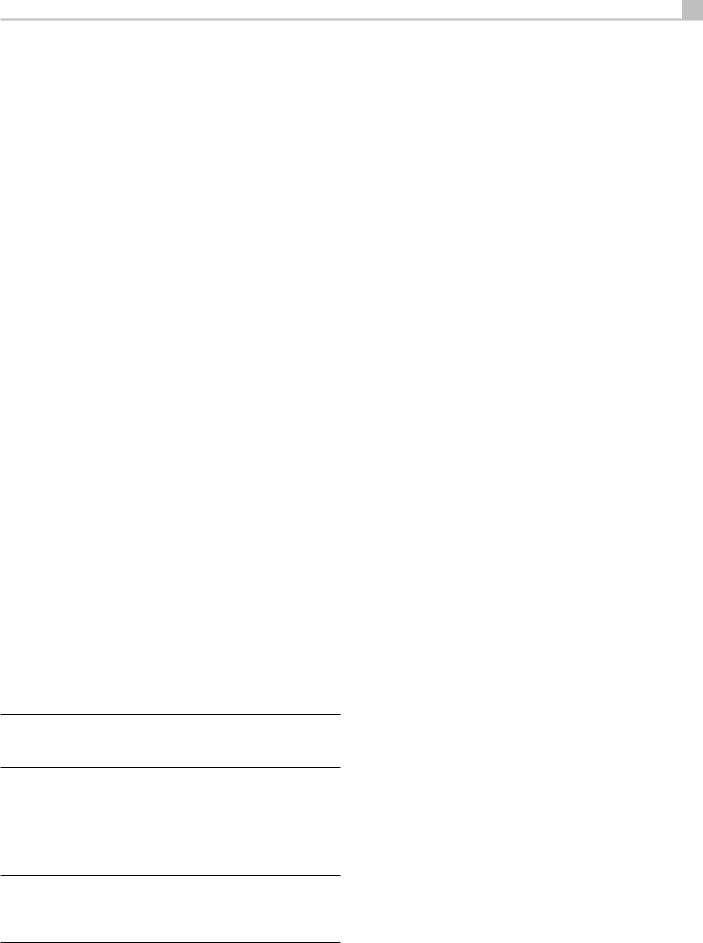
17
Front USB Input 0
See Figure 7
This connection will accept Apple devices such as iPod, iPad and iPhone. While connected, the iPod and iPhone displays remain active allowing search and play functions.
Other Connections
VOLTAGE Selector H
The unit is set to the proper voltage for use in the country where the unit was purchased. The end user should not change the voltage setting.
 CAUTION: The rear panel includes an AC voltage selection switch. Confirm this switch is set to the proper AC voltage before attaching the power cord.
CAUTION: The rear panel includes an AC voltage selection switch. Confirm this switch is set to the proper AC voltage before attaching the power cord.
AC Input J
Your Rotel processor is configured at the factory for the proper AC line voltage in the country where you purchased it (USA: 120 volts/60Hz AC or CE: 230 volts/50 Hz AC). The AC line configuration is noted on a decal on the back of your unit. Plug the supplied cord into the AC INPUT receptacle on the back of the unit.
Master Power Switch \
The large rocker switch on the rear panel is a master power switch. When it is in the OFF position, power to the unit is completely off. When it is in the ON position, the front panel STANDBY and remote control ON/OFF buttons can be used to activate the unit or put it into standby mode.
12V TRIGGER Output U
Many Rotel amplifiers offer the option of turning them on and off using a 12 volt trigger. These three connections provide this 12 volt trigger signal from the processor. When the unit is activated, a 12 volt DC signal is sent from these jacks to the amplifiers to automatically turn them on. When the processor is put in STANDBY mode, the trigger signal is removed and the amplifiers automatically turn off.
To use the automatic trigger turn on feature, connect one of the RSP-1582’s 12V TRIG OUT jacks to the 12 volt trigger input of a Rotel amplifier, using only the black 3.5 mm trigger cable included with this unit or a Rotel amplifier. Do not use any other cable for trigger connection. The +12V DC signal appears at the “tip” connector.
NOTE: The 12V Trigger outputs are configured to turn on in various combinations only when specific input sources are activated. See the INPUT SETUP menus in the Setup section of this manual for details.
REM IN Jack I
This 3.5 mm mini-jack receives command codes from third-party IR remote receiver. These remote IR inputs can be used when the RSP-1582 front IR receiver cannot be reached by a sending remote control.
Consult your authorized Rotel dealer for more information on the REM IN jack.
NOTE: The IR signals from the REM IN jack can be relayed to other source components using external IR emitters or hard-wired connections from the IR OUT jacks. See the following section for additional information.
IR OUT Jacks O
The IR OUT 1 & 2 jacks send IR signals received at the REM IN jack to an infrared blaster or emitter placed in front of a source component’s IR sensor. In addition, the IR OUT can be hard-wired to other Rotel products with REM IN jack.
These outputs allow IR signals to be “relayed” through the RSP-1582 either directly to the IR receiver on the front panel or via the REM IN jack on the rear panel. This function provides easy control of other source components when their IR inputs are not accessible such as when they are installed in a rack system or in a cabinet.
See your authorized Rotel dealer for more information on IR emitters and repeater systems.
RS232 Connector T
The RSP-1582 can be controlled via RS232 for integration with automation systems. The RS232 connector accepts a standard straight DB-9 Male-to- Female cable.
NETWORK Connector Y
The Network socket accepts standard RJ-45, CAT-5 cables. Network connection is not required for normal operation of this unit. This connection is for software updates or control from an automation system only.
For additional information on the connections, cabling, software, and operating codes for automation system control or software updates, contact your authorized Rotel dealer.
Making Connections
Connecting an Amplifier
See Figure 3 and Figure 4
The RSP-1582 has preamp RCA outputs and Balanced XLR outputs for connections to power amplifiers to drive up to eight (seven if using XLR) speakers in a 5.1, 6.1, or 7.1 channel surround sound audio system: right/left front channels, 2 center channels (1 center if using XLR), right/ left surround channels, and two center back (or front height) channels. In addition, there are two subwoofer outputs.
To connect amplifiers, connect an audio cable from each output jack to the input of the amplifier channel that will power the corresponding speaker. For example, connect the FRONT L output to the amplifier channel driving the front left speaker. In a full home theater system, you will make up to seven different connections in addition to the subwoofer. These connections for a 5.1 channel system are labeled FRONT L and FRONT R, CENTER, and REAR L and REAR R. There are two CENTER RCA jacks; use either jack for a single center channel, or both if you have two center channels. In six or seven channel systems, make one or two additional connections for Center Back channel(s). These jacks are labeled CB1/LVH and CB2/RVH. Use CB1 for a single center back channel.
In a Dolby PLIIz system, you can have Left Vertical Height (LVH) and Right Vertical Height (RVH) speakers instead of CB1 and CB2.
Make sure that you have each output connected to the correct amplifier channel:
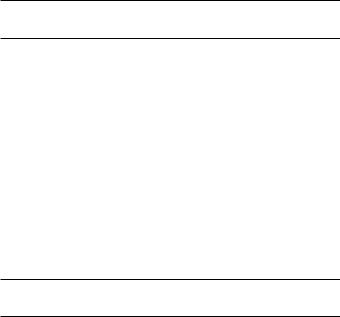
|
RSP-1582 Surround Sound Processor |
18 |
1.Connect the front left amplifier to the FRONT L jack.
2.Connect the front right amplifier to the FRONT R jack.
3.Connect the center channel amplifier to the CENTER 1 or CENTER 2 jack.
4.Connect the surround left amplifier to the REAR L jack.
5.Connect the surround right amplifier to the REAR R jack.
6.Connect the center back left/left vertical height amplifier to the CB1/ LVH jack.
7.Connect the center back right/right vertical height amplifier to the CB2/RVH jack.
After you have connected the preamp outputs, you need to configure the RSP-1582 for the size and style of speakers in your system and calibrate the relative volume levels of the speakers using the built-in test tones. See the Setup section of this manual.
Connecting a Subwoofer
See Figure 3 and 4
To connect a powered subwoofer, connect a standard RCA audio cable or Balanced XLR jack from either of the two jacks labeled SUB to the input on the subwoofer’s power amp. Both SUB outputs provide the same signal. Use either connection for a single subwoofer. Use both connections to connect two subwoofers.
After you have connected the subwoofer, you need to configure the unit to use the subwoofer and calibrate the relative volume level of the subwoofer using the built-in test tones. See the Speaker Level Setup section of this manual.
NOTE: Connect either the RCA or XLR cables. DO NOT connect both to the same amplifier.
Connecting a DVD, Blu-ray, Cable, Satellite, Game Console and HDTV Tuner
See Figure 6 and 10
Source devices including Blu-ray, DVD, satellite, cable, etc. should be attached to the RSP-1582 using HDMI. Connect an HDMI cable from the output of the source to one of the HDMI inputs on the processor.
Digital audio connection: Depending on the setup of your system, you can also use the audio digital connections and assign them to the HDMI video inputs.
Connect the digital output of the source to any of the DIGITAL IN OPTICAL 1–3 or DIGITAL IN COAXIAL 1–3 inputs on the processor. An HDMI cable carries both digital video and digital audio signals; therefore, in most cases no separate digital audio connection needs to be made.
NOTE: Use the INPUT SETUP screen to assign the audio digital input to the HDMI video input source used above.
Connecting a Blu-ray or DVD Player
See Figure 6
In some cases DVD, SACD, and other external multichannel processors are connected to the processor by sending decoded analog audio signals using RCA cables. A DVD player with HDMI outputs can send digital signals directly to the processor for decoding.
Analog Connections: To connect a Blu-ray or DVD player (or any device that decodes multi-channel audio) with analog connections, use audio RCA cables to connect the outputs of the player to the RCA jacks labeled MULTI INPUT on the RSP-1582. Make sure that you observe proper channel consistency, i.e. connect the right front channel to the FRONT R input, etc.
Depending on your system configuration, make six connections (FRONT L & R, SURROUND L & R, CENTER, and SUBWOOFER), seven connections (adding a CENTER BACK connection), or eight connections (adding two CENTER BACK or Vertical Height connections).
The MULTI inputs are analog bypass inputs, passing signals directly to the Volume Control and preamp outputs, bypassing all of the digital processing.
HDMI digital connection: If the player has HDMI outputs, simply connect an HDMI cable from the output of the player to one of the HDMI inputs on the processor. This cable sends the video signal from the player along with a digital audio signal. Using HDMI for audio and video allows the multichannel decoding to be handled by the processor.
Connecting a Monitor
See Figure 10
Connect one of the HDMI outputs of the RSP-1582 to the HDMI input of your TV monitor. The RSP-1582 has two HDMI outputs. Only one HDMI output will display the OSD and is ARC enabled. This output is labeled on the rear panel with ARC/OSD.
Connecting a CD Player or XLR Source
See Figure 8
Digital audio connection: Connect the output of the CD player to any of the Analog CD, XLR, Optical or Coax digital inputs on the processor. Use the INPUT SETUP menu to assign the audio input to the CD (the default is CD).
Analogue audio connections:
Option 1: Connect the left and right analog outputs from the CD player to the AUDIO IN jacks labeled CD (left and right). This option uses the CD player’s D/A converter. Depending on the selected DSP mode this connection method may require the analog signal to be converted to a digital signal for processing.
Option 2: If your CD Player (or another source) has XLR output connectors, you can use the XLR inputs on the RSP-1582 for this connection. Connect the left and right XLR outputs from the source to the jacks labeled BALANCED INPUT (left and right). This option uses the CD player’s D/A converter. Depending on the selected DSP mode this connection method may require the analog signal to be converted to a digital signal for processing.
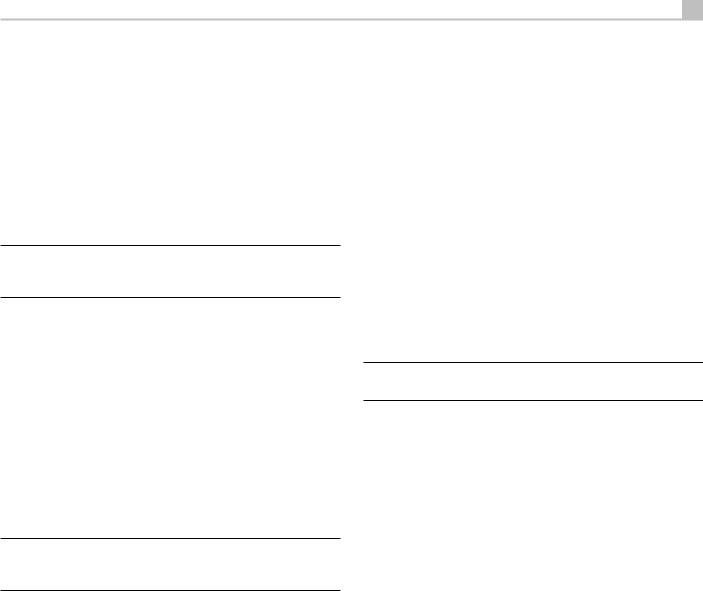
19
Although there are typically no video connections for a CD Player, the RSP1582 can assign another video input to the CD or XLR input. The Video choices are HDMI 1-8 (Front), Last Video Source, or off. HDMI 1 video input is assigned to CD and XLR as the default setting.
Connecting a Tuner
See Figure 9
Digital audio connection: If using an HD Radio or other digital tuner, connect the digital output of the tuner to any one of the DIGITAL IN OPTICAL 1–3 or DIGITAL IN COAXIAL 1–3 inputs on the RSP-1582.
NOTE: The Tuner source by default does not allow the selection of a digital input. Please use VIDEO 1 - 8, if connecting a Tuner with a digital input.
Analog audio connection: If using an analog tuner, connect the left and right analog outputs from the tuner to the pair of audio input jacks labeled TUNER on the RSP-1582. Make sure that you connect the right channel to the R input jack and the left channel to the L input jack.
Although there are typically no video connections for a Tuner the RSP-1582 can assign another video input to the Tuner input. The Video choices are HDMI 1 - 8 (Front), Last Video Source, or off. HDMI 1 video input is assigned to the Tuner input, as a default setting.
Connecting an iPod/iPhone
See Figure 11
Connect the iPod/iPhone to the front USB socket.
NOTE: The audio inputs CD, PHONO, XLR, MULTI, USB, PC-USB, BLUETOOTH, and TUNER are set to HDMI 1 video input as the factory default. This can be changed to HDMI 1-8, Last Video Source, or off.
Operating the RSP-1582
Considering its large number of features, settings and options, this Rotel RSP-1582 is remarkably easy to operate. The key to operating the unit is its system of On-Screen Displays (OSD) which guide you through various choices.
To guide you through the operation of the unit, this section of the manual starts with explaining the basic layout and functions of the front panel and the remote control. This is followed by explanation of basic operations such as turning the unit on and off, adjusting volume, selecting a source for listening, etc. Following that is a detailed explanation of surround sound modes and how to configure the unit for various types of recordings. All of these are features that may be used in normal operation. The last section of the manual (Configuration) details options that may be selected during initial setup and configuration of the unit, many of which will be set once and then left untouched.
Throughout this manual, numbers in square boxes refer to the main unit illustration at the front of this manual. Letters in circles refer to the remote handset illustration. When both appear, the function is found on both the unit’s front panel and on the remote. When only one appears, that function is found either only on the main unit or only on the remote.
Front Panel Overview
The following is a brief overview of the controls and features on the front panel of the unit. Details concerning the use of these controls are provided in subsequent sections of this manual describing various tasks.
Front Panel Display 3
The Display on the front panel shows the complete OSD menu of the unit. When the OSD is not in use, the display shows source selected and type of audio mode the unit is in receiving or processing.
IR Remote Sensor 2
This sensor receives IR signals from the remote control. Do not block this sensor.
NOTE: The remainder of the buttons and controls on the front panel are described in the Overview of Buttons and Controls section.
Remote Control Overview
The RSP-1582 is supplied with an easy to use remote control RR-CX100. The RR-CX100 can be configured to use IR codeset 1 or IR codeset 2 in case the unit is conflicting with other Rotel models. Push and hold the TUN button and 1 (or TUN and 2 for codeset 2) at the same time and hold for approximately 5 seconds until the backlights on the remote control blink on then off then release both buttons. This sets the remote control to use codeset 1 (or codeset 2 if TUN and 2 are held). The System menu in the OSD includes a configuration option to set the processor to either codeset 1 or codeset 2. The factory default for the remote and processor is codeset 1.
The RR-CX100 can also control an attached Rotel CD player. The CD player functions include Play, Stop, Pause, Track Forward, Track Back, Fast Forward, Fast Reverse. To activate these functions press the CD button on the remote. If the CD is attached to the XLR source input these functions can be activated by pressing the XLR button. To change the CD player functions to operate after pressing the XLR button press and hold the XLR and 1 button for 5 seconds until the backlight LEDs blink twice times then release. To disable XLR sending the CD control functions press and hold the XLR and 0 button for 5 seconds until the backlight blinks.
The transport buttons will only operate for CD control after the CD or XLR button is pressed on the remote. If a different input is selected from the remote these buttons will no longer send the CD transport IR commands.
Overview of Buttons and Controls
This section provides a basic overview of the buttons and controls on the front panel and the remote control. Detailed instructions on the use of these buttons are provided in the more complete operating instructions in the following sections.
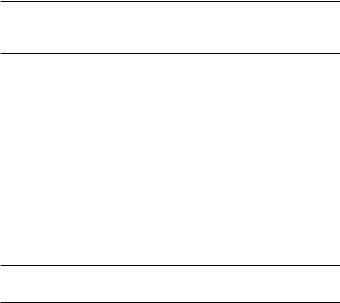
|
RSP-1582 Surround Sound Processor |
20 |
STANDBY 1and Power ON/OFF Buttons A
The front-panel STANDBY button and the remote control ON/OFF button activate or deactivate the unit. The rear panel master POWER switch must be on the ON position for the remote standby function to operate.
VOLUME Knob and VOLUME UP/DOWN Buttons 4D
The VOLUME UP/DOWN buttons on the remote and the large rotary control on the front panel provide the master VOLUME control, adjusting the output level of all channels simultaneously.
DISPLAY (DISP) Button =B
Push this button to display the current volume.
MENU/SETUP Button 7H Navigating and ENTER Buttons 5I
The MENU/SETUP button displays the OSD setup screen on the front display and HDMI OSD enabled output. Push the MENU/SETUP button again to deactivate this menu. Use the navigation buttons Up/Down/Left/Right and ENTER on the remote control or front panel to access the various menus.
MUTE Button QF
Push the MUTE button once to turn the sound off. An indication appears in the front panel and on-screen display. Press the button again to restore the previous volume level.
INPUT Buttons 6M
The INPUT button on the front panel can be used to display the input source menu. The input source can be changed by selecting the desired source with the navigation buttons and pressing the ENTER button on the front panel. The remote control input buttons can change the source directly by pressing the desired source input.
SUR+ Buttons -B
The SUR+ buttons on the remote control or front panel will display surround mode information of currently selected source. The default DSP mode can be configured in the Setup menu for each source. Press the SUR+ button repeatedly to toggle through the available DSP modes.
NOTE: DSP processing options vary depending on the selected source input type. Not all DSP options are available in analog or digital input modes.
Other buttons on the remote can directly access specific DSP modes.
2CH: Changes the audio mode to STEREO, DOWN MIX or BYPASS. BYPASS: Bypass all DSP processing.
PLCM: Toggles through the Pro Logic DSP options including Movie, Music and Game.
Playback Control buttons L
These buttons provide basic control functions for iPod/USB AUDIO playback. Supported functions include Play, Stop, Pause, Next Track, Previous Track.
DIM Button J
Use this button to dim the front panel display.
NOTE: Adjustment made using the J button is temporary only and not saved after power off.
SUB, CTR, REAR Buttons B
These buttons can access the speaker setting and adjust the output level for each speaker in the system. Use the Up and Down arrow buttons on the remote control to change values. This is only a temporary change. To make permanent adjustments, please access the SPEAKER LEVEL SETUP menu from the OSD.
MEM Button H
This button does not operate with the RSP-1582 and is used only to control a Rotel tuner product for preset memory control.
LIGHT Button N
Pushing this button turns on the back light of the remote control for easy operation in dimly lit rooms.
ASSISTIVE LIGHT O
Push and hold on the LIGHT Button Nfor 3 seconds to turn on the assistive light. This light can be used to help locate objects in a dimly lit room such as a home theatre surrounding.
Automatic Surround Modes
Decoding of digital sources connected is generally automatic with detection triggered by a “flag” embedded in the digital recording telling the processor what decoding format to use. For example, when a Dolby Digital 5.1 or DTS 5.1 channel surround signal is detected, the processor activates the proper decoding.
The unit will detect DTS-ES Matrix 6.1 or DTS-ES Discrete 6.1 discs and activate DTS-ES® Extended Surround decoding. Dolby Digital Surround EX recordings also trigger automatic decoding (although not all Surround EX DVDs have the necessary flag and may require manually activating Surround EX decoding).
The unit will also detect Dolby True HD and DTS-HD Master Audio automatically.
Likewise, a digital input from a standard compact disc, a DTS 96/24 disc, or DTS-ES 96/24 disc, will be auto-detected and properly decoded to 2CH stereo.
Dolby Pro Logic IIx/IIz processing can be configured to be automatically active in all 6.1 or 7.1 channel systems configured with center back speaker(s) and will ensure proper extended surround decoding of all multichannel digital signals, even those that might not otherwise trigger the proper extended surround mode.
In many cases, the processor will also recognize a digital signal with Dolby Surround encoding (such as the default soundtrack on many DVDs) and activate Dolby® Pro Logic II® decoding. Additionally, you can configure a default surround mode for each input using the INPUT SETUP menu (see the Setup section of this manual).
Combined with the auto-detection of Dolby Digital and DTS, this default surround setting makes operation of the processor’s surround modes totally automatic. For example, if you set Dolby Pro Logic II movie mode as the default for all of your video inputs, the processor will automatically decode Dolby Digital and DTS soundtracks when they are played and use Pro Logic II matrix decoding for all other recordings.
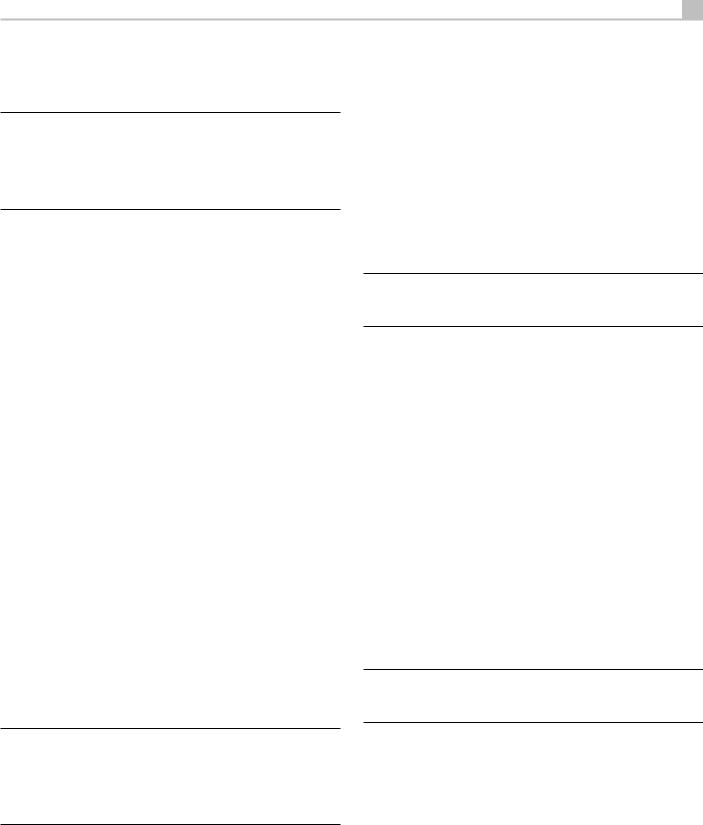
21
For stereo inputs such as CD and Tuner, you could select STEREO mode as the default for 2-channel playback or Dolby Pro Logic II music mode if you prefer to hear music sources in surround sound.
NOTE: A digital signal coming into the processor will be recognized and properly decoded. However, on a Blu-ray with multiple soundtracks, you may need to configure the player for the desired signal and encoding type. For example, you may need to use the player’s menu system to select the Dolby Digital True HD or DTS soundtrack rather than the default Dolby Digital 2.0 Dolby Surround soundtrack.
Manually Selecting Surround Modes
The combination of auto-detection of Dolby Digital and DTS recordings and setting default surround modes for each input during the setup of the processor makes operation of surround modes totally automatic. For many users, this automatic surround mode selection will meet all of their listening needs.
For users who prefer a more active role in setting surround modes, buttons on the remote and the front panel provide manual selection of surround modes that are not automatically detected or, in some cases, to override an automatic setting.
Manual settings available from the front panel and/or the remote control should be used when you want to play:
•Standard 2-channel stereo (Left/Right speakers only) with no surround processing.
•Down mixed 2-channel playback of Dolby Digital 5.1 or DTS recordings.
•Dolby 3-channel stereo (Left/Right/center) of 2-channel recordings.
•5-channel or 7-channel stereo from 2-channel recordings.
•Dolby Pro Logic II cinema or music mode matrix decoding of 2-channel recordings.
•DTS Neo:6 cinema or music mode matrix decoding of 2-channel recordings.
The following topics describe in detail the manual surround mode options available for each type of recording:
Dolby Digital/TrueHD discs Dolby Digital Surround EX discs
Dolby Digital decoding is auto-detected and cannot be overridden. You may, however, select a 2-channel down mix of 5.1 channel recordings. In a 6.1 or 7.1 channel system, you can also choose Dolby Surround EX, Dolby Pro Logic IIx Music, Dolby Pro Logic IIx Cinema (7.1 channel only).
To change the surround mode press the SUR+ button on the remote control or front panel to toggle through the available options. The 2CH button on the remote control will create a down mix of any multichannel signal to 2 channel stereo mode.
NOTE: Not all surround modes are available for all surround source formats. The input source signal will determine the available surround options that can be selected.
Dolby Digital 2.0 discs
Dolby Digital decoding is auto-detected and cannot be overridden. You may, however, select 2-channel playback, 5.1 channel playback with Pro Logic II matrix surround, 6.1/7.1 channel playback with Pro Logic IIx/IIz matrix surround, or Dolby 3-Stereo playback.
To change the surround mode press the SUR+ button on the remote control or front panel to toggle through the available surround options. The 2CH button on the remote control will downmix any multichannel signal to 2 channel stereo mode. The PLCM button on the remote control will toggle between Pro Logic IIx Cinema (Movie), Music or Game.
DTS/DTS-HD 5.1 discs DTS 96/24 discs DTS-ES 6.1 discs
DTS decoding is auto-detected and cannot be overridden. You may, however, select a 2-channel down mix of 5.1 channel recordings for 5.1 channel discs.
To change the surround mode press the SUR+ button on the remote control or front panel to toggle through the available options. The 2CH button on the remote control will create a down mix of any multichannel signal to 2 channel stereo mode.
•Dolby Digital Surround EX decoding of Dolby Digital 5.1 channel NOTE: Not all surround modes are available for all surround source recordings or Dolby Digital Surround EX discs that do not trigger formats. The input source signal will determine the available surround
automatic decoding.
NOTE: DTS, DTS-ES Matrix 6.1, DTS-ES Discrete 6.1, DTS 96/24, DTS-ES 96/24, DTS-HD, Dolby Digital and Dolby TrueHD signals are auto-detected and cannot be overridden. However, you can choose to use Dolby Digital Surround EX decoding for any Dolby Digital 5.1 source material. You can also down mix Dolby Digital 5.1 or DTS 5.1 recordings for 2-channel playback.
•PCM 2-channel (non 96kHz) digital signals can be overridden to Dolby Pro Logic II, Dolby 3-Stereo, DTS Neo:6, 5CH Stereo, 7CH Stereo, and Stereo.
•Dolby Digital 2-channel Stereo can be overridden to Dolby Pro Logic II, Dolby 3-Stereo, and Stereo.
options that can be selected.
Digital Stereo discs
This group of recordings includes any non-Dolby Digital 2-channel signal from the processor’s digital inputs. You can play these recordings in 2-CH Stereo, Dolby 3-Stereo, 5-CH Stereo, 7-CH Stereo modes. You can also use Dolby Pro Logic II matrix surround (5.1 ch systems), Dolby Pro Logic IIx Music (6.1/7.1 ch systems), Dolby Pro Logic IIx Cinema (6.1/7.1 ch systems), Dolby Pro Logic IIz (7.1 ch system) or DTS Neo:6 surround modes.
All of the bass management settings (speaker size, subwoofer, and crossover) are in effect with digital stereo inputs.
To change the surround mode press the SUR+ button on the remote control or front panel control to toggle through the available surround options. The 2CH button on the remote control will create a down mix of any multichannel
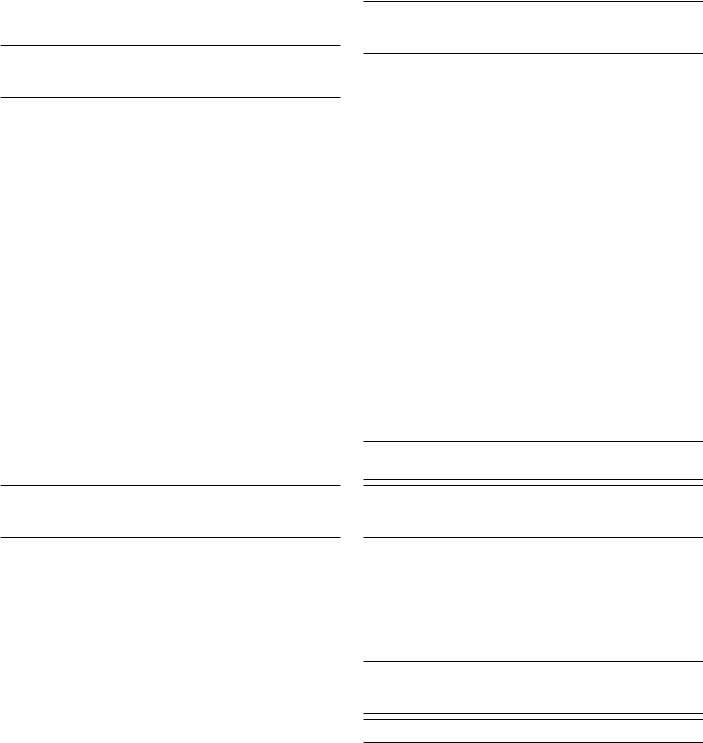
|
RSP-1582 Surround Sound Processor |
22 |
signal to 2 channel stereo mode. The PLCM button on the remote control will toggle between Dolby PLIIx Cinema (Movie), Music or Game.
NOTE: Not all surround modes are available for all surround source formats. The input source signal will determine the available surround options that can be selected.
Analog Stereo
This type of recording includes any conventional stereo signals from the processor’s analog inputs, including analog audio from CD players, FM tuners, etc.
Analog stereo inputs require a choice about how the signal is routed through the processor. One option is the analog bypass mode. In this mode, the stereo signal is routed directly to the volume control and the outputs. This mode is pure 2-channel stereo, bypassing all of the digital circuitry. None of the bass management features, speaker level settings, EQ settings, or delay settings is active. There is no subwoofer output. A full-range signal is sent directly to the front left and right speakers.
The other option converts the analog inputs to digital signals, passing them through the digital processors in the RSP-1582. This option allows all of the features to be active including bass management settings, crossovers, subwoofer outputs, EQ settings, etc. In this mode, you can select several surround modes including 2-CH Stereo, Dolby 3-Stereo, 5-CH Stereo, 7-CH Stereo modes. You can also use Dolby Pro Logic II or Pro Logic IIx surround or DTS Neo:6 surround modes.
To change the surround mode press the SUR+ button on the remote control or front panel control to toggle through the available surround options. The PLCM button on the remote control will toggle between Pro Logic IIx Cinema (Movie), Music or Game.
NOTE: Not all surround modes are available for all surround source formats. The input source signal will determine the available surround options that can be selected.
NOTE: In addition to selecting analog or digital signals, the configuration options also permit custom labeling for all inputs and selection of a default surround mode for each of video inputs.
USB/iPod Operation
iPod/iPhone Connection 0
1.An iPod/iPhone can be connected using the proper USB cable to the USB front socket of the RSP-1582.
2.The iPod/iPhone will stream a digital music signal to the unit. Music selection and playback control can be made from the iPod/iPhone.
3.The iPod/iPhone screen will remain active while connected to the unit.
Playback Control Buttons L
Transport controls are available from the remote control during playback including play, stop/pause, next track, previous track.
Bluetooth
Bluetooth Connection
The Bluetooth feature allows you to stream music wireless from your Bluetooth enabled device, i.e. mobile phones. Select the BLUETOOTH (BT) input on the RSP-1582. From your device (mobile phones etc.) activate Bluetooth and allow it to search for other Bluetooth devices. Select “Rotel RSP-1582” and connect to it. Once connected you can start streaming music to the RSP-1582.
NOTE: The RSP-1582 Bluetooth is APTX compatible. This enables you to stream music at lossless CD quality.
NOTE: Some Bluetooth devices may require you to establish connection again with the RSP-1582 if the unit was powered off. If this occurs, please go through the above steps to re-connect.
Basic Operation
This section covers the basic operating controls of the RSP-1582 and the remote control.
Selecting Inputs
You can select any of the source inputs for listening and/or watching: VIDEO 1 - 8, CD, PHONO, XLR, MULTI INPUT, USB, PC-USB, BLUETOOTH or TUNER.
The source inputs can be customized using the INPUT SETUP menu to assign which HDMI input to use as the video source. Video 1- 8 inputs can also be configured to accept any analog and digital audio sources. The default of audio source is set to HDMI Audio.
When you have configured the source input, you can use INPUT buttons to select the desired inputs.
1.Press the INPUT buttons on the front panel 6 and use the navigation buttons to switch to the selected source input i.e. CD, Tuner, Video 1 etc. then press ENTER.
2.Press the source input button on the remote control M to select the desired source:
Rear PC-USB
Rear PC-USB Connection
The rear USB socket labeled PC-USB accepts a type B USB plug. This input accepts PCM audio signals sent from your computer up to 24 bits/192kHz resolution.
NOTE: You may need to install the USB driver located on the CD supplied with the RSP-1582 if your computer does not recognize the RSP-1582 as an audio driver after the cables have been connected.
NOTE: Mac computers do not require a driver.

23
Setup
The Rotel RSP-1582 features two types of information displays to help operate the system. The first consists of simple status displays that appear on the TV screen whenever primary settings (Volume, Input, etc.) are changed.
A more comprehensive ON-SCREEN DISPLAY (OSD) menu system is available at any time by pressing the SETUP H button on the remote or the MENU 7 button on the front panel. These OSD menus guide you through the configuration and setup of the RSP-1582. The settings made in the configuration process are memorized as default settings and need not be made again for normal operation of the unit.
The OSD menus can be configured to display several different languages. The default English version of all main menus are shown at the front of this manual. If your language is available, those menus will be shown in the instructions. If you would like to change from the default English language before proceeding, go to the instructions for the SYSTEM SETUP menu later in this manual. From this menu, you can change the language display.
Menu Basics
Navigation Buttons
The following remote control buttons are used to navigate the OSD menu system:
SETUP button: Press to display the MAIN MENU. If a menu is already visible, push this button to close the OSD and return to normal operation.
Up/Down buttons: Press to move up and down in the lists of menu items that appear on the OSD screens.
Left/Right buttons: Press to change the current settings for a selected menu item on OSD screens.
ENTER button: Press ENTER to confirm a setting.
BACK Button: Press BACK to go back to the previous menu.
Main Menu
MAIN MENU
INPUT SETUP
SPEAKER CONFIGURATION
SPEAKER DISTANCE SETUP
SUBWOOFER SETUP
SPEAKER LEVEL SETUP
VIDEO SETUP
PEQ CONFIGURATION
SYSTEM SETUP
EXIT
The MAIN MENU provides access to OSD screens for various configuration options. MAIN MENU is reached by pressing the SETUP H button on the remote, or the MENU button 7 on the front panel. To go to the desired menu, move the highlight using the Up/Down arrow buttons on the remote control or front panel and press the ENTER button on the remote control or front panel. Press the SETUP/MENU button again or select “EXIT“ on the OSD to end setup and return to normal operation.
Configuring Inputs
A key step in setting up the unit, is to configure each source input using the INPUT SETUP screens. Configuring the inputs allows you to set defaults for a number of settings including the type of input connector, the desired surround mode, custom labels that appear in the displays when a source is selected, and many more. The following OSD menus are used to configure the inputs.
Input Setup
INPUT SETUP
SOURCE : PC-USB
NAME : PC-USB
VIDEO INPUT : HDMI1
AUDIO INPUT : USB Audio 2.0
TRIGGER OUTPUT : 1 _ _
DEFAULT MODE : Source Dependent
AUDIO DELAY : 0m sec
LEVEL ADJUST : 0dB
BACK
The INPUT SETUP menu configures the source inputs and is accessed from the MAIN menu. The screen provides the following options, selected by placing the highlight on the desired line using the Up/Down arrow buttons:
SOURCE: Changing this input allows you to select a specific input for configuring (CD, TUNER, VIDEO 1–8, USB, PC-USB, XLR, PHONO & MULTI INPUT, BLUETOOTH).
NAME: The name of the source can be customized. For example VIDEO1 can be named “TV” for easier reference. The default NAME is the same as the SOURCE. Place the highlight on this option and press ENTER on the remote control or front panel, it will then take you to the SOURCE NAME EDIT sub menu.
1.Press the Left/Right arrow buttons on the remote control or front panel to change the first letter, scrolling through the list of available characters.
2.Press the ENTER button on the remote control or front panel to confirm that letter and move to the next position.
3.Repeat steps 1 and 2 until all eight characters have been completed.
The final press of the ENTER button saves the new label. Or select
the “8 “ button on the screen to confirm if you have less than eight characters to enter.
VIDEO INPUT: Selects the video source to be displayed on the TV monitor. Assign the input to a source component you have connected by selecting from HDMI 1–7 and HDMI Front. For audio only sources (such as a CD player), you would typically specify OFF so that no video is displayed. The video source can also be set to “LAST Video Source” so when switching to the specified Video input the previous Video source is not changed. This feature is useful if you want to change only the audio and keep watching whatever was the last displayed video source.

|
RSP-1582 Surround Sound Processor |
24 |
AUDIO INPUT: Assigns a physical input connection for the source displayed in the first line of the menu. Options include Optical 1–3, Coax 1–3, Analog 1-4, HDMI Audio, Tuner, Multi Input, XLR, Phono, CD, Bluetooth, USB or PC-USB.
NOTE: Optical, coaxial,CD and XLR inputs can be assigned to the CD input source or Video 1-8.
NOTE: Audio input is not available to the XLR, PHONO, TUNER, MULTI INPUT, BLUETOOTH or USB input source.
When selecting the input source for “PC-USB”, AUDIO INPUT can be changed to “USB Audio 1.0” or “USB Audio 2.0”. USB Audio Class 2.0 may require installation of the PC driver. For more information please see PC USB section in this manual.
TRIGGER OUTPUT: The RSP-1582 has three 12V trigger outputs (labeled 1
– 3) that supply a 12V DC signal to turn on other components as needed. This menu item turns on specific 12V trigger outputs whenever the indicated input source is selected. For example, configure the VIDEO 1 input to turn on the 12V trigger for your DVD player. Any combination of trigger outputs can be programmed for each source.
1.Place the highlight on the option “TRIGGER OUTPUT“ and press the ENTER button on the remote control or front panel.
2.Press the Up/Down arrow buttons on the remote control or front panel to change the first position from blank to 1 (activating TRIGGER 1 for that source) and use to the Left/Right arrow buttons move to the next position.
3.Repeat until all three positions are set as desired. The final press of the ENTER button confirms the selection.
NOTE: The 12V trigger output 1 is defaulted to be turned on for all input sources. You can turn it off by following the steps as above.
DEFAULT MODE: The DEFAULT MODE setting allows you to set a default surround sound mode for each source input. The default setting will be used unless the source material triggers automatic decoding of a particular type or unless the default setting is temporarily overridden by the front panel or remote surround mode buttons.
Options for the default surround modes are: Dolby PLIIx, Dolby 3 Stereo, 5 channel Stereo, 7 channel Stereo, PCM 2 CH, DTS Neo:6, Analog Bypass (for analog input only) and Source Dependant.
NOTE: The following types of digital discs or source material are generally detected automatically and the proper decoding activated with no action or setting required: DTS, DTS-ES Matrix 6.1, DTS-ES Discrete 6.1, Dolby Digital, Dolby Digital Surround EX, Dolby Digital Plus, Dolby TrueHD, DTS-HD Master Audio, DTS-HD High Resolution Audio, Dolby Digital 2-channel, PCM 2-Channel, PCM 96kHz and MP3.
Since Dolby Digital 5.1 and DTS sources are detected and decoded automatically, the default setting typically tells the unit how to process a 2-channel stereo signal. For example, you might have your CD input default to 2-channel stereo, DVD and game console inputs default to Dolby Pro Logic II processing for matrix-encoded Dolby surround material, and TUNER input default to 5 Channel Stereo mode.
In some cases, the default setting can be manually overridden by the SUR+ button on the remote control or front panel, or 2CH, PLCM, BYPASS buttons on the remote control. See the Manually Selecting Surround Modes section of this manual for more information on which settings can be overridden.
Two of the default surround mode settings available on this menu offer additional choices. Dolby Pro Logic II decoding offers a choice of Movie, Music or Game settings, etc. DTS Neo:6 decoding also offers a choice of CINEMA or MUSIC settings. When either Dolby Pro Logic II or DTS Neo:6 is selected with this menu item, the current setting choice will also be displayed on the DEFAULT MODE line. To change from MUSIC to other modes enter the sub-menu by pressing ENTER on the remote control or front panel.
AUDIO DELAY: Also known as “lip-sync” delay, this setting delays the audio signal for an input by the specified amount to match the video input. This feature can be useful when the video signal is delayed more than the audio signal as sometimes happens with upconverted digital TV processors.
The range of available settings is from 0 ms to 500 ms, in 10 ms. The setting is individually stored for each input and is the default Audio Delay each time that input is selected.
LEVEL ADJUST: Use this feature to set the volume level lower than the other inputs. This feature is useful for sources that are consistently higher in volume than other sources in the system.
Press the SETUP button on the remote control or MENU button on the front panel to exit the menu and return to normal operation.
Multi Input Setup
INPUT SETUP
SOURCE : MULTI INPUT
NAME : M-INPUT
VIDEO INPUT : HDMI1
TRIGGER OUTPUT : 1 _ _
LEVEL ADJUST : 0dB
BACK
When the MULTI INPUT source is selected on the INPUT SETUP menu, the available options change to reflect the fact that these inputs are direct analog inputs and bypass the unit’s digital processing. The AUDIO INPUT, DEFAULT MODE and AUDIO DELAY options are not available since these functions are processed digitally and not available to the MULTI INPUT source.
Dolby Pro Logic IIx
DOLBY PRO LOGIC IIX SETUP
MODE : Movie
OPTIONAL PARAMETER
PANORAMA : O
DIMENSION : 3
CENTER WIDTH : 3
BACK
When “Dolby PLIIx ” is selected as the default surround mode on the INPUT SETUP menu, there are additional settings and parameters to optimize the surround decoding for music or movie soundtracks. Dolby Pro Logic II uses

25
matrix decoding algorithms to derive a center channel and surround channels from 2-channel source material.
The MODE line of the Dolby Pro Logic IIx sub-menu selects “Movie”, “Music”, or “Game”, modes for matrix decoding. Use the Left/Right arrow buttons to select a mode.
•Select “Movie” to optimize for Dolby Surround encoded movie soundtracks including increased surround separation and full-bandwidth surround channel frequency response.
•Select “Game” to optimize for Dolby Surround encoded video games.
•Select “Music” to optimize for musical recordings.
In addition to MODE, three optional parameters will be available on the OSD screen. Use the Up/Down arrow buttons on the remote control or front panel to select a parameter. Use the Left/Right arrow buttons to change the selected parameter as follows:
•PANORAMA: The Panorama option extends the front stereo image to include the surround speakers for a dramatic “wraparound” effect. The options are OFF or ON.
•DIMENSION: The Dimension option allows you to gradually adjust the soundfield towards the front or towards the rear. There are seven incremental settings from 0 to 6. A setting of 0 shifts the soundfield towards the rear for maximum surround effect. A setting of 6 shifts the soundfield to the front for minimum surround effect. The default setting of 3 provides a “neutral” balance between the two extremes.
•CENTER WIDTH: The Center Width option allows you to spread the signal intended for the center speaker to the left and right front speakers, widening the perceived soundfield. There are eight incremental settings from 0 to 7. With the setting of 0, there is no center width spreading and all of the center channel information is sent to the center speaker. The maximum setting of 7 shifts all of the center channel signal to the left and right speakers, essentially muting the center speaker and maximizing the soundfield width. Other settings provide incremental steps between the two extremes. The factory default is set to 3.
When you have completed all the desired adjustments, select “BACK” on the OSD or press the BACK button to return to the INPUT SETUP menu.
DTS Neo:6
DTS NEO 6 SETUP
MODE : Cinema
BACK
When “DTS Neo:6” is selected as the default surround mode on the INPUT SETUP menu, there are additional option settings and parameters available to optimize the surround decoding for various types of recordings, music or movie soundtracks. DTS Neo:6 uses matrix decoding algorithms to derive a center channel and surround channels from 2-channel source material.
In DTS Neo:6 mode, there will only be one choice available on the submenu: selecting Cinema or Music mode. Use the Left/Right arrow buttons on the remote control or front panel to change the settings.
•Select “Cinema” to optimize the DTS Neo:6 decoding for movie soundtracks.
•Select “Music” to optimize the DTS Neo:6 decoding for musical recordings.
When you have completed the setting, select “BACK” on the OSD or press the BACK button to return to the INPUT SETUP menu.
Configuring Speakers and Audio
This section of the setup process covers items concerning audio reproduction such as the number of speakers, bass management including subwoofer crossovers, establishing equal output levels for all channels, delay settings, and parametric EQ.
Understanding Speaker Configuration
Home theater systems vary in the number of speakers and the bass capabilities of those speakers. This processor offers surround modes tailored to systems with various numbers of speakers and bass management features which send bass information to the speaker(s) best able to handle it – subwoofers and/ or large speakers. For optimum performance, you must tell the processor the number of speakers in your system and how bass should be distributed among them.
The following configuration instructions refer to LARGE and SMALL speakers, referring more to their desired bass configuration than their physical size. Specifically, use the LARGE setting for speakers that you want to play deep bass signals. Use the SMALL designation for speakers that would benefit from having their bass sent to more capable speakers. The bass management system redirects bass information away from all SMALL speakers and sends it to the LARGE speakers and/or the SUBWOOFER. It may be useful to think of LARGE as “full-range” and SMALL as “high-pass filtered.”
•Five LARGE speakers and subwoofer: This system requires no bass redirection. All five speakers play the normal bass recorded in their respective channels. The subwoofer plays the normal channel bass. Meanwhile the normal bass places higher demands on the capabilities of the other speakers and the amplifiers driving them.
•LARGE front, center, surround speakers, no subwoofer: The normal bass from the front, center, and surround channels is played in its respective speakers.
•All SMALL speakers and subwoofer: The normal bass from all channels is redirected to the subwoofer. The subwoofer handles ALL of the bass in the system. This configuration provides several benefits: deep bass is played by the speaker most suited to do so, the main speakers may play louder with less distortion, and the need for amplifier power is reduced. This configuration should be used with bookshelf-size or smaller main speakers. It should also be considered in some cases with floorstanding front speakers. This configuration is advantageous when driving the system with moderate power amplifiers.
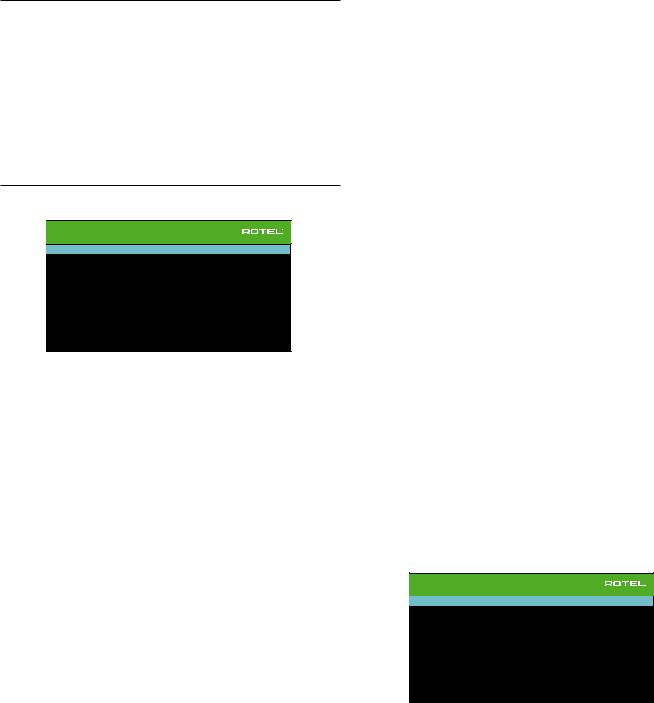
|
RSP-1582 Surround Sound Processor |
26 |
•LARGE front speakers, SMALL center and surround speakers, and a SURROUND SPEAKERS (Large/Small/None): Select the “Large” setting (not
subwoofer: The normal bass from the SMALL center and surround speakers is redirected to the LARGE front speakers and the subwoofer. The LARGE front speakers play their own normal bass plus the redirected bass from the SMALL speakers. The subwoofer plays the redirected bass from all of the other channels. This might be an appropriate configuration with a pair of very capable front speakers driven by a large power amplifier. A potential disadvantage with mixed LARGE and SMALL configurations is that the bass response may not be as consistent from channel to channel as it might be with the all SMALL configuration.
NOTE: As an alternative configuration with a satellite/subwoofer package as the front speakers, follow the speaker manufacturer’s instructions, connecting the high-level inputs of the powered subwoofer directly to the front speaker outputs of your amplifier and connecting the satellites to the subwoofer’s own crossover. In this arrangement, the speakers would be classified as LARGE and the subwoofer setting would be OFF for all surround modes. No information is lost during playback because the system redirects bass information to the front LARGE speakers. While this configuration ensures proper satellite speaker operation by using the speaker’s own crossovers, it has some disadvantages in terms of system calibration and would generally not be the preferred configuration.
Speaker Configuration
SPEAKER CONFIGURATION
FRONT : Large
CENTER : Small
SURROUND : Small
SUBWOOFER : Yes
C-BACK OR F-HEIGHT : Center Back
CENTER BACK : None
ADVANCED SETUP
BACK
The SPEAKER CONFIGURATION menu is used to configure the RSP-1582 for use with your specific loudspeakers and to determine the bass management configuration as described in the previous overview. The menu is accessed from the MAIN menu.
The following speaker options are available:
FRONT SPEAKERS (Small/Large): Use the “Large” setting to have the front speakers play low bass (full-range). Use the “Small” setting to redirect normal bass away from these speakers to a subwoofer (high-pass filtered).
CENTER SPEAKER(S) (Large/Small/None): Select the “Large” setting (not available with SMALL front speakers) to have the center speaker play low bass (full-range). Select the “Small” setting if your center channel speaker has limited low frequency capability, or if you prefer that the bass be sent to the subwoofer (high-pass). Select the “None” setting if your system does not have a center channel speaker (the surround modes will automatically divide all center channel information equally between the two front speakers, creating a phantom center channel).
available with SMALL front speakers) to have the surround speakers play low bass (full-range). If your rear speakers have limited bass capability or if you would prefer that the bass go to a subwoofer, select the “Small” setting (high-pass). If your system has no rear surround speakers, select the “None” setting (surround channels are added to the front speakers so none of the recording is lost).
SUBWOOFER (Yes/Max/No): The “Yes” setting is the standard setting if your system has a subwoofer. If your system does not have a subwoofer, select “No”. Select the “Max” setting for maximum bass output with normal bass being duplicated by both the subwoofer and any LARGE speaker in the system.
C-BACK OR F-HEIGHT: The RSP-1582 can connect center back speakers or front height speakers. Use this option to select Center Back speakers or Front Vertical Height speakers in your system.
CENTER BACK (1Large/1Small/2Large/2Small/None): Some systems have one or two additional center back surround speakers. Select the “Large” setting (not available with SMALL front and surround speakers) to have your center back speaker(s) play low bass. Use “1Large” if you have one center back speaker (6.1) or “2Large” (7.1) if you have two center back speakers (7.1). If your center back speakers have limited bass capability or if you would prefer that the bass go to a subwoofer, use the “Small” setting (“1Small” for one speaker, “2Small” for two speakers). If your system has no center back speakers, select the “None” setting. With center back speakers, Dolby Digital EX, DTS-ES, Dolby Pro Logic II, DTS Neo:6 or other decoders will provide center back signals for any surround mode.
FRONT HEIGHT (Large/Small/None): This setting will be available if the unit is set to F-HEIGHT speakers in a Pro Logic IIz setup. Select the “Large” setting (not available with SMALL front and surround speakers ) to have your vertical height speakers play low bass. If you would prefer that the bass go to a subwoofer, use the “Small” setting.
ADVANCED: Speaker configuration is generally a global setting for all surround modes and need only be done once. However, for special circumstances, the processor provides the option of setting the speaker configuration independently for each surround mode. Select the ADVANCED SETUP line on the menu and press ENTER to go to the ADVANCED SPEAKER SETUP menu described in the following section.
To change a setting on the SPEAKER CONFIGURATION menu, place the highlight on the desired line using the Up/Down arrow buttons and use the Left/Right arrow buttons to toggle through the available settings. To return to the MAIN menu, select “BACK” on the OSD and press the ENTER button, or press the BACK button. Press the SETUP/MENU button, or select “EXIT” on the OSD to exit setup and return to normal operation.
Advanced Speaker Setup
ADVANCED SPEAKER SETUP
SPEAKER : Front
CROSSOVER : 100Hz
DOLBY : Default
DTS : Default
STEREO : Default
BACK
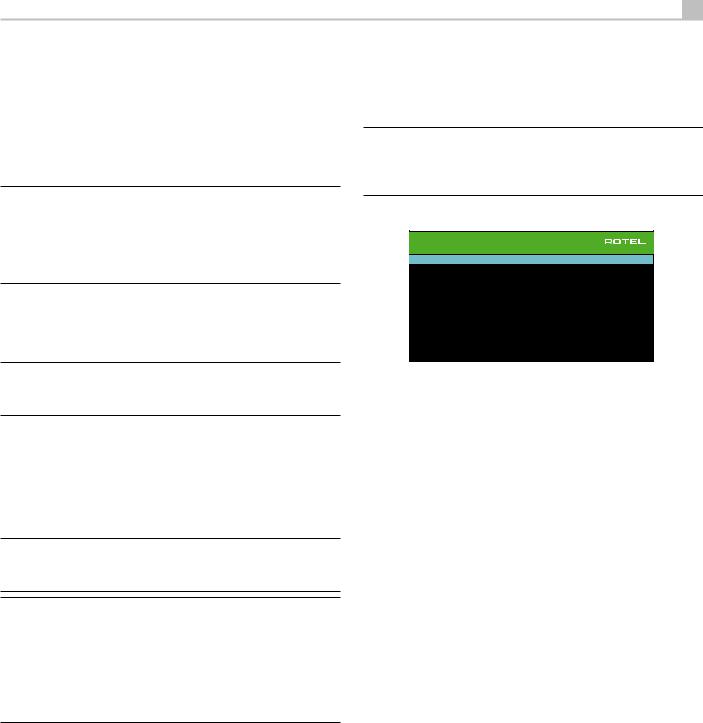
27
In most cases, the standard speaker configuration described above is a global setting and can be used for all surround modes. However, the processor provides the capability to customize these settings for three different modes: Dolby, DTS, and Stereo. For example, you could set up the Dolby and DTS modes for 5.1 channel sound, while the Stereo mode changes to a 2-speaker setup with or without a subwoofer. In addition, the ADVANCED SPEAKER SETUP allows you to select a customized high-pass crossover frequency for the front, center, surround, surround back speakers, and the subwoofer.
NOTE: In most systems, the default settings on this menu will provide the most predictable results and most users will not need to change any settings. You should fully understand bass management and have a specific reason for needing a custom configuration before changing these settings. Otherwise, skip to the following topic, SUBWOOFER SETUP.
The available settings on the ADVANCED SPEAKER SETUP menu are as follows:
SPEAKER (Front/Center/Surround/Center back/Front Height/Subwoofer):
Select the set of speakers to be configured with custom settings.
NOTE: “Front Height” will appear as an option when you select “Front Height“ in the C-Back or F-Height setting of SPEAKER SETUP menu and is not available for CROSSOVER, DOLBY, DTS or STEREO setting.
CROSSOVER (40Hz/50Hz/60Hz/70Hz/80Hz/90Hz/100Hz/120Hz/150Hz /200Hz/OFF): This setting for the high-pass and low-pass crossover point is only active for SMALL speakers settings and the subwoofer. When you first access the ADVANCED SPEAKER SETUP menu, the current crossover point will be shown on this line which is set to “100Hz” as the factory default. Change the value of this line only if you want the current speaker to have a different crossover point. This setting ONLY affects redirected bass.
NOTE: The “OFF” setting (available only for the subwoofer) sends a full-range signal to your subwoofer so that you can use its built-in low-pass filter.
NOTE: When a speaker is set to “Large” on the SPEAKER SETUP menu or on this menu, the crossover setting has no effect since, by definition, a LARGE speaker plays full-range with no bass redirection to the subwoofer and no crossover. Likewise, the “OFF” setting for the subwoofer crossover is not available for SMALL speakers, since SMALL means that the speaker will redirect its bass below a given crossover point to the subwoofer. In addition, the CROSSOVER setting is not available for the MULTI INPUT.
DOLBY (Default/Large/Small/None): Sets the current speaker (shown in the first line) to Large, Small, or None, overriding the setting from the SPEAKER SETUP menu. This setting will ONLY take effect with Dolby Digital or Dolby Pro Logic II decoding. If you want to use the speaker size setting set in the SPEAKER SETUP menu, select “Default”. The “None” setting is not available for FRONT speakers.
DTS (Default/Large/Small/None): The same options described for Dolby above, except these settings ONLY take effect with DTS and DTS Neo:6 decoding.
STEREO (Default/Large/Small/None): The same options described for Dolby above, except these settings ONLY take effect in STEREO surround mode.
For the subwoofer, the above selections for DOLBY, DTS, and STEREO become “Yes/No/Default”. They will be set to “Default” if the front speakers are set to “Default”, and they would be set to “Yes” if the front speakers are set to “Small”.
NOTE: When the front speakers are set to use the default settings on the ADVANCED SPEAKER SETUP menu, the specific “Large/Small/ None” settings of DOLBY, DTS or STEREO are not available for the other speakers. These speakers will use the default settings.
Subwoofer Setup
SUBWOOFER SETUP
DOLBY DIGITAL : 0dB
DOLBY PLIIX : 0dB
DTS : 0dB
STEREO : 0dB
MULTI LPCM : 0dB
MULTI INPUT : 0dB
BACK
These six lines allow you to override the subwoofer level setting as determined in the Speaker Level Setup menu (see next section) for each specific surround mode.
DOLBY DIGITAL:
DOLBY PLIIx:
DTS:
STEREO:
MULTI LPCM:
MULTI INPUT:
When going to the SUBWOOFER SETUP menu from the MAIN menu, the current surround mode is automatically highlighted. Use the Up/Down arrow buttons to move to the specific surround mode and use the Left/ Right arrow buttons to adjust the subwoofer level for the current surround mode. The options are a range of adjustments from -9 dB to +9 dB and MAX (+10 dB). A setting of 0 dB means that the specified surround mode will use the master subwoofer level. Any other setting is an offset to the master setting. For example, an adjustment of -2 dB for a particular surround mode means that the subwoofer level will be 2 dB quieter than the master subwoofer level when that surround mode is selected. Use these subwoofer level settings to adjust the relative bass output of various surround modes. Changing the master subwoofer level will increase or decrease the level for all surround modes.
We recommend starting with the settings for all surround modes at the default 0 dB setting during the speaker level calibration of the system and for a period of familiarization after that. As you listen to a variety of source material over time, you may notice that certain surround modes consistently produce too much or too little bass from the subwoofer. If so, then use these menu settings to customize each surround mode. In general, if the master subwoofer level is set properly (i.e. not too loud), individual settings for each surround mode should not be necessary.
To return to the main menu select “BACK” on the OSD or push the BACK button on the remote control or front panel.
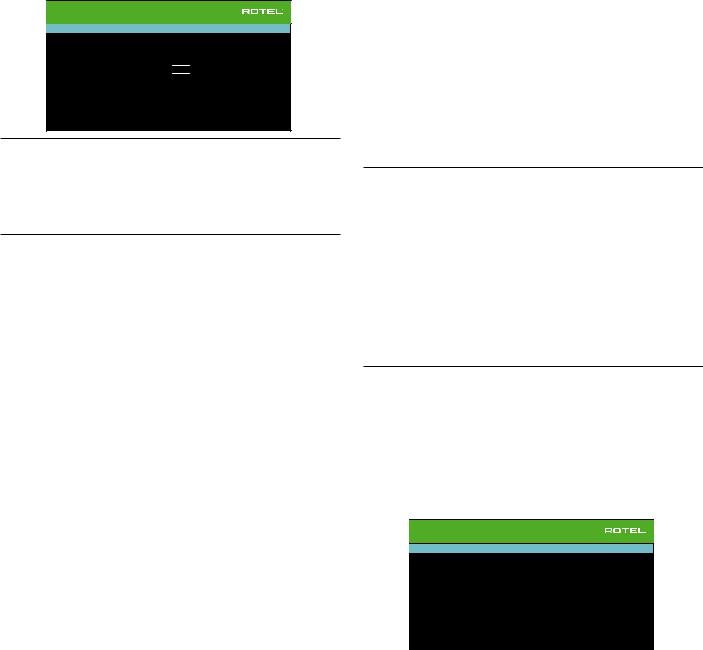
|
RSP-1582 Surround Sound Processor |
28 |
Speaker Level Setup
SPEAKER LEVEL SETUP
FRONT LEFT : 0dB
CENTER : 0dB
FRONT RIGHT : 0dB
SURROUND RIGHT : 0dB
CENTER BACK RIGHT :
CENTER BACK LEFT :
SURROUND LEFT : 0dB
SUBWOOFER : 0dB
BACK
NOTE: If you have configured your system to use two center back speakers, there will be an additional line in the menu, giving you the ability to independently adjust the CENTER BACK LEFT and CENTER BACK RIGHT speakers. If you have selected Front Height speakers in Speaker Configuration, the CENTER BACK speakers option will change to FRONT HEIGHT.
This menu uses filtered pink noise test tones to set equal volume levels for all speakers (FRONT LEFT, CENTER, FRONT RIGHT, SURROUND RIGHT, CENTER BACK/FRONT HEIGHT RIGHT, CENTER BACK/FRONT HEIGHT LEFT, SURROUND LEFT and SUBWOOFER) to ensure proper surround sound reproduction. Setting the output levels using the test procedure provides the most accurate adjustment so that digital surround sound material will be reproduced as it was intended and is a critical step in calibrating the system.
To access this menu and perform the test tone calibration, you can be in any surround mode except BYPASS with any input except MULTI INPUT. Enter the OSD menu system and select SPEAKER LEVEL SETUP from the MAIN MENU to reach this screen.
When you enter the SPEAKER LEVEL SETUP menu, you will hear a test tone coming from the highlighted speaker. Highlight different speakers by moving the cursor to the desired line using the Up/Down arrow buttons. The test tone will shift accordingly to the selected speaker.
Seated in the normal listening location, shift the test tone to the various speakers. Using the one speaker as a reference, listen for any speakers that are noticeably louder or quieter. If so, adjust that speaker’s levels up or down (in 0.5 dB increments) using the Left/Right arrow buttons. Continue switching among the speakers and adjusting until all speakers are the same volume.
To return to the MAIN menu, select “BACK“ on the OSD or press the BACK button. Press the SETUP/MENU button or select “EXIT“ on the OSD to exit setup and return to normal operation.
Calibration with an SPL meter:
Calibrating the system with an SPL (Sound Pressure Level) meter, rather than by ear, provides more precise results and improves the system’s performance significantly. Inexpensive SPL meters are widely available and the procedure is quick and easy.
Both Dolby and DTS specify a standard calibration level for all theaters to ensure that soundtracks can be played at the volume level intended by the director of the film. This reference level should result in spoken dialog played at a realistic level for normal speech with the loudest peaks in any single channel at about 105 dB. The RSP-1582’s test tones are generated at a precise level (-30 dBFs) relative to the loudest possible digitally recorded sound. At the Dolby or DTS reference level, these test tones should produce a 75 dB reading on an SPL meter.
Set the meter to its 70 dB dial setting with SLOW response and C-weighting, held away from your body at your listening position (mounting the SPL meter on a camera tripod makes this easier). You can point the SPL meter at each speaker as it is being measured; however, positioning the meter in a fixed position pointing at the ceiling is easier and probably produces more consistent results.
Increase the master volume control on the unit until the meter reads 75 dB (+5 dB on the meter scale) when playing the test tone through one of the front speakers. Then, use the individual channel adjustments on the SPEAKER LEVEL SETUP menu to adjust each of the individual speakers, including the subwoofer, to the same 75 dB on the SPL meter.
NOTE: Due to meter weighting curves and room effects, the actual level of the subwoofer may be slightly higher than you measure. To compensate, Dolby suggests setting the subwoofer several dB lower when calibrating with an SPL meter (i.e. set the subwoofer to read 72 dB on the meter instead of 75 dB). Ultimately, the proper subwoofer level must be determined by personal taste and some listeners prefer to set it above 75 dB for film soundtracks. Exaggerated bass effects come at the expense of proper blending with the main speakers and place stress on the subwoofer and its amplifier. If you can localize bass from the subwoofer, the subwoofer level may be too high. Music can be useful for fine-tuning the subwoofer level as excessive bass is readily apparent. The proper setting will generally work well for music and movie soundtracks.
Remember the setting of the master volume control used during this calibration. To play a Dolby Digital or DTS soundtrack at the reference volume level, simply return to that volume setting. Note that most home theater listeners find this setting to be excessively loud. Let your own ears be the judge for deciding how loud to playback movie soundtracks and adjust the master volume control accordingly. Regardless of your listening levels, using an SPL meter to calibrate equal levels for all speakers in the system is recommended.
Speaker and Delay/Distance Setup
SPEAKER DISTANCE SETUP
FRONT LEFT : 10.00 FT 3.05M
CENTER : 10.00 FT 3.05M
FRONT RIGHT : 10.00 FT 3.05M
SURROUND RIGHT : 10.00 FT 3.05M
CENTER BACK RIGHT : 10.00 FT 3.05M
CENTER BACK LEFT : 10.00 FT 3.05M
SURROUND LEFT : 10.00 FT 3.05M
SUBWOOFER : 10.00 FT 3.05M
BACK
The SPEAKER DISTANCE SETUP menu, which is reached from the MAIN menu, allows you to set the delay for individual speakers. This ensures that the sound from each speaker arrives simultaneously at the listening position, even when the speakers are not all placed at equal distances from the listener. Increase the delay to speakers located closer to the seating area and decrease the delay to speakers located farther from the seating area.
This Rotel processor makes setting the delay time for each speaker very easy. Simply measure the distance (in feet or meters) from your seating position to each speaker in your system. Set the measured distance in the line for each speaker. The menu provides a line for each speaker configured in your system and gives a range of settings up to 33 feet (10.6 meters) in 0.25 foot (0.075 m) increments with each increment equivalent to an additional delay of 0.25 ms.
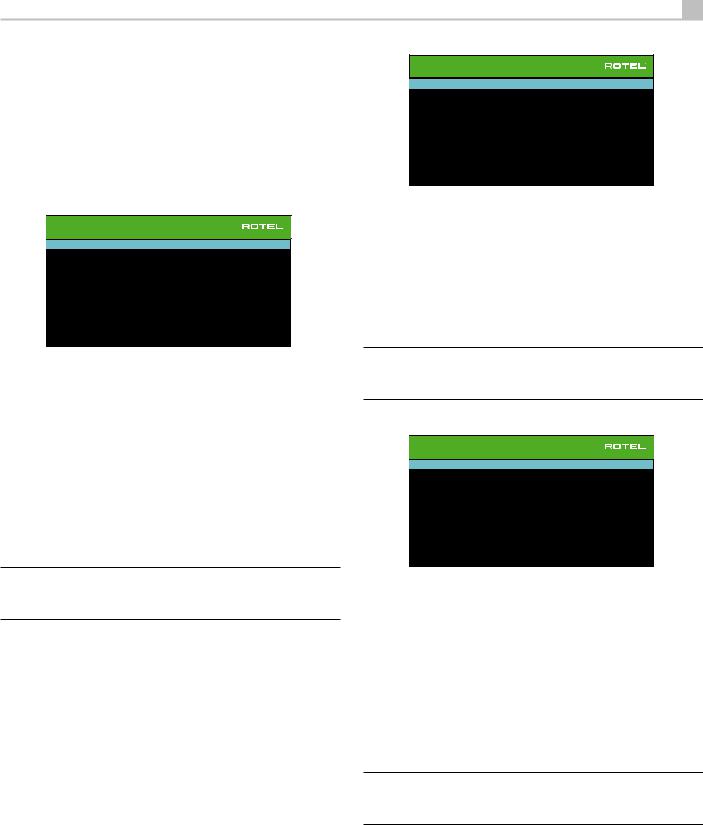
29
To change a setting, place the highlight on the desired line using the Up/ Down arrow buttons and use the Left/Right arrow buttons to increase or decrease the delay. To return to the MAIN menu, press the BACK button or select “BACK“ on the OSD. Press the SETUP/MENU button or select “EXIT“ on the OSD to exit setup and return to normal operation.
Miscellaneous Settings
System Setup
SYSTEM SETUP
AUTO POWER DOWN TIMER : 0.5 Hour
MAX POWER ON VOLUME : -40
LANGUAGE : English
IR REMOTE CODESET : Codeset 1
PEQ FUNCTION : Disable
TFT DISPLAY : On
TFT BRIGHTNESS : 0
HDMI ON SCREEN DISPLAY : OFF
NETWORK WAKEUP : Disable
NETWORK CONFIGURATION
SOFTWARE INFORMATION
RESTORE FACTORY DEFAULT
BACK
This SYSTEM SETUP menu, reached from the MAIN menu, provides access to several miscellaneous settings as follows:
AUTO POWER DOWN TIMER: Set the amount of time the units stays powered on while idle. The RSP-1582 will automatically go to standby mode if unused for the specified timer period.
MAX POWER ON VOLUME: Specifies a maximum volume level to be used each time the unit powered on, between -70 dB to -20 dB, in 1 dB increments.
LANGUAGE: Selects a language for the On Screen Display.
IR REMOTE CODESET: The RSP-1582 has two IR codesets and can be changed in the event there is a conflict of IR codes with other Rotel products.
NOTE: After changing the IR REMOTE CODESET the remote must also be changed to continue using the remote control. For more information see the REMOTE CONTROL OVERVIEW section of this manual.
PEQ FUNCTION: Turns the PEQ function On or Off.
TFT DISPLAY: This turns the front TFT display On or Off. It can also be set to show temporary volume and all the temporary OSD displays, such as the type of signal detected when the input is switched.
TFT BRIGHTNESS: Sets the brightness of the front TFT display. Settings range from -10 to +10.
HDMI ON SCREEN DISPLAY: Sets the information shown on the main OSD display. Settings are “Off”, “Temporary Volume” or “Temporary All”.
NETWORK WAKEUP: Enable or Disable power on and power off via the network connection.
NETWORK CONFIGURATION: Sets the network configuration for the unit. In most systems, set the IP ADDRESS MODE to DHCP. This setting will allow your router to assign an IP address to the RSP-1582 automatically. If your network uses fixed IP addresses, set the IP ADDRESS MODE to Static. A fixed or STATIC IP address requires manually entering the IP Address, Subnet Mask, Gateway, and DNS in the IP ADDRESS CONFIGURATION sub menu.
NETWORK CONFIGURATION
IP ADDRESS MODE : DHCP
CONFIGURE IP ADDRESS
RENEW DHCP IP ADDRESS
VIEW NETWORK SETTINGS
TEST NETWORK CONNECTION
BACK
SOFTWARE INFORMATION: Displays the current software installed in the unit. It shows the MAIN, DSP and STANDBY software versions. There is also an option to check for software updates. This feature lets the unit search for software updates on the Internet. The network needs to be properly configured. Alternatively, you can load the software through the front USB socket. For more information on the software update process please contact your authorized Rotel dealer.
RESTORE FACTORY DEFAULT: This option sets the unit back to the original setting as when it left the factory. All user setting will be erased.
NOTE: Use caution when resetting the RSP-1582 to factory defaults as all use configured options will be erased and reset to original factory settings.
Video Setup
VIDEO SETUP
ARC INPUT : Disable
AUDIO MODE : Pre-Output Enabled
STANDBY VIDEO SOURCE : Disable
BACK
The VIDEO SETUP menu provides configuration of the HDMI output for high-definition video display devices. See the VIDEO INPUTS & OUTPUTS section of this manual.
ARC INPUT: Options are “Disable” or “Enable”. You can set the HDMI output to use the ARC HDMI output to your TV. Connect the RSP-1582 HDMI ARC enabled output to your TV’s ARC enabled input.
AUDIO MODE: Options are “HDMI Audio Output Only” or “Pre-Output Enabled”. In “HDMI Audio Output Only” setting, the HDMI audio input is sent to the TV via the HDMI cable, the audio will be from the TV’s speakers. Set to “Pre-Output Enabled” mode to play the HDMI audio input through the RSP-1582.
NOTE: When configured for “HDMI Audio Output Only” no HDMI audio input will be sent from the RSP-1582 RCA or XLR outputs. HDMI inputs sound is only available on the attached TV display.
STANDBY VIDEO SOURCE: Options are “Disable”, “HDMI 1-7”, “HDMI Front”, or “Last”. Set this to the source that you would normally use without the audio going through the RSP-1582. In standby mode, the RSP-1582 will pass the HDMI Video and Audio signals to the TV.
Press the BACK button or select “BACK“ on the OSD to exit the VIDEO SETUP Menu and return to the main menu.
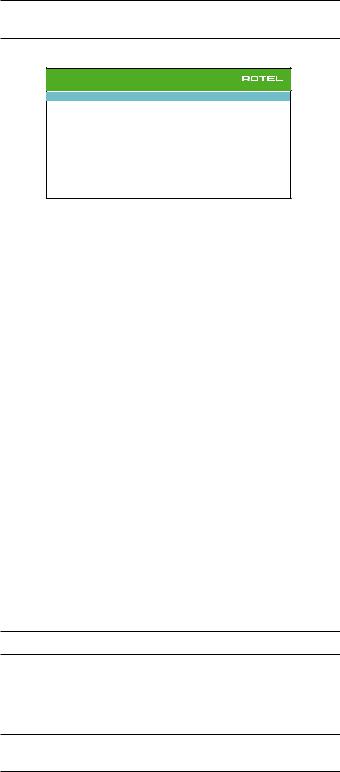
|
RSP-1582 Surround Sound Processor |
30 |
NOTE: When ARC is enabled, the Rotel unit will play the audio from the TV. The RSP-1582 volume can be controlled by the TV’s remote control.
PEQ Configuration
PEQ CONFIGURATION
SPEAKER : Front Left |
|
GAIN : 0 |
LF CONTOUR : 20Hz |
Q : 1 (Fixed) |
|
FREQUENCY : 40Hz |
Q : 1 |
GAIN : 0 |
FREQUENCY : 60Hz |
Q : 1 |
GAIN : 0 |
FREQUENCY : 120Hz |
Q : 1 |
GAIN : 0 |
FREQUENCY : 200Hz |
Q : 1 |
GAIN : 0 |
FREQUENCY : 500Hz |
Q : 1 |
GAIN : 0 |
FREQUENCY : 1200Hz |
Q : 1 |
GAIN : 0 |
FREQUENCY : 4000Hz |
Q : 1 |
GAIN : 0 |
FREQUENCY : 12000Hz |
Q : 1 |
GAIN : 0 |
HF CONTOUR : 20000Hz |
Q : 1 (Fixed) |
GAIN : 0 |
|
BACK |
|
|
|
|
The PEQ CONFIGURATION menu allows you to enter EQ values for 10 bands as shown. PEQ setup requires advanced knowledge and equipment for measuring the frequency response of the room and performance of the speakers. To properly configure the EQ you should be familiar with the tools and equipment needed. Typically these settings are only changed by professional installers to ensure optimal performance of the RSP-1582.
Use the navigations buttons to highlight the frequency: Push the ENTER button on the remote control or front panel to access and make changes. Use the Up/Down arrow buttons to change the value. Use the Left/Right arrow buttons to move to the next section on the line. Press ENTER again to confirm settings and allow navigation to the next PEQ BAND.
FREQUENCY: There are 10 bands available and the frequency can be changed between 10 - 24kHz as below.
BAND 1 LF CONTOUR: 10Hz - 40Hz, 1Hz Step |
Default 20Hz |
|
BAND 2 Freq: 20Hz - 44Hz, 1Hz Step |
Default 40Hz |
|
BAND 3 Freq: 45Hz - 89Hz, 1Hz Step |
Default 60Hz |
|
BAND 4 Freq: 90Hz - 180Hz, 10Hz Step |
Default 120Hz |
|
BAND 5 Freq: 190Hz - 350Hz, 10Hz Step |
Default 200Hz |
|
BAND 6 |
Freq: 360Hz - 690Hz, 10Hz Step |
Default 500Hz |
BAND 7 |
Freq: 700Hz - 1900Hz, 100Hz Step |
Default 1.2kHz |
BAND 8 |
Freq: 2kHz - 7.78kHz, 100Hz Step |
Default 4kHz |
BAND 9 |
Freq: 8kHz - 20kHz, 100Hz Step |
Default 12kHz |
BAND 10 HF CONTOUR: 8kHz - 24kHz, 100Hz Step |
Default 20kHz |
|
Q: The Q value can be adjusted between 1 to 10.
NOTE: Q for LF CONTOUR and HF CONTOUR are “1” and fixed.
GAIN: The gain can be set between -12 to +2.
To exit this menu press the BACK button or select “BACK“ on the OSD then press the SETUP/MENU button to return to normal operations.
NOTE: Q in EQ value relates to the bandwidth of the filter. The higher the value, the narrower the bandwidth.
Troubleshooting
Most difficulties in audio systems are the result of incorrect connections, or improper control settings. If you encounter problems, isolate the problem area, check the control settings, determine the cause of the fault and make the necessary changes. If you are unable to get sound from the unit, refer to the suggestions for the following conditions:
The unit does not turn on
•Make sure the power cord is plugged into the rear panel and a AC outlet.
•Make sure the rear panel POWER switch is in the ON position.
No sound from any input
•Make sure that MUTING is off and VOLUME is turned up.
•Make sure that preamp outputs are connected to a power amplifier and that the amplifier is turned on.
•Make sure source inputs are connected and configured correctly.
•Check that the setting for AUDIO MODE in the VIDEO SETUP menu is set to “Pre-Out Enable”.
No sound from digital sources
•Make sure that digital input connector is assigned to the proper source input and that the source input is configured to use the digital input rather than an analog input.
•Check the configuration of the digital input source player to ensure that the digital output is activated.
No sound from some speakers
•Check all power amp and speaker connections.
•Check Speaker Configuration settings in the Setup menus.
No Video Output
•Make sure that the TV monitor is connected properly and check the input assignments.
•Check the source input and TV output resolution are compatible. An HDMI 1080p source can only be sent to a 1080p compliant TV monitor.
•HDMI cables must be 5 meters or less in length.
•If watching 3D source, make sure the display is 3D enabled.
Video and Audio do not match.
•Check that the proper video source is selected for each input.
•Check that the group delay (lip-synch) setting is not mis-adjusted.
