ROTEL RSP1066 User Manual [en, fr, es]

Owner’s Manual
Manuel d’utilisation
Manual de Instrucciones
RSP-1066
Surround Sound Processor
Processeur Numérique Surround
Procesador de Sonido Envolvente
SURROUND SOUND PROCESSOR |
RSP-1066 |
|
|
|
|
|
|
|
POWER |
|
|
|
|
|
|
|
|
TREBLE |
CD |
TUNER |
TAPE |
VIDEO1 |
VIDEO2 |
VIDEO3 |
VIDEO4 |
VIDEO5 |
BASS |
2CH |
DOLBY |
DTS |
|
5.1 CH |
DYNAMIC |
|
|
|
PLII/3ST |
NEO 6 |
DSP |
INPUT |
RANGE |
ZONE |
REC |
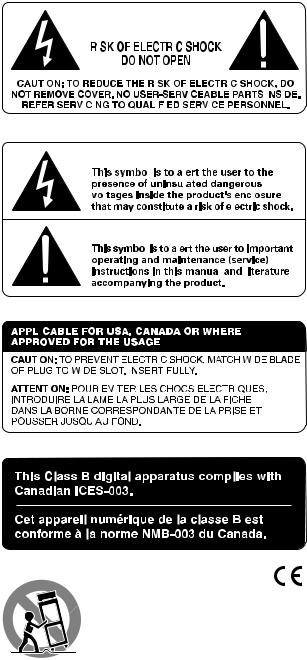
RSP-1066 |
|
|
|
|
|
2 |
|
|
|
|
|
|
|
|
|
|
|
|
|
|
|
|
|
|
|
|
|
|
|
|
English |
11 |
|
|
|
|
|
|
|
|
|
|
|
|
|
|
|
|
|
|
|
|
|
|
|
|
|
|
|
|
|
|
|
|
|
|
|
|
|
|
|
|
|
|
|
|
|
|
|
|
|
|
|
|
|
|
|
|
|
|
||
Français |
32 |
|
|
|
|
|
|
|
|
|
|
|
|
|
|
|
|
|
|
|
|
|
|
|
|
|
|
|
|
|
|
|
|
|
|
|
|
|
|
|
|
|
|
|
|
|
|
|
|
|
|
|
|
|
|
|
|
|
|
||
|
|
|
|
|
|
|
|
|
|
|
|
|
|
|
|
|
|
|
|
|
|
|
|
|
|
|
|
|
||
Español |
52 |
|
|
|
|
|
|
|
|
|
|
|
|
|
|
|
|
|
|
|
|
|
|
|
|
|
|
|
|
|
|
|
|
|
|
|
|
|
|
|
|
|
|
|
|
|
|
|
|
|
|
|
|
|
|
|
|
|
|
||
|
|
|
|
|
|
|
|
|
|
|
|
|
|
|
|
|
|
|
|
|
|
|
|
|
|
|
|
|
|
|
|
|
|
|
|
|
|
|
|
|
|
|
|
|
|
|
|
|
|
|
|
|
|
|
|
|
|
|
|
|
|
|
|
|
|
|
|
|
|
|
|
|
|
|
|
|
|
|
|
|
|
|
|
|
|
|
|
|
|
|
|
|
|
|
|
|
|
|
|
|
|
|
|
|
|
|
|
|
|
|
|
|
|
|
|
|
|
|
|
|
|
|
|
|
|
|
|
|
|
|
|
|
|
|
|
|
|
|
|
|
|
|
|
|
|
|
|
|
|
|
|
|
|
|
|
|
|
|
|
|
|
|
|
|
|
|
|
|
|
|
|
|
|
|
|
|
|
|
|
|
|
|
|
|
|
|
|
|
|
|
|
|
|
|
|
|
|
|
|
|
|
|
|
|
|
|
|
|
|
|
|
|
|
|
|
|
|
|
|
|
|
|
|
|
|
|
|
|
|
|
|
|
|
|
|
|
|
|
|
|
|
|
|
|
|
|
|
|
|
|
|
|
|
|
|
|
|
|
|
|
|
|
|
|
|
|
|
|
|
|
|
|
|
|
|
|
|
|
|
|
|
|
|
|
|
|
|
|
|
|
|
|
|
|
|
|
|
|
|
|
|
|
|
|
|
|
|
|
|
|
|
|
|
|
|
|
|
|
|
|
|
|
|
|
|
|
|
|
|
|
|
|
|
|
|
|
|
|
|
|
|
|
|
|
|
|
|
|
|
|
|
|
|
|
|
|
|
|
|
|
|
|
|
|
|
|
|
|
|
|
|
|
|
|
|
|
|
|
|
|
|
|
|
|
|
|
|
|
|
|
|
|
|
|
|
|
|
|
|
|
|
|
|
|
|
|
|
|
|
|
|
|
|
|
|
|
|
|
|
|
|
|
|
|
|
|
|
|
|
|
|
|
|
|
|
|
|
|
|
|
|
|
|
|
|
|
|
|
|
|
|
|
|
|
|
|
|
|
|
|
|
|
|
|
|
|
|
|
|
|
|
|
|
|
|
|
|
|
|
|
|
|
|
|
|
|
|
|
|
|
|
|
|
|
|
|
|
|
|
|
|
|
|
|
|
|
|
|
|
|
|
|
|
|
|
|
|
|
|
|
|
|
|
|
|
|
|
|
|
|
|
|
|
|
|
|
|
|
|
|
|
|
|
|
|
|
|
|
|
|
|
|
|
|
|
|
|
|
|
|
|
|
|
|
|
|
|
|
|
|
|
|
|
|
|
|
|
|
|
|
|
|
|
|
|
|
|
|
|
|
|
|
|
|
|
|
|
|
|
|
|
|
|
|
|
|
|
|
|
|
|
|
|
|
|
|
|
|
|
|
|
|
|
|
|
|
|
|
|
|
|
|
|
|
|
|
|
|
|
|
|
|
|
|
|
|
|
|
|
|
|
|
|
|
|
|
|
|
|
|
|
|
|
|
|
|
|
|
|
|
|
|
|
|
|
|
|
|
|
|
|
|
|
|
|
|
|
|
|
|
|
|
|
|
|
|
|
|
|
|
|
|
|
|
|
|
|
|
|
|
|
|
|
|
|
|
|
|
|
|
|
|
|
|
|
|
|
|
|
|
|
|
|
|
|
|
|
|
|
|
|
|
|
|
|
|
|
|
|
|
|
|
|
|
|
|
|
|
|
|
|
|
|
|
|
|
|
|
|
|
|
|
|
|
|
|
|
|
|
|
|
|
|
|
|
|
|
|
|
|
|
|
|
|
|
|
|
|
|
|
|
|
|
|
|
|
|
|
|
|
|
|
|
|
|
|
|
|
|
|
|
|
|
|
|
|
|
|
|
|
|
|
|
|
|
|
|
|
|
|
|
|
|
|
|
|
|
|
|
|
|
|
|
|
|
|
|
|
|
|
|
|
|
|
|
|
|

|
3 |
Notice |
Important Safety Instructions |
The COMPUTER I/O connection should be handled by authorized person only.
FCC Information
This equipment has been tested and found to comply with the limits for a Class B digital device, pursuant to Part 15 of the FCC Rules. These limits are designed to provide reasonable protection against harmful interference in a residential installation. This equipment generates, uses and can radiate radio frequency energy and, if not installed and used in accordance with the instruction, may cause harmful interference to radio communications.
However, there is no guarantee that interference will not occur in a particular installation. If this equipment does cause harmful interference to radio or television reception, which can be determined by turning the equipment off and on, the user is encouraged to try to correct the interference by one or more of the following measures:
•Reorient or relocate the receiving antenna.(TV, radio, etc.)
•Increase the separation between the equipment and receiver
•Connect the equipment to an outlet on circuit different from that to which the receiver is connected.
•Consult the dealer or an experienced radio/TV technician for additional help.
Caution
This device complies with part 15 of the FCC Rules operation is subject to the following to conditions: (1) This device may not cause harmful interference, and (2) this device must accept any interference received, including interference that may cause undesired operation.
WARNING: There are no user serviceable parts inside. Refer all servicing to qualified service personnel.
WARNING: To reduce the risk of fire or electric shock, do not expose the unit to moisture or water. Do not allow foreign objects to get into the enclosure. If the unit is exposed to moisture, or a foreign object gets into the enclosure, immediately disconnect the power cord from the wall. Take the unit to a qualified service person for inspection and necessary repairs.
Read all the instructions before connecting or operating the component. Keep this manual so you can refer to these safety instructions.
Heed all warnings and safety information in these instructions and on the product itself. Follow all operating instructions.
Clean the enclosure only with a dry cloth or a vacuum cleaner.
You must allow 10 cm or 4 inches of unobstructed clearance around the unit. Do not place the unit on a bed, sofa, rug, or similar surface that could block the ventilation openings. If the unit is placed in a bookcase or cabinet, there must be ventilation of the cabinet to allow proper cooling.
Keep the component away from radiators, heat registers, stoves, or any other appliance that produces heat.
The unit must be connected to a power supply only of the type and voltage specified on the rear panel. (USA: 115 V/60Hz, EC: 230V/50Hz)
Connect the component to the power outlet only with the supplied power supply cable or an exact equivalent. Do not modify the supplied cable. Do not defeat grounding and/or polarization provisions. The cable should be connected to a 2-pin polarized wall outlet, matching the wide blade of the plug to the wide slot of the receptacle. Do not use extension cords.
Do not route the power cord where it will be crushed, pinched, bent, exposed to heat, or damaged in any way. Pay particular attention to the power cord at the plug and where it exits the back of the unit.
The power cord should be unplugged from the wall outlet if the unit is to be left unused for a long period of time.
Immediately stop using the component and have it inspected and/or serviced by a qualified service agency if:
•The power supply cord or plug has been damaged.
•Objects have fallen or liquid has been spilled into the unit.
•The unit has been exposed to rain.
•The unit shows signs of improper operation
•The unit has been dropped or damaged in any way
RSP-1066 |
4 |
Conseils de Sécurité
L’éclair dans un triangle équilatéral indique la présence interne de tensions électriques élevées susceptibles de présenter des risques graves d’électrocution.
ATTENTION: Pour réduire le risque d’électrocution, ne pas retirer le capot. Il n’y a à l’intérieur aucune pièce susceptible d’être modifiée par l’utilisateur. En cas de problème, adressez-vous à un réparateur agréé.
Le point d’exclamation dans un triangle équilatéral indique à l’utilisateur la présence de conseils et d’informations importantes dans le manuel d’utilisation accompagnant l’appareil. Leur lecture est impérative.
ATTENTION: Il n’y a à l’intérieur aucune pièce susceptible d’être modifiée par l’utilisateur. Adressez-vous impérativement à une personne qualifiée.
Prenez garde à ce qu’aucun objet ou liquide ne tombe à l’intérieur de l’appareil par ses orifices de ventilation; Si l’appareil est exposé à l’humidité ou si un objet tombe à l’intérieur, couper immédiatement l’alimentation secteur de tous les appareils. Débrancher l’appareil des autres maillons, et adressezvous immédiatement et uniquement à une personne qualifiée et agréée.
Lisez les instructions: Tous les conseils de sécurité et d’installation doivent être lus avant de faire fonctionner l’appareil. Conservez soigneusement ce livret - Vous devez pouvoir le consulter à nouveau pour de futures références.
Respectez tous les conseils:Tous les conseils de sécurité doivent être soigneusement respectés. Suivez les instructions - Respectez les procédures d’installation et de fonctionnement indiquées dans ce manuel.
Entretien: L’appareil doit être nettoyé uniquement avec un chiffon sec ou un aspirateur.
Ventilation: L’appareil doit être placé de telle manière que sa propre ventilation puisse fonctionner. Par exemple, il ne doit pas être posé sur un fauteuil, un canapé, une couverture ou toute autre surface susceptible de boucher ses ouïes d’aération; ou placé dans un meuble empêchant la bonne circulation d’air autour des orifices d’aération.
Chaleur: Cet appareil doit être placé loin de toute source de chaleur, tels que radiateurs, chaudières, bouches de chaleur ou d’autres appareils (y compris amplificateurs de puissance) produisant de la chaleur.
Cet appareil doit être branché sur une prise d’alimentation secteur, d’une tension et d’un type conformes à ceux qui sont indiqués sur la face arrière de l’appareil.
Brancher l’appareil uniquement grâce au cordon secteur fourni, ou à un modèle équivalent. Ne pas tenter de modifier ou changer la prise. Notamment, ne pas tenter de supprimer la prise de terre si celle-ci est présente. Ne pas utiliser de cordon rallonge.
Prendre garde à ce que ce cordon d’alimentation ne soit pas pincé, écrasé ou détérioré sur tout son trajet, à ce qu’il ne soit pas mis en contact avec une source de chaleur. Vérifier soigneusement la bonne qualité des contacts, à l’arrière de l’appareil comme dans la prise murale.
Si l’appareil ne doit pas être utilisé pendant une longue période, la prise secteur sera débranchée.
Service après vente: L’appareil doit être immédiatement éteint, débranché puis retourné au service après-vente agréé dans les cas suivants:
•Un objet est tombé, ou du liquide a coulé à l’intérieur de l’appareil.
•L’appareil a été exposé à la pluie.
•L’appareil ne fonctionne pas normalement, ou ses performances sont anormalement limitées.
•L’appareil est tombé, ou le coffret est endommagé.
Placer l’appareil sur une surface plane, solide et rigide. Ne jamais placer l’appareil sur une surface ou un support mobile pouvant basculer.
Precaución
PRECAUCION: Para reducir el riesgo de recibir una descarga eléctrica, no quitar la cubierta superior. No hay componentes manipulables por el usuario en el interior del aparato. Cualquier operación de mantenimiento debe ser llevada a cabo por personal cualificado.
ADVERTENCIA: Para reducir el riesgo de que se produzca un incendio o una descarga eléctrica, no exponga el RSP-1066 al agua o la humedad. No permita que ningún objeto extraño penetre en el interior del aparato. Si el aparato está expuesto a la humedad o algún objeto extraño penetra en su interior, desconecte inmediatamente el cable de alimentación de la red eléctrica. En caso de que fuera necesario, envíe el aparato a un especialista cualificado para su inspección y posterior reparación.
Lea todas las instrucciones del presente manual antes de conectar o hacer funcionar el RSP-1066. Conserve este manual cerca de usted para el caso de que necesite revisar las instrucciones de seguridad que se indican a continuación.
Tenga siempre en mente las advertencias y la información relativa a seguridad que figuran tanto en estas instrucciones como en el propio aparato. Siga al pie de letra todas las instrucciones relacionadas con el funcionamiento del mismo.
Limpie el exterior del RSP-1066 únicamente con una gamuza seca o un aspirador.
Mantenga siempre despejadas las ranuras destinadas a la ventilación del aparato. Por ejemplo, no coloque nunca el RSP-1066 sobre una cama, un sofá, una alfombra o una superficie similar susceptible de bloquear las ranuras de ventilación. Si el RSP-1066 está ubicado en la estantería de una librería o un mueble, debe haber suficiente espacio a su alrededor y ventilación en el mueble para permitir una refrigeración adecuada.
Mantenga el RSP-1066 alejado de radiadores, estufas, cocinas o cualquier otra instalación que produzca calor.
El RSP-1066 debe ser conectado únicamente a una fuente de alimentación del tipo y tensión especificados en su panel posterior.
Conecte el RSP-1066 a una toma de corriente eléctrica únicamente a través del cable de alimentación de dos clavijas polarizado suministrado de serie o un equivalente exacto del mismo. No modifique de ningún modo dicho cable. No intente desactivar los terminales destinados a la conexión a tierra o polarización. El cable debería ser conectado a una toma de corriente eléctrica de dos terminales que se adapten perfectamente a las clavijas del cable de alimentación del RSP-1066. No utilice ningún tipo de cable de extensión.
No coloque el cable de alimentación en lugares en que pueda ser aplastado, perforado, doblado en ángulos críticos, expuesto al calor o dañado de algún modo. Preste particular atención al punto de unión entre el cable y la toma de corriente y también a la ubicación de esta última en el panel posterior del aparato.
El cable de alimentación debería desconectarse de la red eléctrica cuando el aparato no vaya a ser utilizado durante un largo período de tiempo (por ejemplo durante las vacaciones de verano).
Desconecte inmediatamente el RSP-1066 y envíelo a un servicio técnico cualificado para su inspección/reparación si:
•El cable de alimentación o alguna clavija del mismo ha sido dañado.
•Han caído objetos o se ha derramado líquido en el interior del aparato.
•El aparato ha sido expuesto a la lluvia.
•El aparato muestra signos de funcionamiento inadecuado.
•El aparato ha sido golpeado o dañado de algún modo.
Coloque el RSP-1066 sobre una superficie fija y equilibrada que sea suficientemente resistente para soportar su peso. No coloque nunca el RSP-1066 en una carretilla móvil de la que pudiera volcar.
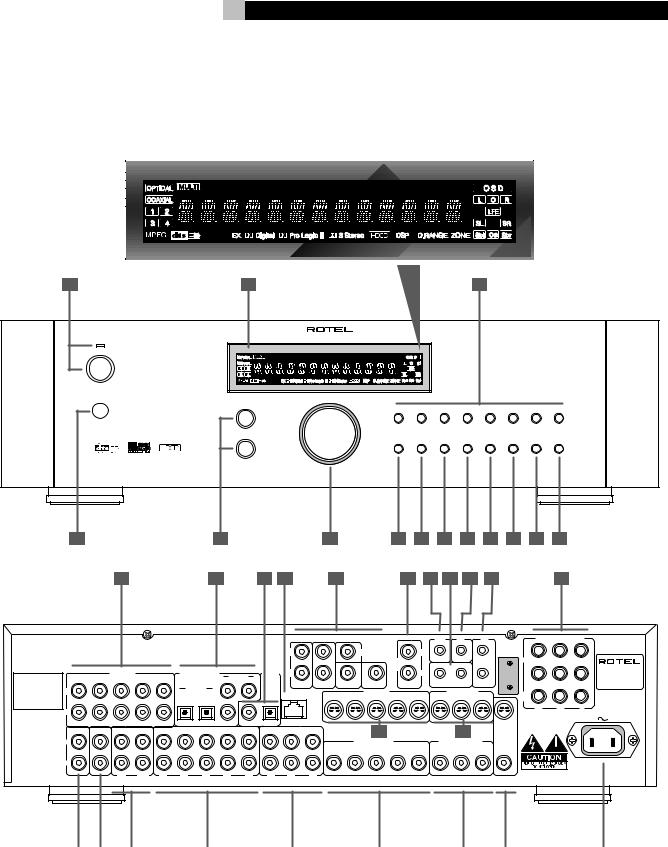
5
1: Controls and Connections • Commandes et branchements • Controles y Conexiones
|
|
|
SURROUND SOUND PROCESSOR RSP-1066 |
|
|
|
|
|
|
|
|
|
|
POWER |
|
|
|
|
|
|
|
|
|
|
|
|
|
|
|
TREBLE |
|
|
CD |
|
TUNER |
TAPE |
VIDEO1 |
VIDEO2 |
VIDEO3 |
VIDEO4 |
VIDEO5 |
|
|
|
|
|
|
||||||||
|
|
BASS |
|
|
|
|
DOLBY |
DTS |
|
MULTI |
DYNAMIC |
|
|
|
|
|
|
|
2CH |
PLII/3ST |
NEO 6 |
DSP |
INPUT |
RANGE |
ZONE |
REC |
|
4 |
5 |
|
|
6 |
7 |
|
8 |
9 |
10 |
11 |
12 |
13 |
14 |
15 |
16 |
17 |
18 |
19 |
20 |
21 |
22 23 |
24 |
|
|
25 |
||
|
|
|
|
MULTI INPUT |
|
|
ZONE |
EXT |
12V |
|
COMPONENT VIDEO |
||
|
|
|
|
|
|
|
REM |
REM |
TRIG OUT |
|
|
|
|
Manufactured under license from Dolby Laboratories Licensing Corporation. "Dolby", "Pro Logic" and the double-D symbol are trademarks of |
|
|
|
|
SOFTWARE |
1 |
Dolby Laboraties Licensing Corporation. Confidential unpublished works © 1992-1997 Dolby Laboraties, Inc. All rights reserved. |
L |
CENTER |
L |
1 |
||
|
UPGRADABLE |
|
|
|
|
|
|
WARNING:TO REDUCE THE RISK OF FIRE OR ELECTICAL SHOCK, |
|
|
|
|
|
ZONE |
|
|
|
|
|
IN |
|
|
|||
|
|
|
|
|
DO NOT EXPOSE THIS EQUIPMENT TO RAIN OR MOISTURE. |
|
|
|
|
|
|
|
|
|
|
|
||||||
|
|
|
|
|
|
|
|
|
|
|
|
|
|
OUT |
|
|
|
|
|
|
|
SURROUND SOUND |
|
|
|
PREOUT |
|
DIGITAL INPUT |
COAXIAL |
|
DIGITAL |
R |
|
|
|
|
R |
|
|
|
2 |
2 |
|
PROCESSOR |
|
Manufactured under license from |
FRONT |
CB1 |
REAR |
SUB1 |
CTR1 |
1 |
2 |
OUPUT |
|
|
|
|
|
|
|
IR |
|
|
|
|
MODEL NO. RSP-1066 |
|
Digital Theater System, Inc. US Pat. |
|
|
|
|
|
|
|
1 |
2 |
|
|
|
POWER CONSUMPTION: |
|||||||||
No. 5,451,242 and other world-wide |
|
|
|
|
|
OPTICAL |
|
|
|
FRONT |
REAR |
CB1 |
SUB |
|
|
OUT |
|
|
|
40 WATTS |
||
patents, issues and pending. "DTS", |
L |
|
|
|
1 |
|
|
|
|
|
|
S-VIDEO IN |
|
|
|
S-VIDEO OUT |
|
|
|
|
||
"DTS-ES Extended Surround" and |
|
|
|
2 |
|
|
|
COM I/O |
1 |
2 |
4 |
5 |
1 |
3 |
MON |
|
|
|||||
"Neo:6" are trademarks of Digital |
|
|
|
|
|
|
|
|
|
3 |
|
2 |
|
|
||||||||
Theater System, Inc. Copyright 1966, |
|
|
|
|
|
|
|
|
|
|
|
|
|
|
|
|
|
|
|
OUT |
|
|
2000 Digital Theater Systems, Inc. |
|
|
|
|
|
|
|
|
|
|
|
|
|
|
|
|
|
|
|
|
|
|
All rights reserved. |
|
|
|
|
|
|
|
|
|
|
|
|
|
|
|
|
|
|
|
CR |
CB |
Y |
R
|
CB2 |
SUB2 CTR2 |
3 |
COAXIAL OPTICAL |
|
33 |
|
|
|
34 |
|
MONITOR |
TUNER |
CD |
TAPE |
VIDEO IN |
VIDEO OUT |
|
|
|
|
|
|||
L |
|
|
|
|
COMPOSITE IN |
|
|
COMPOSITE OUT |
OUT |
|||
|
|
|
|
|
|
|
||||||
|
|
|
|
1 |
2 |
3 |
4 |
5 |
1 |
2 |
3 |
|
INPUT
R
IN |
OUT |
1 |
2 |
3 |
4 |
5 |
1 |
2 |
3 |
WARNING: SHOCK HAZARD, DO NOT OPEN |
|
|
|
|
|
|
|
|
|
|
AVIS: RISQUE DE CHOC ELECTRIQUE - NE PAS OUVRIR |
26 |
|
27 |
|
28 |
|
29 |
|
30 |
|
31 |
|
32 |
|
35 |
|
36 |

RSP-1066 |
6 |
2: RR-969 Remote • Télécommande RR-969 • Mando a Distancia RR-969
|
AUD |
TV |
SAT |
VCR |
DVD |
|
|
CD |
TUN |
AV 1 |
AV 2 |
AV 3 |
|
|
1 |
2 |
3 |
POWER |
H |
|
|
4 |
5 |
6 |
|
|
|
|
|
|
|
CH |
VOL |
|
|
7 |
8 |
9 |
|
|
|
|
|
|
|
INPUT |
|
|
|
+10 |
0 |
X |
BAND |
MUTE |
J |
|
|
|
|
|
|
|
|
PLAY |
GUIDE |
|
MENU |
|
|
|
|
|
C |
UP |
M |
K |
B |
|
|
|
|
|
|
TRACK |
|
|
OSD |
L |
||
|
|
|
|
|||
|
|
|
- |
ENT |
+ |
|
D |
PAUSE |
STOP |
|
|
PREV CH |
M |
|
|
|
DWN |
|
||
|
|
|
S |
R |
N |
|
|
|
|
|
|||
|
|
|
SEARCH – |
|
SEARCH + |
|
|
TV/VCR |
|
|
|
|
|
|
PIP |
SWAP |
POS |
ANT |
MODE |
|
|
CD |
TUN |
PH |
TAPE1 |
TAPE2 |
|
|
V1 |
V2 |
V3 |
V4 |
V5 |
O |
|
INPUT1 |
INPUT2 |
INPUT3 |
TV/VCR |
RECORD |
|
|
FM |
DIRECTAUDIO |
ANGLE |
SUBTITLE |
FM |
|
|
SETUPMONO |
NARROWTITLE |
|
|||
FILTER |
EXT IN |
BACKZONE |
PRESETSCAN |
SUR + |
P |
SHIFT |
ZONEPTY |
SELECTTA |
DYNMCTP |
DISPLAY |
Q |
ZOOM |
CLEAR |
MODE |
CONDITION |
DISPLAY |
|
DVDTUNER |
|
|
|
|
|
MACRO |
TIME/ALM |
/ CLONE |
EDIT |
LEARN |
|
|
CLEAR |
LANG |
PRELOAD |
RESET |
|
|
|
PAGE 1/2 |
|
|
|
CD |
|
|
|
|
DISC1 |
DISC2 |
DISC3 |
DISC4 |
DISC5 |
CD |
TUN |
PH |
TAPE1 |
TAPE2 |
V1 |
V2 |
V3 |
V4 |
V5 |
PROGRAM |
RANDOM |
REPEAT |
DISC |
DISC+ |
SETUP |
AUDIO |
ANGLE |
SUBTITLE |
TITLE |
FILTER |
EXT IN |
ZONE |
PRESET |
SUR + |
SHIFT |
PTY |
TA |
TP |
DISPLAY |
ZOOM |
CLEAR |
MODE |
CONDITION |
|
DVD |
|
|
|
|
TV/VCR |
|
|
|
|
PIP |
SWAP |
POS |
ANT |
MODE |
CD |
TUN |
PH |
TAPE1 |
TAPE2 |
V1 |
V2 |
V3 |
V4 |
V5 |
INPUT1 |
INPUT2 |
INPUT3 |
TV/VCR |
RECORD |
FM |
DIRECT |
|
|
FM |
MONO |
|
|
NARROW |
|
FILTER |
EXT IN |
ZONE |
PRESET |
SUR + |
SHIFT |
PTY |
TA |
TP |
DISPLAY |
TUNER |
|
|
|
|
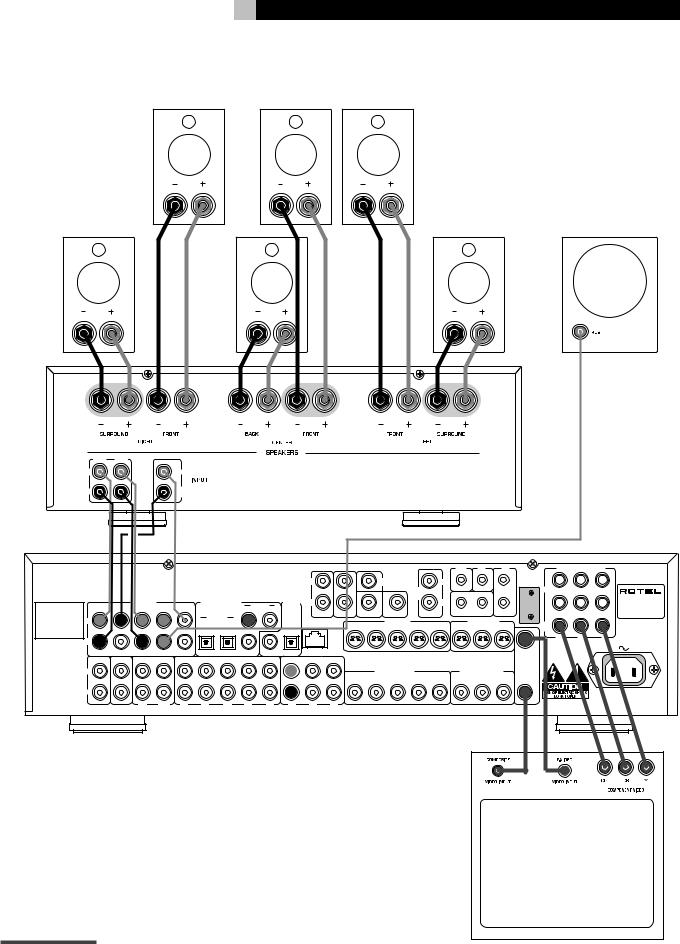
7
3: Outputs • Sorties • Salidas
CENTER
RF |
LF |
RR |
LR |
SUBWOOFER |
|
CB |
|
FRONT REAR
L |
CENTER |
RCENTER BACK
|
MULTI INPUT |
|
ZONE |
EXT |
12V |
|
|
Manufactured under license from Dolby Laboratories Licensing Corporation. "Dolby", "Pro Logic" and the double-D symbol are trademarks of |
|
|
REM |
REM |
TRIG OUT |
|
|
|
|
|
|
|
SOFTWARE |
1 |
|
Dolby Laboraties Licensing Corporation. Confidential unpublished works © 1992-1997 Dolby Laboraties, Inc. All rights reserved. |
L |
CENTER |
L |
|
1 |
||
WARNING:TO REDUCE THE RISK OF FIRE OR ELECTICAL SHOCK, |
|
UPGRADABLE |
|
||||
|
|
ZONE |
|
|
|
IN |
|
DO NOT EXPOSE THIS EQUIPMENT TO RAIN OR MOISTURE. |
|
|
|
|
|
OUT
Manufactured under license from |
|
|
PREOUT |
|
|
DIGITAL INPUT |
COAXIAL |
|
DIGITAL |
R |
|
|
|
|
R |
|
|
|
2 |
2 |
|
FRONT |
CB1 |
REAR |
SUB1 |
CTR1 |
|
1 |
2 |
OUPUT |
|
|
|
|
|
|
|
IR |
|
|
|
||
Digital Theater System, Inc. US Pat. |
|
|
|
|
|
|
|
|
1 |
2 |
|
|
|||||||||
No. 5,451,242 and other world-wide |
|
|
|
|
|
|
OPTICAL |
|
|
|
FRONT |
REAR |
CB1 |
SUB |
|
|
OUT |
|
|
||
patents, issues and pending. "DTS", |
L |
|
|
|
|
1 |
|
|
|
|
|
|
S-VIDEO IN |
|
|
|
S-VIDEO OUT |
|
|
||
"DTS-ES Extended Surround" and |
|
|
|
|
2 |
|
|
|
COM I/O |
1 |
2 |
4 |
5 |
1 |
3 |
MON |
|||||
"Neo:6" are trademarks of Digital |
|
|
|
|
|
|
|
|
|
|
3 |
|
2 |
||||||||
Theater System, Inc. Copyright 1966, |
|
|
|
|
|
|
|
|
|
|
|
|
|
|
|
|
|
|
|
|
OUT |
2000 Digital Theater Systems, Inc. |
|
|
|
|
|
|
|
|
|
|
|
|
|
|
|
|
|
|
|
|
|
All rights reserved. |
|
|
|
|
|
|
|
|
|
|
|
|
|
|
|
|
|
|
|
|
|
|
R |
|
|
|
|
|
|
|
|
|
|
|
|
|
|
|
|
|
|
|
|
COMPONENT VIDEO
CR CB Y
SURROUND SOUND
PROCESSOR
MODEL NO. RSP-1066 POWER CONSUMPTION:
40 WATTS
|
CB2 |
SUB2 |
CTR2 |
3 |
COAXIAL OPTICAL |
|
|
|
|
|
|
|
|
TUNER |
CD |
TAPE |
|
VIDEO IN |
VIDEO OUT |
|
|
|
|
|
|
|
MONITOR |
|
|
|
|
|
|
|
|
|
|
|
|
|
|
L |
|
|
|
|
|
COMPOSITE IN |
|
|
COMPOSITE OUT |
OUT |
|||
|
|
|
|
|
|
|
|
||||||
|
|
|
|
|
1 |
2 |
3 |
4 |
5 |
1 |
2 |
3 |
|
INPUT
R
IN |
OUT |
1 |
2 |
3 |
4 |
5 |
1 |
2 |
3 |
WARNING: SHOCK HAZARD, DO NOT OPEN |
|
|
|
|
|
|
|
|
|
|
AVIS: RISQUE DE CHOC ELECTRIQUE - NE PAS OUVRIR |
TV |
Alternate Video Connections • Branchements vidéo également possibles • Conexiones de Vídeo Alternativas
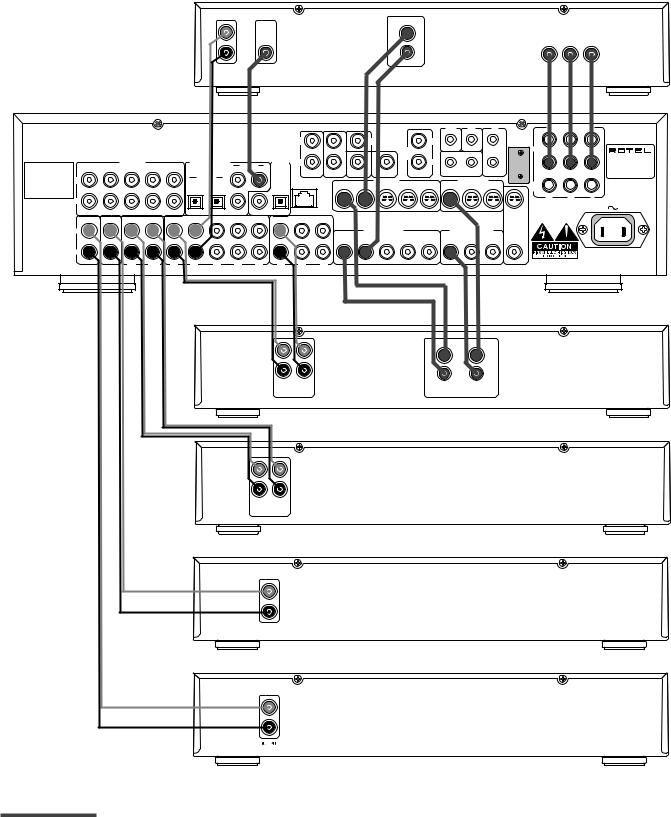
RSP-1066 |
8 |
4: Inputs • Entrées • Entradas
DVD
L |
|
S-VIDEO |
COMPONENT VIDEO |
|
|
|
|
|
|
||
|
|
|
CR |
CB |
Y |
R |
|
COMPOSITE |
|
|
|
AUDIO |
DIGITAL |
VIDEO |
|
|
|
OUTPUT |
OUTPUT |
|
|
|
|
OUTPUTS |
|
|
|
||
|
|
|
|
|
|
RSP-1066
|
MULTI INPUT |
|
ZONE |
EXT |
12V |
|
|
Manufactured under license from Dolby Laboratories Licensing Corporation. "Dolby", "Pro Logic" and the double-D symbol are trademarks of |
|
|
REM |
REM |
TRIG OUT |
|
|
|
|
|
|
|
SOFTWARE |
1 |
|
Dolby Laboraties Licensing Corporation. Confidential unpublished works © 1992-1997 Dolby Laboraties, Inc. All rights reserved. |
L |
CENTER |
L |
|
1 |
||
WARNING:TO REDUCE THE RISK OF FIRE OR ELECTICAL SHOCK, |
|
UPGRADABLE |
|
||||
|
|
ZONE |
|
|
|
IN |
|
DO NOT EXPOSE THIS EQUIPMENT TO RAIN OR MOISTURE. |
|
|
|
|
|
OUT
Manufactured under license from |
|
|
PREOUT |
|
|
DIGITAL INPUT |
COAXIAL |
|
DIGITAL |
R |
|
|
|
|
R |
|
|
|
2 |
2 |
|
FRONT |
CB1 |
REAR |
SUB1 |
CTR1 |
|
1 |
2 |
OUPUT |
|
|
|
|
|
|
|
IR |
|
|
|
||
Digital Theater System, Inc. US Pat. |
|
|
|
|
|
|
|
|
1 |
2 |
|
|
|||||||||
No. 5,451,242 and other world-wide |
|
|
|
|
|
|
OPTICAL |
|
|
|
FRONT |
REAR |
CB1 |
SUB |
|
|
OUT |
|
|
||
patents, issues and pending. "DTS", |
L |
|
|
|
|
1 |
|
|
|
|
|
|
S-VIDEO IN |
|
|
|
S-VIDEO OUT |
|
|
||
"DTS-ES Extended Surround" and |
|
|
|
|
2 |
|
|
|
COM I/O |
1 |
2 |
4 |
5 |
1 |
3 |
MON |
|||||
"Neo:6" are trademarks of Digital |
|
|
|
|
|
|
|
|
|
|
3 |
|
2 |
||||||||
Theater System, Inc. Copyright 1966, |
|
|
|
|
|
|
|
|
|
|
|
|
|
|
|
|
|
|
|
|
OUT |
2000 Digital Theater Systems, Inc. |
|
|
|
|
|
|
|
|
|
|
|
|
|
|
|
|
|
|
|
|
|
All rights reserved. |
|
|
|
|
|
|
|
|
|
|
|
|
|
|
|
|
|
|
|
|
|
|
R |
|
|
|
|
|
|
|
|
|
|
|
|
|
|
|
|
|
|
|
|
COMPONENT VIDEO
CR CB Y
SURROUND SOUND
PROCESSOR
MODEL NO. RSP-1066 POWER CONSUMPTION:
40 WATTS
|
CB2 |
SUB2 CTR2 |
3 |
COAXIAL OPTICAL |
|
|
|
|
|
|
|
|
TUNER |
CD |
TAPE |
VIDEO IN |
VIDEO OUT |
|
|
|
|
|
|
|
MONITOR |
|
|
|
|
|
|
|
|
|
|
|
|
|
L |
|
|
|
|
COMPOSITE IN |
|
|
COMPOSITE OUT |
OUT |
|||
|
|
|
|
|
|
|
||||||
|
|
|
|
1 |
2 |
3 |
4 |
5 |
1 |
2 |
3 |
|
INPUT
R
IN |
OUT |
1 |
2 |
3 |
4 |
5 |
1 |
2 |
3 |
WARNING: SHOCK HAZARD, DO NOT OPEN |
|
|
|
|
|
|
|
|
|
|
AVIS: RISQUE DE CHOC ELECTRIQUE - NE PAS OUVRIR |
VCR
L
|
|
|
S-VIDEO |
|
|
R |
|
LINE |
REC |
|
COMPOSITE |
LINE |
REC |
||
OUT |
IN |
OUT |
IN |
AUDIO |
|
VIDEO |
|
TAPE
L
R
LINE REC
OUT IN
CD
L
R
ANALOG
OUTPUT
TUNER
L
R
Alternate Video Connections • Branchements vidéo également possibles • Conexiones de Vídeo Alternativas

9
5: Zone 2 Connections • Branchements de la Zone 2 • Conexiones de la Zona 2
TUNER
CD
RSP-1066
|
|
MULTI INPUT |
ZONE |
EXT |
12V |
|
COMPONENT VIDEO |
Manufactured under license from Dolby Laboratories Licensing Corporation. "Dolby", "Pro Logic" and the double-D symbol are trademarks of |
|
|
REM |
REM |
TRIG OUT |
|
|
|
|
|
|
|
SOFTWARE |
1 |
|
Dolby Laboraties Licensing Corporation. Confidential unpublished works © 1992-1997 Dolby Laboraties, Inc. All rights reserved. |
L |
CENTER |
L |
|
1 |
||
|
|
UPGRADABLE |
|
|
|
|
|
|
WARNING:TO REDUCE THE RISK OF FIRE OR ELECTICAL SHOCK, |
|
|
|
|
|
ZONE |
|
|
|
|
|
IN |
|
|
|||
|
|
|
|
|
DO NOT EXPOSE THIS EQUIPMENT TO RAIN OR MOISTURE. |
|
|
|
|
|
|
|
|
|
|
|
||||||
|
|
|
|
|
|
|
|
|
|
|
|
|
|
OUT |
|
|
|
|
|
|
|
SURROUND SOUND |
|
|
|
PREOUT |
|
DIGITAL INPUT |
COAXIAL |
|
DIGITAL |
R |
|
|
|
|
R |
|
|
|
2 |
2 |
|
PROCESSOR |
|
Manufactured under license from |
FRONT |
CB1 |
REAR |
SUB1 |
CTR1 |
1 |
2 |
OUPUT |
|
|
|
|
|
|
|
IR |
|
|
|
|
MODEL NO. RSP-1066 |
|
Digital Theater System, Inc. US Pat. |
|
|
|
|
|
|
|
1 |
2 |
|
|
|
POWER CONSUMPTION: |
|||||||||
No. 5,451,242 and other world-wide |
|
|
|
|
|
OPTICAL |
|
|
|
FRONT |
REAR |
CB1 |
SUB |
|
|
OUT |
|
|
|
40 WATTS |
||
patents, issues and pending. "DTS", |
L |
|
|
|
1 |
|
|
|
|
|
|
S-VIDEO IN |
|
|
|
S-VIDEO OUT |
|
|
|
|
||
"DTS-ES Extended Surround" and |
|
|
|
2 |
|
|
|
COM I/O |
1 |
2 |
4 |
5 |
1 |
3 |
MON |
|
|
|||||
"Neo:6" are trademarks of Digital |
|
|
|
|
|
|
|
|
|
3 |
|
2 |
|
|
||||||||
Theater System, Inc. Copyright 1966, |
|
|
|
|
|
|
|
|
|
|
|
|
|
|
|
|
|
|
|
OUT |
|
|
2000 Digital Theater Systems, Inc. |
|
|
|
|
|
|
|
|
|
|
|
|
|
|
|
|
|
|
|
|
|
|
All rights reserved. |
|
|
|
|
|
|
|
|
|
|
|
|
|
|
|
|
|
|
|
CR |
CB |
Y |
|
|
|
|
|
|
|
|
|
|
|
|
|
|
|
|
|
|
|
|
|||
R
|
CB2 |
SUB2 |
CTR2 |
3 |
COAXIAL OPTICAL |
|
|
|
|
|
|
|
|
TUNER |
CD |
TAPE |
|
VIDEO IN |
VIDEO OUT |
|
|
|
|
|
|
|
MONITOR |
|
|
|
|
|
|
|
|
|
|
|
|
|
|
L |
|
|
|
|
|
COMPOSITE IN |
|
|
COMPOSITE OUT |
OUT |
|||
|
|
|
|
|
|
|
|
||||||
|
|
|
|
|
1 |
2 |
3 |
4 |
5 |
1 |
2 |
3 |
|
INPUT
R
IN |
OUT |
1 |
2 |
3 |
4 |
5 |
1 |
2 |
3 |
WARNING: SHOCK HAZARD, DO NOT OPEN |
|
|
|
|
|
|
|
|
|
|
AVIS: RISQUE DE CHOC ELECTRIQUE - NE PAS OUVRIR |
AMPLIFIER
ZONE 2 IR
RIGHT |
LEFT |
|
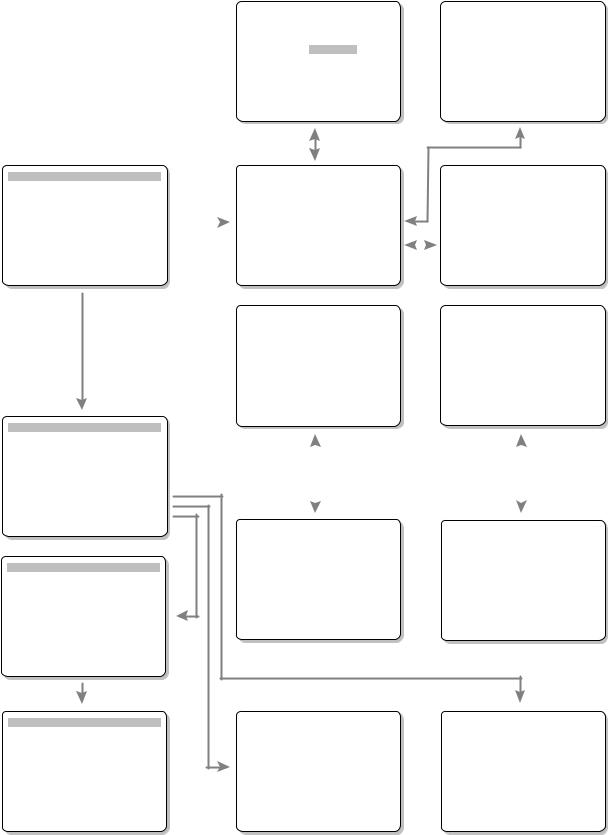
RSP-1066 |
10 |
6:On-Screen Display Menus • Menus à l’écran “On-Screen menu” • Sistema de Visualización de Menús en Pantalla
SYSTEM STATUS
LISTEN: Tuner
RECORD: VIDEO 1
MODE: Stereo
INPUT: Analog
VOLUME: 45
ZONE: Off
ENT KEY=MAIN MENU
OSD KEY=EXIT
MAIN MENU
INPUT SPEAKER
DELAY TEST TONE
SUB LEVEL ZONE 2
OTHER DEFAULT
ENT KEY=ENTER
UP KEY=up DWN KEY=down
DEFAULT SETUP
FACTORY DEFAULT: No
USER DEFAULT: No
USER DEFAULT SET: No
ENT |
KEY=MAIN MENU |
UP KEY=up |
+/– |
KEY=change |
DWN KEY=down |
DEFAULT SETUP
FACTORY DEFAULT: Yes
USER DEFAULT: No
USER DEFAULT SET: No
ENT KEY=Exec. |
UP KEY=up |
+/– KEY=change |
DWN KEY=down |
INPUT SETUP |
|
|
DTS Neo:6 |
|
LISTEN: Video |
2 |
|
MODE: CINEMA |
|
INPUT LABEL: |
_ _ _ _ |
_ |
|
|
INPUT: Coaxial |
2 |
|
|
|
SURR MODE: Dolby 3 |
Stereo |
|
|
|
ENT KEY=ENTER |
|
ENT KEY=input setup |
||
+/– KEY=char |
|
+/– KEY=change |
||
|
|
|
INPUT SETUP |
|
|
|
|
DOLBY PRO LOGIC II |
||||
|
|
|
LISTEN: Video 2 |
|
|
|
|
MODE: Music |
||||
|
|
|
INPUT LABEL: _ _ _ _ |
_ |
|
|
|
OPTIONAL PARAMETERS |
||||
|
|
|
INPUT: Coaxial |
2 |
|
|
|
PANORAMA: Off |
||||
|
|
|
|
|
|
|
|
|
|
DIMENSION: 3 |
|
|
|
|
|
SURR MODE: Dolby 3 |
Stereo |
|
|
|
CENTER WIDTH: 0 |
|
|||
|
|
|
|
|
|
|
||||||
|
|
|
ENT KEY=MAIN MENU |
UP KEY=up |
|
|
|
ENT KEY=input setup UP KEY=up |
||||
|
|
|
+/– KEY=change |
DWN KEY=down |
|
|
|
+/– KEY=change |
DWN KEY=down |
|||
|
|
|
|
|
|
|
|
|
|
|
||
|
|
|
SPEAKER SETUP |
|
|
|
|
DELAY SETUP |
||||
|
|
|
FRONT: Large |
|
|
|
|
Dolby D Dolby |
||||
|
|
|
CENTER: Large |
|
|
|
|
|||||
|
|
|
SURROUND: Large |
|
|
|
|
/DTS |
Pro LogicII |
|||
|
|
|
CENTER BACK: Large |
|
|
|
|
CENTER: 1ms |
|
|||
|
|
|
SUBWOOFER: Yes |
|
|
|
R SURROUND: 15ms |
25ms |
||||
|
|
|
|
|
|
|
|
|
L SURROUND: 15ms |
25ms |
||
|
|
|
CB SPKR SEL: 1 SPEAKER |
|
|
|
CNTR-BACK: 15ms |
25ms |
||||
|
|
|
ENT KEY=MAIN MENU |
UP KEY=up |
|
|
|
ENT KEY=MAIN MENU |
UP KEY=up |
|||
|
|
|
+/– KEY=change |
DWN KEY=down |
|
|
|
+/– KEY=change |
DWN KEY=down |
|||
|
|
|
|
|
|
|
|
|
|
|
|
|
|
|
|
|
|
|
|
|
|
|
|
|
|
|
|
|
|
|
|
|
|
|
|
|
|
|
|
|
|
|
|
|
|
|
|
|
|
|
|
|
|
|
|
|
|
|
|
|
|
|
|
|
|
|
|
|
|
|
|
|
|
|
|
|
|
SUB SETUP |
|
|
TEST TONE |
||
CROSSOVER: 100HZ |
|
LEFT: 0dB |
|||
|
CENTER: 0dB |
||||
DOLBY: |
0dB |
|
|
RIGHT: 0dB |
|
DTS: |
0dB |
|
|
R SURROUND: 0dB |
|
STEREO: |
0dB |
|
|
CENTER BACK: 0dB |
|
MUSIC: |
0dB |
|
|
L SURROUND: 0dB |
|
MULTI INPUT: |
MAX |
|
|
SUBWOOFER: 0dB |
|
ENT KEY=MAIN MENU |
UP KEY=up |
|
ENT KEY=MAIN MENU |
UP KEY=up |
|
+/– KEY=change |
DWN KEY=down |
|
+/– KEY=change |
DWN KEY=down |
|
OTHER OPTIONS |
|
ZONE2 SETUP |
||
RECORD: CD |
|
|
|
|
DYNAMIC: Max |
|
|
|
|
MULTI INPUT: Off |
|
SOURCE: CD |
||
CINEMA EQ: Off |
|
VOLUME SETUP: Variable |
||
POWER: Direct |
|
VOLUME: 20 |
||
OSD: On |
|
|
|
|
LANGUAGE: ENGLISH |
|
|
|
|
ENT KEY=MAIN MENU |
UP KEY=up |
|
ENT KEY=MAIN MENU |
UP KEY=up |
+/– KEY=change |
DWN KEY=down |
|
+/– KEY=change |
DWN KEY=down |
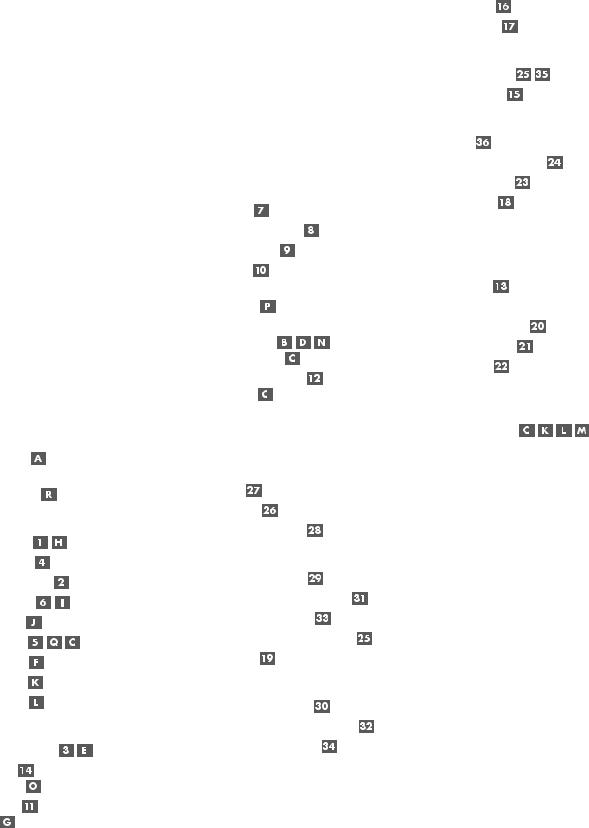
Contents
Boxed numbers refer to RSP-1066 illustration. Boxed letters refer to RR-969 illustration.
Notice .................................................... |
3 |
FCC Information ................................................. |
3 |
Caution .............................................................. |
3 |
Important Safety Instructions ................. |
3 |
1: Controls and Connections ............................... |
5 |
2: RR-969 Remote ............................................. |
6 |
3: Outputs ......................................................... |
7 |
4: Inputs ............................................................ |
8 |
5: Zone 2 Connections ....................................... |
9 |
6: On-Screen Display Menus ............................. |
10 |
About Rotel ......................................... |
12 |
Getting Started .................................... |
12 |
Key Features ................................................... |
12 |
Unpacking ....................................................... |
12 |
Placement ....................................................... |
12 |
RR-969 Remote Control ....................... |
12 |
Using the RR-969 |
|
AUDIO Button ........................................... |
13 |
Programming the RR-969 |
|
PRELOAD Button ....................................... |
13 |
Basic Controls ...................................... |
13 |
POWER Button .................................... |
13 |
Remote Sensor .......................................... |
13 |
Front-panel Display ................................... |
13 |
Volume Control .................................. |
13 |
MUTE Button ............................................. |
13 |
Tone Controls ............................... |
14 |
FILTER Button ............................................ |
14 |
MENU Button ............................................ |
14 |
ENTER Button ............................................ |
14 |
Input Controls ...................................... |
14 |
Input Source Buttons .......................... |
14 |
REC Button |
|
ZONE Button ............................................. |
14 |
MULTI Input |
|
EXT IN ...................................................... |
14 |
11 |
English |
Surround Formats ................................. |
15 |
Dolby Surround |
|
Dolby Pro Logic ............................................... |
15 |
Dolby Digital ................................................... |
15 |
DTS 5.1 ........................................................... |
15 |
6.1 and 7.1 Surround ...................................... |
16 |
Other Formats ................................................. |
16 |
DSP (Digital Signal Processing) ........................ |
16 |
Surround Controls ................................ |
16 |
Automatic Surround Modes .............................. |
16 |
Manually Selecting Surround Modes ................. |
17 |
2CH Button ............................................... |
17 |
DOLBY PLII/3ST Button ............................. |
17 |
DTS Neo:6 Button ..................................... |
18 |
DSP Button ............................................... |
18 |
Setting Surround Modes from the Remote |
|
SUR+ Button ............................................. |
18 |
Speaker Level Adjustment |
|
Selection Buttons |
|
UP/DOWN Buttons .................................... |
18 |
DYNAMIC RANGE Button |
|
DWN Button .............................................. |
18 |
Connections: Overview ......................... |
19 |
Video Connections ............................................ |
19 |
Audio Source Connections ..................... |
19 |
CD Inputs .................................................. |
19 |
TUNER Inputs ............................................ |
19 |
TAPE Inputs and Outputs ........................... |
19 |
Video Source Inputs .............................. |
20 |
VIDEO 1–5 Audio Inputs ........................... |
20 |
VIDEO 1–5 Composite Video Inputs ........... |
20 |
VIDEO 1–5 S-Video Inputs ......................... |
20 |
VIDEO 1–2 Component Video Inputs ......... |
20 |
MULTI Inputs ............................................. |
20 |
Video Source Outputs ........................... |
20 |
VIDEO 1–3 Audio Outputs ......................... |
21 |
VIDEO 1–3 Composite Video Outputs ......... |
21 |
VIDEO 1–3 S-Video Outputs ...................... |
21 |
Digital Source Connections .................... |
21 |
Digital Inputs ............................................ |
21 |
Digital Outputs .......................................... |
21 |
Output Signal Connections .................... |
21 |
TV Monitor Output .............................. |
21 |
Preamp Outputs ........................................ |
22 |
Power and Miscellaneous Connections ... |
22 |
AC Input ................................................... |
22 |
12V TRIGGER Connections ......................... |
22 |
EXTERNAL REM IN ..................................... |
22 |
Computer I/O ........................................... |
22 |
Zone 2 Connection and Operation .......... |
22 |
Zone 2 Power On/Off ...................................... |
23 |
Controlling Zone 2 from the Main Room |
|
ZONE Button ............................................. |
23 |
Controlling Zone 2 from the Remote Location ... |
23 |
Zone 2 Audio Outputs ............................... |
23 |
ZONE REM IN Jack .................................... |
24 |
IR OUT Jacks ............................................. |
24 |
On-Screen Display and |
|
System Configuration ........................... |
24 |
Navigation Buttons ............... |
24 |
SYSTEM STATUS Menu ...................................... |
25 |
MAIN Menu ..................................................... |
25 |
INPUT SETUP Menu .......................................... |
25 |
DTS Neo:6 Sub-Menu |
|
DOLBY PRO LOGIC II Sub-Menu ........................ |
26 |
SPEAKER SETUP Menu ...................................... |
27 |
TEST TONE Menu .............................................. |
28 |
DELAY SETUP Menu .......................................... |
29 |
SUBWOOFER SETUP Menu ................................ |
29 |
OTHER OPTIONS Menu ..................................... |
30 |
DEFAULT SETUP Menu ...................................... |
30 |
ZONE 2 SETUP Menu ........................................ |
31 |
Specifications ....................................... |
31 |
Audio .............................................................. |
31 |
Video ............................................................... |
31 |
General ........................................................... |
31 |
RSP-1066 Surround Sound Processor |
12 |
About Rotel |
Key Features |
|
A family whose passionate interest in music led them to manufacture high fidelity components of uncompromising quality founded Rotel 40 years ago. Through the years that passion has remained undiminished and the family goal of providing exceptional value for audiophiles and music lovers regardless of their budget, is shared by all Rotel employees.
The engineers work as a close team, listening to, and fine tuning each new product until it reaches their exacting musical standards. They are free to choose components from around the world in order to make that product the best they can. You are likely to find capacitors from the United Kingdom and Germany, semi conductors from Japan or the United States, while toroidal power transformers are manufactured in Rotel’s own factory.
Rotel’s reputation for excellence has been earned through hundreds of good reviews and awards from the most respected reviewers in the industry, who listen to music every day. Their comments keep the company true to its goal - the pursuit of equipment that is musical, reliable and affordable.
All of us at Rotel, thank you for buying this product and hope it will bring you many years of enjoyment.
Getting Started
Thank you for purchasing the Rotel RSP-1066 Surround Sound Processor. The RSP-1066 is full-featured audio/video control center for analog and digital source components. It features digital processing for a wide range of formats including Dolby Surround®, Dolby Digital®, DTS® and HDCD® source material.
“DTS”, “DTS-ES Extended Surround”, “DTS ES® Matrix 6.1”, “DTS ES® Discrete 6.1” and “DTS Neo:6®” are trademarks of Digital Theater Systems, Inc.
Manufactured under license from Dolby Laboratories. “Dolby”, “Pro Logic”, and the double-D symbol are trademarks of Dolby Laboratories.
 , HDCD®, High Definition Compatible Digital ® and Pacific Microsonics™ are either registered trademarks or trademarks of Pacific Microsonics, Inc. in the United States and/or other countries. HDCD system manufactured under license from Pacific Microsonics, Inc. This product is covered by one or more of the following: In the USA: 5,479,168, 5,638,074, 5,640,161, 5,808,574, 5,838,274, 5,854,600, 5,864,311, 5,872,531, and in Australia: 669114. Other patents pending.
, HDCD®, High Definition Compatible Digital ® and Pacific Microsonics™ are either registered trademarks or trademarks of Pacific Microsonics, Inc. in the United States and/or other countries. HDCD system manufactured under license from Pacific Microsonics, Inc. This product is covered by one or more of the following: In the USA: 5,479,168, 5,638,074, 5,640,161, 5,808,574, 5,838,274, 5,854,600, 5,864,311, 5,872,531, and in Australia: 669114. Other patents pending.
•Rotel’s Balanced Design Concept combines advanced circuit board layout, comprehensive parts evaluation, and extensive listening tests for superior sound and long term reliability.
•Dolby® Pro Logic II® decoding (for 5.1, 6.1, and 7.1 channel systems) with improved separation and frequency response for Dolby Surround® matrix encoded recordings. Can be optimized for Music or Cinema sources plus an emulation mode for the original Dolby Pro Logic decoding.
•Automatic Dolby Digital® decoding Dolby Digital® 2.0, Dolby Digital® 5.1, and Dolby Digital Surround EX® recordings.
•Automatic decoding for DTS® 5.1 channel, DTS-ES® Matrix 6.1 channel, and DTS-ES® Discrete 6.1 channel digital recordings.
•Rotel XS (eXtended Surround) automatically ensures proper decoding and optimum performance from any multichannel digital signal on 6.1 and 7.1 channel systems. Always active in any system with center back speaker(s), Rotel XS even works with signals that would not otherwise activate the proper decoding (such as non-flagged DTS-ES and Dolby Surround EX discs) or for which there is no extended surround decoder (such as DTS 5.1, Dolby Digital 5.1, and even Dolby Pro Logic II decoded Dolby Digital 2.0 recordings).
•DTS® Neo:6® Surround modes for deriving surround channels for 5.1, 6.1 or 7.1 channel systems from 2-channel stereo or matrix surround recordings. Can be optimized for Music or Cinema sources.
•Automatic HDCD® decoding for signals from High Definition Compatible Digital® compact discs.
•Automatic decoding of digital signals from MP3 (MPEG-1 Audio Layer 3) players.
•Surround modes for playback of surround sound material on 2 channel and 3 channel systems for total compatibility.
•Zone 2 output with independent input selection and volume adjustments for multizone custom installations along with IRrepeater capability for operation from the remote zone.
•MULTI Input for outboard adaptor and future upgradeabilty
•User friendly ON-SCREEN DISPLAY with programmable labels for video components. Choice of English or German languages.
•Universal learning remote control to operate the RSP-1066 and nine other components.
•Upgradeable microprocessor software to accommodate future upgrades.
Unpacking
Remove the unit carefully from its packing. Find the remote control and other accessories. Save the box as it will protect the RSP-1066 if you move or need to return it for maintenance.
Placement
Place the RSP-1066 on a solid, level surface away from sunlight, heat, moisture, or vibration. Make sure that the shelf can support the weight of the unit.
Place the RSP-1066 close to the other components in your system and, if possible, on its own shelf. This will make initial hookup, and subsequent system changes easier.
The RSP-1066 can generate heat during normal operation. Do not block ventilation openings. Allow a minimum of 10 cm (4 inches) of unobstructed space around the unit. If installed in a cabinet, make sure that there is adequate ventilation.
Don’t stack other components or objects on top of the RSP-1066. Don’t let any liquid fall into the unit.
RR-969 Remote Control
The RSP-1066 includes a full-function learning remote control that can operate the RSP-1066 plus nine other audio/video components.
A separate manual, included with the remote, gives detailed instructions on programming and using the RR-969 to replace all of the remote controls in your system. The RR-969 manual covers many extra features (such as custom labeling of remote buttons that appear in its LCD display) and we recommend that you review the manual to maximize the benefits from the RR-969. To avoid duplication, we provide only basic information about using the RR-969 to operate the RSP-1066 in this manual.
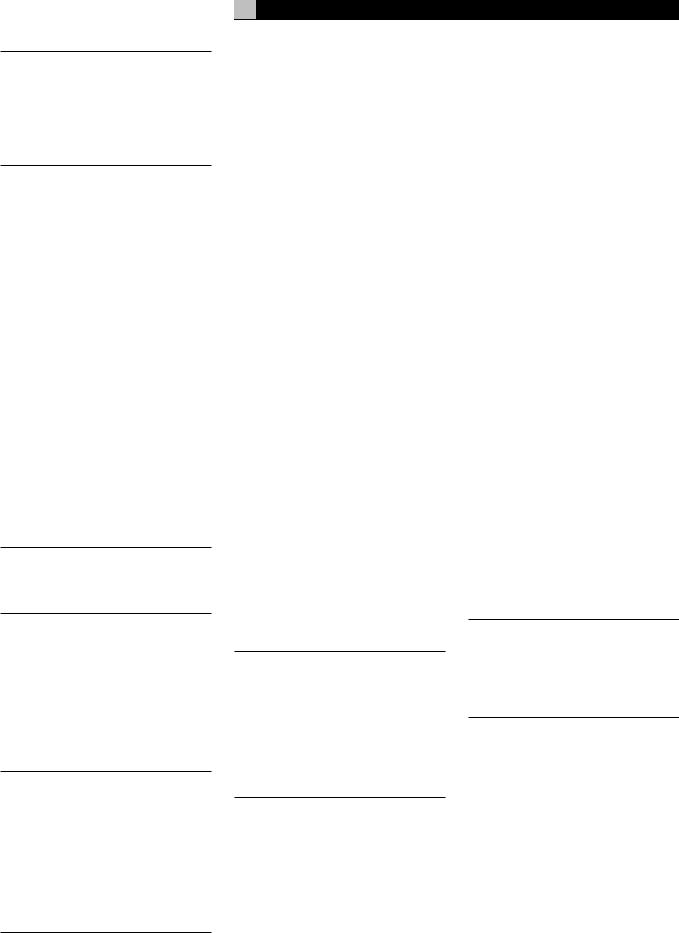
Many of the RR-969 functions duplicate the front-panel controls. For that reason, we cover the controls on the remote under appropriate topics throughout this manual. Letters in gray boxes next to the name of a function refers to the labeled illustration of the remote at the front of this manual.
Using the RR-969
AUDIO Button 
To operate the RSP-1066 with the remote, make sure that the AUDIO mode is active by pressing the AUD button  on the remote before you start. If one of the other buttons (CD, TAPE, etc.) is pressed, the remote will control another component, not the RSP-1066. The AUDIO mode will stay active until another DEVICE button is pressed.
on the remote before you start. If one of the other buttons (CD, TAPE, etc.) is pressed, the remote will control another component, not the RSP-1066. The AUDIO mode will stay active until another DEVICE button is pressed.
Programming the RR-969
PRELOAD Button 
The RR-969 is programmed at the factory to operate the RSP-1066. Should the AUDIO command set on your RR-969 not operate the RSP-1066, the programming may have been inadvertently changed. To restore the RSP-1066 programming, press the recessed PRELOAD button  on the remote with the tip of a ballpoint pen.
on the remote with the tip of a ballpoint pen.
NOTE: Pushing the PRELOAD button will erase all custom programming and learned commands, restoring the RR-969 to its factory condition.
Basic Controls
We suggest you look over the RSP-1066’s front and rear panels before you start connecting other components. The following explanations will help you get familiar with the unit’s connections, features, and controls.
NOTE; Most functions are duplicated on the front-panel and on the remote. A few are found only on one or the other. Throughout this manual, numbers in gray boxes refer to the RSP-1066 illustration at the front of this manual. Letters refer to the RR-969 remote illustration. When both appear, the function is found on both the RSP-1066 and the remote. When only one appears, that function is found only on the RSP-1066 or the remote.
13
POWER Button 

The front-panel POWER switch on the RSP-1066 is a master power control allowing you to turn the unit on and off.
The button must be pressed IN for the unit to operate. When it is in the OUT position, the unit is fully off and cannot be activated from the remote control.
The POWER button on the remote functions as a standby switch, activating or deactivating the unit. In standby mode, minimal power is still supplied to memory circuits to preserve settings. When the unit has AC power applied and the front-panel POWER button is pressed IN, the front-panel POWER LED lights, regardless of whether the unit is in standby mode or fully activated in the main room
There are three available power mode options for the RSP-1066, selected during setup from an ON-SCREEN DISPLAY menu. These options can be selected to best suit your particular system configuration. The normal DIRECT mode fully activates the unit whenever AC power is supplied and the front-panel POWER button is pressed IN; however, the remote POWER switch can still be used to activate or deactivate the unit. With the STANDBY power option, the unit powers up in standby mode when AC is first applied and the front-panel POWER button is pressed IN. The unit must be manually activated with the remote control POWER button. With the ALWAYS-ON power option, the unit is fully operational whenever AC is applied and the front-panel POWER button is pressed IN. The remote POWER button is disabled.
When using Zone 2, the standby operation is completely independent for the main room and Zone 2. The remote control POWER button will not affect Zone 2. Pressing the POWER button on a remote located in Zone 2 will only affect that zone and not the main room. When the unit is activated in ZONE 2, the ZONE indicator in the front-panel FL DISPLAY is lit.
English
Remote Sensor 
This sensor receives IR control signals from the remote control. Do not block this sensor.
Front-panel Display 
The fluorescent (FL) display in the upper portion of the RSP-1066 provides information about the status of the unit and activation of special features. The main portion of the display typically shows the current input source selected for listening at the left and the current input source selected for recording at the right.
Icons along the left side of the display show the currently selected digital input. Icons at the right of the display show individual surround channels and are used in configuring the system. Icons across the bottom of the display show the current surround mode and other special features.
The FL display can be turned off, if desired. See the MENU button section for instructions.
Volume Control 

The VOLUME control adjusts the output level of all channels. Rotate the front-panel control clockwise to increase the volume, counterclockwise to decrease. The control is duplicated by RR-969 remote’s VOLUME UP and DOWN buttons.
When you adjust the volume, a digital readout appears in the front-panel display and the new setting appears on your TV monitor.
NOTE: The VOLUME control can also be used to change the volume in Zone 2. Press the front-panel ZONE button and adjust the volume. After 10 seconds, the VOLUME control reverts to normal operation. See the section on Zone 2 Operation for details.
MUTE Button 
The MUTE button allows you to temporarily reduce the volume of the system and later restore it to the original volume (for example, when answering the phone). Push the MUTE button once to turn the sound off. An indication appears in the front-panel and on-screen displays. Press the button again to restore previous volume levels.
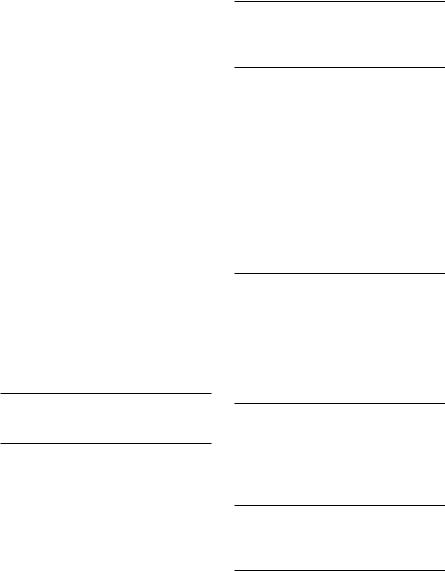
RSP-1066 Surround Sound Processor |
14 |
Tone Controls 


The front-panel BASS and TREBLE controls  increase or decrease the audio signal’s low and high frequency content respectively and allow you to tailor the sound to your own preferences. Rotate clockwise to increase the bass or treble and counterclockwise to reduce. The front-panel display and ON-SCREEN DISPLAY show tone control settings as you adjust them.
increase or decrease the audio signal’s low and high frequency content respectively and allow you to tailor the sound to your own preferences. Rotate clockwise to increase the bass or treble and counterclockwise to reduce. The front-panel display and ON-SCREEN DISPLAY show tone control settings as you adjust them.
Bass and treble adjustments can also be made from the remote control:
1.Press the SHIFT button  to select BASS or TREBLE mode, pressing it again to toggle between the two.
to select BASS or TREBLE mode, pressing it again to toggle between the two.
2.Press the UP/DOWN buttons  to adjust the bass or treble.
to adjust the bass or treble.
FILTER Button 
The FILTER button (remote only) activates or deactivates a special CINEMA EQ setting. This equalization may be desirable for playback of movie source material to compensate for the acoustic differences between a commercial cinema and a home theater environment.
The FILTER setting is independent for each source input. Using the button only changes the setting for the currently active source input.
MENU Button 
The MENU button is used to access the ONSCREEN DISPLAY system used in configuring the RSP-1066. Push the MENU button on the remote to turn on the ON-SCREEN DISPLAY menu system. If the menu system is already visible, push this button to cancel the display.
The front panel FL display can be turned off by pressing and holding the MENU button on the remote for three seconds. Briefly press the MENU button again to turn the display back on. The display also turns back on whenever the POWER button on the front-panel or remote is pressed.
ENTER Button 
The ENTER button is used to confirm and memorize various settings in the setup and operation of the RSP-1066. Its use is described in detail in the relevant sections.
Input Controls
Input Source Buttons 

The RSP-1066 can be used with up to eight source components. Press any of the eight frontpanel buttons to select an audio or video input source (TUNER, CD, VCR, etc.) for listening. You will hear this source and, if you have selected a video source, see its picture on your TV monitor.
The front-panel display and the ON-SCREEN DISPLAY on the TV will show the name of the current listening source selection. The labels for VIDEO sources can be customized to match your components.
All of the inputs (the five video inputs, the CD input, the TUNER input, and the TAPE input) can accept either analog signals or digital signals from one of the five assignable digital inputs. When a digital input is assigned during system configuration, the RSP-1066 checks for the presence of a digital signal at that input. If a digital signal is present when the source is selected, it is automatically activated and the proper surround mode enabled. If no digital signal is present, the analog inputs for that source are activated. This auto-sensing is the preferred configuration for digital source inputs such as DVD players. When an ANALOG input is assigned, the unit will not access a digital signal, even though one may be available at the digital input.
By default, the source input buttons are factory configured to select the following inputs:
CD: |
Analog input |
Tuner: |
Analog input |
Tape: |
Analog input |
Video 1: |
Digital Coaxial 1 |
Video 2: |
Digital Coaxial 2 |
Video 3: |
Digital Coaxial 3 |
Video 4: |
Digital Optical 1 |
Video 5: |
Digital Optical 2 |
NOTE: See the INPUT MENU topic in the OnScreen Display/Configuration section of this manual for details about configuring inputs.
The input source buttons can also be used with the REC button  (described in the next section) to select an analog input source signal to be available at the outputs for recording. Additionally, the input source buttons can be used with the ZONE button
(described in the next section) to select an analog input source signal to be available at the outputs for recording. Additionally, the input source buttons can be used with the ZONE button  to select an analog input source for ZONE 2.
to select an analog input source for ZONE 2.
REC Button 
ZONE Button 
The RSP-1066 can record from any analog source to a VCR or other recorder connected to the VIDEO 1, 2 or 3 outputs or the TAPE outputs, even while you are listening to a different input source. To select an input source for recording, press the REC button on the frontpanel (or the equivalent ZONE button on the remote). Then, press one of the INPUT SOURCE buttons within 5 seconds to select the signal you wish to record. After making your selection (or if more than five seconds passes), the input source buttons return to their normal function, selecting a listening source.
Remember, this selection is independent of the listening source. While recording, you may still select a different source for listening. The record selection appears in the display to the right of the listening selection.
NOTE: The RECORD function requires analog signals. If you use a digital connection from a CD player or DVD for listening, you should also connect an analog signal for recording.
MULTI Input 
EXT IN 
The RSP-1066 can accept 6.1 channel discrete analog signals from an outboard digital processor, thus allowing compatibility with future surround sound formats.
Press the MULTI INPUT button (or the EXT IN button on the remote) to override any other audio input (both analog and digital) and select the audio signal from an external digital adaptor.
NOTE: Temporary adjustments in the levels for all channels of the MULTI Input can be made with the remote control. See the Speaker Level Adjustment instructions in the following Surround Sound Controls section. In addition, the subwoofer default level for the MULTI Input can be set using the SUBWOOFER SETUP menu of the ON-SCREEN DISPLAY system.
This input only changes the audio signal; the video signal from the currently selected input remains in use. When activated, the RSP-1066’s digital processing is bypassed. An indicator appears in the front-panel display.
NOTE: When the MULTI CH input is selected, the CB output is available only at the CB1 PREOUT connector. No signal is available at the CB2 PREOUT connector.

Surround Formats
To get best performance from your RSP-1066, it helps to understand the many surround sound formats available today, to know which decoding process to use for a particular recording, and how to select it. This section provides basic background information about surround sound formats. The next sections provide detailed operating instructions.
Dolby Surround
Dolby Pro Logic
The most widely available surround sound format for consumer audio/video is Dolby Surround®, available on nearly all commercial VHS tapes, many television broadcasts, and most DVDs. Dolby Surround is the consumer version of the analog Dolby Stereo system first introduced in the film industry in 1972. It is a matrix-encoding system that records front left, front center, front right, and a mono surround channel into a 2-channel stereo recording. During playback, a Dolby Pro Logic® decoder extracts each channel and distributes it to the appropriate speakers.
Dolby Pro Logic decoding delivers a mono signal with reduced high-frequency content to the surround speakers. The more advanced decoder in the RSP-1066, Dolby Pro Logic II, increases the separation and frequency response of the surround channels for significantly improved performance with Dolby Surround encoded recordings.
Dolby Pro Logic II decoding is used for any analog soundtrack or recording labeled “Dolby Surround” or any Dolby Digital 2.0 soundtrack. While it is specifically designed to decode Dolby Surround recordings, Dolby Pro Logic can derive surround sound from conventional 2-channel stereo recordings, using phase relationships to extract front, right, center, and surround channels.
Activate Dolby Pro Logic II decoding with the Dolby PLII/3ST button described in the next section of the manual.
15
Dolby Digital
In 1992, an entirely new digital recording system, called Dolby Digital, was first used in the film industry. Dolby Digital is a recording/ playback system that uses compression techniques to store large amounts of audio data efficiently, much like the JPEG format stores large photographs in small files on a computer. Dolby Digital is the standard audio format for DVDs and for digital television broadcasting in the United States.
The Dolby Digital system can be used to record up to six discrete audio channels, but can con be used for fewer. For example, a Dolby Digital 2.0 recording is a 2-channel stereo recording such as a matrix encoded Dolby Surround soundtrack. To play this type of recording, use Dolby Pro Logic II decoding as previously described.
The most common use of Dolby Digital, in both the film industry and in home theater, is Dolby Digital 5.1. Instead of encoding multiple surround channels on a two-channel recording, Dolby Digital 5.1 records six discrete channels: front left, front center, front right, surround left, surround right, and a Low Frequency Effects (LFE) channel containing ultra-low bass signals intended for a subwoofer. A Dolby Digital decoder extracts the channels from the digital bitstream, converts them to analog signals and routes them to the appropriate speakers. All channels provide full frequency response with total separation between all channels and large dynamic range capability. A Dolby Digital 5.1 soundtrack will provide significantly more impressive surround sound than Dolby Pro Logic decoding of matrix Dolby Surround.
Decoding of Dolby Digital 5.1 soundtracks is automatic. When the RSP-1066 detects a Dolby 5.1 signal on one of its digital inputs, it activates the proper processing. Keep in mind that Dolby Digital is only available from digital sources (a DVD, a LaserDisc, or a Digital TV/ Cable/SAT tuner). Also, you must connect the source with a digital cable (coax or optical) to an active digital input on the RSP-1066.
NOTE: Many DVDs have a Dolby Digital 2.0 matrix soundtrack as the default, which should be decoded with Pro Logic II. The Dolby Digital 5.1 soundtrack may have to be selected as an option from the setup menus at the beginning of the DVD. Look for a Dolby Digital 5.1 selection under “Audio” or “Languages” or “Setup Options” when you insert the disc.
English
DTS 5.1
DTS® (Digital Theater Systems) is an alternative digital format competing with Dolby Digital in both movie theaters and home theater markets. The basic features and functions of the DTS system are similar to those of Dolby Digital (for example, 5.1 discrete channels), however the technical details of the compression and decoding processes differ somewhat and a DTS decoder is required.
Like Dolby Digital, DTS can only be used on a digital recording and, therefore, is only available for home use on LaserDiscs, DVDs, or other digital formats. To use the RSP-1066’s DTS decoder, you must connect your DVD player to the RSP-1066’s digital inputs.
As with Dolby Digital 5.1, detection and proper decoding of DTS 5.1 signals is automatic.
NOTE: DVDs with a DTS soundtrack almost always have it configured as an option to the standard matrix Dolby Surround format. To use DTS, you may have to go to the setup menus at the beginning of the DVD and select “DTS 5.1” instead of “Dolby Surround” or “Dolby Digital 5.1”. In addition, many DVD players have the DTS digital bitstream turned off by default and cannot output a DTS soundtrack, even if selected on the disc’s menu, until you activate the player’s DTS output. If you here no sound the first time you attempt to play a DTS disc, you may have to go to the DVD player’s configuration menus and turn on the DTS bitstream. This is a onetime setting and need only be done once. See your DVD owners manual for details.
The RSP-1066 features a second type of DTS surround sound decoding: DTS Neo:6. This decoding system is similar to Dolby Pro Logic II in that it is designed for playback of any 2- channel stereo recording, either matrix-encoded or not. The Neo:6 decoder can by used with any conventional 2-channel source such a stereo TV or FM broadcast or a CD. It can also be used as an alternative method of decoding matrix-encoded Dolby Surround recordings or TV broadcasts. Activate the DTS Neo:6 decoding with the DTS:Neo 6 button as detailed later in this section. DTS Neo:6 is not used with DTS 5.1 digital sources and the button need not be pressed for those recordings.
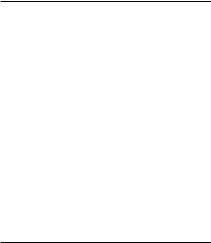
RSP-1066 Surround Sound Processor |
16 |
6.1 and 7.1 Surround
In 1999, the first Dolby Digital soundtrack was released to theaters with an additional center back surround channel, intended to increase the directional effects from behind the audience. This additional surround channel is encoded into the two existing surround channels in Dolby Digital 5.1, using a matrix encoding process similar to that used previously in Dolby Surround. This new extended surround capability is called Dolby Digital Surround EX.
DTS has added a similar capability for recording this extended surround information called DTS-ES® 6.1 Matrix. They have also taken it one step further and developed the capability to record this extended surround information as a fully discrete channel in a system called DTS-ES® 6.1 Discrete.
All of these systems are extensions of the existing Dolby Digital 5.1 and DTS 5.1 digital surround sound formats. Users with one center back speaker (a 6.1 configuration) or two center back speakers (a 7.1 configuration) can take advantage of this extended surround information. Users with traditional 5.1 channel systems can play Dolby Digital Surround EX or DTS-ES 6.1 discs and they will sound exactly the same as 5.1 channel discs in each respective format. The extended surround recordings are 100% backwards compatible.
If you have configured your system with one or two center back speakers, decoding of DTS-ES discs is automatic, just as it is with standard DTS soundtracks. Likewise, decoding of Dolby Digital Surround EX discs is automatic with one exception. Some early Surround EX titles did not have the detection “flag” encoded on the disc. To activate the Dolby Digital Surround EX features for these discs or for standard 5.1 channel Dolby Digital discs, use the Dolby PLII/3ST button described in the next section of this manual.
The RSP-1066 also features Rotel XS (eXtended Surround) processing that automatically ensures optimum extended surround performance on 6.1 and 7.1 channel systems. The key benefit of Rotel XS is that it works at all times with all multichannel digital signals, even those that might not otherwise activate proper surround decoding for the center back channel(s). Always active in any system configured with center back speaker(s), Rotel XS monitors the surround channels, properly decodes them, and distributes the extended surround channels to the center back speaker(s). Rotel XS works with
matrix-encoded surround signals (such as nonflagged DTS-ES and Dolby Surround EX discs) as well as non-matrix digital source material (such as DTS 5.1, Dolby Digital 5.1, and even Dolby Pro Logic II decoded Dolby Digital 2.0 recordings) to derive superb center back channel surround effects.
Other Formats
Three other digital formats are not surround sound formats at all, but rather systems for digital 2-channel recordings.
The first is PCM 2-channel. This is a straight 2-channel digital signal such as that used for standard CD recordings.
The second is HDCD® encoding for compact discs. This system uses a variety of enhancements to improve the sonic performance compared to standard audio CDs. These discs, labeled HDCD, can be played on standard CD players. However, when the digital signal is decoded using an HDCD decoder like that in the RSP-1066, they will provide exceptional musical reproduction.
The RSP-1066 also features a decoder for the digital MP3 (MPEG1Audio Layer 3) compression format. MP3 format recordings are available on the Internet and can be played on portable MP3 players or some disc players that can read CD-ROM discs.
PCM 2-channel, HDCD, and MP3 are digital formats. They can only be decoded by the RSP-1066 from digital sources connected to the digital inputs.
DSP (Digital Signal Processing)
Finally, one more related issue to be addressed is DSP modes. Unlike all of the formats mentioned above, DSP is not a recording/playback system. Instead, it is a digital processing feature of the RSP-1066 that adds special acoustic effects to any signal. DSP processing can be used with Dolby Surround recordings, Dolby Digital recordings, CDs, radio broadcasts, or any other source material; however, typically DSP settings would be used with source material for which there is no specific surround decoder.
In general, DSP is used to create the ambience of a large listening environment: a jazz club, a concert hall, a stadium, etc. It uses digital processing to delay the signal to various speakers and mix in various levels of reverberation. Its use is strictly a matter of personal taste.
Surround Controls
Automatic Surround Modes
Decoding of digital sources connected to the digital inputs is generally automatic, with detection triggered by a “flag” embedded in the digital recording telling the RSP-1066 what decoding format is required. For example, when Dolby Digital 5.1 or DTS 5.1 channel surround is detected, the RSP-1066 activates the proper decoding, confirmed by a lighted indicator in the front-panel display.
The unit will also detect DTS-ES Matrix 6.1 or DTS-ES Discrete 6.1 discs and activate DTS-ES® Extended Surround decoding. Dolby Digital Surround EX recordings also trigger automatic decoding (although not all of the early Surround EX DVDs had the necessary flag and may require manually activating Surround EX decoding). Likewise, a digital input from an HDCD® encoded compact disc, a standard CD, or MP3 player will be auto-detected and properly decoded to 2CH stereo operation.
Rotel XS processing is automatically active in all systems configured with center back speaker(s) and will ensure proper extended surround decoding of all multichannel digital signals, even those that might not otherwise trigger the proper extended surround mode.
In many cases, the RSP-1066 will also recognize a digital signal with Dolby Surround encoding (such as the default soundtrack on many DVDs) and activate Dolby® Pro Logic II® decoding. Additionally, you can configure a default surround mode for each input using the ON-SCREEN DISPLAY menu system.
NOTE: A digital signal coming into the RSP-1066 will be recognized and properly decoded. However, on a DVD with multiple soundtracks, you must tell the DVD player which one to send to the RSP-1066. For example, you may need to use the DVD’s menu system to select the Dolby Digital 5.1 or DTS 5.1 soundtrack rather than the default Dolby Digital 2.0 Dolby Surround soundtrack. If in doubt about what type of soundtrack is being sent from the DVD, check the front panel indicator lights on the RSP-1066 to see which type of decoding is activated: Dolby Pro Logic (for Dolby Surround matrix soundtracks), Dolby Digital, or DTS.
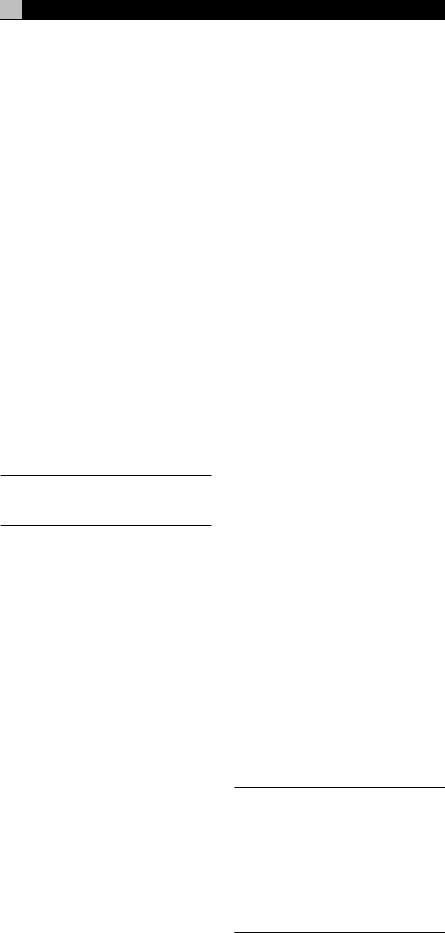
Manually Selecting
Surround Modes
Four front panel MODE buttons and the SUR+ button on the remote provide manual selection of surround sound settings when you wish to use a surround mode that is not automatically detected or, in some cases, when you wish to override an automatic setting.
Manual settings available from the front panel and/or the remote might be used when you want to play:
•standard 2-channel stereo (left/right speakers only) – press the 2CH button
•Dolby 3-channel stereo (left/right/center) or Pro Logic II processing of any source material, including material that is not Dolby Surround encoded -- press the Dolby PLII/ 3ST button to toggle to the desired mode.
•6.1, or 7.1-channel Dolby Digital Surround EX surround sound from Dolby Digital 5.1 channel digital sources or from Dolby Digital Surround EX discs that do not trigger automatic decoding – press the Dolby PLII/ 3ST button to toggle to the desired setting while a digital disc is playing.
•Derived 5.1, 6.1, or 7.1-channel surround for music or cinema from 2-channel sources using DTS Neo:6 processing – press the DTS Neo:6 button.
•5-channel or 7-channel stereo from 2-chan- nel sources -- press the DSP button to toggle to the 5CH Stereo or 7CH Stereo setting.
•Four DSP ambience settings simulating concert halls - press the DSP button to toggle to the desired MUSIC effect.
The manual surround sound options are only available for certain source material and surround modes. Some discs may automatically activate one of the following surround modes with override options as follows:
•DTS, DTS-ES Matrix 6.1, DTS-ES Discrete 6.1, Dolby Digital, MP3, HDCD (96kHz), and PCM 2-channel (96kHz) digital signals are auto-detected and cannot be overridden. However, you can choose to use Dolby Digital Surround EX decoding for any Dolby Digital 5.1 source material.
17
•HDCD (non 96kHZ) and PCM 2-channel (non 96kHZ) digital signals can be overridden to Dolby Pro Logic II, Dolby 3-Ste- reo, DTS Neo:6, Music 1 – 4, 5CH Stereo, 7CH Stereo, and Stereo.
•Dolby Digital 2-channel Stereo can be overridden to Dolby Pro Logic II, Dolby 3-Ste- reo, and Stereo.
The following topics describe the use of each of the surround mode buttons in greater detail.
2CH Button 
Press this button to activate conventional 2- speaker stereo mode with no surround sound or other processing. This is “pure” stereo, using the front left and front right speakers (with or without subwoofer), with no surround channels and no center channel.
When used with Dolby Digital or DTS source material, the 2CH button engages a downmix feature,combiningallofthechannelsandsending them to the front speakers. The spatial effects of surround sound are lost, but all of the information on the original recording are preserved.
NOTE: 2CH mode allows you to hear 2-chan- nel stereo recordings in their original format using the analog inputs.
DOLBY PLII/3ST Button 
This button offers two settings for Dolby processing: Dolby Pro Logic II and Dolby 3-Ste- reo. Press the button once to activate Dolby Pro Logic II (with the last used settings). Press again to toggle to the Dolby 3-Stereo setting. A front-panel display indicator shows the selected mode.
Use Dolby 3-Stereo for playback on front and center speakers, but no rear surround. With stereo recordings, it derives a center channel signal. With 5.1 channel recordings, the surround channels are mixed into the front speakers for a larger, more ambient sound than conventional stereo.
Dolby Pro Logic II decodes surround sound from any matrix encoded Dolby Surround 2-chan- nel recording. It also can be used to create ambience in 2-channel musical source material that is not Dolby Surround encoded.
English
There are three optional modes for Dolby Pro Logic II decoding:
MUSIC: optimized for music.
CINEMA: optimized for movie soundtracks. EMULATION: emulates the older Dolby Pro Logic decoder with mono frequency-limited surround channels.
When the PRO LOGIC II setting is selected, the front-panel display shows that Pro Logic II decoding is activated, along with the current mode setting (MUSIC, CINEMA, EMULATION).
The mode setting can be changed using the ON-SCREEN MENU system. You can also switch among the three mode settings (MUSIC, CINEMA, EMULATION) by pressing the +/– buttons  on the remote control. However, this feature works only when the Pro Logic II surround mode is active and when the ON-SCREEN MENU system is not being displayed.
on the remote control. However, this feature works only when the Pro Logic II surround mode is active and when the ON-SCREEN MENU system is not being displayed.
Dolby Digital Surround EX
If you have one or more center back speakers, Dolby Digital Surround EX decodes the center back channel encoded on Dolby Digital Surround EX recordings as well as deriving a center back channel signal from Dolby Digital 5.1 channel recordings.
In many cases, a Dolby Digital Surround EX signal will be auto-detected and the proper decoding will be automatically activated (assuming you have configured your system to have one or more center back speakers.)
If a Dolby Digital Surround EX disc does not have the auto-detection flag or if you wish to use Surround EX decoding to derive a center back channel from a Dolby Digital 5.1 channel source, you can make the selection manually by pressing the DOLBY PLII/3ST button or the +/– buttons  on the remote control, but only when a Dolby Digital recording is currently being played and decoded.
on the remote control, but only when a Dolby Digital recording is currently being played and decoded.
Once this setting is made, it is memorized for future Dolby Digital listening sessions.
NOTE: You may prefer to leave Dolby Digital processing in the standard 5.1 channel mode and allow the Rotel XS processing automatically optimize the surround output for 6.1 and 7.1 systems. Rotel XS works with all multichannel digital signals, including non-flagged Dolby Digital Surround EX discs as well as sources that would not otherwise activate an extended surround decoder.
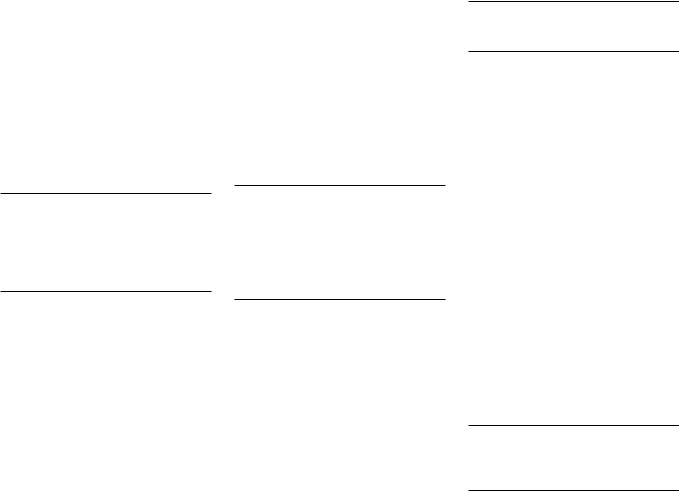
RSP-1066 Surround Sound Processor |
18 |
DTS Neo:6 Button 
The DTS Neo:6® mode provides advanced matrix processing to generate 5.1 and 6.1 surround channels from two-channel source material, much like Dolby Pro Logic II. DTS Neo:6 can process analog 2 channel sources, digital 2-channel sources, and matrix encoded digital 2-channel sources.
DTS Neo:6 features two different decoding settings, one optimized for music sources and the other optimized for cinema sources. Press the DTS Neo:6 button to activate Neo:6 processing in the last previously used mode. The DTS icon lights and the label Neo:6 scrolls in the FL display followed by “CINEMA” or “MUSIC” depending on the currently active mode.
Press the Neo:6 button again to toggle to the Neo:6 CINEMA mode. You can also change the Neo:6 mode using the ON-SCREEN MENU system. Or, you can press the +/– buttons  on the remote after Neo:6 is activated to change between cinema to music modes: however, this feature only works when Neo:6 processing is active and the ON-SCREEN MENU system is not being displayed.
on the remote after Neo:6 is activated to change between cinema to music modes: however, this feature only works when Neo:6 processing is active and the ON-SCREEN MENU system is not being displayed.
NOTE: It is not necessary to press this button when playing a DTS or DTS-ES encoded digital disc. Activation of the correct decoding for these discs is automatic, as indicated by the illumination of the DTS indicator in the front-panel display.
•7CH Stereo derives surround channels from stereo source material on a 7 channel system (FRONT LEFT/RIGHT, CENTER, SURROUND LEFT/RIGHT, and CENTER BACK 1/2).
Press the button to activate the DSP mode. Each press of the button will step forward to the next mode in the following order: MUSIC 1 > MUSIC 2 > MUSIC 3 > MUSIC 4 > 5CH Stereo > 7CH Stereo. An indicator lights in the front-panel display when DSP mode has been activated.
Setting Surround Modes from the Remote
SUR+ Button 
The SUR+ button on the remote selects the surround modes described in the previous section. Each time you press the button, the surround mode cycles to the next setting (2-Ste- reo > Dolby Pro Logic II > Dolby 3-Stereo > Music 1 – 4 > 5CH Stereo > 7CH Stereo > Neo:6 > 2-Stereo) as indicated by the frontpanel display and an ON-SCREEN DISPLAY indicator. Repeatedly press the button until you reach the desired setting.
NOTE: The following type of source material are generally detected automatically and the proper decoding activated with no action required: DTS, DTS-ES Matrix 6.1, DTS-ES Discrete 6.1, Dolby Digital, MP3, HDCD and PCM 2-channel. Some surround modes may not be available for all source material.
DSP Button 
This button activates digital synthesis of six ambience modes (MUSIC 1, MUSIC 2, MUSIC 3, MUSIC 4, 5CH Stereo, and 7CH Stereo).
•The four MUSIC settings use digital delay and reverberation effects to simulate progressively larger acoustic environments. Typically used to add ambience and a sense of space when listening to music sources or other sources that lack surround sound encoding.
•5CH Stereo derives surround channels from stereo source material on a 5 channel system (FRONT LEFT/RIGHT, CENTER, and SURROUND LEFT/RIGHT).
Speaker Level Adjustment
Selection Buttons 


UP/DOWN Buttons 
The levels of all channels should be calibrated using test tones with an ON-SCREEN DISPLAY menu during the initial setup of the RSP-1066. You can also make a temporary change in the relative volume of the center, rear, or subwoofer channels using buttons on the remote control:
1.Press one of the selection buttons on the remote to select a channel (or pair of channels) for adjustment. Press the C button  to adjust the CENTER channel. Press the S button
to adjust the CENTER channel. Press the S button  to adjust the SUBWOOFER
to adjust the SUBWOOFER
channel. Press the R button  to adjust the rear SURROUND or CENTER BACK channels (each press of the R button toggles between the SURROUND channels and the CENTER BACK channels). The selected speaker and its current setting appear briefly in the display.
to adjust the rear SURROUND or CENTER BACK channels (each press of the R button toggles between the SURROUND channels and the CENTER BACK channels). The selected speaker and its current setting appear briefly in the display.
2.Use the UP or DOWN buttons  on the remote to adjust the output level of the selected channel(s).
on the remote to adjust the output level of the selected channel(s).
3.Repeat the procedure for each channel.
If no level adjustment is made for 5 seconds after pressing one of the selection buttons, the levels revert to the default calibrated settings.
NOTE: This adjustment is temporary. Selecting a different input or turning the unit off reverts to the default levels.
DYNAMIC RANGE Button 
DWN Button 
Digital sources are capable of wide dynamic range (the difference between the softest and loudest sounds). In some cases, this may tax amplifiers and/or speakers. In other cases, you may want to reduce the dynamic range when listening at low volume levels. Pressing the front-panel DYNAMIC RANGE button (or the DWN button on the remote) steps through the three dynamic range settings:
•MAX (no compression/full dynamic range)
•MID (moderate compression)
•MIN (full compression/minimum dynamic range)
A “D. RANGE” indicator in the front-panel display lights when the dynamic range is not set to the MAX setting. The new dynamic range setting appears briefly in the alphanumeric display when the setting is changed.
NOTE: The DYNAMIC RANGE feature is only available in Dolby Digital mode. It is designed to keep dialog intelligible while adjusting the loudest and softest sounds.

Connections: Overview
The RSP-1066 connections include standard RCA audio inputs and outputs, composite video inputs and outputs, S-Video inputs and outputs, Component Video inputs, plus coaxial and optical digital inputs and outputs.
NOTE: Surround formats like Dolby Digital and DTS are digital formats and the RSP-1066 can only decode them when a digital input signal is available. For this reason, you should always connect your DVD player’s digital outputs to the RSP-1066, using either the optical or coax inputs.
The RSP-1066 has RCA preamp audio outputs for use with power amplifiers as well as composite video, S-Video, and Component Video outputs to connect your TV monitor.
The RSP-1066 also has MULTI input connections, a remote IR sensor input, and two 12V trigger connections for remote turn-on of Rotel amplifiers.
NOTE: Do not plug any system component into an AC source until all connections have been properly made.
Video cables should have a 75 ohm impedance rating. The S/PDIF digital audio interface standard also specifies a 75 ohm impedance and all good digital cables adhere to this requirement. Because the video and S/PDIF standards are so close, you can use a video cable for digital audio data transmission. Do NOT substitute conventional audio interconnect cables for digital or video signals. Standard audio interconnects will pass these signals, but their limited bandwidth reduce performance.
When making signal connections, connect LEFT channels to LEFT channel jacks and RIGHT channels to RIGHT channel jacks. All RCA-type connections on the RSP-1066 follow these standard color codes:
Left channel audio: white RCA jack Right channel audio: red RCA jack Composite video: yellow RCA jack
NOTE: Each source input must be properly configured using the INPUT MENU of the ON-SCREEN DISPLAY system. We recommend going to this menu after connecting each source to configure it as desired. See the INPUT MENU topic of the On-Screen Display/Configuration section for information.
19 |
English |
Video Connections
The RSP-1066 provides S-Video and Component Video connections for those who wish to use them. However, standard Composite video cables provide excellent picture quality in most systems and their use for all input and output connections will simplify installation and configuration of the unit.
If you choose to use S-Video or Component Video connections, be aware of the following implications for the configuration of your system:
On Screen Menu Display: The RSP-1066 ON-SCREEN MENU system is available for all inputs when using a Composite or S-Video cable from the TV MONITOR outputs to the TV set. The ON-SCREEN MENU is not available when using Component video cables.
System Set-Up: System setup should be done while using a Composite video or S-Video cable connecting the RSP-1066 TV MONITOR outputs to the video inputs of the TV or projector. Select OSD ( ON-SCREEN MENU) from the RR-969 remote control to complete system setup.
NOTE: On a PAL standard monitor, the OSD cannot be displayed until a video signal is present, irrespective of the type of video cables in use. For setup, connect the video output from your DVD player and select its input on the RSP-1066. The OSD will be displayed as an overlay to the video signal from the DVD player.
Composite and S-Video: With certain exceptions, a system should be connected with either all Composite or all S-Video cables. S-Video signals from sources cannot be sent to a TV set from the RSP-1066 TV MONITOR outputs with a Composite video cable. Conversely, Composite video signals from sources cannot be sent to a TV set from the RSP-1066 TV MONITOR outputs with an S-Video cable. Therefore, Composite and S-Video connections cannot be “mixed” in a system.
However, both Composite and S-Video cables may be connected from the RSP-1066 TV MONITOR outputs to both Composite and S-Video inputs on a TV or projector. This dual connection from the RSP-1066 will provide limited S-Video capability in a system that is predominantly connected with Composite video cables.
When both Composite and S-Video cables are connected from the same source, both Composite and S-Video signals are available at the RSP-1066’s TV MONITOR outputs, allowing the selection of the desired signal with the TV input selector. The Composite video signal is available at the REC Out for recording. This dual connection can be used to provide video taping in a system that is predominantly connected with S-Video cables, but also includes a VCR with Composite video.
Component Video: Component Video connections can significantly improve the picture quality when using a digital “high-defini- tion” television monitor and a DVD player’s progressive scanning feature. They provide little benefit with standard analog TV monitors. Their use will almost certainly require running multiple outputs to the TV and switching between the TV’s various inputs when changing sources.
Audio Source Connections
See Figure 4.
Connect your audio-only source components to these RCA inputs and outputs:
CD Inputs 
Connect the left and right analog outputs from your CD player to the input jacks labeled CD.
TUNER Inputs 
Connect the left and right analog outputs from your tuner to the input jacks labeled TUNER.
TAPE Inputs and Outputs 
The RSP-1066 provides a pair of inputs and a pair of record outputs for connecting an analog audio tape deck.
The analog source signal available for recording at the TAPE outputs is selected with the REC button on the front-panel (or the ZONE button on the remote) and its label appears in the display. If the TAPE input signal is selected as the recording source, its signal will not be available at the TAPE output, but will be available at the VIDEO outputs for recording.
Connect the left and right analog outputs from an audio tape deck to the TAPE IN jacks. Connect the TAPE OUT jacks to the inputs on the audio tape deck.
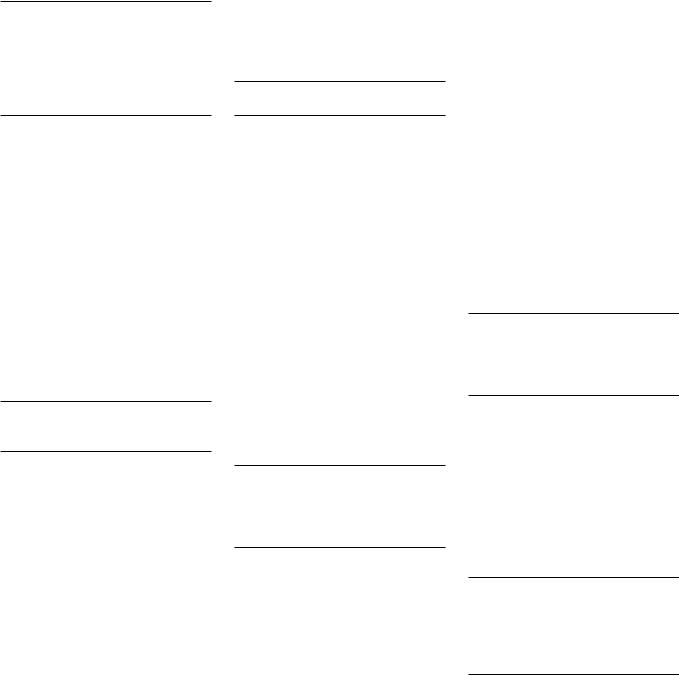
RSP-1066 Surround Sound Processor |
20 |
Video Source Inputs
See Figure 4.
There are input connections for five video source components. Each of the five provides a pair of RCA inputs for analog audio signals. Each of the five also provides a choice of an RCA composite video input or S-Video input for the video signal from the source component. In addition, two of the video source inputs (Video 1 and Video 2) also feature Component Video input connections as an alternative to the composite video or S-Video connections.
NOTE: There is no need to use more than one type of video connection from a source component. We recommend selecting one type of video connection and using it for all video inputs and outputs. As a general rule, using RCA composite video connections will simplify system setup and operation.
There are also video record outputs (described in a following section) which correspond to three of the video source inputs – Video 1, 2, and 3). For this reason, you should plan ahead and designate each source component as Video 1, Video 2, etc. All connections (both input and output) from a source component must be made consistently to the same set of connections. For example, all input and output connections to a particular VCR could be made to Video 1 connectors.
Also, be sure that the channels are connected consistently, i.e. left channel signals connected to left channel inputs/outputs and right channel signals connected to right channel inputs/ outputs.
NOTE: These video source inputs can also be used for additional audio-only sources, omitting the video signal connections.
VIDEO 1–5 Audio Inputs 
Using standard audio interconnect cables, connect the left and right channel analog audio outputs of VCRs or other source components to the VIDEO 1, 2, 3, 4, or 5 inputs using standard RCA audio cables.
VIDEO 1–5
Composite Video Inputs 
If you use the RCA composite video connections for a source component, connect the RCA video output of the source component to one of the video inputs labeled COMPOSITE IN. Use a standard 75 ohm video cable.
VIDEO 1–5 S-Video Inputs 
S-Video signals use a special cable which divides the video signal into several elements carried by separate conductors, providing higher quality than the standard RCA composite cables. If you choose to use an S-Video input connection from a source component, connect the S-Video output of that component to one of the inputs on the RSP-1066 labeled S-VIDEO IN using a standard S-Video interconnect cable.
NOTE: Signals from S-Video inputs will only be available at the S-Video outputs to the TV.
VIDEO 1–2
Component Video Inputs 
Component Video connections split the video into three signals – luminance (Y) and separate chrominance (CB and CR) elements, allowing delivery of a reference-quality picture. Each of these signals is carried by a separate 75 ohm video cable with RCA connectors.
The VIDEO 1 and VIDEO 2 source inputs provide an option for using Component Video connections. If you choose to use Component Video input connection from a source component, connect the three Component Video outputs of that component to the corresponding inputs on the RSP-1066 labeled COMPONENT VIDEO IN. Make sure that you connect each of the three cables to the proper connector (Y to Y, CB to CB, and CR to CR) and that you use standard 75 ohm video interconnect cables.
NOTE: Signals from Component Video inputs will only be available at the Component Video outputs to the TV monitor. The ON-SCREEN DISPLAY system is not available when using Component Video connections.
MULTI Inputs 
These RCA inputs accept seven channels of analog signals from a 5.1 or 6.1 channel processor or source component. When selected with the front-panel MULTI INPUT button or remote EXT IN button, this input overrides any other audio input signal.
Use audio interconnect cables to connect the outputs of the source component to the RCA jacks labeled MULTI INPUT, making sure that you observe proper channel consistency, i.e. connect the right front channel to the R FRONT input, etc. Depending on your system configuration, you will make six connections (FRONT RIGHT/FRONT LEFT/REAR RIGHT/REAR LEFT/ CENTER/SUBWOOFER), seven connections (FRONT RIGHT/FRONT LEFT/ REAR RIGHT/ REAR LEFT/CENTER/CENTER BACK/SUBWOOFER).
Video Source Outputs
See Figure 4.
Three of the available video sources (VIDEO 1, 2 and 3) feature outputs that allow you to send a signal to a VCR or other source component for recording. The recording signal available at all of these outputs is selected globally using the REC button on the front-panel or the ZONE button on the remote and is independent of the source selected for listening.
NOTE: Recording signals are available at all source outputs, including the source selected for recording. As a general rule, you should not attempt to record to the component whose signal has been selected for recording.
The VIDEO 1, 2, and 3 record outputs include a pair of RCA analog audio outputs plus a choice of composite video or S-Video output. To hook up a video component for recording, you will need to connect it to both analog audio outputs and to your choice of video outputs. Keep in mind that composite video input signals will not be available at the S-Video record outputs and S-Video input signals will not be available at the composite video record outputs.
NOTE: All connections (both input and output) from a source component must be made consistently to the same set of connections. For example, if you designate a VCR as VIDEO 1, you must connect all of its input and output signals to the VIDEO 1 connectors.
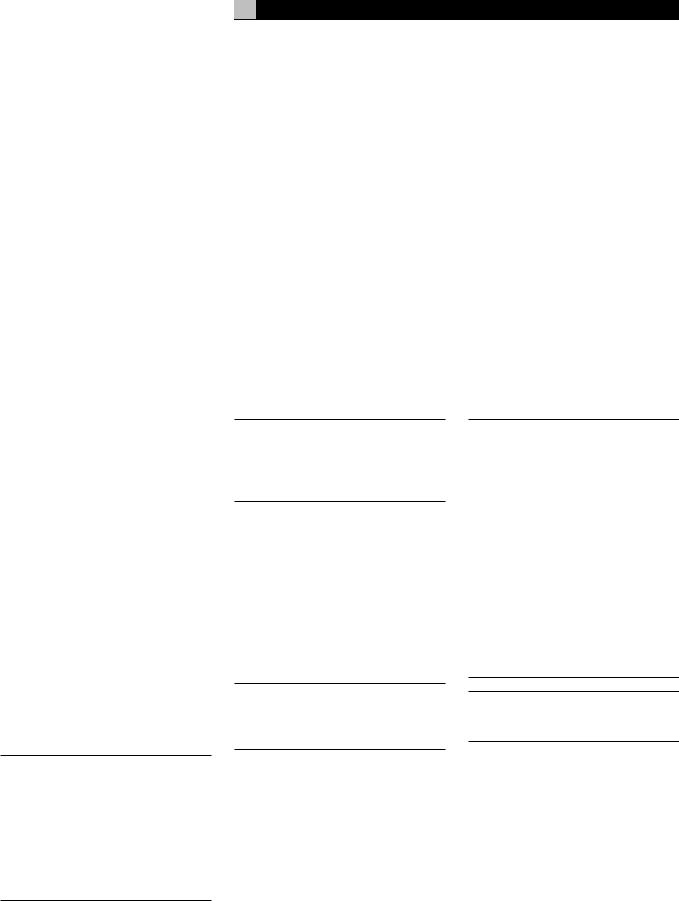
VIDEO 1–3 Audio Outputs 
Using standard audio interconnect cables, connect the left and right channel RCA audio outputs from the RSP-1066 to the audio inputs on the source component. Make sure that you are consistent. If you hook up a VCR to the VIDEO 1 inputs, hook up the VIDEO 1 outputs to the same VCR. Also make sure that the left channel is connected to the LEFT connectors and the right channel to the RIGHT connectors.
VIDEO 1–3
Composite Video Outputs 
If you choose to use the RCA composite video connections for a source component, use a 75 ohm video interconnect cable to connect the RSP-1066’s RCA video output (labeled COMPOSITE OUT) to the RCA video input on your VCR.
VIDEO 1–3 S-Video Outputs 
If you choose to use S-Video connections for a source component, use an S-Video cable to connect the RSP-1066’s S-Video output (labeled S-VIDEO OUT) to the S-Video input on your source component.
21
Digital Inputs 
The RSP-1066 accepts digital input signals from source components such as CD players, satellite TV receivers, and 5.1 channel Dolby Digital, DTS, or 6.1 channel DTS ES signals from DVD players. The built-in D/A converter senses and adjusts to the correct sampling rates.
There are five digital inputs on the rear panel, three coaxial and two optical. These digital inputs can be assigned to any of the input sources using the INPUT MENU screen described later in this manual. For example, you can assign the COAXIAL 1 digital input connector to the VIDEO 1 source and the OPTICAL 2 digital input to the VIDEO 3 source.
Connect the appropriate cable (optical or 75 ohm coaxial) from the digital output of your source component to a digital input on the RSP-1066 and then configure that digital input for use with the source component using the INPUT MENU.
NOTE: When using digital connections, you should also make the analog audio input connections described previously. The analog connection is necessary to record to an analog recorder or for ZONE 2 operation
Digital Source Connections
See Figure 4.
The RSP-1066 provides digital connections which may be used in place of, or in addition to, the analog audio input and output connections described in the previous sections. These connections include five digital inputs and two digital outputs for recording.
These digital connections can be used with any source component that supplies a digital signal, such as a DVD player or CD player.
NOTE: A digital connection means that the digital processors in the RSP-1066 will be used to decode the signal, rather than the source component’s internal decoders. In general, you must use digital connections for a DVD player or other component that supplies a Dolby Digital or DTS signal, otherwise the RSP-1066 will not be able to decode these formats.
Digital Outputs 
The RSP-1066 has a digital output (with a choice of coaxial or optical connectors) to send the digital signal from any of the five digital inputs to a digital recorder or outboard digital processor. When a digital input source signal is selected for listening, that signal is automatically sent to both digital outputs for recording or outboard processing.
NOTE: Only digital signals from source components are available at these outputs. Analog signals cannot be converted and are not available at the digital outputs.
Connect the digital output to the digital input of your recorder or processor. You can use either a 75 ohm coaxial video cable or an optical cable.
English
Output Signal Connections
See Figure 3.
This section of the manual describes the audio and video signal output connections on the RSP-1066. These are used for routing the output signals to television monitors, audio amplifiers, and recording devices.
TV Monitor Output 

The video output of the RSP-1066 sends the video signal to your TV monitor. Three types of video output connections are provided – RCA composite video, S-Video, and Component Video. Choose the type of video output connection that matches the type of video input connections you have made. Connect the TV MONITOR output, from either RCA composite or S-Video or Component Video connector, to the corresponding input on your television monitor, using appropriate video cables.
NOTE: The RCA composite video output only sends signals from RCA composite video source inputs to the TV monitor. The S-Video output only sends signals from S-Video video source inputs to the TV. The Component Video output only sends signals from Component Video source inputs to the TV. If you have connected all of your source components with the same type of connection, then you only need to make one connection from the RSP-1066 to the TV monitor. However, in a mixed system with, for example, some S-Video and some RCA composite inputs, you will need to make two connections to the TV monitor and use its input selector to switch between the two when changing sources.
NOTE: The ON-SCREEN DISPLAY system is not available when using Component Video connections to the TV monitor

RSP-1066 Surround Sound Processor |
|
|
22 |
|||
Preamp Outputs |
|
|
12V TRIGGER Connections |
|
|
|
|
|
|||||
There are ten RCA preamp audio outputs: FRONT (LEFT/ RIGHT), CENTER (1/2), SURROUND REAR (LEFT/RIGHT), CENTER BACK (CB1/CB2), and SUBWOOFER (1/2). Use these outputs to send the RSP-1066’s output signals to powered speakers or external amplifiers.
NOTE: Depending on your system configuration, you may use some or all of these connections. For example, if you only have one center channel, you would connect it to the CTR 1 output. If you only have one center back channel, you would connect it to the CB1 output.
To hook up a powered subwoofer, connect a standard RCA audio cable from the SUBWOOFER OUTPUT jack to the input on the subwoofer’s power amp.
To hook up the RCA main audio outputs, connect an audio cable from each output to the input of the amplifier channel that will power the corresponding speaker. In a full home theater system, you will need to make six different connections corresponding to the six speakers (left front, center front, right front, left surround, right surround, and subwoofer).
Make sure that you have each output connected to the correct amplifier channel (front right, left rear, etc.).
Power and Miscellaneous
Connections
AC Input 
Your RSP-1066 is configured at the factory for the proper AC line voltage in the country where you purchased it (USA: 115 volts/60Hz AC or CE: 230 volts /50 Hz AC ). The AC line configuration is noted on a decal on the back of your unit.
Plug the supplied cord into the AC INPUT receptacle on the back of the unit.
See the POWER Button heading in the BASIC CONTROLS section of this manual for information about turning the unit on and off.
NOTE: Memorized settings and video labels will be stored for up to one month if the RSP-1066 is disconnected from AC power.
Several Rotel amplifiers offer the option of turning on and off by sensing a 12 volt trigger signal from the RSP-1066. This 12-volt trigger capability provides a remote turn-on mechanism while allowing power amplifiers with large current demands to be plugged directly into an AC wall outlet.
When the RSP-1066 is activated, a 12 volt DC control signal appears at these connectors and will turn on amplifiers whose 12 volt trigger sensor is connected to them. When the RSP-1066 is put in STANDBY mode, the trigger signal is interrupted and the amplifiers will turn off.
To use the 12-volt trigger system, either of these two output connections must be connected to the 12-volt trigger input on your Rotel amplifier, using a custom cable. The proper cable consists of mono 3.5 mm male mini-plugs attached to both ends of a small single-conduc- tor insulated wire. One end of the cable is plugged into the 12V TRIGGER output of the RSP-1066. The other end is plugged into the 12V TRIGGER input of the amplifier. Consult your amplifier’s instruction manual for information about configuring the unit for remote turn-on using the 12 volt trigger system.
NOTE: Audio/Video systems vary in their complexity. There are many approaches to turning on and off the components in a system and it is impractical to cover every possible configuration in this manual. Please consult your authorized Rotel dealer for advice on configuring your system and using the 12volt trigger connections, if appropriate.
EXTERNAL REM IN 
This 3.5 mm mini-jack (labeled EXT REM IN) receives command codes from an industry-stan- dard infrared receivers (Xantech, etc.) located in the main listening room. This feature provides a method for remote control operation when the unit is installed in a cabinet where its front-panel IR sensor is blocked. This feature allows you to mount an external IR sensor outside of the cabinet so that signals from remote control can reach it. This external sensor is then attached to the EXT REM IN jacks of the RSP-1066.
There are many available infrared receivers which may use different wiring standards. Please consult your authorized Rotel dealer for
information on external infrared receivers and the proper wiring of a jack to fit the mini-jack receptacle.
NOTE: The IR signals from the EXTERNAL REMOTE IN jack (as well as those from the ZONE REMOTE IN jack) can be relayed to source components using external IR emitters or hard-wired connections from the IR OUT jacks. See the ZONE 2 section of this manual for additional information.
Computer I/O 
The RSP-1066 can be operated with a personal computer running audio system control software from third-party developers. This control is accomplished by sending operating codes (normally sent by the RR-969 remote control) from the computer via a hard-wired network connection.
The COMPUTER I/O input provides the necessary network connections on the back panel. It accepts standard RJ-45 8-pin modular plugs, such as those commonly used in 10-BaseT UTP Ethernet cabling.
For additional information on the connections, software, and operating codes for computer control of the RSP-1066, contact your authorized Rotel dealer.
Zone 2 Connection and
Operation
The RSP-1066 provides Zone 2 multi-room capability, allowing you to enjoy music and operate the system from a second room. From the remote location, you can select a source component (even if different from the source playing in the main listening room), adjust the volume level in the remote zone, and operate the source components.
To use the Zone 2 capability, you need additional components: a pair of speakers installed in the remote zone, an amplifier to drive them, and a third-party IR repeater system.
Zone 2 can be controlled from the main room using RSP-1066’s front-panel ZONE button. Operation from the remote zone requires the installation of an infrared repeater system (Xantech, Niles, etc.) which relays infrared remote control commands from Zone 2 to the ZONE REMOTE IN input on the back of the RSP-1066.

Several points to keep in mind about the Zone 2 function:
•An infrared repeater system (Xantech, Niles, etc.) is required for operation from the remote zone.
•There are two options for the Zone 2 output level, selectable from the ON-SCREEN DISPLAY menu system. VARIABLE output gives you full adjustment of the volume level, remembering last previous setting whenever Zone 2 is activated. FIXED output disables the Zone 2 volume control with the output permanently set to a specified level. This might be useful for sending a line level signal to a preamp or integrated amp with its own volume control or to a distribution amplifier with multiple volume controls.
•The RR-969 remote control supplied with the RSP-1066 will operate Zone 2 if used with a repeater system from the remote zone. It can also be programmed to operate Rotel source components via the RSP-1066's IR OUT jack.
•Any source component connected to the RSP-1066's inputs can be sent to the Zone 2 outputs. ZONE 2 operates independently of the main room. You can select a different source or adjust Zone 2 volume without affecting the MAIN outputs in any way.
•Avoid sending the same infrared command to the RSP-1066 front-panel sensor and a Zone 2 repeater at the same time. This means that Zone 2 must be in a different room from the RSP-1066.
Zone 2 Power On/Off
Once master power is applied to the unit by pressing the front-panel POWER button, the RSP-1066 provides independent power on/ off operation for both zones. Pressing the remote control POWER button in the main room activates or deactivates the RSP-1066 in the main room only and has no effect on Zone 2. Conversely, activating or deactivating Zone 2 has no effect on the main listening room. However, placing the front-panel POWER button in the OFF position completely shuts off the unit, for both zones.
23
NOTE: For proper power on and off operation with Zone 2, the RSP-1066’s power mode should be set to the factory default DIRECT setting or to the STANDBY setting using the OTHER OPTIONS menu from the ONSCREEN DISPLAY.
Controlling Zone 2 from the Main Room ZONE Button 
You can control Zone 2 from the front-panel of the RSP-1066 – activate or deactivate Zone 2, change input sources, and adjust the volume. Controlling Zone 2 from the front-panel is accomplished by pressing the ZONE button, which temporarily puts the RSP-1066 in Zone 2 control mode, even if the unit is in standby mode. When the ZONE button is pressed, the FL DISPLAY shows the current status of ZONE 2 for ten seconds, during which time you can use the VOLUME control and INPUT SOURCE buttons to change the ZONE 2 settings. When ZONE 2 is active, the ZONE indicator in the FL DISPLAY lights.
NOTE: Zone 2 cannot be controlled from the remote in the main room.
To turn Zone 2 on or off:
1.Press the front-panel ZONE button. The status of Zone 2 appears in the display. If Zone 2 is in standby, “ZONE OFF” appears. If Zone 2 is active, “ZONE xxxxx” showing the current input source appears.
2.If Zone 2 is ON, pressing the ZONE button a second time within 10 seconds turns it OFF. If Zone 2 is OFF, the second press of the ZONE button turns it ON with the last used input source and volume setting.
3.Following 10 seconds with no commands, the RSP-1066 reverts to normal operation.
To change the Zone 2 input source:
1.Press the front-panel ZONE button. The status of Zone 2 appears in the display. Make sure that Zone 2 is ON.
2.Within 10 seconds after pressing the ZONE button, press one of the INPUT SOURCE buttons to select a new source for Zone 2. The name of the selected source appears in the display.
3.Following 10 seconds with no commands, the RSP-1066 reverts to normal operation.
English
To change the Zone 2 volume:
1.Press the front-panel ZONE button. The status of Zone 2 appears in the display. Make sure that Zone 2 is ON.
2.Within 10 seconds after pressing the ZONE button, adjust the volume control to change the Zone 2 output level. The new setting appears in the display.
3.Following 10 seconds with no commands, the RSP-1066 reverts to normal operation.
Controlling Zone 2 from the Remote Location
With a properly configured IR repeater system, you have full control of Zone 2 using an RR-969 remote from the Zone 2 location. You can select and operate a source, adjust the volume, and turn Zone 2 on or off. Whatever commands you send from the RR-969 will change Zone 2 and only Zone 2, just as if you were controlling a totally independent audio system in that room. These changes will have no effect on the main listening room.
To turn Zone 2 on or off, press the POWER button  on the remote. To adjust the volume in Zone 2, press the VOLUME buttons
on the remote. To adjust the volume in Zone 2, press the VOLUME buttons  on the remote. To select a different analog input source, press one of the INPUT SOURCE buttons
on the remote. To select a different analog input source, press one of the INPUT SOURCE buttons  on the remote.
on the remote.
Zone 2 Audio Outputs 
See Figure 5.
These line-level RCA outputs send the Zone 2 audio signals to a stereo amplifier driving a pair of speakers in the remote zone.
NOTE: Only analog input signals are available at the Zone 2 outputs. Source components connected to only the digital inputs are not available in Zone 2.
Although you have the option of using an integrated amplifier or a receiver to power the remote speakers, we suggest using a fixedgain power amplifier. This simplifies system installation and operation. Your authorized Rotel dealer may make another recommendation based on specific system requirements.
To configure your system for Zone 2 operation, connect the left and right Zone 2 outputs on the RSP-1066 to the left and right channel inputs of the amplifier powering the remote speakers, using standard RCA audio cables.
