Roland AT 45 Service Manual
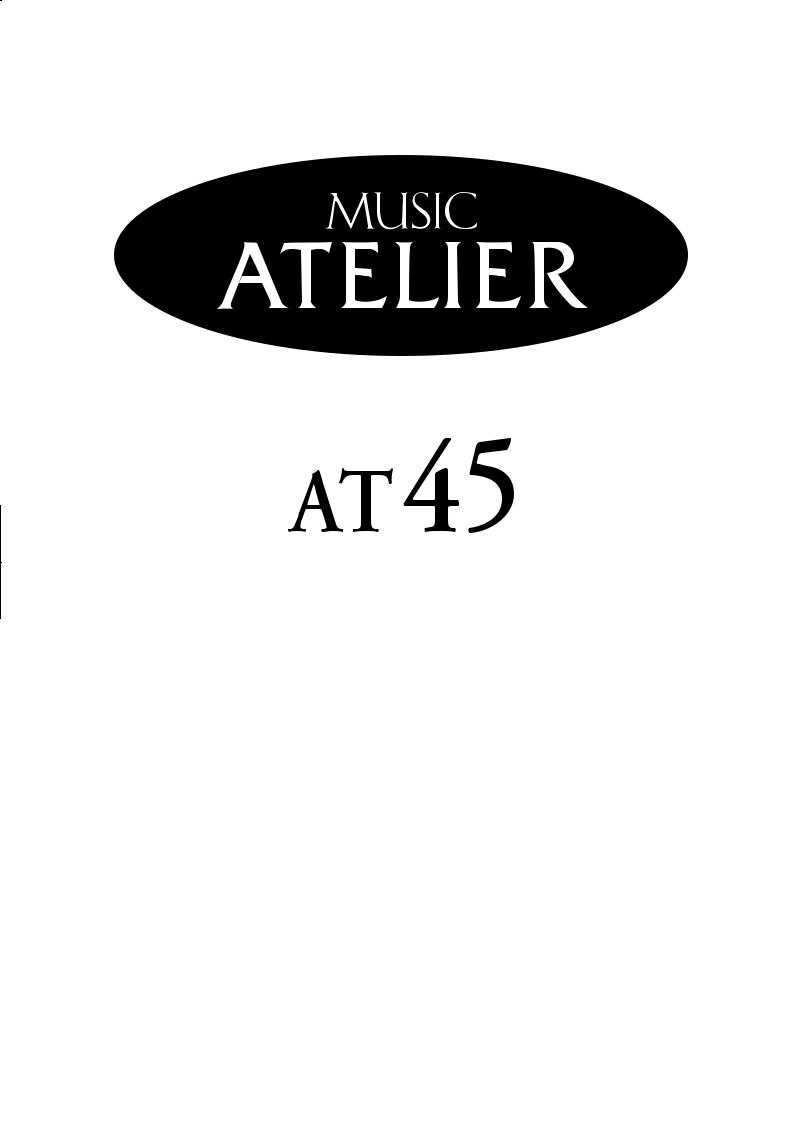
Owner’s Manual
Before using this unit, carefully read the sections entitled: “IMPORTANT SAFETY INSTRUCTIONS” (Owner’s manual p. 2), “USING THE UNIT SAFELY” (Owner’s manual p. 3), and “IMPORTANT NOTES” (Owner’s manual p. 5). These sections provide important information concerning the proper operation of the unit. Additionally, in order to feel assured that you have gained a good grasp of every feature provided by your new unit, Owner’s manual should be read in its entirety. The manual should be saved and kept on hand as a convenient reference.
Copyright © 2004 ROLAND CORPORATION
All rights reserved. No part of this publication may be reproduced in any
form without the written permission of ROLAND CORPORATION.
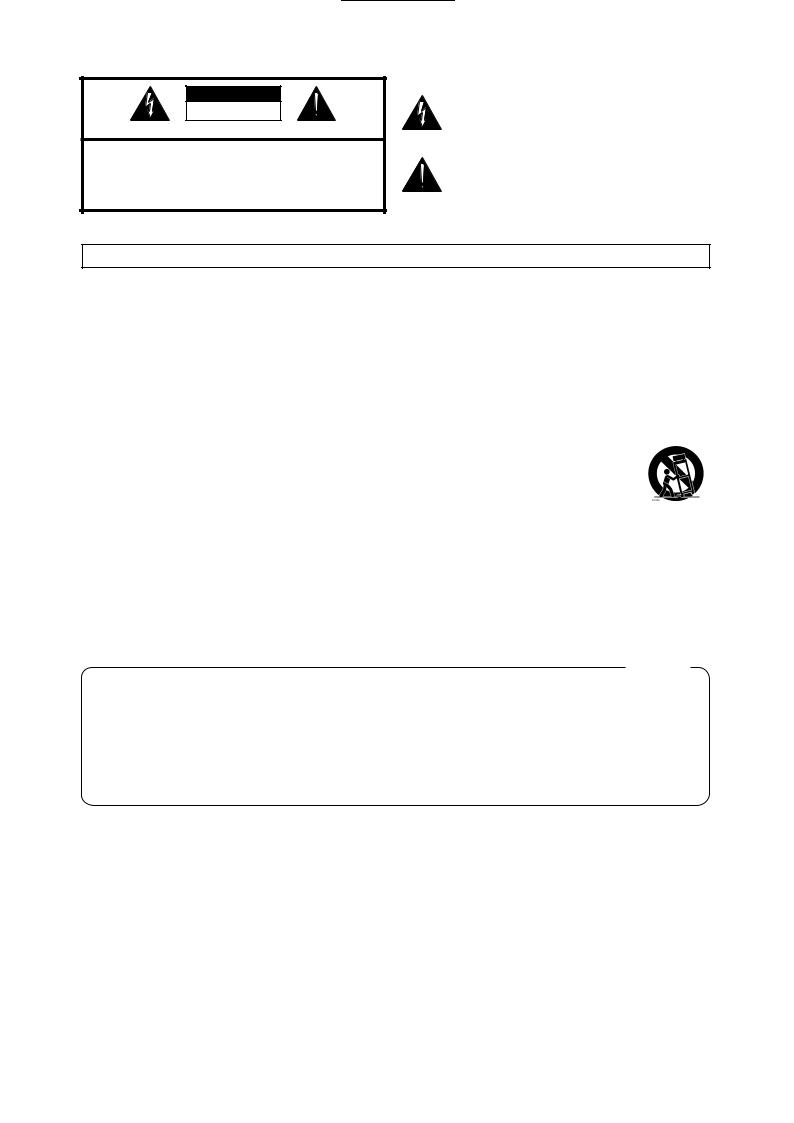
CAUTION
RISK OF ELECTRIC SHOCK
DO NOT OPEN
ATTENTION: RISQUE DE CHOC ELECTRIQUE NE PAS OUVRIR
CAUTION: TO REDUCE THE RISK OF ELECTRIC SHOCK,
DO NOT REMOVE COVER (OR BACK).
NO USER-SERVICEABLE PARTS INSIDE.
REFER SERVICING TO QUALIFIED SERVICE PERSONNEL.
The lightning flash with arrowhead symbol, within an equilateral triangle, is intended to alert the user to the presence of uninsulated “dangerous voltage” within the product’s enclosure that may be of sufficient magnitude to constitute a risk of electric shock to persons.
The exclamation point within an equilateral triangle is intended to alert the user to the presence of important operating and maintenance (servicing) instructions in the literature accompanying the product.
INSTRUCTIONS PERTAINING TO A RISK OF FIRE, ELECTRIC SHOCK, OR INJURY TO PERSONS.
IMPORTANT SAFETY INSTRUCTIONS SAVE THESE INSTRUCTIONS
WARNING - When using electric products, basic precautions should always be followed, including the following:
1.Read these instructions.
2.Keep these instructions.
3.Heed all warnings.
4.Follow all instructions.
5.Do not use this apparatus near water.
6.Clean only with a dry cloth.
7.Do not block any of the ventilation openings. Install in accordance with the manufacturers instructions.
8.Do not install near any heat sources such as radiators, heat registers, stoves, or other apparatus (including amplifiers) that produce heat.
9.Do not defeat the safety purpose of the polarized or grounding-type plug. A polarized plug has two blades with one wider than the other. A grounding type plug has two blades and a third grounding prong. The wide blade or the third prong are provided for your safety. When the provided plug does not fit into your outlet, consult an electrician for replacement of the obsolete outlet.
10.Protect the power cord from being walked on or pinched particularly at plugs, convenience receptacles, and the point where they exit from the apparatus.
11.Only use attachments/accessories specified by the manufacturer.
12.Never use with a cart, stand, tripod, bracket, or table except as specified by the manufacturer, or sold with the apparatus. When a cart is used, use caution when moving the cart/apparatus combination to avoid injury from tip-over.
13.Unplug this apparatus during lightning storms or when unused for long periods of time.
14.Refer all servicing to qualified service personnel. Servicing is required when the apparatus has been damaged in any way, such as power-supply cord or plug is damaged, liquid has been spilled or objects have fallen into the apparatus, the apparatus has been exposed to rain or moisture, does not operate normally, or has been dropped.
For the U.K.
IMPORTANT: THE WIRES IN THIS MAINS LEAD ARE COLOURED IN ACCORDANCE WITH THE FOLLOWING CODE.
BLUE: NEUTRAL
BROWN: LIVE
As the colours of the wires in the mains lead of this apparatus may not correspond with the coloured markings identifying the terminals in your plug, proceed as follows:
The wire which is coloured BLUE must be connected to the terminal which is marked with the letter N or coloured BLACK.
The wire which is coloured BROWN must be connected to the terminal which is marked with the letter L or coloured RED. Under no circumstances must either of the above wires be connected to the earth terminal of a three pin plug.
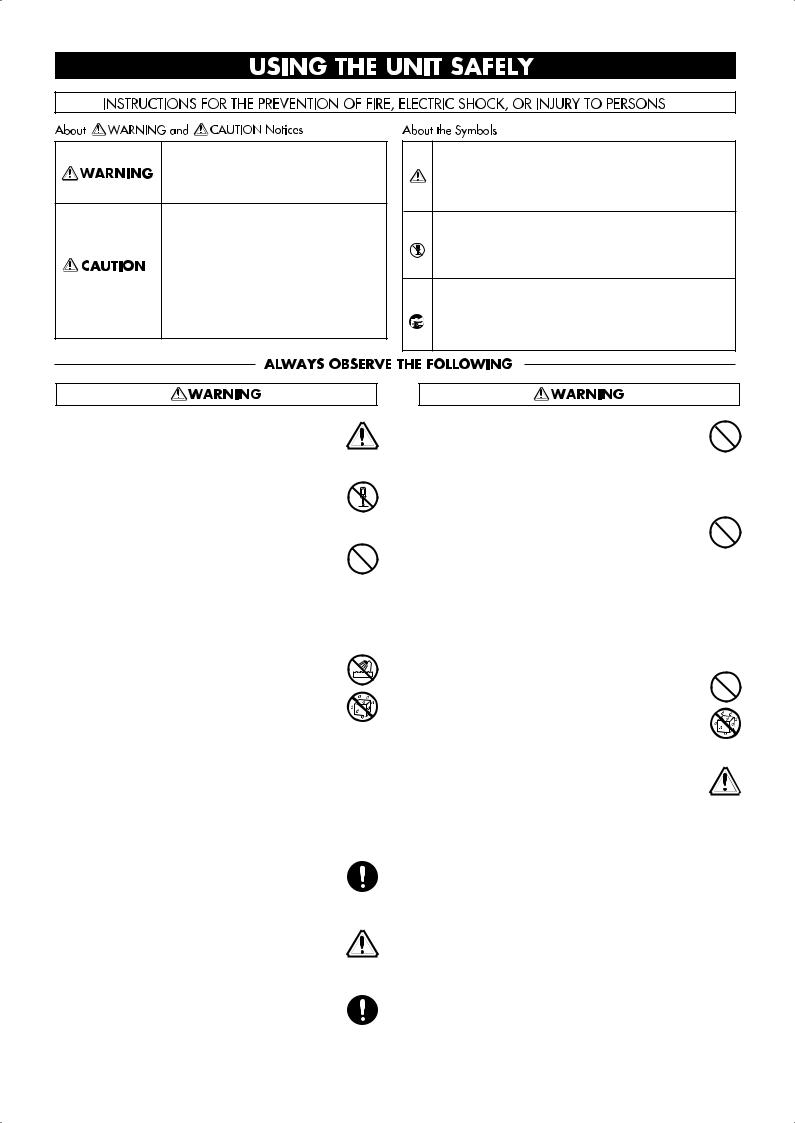
USING THE UNIT SAFELY
Used for instructions intended to alert the user to the risk of death or severe injury should the unit be used improperly.
Used for instructions intended to alert the user to the risk of injury or material damage should the unit be used improperly.
* Material damage refers to damage or other adverse effects caused with respect to the home and all its furnishings, as well to domestic animals or pets.
The symbol alerts the user to important instructions or warnings.The specific meaning of the symbol is determined by the design contained within the triangle. In the case of the symbol at left, it is used for general cautions, warnings, or alerts to danger.
symbol alerts the user to important instructions or warnings.The specific meaning of the symbol is determined by the design contained within the triangle. In the case of the symbol at left, it is used for general cautions, warnings, or alerts to danger.
The  symbol alerts the user to items that must never be carried out (are forbidden). The specific thing that must not be done is indicated by the design contained within the circle. In the case of the symbol at left, it means that the unit must never be disassembled.
symbol alerts the user to items that must never be carried out (are forbidden). The specific thing that must not be done is indicated by the design contained within the circle. In the case of the symbol at left, it means that the unit must never be disassembled.
The ● symbol alerts the user to things that must be carried out. The specific thing that must be done is indicated by the design contained within the circle. In the case of the symbol at left, it means that the powercord plug must be unplugged from the outlet.
001
•Before using this unit, make sure to read the instructions below, and the Owner’s Manual.
..........................................................................................................
002a
• Do not open or perform any internal modifications on the unit.
..........................................................................................................
003
•Do not attempt to repair the unit, or replace parts within it (except when this manual provides specific instructions directing you to do so). Refer all servicing to your retailer, the nearest Roland
Service Center, or an authorized Roland distributor, as listed on the “Information” page.
..........................................................................................................
004
• Never use or store the unit in places that are:
• Subject to temperature extremes (e.g., direct sunlight in an enclosed vehicle, near a heating duct, on top of heat-generating equipment); or are
•Damp (e.g., baths, washrooms, on wet floors); or are
•Humid; or are
•Exposed to rain; or are
•Dusty; or are
•Subject to high levels of vibration.
..........................................................................................................
007
•Make sure you always have the unit placed so it is level and sure to remain stable. Never place it on
stands that could wobble, or on inclined surfaces.
..........................................................................................................
008a
•The unit should be connected to a power supply only of the type described in the operating instructions, or as marked on the rear panel of unit.
..........................................................................................................
008e
•Use only the attached power-supply cord. Also, the supplied power cord must not be used with any other device.
..........................................................................................................
009
•Do not excessively twist or bend the power cord, nor place heavy objects on it. Doing so can damage the cord, producing severed elements and short circuits. Damaged cords are fire and shock
hazards!
..........................................................................................................
010
•This unit, either alone or in combination with an amplifier and headphones or speakers, may be capable of producing sound levels that could cause permanent hearing loss. Do not operate for a long period of time at a high volume level, or at a level that is uncomfortable. If you experience any hearing loss or ringing in the ears, you should
immediately stop using the unit, and consult an audiologist.
..........................................................................................................
011
•Do not allow any objects (e.g., flammable material, coins, pins); or liquids of any kind (water, soft drinks, etc.) to penetrate the unit.
..........................................................................................................
012a:
•Immediately turn the power off, remove the power cord from the outlet, and request servicing by your retailer, the nearest Roland Service Center, or an authorized Roland distributor, as listed on the “Information” page when:
•The power-supply cord, or the plug has been damaged; or
•If smoke or unusual odor occurs
•Objects have fallen into, or liquid has been spilled onto the unit; or
•The unit has been exposed to rain (or otherwise has become wet); or
•The unit does not appear to operate normally or exhibits a marked change in performance.
..........................................................................................................
3
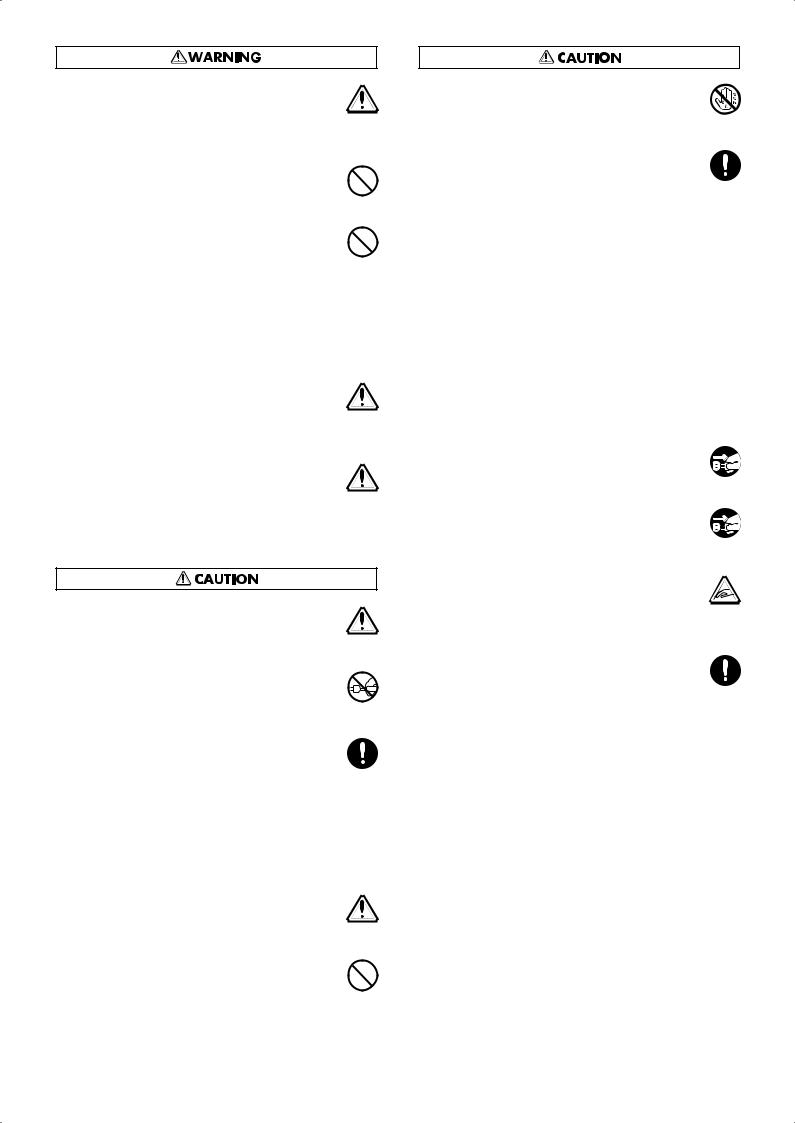
013
•In households with small children, an adult should provide supervision until the child is capable of following all the rules essential for the safe operation of the unit.
..........................................................................................................
014
•Protect the unit from strong impact. (Do not drop it!)
..........................................................................................................
015
•Do not force the unit’s power-supply cord to share an outlet with an unreasonable number of other devices. Be especially careful when using extension cords—the total power used by all devices you have connected to the extension cord’s outlet must never exceed the power rating
(watts/amperes) for the extension cord. Excessive loads can cause the insulation on the cord to heat up and eventually melt through.
..........................................................................................................
016
•Before using the unit in a foreign country, consult with your retailer, the nearest Roland Service
Center, or an authorized Roland distributor, as listed on the “Information” page.
..........................................................................................................
026
•Do not put anything that contains water (e.g., flower vases) on this unit. Also, avoid the use of insecticides, perfumes, alcohol, nail polish, spray
cans, etc., near the unit. Swiftly wipe away any liquid that spills on the unit using a dry, soft cloth.
..........................................................................................................
101a
•The unit should be located so that its location or position does not interfere with its proper venti-
lation.
..........................................................................................................
102b
• Always grasp only the plug on the power-supply
cord when plugging into, or unplugging from, an outlet or this unit.
..........................................................................................................
103a:
•At regular intervals, you should unplug the power plug and clean it by using a dry cloth to wipe all dust and other accumulations away from its prongs. Also, disconnect the power plug from the power outlet whenever the unit is to remain unused for an extended period of time. Any accumulation of dust between the power plug and
the power outlet can result in poor insulation and lead to fire.
..........................................................................................................
104
•Try to prevent cords and cables from becoming entangled. Also, all cords and cables should be placed so they are out of the reach of children.
..........................................................................................................
106
•Never climb on top of, nor place heavy objects on the unit.
..........................................................................................................
107b
• Never handle the power cord or its plugs with wet
hands when plugging into, or unplugging from, an outlet or this unit.
..........................................................................................................
108d: Selection
•If you need to move the instrument, take note of the precautions listed below. At least two persons are required to safely lift and move the unit. It should be handled carefully, all the while keeping it level. Make sure to have a firm grip, to protect yourself from injury and the instrument from damage.
•Check to make sure the knob bolt securing the unit to the stand have not become loose. Fasten them again securely whenever you notice any loosening.
•Disconnect the power cord.
•Disconnect all cords coming from external devices.
•Raise the adjusters on the stand.
•Close the lid.
•Remove the music rest.
..........................................................................................................
109a
• Before cleaning the unit, turn off the power and unplug the power cord from the outlet (p. 17).
..........................................................................................................
110a
• Whenever you suspect the possibility of lightning
in your area, pull the plug on the power cord out of the outlet.
..........................................................................................................
116
• Be careful when opening/closing the lid so you do
not get your fingers pinched (p. 16). Adult supervision is recommended whenever small children
use the unit.
..........................................................................................................
118
•When removing the music rest’s attachment screws and the screws, knob bolts and caps used for assembling the stand, be sure to keep them somewhere out of the reach of children to prevent any child from accidentally swallowing these
parts.
..........................................................................................................
4
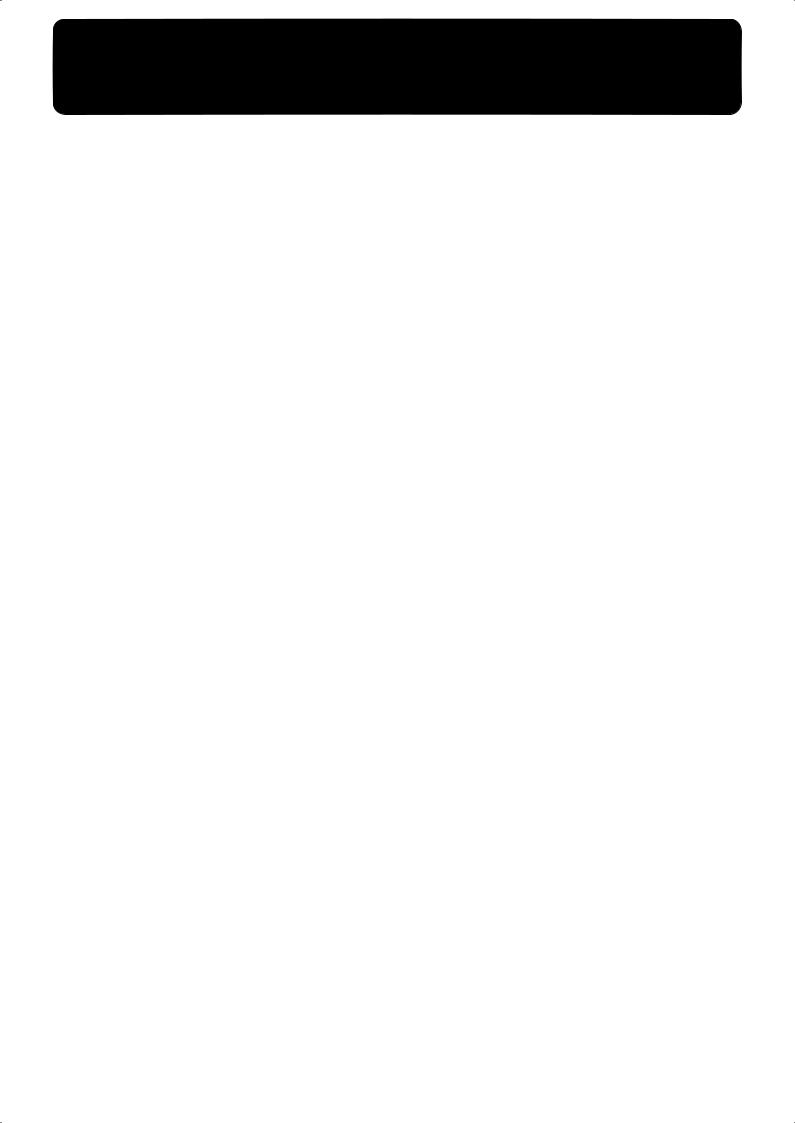
Important Notes
291b
In addition to the items listed under “IMPORTANT SAFETY INSTRUCTIONS” and “USING THE UNIT SAFELY” on pages 2
and 3, please read and observe the following:
Power Supply
301
•Do not connect this unit to same electrical outlet that is being used by an electrical appliance that is controlled by an inverter (such as a refrigerator, washing machine, microwave oven, or air conditioner), or that contains a motor. Depending on the way in which the electrical appliance is used, power supply noise may cause this unit to malfunction or may produce audible noise. If it is not practical to use a separate electrical outlet, connect a power supply noise filter between this unit and the
electrical outlet.
307
•Before connecting this unit to other devices, turn off the power to all units. This will help prevent malfunctions
and/or damage to speakers or other devices.
308
•Although the LCD and LEDs are switched off when the POWER switch is switched off, this does not mean that the unit has been completely disconnected from the source of power. If you need to turn off the power completely, first turn off the POWER switch, then unplug the power cord from the power outlet. For this reason, the outlet into which you choose to connect the power cord’s plug should be one that is within easy reach.
Placement
351
•Using the unit near power amplifiers (or other equipment containing large power transformers) may induce hum. To alleviate the problem, change the orientation of this unit; or move it farther away from the source of inter-
ference.
352a
•This device may interfere with radio and television reception. Do not use this device in the vicinity of such
receivers.
352b
•Noise may be produced if wireless communications devices, such as cell phones, are operated in the vicinity of this unit. Such noise could occur when receiving or initiating a call, or while conversing. Should you experience such problems, you should relocate such wireless devices so they are at a greater distance from this unit, or switch
them off.
353
•Observe the following when using the unit’s floppy disk drive. For further details, refer to “Before Using Floppy Disks” (p. 6).
•Do not place the unit near devices that produce a strong magnetic field (e.g., loudspeakers).
•Install the unit on a solid, level surface.
•Do not move the unit or subject it to vibration while
the drive is operating.
354b
•Do not expose the unit to direct sunlight, place it near devices that radiate heat, leave it inside an enclosed vehicle, or otherwise subject it to temperature extremes. Also, do not allow lighting devices that normally are used while their light source is very close to the unit (such as a piano light), or powerful spotlights to shine upon the same area of the unit for extended periods of time. Excessive heat can deform or discolor the unit.
355b
•When moved from one location to another where the temperature and/or humidity is very different, water droplets (condensation) may form inside the unit. Damage or malfunction may result if you attempt to use the unit in this condition. Therefore, before using the unit, you must allow it to stand for several hours, until the condensation
has completely evaporated.
356
•Do not allow rubber, vinyl, or similar materials to remain on the unit for long periods of time. Such objects can
discolor or otherwise harmfully affect the finish.
358
•Do not allow objects to remain on top of the keyboard or pedal board. This can be the cause of malfunction, such as
keys ceasing to produce sound.
359
•Do not paste stickers, decals, or the like to this instrument. Peeling such matter off the instrument may damage the exterior finish.
Maintenance
401b
•To clean the unit, use a dry, soft cloth; or one that is slightly dampened. Try to wipe the entire surface using an equal amount of strength, moving the cloth along with the grain of the wood. Rubbing too hard in the same area can
damage the finish.
402
•Never use benzine, thinners, alcohol or solvents of any kind, to avoid the possibility of discoloration and/or deformation.
Repairs and Data
452
•Please be aware that all data contained in the unit’s memory may be lost when the unit is sent for repairs. Important data should always be backed up on a floppy disk, or written down on paper (when possible). During repairs, due care is taken to avoid the loss of data. However, in certain cases (such as when circuitry related to memory itself is out of order), we regret that it may not be possible to restore the data, and Roland assumes no liability concerning such loss of data.
Additional Precautions
551
•Please be aware that the contents of memory can be irretrievably lost as a result of a malfunction, or the improper operation of the unit. To protect yourself against the risk of loosing important data, we recommend that you periodically save a backup copy of important data
you have stored in the unit’s memory on a floppy disk.
552
•Unfortunately, it may be impossible to restore the contents of data that was stored on a floppy disk once it has been lost. Roland Corporation assumes no liability concerning
such loss of data.
553
•Use a reasonable amount of care when using the unit’s buttons, sliders, or other controls; and when using its jacks
and connectors. Rough handling can lead to malfunctions.
554
• Never strike or apply strong pressure to the display.
555
•A small amount of noise may be heard from the display during normal operation.
5

Important Notes
556
•When connecting / disconnecting all cables, grasp the connector itself—never pull on the cable. This way you will avoid causing shorts, or damage to the cable’s
internal elements.
557
• A small amount of heat will radiate from the unit during normal operation.
558a
•To avoid disturbing your neighbors, try to keep the unit’s volume at reasonable levels. You may prefer to use headphones, so you do not need to be concerned about
those around you (especially when it is late at night).
559b
•When you need to transport the unit, pack it in shockabsorbent material. Transporting the unit without doing so can cause it to become scratched or damaged, and
could lead to malfunction.
560
• Do not apply undue force to the music rest while it is in use.
562
•Use a cable from Roland to make the connection. If using some other make of connection cable, please note the following precautions.
•Some connection cables contain resistors. Do not use cables that incorporate resistors for connecting to this unit. The use of such cables can cause the sound level to be extremely low, or impossible to hear. For information on cable specifications, contact the manufac-
turer of the cable.
565
•Before opening or closing the keyboard lid, always make sure that no pets or other small animals are located on top of the instrument (in particular, they should be kept away from the keyboard and its lid). Otherwise, due to the structural design of this instrument, small pets or other animals could end up getting trapped inside it. If such a situation is encountered, you must immediately switch off the power and disconnect the power cord from the outlet. You should then consult with the retailer from whom the instrument was purchased, or contact the nearest Roland Service Center.
Before Using Floppy Disks
Handling the Floppy Disk Drive
602
• Install the unit on a solid, level surface in an area free from vibration.
603
•Avoid using the unit immediately after it has been moved to a location with a level of humidity that is greatly different than its former location. Rapid changes in the environment can cause condensation to form inside the drive, which will adversely affect the operation of the drive and/or damage floppy disks. When the unit has been moved, allow it to become accustomed to the new
environment (allow a few hours) before operating it.
604
•To insert a disk, push it gently but firmly into the drive— it will click into place. To remove a disk, press the EJECT button firmly. Do not use excessive force to remove a disk
which is lodged in the drive.
605a
•Never eject a disk while reading or writing is in progress, since that can damage the magnetic surface of the disk, rendering it unusable. (The disk drive’s indicator will light up at full brightness when the drive is busy reading or writing data. Ordinarily, the indicator will be less
brightly lit, or be extinguished.)
606
•Remove any disk from the drive before powering up or down.
607
•To prevent damage to the disk drive’s heads, always try to hold the floppy disk in a level position (not tilted in any direction) while inserting it into the drive. Push it in
firmly, but gently. Never use excessive force.
608
•To avoid the risk of malfunction and/or damage, insert only floppy disks into the disk drive. Never insert any other type of disk. Avoid getting paper clips, coins, or any other foreign objects inside the drive.
Handling Floppy Disks
651
•Floppy disks contain a plastic disk with a thin coating of magnetic storage medium. Microscopic precision is required to enable storage of large amounts of data on such a small surface area. To preserve their integrity, please observe the following when handling floppy disks:
•Never touch the magnetic medium inside the disk.
•Do not use or store floppy disks in dirty or dusty areas.
•Do not subject floppy disks to temperature extremes (e.g., direct sunlight in an enclosed vehicle). Recommended temperature range: 10 to 50° C (50 to 122° F).
•Do not expose floppy disks to strong magnetic fields,
such as those generated by loudspeakers.
652
•Floppy disks have a “write protect” tab which can protect the disk from accidental erasure. It is recommended that the tab be kept in the PROTECT position, and moved to the WRITE position only when you wish to write new data onto the disk.
Rear side of the disk
Write
(can write new data onto disk)
Write Protect Tab |
Protect |
|
(prevents writing to disk) |
||
|
653
•The identification label should be firmly affixed to the disk. Should the label come loose while the disk is in the
drive, it may be difficult to remove the disk.
654
•Store all disks in a safe place to avoid damaging them, and to protect them from dust, dirt, and other hazards. By using a dirty or dust-ridden disk, you risk damaging the
disk, as well as causing the disk drive to malfunction.
655
•Disks containing performance data for this unit should always be locked (have their write protect tab slid to the “Protect” position) before you insert them into the drive on some other unit (except the PR-300, or a product in the HP-G, MT, KR, or Atelier families), or into a computer’s drive. Otherwise (if the write protect tab remains in the “Write” position), when you perform any disk operations using the other device’s disk drive (such as checking the contents of the disk, or loading data), you risk rendering the disk unreadable by this unit’s disk drive.
* GS (  ) is a registered trademark of Roland Corporation.
) is a registered trademark of Roland Corporation.
203
* XG lite (  ) is a registered trademark of Yamaha Corporation.
) is a registered trademark of Yamaha Corporation.
220
*All product names mentioned in this document are trademarks or registered trademarks of their respective owners.
6
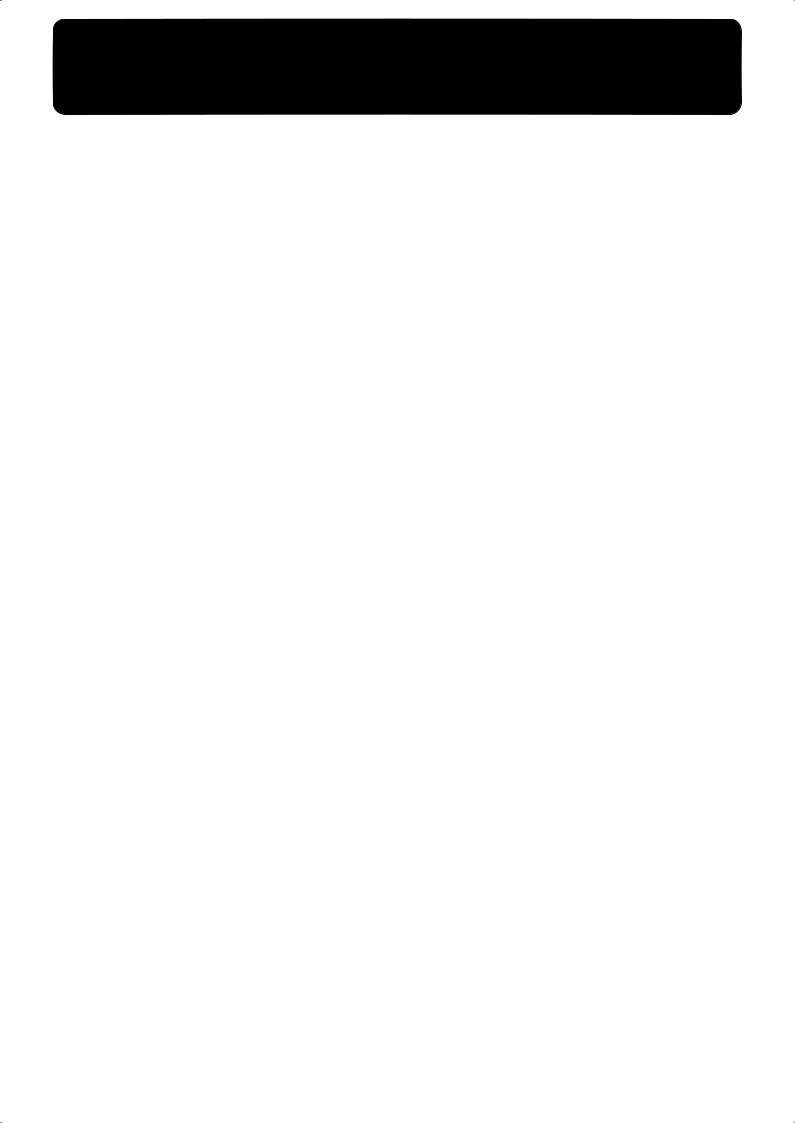
Main Features
Basic concepts of the ATELIER series
A full complement of organ sounds
A wide range of basic organ sounds, ranging from jazz organ and pipe organ to theatre organ, are onboard so you are sure to enjoy having access to all the sounds you expect from an organ.
Panel layout based on a tradition of emphasis on realtime operation
Based on the idea that you should be able to sit down and begin playing immediately, the operation buttons of the panel are arranged by function as dictated by classic organ traditions, ensuring easy and intuitive operation. All models of the ATELIER series feature the same operability, allowing you to start playing immediately even if you switch models.
High-quality sounds that you can use without editing
In addition to a full range of organ sounds, high-quality sounds such as strings and brass are also included onboard. You can simply select sounds and enjoy playing the organ—no need to perform complicated editing operations.
Expansive lower keyboard with damper pedal for piano-like expressiveness
Piano is indispensable to the performance of contemporary music. On the ATELIER series, the lower keyboard features an expanded range that gives you the expressive power of a piano. The keyboard also features half-damper pedal capability and initial touch sensitivity, both indispensable for piano performance.
All models provide high-quality grand piano sounds.
Design utilizes your existing music data
The ATELIER series is designed so that even on new models, you will feel right at home and can begin playing immediately. Data compatibility has also been carefully taken into account, and song data or registration data from earlier models can be used without change.
Music styles from around the world
Many of the best-loved musical styles from around the world (rhythm and automatic accompaniment patterns) are built in, allowing you to enjoy an international range of performances.
Utilizes SMF music files
Compatible with GM2, the world standard in SMF music files, and equipped with its own floppy disk drive, the AT-45 brings you access to the wealth of SMF music files available on the market. You can also mute parts, allowing you to practice the part for each hand separately, and enjoy performing ensemble with the music files.
Features
Highly Realistic Rhythms and Automatic Accompaniment Functions
All rhythms use data from performances by professional drummers, featuring high-quality patterns with all the grooves and subtle nuance of the real thing. In addition, you can use automatic accompaniments that are perfectly matched to each rhythm to enjoy the feeling of playing with your own band in the background.
Newly developed Active Expression sounds
For some of the sounds, moving the expression pedal will vary not only the volume but also the tone, or add other sounds. From pianissimo to fortissimo, the tonal character of the sound itself will change as you perform a crescendo, or strings may appear behind the piano, creating dynamic changes in tonality.
7
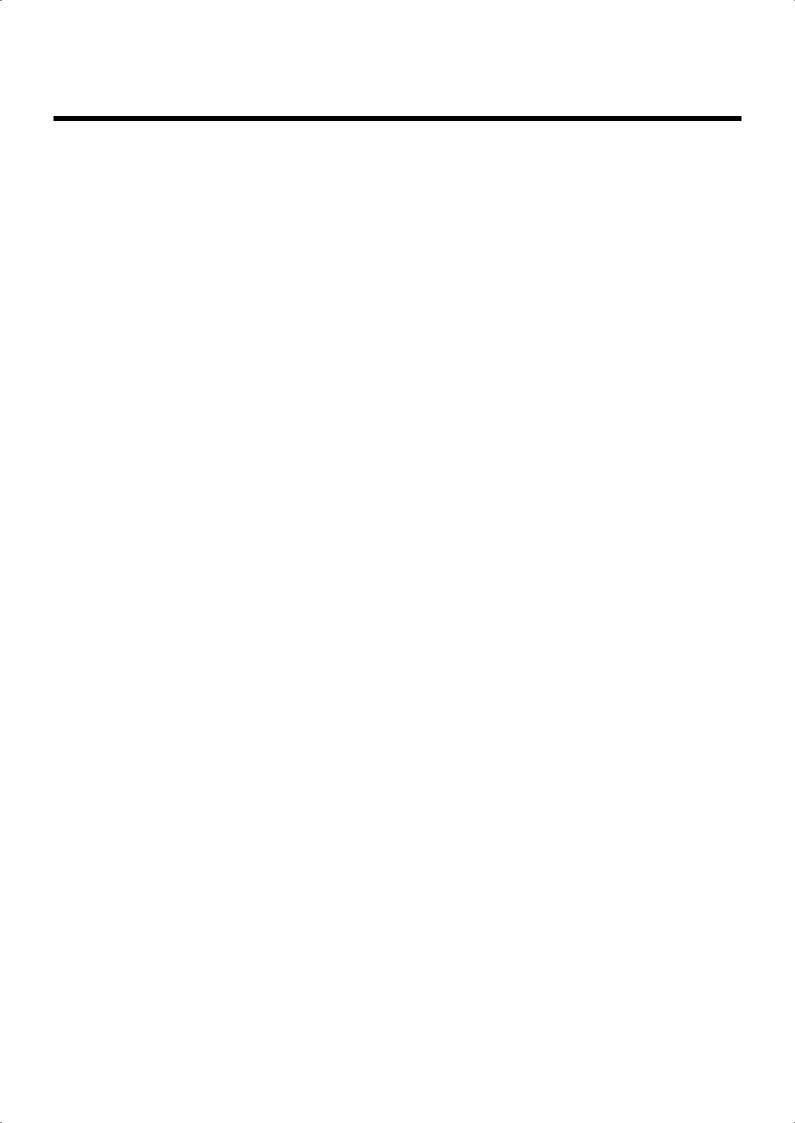
Main Features
Human voices
In addition to a full complement of organ tones, the AT-45 also features tones that express a wide range of human vocal qualities, including “Jazz Scat,” which changes according to how firmly the keys are pressed, and “Classical” tones that perfectly express that choir image.
“Music Assistant” functions
The “Music Assistant” function makes it easy to recall appropriate rhythm and sound settings simply by selecting a desired atmosphere for your song.
Registration Buttons
The AT-45 features eight highly visible and intuitive buttons for calling up registrations, which allow you to switch among tone and rhythm settings instantly. Furthermore, these are located between the upper and lower manuals for better access when performing in real time.
Harmony Intelligence
The Harmony Intelligence function automatically adds harmony to the upper keyboard sound according to the chord you play in the lower keyboard. This gives you greater tonal depth and a more powerful performance.
Rhythm Customize Function Lets You Arrange the Internal Rhythms
You can use the “Rhythm Customize” function to edit the internal rhythms, for example by adding a single cymbal at the end or changing the drum tone in a pattern.
64-note lower keyboard for plenty of range
Features a full 64 keys in the Lower keyboard, starting from the A note just like a piano, making it easier to perform corresponding piano pieces on this instrument.
You can split the keyboard and use it to play a solo voice. You can also use the Drum/SFX function to assign drum sounds to the entire Lower keyboard.
Notation display in the LCD screen
The large LCD screen allows recorded data or loaded music data to be displayed as a musical notation. You can enjoy the convenience of playing from a notation, or checking the notation of a song you recorded.
Furthermore, the instrument features a color LCD panel for great visibility and comfortable operation.
Robust Reproduction Capabilities—Even the Low Notes and Reverb
A powerful low end and rich, enveloping reverberation are major characteristics of the organ.
The instrument’s 25 cm speaker and speaker box brings out all the lows, and then some. And reverb featuring RSS technology produces the profound ambience and full presence found in a cathedral.
8
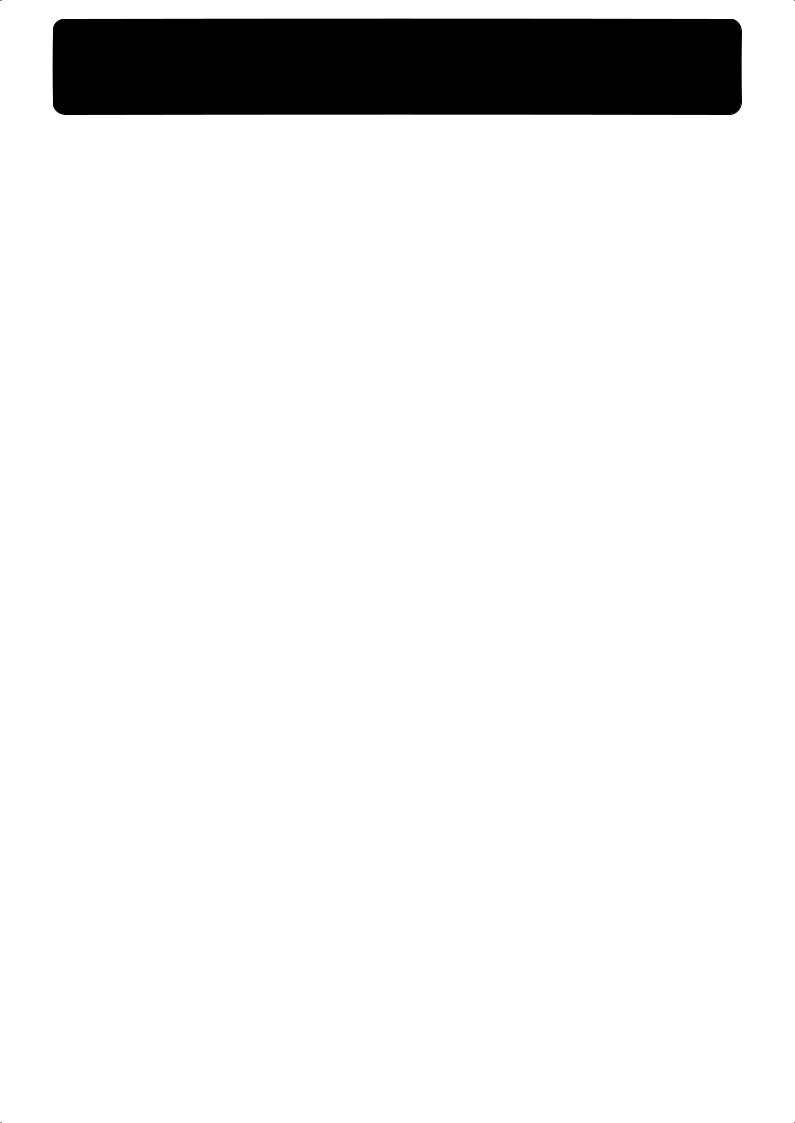
Contents
USING THE UNIT SAFELY...................................................................................................................... |
3 |
Important Notes.......................................................................................................................................... |
5 |
Main Features.......................................................................................... |
7 |
Panel Descriptions................................................................................ |
14 |
Before You Start Playing...................................................................... |
16 |
Opening/Closing the Lid........................................................................................................................ |
16 |
Setting Up the Music Rest ....................................................................................................................... |
16 |
Connecting the Power Cord.................................................................................................................... |
17 |
Turning the Power On and Off .............................................................................................................. |
17 |
Turning On the Power.................................................................................................................. |
17 |
Turning Off the Power ................................................................................................................. |
17 |
Using Headphones................................................................................................................................... |
18 |
Using a Microphone................................................................................................................................. |
18 |
Restoring All the Factory Default Settings ........................................................................................... |
19 |
Restoring All Settings Other Than the User Memory to the Original Factory Settings................. |
20 |
About the Display ................................................................................. |
22 |
Understanding the Main and Related Screens ......................................................................... |
22 |
Convenient Functions .......................................................................... |
26 |
Listening to the Demo Songs .................................................................................................................. |
26 |
Music Assistant Function ........................................................................................................................ |
28 |
Music Assistant Search................................................................................................................. |
30 |
About the Quick Guide function............................................................................................................ |
32 |
About the Index menu.................................................................................................................. |
32 |
Chapter 1 Selecting and Playing Sounds ........................................... |
34 |
Selecting Voices ........................................................................................................................................ |
34 |
About the Voices and Parts ......................................................................................................... |
34 |
Functions of the Upper/Lower/Pedal Bass Sound Select Buttons ....................................... |
35 |
Selecting the Upper and Lower Voices ...................................................................................... |
36 |
Selecting Pedal Bass Voice ........................................................................................................... |
37 |
Selecting Solo Voice ...................................................................................................................... |
38 |
Selecting a Voice Using the [Others] Button ............................................................................. |
39 |
Performing with a Human Voice................................................................................................ |
41 |
Performing with an Active Expression Voice ........................................................................... |
43 |
Adjust the Volume Balance..................................................................................................................... |
44 |
Transpose the Pitch in Octave Units (Octave Shift) ............................................................................ |
46 |
Playing Drum Sounds or Sound Effects from the Entire Lower Keyboard (Drums/SFX) ........... |
48 |
Changing Drums/SFX Sets ......................................................................................................... |
49 |
Sustaining Notes Played on the Lower Keyboard (Lower Hold) ..................................................... |
50 |
Chapter 2 Using Rhythm Performance ............................................... |
51 |
Selecting a Rhythm................................................................................................................................... |
51 |
Using Rhythms Stored in User Memory ................................................................................... |
52 |
Rhythm Search............................................................................................................................... |
53 |
9
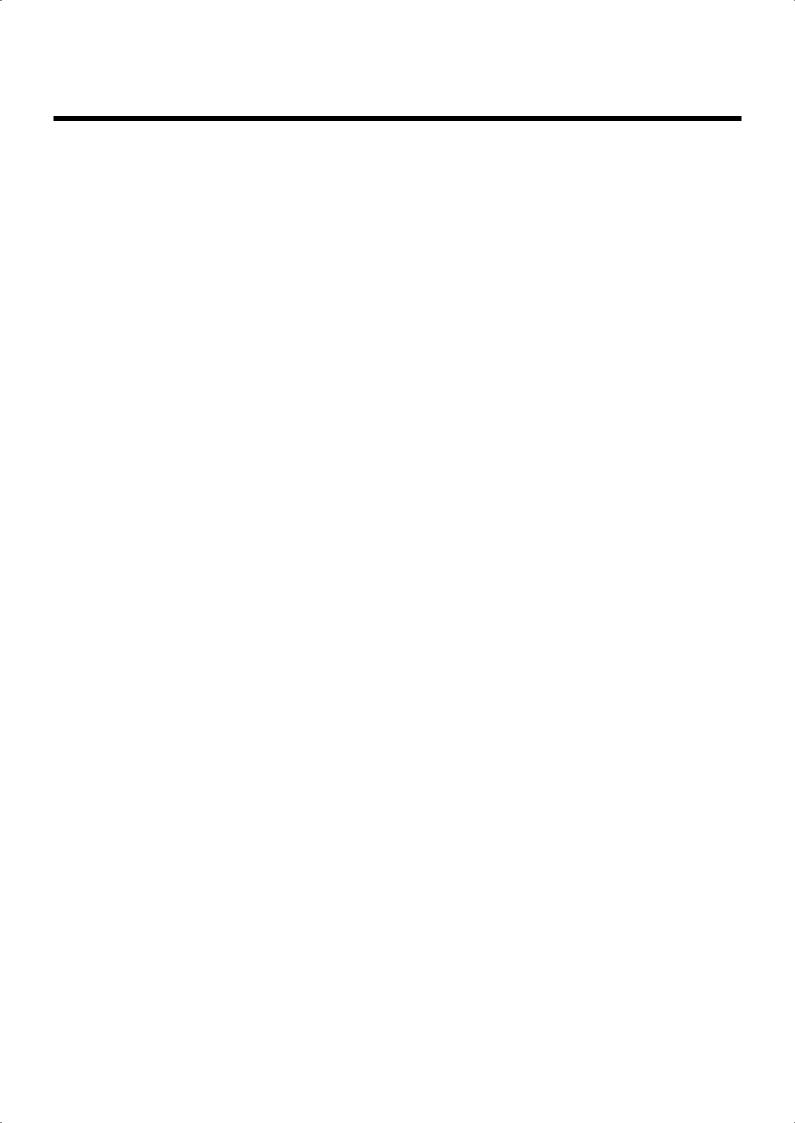
Contents |
|
Playing Rhythm ........................................................................................................................................ |
55 |
Starting at the Press of a Button .................................................................................................. |
55 |
Starting the Rhythm Automatically When You Play the Lower Keyboard or Pedalboard |
|
(Sync Start) ..................................................................................................................................... |
56 |
Stopping the Rhythm.................................................................................................................... |
57 |
Changing a Rhythm’s Tempo................................................................................................................. |
57 |
Playing the Count Sound at the End of the Intro ................................................................................ |
58 |
Playing Rhythm and Automatic Accompaniment .............................................................................. |
58 |
Adding Variety to the Rhythm or Automatic Accompaniment........................................................ |
59 |
Changing the Arrangement of the Accompaniment (Style Orchestrator)............................ |
59 |
Playing Chords with Simple Fingering................................................................................................. |
60 |
Leading Bass Function............................................................................................................................. |
62 |
A Simple Way to Make Automatic Accompaniment Settings (One Touch Program) ................... |
64 |
Using a Rhythm from a Disk .................................................................................................................. |
66 |
Inserting and Ejecting a Floppy Disk ......................................................................................... |
66 |
Reviewing the Styles on a Music Style Disk ............................................................................. |
67 |
Copying Rhythms on Disks into User Memory................................................................................... |
68 |
Restoring the Rhythm Stored in the User Memory to Their Original Factory Settings................. |
70 |
Copying Rhythms Saved in User Memory to Floppy Disks.............................................................. |
71 |
Changing the Order of the Rhythms Stored in User Memory........................................................... |
73 |
Changing the Names of Rhythms Stored in User Memory ............................................................... |
75 |
Deleting Rhythms Stored in User Memory .......................................................................................... |
77 |
Chapter 3 Using the Registration Buttons ......................................... |
79 |
Storing Registrations................................................................................................................................ |
80 |
Recalling a Registration ........................................................................................................................... |
81 |
How to Recall a Registration (DELAYED) ................................................................................ |
81 |
How to Recall a Registration (INSTANT) ................................................................................. |
81 |
Changing the Timing of Recalling Registrations...................................................................... |
82 |
Automatically Registering When You Switch Panel Settings............................................................ |
83 |
Assigning a Name to a Registration Set ................................................................................................ |
84 |
Formatting Disks ...................................................................................................................................... |
86 |
Saving Registration Sets to a Floppy Disk ............................................................................................ |
88 |
Loading Previously Saved Registration Sets Into the AT-45 ............................................................. |
91 |
Loading a Set of Registrations..................................................................................................... |
91 |
Loading an Individual Registration ........................................................................................... |
93 |
Deleting a Set of Registrations from a Floppy Disk ............................................................................ |
96 |
Changing the Order of Registration on Floppy Disk .......................................................................... |
98 |
Using Registrations Created on an Earlier Model ............................................................................... |
99 |
Chapter 4 Using the Performance Functions................................... |
102 |
Transposing to a Different Key (Key Transpose) .............................................................................. |
102 |
Adding Decay to the Sound (Damper Pedal)..................................................................................... |
103 |
Pitch Bend and Vibrato Effects ............................................................................................................. |
103 |
Using the Foot Switches ........................................................................................................................ |
104 |
Changing the Function of the Foot Switch .............................................................................. |
105 |
Using the Foot Switch to Switch Registrations ....................................................................... |
106 |
Adjusting the Overall Volume Using an Expression Pedal ............................................................. |
107 |
Adjusting the Depth of the Expression Pedal ......................................................................... |
108 |
Chapter 5 Applying Various Effects to the Sound........................... |
109 |
Adding Harmony to a Melody (Harmony Intelligence) .................................................................. |
109 |
Changing the Type of Harmony Intelligence ......................................................................... |
109 |
10
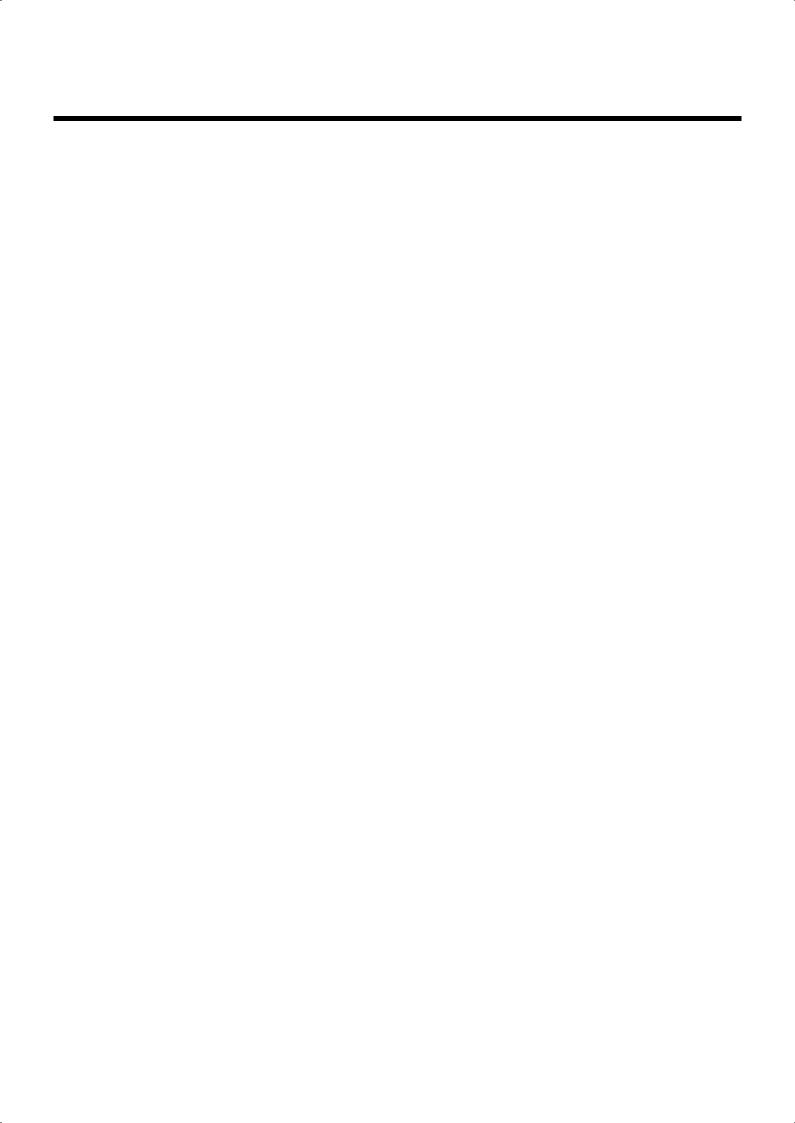
|
Contents |
Adding Modulation to the Sound (Rotary Effect) ............................................................................. |
111 |
Rotary Speed................................................................................................................................ |
112 |
Rotary Color................................................................................................................................. |
113 |
Chorus Effect........................................................................................................................................... |
114 |
Sustain Effect........................................................................................................................................... |
116 |
Changing the Sustain Length .................................................................................................... |
117 |
Reverb Effect ........................................................................................................................................... |
118 |
Changing the Reverb Type ........................................................................................................ |
119 |
Changing the Wall Type ............................................................................................................ |
120 |
Changing the Depth of the Reverb ........................................................................................... |
121 |
Chapter 6 Using the Lower Keyboard Effectively............................ |
123 |
Making Effective Use of the Lower Keyboard ................................................................................... |
123 |
Playing the Solo Voice on the Lower Keyboard (Solo [To Lower] Button) ................................... |
124 |
Changing How the Solo Voice Responds................................................................................ |
125 |
Layering the Solo Voice and Lower Voice .............................................................................. |
125 |
Changing the Solo Split Point ................................................................................................... |
126 |
Using the Lower Keyboard to Play the Bass Voice (Pedal [To Lower] Button) ............................ |
127 |
Chapter 7 Recording/Playing Back What You Play ......................... |
128 |
What is a Track Button? ............................................................................................................. |
129 |
Displaying the Track Buttons .................................................................................................... |
130 |
Playing Back SMF Music Files and Performance Data on Disks..................................................... |
130 |
Silencing a Specific Track (Track Mute) .............................................................................................. |
132 |
Muting Individual Tracks of Performance Data .................................................................... |
133 |
Viewing a Notation ................................................................................................................................ |
134 |
Changing the Notation Settings................................................................................................ |
135 |
Recording a Performance ...................................................................................................................... |
137 |
Playing Back a Performance Song........................................................................................................ |
138 |
Add a Count Sound to Match the Timing (Count In Play) .............................................................. |
138 |
Recording Each Part Separately ........................................................................................................... |
139 |
Re-Recording........................................................................................................................................... |
140 |
Erasing a Performance Song (Song Clear) .......................................................................................... |
141 |
Changing the Name of a Performance Song (Rename) .................................................................... |
141 |
Saving Performance Songs Onto Floppy Disk ................................................................................... |
143 |
Loading Performance Songs Into the AT-45 ...................................................................................... |
144 |
Deleting Performance Songs Stored on Disk...................................................................................... |
145 |
Layering a New Recording onto SMF Music Files ............................................................................ |
146 |
Using Song with a Different Tempo Than That of the Performance Song .................................... |
147 |
Re-Recording Part of Your Performance (Punch-in Recording)...................................................... |
147 |
Recording and Layering Drum Parts (Loop Recording) .................................................................. |
148 |
Count-In Recording................................................................................................................................ |
149 |
Chapter 8 Editing Your Musical Performance Data ......................... |
150 |
Deleting a Specific Measure (Delete Measure)................................................................................... |
150 |
Delete the Recording from a Track (Delete Track) ............................................................................ |
151 |
Deleting Data from Selected Measures (Erase Event)....................................................................... |
153 |
Copying Measures (Copy) .................................................................................................................... |
155 |
Correct Timing Inaccuracies (Quantize) ............................................................................................. |
156 |
11

Contents |
|
Chapter 9 Creating Original Accompaniment Rhythms.................. |
158 |
Preparations for Creating User Rhythms............................................................................................ |
159 |
Displaying the Rhythm Customize Screen.............................................................................. |
159 |
Selecting the Division ................................................................................................................. |
160 |
Loading the Rhythm................................................................................................................... |
161 |
Making the Division Settings .................................................................................................... |
162 |
Editing the Rhythm..................................................................................................................... |
163 |
Changing and Deleting the Instruments Used ....................................................................... |
166 |
Deleting Rhythms You Have Created...................................................................................... |
167 |
Changing the Name of a User Rhythm (Rename).................................................................. |
167 |
Saving User Rhythms to the User Memory or Floppy Disks........................................................... |
168 |
Chapter 10 Various Other Settings ................................................... |
169 |
Adjusting How the Instrument Responds.......................................................................................... |
169 |
Adjusting the Initial Touch Sensitivity .................................................................................... |
169 |
Changing the Pedalboard Polyphony...................................................................................... |
169 |
Performance Function Settings............................................................................................................. |
170 |
Selecting the Range of Keys to Which the Damper Pedal will Apply................................. |
170 |
Changing the Function of the Expression Pedal .................................................................... |
170 |
Selecting the Keyboard to Which the Pitch Bend/Vibrato Lever will Apply .................... |
171 |
Changing the Pitch Bend Range ............................................................................................... |
172 |
Rhythm Settings...................................................................................................................................... |
172 |
Turning Chord Hold On/Off .................................................................................................... |
172 |
Count Down Sound .................................................................................................................... |
173 |
Preventing Rhythm Tempos from Switching Automatically ............................................... |
173 |
Registration Settings .............................................................................................................................. |
174 |
Changing the Timing at Which Arranger Settings are Recalled .......................................... |
174 |
Changing the Timing at Which Transposition Settings are Recalled.................................. |
174 |
Composer settings .................................................................................................................................. |
175 |
Switching the Display of Lyrics On or Off .............................................................................. |
175 |
Changing the Key When Playing Back Songs (Play Transpose).......................................... |
175 |
Changing the Metronome Setting............................................................................................. |
176 |
Adjusting the Metronome Volume........................................................................................... |
176 |
Changing the Sound of the Metronome .................................................................................. |
177 |
Setting the Beat ............................................................................................................................ |
177 |
Other Settings.......................................................................................................................................... |
178 |
Adjusting the Standard Pitch (Master Tune) .......................................................................... |
178 |
Enabling Transmission of PC Numbers................................................................................... |
178 |
Setting the PC Number............................................................................................................... |
179 |
MIDI IN Mode ............................................................................................................................. |
179 |
Selecting the MIDI Transmit Channel...................................................................................... |
180 |
Repositioning the Touch Screen................................................................................................ |
181 |
Switching the Background of the Main Screen....................................................................... |
181 |
Eliminating the Bouncing Ball from the Main Screen............................................................ |
182 |
Using the V-LINK function ....................................................................................................... |
182 |
12

|
Contents |
Chapter 11 Connecting with External Device................................... |
184 |
Name and Functions of Jack and Connectors .................................................................................... |
184 |
Connecting to Audio Equipment ......................................................................................................... |
185 |
Connecting MIDI Devices ..................................................................................................................... |
186 |
Connecting a Computer ........................................................................................................................ |
187 |
Troubleshooting.................................................................................. |
188 |
Error Message ..................................................................................... |
194 |
Voice List ............................................................................................. |
196 |
Drums/SFX Set List............................................................................. |
198 |
Instruments List (Rhythm Customize Function).............................. |
201 |
Rhythm List ......................................................................................... |
208 |
Music Style Disk List .......................................................................... |
209 |
Chord List ............................................................................................ |
210 |
Glossary............................................................................................... |
212 |
About ATELIER Series Sound Generator................................................................................ |
213 |
Settings That Are Stored After the Power Is Turned Off................. |
214 |
Settings That Are Stored After the Power Is Turned Off ...................................................... |
214 |
Settings That Are Stored In the Registration Buttons ............................................................ |
214 |
Settings That Are Stored In the Individual Registration Buttons ........................................ |
214 |
MIDI Implementation Chart ................................................................ |
215 |
Demo Song List................................................................................... |
216 |
List of Shortcuts ................................................................................. |
218 |
Main Specifications ............................................................................ |
219 |
Index..................................................................................................... |
221 |
13
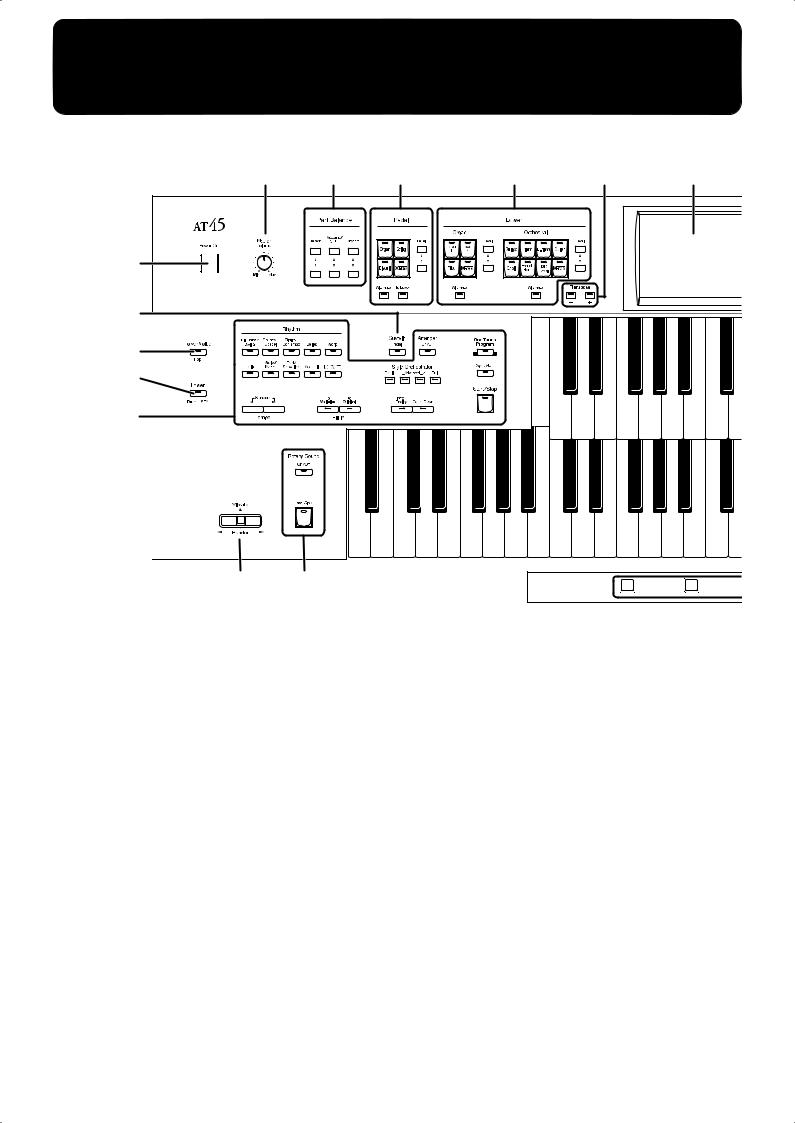
Panel Descriptions
2 |
3 |
4 |
5 |
6 |
7 |
1 |
|
|
|
|
|
16 |
|
|
|
|
|
13 |
|
|
|
|
|
14 |
|
|
|
|
|
15 |
|
|
|
|
|
17 |
18 |
|
|
Write |
Manual |
|
|
|
|
1. |
[Power On] switch → p. 17 |
9. Upper Voice select buttons → p. 36 |
|||
2. |
[Master Volume] knob → p. 17 |
Upper Organ Part |
|
|
|
3. |
Part Balance [▲] [▼] buttons → p. 44 |
Upper Orchestral Part |
|
|
|
[Alternate] button |
|
|
|||
4. |
Pedal Bass Voice select buttons → p. 37 |
|
|
||
Level [▲] [▼] buttons → p. 44 |
|||||
|
Pedal Part |
10. Solo Voice select buttons → p. 38 |
|||
|
[Alternate] button |
Solo Part |
|
|
|
|
[To Lower] button → p. 127 |
|
|
||
|
[Alternate] button |
|
|
||
|
Level [▲] [▼] buttons → p. 44 |
|
|
||
|
[To Lower] button → p. 124 |
||||
5. |
|
||||
Lower Voice select buttons → p. 36 |
▲ ▼ |
→ |
p. 44 |
||
|
|
Level [ ] [ ] buttons |
|
||
|
Lower Organ Part |
11. Composer → p. 128 |
|
|
|
|
Lower Orchestral Part |
[Reset] button |
|
|
|
|
[Alternate] button |
|
|
||
|
[Play/Stop] button |
|
|
||
|
Level [▲] [▼] buttons → p. 44 |
|
|
||
|
[Rec] buttons → p. 137 |
|
|
||
6. |
|
|
|
||
Transpose [-] [+] buttons → p. 102 |
Track buttons → p. 128 |
|
|||
7. |
Touch Screen → p. 22 |
[Song] button |
|
|
|
8. |
[Harmony Intelligence] button → p. 109 |
[Registration] button → p. 91 |
|||
[Demo] button → p. 26, p. 131 |
|||||
|
|
||||
14
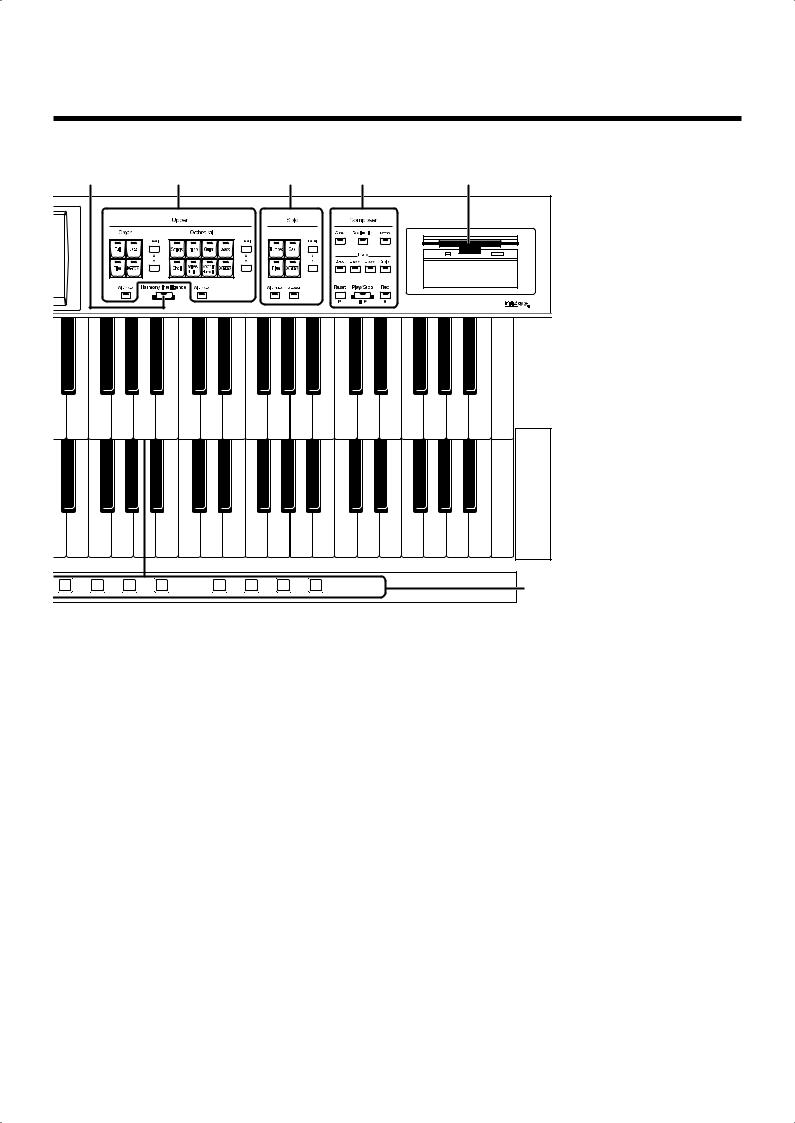
Panel Descriptions
8 |
9 |
10 |
11 |
12 |
1 |
2 |
3 |
4 |
5 |
6 |
7 |
8 |
19 |
|
12.Floppy Disk Drive → p. 66, p. 86, p. 130
13.Lower Voice [Hold] button → p. 50
14.Lower
[Drums/SFX] button → p. 48
15.Rhythm select buttons → p. 51
Tempo [  ] [
] [  ] buttons → p. 57 Fill In [To Variation] button → p. 59 Fill In [To Original] button → p. 59 Arranger [On/Off] button → p. 58 Style Orchestrator buttons → p. 59
] buttons → p. 57 Fill In [To Variation] button → p. 59 Fill In [To Original] button → p. 59 Arranger [On/Off] button → p. 58 Style Orchestrator buttons → p. 59
[Intro/Ending] button → p. 55, p. 56–p. 57 [Count Down] button → p. 58
[One Touch Program] button → p. 64 [Sync Start] button → p. 56 [Start/Stop] button → p. 55, p. 57
16.Sustain [Pedal] button → p. 116
17.[Bender/Vibrato] lever → p. 103
18.Rotary Sound → p. 111
[On/Off] button [Fast/Slow] button
19.Registration buttons
[Write] button → p. 80 [Manual] button → p. 83
Registration [1] - [8] buttons → p. 79
15
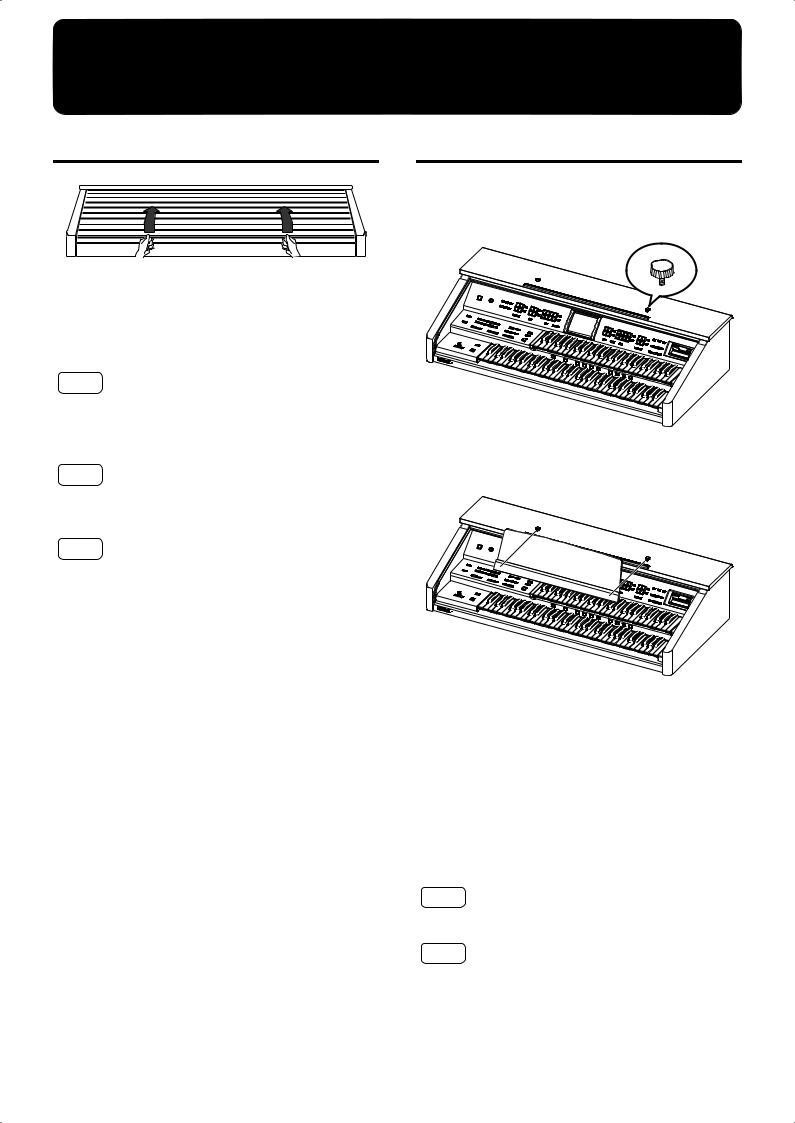
Before You Start Playing
Opening/Closing the Lid
fig.00-22
1.To open the lid, hold it with both hands and slide it to the rear.
2.To close the lid, slowly pull it forward until it stops.
NOTE
Be careful not to get your fingers caught when opening or closing the lid. Adult supervision is recommended when small children are going to be using the instrument.
NOTE
To prevent accidents, be sure to close the lid before moving the organ.
NOTE
Make sure you don’t have anything (such as sheet music) on the keyboard when you close the lid.
Setting Up the Music Rest
1.Insert the supplied screws for the music rest into the screw holes located on the top of the instrument, and lightly tighten them.
2.Put the music rest between the screws and the AT-45’s body.
3.While supporting the music rest with one hand, secure it in place by turning the screws.
When attaching the music rest, support it firmly with one hand to make sure that you don’t drop it. Be careful, so you don’t get your fingers pinched.
4.To remove the music rest, support it with one hand while loosening the screws.
After removing the music rest, don’t forget to retighten the screws.
NOTE
Do not apply excessive force to the installed music rest.
NOTE
Be sure to use the supplied screws for attaching the music rest.
16
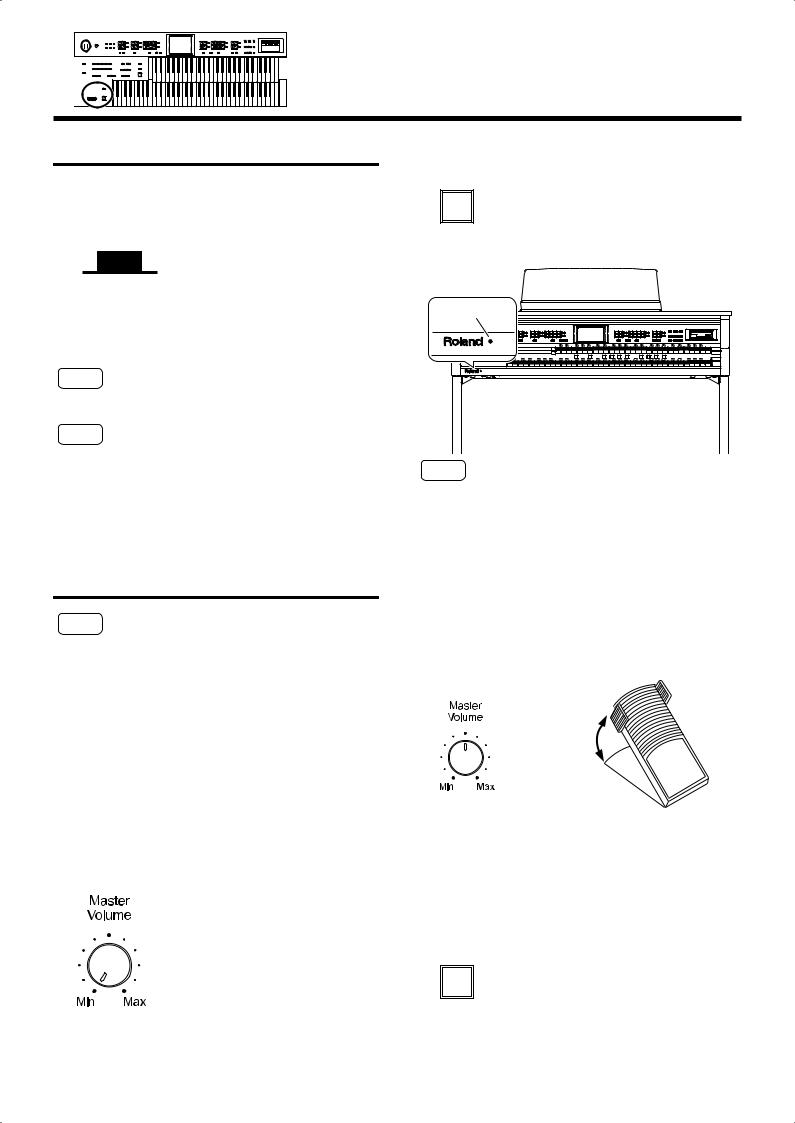
Before You Start Playing
Connecting the Power Cord
1. First, make sure that the [Power On] switch at the panel’s left side is OFF (not pushed in).
fig. 00-27
Upper position
OFF
2.Connect the supplied power cord to the AC Inlet connector, then plug the other end into an AC outlet.
NOTE
Only use the power cord supplied with this instrument.
NOTE
Whenever you do not intend to use the instrument for extended periods of time, pull out the power cord from the AC outlet.
Turning the Power On and
Off
NOTE
Once the connections have been completed, turn on or off power to your various devices in the order specified. By turning on or off devices in the wrong order, you risk causing malfunction and/or damage to speakers and other devices.
■ Turning On the Power
1. Make sure of the following before the power is turned on.
•Is the power cord correctly connected to the AC inlet?
•Is the power cord correctly connected to the AC outlet?
•Is the [Master Volume] knob set to the Min (minimum)
position?
fig.00-26
2. Press the [Power On] button to turn on the power.
fig. 00-27
Power On |
Lower position |
||||
|
|
|
|
|
|
|
|
|
|
|
|
ON
The Power indicator lights in red.
fig.00-28
Power indicator
NOTE
This unit is equipped with a protection circuit. A brief interval (a few seconds) after power up is required before the unit will operate normally.
3.The [Master Volume] knob is an overall control for adjusting the volume of the entire instrument.
Now adjust the [Master Volume] knob to a suitable level. The volume will be increased when the Expression Pedal is pressed down, and decreased when the pedal is
returned.
fig.00-28
decrease the volume 
increase the volume
■ Turning Off the Power
1.Before switching the power off, set the [Master Volume] knob to the Min (minimum) position.
2.Press the [Power On] button to turn off the power.
fig. 00-27
Power On |
Upper position |
||||||
|
|
|
|
|
|
|
|
|
|
|
|
|
|
|
|
OFF
17
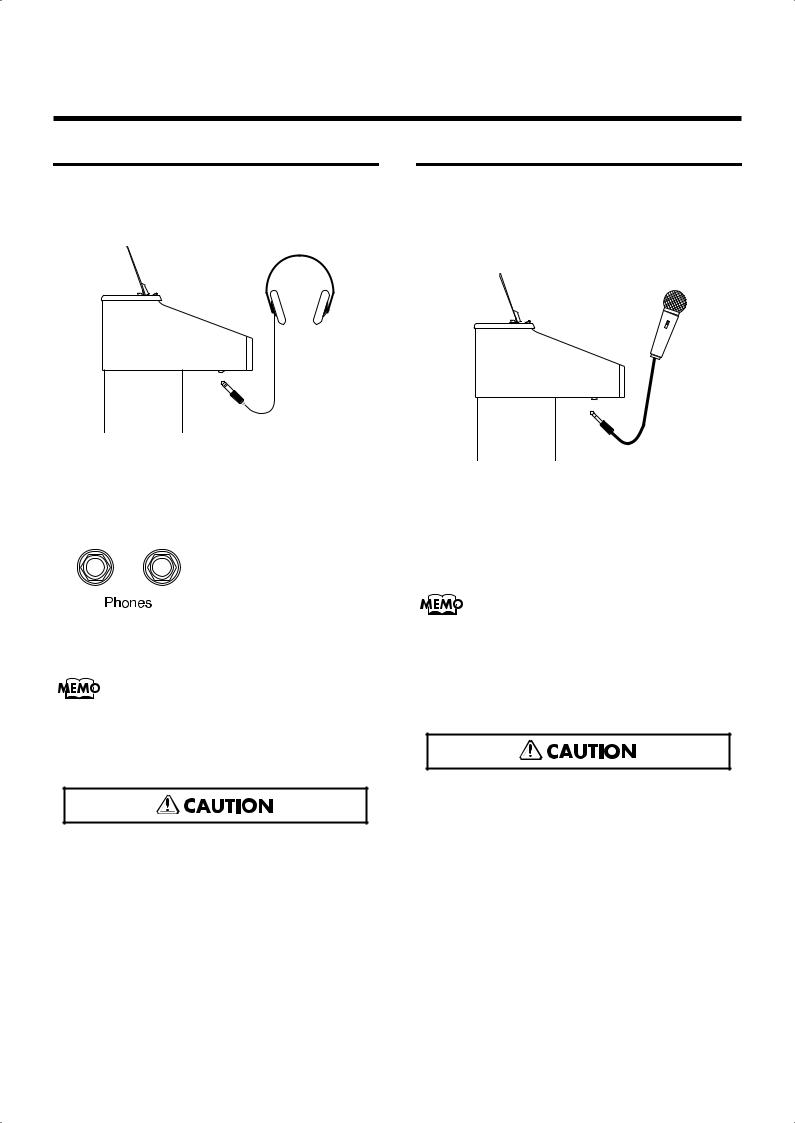
Before You Start Playing
Using Headphones
The AT-45 features a Phones jacks. These allows you to play without having to worry about bothering others around you, even at night.
fig.00-29
1.Connect your headphones to the Phones jack underneath the left side of the keyboard.
The sound from the built-in speakers stops.
Now, sound is heard only through the headphones.
fig.00-30
2.Adjust the headphones volume with the [Master Volume] knob and Expression pedal.
Accepts connection of Stereo headphones.
Some Notes on Using Headphones
fifig.00-31
•To prevent damage to the cord, handle the headphones only by the headset or the plug.
•Headphones may be damaged if the volume is too high when they are plugged in. Lower the volume on the AT45 before plugging in headphones.
•To prevent possible auditory damage, loss of hearing, or damage to the headphones, the headphones should not be used at an excessively high volume. Use the headphones at a moderate volume level.
Using a Microphone
The AT-45 is equipped with a Mic jack.
Since this instrument has a Mic In jack, you can use a microphone to enjoy a variety of possibilities such as singing along with your performance, or singing along with SMF music files (sold separately).
fig.00-32
1.Connect your microphone to the Mic In jack underneath the left side of the keyboard.
2.Use the [Mic Volume] knob to adjust the volume level for the microphone.
3.Use the [Mic Echo] knob to adjust the echo level for the microphone.
The microphone must be purchased separately. When purchasing a microphone, please consult the vender where you bought the AT-45.
Some Notes on Using a Microphone
fig.00-31
•To avoid disturbing others, be careful of the volume level when playing late at night or very early in the morning.
•When connecting a microphone to the AT-45, be sure to lower the volume. If the volume control is too high when the microphone is plugged in, noise may be produced by the speakers.
•Howling could be produced depending on the location of microphones relative to speakers. This can be remedied by:
•Changing the orientation of the microphone.
•Relocating the microphone so it is farther from the speakers.
•Lowering volume levels.
18
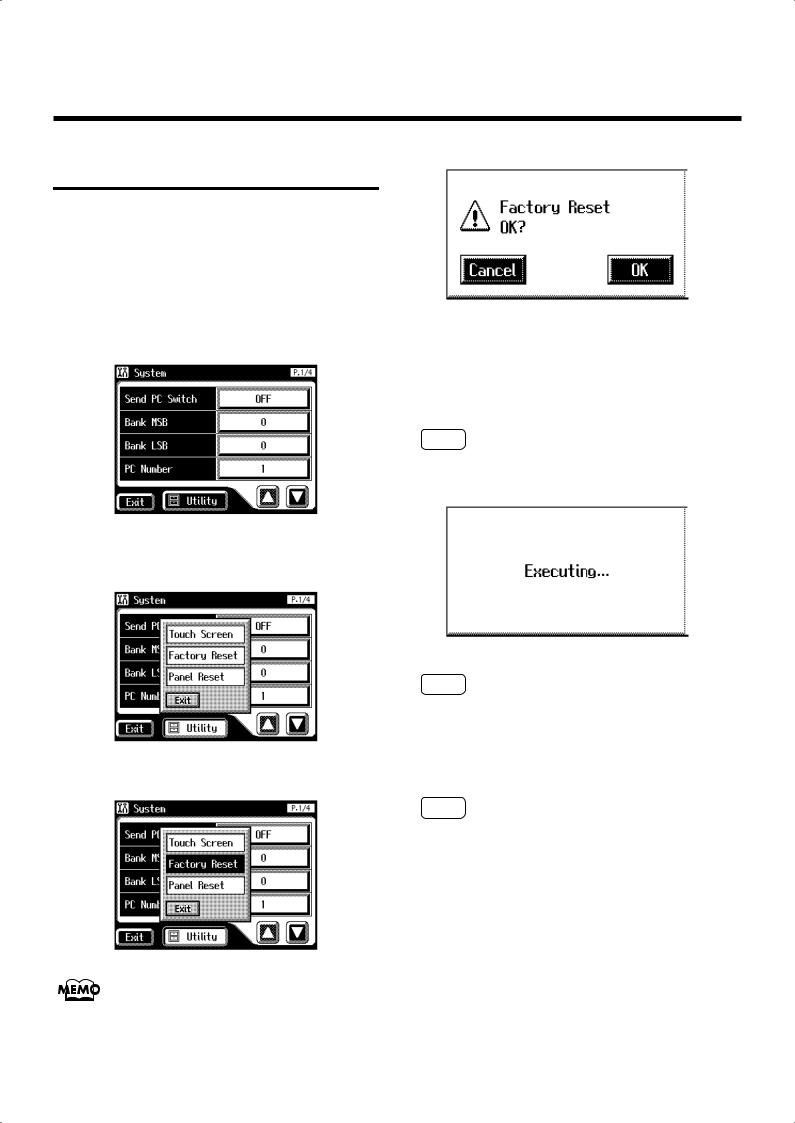
Before You Start Playing
Restoring All the Factory
Default Settings
You can restore all of the settings stored in the AT-45 to what they were when the instrument shipped from the factory. This function is called “Factory Reset.”
1.Make sure there is no floppy disk in the disk drive before carrying out the procedure.
2.Touch <System> on the Main screen.
The System screen appears.
fig.00-37.eps
3. In the System screen, touch <Utility> to open the Utility screen.
fig.00-38.eps
4. In the Utility screen, touch <Factory Reset>.
fig.00-39.eps
To restore all settings other than the User memory (p. 52) to
their original factory settings, touch <Panel Reset>.
The confirmation message appears on screen.
fig.00-40.eps
If you touch <Cancel>, the Factory Reset will not be performed, and you will return to the System screen.
5.When you touch <OK>, the Factory Reset operation will begin, and the settings will return to the factory-set condition.
NOTE
Never switch off the power while this operation is in progress!
fig.00-40.eps
NOTE
Loading factory default settings will erase any Registrations currently in the memory of the AT-45. To save the registrations you are currently using, refer to “Saving Registration Sets to a Floppy Disk” (p. 88).
NOTE
To reset only the User memory (p. 52) to its original factory settings, refer to p. 68.
19
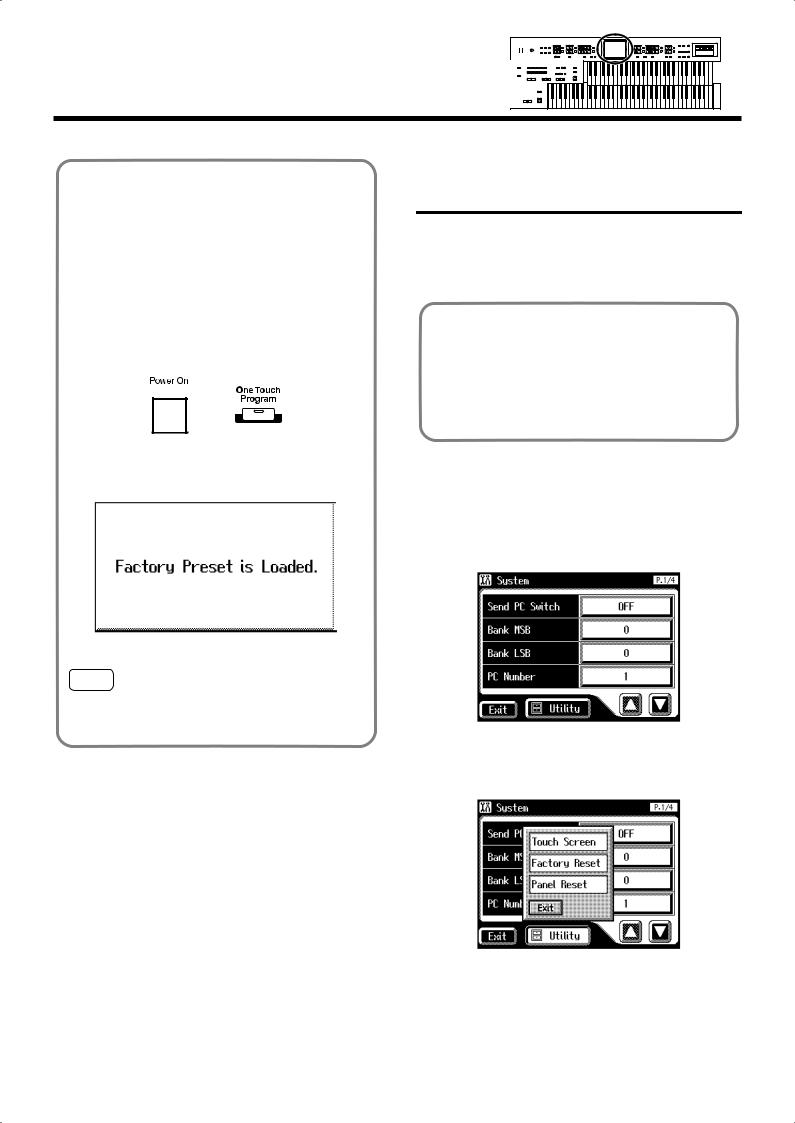
Before You Start Playing
You can also use the following method to return to the
factory-set condition.
1.Make sure there is no floppy disk in the disk drive before carrying out the procedure.
2.Turn down the volume to the minimum level, then turn off the power.
3.While holding down the [One Touch Program] button, press the [Power On] switch
to turn the power on.
fig.00-41
The following screen appears.
fig.00-40.eps
NOTE
Never switch off the power while this operation is in progress!
20
Restoring All Settings Other Than the User Memory to the Original Factory Settings
You can restore all of the settings other than the User memory (p. 52) to their original factory settings.
This function is called “Panel Reset.”
What is the User Memory?
The User memory is the area within the instrument where User rhythms you create as well as rhythms from Music Style Disks are stored.
You can also copy rhythms (p. 158) saved on floppy disks to the User memory.
1.Make sure there is no floppy disk in the disk drive before carrying out the procedure.
2.Touch <System> on the Main screen.
The System screen appears.
fig.00-37.eps
3. In the System screen, touch <Utility> to open the Utility screen.
fig.00-38.eps

Before You Start Playing
4. In the Utility screen, touch <Panel Reset>.
fig.00-39.eps
The confirmation message appears on screen.
fig.00-40.eps
If you touch <Cancel>, the Panel Reset will not be performed, and you will return to the System screen.
5.When you touch <OK>, the Panel Reset operation will begin, and the settings will return to the factory-set condition.
NOTE
Never switch off the power while this operation is in
progress!
fig.00-40.eps
NOTE
To reset only the User memory (p. 52) to its original factory
settings, refer to p. 68.
21
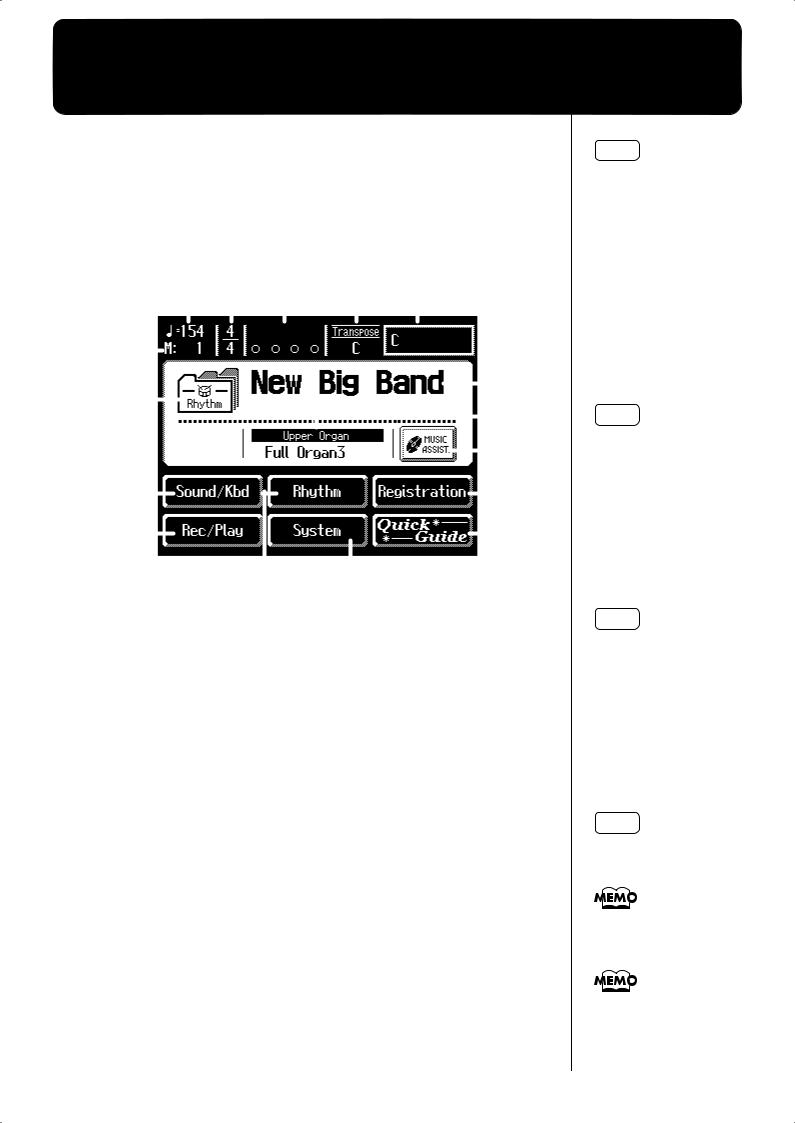
About the Display
The AT-45 makes use of a Touch Screen. This lets you carry out a wide
variety of actions just by touching the screen lightly.
■ Understanding the Main and Related Screens
Main Screen
fig.04-02 |
|
|
|
|
|
|
|
|
|
|
|
|
|
|
|
|
|
|
|
|
|
|
|
|
1 |
3 |
4 |
5 |
6 |
|
|
|
|
||||||||||||
2 |
|
|
|
|
|
|
|
|
|
|
|
|
|
|
|
|
|
|
|
|
8 |
|
|
|
|
|
|
|
|
|
|
|
|
|
|
|
|
|
|
|
|
|
|||
|
|
|
|
|
|
|
|
|
|
|
|
|
|
|
|
|
|
|
|
|||
7 |
|
|
|
|
|
|
|
|
|
|
|
|
|
|
|
|
|
|
|
|
||
|
|
|
|
|
|
|
|
|
|
|
|
|
|
|
|
|
|
|||||
|
|
|
|
|
|
|
|
|
|
|
|
|
|
|
|
|
|
|
|
9 |
||
|
|
|
|
|
|
|
|
|
|
|
|
|
|
|
|
|
|
|
|
|||
|
|
|
|
|
|
|
|
|
|
|
|
|
|
|
|
|
|
|
||||
|
|
|
|
|
|
|
|
|
|
|
|
|
|
|
|
|
|
|
||||
11 |
|
|
|
|
|
|
|
|
|
|
|
|
|
|
|
|
|
|
|
10 |
||
|
|
|
|
|
|
|
|
|
|
|
|
|
|
|
|
|
||||||
|
|
|
|
|
|
|
|
|
|
|
|
|
|
|
|
|
|
13 |
||||
|
|
|
|
|
|
|
|
|
|
|
|
|
|
|
|
|||||||
14 |
|
|
|
|
|
|
|
|
|
|
|
|
|
|
|
|
|
|
16 |
|||
|
|
|
|
|
|
|
|
|
|
|
|
|
|
|
|
|||||||
|
|
|
|
|
|
|
|
|
|
|
|
|
|
|
|
|
|
|
|
|
|
|
|
|
|
|
|
|
|
|
|
12 |
|
15 |
|
|
|
|
|
|
|||||
|
|
|
|
|
|
|
|
|
|
|
|
|
|
|
|
|
|
|
|
|
|
|
Number |
|
|
|
|
|
|
|
|
|
|
|
|
Explanations |
|
|
|
|
|
|
|||
|
|
|
|
|
|
|
|
|
|
|
|
|
|
|
|
|
|
|
|
|
|
|
|
|
|
|
|
|
|
|
|
|
|
|
|
|
|
|
|
|
|
|
|
|
|
1 |
|
Tempo |
|
|
|
|
|
|
|
|
|
|
|
|
|
|
|
|
||||
|
|
|
|
|
|
|
|
|
|
|
|
|
|
|
|
|
|
|
|
|
|
|
2 |
|
Measure |
|
|
|
|
|
|
|
|
|
|
|
|
|
|
|
|
||||
|
|
|
|
|
|
|
|
|
|
|
|
|
|
|
|
|
|
|
|
|
|
|
3 |
|
Beat |
|
|
|
|
|
|
|
|
|
|
|
|
|
|
|
|
||||
|
|
|
|
|
|
|
|
|
|
|
|
|
|
|
|
|
|
|
|
|
|
|
4 |
|
Bouncing Ball |
|
|
|
|
|
|
|
|
|
|
|
|
|
|
||||||
|
A ball will bounce in time with the rhythm or song. |
|||||||||||||||||||||
|
|
|||||||||||||||||||||
|
|
|
|
|
|
|
|
|
|
|
|
|
|
|
|
|
|
|
|
|
|
|
5 |
|
Transpose |
|
|
|
|
|
|
|
|
|
|
|
|
|
|
|
|
||||
|
Displays the transpose setting. |
|
|
|
|
|
|
|||||||||||||||
|
|
|
|
|
|
|
|
|||||||||||||||
|
|
|
|
|
|
|
|
|
|
|
|
|
|
|
|
|
|
|
|
|
|
|
6 |
|
Chord Name |
|
|
|
|
|
|
|
|
|
|
|
|
|
|
|
|
||||
|
Displays the name of the chord that is played in the lower keyboard. |
|||||||||||||||||||||
|
|
|||||||||||||||||||||
|
|
|
|
|
|
|
|
|
|
|
|
|
|
|
|
|
|
|
|
|
|
|
|
|
Indication button |
|
|
|
|
|
|
|
|
|
|
|
|
|
|
||||||
7 |
|
Pressed to choose which name to have indicated; either the Rhythm |
||||||||||||||||||||
|
|
Name, Song Name, or Registration Name. |
|
|
|
|
|
|
||||||||||||||
|
|
|
|
|
|
|
|
|
|
|
|
|
|
|
|
|
|
|
|
|||
8 |
|
Rhythm Name/Song Name/Registration Name |
|
|
|
|
|
|
||||||||||||||
|
|
|
|
|
|
|
|
|
|
|
|
|
|
|
|
|
|
|
|
|
|
|
9 |
|
Voice Name |
|
|
|
|
|
|
|
|
|
|
|
|
|
|
|
|
||||
|
Displays the name of the upper keyboard voice. |
|
|
|
|
|
|
|||||||||||||||
|
|
|
|
|
|
|
|
|||||||||||||||
|
|
|
|
|
|
|
|
|
|
|
|
|
|
|
|
|
|
|
|
|
|
|
10 |
|
MUSIC ASSIST |
|
|
|
|
|
|
|
|
|
|
|
|
|
|
||||||
|
Press this when you want to use the Music Assistant function (p. 28). |
|||||||||||||||||||||
|
|
|||||||||||||||||||||
|
|
|
|
|
|
|
|
|
|
|
|
|
|
|
|
|
|
|
|
|
|
|
11 |
|
Sound/Kbd |
|
|
|
|
|
|
|
|
|
|
|
|
|
|
|
|
||||
|
Select a voice (tone), or make settings for the effect depth, keyboard, etc. |
|||||||||||||||||||||
|
|
|||||||||||||||||||||
|
|
|
|
|
|
|
|
|
|
|
|
|
|
|
|
|
|
|
|
|
|
|
NOTE
The explanations in this manual include illustrations that depict what should typically be shown by the display. Note, however, that your unit may incorporate a newer, enhanced version of the system (e.g., includes newer sounds), so what you actually see in the display may not always match what appears in the manual.
NOTE
The Touch Screen is operated by touching it lightly with your finger. Pressing hard, or using a hard object can damage the Touch Screen. Be careful not to press too hard, and be sure to use only your fingers to operate the Touch Screen.
NOTE
The positioning of the Touch Screen may become displaced due to changes in the surrounding environment and over time. If this happens, follow the steps in “Repositioning the Touch Screen” (p. 181) to correct the pointer position.
NOTE
Do not place items on the touch screen.
You can adjust the brightness of the screen (p. 184).
You can set the Main screen so that the bouncing ball does not appear (p. 182).
22
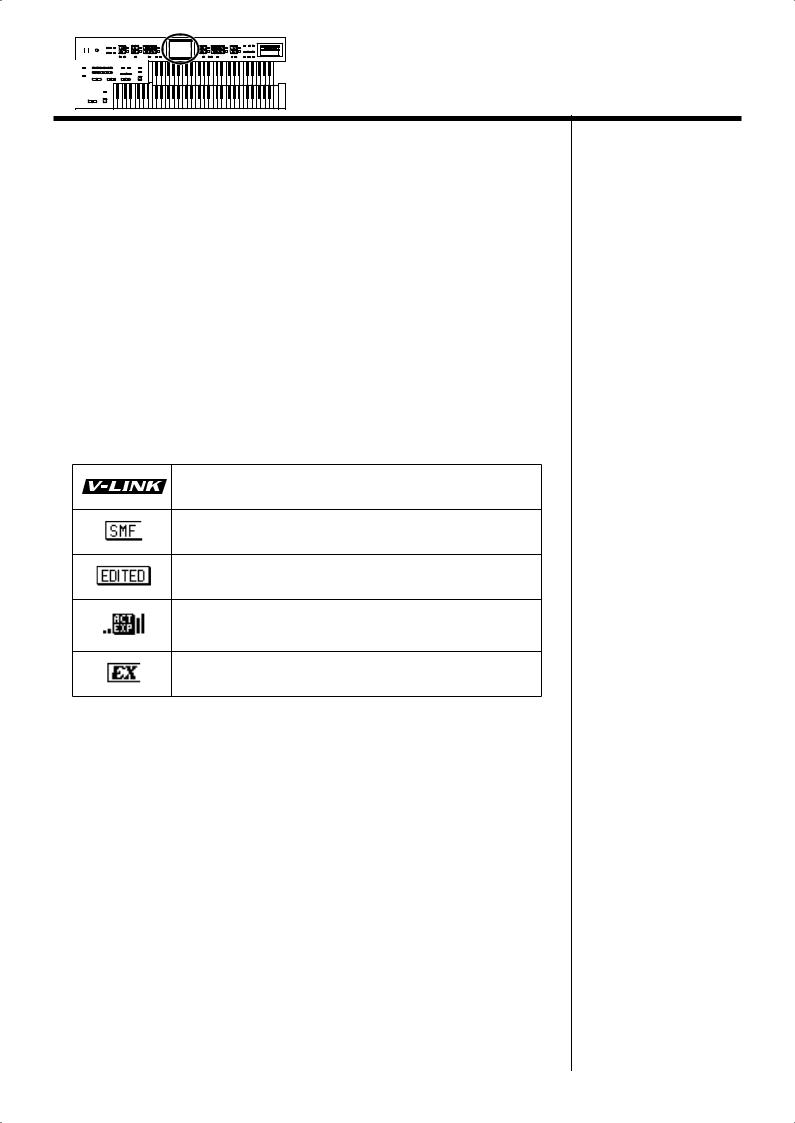
About the Display
Number |
Explanations |
|
|
|
|
|
|
|
|
Rhythm |
|
12 |
Play the internal rhythms, and play disk rhythms or store them in internal |
|
|
memory. Rhythm-related settings can also be made here. |
|
|
|
|
|
Registration |
|
13 |
Load registrations from disk into internal memory, or save registrations to |
|
|
disk. Registration-related settings can also be made here. |
|
|
|
|
|
Rec/Play |
|
14 |
Play back or record a song. You can also view a notation display while a |
|
|
song plays. |
|
|
|
|
15 |
System |
|
Make various settings. |
||
|
||
|
|
|
|
Quick Guide |
|
16 |
Displays the Quick Guide screen. While the Quick Guide screen is |
|
displayed, you can press the keyboard, a button, or a foot switch to jump |
||
|
||
|
to the related setting screen (p. 32). |
|
|
|
This icon is displayed when the V-LINK function is on.V-LINK function (p. 182)
This icon is displayed when the instrument contains SMF music files.
This icon is displayed when any portion of the recorded song has been altered.
This icon appears in the display when an Active Expression voice is selected.
Active Expression Voice (p. 43)
This icon appears in the display when an EX voice is selected.Ex Voice (p. 39)
23
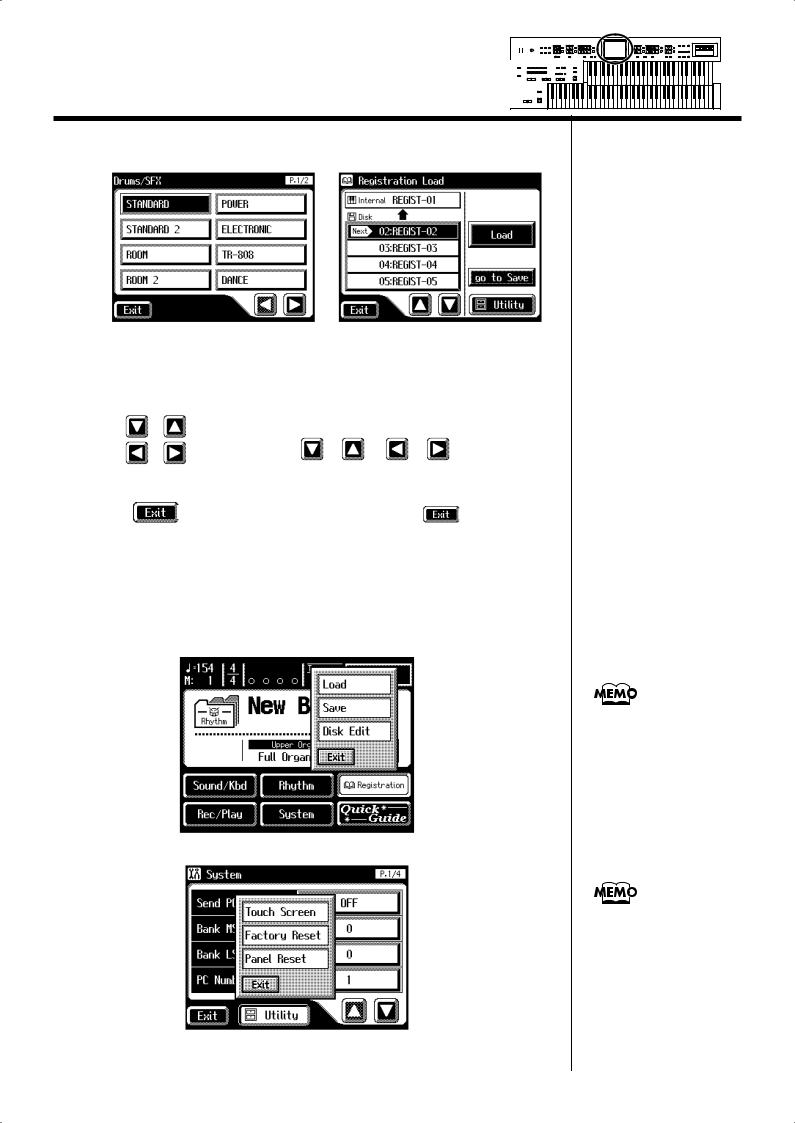
About the Display
About the principal icons and the Utility screen
Button |
Meaning |
|
|
|
|
|
|
|
|
|
|
||||||
|
|
|
|
|
|
|
|
|
|
|
|
|
|
||||
|
|
|
|
|
|
|
|
|
|
|
|
|
|
||||
|
|
|
|
|
|
|
Depending on the function, some screens are spread over |
||||||||||
|
|
|
|
|
|
|
multiple pages. |
|
|
|
|
|
|
|
|
|
|
|
|
|
|
|
|
|
You can touch < |
|
>< |
|
> < |
|
>< |
|
> to display |
||
|
|
|
|
|
|
|
|
|
|
|
|||||||
|
|
|
|
|
|
|
|
|
|
|
|||||||
|
|
|
|
|
|
|
|
|
|
|
|||||||
|
|
|
|
|
|
|
|
|
|
|
|
|
|
|
|
|
|
|
|
|
|
|
|
|
the next or previous page of the screen. |
|
|
|
|||||||
|
|
|
|
|
|
|
|
|
|
||||||||
|
|
|
|
|
|
|
|
|
|
|
|
|
|
||||
|
|
|
|
|
|
|
Touch this when you want to exit (close) the currently |
||||||||||
|
|
|
|
|
|
|
|
|
|
|
|||||||
|
|
|
|
|
|
|
displayed screen. Normally, touching < |
|
|
|
> several |
||||||
|
|
|
|
|
|
|
times takes you back to the Main screen. |
|
|
|
|||||||
|
|
|
|
|
|
|
|
|
|
||||||||
|
|
|
|
|
|
|
|
|
|
|
|
|
|
|
|
|
|
Sub-windows
You can touch <Registration> in the Main screen or <Utility> in other screens to access a screen like the following.
This type of screen is called a “sub-window.”
When you touch a menu in the sub-window, the subwindow will close, and the selected menu screen will appear.
In a sub-window, touch <Exit> to exit the subwindow.
24
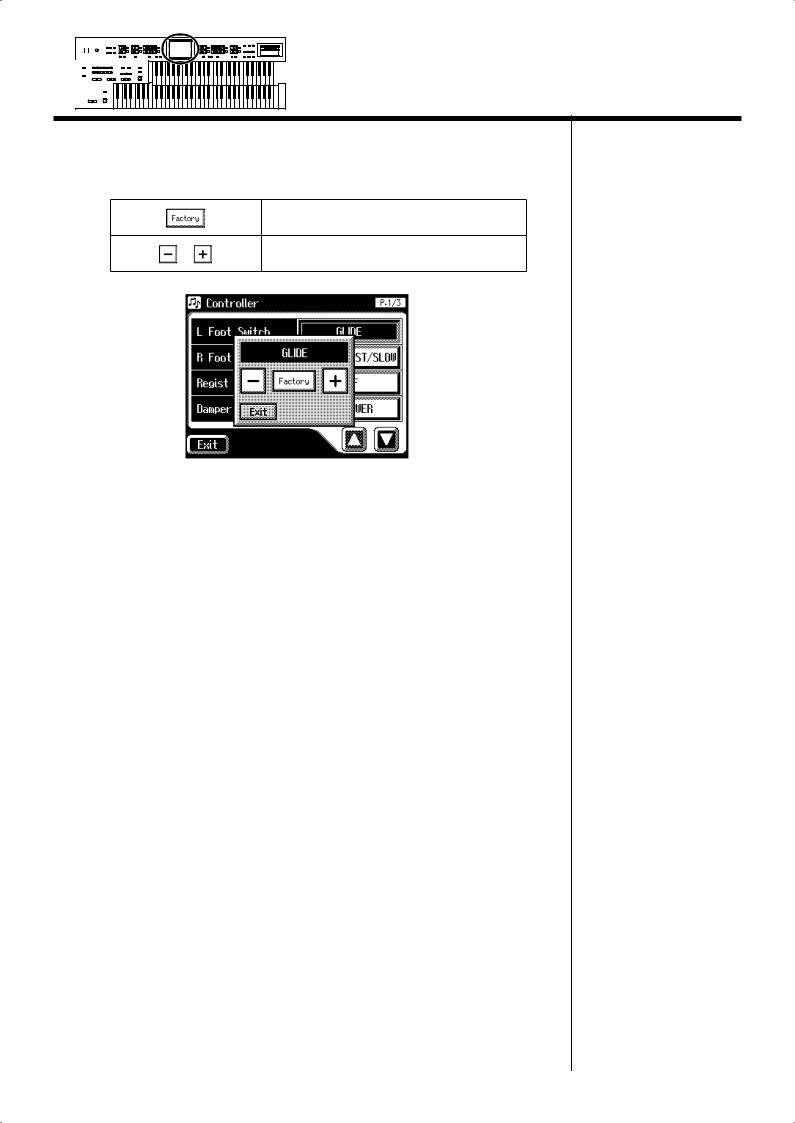
About the Display
Sub-windows for setting values
When you are making settings in the System screen, the following type of
screen appears.
Return to the factory settings.
Modify the value.
25

Convenient Functions
Listening to the Demo Songs
The AT-45 provides demo songs. Here’s how to play the Demo songs, and fully appreciate the sounds, Rhythms, and Automatic Accompaniment that are available with the AT-45.
fig.01-01
1. Make sure that a floppy disk is not inserted in the disk drive.
If a floppy disk is in the disk drive, press the Eject button (p. 66) and remove
the floppy disk.
2. Press the [Demo] button to make the indicator light.
The Demo Screen appears.
For details on the composer of each demo song and their profiles, refer to “Demo Song List” (p. 216).
26
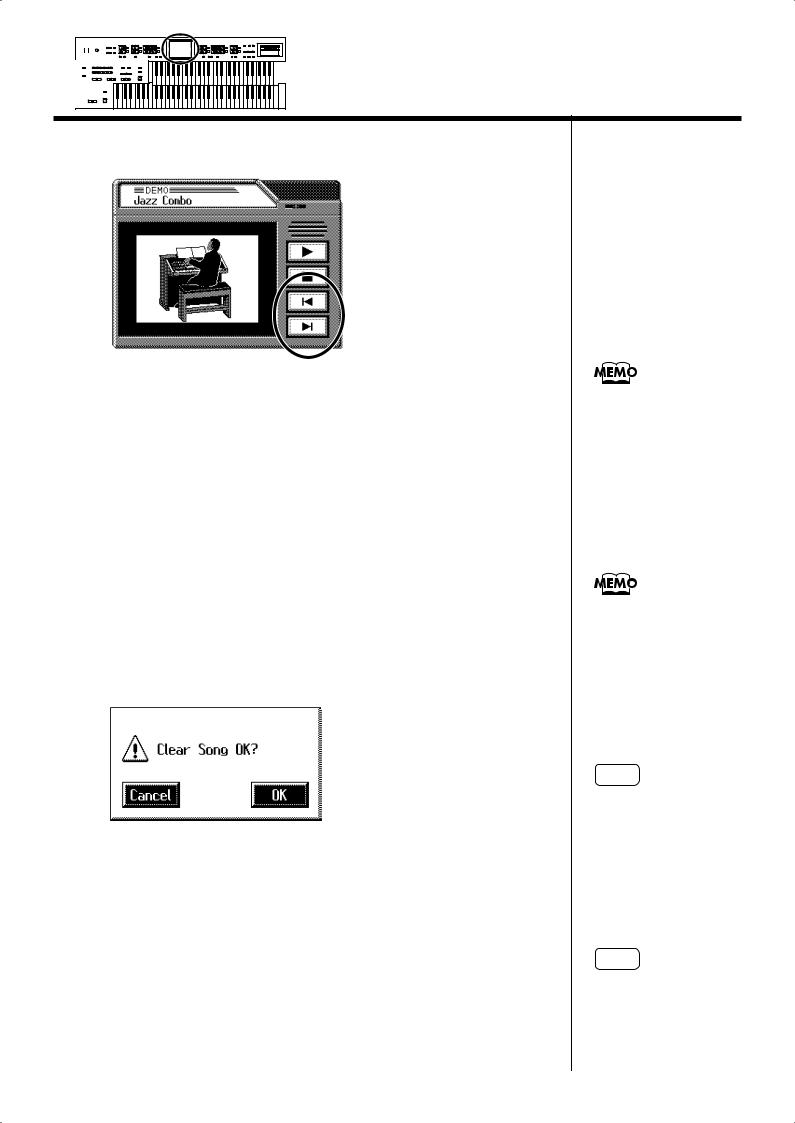
Convenient Functions
3. Touch <  > or <
> or <  > on screen to select the demo song.
> on screen to select the demo song.
4. Touch <  > to start playback of the demo song.
> to start playback of the demo song.
When the selected demo song ends, the next demo song will begin playing.
5. Touch <  > to stop playback of the demo song.
> to stop playback of the demo song.
6. Press the [Demo] button to exit the demonstration screen.
If the following screen appears
If the performance song in the unit has not been saved to floppy disk, the following message appears, and it will not be possible to play the Demo songs.
fig.E-62
1. If you want to delete the performance data, touch <OK>.
If you do not want to delete the performance data, touch <Cancel>.
You can start/stop the demo songs by pressing the panel [Play/Stop] button.
The performance data can be saved on a floppy disk. If you wish to save the musical data to a floppy disk, refer to “Saving Performance Songs Onto Floppy Disk” (p. 143).
NOTE
All rights reserved. Unauthorized use of this material for purposes other than private, personal enjoyment is a violation of applicable laws.
NOTE
The data for the Demo song that is being played is not available at the MIDI Out connector.
27
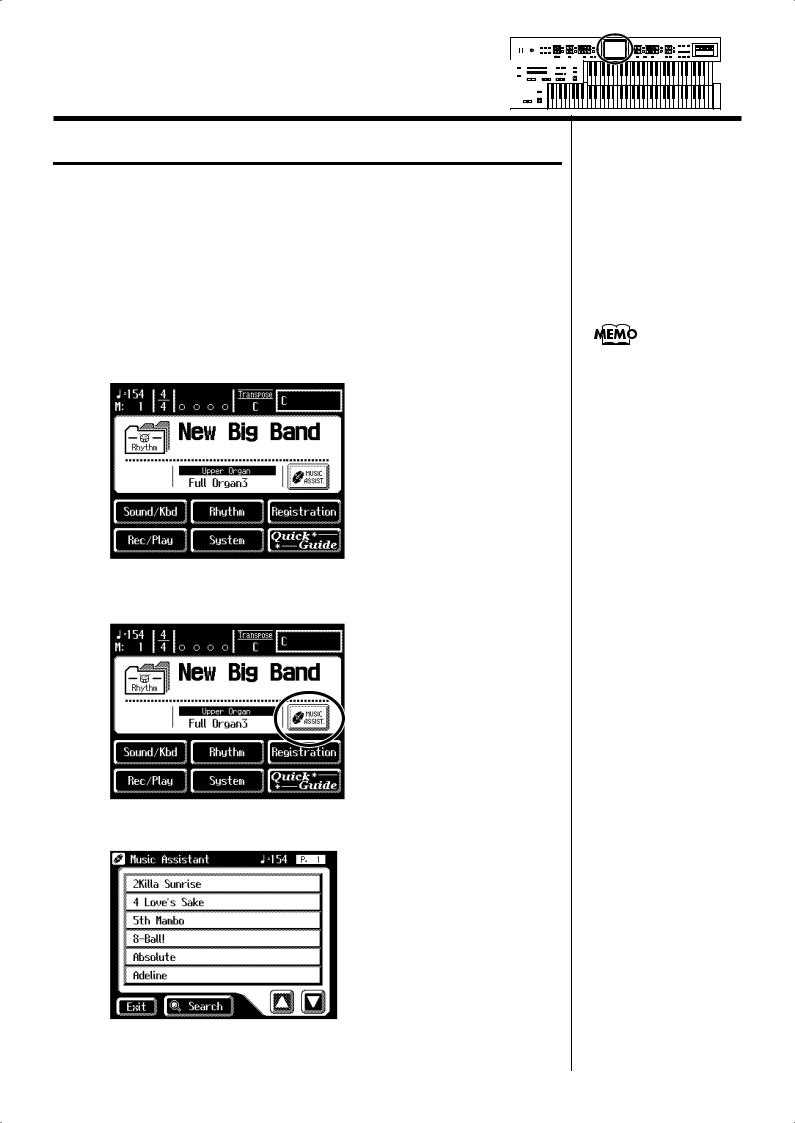
Convenient Functions
Music Assistant Function
A collection of the world’s best, most well-known songs were carefully selected, then the optimum panel settings for each of them were determined, and the resulting data was stored inside the instrument.
Simply select the keyword that most closely suggests the character of the song you have in mind, and a rhythm performance, a sound for the melody, and other selections will be made for you. Once you’ve selected a keyword, all you have to do is play the keyboard to start performing.
1. Display the Main screen.
2. Touch <MUSIC ASSIST> on the Main screen.
The Music Assistant screen appears.
28
If some other screen is
displayed, touch <Exit> to
close the currently open
screen.
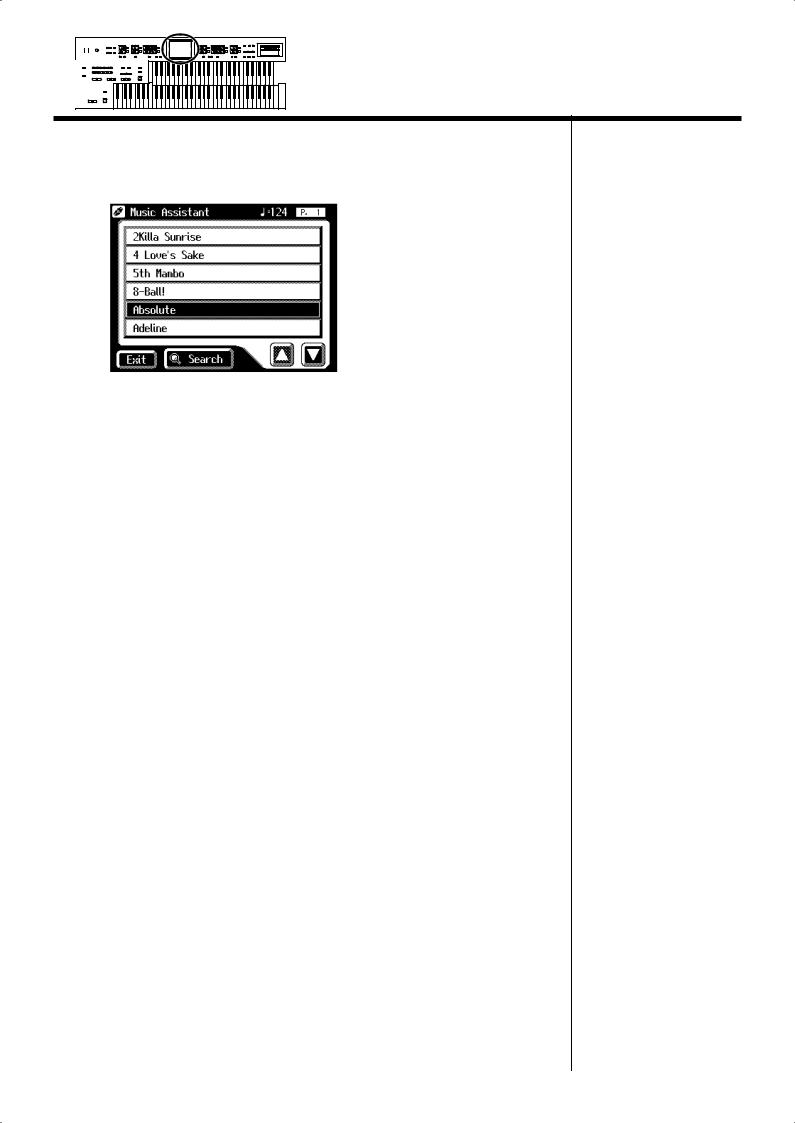
Convenient Functions
3. Touch < ><
>< > to switch screens, and touch a keyword appropriate for the character of the song.
> to switch screens, and touch a keyword appropriate for the character of the song.
The Registration buttons [1]–[4] flash.
Panel settings appropriate for the keyword will automatically be called up for the Registration [1]–[4] buttons.
4. On the Lower keyboard, play a chord.
At the moment you play the keyboard, the Intro will begin, and then the
Rhythm and Automatic Accompaniment will play.
5. Press a Registration button from [1] through [4] to switch the panel settings.
6. To end the Music Assistant function, press the [One Touch Program] button, extinguishing its indicator.
29
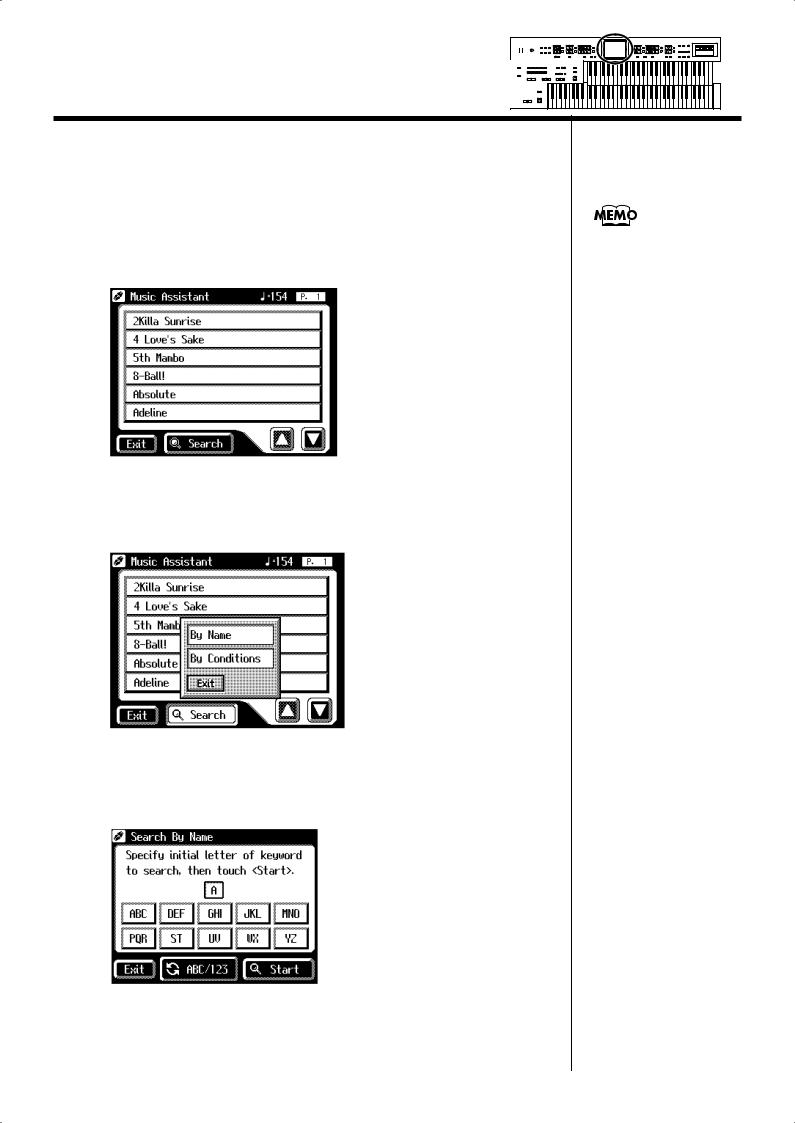
Convenient Functions
■ Music Assistant Search
You can specify a song name and other search terms and use these for a
Music Assistant search.
1. Touch <MUSIC ASSIST> on the Main screen.
The Music Assistant screen appears.
2. Touch <Search> on the Music Assistant screen.
A sub-window appears.
Searching by Music Assistant name
3. Touch <By Name>.
30
If some other screen is
displayed, touch <Exit> to
close the currently open
screen.
