Roland Audio Key Utility 3 Quick Guide
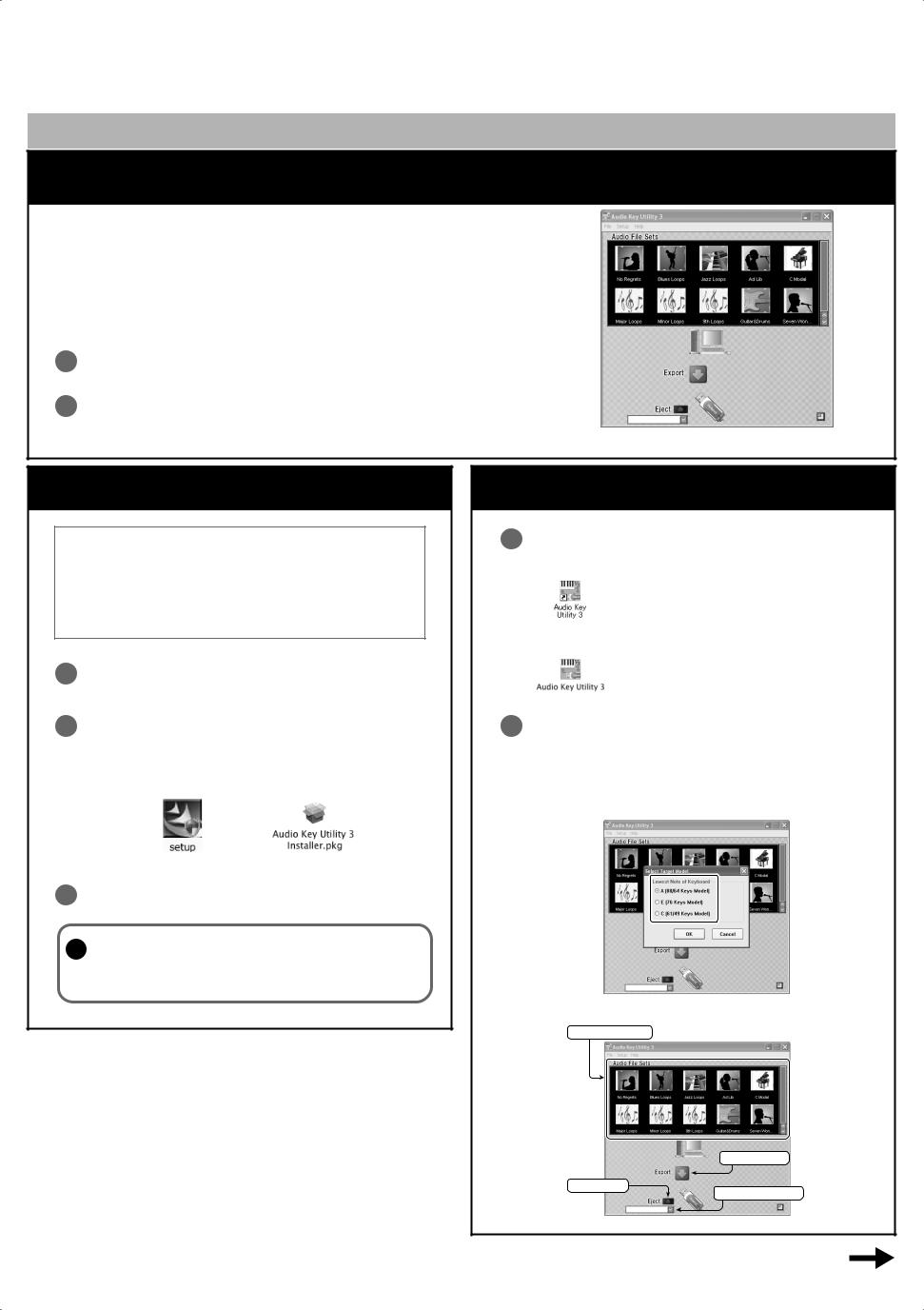
Audio Key Utility 3 |
Copyright © 2009 ROLAND CORPORATION |
||||||||||||||||||||||||||||||||
All rights reserved. No part of this publication may be reproduced |
|||||||||||||||||||||||||||||||||
Quick Guide |
in any form without the written permission of ROLAND CORPORATION. |
||||||||||||||||||||||||||||||||
Audio Key Utility 3 |
|
|
|
|
|
|
|
|
|
|
|
|
|
|
|
|
|
|
|
|
|
|
|
|
|
|
|
|
|
|
|
|
|
|
|
|
|
|
|
|
|
|
|
|
|
|
|
|
|
|
|
|
|
|
|
|
|
|
|
|
|
|
|
|
|
||
|
* 5 1 0 0 0 0 9 8 4 1 - 0 2 * |
|
|||||||||||||||||||||||||||||||
|
|
|
|
|
|
|
|
|
|
|
|
|
|
|
|
|
|
|
|
|
|
|
|
|
|
|
|
|
|
|
|
|
|
You can use “Audio Key Utility 3” even if the owner’s manual of the product you’re using refers to “Audio Key Utility” or “Audio Key Utility 2.”
What is the Audio Key Utility?
Using the Audio Key function, audio files saved on USB memory (separately sold) can be assigned to the keys of the keyboard, allowing you to play such files at the desired moment during your performance, or perform along with a backing provided by an audio song.
The Audio Key Utility 3 is software that lets you make Audio Key settings, and save/load these settings. This software makes it easy for you to perform operations and make settings related to the Audio Key function.
?For details on Audio Key, refer to the owner’s manual for your instrument.
!If you’re using the FP-7 or FP-7F, please use 16-bit WAV files with a 44.1 kHz sampling rate for audio file assignments. Please note that MP3 files are not supported.
Installing the Audio Key Utility 3
Before you begin the installation...
Check the following points
•Be sure you have closed all software running on your computer, including background software such as anti-virus programs.
•You must log onto your computer with administrative privileges.
1Open the “Utility” folder on the CD-ROM or in the archive files.
2If you’re using Windows, double-click “setup (.exe).”
If you’re using Mac OS X, double-click “Audio Key Utility 3 Installer.pkg.”
Windows users |
Mac OS X users |
3Proceed with the installation as directed by the installer.
!Do not start up the Audio Key Utility 3 until the screen indicating that the installation is complete has appeared. The
audio file set could get corrupted if you start it up.
*Microsoft and Windows are registered trademarks of Microsoft Corporation.
*Windows® is known officially as:“Microsoft® Windows® operating system.“
*Apple and Macintosh are registered trademarks of Apple Inc.
*Mac OS is a trademark of Apple Inc.
*All product names mentioned in this document are trademarks or registered trademarks of their respective owners.
Start up the Audio Key Utility 3
1 Double-click the “Audio Key Utility 3” icon.
Windows users
Double-click the icon on the desktop.
Mac OS X users
Navigate to the “Applications”–“Roland”–“Audio Key Utility 3” folder, and double-click the icon.
2Select the target model.
You must click the correct number of keys for the model of keyboard you’re using.
*If the number of keys is incorrect, the audio keys will not operate correctly.
The following screen will appear.
Audio file set list
Export button
Eject button
Drive Select button
For details on using the Audio Key Utility 3,
refer to the other side of this page.
