Page 1
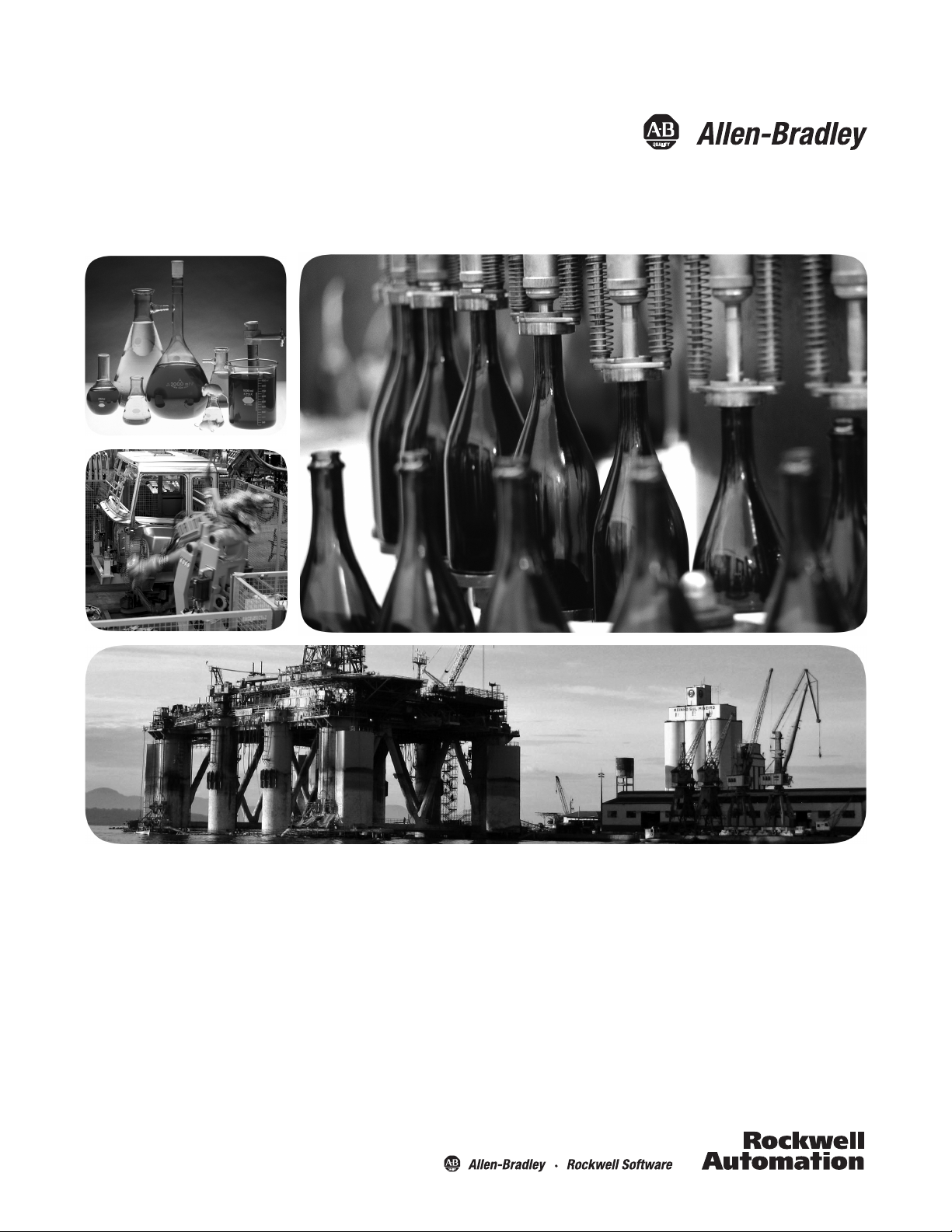
Compact I/O Analog Output Module
Catalog Number
User Manual
1769-OF4
Page 2
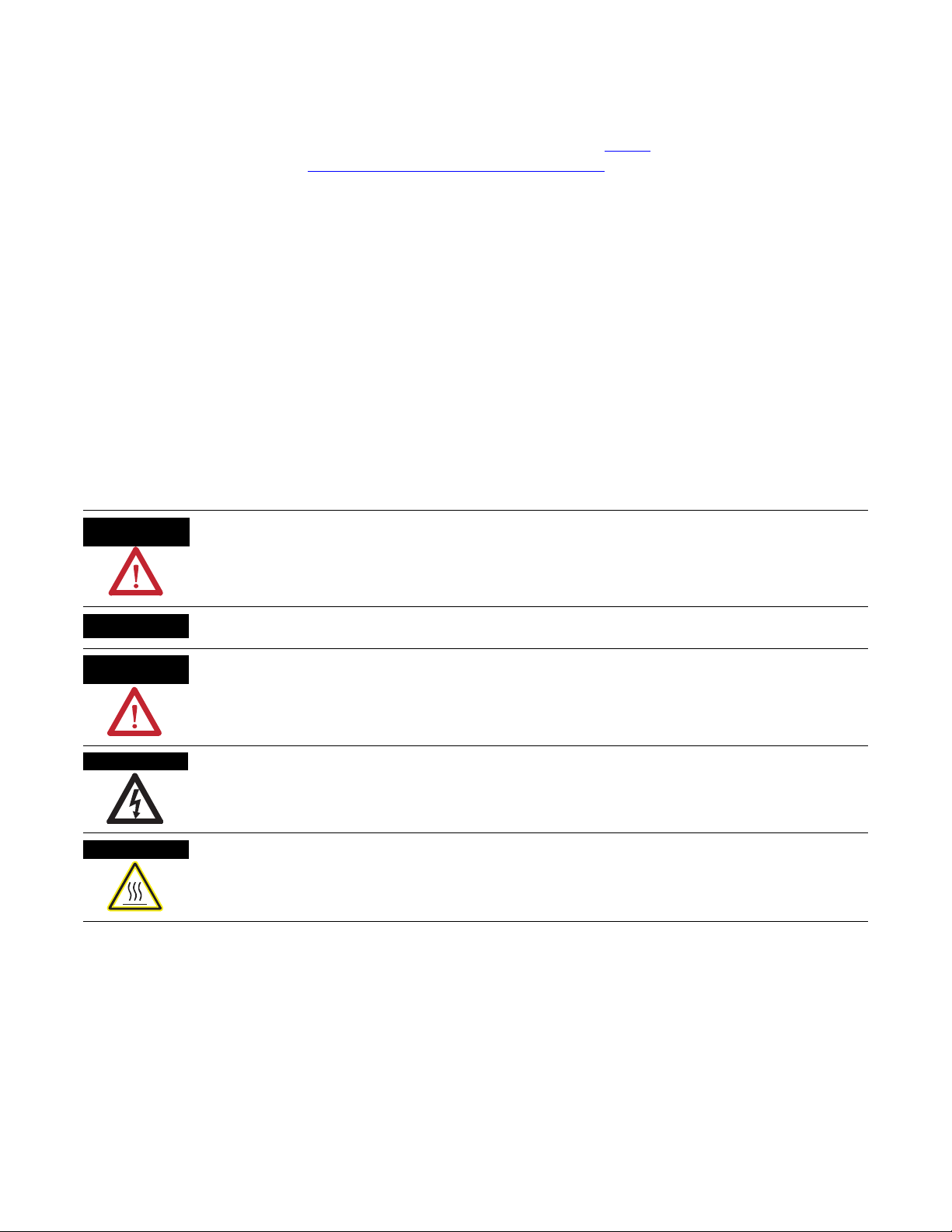
Important User Information
Solid state equipment has operational characteristics differing from those of electromechanical equipment. Safety Guidelines
for the Application, Installation and Maintenance of Solid State Controls (publication SGI-1.1
Automation sales office or online at http://www.rockwellautomation.com/literature/
between solid state equipment and hard-wired electromechanical devices. Because of this difference, and also because of the
wide variety of uses for solid state equipment, all persons responsible for applying this equipment must satisfy themselves that
each intended application of this equipment is acceptable.
In no event will Rockwell Automation, Inc. be responsible or liable for indirect or consequential damages resulting from the use
or application of this equipment.
The examples and diagrams in this manual are included solely for illustrative purposes. Because of the many variables and
requirements associated with any particular installation, Rockwell Automation, Inc. cannot assume responsibility or liability for
actual use based on the examples and diagrams.
No patent liability is assumed by Rockwell Automation, Inc. with respect to use of information, circuits, equipment, or software
described in this manual.
Reproduction of the contents of this manual, in whole or in part, without written permission of Rockwell Automation, Inc., is
prohibited.
Throughout this manual, when necessary, we use notes to make you aware of safety considerations.
WARNING
Identifies information about practices or circumstances that can cause an explosion in a hazardous environment,
which may lead to personal injury or death, property damage, or economic loss.
available from your local Rockwell
) describes some important differences
IMPORTANT
ATTENTION
SHOCK HAZARD
BURN HAZARD
Allen-Bradley, Rockwell Automation, Rockwell Software, Compact I/O, CompactLogix, MicroLogix, RSLogix 500, RSLogix 5000, RSNetWorx for DeviceNet, and TechConnect are trademarks of
Rockwell Automation, Inc.
Trademarks not belonging to Rockwell Automation are property of their respective companies.
Identifies information that is critical for successful application and understanding of the product.
Identifies information about practices or circumstances that can lead to personal injury or death, property damage,
or economic loss. Attentions help you identify a hazard, avoid a hazard, and recognize the consequence
Labels may be on or inside the equipment, for example, a drive or motor, to alert people that dangerous voltage may
be present.
Labels may be on or inside the equipment, for example, a drive or motor, to alert people that surfaces may reach
dangerous temperatures.
Page 3
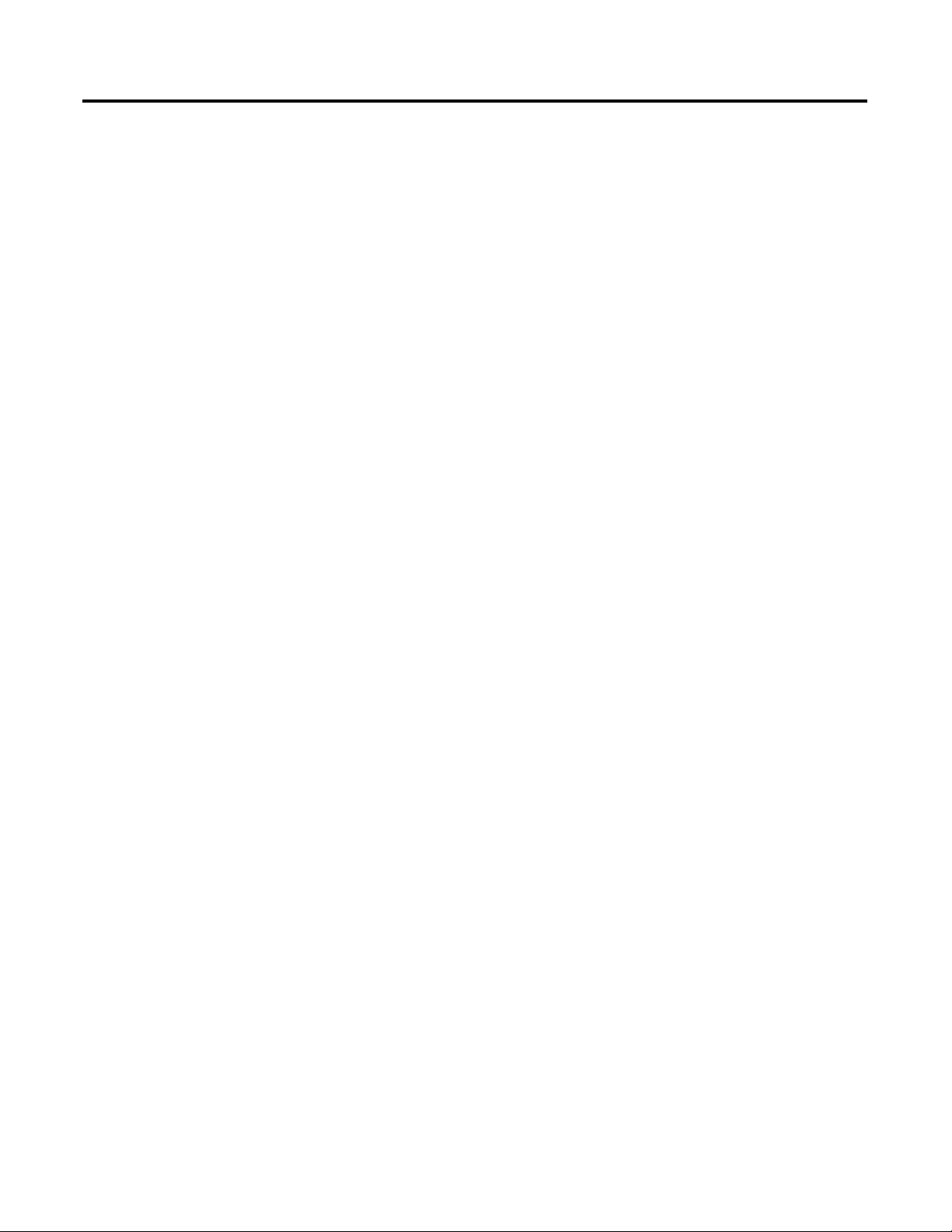
Overview
Installation and Wiring
Table of Contents
Preface
Introduction . . . . . . . . . . . . . . . . . . . . . . . . . . . . . . . . . . . . . 7
About This Publication . . . . . . . . . . . . . . . . . . . . . . . . . . . . . 7
Who Should Use This Publication . . . . . . . . . . . . . . . . . . . . . 7
Additional Resources. . . . . . . . . . . . . . . . . . . . . . . . . . . . . . . 8
Chapter 1
Introduction . . . . . . . . . . . . . . . . . . . . . . . . . . . . . . . . . . . . . 9
Module Description. . . . . . . . . . . . . . . . . . . . . . . . . . . . . . . . 9
System Overview . . . . . . . . . . . . . . . . . . . . . . . . . . . . . . . . 11
Module Operation. . . . . . . . . . . . . . . . . . . . . . . . . . . . . . . . 11
Chapter 2
Introduction . . . . . . . . . . . . . . . . . . . . . . . . . . . . . . . . . . . . 13
General Considerations . . . . . . . . . . . . . . . . . . . . . . . . . . . . 13
Hazardous Location Considerations . . . . . . . . . . . . . . . . 14
Preventing Electrostatic Discharge . . . . . . . . . . . . . . . . . 14
Removing Power . . . . . . . . . . . . . . . . . . . . . . . . . . . . . . 15
Reduce Noise . . . . . . . . . . . . . . . . . . . . . . . . . . . . . . . . 15
Protect the Circuit Board from Contamination . . . . . . . . . 15
Assemble the Compact I/O System . . . . . . . . . . . . . . . . . . . 16
Mounting the Module . . . . . . . . . . . . . . . . . . . . . . . . . . . . . 17
Minimum Spacing . . . . . . . . . . . . . . . . . . . . . . . . . . . . . 17
Mount to a Panel . . . . . . . . . . . . . . . . . . . . . . . . . . . . . . 18
Mount to a DIN Rail. . . . . . . . . . . . . . . . . . . . . . . . . . . . 19
Replace a Single Module Within a System . . . . . . . . . . . . . . 19
Grounding the Module . . . . . . . . . . . . . . . . . . . . . . . . . . . . 20
System Wiring Guidelines . . . . . . . . . . . . . . . . . . . . . . . . . . 21
Effect of Transducer/Sensor and Cable Length Impedance
on Voltage Output Accuracy. . . . . . . . . . . . . . . . . . . . . . 22
Label the Terminals. . . . . . . . . . . . . . . . . . . . . . . . . . . . . . . 23
Remove the Finger-safe Terminal Block . . . . . . . . . . . . . . . . 23
Wire the Finger-safe Terminal Block . . . . . . . . . . . . . . . . . . 24
Wire Size and Terminal Screw Torque . . . . . . . . . . . . . . 25
Wire the Modules . . . . . . . . . . . . . . . . . . . . . . . . . . . . . . . . 25
Chapter 3
Module Data, Status, and Channel
Configuration
3Publication 1769-UM020A-EN-P - December 2009 3
Introduction . . . . . . . . . . . . . . . . . . . . . . . . . . . . . . . . . . . . 29
Module Addressing . . . . . . . . . . . . . . . . . . . . . . . . . . . . . . . 29
Input Image. . . . . . . . . . . . . . . . . . . . . . . . . . . . . . . . . . 30
Output Image . . . . . . . . . . . . . . . . . . . . . . . . . . . . . . . . 30
Configuration File . . . . . . . . . . . . . . . . . . . . . . . . . . . . . 30
Input Data File . . . . . . . . . . . . . . . . . . . . . . . . . . . . . . . . . . 31
General Status Bits (S0…S3) . . . . . . . . . . . . . . . . . . . . . . 31
Over-range (high clamp) Status Bits (O0…O3) . . . . . . . . 31
Page 4
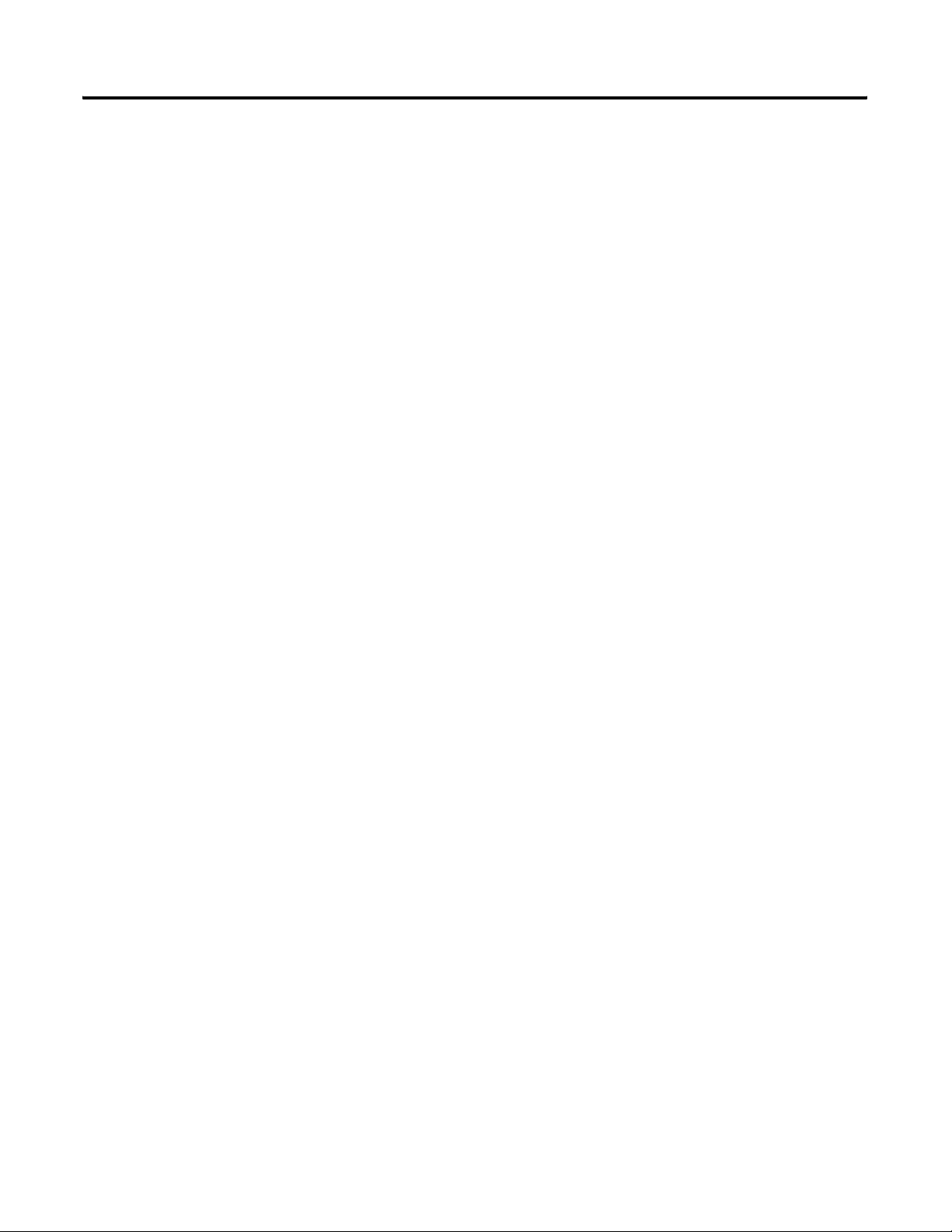
Table of Contents
Under-range (low clamp) Status Bits (U0…U3) . . . . . . . . 32
Output Data File . . . . . . . . . . . . . . . . . . . . . . . . . . . . . . . . . 32
Cancel Clamp Alarm Latch Control Bits (CLO0…CLO3
and CHO0…CHO3) . . . . . . . . . . . . . . . . . . . . . . . . . . . . 32
Configuration Data File . . . . . . . . . . . . . . . . . . . . . . . . . . . . 33
Channel Configuration . . . . . . . . . . . . . . . . . . . . . . . . . . . . 34
Enable/Disable Channel (EC) . . . . . . . . . . . . . . . . . . . . . 35
Program Mode (PM). . . . . . . . . . . . . . . . . . . . . . . . . . . . 35
Program Value. . . . . . . . . . . . . . . . . . . . . . . . . . . . . . . . 35
Fault Mode (FM) . . . . . . . . . . . . . . . . . . . . . . . . . . . . . . 36
Fault Value . . . . . . . . . . . . . . . . . . . . . . . . . . . . . . . . . . 36
Program to Fault Enable (PFE) . . . . . . . . . . . . . . . . . . . . 36
Clamping (limiting) . . . . . . . . . . . . . . . . . . . . . . . . . . . . 37
Clamp High and Clamp Low Data Values . . . . . . . . . . . . 37
Output Ramping . . . . . . . . . . . . . . . . . . . . . . . . . . . . . . 38
Type/Range Selection . . . . . . . . . . . . . . . . . . . . . . . . . . 40
Data Format Selection . . . . . . . . . . . . . . . . . . . . . . . . . . 40
Module Diagnostics and
Troubleshooting
Chapter 4
Introduction . . . . . . . . . . . . . . . . . . . . . . . . . . . . . . . . . . . . 43
Safety Considerations . . . . . . . . . . . . . . . . . . . . . . . . . . . . . 43
Power Status Indicator . . . . . . . . . . . . . . . . . . . . . . . . . . 43
Activate Devices When Troubleshooting . . . . . . . . . . . . . 44
Stand Clear of the Machine. . . . . . . . . . . . . . . . . . . . . . . 44
Program Alteration. . . . . . . . . . . . . . . . . . . . . . . . . . . . . 44
Safety Circuits . . . . . . . . . . . . . . . . . . . . . . . . . . . . . . . . 44
Power Cycle Diagnostics . . . . . . . . . . . . . . . . . . . . . . . . . . . 45
Channel Diagnostics . . . . . . . . . . . . . . . . . . . . . . . . . . . . . . 45
Output Clamp Detection . . . . . . . . . . . . . . . . . . . . . . . . 45
Non-critical versus Critical Module Errors . . . . . . . . . . . . . . . 45
Module Error Definition Table . . . . . . . . . . . . . . . . . . . . . . . 46
Module Error Field. . . . . . . . . . . . . . . . . . . . . . . . . . . . . 46
Extended Error Information Field . . . . . . . . . . . . . . . . . . 46
Error Codes . . . . . . . . . . . . . . . . . . . . . . . . . . . . . . . . . . . . 47
Invalid Output Range Selected . . . . . . . . . . . . . . . . . . . . 48
Invalid Output Format Selected . . . . . . . . . . . . . . . . . . . 48
Invalid Fault Value Selected . . . . . . . . . . . . . . . . . . . . . . 49
Invalid Program/Idle Value Selected
Invalid Clamp Value Selected . . . . . . . . . . . . . . . . . . . . . 49
Invalid Ramp Rate Selected
(1)
. . . . . . . . . . . . . . . . . . . . . 49
Module Inhibit Function . . . . . . . . . . . . . . . . . . . . . . . . . . . 50
Contacting Rockwell Automation . . . . . . . . . . . . . . . . . . . . . 50
(1)
. . . . . . . . . . . . . . 49
4 Publication 1769-UM020A-EN-P - December 2009
Page 5
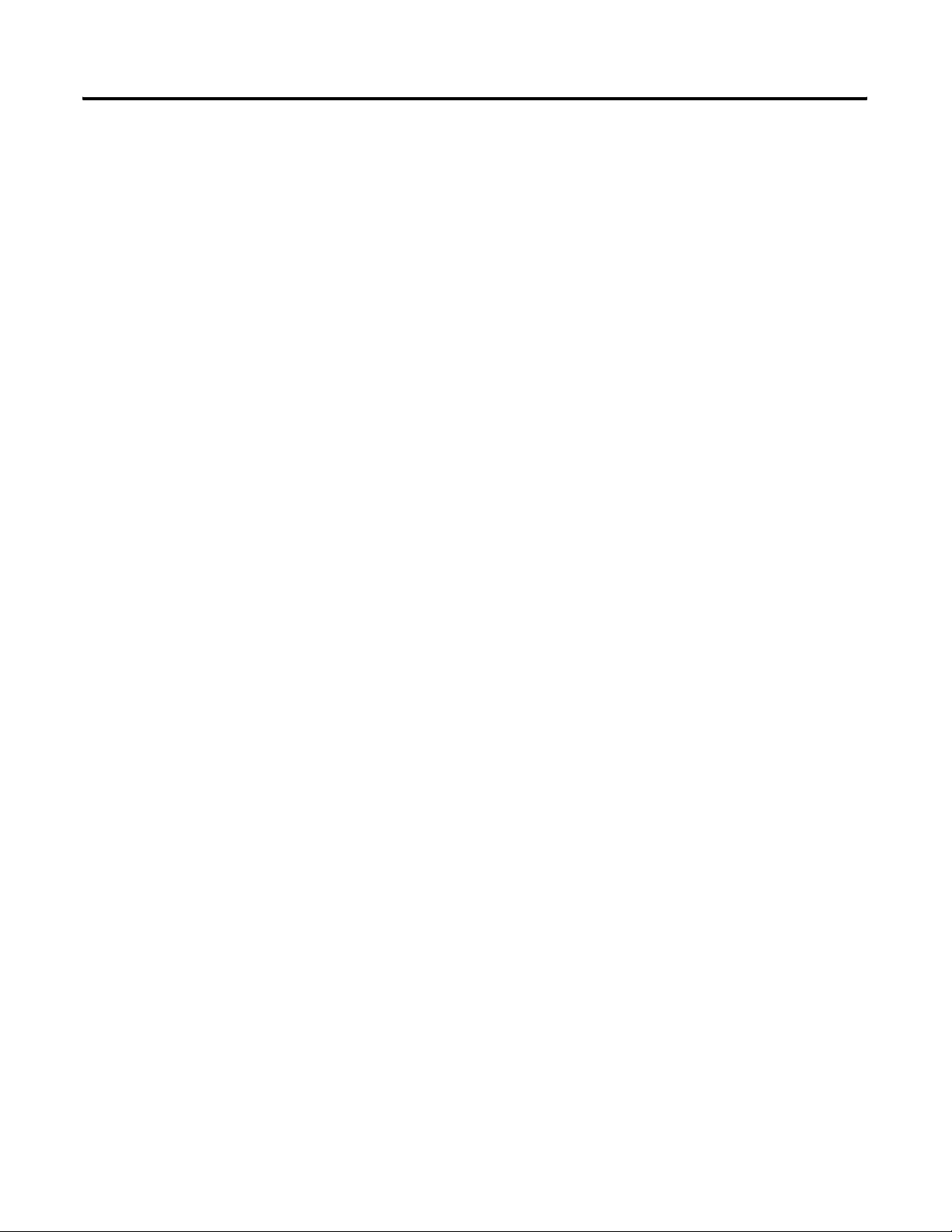
Specifications
Module Addressing and
Configuration with MicroLogix
1500 Controller
Configuration Using the RSLogix
5000 Generic Profile for
CompactLogix Controllers
Table of Contents
Appendix A
Introduction . . . . . . . . . . . . . . . . . . . . . . . . . . . . . . . . . . . . 51
General Specifications – 1769-OF4. . . . . . . . . . . . . . . . . . . . 51
Output Specifications – 1769-OF4 . . . . . . . . . . . . . . . . . . . . 52
Certifications – 1769-OF4. . . . . . . . . . . . . . . . . . . . . . . . . . . 53
Replacement Parts. . . . . . . . . . . . . . . . . . . . . . . . . . . . . . . . 53
Appendix B
Introduction . . . . . . . . . . . . . . . . . . . . . . . . . . . . . . . . . . . . 55
Module Input Image . . . . . . . . . . . . . . . . . . . . . . . . . . . . . . 55
Module Output Image . . . . . . . . . . . . . . . . . . . . . . . . . . . . . 56
Module Configuration File . . . . . . . . . . . . . . . . . . . . . . . . . . 56
Configure Analog I/O Modules in a MicroLogix 1500
System . . . . . . . . . . . . . . . . . . . . . . . . . . . . . . . . . . . . . . . . 57
Appendix C
Introduction . . . . . . . . . . . . . . . . . . . . . . . . . . . . . . . . . . . . 61
Add the Module to Your Project . . . . . . . . . . . . . . . . . . . . . 61
Configure Each I/O Module. . . . . . . . . . . . . . . . . . . . . . . . . 64
Two’s Complement Binary
Numbers
Appendix D
Positive Decimal Values . . . . . . . . . . . . . . . . . . . . . . . . . . . 65
Negative Decimal Values. . . . . . . . . . . . . . . . . . . . . . . . . . . 66
Glossary
Index
Publication 1769-UM020A-EN-P - December 2009 5
Page 6
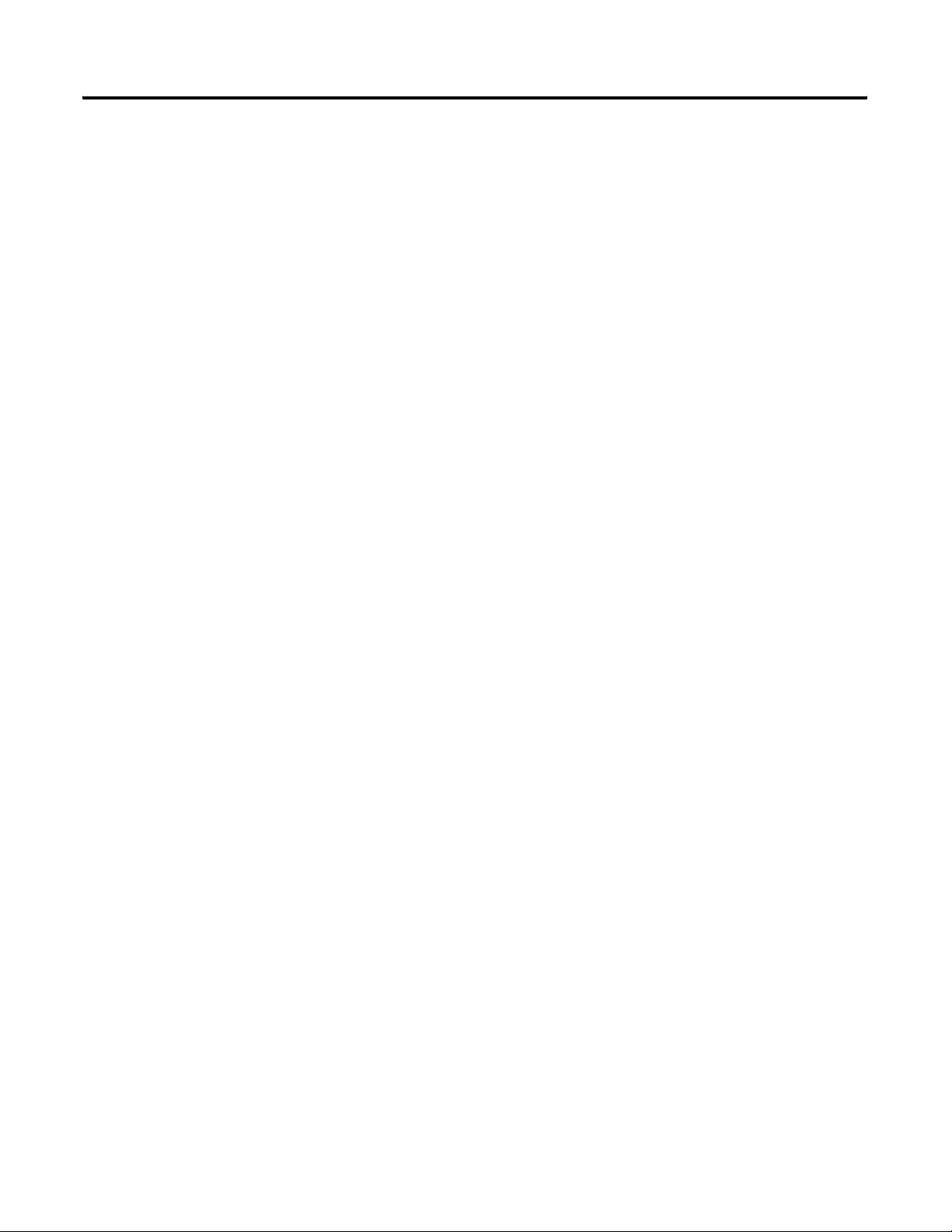
Table of Contents
6 Publication 1769-UM020A-EN-P - December 2009
Page 7
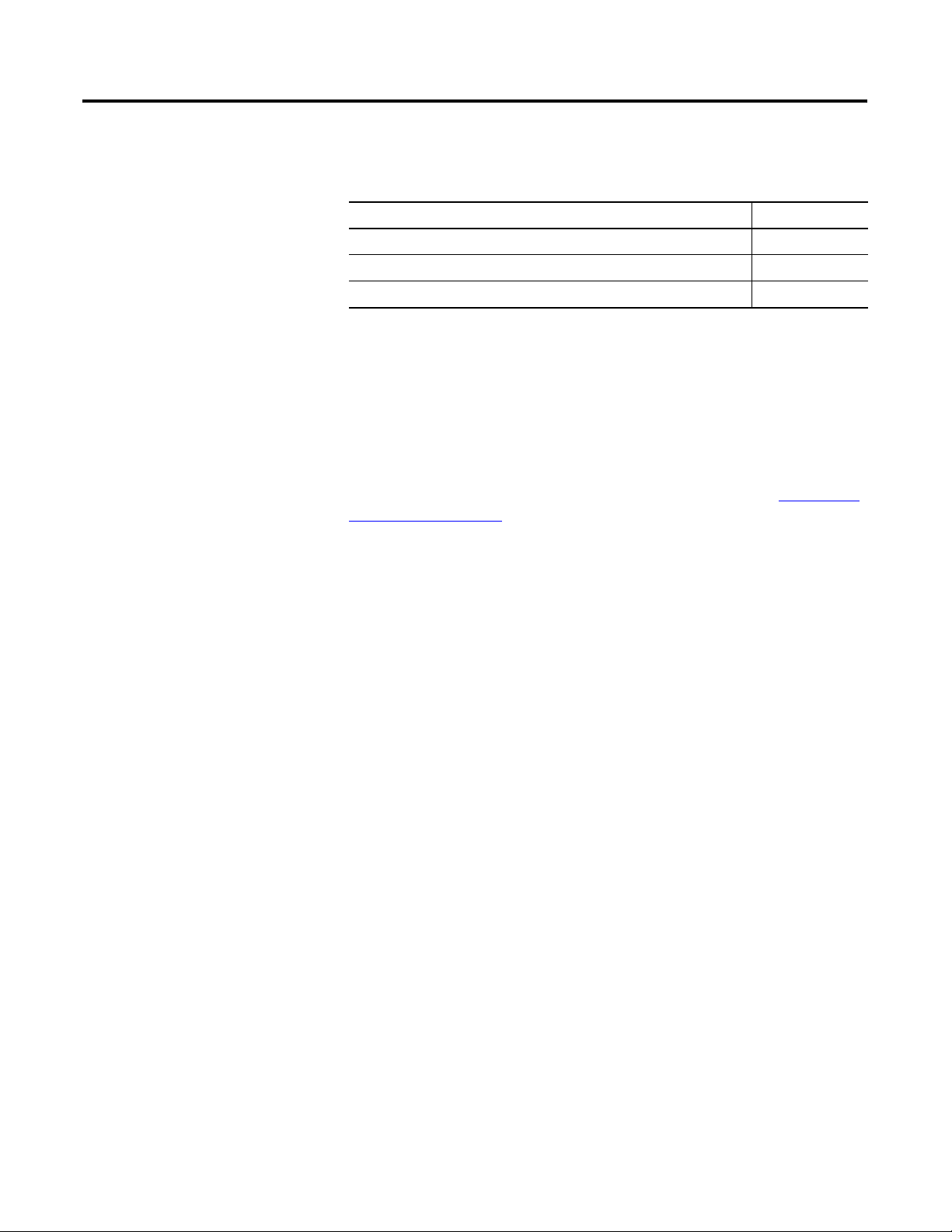
Preface
Introduction
About This Publication
Who Should Use This Publication
Read this preface to familiarize yourself with the rest of the manual.
Topic Page
About This Publication 7
Who Should Use This Publication 7
Additional Resources 8
This manual is a guide for using the Compact I/O Analog Output
Module, catalog number 1769-OF4. It describes the procedures you
use to configure, operate, and troubleshoot your module.
For detailed information on related topics like programming your
CompactLogix or MicroLogix controller, or DeviceNet adapter, or for
information on CompactLogix components, see the list of Additional
Resources on page 8.
Use this manual if you are responsible for designing, installing,
programming, or troubleshooting control systems that use Compact
I/O modules.
7Publication 1769-UM020A-EN-P - December 2009 7
Page 8
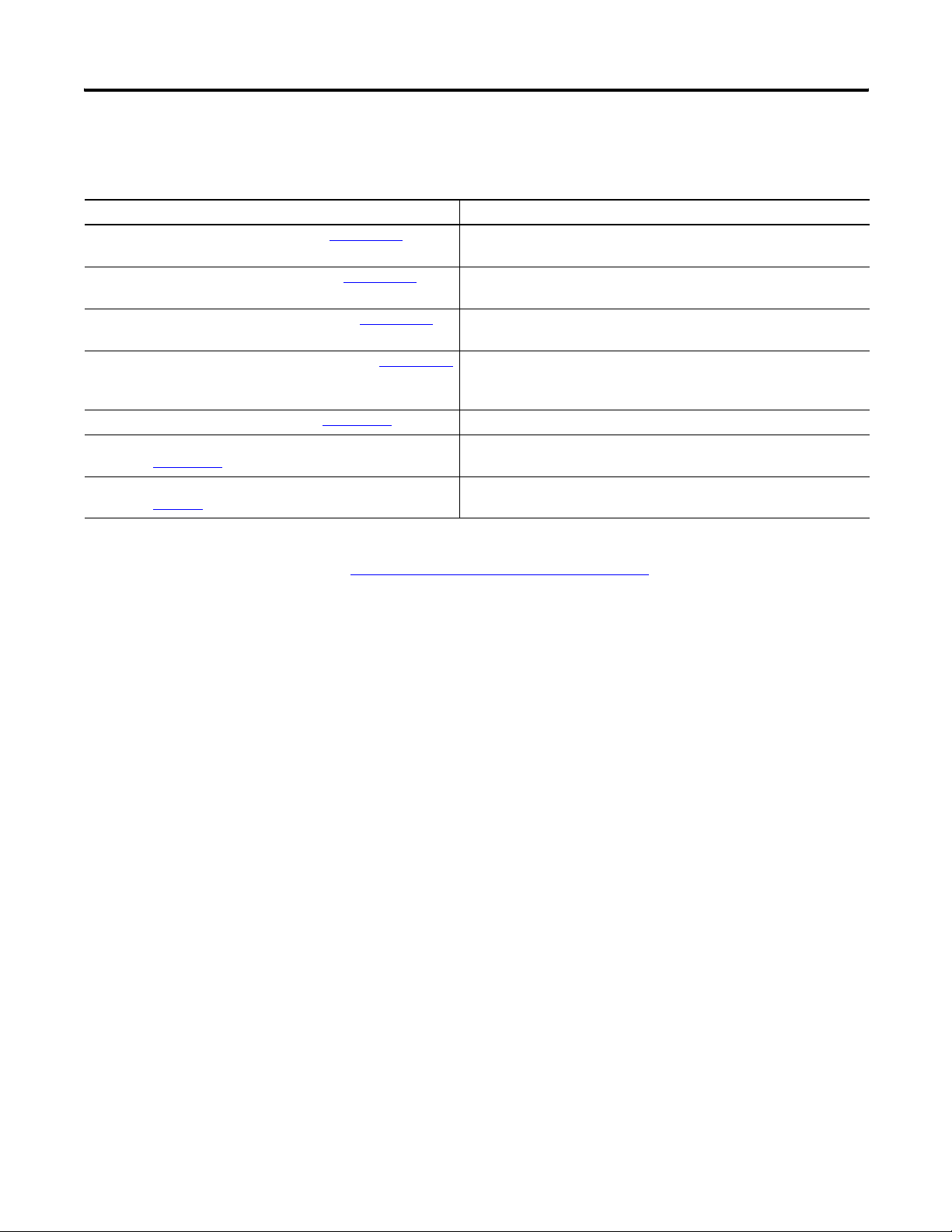
Preface
Additional Resources
These documents contain additional information about control
systems that use Compact I/O modules.
Resource Description
MicroLogix 1500 User Manual, publication 1764-UM001
DeviceNet Adapter User Manual, publication 1769-UM001
CompactLogix System User Manual, publication 1769-UM007
CompactLogix Controllers User Manual, publication 1769-UM011
Compact I/O Selection Guide, publication 1769-SG002
MicroLogix Programmable Controllers Selection Guide,
publication 1761-SG001
Industrial Automation Wiring and Grounding Guidelines,
publication 1770-4.1
A user manual containing information on how to install, use, and
program your MicroLogix 1500 controller.
A user manual containing information on how to install and use your
1769-ADN DeviceNet adapter.
A user manual containing information on how to install, use, and
program your 1769-L20 and 1769-L30 CompactLogix controllers.
A user manual containing information on how to install, use, and
program your 1769-L31, 1769-L32C, 1769-L32E, 1769-L35CR, and
1769-L35E CompactLogix controllers.
An overview of 1769 Compact I/O modules.
An overview of the MicroLogix 1500 system, including the 1769
Compact I/O system.
In-depth information on grounding and wiring Allen-Bradley
programmable controllers.
You can view or download publications at
http://literature.rockwellautomation.com
technical documentation, contact your local Rockwell Automation
distributor or sales representative.
. To order paper copies of
8 Publication 1769-UM020A-EN-P - December 2009
Page 9
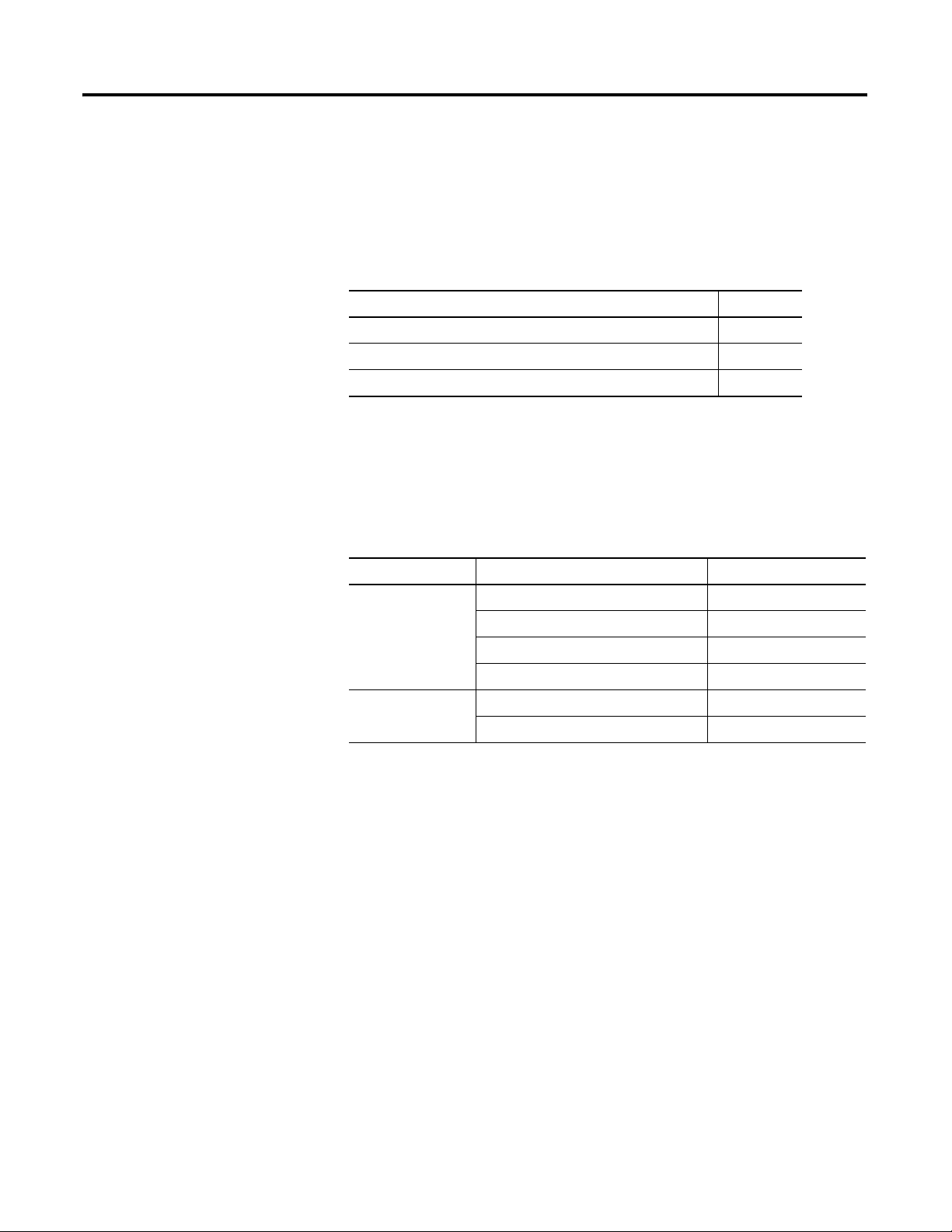
Introduction
Overview
Topic Page
Module Description 9
System Overview 11
Module Operation 11
Chapter
1
Module Description
The module converts digital data from controllers to provide analog
output data. The module provides the following output types and
ranges.
Normal and Full Ranges
Signal Type Normal Operating Input Range Full Module Range
±10V DC ± 10.5V DC
1…5V DC 0.5…5.25V DC
Voltage
0…5V DC -0.5…5.25V DC
0…10V DC -0.5…10.5V DC
0…20 mA 0…21 mA
Current
4…20 mA 3.2…21 mA
The data can be configured as:
• engineering units.
• scaled-for-PID.
• percent range.
• raw/proportional data.
Module configuration is normally done via the controller’s
programming software. In addition, some controllers support
configuration via the user program. In either case, the module
configuration is stored in the memory of the controller. Refer to your
controller’s user manual for more information.
9Publication 1769-UM020A-EN-P - December 2009 9
Page 10
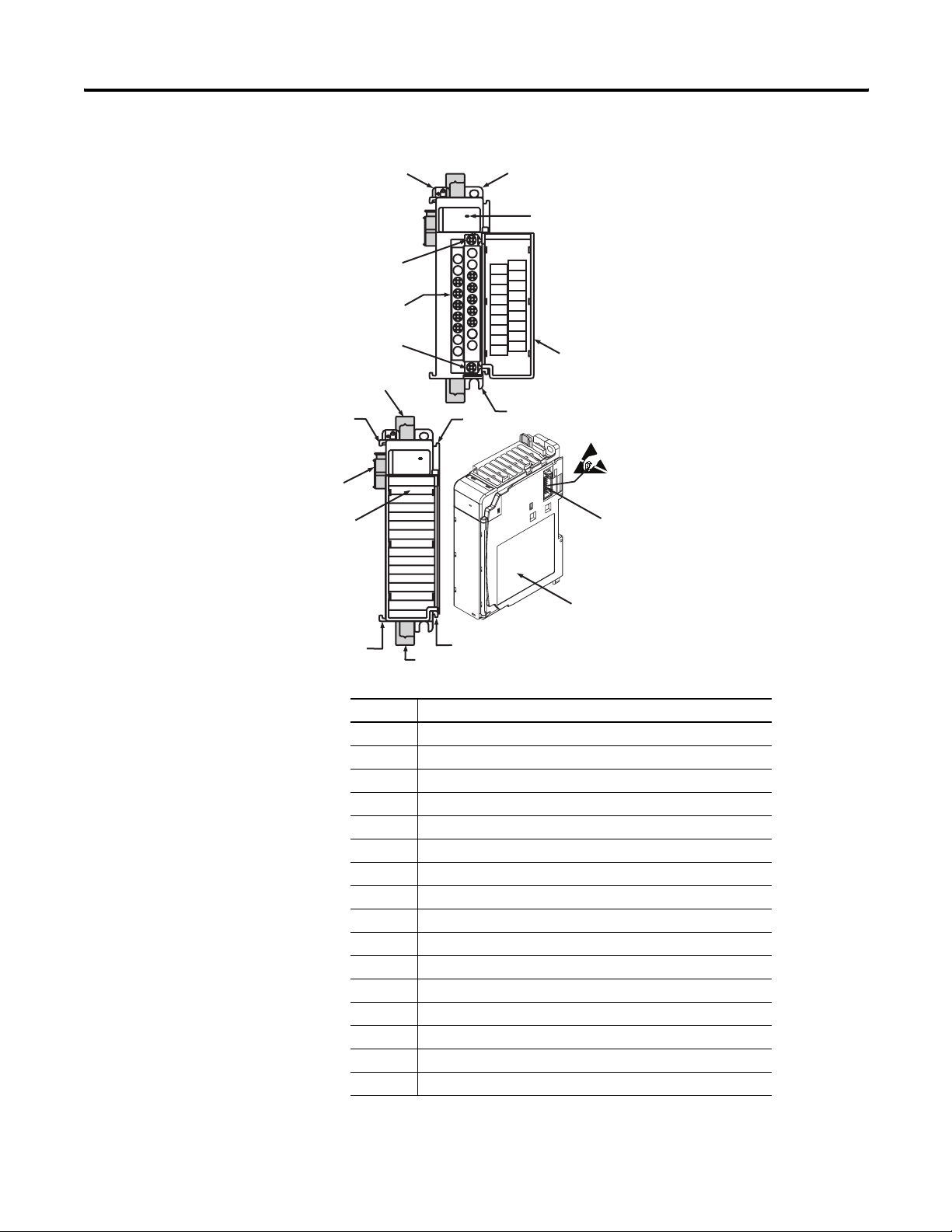
Chapter 1 Overview
Hardware Features
1
2a
OK
Analog
Do Not Remove RTB Under Power
10a
10
10b
DANGER
Unless Area is Non-Hazardous
V out 0 +
I out 0+
V out 1+
I out 1+
V out 2+
I out 2+
V out 3+
I out 3 +
ANLG
Com
Ensure Adjacent
Bus Lever is Unlatched/Latched
Before/After
Removing/Inserting Module
1769-OF4
3
ANLG
Com
4
8a
7a
OK
5a
Analog
9
2b
7a
5b
6
7b
7b
8b
Item Description
1 Bus lever (with locking function)
2a Upper-panel mounting tab
2b Lower-panel mounting tab
3 Module status indicators
4 Module door with terminal identification label
5a Movable bus connector with female pins
5b Stationary bus connector with male pins
6 Nameplate label
7a Upper tongue-and-groove slots
7b Lower tongue-and-groove slots
8a Upper DIN-rail latch
8b Lower DIN-rail latch
9 Write-on label for user identification tags
10 Removable terminal block (RTB) with finger-safe cover
10a RTB retaining screw
10b RTB retaining screw
10 Publication 1769-UM020A-EN-P - December 2009
Page 11
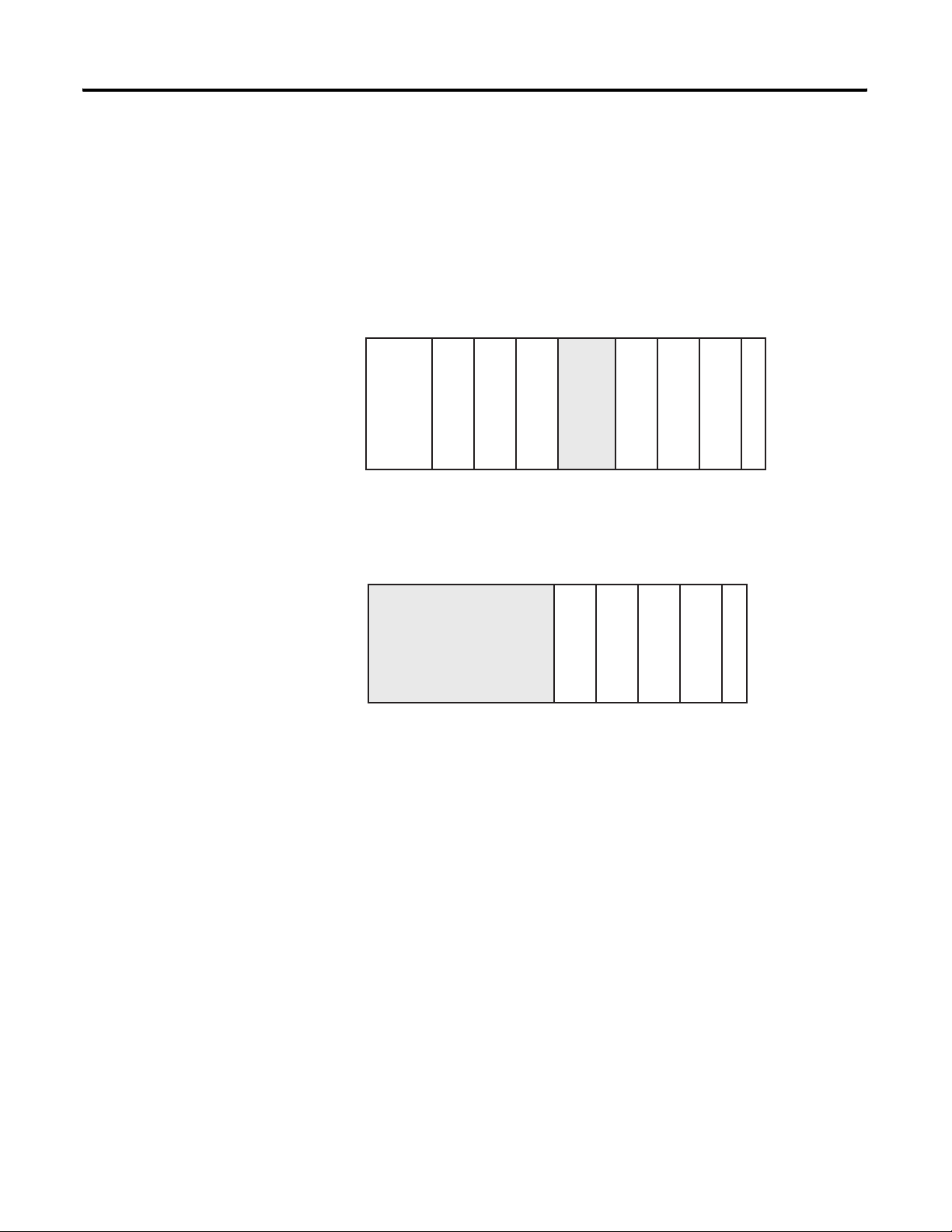
Overview Chapter 1
System Overview
The module communicates to the controller through the bus interface.
The module also receives 5 and 24V DC power through the bus
interface.
You can install as many analog modules as your power supply can
support. However, the modules may not be located more than eight
modules away from the system power supply.
Determine Power Supply Distance
Adapter
or I/O Communication
CompactLogix Controller
Compact I/O
Compact I/O
Compact I/O
System Power Supply
Compact I/O
Compact I/O
1123432
End Cap
Compact I/O
Power Supply Distance
or
Module Operation
MicroLogix 1500 Controller
with Integrated System
Power Supply
Compact I/O
Compact I/O
1
234
Compact I/O
End Cap
Compact I/O
Power Supply Distance
When you cycle power, the module performs a check of its internal
circuits, memory, and basic functions. During this time, the
module-status OK indicator remains off. If no faults are found during
power-cycle diagnostics, the module-status OK indicator is turned on.
After power-cycle checks are complete, the module waits for valid
channel-configuration data. If an invalid configuration is detected, the
module generates a configuration error. Once a channel is properly
configured and enabled, the module begins its conversion process.
Each time a new output value is sent to the module, it is tested against
user-configured high and low output clamps for each output channel.
If output values equal to or exceeding either of these clamp levels are
detected, the value sent to the module is clamped at that limit by the
module, and unique bits are set in the output-channel status word.
Publication 1769-UM020A-EN-P - December 2009 11
Page 12
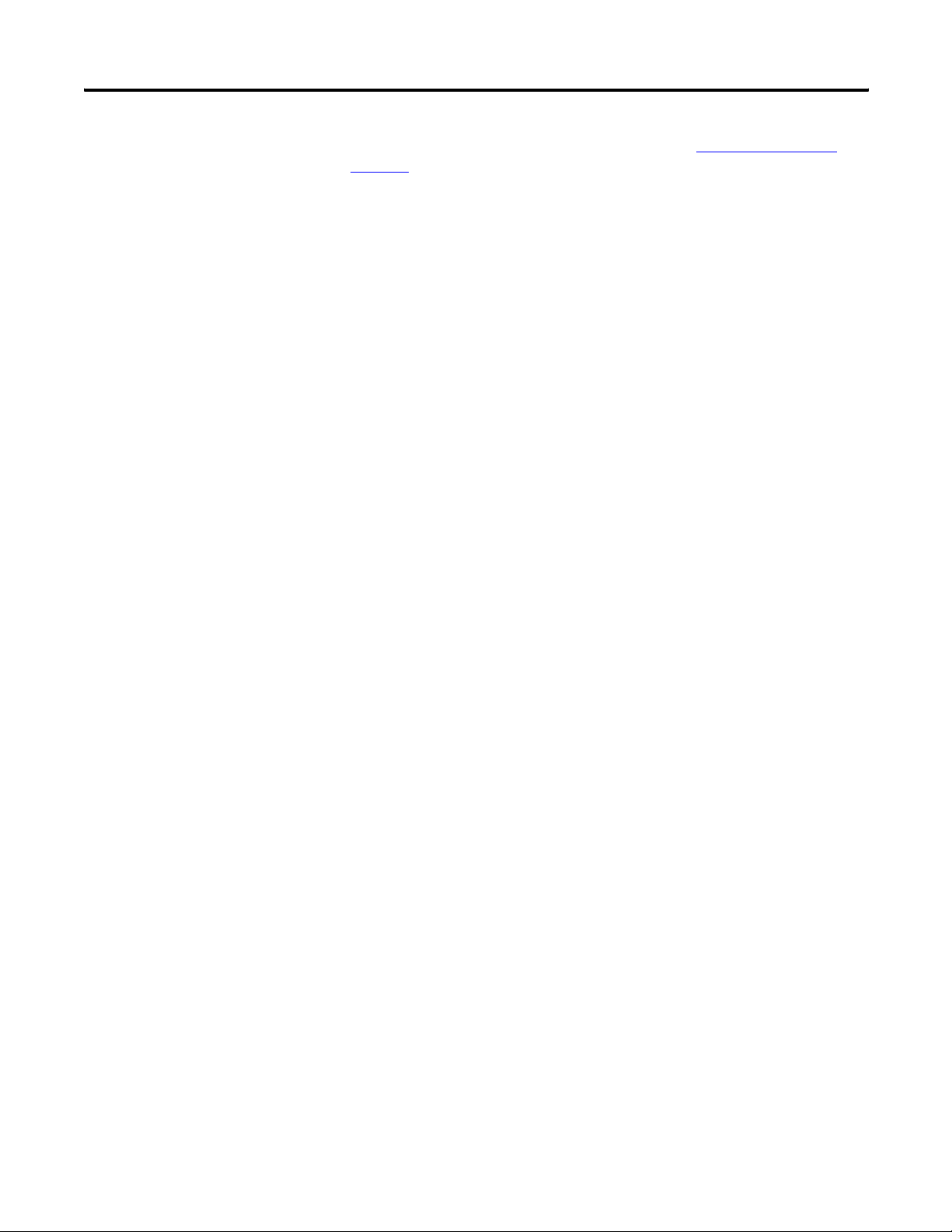
Chapter 1 Overview
The channel status words are described in the Input Data File on
page 31.
The controller uses two’s complement binary data when
communicating with the module. This typically occurs at the end of
the program scan or when commanded by the control program. If the
controller and the module determine that the bus data transfer was
made without error, the input data is used in your control program
and the output data is used by the module.
No field calibration is required.
12 Publication 1769-UM020A-EN-P - December 2009
Page 13
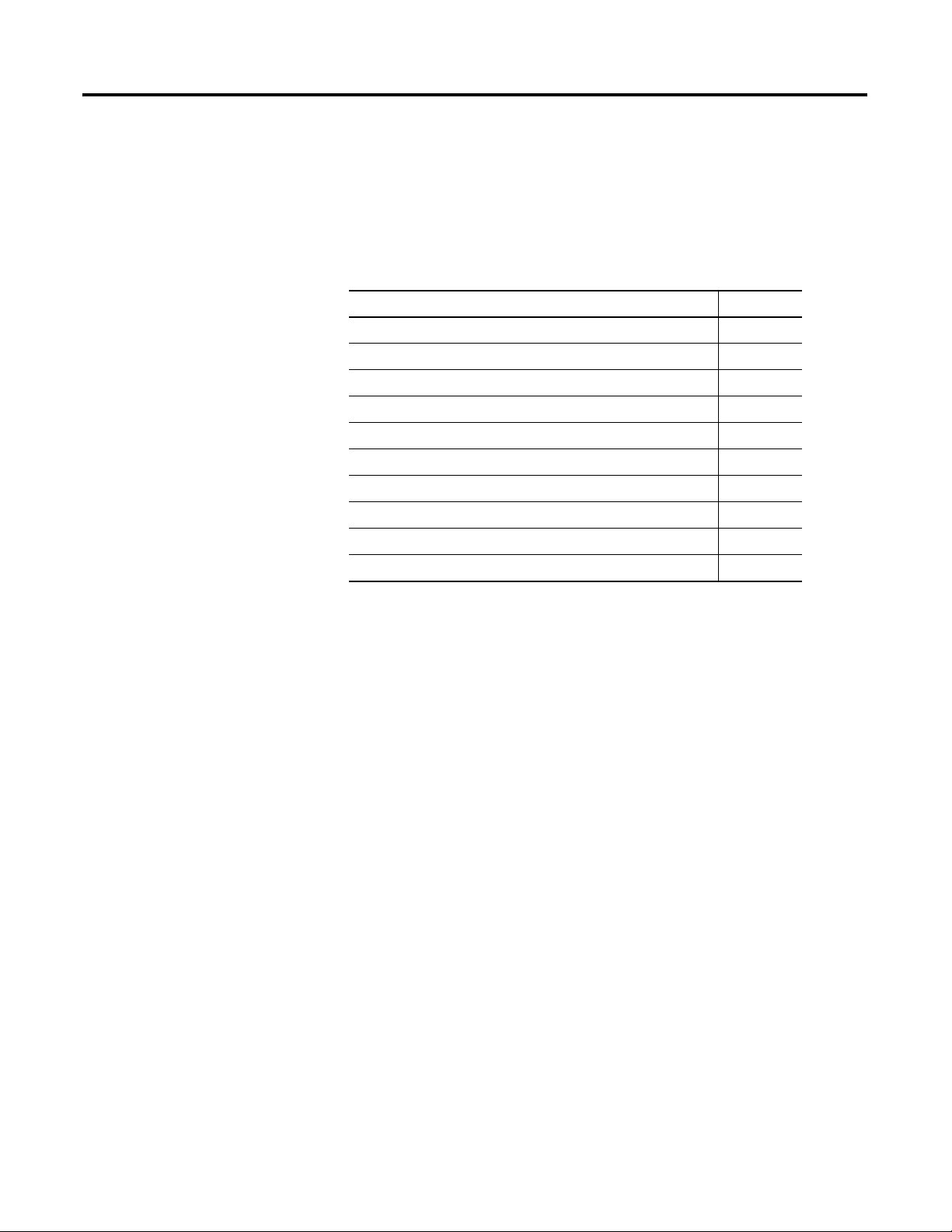
Introduction
Installation and Wiring
Topic Page
General Considerations 13
Assemble the Compact I/O System 16
Mounting the Module 17
Replace a Single Module Within a System 19
Grounding the Module 20
System Wiring Guidelines 21
Label the Terminals 23
Remove the Finger-safe Terminal Block 23
Wire the Finger-safe Terminal Block 24
Chapter
2
General Considerations
Wire the Modules 25
The Compact I/O system is suitable for use in an industrial
environment when installed in accordance with these instructions.
Specifically, this equipment is intended for use in clean, dry
(1)
environments (Pollution degree 2
(2)
Over Voltage Category II
(IEC 60664-1).
) and to circuits not exceeding
(3)
(1) Pollution Degree 2 is an environment where, normally, only non-conductive pollution occurs except that
occasionally a temporary conductivity caused by condensation shall be expected.
(2) Over Voltage Category II is the load level section of the electrical distribution system. At this level, transient
voltages are controlled and do not exceed the impulse voltage capability of the product’s insulation.
(3) Pollution Degree 2 and Over Voltage Category II are International Electrotechnical Commission (IEC)
designations.
13Publication 1769-UM020A-EN-P - December 2009 13
Page 14
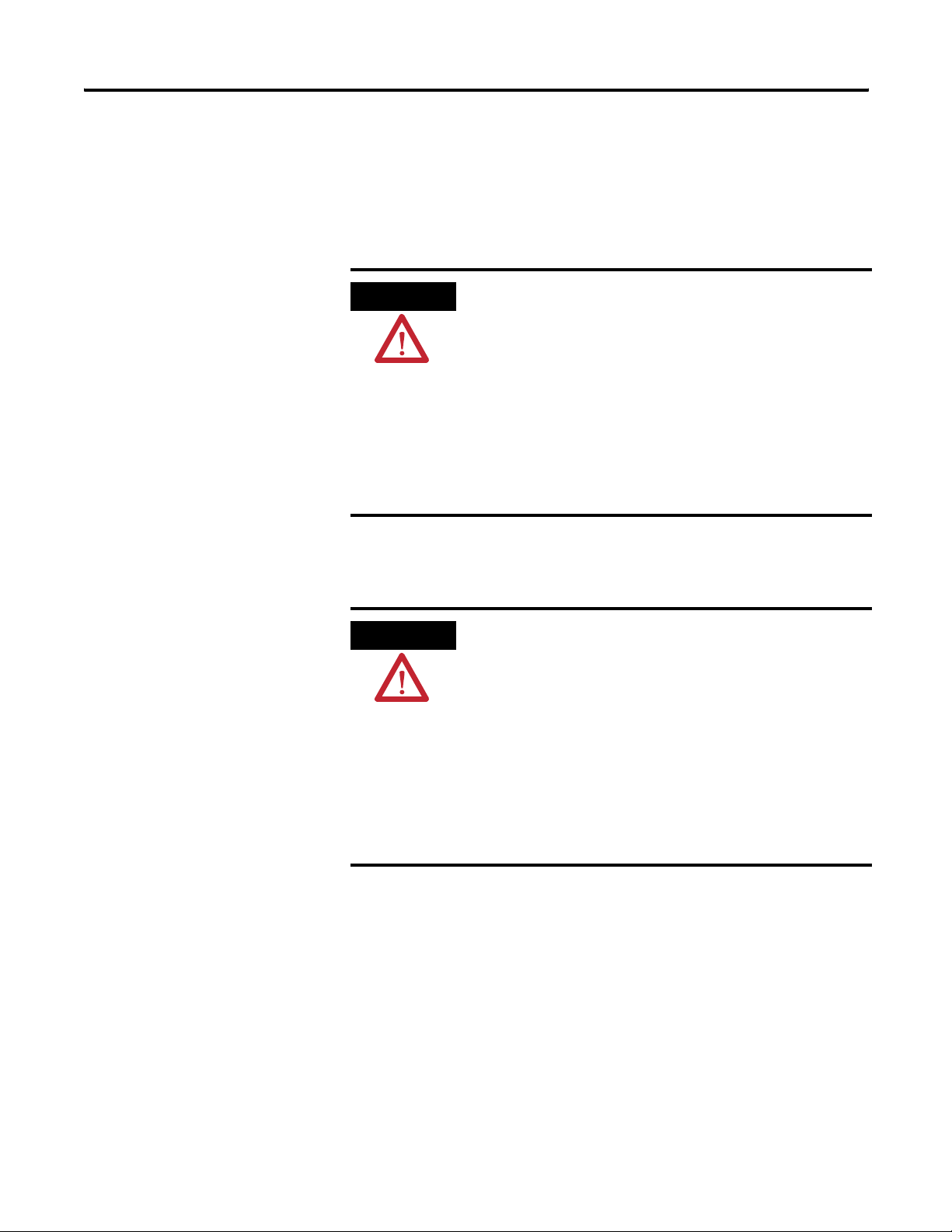
Chapter 2 Installation and Wiring
Hazardous Location Considerations
This equipment is suitable for use in Class I, Division 2, Groups A, B,
C, D or nonhazardous locations only. The following attention
statement applies to use in hazardous locations.
ATTENTION
EXPLOSION HAZARD
• Substitution of components may impair suitability for Class I,
Division 2.
• Do not replace components or disconnect equipment unless
power has been switched off or the area is known to be
nonhazardous.
• Do not connect or disconnect components unless power has
been switched off or the area is known to be nonhazardous.
• This product must be installed in an enclosure.
• All wiring must comply with N.E.C. article 501-4(b).
Preventing Electrostatic Discharge
ATTENTION
Electrostatic discharge can damage integrated circuits or
semiconductors if you touch analog I/O module bus-connector pins
or the terminal block on the module. Follow these guidelines when
you handle the module:
• Touch a grounded object to discharge static potential.
• Wear an approved wrist-strap grounding device.
• Do not touch the bus connector or connector pins.
• Do not touch circuit components inside the module.
• Use a static-safe work station, if available.
• Keep the module in its static-shield box, when it is not in use.
14 Publication 1769-UM020A-EN-P - December 2009
Page 15
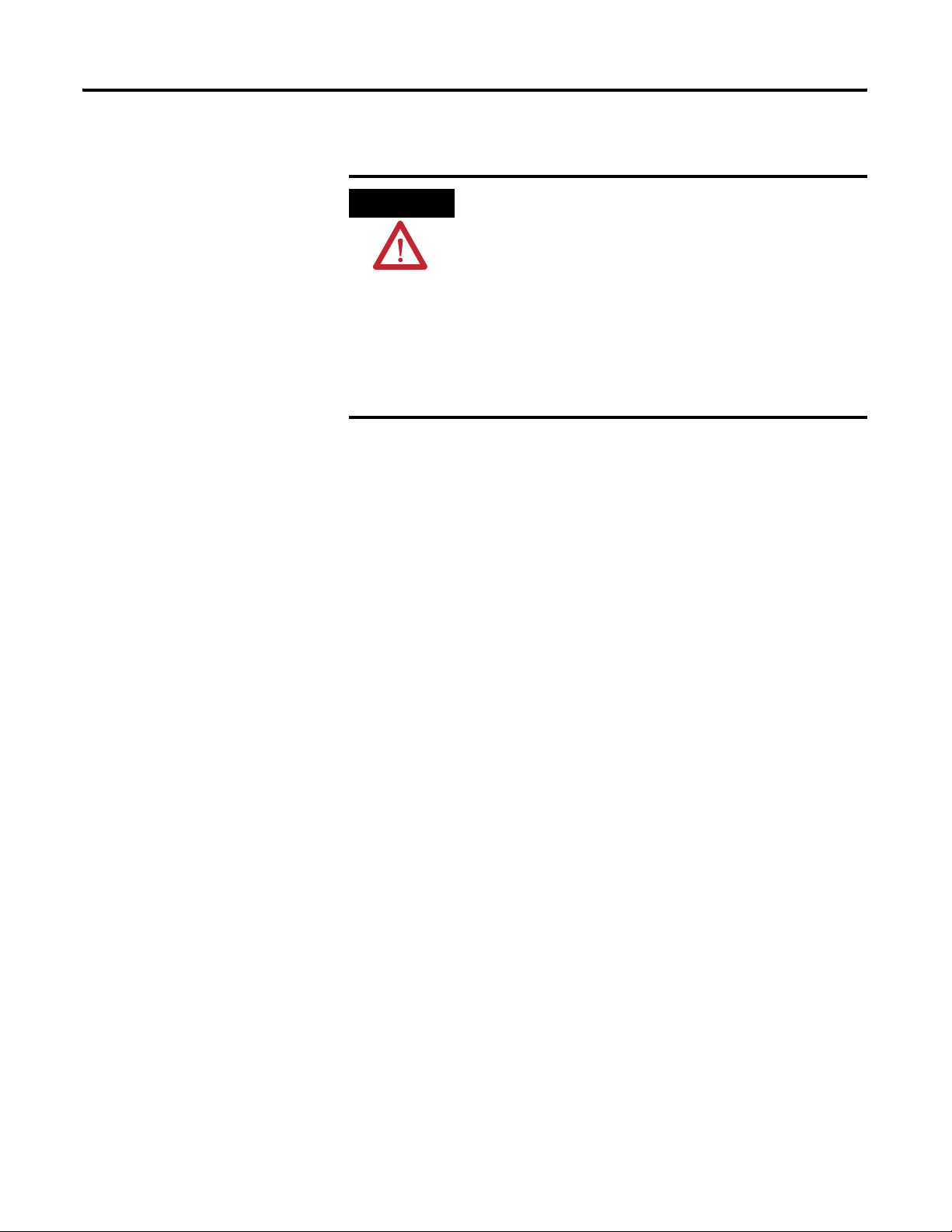
Removing Power
Installation and Wiring Chapter 2
ATTENTION
Remove power before removing or inserting this module. When
you remove or insert a module with power applied, an electrical
arc may occur. An electrical arc can cause personal injury or
property damage by:
• sending an erroneous signal to your system’s field devices,
causing unintended machine motion.
• causing an explosion in a hazardous environment.
Electrical arcing causes excessive wear to contacts on both the
module and its mating connector and may lead to premature
failure.
Reduce Noise
Most applications require installation in an industrial enclosure to
reduce the effects of electrical interference. Analog outputs are highly
susceptible to electrical noise. Electrical noise coupled to the analog
outputs reduces the performance (accuracy) of the module.
Group your modules to minimize adverse effects from radiated
electrical noise and heat. Consider the following conditions when
selecting a location for the analog module. Position the module:
• away from sources of electrical noise such as hard-contact
switches, relays, and AC motor drives.
• away from modules that generate significant radiated heat, such
as the 1769-IA16 module. Refer to the module’s heat dissipation
specification.
In addition, route shielded, twisted-pair analog wiring away from any
high-voltage I/O wiring.
Protect the Circuit Board from Contamination
Protect the board from dirt, oil, moisture, and other airborne
contaminants by installing the system in an enclosure suitable for the
environment. Keep the interior of the enclosure clean and the
enclosure door closed whenever possible.
Publication 1769-UM020A-EN-P - December 2009 15
Page 16
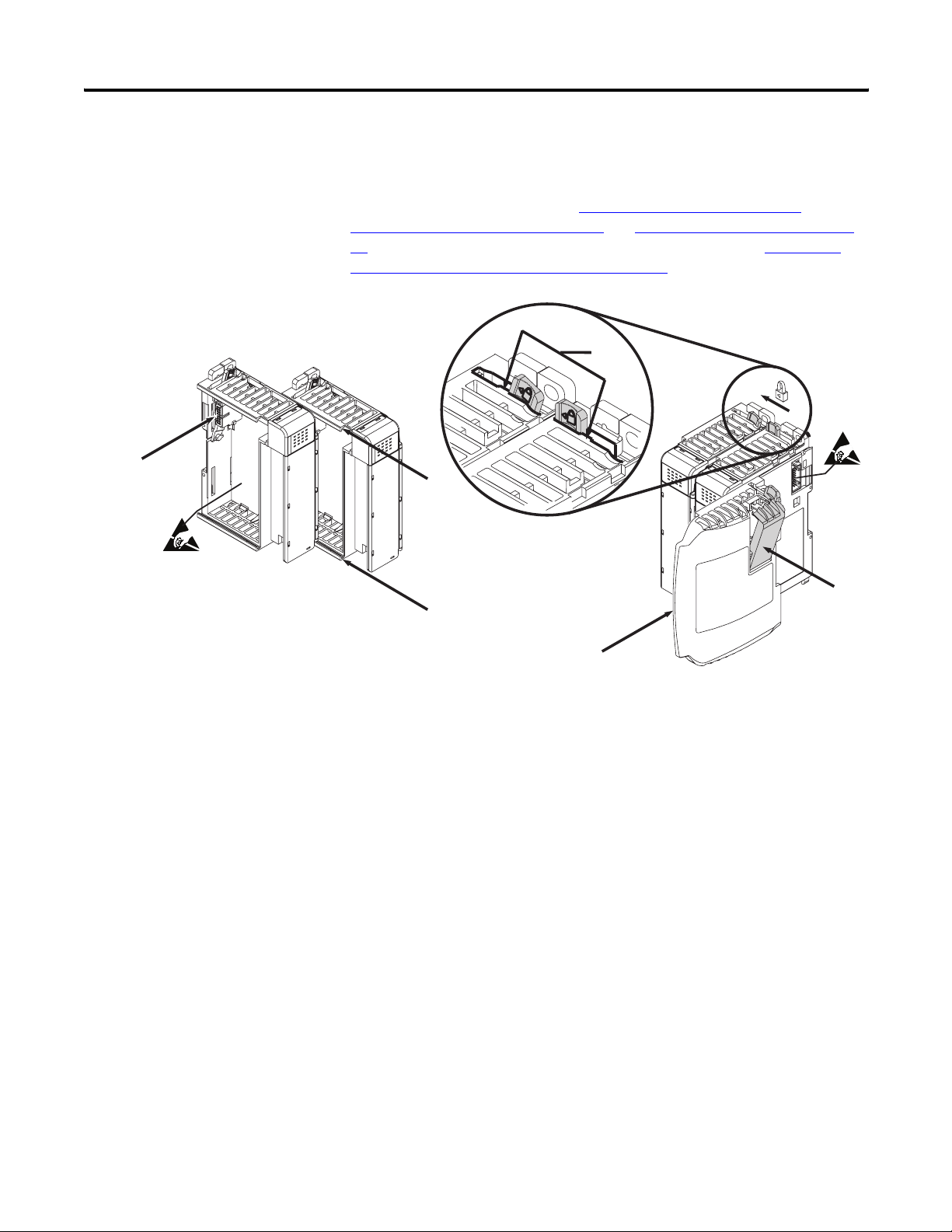
Chapter 2 Installation and Wiring
Assemble the Compact I/O System
2
The module can be attached to the controller or an adjacent I/O
module before or after mounting.
For mounting instructions, see Panel Mounting By Using the
Dimensional Template on page 18, or Mount to a DIN Rail on page
19. To work with a system that is already mounted, see Replace a
Single Module Within a System on page 19.
3
4
1
6
1
5
1. Disconnect power.
2. Check that the bus lever of the module to be installed is in the
unlocked (fully right) position.
3. Use the upper and lower tongue-and-groove slots (1) to secure
the modules together (or to a controller).
4. Move the module back along the tongue-and-groove slots until
the bus connectors (2) line up with each other.
5. Use your fingers or a small screwdriver to push the bus lever
back slightly to clear the positioning tab (3).
16 Publication 1769-UM020A-EN-P - December 2009
Page 17
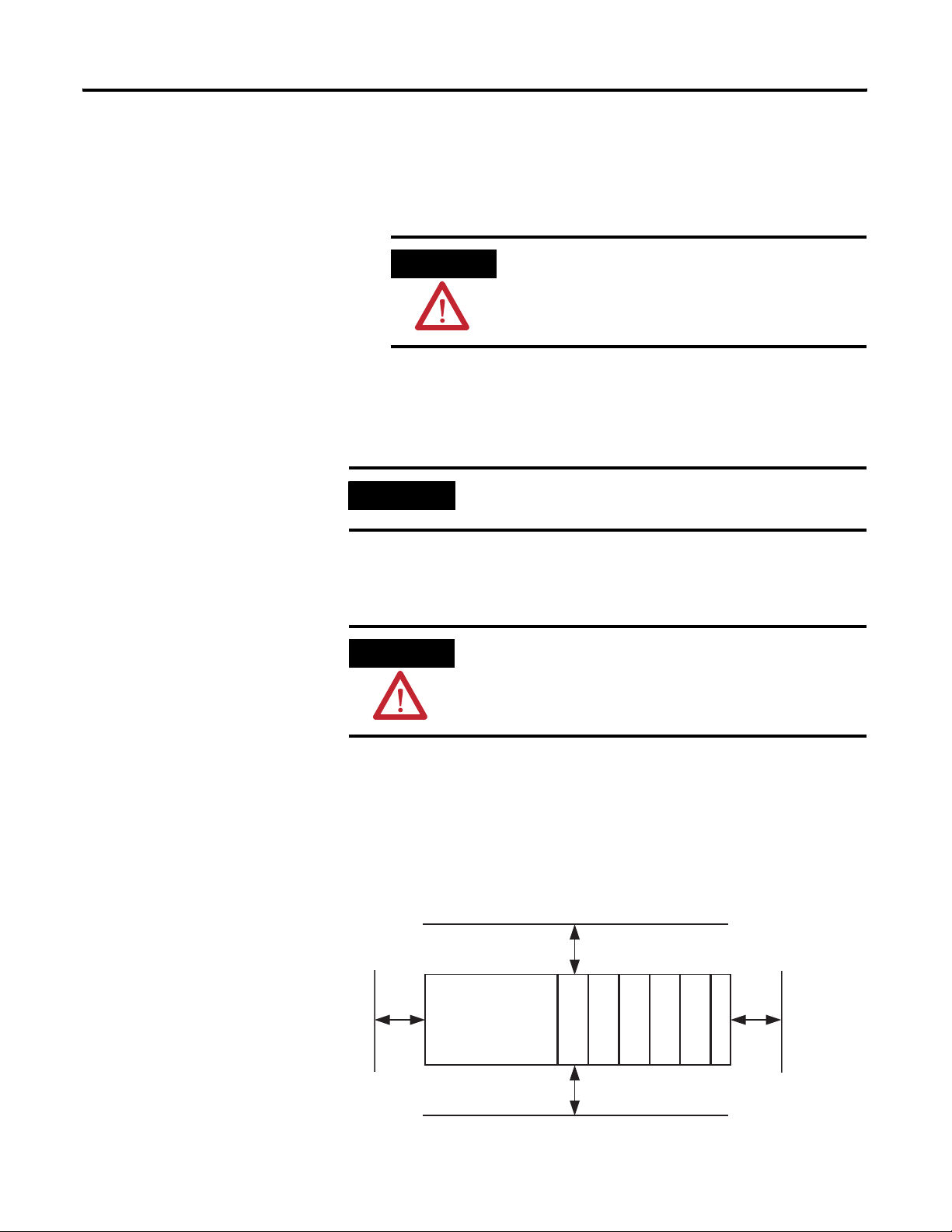
Installation and Wiring Chapter 2
6. To allow communication between the controller and module,
move the bus lever fully to the left (4) until it clicks.
Make sure it is locked firmly in place.
Mounting the Module
ATTENTION
When attaching I/O modules, it is very important that
the bus connectors are securely locked together to be
sure of proper electrical connection.
7. Attach an end cap terminator (5) to the last module in the
system by using the tongue-and-groove slots as before.
8. Lock the end cap bus terminator (6).
IMPORTANT
A 1769-ECR or 1769-ECL right or left end cap must be used to
terminate the end of the bus.
Modules may be mounted to a panel or to a DIN rail.
ATTENTION
During panel or DIN rail mounting of all devices, be sure that all
debris (that is, metal chips or wire strands) is kept from falling
into the module. Debris that falls into the module could cause
damage when you cycle power.
Minimum Spacing
Maintain spacing from enclosure walls, wireways, or adjacent
equipment. Allow 50 mm (2 in.) of space on all sides for adequate
ventilation.
Space Requirements
To p
Host Controller
Side Side
Compact I/O
Compact I/O
Compact I/O
Compact I/O
Bottom
Publication 1769-UM020A-EN-P - December 2009 17
End Cap
Compact I/O
Page 18
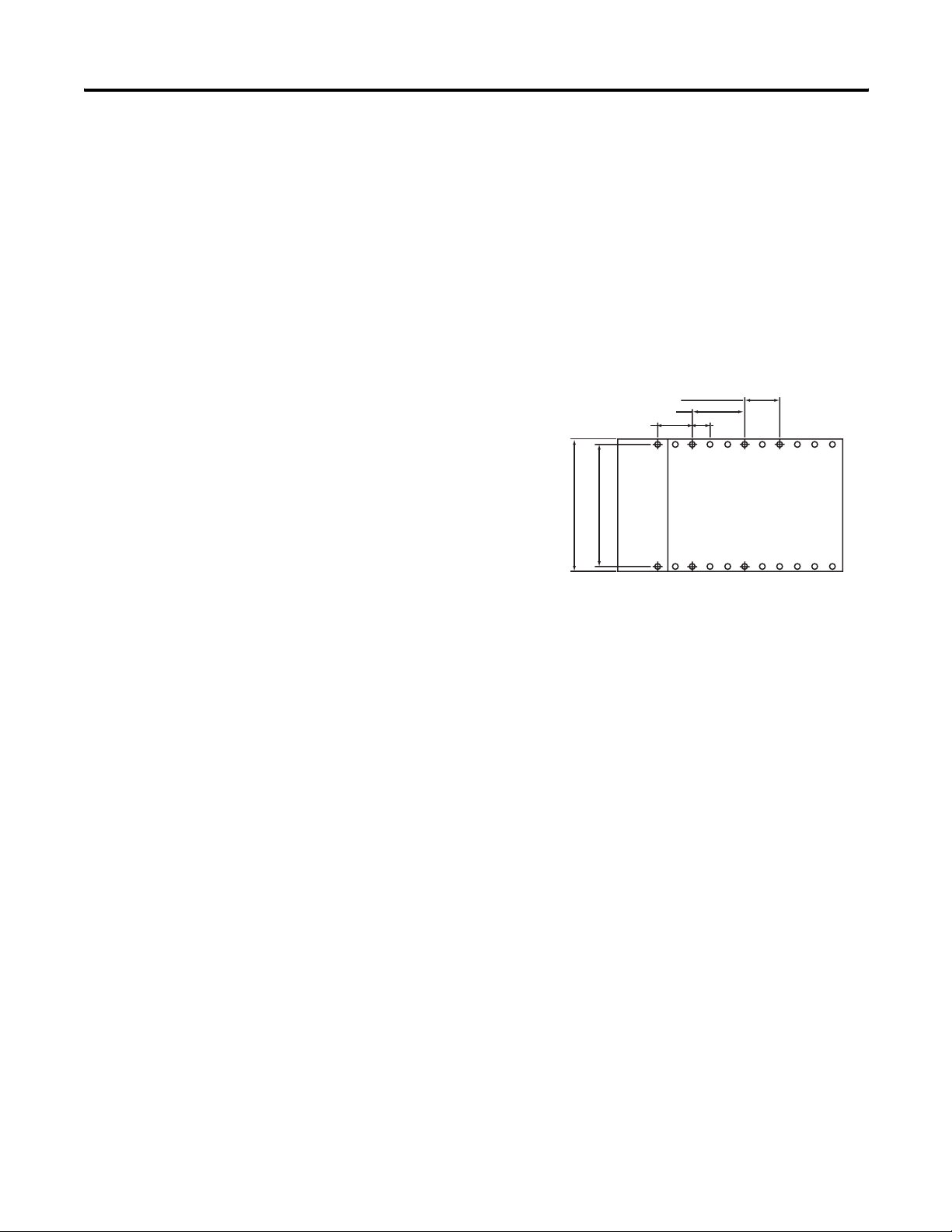
Chapter 2 Installation and Wiring
Mount to a Panel
Mount the module to a panel by using two screws per module. Use
M4 or #8 panhead screws. Mounting screws are required on every
module.
Panel Mounting By Using the Dimensional Template
Locate holes every 17.5 mm (0.689 in.) to allow for a mix of
single-wide and one-and-a-half-wide modules (for example, the
1769-OA16 module).
Spacing for one-and-a-half-wide modules 52.5 mm (2.067 in.).
Refer to host controller documentation for this dimension.
Overall hole spacing tolerance:
±0.4 mm (0.016 in.).
Spacing for single-wide modules 35 mm (1.378 in.).
122.6 mm
(4.826 in.)
132 mm (5.197 in.)
Host Controller
Panel Mounting By Using the Modules as a Template
This procedure lets you use the assembled modules as a template for
drilling holes in the panel. If you have sophisticated panel-mounting
equipment, you can use the dimensional template provided. Due to
module mounting-hole tolerance, it is important to follow these
procedures.
1. On a clean work surface, assemble no more than three modules.
2. Using the assembled modules as a template, carefully mark the
center of all module-mounting holes on the panel.
3. Return the assembled modules to the clean work surface,
including any previously mounted modules.
4. Drill and tap the mounting holes for the recommended M4 or #8
screw.
5. Place the modules back on the panel, and check for proper hole
alignment.
18 Publication 1769-UM020A-EN-P - December 2009
Page 19
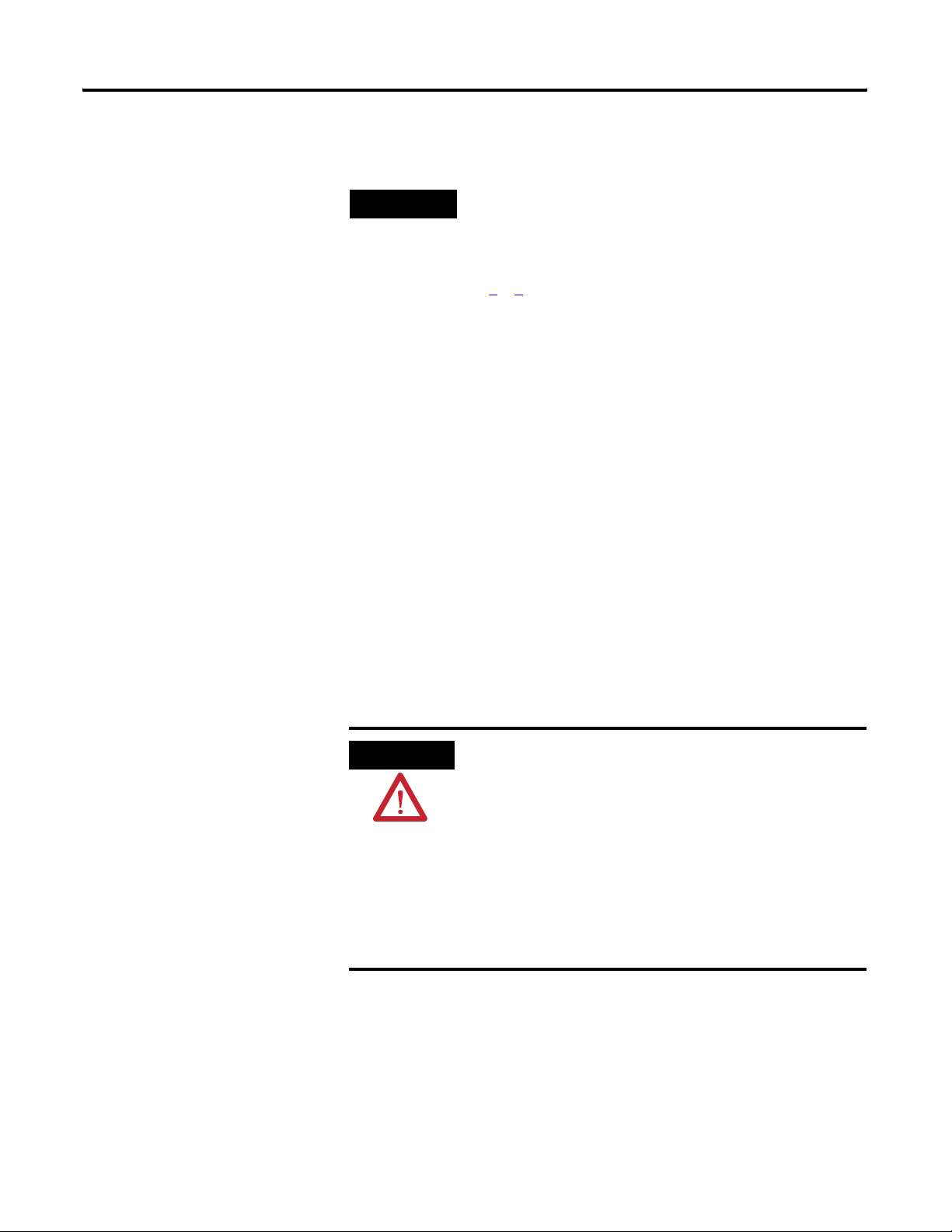
Installation and Wiring Chapter 2
6. Attach the modules to the panel by using the mounting screws.
Replace a Single Module Within a System
TIP
7. Repeat steps 1
If mounting more modules, mount only the last one of this group
and put the others aside. This reduces remounting time during
drilling and tapping of the next group.
…6 for any remaining modules.
Mount to a DIN Rail
The module can be mounted by using the following DIN rails:
• 35 x 7.5 mm (EN 50 022 - 35 x 7.5)
• 35 x 15 mm (EN 50 022 - 35 x 15)
Before mounting the module on a DIN rail, close the DIN rail latches.
Press the DIN-rail mounting area of the module against the DIN rail.
The latches will momentarily open and lock into place.
The module can be replaced while the system is mounted to a panel
(or DIN rail). Follow these steps in order.
1. Remove power.
ATTENTION
2. On the module to be removed, remove the upper and lower
mounting screws from the module or open the DIN latches by
using a screwdriver.
3. Move the bus lever to the right to disconnect (unlock) the bus.
Remove power before removing or inserting this module. When
you remove or insert a module with power applied, an electrical
arc may occur. An electrical arc can cause personal injury or
property damage by:
•sending an erroneous signal to your system’s field devices,
causing unintended machine motion.
•causing an explosion in a hazardous environment.
Electrical arcing causes excessive wear to contacts on both the
module and its mating connector and may lead to premature
failure.
Publication 1769-UM020A-EN-P - December 2009 19
Page 20
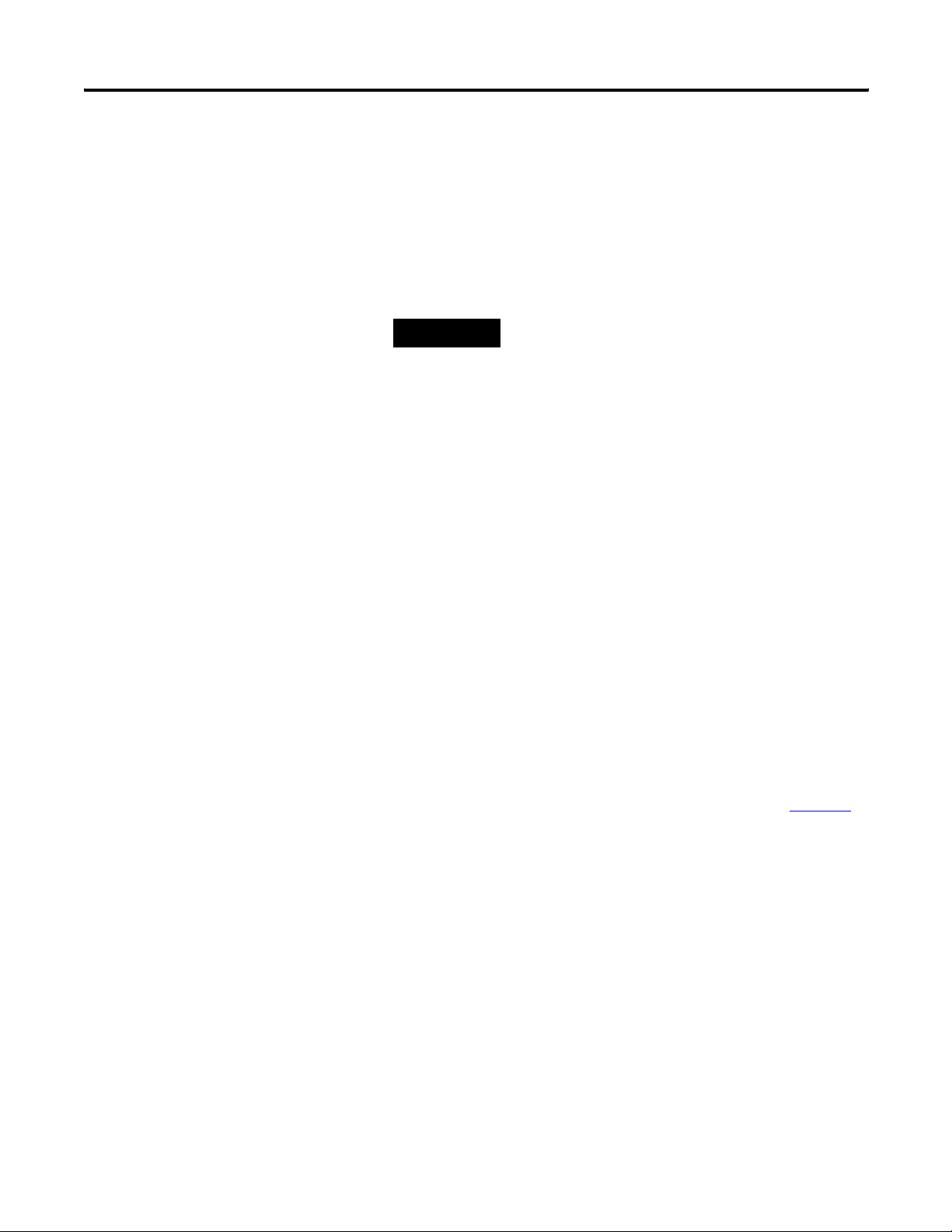
Chapter 2 Installation and Wiring
4. On the right-side adjacent module, move its bus lever to the
right (unlock) to disconnect it from the module to be removed.
5. Gently slide the disconnected module forward.
If you feel excessive resistance, check that the module has been
disconnected from the bus, and that both mounting screws have
been removed or DIN latches opened.
Grounding the Module
TIP
6. Before installing the replacement module, be sure that the bus
lever on the module to be installed and on the right-side
adjacent module are in the unlocked (fully right) position.
7. Slide the replacement module into the open slot.
8. Connect the modules together by locking (fully left) the bus
levers on the replacement module and the right-side adjacent
module.
9. Replace the mounting screws or snap the module onto the DIN
rail.
This product is intended to be mounted to a well-grounded mounting
surface, such as a metal panel. Additional grounding connections from
the module’s mounting tabs or DIN rail (if used) are not required
unless the mounting surface cannot be grounded. Refer to Industrial
Automation Wiring and Grounding Guidelines, publication 1770-4.1
for additional information.
It may be necessary to rock the module slightly
from front to back to remove it, or, in a
panel-mounted system, to loosen the screws of
adjacent modules.
,
20 Publication 1769-UM020A-EN-P - December 2009
Page 21
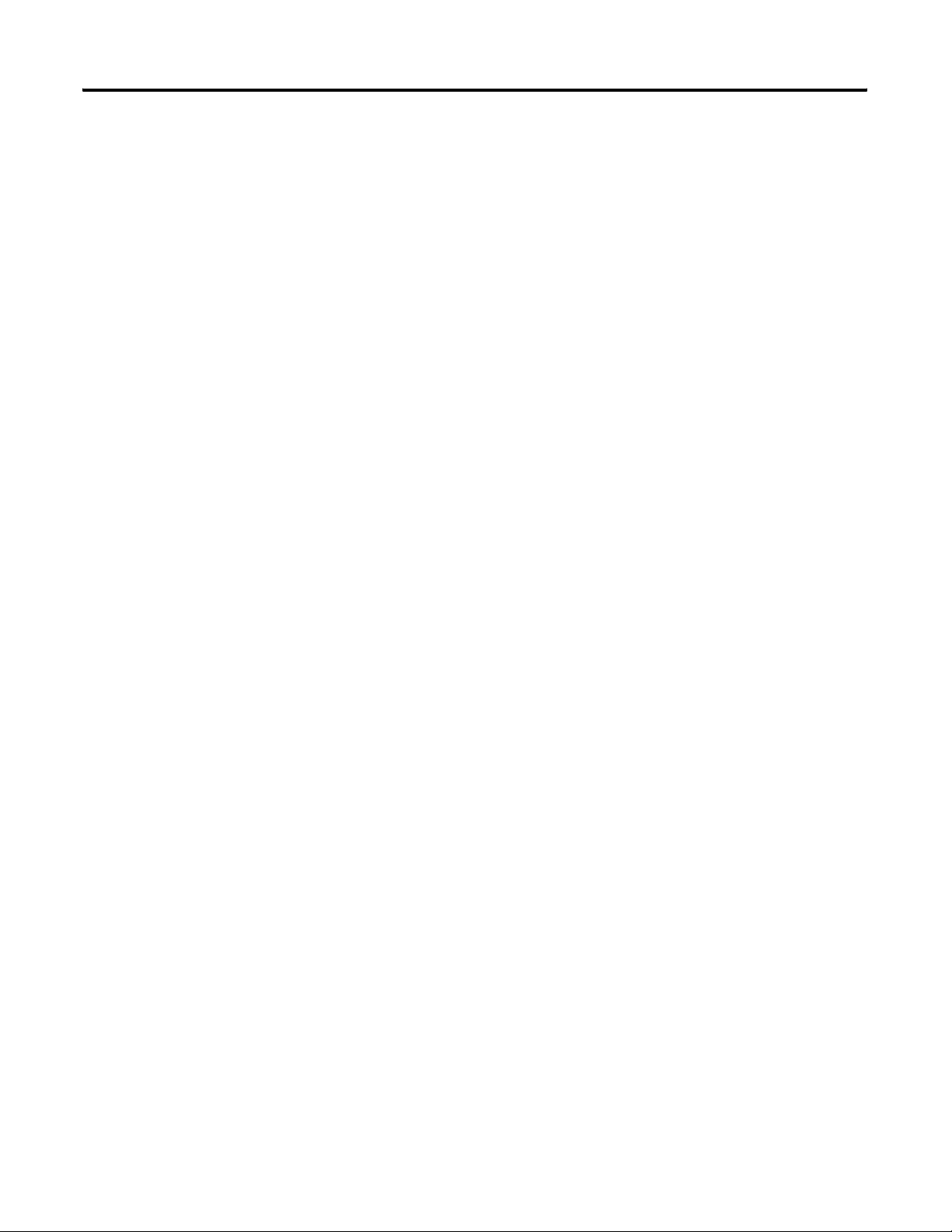
Installation and Wiring Chapter 2
System Wiring Guidelines
Consider the following when wiring your system:
• All module commons (ANLG Com) are connected in the analog
module.
• The analog common (ANLG Com) is not connected to earth
ground inside the module.
• Channels are not isolated from each other.
• For optimum accuracy, limit overall cable impedance by
keeping your cable as short as possible. Locate the I/O system
as close to your sensors or actuators as your application will
permit.
• Use Belden 8761, or equivalent, shielded wire.
• Under normal conditions, the drain wire and shield junction
must be connected to earth ground via a panel or DIN-rail
mounting screw at the analog I/O module end.
(1)
• Keep shield connection to ground as short as possible.
• Voltage outputs (Vout 0+…Vout 3+) of the 1769-OF4 module are
referenced to ANLG Com. Load resistance for a voltage output
channel must be equal to or greater than 1 kΩ .
• Current outputs (Iout 0+…Iout 3+) of the 1769-OF4 module
source current that returns to ANLG Com. Load resistance for a
current output channel must remain between 0 and 600 Ω .
(1) In environments where high-frequency noise may be present, it may be necessary to directly ground cable
shields to earth at the module end and via a 0.01 µF, 2000V capacitor at the sensor end.
Publication 1769-UM020A-EN-P - December 2009 21
Page 22
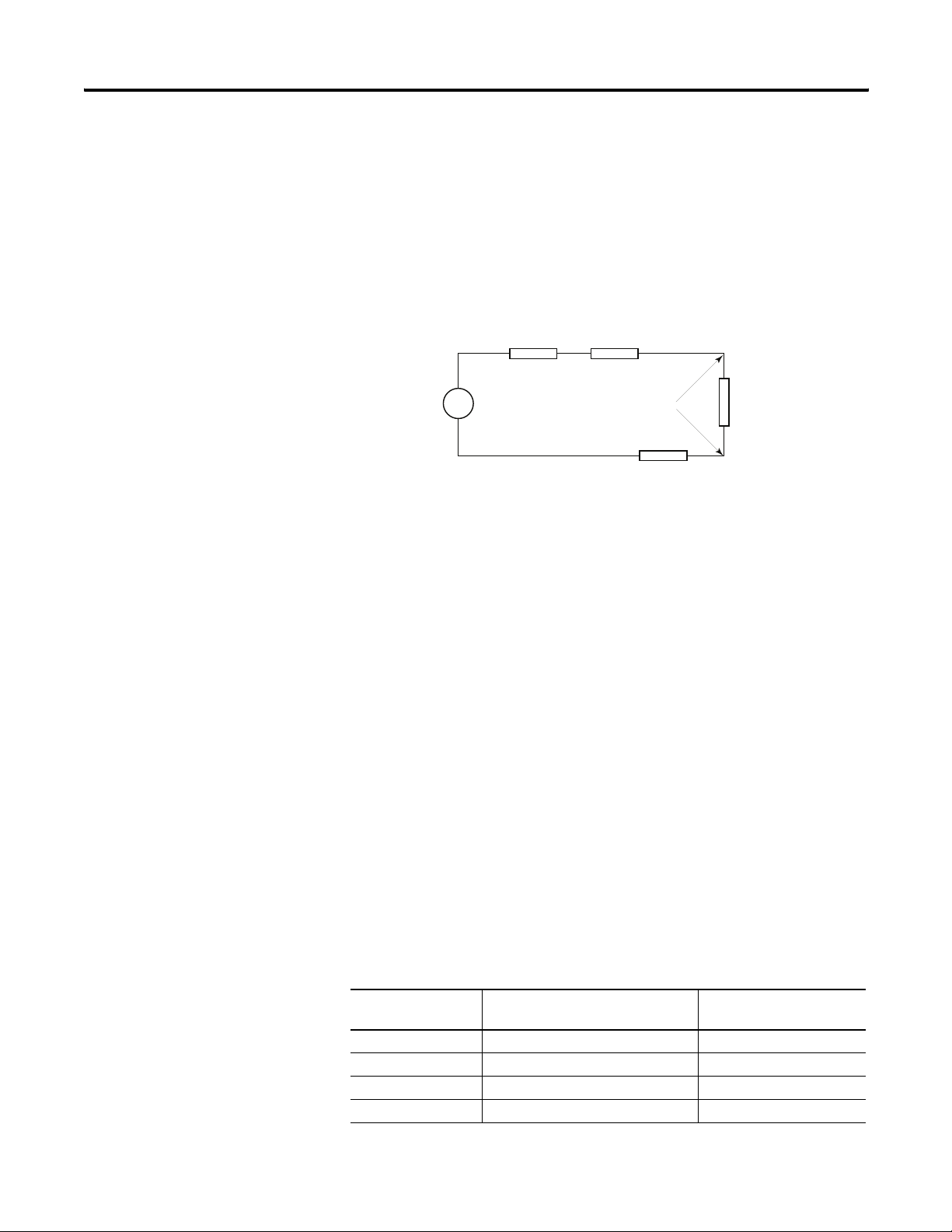
Chapter 2 Installation and Wiring
Effect of Transducer/Sensor and Cable Length Impedance on
Voltage Output Accuracy
For voltage outputs, the length of the cable used between the load
and the module can affect the accuracy of the data provided by the
module.
Voltage Output Accuracy
RcRs
+
Ri
Where:
Vs
V in
-
Rc
Rc = DC resistance of the cable (each conductor)
depending on cable length
Rs = Source impedance (1 Ω)
Ri = Impedance of the voltage input
Vs = Voltage at the output of 1769-OF4 module
Vin = Measured potential at the module input
%Ai = Percent added inaccuracy in a voltage-based
system due to source and cable impedance
Ri Vs×[]
Vin
--------------------------------------------------------
=
[]
Rs 2 Rc×()Ri++
For example, for Belden 8761 two conductor, shielded cable and a
1769-IF4 input module as the load:
Rc = 52.5 Ω/1000 m
Rs = 1 Ω
%
Ai 1
Vin
⎛⎞
---------
Vs
100×=
–
⎝⎠
Ri = 220 KΩ
Effect of Output Impedance and Cable Length on Accuracy
Length of Cable DC Resistance of the Cable Rc Accuracy Impact at the
Load
50 m (164 ft) 2.625 Ω 0.00284%
100 m (328 ft) 5.25 Ω 0.00523%
200 m (656 ft) 10.50 Ω 0.01%
300 m (984 ft) 15.75 Ω 0.01477%
22 Publication 1769-UM020A-EN-P - December 2009
Page 23
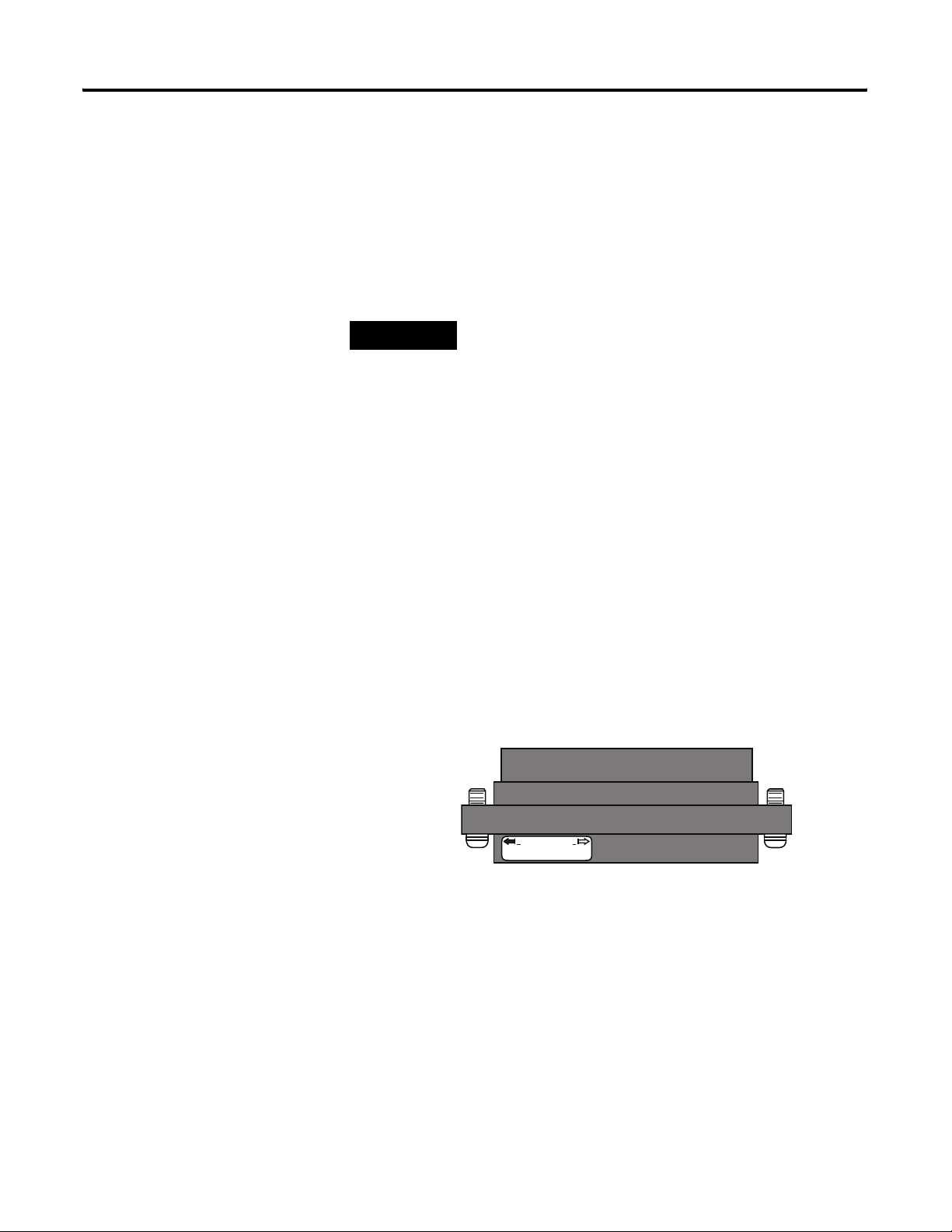
Installation and Wiring Chapter 2
As output impedance (Rs) and/or resistance (DC) of the cable (Rc) get
larger, system accuracy decreases. If you determine that the
inaccuracy error is significant, implementing the following equation in
the control program can compensate for the added inaccuracy error
due to the impedance of the module’s voltage outputs and cable.
Rs 2 Rc×()Ri++[]
--------------------------------------------------------
Vs Vin
×=
Ri
Label the Terminals
Remove the Finger-safe Terminal Block
TIP
For current outputs, source and cable impedance do not impact
system accuracy as long as the total resistance of the cable and
input impedance of the load remain within the specified
maximum limits for the module's current outputs.
A removable, write-on label is provided with the module. Remove the
label from the door, mark the identification of each terminal with
permanent ink, and slide the label back into the door. Your markings
(ID tag) will be visible when the module door is closed.
When wiring field devices to the module, it is not necessary to remove
the terminal block. If you remove the terminal block, use the write-on
label on the side of the terminal block to identify the module slot
location and type. RTB position (for one-and-a-half size modules) can
be indicated by circling either the R for right side or L for left side.
Finger-safe Terminal Block
R L
SLOT # ____
MODULE TYPE _____
RoHS
To remove the terminal block, loosen the upper and lower retaining
screws. The terminal block will back away from the module as you
remove the screws. When replacing the terminal block, torque the
retaining screws to 0.46 N•m (4.1 lb•in).
Publication 1769-UM020A-EN-P - December 2009 23
Page 24
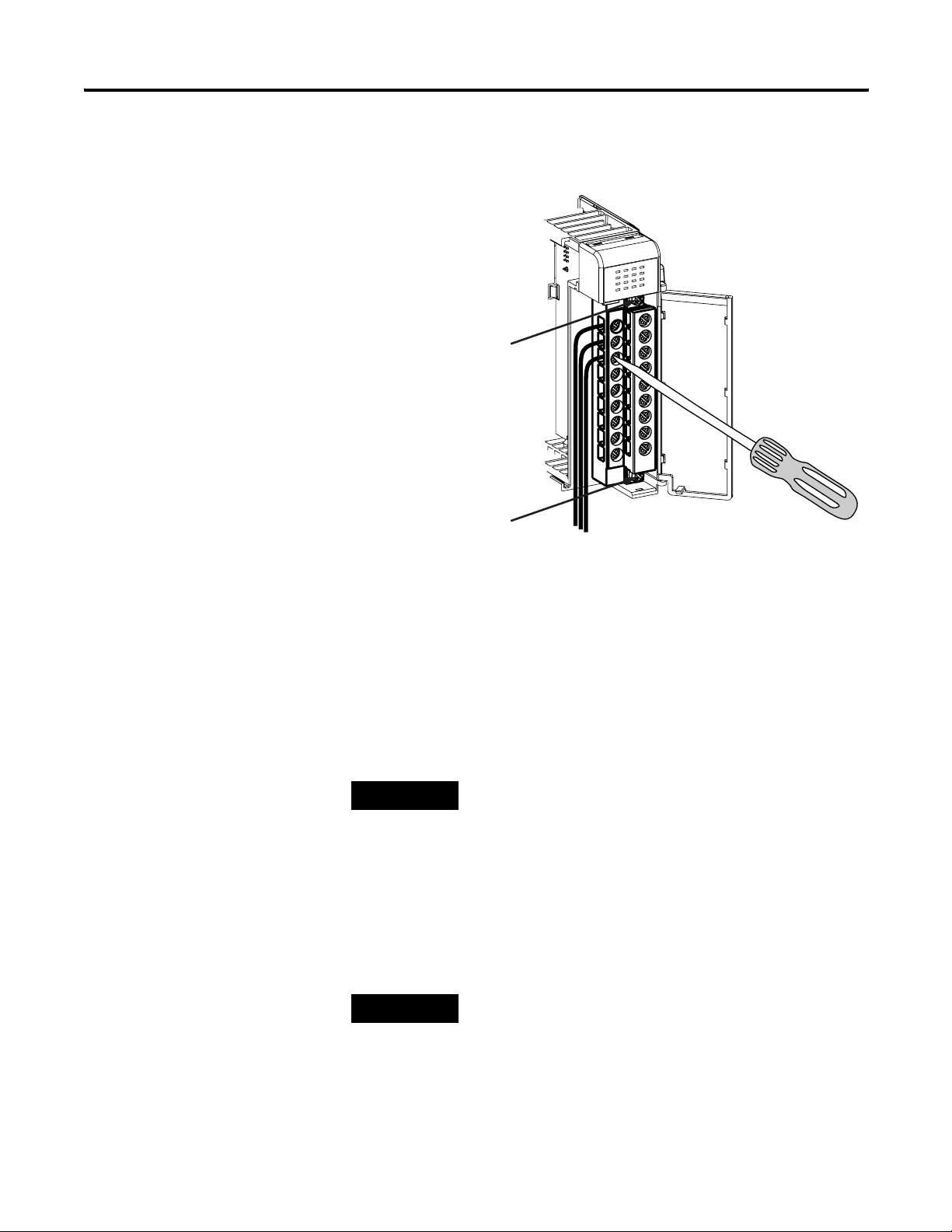
Chapter 2 Installation and Wiring
Wire the Finger-safe Terminal Block
Upper Retaining Screw
Lower Retaining Screw
When wiring the terminal block, keep the finger-safe cover in place.
1. Loosen the terminal screws to be wired.
2. Begin wiring at the bottom of the terminal block and move up.
3. Route the wire under the terminal pressure plate.
You can use the bare wire or a spade lug. The terminals accept a
6.35 mm (0.25 in.) spade lug.
TIP
4. Tighten the terminal screw making sure the pressure plate
secures the wire.
Recommended torque when tightening terminal screws is
0.68 N•m (6 lb•in).
TIP
The terminal screws are non-captive. Therefore, it is possible to
use a ring lug (maximum 1/4 in. o.d. with a 0.139 in. minimum
i.d. (M3.5)) with the module.
If you need to remove the finger-safe cover, insert a screwdriver
into one of the square, wiring holes and gently pry the cover off.
If you wire the terminal block with the finger-safe cover
removed, you will not be able to put it back on the terminal
block because the wires will be in the way.
24 Publication 1769-UM020A-EN-P - December 2009
Page 25

Wire Type Wire Size Terminal Screw Torque Retaining Screw Torque
Solid Cu-90 °C (194 °F)
Stranded Cu-90 °C (194 °F)
Wire the Modules
Wire Size and Terminal Screw Torque
Each terminal accepts up to two wires.
0.325…2.080 mm
0.325…1.310 mm
ATTENTION
After the analog module is properly installed, follow the wiring
procedure below. For proper operation and high immunity to
electrical noise, always use Belden 8761 (shielded, twisted-pair) or
equivalent wire.
2
(22…14 AWG)
2
(22…16 AWG)
Installation and Wiring Chapter 2
0.68 N•m (6 lb•in) 0.46 N•m (4.1 lb•in)
0.68 N
•m (6 lb•in)
0.46 N•m (4.1 lb•in)
To prevent shock hazard, care should be taken when wiring the
module to analog signal loads. Before wiring any analog
module, disconnect power from the system power supply and
from any other load to the analog module.
ATTENTION
Never connect a voltage or current source to an analog output
channel.
Belden 8761 Wire
Cut foil shield
and drain wire.
Signal Wire
Signal Wire
Drain Wire
Cable
Foil Shield
Signal Wire
To wire your module, follow these steps.
1. At each end of the cable, strip some casing to expose the
individual wires.
2. Trim the signal wires to 51 mm (2 in.) lengths.
Signal Wire
Publication 1769-UM020A-EN-P - December 2009 25
Page 26
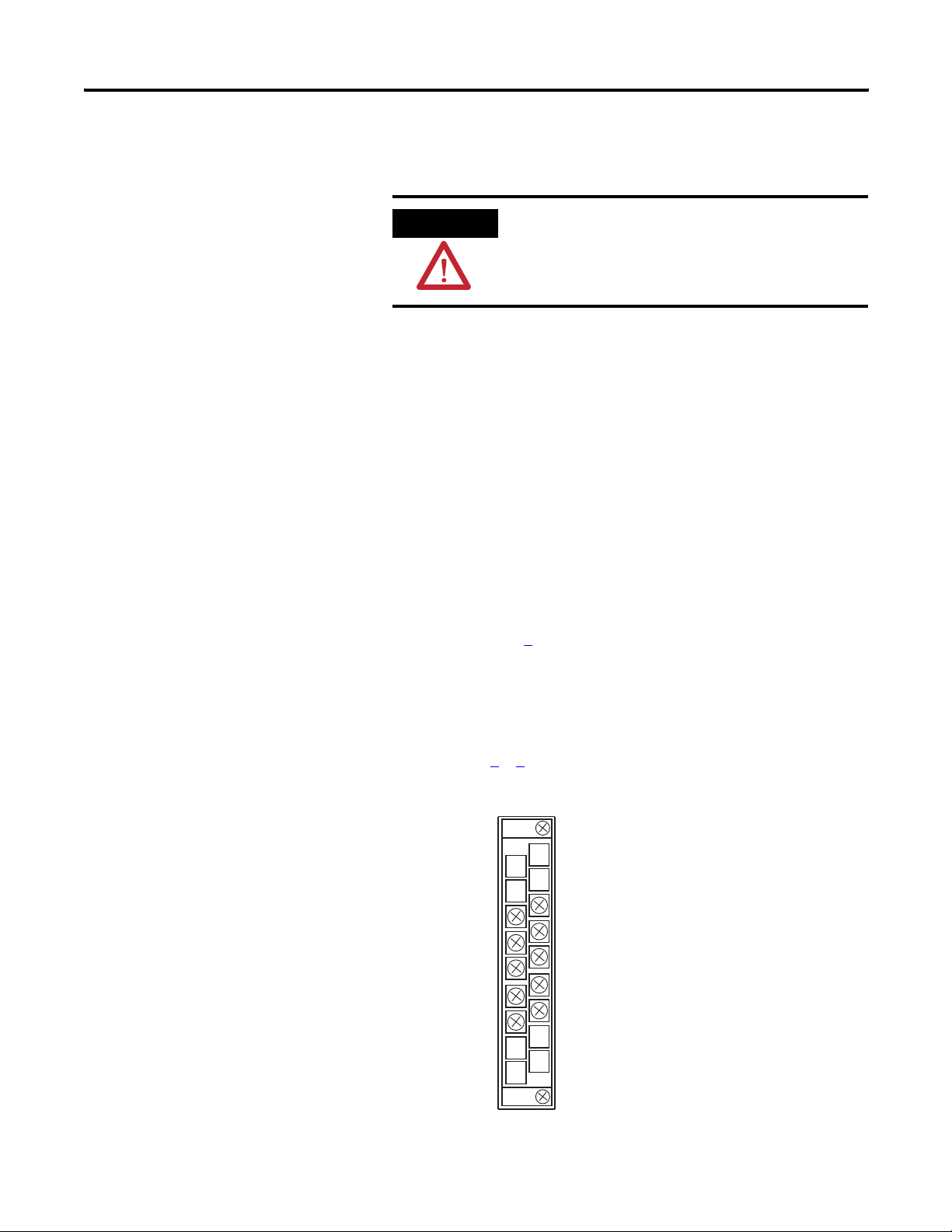
Chapter 2 Installation and Wiring
3. Strip about 5 mm (3/16 in.) of insulation away to expose the end
of the wire.
ATTENTION
Be careful when stripping wires. Wire fragments that
fall into a module could cause damage when you cycle
power.
4. At one end of the cable, twist the drain wire and foil shield
together.
Under normal conditions, this drain wire and shield junction
must be connected to earth ground, via a panel or DIN rail
mounting screw at the analog I/O module end. Keep the length
of the drain wire as short as possible.
In environments where high frequency noise may be present, it
may be necessary to also ground the cable shields to earth via a
0.1 µF capacitor at the sensor end.
5. At the other end of the cable, cut the drain wire and foil shield
back to the cable, unless the sensor end of the cable requires
the shields to be connected to earth ground via the capacitor
described in step 4
.
6. Connect the signal wires to the terminal block.
7. Connect the other end of the cable to the analog output device.
8. Repeat steps 1
Terminal Layout
ANLG Com
…6 for each channel on the module.
I out 0+
I out 1+
I out 2+
I out 3+
V out 0+
V out 1+
V out 2+
V out 3+
ANLG Com
26 Publication 1769-UM020A-EN-P - December 2009
Page 27

Wiring Analog Outputs
Voltage Load
Current Load
Earth Ground
Earth Ground
Installation and Wiring Chapter 2
Terminal Block
V out 3+
I out 3+
V out 2+
I out 2+
ANLG Com
ANLG Com
V out 0+
I out 0+
V out 1+
I out 1 +
ATTENTION
Analog outputs may fluctuate for less than a second when
power is applied or removed. This characteristic is common to
most analog outputs. While the majority of loads will not
recognize this short signal, take preventative measures to make
sure that connected equipment is not affected. Failure to take
these preventative measures may result in unexpected load
reactions.
Publication 1769-UM020A-EN-P - December 2009 27
Page 28
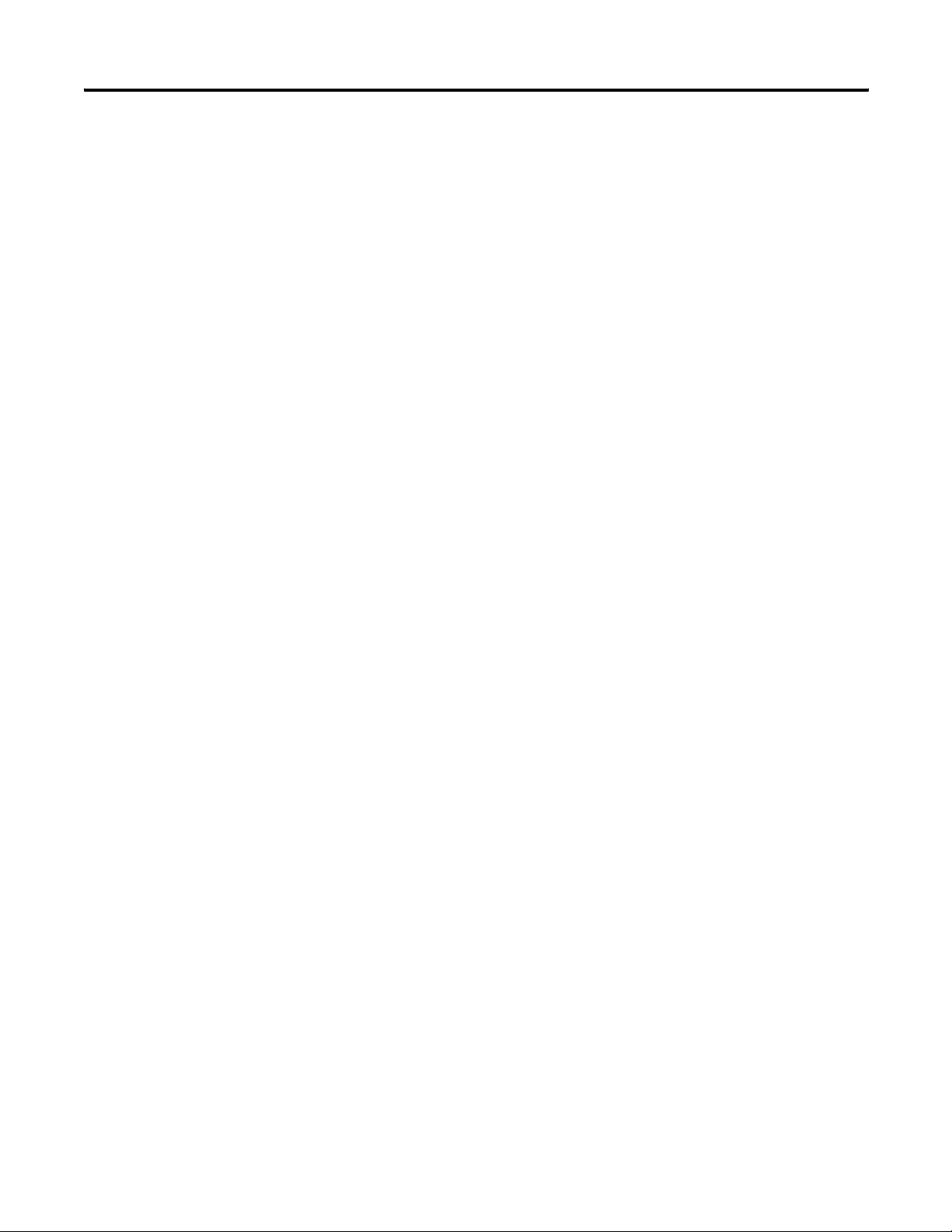
Chapter 2 Installation and Wiring
Notes:
28 Publication 1769-UM020A-EN-P - December 2009
Page 29
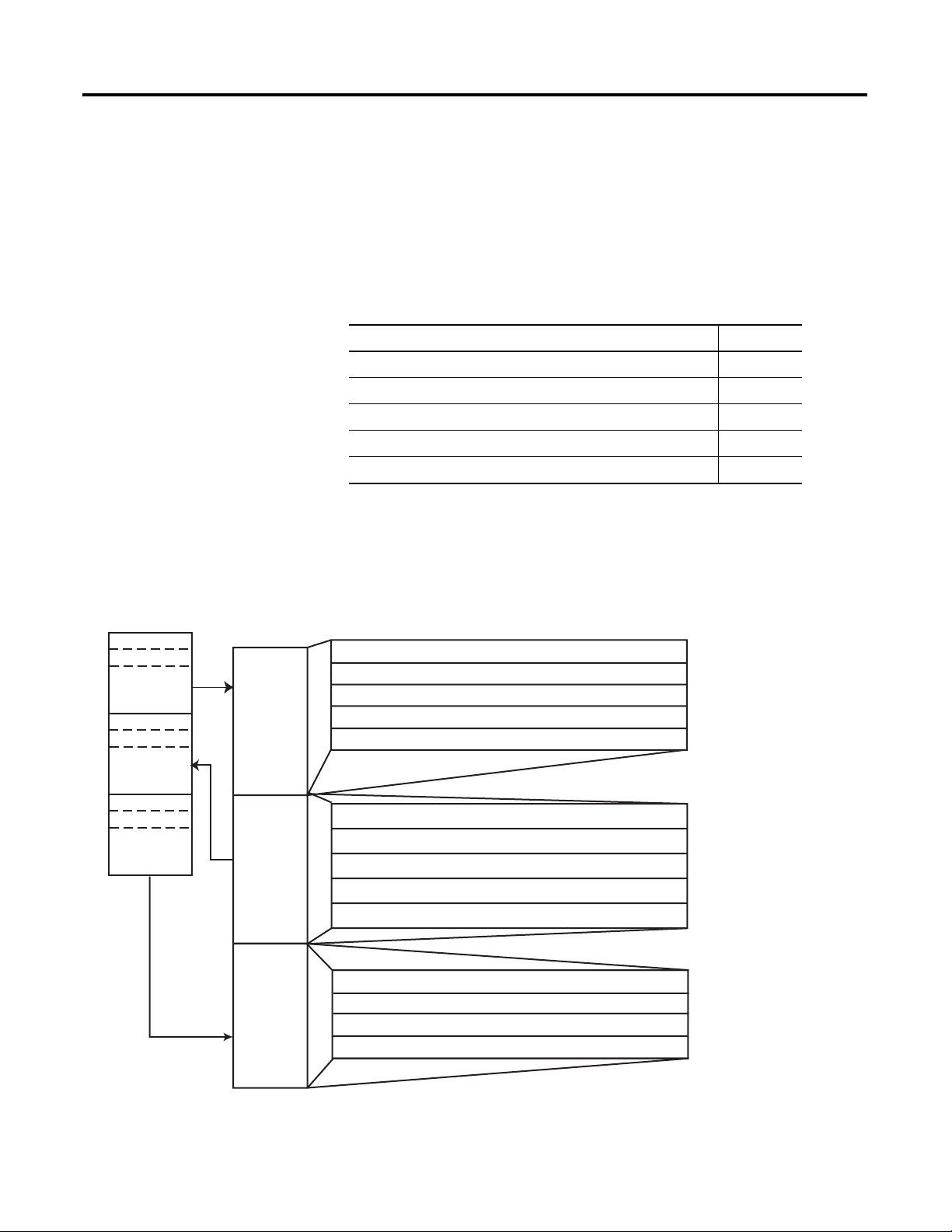
Introduction
Chapter
Module Data, Status, and Channel
Configuration
Topic Page
Module Addressing 29
Input Data File 31
Output Data File 32
Configuration Data File 33
Channel Configuration 34
3
Module Addressing
Slot e
Input Image
File
Slot e
Output Image
File
Slot e
Configuration
File
Input
Image
5 Words
Output
Image
5 Words
Configuration
File
32 Words
This memory map shows the output, input, and configuration tables
for the module.
Memory Map
Output Clamp Status Bits
Data Echo Channel 0
Data Echo Channel 1
Data Echo Channel 2
Data Echo Channel 3
Channel 0 Data Word Word 0
Channel 1 Data Word Word 1
Channel 2 Data Word
Channel 3 Data Word
Cancel Output Clamp Latch Bits
Channel 0 Configuration Words
Channel 1 Configuration Words
Channel 2 Configuration Words
Channel 3 Configuration Words
Word 0
Word 1
Word 2
Word 3
Word 4
Word 2
Word 3
Word 4
Words 0…7
Words 8…15
Words 16…23
Words 24…31
Bit 15
29Publication 1769-UM020A-EN-P - December 2009 29
Bit 0
Page 30
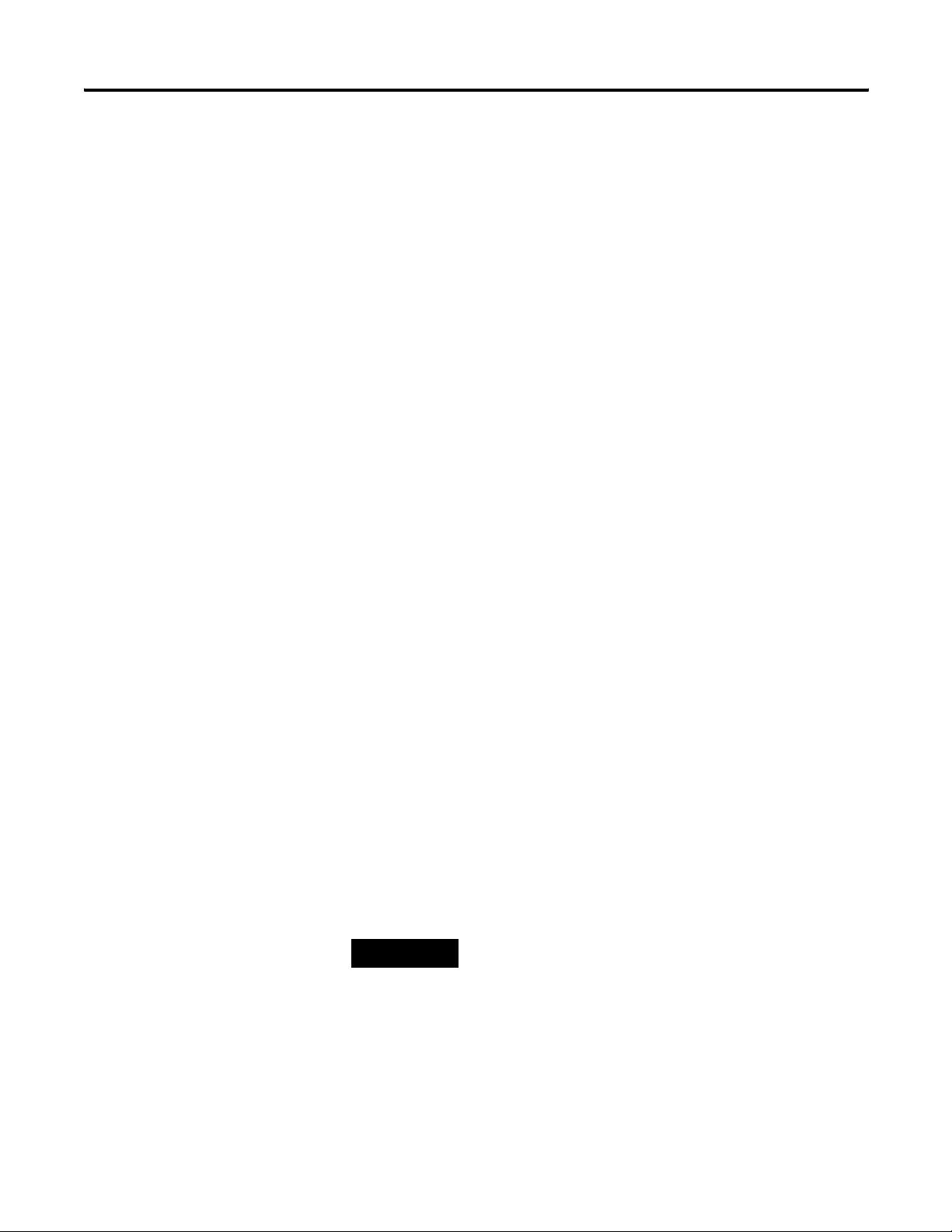
Chapter 3 Module Data, Status, and Channel Configuration
Input Image
The input image file represents data words and status bits.
Word 0 holds the general status bits for each output channel as well as
the over-range and under-range output-clamp status bits. To receive
valid status information, the output channel must be enabled. Words
1…4 contain the data echo values for the most recent data sent to the
output channels.
Output Image
Output words 0…3 contain the digital data to be converted by outputs
0…3 into analog output signals. Word 4 contains the cancel clamp
alarm latched status control bits for the high and low output-clamp
statuses on each output channel. These bits are used to cancel
output-clamp statuses when the clamp statuses are latched.
Configuration File
The configuration file contains information that you use to define the
way a specific channel functions.
The manipulation of bits from this file is normally done with
programming software (for example, RSLogix 5000, RSLogix 500, or
RSNetWorx for DeviceNet software) during initial configuration of the
system. In that case, graphical screens provided by the programming
software simplify configuration.
Some systems, like the 1769-ADN DeviceNet adapter system, also
allow the bits to be altered as part of the control program by using
communication rungs. In that case, it is necessary to understand the
bit arrangement
TIP
.
Not all controllers support program access to the configuration
file. Refer to your controller’s user manual.
30 Publication 1769-UM020A-EN-P - December 2009
Page 31
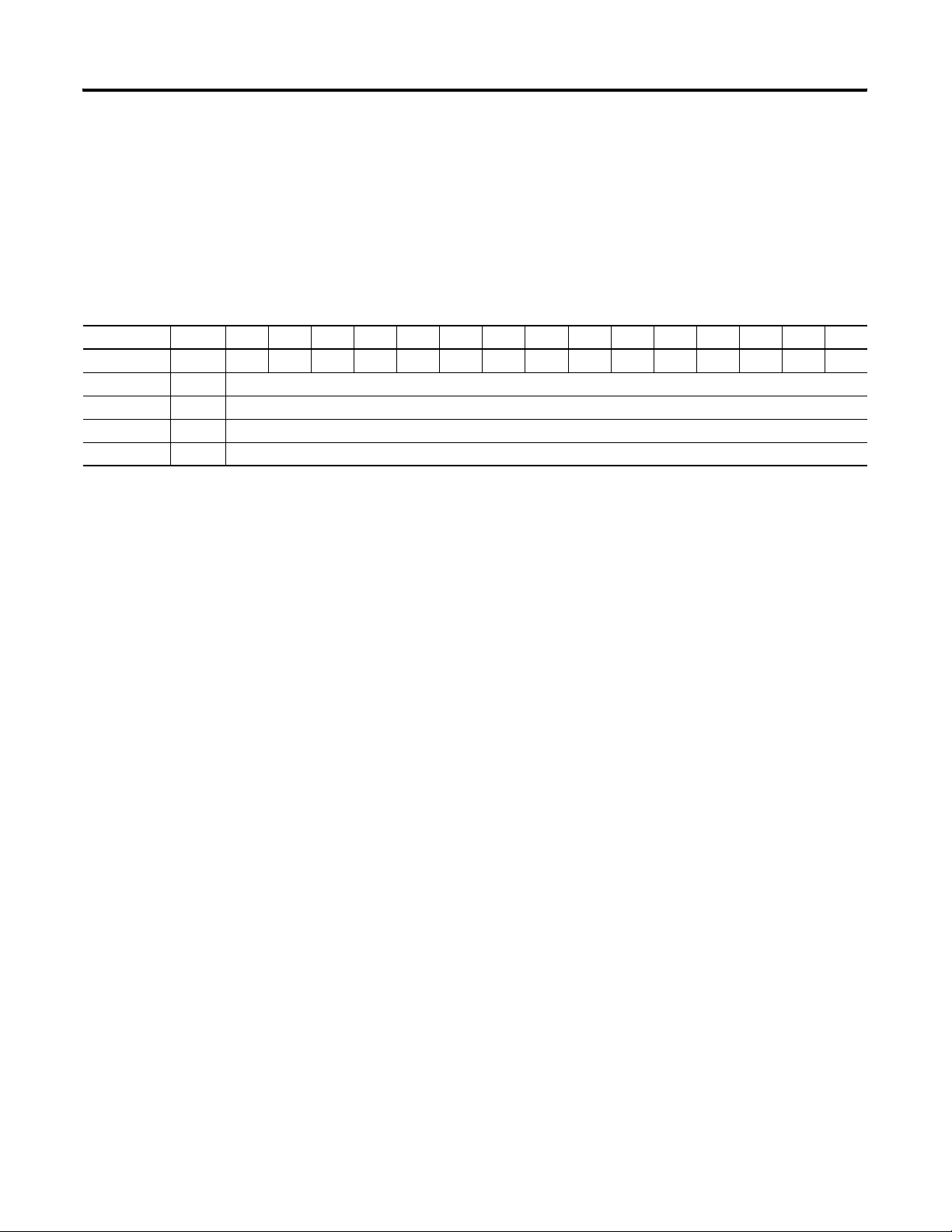
Module Data, Status, and Channel Configuration Chapter 3
Input Data File
The input data file lets you access analog module read data for use in
the control program, via word and bit access. The data table structure
is shown in the table below. For each output module, slot x, word 0
contains the output-channel status bits. Words 1…4 in the intput data
file contain the output channel data echo values. The most significant
bit (MSB) is the sign bit, which is in two’s complement format. ‘Nu’
indicates not used with the bit set to zero.
Input Data Array
Word/Bit 15 14 13 12 11 10 09 08 07 06 05 04 03 02 01 00
Word 0 U3 O3U2O2U1O1U0O0NUNUNUNUS3S2S1S0
Word 1 SGN Output Data Loopback/Echo Channel 0
Word 2 SGN Output Data Loopback/Echo Channel 1
Word 3 SGN Output Data Loopback/Echo Channel 2
Word 4 SGN Output Data Loopback/Echo Channel 3
General Status Bits (S0…S3)
Word 0, bits 0…3 contain the general operational status bits for output
channels 0…3. When set (1), these bits indicate an output-clamp
range error associated with that channel. The over- and under-range
bits are logically ORed to the appropriate general status bit.
Over-range (high clamp) Status Bits (O0…O3)
Over-range (high clamp) status bits for output channels 0…3 are
contained in Word 0, bits 8, 10, 12, and 14. When set (1), these bits
indicate an output value sent to the module is greater than or equal to
the user-configured high clamp value for the output channel. The
module clamps the analog output signal at the high clamp value.
These bits are automatically reset (0) by the module when the high
clamp condition clears, unless the channel’s clamp status bits are
latched. The module’s output signals always return to normal
operation when directed to values allowed by the high clamp and low
clamp settings. If the channel’s clamp status bits are latched, a set (1)
high clamp status bit clears via the corresponding Cancel High Clamp
Latch bit in your output data file.
Publication 1769-UM020A-EN-P - December 2009 31
Page 32

Chapter 3 Module Data, Status, and Channel Configuration
Under-range (low clamp) Status Bits (U0…U3)
Under-range (low clamp) bits for output channels 0…3 are contained
in Word 0, bits 9, 11, 13, and 15. When set (1), these bits indicate an
output value sent to the module is less than or equal to the
user-configured low clamp value for the output channel. The module
clamps the analog output signal at the low clamp value. These bits are
automatically reset (0) by the module when the low clamp condition
clears, unless the channel’s clamp status bits are latched. The module’s
output signals always return to normal operation when directed to
values allowed by the high clamp and low clamp settings. If the
channel’s clamp status bits are latched, a set (1) low clamp status bit
clears via the corresponding Cancel Low Clamp Latch bit in your
output data file.
Output Data File
Word/
Bit
Word 0 SGN Analog Output Data Channel 0
Word 1 SGN Analog Output Data Channel 1
Word 2 SGN Analog Output Data Channel 2
Word 3 SGN Analog Output Data Channel 3
Word 4 NU NU NU NU NU NU NU NU CLO3 CH O3 CLO2 CH O2 CLO1 CH O1 CLO0 CH O0
15 14 13 12 11 10 09 08 07 06 05 04 03 02 01 00
The output data file lets you write analog output data and unlatch
command data to the module with the control program and bit access.
The data table structure is shown in the table below. For each
module, slot x, words 0…3 in the output data file contain the digital
values of the data to be converted to analog signals by the module
outputs. The most significant bit (MSB) is the sign bit, in two’s
complement format. ‘Nu’ indicates not used with the bit set to zero.
Cancel Clamp Alarm Latch Control Bits (CLO0…CLO3 and
CHO0…CHO3)
These bits are written during Run mode to cancel any latched low and
high clamp status bits. The status bit is unlatched on a low to high
transition (0 to 1) of the unlatch bit if the clamp condition no longer
exists. If the clamp condition persists, then the low to high transition
of the unlatch bit has no effect. You need to continue to toggle the
unlatch bit until verification from the appropriate output-channel
status word that the clamp status bit has cleared (0).
32 Publication 1769-UM020A-EN-P - December 2009
Page 33

Module Data, Status, and Channel Configuration Chapter 3
Configuration Data File
The configuration file lets you determine how each individual output
channel will operate. Parameters such as the output type and data
format are set up by using this file. This data file is writable and
readable. The default value of the configuration data table is all zeros.
Configuration Data File
Word/Bit 15 14 13 12 11 10 09 08 07 06 05 04 03 02 01 00
Word 0 EC NU EHI ELI LC ER FM PM NU PFE
Word 1 NU Format Ch0 NU Type/Range Sel Ch0
Word 2 SGN Fault Value Channel 0
Word 3 SGN Program (Idle) Value Channel 0
Word 4 SGN Clamp High Data Value Channel 0
Word 5 SGN Clamp Low Data Value Channel 0
Word 6 SGN Ramp Rate Channel 0
Word 7 NU
Word 8 EC NU EHI ELI LC ER FM PM NU PFE
Word 9 NU Format Ch1 NU Type/Range Sel Ch1
Word 10 SGN Fault Value Channel 1
Word 11 SGN Program (Idle) Value Channel 1
Word 12 SGN Clamp High Data Value Channel 1
Word 13 SGN Clamp Low Data Value Channel 1
Word 14 SGN Ramp Rate Channel 1
Word 15 NU
Word 16 EC NU EHI ELI LC ER FM PM NU PFE
Word 17 NU Format Ch2 NU Type/Range Sel Ch2
Word 18 SGN Fault Value Channel 2
Word 19 SGN Program (Idle) Value Channel 2
Word 20 SGN Clamp High Data Value Channel 2
Word 21 SGN Clamp Low Data Value Channel 2
Word 22 SGN Ramp Rate Channel 2
Word 23 NU
Word 24 EC NU EHI ELI LC ER FM PM NU PFE
Word 25 NU Format Ch3 NU Type/Range Sel Ch3
Word 26 SGN Fault Value Channel 3
Word 27 SGN Program (Idle) Value Channel 3
Word 28 SGN Clamp High Data Value Channel 3
Word 29 SGN Clamp Low Data Value Channel 3
Word 30 SGN Ramp Rate Channel 3
Word 31 NU
For information on configuring the module by using MicroLogix 1500
and RSLogix 500 software, see Appendix
RSLogix 5000 software, see Appendix C
B; for CompactLogix and
.
The configuration file can also be modified through the control
program, if supported by the controller. The structure and bit settings
are shown in Channel Configuration
Publication 1769-UM020A-EN-P - December 2009 33
on the following page.
Page 34

Chapter 3 Module Data, Status, and Channel Configuration
Channel Configuration
Each channel is independently configured via a group of eight
consecutive words in the Configuration Data file. The first two words
of the group consist of bit fields, the settings of which determine how
the output channel operates. See the tables below and the
descriptions that follow for valid configuration settings and their
meanings. The default bit status of the configuration file is all zeros.
Bit Definitions for Channel Configuration Words
Define To choose Make these bit settings
15 14 13 12 11 10 09 08 07 06 05 04 03 02 01 00
Program to Fault
Enable (PFE)
(1)
Program Mode (PM)
Fault Mode (FM)
(1)
Enable Ramping (ER)
Latch Clamp Status
(LC)
Enable Low Clamp
Alarm Interrupt (ELI)
Enable High Clamp
Alarm Interrupt (EHI)
Enable Channel (EC) Enable 1
(1) Alternate output states are not supported by all controllers. Refer to your controller’s user manual to determine whether alternate output states and this module function
are supported.
(2) Module interrupts are not supported by all controllers. Refer to your controller’s user manual to determine whether module interrupts are supported.
Program Data 1
Fault Data
(1)
User-defined 1
Hold Last State 0
User-defined 1
Hold Last State 0
(1)
Enable 1
Disable 0
Enable 1
Disable 0
Enable 1
(2)
Disable 0
Enable 1
(2)
Disable 0
Disable 0
0
Bit Definitions for Type/Range and Data Format Configuration Words
Define To choose Make these bit settings
15 14 13 12 11 10 09 08 07 06 05 04 03 02 01 00
Type/Range
Select
Data Format
Select
-10…10V DC
0…5V DC
0…10V DC
4…20 mA
1…5V DC
0…20 mA
Raw/Proportional
Counts
000
0000
0001
0010
0011
0100
0101
Engineering Units 001
Scaled for PID 010
Percent Range 011
34 Publication 1769-UM020A-EN-P - December 2009
Page 35

Module Data, Status, and Channel Configuration Chapter 3
Enable/Disable Channel (EC)
This configuration lets each channel be enabled individually. When a
channel is not enabled (EC = 0), the output channel is set to 0V or
0mA.
Program Mode (PM)
This configuration selection provides individual Program mode
selection for the output channels. When this selection is disabled
(PM = 0), the module holds the last state. This means that the output
remains at the last converted value prior to the condition that caused
the control system to enter Program mode.
IMPORTANT
Hold last state is the default condition for the module during a
control system Run-to-Program mode change.
If this selection is enabled (PM = 1), and the system enters the
Program mode, the module converts the user-specified value from the
channel’s Program Value word to the appropriate analog output for
the range selected.
TIP
N
Not all controllers support alternate output states and this
function. Refer to your controller’s user manual for details.
Program Value
Use each output channel’s program value word to set the analog
values for the outputs to assume when the system enters the Program
mode. Valid values are dependent upon the type/range and data
format selected for each output channel or the user-defined output
clamp values. If the value you enter is outside the full range for the
output type/range and data format selected, or outside the limits set
by the channel’s low and high clamp values, the module generates a
configuration error. The default value is 0.
TIP
N
Publication 1769-UM020A-EN-P - December 2009 35
Not all controllers support alternate output states and this
function. Refer to your controller’s user manual for details.
Page 36

Chapter 3 Module Data, Status, and Channel Configuration
Fault Mode (FM)
This configuration selection provides individual Fault mode selection
for the output channels. When this selection is disabled (FM = 0), the
module holds the last state, meaning that the output remains at the
last converted value prior to the condition that caused the control
system to enter the Fault mode.
IMPORTANT
Hold last state is the default condition for the module during a
control system Run-to-Fault mode change.
If this selection is enabled (FM = 1), and the system enters the Fault
mode, the module converts the user-specified value from the
channel’s Fault Value word to the appropriate analog output for the
range selected.
TIP
N
Not all controllers support alternate output states and this
function. Refer to your controller’s user manual for details.
Fault Value
Use each output channel’s fault value word to set the analog values
for the outputs to assume when the system enters the Fault mode.
Valid values depend upon the type/range and data format selected for
each output channel or the user-defined output clamp values. If the
value you enter is outside of the full range for the output type/range
and data format selected, or outside of the limits set by the channel’s
low and high clamp values, the module generates a configuration
error. The default value is 0.
TIP
N
Not all controllers support alternate output states and this
function. Refer to your controller’s user manual for details.
Program to Fault Enable (PFE)
If a system currently in Program mode faults, this setting determines
whether the program or fault value is applied to the output. If the
selection is enabled (PFE = 1), the module applies the Fault mode
data value. If the selection is disabled (PFE = 0), the module applies
the Program mode data value. The default setting is disabled.
TIP
N
36 Publication 1769-UM020A-EN-P - December 2009
Not all controllers support alternate output states and this
function. Refer to your controller’s user manual for details.
Page 37

Module Data, Status, and Channel Configuration Chapter 3
Clamping (limiting)
Clamping limits the outputs from the module to within a
user-configured range when the controller commands an output to a
value outside of that range. The module supports a high clamp value
and a low clamp value for each output channel. Once clamps are set
for a module, any data received from the controller that exceeds those
clamp values sets an appropriate over-range and under-range clamp
status bit and transitions the output to that limit but not beyond.
Clamp High and Clamp Low Data Values
Clamping is disabled on a per channel basis for each output channel
by entering a 0 value in both the clamp high data value and clamp
low data value words in the configuration-data file. If either the clamp
high data value or clamp low data value words have a non-zero value
entered, clamping is enabled for the corresponding output channel.
Non-zero clamp data values are considered valid only if they are
within the full-range limits set by the type/range and data format
selections for the channel. Also, the non-zero clamp data values are
valid only if the high clamp data value for an output channel is greater
than or equal to the low clamp data value.
Latch Clamp Status (LC)
If the selection is enabled (LC = 1), the module latches any over-range
or under-range clamp status bits that are set in the Input Data file.
Latched clamp status bits must be reset via the Output Data file. If the
selection is disabled (LC = 0), any clamp status bits that are set in the
Input Data file are automatically reset when the clamp limits are no
longer exceeded by the controller. The default setting is disabled.
Enable Low Clamp Alarm Interrupt and Enable High Clamp Alarm Interrupt
(ELI and EHI)
If the selection is enabled (ELI = 1 or EHI = 1), the module generates
a module interrupt to the controller when an over-range or
under-range clamp status bit is set (1). A separate interrupt can be
enabled for each output channel’s high clamp status and low clamp
status. If the selection is disabled (ELI = 0 or EHI = 0), no module
interrupts are generated when output clamp status bits are set. The
default setting is disabled.
TIP
N
Not all controllers support module interrupts and this function.
Refer to your controller’s user manual for details.
Publication 1769-UM020A-EN-P - December 2009 37
Page 38

Chapter 3 Module Data, Status, and Channel Configuration
Output Ramping
Ramping limits the speed at which an output signal can change. This
prevents vast transitions in the output from damaging the output
controls.
Ramp to Fault mode is the only type of ramping supported by the
module. This type of ramping occurs when the present output value
changes to the fault value after a change in the controller's status to
Fault mode has occurred.
Enable Ramping (ER)
If the selection is enabled (ER = 1), the module controls the ramp rate
of the output when the system transitions from Run to Fault mode
based on the value entered in the channel’s ramp-rate configuration
word. If the selection is disabled (ER = 0), no ramping control of the
output is provided. The default setting is disabled.
TIP
N
Not all controllers support alternate output states and this
function. Refer to your controller’s user manual for details.
Ramp Rate
The ramp rate is defined in terms of the selected range/format in units
per second. For example, in the 0…20 mA range and percent full
scale format, a ramp rate of 1050 is 10% per second (2 mA/s), since
1050 is 10% of the total number of counts in the full scale of the
0…20 mA range when using percent full scale format.
38 Publication 1769-UM020A-EN-P - December 2009
Page 39

This table describes how the ramp rate is determined for all output
types/ranges and output data formats.
Ramp Rates for Output Type/Range and Data Formats
Module Data, Status, and Channel Configuration Chapter 3
Output Data Format Output Type/Range Total Counts in Full Scale Number of Counts for
Every 1% of Ramp Rate
-10…10V DC
0…5V DC 0.058V/s
Proportional Counts
0…10V DC 0.11V/s
1…5V DC 0.048V/s
65,534
(1)
655
0…20 mA 0.21 mA/s
4…20 mA 0.178 mA/s
-10…10V DC 21,000 210 0.21V/s
0…5V DC 5750 58 0.058V/s
0…10V DC 11,000 110 0.11V/s
Engineering Units
1…5V DC 4750 48 0.048V/s
0…20 mA 21,000 210 0.21 mA/s
4…20 mA 17,800 178 0.178 mA/s
-10…10V DC 17,203 172 0.21V/s
0…5V DC 18,840 188 0.058V/s
0…10V DC 18,021 180 0.11V/s
Scaled for PID
1…5V DC 19,455 195 0.048V/s
0…20 mA 17,202 172 0.21 mA/s
4…20 mA 18,226 182 0.178 mA
Real Units/Second for
Every 1% of Ramp Rate
0.21V/s
-10…10V DC 21,000 210 0.21V/s
0…5V DC 11,500 115 0.058V/s
0…10V DC 11,000 110 0.11V/s
Percent of Full Scale
1…5V DC 11,875 119 0.048V/s
0…20 mA 10,500 105 0.21 mA/s
4…20 mA 11,125 111 0.178 mA/s
(1) Limited to 32,767 by programming software.
If configured, ramping takes place only when the output is
commanded to go to a fault state. Ramping does not occur during
normal run operation.
Publication 1769-UM020A-EN-P - December 2009 39
Page 40

Chapter 3 Module Data, Status, and Channel Configuration
The ramp rate values are entered in the Configuration Data file and
are accepted as valid only if:
• the number of counts entered for a channel’s ramp rate is
between a minimum of 1% and a maximum of 100% of the total
number of full scale counts for the channel’s selected data
format.
• the number of counts entered for a channel’s ramp rate is equal
to zero and ramping is not enabled for that channel.
TIP
N
Not all controllers support alternate output states and this
function. Refer to your controller’s user manual for details.
Type/Range Selection
This selection lets you configure each output channel individually and
provides the means of designating whether the output is a voltage or
current source. The output range for each output channel is also
configured by this selection.
Data Format Selection
This selection configures each output channel to accept digital data in
any of the following formats:
• Raw/Proportional Data
• Engineering Units
• Scaled-for-PID
• Percent Range
See Valid Output Data
on page 41.
Raw/Proportional Data
The value sent by the controller to the output channel is proportional
to the selected output and scaled into the maximum data range
allowed by the bit resolution of the D/A converter. For example, the
data value range for a ±10V DC user input is -32,767…32,767, which
covers the full-scale range of -10.5…10.5V.
40 Publication 1769-UM020A-EN-P - December 2009
Page 41

Module Data, Status, and Channel Configuration Chapter 3
Engineering Units
The value sent by the controller to the output channel is the actual
current or voltage value for the selected output range. The resolution
of the engineering units is 0.001V or 0.001 mA per count.
Scaled-for-PID
The value sent by the controller to the output channel is a signed
integer with 0 representing the lower limit of the normal operating
range and 16,383 representing the upper limit of the normal operating
range. Allen-Bradley controllers, such as the MicroLogix 1500
controller, use this range in their PID equations. The amount over and
under the normal operating range (the full-scale range) is also
supported.
Percent Range
The value sent by the controller to the output channel is presented as
a percentage of the normal operating range selected for that output
channel. For example, 0…10V DC equals 0…100%. The resolution of
the percent range is 0.01% per count. The amount over and under the
normal operating range (the full-scale range) is also supported.
Valid Output Data Word Formats/Ranges
This table shows the valid formats and minimum/maximum data
ranges provided by the module.
Valid Output Data
Raw/
Normal
Operating
Output Range
-10…10V DC -10.5…10.5V
0…5V DC -0.5…5.25V -500…5,250 -1638…17,202
0…10V DC -0.5…10.5V -500…10,500 -819…17,202 -500…10,500
1…5V DC 0.5…5.25V 500…5,250 -2048…17,407 -1250…10,625
0…20 mA 0…21 mA 0…21,000 0…17,202 0…10,500
4…20 mA 3.2…21 mA 3,200… 21,000 -819…17,407 -500…10,625
(1) Includes amounts over and under normal operating range.
(2) 1 count = 0.001V or 0.001 mA.
(3) 1 count = 0.01%.
Full Range
Proportional
Data
(1)
Full Range
-32,767…
32,767
Engineering
(2)
Units
Full Range Normal
Operating
Range
-10,500…10,500
0…16,383
Scaled-for-PID
Full Range
-410…16,793 -10,000…
Percent Range
Normal
Operating
Range
10,000
0…10,000
(3)
Full Range
-10,500…10,500
-1000…10,500
Publication 1769-UM020A-EN-P - December 2009 41
Page 42
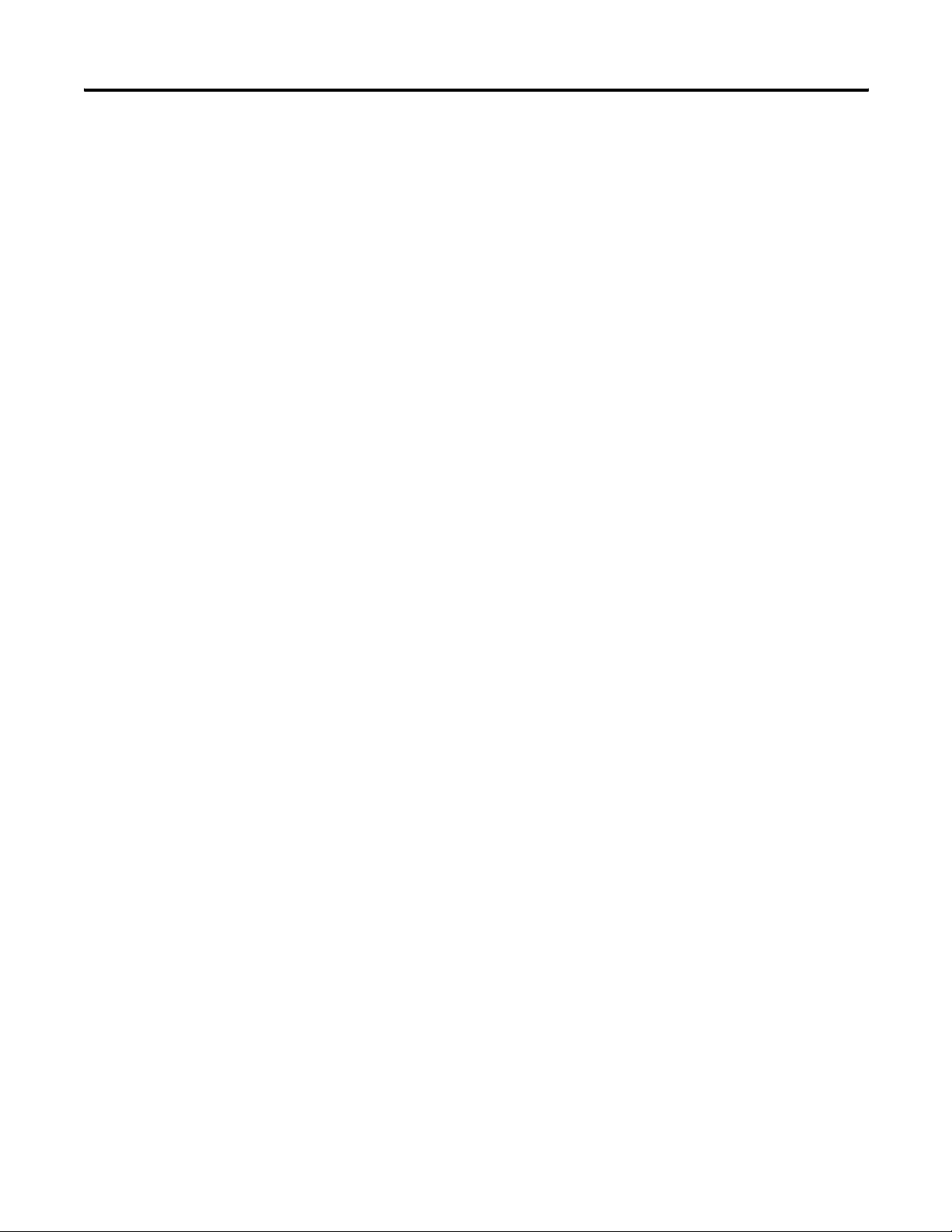
Chapter 3 Module Data, Status, and Channel Configuration
Notes:
42 Publication 1769-UM020A-EN-P - December 2009
Page 43

Introduction
Chapter
Module Diagnostics and Troubleshooting
Topic Page
Safety Considerations 43
Power Cycle Diagnostics 45
Channel Diagnostics 45
Non-critical versus Critical Module Errors 45
Module Error Definition Table 46
Error Codes 47
Module Inhibit Function 50
Contacting Rockwell Automation 50
4
Safety Considerations
Safety considerations are an important element of proper
troubleshooting procedures. Actively thinking about the safety of
yourself and others, as well as the condition of your equipment, is of
primary importance.
The following sections describe several safety concerns you should be
aware of when troubleshooting your control system.
ATTENTION
Never reach into a machine to actuate a switch because
unexpected motion can occur and cause injury.
Remove all electrical power at the main power-disconnect
switches before checking electrical connections or
inputs/outputs causing machine motion.
Power Status Indicator
When the green status indicator on the analog module is illuminated,
it indicates that power is applied to the module and the module is
operating without error. A module that has sensed a fault condition or
is being held in reset by the system’s controller does not illuminate the
module’s status indicator even though power is still applied.
43Publication 1769-UM020A-EN-P - December 2009 43
Page 44

Chapter 4 Module Diagnostics and Troubleshooting
Activate Devices When Troubleshooting
When troubleshooting, never reach into the machine to actuate a
device. Unexpected machine motion could occur.
Stand Clear of the Machine
When troubleshooting any system problem, have all personnel remain
clear of the machine. The problem could be intermittent, and sudden
unexpected machine motion could occur. Have someone ready to
operate an emergency stop switch in case it becomes necessary to
shut off power to the machine.
Program Alteration
There are several possible causes of alteration to the user program,
including extreme environmental conditions, electromagnetic
interference (EMI), improper grounding, improper wiring connections,
and unauthorized tampering. If you suspect a program has been
altered, check it against a previously saved program on an EEPROM or
UVPROM memory module.
Safety Circuits
Circuits installed on the machine for safety reasons, like over-travel
limit switches, stop push buttons, and interlocks, should always be
hard-wired to the master control relay. These devices must be wired
in series so that when any one device opens, the master control relay
is de-energized, thereby removing power to the machine. Never alter
these circuits to defeat their function. Serious injury or machine
damage could result.
44 Publication 1769-UM020A-EN-P - December 2009
Page 45
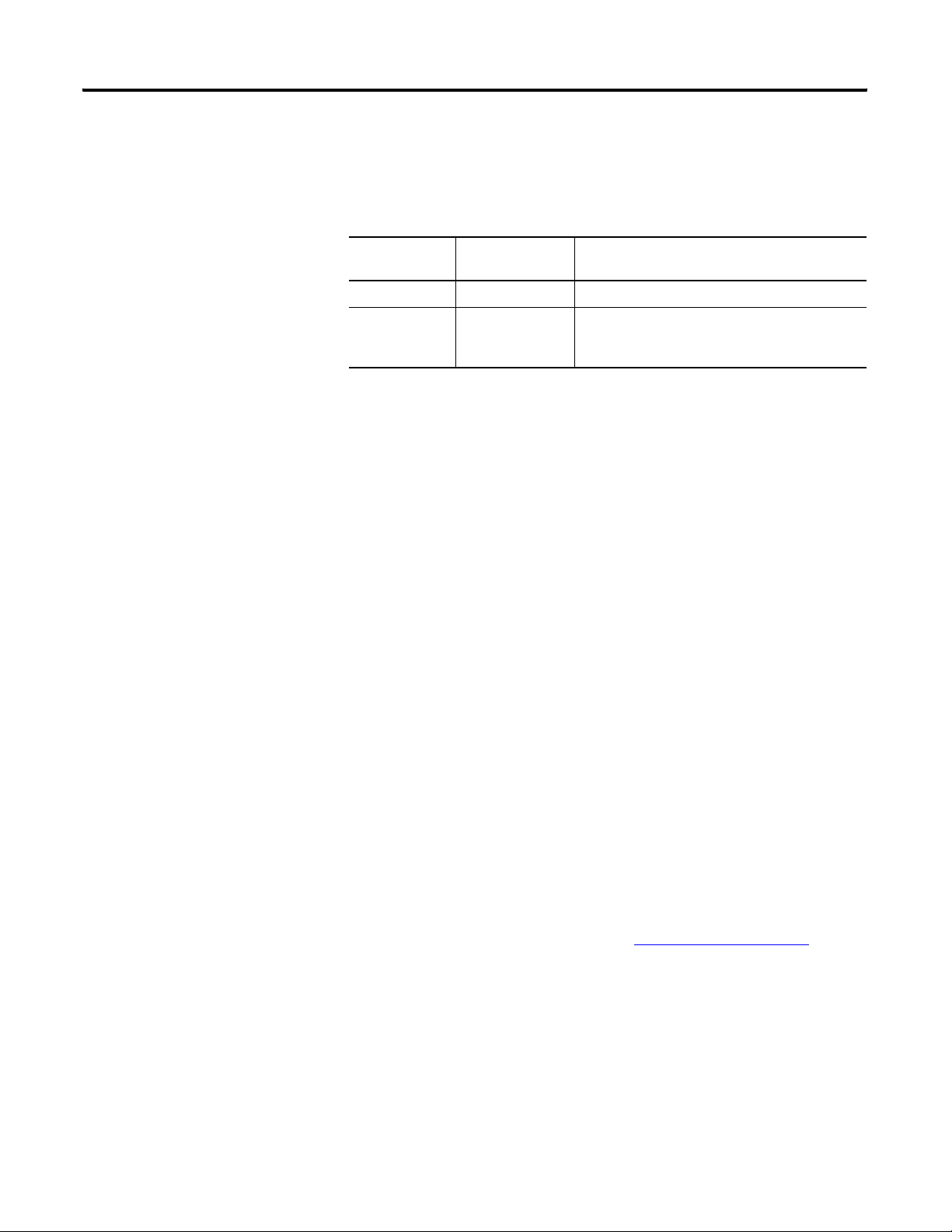
Module Diagnostics and Troubleshooting Chapter 4
Power Cycle Diagnostics
Channel Diagnostics
When you cycle power to the module, a series of internal diagnostic
tests are performed. These diagnostic tests must be successfully
completed or the module status indicator remains off and a module
error results and is reported to the controller.
Module Status
Indicator
On Proper Operation No action required.
Off Module Fault Cycle power. If condition persists, replace the
When any channel is enabled, the module performs a diagnostic
check to see that the channel has been properly configured. In
addition, the module checks each channel during every conversion
cycle for over-range (high clamp) and under-range (low clamp)
conditions.
Condition Corrective Action
module. Call your local distributor or Rockwell
Automation for assistance.
Output Clamp Detection
Whenever data is sent to an output that meets or exceeds that
channel’s configured clamp limits, an over-range (high clamp) or
under-range (low clamp) error is indicated in the Input Data file.
Non-critical versus Critical Module Errors
Non-critical module errors are typically recoverable. Channel errors
(over-range or under-range errors) are non-critical. Non-critical errors
are indicated in the module input data table.
Critical module errors are conditions that prevent normal or
recoverable operation of the system. When these types of errors
occur, the system typically leaves the run or program mode of
operation until the error can be dealt with.
Critical module errors are indicated in Error Codes
on page 47.
Publication 1769-UM020A-EN-P - December 2009 45
Page 46
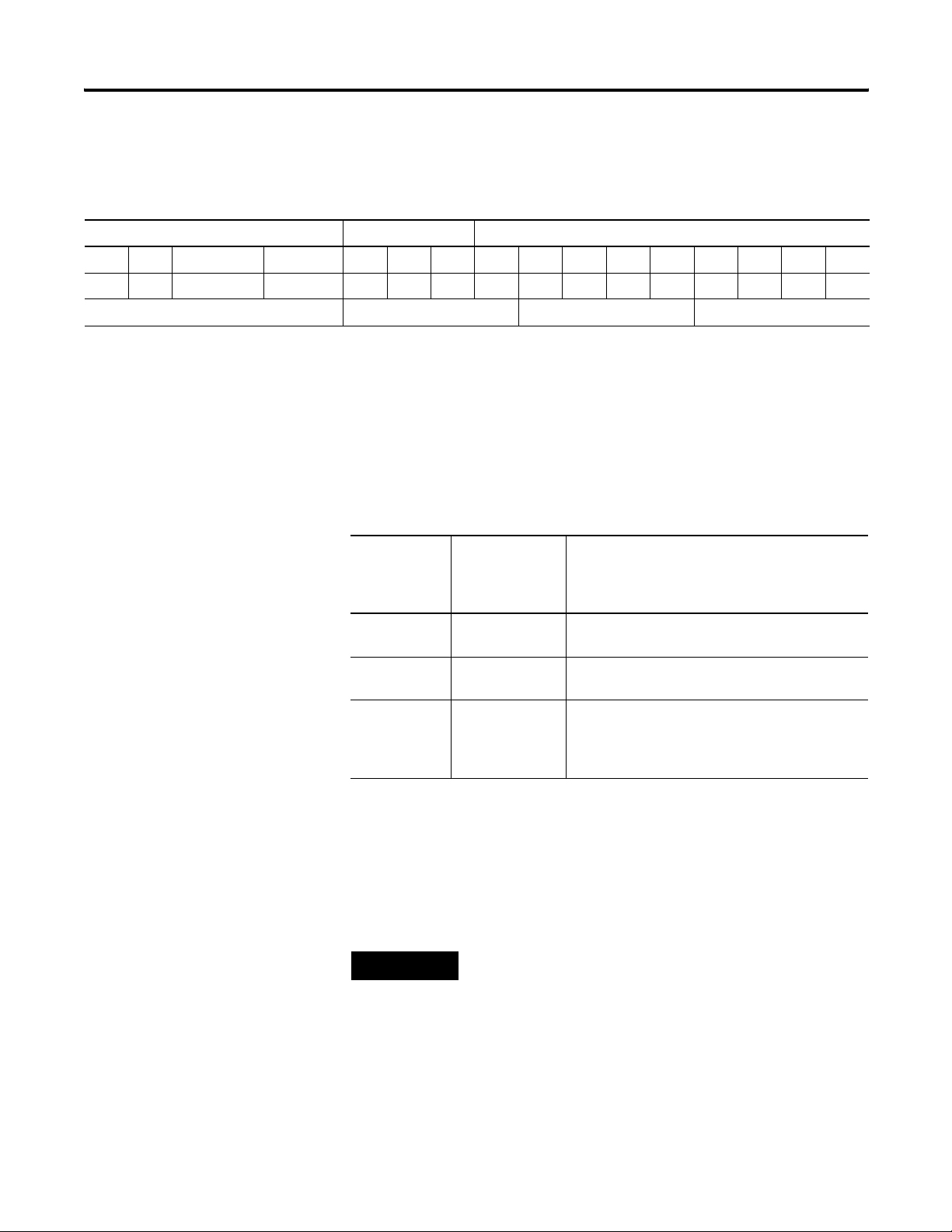
Chapter 4 Module Diagnostics and Troubleshooting
Module Error Definition
Module errors are expressed in two fields as four-digit Hex format
with the most significant digit as don’t care and irrelevant. The two
Table
Don’t Care Bits Module Error Extended Error Information
15 14 13 12 11 10 9 8 7 6 5 4 3 2 1 0
00 0 0 000000000000
Hex Digit 4 Hex Digit 3 Hex Digit 2 Hex Digit 1
fields are Module Error and Extended Error Information.
Module Error Field
The purpose of the module error field is to classify module errors into
three distinct groups, as described in the table below. The type of
error determines what kind of information exists in the extended error
information field. Refer to your controller manual for details.
Error Type Module Error
Field Value
Bits 11…09
(Bin)
Description
No Errors 000 No error is present. The extended error field holds
no additional information.
Hardware
Errors
Configuration
Errors
001 General and specific hardware error codes are
specified in the extended error information field.
010 Module-specific error codes are indicated in the
extended error field. These error codes correspond
to options that you can change directly. For
example, the input range or input filter selection.
Extended Error Information Field
Depending upon the value in the module error field, the extended
error information field can contain error codes that are
module-specific or common to all 1769 analog modules.
TIP
If no errors are present in the module error field, the extended
error information field will be set to zero.
46 Publication 1769-UM020A-EN-P - December 2009
Page 47
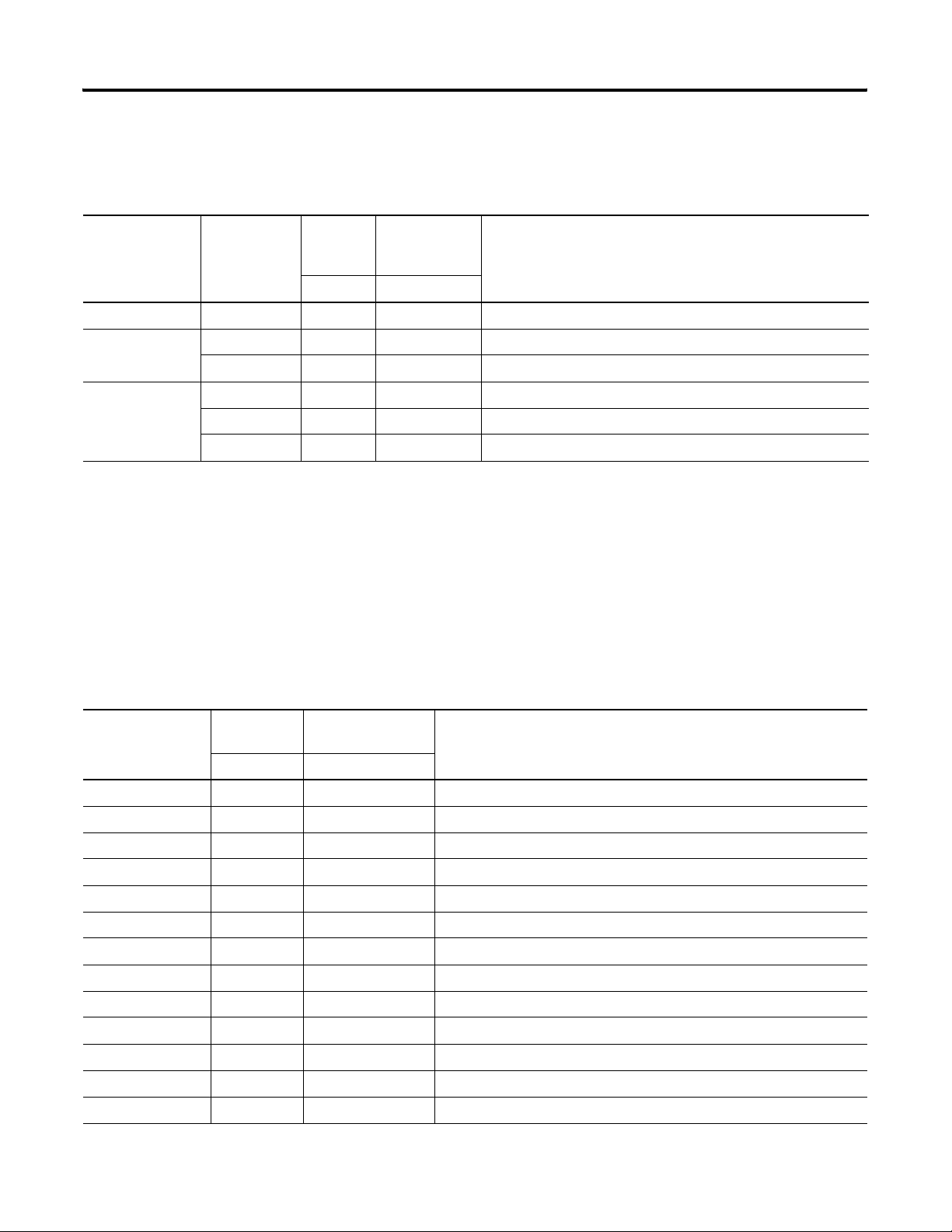
Module Diagnostics and Troubleshooting Chapter 4
Error Codes
Extended Error Codes for Hardware Errors
Error Type Hex
Equivalent
No Error X000 000 0 0000 0000 No error
General Common
Hardware Error
Hardwarespecific Error
(1) X represents the Don’t Care digit. Module hardware error codes are typically presented in their Hex Equivalent by the programming software.
(1)
X200 001 0 0000 0000 General hardware error; no additional information
X201 001 0 0000 0001 Power-up reset state
X300 001 1 0000 0000 General hardware error
X301 001 1 0000 0001 Microprocessor hardware error
X302 001 1 0000 0010 D/A converter communication error
Error codes can help troubleshoot your module.
Module
Error
Code
Binary Binary
Extended Error
Information
Code
Error Description
During system configuration, if you set the fields in the configuration
file to invalid or unsupported values, the module generates a
configuration error and the system controller enters a Fault condition.
The invalid configuration data must be corrected and the program
downloaded again for the system to enter Run mode. You cannot
change module configuration data while the system is in Run mode.
Any changes are ignored by the module, which continues to operate
with its previous configuration.
Extended Error Codes for Configuration Errors
(1)
Hex Equivalent
X400 010 0 0000 0000 General configuration error; reserve bits set to 1
X401 010 0 0000 0001 Invalid output range selected (channel 0)
X402 010 0 0000 0010 Invalid output range selected (channel 1)
X403 010 0 0000 0011 Invalid output range selected (channel 2)
X404 010 0 0000 0100 Invalid output range selected (channel 3)
X405 010 0 0000 0101 Invalid output format selected (channel 0)
X406 010 0 0000 0110 Invalid output format selected (channel 1)
X407 010 0 0000 0111 Invalid output format selected (channel 2)
X408 010 0 0000 1000 Invalid output format selected (channel 3)
X409 010 0 0000 1001 Invalid fault value (channel 0)
X40A 010 0 0000 1010 Invalid fault value (channel 1)
X40B 010 0 0000 1011 Invalid fault value (channel 2)
X40C 010 0 0000 1100 Invalid fault value (channel 3)
Module
Error Code
Binary Binary
Extended Error
Information Code
Error Description
Publication 1769-UM020A-EN-P - December 2009 47
Page 48

Chapter 4 Module Diagnostics and Troubleshooting
Extended Error Codes for Configuration Errors
(1)
Hex Equivalent
X40D 010 0 0000 1101 Invalid program/idle value (channel 0)
X40E 010 0 0000 1110 Invalid program/idle value (channel 1)
X40F 010 0 0000 1111 Invalid program/idle value (channel 2)
X410 010 0 0001 0000 Invalid program/idle value (channel 3)
X411 010 0 0001 0001 Invalid clamp value (channel 0)
X412 010 0 0001 0010 Invalid clamp value (channel 1)
X413 010 0 0001 0011 Invalid clamp value (channel 2)
X414 010 0 0001 0100 Invalid clamp value (channel 3)
X415 010 0 0001 0101 Invalid ramp rate (channel 0)
X416 010 0 0001 0110 Invalid ramp rate (channel 1)
X417 010 0 0001 0111 Invalid ramp rate (channel 2)
X418 010 0 0001 1000 Invalid ramp rate (channel 3)
Module
Error Code
Binary Binary
Extended Error
Information Code
Error Description
(1) X represents the Don’t Care digit. Module configuration error codes are typically presented in their Hex Equivalent by the programming software.
Invalid Output Range Selected
These error codes occur when the 4-bit output range code for the
indicated channel is not one of the assigned output range codes for
the module.
See Bit Definitions for Type/Range and Data Format Configuration
Word s on page 34 for details on the assigned output range codes for
the module.
Invalid Output Format Selected
These error codes occur when the 3-bit output format code for the
indicated channel is not one of the assigned output format codes for
the module.
See Bit Definitions for Type/Range and Data Format Configuration
Word s on page 34 for details on the assigned output range codes for
the module.
48 Publication 1769-UM020A-EN-P - December 2009
Page 49
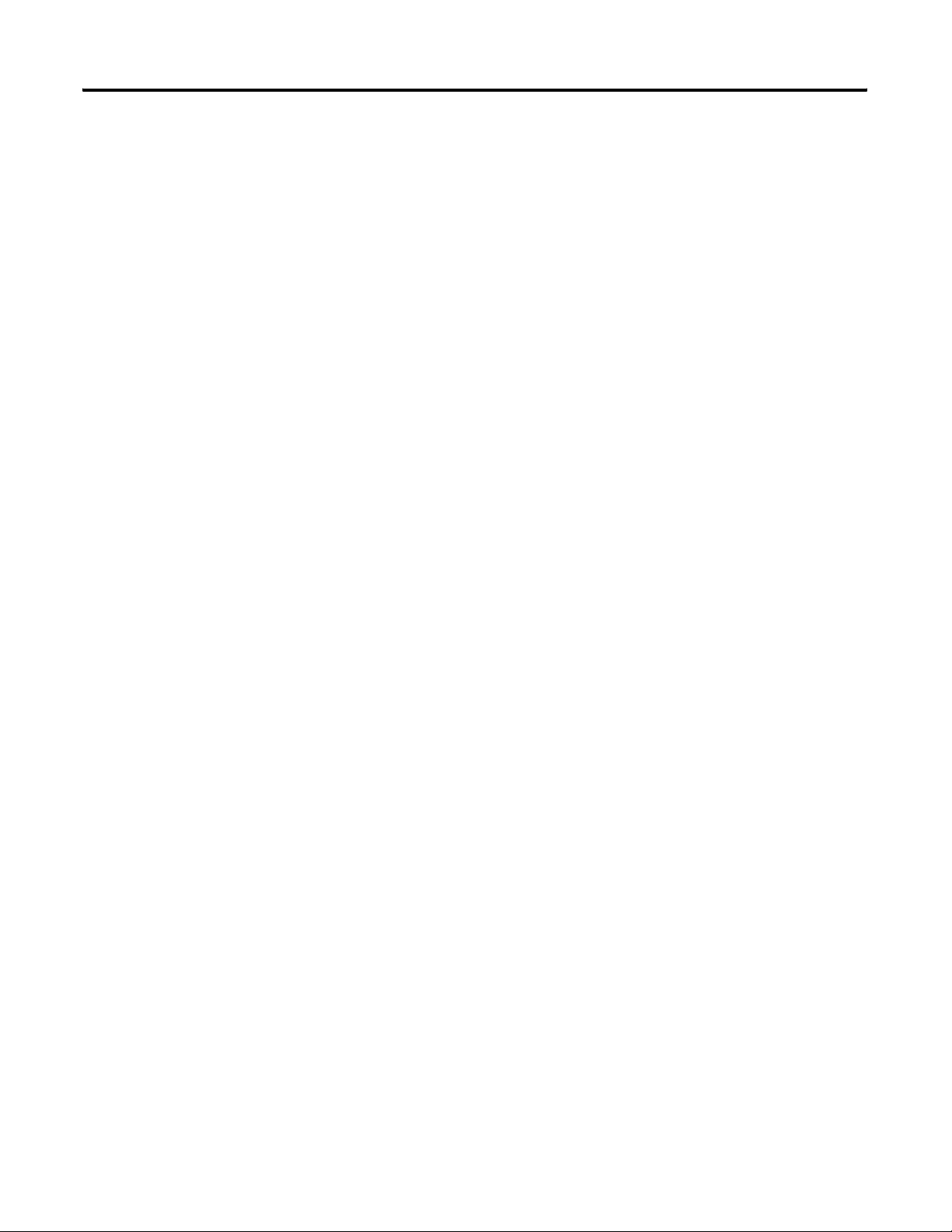
Module Diagnostics and Troubleshooting Chapter 4
Invalid Fault Value Selected
These error codes occur when the value entered is not within the
full-range limits of the indicated channel, as determined by the
channel’s output range/type and format setting, or the value entered is
not within the limits set by the indicated channel’s output clamp
values.
Invalid Program/Idle Value Selected
These error codes occur when the value entered is not within the
full-range limits of the indicated channel, as determined by the
channel’s output range/type and format setting, or the value entered is
not within the limits set by the indicated channel’s output clamp
values.
(1)
(1)
Invalid Clamp Value Selected
These error codes occur when the value entered is not within the
full-range limits of the indicated channel, as determined by the
channel’s output range/type and format setting, or if the low clamp
value is greater than the high clamp value.
Invalid Ramp Rate Selected
These codes occur when the value entered is less than 1% or more
than 100% of the total full-range counts for the indicated channel, as
determined by the channel’s output range/type and format setting,
unless output ramping is disabled for the indicated channel. In that
case, the ramp rate may be set to zero without causing a configuration
error.
(1)
(1) Some controllers do not support alternate output states. Refer to your controller user manual to determine
whether alternate output statues and these associated functions are supported.
Publication 1769-UM020A-EN-P - December 2009 49
Page 50

Chapter 4 Module Diagnostics and Troubleshooting
Module Inhibit Function
Contacting Rockwell Automation
CompactLogix controllers support the module inhibit function. See
your controller manual for details.
Whenever the module is inhibited, it continues to provide information
about changes at its inputs to the 1769 Compact Bus Master (for
example, a CompactLogix controller).
If you need to contact Rockwell Automation for assistance, please
have the following information available:
• A clear statement of the problem, including a description of
what the system is actually doing. Note the state of the status
indicators; also note input and output image words for the
module.
• List of remedies you have already tried.
• Controller type and firmware number (see the label on the
controller.)
• Hardware types in the system, including all I/O modules.
• Fault code, if the controller is faulted.
See the back cover for contact information.
50 Publication 1769-UM020A-EN-P - December 2009
Page 51
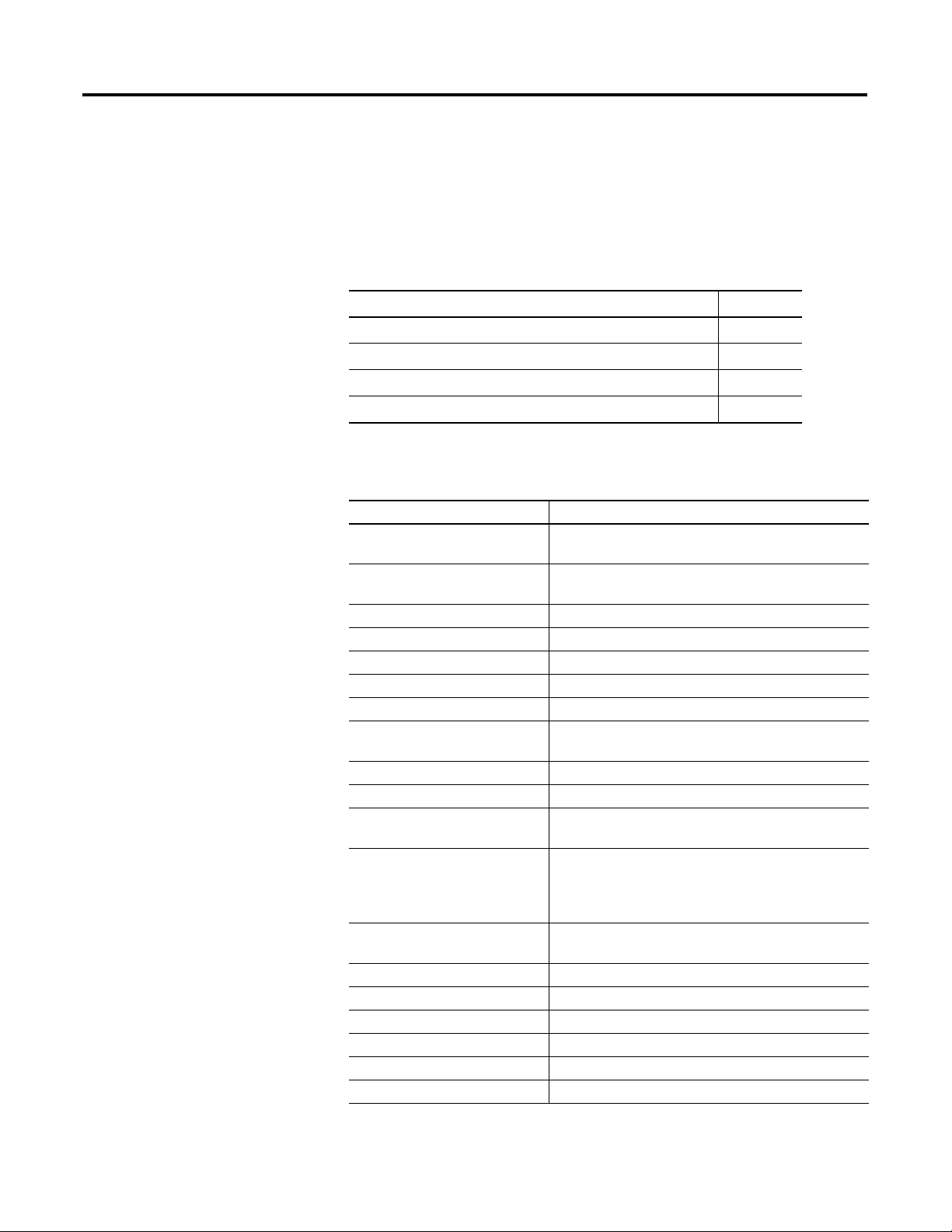
Introduction
General Specifications – 1769-OF4
Appendix
A
Specifications
Topic Page
General Specifications – 1769-OF4 51
Output Specifications – 1769-OF4 52
Certifications – 1769-OF4 53
Replacement Parts 53
Attribute 1769-OF4
Dimensions (HxWxD), approx. 118 x 35 x 87 mm (4.65 x 1.38 x 3.43 in.)
Height including mounting tabs is 138 mm (5.43 in.)
Shipping weight
(with carton), approx.
Temperature, storage -40…85 °C (-40…185 °F)
Temperature, operating 0 …60 °C (32…140 °F)
Humidity, operating 5…95% noncondensing
Altitude, operating 2000 m (6561 ft)
Vibration, operating 10…500 Hz, 5 g, 0.030 in. peak-to-peak
Shock, operating 30 g, 11 ms panel mounted (20 g, 11 ms DIN rail
Shock, nonoperating 40 g panel mounted (30 g DIN rail mounted)
Bus current draw, max 120 mA @ 5V DC; 170 mA @ 24V DC
Heat dissipation 2.86 Total Watts (The Watts per point plus the minimum
Module OK indicator On: module has power, has passed internal diagnostics,
280 g (0.61 lb)
mounted)
Watts with all points energized.)
and is communicating over the bus
Off: Any of the above is not true
System power supply distance
rating
Cable, recommended Belden 8761 (shielded)
ESD immunity (IEC1000-4-2) 4 kV contact, 8 kV air, 4 kV indirect
Radiated immunity (IEC1000-4-3) 10V/m, 80…1000 MHz, 80% amplitude modulation
Fast transient burst (IEC1000-4-4) 2 kV, 5 kHz
Surge immunity (IEC1000-4-5) 1 kV galvanic gun
Conducted immunity (IEC1000-4-6) 10V, 0.15…80 MHz
Publication 1769-UM020A-EN-P - December 2009 51
The module may not be more than 8 modules away from
the system power supply
Page 52

Appendix A Specifications
Attribute 1769-OF4
Vendor I.D. code 1
Product type code 10
Product code 48
Input words 5
Output words 5
Configuration words 32
Output Specifications – 1769-OF4
Attribute 1769-OF4
Analog normal operating
(1)
ranges
Full scale analog ranges
(1)
0…20 mA, 4…20 mA, ±10V DC, 0…10V DC,
0…5V DC, 1…5V DC
0…21 mA, 3.2…21 mA, ±10.5V DC, -0.5…10.5V DC,
-0.5… 5.25V DC, 0.5… 5.25V DC
Number of outputs 4 single-ended, voltage or current
Digital resolution across full
15 bits plus sign unipolar and bipolar
range
Conversion rate (all channels)
max
Step response to 63%
(2)
Interrupts not enabled: 2.5 ms
Interrupts enabled: 3.8 ms
2.9 ms
Resistive load Current: 0…600 Ω (includes wire resistance)
Voltage: 1 kΩ or greater
Inductive load, max. 0.1 mH (current loads), 1.0 µF (voltage loads)
Field Calibration None required
Overall Accuracy
(1) The over- or under-range flag will come on when either the High Clamp or the Low Clamp values are exceeded.
When either range flag is set, the module clamps the corresponding channel’s output to the High Clamp or the
Low Clamp value. Unless latched, the flag automatically resets when directed to a value between the High
Clamp and the Low Clamp values. The output channel value always returns to normal operation when directed
to a value allowed by the High Clamp and Low Clamp values (even if latching of the Clamp status bits is
enabled).
(2) Step response is the period of time between when the D/A converter was instructed to go from minimum to full
range until the device is at 63% of full range.
(3) Includes offset, gain, drift, non-linearity, and repeatability error terms.
(3)
0.5% full scale at 25 °C (77 °F)
52 Publication 1769-UM020A-EN-P - December 2009
Page 53

Certifications – 1769-OF4
Specifications Appendix A
Certification 1769-OF4
Agency certification • C-UL certified (under CSA C22.2 No. 142)
• UL 508 listed
• CE compliant for all applicable directives
Hazardous environment class Class I, Division 2, Hazardous Location, Groups A, B, C, D
(UL 1604, C-UL under CSA C22.2 No. 213)
Radiated and conducted
emissions
EN50011 Class A
Replacement Parts
The module has these replacement parts:
• Terminal block, catalog number 1769-RTBN10 (one per kit)
• Door, catalog number 1769-RD (two per kit)
Publication 1769-UM020A-EN-P - December 2009 53
Page 54
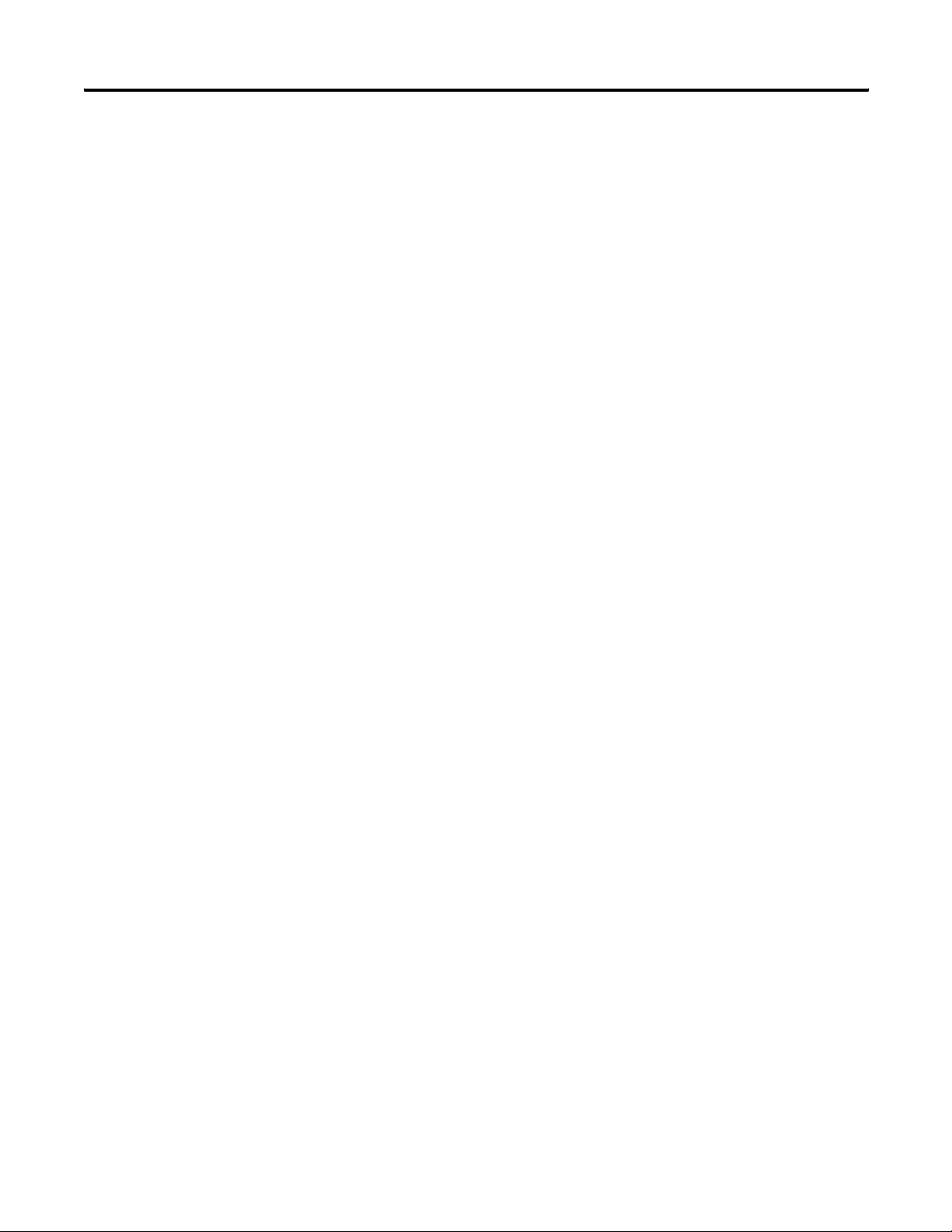
Appendix A Specifications
Notes:
54 Publication 1769-UM020A-EN-P - December 2009
Page 55

Introduction
Appendix
B
Module Addressing and Configuration with
MicroLogix 1500 Controller
Topic Page
Module Input Image 55
Module Configuration File 56
Configure Analog I/O Modules in a MicroLogix 1500 System 57
This appendix examines the modules’ addressing scheme and
describes module configuration using RSLogix 500 software and a
MicroLogix 1500 controller.
Module Input Image
The module’s input image file represents status bits and data echo
words. Input word 0 holds the status bits for the analog output
channels. Input words 1…4 hold the data that represents the directed
value of the analog outputs for channels 0…3. These data words are
valid only when the channel is enabled and there are no errors.
For example, to obtain the general status of channel 2 of the analog
module located in slot 3, use address I:3.0/2.
Bit
Input File Type
Slot
Word
I:3.0/2
Element Delimiter
MicroLogix 1500
0123
Word Delimiter
Compact I/O
Compact I/O
Bit Delimiter
End Cap
Compact I/O
Slot Number
TIP
Publication 1769-UM020A-EN-P - December 2009 55
The end cap does not use a slot address.
Page 56

Appendix B Module Addressing and Configuration with MicroLogix 1500 Controller
Module Output Image
The module’s output image file represents data words and unlatch
control bits. Output words 0…3 are written with output data that
represents the analog value commanded to the module’s output
channels 0…3. These data words only represent the state of the
module’s outputs when the channel is enabled and there are no
errors. Output word 4 is written to control the unlatching of the
over-range and under-range status bits.
For example, to control the unlatching of a latched low clamp status
bit of channel 0 of the module located in slot 3, use address O:3.4/1.
Bit
Output File Type
Slot
Word
O:3.4/1
Element Delimiter
MicroLogix 1500
Word Delimiter
Compact I/O
Compact I/O
Bit Delimiter
End Cap
Compact I/O
Module Configuration File
0123
Slot Number
TIP
The end cap does not use a slot address.
The configuration file contains information that you use to define the
way a specific channel functions. The configuration file is explained in
more detail in Chapter
3.
The configuration file is modified using the programming software
configuration screen.
For an example of module configuration using RSLogix 500 software,
see Configure Analog I/O Modules in a MicroLogix 1500 System
TIP
The RSLogix 500 configuration default is to disable each analog
input and output channel. For improved analog module
.
performance, disable any unused channels.
56 Publication 1769-UM020A-EN-P - December 2009
Page 57
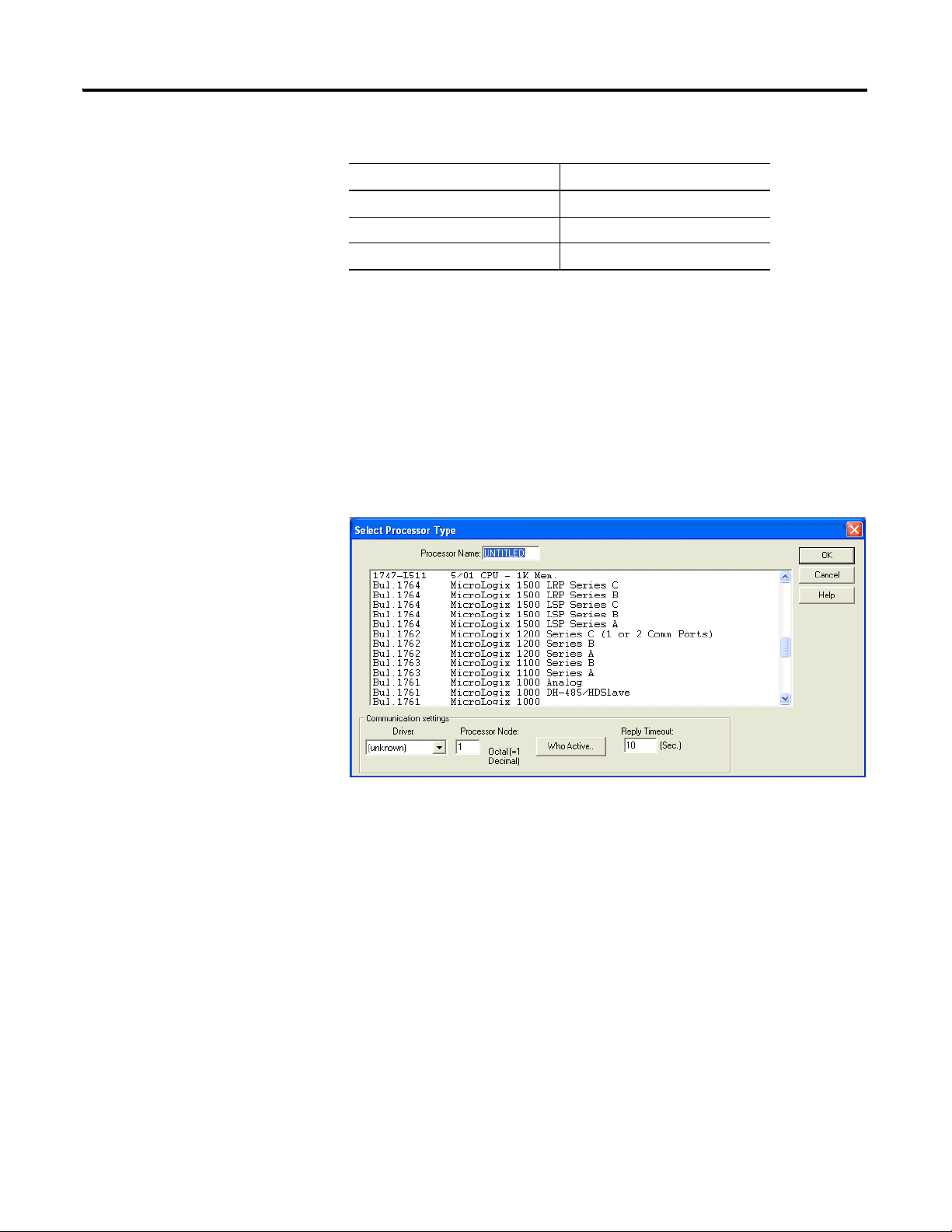
Module Addressing and Configuration with MicroLogix 1500 Controller Appendix B
Software Configuration Channel Defaults
Parameter Default Setting
Enable/Disable Channel Disabled
Input/Output Range -10…10V DC
Data Format Raw/Proportional
Configure Analog I/O Modules in a MicroLogix 1500 System
This example takes you through configuring your 1769-OF4 module
with RSLogix 500 programming software. This application example
assumes your module is installed as expansion I/O in a MicroLogix
1500 system, that RSLinx software is properly configured, and a
communication link has been established between the MicroLogix
controller and RSLogix 500 software. You must program the 1769-OF4
module by using the Generic Module method.
1. From the File menu, choose New to create a new project.
2. Type a name for the project in the Processor Name field.
3. Select your MicroLogix 1500 controller from the list and click
OK.
Publication 1769-UM020A-EN-P - December 2009 57
Page 58
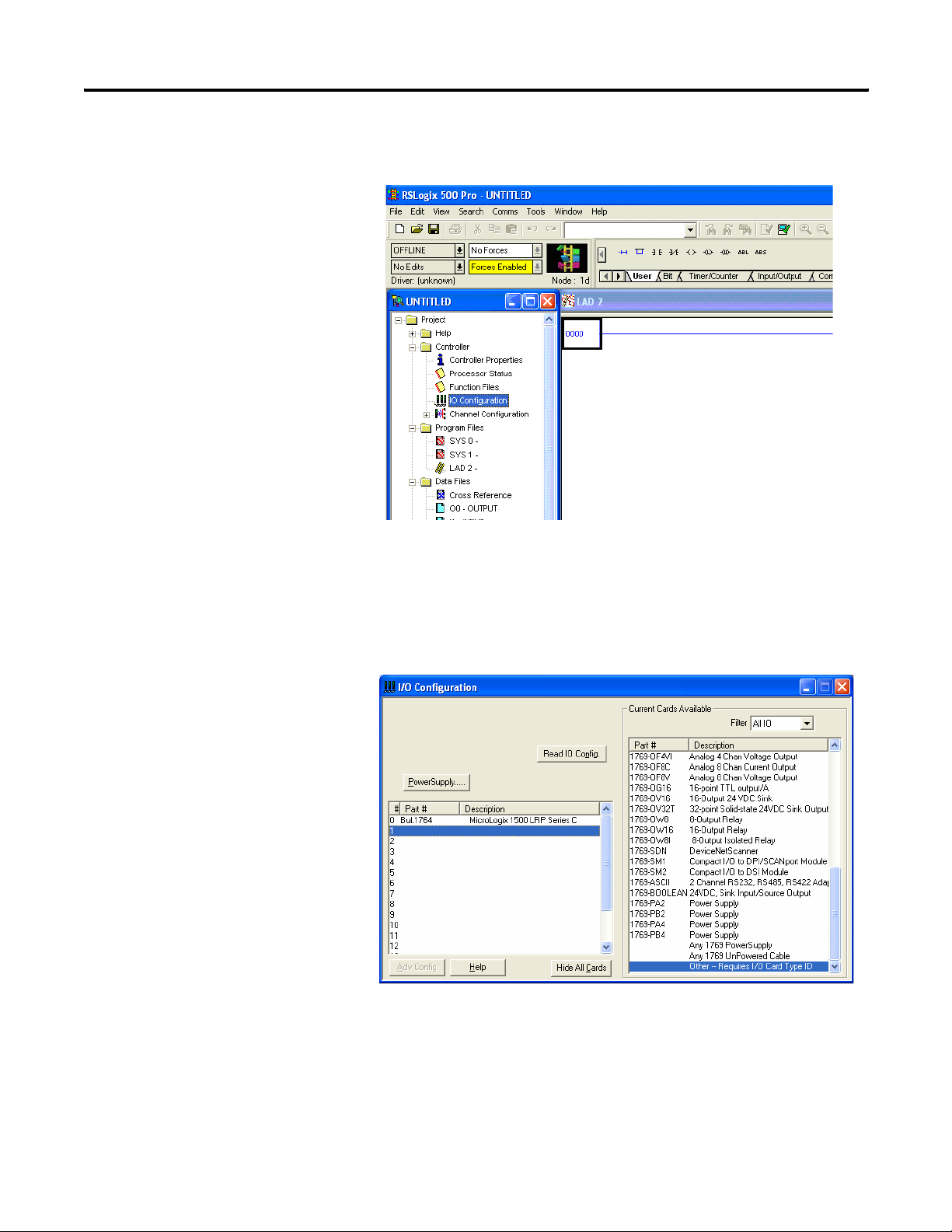
Appendix B Module Addressing and Configuration with MicroLogix 1500 Controller
4. Double-click I/O Configuration in the project tree to open the
I/O Configuration dialog box.
5. On the I/O Configuration dialog box, select the slot position
where you want to add your module.
6. In the Current Cards Available list, double-click Other – Requires
I/O Card Type ID to add the module to the project in the
indicated slot position.
58 Publication 1769-UM020A-EN-P - December 2009
Page 59

Module Addressing and Configuration with MicroLogix 1500 Controller Appendix B
7. Enter the module identification parameters as shown.
8. Configure the module's channels by double-clicking the
newly-added module and then clicking the Generic Extra Data
Config tab.
9. Change the Radix to Hex/BCD.
10. Enter each of the 32 Configuration Data File words (in
hexidecimal format) as required.
See Configuration Data File
on page 33 for details on setting up
the configuration data.
11. When you are finished entering the data, click Apply and then
OK.
12. Download the project to the MicroLogix 1500 controller.
Publication 1769-UM020A-EN-P - December 2009 59
Page 60
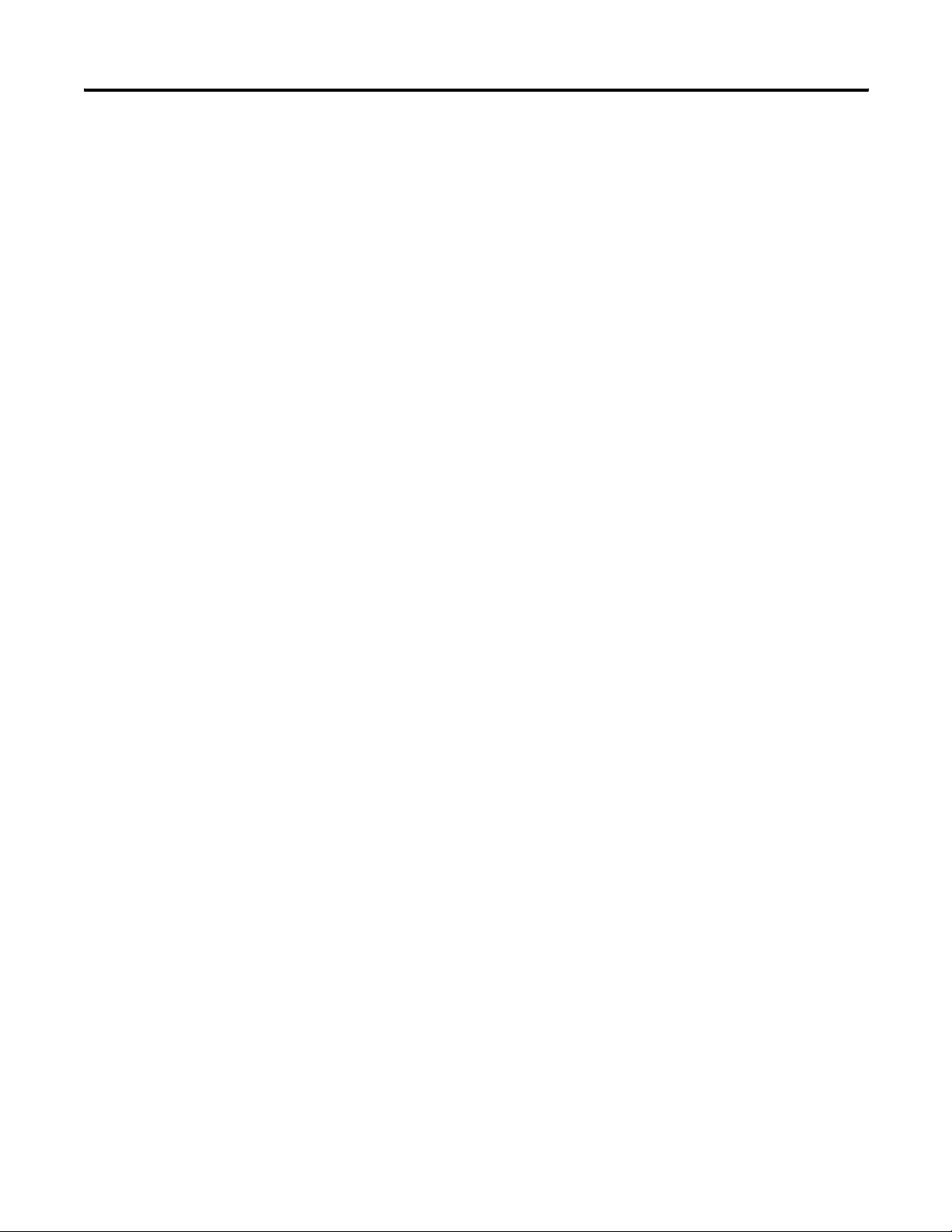
Appendix B Module Addressing and Configuration with MicroLogix 1500 Controller
Notes:
60 Publication 1769-UM020A-EN-P - December 2009
Page 61
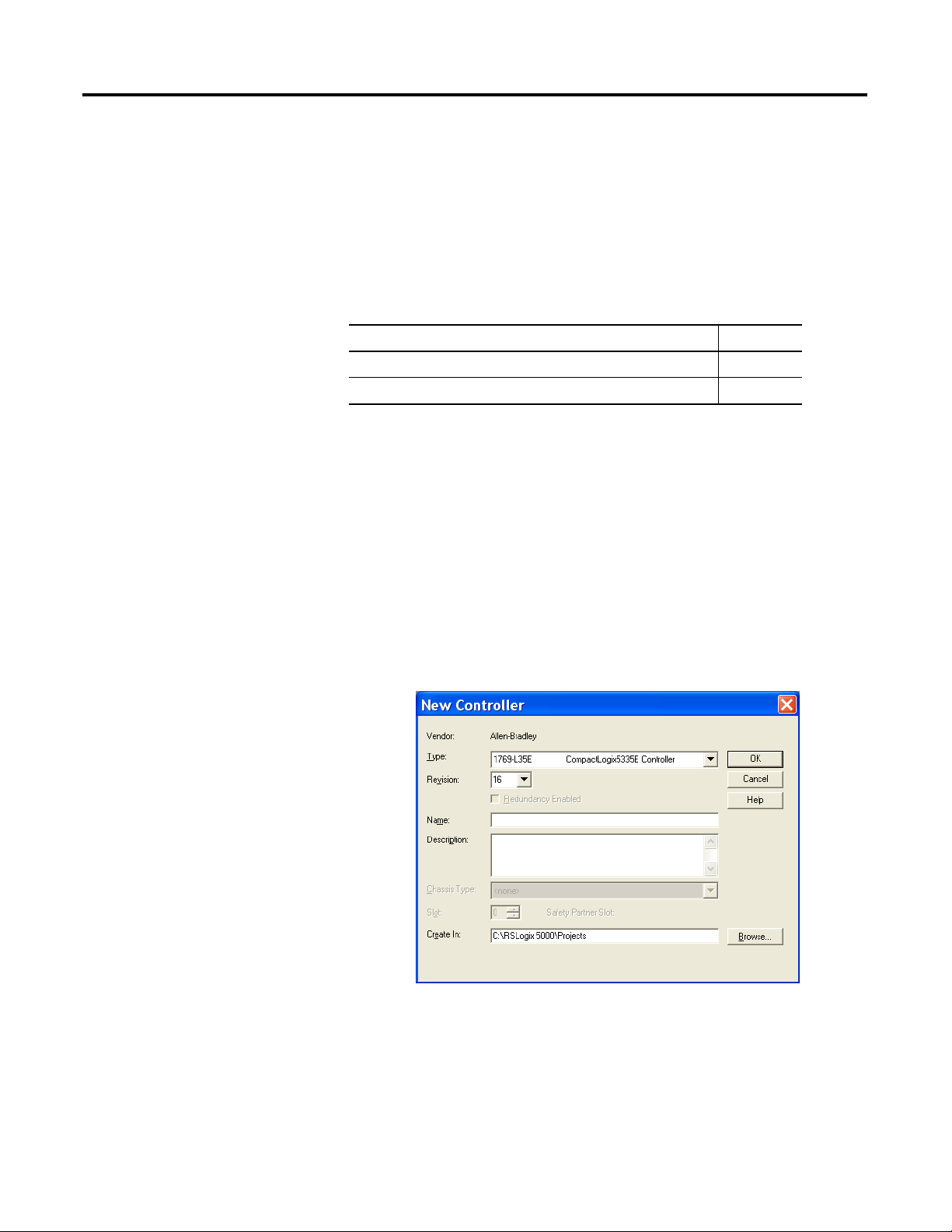
Introduction
Appendix
C
Configuration Using the RSLogix 5000 Generic
Profile for CompactLogix Controllers
Topic Page
Add the Module to Your Project 61
Configure Each I/O Module 64
If the Add-on Profile for the 1769-OF4 module is not yet available,
follow this procedure to configure your module by using a generic
profile.
Add the Module to Your Project
1. Start RSLogix 5000 software.
2. From the File menu, choose New to open an existing project or
start a new project.
3. If this is a new project select a CompactLogix controller, type a
name for the controller, and click OK.
Publication 1769-UM020A-EN-P - December 2009 61
Page 62
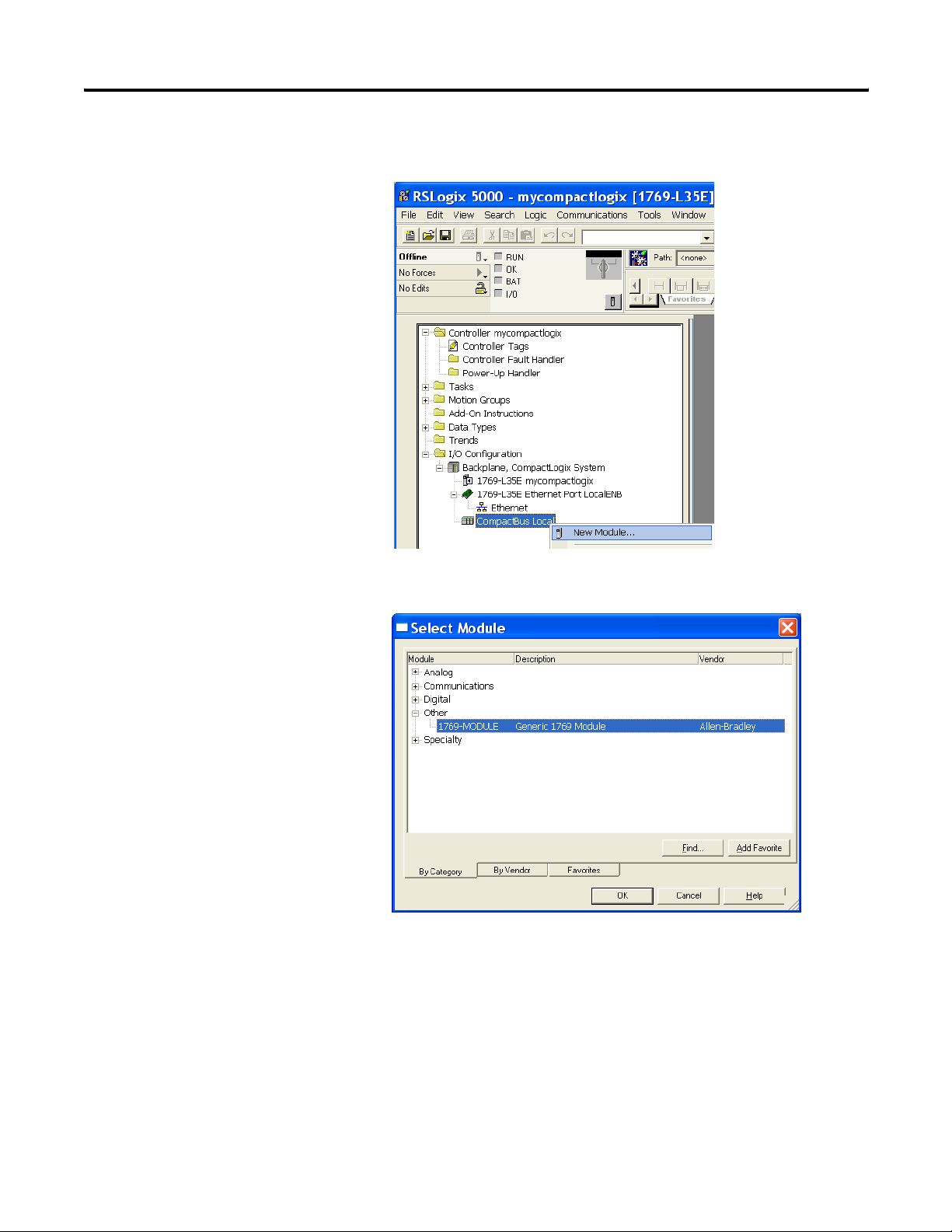
Appendix C Configuration Using the RSLogix 5000 Generic Profile for CompactLogix Controllers
4. In the controller organizer, right-click CompactBus Local, and
choose New Module.
5. Expand the Other group and select the 1769-MODULE Generic
Profile.
6. Click OK.
62 Publication 1769-UM020A-EN-P - December 2009
Page 63
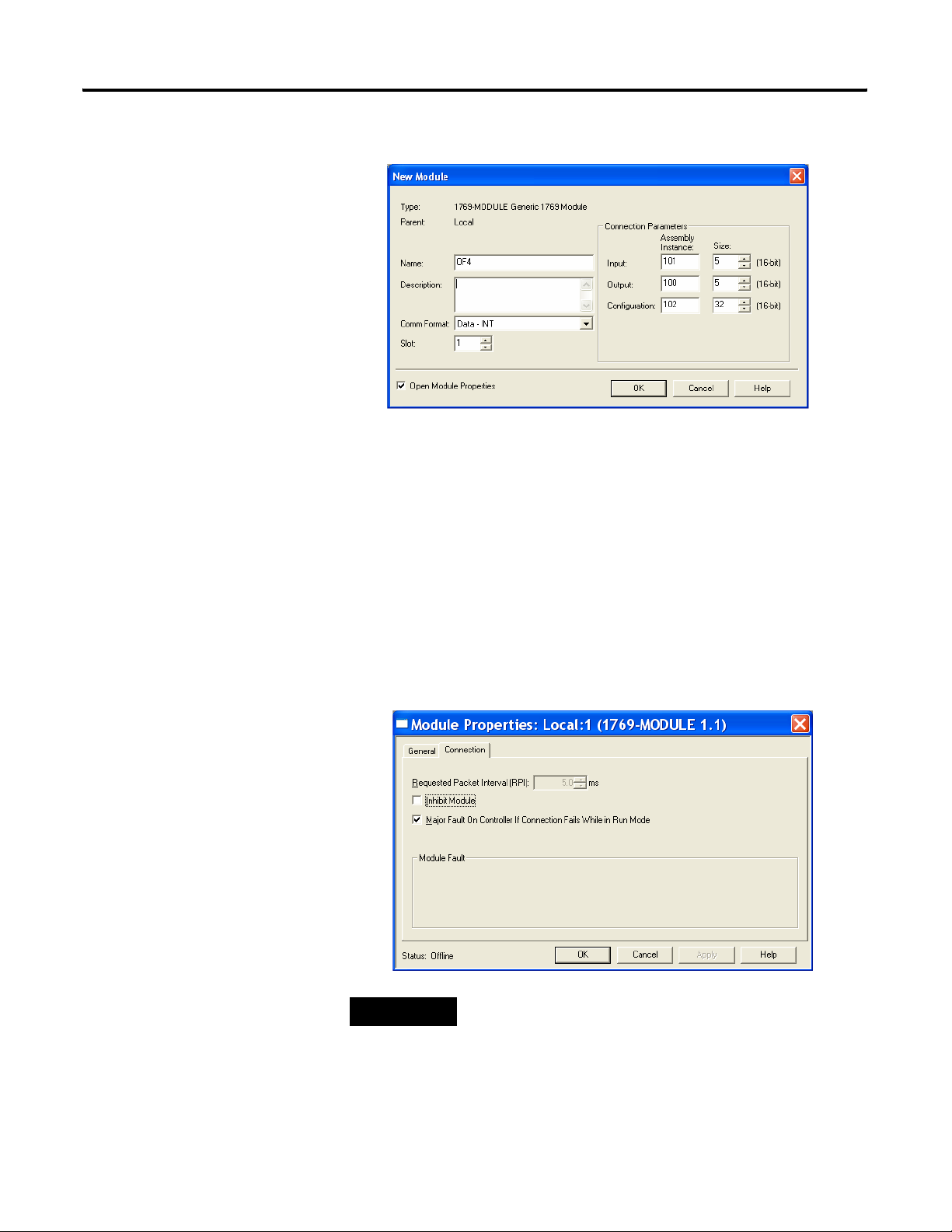
Configuration Using the RSLogix 5000 Generic Profile for CompactLogix Controllers Appendix C
7. Type a Name for the module and an optional Description.
8. Select the slot number.
The slot number begins with the first available slot number, 1,
and increments automatically for each subsequent Generic
Profile you configure.
9. Enter the Comm Format, Assembly Instance numbers and their
associated sizes, as shown above.
10. Click OK.
11. On the Connection tab, you can choose to inhibit the module or
configure the module to fault if the connection fails.
TIP
Refer to the Help screens in RSLogix 5000 software, under
Connection Tab Overview for a complete explanation of these
features.
12. Click OK.
Publication 1769-UM020A-EN-P - December 2009 63
Page 64

Appendix C Configuration Using the RSLogix 5000 Generic Profile for CompactLogix Controllers
Configure Each I/O Module
Once you have created Generic Profiles for each analog I/O module
in your system, you must then enter configuration information into the
Tag database that has been automatically created from the Generic
Profile information you entered for each of these modules. This
configuration information is downloaded to each module at program
download, at going to run, and at power cycle.
Tag addresses are automatically created for configured I/O modules.
All local I/O addresses are preceded by the word Local. These
addresses have the following format:
• Input Data: Local:s.I
• Output Data: Local:s.O
• Configuration Data: Local:s.C
Where s is the slot number assigned the I/O modules in the
Generic Profiles.
1. Open the Controller Tag database by double-clicking Controller
Tags in the upper portion of the controller organizer.
2. Open the configuration tag for your module by clicking on the
plus sign to the left of its configuration tag in the tag database.
3. To configure the input modules in slot 1, click the plus sign left
of Local:1.C.
4. Click the plus sign to the left of Local:1.C.Data to reveal the 32
data words where the configuration data may be entered for the
module.
64 Publication 1769-UM020A-EN-P - December 2009
Page 65
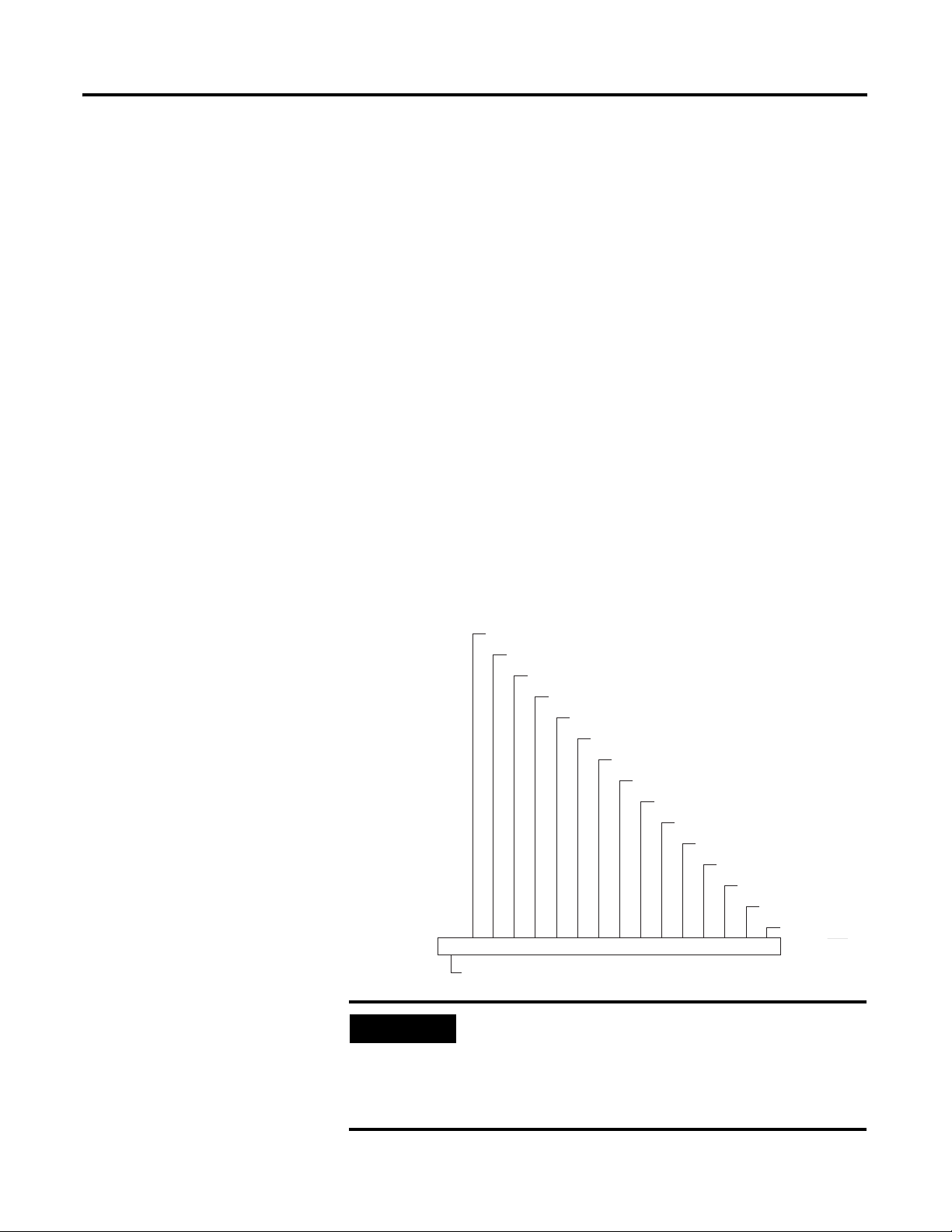
Appendix
D
Two’s Complement Binary Numbers
The controller memory stores 16-bit binary numbers. Two’s
complement binary is used when performing mathematical
calculations internal to the controller. Analog input values from the
analog modules are returned to the controller in 16-bit two’s
complement binary format. For positive numbers, the binary notation
and two’s complement binary notation are identical.
As indicated in the figure on the next page, each position in the
0
number has a decimal value, beginning at the right with 2
15
at the left with 2
. Each position can be 0 or 1 in the controller
memory. A 0 indicates a value of 0; a 1 indicates the decimal value of
the position. The equivalent decimal value of the binary number is the
sum of the position values.
and ending
Positive Decimal Values
The far left position is always 0 for positive values. This limits the
maximum positive decimal value to 32,767 (all positions are 1 except
the far left position).
Positive Decimal Values
14
1 x 2 = 16384
13
1 x 2 = 8192
12
1 x 2 = 4096
11
1 x 2 = 2048
10
1 x 2 = 1024
9
1 x 2 = 512
8
1 x 2 = 256
7
1 x 2 = 128
6
1 x 2 = 64
5
1 x 2 = 32
4
1 x 2 = 16
3
1 x 2 = 8
2
1 x 2 = 4
1 x 2 = 2
0111111111111111
15
0 x 2 = 0
This position is always 0 for positive numbers.
16384
8192
4096
2048
1024
1
0
1 x 2 = 1
32767
512
256
128
64
32
16
8
4
2
1
EXAMPLE
0000 1001 0000 1110 = 2
2048+256+8+4+2 = 2318
0010 0011 0010 1000 = 2
11+28+23+22+21
13+29+28+25+23
=
=
8192+512+256+32+8 = 9000
Publication 1769-UM020A-EN-P - December 2009 65
Page 66

Appendix D Two’s Complement Binary Numbers
Negative Decimal Values
In two’s complement notation, the leftmost position is always 1 for
negative values. The equivalent decimal value of the binary number is
obtained by subtracting the value of the leftmost position, 32,768,
from the sum of the values of the other positions. All positions are 1
and the value is 32,767 - 32,768 = -1.
Negative Decimal Values
14
1 x 2 = 16384
13
1 x 2 = 8192
12
1 x 2 = 4096
11
1 x 2 = 2048
10
1 x 2 = 1024
9
1 x 2 = 512
8
1 x 2 = 256
7
1 x 2 = 128
6
1 x 2 = 64
5
1 x 2 = 32
4
1 x 2 = 16
3
1 x 2 = 8
2
1 x 2 = 4
1 x 2 = 2
1111111111111111
15
1 x 2 = 32768
This position is always 1 for negative numbers.
16384
1
0
1 x 2 = 1
32767
8192
4096
2048
1024
512
256
128
64
32
16
8
4
2
1
EXAMPLE
1111 1000 0010 0011 = (2
14+213+212+211+25+21+20
(16384+8192+4096+2048+32+2+1) - 32768 =
30755 - 32768 = -2013
) - 215 =
66 Publication 1769-UM020A-EN-P - December 2009
Page 67

Glossary
The following terms and abbreviations are used throughout this
manual. For definitions of terms not listed here refer to the
Allen-Bradley Industrial Automation Glossary, publication AG-7.1
alternate last state – A configuration selection that instructs the
module to convert a user-specified value from the channel fault or
program/idle word to the output value when the module enters the
Fault or Program mode.
attenuation – The reduction in the magnitude of a signal as it passes
through a system.
bus connector – A 16-pin male and female connector that provides
electrical interconnection between the modules.
channel – Refers to analog output interfaces available on the
module’s terminal block. Each channel is configured for connection to
a variable voltage or current input or output device, and has its own
data and diagnostic status words.
.
configuration word – Contains the channel configuration
information needed by the module to configure and operate each
channel.
D/A converter – Refers to the digital-to-analog converter inherent to
the module. The converter produces an analog DC voltage or current
signal whose instantaneous magnitude is proportional to the
magnitude of a digital value.
dB – (decibel) A logarithmic measure of the ratio of two signal levels.
data echo – The digital value currently being converted by the D/A
converter and shown in words 1…4 of the module’s input data file.
Under normal operating conditions, the data echo value is the same
value that is being sent from the bus master to the output module.
data word – A 16-bit integer that represents the value of the analog
output channel. The channel data word is valid only when the
channel is enabled and there are no channel errors. When the channel
is disabled the channel data word is cleared (0).
differential operation – The difference in voltage between a
channel’s positive terminal and negative terminal.
full scale – The magnitude of voltage or current over which normal
operation is permitted.
full scale error – (gain error) The difference in slope between the
actual and ideal analog transfer functions.
Publication 1769-UM020A-EN-P - December 2009 67
Page 68
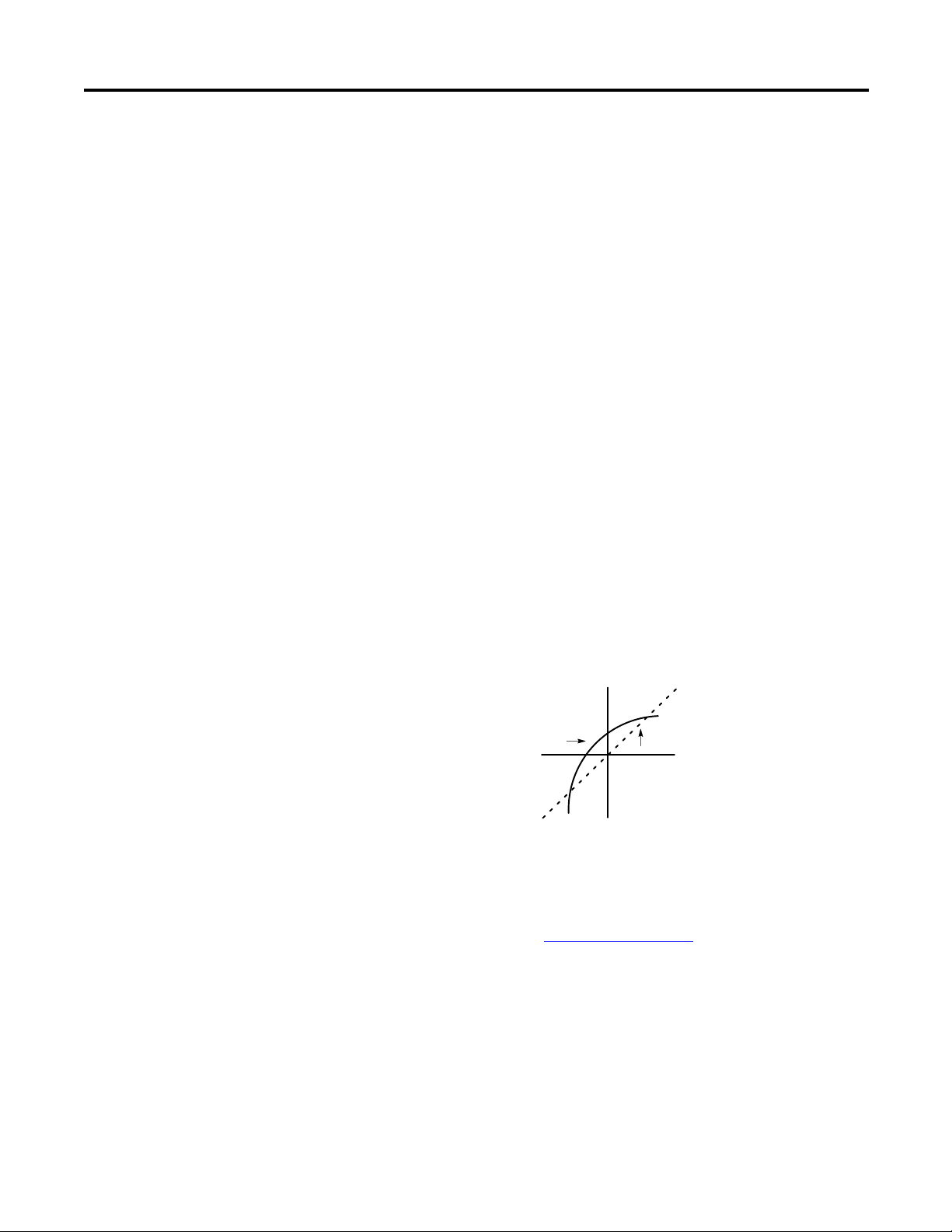
Glossary
full scale range – (FSR) The difference between the maximum and
minimum specified analog input values.
hold last state – A configuration selection that instructs the module to
keep the outputs at the last converted value prior to the condition that
caused the control system to enter the Fault or Program mode.
input image – The input from the module to the controller. The input
image contains the module data words and status bits.
LSB – (Least Significant Bit) The bit that represents the smallest value
within a string of bits. For analog modules, 16-bit, two’s complement
binary codes are used in the I/O image in the card.
For analog inputs, the LSB is defined as the rightmost bit, bit 0, of the
16-bit field. For analog outputs, the three rightmost bits are not
significant, and the LSB is defined as the third bit from the right, bit 2,
of the 16-bit field.
linearity error – An analog input or output is composed of a series
of voltage or current values corresponding to digital codes. For an
ideal analog output, the values lie in a straight line spaced by a
voltage or current corresponding to 1 LSB. Any deviation of the
converted input or actual output from this line is the linearity error of
the output. The linearity is expressed in percent of full scale output.
See the variation from the straight line due to linearity error
(exaggerated) in the example below.
Actual Transfer
Function
Ideal Transfer
number of significant bits – The power of two that represents the
total number of completely different digital codes an analog signal can
be converted into or generated from.
module scan time – See module update time
.
module update time – The time required for the module to receive,
convert, and drive all output data for the enabled output channels.
multiplexer – A switching system that allows several signals to share
a common A/D or D/A converter.
normal operating range – Input or output signals are within the
configured range.
68 Publication 1769-UM020A-EN-P - December 2009
Page 69
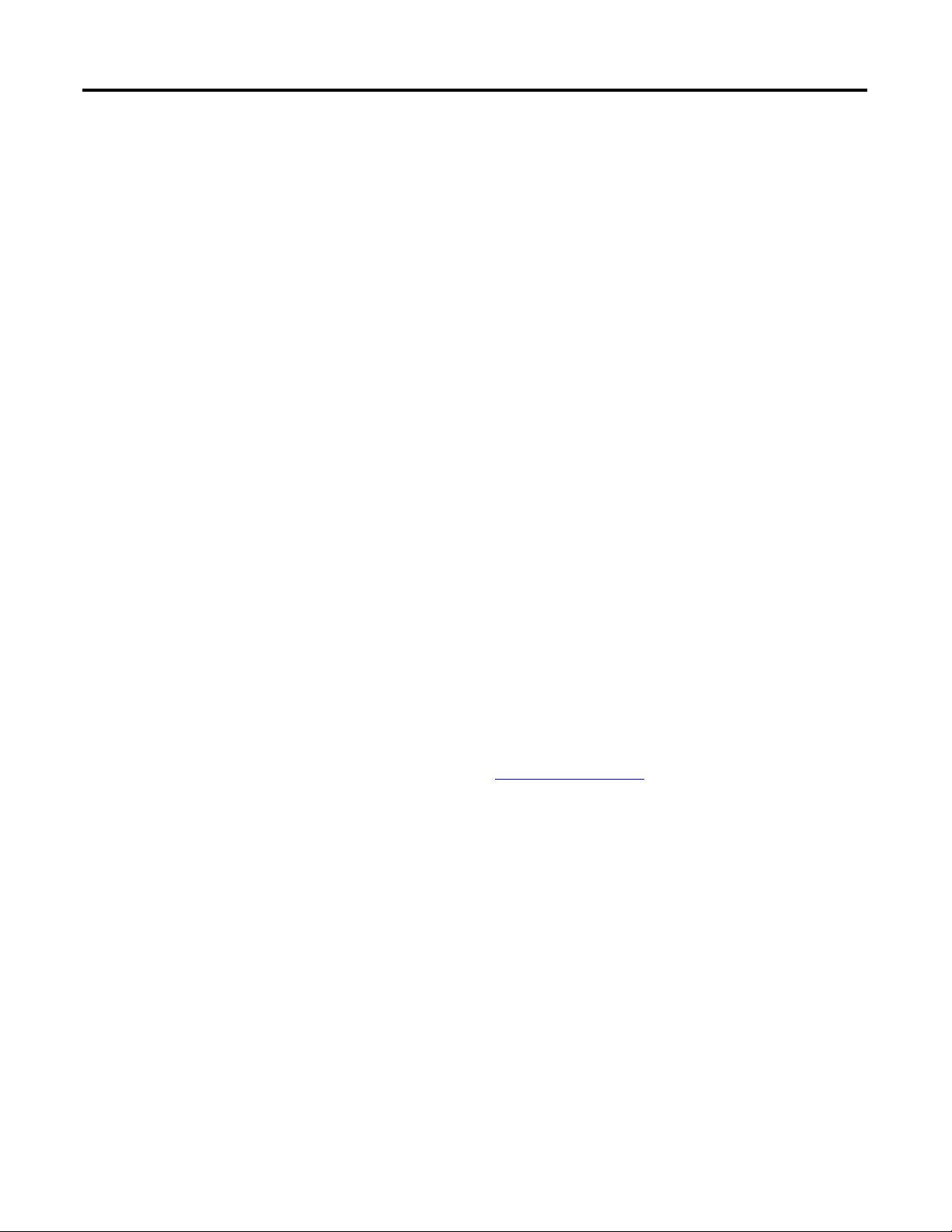
Glossary
overall accuracy – The worst-case deviation of the output voltage or
current from the ideal over the full output range is the overall
accuracy.
Gain error, offset error, and linearity error all contribute to output
channel accuracy.
output accuracy – The difference between the actual analog output
value and what is expected, when a given digital code is applied to
the d/a converter. Expressed as a ± percent of full scale. The error
will include gain, offset and drift elements, and is defined at
25 °C (77 °F), and also over the full operating temperature range,
0…60 °C (0…140 °F).
output image – The output from the controller to the module
outputs. The output image contains the digital output data to be
converted to analog output signals by the module.
repeatability – The closeness of agreement among repeated
measurements of the same variable under the same conditions.
resolution – The smallest detectable change in a measurement,
typically expressed in engineering units (for example, 1 mV) or as a
number of bits. For example a 12-bit system has 4096 possible output
states. It can therefore measure 1 part in 4096.
status word – Contains status information about the channel’s current
configuration and operational state. You can use this information in
your ladder program to determine whether the channel data word is
valid.
update time – See module update time
.
Publication 1769-UM020A-EN-P - December 2009 69
Page 70

Glossary
Notes:
70 Publication 1769-UM020A-EN-P - December 2009
Page 71
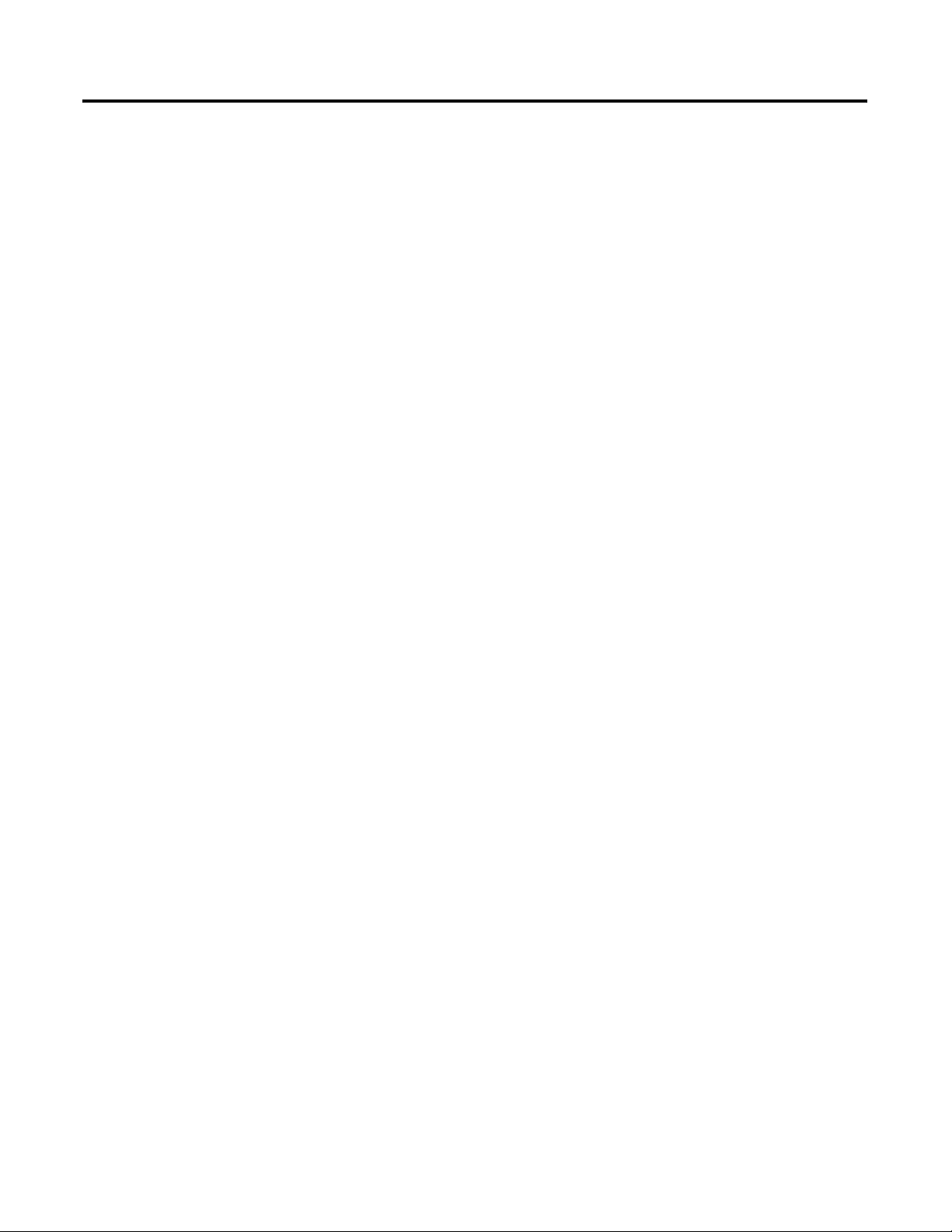
Index
Numerics
1769-ADN
user manual 8
A
abbreviations 67
alternate last state
definition 67
attenuation
definition 67
B
bus connector
definition 67
locking 17
bus interface 11
C
channel
definition 67
diagnostics 45
status indicator 11
clamp high data value word 37
clamp low data value word 37
clamping 37
configuration errors 47
configuration word
definition 67
contacting Rockwell Automation 50
D
D/A converter
definition 67
data echo
definition 67
data word
definition 67
dB
definition 67
decibel. See dB.
definition of terms 67
DeviceNet adapter
user manual publication number 8
differential operation
definition 67
DIN rail mounting 19
E
electrical noise 15
end cap terminator 17
error codes 47
error definitions 46
errors
configuration 47
critical 45
extended error information field 46
hardware 47
module error field 46
non-critical 45
extended error codes 47
extended error information field 46
F
fault condition
at power-up 11
fault mode selection 36
fault value word 36
finger-safe terminal block 24
FSR. See full scale range.
full scale
definition 67
full scale error
definition 67
full scale range
definition 68
G
gain error. See full scale error.
generic profile
configuration example 61
grounding 20
H
hardware errors 47
heat considerations 15
hold last state
definition 68
fault mode 36
program mode 35
I
inhibit function 50
input image
definition 68
Publication 1769-UM020A-EN-P - December 2009 71
Page 72

Index
installation 13-20
grounding 20
heat and noise considerations 15
L
latch clamp status selection 37
least significant bit. See LSB.
LED. See status indicators.
linearity error
definition 68
LSB
definition 68
M
module error field 46
module inhibit function 50
module interrupt
high clamp alarm 37
low clamp alarm 37
module scan time
definition 68
module update time
definition 68
mounting 17-19
multiplexer
definition 68
N
negative decimal values 66
number of significant bits
definition 68
O
operation
system 11
output data formats
engineering units 41
percent range 41
raw/proportional data 40
scaled for PID 41
valid formats/ranges 41
output image
definition 69
output ramping 38
output range/type selection 40
overall accuracy
definition 69
P
panel mounting 18-19
positive decimal values 65
power-up diagnostics 45
power-up sequence 11
program alteration 44
program mode selection 35
program to fault enable selection 36
program value word 35
R
ramp rate
definition 38
determination 39
Ramp to Fault Mode
definition 38
removing terminal block 23
replacing a module 19
resolution
definition 69
RSLogix 500 software
configuration example 55
RSLogix 5000 software
configuration example 61
S
safety circuits 44
scan time 68
spacing 17
status indicators
status word
definition 69
system operation 11
T
terminal block
removing 23
wiring 24
terminal screw torque 25
troubleshooting
safety considerations 43
two’s complement binary numbers 65
W
wire size 25
wiring 13
module 25
routing considerations 15
terminal block 24
72 Publication 1769-UM020A-EN-P - December 2009
Page 73
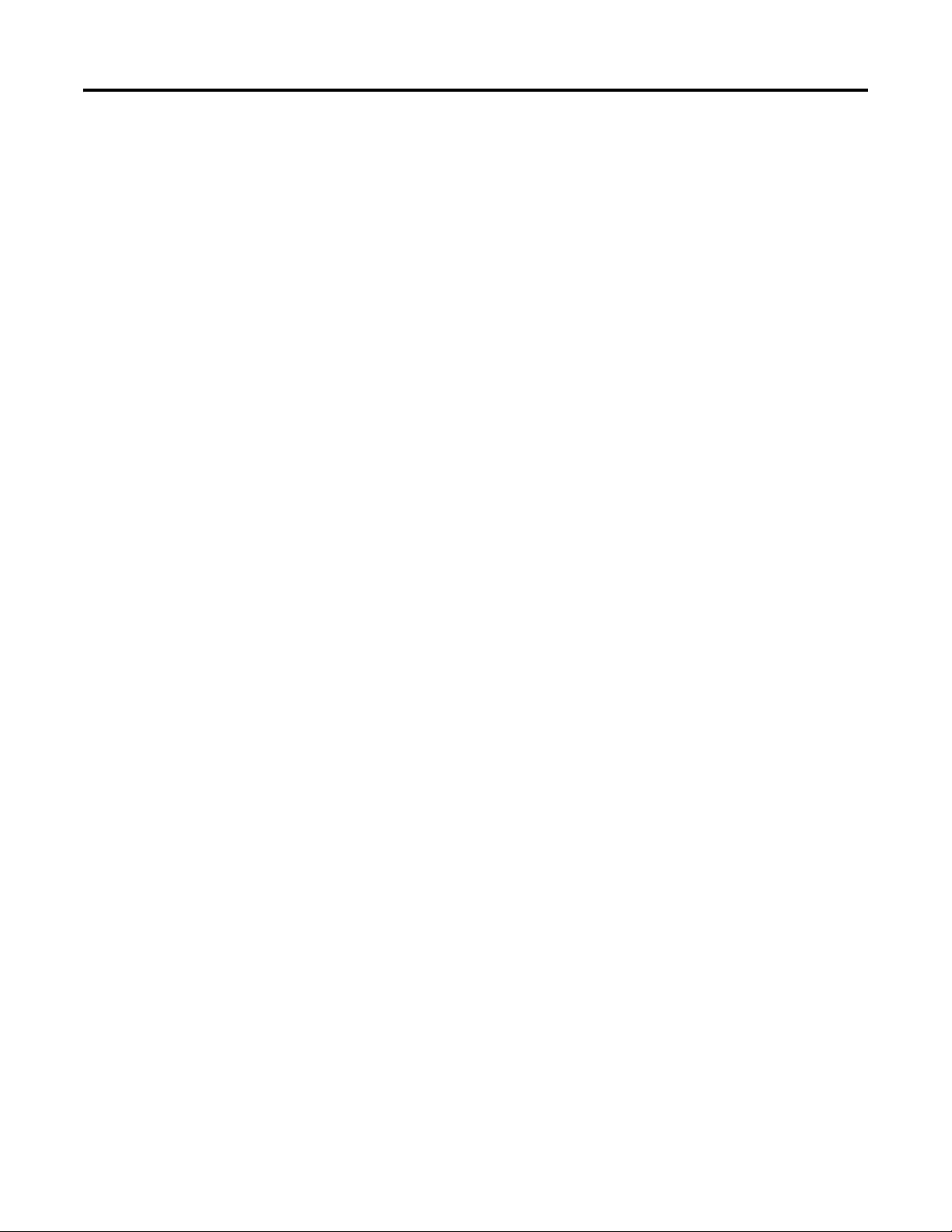
Notes:
Index
Publication 1769-UM020A-EN-P - December 2009 73
Page 74

Index
Notes:
74 Publication 1769-UM020A-EN-P - December 2009
Page 75

Page 76
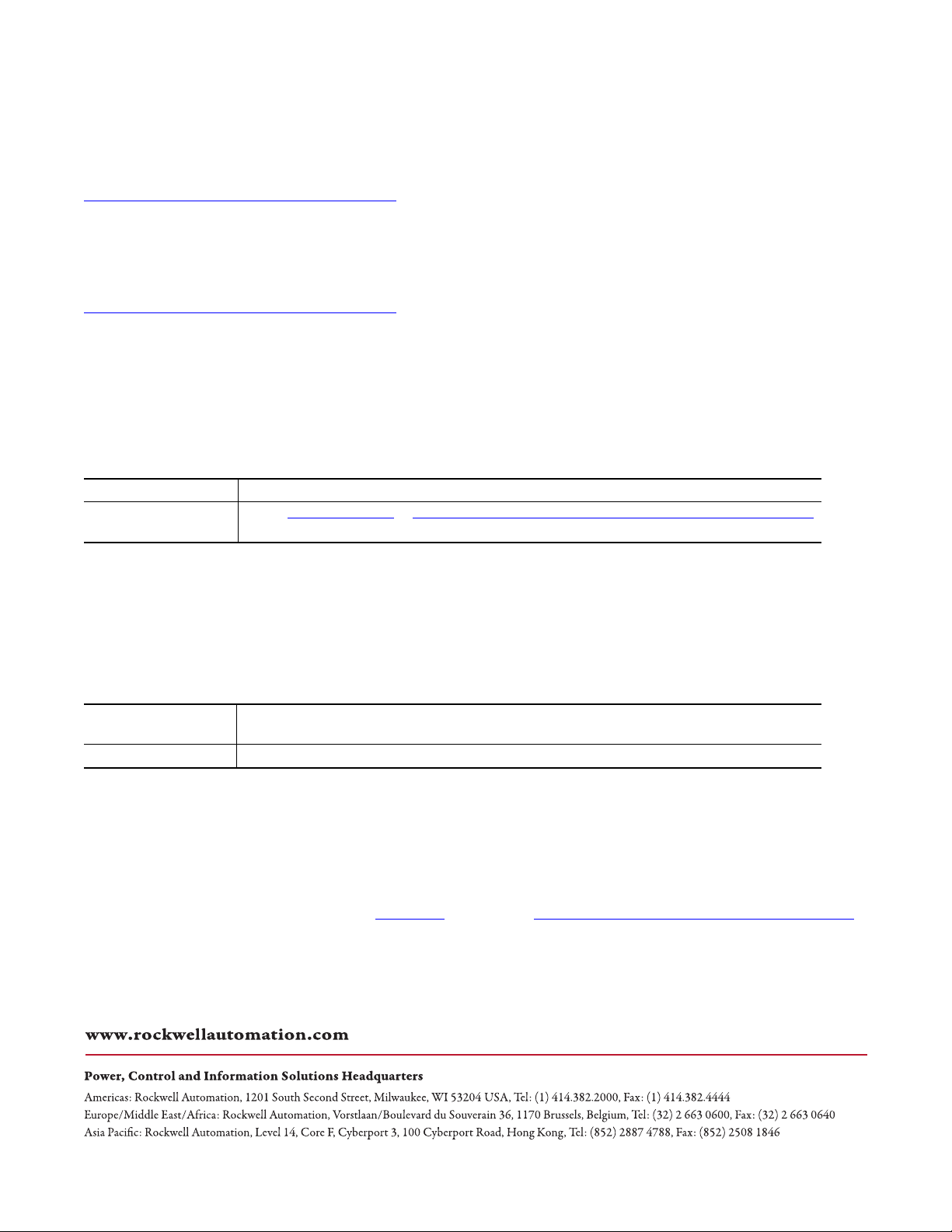
Rockwell Automation Support
Rockwell Automation provides technical information on the Web to assist you in using its products. At
http://www.rockwellautomation.com/support/
application notes, sample code and links to software service packs, and a MySupport feature that you can customize to make the
best use of these tools.
For an additional level of technical phone support for installation, configuration, and troubleshooting, we offer TechConnect
support programs. For more information, contact your local distributor or Rockwell Automation representative, or visit
http://www.rockwellautomation.com/support/
Installation Assistance
If you experience an anomoly within the first 24 hours of installation, review the inform ation that's contained in this manual.
You can contact Customer Support for initial help in getting your product up and running.
United States or Canada 1.440.646.3434
Outside United States or
Canada
Use the Worldwide Locator
or contact your local Rockwell Automation representative.
, you can find technical manuals, a knowledge base of FAQs, technical and
.
at http://www.rockwellautomation.com/support/americas/phone_en.html,
New Product Satisfaction Return
Rockwell Automation tests all of its products to ensure that they are fully operational when shipped from the manufacturing
facility. However, if your product is not functioning and needs to be returned, follow these procedures.
United States Contact your distributor. You must provide a Customer Support case number (call the phone number
above to obtain one) to your distributor to complete the return process.
Outside United States Please contact your local Rockwell Automation representative for the return procedure.
Documentation Feedback
Your comments will help us serve your documentation needs better. If you have any suggestions on how to improve this
document, complete this form, publication RA-DU002
, available at http://www.rockwellautomation.com/literature/.
Publication 1769-UM020A-EN-P - December 2009 74
Copyright © 2009 Rockwell Automation, In c. All rights reserved. Printed in the U.S.A.
