Page 1
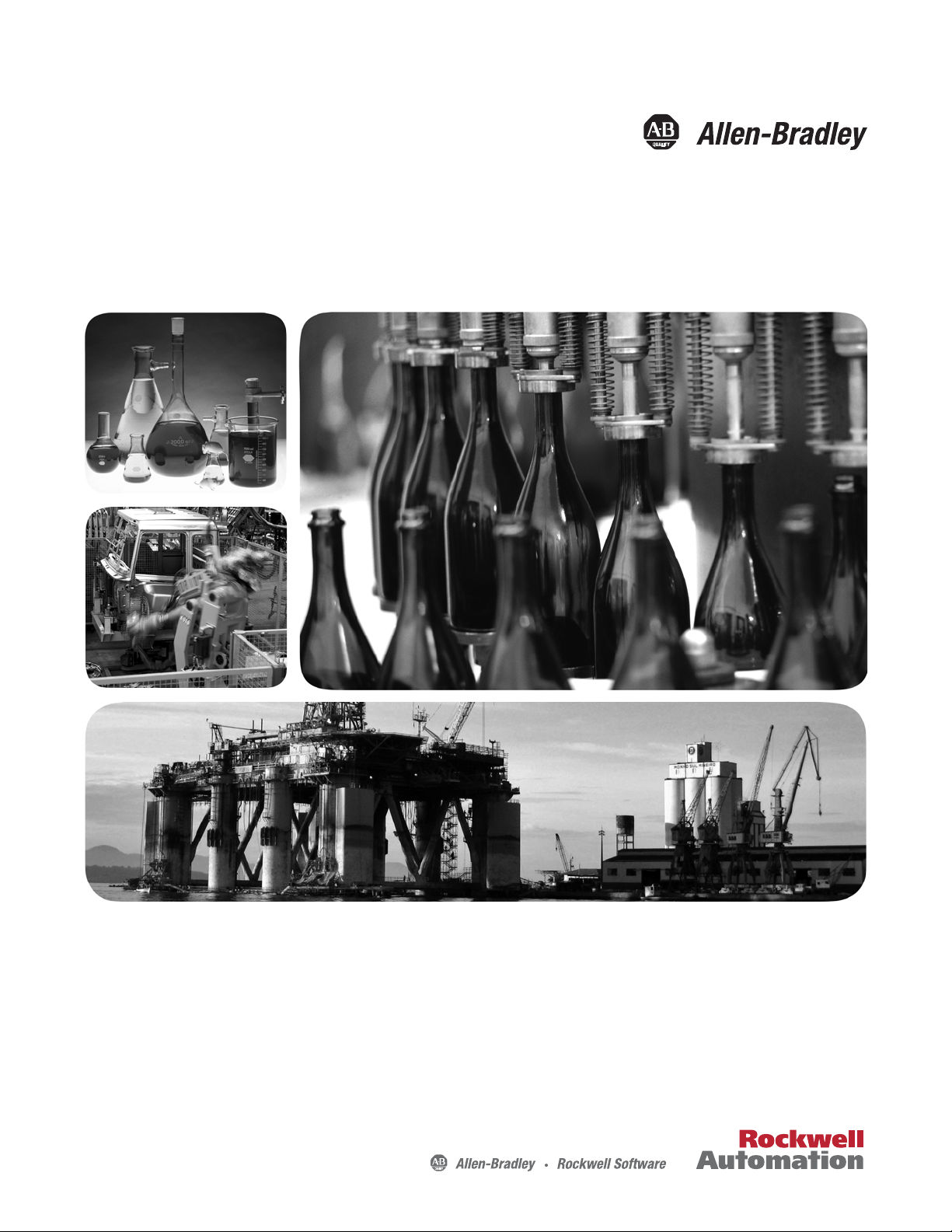
User Manual
MicroLogix 1400 Programmable Controllers
Bulletin 1766 Controllers and 1762 Expansion I/O
Page 2
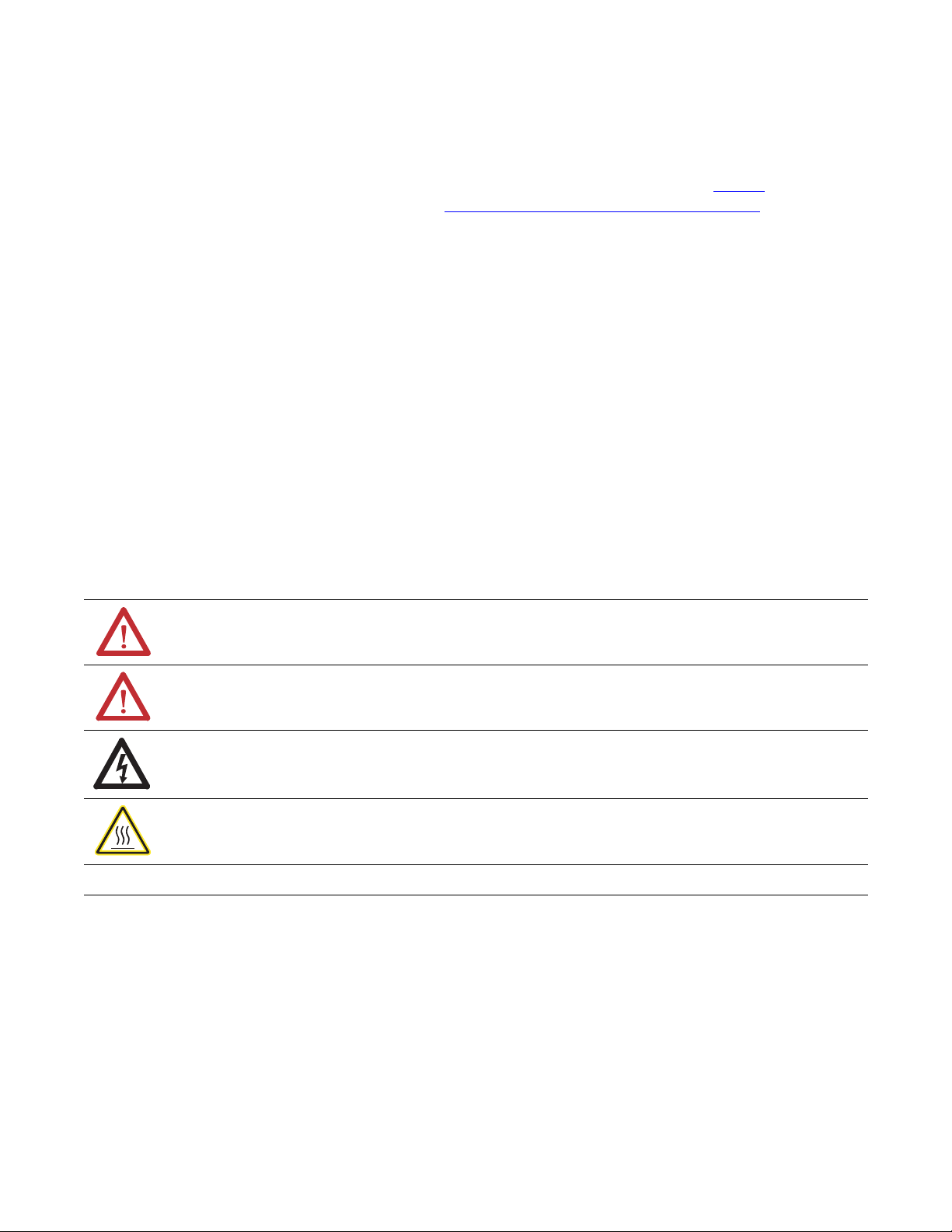
Important User Information
IMPORTANT
Solid-state equipment has operational characteristics differing from those of electromechanical equipment. Safety
Guidelines for the Application, Installation and Maintenance of Solid State Controls (publication SGI-1.1
your local Rockwell Automation sales office or online at http://www.rockwellautomation.com/literature/
important differences between solid-state equipment and hard-wired electromechanical devices. Because of this difference,
and also because of the wide variety of uses for solid-state equipment, all persons responsible for applying this equipment
must satisfy themselves that each intended application of this equipment is acceptable.
In no event will Rockwell Automation, Inc. be responsible or liable for indirect or consequential damages resulting from
the use or application of this equipment.
The examples and diagrams in this manual are included solely for illustrative purposes. Because of the many variables and
requirements associated with any particular installation, Rockwell Automation, Inc. cannot assume responsibility or
liability for actual use based on the examples and diagrams.
No patent liability is assumed by Rockwell Automation, Inc. with respect to use of information, circuits, equipment, or
software described in this manual.
Reproduction of the contents of this manual, in whole or in part, without written permission of Rockwell Automation,
Inc., is prohibited.
Throughout this manual, when necessary, we use notes to make you aware of safety considerations.
available from
) describes some
WARNING: Identifies information about practices or circumstances that can cause an explosion in a hazardous
environment, which may lead to personal injury or death, property damage, or economic loss.
ATTENTION: Identifies information about practices or circumstances that can lead to personal injury or death,
property damage, or economic loss. Attentions help you identify a hazard, avoid a hazard, and recognize the
consequence
SHOCK HAZARD: Labels may be on or inside the equipment, for example, a drive or motor, to alert people that
dangerous voltage may be present.
BURN HAZARD: Labels may be on or inside the equipment, for example, a drive or motor, to alert people that
surfaces may reach dangerous temperatures.
Identifies information that is critical for successful application and understanding of the product.
Allen-Bradley, Rockwell Automation, MicroLogix, RSL inx, RSLogix 500 and TechConnect are trademarks of Rockwell Automation, Inc.
Trademarks not belonging to Rockwell Automation are property of their respective companies.
Page 3
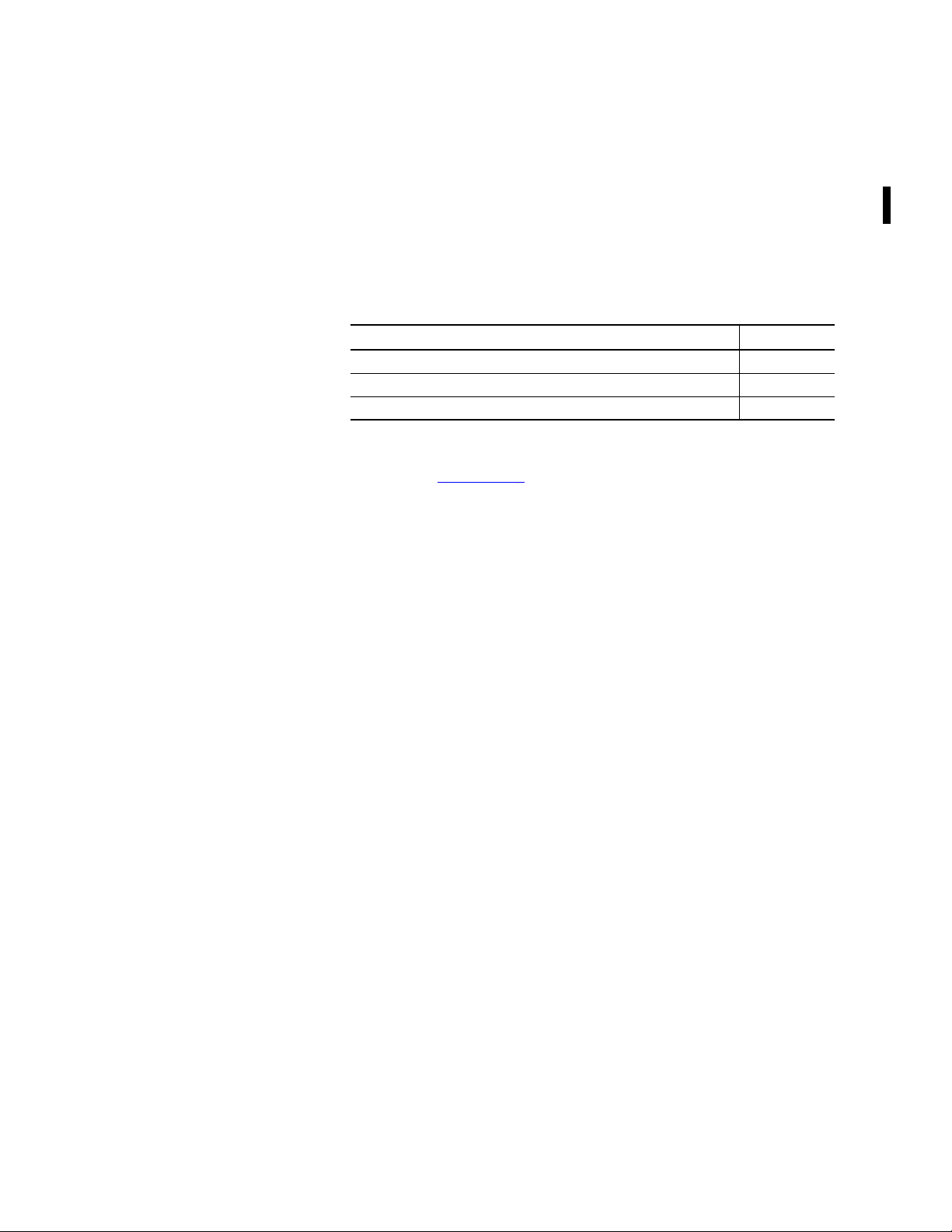
Summary of Changes
To help you find new and updated information in this release of the manual, we
have included change bars as shown to the right of this paragraph.
The table below lists the sections that document new features and additional or
updated information about existing features.
Summary of Changes
Topic Page
Viewing and changing of protocol configuration through LCD 59
MicroLogix 1400 LCD Menu Structure Tree updated with Protocol Configuration 60
Protocol Configuration step-by-step guide 116
Firmware Revision History
Features are added to the controllers through firmware upgrades. See the latest
release notes, 1766-RN001
level you need. Firmware upgrades are not required, except to allow you access to
the new features. You can only upgrade firmware within the same series of
controller.
, to be sure that your controller’s firmware is at the
Rockwell Automation Publication 1766-UM001H-EN-P - May 2014 iii
Page 4
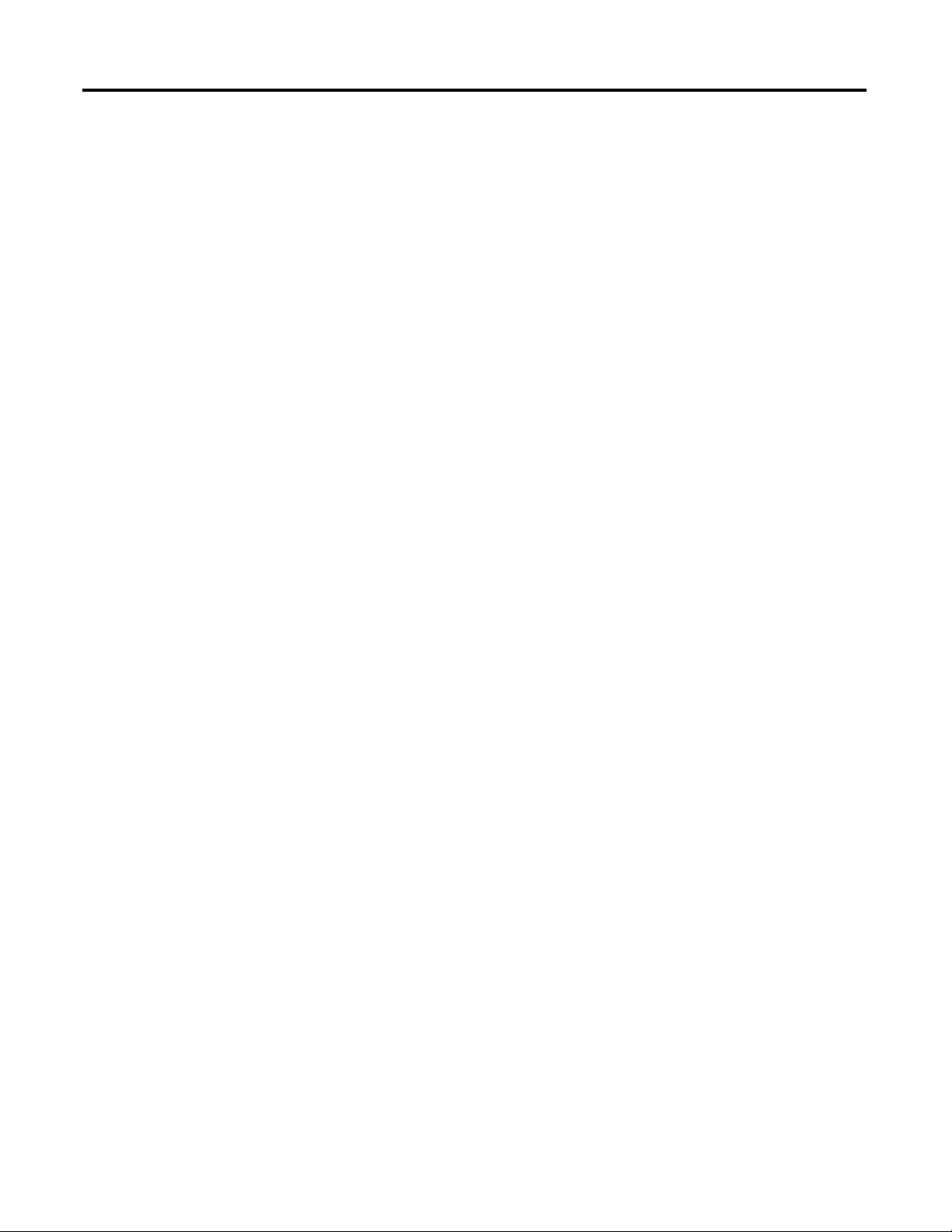
Summary of Changes
Notes:
iv Rockwell Automation Publication 1766-UM001H-EN-P - May 2014
Page 5
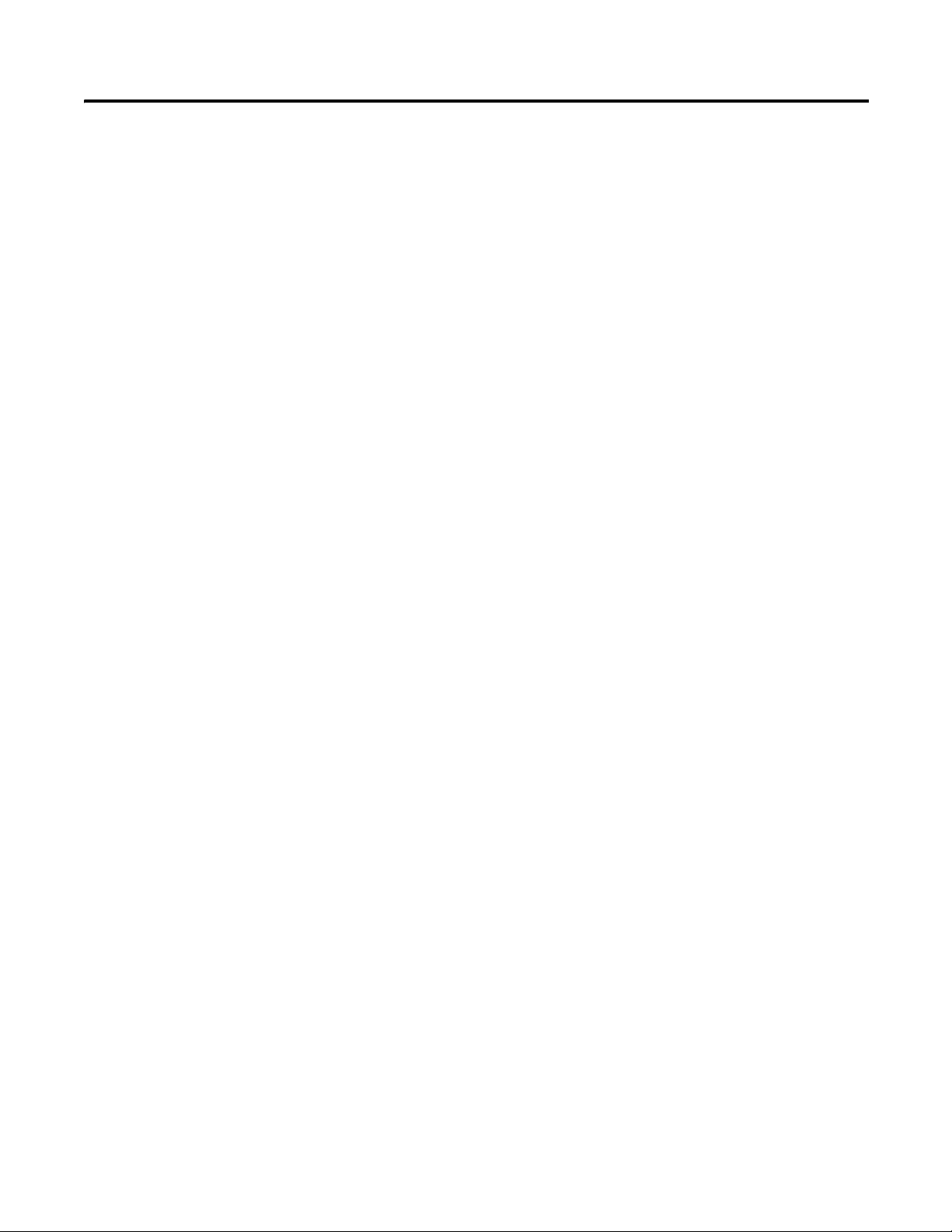
Table of Contents
Summary of Changes
Hardware Overview
Install Your Controller
Firmware Revision History. . . . . . . . . . . . . . . . . . . . . . . . . . . . . . . . . . . . . . . . . iii
Preface
Who Should Use this Manual . . . . . . . . . . . . . . . . . . . . . . . . . . . . . . . . . . . . . 17
Purpose of this Manual . . . . . . . . . . . . . . . . . . . . . . . . . . . . . . . . . . . . . . . . . . . 17
Related Documentation. . . . . . . . . . . . . . . . . . . . . . . . . . . . . . . . . . . . . . . 18
Common Techniques Used in this Manual. . . . . . . . . . . . . . . . . . . . . . . . . 18
Chapter 1
Hardware Features . . . . . . . . . . . . . . . . . . . . . . . . . . . . . . . . . . . . . . . . . . . . . . . . . 1
Component Descriptions . . . . . . . . . . . . . . . . . . . . . . . . . . . . . . . . . . . . . . . . . . . 2
MicroLogix 1400 Memory Module and Built-in Real-Time Clock. . 2
1762 Expansion I/O . . . . . . . . . . . . . . . . . . . . . . . . . . . . . . . . . . . . . . . . . . . . 3
Communication Cables . . . . . . . . . . . . . . . . . . . . . . . . . . . . . . . . . . . . . . . . . . . . 4
Programming . . . . . . . . . . . . . . . . . . . . . . . . . . . . . . . . . . . . . . . . . . . . . . . . . . . . . . 5
Communication Options . . . . . . . . . . . . . . . . . . . . . . . . . . . . . . . . . . . . . . . . . . . 5
Chapter 2
Agency Certifications. . . . . . . . . . . . . . . . . . . . . . . . . . . . . . . . . . . . . . . . . . . . . . . 7
Compliance to European Union Directives. . . . . . . . . . . . . . . . . . . . . . . . . . . 7
EMC Directive. . . . . . . . . . . . . . . . . . . . . . . . . . . . . . . . . . . . . . . . . . . . . . . . . 7
Low Voltage Directive . . . . . . . . . . . . . . . . . . . . . . . . . . . . . . . . . . . . . . . . . . 8
Installation Considerations . . . . . . . . . . . . . . . . . . . . . . . . . . . . . . . . . . . . . . . . . 8
Safety Considerations . . . . . . . . . . . . . . . . . . . . . . . . . . . . . . . . . . . . . . . . . . . . . . 9
Hazardous Location Considerations . . . . . . . . . . . . . . . . . . . . . . . . . . . . . 9
Disconnecting Main Power. . . . . . . . . . . . . . . . . . . . . . . . . . . . . . . . . . . . 10
Safety Circuits . . . . . . . . . . . . . . . . . . . . . . . . . . . . . . . . . . . . . . . . . . . . . . . 10
Power Distribution . . . . . . . . . . . . . . . . . . . . . . . . . . . . . . . . . . . . . . . . . . . 10
Periodic Tests of Master Control Relay Circuit . . . . . . . . . . . . . . . . . 11
Power Considerations . . . . . . . . . . . . . . . . . . . . . . . . . . . . . . . . . . . . . . . . . . . . 11
Isolation Transformers. . . . . . . . . . . . . . . . . . . . . . . . . . . . . . . . . . . . . . . . 11
Power Supply Inrush. . . . . . . . . . . . . . . . . . . . . . . . . . . . . . . . . . . . . . . . . . 11
Loss of Power Source . . . . . . . . . . . . . . . . . . . . . . . . . . . . . . . . . . . . . . . . . 12
Input States on Power Down . . . . . . . . . . . . . . . . . . . . . . . . . . . . . . . . . . 12
Other Types of Line Conditions. . . . . . . . . . . . . . . . . . . . . . . . . . . . . . . 12
Preventing Excessive Heat . . . . . . . . . . . . . . . . . . . . . . . . . . . . . . . . . . . . . . . . 12
Master Control Relay. . . . . . . . . . . . . . . . . . . . . . . . . . . . . . . . . . . . . . . . . . . . . 13
Using Emergency-Stop Switches . . . . . . . . . . . . . . . . . . . . . . . . . . . . . . . 14
Schematic (Using IEC Symbols) . . . . . . . . . . . . . . . . . . . . . . . . . . . . . . . 15
Schematic (Using ANSI/CSA Symbols). . . . . . . . . . . . . . . . . . . . . . . . 16
Installing a Memory Module . . . . . . . . . . . . . . . . . . . . . . . . . . . . . . . . . . . . . . 16
Using the Battery . . . . . . . . . . . . . . . . . . . . . . . . . . . . . . . . . . . . . . . . . . . . . . . . 17
Connecting the Battery Wire Connector . . . . . . . . . . . . . . . . . . . . . . . 19
Controller Mounting Dimensions . . . . . . . . . . . . . . . . . . . . . . . . . . . . . . . . . 20
Controller and Expansion I/O Spacing . . . . . . . . . . . . . . . . . . . . . . . . . . . . 20
Mounting the Controller . . . . . . . . . . . . . . . . . . . . . . . . . . . . . . . . . . . . . . . . . 20
Rockwell Automation Publication 1766-UM001H-EN-E - May 2014 v
Page 6
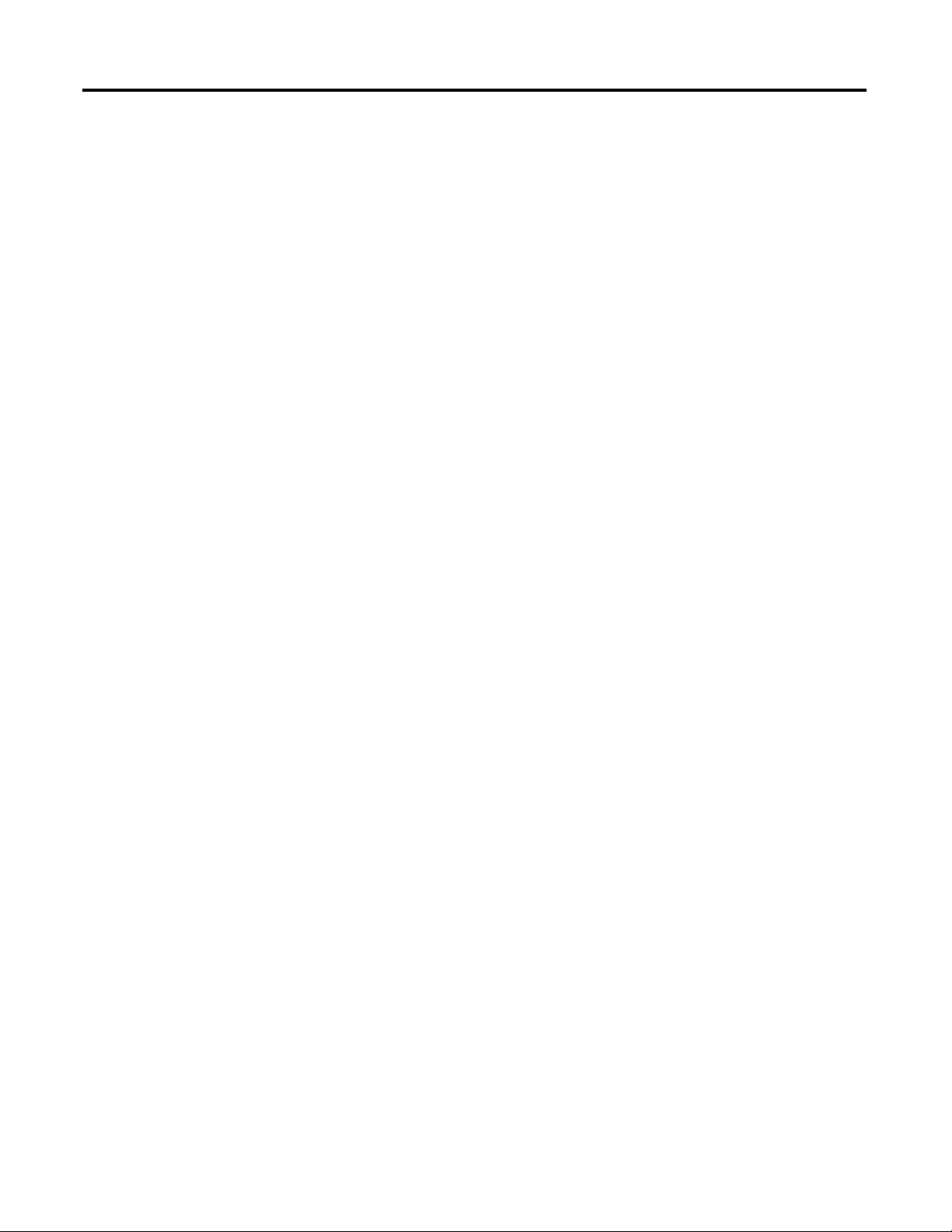
Table of Contents
DIN Rail Mounting. . . . . . . . . . . . . . . . . . . . . . . . . . . . . . . . . . . . . . . . . . . 22
Panel Mounting . . . . . . . . . . . . . . . . . . . . . . . . . . . . . . . . . . . . . . . . . . . . . . 23
1762 Expansion I/O Dimensions . . . . . . . . . . . . . . . . . . . . . . . . . . . . . . . . . . 24
Mounting 1762 Expansion I/O. . . . . . . . . . . . . . . . . . . . . . . . . . . . . . . . . . . . 24
DIN Rail Mounting. . . . . . . . . . . . . . . . . . . . . . . . . . . . . . . . . . . . . . . . . . . 24
Panel Mounting . . . . . . . . . . . . . . . . . . . . . . . . . . . . . . . . . . . . . . . . . . . . . . 25
Connecting Expansion I/O . . . . . . . . . . . . . . . . . . . . . . . . . . . . . . . . . . . . . . . 26
Chapter 3
Wire Your Controller
Wiring Requirements . . . . . . . . . . . . . . . . . . . . . . . . . . . . . . . . . . . . . . . . . . . . 27
Wiring Recommendation . . . . . . . . . . . . . . . . . . . . . . . . . . . . . . . . . . . . . 27
Wire without Spade Lugs. . . . . . . . . . . . . . . . . . . . . . . . . . . . . . . . . . . . . . 28
Wire with Spade Lugs . . . . . . . . . . . . . . . . . . . . . . . . . . . . . . . . . . . . . . . . . 28
Using Surge Suppressors . . . . . . . . . . . . . . . . . . . . . . . . . . . . . . . . . . . . . . . . . . 29
Recommended Surge Suppressors . . . . . . . . . . . . . . . . . . . . . . . . . . . . . . 30
Grounding the Controller. . . . . . . . . . . . . . . . . . . . . . . . . . . . . . . . . . . . . . . . . 31
Wiring Diagrams . . . . . . . . . . . . . . . . . . . . . . . . . . . . . . . . . . . . . . . . . . . . . . . . . 32
Terminal Block Layouts . . . . . . . . . . . . . . . . . . . . . . . . . . . . . . . . . . . . . . . 33
Sinking and Sourcing Wiring Diagrams . . . . . . . . . . . . . . . . . . . . . . . . . . . . 36
1766-L32BWA, 1766-L32AWA, 1766-L32BXB, 1766-L32BWAA,
1766-L32AWAA, 1766-L32BXBA Wiring Diagrams . . . . . . . . . . . 36
Controller I/O Wiring. . . . . . . . . . . . . . . . . . . . . . . . . . . . . . . . . . . . . . . . . . . . 38
Minimizing Electrical Noise . . . . . . . . . . . . . . . . . . . . . . . . . . . . . . . . . . . 38
Wiring Your Analog Channels . . . . . . . . . . . . . . . . . . . . . . . . . . . . . . . . . . . . 39
Analog Channel Wiring Guidelines . . . . . . . . . . . . . . . . . . . . . . . . . . . . 40
Minimizing Electrical Noise on Analog Channels . . . . . . . . . . . . . . . 41
Grounding Your Analog Cable . . . . . . . . . . . . . . . . . . . . . . . . . . . . . . . . 42
Expansion I/O Wiring. . . . . . . . . . . . . . . . . . . . . . . . . . . . . . . . . . . . . . . . . . . . 42
Digital Wiring Diagrams . . . . . . . . . . . . . . . . . . . . . . . . . . . . . . . . . . . . . . 42
Analog Wiring . . . . . . . . . . . . . . . . . . . . . . . . . . . . . . . . . . . . . . . . . . . . . . . 50
Chapter 4
Communication Connections
vi Rockwell Automation Publication 1766-UM001H-EN-E - May 2014
Supported Communication Protocols. . . . . . . . . . . . . . . . . . . . . . . . . . . . . . 59
Default Communication Configuration. . . . . . . . . . . . . . . . . . . . . . . . . . . . 60
Using the Communications Toggle Functionality . . . . . . . . . . . . . . . . . . . 60
Changing Communication Configuration . . . . . . . . . . . . . . . . . . . . . . 61
Connecting to the RS-232 Port. . . . . . . . . . . . . . . . . . . . . . . . . . . . . . . . . . . . 63
Making a DF1 Point-to-Point Connection. . . . . . . . . . . . . . . . . . . . . . 64
Using a Modem . . . . . . . . . . . . . . . . . . . . . . . . . . . . . . . . . . . . . . . . . . . . . . 65
Connecting to a DF1 Half-Duplex Network . . . . . . . . . . . . . . . . . . . . 68
Connecting to a RS-485 Network. . . . . . . . . . . . . . . . . . . . . . . . . . . . . . . . . . 70
DH-485 Configuration Parameters . . . . . . . . . . . . . . . . . . . . . . . . . . . . 71
Recommended Tools . . . . . . . . . . . . . . . . . . . . . . . . . . . . . . . . . . . . . . . . . 73
DH-485 Communication Cable . . . . . . . . . . . . . . . . . . . . . . . . . . . . . . . 73
Page 7
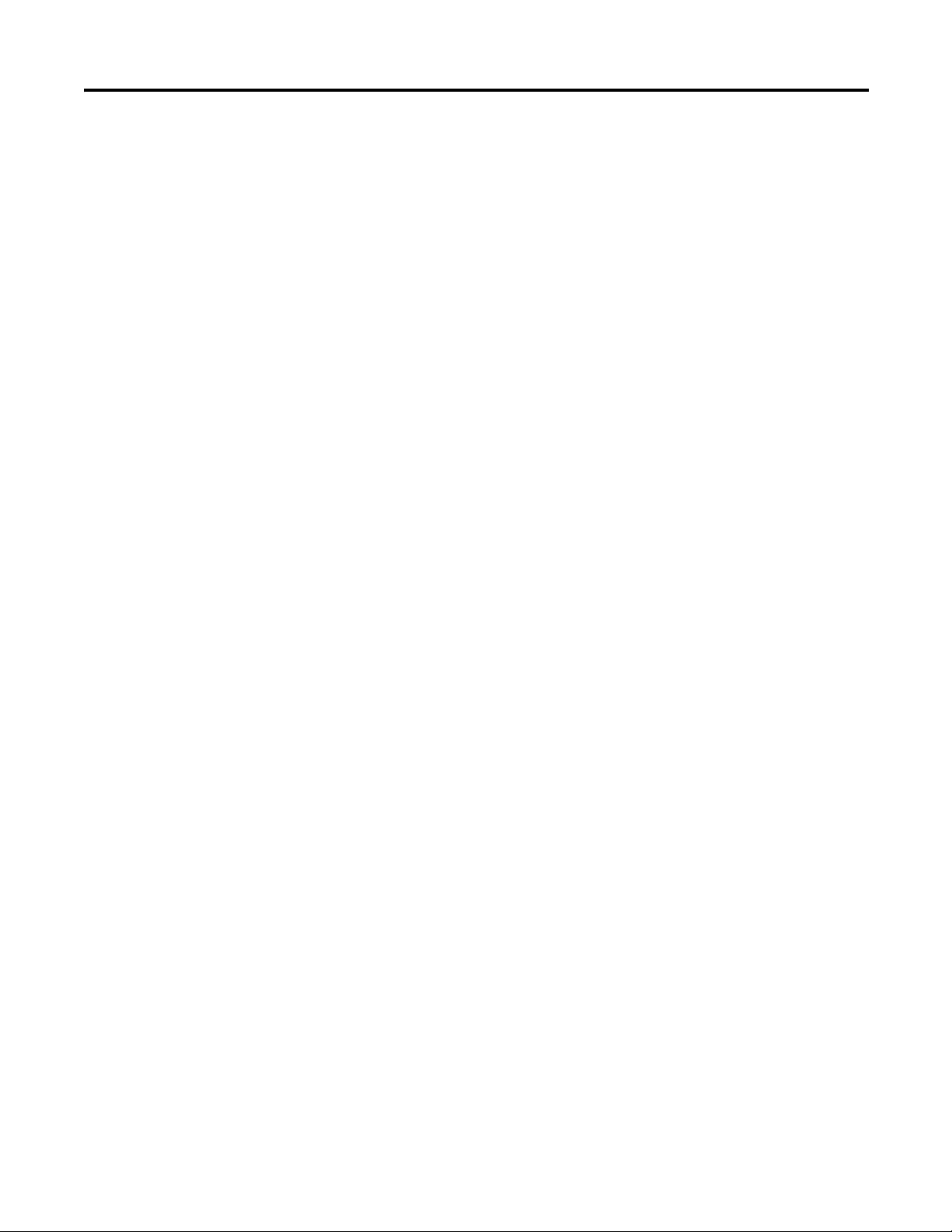
Table of Contents
Connecting the Communication Cable to the DH-485 Connector. .
74
Grounding and Terminating the DH-485 Network . . . . . . . . . . . . . 75
Connecting the AIC+ . . . . . . . . . . . . . . . . . . . . . . . . . . . . . . . . . . . . . . . . . . . . 76
Cable Selection Guide . . . . . . . . . . . . . . . . . . . . . . . . . . . . . . . . . . . . . . . . 77
Recommended User-Supplied Components . . . . . . . . . . . . . . . . . . . . 80
Safety Considerations. . . . . . . . . . . . . . . . . . . . . . . . . . . . . . . . . . . . . . . . . 81
Install and Attach the AIC+. . . . . . . . . . . . . . . . . . . . . . . . . . . . . . . . . . . 81
Powering the AIC+. . . . . . . . . . . . . . . . . . . . . . . . . . . . . . . . . . . . . . . . . . . 82
Connecting to DeviceNet. . . . . . . . . . . . . . . . . . . . . . . . . . . . . . . . . . . . . . . . . 83
Cable Selection Guide . . . . . . . . . . . . . . . . . . . . . . . . . . . . . . . . . . . . . . . . 83
Connecting to Ethernet . . . . . . . . . . . . . . . . . . . . . . . . . . . . . . . . . . . . . . . . . . 84
Ethernet Connections . . . . . . . . . . . . . . . . . . . . . . . . . . . . . . . . . . . . . . . . 85
Chapter 5
Using the LCD
Operating Principles. . . . . . . . . . . . . . . . . . . . . . . . . . . . . . . . . . . . . . . . . . . . . . 88
Main Menu and Default Screen. . . . . . . . . . . . . . . . . . . . . . . . . . . . . . . . 91
Operating Buttons. . . . . . . . . . . . . . . . . . . . . . . . . . . . . . . . . . . . . . . . . . . . 93
Using Menus to Choose Values. . . . . . . . . . . . . . . . . . . . . . . . . . . . . . . . 93
Selecting Between Menu Items . . . . . . . . . . . . . . . . . . . . . . . . . . . . . . . . 93
Cursor Display . . . . . . . . . . . . . . . . . . . . . . . . . . . . . . . . . . . . . . . . . . . . . . . 94
Setting Values . . . . . . . . . . . . . . . . . . . . . . . . . . . . . . . . . . . . . . . . . . . . . . . . 95
I/O Status . . . . . . . . . . . . . . . . . . . . . . . . . . . . . . . . . . . . . . . . . . . . . . . . . . . . . . . 95
Viewing I/O Status . . . . . . . . . . . . . . . . . . . . . . . . . . . . . . . . . . . . . . . . . . . 96
Monitor User Defined Target Files . . . . . . . . . . . . . . . . . . . . . . . . . . . . . . . . 97
Target User Defined File Number (TUF) . . . . . . . . . . . . . . . . . . . . . . 97
Monitoring a Bit File . . . . . . . . . . . . . . . . . . . . . . . . . . . . . . . . . . . . . . . . . 98
Monitoring Integer Files . . . . . . . . . . . . . . . . . . . . . . . . . . . . . . . . . . . . . 102
Monitoring Double Integer files . . . . . . . . . . . . . . . . . . . . . . . . . . . . . . 107
Monitor Floating point Files . . . . . . . . . . . . . . . . . . . . . . . . . . . . . . . . . 113
Monitor System Status Files . . . . . . . . . . . . . . . . . . . . . . . . . . . . . . . . . . 113
Using the Mode Switch. . . . . . . . . . . . . . . . . . . . . . . . . . . . . . . . . . . . . . . . . . 114
Controller Modes . . . . . . . . . . . . . . . . . . . . . . . . . . . . . . . . . . . . . . . . . . . 115
Changing Mode Switch Position. . . . . . . . . . . . . . . . . . . . . . . . . . . . . . 115
Using a User Defined LCD Screen . . . . . . . . . . . . . . . . . . . . . . . . . . . . . . . 117
User Defined LCD Screen . . . . . . . . . . . . . . . . . . . . . . . . . . . . . . . . . . . 118
Configuring Advanced Settings . . . . . . . . . . . . . . . . . . . . . . . . . . . . . . . . . . 119
Changing Key In Mode . . . . . . . . . . . . . . . . . . . . . . . . . . . . . . . . . . . . . . . . . . 120
Key In Modes . . . . . . . . . . . . . . . . . . . . . . . . . . . . . . . . . . . . . . . . . . . . . . . 120
Changing Key In Mode . . . . . . . . . . . . . . . . . . . . . . . . . . . . . . . . . . . . . . 120
Using Communications Toggle Functionality . . . . . . . . . . . . . . . . . . . . . 122
Ethernet Network Configuration. . . . . . . . . . . . . . . . . . . . . . . . . . . . . . . . . 122
Viewing Ethernet Status . . . . . . . . . . . . . . . . . . . . . . . . . . . . . . . . . . . . . 122
Configuring the IP Address . . . . . . . . . . . . . . . . . . . . . . . . . . . . . . . . . . 124
Configuring the Ethernet Port. . . . . . . . . . . . . . . . . . . . . . . . . . . . . . . . 128
Rockwell Automation Publication 1766-UM001H-EN-E - May 2014 vii
Page 8
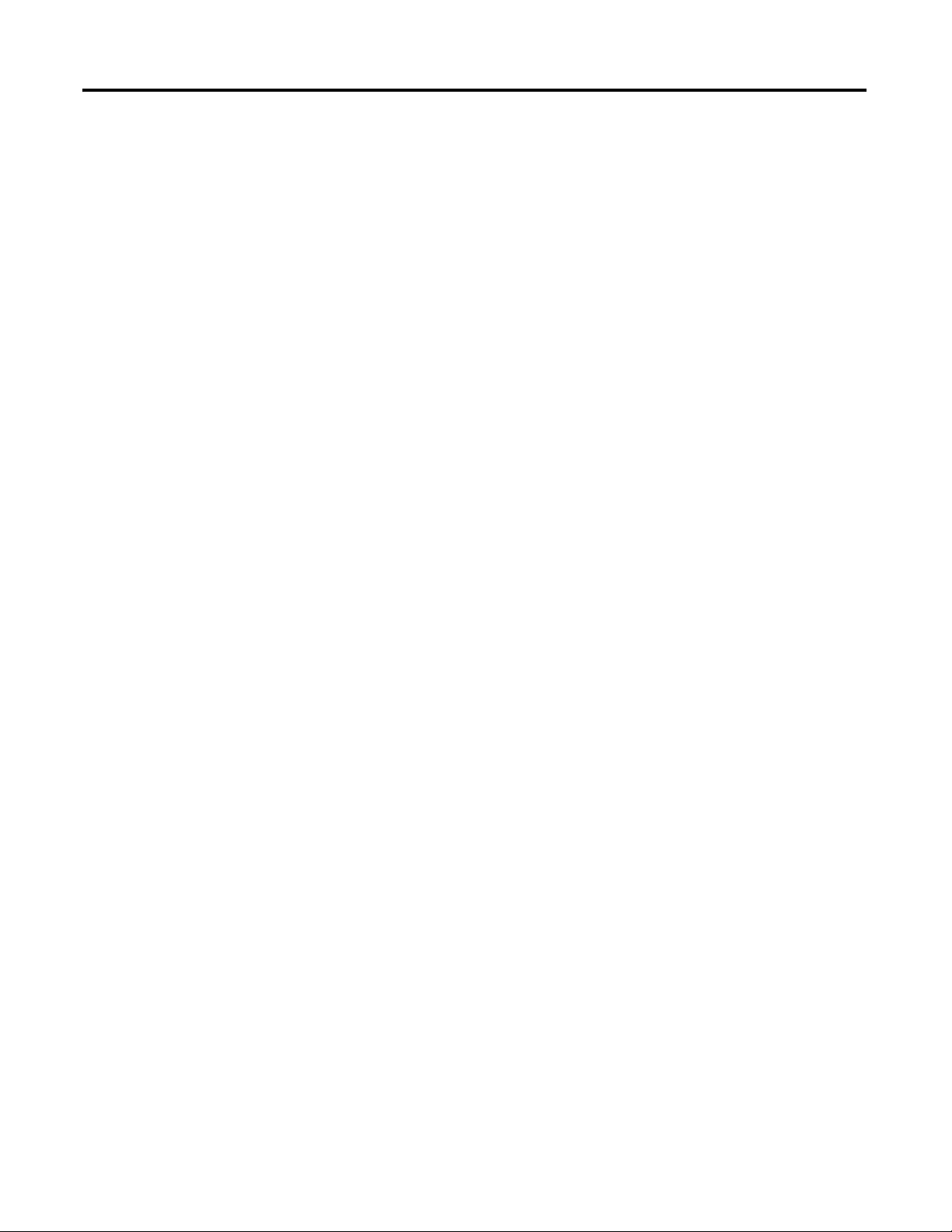
Table of Contents
Configuring Ethernet Protocol Setup. . . . . . . . . . . . . . . . . . . . . . . . . . 130
Using Trim Pots. . . . . . . . . . . . . . . . . . . . . . . . . . . . . . . . . . . . . . . . . . . . . . . . . 133
Trim Pot Operation . . . . . . . . . . . . . . . . . . . . . . . . . . . . . . . . . . . . . . . . . 133
Changing Data Value of a Trim Pot . . . . . . . . . . . . . . . . . . . . . . . . . . . 134
Trim Pot Configuration in LCD Function File . . . . . . . . . . . . . . . . 135
Error Conditions . . . . . . . . . . . . . . . . . . . . . . . . . . . . . . . . . . . . . . . . . . . . 135
Viewing System Information . . . . . . . . . . . . . . . . . . . . . . . . . . . . . . . . . . . . . 136
Viewing Fault Code . . . . . . . . . . . . . . . . . . . . . . . . . . . . . . . . . . . . . . . . . . . . . 137
Saving/Loading Communication EEPROM . . . . . . . . . . . . . . . . . . . . . . . 138
Saving Communication EEPROM . . . . . . . . . . . . . . . . . . . . . . . . . . . . 138
Loading communication EEPROM . . . . . . . . . . . . . . . . . . . . . . . . . . . 141
LCD setup. . . . . . . . . . . . . . . . . . . . . . . . . . . . . . . . . . . . . . . . . . . . . . . . . . . . . . 141
Configuring contrast value . . . . . . . . . . . . . . . . . . . . . . . . . . . . . . . . . . . 142
Configuring the backlight . . . . . . . . . . . . . . . . . . . . . . . . . . . . . . . . . . . . 143
Protocol Configuration . . . . . . . . . . . . . . . . . . . . . . . . . . . . . . . . . . . . . . . . . . 144
Modbus RTU Slave . . . . . . . . . . . . . . . . . . . . . . . . . . . . . . . . . . . . . . . . . . 144
Chapter 6
Using Real-Time Clock and
Memory Modules
Online Editing
Real-Time Clock Operation. . . . . . . . . . . . . . . . . . . . . . . . . . . . . . . . . . . . . . 147
Operation at Power-up and Entering a Run or Test Mode. . . . . . . 147
Writing Data to the Real-Time Clock . . . . . . . . . . . . . . . . . . . . . . . . . 147
RTC Battery Operation . . . . . . . . . . . . . . . . . . . . . . . . . . . . . . . . . . . . . . 148
Memory Module Operation . . . . . . . . . . . . . . . . . . . . . . . . . . . . . . . . . . . . . . 148
User Program , User Data, Datalog and Recipe Back-up. . . . . . . . . 149
Program Compare . . . . . . . . . . . . . . . . . . . . . . . . . . . . . . . . . . . . . . . . . . . 149
Data File Download Protection . . . . . . . . . . . . . . . . . . . . . . . . . . . . . . . 149
Memory Module Write Protection . . . . . . . . . . . . . . . . . . . . . . . . . . . . 149
Removal/Insertion Under Power . . . . . . . . . . . . . . . . . . . . . . . . . . . . . 150
Memory Module Information File . . . . . . . . . . . . . . . . . . . . . . . . . . . . 150
Program /Data Download . . . . . . . . . . . . . . . . . . . . . . . . . . . . . . . . . . . . 150
Program /Data Upload. . . . . . . . . . . . . . . . . . . . . . . . . . . . . . . . . . . . . . . 150
Chapter 7
Directions and Cautions for MicroLogix 1400 Online
Editing User . . . . . . . . . . . . . . . . . . . . . . . . . . . . . . . . . . . . . . . . . . . . . . . . . . . . 151
A Download is Required Before Starting Online Editing . . . . . . . . 151
Types of Online Editing . . . . . . . . . . . . . . . . . . . . . . . . . . . . . . . . . . . . . . . . . 152
Edit Functions in Runtime Online Editing. . . . . . . . . . . . . . . . . . . . . 153
Edit Functions in Program Online Editing. . . . . . . . . . . . . . . . . . . . . 153
Appendix A
Specifications
viii Rockwell Automation Publication 1766-UM001H-EN-E - May 2014
Specifications for Inputs. . . . . . . . . . . . . . . . . . . . . . . . . . . . . . . . . . . . . . 155
Specifications for Outputs in Hazardous Locations
(Class 1, Division 2, Groups A, B, C, D) . . . . . . . . . . . . . . . . . . . . . . . 157
Page 9
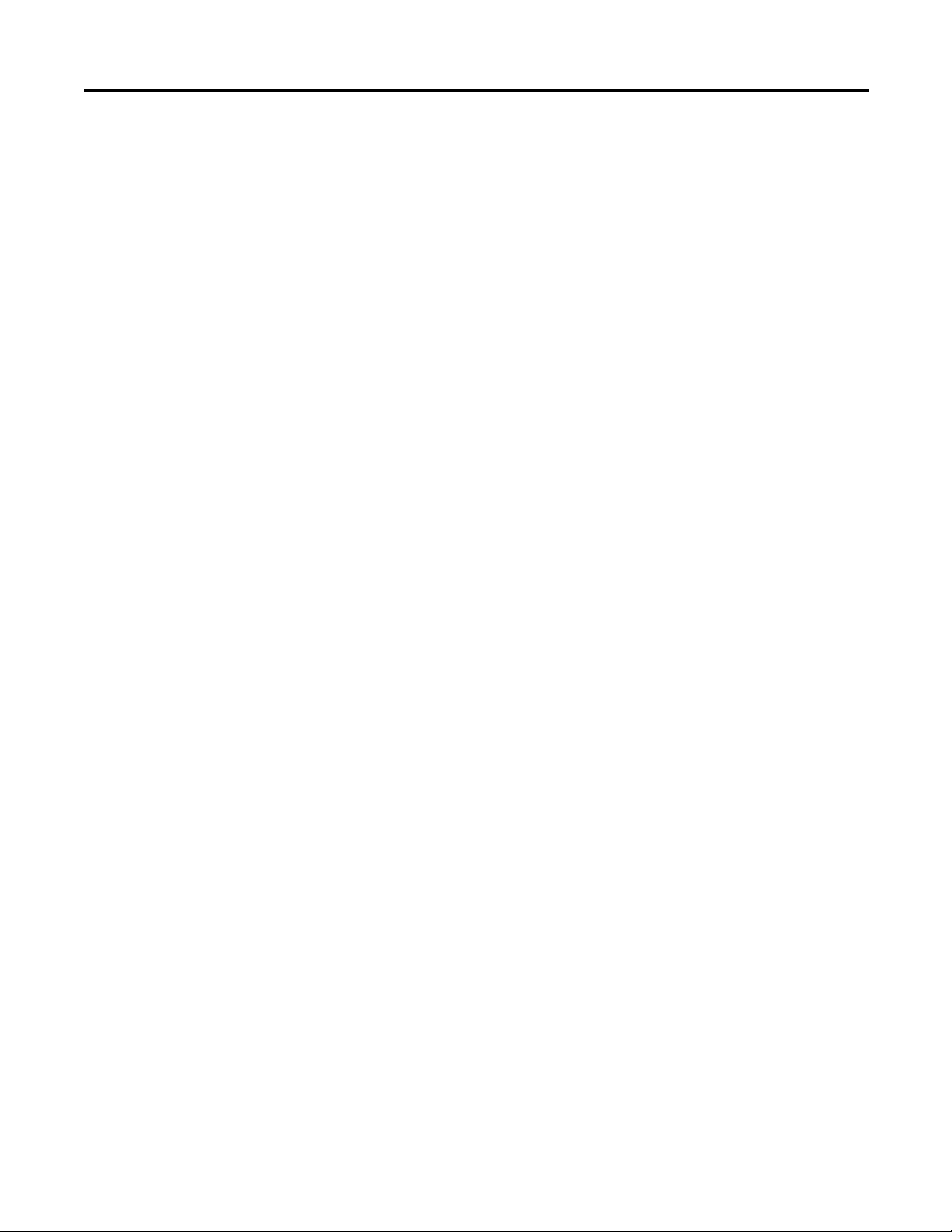
Table of Contents
Specifications for Outputs in (Non-Hazardous) Locations only 158
Working Voltage . . . . . . . . . . . . . . . . . . . . . . . . . . . . . . . . . . . . . . . . . . 161
Expansion I/O Specifications . . . . . . . . . . . . . . . . . . . . . . . . . . . . . . . . . . . . 162
Digital I/O Modules. . . . . . . . . . . . . . . . . . . . . . . . . . . . . . . . . . . . . . . . . 162
Analog Modules . . . . . . . . . . . . . . . . . . . . . . . . . . . . . . . . . . . . . . . . . . . . 169
Appendix B
Replacement Parts
Troubleshooting Your System
MicroLogix 1400 Replacement Kits . . . . . . . . . . . . . . . . . . . . . . . . . . . . . . 179
Lithium Battery (1747-BA) . . . . . . . . . . . . . . . . . . . . . . . . . . . . . . . . . . . . . 179
Installation . . . . . . . . . . . . . . . . . . . . . . . . . . . . . . . . . . . . . . . . . . . . . . . . . 179
Battery Handling . . . . . . . . . . . . . . . . . . . . . . . . . . . . . . . . . . . . . . . . . . . . 181
Storage . . . . . . . . . . . . . . . . . . . . . . . . . . . . . . . . . . . . . . . . . . . . . . . . . . . . . 181
Transportation . . . . . . . . . . . . . . . . . . . . . . . . . . . . . . . . . . . . . . . . . . . . . 181
Disposal . . . . . . . . . . . . . . . . . . . . . . . . . . . . . . . . . . . . . . . . . . . . . . . . . . . . 183
Appendix C
Understanding the Controller Status Indicators . . . . . . . . . . . . . . . . . . . 185
Controller Status LED Indicators. . . . . . . . . . . . . . . . . . . . . . . . . . . . . 185
Status Indicators on the LCD . . . . . . . . . . . . . . . . . . . . . . . . . . . . . . . . 186
I/O Status Indicators on the LCD . . . . . . . . . . . . . . . . . . . . . . . . . . . . 187
Normal Operation. . . . . . . . . . . . . . . . . . . . . . . . . . . . . . . . . . . . . . . . . . . 187
Error Conditions . . . . . . . . . . . . . . . . . . . . . . . . . . . . . . . . . . . . . . . . . . . . 187
Controller Error Recovery Model. . . . . . . . . . . . . . . . . . . . . . . . . . . . . . . . . 188
Analog Expansion I/O Diagnostics and Troubleshooting. . . . . . . . . . . 190
Module Operation and Channel Operation . . . . . . . . . . . . . . . . . . . 190
Power-up Diagnostics. . . . . . . . . . . . . . . . . . . . . . . . . . . . . . . . . . . . . . . . 190
Critical and Non-Critical Errors. . . . . . . . . . . . . . . . . . . . . . . . . . . . . . 191
Module Error Definition Table . . . . . . . . . . . . . . . . . . . . . . . . . . . . . . . 191
Error Codes. . . . . . . . . . . . . . . . . . . . . . . . . . . . . . . . . . . . . . . . . . . . . . . . . 192
Calling Rockwell Automation for Assistance . . . . . . . . . . . . . . . . . . . . . . 193
Appendix D
Using ControlFLASH to Upgrade
Your Operating System
Preparing for Firmware Upgrade . . . . . . . . . . . . . . . . . . . . . . . . . . . . . . . . . 195
Install ControlFLASH Software . . . . . . . . . . . . . . . . . . . . . . . . . . . . . . 195
Prepare the Controller for Firmware Upgrade . . . . . . . . . . . . . . . . . 196
Using ControlFLASH for Firmware Upgrade . . . . . . . . . . . . . . . . . . . . . 197
ControlFLASH Error Messages . . . . . . . . . . . . . . . . . . . . . . . . . . . . . . . . . . 207
Missing or Corrupt OS state . . . . . . . . . . . . . . . . . . . . . . . . . . . . . . . . . . . . . 209
Recovering from Missing or Corrupt OS State . . . . . . . . . . . . . . . . . 210
Appendix E
Connecting to Networks via RS232/RS-485 Interface
Rockwell Automation Publication 1766-UM001H-EN-E - May 2014 ix
RS-232 Communication Interface . . . . . . . . . . . . . . . . . . . . . . . . . . . . . . . . 211
RS-485 Communication Interface . . . . . . . . . . . . . . . . . . . . . . . . . . . . . . . . 211
DF1 Full-Duplex Protocol . . . . . . . . . . . . . . . . . . . . . . . . . . . . . . . . . . . . . . . 211
Page 10
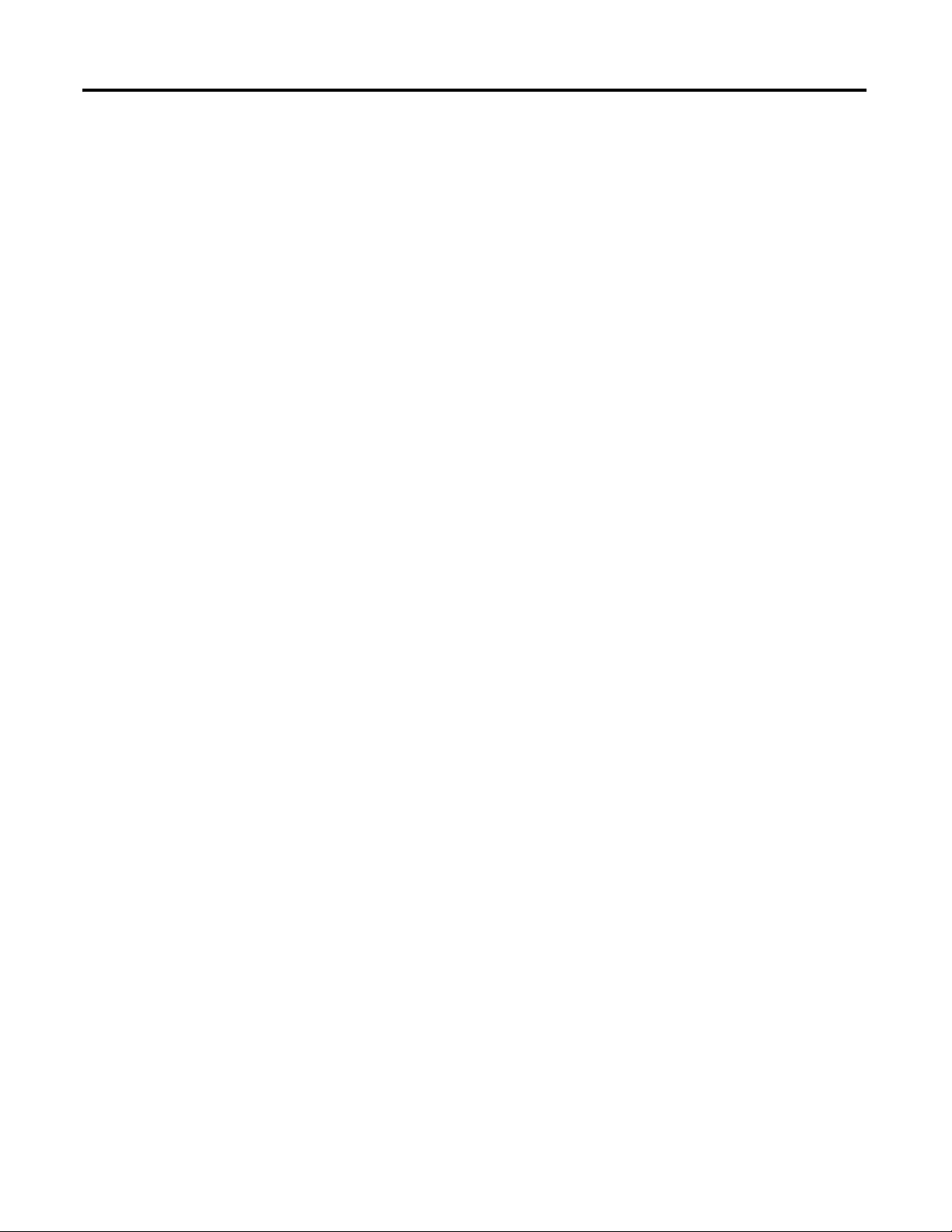
Table of Contents
DF1 Half-Duplex Protocol. . . . . . . . . . . . . . . . . . . . . . . . . . . . . . . . . . . . . . . 212
DF1 Half-Duplex Operation . . . . . . . . . . . . . . . . . . . . . . . . . . . . . . . . . 212
Considerations When Communicating as a DF1 Slave
on a Multi-drop Link . . . . . . . . . . . . . . . . . . . . . . . . . . . . . . . . . . . . . . . . 214
Using Modems with MicroLogix Programmable Controllers . . . . 214
DH-485 Communication Protocol . . . . . . . . . . . . . . . . . . . . . . . . . . . . . . . 215
DH-485 Configuration Parameters . . . . . . . . . . . . . . . . . . . . . . . . . . . 216
Devices that use the DH-485 Network . . . . . . . . . . . . . . . . . . . . . . . . 216
Important DH-485 Network Planning Considerations . . . . . . . . . 217
Example DH-485 Connections . . . . . . . . . . . . . . . . . . . . . . . . . . . . . . . 221
Modbus Communication Protocol . . . . . . . . . . . . . . . . . . . . . . . . . . . . . . . 223
ASCII . . . . . . . . . . . . . . . . . . . . . . . . . . . . . . . . . . . . . . . . . . . . . . . . . . . . . . . . . 223
Distributed Network Protocol (DNP3) . . . . . . . . . . . . . . . . . . . . . . . . . . . 223
Appendix F
MicroLogix 1400 Distributed
Network Protocol (DNP3)
Channel Configuration for DNP3 Slave. . . . . . . . . . . . . . . . . . . . . . . . . . . 225
Channel 0 and Channel 2 Link Layer Configuration. . . . . . . . . . . . 227
Channel 1 Link Layer Configuration . . . . . . . . . . . . . . . . . . . . . . . . . . 228
DNP3 Slave Application Layer Configuration . . . . . . . . . . . . . . . . . 230
Channel 0 and Channel 2 Link Layer Configuration Parameters. 232
Channel 1(Ethernet) Link Layer Configuration Parameters . . . . . 236
DNP3 Slave Application Layer Configuration Parameters. . . . . . . 241
DNP3 Slave Application Layer . . . . . . . . . . . . . . . . . . . . . . . . . . . . . . . . . . . 254
Function Codes . . . . . . . . . . . . . . . . . . . . . . . . . . . . . . . . . . . . . . . . . . . . . 254
Internal Indications. . . . . . . . . . . . . . . . . . . . . . . . . . . . . . . . . . . . . . . . . . 259
DNP3 Objects and MicroLogix 1400 Data Files . . . . . . . . . . . . . . . . . . . 260
DNP3 Data Files . . . . . . . . . . . . . . . . . . . . . . . . . . . . . . . . . . . . . . . . . . . . 264
DNP 3 Configuration Files . . . . . . . . . . . . . . . . . . . . . . . . . . . . . . . . . . . 265
DNP3 Binary Input Object. . . . . . . . . . . . . . . . . . . . . . . . . . . . . . . . . . . 269
DNP3 Binary Output Object . . . . . . . . . . . . . . . . . . . . . . . . . . . . . . . . . 271
DNP3 Double Bit Binary Input Object. . . . . . . . . . . . . . . . . . . . . . . . 274
DNP3 Counter Object. . . . . . . . . . . . . . . . . . . . . . . . . . . . . . . . . . . . . . . 276
DNP3 Frozen Counter Object. . . . . . . . . . . . . . . . . . . . . . . . . . . . . . . . 279
DNP3 Analog Input Object . . . . . . . . . . . . . . . . . . . . . . . . . . . . . . . . . . 281
DNP3 Analog Output Object . . . . . . . . . . . . . . . . . . . . . . . . . . . . . . . . 285
DNP3 BCD Object. . . . . . . . . . . . . . . . . . . . . . . . . . . . . . . . . . . . . . . . . . 287
DNP3 Data Set Object. . . . . . . . . . . . . . . . . . . . . . . . . . . . . . . . . . . . . . . 289
Object Quality Flags . . . . . . . . . . . . . . . . . . . . . . . . . . . . . . . . . . . . . . . . . 299
DNP3 Device Attribute Object. . . . . . . . . . . . . . . . . . . . . . . . . . . . . . . . . . . 303
Event Reporting. . . . . . . . . . . . . . . . . . . . . . . . . . . . . . . . . . . . . . . . . . . . . . . . . 307
Generating Events . . . . . . . . . . . . . . . . . . . . . . . . . . . . . . . . . . . . . . . . . . . 307
Control Generating Event. . . . . . . . . . . . . . . . . . . . . . . . . . . . . . . . . . . . 311
Reporting Event By Polled Response . . . . . . . . . . . . . . . . . . . . . . . . . . 312
Reporting Event By Unsolicited Response . . . . . . . . . . . . . . . . . . . . . 313
Collision Avoidance . . . . . . . . . . . . . . . . . . . . . . . . . . . . . . . . . . . . . . . . . . . . . 315
x Rockwell Automation Publication 1766-UM001H-EN-E - May 2014
Page 11
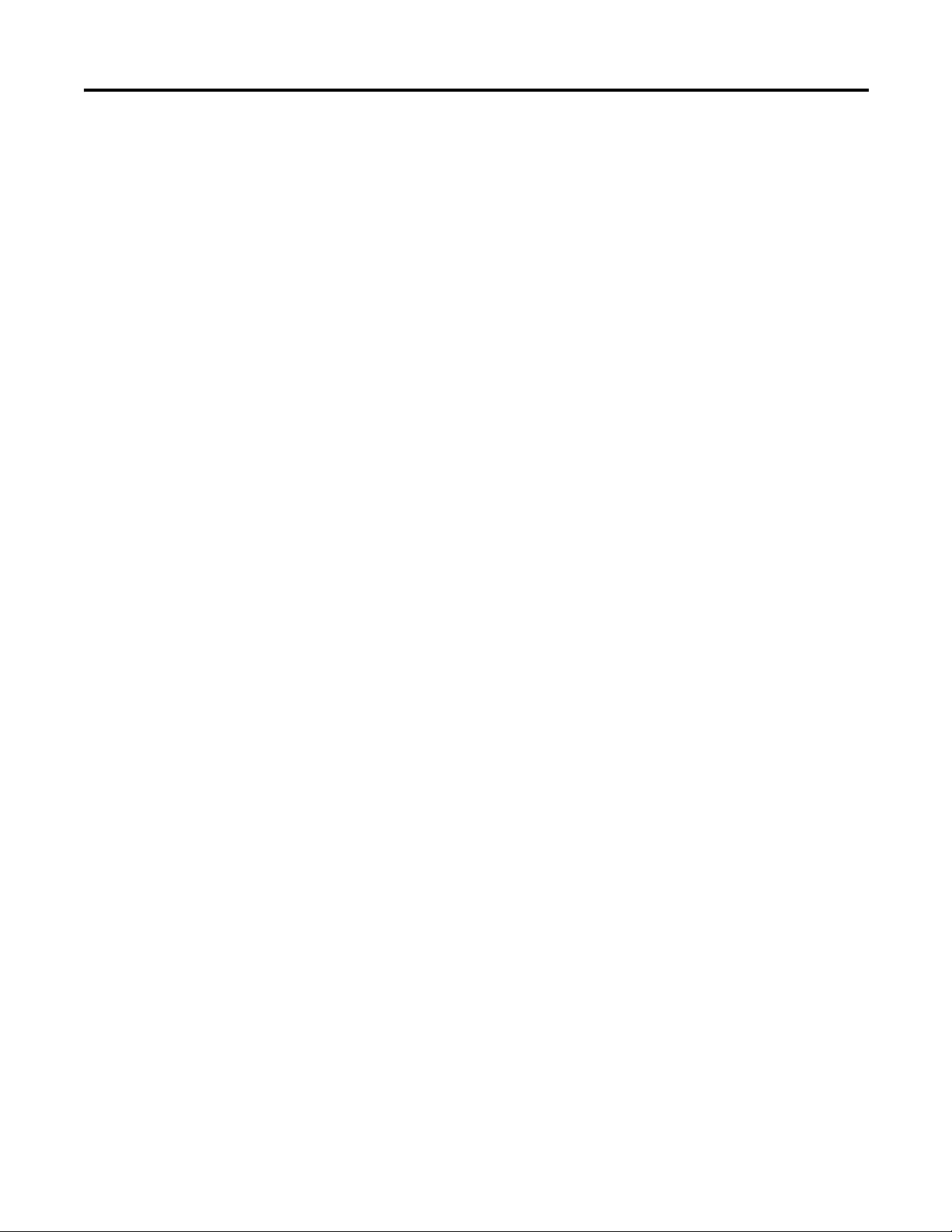
Table of Contents
Time Synchronization . . . . . . . . . . . . . . . . . . . . . . . . . . . . . . . . . . . . . . . . . . . 316
Download a User Program via DNP3 Network . . . . . . . . . . . . . . . . . . . . 317
Default Directories and Files . . . . . . . . . . . . . . . . . . . . . . . . . . . . . . . . . 318
Generating *.IMG files using RSLogix 500/RSLogix Micro . . . . . 318
Rules for File Authentication . . . . . . . . . . . . . . . . . . . . . . . . . . . . . . . . . 320
Rules for Downloading a User Program . . . . . . . . . . . . . . . . . . . . . . . 321
Rules for Uploading a User Program . . . . . . . . . . . . . . . . . . . . . . . . . . 322
Rules for Initializing a User Program . . . . . . . . . . . . . . . . . . . . . . . . . . 324
Rules for uploading Communication Status Files. . . . . . . . . . . . . . . 324
Starting and Stopping User Programs (Mode Change) via DNP3
Network. . . . . . . . . . . . . . . . . . . . . . . . . . . . . . . . . . . . . . . . . . . . . . . . . . . . 324
Initialize User Program . . . . . . . . . . . . . . . . . . . . . . . . . . . . . . . . . . . . . . 325
Start User Program . . . . . . . . . . . . . . . . . . . . . . . . . . . . . . . . . . . . . . . . . . 325
Stop User Program . . . . . . . . . . . . . . . . . . . . . . . . . . . . . . . . . . . . . . . . . . 325
Diagnostics . . . . . . . . . . . . . . . . . . . . . . . . . . . . . . . . . . . . . . . . . . . . . . . . . . . . . 326
Diagnostics for Ethernet Channel (Channel 1). . . . . . . . . . . . . . . . . 332
Diagnostics for Secure Authentication . . . . . . . . . . . . . . . . . . . . . . . . 339
Function Codes . . . . . . . . . . . . . . . . . . . . . . . . . . . . . . . . . . . . . . . . . . . . . . . . . 341
Implementation Table. . . . . . . . . . . . . . . . . . . . . . . . . . . . . . . . . . . . . . . . . . . 344
Connecting to Networks via
Ethernet Interface
Appendix G
MicroLogix 1400 Controllers and Ethernet Communication . . . . . . . 355
MicroLogix 1400 Performance Considerations . . . . . . . . . . . . . . . . . . . . 356
MicroLogix 1400 and PC Connections to the
Ethernet Network. . . . . . . . . . . . . . . . . . . . . . . . . . . . . . . . . . . . . . . . . . . . . . . 357
Ethernet Network Topology . . . . . . . . . . . . . . . . . . . . . . . . . . . . . . . . . 357
Connecting an Ethernet switch on the Ethernet Network. . . . . . . 357
Cables . . . . . . . . . . . . . . . . . . . . . . . . . . . . . . . . . . . . . . . . . . . . . . . . . . . . . . 358
Ethernet Connections . . . . . . . . . . . . . . . . . . . . . . . . . . . . . . . . . . . . . . . . . . . 360
Duplicate IP address Detection . . . . . . . . . . . . . . . . . . . . . . . . . . . . . . . . . . 361
Configuring the Ethernet Channel on the MicroLogix 1400 . . . . . . . . 362
Configuration Using RSLogix 500/RSLogix Micro Programming
Software. . . . . . . . . . . . . . . . . . . . . . . . . . . . . . . . . . . . . . . . . . . . . . . . . . . . . . . . 364
Configuration Via BOOTP . . . . . . . . . . . . . . . . . . . . . . . . . . . . . . . . . . . . . . 364
Using the Rockwell Automation BOOTP/DHCP Utility . . . . . . 365
Using a DHCP Server To Configure Your Processor . . . . . . . . . . . . . . . 367
Using Subnet Masks and Gateways . . . . . . . . . . . . . . . . . . . . . . . . . . . . . . . 368
Manually Configuring Channel 1 for Controllers on
Subnets . . . . . . . . . . . . . . . . . . . . . . . . . . . . . . . . . . . . . . . . . . . . . . . . . . . . . 369
MicroLogix 1400 Embedded Web Server Capability . . . . . . . . . . . . . . . 369
Appendix H
System Loading and Heat
Dissipation
Rockwell Automation Publication 1766-UM001H-EN-E - May 2014 xi
System Loading Calculations . . . . . . . . . . . . . . . . . . . . . . . . . . . . . . . . . . . . 371
System Loading Example Calculations . . . . . . . . . . . . . . . . . . . . . . . . 372
System Loading Worksheet . . . . . . . . . . . . . . . . . . . . . . . . . . . . . . . . . . . . . . 373
Page 12
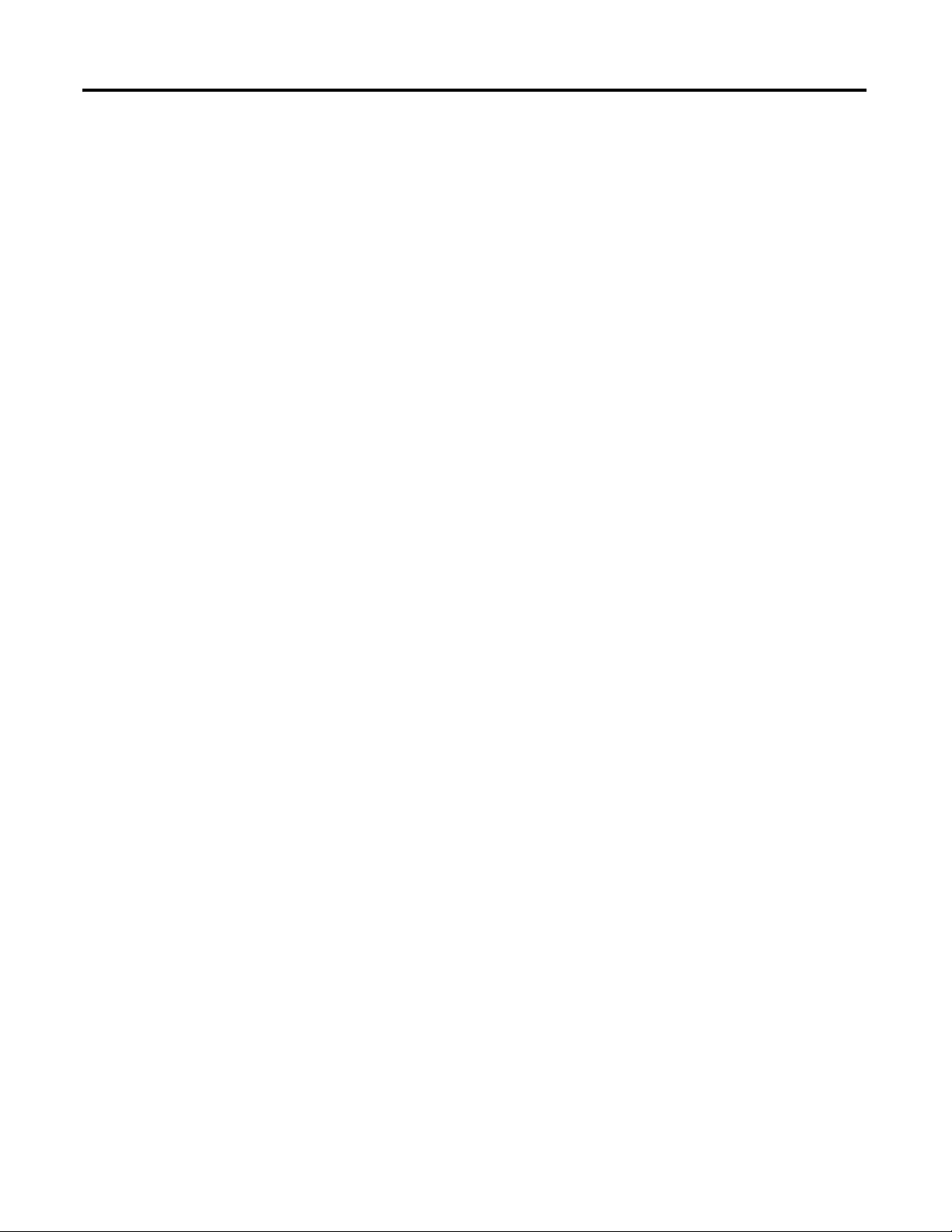
Table of Contents
Current Loading. . . . . . . . . . . . . . . . . . . . . . . . . . . . . . . . . . . . . . . . . . . . . 373
Calculating Heat Dissipation. . . . . . . . . . . . . . . . . . . . . . . . . . . . . . . . . . . . . 375
Glossary
Index
xii Rockwell Automation Publication 1766-UM001H-EN-E - May 2014
Page 13
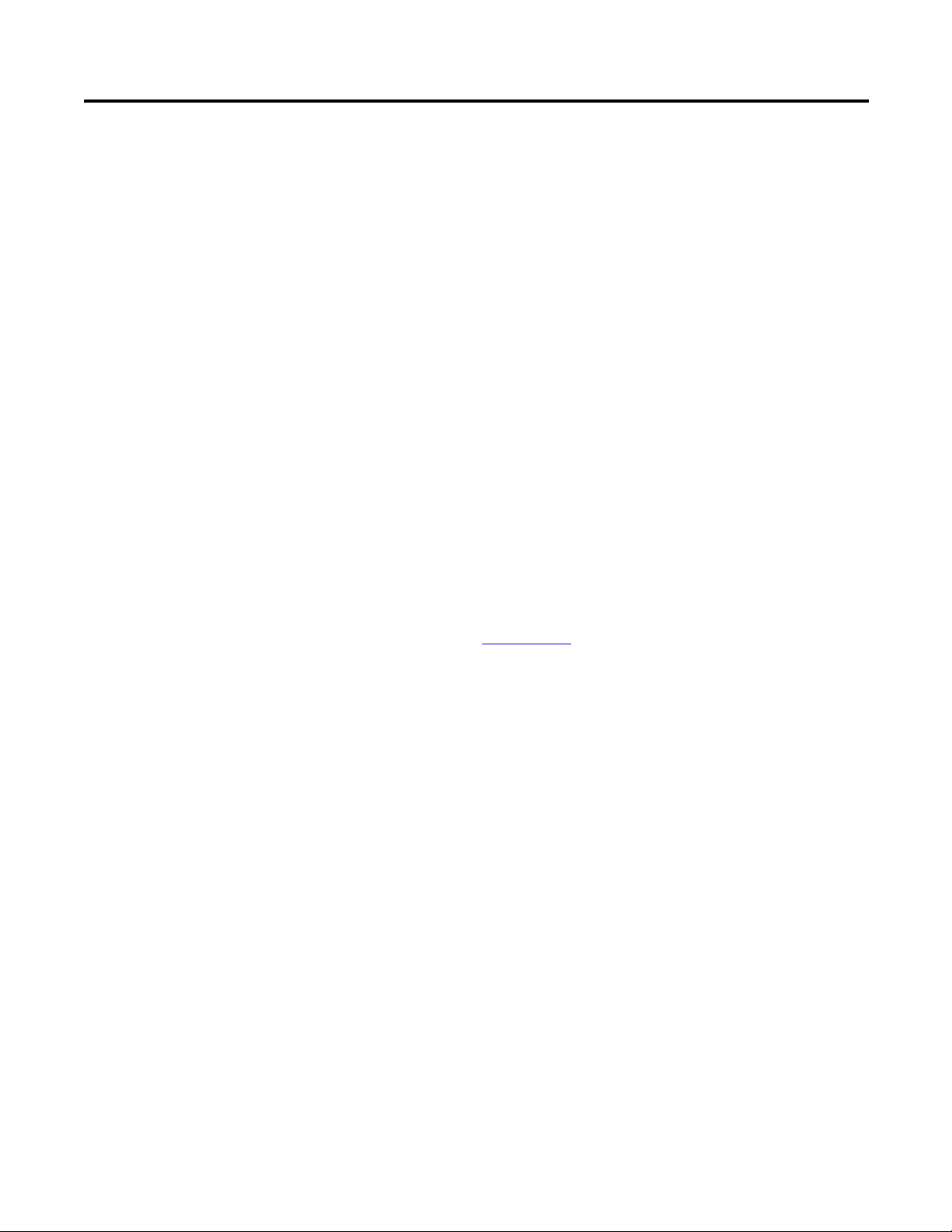
Preface
Read this preface to familiarize yourself with the rest of the manual. It provides
information concerning:
• who should use this manual
• the purpose of this manual
• related documentation
• conventions used in this manual
• Rockwell Automation support
Who Should Use this Manual
Purpose of this Manual
Use this manual if you are responsible for designing, installing, programming, or
troubleshooting control systems that use MicroLogix 1400 controllers.
You should have a basic understanding of electrical circuitry and familiarity with
relay logic. If you do not, obtain the proper training before using this product.
This manual is a reference guide for MicroLogix 1400 controllers and expansion
I/O. It describes the procedures you use to install, wire, and troubleshoot your
controller. This manual:
• explains how to install and wire your controllers
• gives you an overview of the MicroLogix 1400 controller system
Refer to publication 1766-RM001
Instruction Set Reference Manual for the MicroLogix 1400 instruction set and
for application examples to show the instruction set in use. Refer to your
RSLogix 500/RSLogix Micro programming software user documentation for
more information on programming your MicroLogix 1400 controller.
, MicroLogix 1400 Programmable Controllers
Rockwell Automation Publication 1766-UM001H-EN-P - May 2014 xv
Page 14
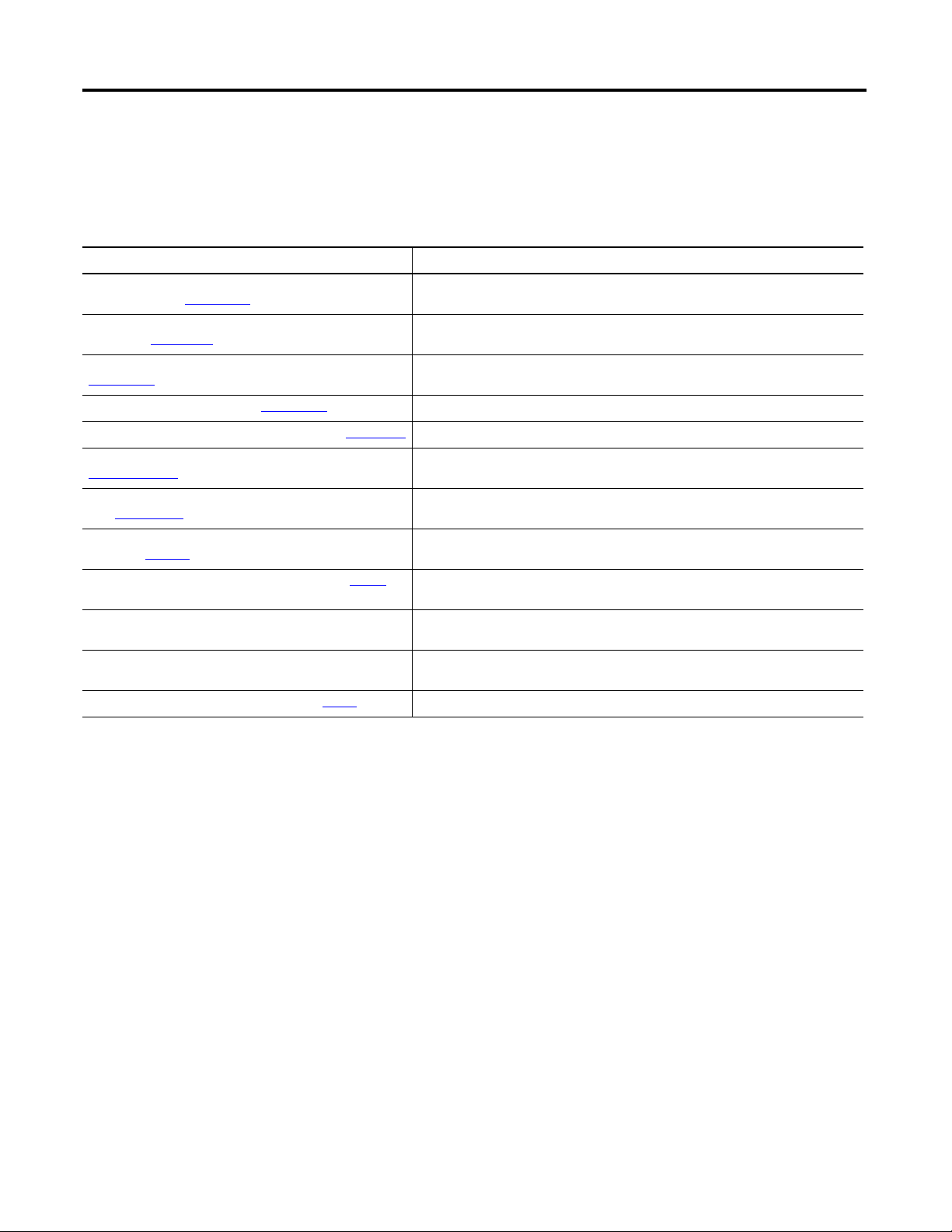
Preface
Related Documentation
The following documents contain additional information concerning Rockwell
Automation products. To obtain a copy, contact your local
Rockwell Automation office or distributor.
Resource Description
MicroLogix 1400 Programmable Controllers Instruction Set
Reference Manual 1766-RM001
MicroLogix 1400 Programmable Controllers Installation
Instructions 1766 -IN001
Information on the MicroLogix 1400 Controllers instruction set.
Information on mounting and wiring the MicroLogix 1400 Controllers, including a
mounting template for easy installation.
Advanced Interface Converter (AIC+) User Manual
1761-UM004
DeviceNet Interface User Manual 1761-UM005
DF1 Protocol and Command Set Reference Manual 1770-6.5.16
Modbus Protocol Specifications Available from
www.modbus.org
Distributed Network Protocol(DNP3) Specifications Available
from www.dnp.org
Allen-Bradley Programmable Controller Grounding and Wiring
Guidelines 1770-4.1
Application Considerations for Solid-State Controls SGI-1.1
National Electrical Code - Published by the National Fire
Protection Association of Boston, MA.
Allen-Bradley Publication Index SD499 A complete listing of current documentation, including ordering instructions. Also
Allen-Bradley Industrial Automation Glossary AG-7.1
Common Techniques Used in this Manual
The following conventions are used throughout this manual:
• Bulleted lists such as this one provide information, not procedural steps.
A description on how to install and connect an AIC+. This manual also contains
information on network wiring.
Information on how to install, configure, and commission a DNI.
Information on DF1 open protocol.
Information about the Modbus protocol.
Information about the Distributed Network Protocol.
In-depth information on grounding and wiring Allen-Bradley programmable controllers.
A description of important differences between solid-state programmable controller
products and hard-wired electromechanical devices.
An article on wire sizes and types for grounding electrical equipment.
indicates whether the documents are available on CD-ROM or in multi-languages.
A glossary of industrial automation terms and abbreviations.
• Numbered lists provide sequential steps or hierarchical information.
• Italic type is used for emphasis.
xvi Rockwell Automation Publication 1766-UM001H-EN-P - May 2014
Page 15
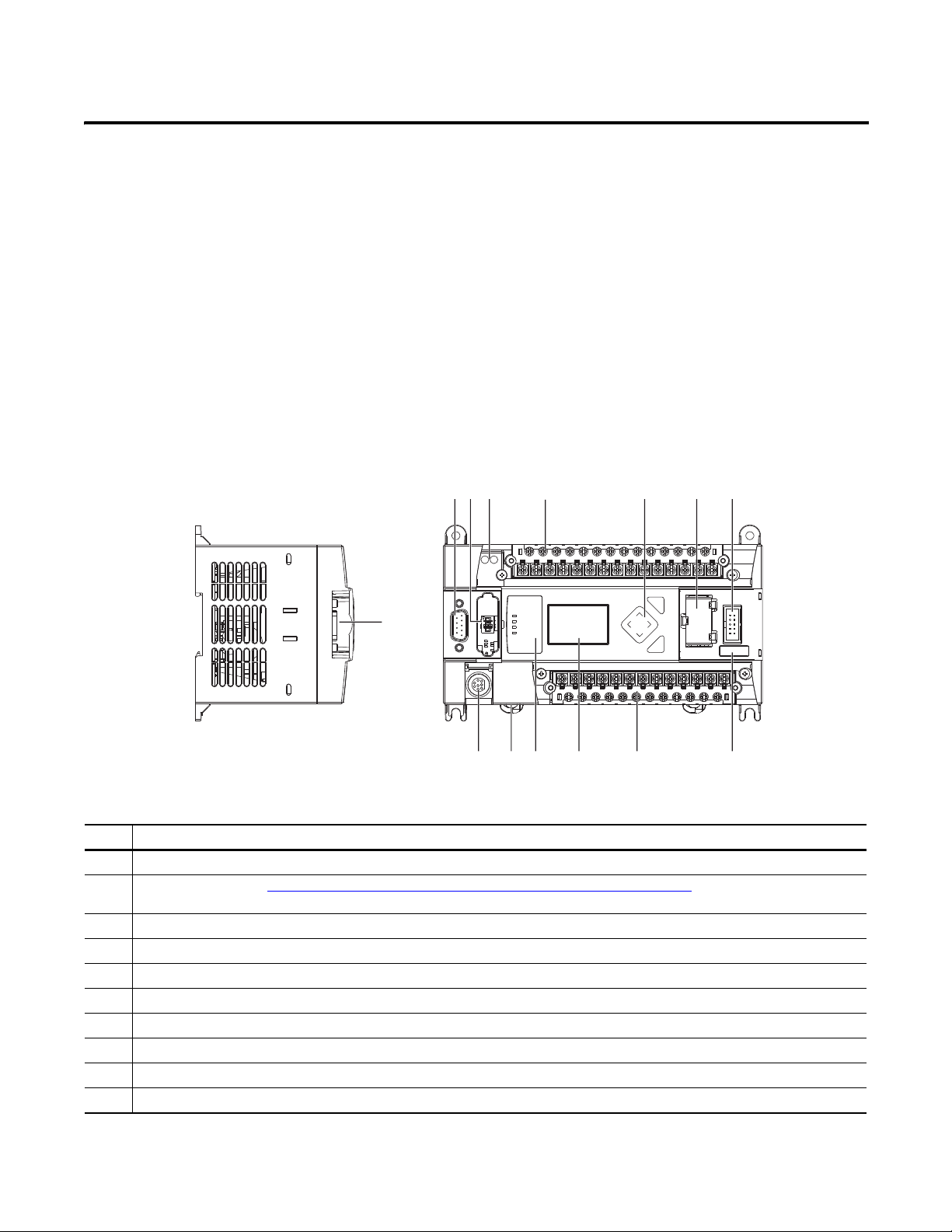
Hardware Overview
1
4451544514
Left side view Top view
Chapter
1
Hardware Features
The Bulletin 1766, MicroLogix 1400 programmable controller contains a power
supply, input and output circuits, a processor, an isolated combination
RS-232/485 communication port, an Ethernet port, and a non-isolated RS-232
communication port. Each controller supports 32 discrete I/O points(20 digital
inputs, 12 discrete outputs) and 6 analog I/O points(4 analog inputs and 2 analog
outputs : 1766-L32BWAA, 1766-AWAA and 1766-BXBA only).
The hardware features of the controller are shown below.
1
256 7
43
ESC
OK
9101113 12
Description
1 Comm port 2 - 9-pin D-Shell RS-232C connector
2 Memory module (refer to MicroLogix 1400 Memory Module Installation Instructions, publication 1766-IN010A
memory module).
3 User 24V (for 1766-BWA and 1766-BWAA only)
4 Input terminal block
5 LCD Display Keypad (ESC, OK, Up, Down, Left, Right)
6 Battery compartment
7 1762 expansion bus connector
8 Battery connector
9 Output terminal block
10 LCD Display
Rockwell Automation Publication 1766-UM001H-EN-P - May 2014 1
8
for instructions on installing the
Page 16
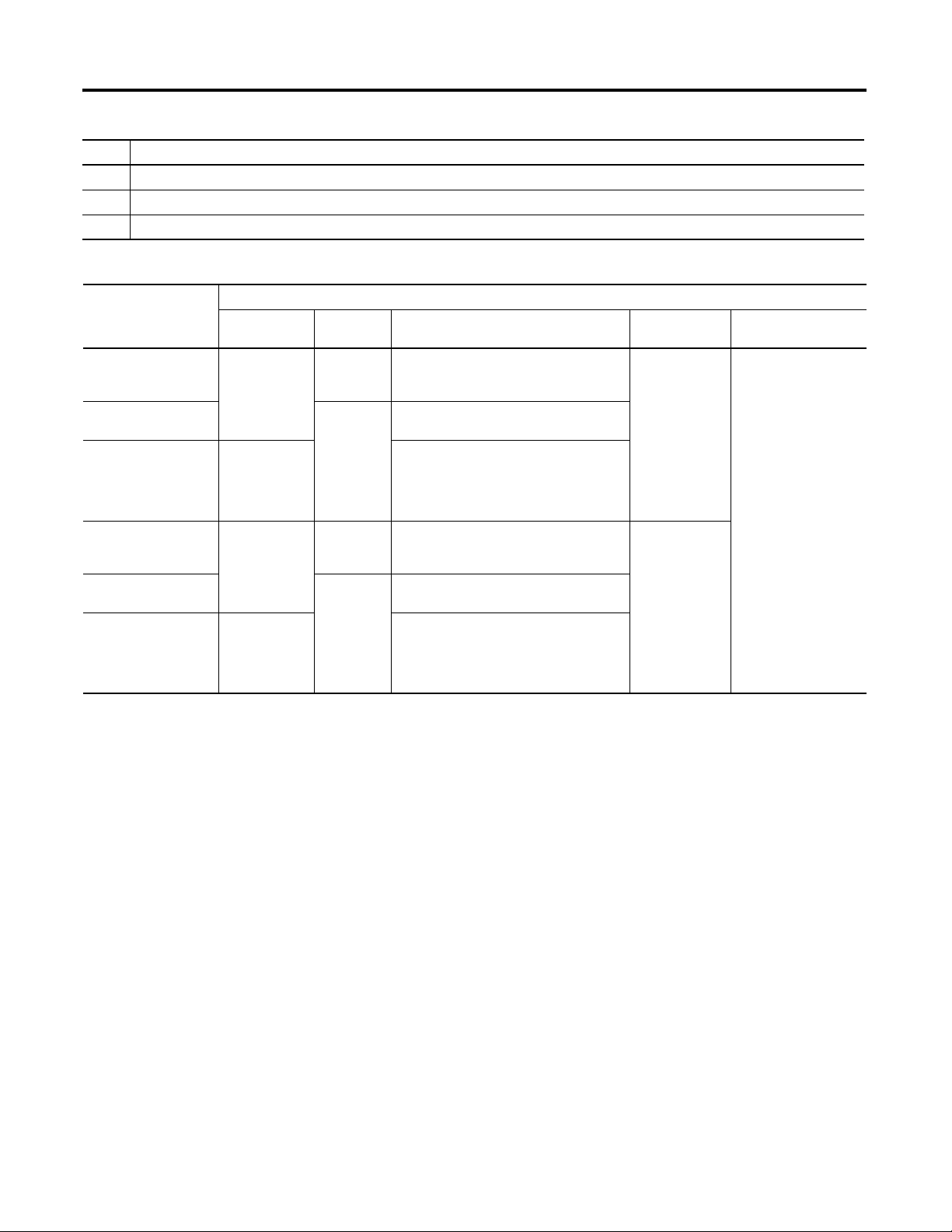
Chapter 1 Hardware Overview
Description
11 Indicator LED panel
12 Comm port 1 - RJ45 connector
13 Comm port 0 - 8-pin mini DIN RS-232C/RS-485 connector
Controller Input and Output Description
Catalog Number Description
Input
Power
1766-L32BWA 100/240V AC 24V DC 12 Fast 24V DC Inputs
1766-L32AWA None 20 120V AC Inputs
1766-L32BXB 24V DC 12 Fast 24V DC Inputs
1766-L32BWAA 100/240V AC 24V DC 12 Fast 24V DC Inputs
1766-L32AWAA None 20 120V AC Inputs
1766-L32BXBA 24V DC 12 Fast 24V DC Inputs
(1)
Isolated RS-232/RS-485 combo port.
(2)
Non-isolated RS-232. Standard D-sub connector
User
Power
Embedded
Discrete I/O
8 Normal 24V DC Inputs
12 Relay Outputs
12 Relay Outputs
8 Normal 24V DC Inputs
6 Relay Outputs
3 Fast DC Outputs
3 Normal DC Outputs
8 Normal 24V DC Inputs
12 Relay Outputs
12 Relay Outputs
8 Normal 24V DC Inputs
6 Relay Outputs
3 Fast DC Outputs
3 Normal DC Outputs
Embedded
Analog I/O
None 1 RS232/RS485
4 Voltage Inputs
2 Voltage
Outputs
Comm. Ports
1 Ethernet
(2)
1 RS232
(1)
Component Descriptions
MicroLogix 1400 Memory Module and Built-in Real-Time Clock
The controller has a built-in real-time clock to provide a reference for
applications that need time-based control.
The controller is shipped with a memory module port cover in place. You can
order a memory module, 1766-MM1, as an accessory. The memory module
provides optional backup of your user program and data, and is a means to
transport your programs between controllers.
The program and data in your MicroLogix 1400 is non-volatile and is stored
when the power is lost to the controller. The memory module provides additional
backup that can be stored separately. The memory module does not increase the
available memory of the controller.
2 Rockwell Automation Publication 1766-UM001H-EN-P - May 2014
Page 17
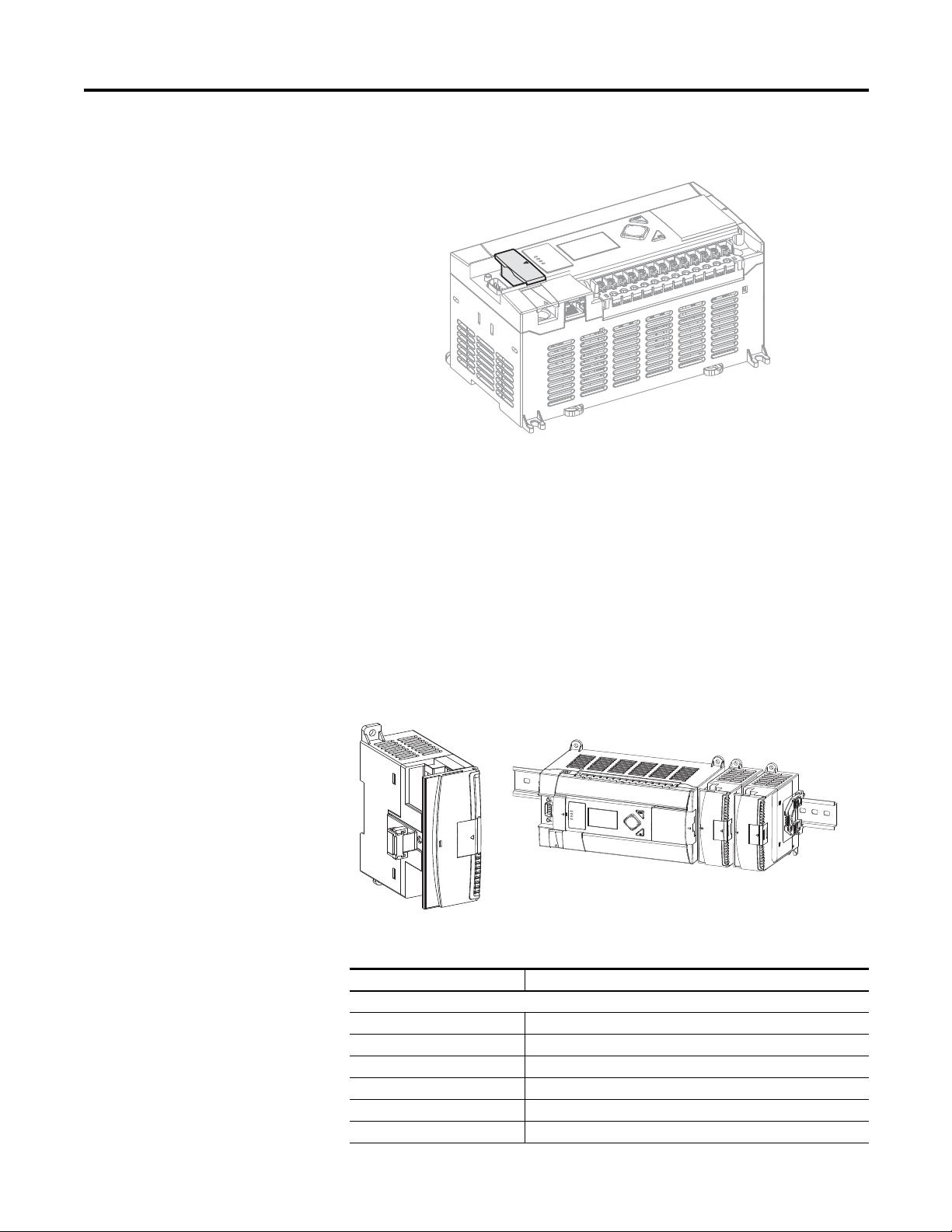
Figure 1 - 1766-MM1 Memory Module
TIP
M
o
d
u
l
e
M
e
m
o
ry
44536
1762 Expansion I/O 1762 Expansion I/O Connected to MicroLogix 1400 Controller
4456344581
1762 Expansion I/O
Hardware Overview Chapter 1
1762 expansion I/O can be connected to the MicroLogix 1400 controller, as
shown below.
Figure 2 - 1762 Expansion I/O
Expansion I/O
Catalog Number Description
Digital
1762-IA8 8-Point 120V AC Input Module
1762-IQ8 8-Point Sink/Source 24V DC Input Module
1762-IQ16 16-Point Sink/Source 24V DC Input Module
1762-IQ32T 32-Point Sink/Source 24V DC Input Module
1762-OA8 8-Point 120/240V AC Triac Output Module
1762-OB8 8-Point Sourcing 24V DC Output Module
A maximum of seven I/O modules, in any combination, can be
connected to a controller. See Appendix H to determine how much
heat a certain combination generates.
Rockwell Automation Publication 1766-UM001H-EN-P - May 2014 3
Page 18
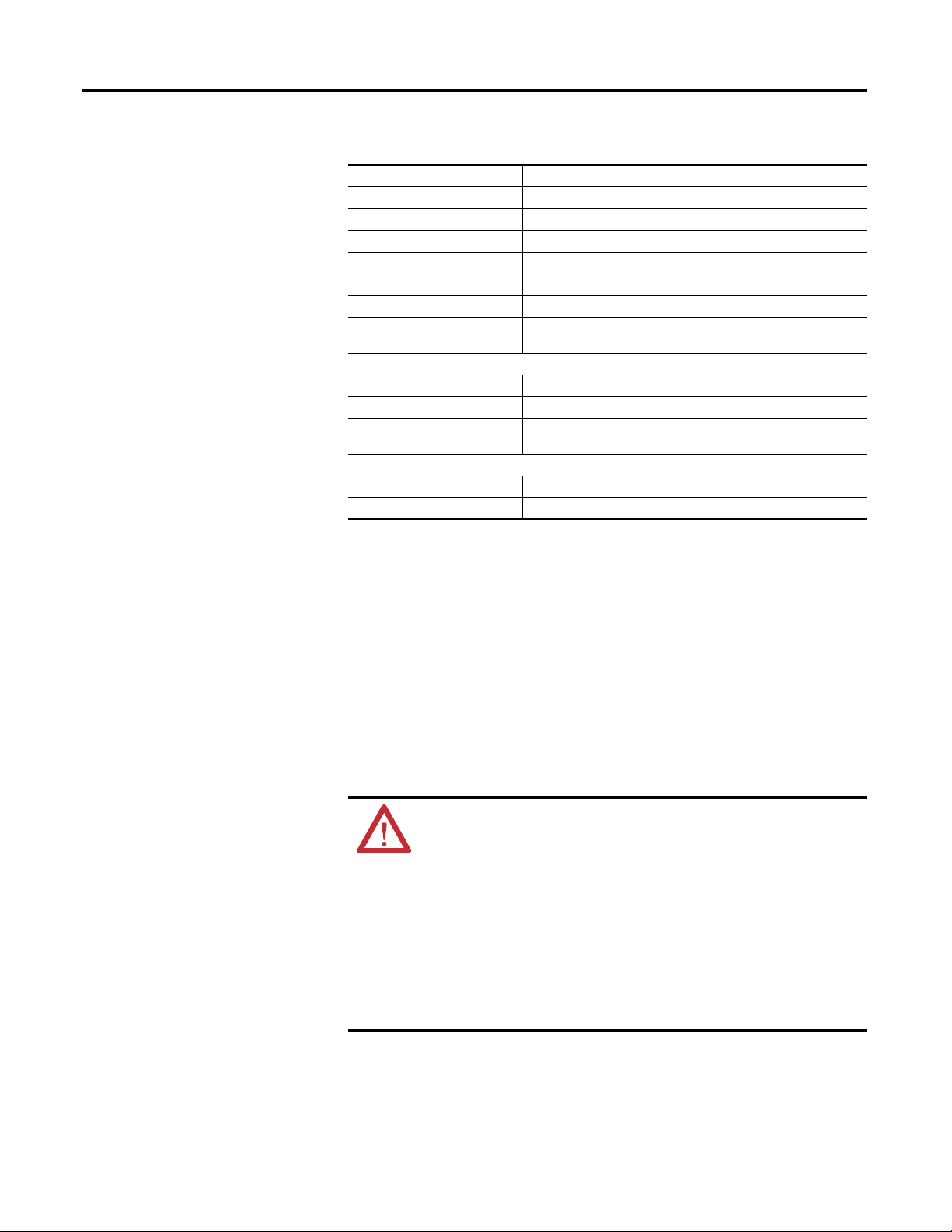
Chapter 1 Hardware Overview
Expansion I/O
Catalog Number Description
1762-OB16 16-Point Sourcing 24V DC Output Module
1762-OB32T 32-Point Sourcing 24V DC Output Module
1762-OV32T 32-Point Sinking 24V DC Output Module
1762-OW8 8-Point AC/DC Relay Output Module
1762-OW16 16-Point AC/DC Relay Output Module
1762-OX6I 6-Point Isolated AC/DC Relay Output Module
1762-IQ8OW6 8-Point Sink/Source 24V DC Input and 6-Point AC/DC Relay Output
Module
Analog
1762-IF4 4-Channel Voltage/Current Analog Input Module
1762-OF4 4-Channel Voltage/Current Analog Output Module
1762-IF2OF2 Combination 2-Channel Input 2-Channel Output Voltage/Current
Analog Module
Temperature
1762-IR4 4-Channel RTD/Resistance Input Module
1762-IT4 4-Channel Thermocouple/mV Input Module
Communication Cables
Use only the following communication cables with the MicroLogix 1400
controllers. These cables are required for Class I Div. 2 applications.
• 1761-CBL-AM00 Series C or later
• 1761-CBL-AP00 Series C or later
• 1761-CBL-PM02 Series C or later
• 1761-CBL-HM02 Series C or later
• 2707-NC9 Series C or later
• 1763-NC01 Series A or later
• 1747-CP3 Series A or later
ATTENTION: UNSUPPORTED CONNECTION
Do not connect a MicroLogix 1400 controller to another MicroLogix
family controller such as MicroLogix 1000, MicroLogix 1200,
MicroLogix 1500, or the network port of a 1747-DPS1 Port Splitter
using a 1761-CBL-AM00 (8-pin mini-DIN to 8-pin mini-DIN) cable or
equivalent.
This type of connection will cause damage to the RS-232/485
communication port (Channel 0) of the MicroLogix 1400 and/or the
controller itself. The communication pins used for RS-485
communications on the MicroLogix 1400 are alternately used for
24V power on the other MicroLogix controllers and the network
port of the 1747-DPS1 Port Splitter.
Programming
Programming the MicroLogix 1400 controller is done using
RSLogix 500/RSLogix Micro, Revision 8.10.00 or later for Series A controllers
4 Rockwell Automation Publication 1766-UM001H-EN-P - May 2014
Page 19
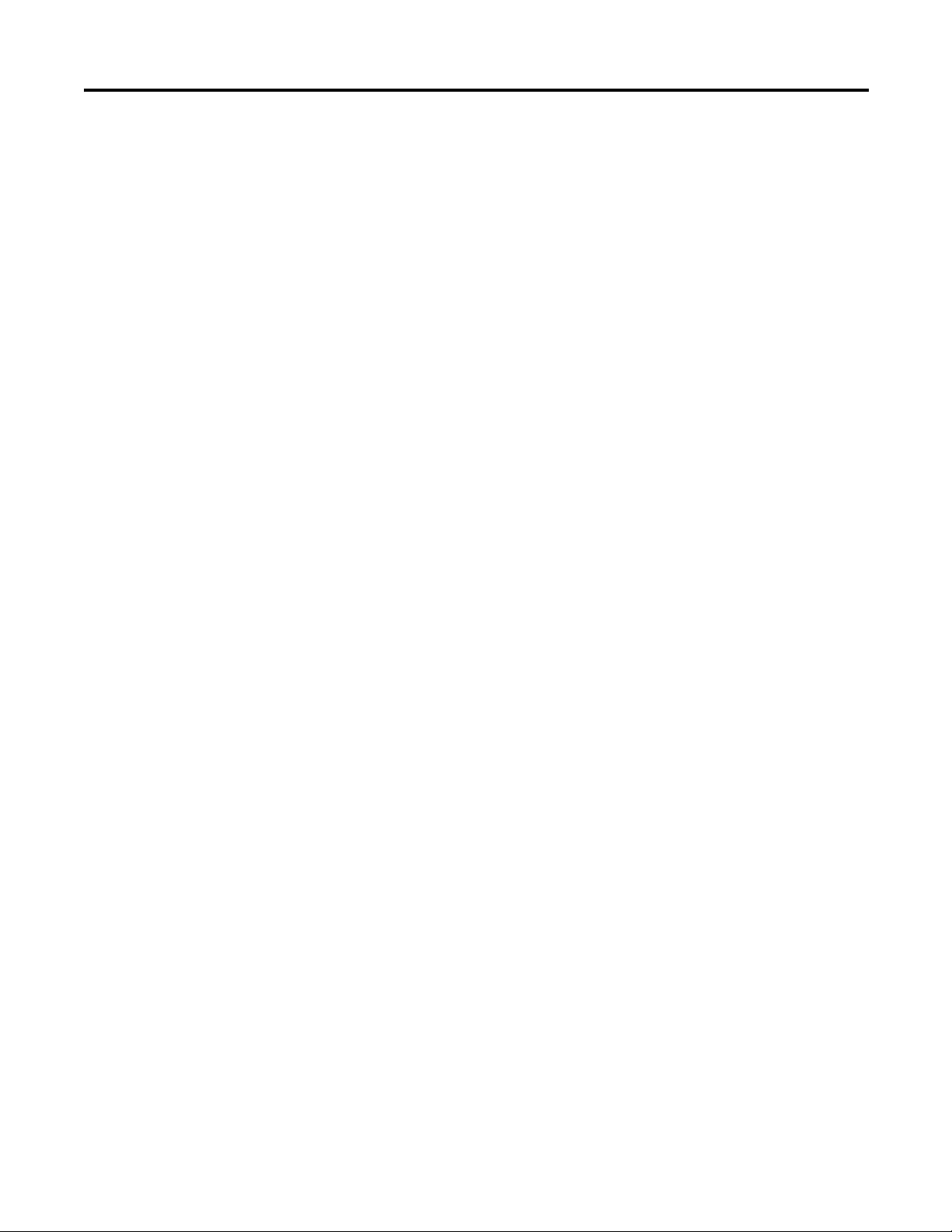
Hardware Overview Chapter 1
and 8.30.00 or later for Series B controllers. Communication cables for
programming are available separately from the controller and software.
Communication Options
The MicroLogix 1400 controllers provide three communications ports, an
isolated combination RS-232/485 communication port (Channel 0), an
Ethernet port (Channel 1) and a non-isolated RS-232 communication port
(Channel 2).
The Channel 0 and Channel 2 ports on the MicroLogix 1400 can be connected
to the following:
• operator interfaces, personal computers, etc. using DF1 Full Duplex
point-to-point
• a DH-485 network
• a DF1 Radio Modem network
• a DF1 half-duplex network as an RTU Master or RTU Slave
• a Modbus network as an RTU Master or RTU Slave
• an ASCII network
• a DeviceNet network as a slave or peer using a DeviceNet Interface
(catalog number 1761-NET-DNI)
• an Ethernet network using the Ethernet Interface module (catalog number
1761-NET-ENI, or 1761-NET-ENIW)
• a DNP3 network as a Slave
When connecting to RS-485 network using DH-485, DF1 Half-Duplex
Master/Slave, Modbus RTU Master/Slave or DNP3 Slave protocols, the
MicroLogix 1400 can be connected directly via Channel 0 without an Advanced
Interface Converter, catalog number 1761-NET-AIC. The Channel 0 combo
port provides both RS-232 and RS-485 isolated connections. The appropriate
electrical interface is selected through your choice of communication cable. The
existing MicroLogix 1761 communication cables provide an interface to the
RS-232 drivers. The 1763-NC01 cable provides an interface to the RS-485
drivers.
The controller may also be connected to serial devices, such as bar code readers,
weigh scales, serial printers, and other intelligent devices, using ASCII. See
Default Communication Configuration on page 60 for the configuration settings
for Channel 0. MicroLogix 1400 can be connected directly to RS-485 network
via channel 0, using ASCII.
The MicroLogix 1400 supports EtherNet/IP communication via the Ethernet
communication Channel 1. In addition, either Modbus TCP or DNP3 over IP
can be enabled for Channel 1. You can connect your controller to a local area
network that provides communication between various devices at 10 Mbps or
100 Mbps. This port supports CIP explicit messaging (message exchange) only.
The controller cannot be used for CIP implicit messaging (real-time I/O
messaging). The controller also includes an embedded web server which allows
Rockwell Automation Publication 1766-UM001H-EN-P - May 2014 5
Page 20
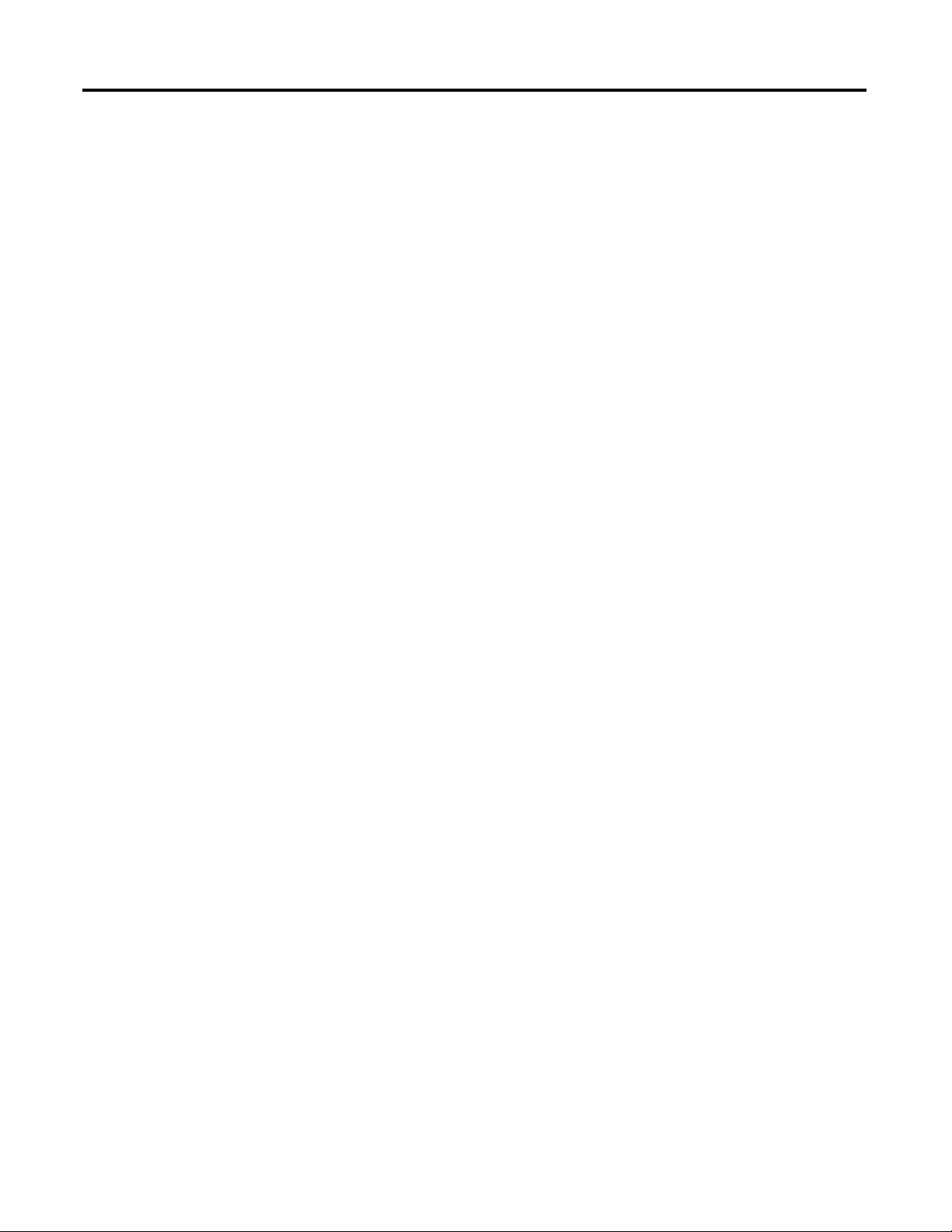
Chapter 1 Hardware Overview
viewing of not only module information, TCP/IP configuration, and diagnostic
information, but also includes the data table memory map and data table monitor
screen using a standard web browser.
See Chapter 4 for more information on connecting to the available
communication options.
6 Rockwell Automation Publication 1766-UM001H-EN-P - May 2014
Page 21
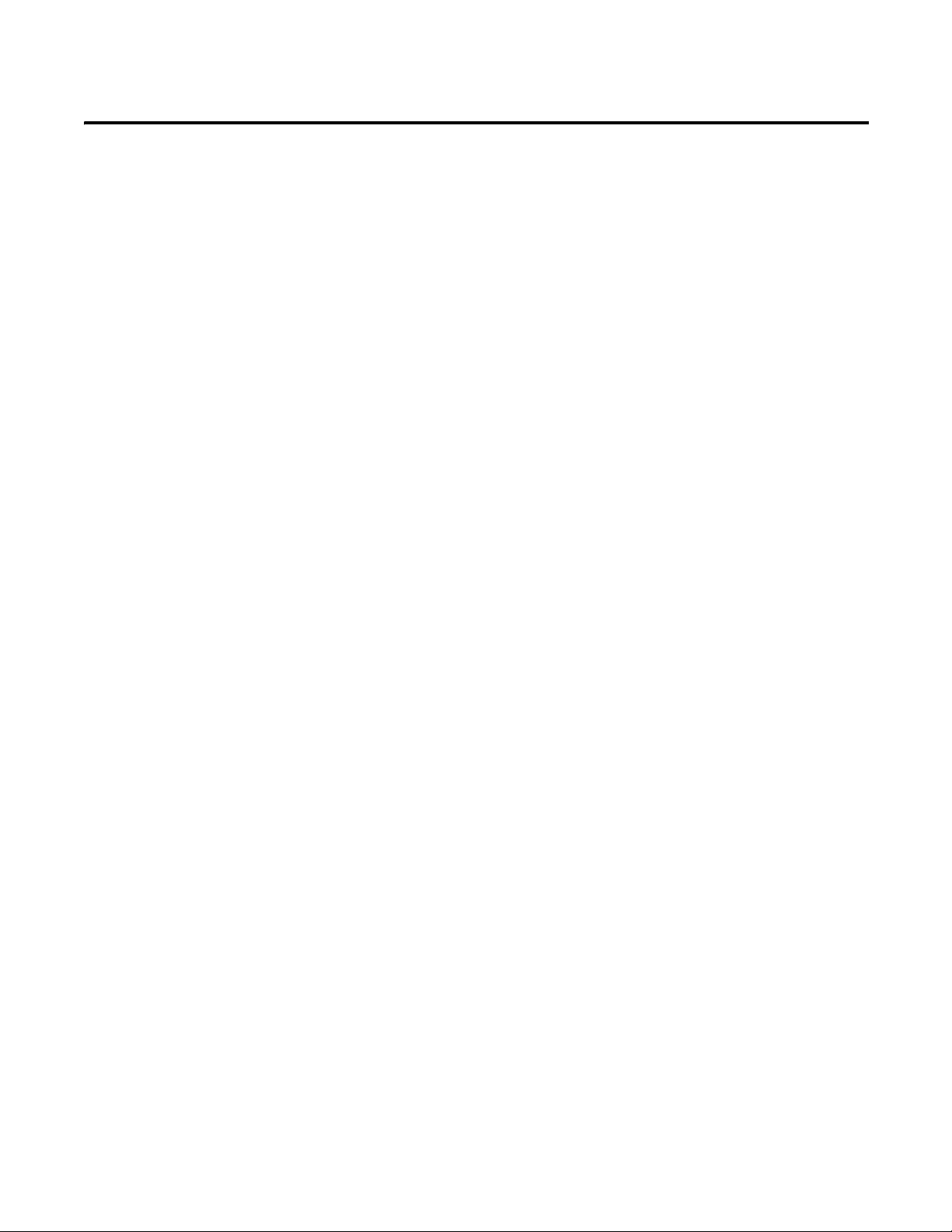
Chapter
2
Install Your Controller
This chapter shows you how to install your controller. The only tools you require
are a flat or Phillips head screwdriver and drill. Topics include:
• agency certifications
• compliance to European Union Directives
• installation considerations
• safety considerations
• power considerations
• preventing excessive heat
• master control relay
• installing a memory module
• using the battery
• controller mounting dimensions
• controller and expansion I/O spacing
• mounting the controller
• mounting 1762 expansion I/O
• connecting 1762 expansion I/O
Agency Certifications
Compliance to European Union Directives
• UL Listed Industrial Control Equipment for use in Class I, Division 2,
Hazardous Locations, Groups A, B, C, D
• CE marked for all applicable directives
• C-Tick marked for all applicable acts
• C-UL Listed Industrial Control Equipment for use in Canada
This product has the CE mark and is approved for installation within the
European Union and EEA regions. It has been designed and tested to meet the
following directives.
EMC Directive
This product is tested to meet Council Directive 2004/108/EC Electromagnetic
Compatibility (EMC) and the following standards, in whole or in part,
documented in a technical construction file:
• EN 61131-2; Programmable Controllers (Clause 8, Zone A & B)
Rockwell Automation Publication 1766-UM001H-EN-P - May 2014 7
Page 22
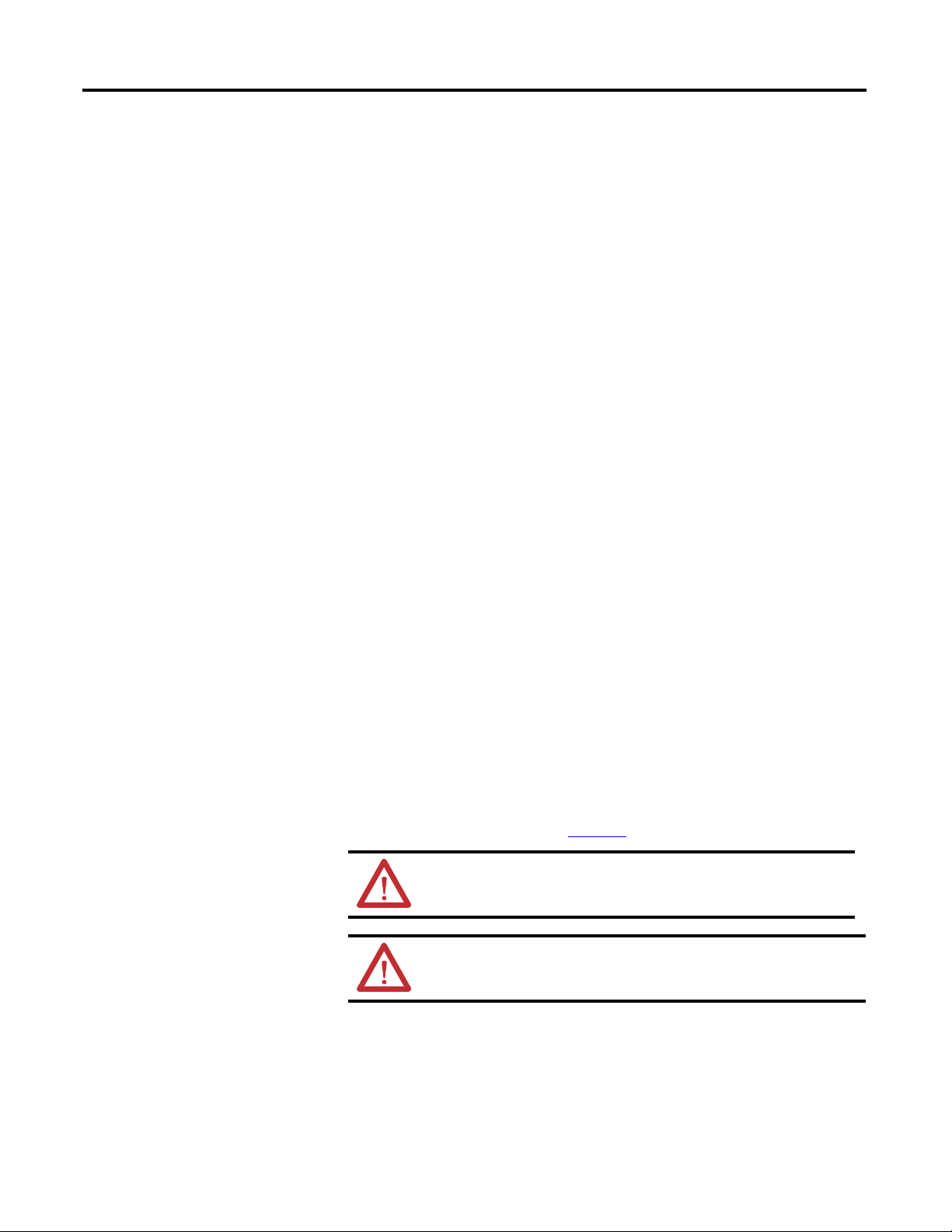
Chapter 2 Install Your Controller
• EN 61131-2; Programmable Controllers (Clause 11)
• EN 61000-6-4
EMC - Part 6-4: Generic Standards - Emission Standard for Industrial
Environments
• EN 61000-6-2
EMC - Part 6-2: Generic Standards - Immunity for Industrial
Environments
This product is intended for use in an industrial environment.
Low Voltage Directive
This product is tested to meet Council Directive 2006/95/ECLow Voltage, by
applying the safety requirements of EN 61131-2 Programmable Controllers, Part
2 - Equipment Requirements and Tests.
For specific information required by EN 61131-2, see the appropriate sections in
this publication, as well as the following Allen-Bradley publications:
• Industrial Automation Wiring and Grounding Guidelines for Noise
Immunity, publication 1770-4.1
• Guidelines for Handling Lithium Batteries, publication AG-5.4
• Automation Systems Catalog, publication B115
Installation Considerations
Most applications require installation in an industrial enclosure (Pollution
(1)
Degree 2
Category II
) to reduce the effects of electrical interference (Over Voltage
(2)
) and environmental exposure. Locate your controller as far as
possible from power lines, load lines, and other sources of electrical noise such as
hard-contact switches, relays, and AC motor drives. For more information on
proper grounding guidelines, see the Industrial Automation Wiring and
Grounding Guidelines publication 1770-4.1
ATTENTION: Electrostatic discharge can damage semiconductor
devices inside the controller. Do not touch the connector pins or
other sensitive areas.
ATTENTION: Vertical mounting of the controller is not supported
due to heat build-up considerations.
(1)
Pollution Degree 2 is an environment where normally only non-conductive pollution occurs except that
occasionally temporary conductivity caused by condensation shall be expected.
(2)
Overvoltage Category II is the load level section of the electrical distribution system. At this level, transient
voltages are controlled and do not exceed the impulse voltage capability of the products insulation.
.
8 Rockwell Automation Publication 1766-UM001H-EN-P - May 2014
Page 23
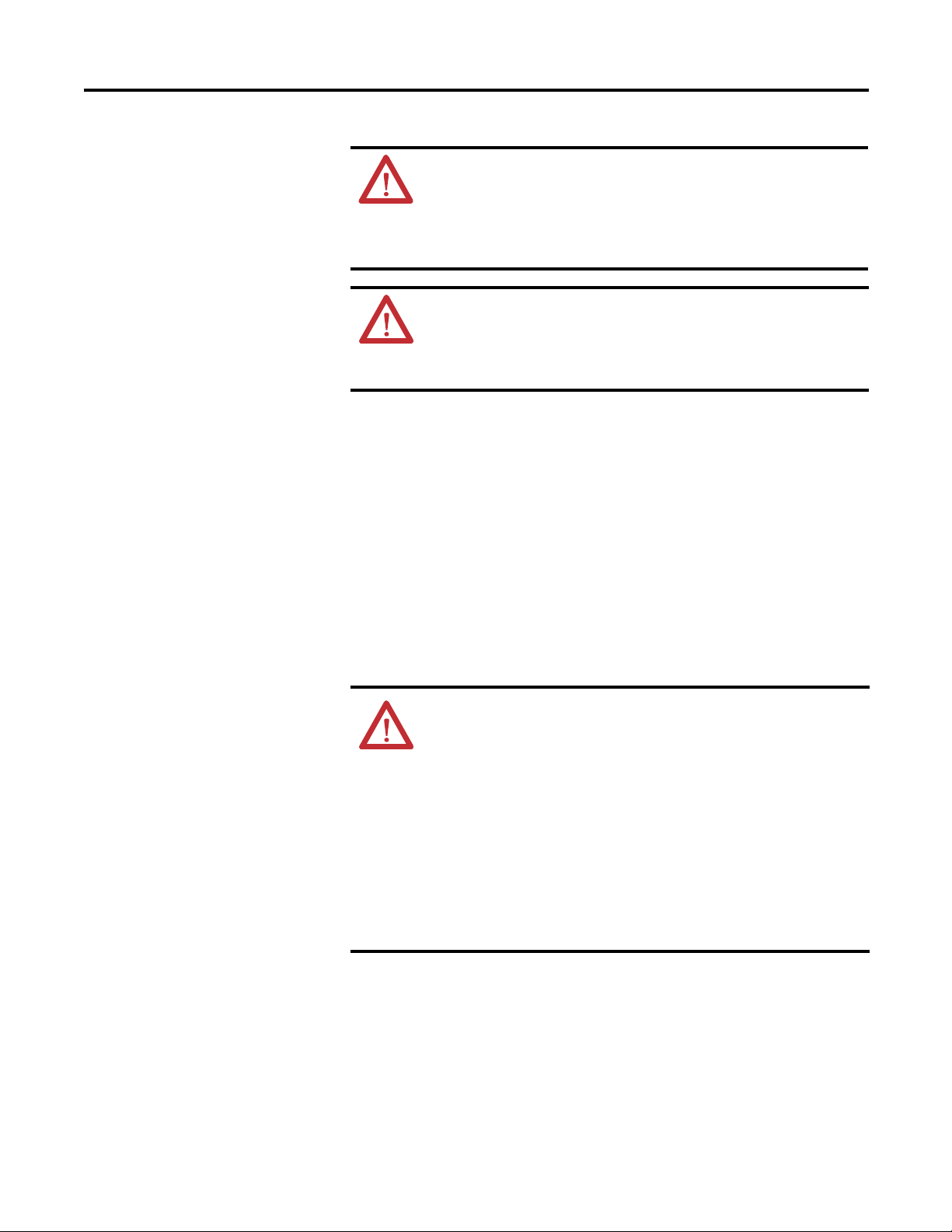
Install Your Controller Chapter 2
ATTENTION: Be careful of metal chips when drilling mounting
holes for your controller or other equipment within the enclosure or
panel. Drilled fragments that fall into the controller or I/O modules
could cause damage. Do not drill holes above a mounted controller
if the protective debris shields are removed or the processor is
installed.
WARNING: Do not place the MicroLogix 1400 Programmable
Controller in direct sunlight. Prolonged exposure to direct sunlight
could degrade the LCD display and have adverse effects on the
controller.
The controller is not designed for outdoor use.
Safety Considerations
Safety considerations are an important element of proper system installation.
Actively thinking about the safety of yourself and others, as well as the condition
of your equipment, is of primary importance. We recommend reviewing the
following safety considerations.
Hazardous Location Considerations
This equipment is suitable for use in Class I, Division 2, Groups A, B, C, D or
non-hazardous locations only. The following WARNING statement applies to
use in hazardous locations.
WARNING: EXPLOSION HAZARD
• Substitution of components may impair suitability for Class I,
Division 2.
• Do not replace components or disconnect equipment unless power
has been switched off.
• Do not connect or disconnect components unless power has been
switched off.
• This product must be installed in an enclosure. All cables
connected to the product must remain in the enclosure or be
protected by conduit or other means.
• All wiring must comply with N.E.C. article 501-4(b).
Rockwell Automation Publication 1766-UM001H-EN-P - May 2014 9
Page 24
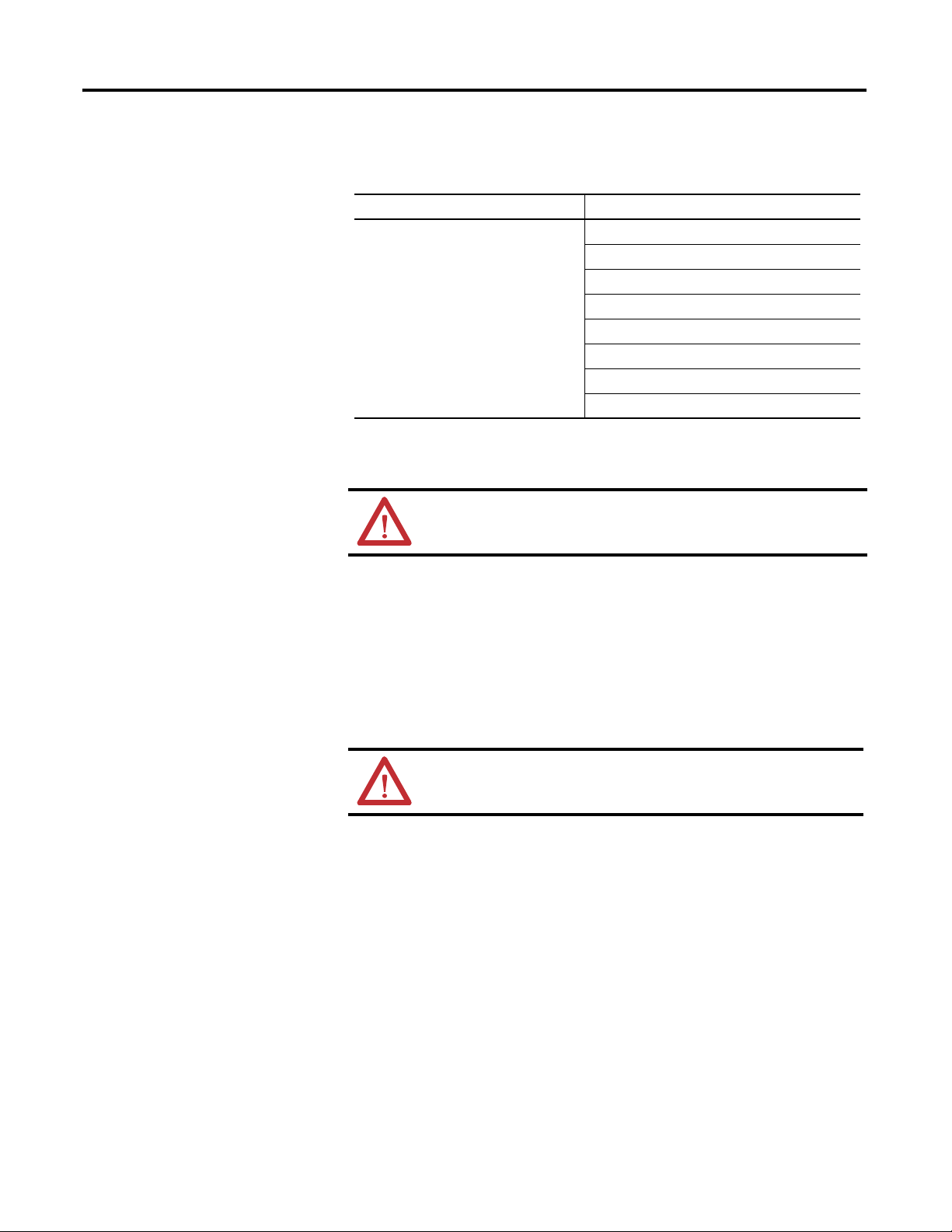
Chapter 2 Install Your Controller
Use only the following communication cables in Class I, Division 2 hazardous
locations.
Environment Classification Communication Cables
Class I, Division 2 Hazardous Environment 1761-CBL-AC00 Series C or later
1761-CBL-AM00 Series C or later
1761-CBL-AP00 Series C or later
1761-CBL-PM02 Series C or later
1761-CBL-HM02 Series C or later
2707-NC9 Series C or later
1763-NC01 Series A or later
1747-CP3 Series
Disconnecting Main Power
WARNING: Explosion Hazard
Do not replace components, connect equipment, or disconnect
equipment unless power has been switched off.
The main power disconnect switch should be located where operators and
maintenance personnel have quick and easy access to it. In addition to
disconnecting electrical power, all other sources of power (pneumatic and
hydraulic) should be de-energized before working on a machine or process
controlled by a controller.
Safety Circuits
WARNING: Explosion Hazard
Do not connect or disconnect connectors while circuit is live.
Circuits installed on the machine for safety reasons, like overtravel limit switches,
stop push buttons, and interlocks, should always be hard-wired directly to the
master control relay. These devices must be wired in series so that when any one
device opens, the master control relay is de-energized, thereby removing power to
the machine. Never alter these circuits to defeat their function. Serious injury or
machine damage could result.
Power Distribution
There are some points about power distribution that you should know:
10 Rockwell Automation Publication 1766-UM001H-EN-P - May 2014
Page 25
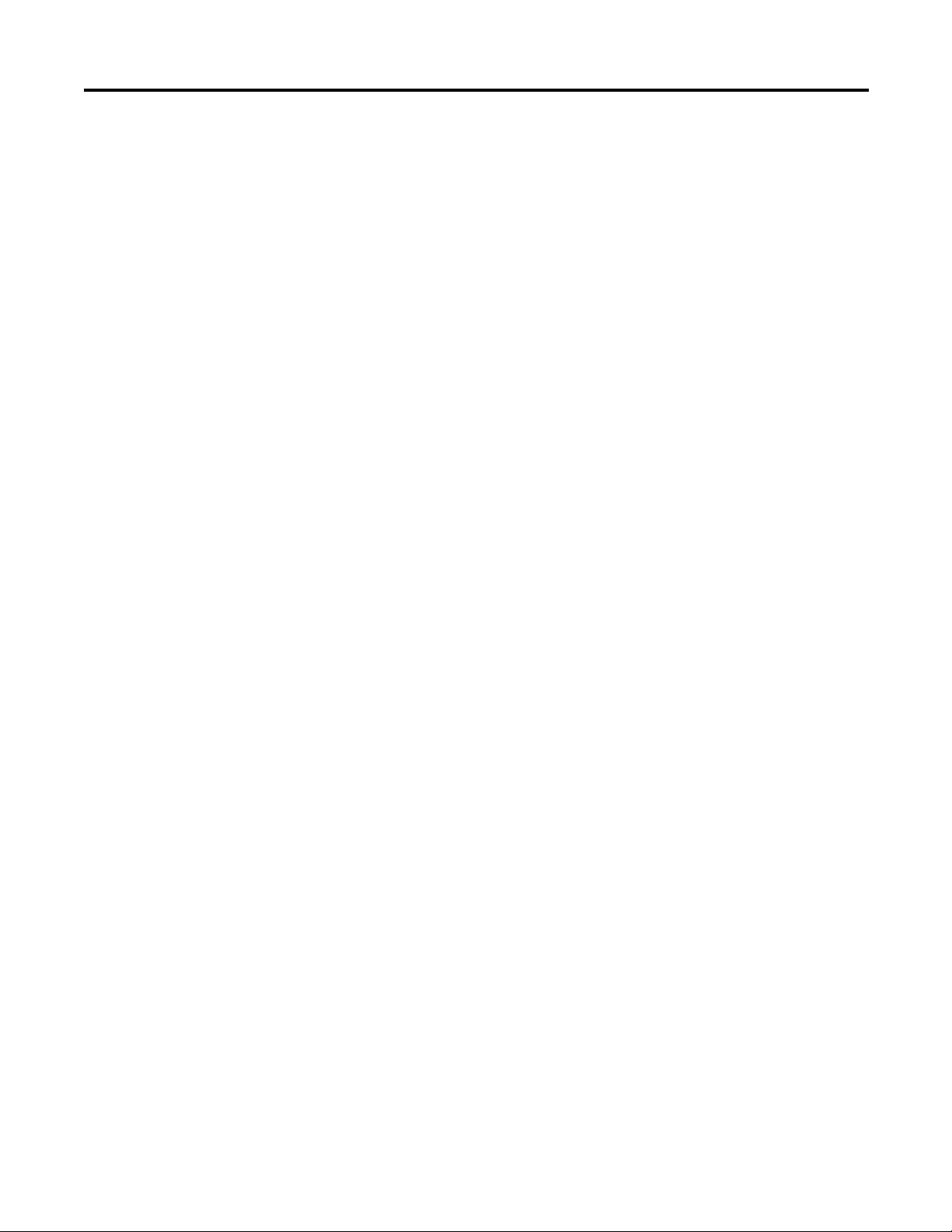
Install Your Controller Chapter 2
• The master control relay must be able to inhibit all machine motion by
removing power to the machine I/O devices when the relay is
de-energized. It is recommended that the controller remain powered even
when the master control relay is de-energized.
• If you are using a DC power supply, interrupt the load side rather than the
AC line power. This avoids the additional delay of power supply turn-off.
The DC power supply should be powered directly from the fused
secondary of the transformer. Power to the DC input and output circuits
should be connected through a set of master control relay contacts.
Periodic Tests of Master Control Relay Circuit
Any part can fail, including the switches in a master control relay circuit. The
failure of one of these switches would most likely cause an open circuit, which
would be a safe power-off failure. However, if one of these switches shorts out, it
no longer provides any safety protection. These switches should be tested
periodically to assure they will stop machine motion when needed.
Power Considerations
The following explains power considerations for the micro controllers.
Isolation Transformers
You may want to use an isolation transformer in the AC line to the controller.
This type of transformer provides isolation from your power distribution system
to reduce the electrical noise that enters the controller and is often used as a
step-down transformer to reduce line voltage. Any transformer used with the
controller must have a sufficient power rating for its load. The power rating is
expressed in volt-amperes (VA).
Power Supply Inrush
During power-up, the MicroLogix 1400 power supply allows a brief inrush
current to charge internal capacitors. Many power lines and control transformers
can supply inrush current for a brief time. If the power source cannot supply this
inrush current, the source voltage may sag momentarily.
The only effect of limited inrush current and voltage sag on the MicroLogix 1400
is that the power supply capacitors charge more slowly. However, the effect of a
voltage sag on other equipment should be considered. For example, a deep voltage
sag may reset a computer connected to the same power source. The following
considerations determine whether the power source must be required to supply
high inrush current:
Rockwell Automation Publication 1766-UM001H-EN-P - May 2014 11
Page 26
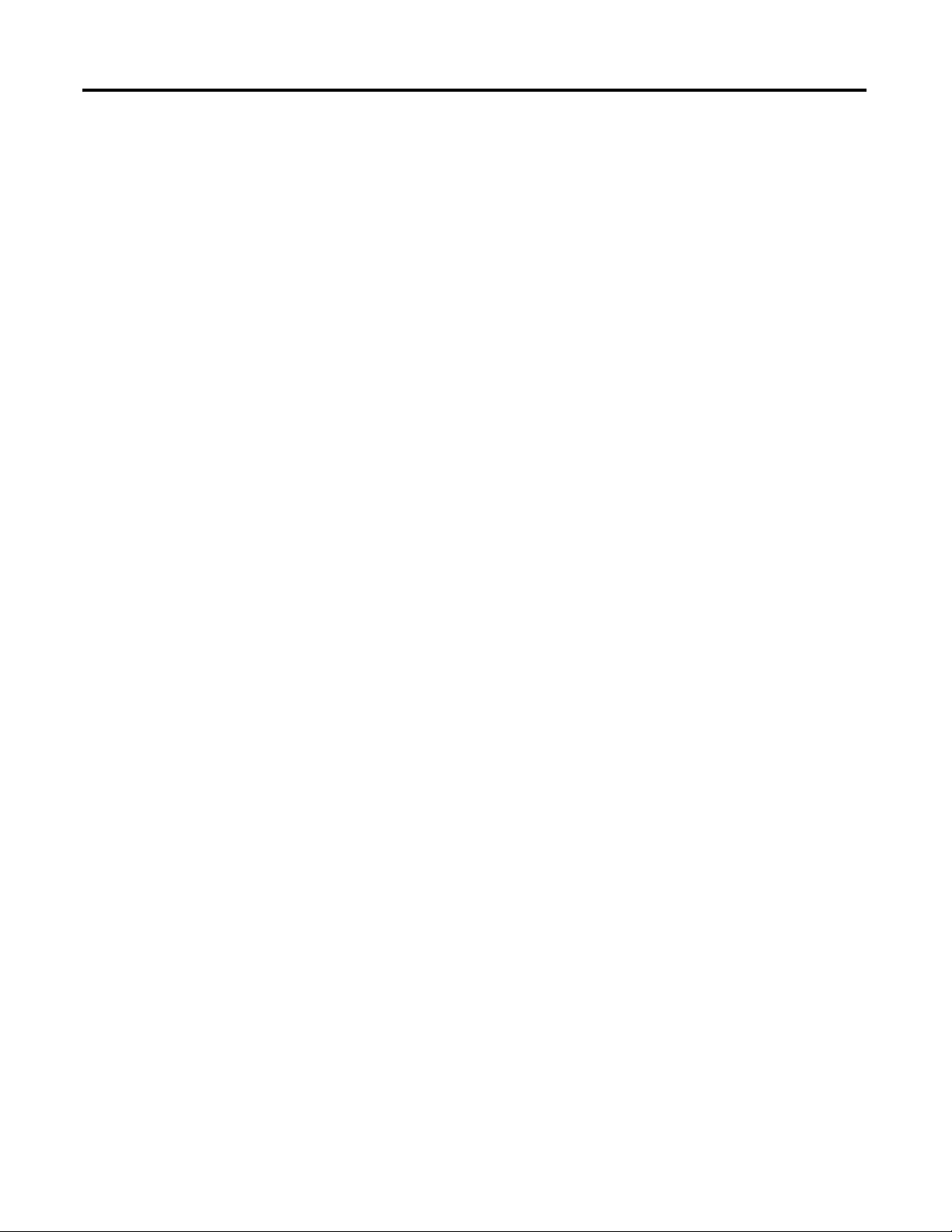
Chapter 2 Install Your Controller
• The power-up sequence of devices in a system.
• The amount of the power source voltage sag if the inrush current cannot be
supplied.
• The effect of voltage sag on other equipment in the system.
If the entire system is powered-up at the same time, a brief sag in the power source
voltage typically will not affect any equipment.
Loss of Power Source
The power supply is designed to withstand brief power losses without affecting
the operation of the system. The time the system is operational during power loss
is called program scan hold-up time after loss of power. The duration of the
power supply hold-up time depends on the type and state of the I/O, but is
typically between 10 milliseconds and 3 seconds. When the duration of power
loss reaches this limit, the power supply signals the processor that it can no longer
provide adequate DC power to the system. This is referred to as a power supply
shutdown. The processor then performs an orderly shutdown of the controller.
Preventing Excessive Heat
Input States on Power Down
The power supply hold-up time as described above is generally longer than the
turn-on and turn-off times of the inputs. Because of this, the input state change
from “On” to “Off” that occurs when power is removed may be recorded by the
processor before the power supply shuts down the system. Understanding this
concept is important. The user program should be written to take this effect into
account.
Other Types of Line Conditions
Occasionally the power source to the system can be temporarily interrupted. It is
also possible that the voltage level may drop substantially below the normal line
voltage range for a period of time. Both of these conditions are considered to be a
loss of power for the system.
For most applications, normal convective cooling keeps the controller within the
specified operating range. Ensure that the specified temperature range is
maintained. Proper spacing of components within an enclosure is usually
sufficient for heat dissipation.
In some applications, a substantial amount of heat is produced by other
equipment inside or outside the enclosure. In this case, place blower fans inside
12 Rockwell Automation Publication 1766-UM001H-EN-P - May 2014
Page 27
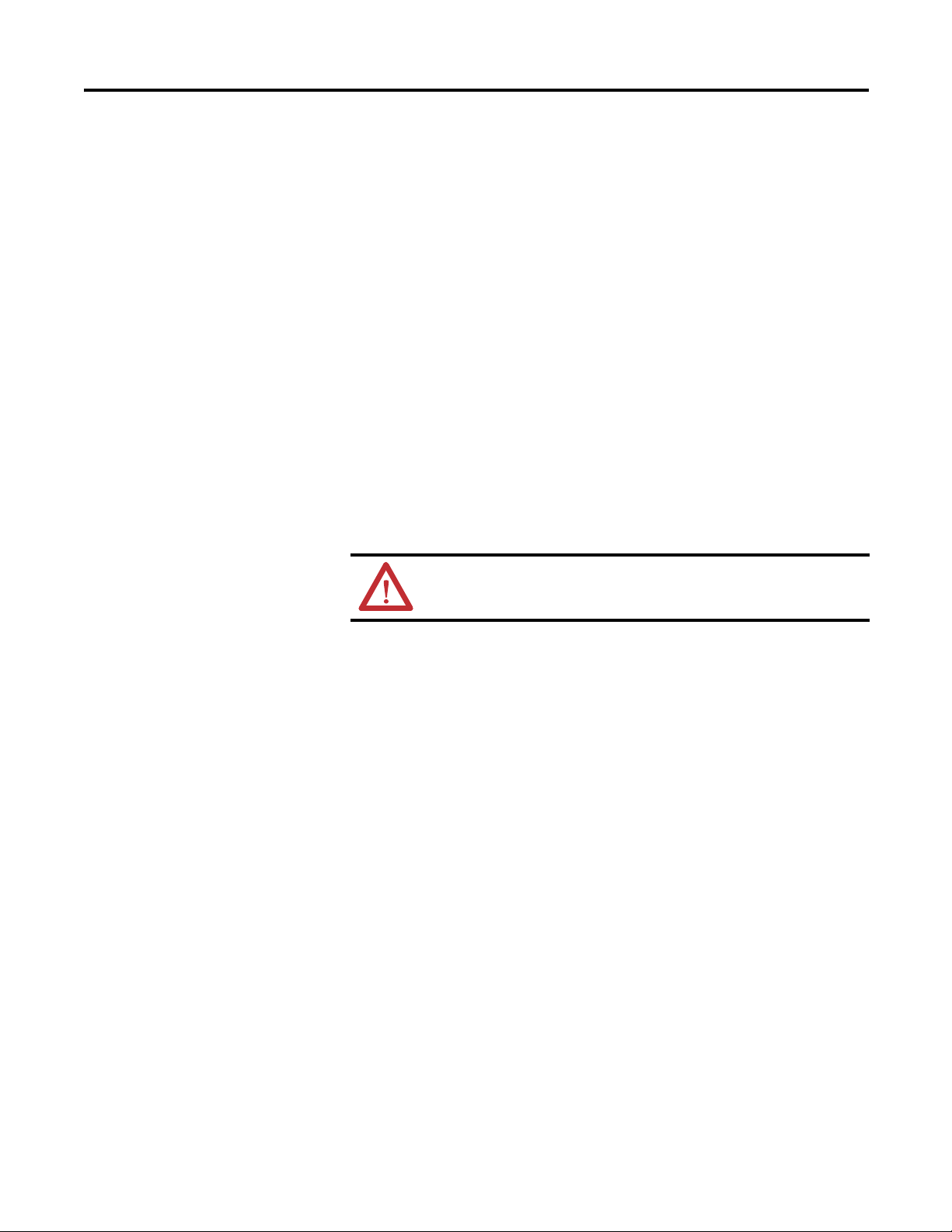
Install Your Controller Chapter 2
TIP
TIP
the enclosure to assist in air circulation and to reduce “hot spots” near the
controller.
Additional cooling provisions might be necessary when high ambient
temperatures are encountered.
Do not bring in unfiltered outside air. Place the controller in an
enclosure to protect it from a corrosive atmosphere. Harmful
contaminants or dirt could cause improper operation or damage to
components. In extreme cases, you may need to use air conditioning to
protect against heat build-up within the enclosure.
Master Control Relay
A hard-wired master control relay (MCR) provides a reliable means for
emergency machine shutdown. Since the master control relay allows the
placement of several emergency-stop switches in different locations, its
installation is important from a safety standpoint. Overtravel limit switches or
mushroom-head push buttons are wired in series so that when any of them opens,
the master control relay is de-energized. This removes power to input and output
device circuits. Refer to the figures on pages 15 and 16.
ATTENTION: Never alter these circuits to defeat their function
since serious injury and/or machine damage could result.
If you are using an external DC power supply, interrupt the DC output
side rather than the AC line side of the supply to avoid the additional
delay of power supply turn-off.
The AC line of the DC output power supply should be fused.
Connect a set of master control relays in series with the DC power
supplying the input and output circuits.
Place the main power disconnect switch where operators and maintenance
personnel have quick and easy access to it. If you mount a disconnect switch
inside the controller enclosure, place the switch operating handle on the outside
of the enclosure, so that you can disconnect power without opening the
enclosure.
Whenever any of the emergency-stop switches are opened, power to input and
output devices should be removed.
When you use the master control relay to remove power from the external I/O
circuits, power continues to be provided to the controller’s power supply so that
diagnostic indicators on the processor can still be observed.
The master control relay is not a substitute for a disconnect to the controller. It is
intended for any situation where the operator must quickly de-energize I/O
devices only. When inspecting or installing terminal connections, replacing
Rockwell Automation Publication 1766-UM001H-EN-P - May 2014 13
Page 28
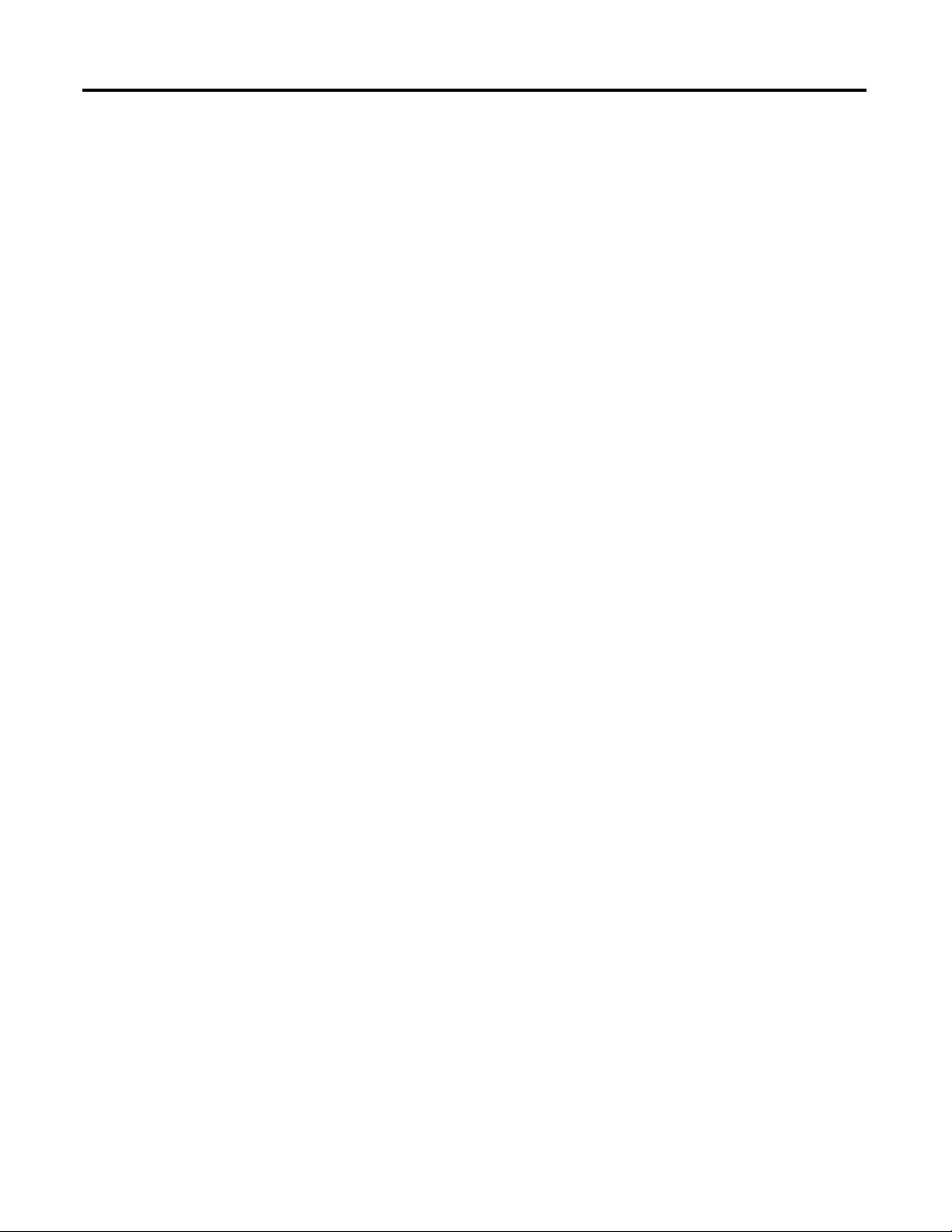
Chapter 2 Install Your Controller
TIP
TIP
output fuses, or working on equipment within the enclosure, use the disconnect
to shut off power to the rest of the system.
Do not control the master control relay with the controller. Provide
the operator with the safety of a direct connection between an
emergency-stop switch and the master control relay.
Using Emergency-Stop Switches
When using emergency-stop switches, adhere to the following points:
• Do not program emergency-stop switches in the controller program. Any
emergency-stop switch should turn off all machine power by turning off
the master control relay.
• Observe all applicable local codes concerning the placement and labeling
of emergency-stop switches.
• Install emergency-stop switches and the master control relay in your
system. Make certain that relay contacts have a sufficient rating for your
application. Emergency-stop switches must be easy to reach.
• In the following illustration, input and output circuits are shown with
MCR protection. However, in most applications, only output circuits
require MCR protection.
The following illustrations show the Master Control Relay wired in a grounded
system.
In most applications input circuits do not require MCR protection;
however, if you need to remove power from all field devices, you must
include MCR contacts in series with input power wiring.
14 Rockwell Automation Publication 1766-UM001H-EN-P - May 2014
Page 29

Schematic (Using IEC Symbols)
Disconnect
Isolation
Tr an sf or me r
Emergency-Stop
Push Button
Fuse MCR
230V AC
I/O
Circuits
Operation of either of these contacts will
remove power from the external I/O
circuits, stopping machine motion.
Fuse
Overtravel
Limit Switch
MCR
MCR
MCR
Stop Start
Line Terminals: Connect to terminals of Power
Supply (1766-L32AWA, 1766-L32AWAA,
1766-L32BWA, 1766-L32BWAA).
115V AC or
230V AC
I/O Circuits
L1
L2
230V AC
Master Control Relay (MCR)
Cat. No. 700-PK400A1
Suppressor
Cat. No. 700-N24
MCR
Suppr.
24V DC
I/O
Circuits
(Lo)
(Hi)
DC Power Supply.
Use IEC 950/EN 60950
X1 X2
115V AC
or 230V AC
Line Terminals: Connect to 24V DC terminals of
Power Supply (1766-L32BXB, 1766-L32BXBA)
_
+
44564
Install Your Controller Chapter 2
Rockwell Automation Publication 1766-UM001H-EN-P - May 2014 15
Page 30
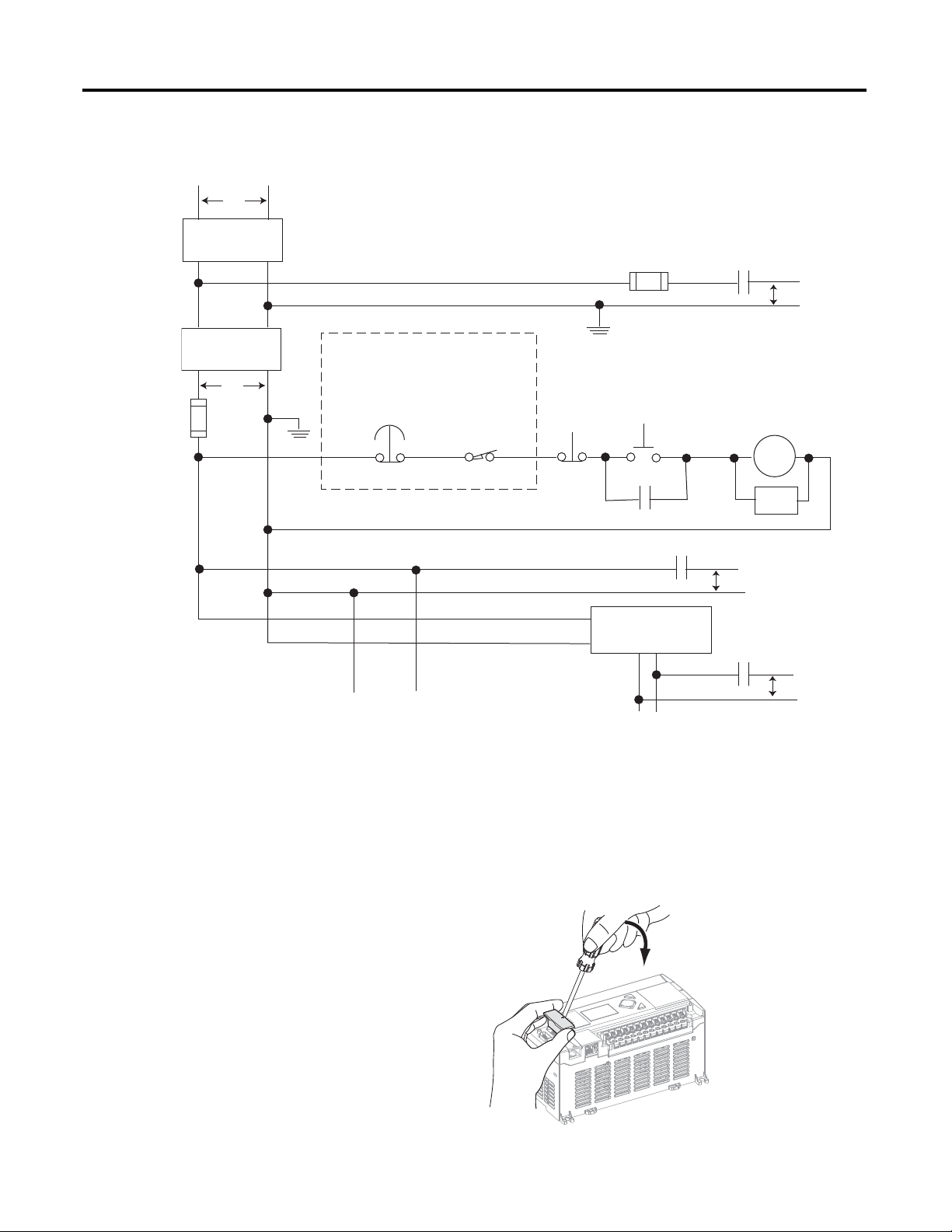
Chapter 2 Install Your Controller
Emergency-Stop
Push Button
230V AC
Operation of either of these contacts will
remove power from the external I/O
circuits, stopping machine motion.
Fuse MCR
Fuse
MCR
MCR
MCR
Stop
Start
Line Terminals: Connect to terminals of Power
Supply (1766-L32AWA, 1766-L32AWAA,
1766-L32BWA, 1766-L32BWAA).
Line Terminals: Connect to 24V DC terminals of
Power Supply (1766-L32BXB, 1766-L32BXBA).
230V AC
Output
Circuits
Disconnect
Isolation
Transformer
115V AC or
230V AC
I/O Circuits
L1
L2
Master Control Relay (MCR)
Cat. No. 700-PK400A1
Suppressor
Cat. No. 700-N24
(Lo)
(Hi)
DC Power Supply. Use
NEC Class 2 for UL
Listing
.
X1 X2
115V AC or
230V AC
_
+
MCR
24 V DC
I/O
Circuits
Suppr.
Overtravel
Limit Switch
44565
44534
Schematic (Using ANSI/CSA Symbols)
Installing a Memory Module
16 Rockwell Automation Publication 1766-UM001H-EN-P - May 2014
1. Remove the memory module port cover.
Page 31

Install Your Controller Chapter 2
M
o
d
u
l
e
M
e
m
o
ry
44535
M
o
d
u
l
e
M
e
m
o
ry
44536
IMPORTANT
2. Align the connector on the memory module with the connector pins on
the controller.
3. Firmly seat the memory module into the controller.
Using the Battery
4. Use a screwdriver as in step 1 to remove the memory module in the future.
The MicroLogix 1400 controller is equipped with a replaceable battery (catalog
number 1747-BA). The Battery Low indicator on the LCD display of the
controller shows the status of the replaceable battery. When the battery is low, the
indicator is set (displayed as a solid rectangle). This means that either the battery
wire connector is disconnected, or the battery may fail within 2 weeks if it is
connected.
The MicroLogix 1400 controller ships with the battery wire connector
connected.
Ensure that the battery wire connector is inserted into the connector
port if your application needs battery power. For example, when using
a real-time clock (RTC).
Replacing the battery when the controller is powered down will lose
all user application memory. Replace the battery when the controller is
powered on.
Refer to the SLC 500 Lithium Battery Installation Instructions,
publication 1747-IN515, for more information on installation, handling,
usage, storage, and disposal of the battery.
See RTC Battery Operation on page 120, for more information on the
use of the battery in relation with RTC.
Rockwell Automation Publication 1766-UM001H-EN-P - May 2014 17
Page 32

Chapter 2 Install Your Controller
IMPORTANT
WARNING: When you connect or disconnect the battery an
electrical arc can occur. This could cause an explosion in hazardous
location installations. Be sure that the area is nonhazardous before
proceeding.
For Safety information on the handling of lithium batteries, including
handling and disposal of leaking batteries, see Guidelines for Handling
Lithium Batteries, publication AG 5-4.
When the controller’s Battery Low indicator is set (displayed as a solid
rectangle) with the battery wire connector connected, you should
install a new battery immediately.
18 Rockwell Automation Publication 1766-UM001H-EN-P - May 2014
Page 33

Install Your Controller Chapter 2
1762 I/O expansion
bus connector
Battery wires
twisted pair
Battery
Battery wire
connector
Battery connector
44522
Battery compartment
Connecting the Battery Wire Connector
Follow the procedure below to connect the battery wire connector to the battery
connector.
1. Insert the replaceable battery wire connector into the controller’s battery
connector.
2. Secure the battery connector wires so that it does not block the 1762
expansion bus connector as shown below
.
Rockwell Automation Publication 1766-UM001H-EN-P - May 2014 19
Page 34

Chapter 2 Install Your Controller
1766-L32BWA, 1766-L32AWA, 1766-L32BXB, 1766-L32BWAA,
1766-L32AWAA, 1766-L32BXBA
44516
ESC
OK
Top
Bottom
Side
44517
Controller Mounting Dimensions
C
A
Dimension Measurement
A 90 mm (3.5 in.)
B 180 mm (7.087 in.)
C 87 mm (3.43 in.)
B
Controller and Expansion I/O Spacing
Mounting the Controller
The controller mounts horizontally, with the expansion I/O extending to the
right of the controller. Allow 50 mm (2 in.) of space on all sides of the controller
system for adequate ventilation. Maintain spacing from enclosure walls, wireways,
adjacent equipment, and so on, as shown below.
MicroLogix 1400 controllers are suitable for use in an industrial environment
when installed in accordance with these instructions. Specifically, this equipment
20 Rockwell Automation Publication 1766-UM001H-EN-P - May 2014
Page 35

Install Your Controller Chapter 2
TIP
debris strip
44513
is intended for use in clean, dry environments (Pollution degree 2
circuits not exceeding Over Voltage Category II
ATTENTION: Do not remove the protective debris shield until
after the controller and all other equipment in the panel near the
controller are mounted and wiring is complete. Once wiring is
complete, remove protective debris shield. Failure to remove shield
before operating can cause overheating.
ATTENTION: Electrostatic discharge can damage semiconductor
devices inside the controller. Do not touch the connector pins or
other sensitive areas.
(2)
(IEC 60664-1).
(1)
) and to
(3)
For environments with greater vibration and shock concerns, use the
panel mounting method described on page 23, rather than DIN rail
mounting.
(1)
Pollution Degree 2 is an environment where, normally, only non-conductive pollution occurs except that
occasionally a temporary conductivity caused by condensation shall be expected.
(2)
Over Voltage Category II is the load level section of the electrical distribution system. At this level transient
voltages are controlled and do not exceed the impulse voltage capability of the product’s insulation.
(3)
Pollution Degree 2 and Over Voltage Category II are International Electrotechnical Commission (IEC)
designations.
Rockwell Automation Publication 1766-UM001H-EN-P - May 2014 21
Page 36

Chapter 2 Install Your Controller
A
B
C
44518
DIN Rail Mounting
The maximum extension of the latch is 14 mm (0.55 in.) in the open position.
A flat-blade screwdriver is required for removal of the controller. The
controller can be mounted to EN50022-35x7.5 or EN50022-35x15 DIN rails.
DIN rail mounting dimensions are shown below.
Dimension Height
A 90 mm (3.5 in.)
B 27.5 mm (1.08 in.)
C 27.5 mm (1.08 in.)
Follow this procedure to install your controller on the DIN rail.
1. Mount your DIN rail. (Make sure that the placement of the controller on
the DIN rail meets the recommended spacing requirements,
see Controller and Expansion I/O Spacing on page 20. Refer to the
mounting template inside the back cover of this document.)
2. Close the DIN latch, if it is open.
3. Hook the top slot over the DIN rail.
4. While pressing the controller down against the top of the rail, snap the
bottom of the controller into position.
5. Leave the protective debris shield attached until you are finished wiring the
controller and any other devices.
To remove your controller from the DIN rail:
1. Place a flat-blade screwdriver in the DIN rail latch at the bottom of the
controller.
2. Holding the controller, pry downward on the latch until the latch locks in
the open position.
3. Repeat steps 1 and 2 for the second DIN rail latch.
4. Unhook the top of the DIN rail slot from the rail.
22 Rockwell Automation Publication 1766-UM001H-EN-P - May 2014
Page 37

Install Your Controller Chapter 2
open closed
44519
44520
ESC
OK
Mounting Template
44521
ESC
OK
Panel Mounting
Mount to panel using #8 or M4 screws. To install your controller using mounting
screws:
1. Remove the mounting template from inside the back cover of the
MicroLogix 1400 Programmable Controllers Installation Instructions,
publication 1766-IN001
.
2. Secure the template to the mounting surface. (Make sure your controller is
spaced properly. See Controller and Expansion I/O Spacing on page 20.)
3. Drill holes through the template.
4. Remove the mounting template.
5. Mount the controller.
6. Leave the protective debris shield in place until you are finished wiring the
controller and any other devices.
Rockwell Automation Publication 1766-UM001H-EN-P - May 2014 23
Page 38

Chapter 2 Install Your Controller
44567
1762 Expansion I/O Dimensions
A
C
B
Dimension Measurement
A 90 mm (3.5 in.)
B 40 mm (1.57 in.)
C 87 mm (3.43 in.)
Mounting 1762 Expansion I/O
ATTENTION: During panel or DIN rail mounting of all devices, be
sure that all debris such as metal chips and wire stands, is kept
from falling into the module. Debris that falls into the module could
cause damage when the module is under power.
DIN Rail Mounting
The module can be mounted using the following DIN rails:
• 35 x 7.5 mm (EN 50 022 - 35 x 7.5), or
• 35 x 15 mm (EN 50 022 - 35 x 15).
Before mounting the module on a DIN rail, close the DIN rail latch. Press the
DIN rail mounting area of the module against the DIN rail. The latch
momentarily opens and locks into place.
Use DIN rail end anchors (Allen-Bradley part number 1492-EA35 or
1492-EAH35) for vibration or shock environments. The following illustration
shows the location of the end anchors.
24 Rockwell Automation Publication 1766-UM001H-EN-P - May 2014
Page 39

Install Your Controller Chapter 2
TIP
TIP
End anchor
End anchor
44974
90
(3.54)
100.06
(3.939)
40.4
(1.59)
A
40.4
(1.59)
14.2
(0.568)
MicroLogix
1400
1762 I/O
1762 I/O
1762 I/O
For more than 2 modules: (number of modules - 1) x 40 mm (1.59 in.)
NOTE: All dimensions are in mm
(inches). Hole spacing tolerance:
±0.4 mm (0.016 in.).
A = 165 mm (6.497 in.)
44568
1762 expansion I/O must be mounted horizontally as illustrated.
For environments with greater vibration and shock concerns, use the
panel mounting method described below, instead of DIN rail
mounting.
Panel Mounting
Use the dimensional template shown below to mount the module. The preferred
mounting method is to use two M4 or #8 panhead screws per module. Mounting
screws are required on every module.
Rockwell Automation Publication 1766-UM001H-EN-P - May 2014 25
Page 40

Chapter 2 Install Your Controller
TIP
TIP
44975
Connecting Expansion I/O
The expansion I/O module is attached to the controller or another I/O module
by means of a flat ribbon cable after mounting, as shown below.
Use the pull loop on the connector to disconnect modules. Do not pull
on the ribbon cable.
Up to seven expansion I/O modules can be connected to a controller.
ATTENTION: Remove power before removing or inserting an I/O
module. When you remove or insert a module with power applied,
an electrical arc may occur. An electrical arc can cause personal
injury or property damage by:
• sending an erroneous signal to your system’s field devices,
causing the controller to fault
• causing an explosion in a hazardous environment
Electrical arcing causes excessive wear to contacts on both the
module and its mating connector. Worn contacts may create electrical
resistance, reducing product reliability.
WARNING: EXPLOSION HAZARD
In Class I, Division 2 applications, the bus connector must be fully
seated and the bus connector cover must be snapped in place.
In Class I, Division 2 applications, all modules must be mounted in
direct contact with each other as shown on page 26. If DIN rail
mounting is used, an end stop must be installed ahead of the
controller and after the last 1762 I/O module.
26 Rockwell Automation Publication 1766-UM001H-EN-P - May 2014
Page 41

Chapter
TIP
Wire Your Controller
This chapter describes how to wire your controller and expansion I/O. Topics
include:
• wire requirements
• using surge suppressors
• grounding the controller
• wiring diagrams
• sinking and sourcing wiring diagrams
• controller I/O wiring
• wiring your analog channels
• expansion I/O wiring
3
Wiring Requirements
Wiring Recommendation
ATTENTION: Before you install and wire any device, disconnect
power to the controller system.
ATTENTION: Calculate the maximum possible current in each
power and common wire. Observe all electrical codes dictating the
maximum current allowable for each wire size. Current above the
maximum ratings may cause wiring to overheat, which can cause
damage.
United States Only: If the controller is installed within a potentially
hazardous environment, all wiring must comply with the requirements
stated in the National Electrical Code 501-10 (b).
• Allow for at least 50 mm. (2 in.) between I/O wiring ducts or terminal
strips and the controller.
• Route incoming power to the controller by a path separate from the device
wiring. Where paths must cross, their intersection should be
perpendicular.
Do not run signal or communications wiring and power wiring in the
same conduit. Wires with different signal characteristics should be
routed by separate paths.
Rockwell Automation Publication 1766-UM001H-EN-P - May 2014 27
Page 42

Chapter 3 Wire Your Controller
Finger-safe cover
44527
• Separate wiring by signal type. Bundle wiring with similar electrical
characteristics together.
• Separate input wiring from output wiring.
• Label wiring to all devices in the system. Use tape, shrink-tubing, or other
dependable means for labeling purposes. In addition to labeling, use
colored insulation to identify wiring based on signal characteristics. For
example, you may use blue for DC wiring and red for AC wiring.
Wire Requirements
Wire Type Wire Size (2 wire maximum per terminal screw)
1 wire per terminal 2 wire per terminal
Solid Cu-90°C (194°F) #12 to #20 AWG #16 to #20 AWG
Stranded Cu-90°C (194°F) #14 to #20 AWG #18 to #20 AWG
Wiring torque = 0.56 Nm (5.0 in-lb) rated
Wire without Spade Lugs
When wiring without spade lugs, it is recommended to keep the finger-safe covers
in place. Loosen the terminal screw and route the wires through the opening in
the finger-safe cover. Tighten the terminal screw making sure the pressure plate
secures the wire.
Wire with Spade Lugs
The diameter of the terminal screw head is 5.5 mm (0.220 in.). The input and
output terminals of the MicroLogix 1400 controller are designed for a 6.35 mm
(0.25 in.) wide spade (standard for #6 screw for up to 14 AWG) or a 4 mm
(metric #4) fork terminal.
28 Rockwell Automation Publication 1766-UM001H-EN-P - May 2014
Page 43

Wire Your Controller Chapter 3
Finger-safe cover
44528
+DC or L1
Suppression
Device
DC COM or L2
AC or DC
Outputs
Load
VAC/DC
Out 0
Out 1
Out 2
Out 3
Out 4
Out 5
Out 6
Out 7
COM
When using spade lugs, use a small, flat-blade screwdriver to pry the finger-safe
cover from the terminal blocks as shown below. Then loosen the terminal screw.
Using Surge Suppressors
Because of the potentially high current surges that occur when switching
inductive load devices, such as motor starters and solenoids, the use of some type
of surge suppression to protect and extend the operating life of the controllers
output contacts is required. Switching inductive loads without surge suppression
can significantly reduce the life expectancy of relay contacts. By adding a
suppression device directly across the coil of an inductive device, you prolong the
life of the output or relay contacts. You also reduce the effects of voltage
transients and electrical noise from radiating into adjacent systems.
The following diagram shows an output with a suppression device. We
recommend that you locate the suppression device as close as possible to the load
device.
Rockwell Automation Publication 1766-UM001H-EN-P - May 2014 29
If the outputs are DC, we recommend that you use an 1N4004 diode for surge
suppression, as shown below. For inductive DC load devices, a diode is suitable. A
1N4004 diode is acceptable for most applications. A surge suppressor can also be
Page 44

Chapter 3 Wire Your Controller
+24V DC
IN4004 Diode
Relay or Solid
State DC Outputs
24V DC common
VAC/DC
Out 0
Out 1
Out 2
Out 3
Out 4
Out 5
Out 6
Out 7
COM
(A surge suppressor
can also be used.)
Surge Suppression for Inductive AC Load Devices
Output Device Output DeviceOutput Device
Varistor
RC Network
Surge
Suppressor
used. See for recommended suppressors. As shown below, these surge
suppression circuits connect directly across the load device.
Suitable surge suppression methods for inductive AC load devices include a
varistor, an RC network, or an Allen-Bradley surge suppressor, all shown below.
These components must be appropriately rated to suppress the switching
transient characteristic of the particular inductive device. See Recommended
Surge Suppressors on page 30 for recommended suppressors.
Recommended Surge Suppressors
Use the Allen-Bradley surge suppressors shown in the following table for use with
relays, contactors, and starters.
Recommended Surge Suppressors
Device Coil Voltage Suppressor Catalog Number Type
Bulletin 100/104K 700K 24…48V AC 100-KFSC50 RC
110…280V AC 100-KFSC280
380…480V AC 100-KFSC480
12…55 V AC, 12…77V DC 100-KFSV55 MOV
30 Rockwell Automation Publication 1766-UM001H-EN-P - May 2014
56…136 VAC, 78…180V DC 100-KFSV136
137…277V AC, 181…250 V DC 100-KFSV277
12…250V DC 100-KFSD250 Diode
(4)
Page 45

Wire Your Controller Chapter 3
Recommended Surge Suppressors
Device Coil Voltage Suppressor Catalog Number Type
Bulletin 100C, (C09 - C97) 24…48V AC 100-FSC48
110…280V AC 100-FSC280
380…480V AC 100-FSC480
12…55V AC, 12…77V DC 100-FSV55
56…136V AC, 78…180V DC 100-FSV136
137…277V AC, 181…250V DC 100-FSV277
278…575V AC 100-FSV575
12…250V DC 100-FSD250
Bulletin 509 Motor Starter Size 0 - 5 12…120V AC 599-K04 MOV
240…264V AC 599-KA04
Bulletin 509 Motor Starter Size 6 12…120V AC 199-FSMA1
12…120V AC 199-GSMA1
Bulletin 700 R/RM Relay AC coil Not Required
24…48V DC 199-FSMA9 MOV
50…120V DC 199-FSMA10
130…250V DC 199-FSMA11
Bulletin 700 Type N, P, PK or PH Relay 6…150V AC/DC 700-N24 RC
24…48V AC/DC 199-FSMA9 MOV
50…120V AC/DC 199-FSMA10
130…250V AC/DC 199-FSMA11
6…300V DC 199-FSMZ-1 Diode
Miscellaneous electromagnetic devices
6…150V AC/DC 700-N24 RC
limted to 35 sealed VA
(1)
Catalog numbers for screwless terminals include the string ’CR’ after ’100-’.
For example: Cat. No. 100-FSC48 becomes Cat. No. 100-CRFSC48; Cat. No. 100-FSV55 becomes 100-CRFSV55; and so on.
(2)
For use on the interposing relay.
(3)
For use on the contactor or starter.
(4)
RC Type not to be used with Triac outputs.
Varistor is not recommended for use on the relay outputs.
(1)
(1)
(1)
(1)
(1)
(1)
(1)
(1)
(2)
(3)
RC
MOV
Diode
RC
MOV
(4)
Grounding the Controller
In solid-state control systems, grounding and wire routing helps limit the effects
of noise due to electromagnetic interference (EMI). Run the ground connection
from the ground screw of the controller to the ground bus prior to connecting
any devices. Use AWG #14 wire. For AC-powered controllers, this connection
must be made for safety purposes.
Rockwell Automation Publication 1766-UM001H-EN-P - May 2014 31
Page 46

Chapter 3 Wire Your Controller
TIP
Grounding stamping
44519
ATTENTION: All devices connected to the RS-232/485 communication port must be referenced to controller
ground, or be floating (not referenced to a potential other than ground). Failure to follow this procedure may result
in property damage or personal injury.
• For 1766-L32BWA and 1766-L32BWAA controllers, the COM of the sensor supply is also connected to chassis
ground internally. The 24V DC sensor power source should not be used to power output circuits. It should only be
used to power input devices.
• For 1766-L32BXB and 1766-L32BXBA controllers, the VDC NEUT or common terminal of the power supply is also
connected to chassis ground internally.
This product is intended to be mounted to a well grounded mounting surface
such as a metal panel. Refer to the Industrial Automation Wiring and Grounding
Guidelines, publication 1770-4.1
, for additional information. Additional
grounding connections from the mounting tab or DIN rail, if used, are not
required unless the mounting surface cannot be grounded.
Use all four mounting positions for panel mounting installation.
Wiring Diagrams
ESC
OK
ATTENTION: Remove the protective debris strip before applying
power to the controller. Failure to remove the strip may cause the
controller to overheat.
The following illustrations show the wiring diagrams for the MicroLogix 1400
controllers. Controllers with DC inputs can be wired as either sinking or sourcing
inputs. (Sinking and sourcing does not apply to AC inputs.) Refer to Sinking and
Sourcing Wiring Diagrams on page 36.
The controller terminal block layouts are shown below. The shading on the labels
indicates how the terminals are grouped.
32 Rockwell Automation Publication 1766-UM001H-EN-P - May 2014
Page 47

TIP
This symbol denotes a protective earth ground terminal which
IN1
IN0 IN2
IN3
COM 0
IV0(+) IV2(+)
COM 1
IV1(+) IV3(+)
IN5 IN7
IN4 IN6
COM 2
IN8 IN10
IN9 IN11
COM 3
IN13 IN15 IN17 IN19
IN12 IN14 IN16 IN18
COM
ANA
L1
DC0
OV1
OUT0
OUT1 OUT2 OUT3 OUT4
OUT5
OUT7 OUT8 OUT10
OUT6 OUT9 OUT11
OV0
VAC
L2/N
VAC
VAC
DC1
VAC
DC2
VAC
DC3
VAC
DC4
VAC
DC6
VAC
COM
ANA
DC5
VAC
Group 0 Group 1 Group 2 Group 3 Group 5Group 4 Group 6
Input Terminal Block
Output Terminal Block
44524
provides a low impedance path between electrical circuits and earth
for safety purposes and provides noise immunity improvement. This
connection must be made for safety purposes on AC-powered
controllers.
This symbol denotes a functional earth ground terminal which
provides a low impedance path between electrical circuits and earth
for non-safety purposes, such as noise immunity improvement.
Terminal Block Layouts
ATTENTION: When you connect or disconnect the Removable
Terminal Block (RTB) with field side power applied, an electrical arc
can occur. This could cause an explosion in hazardous location
installations. Be sure that power is removed or the area is
nonhazardous before proceeding.
Wire Your Controller Chapter 3
When used in a Class I, Division 2, hazardous location, this equipment
must be mounted in a suitable enclosure. All wiring must be in
accordance with Class I, Division 2 wiring methods of Article 501 of
the National Electrical Code and/or in accordance with Section 18-1J2
of the Canadian Electrical Code, and in accordance with the authority
having jurisdiction.
Figure 3 - 1766-L32BWA/L32BWAA
Rockwell Automation Publication 1766-UM001H-EN-P - May 2014 33
Page 48

Chapter 3 Wire Your Controller
IN1
IN0 IN2
IN3
COM 0
IV0(+) IV2(+)
COM 1
IV1(+) IV3(+)
IN5 IN7
IN4 IN6
COM 2
IN8 IN10
IN9 IN11
COM 3
IN13 IN15 IN17 IN19
IN12 IN14 IN16 IN18
COM
ANA
L1
DC0
OV1
OUT0
OUT1 OUT2 OUT3 OUT4
OUT5
OUT7 OUT8 OUT10
OUT6 OUT9 OUT11
OV0
VAC
L2/N
VAC
VAC
DC1
VAC
DC2
VAC
DC3
VAC
DC4
VAC
DC6
VAC
COM
ANA
DC5
VAC
Group 0 Group 1 Group 2 Group 3 Group 5Group 4 Group 6
Input Terminal Block
Output Terminal Block
44525
Input Terminal Block
Output Terminal Block
44526
ATTENTION: The 24V DC sensor supply of the 1766-L32BWA and
1766-L32BWAA controllers should not be used to power output
circuits. It should only be used to power input devices, for example,
sensors and switches. See Master Control Relay on page 13 for
information on MCR wiring in output circuits.
Figure 4 - 1766-L32AWA/L32AWAA
Figure 5 - 1766-L32BXB/L32BXBA
IN9 IN11
COM 2
OUT7
COM 3
IN13 IN15 IN17 IN19
IN12 IN14 IN16 IN18
OUT8 OUT9 OUT10
DC3
VAC
DC5
VAC
VAC
OUT11
IN0 IN2
COM 0
IN1
IN3
VDC
VDC
+24
OUT0
NEUT
DC0
VAC
Group 0 Group 1 Group 3 Group 4 Group 5Group 2
COM 1
IN5 IN7
IN4 IN6
OUT1 OUT2 OUT4 OUT6
DC1
VDC2 OUT3 OUT5 DC4
VAC
IN8 IN10
COM 2
Wire Types and Sizes
Wire Type Wire Size
COM
ANA
OV0
IV0(+) IV2(+)
COM
ANA
OV1
IV1(+) IV3(+)
34 Rockwell Automation Publication 1766-UM001H-EN-P - May 2014
Page 49

Output Terminal Grouping
Wire Your Controller Chapter 3
Wire Types and Sizes
Solid wire Cu-90⋅C (194⋅F) 14…22 AWG
Stranded wire Cu-90⋅C (194⋅F) 16…22 AWG
Wiring torque = 0.791Nm (7 in-lb) rated.
Controllers Output Group Description
1766-L32BWA
1766--L32BWAA
1766-L32AWA
1766-L32AWAA
1766-L32BXB
1766-L32BXBA
Group 0 Isolated relay output VAC/DC0 OUT 0
Group 1 Isolated relay output VAC/DC1 OUT 1
Group 2 Isolated relay output VAC/DC2 OUT 2
Group 3 Isolated relay output VAC/DC3 OUT 3
Group 4 Isolated relay output VAC/DC4 OUT 4, OUT 5
Group 5 Isolated relay output VAC/DC5 OUT 6, OUT 7
Group 6 Isolated relay output VAC/DC6 OUT 8…11
Group 0 Isolated relay output VAC/DC0 OUT 0
Group 1 Isolated relay output VAC/DC1 OUT 1
Group 2 Isolated relay output VAC/DC2 OUT 2
Group 3 Isolated relay output VAC/DC3 OUT 3
Group 4 Isolated relay output VAC/DC4 OUT 4, OUT 5
Group 5 Isolated relay output VAC/DC5 OUT 6, OUT 7
Group 6 Isolated relay output VAC/DC6 OUT 8…11
Group 0 Isolated relay output VAC/DC0 OUT 0
Group 1 Isolated relay output VAC/DC1 OUT 1
Group 2 FET output VDC2/COM 2 OUT 2…7
Group 3 Isolated relay output VAC/DC3 OUT 8
Group 4 Isolated relay output VAC/DC4 OUT 9
Group 5 Isolated relay output VAC/DC5 OUT 10, OUT 11
Outputs
Voltage Terminal
Output Terminal
WARNING: If you connect or disconnect wiring while the
field-side power is on, an electrical arc can occur. This could cause
an explosion in hazardous location installations. Be sure that
power is removed or the area is nonhazardous before proceeding.
WARNING: The local programming terminal port is intended for
temporary use only and must not be connected or disconnected
unless the area is free of ignitable concentrations of flammable
gases or vapors.
Rockwell Automation Publication 1766-UM001H-EN-P - May 2014 35
Page 50

Chapter 3 Wire Your Controller
TIP
NOT
USED
NOT
USED
COM 0
L2a
L1a
IN0 IN1 IN2 IN3 COM 1
L2b
L1b
IN4 IN5 IN6 IN7 COM 2
L2c
L1c
IN8 IN9 IN10 IN11
COM 3
L2d
L1d
IN12 IN13 IN14 IN15
IN17 IN18 IN19IN16
COM
ANA
A
GND AIN0
IV0(+) IV1(+) IV2(+) IV3(+)
A
IN1 AIN2 AIN3
1766-L32AWAA only
Sinking and Sourcing Wiring Diagrams
Any of the MicroLogix 1400 DC embedded input groups can be configured as
sinking or sourcing depending on how the DC COM is wired on the group.
Type Definition
Sinking Input The input energizes when high-level voltage is applied to the input terminal
(active high). Connect the power supply VDC (-) to the input group’s COM
terminal.
Sourcing Input The input energizes when low-level voltage is applied to the input terminal
(active low). Connect the power supply VDC (+) to the input group’s COM
terminal.
ATTENTION: The 24V DC sensor power source must not be used
to power output circuits. It should only be used to power input
devices (for example. sensors, switches). See Master Control Relay
on page 13 for information on MCR wiring in output circuits.
1766-L32BWA, 1766-L32AWA, 1766-L32BXB, 1766-L32BWAA, 1766-L32AWAA, 1766-L32BXBA Wiring Diagrams
In the following diagrams, lower case alphabetic subscripts are
appended to common-terminal connections to indicate that different
power sources may be used for different isolated groups, if desired.
Figure 6 - 1766-L32AWA/L32AWAA Input Wiring Diagram
(1) “NOT USED” terminals are not intended for use as connection points.
(1)
36 Rockwell Automation Publication 1766-UM001H-EN-P - May 2014
Page 51

Wire Your Controller Chapter 3
DC
COM 0
-DCa
+DCa
IN0 IN1 IN2 IN3DCCOM 1
-DCb
+DCb
IN4 IN5 IN6 IN7DCCOM 2
-DCc
+DCc
IN8 IN9 IN10 IN11
-DC +DC
24V DC
Sensor
Power
DC OUT
- 24V +
DC
COM 3
-DCd
+DCd
IN12 IN13 IN14 IN15
IN17 IN18 IN19IN16
COM
ANA
A
GND AIN0
IV0(+) IV1(+) IV2(+) IV3(+)
A
IN1 AIN2 AIN3
1766-L32BWAA only
DC
COM 0
+DCa
-DCa
IN0 IN1 IN2 IN3DCCOM 1
+DCb
-DCb
IN4 IN5 IN6 IN7DCCOM 2
+DCc
-DCc
IN8 IN9 IN10 IN11
-DC +DC
24V DC
Sensor
Power
DC OUT
- 24V +
DC
COM 0
-DCa
+DCa
IN0 IN1 IN2 IN3
DC
COM 1
-DCb
+DCb
IN4 IN5 IN6 IN7
DC
COM 2
-DCc
+DCc
IN8 IN9 IN10 IN11
NOT
USED
NOT
USED
DC
COM 3
-DCd
+DCd
IN12 IN13 IN14 IN15
IN17 IN18 IN19IN16
COM
ANA
A
GND AIN0
IV0(+) IV1(+) IV2(+) IV3(+)
A
IN1 AIN2 AIN3
1766-L32BXBA only
Figure 7 - 1766-L32BWA/L32BWAA Sinking Input Wiring Diagram
Figure 8 - 1766-L32BWA/L32BWAA Sourcing Input Wiring Diagram
1766-L32BWAA only
-DCd
+DCd
DC
COM 3
IN12 IN13 IN14 IN15
IN17 IN18 IN19IN16
GNDAIN0
A
COM
IV0(+) IV1(+) IV2(+) IV3(+)
ANA
Figure 9 - 1766-L32BXB/L32BXBA Sinking Input Wiring Diagram
IN1AIN2AIN3
A
Rockwell Automation Publication 1766-UM001H-EN-P - May 2014 37
Page 52

Chapter 3 Wire Your Controller
DC
COM 0
+DCa
-DCa
IN0 IN1 IN2 IN3
DC
COM 1
+DCb
-DCb
IN4 IN5 IN6 IN7
DC
COM 2
+DCc
-DCc
IN8 IN9 IN10 IN11
NOT
USED
NOT
USED
L1
L2
-DCa L1a L2a A
OUT0AOUT1
A
GND
L1 L2/N
100-240 VAC
DC0
VAC
OUT0 DC1
VAC
OUT1 DC2
VAC
OUT2 DC3
VAC
OUT3 DC4
VAC
OUT4 OUT5 DC5
VAC
OUT6 OUT7 DC6
VAC
OUT8 OUT9 OUT10 OUT11
COM
ANA
OV0 OV1
+DCa L1b L2b L1c L2c L1d L2d L3d L1e L2e L3e L1f L2f L3f L4f L5f
CR CR CR CR CR CR
+DC
-DC
-DCa +DCb -DCb AOUT0 AOUT1AGND
+ 24V -
DC IN
DC0
VAC
OUT0 DC1
VAC
OUT1 VDC2 OUT2 OUT3 OUT4 OUT5 OUT6 OUT7 COM2 DC3
VAC
OUT8 DC4
VAC
OUT9 DC5
VAC
OUT10 OUT11
COM
ANA
OV0 OV 1
+DCa +DCc -DCc +DCd -DCd +DCe -DCe +DCf -DCf -DCf
CR CR CR CR CRCR
Figure 10 - 1766-L32BXB/L32BXBA Sourcing Input Wiring Diagram
1766-L32BXBA only
-DCd
+DCd
A
GND AIN0
A
IN1 AIN2 AIN3
DC
IN12 IN13 IN14 IN15
COM 3
IN17 IN18 IN19IN16
COM
IV0(+) IV1(+) IV2(+) IV3(+)
ANA
Figure 11 - 1766-L32AWA/L32AWAA and 1766-L32BWA/L32BWAA Output Wiring
Diagram
Figure 12 - 1766-L32BXB/L32BXBA Output Wiring Diagram
Controller I/O Wiring
Minimizing Electrical Noise
Because of the variety of applications and environments where controllers are
installed and operating, it is impossible to ensure that all environmental noise will
be removed by input filters. To help reduce the effects of environmental noise,
install the MicroLogix 1400 system in a properly rated (for example, NEMA)
enclosure. Make sure that the MicroLogix 1400 system is properly grounded.
A system may malfunction due to a change in the operating environment after a
period of time. We recommend periodically checking system operation,
38 Rockwell Automation Publication 1766-UM001H-EN-P - May 2014
particularly when new machinery or other noise sources are installed near the
MicroLogix 1400 system.
Page 53

Wire Your Controller Chapter 3
Sensor 2 (V)
Voltage
44529
Sensor 3
(V) Voltage
Sensor 0 (V)
Voltage
Sensor 1 (V)
Voltage
Wiring Your Analog Channels
Analog input circuits can monitor voltage signals and convert them to serial
digital data.
Input Terminal Block
I/9 I/11
COM 3
I/13 I/15 I/17 I/19
I/12 I/14 I/16 I/18
IV0(+) IV2(+)
COM
ANA
IV1(+) IV3(+)
/7
I/8 I/10
COM 2
The controller does not provide loop power for analog inputs. Use a power
supply that matches the transmitter specifications as shown.
The analog output can support a voltage function as shown in the following
illustration.
Rockwell Automation Publication 1766-UM001H-EN-P - May 2014 39
Page 54

Chapter 3 Wire Your Controller
OV1O/3 O/4
O/5
O/7 O/8 O/10
O/6 O/9 O/11
OV0
3CDC4
VAC
DC6
VAC
COM
ANA
DC5
VAC
Output Terminal Block
Voltage Load
44680
Voltage Load
Figure 13 - Analog Output
Analog Channel Wiring Guidelines
Consider the following when wiring your analog channels:
• The analog common (COM) is connected to earth ground inside the
module. These terminals are not electrically isolated from the system. They
are connected to chassis ground.
• Analog channels are not isolated from each other.
• Use Belden 8761, or equivalent, shielded wire.
• Under normal conditions, the drain wire (shield) should be connected to
the metal mounting panel (earth ground). Keep the shield connection to
earth ground as short as possible.
• To ensure optimum accuracy for voltage type inputs, limit overall cable
impedance by keeping all analog cables as short as possible. Locate the I/O
system as close to your voltage type sensors or actuators as possible.
• The controller does not provide loop power for analog inputs. Use a power
supply that matches the transmitter specifications as shown below.
40 Rockwell Automation Publication 1766-UM001H-EN-P - May 2014
Page 55

Figure 14 - Analog Input Transmitter Specifications
IV0(+), IV1(+), IV2(+) or IV3(+)
Controller
IV0(+), IV1(+), IV2(+) or IV3(+)
Controller
+-
+-+
-
IV0(+), IV1(+), IV2(+) or IV3(+)
COM ANA
Controller
+
-
+
-
GND
+
-
COM ANA
COM ANA
2-Wire Transmitter
3-Wire Transmitter
4-Wire Transmitter
Transmitter
Transmitter
Transmitter
Supply
Signal
Supply
Signal
Powe r
Supply
Powe r
Supply
44530
Wire Your Controller Chapter 3
Minimizing Electrical Noise on Analog Channels
Inputs on analog channels employ digital high-frequency filters that significantly
reduce the effects of electrical noise on input signals. However, because of the
variety of applications and environments where analog controllers are installed
and operated, it is impossible to ensure that all environmental noise will be
removed by the input filters.
Several specific steps can be taken to help reduce the effects of environmental
noise on analog signals:
• install the MicroLogix 1400 system in a properly rated enclosure, for
example, NEMA. Make sure that the MicroLogix 1400 system is properly
grounded.
• use Belden cable #8761 for wiring the analog channels, making sure that
the drain wire and foil shield are properly earth grounded.
• route the Belden cable separately from any AC wiring. Additional noise
immunity can be obtained by routing the cables in grounded conduit.
Rockwell Automation Publication 1766-UM001H-EN-P - May 2014 41
Page 56

Chapter 3 Wire Your Controller
IMPORTANT
Foil Shield
Black Wire
Drain Wire
Clear Wire
Insulation
44531
Common
connected
internally.
44570
Grounding Your Analog Cable
Use shielded communication cable (Belden #8761). The Belden cable has two
signal wires (black and clear), one drain wire, and a foil shield. The drain wire and
foil shield must be grounded at one end of the cable.
Do not ground the drain wire and foil shield at both ends of the
cable
Expansion I/O Wiring
Digital Wiring Diagrams
The following illustrations show the digital expansion I/O wiring diagrams.
Figure 15 - 1762-IA8 Wiring Diagram
L1
IN 0
IN 1
IN 2
IN 3
100/120V AC
L2
IN 5
IN 7
AC
COM
AC
COM
IN 4
IN 6
42 Rockwell Automation Publication 1766-UM001H-EN-P - May 2014
Page 57

Figure 16 - 1762-IQ8 Wiring Diagram
IN 7
IN 5
IN 3
IN 1
DC
COM
IN 6
IN 4
IN 2
IN 0
24V DC
DC
COM
Common connected
internally.
-DC (sinking)
+DC (sourcing)
+DC (sinking)
-DC (sourcing)
44571
+DC (Sinking)
-DC (Sourcing)
-DC (Sinking)
+DC (Sourcing)
+DC (Sinking)
-DC (Sourcing)
-DC (Sinking)
+DC (Sourcing)
44572
Wire Your Controller Chapter 3
Figure 17 - 1762-IQ16 Wiring Diagram
IN 0
IN 1
IN 2
IN 3
IN 4
24V DC
IN 5
IN 6
IN 7
DC
COM 0
IN 8
IN 9
IN 10
IN 11
IN 13
IN 15
IN 12
IN 14
DC
COM 1
24V DC
Rockwell Automation Publication 1766-UM001H-EN-P - May 2014 43
Page 58

Chapter 3 Wire Your Controller
44920
OUT 5
VAC
1
OUT 2
OUT 0
OUT 7
OUT 4
OUT 3
OUT 1
VAC
0
OUT 6
CR
CR
CR
CR
CR
CR
L2
L1
L2
L1
44573
Figure 18 - 1762-IQ32T Wiring Diagram
Figure 19 - 1762-OA8 Wiring Diagram
44 Rockwell Automation Publication 1766-UM001H-EN-P - May 2014
Page 59

Figure 20 - 1762-OB8 Wiring Diagram
+DC
24V DC (source)
-DC
OUT 6
OUT 4
OUT 2
OUT 0
OUT 7
OUT 5
OUT 3
OUT 1
+VDC
CR
CR
CR
CR
CR
CR
DC COM
44574
OUT 6
OUT 2
OUT 0
OUT 10
OUT 5
OUT 7
OUT 9
OUT 11
OUT 13
OUT 15
OUT 14
OUT 3
OUT 1
VDC+
OUT 8
OUT 12
CR
CR
CR
CR
CR
CR
CR
CR
CR
CR
OUT 4
DC COM
24V DC (source)
+DC
-DC
44575
Figure 21 - 1762-OB16 Wiring Diagram
Wire Your Controller Chapter 3
Rockwell Automation Publication 1766-UM001H-EN-P - May 2014 45
Page 60

Chapter 3 Wire Your Controller
44925
Figure 22 - 1762-OB32T Wiring Diagram
46 Rockwell Automation Publication 1766-UM001H-EN-P - May 2014
Page 61

Figure 23 - 1762-OV32T Wiring Diagram
44915
OUT 5
VAC-VDC2
OUT 2
OUT 0
OUT 7
OUT 4
OUT3
OUT 1
VAC-VDC 1
OUT 6
CR
CR
CR
CR
CR
CR
L1 VAC1 +
L2 DC1 COM
L1 VAC2 +
L2 DC2 COM
44576
Wire Your Controller Chapter 3
Figure 24 - 1762-OW8 Wiring Diagram
Rockwell Automation Publication 1766-UM001H-EN-P - May 2014 47
Page 62

Chapter 3 Wire Your Controller
OUT 2
OUT 0
OUT 3
OUT 1
VAC-VDC
0
CR
CR
CR
OUT 6
OUT 4
OUT 7
OUT 5
CR
CR
CR
OUT 10
OUT 8
OUT 11
OUT 9
VAC-VDC
1
CR
CR
CR
OUT 14
OUT 12
OUT 15
OUT 13
CR
CR
CR
L1
L2
+DC
-DC
44577
Figure 25 - 1762-OW16 Wiring Diagram
48 Rockwell Automation Publication 1766-UM001H-EN-P - May 2014
Page 63

Figure 26 - 1762-OX6I Wiring Diagram
L1-0
L1-1
L1-2
L1-3
L1-4
L1-5
OUT0 N.C.
OUT0 N.O.
OUT1 N.C.
OUT1 N.O.
OUT2 N.C.
OUT2 N.O.
OUT3 N.O.
OUT3 N.C.
OUT4 N.C.
OUT4 N.O.
OUT5 N.C.
OUT5 N.O.
CR
CR
CR
CR
CR
CR
L1 OR +DC
L1 OR +DC
L1 OR +DC
L1 OR +DC
L1 OR +DC
L1 OR +DC
L2 OR -DC
L2 OR -DC
L2 OR -DC
L2 OR -DC
L2 OR -DC
L2 OR -DC
44578
Wire Your Controller Chapter 3
Rockwell Automation Publication 1766-UM001H-EN-P - May 2014 49
Page 64

Chapter 3 Wire Your Controller
44579
Figure 27 - 1762-IQ8OW6 Wiring Diagram
IN 1
IN 3
+DC (Sinking)
-DC (Sourcing)
-DC (Sinking)
+DC (Sourcing)
IN 4
IN 6
IN 7
DC
COM 1
IN 0
IN 2
DC
COM 0
IN 5
+DC (Sinking)
-DC (Sourcing)
-DC (Sinking)
+DC (Sourcing)
L1 or +DC
CR
VAC
VDC
OUT 0
OUT 2
OUT 4
VAC
VDC
OUT 1
OUT 3
OUT 5
Connected Internally
L1 or +DC
CR
CR
CR
L2 or -DC
Analog Wiring
Consider the following when wiring your analog modules:
• The analog common (COM) is not connected to earth ground inside the
module. All terminals are electrically isolated from the system.
• Channels are not isolated from each other.
• Use Belden 8761, or equivalent, shielded wire.
• Under normal conditions, the drain wire (shield) should be connected to
the metal mounting panel (earth ground). Keep the shield connection to
earth ground as short as possible.
• To ensure optimum accuracy for voltage type inputs, limit overall cable
impedance by keeping all analog cables as short as possible. Locate the I/O
system as close to your voltage type sensors or actuators as possible.
• The module does not provide loop power for analog inputs. Use a power
supply that matches the input transmitter specifications.
1762-IF2OF2 Input Type Selection
Select the input type, current or voltage, using the switches located on the
module’s circuit board and the input type/range selection bits in the
Configuration Data File. Refer to MicroLogix 1400 Programmable Controllers
Instruction Set Reference Manual, publication 1766-RM001
switches through the ventilation slots on the top of the module. Switch 1 controls
50 Rockwell Automation Publication 1766-UM001H-EN-P - May 2014
. You can access the
Page 65

Wire Your Controller Chapter 3
1
ON
2
Ch0 Ch1
Current (ON) Default
Voltage (OFF)
Switch Location
channel 0; switch 2 controls channel 1. The factory default setting for both
switch 1 and switch 2 is Current. Switch positions are shown below.
Rockwell Automation Publication 1766-UM001H-EN-P - May 2014 51
Page 66

Chapter 3 Wire Your Controller
1762-IF2OF2 Output Type Selection
The output type selection, current or voltage, is made by wiring to the
appropriate terminals, Iout or Vout, and by the type/range selection bits in the
Configuration Data File. Refer to MicroLogix 1400 Programmable Controllers
Instruction Set Reference Manual, publication 1766-RM001
ATTENTION: Analog outputs may fluctuate for less than a second
when power is applied or removed. This characteristic is common
to most analog outputs. While the majority of loads will not
recognize this short signal, it is recommended that preventive
measures be taken to ensure that connected equipment is not
affected.
.
1762-IF2OF2 Wiring
The following illustration shows the 1762-IF2OF2 analog expansion I/O
terminal block.
52 Rockwell Automation Publication 1766-UM001H-EN-P - May 2014
Page 67

Figure 28 - 1762-IF2OF2 Terminal Block Layout
V Out 1
V Out 0
IN 1 (+)
IN 0 (+)
I Out 1
I Out 0
IN 1 (-)
IN 0 (-)
COM
COM
Common connected internally.
IN 0 (+)
IN 0 (-)
V out 0
V out 1
I out 0
I out 1
COM
IN 1 (-)
IN 1 (+)
COM
Analog Sensor
Load
Figure 29 - Differential Sensor Transmitter Types
Wire Your Controller Chapter 3
Rockwell Automation Publication 1766-UM001H-EN-P - May 2014 53
Page 68

Chapter 3 Wire Your Controller
+
+
-
-
+-+
-
IN +
IN -
COM
+
-
IN +
IN -
COM
+
-
IN +
IN -
COM
Power
Supply
(1)
Tr an sm it te r
Tr an sm it te r
Tr an sm it te r
Supply
Supply
Signal
Signal
Module
Module
Module
2-Wire Transmitter
3-Wire Transmitter
4-Wire Transmitter
Power
Supply
(1)
Power
Supply
(1)
(1) All power supplies rated N.E.C. Class 2.
1
Ch0 Ch1 Ch2 Ch3
ON
2 1ON2
Current (ON Default)
Voltage (OFF)
Switch Location
Figure 30 - Single-ended Sensor/Transmitter Types
54 Rockwell Automation Publication 1766-UM001H-EN-P - May 2014
1762-IF4 Input Type Selection
Select the input type, current or voltage, using the switches located on the
module’s circuit board and the input type/range selection bits in the
Configuration Data File. Refer to MicroLogix 1400 Programmable Controllers
Instruction Set Reference Manual, publication 1766-RM001. You can access the
switches through the ventilation slots on the top of the module.
Page 69

Figure 31 - 1762-IF4 Terminal Block Layout
TIP
IN 1 (+)
IN 0 (+)
IN 1 (-)
IN 0 (-)
IN 3 (+)
IN 2 (+)
IN 3 (-)
IN 2 (-)
COM
COM
Commons internally connected.
IN 0 (+)
IN 0 (-)
IN 3 (+)
IN 3 (-)
IN 2 (+)
IN 2 (-)
COM
IN 1 (-)
IN 1 (+)
COM
Analog Sensor
Figure 32 - Differential Sensor Transmitter Types
Wire Your Controller Chapter 3
Grounding the cable shield at the module end only usually provides
sufficient noise immunity. However, for best cable shield
performance, earth ground the shield at both ends, using a 0.01µF
capacitor at one end to block AC power ground currents, if necessary.
Rockwell Automation Publication 1766-UM001H-EN-P - May 2014 55
Page 70

Chapter 3 Wire Your Controller
+
+
-
-
+-+
-
IN +
IN -
COM
+
-
IN +
IN -
COM
+
-
IN +
IN -
COM
Power
Supply
(1)
Power
Supply
(1)
Power
Supply
(1)
Tr an sm it te r
Tr an sm it te r
Tr an sm it te r
Module
Supply
Signal
2-Wire Transmitter
3-Wire Transmitter
4-Wire Transmitter
(1)
All power supplies rated N.E.C. Class 2.
Supply
Signal
Module
Module
V out 3
V out 2
V out 1
V out 0
I out 3
I out 2
I out 1
I out 0
COM
COM
Commons connected internally
Figure 33 - Sensor/Transmitter Types
1762-OF4 Output Type Selection
The output type selection, current or voltage, is made by wiring to the
appropriate terminals, Iout or Vout, and by the type/range selection bits in the
Configuration Data File.
1762-OF4 Terminal Block Layout
56 Rockwell Automation Publication 1766-UM001H-EN-P - May 2014
Page 71

1762-OF4 Wiring
I out 0
I out 1
V out 2
V out 3
V out 0
V out 1
COM
I out 3
I out 2
COM
Current Load
Voltage Load
Wire Your Controller Chapter 3
Rockwell Automation Publication 1766-UM001H-EN-P - May 2014 57
Page 72

Chapter 3 Wire Your Controller
Notes:
58 Rockwell Automation Publication 1766-UM001H-EN-P - May 2014
Page 73

Chapter
4
Communication Connections
This chapter describes how to communicate with your control system. The
method you use and cabling required to connect your controller depends on what
type of system you are employing. This chapter also describes how the controller
establishes communication with the appropriate network. Topics include:
• supported communication protocols
• default communication configurations
• using communications toggle functionality
• connecting to RS-232 port
• connecting to RS-485 network
• connecting to AIC+
• connecting to DeviceNet
• connecting to Ethernet
Supported Communication Protocols
The MicroLogix 1400 controllers provide three communication channels, an
isolated RS-232/485 communication port (Channel 0), an Ethernet port
(Channel 1) and a non-isolated RS-232 communication port (Channel 2).
MicroLogix 1400 controllers support the following communication protocols
from the primary RS-232/485 communication channel 0 and the RS-232
communication channel 2:
• DH-485
• DF1 Full-Duplex
• DF1 Half-Duplex Master and Slave
• DF1 Radio Modem
• Modbus RTU Master and Slave
• ASCII
• DNP3 Slave
The Ethernet communication channel, Channel 1, allows your controller to be
connected to a local area network for various devices providing 10 Mbps/100
Mbps transfer rate. MicroLogix 1400 controllers support Ethernet/IP with CIP
explicit messaging (message exchange), BOOTP/DHCP Client, HTTP Server,
SMTP Client, DNS Client, SNMP Server, Socket Interface with CIP Generic
messaging, Modbus TCP Client/Server and DNP3 over IP. MicroLogix 1400
controllers do not support Ethernet I/O master capability through CIP implicit
messaging (real-time I/O messaging).
Rockwell Automation Publication 1766-UM001H-EN-P - May 2014 59
Page 74

Chapter 4 Communication Connections
TIP
For more information on MicroLogix 1400 communications, refer to the
MicroLogix 1400 Programmable Controllers Instruction Set Reference Manual,
publication 1766-RM001.
Default Communication Configuration
The MicroLogix 1400 communication Channel 0 has the following default
communication configuration.
For Channel 0, the default configuration is present when:
• The controller is powered-up for the first time.
• The communications toggle functionality specifies default
communications (specified using the LCD Display. The DCOMM
indicator on the LCD Display is on, that is, lit in solid rectangle).
• An OS upgrade is completed.
See Chapter 5 for more information about using the LCD Display.
See Appendix E for more information about communicating.
DF1 Full-Duplex Default Configuration Parameters
Parameter Default
Baud Rate 19.2 KBps
Parity none
Source ID (Node Address) 1
Control Line no handshaking
Error Detection CRC
Embedded Responses auto detect
Duplicate Packet (Message) Detect enabled
ACK Timeout 50 counts
NAK retries 3 retries
ENQ retries 3 retries
Stop Bits 1
Data Bits 8
Using the Communications Toggle Functionality
The Communications Toggle Functionality can be operated using the LCD
display on the controller, as shown below.
Use the Communications Toggle Functionality to change from the user-defined
communication configuration to the default communications mode and back on
Channel 0. The Default Communications (DCOMM) indicator on the LCD
display operates to show when the controller is in the default communications
60 Rockwell Automation Publication 1766-UM001H-EN-P - May 2014
Page 75

Communication Connections Chapter 4
TIP
COMM0
CO
MM 1
DCOM
M
BAT. LO
U-DISP
COM
M
2
mode. Hold down the OK key more than 5 seconds to toggle the communication
mode on the Main Menu screen.
The Communication Toggle Functionality only affects the
communication configuration of Channel 0.
Changing Communication Configuration
Follow the procedure below to change from the user-defined communication
configuration to the default communications mode and back. In this example, we
will start from the Main Menu screen of the LCD display, as shown below. If
necessary, press ESC repeatedly until you return to the Main Menu screen.
1. On the Main Menu screen, select Advance Set by using the Up and Down
keys on the LCD keypad. If the menu items shown in the figure below are
not displayed on the Main Menu screen, you need to scroll down the
screen by pressing the Down key.
Rockwell Automation Publication 1766-UM001H-EN-P - May 2014 61
Page 76

Chapter 4 Communication Connections
DC
OM
M
2. Press the OK key on the LCD keypad. The Advanced Settings Menu
screen is displayed.
3. Select DCOMM Cfg using the Up and Down keys, and then press the OK
key.
4. The DCOMM Configuration screen is displayed. In this example, the
current status is Disable.
The DCOMM status indicator, which is the fourth of the six indicators at
the top left of the LED display, is displayed as an empty rectangle. It means
that the communication configuration is set to a user-defined
communication mode at present.
62 Rockwell Automation Publication 1766-UM001H-EN-P - May 2014
Page 77

Communication Connections Chapter 4
COMM0COM
M
1
D
COM
M
BA
T
.
LO
U-
DI
SP
COM
M
2
5. Use the up arrow to change the indicator position so that it is pointing to
Enable. Press the OK key to change to the default communication mode.
The DCOMM Mode Change Notification screen is displayed. It indicates
that the communication configuration is changed to the default
communication mode. The DCOMM status indicator is displayed in solid
rectangle.
If you change to the user-defined configuration from the default
configuration mode by selecting Disable and pressing the OK key, the
DCOMM Mode Change Notification will be displayed.
6. Press the ESC key to return to the Advanced Set Menu screen, as shown in
Connecting to the RS-232 Port
Rockwell Automation Publication 1766-UM001H-EN-P - May 2014 63
step 3.
There are two ways to connect the MicroLogix 1400 programmable controller to
your personal computer using the DF1 protocol: using a point-to-point
connection, or using a modem. Descriptions of these methods follow.
Page 78

Chapter 4 Communication Connections
ATTENTION: All devices connected to the RS-232/485
communication port must be referenced to controller ground, or be
floating (not referenced to a potential other than ground). Failure to
follow this procedure may result in property damage or personal
injury.
• For 1766-L32BWA controllers, the COM of the sensor supply is
also connected to chassis ground internally. The 24V DC sensor
power source should not be used to power output circuits. It
should only be used to power input devices.
• For 1766-L32BXB controllers, the VDC NEUT or common terminal
of the power supply is also connected to chassis ground
internally.
Available Communication Cables
Communication Cables Length
1761-CBL-AM00 Series C or later cables are required for Class I Div 2 applications. 45 cm (17.7 in.)
1761-CBL-AP00 Series C or later cables are required for Class I Div 2 applications. 45 cm (17.7 in.)
1761-CBL-PM02 Series C or later cables are required for Class I Div 2 applications. 2 m (6.5 ft)
1761-CBL-HM02 Series C or later cables are required for Class I Div 2 applications. 2 m (6.5 ft)
2707-NC9 Series C or later cables are required for Class I Div 2 applications. 15 m (49.2 ft)
1763-NC01 Series A or later 30 cm (11.8 in.)
1747-CP3 Series A or later 3 m (9.8 ft)
ATTENTION: UNSUPPORTED CONNECTION
Do not connect a MicroLogix 1400 controller to another MicroLogix
family controller such as MicroLogix 1000, MicroLogix 1200,
MicroLogix 1500, or to the 1747-DPS1 Network port using a
1761-CBL-AM00 (8-pin mini-DIN to 8-pin mini-DIN) cable or
equivalent.
This type of connection will cause damage to the RS-232/485
communication port (Channel 0) of the MicroLogix 1400 and/or the
controller itself. Communication pins used for RS-485
communications are alternately used for 24V power on the other
MicroLogix controllers and the 1747-DPS1 network port .
Making a DF1 Point-to-Point Connection
You can connect the MicroLogix 1400 programmable controller to your personal
computer using a serial cable (1761-CBL-PM02) from your personal computer’s
serial port to the controller’s Channel 0. The recommended protocol for this
configuration is DF1 Full-Duplex.
You can connect a MicroLogix 1400 controller to your personal computer
directly without using an external optical isolator, such as Advanced Interface
64 Rockwell Automation Publication 1766-UM001H-EN-P - May 2014
Page 79

Communication Connections Chapter 4
IMPORTANT
MicroLogix 1400 Channel 0
Personal
Computer
1761-CBL-AP00 or
1761-CBL-PM02
1)
44593
Modem Cable
(straight-through)
Personal Computer
Modem
Modem
MicroLogix 1400
Channel 0
Protocol Options
· DF1 Full-Duplex protocol (to 1 controller)
· DF1 Half-Duplex protocol (to multiple controllers)
· Modbus RTU Slave protocol
1761-CBL-AP00 or
1761-CBL-PM02
(1)
(straight-through)
44594
Converter (AIC+), catalog number 1761-NET-AIC, as shown in the illustration
below, because Channel 0 is isolated within the controller.
(1) Series C or later cables are required for Class I Div 2 applications.
Using a Modem
You can use modems to connect a personal computer to one MicroLogix 1400
controller (using DF1 Full-Duplex protocol), to multiple controllers (using DF1
Half-Duplex protocol), or Modbus RTU Slave protocol via Channel 0, as shown
in the following illustration. (See Appendix E for information on types of
modems you can use with the micro controllers.)
Do not attempt to use DH-485 protocol through modems under any
circumstance. The communication timing using DH-485 protocol is not
supported by modem communications.
(1) Series C or later cables are required for Class I Div 2 applications.
You can connect a MicroLogix 1400 controller to your modem directly without
using an external optical isolator, such as AIC+, catalog number 1761-NET-AIC,
as shown in the illustration below, because Channel 0 is isolated within the
controller.
Rockwell Automation Publication 1766-UM001H-EN-P - May 2014 65
Page 80

Chapter 4 Communication Connections
DTE Device
(MicroLogix
1400
Channel 0)
DCE Device
(Modem,
PanelView,
etc.)
8-Pin 25-Pin 9-Pin
7 TXD TXD 2 3
4 RXD RXD 3 2
2GND GND7 5
1B(+) DCD8 1
8A(-) DTR204
5 DCD DSR 6 6
6 CTS CTS 5 8
3 RTS RTS 4 7
AIC+ Optical Isolator
or 1766-LEC Channel 2
Modem
9-Pin 25-Pin 9-Pin
3 TXD TXD 2 3
2 RXD RXD 3 2
5GND GND7 5
1CD CD8 1
4DTR DTR204
6 DSR DSR 6 6
8 CTS CTS 5 8
7 RTS RTS 4 7
pins 4 and 6
are internally
connected for
1766-LEC only
MicroLogix 1400 Channel 0 to Modem Cable Pinout
When connecting MicroLogix 1400 Channel 0 to a modem using an RS-232
cable, the maximum that the cable length may be extended is 15.24 m (50 ft).
Constructing Your Own Modem Cable
If you construct your own modem cable, the maximum cable length is 15.24 m
(50 ft) with a 25-pin or 9-pin connector. Refer to the following typical pinout for
constructing a straight-through cable:
66 Rockwell Automation Publication 1766-UM001H-EN-P - May 2014
ATTENTION: Do not connect pins 1 and 8. This connection will
cause damage to the RS-232/485 communication port (channel 0)
of the MicroLogix 1400 and/or the controller itself.
Page 81

Communication Connections Chapter 4
Optical Isolator Modem
9-Pin 25-Pin 9-Pin
3 TXD TXD 2 3
2 RXD RXD 3 2
5GND GND7 5
1CD CD8 1
4DTR DTR204
6 DSR DSR 6 6
8 CTS CTS 5 8
7 RTS RTS 4 7
Constructing Your Own Null Modem Cable
If you construct your own null modem cable, the maximum cable length is
15.24m (50 ft) with a 25-pin or 9-pin connector. Refer to the following typical
pinout:
Rockwell Automation Publication 1766-UM001H-EN-P - May 2014 67
Page 82

Chapter 4 Communication Connections
Connecting to a DF1 Half-Duplex Network
When a communication port is configured for DF1 Half-Duplex Slave, available
parameters include the following:
DF1 Half-Duplex Configuration Parameters
Parameter Options
Baud Rate 300, 600, 1200, 2400, 4800, 9600, 19.2 KBps, 38.4 KBps
Parity none, even
Node Address 0...254 decimal
Control Line no handshaking, half duplex modem (RTS/CTS handshaking, no handshaking (485 network)
Error Detection CRC, BCC
EOT Suppression enabled, disabled
When EOT Suppression is enabled, the slave does not respond when polled if no message is queued. This saves
modem transmission power and time when there is no message to transmit.
Duplicate Packet (Message)
Detect
Poll Timeout (x20 ms) 0...65,535 (can be set in 20 ms increments)
RTS Off Delay (x20 ms) 0...65,535 (can be set in 20 ms increments)
RTS Send Delay (x20 ms) 0...65,535 (can be set in 20 ms increments)
Message Retries 0...255
Pre Transmit Delay
(x1 ms)
enabled, disabled
Detects and eliminates duplicate responses to a message. Duplicate packets may be sent under noisy communication
conditions if the sender’s Message Retries are not set to 0.
Poll Timeout only applies when a slave device initiates a MSG instruction. It is the amount of time that the slave
device waits for a poll from the master device. If the slave device does not receive a poll within the Poll Timeout, a
MSG instruction error is generated, and the ladder program needs to requeue the MSG instruction. If you are using a
MSG instruction, it is recommended that a Poll Timeout value of zero not be used. Poll Timeout is disabled when set to
zero.
Specifies the delay time between when the last serial character is sent to the modem and when RTS is deactivated.
Gives the modem extra time to transmit the last character of a packet.
Specifies the time delay between setting RTS until checking for the CTS response. For use with modems that are not
ready to respond with CTS immediately upon receipt of RTS.
Specifies the number of times a slave device attempts to resend a message packet when it does not receive an ACK
from the master device. For use in noisy environments where message packets may become corrupted in
transmission.
0...65,535 (can be set in 1 ms increments)
•When the Control Line is set to no handshaking, this is the delay time before transmission. Required
for 1761-NET-AIC physical Half-Duplex networks. The 1761-NET-AIC needs delay time to change from
transmit to receive mode.
•When the Control Line is set to DF1 Half-Duplex Modem, this is the minimum time delay between
receiving the last character of a packet and the RTS assertion.
68 Rockwell Automation Publication 1766-UM001H-EN-P - May 2014
Page 83

Communication Connections Chapter 4
SLC 5/03
processor
MicroLogix 1400
MicroLogix 1400
MicroLogix
1400
CH0
CH0
CH0
CH0
1761-CBL-AP00 or 1761-CBL-PM02
(4)
1761-CBL-AM00 or 1761-CBL-HM02
(4)
DF1
Master
DF1 Slave
DF1 Slave
straight 9-25 pin cable
straight 9-25
pin cable
radio modem
or lease line
radio
modem or
lease line
AIC+
RS-485 DF1
Half-Duplex
DF1 Slave
1763-NC01 (daisy chain) to AIC+
(4)
AIC+
24V DC power (User Supplied)
1763-NC01 (daisy chain) to AIC+
(4)
44595
RS-485 DF1
Half-Duplex
DF1 Half-Duplex Master-Slave Network
Use the following diagram for DF1 Half-Duplex Master-Slave protocol without
hardware handshaking.
(3)
(1)
(2)
(1) DB-9 RS-232 port
(2) mini-DIN 8 RS-232 port
(3) RS-485 port
(4) Series C or later cables are required for Class I Div 2 applications.
(2)
(3)
(1)
Rockwell Automation Publication 1766-UM001H-EN-P - May 2014 69
Page 84

Chapter 4 Communication Connections
Rockwell Software RSLinx 2.0 (or
higher), SLC 5/03, SLC 5/04,
SLC 5/05, PLC-5, or MicroLogix
1000, 1200, and 1500 processors
configured for DF1Half-Duplex
Master. Rockwell Software
RSLinx 2.5 required for MicroLogix
1400.
DF1 Half-Duplex Protocol
MicroLogix 1500 with
1764-LSP or 1764-LRP
Processor (Slave)
SLC 5/03 (Slave)MicroLogix
1000 (Slave)
MicroLogix 1500 with
1764-LRP Processor (Slave)
MicroLogix
1400 (Slave)
Modem
MicroLogix
1200 (Slave)
44596
TIP
A
TERMBCOM
SHLD
CHS GND
44597
DF1 Half-Duplex Network (Using PC and Modems)
TERM
A
B
COM
SHLD
CHS GND
TX
TX
TX PWR
DC SOURCE
CABLE
EXTERNAL
Connecting to a RS-485 Network
TERM
A
B
COM
SHLD
CHS GND
TX
TX
TX PWR
DC SOURCE
CABLE
EXTERNAL
The network diagrams on the next pages provide examples of how to connect
MicroLogix 1400 controllers to the RS-485 network.
You can connect a MicroLogix 1400 controller to your RS-485 network directly
without using an external optical isolator, such as Advanced Interface Converter
(AIC+), catalog number 1761-NET-AIC, as shown in the illustrations below,
because Channel 0 is isolated within the controller.
TERM
A
B
COM
SHLD
CHS GND
TX
TX
TX PWR
DC SOURCE
CABLE
EXTERNAL
Use a 1763-NC01 Series A or later (8-pin mini-DIN to 6-pin RS-485
connector) cable or equivalent to connect a MicroLogix 1400
controller to a RS-485 network.
MicroLogix 1400 controllers support various protocols on the RS-485 network,
including DH-485, DF1 Half-Duplex Master/Slave, Modbus RTU
Master/Slave, ASCII and DNP3 Slave protocols. In this section, DH-485
protocol is used as an example. Any physical connection should be the same as
other protocols.
70 Rockwell Automation Publication 1766-UM001H-EN-P - May 2014
Page 85

Communication Connections Chapter 4
DH-485 Configuration Parameters
When MicroLogix communications are configured for DH-485, the following
parameters can be changed:
DH-485 Configuration Parameters
Parameter Options
Baud Rate 9600, 19.2 KBps
Node Address 1...31 decimal
Token Hold Factor 1...4
See Software Considerations on page 191 for tips on setting the parameters listed
above.
Rockwell Automation Publication 1766-UM001H-EN-P - May 2014 71
Page 86

Chapter 4 Communication Connections
AIC+ AIC+ AIC+
AIC+
DH-485 Network
SLC 5/04 PanelView 550
MicroLogix
1500
MicroLogix
1000
MicroLogix
1200
Personal
Computer
AIC+
AIC+
MicroLogix 1400
DH-485 Network
1763-NC01
(4)
Belden, shielded, twisted-pair cable
Belden, shielded, twisted-pair cable
1761-CBL-AP00 or
1761-CBL-PM02
1747-CP3
or 1761-CBL-AC00
port 1 or port 2
to PC
24V DC (user supplied)
(1) DB-9 RS-232 port
(2) mini-DIN 8 RS-232 port
(3) RS-485 port
(4) Series A or later cables are required.
44598
DH-485 Network with a MicroLogix 1400 Controller
TERM
A
B
COM
SHLD
CHS GND
TX
TX
TX PWR
DC SOURCE
CABLE
EXTERNAL
TERM
A
B
COM
SHLD
CHS GND
TX
TX
TX PWR
DC SOURCE
CABLE
EXTERNAL
(3)
(1)
TERM
A
B
COM
SHLD
CHS GND
TX
TX PWR
TX
DC SOURCE
CABLE
EXTERNAL
AIC+
TERM
A
B
COM
SHLD
CHS GND
TX
TX
TX PWR
DC SOURCE
CABLE
EXTERNAL
(2)
TERM
A
B
A-B
COM
SHLD
CHS GND
TX
TX
TX PWR
DC SOURCE
CABLE
EXTERNAL
TERM
A
B
COM
SHLD
CHS GND
TX
TX
TX PWR
DC SOURCE
CABLE
EXTERNAL
TERM
A
B
COM
SHLD
CHS GND
TX
TX
TX PWR
DC SOURCE
CABLE
EXTERNAL
PanelView
72 Rockwell Automation Publication 1766-UM001H-EN-P - May 2014
Page 87

Communication Connections Chapter 4
TERM
A
B
COM
SHLD
CHS GND
TX
TX PWR
TX
DC SOURCE
CABLE
EXTERNAL
A-B
PanelView
PanelView 550
MicroLogix 1400
1761-CBL-AM00
or 1761-CBL-HM02
1747-CP3 or
1761-CBL-AC00
RJ45 port
1761-CBL-AS09
or 1761-CBL-AS03
CH0
44599
Typical 3-Node Network (Channel 0 Connection)
Recommended Tools
To connect a DH-485 network to additional devices, you need tools to strip the
shielded cable and to attach the cable to the AIC+ Advanced Interface
Converter. We recommend the following equipment (or equivalent):
Working with Cable for DH-485 Network
Description Part Number Manufacturer
Shielded Twisted Pair Cable #3106A or #9842 Belden
Stripping Tool Not Applicable Not Applicable
1/8” Slotted Screwdriver Not Applicable Not Applicable
DH-485 Communication Cable
The suggested DH-485 communication cable is either Belden #3106A or #9842.
The cable is jacketed and shielded with one or two twisted-wire pairs and a drain
wire.
One pair provides a balanced signal line and one additional wire is used for a
common reference line between all nodes on the network. The shield reduces the
effect of electrostatic noise from the industrial environment on network
communication.
The communication cable consists of a number of cable segments daisy-chained
together. The total length of the cable segments cannot exceed 1219 m (4000 ft).
However, two segments can be used to extend the DH-485 network to 2438 m
(8000 ft). For additional information on connections using the AIC+, refer to
the Advanced Interface Converter (AIC+) User Manual, publication 1761-6.4.
Rockwell Automation Publication 1766-UM001H-EN-P - May 2014 73
Page 88

Chapter 4 Communication Connections
TIP
Belden #3106A
or #9842
Belden #3106A or
#9842
Belden #3106A or
#9842
Connector
Connector
Connector
Incorrect
Orange with
White Stripes
White with Orange Stripes
Shrink Tubing Recommended
Blue (#3106A) or
Blue with White
Stripes (#9842)
Drain Wire
6 Termination
5 A
4 B
3 Common
2 Shield
1 Chassis Ground
When cutting cable segments, make them long enough to route them from one
AIC+ to the next, with sufficient slack to prevent strain on the connector. Allow
enough extra cable to prevent chafing and kinking in the cable.
Use these instructions for wiring the Belden #3106A or #9842 cable. (See Cable
Selection Guide on page 77 if you are using standard Allen-Bradley cables.)
Connecting the Communication Cable to the DH-485 Connector
A daisy-chained network is recommended. Do not make the incorrect
connection shown below:
74 Rockwell Automation Publication 1766-UM001H-EN-P - May 2014
Single Cable Connection
When connecting a single cable to the DH-485 connector, use the following
diagram.
Page 89

Communication Connections Chapter 4
to Next Device
to Previous Device
Multiple Cable Connection
When connecting multiple cables to the DH-485 connector, use the following
diagram.
Connections using Belden #3106A Cable
For this Wire/Pair Connect this Wire To this Terminal
Shield/Drain Non-jacketed Terminal 2 - Shield
Blue Blue Terminal 3 - (Common)
White/Orange White with Orange Stripe Terminal 4 - (Data B)
Orange with White Stripe Terminal 5 - (Data A)
Connections using Belden #9842 Cable
For this Wire/Pair Connect this Wire To this Terminal
Shield/Drain Non-jacketed Terminal 2 - Shield
Blue/White White with Blue Stripe Cut back - no connection
Blue with White Stripe Terminal 3 - (Common)
White/Orange White with Orange Stripe Terminal 4 - (Data B)
Orange with White Stripe Terminal 5 - (Data A)
(1)
To prevent confusion when installing the communication cable, cut back the white with blue stripe wire
immediately after the insulation jacket is removed. This wire is not used by DH-485.
(1)
Grounding and Terminating the DH-485 Network
Only one connector at the end of the link must have Terminals 1 and 2 jumpered
together. This provides an earth ground connection for the shield of the
communication cable.
Both ends of the network must have Terminals 5 and 6 jumpered together, as
shown below. This connects the termination impedance (of 120 ohm) that is
built into each AIC+ or the 1763-NC01 cable as required by the DH-485
specification.
Rockwell Automation Publication 1766-UM001H-EN-P - May 2014 75
Page 90

Chapter 4 Communication Connections
Jumper
Jumper
Belden #3106A or #9842 Cable
1219 m (4000ft) Maximum
Jumper
DTE Device
(MicroLogix
1400
Channel 0)
DCE Device (DH-485
connector)
8-Pin 6-pin
7 TXD 6 Termination
4RXD 5A
2GND 4B
1 B(+) 3 Common
8 A(-) 2 Shield
5 DCD 1 ChassisGround
6CTS
3RTS
End-of-Line Termination
MicroLogix 1400 Channel 0 to DH-485 Communication Cable Pinout
When connecting MicroLogix 1400 Channel 0 to DH-485 communication
cable pinout using an RS-232 cable, the maximum that the cable length may be
extended is 15.24 m (50 ft). Refer to the following typical pinout:
Connecting the AIC+
You can connect a MicroLogix 1400 controller to a DH-485 network via
Channel 0 directly without using an optical isolator, such as AIC+, catalog
76 Rockwell Automation Publication 1766-UM001H-EN-P - May 2014
number 1761-NET-AIC, because Channel 0 is isolated. However, you need to
use an AIC+ to connect your PC or other MicroLogix Family products, such as
MicroLogix 1200, to a DH-485 network.
Page 91

Communication Connections Chapter 4
AIC+ Advanced Interface Converter
(1761-NET-AIC)
3
2
4
5
1
1761-CBL-PM02
(2)
1761-CBL-AP00
(2)
44600
The following figure shows the external wiring connections and specifications of
the AIC+.
Item Description
1 Port 1 - DB-9 RS-232, DTE
2 Port 2 - mini-DIN 8 RS-232 DTE
3 Port 3 - RS-485 Phoenix plug
4 DC Power Source selector switch
(cable = port 2 power source,
external = external power source connected to item 5)
5 Terminals for external 24V DC power supply and chassis ground
Cable Length Connections from to AIC+ External Power
1761-CBL-AP00
1761-CBL-PM02
(1)
External power supply required unless the AIC+ is powered by the device connected to port 2, then the selection switch should be set to cable.
(2)
Series C or later cables are required.
(2)
(2)
45 cm (17.7 in.)
2 m (6.5 ft)
For additional information on connecting the AIC+, refer to the Advanced
Interface Converter (AIC+) User Manual, publication 1761-UM001
.
Cable Selection Guide
Supply
Required
(1)
SLC 5/03 or SLC 5/04 processors, ch 0 port 2 yes external
MicroLogix 1000, 1200, or 1500 ch 0 port 1 yes external
MicroLogix 1400 ch 2 port 2 yes external
PanelView 550 through NULL modem
adapter
port 2 yes external
DTAM Plus / DTAM Micro port 2 yes external
PC COM port port 2 yes external
Power
Selection
Switch
Setting
(1)
Rockwell Automation Publication 1766-UM001H-EN-P - May 2014 77
Page 92

Chapter 4 Communication Connections
1761-CBL-HM02
(2)
1761-CBL-AM00
(2)
44601
1761-CBL-AC00 1747-CP3
44602
user-supplied cable
44603
1761-CBL-AS03 1761-CBL-AS09
44604
Cable Length Connections from to AIC+ External Power
Supply
Required
1761-CBL-AM00
1761-CBL-HM02
(1)
External power supply required unless the AIC+ is powered by the device connected to port 2, then the selection switch should be set to cable.
(2)
Series C or later cables are required.
(2)
(2)
45 cm (17.7 in.)
2 m (6.5 ft)
MicroLogix 1000, 1200, or 1500 ch 0 port 2 no cable
to port 2 on another AIC+ port 2 yes external
(1)
Cable Length Connections from to AIC+ External Power
1747-CP3
1761-CBL-AC00
Supply
Required
(1)
3 m (9.8 ft)
45 cm (17.7 in.)
SLC 5/03 or SLC 5/04 processor, channel 0 port 1 yes external
PC COM port port 1 yes external
(1)
PanelView 550 through NULL modem adapter port 1 yes external
DTAM Plus / DTAM Micro™ port 1 yes external
Port 1 on another AIC+ port 1 yes external
MicroLogix 1400 ch 2 port 2 yes external
Power Selection
Switch Setting
Power
Selection
Switch
(1)
Setting
(1)
External power supply required unless the AIC+ is powered by the device connected to port 2, then the selection switch should be set to cable.
Cable Length Connections from to AIC+ External Power
Supply
Required
(1)
Power Selection
Switch Setting
straight 9-25 pin — modem or other communication device port 1 yes external
(1)
External power supply required unless the AIC+ is powered by the device connected to port 2, then the selection switch should be set to cable.
(1)
78 Rockwell Automation Publication 1766-UM001H-EN-P - May 2014
Page 93

Communication Connections Chapter 4
44605
Programming
Device
Controller
9-Pin D-Shell 8-Pin Mini Din
9RI B(+)1
8CTS GND2
7RTS RTS3
6 DSR RXD 4
5GND DCD5
4DTR CTS6
3TXD TXD7
2RXD A(-)8
1DCD
Cable Length Connections from to AIC+ External Power
1761-CBL-AS03
1761-CBL-AS09
3 m (9.8 ft)
9.5 m (31.17 ft)
SLC 500 Fixed,
SLC 5/01, SLC 5/02, and SLC 5/03 processors
Supply
Required
port 3 yes external
(1)
PanelView 550 RJ45 port port 3 yes external
(1)
External power supply required unless the AIC+ is powered by the device connected to port 2, then the selection switch should be set to cable.
1761-CBL-PM02 Series C (or equivalent) Cable Wiring Diagram
9
8
7
6
5
4
3
2
1
Power Selection
Switch Setting
(1)
687
35
4
12
Rockwell Automation Publication 1766-UM001H-EN-P - May 2014 79
Page 94

Chapter 4 Communication Connections
1761-CBL-AP00 or 1761-CBL-PM02
DB-9 RS-232
RS-485 connector
cable straight D connector
Port 1
Port 2
Port 3
6
7
8
9
1
2
3
4
5
4
1
2
5
67 8
3
6
5
4
3
2
1
Recommended User-Supplied Components
These components can be purchased from your local electronics supplier.
User Supplied Components
Component Recommended Model
external power supply and chassis ground power supply rated for 20.4...28.8V dc
NULL modem adapter standard AT
straight 9-25 pin RS-232 cable see table below for port information if making
own cables
Pin Port 1: DB-9 RS-232 Port 2
1 received line signal detector
(2)
: (1761-CBL-PM02
cable)
Port 3: RS-485
Connector
24V dc chassis ground
(DCD)
2 received data (RxD) ground (GND) cable shield
3 transmitted data (TxD) request to send (RTS) signal ground
4 DTE ready (DTR)
(1)
received data (RxD)
5 signal common (GND) received line signal detector
(3)
DH-485 data B
DH-485 data A
(DCD)
6 DCE ready (DSR)
(1)
clear to send (CTS)
(3)
termination
7 request to send (RTS) transmitted data (TxD) not applicable
8 clear to send (CTS) ground (GND) not applicable
9 not applicable not applicable not applicable
(1)
On port 1, pin 4 is electronically jumpered to pin 6. Whenever the AIC+ is powered on, pin 4 will match the
state of pin 6.
(2)
An 8-pin mini DIN connector is used for making connections to port 2. This connector is not commercially
available. If you are making a cable to connect to port 2, you must configure your cable to connect to the
Allen-Bradley cable shown above.
(3)
In the 1761-CBL-PM02 cable, pins 4 and 6 are jumpered together within the DB-9 connector.
80 Rockwell Automation Publication 1766-UM001H-EN-P - May 2014
Page 95

Communication Connections Chapter 4
Safety Considerations
This equipment is suitable for use in Class I, Division 2, Groups A, B, C, D or
non-hazardous locations only.
WARNING: EXPLOSION HAZARD
AIC+ must be operated from an external power source.
This product must be installed in an enclosure. All cables
connected to the product must remain in the enclosure or be
protected by conduit or other means.
See Safety Considerations on page 9 for additional information.
Install and Attach the AIC+
1. Take care when installing the AIC+ in an enclosure so that the cable
connecting the MicroLogix controller to the AIC+ does not interfere with
the enclosure door.
2. Carefully plug the terminal block into the RS-485 port on the AIC+ you
are putting on the network. Allow enough cable slack to prevent stress on
the plug.
3. Provide strain relief for the Belden cable after it is wired to the terminal
block. This guards against breakage of the Belden cable wires.
Rockwell Automation Publication 1766-UM001H-EN-P - May 2014 81
Page 96

Chapter 4 Communication Connections
24V
DC
DC
NEUT
CHS
GND
Bottom View
Powering the AIC+
MicroLogix 1000, 1200, and 1500 programmable controllers support 24V DC
communication power on Channel 0. When connected to the 8 pin mini-DIN
connector on the 1761-NET-AIC, 1761-NET-ENI, and the 1761-NET-ENIW,
these controllers provide the power for the interface converter modules. The
MicroLogix 1400 does not provide 24V DC communication power through
communication ports. Instead these pins are used to provide RS-485
communications directly. Any AIC+, ENI, or ENIW not connected to a
MicroLogix 1000, 1200, or 1500 controller requires a 24V DC power supply.
If both the controller and external power are connected to the AIC+, the power
selection switch determines what device powers the AIC+.
ATTENTION: If you use an external power supply, it must be
24V DC (-15%/+20%). Permanent damage results if a higher
voltage supply is used.
Set the DC Power Source selector switch to EXTERNAL before connecting the
power supply to the AIC+. The following illustration shows where to connect
external power for the AIC+.
ATTENTION: Always connect the CHS GND (chassis ground)
terminal to the nearest earth ground. This connection must be
made whether or not an external 24V DC supply is used.
Power Options
Below are two options for powering the AIC+:
82 Rockwell Automation Publication 1766-UM001H-EN-P - May 2014
• Use the 24V DC user power supply built into the MicroLogix 1000, 1200,
or 1500 controller. The AIC+ is powered through a hard-wired
connection using a communication cable (1761-CBL-HM02, or
equivalent) connected to port 2.
• Use an external DC power supply with the following specifications:
– operating voltage: 24V DC (-15%/+20%)
– output current: 150 mA minimum
Page 97

Communication Connections Chapter 4
V–
CAN_L
SHIELD
CAN_H
V+
NET
MOD
NODE
DANGER
GND
TX/RX
DeviceNet Node (Port 1)
(Replacement connector
part no. 1761-RPL-RT00)
Use this write-on
area to mark the
DeviceNet node
address.
RS-232 (Port 2)
1761-CBL-HM021761-CBL-AM00
44601
1761-CBL-PM02 1761-CBL-AP00
44600
– rated NEC Class 2
Make a hard-wired connection from the external supply to the screw
terminals on the bottom of the AIC+.
ATTENTION: If you use an external power supply, it must be 24V
DC (-15%/+20%). Permanent damage results if miswired with the
wrong power source.
Connecting to DeviceNet
You can connect a MicroLogix 1400 as a slave to a DeviceNet network using the
DeviceNet Interface (DNI), catalog number 1761-NET-DNI. For additional
information on using the DNI, refer to the DeviceNet Interface User Manual,
publication 1761-UM005
. The following figure shows the external wiring
connections of the DNI.
Cable Selection Guide
(1)
Cable Length Connections from to DNI
1761-CBL-AM00
1761-CBL-HM02
45 cm (17.7 in.)
2 m (6.5 ft)
MicroLogix 1000 port 2
MicroLogix 1100/1400 channel 0 port 2
MicroLogix 1200 port 2
MicroLogix 1500 port 2
Rockwell Automation Publication 1766-UM001H-EN-P - May 2014 83
(1)
Series C (or later) cables are required.
Page 98

Chapter 4 Communication Connections
RS-232/485 Port (Channel 0)
Ethernet Port (Channel 1)
44606
Cable Length Connections from to DNI
1761-CBL-AP00
1761-CBL-PM02
45 cm (17.7 in.)
2 m (6.5 ft)
SLC 5/03 or SLC 5/04 processors, channel 0port 2
PC COM port port 2
1764-LRP processor, channel 1 port 2
MicroLogix 1400 channel 2 port 2
Connecting to Ethernet
You can connect directly a MicroLogix 1400 to an Ethernet network via the
Ethernet port (Channel 1). You do not need to use an Ethernet interface card,
such as the Ethernet Interface (ENI) and (ENIW), catalog number
1761-NET-ENI and 1761-NET-ENIW, to connect your MicroLogix 1400
controller to an Ethernet network. For additional information on connecting to
an Ethernet network, see Connecting to Networks via Ethernet Interface on page
327.
84 Rockwell Automation Publication 1766-UM001H-EN-P - May 2014
Page 99

Communication Connections Chapter 4
TIP
8 7 6 5 4 3 2 11 2 3 4 5 6 7 8
End view of RJ 45 Plug Looking into a RJ45 Jack
Ethernet Connections
The Ethernet connector, Channel 1, is an RJ45, 10/100Base-T connector. The
pin-out for the connector is shown below.
Pin Pin Name
1Tx+
2Tx-
3Rx+
4 not used by 10/100Base-T
5 not used by 10/100Base-T
6Rx-
7 not used by 10/100Base-T
8 not used by 10/100Base-T
For more information on using ethernet cables with MicroLogix 1400,
see.
Rockwell Automation Publication 1766-UM001H-EN-P - May 2014 85
Page 100

Chapter 4 Communication Connections
Notes:
86 Rockwell Automation Publication 1766-UM001H-EN-P - May 2014
