Rockwell Automation 1738-8CFGDLXM23, 1734-8CFGDLX, 1738-8CFGDLXM12, 1738-8CFGDLXM8 User Manual
Page 1

POINT I/O and ArmorPOINT I/O
DeviceLogix Modules
(Catalog Numbers
1738-8CFGDLXM8, 1738-8CFGDLXM12, 1738-8CFGDLXM23)
Allen-Bradley HMIs
User Manual
1734-8CFGDLX,
Page 2
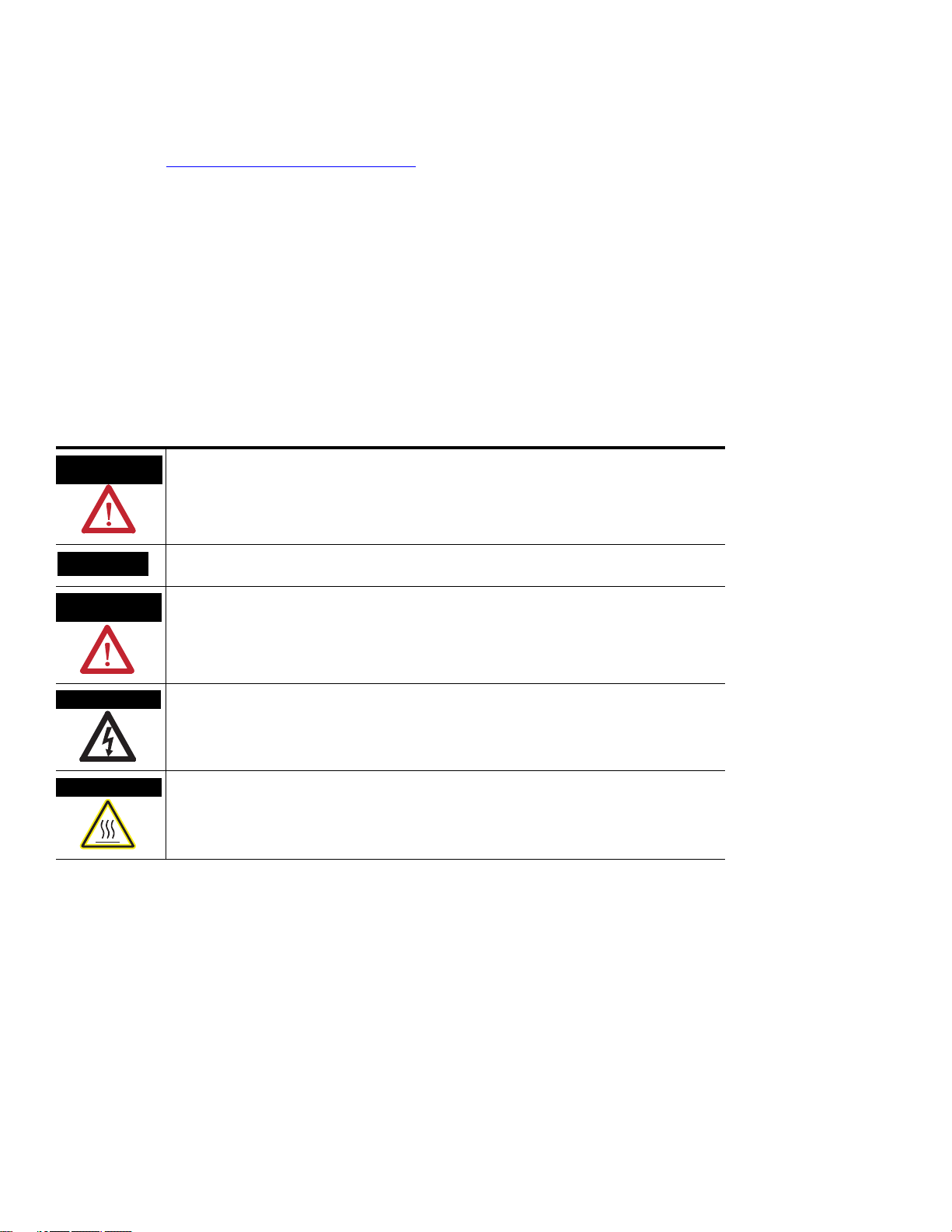
Important User Information
Solid state equipment has operational characteristics differing from those of electromechanical equipment. Safety Guidelines for the
Application, Installation and Maintenance of Solid State Controls (publication SGI-1.1 available from your local Rockwell Automation sales
office or online at http://literature.rockwellautomation.com
wired electromechanical devices. Because of this difference, and also because of the wide variety of uses for solid state equipment, all
persons responsible for applying this equipment must satisfy themselves that each intended application of this equipment is acceptable.
In no event will Rockwell Automation, Inc. be responsible or liable for indirect or consequential damages resulting from the use or
application of this equipment.
The examples and diagrams in this manual are included solely for illustrative purposes. Because of the many variables and requirements
associated with any particular installation, Rockwell Automation, Inc. cannot assume responsibility or liability for actual use based on the
examples and diagrams.
No patent liability is assumed by Rockwell Automation, Inc. with respect to use of information, circuits, equipment, or software described in
this manual.
Reproduction of the contents of this manual, in whole or in part, without written permission of Rockwell Automation, Inc., is prohibited.
Throughout this manual, when necessary, we use notes to make you aware of safety considerations.
) describes some important differences between solid state equipment and hard-
WARNING
Identifies information about practices or circumstances that can cause an explosion in a
hazardous environment, which may lead to personal injury or death, property damage, or
economic loss.
IMPORTANT
ATTENTION
Identifies information that is critical for successful application and understanding of the product.
Identifies information about practices or circumstances that can lead to personal injury or death,
property damage, or economic loss. Attentions help you identify a hazard, avoid a hazard, and
recognize the consequence
SHOCK HAZARD
Labels may be on or inside the equipment, for example, a drive or motor, to alert people that
dangerous voltage may be present.
BURN HAZARD
Labels may be on or inside the equipment, for example, a drive or motor, to alert people that
surfaces may reach dangerous temperatures.
Allen-Bradley, ArmorPOINT I/O, POINT I/O, POINTBus, Rockwell Automation, RSLogix, RSNetWorx, RSNetWorx for DeviceNet, and TechConnect are trademarks of Rockwell Automation, Inc.
Trademarks not belonging to Rockwell Automation are property of their respective companies.
Publication 1734-UM015A-EN-E - November 2009
Page 3
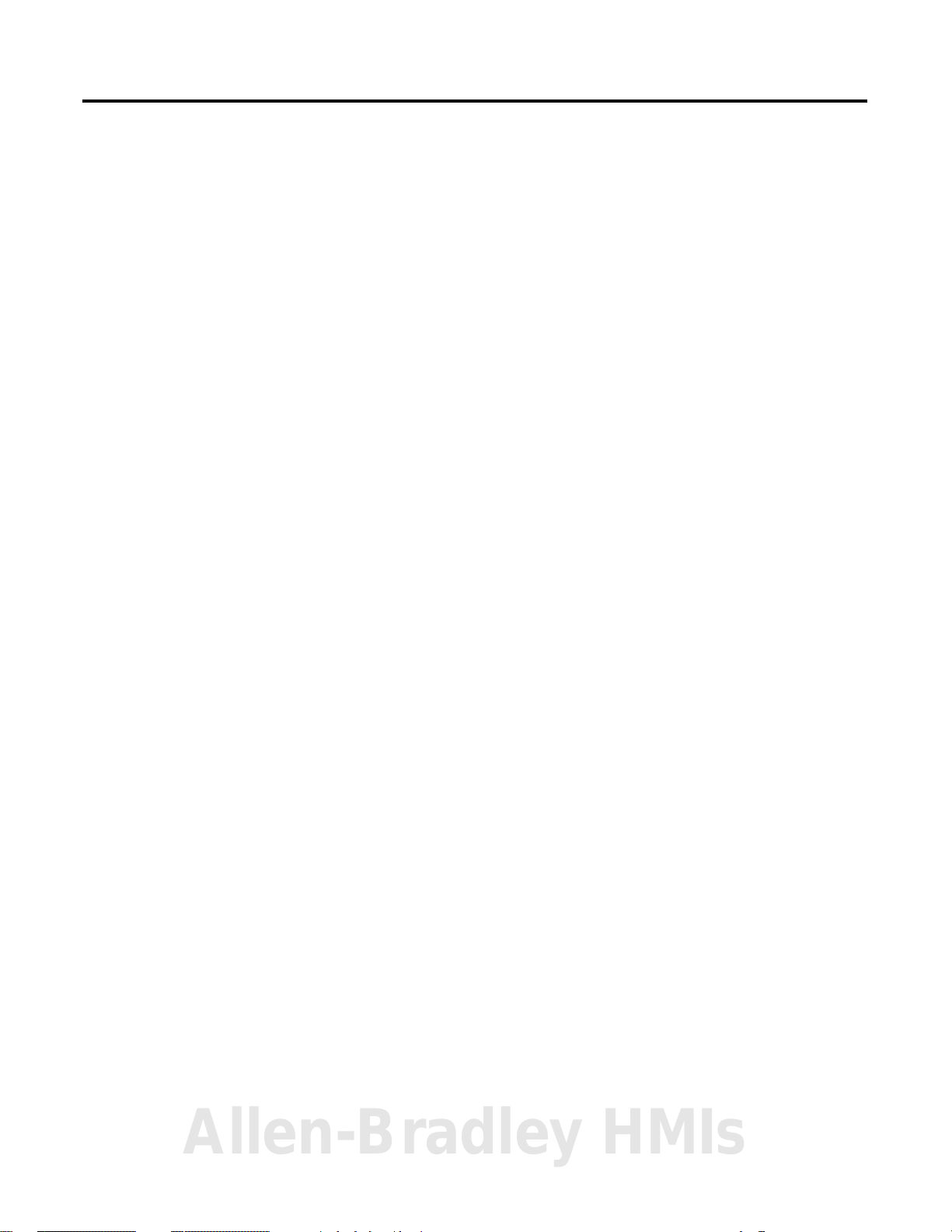
Table of Contents
Preface
Introduction
Install POINT I/O DeviceLogix
Modules
Purpose of This Manual. . . . . . . . . . . . . . . . . . . . . . . . . . . . . . . . . . . . . . 5
Who Should Use This Manual. . . . . . . . . . . . . . . . . . . . . . . . . . . . . . . . . 6
Related Publications . . . . . . . . . . . . . . . . . . . . . . . . . . . . . . . . . . . . . . . . . 6
Chapter 1
About This Chapter . . . . . . . . . . . . . . . . . . . . . . . . . . . . . . . . . . . . . . . . . 9
About the Modules. . . . . . . . . . . . . . . . . . . . . . . . . . . . . . . . . . . . . . . . . . 9
1734-8CFGDLX . . . . . . . . . . . . . . . . . . . . . . . . . . . . . . . . . . . . . . . 10
1738-8CFGDLXM8, 1738-8CFGDLXM12, and
1738-8CFGDLXM23 . . . . . . . . . . . . . . . . . . . . . . . . . . . . . . . . . . . 10
Modes of Usage . . . . . . . . . . . . . . . . . . . . . . . . . . . . . . . . . . . . . . . . . . . 10
Standard POINT I/O Module . . . . . . . . . . . . . . . . . . . . . . . . . . . . 10
Stand Alone DeviceLogix . . . . . . . . . . . . . . . . . . . . . . . . . . . . . . . . 11
Peer Enabled POINT I/O . . . . . . . . . . . . . . . . . . . . . . . . . . . . . . . 11
Quick Start - Prepare the Modules to work on DeviceNet . . . . . . . . . 12
Quick Start - Prepare the Modules to work on EtherNet/IP and
ControlNet . . . . . . . . . . . . . . . . . . . . . . . . . . . . . . . . . . . . . . . . . . . . . . . 13
Chapter 2
About This Chapter . . . . . . . . . . . . . . . . . . . . . . . . . . . . . . . . . . . . . . . . 15
Install the Mounting Base Assembly . . . . . . . . . . . . . . . . . . . . . . . . . . . 17
Install an I/O Module . . . . . . . . . . . . . . . . . . . . . . . . . . . . . . . . . . . . . . 19
Install the Removable Terminal Block . . . . . . . . . . . . . . . . . . . . . . . . . 21
Remove a 1734-TB or 1734-TBS Base . . . . . . . . . . . . . . . . . . . . . . . . . 22
Remove a 1734-TOP or 1734-TOPS Base . . . . . . . . . . . . . . . . . . . . . . 23
Wire the Modules . . . . . . . . . . . . . . . . . . . . . . . . . . . . . . . . . . . . . . . . . . 24
1734-8CFGDLX I/O Module. . . . . . . . . . . . . . . . . . . . . . . . . . . . 24
1734-8CFGDLX Wiring Diagram . . . . . . . . . . . . . . . . . . . . . . . . . 24
System and Power Considerations . . . . . . . . . . . . . . . . . . . . . . . . . 25
Chapter 3
Install ArmorPOINT I/O
DeviceLogix Modules
About This Chapter . . . . . . . . . . . . . . . . . . . . . . . . . . . . . . . . . . . . . . . . 27
Install the Mounting Base . . . . . . . . . . . . . . . . . . . . . . . . . . . . . . . . . . . 27
Install the Module . . . . . . . . . . . . . . . . . . . . . . . . . . . . . . . . . . . . . . . . . 29
Remove the Module from the Mounting Base. . . . . . . . . . . . . . . . 30
Wire the Modules . . . . . . . . . . . . . . . . . . . . . . . . . . . . . . . . . . . . . . . . . . 30
1738-8CFGDLXM8 I/O Module . . . . . . . . . . . . . . . . . . . . . . . . . 30
1738-8CFGDLXM12 I/O Module . . . . . . . . . . . . . . . . . . . . . . . . 31
1738-8CFGDLXM23 I/O Module . . . . . . . . . . . . . . . . . . . . . . . . 32
Allen-Bradley HMIs
1 Publication 1734-UM015A-EN-E - November 2009
Page 4
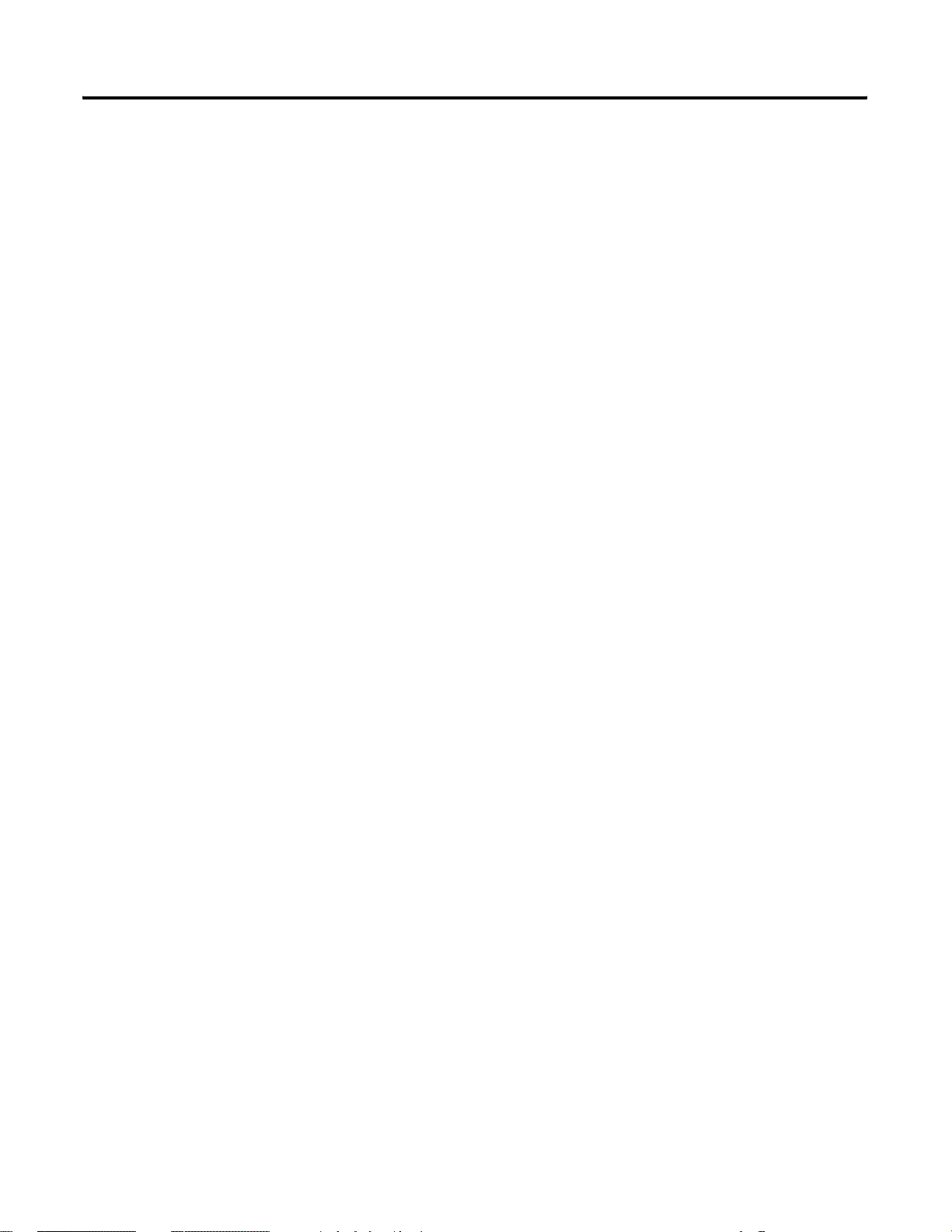
2 Table of Contents
DeviceLogix for POINT I/O and
ArmorPOINT I/O on DeviceNet
DeviceLogix for POINT I/O and
ArmorPOINT I/O on
Ethernet/ControlNet
Configuring POINT I/O and
ArmorPOINT I/O DeviceLogix
modules using RSNetworx for
DeviceNet
Chapter 4
About This Chapter . . . . . . . . . . . . . . . . . . . . . . . . . . . . . . . . . . . . . . . . 33
Offline Configuration using RSNetworx for DeviceNet . . . . . . . . . . . 33
Example: Build the Backplane . . . . . . . . . . . . . . . . . . . . . . . . . . . . 34
Online Configuration using RSNetWorx for DeviceNet. . . . . . . . . . . 36
I/O Data Assembly Maps . . . . . . . . . . . . . . . . . . . . . . . . . . . . . . . . . . . 39
Chapter 5
About This Chapter . . . . . . . . . . . . . . . . . . . . . . . . . . . . . . . . . . . . . . . . 43
Add a POINT I/O DeviceLogix Module to RSLogix 5000 . . . . . . . . 43
I/O Tags . . . . . . . . . . . . . . . . . . . . . . . . . . . . . . . . . . . . . . . . . . . . . 46
Launch RSNetworx for DeviceNet to Configure the Module. . . . . . . 47
Chapter 6
About This Chapter . . . . . . . . . . . . . . . . . . . . . . . . . . . . . . . . . . . . . . . . 49
Configure the Module using the Configuration tab . . . . . . . . . . . . . . . 49
Parameters on the Parameters tab. . . . . . . . . . . . . . . . . . . . . . . . . . 53
Configure Peer Communication . . . . . . . . . . . . . . . . . . . . . . . . . . . . . . 54
Set Up Peer Communication Parameters . . . . . . . . . . . . . . . . . . . . 55
Produce Data Without Using a Master . . . . . . . . . . . . . . . . . . . . . . . . . 58
Start the Function Block Editor . . . . . . . . . . . . . . . . . . . . . . . . . . . . . . 61
DeviceLogix Capabilities
Chapter 7
About This Chapter . . . . . . . . . . . . . . . . . . . . . . . . . . . . . . . . . . . . . . . . 63
Function Block Instructions . . . . . . . . . . . . . . . . . . . . . . . . . . . . . . . . . 63
Process Category . . . . . . . . . . . . . . . . . . . . . . . . . . . . . . . . . . . . . . . 63
Filter Category . . . . . . . . . . . . . . . . . . . . . . . . . . . . . . . . . . . . . . . . . 64
Select Limit Category. . . . . . . . . . . . . . . . . . . . . . . . . . . . . . . . . . . . 64
Statistical Category. . . . . . . . . . . . . . . . . . . . . . . . . . . . . . . . . . . . . . 65
Timer/Counter Category. . . . . . . . . . . . . . . . . . . . . . . . . . . . . . . . . 65
Comparison Category . . . . . . . . . . . . . . . . . . . . . . . . . . . . . . . . . . . 66
Compute Category. . . . . . . . . . . . . . . . . . . . . . . . . . . . . . . . . . . . . . 67
Move/Logical Category. . . . . . . . . . . . . . . . . . . . . . . . . . . . . . . . . . 68
Logic Execution Time . . . . . . . . . . . . . . . . . . . . . . . . . . . . . . . . . . . 70
Digital Inputs to Function Blocks. . . . . . . . . . . . . . . . . . . . . . . . . . 71
Analog Inputs to Function Blocks . . . . . . . . . . . . . . . . . . . . . . . . . 73
Digital Outputs from Function Blocks. . . . . . . . . . . . . . . . . . . . . . 74
Analog Outputs from Function Blocks . . . . . . . . . . . . . . . . . . . . . 76
Enable Line feature . . . . . . . . . . . . . . . . . . . . . . . . . . . . . . . . . . . . . . . . 77
Offline and Online Editing . . . . . . . . . . . . . . . . . . . . . . . . . . . . . . . . . . 78
Enable/Disable Logic . . . . . . . . . . . . . . . . . . . . . . . . . . . . . . . . . . . . . . 79
Logic Enable On . . . . . . . . . . . . . . . . . . . . . . . . . . . . . . . . . . . . . . . 79
Logic Enable Off . . . . . . . . . . . . . . . . . . . . . . . . . . . . . . . . . . . . . . . 79
Dependent Mode . . . . . . . . . . . . . . . . . . . . . . . . . . . . . . . . . . . . . . . 79
Messaging . . . . . . . . . . . . . . . . . . . . . . . . . . . . . . . . . . . . . . . . . . . . . . . . 80
Publication 1734-UM015A-EN-E - November 2009
Page 5

Troubleshooting
Peer Data Maps
Table of Contents 3
Chapter 8
About This Chapter . . . . . . . . . . . . . . . . . . . . . . . . . . . . . . . . . . . . . . . . 83
About Module Diagnostics . . . . . . . . . . . . . . . . . . . . . . . . . . . . . . . . . . 83
Status Indicators of POINT I/O Module . . . . . . . . . . . . . . . . . . . . . . 84
1734-8CFGDLX Module . . . . . . . . . . . . . . . . . . . . . . . . . . . . . . . . 84
Status Indicators of ArmorPOINT I/O Modules . . . . . . . . . . . . . . . . 86
1738-8CFGDLXM8, 1738-8CFGDLXM12, and
1738-8CFGDLXM23 . . . . . . . . . . . . . . . . . . . . . . . . . . . . . . . . . . . 86
Troubleshooting Scenarios . . . . . . . . . . . . . . . . . . . . . . . . . . . . . . . . . . 88
Peer connection is not working. . . . . . . . . . . . . . . . . . . . . . . . . . . . 88
Configuration or DeviceLogix program cannot be
downloaded to the module . . . . . . . . . . . . . . . . . . . . . . . . . . . . . . . 89
Module’s DeviceLogix program exits the Run mode
unexpectedly. . . . . . . . . . . . . . . . . . . . . . . . . . . . . . . . . . . . . . . . . . . 90
Appendix A
About This Appendix . . . . . . . . . . . . . . . . . . . . . . . . . . . . . . . . . . . . . . 91
Peer I/O Sizes . . . . . . . . . . . . . . . . . . . . . . . . . . . . . . . . . . . . . . . . . . . . 91
Digital Input Modules . . . . . . . . . . . . . . . . . . . . . . . . . . . . . . . . . . . 91
Analog and Specialty Input Modules . . . . . . . . . . . . . . . . . . . . . . . 92
Peer Data Maps . . . . . . . . . . . . . . . . . . . . . . . . . . . . . . . . . . . . . . . . . . . 93
2-Point Digital Input Modules . . . . . . . . . . . . . . . . . . . . . . . . . . . . 94
4-Point Digital Input Modules . . . . . . . . . . . . . . . . . . . . . . . . . . . . 94
4-Point Digital Input with Diagnostics Modules . . . . . . . . . . . . . . 95
8-Point Digital Input Modules . . . . . . . . . . . . . . . . . . . . . . . . . . . . 95
8-Point Configurable Modules . . . . . . . . . . . . . . . . . . . . . . . . . . . . 96
16-Point Digital Input Module . . . . . . . . . . . . . . . . . . . . . . . . . . . . 96
8-Point Digital Input Modules with DeviceLogix . . . . . . . . . . . . . 97
2-Point Analog Input Modules and RTD (Resistant
Temperature Device) . . . . . . . . . . . . . . . . . . . . . . . . . . . . . . . . . . . . 98
4-Point Analog Input Modules . . . . . . . . . . . . . . . . . . . . . . . . . . . . 99
8-Point Analog Input Modules . . . . . . . . . . . . . . . . . . . . . . . . . . . 100
2-Point Thermocouple Input Modules. . . . . . . . . . . . . . . . . . . . . 102
Very High Speed Counter Input Modules . . . . . . . . . . . . . . . . . . 103
Encoder/Counter Input Modules. . . . . . . . . . . . . . . . . . . . . . . . . 105
Synchronous Serial Interface Modules . . . . . . . . . . . . . . . . . . . . . 105
RS232 and RS485 Interface Module . . . . . . . . . . . . . . . . . . . . . . . 106
Allen-Bradley HMIs
Publication 1734-UM015A-EN-E - November 2009
Page 6
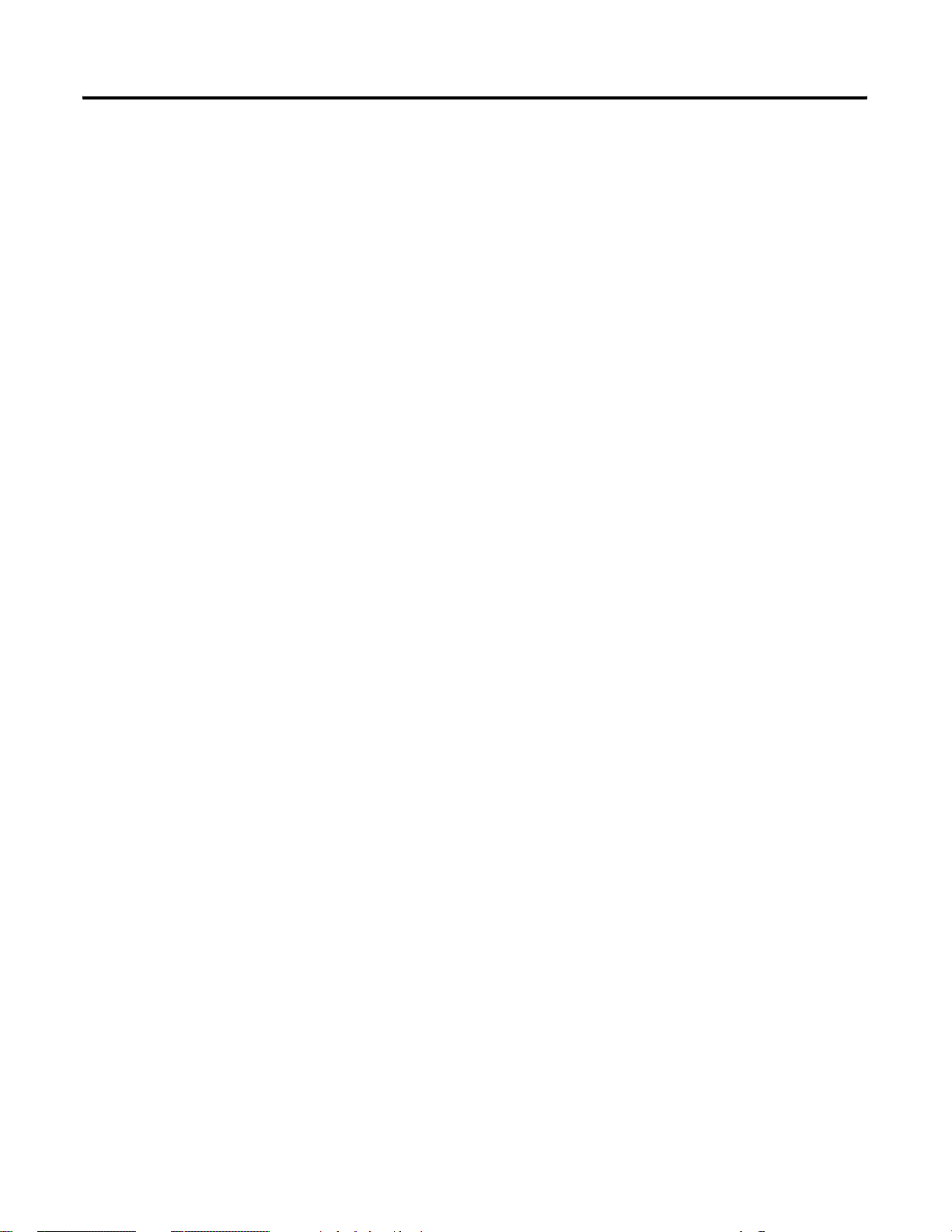
4 Table of Contents
Notes:
Publication 1734-UM015A-EN-E - November 2009
Page 7
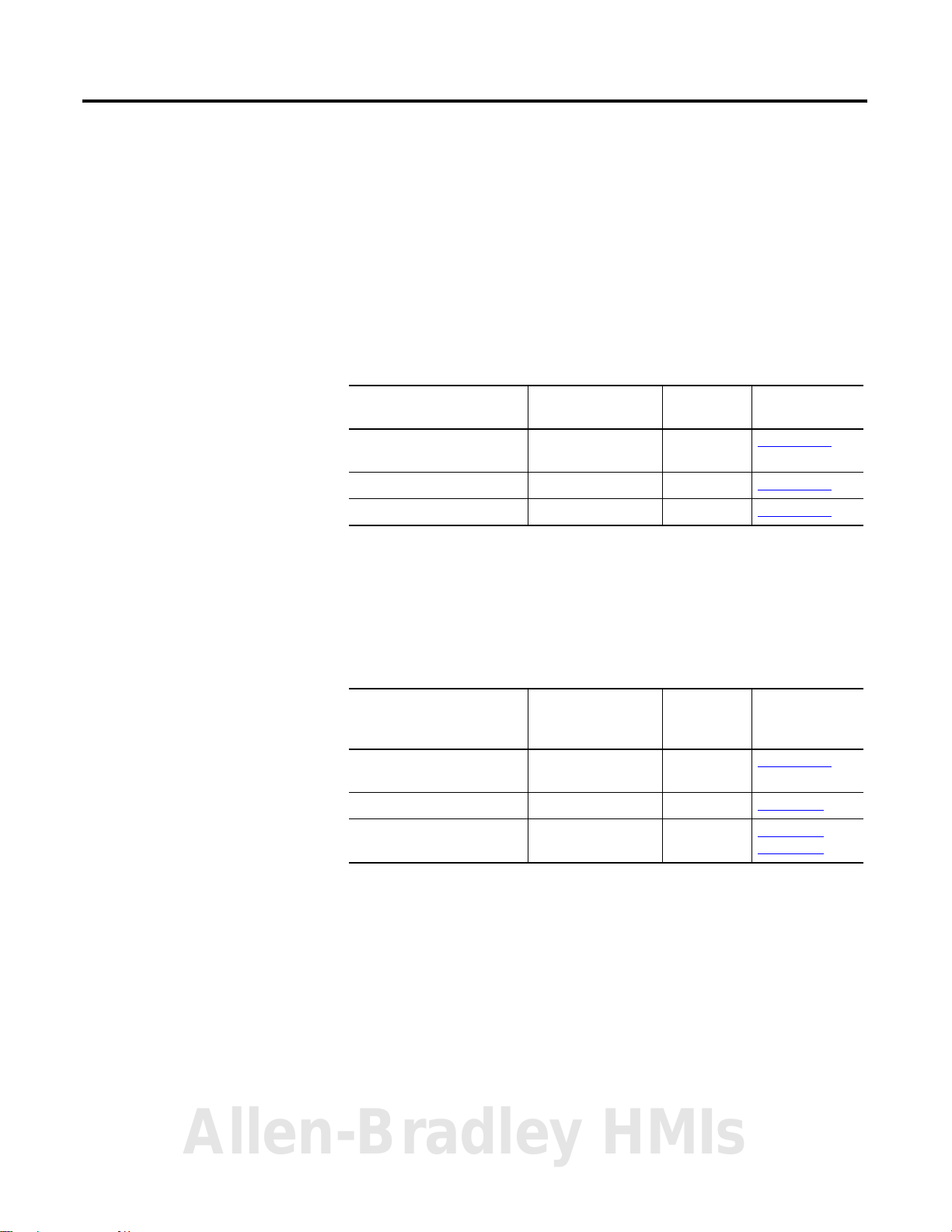
Preface
Purpose of This Manual
This manual describes how to install, configure, and troubleshoot your
POINT I/O DeviceLogix and ArmorPOINT I/O DeviceLogix modules.
POINT I/O and ArmorPOINT I/O modules can be used in EtherNet/IP,
DeviceNet, and ControlNet systems. As such, you may need to refer to other
publications in addition to this one.
When using POINT I/O DeviceLogix modules with a communication
adapter, use this manual in conjunction with the user manual for the adapter
you are using as shown in the table.
When Using POINT I/O
Modules on This Network
DeviceNet network DeviceNet adapter 1734-ADN
ControlNet network ControlNet adapter 1734-ACNR 1734-UM008
EtherNet/IP network EtherNet/IP adapter 1734-AENT 1734-UM011
POINT I/O DeviceLogix modules are not compatible with the PROFIBUS
adapter.
When using ArmorPOINT I/O DeviceLogix modules with a communication
adapter, use this manual in conjunction with the user manual for the adapter
you are using as shown in the table.
Refer to
Publication for
Catalog No. Publication No.
1734-UM002
1734-ADNX
When Using ArmorPOINT
I/O Modules on This
Network
DeviceNet network DeviceNet adapter 1738-ADN
ControlNet network ControlNet adapter 1738-ACNR 1738-IN016
EtherNet/IP network EtherNet/IP adapter 1738-AENT
ArmorPOINT I/O DeviceLogix modules are not compatible with the
PROFIBUS adapter.
The modules in this manual are DeviceNet-ready. Each module can exist on
the DeviceNet network as one of the following:
• An individual node
• With an adapter (catalog number 1734-ADN or 1734-ADNX) as a
single node
For applications using these modules in a network with a 1734-PDN
DeviceNet Communication Interface, or a 1734D-xx POINTBlock I/O
Allen-Bradley HMIs
module, this user manual is the primary documentation.
Refer to
Publication for
Catalog No. Publication No.
1738-ADNX
1738-AENTR
1738-UM001
1738-IN017
1738-IN028
5 Publication 1734-UM015A-EN-E - November 2009
Page 8
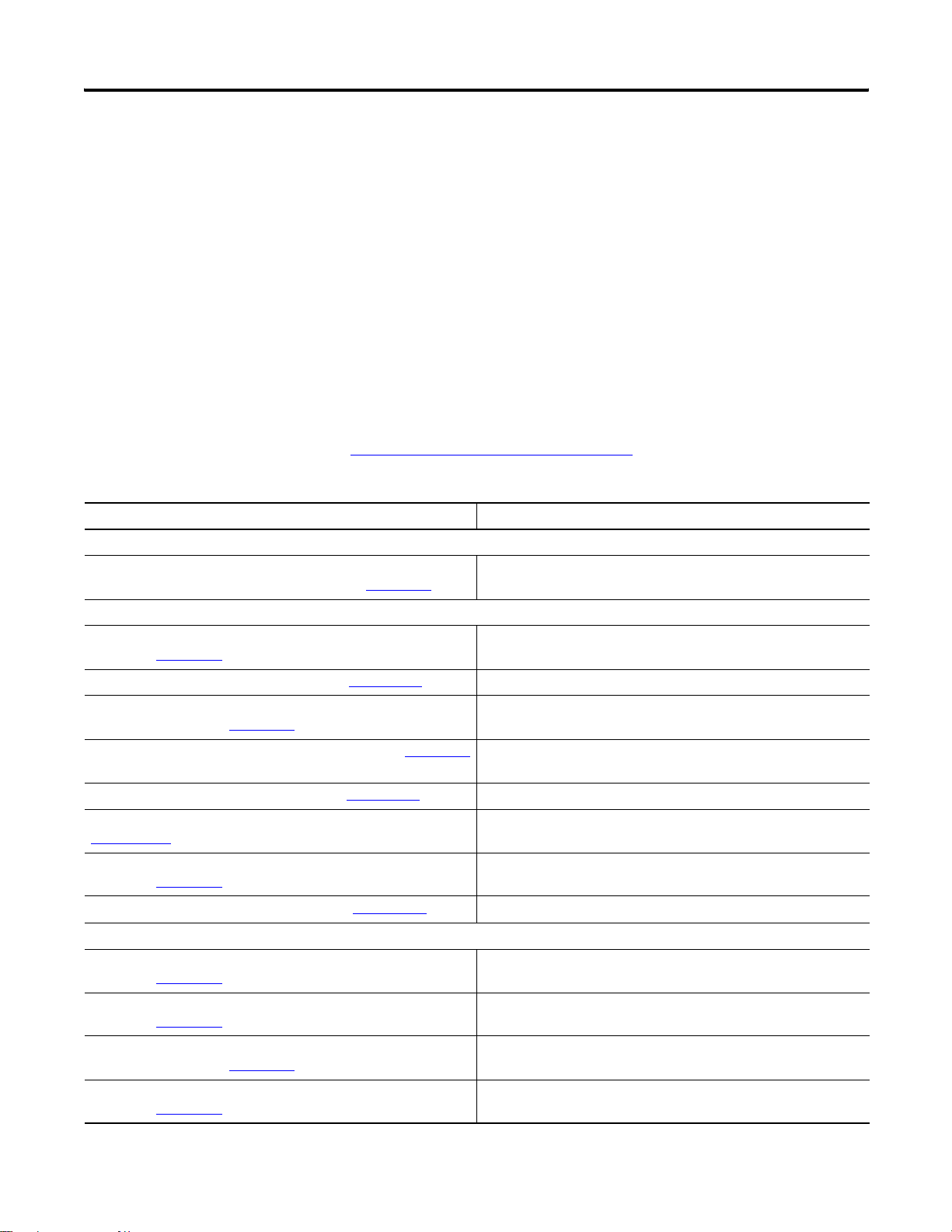
6 Preface
Who Should Use This
This manual is intended for qualified personnel. You should know how to do
the following:
Manual
• Use RSNetWorx software or similar configuration software to set up
and calibrate these modules.
• Download and use electronic data sheet (EDS) files.
In addition, you should be familiar with RSLogix 5000 and CIP Network
terminology. If you do not, refer to your software documentation or online
help before attempting to use these modules.
Related Publications
Resource Description
POINT I/O DeviceLogix Module
POINT I/O Module with 8 Configurable 24V DC Points and
DeviceLogix Installation Instructions, publication 1734-IN039
Refer to this table for a list of related POINT I/O products and
documentation. The publications are available from
http://literature.rockwellautomation.com/
certification information, refer to the installation instructions.
Provides installation information and wiring diagrams for
1734-8CFGDLX modules.
. For specification and safety
Communication Devices
ControlNet Adapter Installation Instructions,
publication 1734-IN582
ControlNet Adapter User Manual, publication 1734-UM008
DeviceNet Communication Interface Module Installation
Instructions, publication 1734-IN057
DeviceNet Adapter Installation Instructions, publication 1734-IN026
DeviceNet Adapter User Manual, publication 1734-UM002
RSNetworx for DeviceNet Getting Results Guide, publication
DRNET-GR001
EtherNet/IP Adapter Installation Instructions,
publication 1734-IN590
EtherNet/IP Adapter User Manual, publication 1734-UM011
Power Supplies, Wiring Base Assemblies, Miscellaneous
Field Potential Distributor Installation Instructions,
publication 1734-IN059
POINT I/O 24V dc Expansion Power Supply Installation Instructions,
publication 1734-IN058
POINT I/O 120/240V ac Expansion Power Supply Installation
Instructions, publication 1734-IN017
POINT I/O Common Terminal Module Installation Instructions,
publication 1734-IN024
Provides installation information about 1734-ACNR adapters.
Describes how to use 1734-ACNR adapters.
Provides installation information about 1734-PDN modules.
Provides installation information about 1734-ADN and 1734-ADNX
adapters.
Describes how to use 1734-ADN and 1734-ADNX adapters.
Describes how to install and navigate the RSNetWorx for
DeviceNet software.
Provides installation information about 1734-AENT adapters.
Describes how to use 1734-AENT adapters.
Provides installation information about 1734-FPD distributors.
Provides installation information about 1734-EP24DC power
supplies.
Provides installation information about 1734-EPAC power supplies.
Provides installation information about 1734-CTM modules.
Publication 1734-UM015A-EN-E - November 2009
Page 9
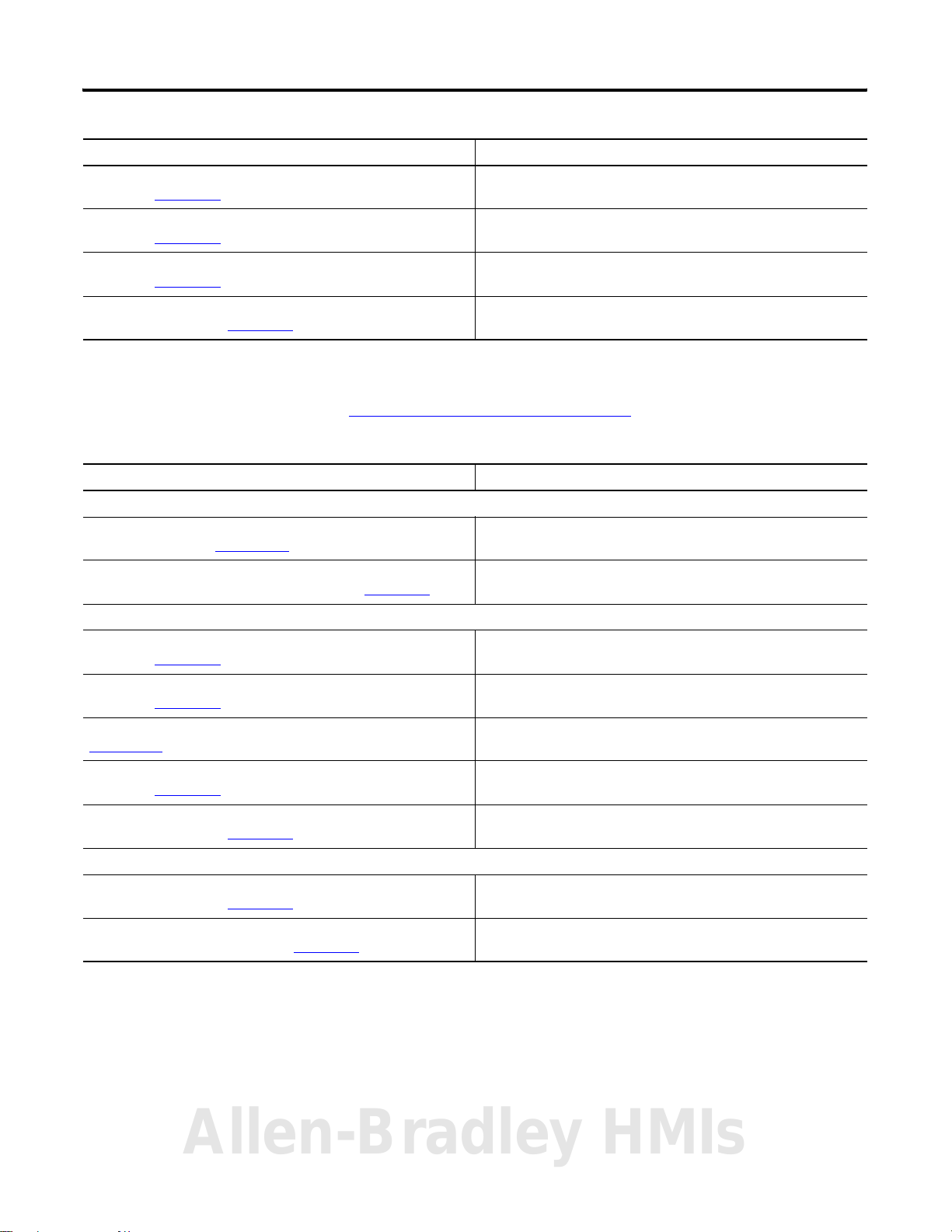
Resource Description
Preface 7
POINT I/O Voltage Terminal Module Installation Instructions,
publication 1734-IN024
POINT I/O Wiring Base Assembly Installation Instructions,
publication 1734-IN511
POINT I/O Wiring Base Assembly Installation Instructions,
publication 1734-IN013
POINT I/O One-piece Wiring Base Assembly Installation
Instructions, publication 1734-IN028
Provides installation information about 1734-VTM modules.
Provides installation information about 1734-TB and 1734-TBS
assemblies.
Provides installation information about 1734-TB3 and 1734-TB3S
assemblies.
Provides installation information about 1734-TOP, 1734-TOPS,
1734-TOP3 and 1734-TOP3S assemblies.
Refer to this table for a list of related ArmorPOINT I/O products and
documentation. The publications are available from
http://literature.rockwellautomation.com/
certification information, refer to the installation instructions.
Resource Description
ArmorPOINT I/O DeviceLogix Module
ArmorPOINT I/O Modules with 8 Configurable 24V DC Points Wiring
Diagrams, publication 1738-WD009
ArmorPOINT Module with Configurable 24V DC Points and
DeviceLogix Installation Instructions, publication 1738-IN027
Communication Devices
ArmorPOINT ControlNet Adapter, Series A Installation Instructions,
publication 1738-IN016
Provides wiring diagrams for 1738-8CFGDLXM8,
1738-8CFGDLXM12, and 1738-8CFGDLXM23.
Provides installation information about 1738-8CFGDLXM8,
1738-8CFGDLXM12, and 1738-8CFGDLXM23.
Provides installation information about 1738-ACNR adapters.
. For specification and safety
ArmorPOINT I/O DeviceNet Adapter Installation Instructions,
publication 1738-IN014
ArmorPOINT I/O DeviceNet Adapter User Manual, publication
1738-UM001
ArmorPOINT EtherNet/IP Adapter, Series A Installation Instructions,
publication 1738-IN017
ArmorPOINT I/O 2-Port EtherNet/IP Adapter, Series A Installation
Instructions, publication 1738-IN028
Power Supplies, Wiring Base Assemblies, Miscellaneous
ArmorPOINT I/O Field Potential Distributor, Series A Installation
Instructions, publication 1738-IN019
ArmorPOINT I/O 24V dc Expansion Power Supply, Series A
Installation Instructions, publication 1738-IN020
Provides installation information about 1738-ADN and 1738-ADNX
adapters.
Describes how to use 1738-ADN and 1738-ADNX adapters.
Provides installation information about 1738-AENT adapters.
Provides installation information about 1738-AENTR adapters.
Provides installation information about 1738-FPD distributors.
Provides installation information about 1738-EP24DC power
supplies.
Allen-Bradley HMIs
Publication 1734-UM015A-EN-E - November 2009
Page 10
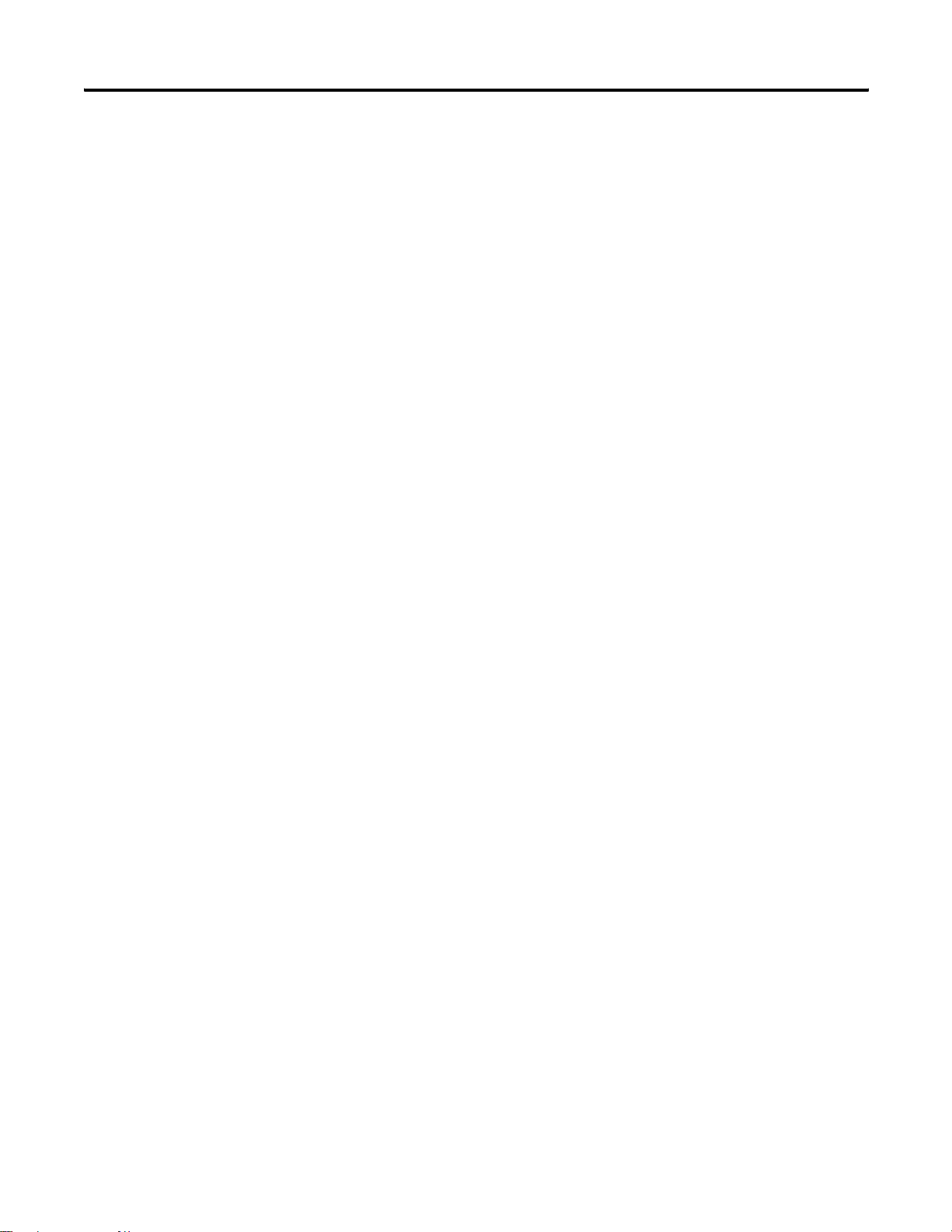
8 Preface
Notes:
Publication 1734-UM015A-EN-E - November 2009
Page 11
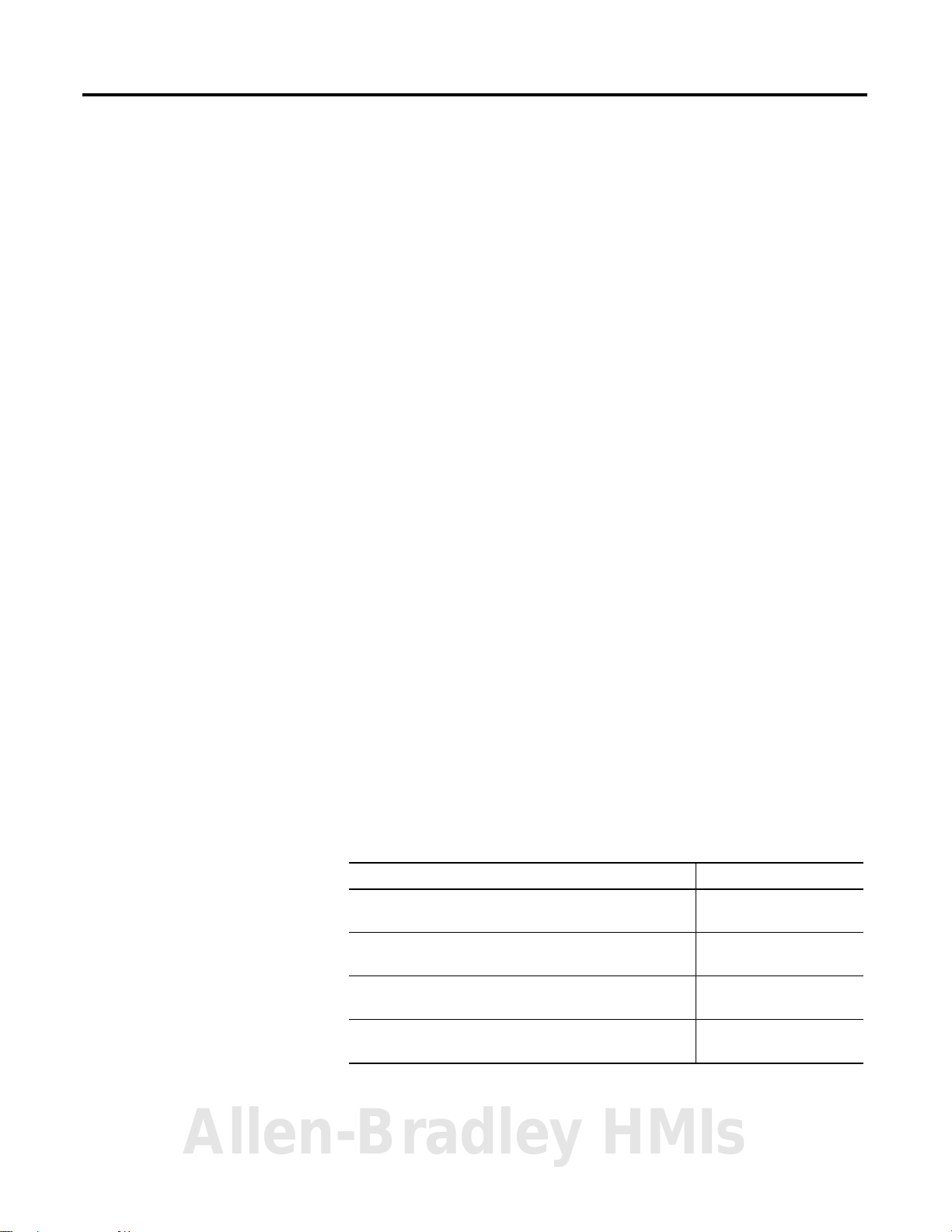
Introduction
Chapter
1
About This Chapter
About the Modules
This chapter introduces POINT I/O and ArmorPOINT I/O configurable
modules with DeviceLogix capability.
• About the Modules
• Quick Start - Prepare the Modules to work on DeviceNet
• Quick Start - Prepare the Modules to work on EtherNet/IP and
ControlNet
The POINT I/O and ArmorPOINT I/O modules work with EtherNet/IP,
DeviceNet and ControlNet network adapters. Each module has eight 24V DC
I/O points that self-configure to be inputs or outputs. Inputs are IEC Type 3
and outputs are self-protecting 0.5 A outputs.
The firmware in these modules uses Version 3 of the DeviceLogix master
library. The modules can execute 144 DeviceLogix function blocks in 3 ms.
Smaller programs that contain fewer than 40 function blocks can be executed
in 1 ms.
Each module produces 20 bytes of data including I/O state (eight bits), eight
user-defined bits, and eight user-defined words of analog data to be consumed
by processors or other DeviceLogix modules. Each module consumes 20 bytes
of data to set the I/O state (eight bits), eight user-defined control bits, and
eight user-defined words of analog data. It is also possible to consume the data
from up to eight other peers.
This table lists 1734 and 1738 configurable I/O modules with DeviceLogix.
Module Description Cat. No.
POINT I/O module with 8 configurable 24V DC I/O points
and DeviceLogix capabilities
ArmorPOINT I/O module with 8 configurable 24V DC M8
connectors and DeviceLogix
ArmorPOINT I/O module with 8 configurable 24V DC M12
connectors and DeviceLogix
ArmorPOINT I/O module with 1 configurable 24V DC M23
connector and DeviceLogix
1734-8CFGDLX
1738-8CFGDLXM8
1738-8CFGDLXM12
1738-8CFGDLXM23
Allen-Bradley HMIs
9 Publication 1734-UM015A-EN-E - November 2009
Page 12
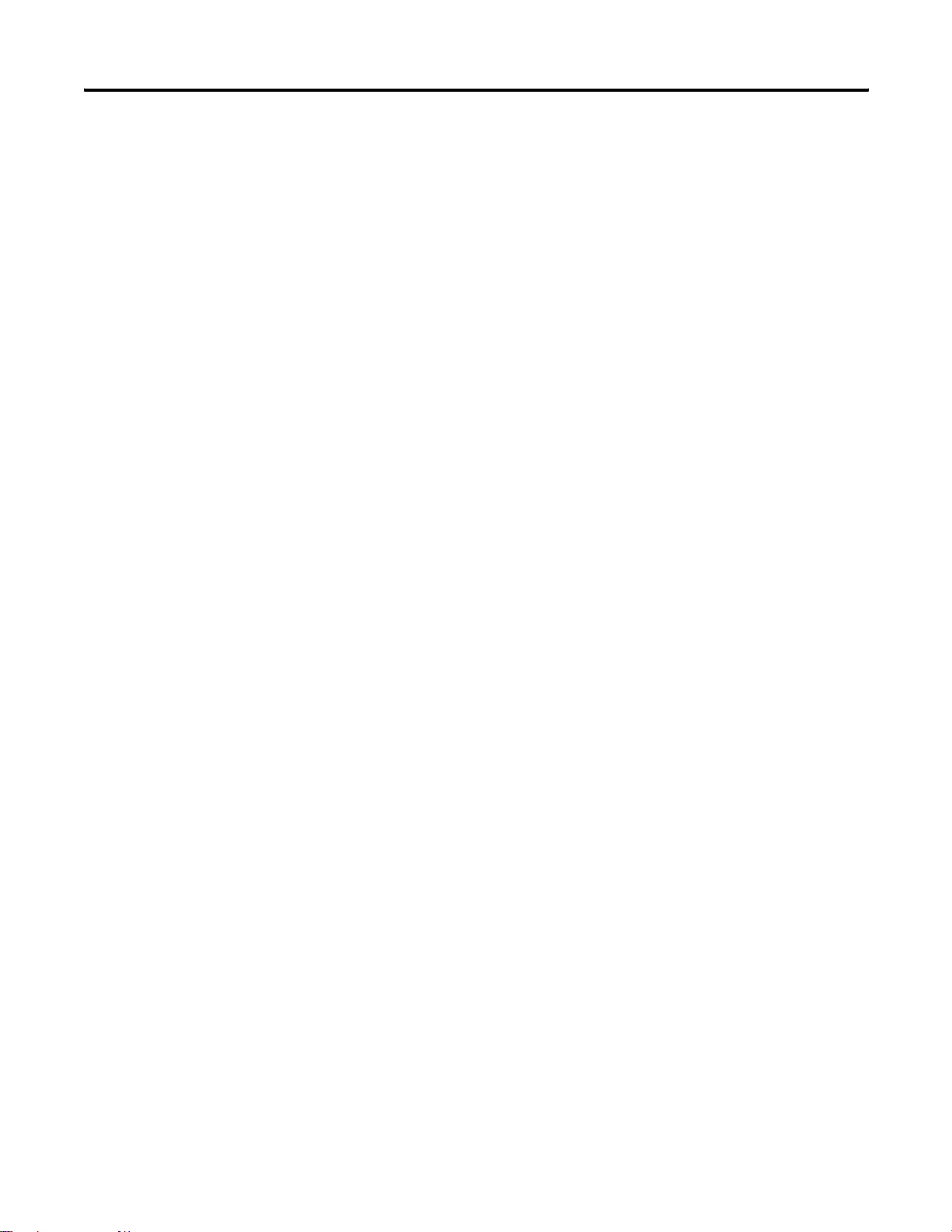
10 Introduction
1734-8CFGDLX
This module is an 8-point 24V DC I/O module with 8 self-configuring points
and DeviceLogix capabilities. Each of the I/O points can be either a DC input
or output. The module supports removal and insertion under power,
auto-address, and auto-baud in compliance with the POINTBus backplane.
1738-8CFGDLXM8, 1738-8CFGDLXM12, and 1738-8CFGDLXM23
The ArmorPOINT I/O family consists of modular I/O modules. The sealed
IP67 housing of these modules requires no enclosure. Note that
environmental requirements other than IP67 may require an additional
appropriate housing. I/O connectors are sealed M8 (pico), M12 (micro) or
M23 styles. The mounting base ships with the module.
Modes of Usage
The module can be used in one of the following modes:
• as a standard POINT I/O module,
• in a stand alone DeviceLogix program where it controls its own I/O,
and
• in network applications with or without the peer exchange of data.
Standard POINT I/O Module
The module can simply be used as an 8-point configurable POINT I/O
module. It uses ODVA pre-defined Produce and Consume assemblies. Default
settings help to facilitate quick setup right out-of-the-box. It is CIP network
independent and it can run on DeviceNet, EtherNet/IP or ControlNet when
used in conjunction with an adapter.
Publication 1734-UM015A-EN-E - November 2009
Page 13
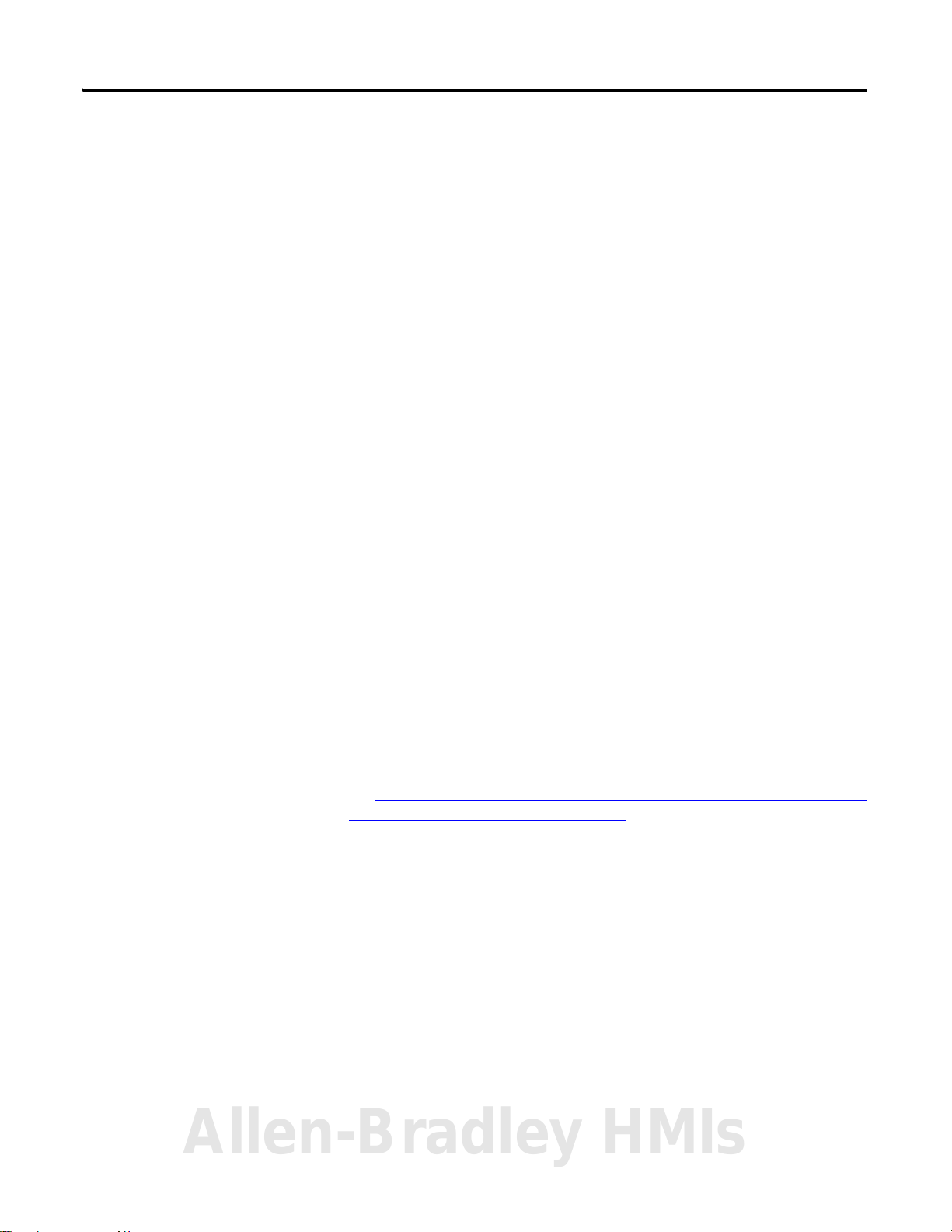
Introduction 11
Stand Alone DeviceLogix
If DeviceLogix is enabled (programmed), then the module becomes the owner
of its outputs. The DeviceLogix program reads inputs and controls the
onboard outputs.
• The produced assembly may be shared with a controller if a connection
exists.
• As the owner of its local outputs, the module may run without an
external controller.
An external controller, which is the owner of the connection to the module,
can influence the module’s logic via a consume assembly – both digital and
analog data. Configuration of the module is performed via RSNetWorx for
DeviceNet. When used on ControlNet or EtherNet/IP, the tool bridges
through the adapter to directly communicate with the DeviceLogix module on
the POINT I/O backplane.
Peer Enabled POINT I/O
The POINT I/O DeviceLogix module can “listen in” on data connections to
other POINT I/O modules on the backplane. This data can be used in the
DeviceLogix program to control the outputs. It can consume data from 8
different peers. The data from each peer can be up to 24 bytes long. The data
can be digital, analog (16-bit), or a mixture. The module supports the “Auto
Produce” parameter to produce I/O data automatically without the need for a
master. It will also produce and consume network data. Configuration of peer
data is performed via RSNetWorx.
See Chapter 6,
modules using RSNetworx for DeviceNet.
Configuring POINT I/O and ArmorPOINT I/O DeviceLogix
Allen-Bradley HMIs
Publication 1734-UM015A-EN-E - November 2009
Page 14
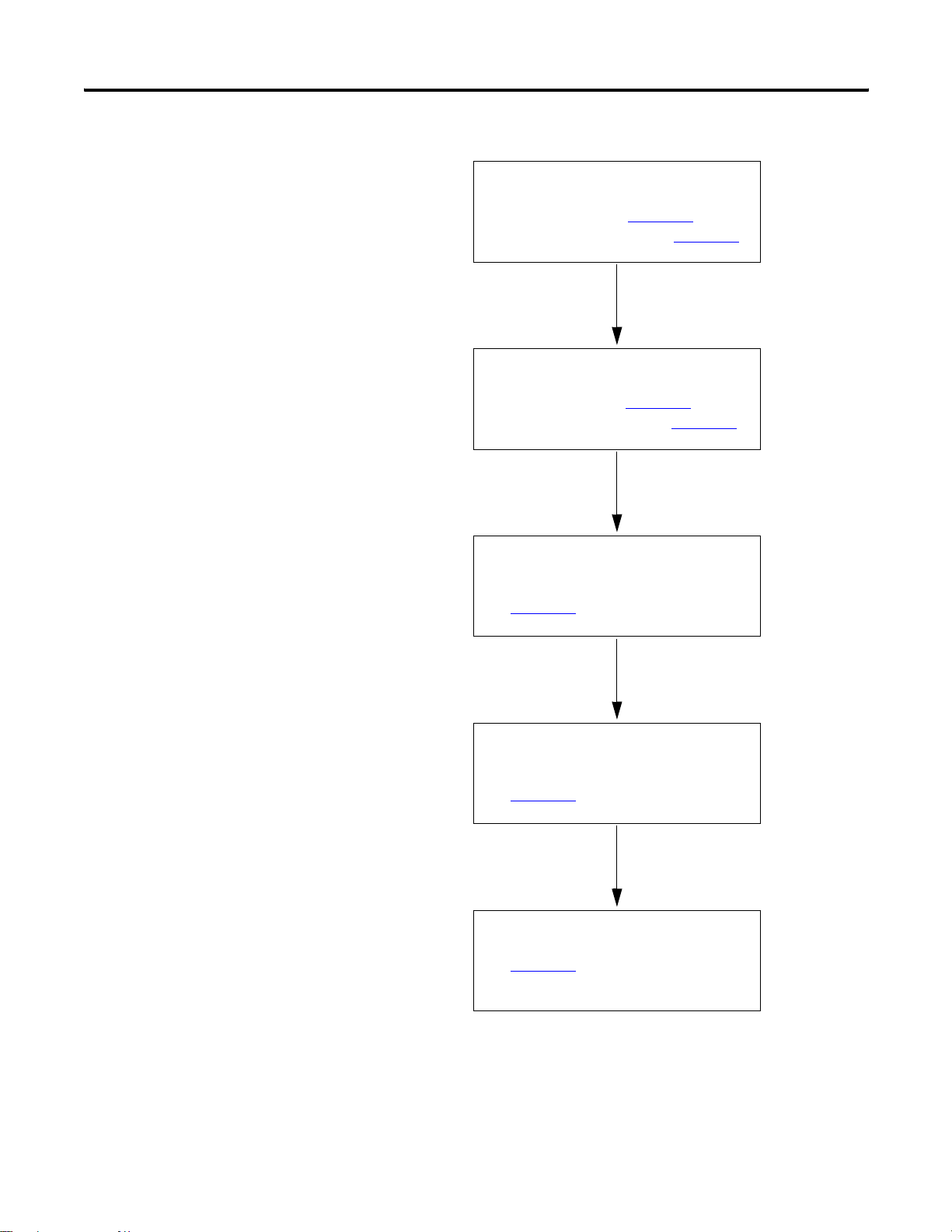
12 Introduction
Quick Start - Prepare the Modules to work on DeviceNet
Mount the Module
For POINT I/O, see Chapter 2
For ArmorPOINT I/O, see Chapter 3
Wire the Module
For POINT I/O, see Chapter 2
For ArmorPOINT I/O, see Chapter 3
Configure DeviceNet Network and
Scanner
See Chapter 4
.
.
.
.
.
Publication 1734-UM015A-EN-E - November 2009
Configure the Module using
RSNetWorx for DeviceNet
See Chapter 6
Write the DeviceLogix Program
See Chapter 7
.
.
Page 15
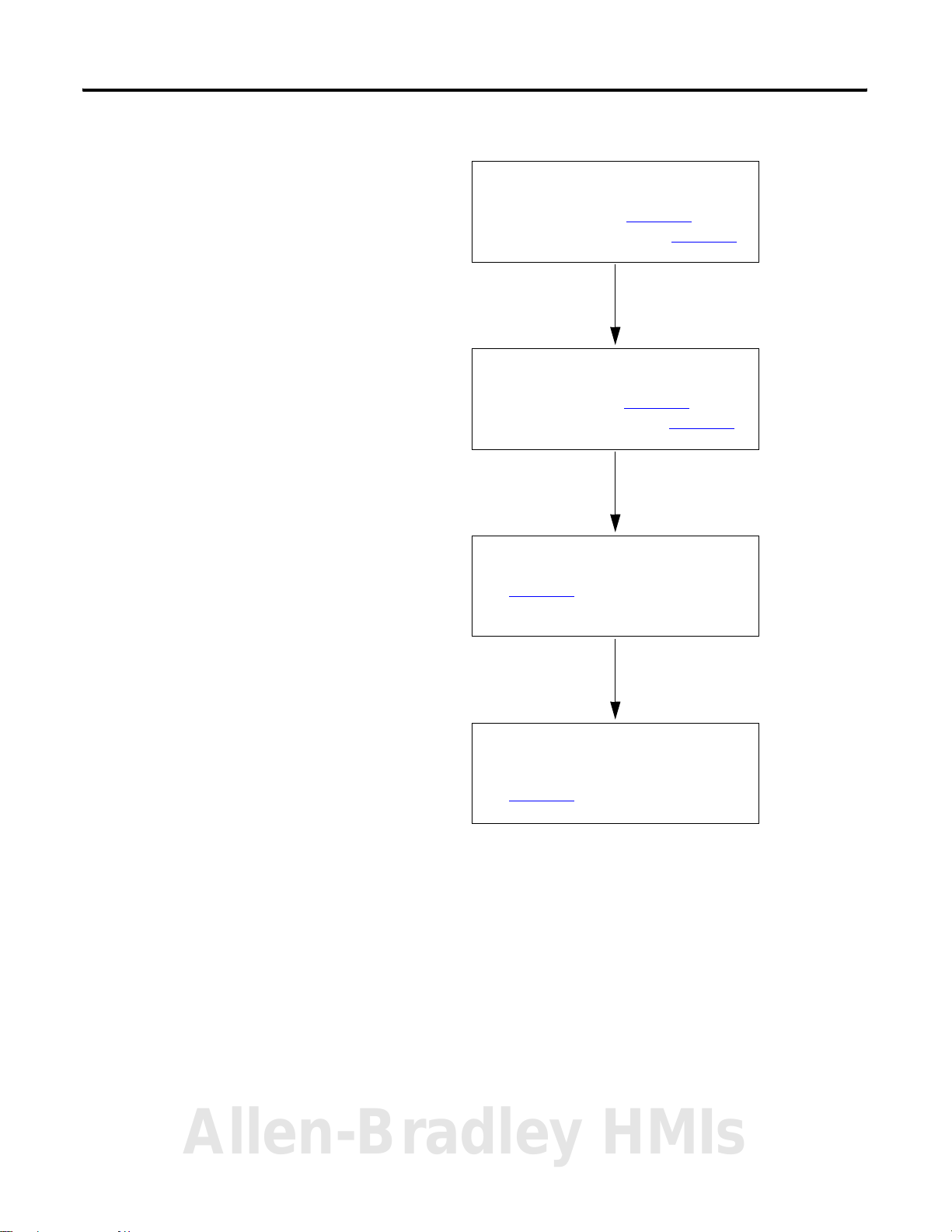
Quick Start - Prepare the
Introduction 13
Modules to work on
EtherNet/IP and ControlNet
Mount the Module
For POINT I/O, see Chapter 2
For ArmorPOINT I/O, see Chapter 3
Wire the Module
For POINT I/O, see Chapter 2
For ArmorPOINT I/O, see Chapter 3
Add Module to RSLogix 5000
See Chapter 5
.
.
.
.
.
Write the DeviceLogix Program in
RSNetworx for DeviceNet
See Chapter 7
.
Allen-Bradley HMIs
Publication 1734-UM015A-EN-E - November 2009
Page 16
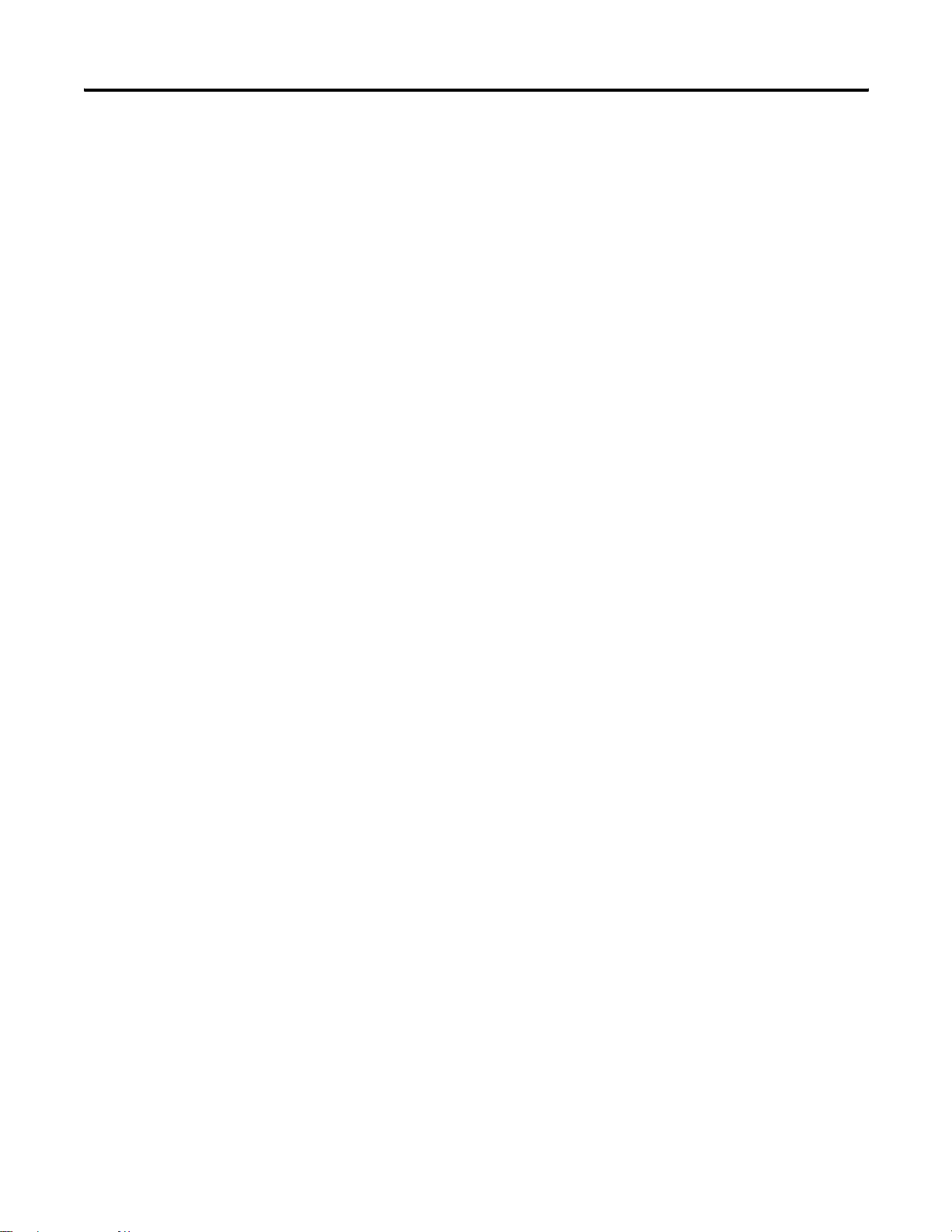
14 Introduction
Notes:
Publication 1734-UM015A-EN-E - November 2009
Page 17
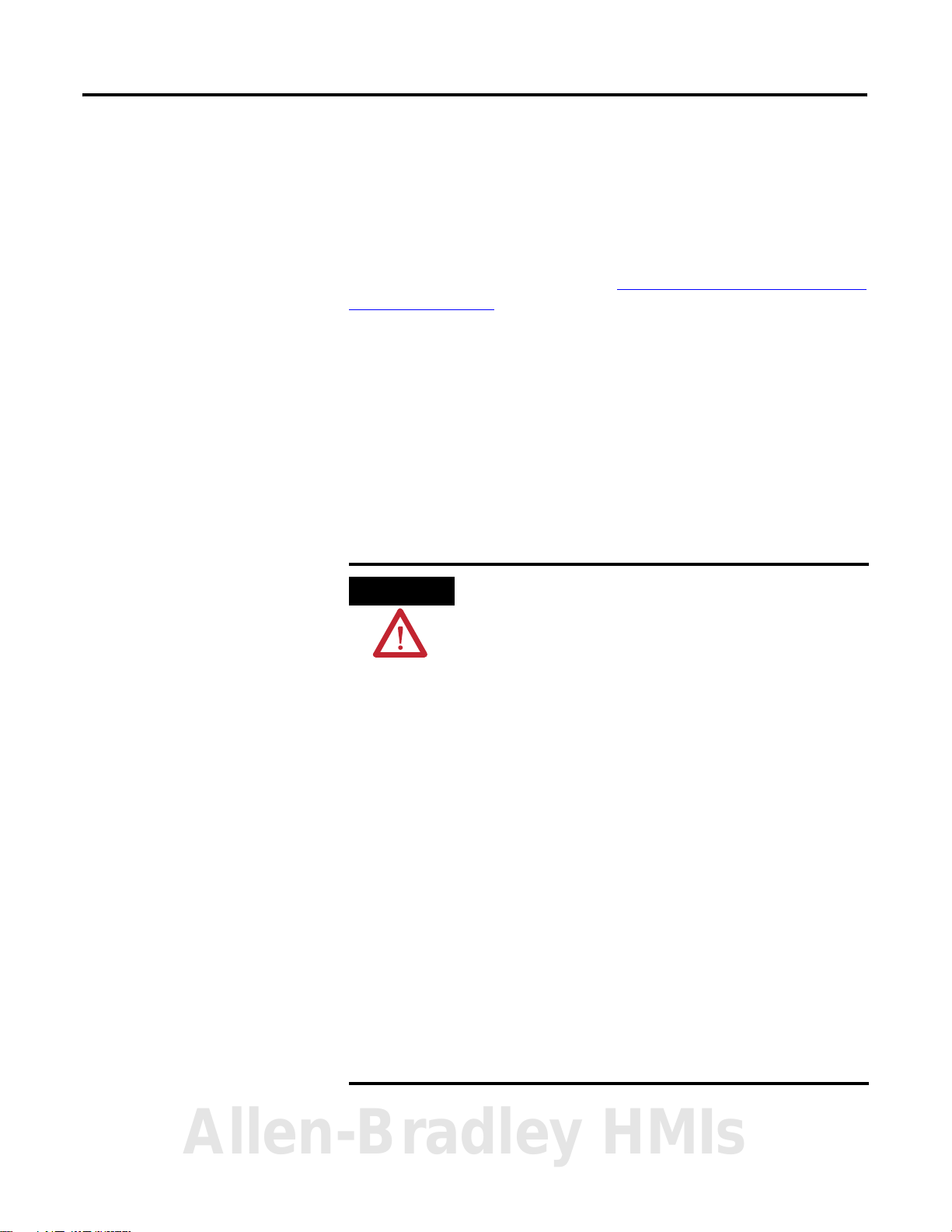
Chapter
Install POINT I/O DeviceLogix Modules
If you are using ArmorPOINT I/O modules
(1738-8CFGDLXM8/M12/M23), go to Chapter 3,
DeviceLogix Modules.
Install ArmorPOINT I/O
2
About This Chapter
Read this chapter for installation and wiring information including how to
complete the following:
• Install the Mounting Base Assembly
• Install an I/O Module
• Install the Removable Terminal Block
• Remove a 1734-TB or 1734-TBS Base
• Wire the Modules
ATTENTION
Environment and Enclosure
This equipment is intended for use in a Pollution Degree 2
industrial environment, in overvoltage Category II applications
(as defined in IEC publication 60664-1), at altitudes up to 2000 m
(6561 ft) without derating.
This equipment is considered Group 1, Class A industrial
equipment according to IEC/CISPR 11. Without appropriate
precautions, there may be potential difficulties ensuring
electromagnetic compatibility in other environments due to
conducted as well as radiated disturbance.
This equipment is supplied as open-type equipment. It must be
mounted within an enclosure that is suitably designed for those
specific environmental conditions that will be present and
appropriately designed to prevent personal injury resulting from
accessibility to live parts. The interior of the enclosure must be
accessible only by the use of a tool. Subsequent sections of this
publication may contain additional information regarding specific
enclosure type ratings that are required to comply with certain
product safety certifications.
See NEMA Standards 250 and IEC 60529, as applicable, for
explanations of the degrees of protection provided by different
types of enclosure. Also, see the appropriate sections in this
publication, as well as the Allen-Bradley publication 1770-4.1
(Industrial Automation Wiring and Grounding Guidelines), for
additional installation requirements pertaining to this equipment.
Allen-Bradley HMIs
15 Publication 1734-UM015A-EN-E - November 2009
Page 18
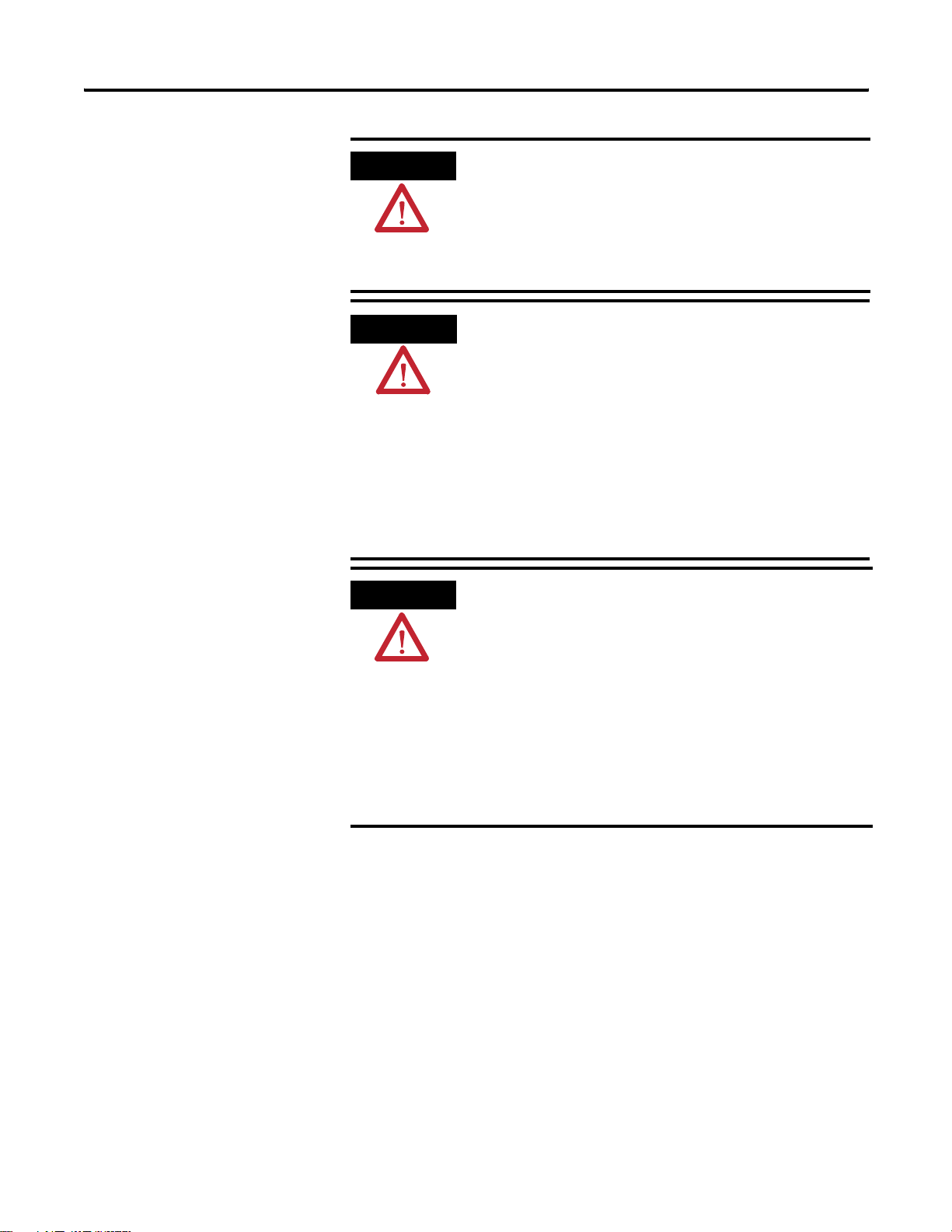
16 Install POINT I/O DeviceLogix Modules
ATTENTION
WARNING
ATTENTION
POINT I/O is grounded through the DIN rail to chassis ground.
Use zinc-plated, yellow-chromated steel DIN rail to assure proper
grounding. The use of DIN rail materials (for example, aluminum
or plastic) that can corrode, oxidize, or are poor conductors, can
result in improper or intermittent grounding.
Secure DIN rail to mounting surface approximately every 200
mm (7.8 in.).
EXPLOSION HAZARD
• Do not disconnect equipment unless power has been
removed or the area is known to be nonhazardous.
• Do not disconnect connections to this equipment unless
power has been removed or the area is known to be
nonhazardous. Secure any external connections that mate to
this equipment by using screws, sliding latches, threaded
connectors, or other means provided with this product.
• Substitution of components may impair suitability for Class I,
Division 2.
• If this product contains batteries, they must only be changed
in an area known to be nonhazardous.
Prevent Electrostatic Discharge
This equipment is sensitive to electrostatic discharge, which can
cause internal damage and affect normal operation. Follow these
guidelines when you handle this equipment:
• Touch a grounded object to discharge potential static.
• Wear an approved grounding wriststrap.
• Do not touch connectors or pins on component boards.
• Do not touch circuit components inside the equipment.
• Use a static-safe workstation, if available.
• Store the equipment in appropriate static-safe packaging when
not in use.
Publication 1734-UM015A-EN-E - November 2009
Page 19
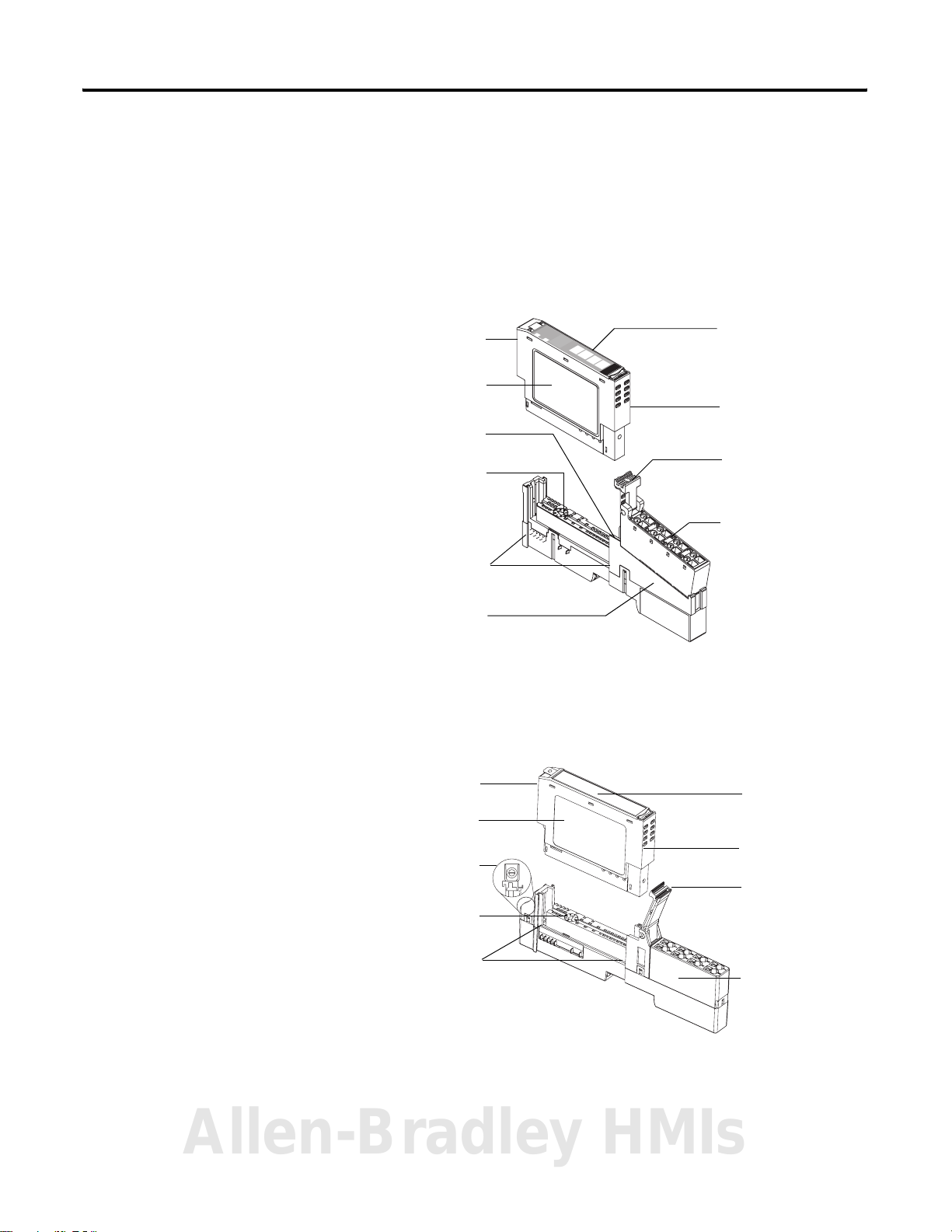
Install POINT I/O DeviceLogix Modules 17
Install the Mounting Base Assembly
The 1734-8CFGDLX is compatible with 1734-TB, 1734-TBS, 1734-TOP, and
1734-TOPS wiring bases.
The 1734-TB or 1734-TBS wiring base assembly consists of a 1734-MB
mounting base and a 1734-RTB or 1734-RTBS removable terminal
block (RTB).
1734-TB or 1734-TBS wiring base
Module Locking
Mechanism
Module Wiring
Diagram
DIN Rail Locking
Screw (orange)
Mechanical
Keying (orange)
Interlocking Side
Pieces
Module
Status
Network
Status
NODE:
4
5
0
6
1
7
2
3
Slide-in Writable
Label
Insertable I/O
Module
RTB Removal
Handle
Removable
Terminal Block
(RTB)
Mounting Base
44713
The 1734-TOP and 1734-TOPS are one-piece terminal bases.
1734-TOP or 1734-TOPS wiring base
Module Locking
Mechanism
Module Wiring
Diagram
DIN Rail Locking
Screw (orange)
Mechanical
Keying (orange)
Interlocking
Side Pieces
44714
Slide-in
Writable Label
Insertable
I/O Module
Handle
1734-TOP or
1734-TOPS
One-piece
Terminal Base
with Screw or
Spring Clamp
Allen-Bradley HMIs
Publication 1734-UM015A-EN-E - November 2009
Page 20
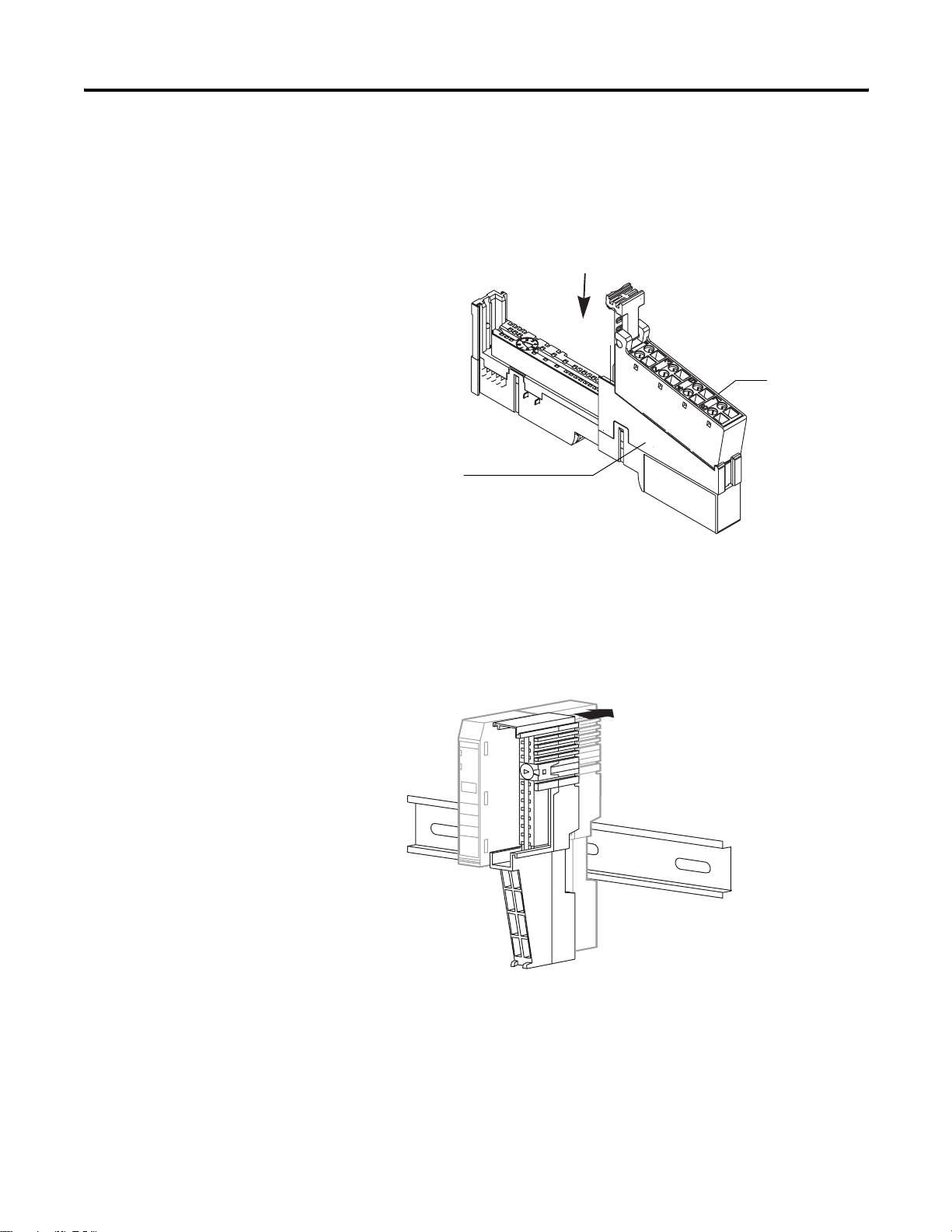
18 Install POINT I/O DeviceLogix Modules
To install the mounting base assembly on the DIN rail, proceed as follows.
1. If you are using the 1734-TB or 1734-TBS mounting base, attach the
RTB to the mounting base.
Otherwise, skip to step 2.
Removable
Terminal Block
(RTB)
Mounting Base
44858
2. Position the mounting base (wiring base assembly) vertically above the
installed units, for example, adapter, power supply, or existing module.
3. Slide the mounting base down, allowing the interlocking side pieces to
engage the adjacent module, power supply, or adapter.
31586
Publication 1734-UM015A-EN-E - November 2009
4. Press firmly to seat the mounting base on the DIN rail until the base
snaps into place.
5. Use a small-bladed screwdriver to rotate the DIN-rail locking screw to
the horizontal position.
This locks the assembly to the DIN rail.
Page 21
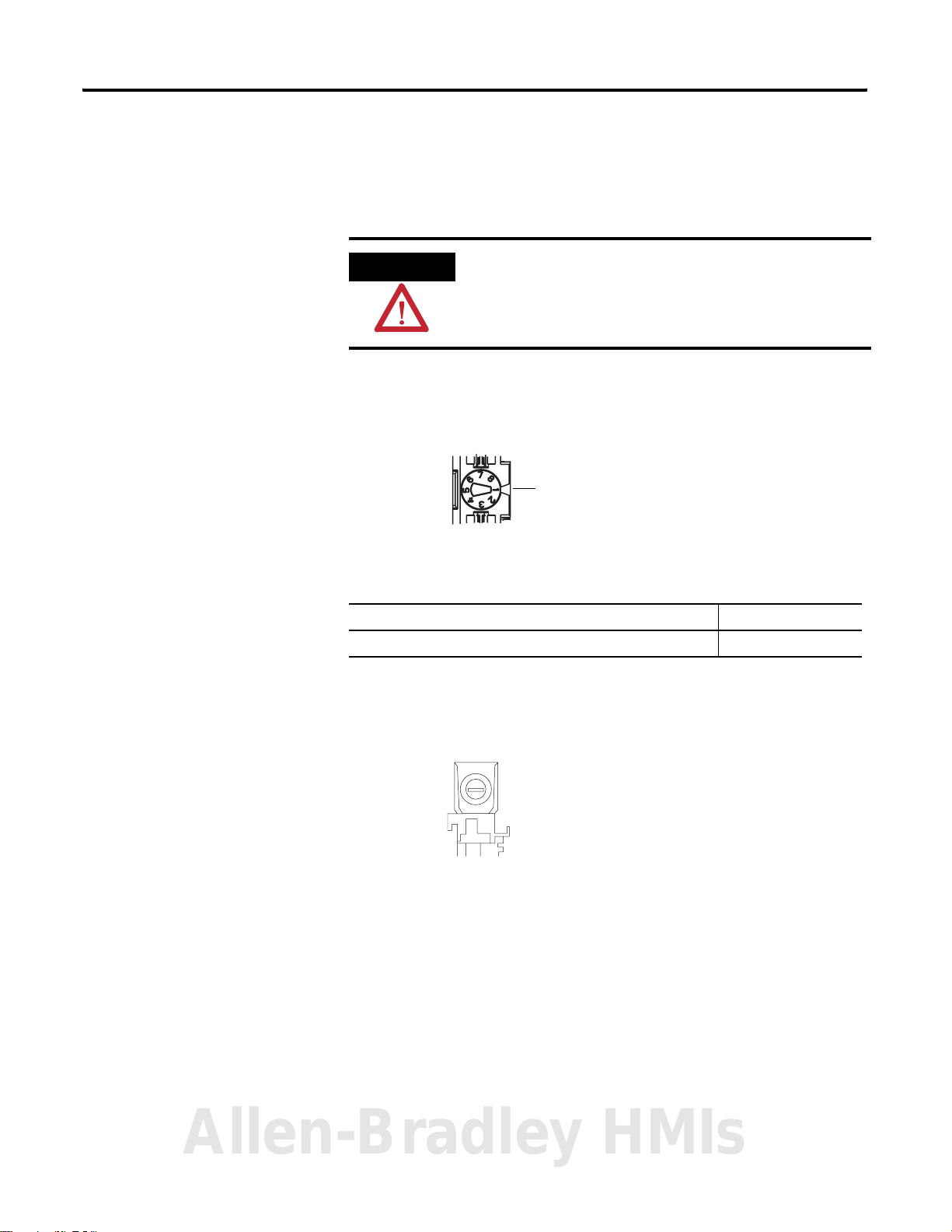
Install POINT I/O DeviceLogix Modules 19
Install an I/O Module
Install the module before or after base installation. Make sure that the
mounting base is correctly keyed before installing the module into the
mounting base. In addition, make sure the mounting base locking screw is
positioned horizontally referenced to the base.
WARNING
1. Use a bladed screwdriver to rotate the keyswitch on the mounting base
clockwise until the number required for the type of module aligns with
the notch in the base.
Position 1 is shown.
When you insert or remove the module while backplane power is
on, an electrical arc can occur. This could cause an explosion in
hazardous location installations. Be sure that power is removed
or the area is nonhazardous before proceeding.
Notch
44710
Module Keyswitch Position
1734-8CFGDLX 1
2. Make certain the DIN-rail locking screw is in the horizontal position,
noting that you cannot insert the module if the locking mechanism is
unlocked.
44966
Allen-Bradley HMIs
Publication 1734-UM015A-EN-E - November 2009
Page 22
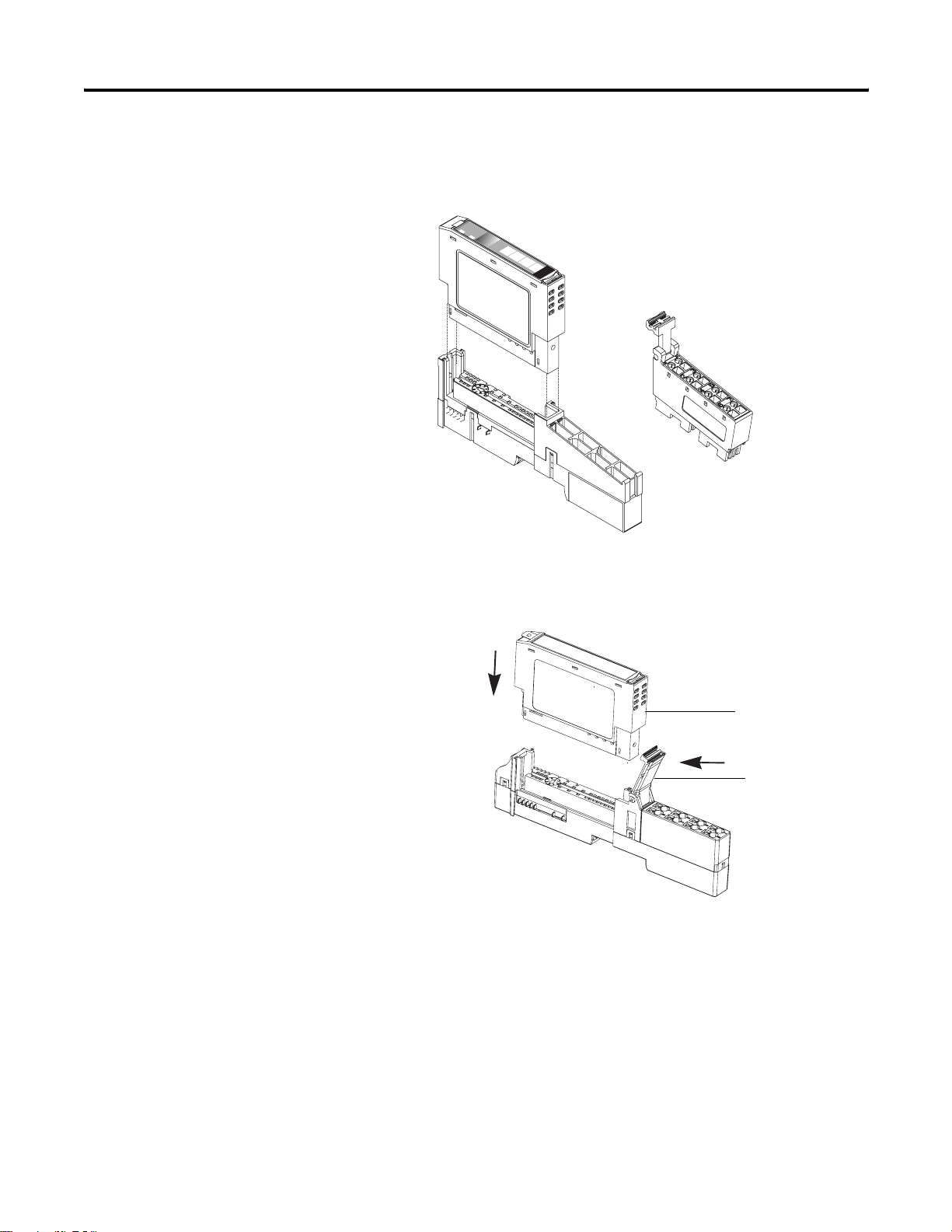
20 Install POINT I/O DeviceLogix Modules
3. Insert the module straight down into the mounting base and press to
secure.
atus
Module
St
ork
tus
a
Netw
St
NODE:
C
24VD
Source
utput
O
0
1
2
34
3
7
1
OB4E
44967
4. Secure the module with the RTB removal handle (for 1734-TB or
1734-TBS bases) or handle (for 1734-TOP or 1734-TOPS bases).
Module
Handle
44859
Publication 1734-UM015A-EN-E - November 2009
Page 23
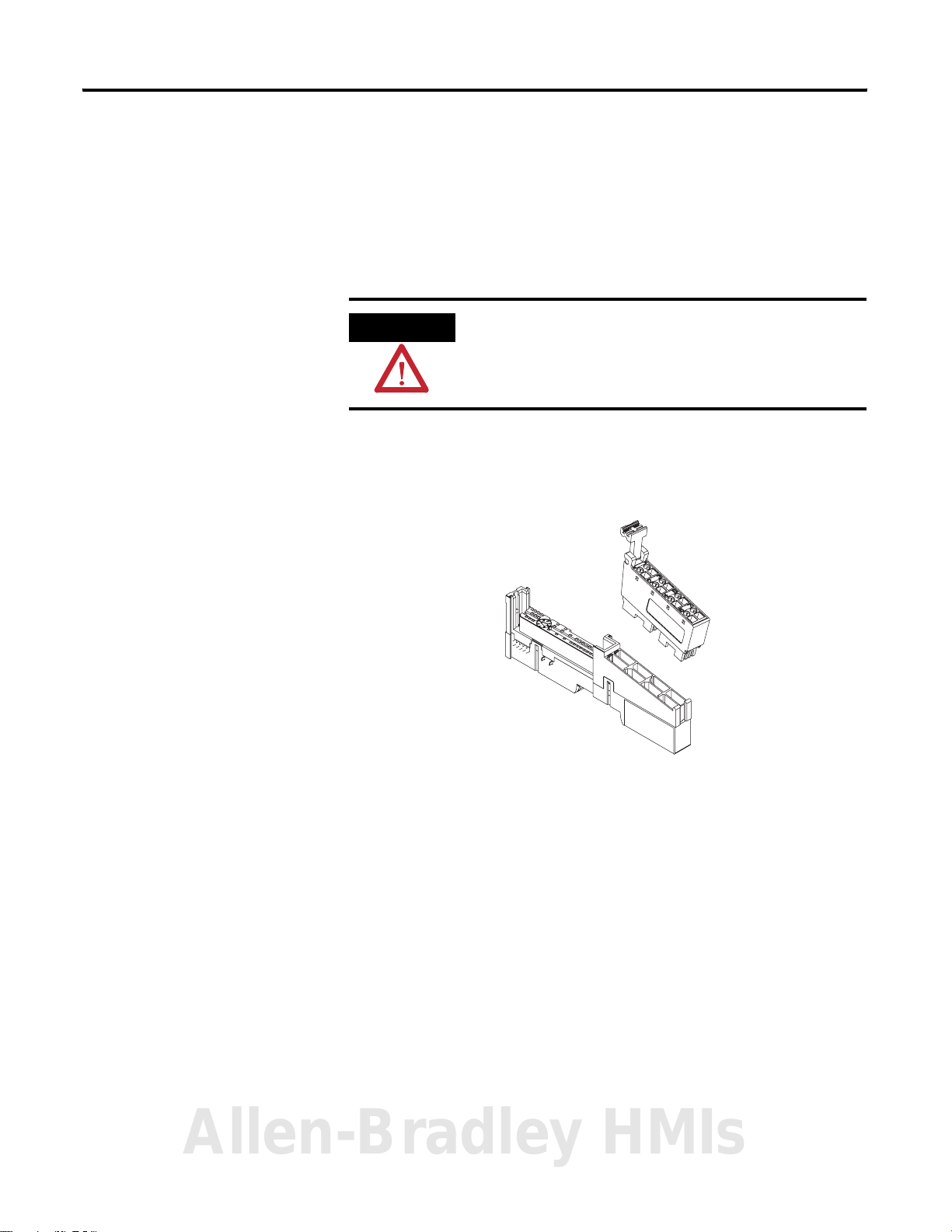
Install POINT I/O DeviceLogix Modules 21
Install the Removable Terminal Block
A removable terminal block (RTB) is supplied with your mounting base
assembly.
To remove, pull up on the RTB handle. This lets you remove and replace the
base when necessary without removing any of the wiring.
To re-insert the RTB, proceed as follows.
WARNING
1. Insert the RTB end opposite the handle into the base unit.
This end has a curved section that engages with the mounting base.
When you connect or disconnect the RTB with field-side power
applied, an electrical arc can occur. This could cause an
explosion in hazardous location installations. Be sure to remove
power or that the area is nonhazardous before proceeding.
44968
2. Rotate the terminal block into the mounting base until it locks itself in
place.
3. If an I/O module is installed, snap the RTB handle into place on the
module.
Allen-Bradley HMIs
Publication 1734-UM015A-EN-E - November 2009
Page 24
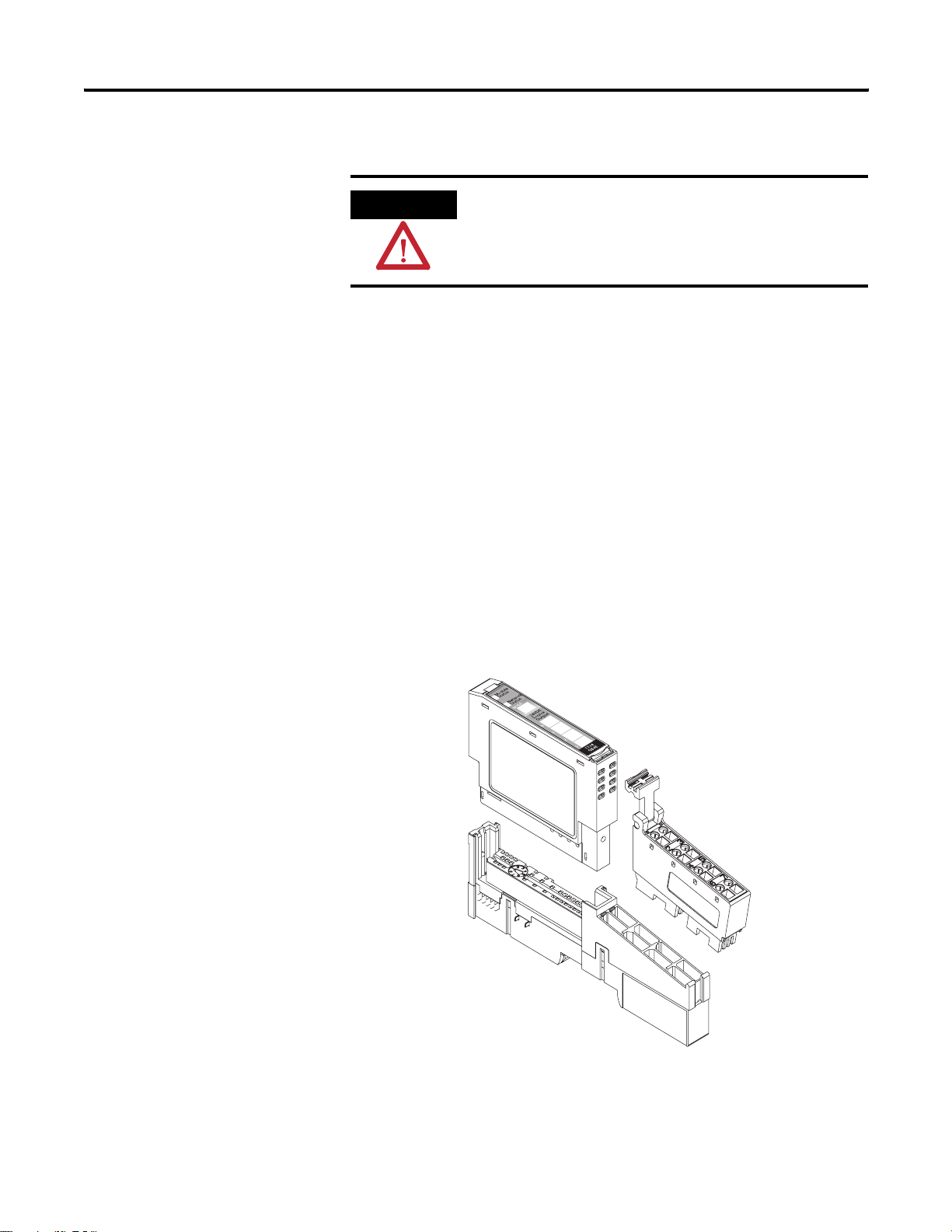
22 Install POINT I/O DeviceLogix Modules
Remove a 1734-TB or 1734-TBS Base
To remove a 1734-TB or 1734-TBS mounting base, do the following.
WARNING
When you insert or remove the module while backplane power
is on, an electrical arc can occur. This could cause an explosion
in hazardous location installations. Be sure to remove power or
that the area is nonhazardous before proceeding.
1. Unlatch the RTB handle on the I/O module.
2. Pull on the RTB handle to remove the RTB.
3. Press on the module lock on the top of the I/O module and pull the
I/O module out of the base.
4. Remove the I/O module to the right of the base you are removing,
noting that the interlocking portion of the base sits under the adjacent
module.
5. Use a small-bladed screwdriver to rotate the orange DIN-rail locking
screw on the mounting base to a vertical position.
6. This unlocks the mounting base from the DIN rail.
7. Lift the mounting base straight up to remove.
44969
Publication 1734-UM015A-EN-E - November 2009
Page 25
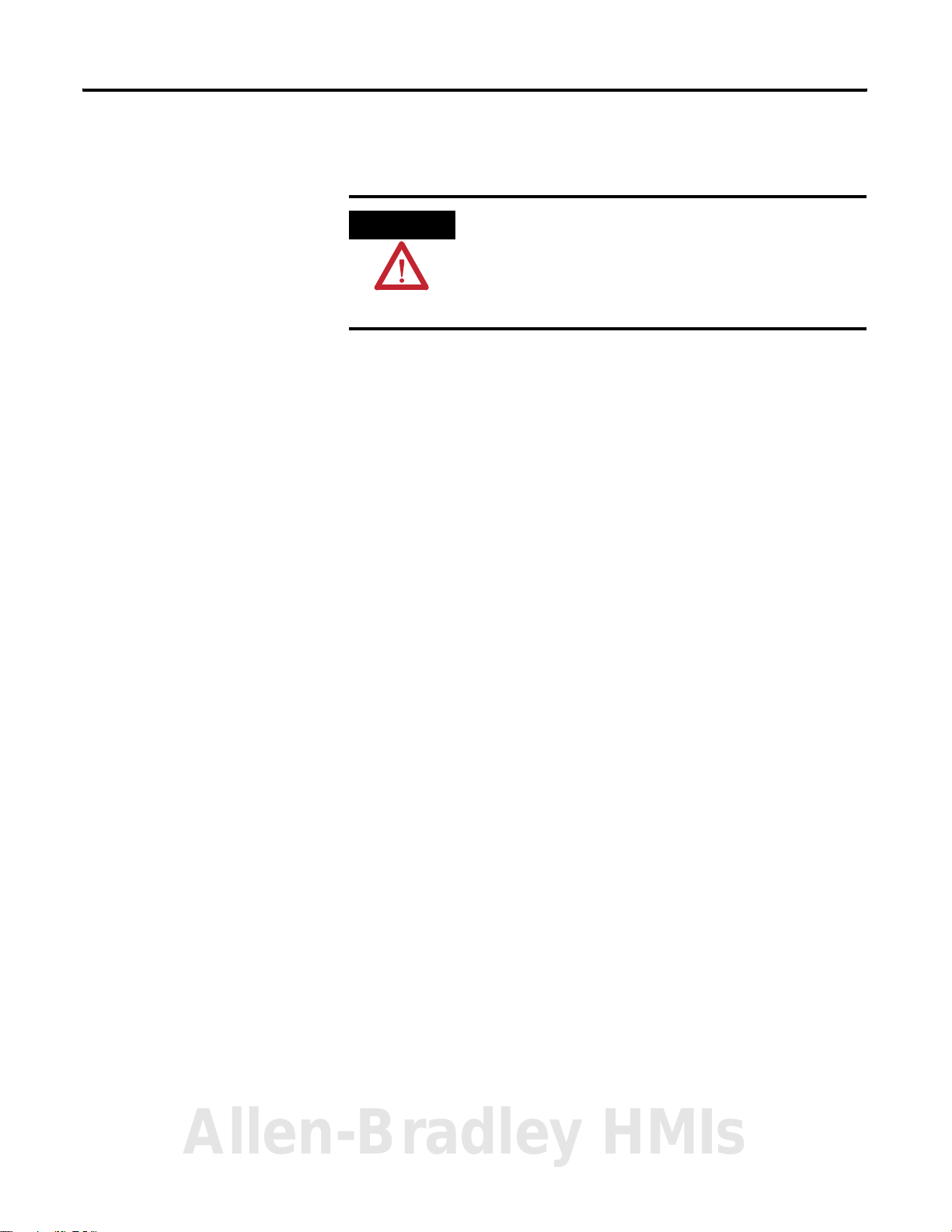
Install POINT I/O DeviceLogix Modules 23
Remove a 1734-TOP or 1734-TOPS Base
To remove a wiring base from the DIN rail, you must remove the module
installed to the right of the base.
WARNING
1. Squeeze the module locking mechanism of the module to the right of
the base, pulling up to remove the module.
2. Use a small-bladed screwdriver to rotate the orange DIN-rail locking
screw on the mounting base to a vertical position.
This unlocks the mounting base from the DIN rail.
3. Slide the base up to release it from its mating units.
If you connect or disconnect wiring while the field-side power
is on, an electrical arc can occur. This could cause an explosion
in hazardous location installations.
Be sure that power is removed or the area is nonhazardous
before proceeding.
Allen-Bradley HMIs
Publication 1734-UM015A-EN-E - November 2009
Page 26
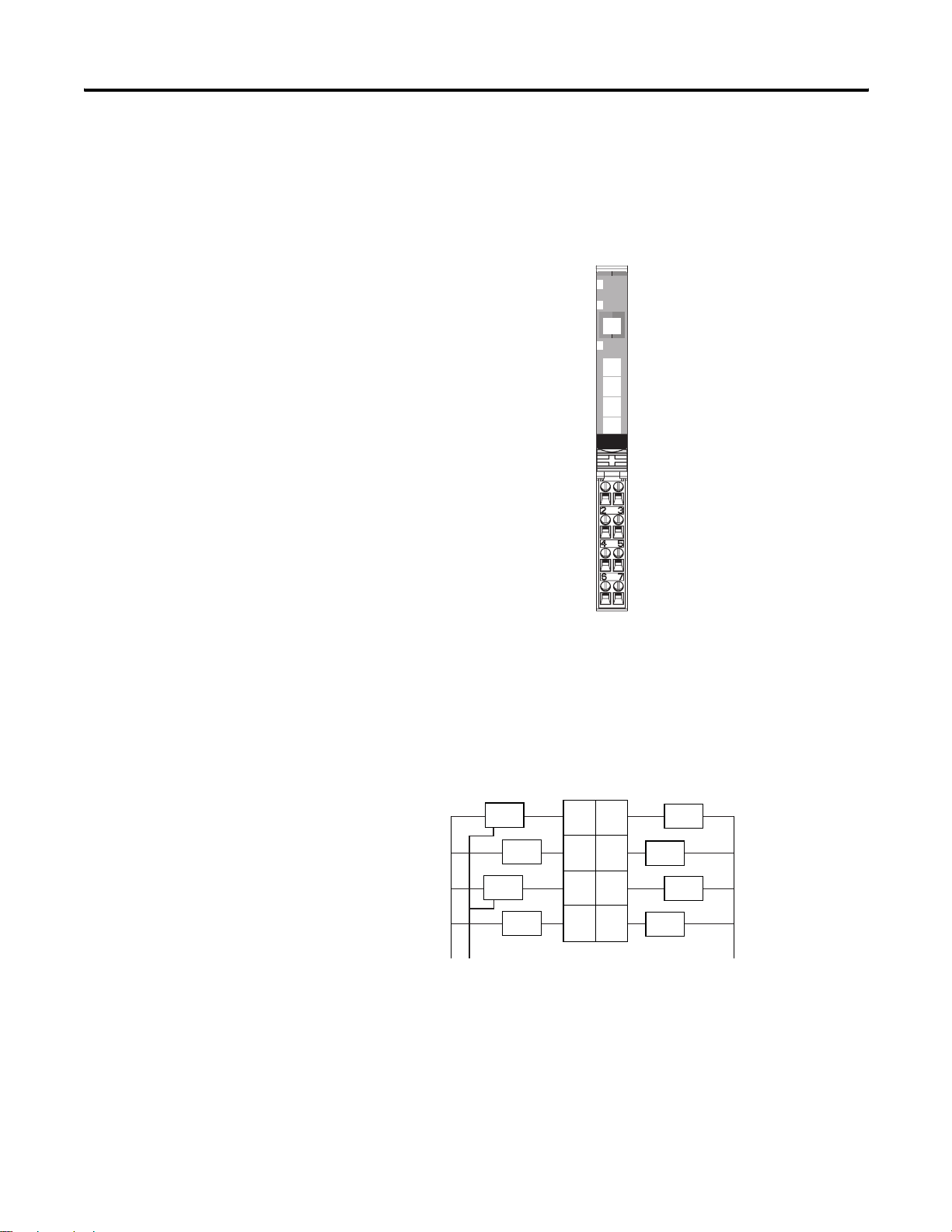
24 Install POINT I/O DeviceLogix Modules
Wire the Modules
This section provides wiring instructions for the modules.
1734-8CFGDLX I/O Module
Module Status
Network Status
DeviceLogix Status
Status of I/O 0
Status of I/O 1
Status of I/O 2
Status of I/O 3
Module
Status
Network
Status
NODE:
Device
Logix
Status
0
0
4
Status of I/O 4
1
1
5
Status of I/O 5
2
2
6
Status of I/O 6
3
3
Status of I/O 7
7
7
1734
8CFGDLX
I/O 0
I/O 1
I/O 2 I/O 3
I/O 4 I/O 5
I/O 6 I/O 7
44758
Note that voltage and current to the module is applied through the adapter,
the 1734-FPD module, or the 1734-EP24DC module. V = 10…28.8 V DC.
1734-8CFGDLX Wiring Diagram
Prox
Prox
Prox
Prox
VC C
If a connection to Common or the Supply Voltage is required for two- or
three- wire devices, then a 1734-CTM or 1734-VTM can be used.
Each I/O point is either Input or Output.
I/O 0
I/O 2
I/O 4
I/O 6
I/O 1
I/O 3
I/O 5
I/O 7
Load
Load
Load
Load
44687
Publication 1734-UM015A-EN-E - November 2009
Page 27
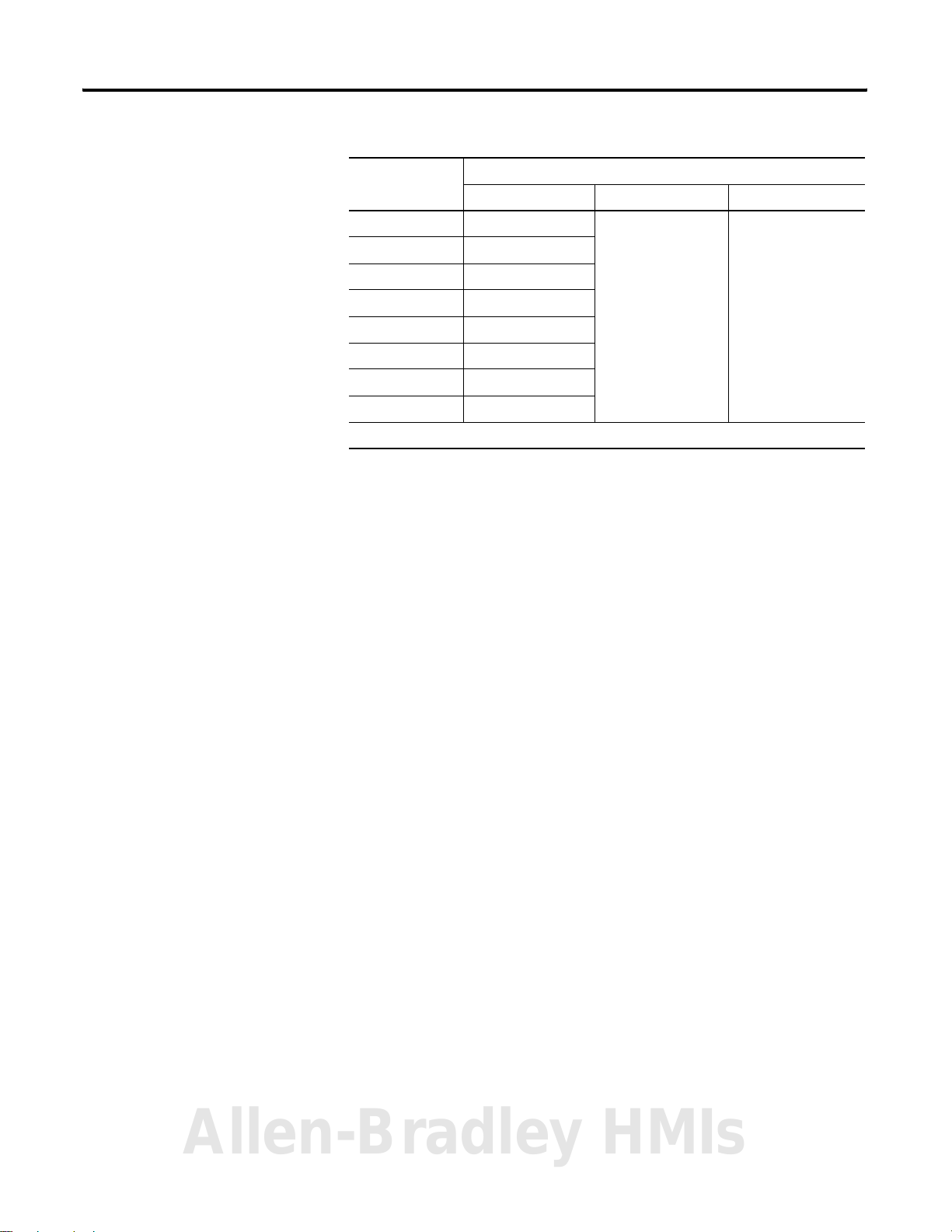
Install POINT I/O DeviceLogix Modules 25
Channel Terminal Number
I/O Common Voltage
00
11
22
33
44
55
66
77
10/28.8 V DC is supplied through the internal power bus.
(1)
Common connections require an external connection, such as a 1734-CTM module.
(2)
Supply Voltage Connections require an external connection such as a 1734-VTM module.
External
(1)
External
(2)
System and Power Considerations
There are no power terminals on the POINT I/O DeviceLogix module. The
module gets its power from the Field Power Bus of the back plane. Depending
on your system and network topology, power can be applied through one of
the following:
• 1734-PDN (DeviceNet adapter)
• 1734-ADN or 1734-ADNX (DeviceNet adapter)
• 1734-ACNR (ControlNet adapter)
• 1734-AENT or 1734-AENTR (EtherNet/IP adapter)
• 1734-EP24DC (Expansion power supply)
• 1734-FPD (Field power distribution)
Allen-Bradley HMIs
Publication 1734-UM015A-EN-E - November 2009
Page 28
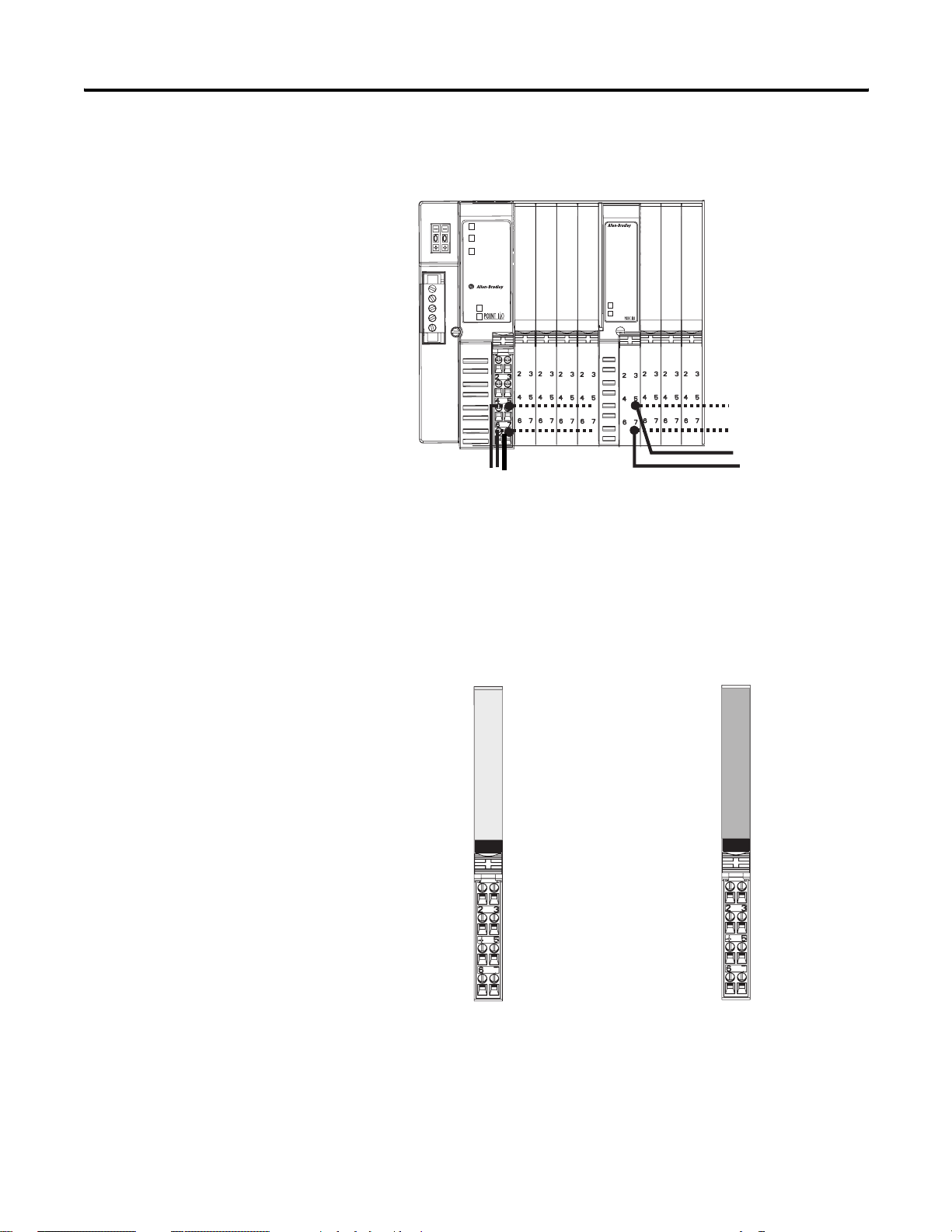
26 Install POINT I/O DeviceLogix Modules
Example of Logical Partitioning
ADN
Adapter
Status
DeviceNet
Status
PointBus
Status
1734-ADN
Status
Power
DeviceNet
Power
I
I
O
B
E
E
2
2
2
C
C
0 1
0 1
0 1
EP24DC
O
I
O
B
2
E
1734-EP24DC
System
Power
DeviceNet
Power
0 1
O
B
B
B
4
2
2
E
E
r
0 1
0 1
0 1
0 1
1
12V DC supply
24V DC supply
1734adn4
Similarly, field power and common (return) can be terminated in the POINT
I/O system by using the following modules:
• 1734-VTM (Voltage termination module)
• 1734-CTM (Common termination module)
Voltage Out
Voltage Out
Voltage Out
Voltage Out
Voltage Out = 0…7
1734-VTM
0
1
1734
VTM
Voltage Out
Voltage Out
Voltage Out
Voltage Out
1734-CTM
Common
Common
Common
Common
Common = 0…7
0
1
1734
CTM
Common
Common
Common
Common
43929
Publication 1734-UM015A-EN-E - November 2009
Page 29

Chapter
3
Install ArmorPOINT I/O DeviceLogix Modules
If you are using POINT I/O modules (1734-8CFGDLX), go to Chapter 2,
Install POINT I/O DeviceLogix Modules.
About This Chapter
Install the Mounting Base
Read this chapter for information about how to install ArmorPOINT I/O
modules to include the following:
• Install the Mounting Base
• Install the Module
• Wire the Modules
• Remove the Modules
ATTENTION
Mount the I/O base on a wall or panel, using the screw holes provided in the
base.
IMPORTANT
This equipment is considered Group 1, Class A industrial
equipment according to IEC/CISPR Publication 11. Without
appropriate precautions, there may be potential difficulties
ensuring electromagnetic compatibility in other environments
due to conducted as well as radiated disturbance.
The ArmorPOINT I/O module must be mounted on a grounded
metal mounting plate or other conductive surface.
ATTENTION
ATTENTION
Make sure all connectors and caps are securely tightened to
properly seal the connections against leaks and maintain IP
enclosure type requirements.
To comply with the CE Low Voltage Directive (LVD), all
connected I/O must be powered from a source compliant with
the following:
Safety Extra Low Voltage (SELV) or Protected Extra Low Voltage
(PELV).
Allen-Bradley HMIs
27 Publication 1734-UM015A-EN-E - November 2009
Page 30
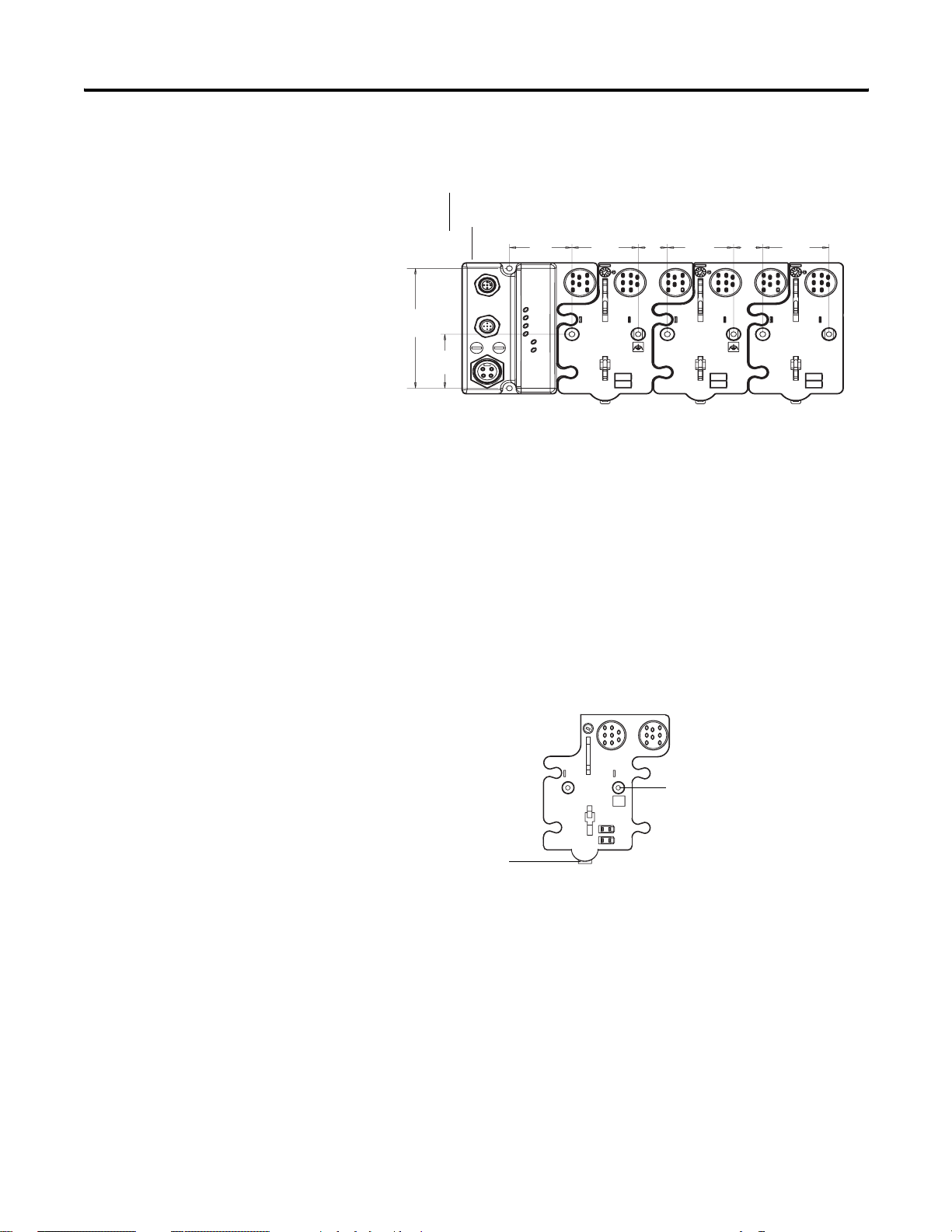
28 Install ArmorPOINT I/O DeviceLogix Modules
Mounting illustration for the ArmorPOINT adapter with I/O bases
Adapter
22 mm
0.87 in
50 mm
2.0 in
50 mm
2.0 in
22 mm
0.87 in
22 mm
0.87 in
50 mm
2.0 in
50 mm
2.0 in
102 mm
102 mm
4.02 in
4.02 in
46 mm
1.81 in
46 mm
1.81 in
Adapter
47.2 mm
1.9 in
47.2 mm
1.9 in
50 mm
2.0 in
22 mm
0.87 in
50 mm
2.0 in
Install the mounting as follows:
1. Lay out the required points as shown above in the drilling dimension
drawing.
2. Drill the necessary holes for M4 (#8) machine or self-tapping screws.
43769
3. Mount the base using M4 (#8) screws.
4. Ground the system using the ground lug connection.
The ground lug connection is also a mounting hole.
Ground lug connection
Latching mechanism
43675
Publication 1734-UM015A-EN-E - November 2009
Page 31

Install ArmorPOINT I/O DeviceLogix Modules 29
Install the Module
Follow the instructions to install the module.
1. Using a bladed screwdriver, rotate the keyswitch on the mounting base
clockwise until the number 1 aligns with the notch in the base.
Keyswitch
Set to position 1, for the
1738 24V DC modules
43675
2. Position the module vertically above the mounting base.
The module bridges two bases.
Module bridges two bases
A
H
DLX
1738-8CFGDLXM12
24V DC Out
B
C
D
MOD
NET
G
F
E
0
1738-8CFGDLXM12
1
shown
2
3
4
5
6
7
43771
3. Push the module down until it engages the latching mechanism.
You will hear a clicking sound when the module is properly engaged.
The locking mechanism locks the module to the base.
Allen-Bradley HMIs
Publication 1734-UM015A-EN-E - November 2009
Page 32

30 Install ArmorPOINT I/O DeviceLogix Modules
Remove the Module from the Mounting Base
Follow the instructions to remove the module from the mounting base.
1. Put a flat blade screwdriver into the slot of the orange latching
mechanism.
2. Push the screwdriver toward the I/O module to disengage the latch.
The module lifts up off the base.
3. Pull the module off the base.
Wire the Modules
This section provides wiring instructions for the modules.
ATTENTION
Make sure all connectors and caps are securely tightened to
properly seal the connections against leaks and maintain IP
enclosure type requirements.
1738-8CFGDLXM8 I/O Module
1738-8CFGDLXM8
Connector M8-A
Connector M8-C
Connector M8-E
Connector M8-G
43683
24V DC
1
0
MOD
NET
3
2
4
6
DLX
0
1
2
5
3
4
5
7
6
7
Connector M8-B
Connector M8-D
LED indicators
Connector M8-F
Publication 1734-UM015A-EN-E - November 2009
Connector M8-H
Page 33

1738-8CFGDLXM8 Wiring Diagram
(view into connector)
Pin 1 - 24V DC
Pin 3 - Common
Pin 4 - I/O 0 (M8-A)
I/O 1 (M8-B)
I/O 2 (M8-C)
43583
I/O 3 (M8-D)
I/O 4 (M8-E)
I/O 5 (M8-F)
I/O 6 (M8-G)
I/O 7 (M8-H)
1738-8CFGDLXM12 I/O Module
A
Connectors M12-A...D
DLX
1738-8CFGDLXM12
24V DC Out
B
C
D
Install ArmorPOINT I/O DeviceLogix Modules 31
H
Connectors M12-E...H
MOD
NET
G
0
1
2
3
4
5
6
7
LED indicators
F
E
44355
1738-8CFGDLXM12 Wiring Diagram
(view into connector)
Pin 1 - 24V DC
Pin 2 - Not used
Pin 3 - Common
Pin 4 - I/O 0 (M12-A)
I/O 1 (M12-B)
43664
I/O 2 (M12-C)
I/O 3 (M12-D)
I/O 4 (M12-E)
I/O 5 (M12-F)
I/O 6 (M12-G)
I/O 7 (M12-H)
Pin 5 - Not used
Allen-Bradley HMIs
Publication 1734-UM015A-EN-E - November 2009
Page 34

32 Install ArmorPOINT I/O DeviceLogix Modules
1738-8CFGDLXM23 I/O Module
1738-8CFGDLXM23
24V DC In
1738-8CFGDLXM23 Wiring Diagram
(view into connector)
Pin 1 - I/O 0
Pin 2 - I/O 1
Pin 3 - I/O 2
Pin 4 - I/O 3
43681
Pin 5 - I/O 4
Pin 6 - I/O 5
Pin 7 - I/O 6
Pin 8 - I/O 7
Pin 9 - Return (Com)
Pin 10 - Return (Com)
Pin 11 - 24V DC
Pin 12 - Chassis
M23 connector
MOD
NET
DLX
0
1
2
LED indicators
3
4
5
6
7
44353
Publication 1734-UM015A-EN-E - November 2009
The ArmorPOINT I/O DeviceLogix module gets its power from the Field
Power Bus of the backplane. Depending on your system and network
topology, power can be applied through one of the following:
• 1738-ADN12 or 1738-ADN18, 1738-ADN18P, 1738-ADNX
(DeviceNet adapter)
• 1738-ACNR (ControlNet adapter)
• 1738-AENT or 1738-AENTR (EtherNet/IP adapter)
• 1738-EP24DC (Expansion power supply)
• 1738-FPD (Field power distribution)
Page 35

Chapter
4
DeviceLogix for POINT I/O and ArmorPOINT I/O on DeviceNet
About This Chapter
Offline Configuration using RSNetworx for DeviceNet
This chapter provides information on the following:
• Offline Configuration using RSNetworx for DeviceNet
• Online Configuration using RSNetWorx for DeviceNet
• I/O Data Assembly Maps
This section is not a substitute for RSNetworx or DeviceNet scanner and
adapter publications. It is suggested that you have those publications available
while performing the procedures in this section See Related Publications
list of related publications.
This section describes the setup of a DeviceNet network using RSNetworx for
DeviceNet when the module is not connected to the network.
When configuring the module in the Offline mode, you must place all nodes
on the network in the View window manually. Use the Hardware tree to find
each module and place it into the View window. This can be done by
double-clicking the module or dragging it to the View window.
If using a POINT I/O or ArmorPOINT I/O DeviceNet adapter, make sure
you select Adapter for the main DeviceNet network, and Scanner for the
Pointbus backplane.
for a
Allen-Bradley HMIs
33 Publication 1734-UM015A-EN-E - November 2009
Page 36

34 DeviceLogix for POINT I/O and ArmorPOINT I/O on DeviceNet
Example: Build the Backplane
This example shows you how to build the backplane. The following screen
shows the 1734-ADN Point I/O Scanner added.
Next, locate the I/O modules. In this example, the following modules will be
added:
• 1734-8CFGDLX POINT I/O DeviceLogix module
• 1734-IB8 POINT I/O DC Input module
• 1734-IE4C POINT I/O 4...20 mA Analog Input module
Publication 1734-UM015A-EN-E - November 2009
Page 37

DeviceLogix for POINT I/O and ArmorPOINT I/O on DeviceNet 35
The digital modules can be found under the category, “General Purpose
Discrete I/O”, and the analog modules can be found under the “Rockwell
Automation miscellaneous” category.
The configuration of each module can now be edited from the Properties
dialog box of each module. For instructions on editing the configuration of the
DeviceLogix module, see Chapter 6
Include all the I/O modules in the backplane to the Scanner’s scan list.
.
After configuration is complete, save your work in the DNT file. “DNT” is
the three-letter file name extension. One file contains all the configuration data
for all the modules on the network or backplane.
Remember that you need to go to the Online mode with RSNetWorx for
DeviceNet to download all the configuration data to the I/O modules and
scanners.
Allen-Bradley HMIs
Publication 1734-UM015A-EN-E - November 2009
Page 38

36 DeviceLogix for POINT I/O and ArmorPOINT I/O on DeviceNet
Online Configuration using RSNetWorx for DeviceNet
To set up a DeviceNet network using RSNetWorx for DeviceNet when
connected to the network, do the following:
1. If you have a DNT file that has been configured, open the file in
RSNetWorx for DeviceNet. To do this, go to the Online mode by
pressing <F10>. You can also click Network > Online, or click the
Online button .
RSLinx will start. If the Online path is not set in Network > Properties,
the Browse for network dialog box will appear.
2. Navigate to the DeviceNet network or DeviceNet subnet if configuring
the backplane.
The OK button will become available when you select a valid network.
RSNetWorx will automatically browse the network to discover all the
participants.
3. If there are any module identity issues, correct them before continuing.
4. Ensure that the configuration in the DNT file matches the
configuration in each node.
In this section, it is assumed that all the work was done in the Offline
mode and that the DNT file contains all the correct information.
Publication 1734-UM015A-EN-E - November 2009
Page 39

DeviceLogix for POINT I/O and ArmorPOINT I/O on DeviceNet 37
To update all the modules in the most efficient way, click Network >
Download to Network on the menu bar.
5. Review the Message window for any errors.
The stored configuration (DNT file) and the configuration of all the
modules now match.
6. If any changes are made, be sure to download them to the module and
save them in the DNT file.
7. When in the Online mode, you can change the configuration of a
module by double-clicking its icon. You can also right-click the icon and
select Properties.
Allen-Bradley HMIs
Publication 1734-UM015A-EN-E - November 2009
Page 40

38 DeviceLogix for POINT I/O and ArmorPOINT I/O on DeviceNet
Familiarize yourself with all the tabs in the Properties window before
proceeding to Chapter 6
DeviceLogix module.
where you will learn how to configure the
Publication 1734-UM015A-EN-E - November 2009
Page 41

DeviceLogix for POINT I/O and ArmorPOINT I/O on DeviceNet 39
I/O Data Assembly Maps
Read this section for information about how to communicate with your
module.
I/O messages are sent to (consumed) and received from (produced) the I/O
modules. These messages are mapped into the processor’s or scanner’s
memory. Each module produces 1, 8 or 20 bytes of input data based on which
produced assembly is selected. The default setup is 20 bytes.
It consumes 1, 8 or 20 bytes of I/O data (scanner Tx).
Default Data Map - Produced Assembly Instance 101
Message Size: 20 Bytes
Bit 76543210
Data [0] Pt 07 Pt 06 Pt 05 Pt 04 Pt 03 Pt 02 Pt 01 Pt 00
Data [1] PNB 07 PNB 06 PNB 05 PNB 04 PNB 03 PNB 02 PNB 01 PNB 00
Data [2] Reserved Owned LogicEn
Data [3] PM7 PM6 PM5 PM4 PM3 PM2 PM1 PM0
Data [4] Produced Network Analog Word 0
Data [5]
Data [6] Produced Network Analog Word 1
Data [7]
Data [8] Produced Network Analog Word 2
Data [9]
Data [10] Produced Network Analog Word 3
Data [11]
Data [12] Produced Network Analog Word 4
Data [13]
Data [14] Produced Network Analog Word 5
Data [15]
Data [16] Produced Network Analog Word 6
Data [17]
Data [18] Produced Network Analog Word 7
Data [19]
Where:
• Pt = value of the I/O point,
• PNB = Produced Network Bit,
• PM = Peer Missing (a 1 indicates the absence of a configured peer)
• Owned = Owned by a master.
When set to 0, the module is producing data without a master.
When set to 1, the module is producing while being owned by a master.
• LogicEn = Logic Enabled (0 = logic disabled, 1 = logic enabled)
Allen-Bradley HMIs
Publication 1734-UM015A-EN-E - November 2009
Page 42

40 DeviceLogix for POINT I/O and ArmorPOINT I/O on DeviceNet
You can select other produced assemblies:
• Produced assembly instance 4 is the first byte of produced assembly
instance 101 (Data [0]).
• Produced assembly instance 111 is the first eight bytes of produced
assembly instance 101 (Data [0]…[7]).
Default Data Map - Consumed Assembly Instance 102
Message Size: 20 Bytes
Bit 76543210
Data [0] Pt 07 Pt 06 Pt 05 Pt 04 Pt 03 Pt 02 Pt 01 Pt 00
Data [1] CNB 07 CNB 06 CNB 05 CNB 04 CNB 03 CNB 02 CNB 01 CNB 00
Data [2] Reserved
Data [3]
Data [4] Consumed Network Analog Word 0
Data [5]
Data [6] Consumed Network Analog Word 1
Data [7]
Data [8] Consumed Network Analog Word 2
Data [9]
Data [10] Consumed Network Analog Word 3
Data [11]
Data [12] Consumed Network Analog Word 4
Data [13]
Data [14] Consumed Network Analog Word 5
Data [15]
Data [16] Consumed Network Analog Word 6
Data [17]
Data [18] Consumed Network Analog Word 7
Data [19]
Where: Pt = value to be applied to the output point, CNB = Consumed Network Bit
You can select other consumed assemblies:
• Consumed assembly instance 34 is the first byte of consumed assembly
instance 102 (Data [0]).
• Consumed assembly instance 112 is the first eight bytes of consumed
assembly instance 102 (Data [0]…[7]).
Publication 1734-UM015A-EN-E - November 2009
Page 43

DeviceLogix for POINT I/O and ArmorPOINT I/O on DeviceNet 41
Data Map - Configuration Assembly Instance 123
Message Size: 48 Bytes
Bit 76543210
Data [0] Group Off2On Input filter
Data [1]
Data [2] Group On2Off Input filter
Data [3]
Data [4] FltM 7 FltM 6 FltM 5 FltM 4 FltM 3 FltM 2 FltM 1 FltM 0
Data [5] FltV 7 FltV 6 FltV 5 FltV 4 FltV 3 FltV 2 FltV 1 FltV 0
Data [6] IdlM 7 IdlM 6 IdlM 5 IdlM 4 IdlM 3 IdlM 2 IdlM 1 IdlM 0
Data [7] IdlV 7 IdlV 6 IdlV 5 IdlV 4 IdlV 3 IdlV 2 IdlV 1 IdlV 0
Data [8] Reserved RACK CFO DM MP
Data [9] Reserved
Data [10] Masterless Produce Assembly Instance (0, 4, 101, 111)
Data [11]
Data [12] Masterless Produce EPR (ms)
Data [13]
Data [14] Masterless Produce PIT (ms)
Data [15]
Data [16] Peer 0 - Slot/MacID
Data [17] Peer 0 - Consume Message Length (bytes)
Data [18] Peer 0 - EPR (ms)
Data [19]
Data [20] Peer 1 - Slot/MacID
Data [21] Peer 1 - Consume Message Length (bytes)
Data [22] Peer 1 - EPR (ms)
Data [23]
Data [24] Peer 2 - Slot/MacID
Data [25] Peer 2 - Consume Message Length (bytes)
Data [26] Peer 2 - EPR (ms)
Data [27]
Data [28] Peer 3 = Slot/MacID
Data [29] Peer 3 - Consume Message Length (bytes)
Data [30] Peer 3 - EPR (ms)
Data [31]
Data [32] Peer 4 - Slot/MacID
Data [33] Peer 4 - Consume Message Length (bytes)
Allen-Bradley HMIs
Publication 1734-UM015A-EN-E - November 2009
Page 44

42 DeviceLogix for POINT I/O and ArmorPOINT I/O on DeviceNet
Data Map - Configuration Assembly Instance 123 (Continued)
Message Size: 48 Bytes
Data [34] Peer 4 - EPS (ms)
Data [35]
Data [36] Peer 5 - Slot/MacID
Data [37] Peer 5 - Consume Message Length (bytes)
Data [38] Peer 5 - EPR (ms)
Data [39]
Data [40] Peer 6 - Slot/MacID
Data [41] Peer 6 - Consume Message Length (bytes)
Data [42] Peer 6 - EPR (ms)
Data [43]
Data [44] Peer 7 - Slot/MacID
Data [45] Peer 7 - Consume Message Length (bytes)
Data [46] Peer 7 - EPR (ms)
Data [47]
Where:
• Filter = 0 to 65535 μs (1000 = default)
• FltM = Fault Mode (0 = Use Fault Value (default), 1 = Hold Last State)
• FltV = Fault Value (0 = OFF (default), 1 = ON)
• IdlM = Idle Mode (0 = Use Idle Value (default), 1 = Hold Last State)
• IdlV = Idle Value (0 = OFF (default), 1 = ON)
• RACK = Produce with Rack Assembly 4 and Consume Rack Assembly 34
(0 = Disabled (default), 1 = Enabled)
• CFO = DeviceLogix Communication Fault Override of Outputs
1 = Enabled. When enabled, the DeviceLogix program will continue to control the
outputs even in the event of a communication fault.
0 = Disabled (default). When disabled, the outputs will follow the Fault and Idle
settings in the event of a communication fault.
• DM = Dependent Mode
1 = Enabled. When enabled, the DeviceLogix program execution will follow the
Run/Idle state of the owning processor.
• MP = Masterless Produce
0 = Disabled (default), 1 = Enabled. When enabled, the module will begin producing
data at powerup and after a connection with a controller is terminated.
• EPR = Expected Packet Rate
• PIT = Production Inhibit Time
• Slot/MacID = Address of peer
Publication 1734-UM015A-EN-E - November 2009
Configuration of the modules must be done through RSNetWorx for
DeviceNet. See Chapter 6
for details.
Page 45

Chapter
5
DeviceLogix for POINT I/O and ArmorPOINT I/O on Ethernet/ControlNet
About This Chapter
Add a POINT I/O DeviceLogix Module to RSLogix 5000
In this chapter, you will learn how to perform the following tasks:
• Create a POINT I/O DeviceLogix module in RSLogix 5000 when using
EtherNet/IP or ControlNet adapters
• Identify the tags created in your program for your use
• Use RSNetworx for DeviceNet to configure the POINT I/O
DeviceLogix module
To add a POINT I/O DeviceLogix module to RSLogix 5000, do the
following.
1. In the I/O Configuration tree, find the adapter.
In this example, we will be using the 1734-AENT with the
1734-8CFGDLX. The same procedure applies if you are using an
ArmorPOINT I/O DeviceLogix module, or if the network is
ControlNet.
2. Right-click the Point I/O Chassis and select New Module.
Allen-Bradley HMIs
43 Publication 1734-UM015A-EN-E - November 2009
Page 46

44 DeviceLogix for POINT I/O and ArmorPOINT I/O on Ethernet/ControlNet
3. Under Digital, double-click the Point I/O DeviceLogix module.
IMPORTANT
If you cannot find the module in the Select Module dialog box,
you will need to install the Add-On Profile (AOP) for the module.
You can download the AOP from
http://www.rockwellautomation.com/support/downloads.html
The following dialog box appears.
.
Publication 1734-UM015A-EN-E - November 2009
Page 47

DeviceLogix for POINT I/O and ArmorPOINT I/O on Ethernet/ControlNet 45
4. Enter the slot number in the Slot box.
It is not possible to make a Rack connection to the Point I/O
DeviceLogix module. The connection must be a direct one.
On the Connection tab, you can change the Requested Packet Interval
(RPI), the default is 20 ms.
The Module Info tab will display the status and identity information of
the module when the module is online.
There is no tab for configuration. Configuration of the Point I/O
DeviceLogix modules is done only using RSNetworx for DeviceNet.
See Chapter 6
RSLogix 5000 will create the following input tags:
• AdapterName:SlotNumber:I.Data
• AdapterName:SlotNumber:I.LogicDefinedData
• AdapterName:SlotNumber:I.Status.LogicEnabled
• AdapterName:SlotNumber:I.Status.Owned
• AdapterName:SlotNumber:I.PeerMissing
• AdapterName:SlotNumber:I.LogicDefinedIntData[0...7]
for more details.
RSLogix 5000 will create the following output tags:
• AdapterName:SlotNumber:O.Data
• AdapterName:SlotNumber:O.LogicDefinedData
• AdapterName:SlotNumber:O.LogicDefinedIntData[0...7]
Allen-Bradley HMIs
Publication 1734-UM015A-EN-E - November 2009
Page 48

46 DeviceLogix for POINT I/O and ArmorPOINT I/O on Ethernet/ControlNet
I/O Tags
The following table lists the input tags and their descriptions.
Input tags and their descriptions
Tag Description
Data This will contain the state of eight I/O points. See Chapter 6
LogicDefinedData These eight bits are assigned using the Network Output Bit tags
LogicEnabled When set, the DeviceLogix program is running.
Owned When set, the module is owned by a master.
PeerMissing Each bit represents one of the eight possible peers. If a bit is
LogicDefinedData[] These eight values are assigned using the Network Output
for
details.
in the DeviceLogix program.
set, the data from that peer is missing or invalid.
Word tags in the DeviceLogix program.
The following table lists the output tags and their descriptions.
Output tags and their descriptions
Tag Description
Data This value is sent by the master to set the output state of the
eight output points. This can be overwritten if the Devicelogix
program is controlling the outputs (Logic Enable On).
See Chapter 6
LogicDefinedData These eight bits can be used in the DeviceLogix program with
the Network Input Bit tags.
LogicDefinedIntData[] These eight values can be used in the Devicelogix program with
the Network Input Word tags.
for details.
Publication 1734-UM015A-EN-E - November 2009
Page 49

DeviceLogix for POINT I/O and ArmorPOINT I/O on Ethernet/ControlNet 47
Launch RSNetworx for DeviceNet to Configure the Module
The Point I/O DeviceLogix module can only be configured using RSNetWorx
for DeviceNet.
The following example assumes that the module is configured while it is
online. If the module is configured offline, then apply the same procedure
when you download the contents of the DNT file to the I/O module.
To configure the module:
1. Start RSNetworx for DeviceNet.
2. Go online by doing one of the following:
• Click the Online button.
• On the Network menu, click Online.
• Press <F10>.
The RSLinx Browse window appears.
3. Navigate the tree down to the EtherNet/IP or ControlNet Point I/O or
ArmorPOINT I/O adapter.
4. Expand the tree branch for the adapter.
You should see two additional ports. The first is the backplane, and the
second is a DeviceNet port. Physically they are the same port, which is
the backplane.
Allen-Bradley HMIs
RSNetWorx needs a DeviceNet port.
Publication 1734-UM015A-EN-E - November 2009
Page 50

48 DeviceLogix for POINT I/O and ArmorPOINT I/O on Ethernet/ControlNet
5. Select Pointbus Port, DeviceNet and click OK.
RSNetWorx automatically browses the network to discover all the
participating modules.
IMPORTANT
Note the online path in the Messages window at the bottom
half of the screen. This path will be saved in the DNT file. To
open the file, select Properties on the Network menu.
6. If you are configuring the module offline, you must download the
configuration to the module after you go online. To do this, right-click
the module’s icon and select Download to Device.
7. To change the configuration of a module, double-click that module’s
icon. Alternatively, you can right-click the icon and select Properties.
Details on configuring the module can be found in Chapter 6
.
Publication 1734-UM015A-EN-E - November 2009
Page 51

Chapter
6
Configuring POINT I/O and ArmorPOINT I/O DeviceLogix modules using RSNetworx for DeviceNet
About This Chapter
Configure the Module using the Configuration tab
In this chapter, you will learn how to do the following:
The following diagram shows the Configuration tab of a POINT I/O
DeviceLogix module in RSNetWorx for DeviceNet. The Configuration tab of
an ArmorPOINT I/O DeviceLogix module looks similar.
• Configure the module using the Configuration tab
• Use the data on the Parameters tab
• Configure peer communication
• Produce data without using a master
• Start the DeviceLogix Function Block Editor on the DeviceLogix tab
Allen-Bradley HMIs
49 Publication 1734-UM015A-EN-E - November 2009
Page 52

50 Configuring POINT I/O and ArmorPOINT I/O DeviceLogix modules using RSNetworx for DeviceNet
Parameters on the Configuration tab
Parameter Description
Off-to-On Delay This is the OFF to ON filter constant for all inputs on the module. A
high signal must be present for this amount of time before the module
will report an ON.
The value must be entered in microseconds (μs). The default value is
1000 μs. The minimum value is 0 and the maximum is 65535 μs.
The actual resolution of this value is milliseconds. The user selected
value will be truncated at milliseconds. For example, 65535 μs
represents a 65 ms filter value.
On-to-Off Delay This is the ON to OFF filter constant for all inputs on the module. A
low signal must be present for this amount of time before the module
will report an OFF.
The value must be entered in microseconds (μs). the default value is
1000 μs. The minimum value is 0 and the maximum is 65535 μs.
The actual resolution of this value is millisecond. User selected value
will be truncated at milliseconds. For example, 65535 μs represents a
65 ms filter value.
Output Fault
State
This parameter controls the action of each output during a
communication fault.
0 = Go to Output Fault Value (default)
1 = Hold Last State
This parameter is ignored if DLX Fault Override is enabled.
Output Fault
Value
The state of each output if a communication fault occurs. This
parameter is ignored if the Output Fault State is set to Hold Last State
or if DLX Fault Override is enabled.
0 = OFF (default)
1 = ON
Output Idle State This parameter controls the action of each output when in Idle state
or Program mode.
0 = Go to Output Idle Value (default)
1 = Hold Last State
This parameter is ignored if DLX Fault Override is enabled.
Output Idle Value The state of each output when in Idle state or Program mode. This
parameter is ignored if the Output Idle State is set to Hold Last State
or if DLX Fault Override is enabled.
0 = OFF (default)
1 = ON
Auto Produce Enabling this parameter will allow the module to produce data
without a master. This parameter is disabled by default.
If enabled, the module will begin to produce data on the backplane or
network after power up and network address verification (Dup MAC
check). The Owned bit in the produced assembly will be cleared (0).
A master may still make a connection to the module and then the
Owned bit will be set (1). If a master connection fails, the module will
continue to produce data, but the Owned bit will be cleared (0).
The produced assembly, EPR, and PIT are described later in this table.
Auto Production may be important to support data to listening peers.
Publication 1734-UM015A-EN-E - November 2009
Page 53

Configuring POINT I/O and ArmorPOINT I/O DeviceLogix modules using RSNetworx for DeviceNet 51
Parameters on the Configuration tab (Continued)
Parameter Description
DLX Dependent
Mode
DLX Fault
Override
Auto Produce
Assembly
This parameter allows the logic in the module to be enabled or
disabled according to the I/O connection status or the state of the
owning processor. The default is disabled.
If Dependent Mode is enabled, the DeviceLogix program will be
disabled when the owning processor is in program mode. When the
processor transitions to RUN, the logic will automatically be enabled.
When an output is being locally controlled, its state is either
controlled by the DeviceLogix program or by the Fault/Idle states.
Enabling this parameter allows the local logic to override the
Fault/Idle states in the event of a communication fault or transition to
Idle (Program) state. When this parameter is disabled (default) and a
communication fault occurs or when in Idle (Program) state, all
outputs, including those that are locally controlled, will go to the
Fault/Idle states. Enabling this parameter and using the "Network
Fault" status bit (Bus-off or Dup Mac Error) or COS/Cyclic Cnxn
Idle/Fault bits in the DeviceLogix program, a controlled stop or
maintenance of a machine state can be achieved when
communication is lost with a master.
When the Auto produce parameter is enabled, this parameter selects
which assembly to produce:
000: 20-byte assembly (default)
004: 1-byte assembly
101: 20-byte assembly
111: 8-byte assembly
For details on the contents of the assembly, see I/O Data Assembly
Maps in Chapter 4.
For the list of I/O tags, see I/O Tags
The 20-byte assembly contains all the data. The 8-byte assembly can
be produced in one packet (non-fragmented).
Auto Produce EPR When the Auto Produce parameter is enabled, this parameter sets the
Expected Packet Rate. The units are milliseconds (ms). The default is
1000 ms. The maximum is 65535 ms and the minimum is 0 ms.
When Auto Produce is enabled, the module produces data at every
change of state (COS) or when the EPR timer expires.
Auto Produce PIT When the Auto Produce parameter is enabled, this parameter sets the
Product Inhibit Time. The units are milliseconds (ms). The default is
1 ms. The maximum is 65535 ms, and the minimum is 0 ms.
If a Change of State occurs and the PIT has not expired, the message
will wait until the PIT has expired. This can be used to prevent one
module from using all the available network bandwidth.
in Chapter 5.
Allen-Bradley HMIs
Publication 1734-UM015A-EN-E - November 2009
Page 54

52 Configuring POINT I/O and ArmorPOINT I/O DeviceLogix modules using RSNetworx for DeviceNet
Parameters on the Configuration tab (Continued)
Parameter Description
Peer #xx MacID There are eight (0…7) peer Mac ID parameters. Each one defines the
MacID or Slot Number of the peer from which this module will
consume data. The default is "No Connection."
You can enter the MacID or Slot number, 0…63, or a relative offset
from the address of the module (-4 to +4).
Once a valid MacID is set, Peer Exists = 1 in DeviceLogix program.
See more details on peer configuration later in this chapter and in
Appendix A
.
Peer #xx Size There are eight (0…7) Peer Size parameters. Each one defines the
size in bytes of the message received from the peer. The default and
maximum value is 24 bytes. The minimum is 1 byte. See Appendix A
for peer message sizes of POINT I/O and ArmorPOINT I/O modules.
If the received message size does not match the Peer Size value, the
data will be considered invalid and the appropriate error bits will be
set (Produced assembly: Peer Missing = 1. In DeviceLogix program:
Peer Data valid = 0.)
This parameter is ignored if the Peer MacID is set to "No Connection."
Peer #xx EPR There are eight (0…7) Peer EPR parameters. Each one defines the
Expected Packet Rate in milliseconds (ms) of the peer connection. If
this module does not receive valid data from a peer for 4 times the
EPR, the appropriate error bits will be set (Produced assembly: Peer
Missing = 1. In DeviceLogix program: Peer Data Valid = 0.)
The default value is 1000 ms. The maximum is 65535 ms and the
minimum is 0 ms.
This parameter is ignored if the Peer MacID is set to "No Connection."
Publication 1734-UM015A-EN-E - November 2009
Page 55

Configuring POINT I/O and ArmorPOINT I/O DeviceLogix modules using RSNetworx for DeviceNet 53
Parameters on the Parameters tab
Parameters on the Parameters tab
Parameter Description
Data Input/Output
Data - Consumed
Bits
Consumed
Analog Word #xx
Network Status
Override
Comm Status
Override
Peer Status The eight bits in this parameter are used to determine the connection
ZIP Security Key This is a legacy parameter for DeviceLogix and ZIP (Zone Interlock
This parameter is the same as the first byte of the Produced I/O
assembly. It is the state of the eight I/O points.
This parameter is the same as the second byte of the Consumed I/O
assembly. It is the state of the Consumed Network Bits or User
Defined Bit Data.
These eight parameters are from the Consumed I/O assembly. They
contain the state of the Consumed Network Words or User Defined
Word Data.
This is a legacy Parameter for DeviceLogix and ZIP. It shows the state
of Network Status Override.
This is a legacy Parameter for DeviceLogix and ZIP. It shows the state
of Communication Status Override.
status of a peer.
Parameters). The ZIP Security Key is a 16-bit value used to uniquely
identify a module and its configuration. This value can be used in the
DeviceLogix program to verify that the configuration of a peer has not
changed. More details on using the ZIP Security Key will be provided
in the later part of this chapter.
Allen-Bradley HMIs
Publication 1734-UM015A-EN-E - November 2009
Page 56

54 Configuring POINT I/O and ArmorPOINT I/O DeviceLogix modules using RSNetworx for DeviceNet
Parameters on the Parameters tab (Continued)
Parameter Description
Zone Control This is a legacy parameter for DeviceLogix and ZIP. It shows the state
of Zone Control, whether it is enabled or disabled.
Sequential Auto
Address
This parameter should only be used in a DeviceNet system. It is used
to set another POINT I/O or ArmorPOINT I/O module to the right of
this module to a node address one greater than this module.
This message will propagate to all modules to the right. Each address
will change to one greater than its neighbor.
Configure Peer Communication
Broadcast Baud
Rate
Broadcast
AutoBaud
This parameter should only be used in a DeviceNet system. It is used
to set another POINT I/O or ArmorPoint I/O module to the right of this
module to the desired baud rate.
1: 125 kHz
2: 250 kHz
3: 500 kHz
The only way a module can achieve a 1 MHz baud rate is by using the
AutoBaud feature.
This parameter should only be used in a DeviceNet system. It is used
to set another POINT I/O or ArmorPoint I/O module to the right of this
module to Autobaud (enable) or used to save the baud rate (disable).
This section will describe how to configure the POINT I/O and ArmorPoint
I/O DeviceLogix module to consume data from peers. The POINT I/O
DeviceLogix module can use data from other modules to affect the
DeviceLogix program.
The module can perform the following functions:
• Get Change-Of-State (COS) data from up to eight I/O modules or
peers.
• Each peer can have up to 24 bytes of data.
• Each peer has its own expected packet rate.
• Each peer has its own status bit that can be used in logic.
• The data from each peer can be digital (bit), analog (16-bit words), or a
mixture of both.
Publication 1734-UM015A-EN-E - November 2009
The following functions are not supported:
• Make a connection.
• Configure a peer.
• Control outputs on a peer.
• Listen to a peer that is on another network.
The module can only listen to peers on the backplane or local
DeviceNet network.
Page 57

Configuring POINT I/O and ArmorPOINT I/O DeviceLogix modules using RSNetworx for DeviceNet 55
• Consume data from a safety connection
The module can consume data from a safety module with a standard
connection.
• Consume data sent to a peer from a master.
Set Up Peer Communication Parameters
For each peer, you need to configure a set of parameters.
Here are the three parameters in their default settings (no peer data).
Parameter
number
31 Peer#0 MacID Slot number No connection
39 Peer#0 Size Input data size 24 bytes
65 Peer#0 EPR Time out value 1000 ms
Parameter
name
Parameter description Default value
Example
To listen to the data from a 1734-IB4 module in the first slot (node 1), you can
configure the parameters in the following way:
Parameter
number
31 Peer#0 MacID Slot number 1
39 Peer#0 Size Input data size 1 byte
65 Peer#0 EPR Expected packet rate 100 ms
The 1734-IB4 is "Peer#0". Enter its produced data size, "1" as its input data
size. If the module does not consume data from this peer in four times the
expected packet rate (EPR), which is 400 ms in this case, the Peer #0
connection fault bit will be set.
Parameter
name
Parameter description Value
The contents of the data are mapped to the Peer#0 data table.
To use the data from the 1734-IB4 in the DeviceLogix editor, click to
place a Boolean bit input on the function block sheet, and select the desired bit
to use in logic under the "Network Boolean Input" category.
Allen-Bradley HMIs
Publication 1734-UM015A-EN-E - November 2009
Page 58

56 Configuring POINT I/O and ArmorPOINT I/O DeviceLogix modules using RSNetworx for DeviceNet
Select bit0 of byte0. With up to 24 bytes of data available for mapping, the last
entry is "Peer#0 (Byte 23, Bit7)." 192 bits per peer can be used for a total of
1536 data bits.
You are highly encouraged to use the connection status bits to verify that the
device is receiving valid data from the peer. They are located under the Status
Input category of the "bit input" I/O tags.
In our example, "Peer#0 Data Valid" will be set to 1 when the POINT I/O
DeviceLogix module is consuming data from the peer that is timely (which is,
within the EPR timeout) and of the correct length. No other checking is done
on the data by the module.
"Peer#0 Exists" is set to 1 when a peer connection has been configured.
Analog data can also be used in a peer connection. If a 1734-IE4C module is
located in the third slot, you can configure the POINT I/O DeviceLogix
module like this:
Parameter
number
32 Peer#0 MacID Slot number 3
40 Peer#0 Size Input data size 12 bytes
66 Peer#0 EPR Expected packet rate 500 ms
Parameter
name
Parameter description Default value
Publication 1734-UM015A-EN-E - November 2009
Page 59

Configuring POINT I/O and ArmorPOINT I/O DeviceLogix modules using RSNetworx for DeviceNet 57
The 1734-IE4C has an input message that looks like this:
Default Data Map for the 1734-IE4C Analog Input Module
Message size: 12 bytes
Byte 15 14 13 12 11 10 09 08 07 06 05 04 03 02 01 00
Produces
(scanner
Rx)
Input Channel 0 High Byte Input Channel 0 Low Byte
Input Channel 1 High Byte Input Channel 1 Low Byte
Input Channel 2 High Byte Input Channel 2 Low Byte
Input Channel 3 High Byte Input Channel 3 Low Byte
Status Byte for Channel 1 Status Byte for Channel 0
ORURH
Status Byte for Channel 3 Status Byte for Channel 2
ORURH
LLAHALACMCF ORURH
H
A
LLAHALACMCF ORURH
H
A
LLAHALACMCF
H
A
LLAHALACMCF
H
A
To use the analog data from channel 2, click to place an analog bit input
on the function block sheet in the DeviceLogix editor.
Channel 2 is mapped to Word 2. Select this as shown below. For help on
mappings, see Appendix A
.
To use the Over-range bit of channel 1, you can use "bit input" I/O tag and
select Peer#1, byte 9, bit 7.
Again, it is best to use the Peer Connection Status bits (Peer#1 Data Valid and
Peer#1 Exists) to validate the data before using it.
Allen-Bradley HMIs
Publication 1734-UM015A-EN-E - November 2009
Page 60

58 Configuring POINT I/O and ArmorPOINT I/O DeviceLogix modules using RSNetworx for DeviceNet
If the POINT I/O DeviceLogix module is consuming data from a peer that
has double precision analog data (32-bit), like the 1734-VHSC24, the data can
be used in logic by addressing the high-word and low-word separately. By
using math functions (multiply and add), the two words can be combined into
one value.
Produce Data Without Using a Master
See Very High Speed Counter Input Modules
in Appendix A.
With the POINT I/O DeviceLogix module (and other DeviceLogix modules
that support "ZIP"), you can send data to another listener without a network
master to set up the connection.
The following parameters are used to configure this feature:
Parameter
number
74 Auto Produce See page 50
75 Auto Produce EPR See page 51
76 Auto Produce PIT See page 51
99 Auto Produce
Parameter name Parameter
description
See page 51
Assembly
Default value
. Disabled
. 1000 ms
.1 ms
. 20-byte produced
(default)
Soon after power-up and getting online, when Auto Produce is enabled, the
POINT I/O DeviceLogix module begins producing change-of-state (COS)
type I/O data on the connected network or backplane. It produces the
selected "Auto Produce Assembly" at the selected "Auto Produce EPR"
(Expected Packet Rate).
Publication 1734-UM015A-EN-E - November 2009
The Auto Produce Assembly data can be:
• 20 bytes of produced data (it sends all possible data)
• 8 bytes of produced data (this does not require the fragmentation
protocol, so it will reduce network bandwidth)
• 1 byte of produced data (only the state of the 8 I/O)
A description of these assemblies can be found in Chapter 4.
The Auto Produce EPR sets the cyclic rate at which data is produced if there is
no change of I/O state. If there is a change of state, new data is produced
immediately. If data changes often, to reduce change-of-state traffic on the
network, you can increase the Auto Produce Production Inhibit Time (PIT).
For example, if the PIT is set to 10 ms, the quickest the module can produce
data is once every 10 ms even if there is a change of state.
Auto Produce is only recommended on a DeviceNet network in situations
where a master is not required.
Page 61

Configuring POINT I/O and ArmorPOINT I/O DeviceLogix modules using RSNetworx for DeviceNet 59
Due to the fact that there is no master to verify the connection and the
configuration of each module, it is recommended that the ZIP Security Key be
produced in the data. This unique number is calculated using the identity of
the module and the present configuration. The ZIP Security Key value is in the
DeviceLogix Logic Editor, under the Analog Input I/O tags.
The output of the Analog Input I/O tag can be wired to the input of an
Analog Output I/O tag to map it into the Produced Assembly Image:
Allen-Bradley HMIs
Publication 1734-UM015A-EN-E - November 2009
Page 62

60 Configuring POINT I/O and ArmorPOINT I/O DeviceLogix modules using RSNetworx for DeviceNet
In this example, the ZIP Security Key is mapped to Network Output Word 3.
Any module receiving this data should verify the constant value.
For example:
The ZIP Security Key constant is added using the ellipses button of the NEQ
function block. This output can be used to condition the execution of other
function blocks using the Enable input.
Note that there could be an "unsigned value to signed value conversion" when
the ZIP Security Key is displayed in the Logic Editor, which leads to a
mismatch of displayed value. However, the value is consistent in HEX format.
Publication 1734-UM015A-EN-E - November 2009
Page 63

Configuring POINT I/O and ArmorPOINT I/O DeviceLogix modules using RSNetworx for DeviceNet 61
Start the Function Block Editor
To start the Function Block editor, do the following.
1. Go to the property dialog box of the module.
2. Click the DeviceLogix tab, followed by Start Logic Editor.
On this tab, you can enter the Author’s name, revision, and description of the
logic program. These are generic text fields. They are saved in the DNT file
created by the RSNetworx for DeviceNet application.
Allen-Bradley HMIs
Publication 1734-UM015A-EN-E - November 2009
Page 64

62 Configuring POINT I/O and ArmorPOINT I/O DeviceLogix modules using RSNetworx for DeviceNet
If a program is saved in the DNT file, it will be displayed.
Publication 1734-UM015A-EN-E - November 2009
To learn how to use this editor, refer to Chapter 2 of the DeviceLogix System
User Manual, publication RA-UM003
and ArmorPoint I/O DeviceLogix modules, proceed to Chapter 7
. For specific uses of the POINT I/O
.
Page 65

DeviceLogix Capabilities
Chapter
7
About This Chapter
Function Block Instructions
This chapter lists the DeviceLogix capabilities supported by the POINT I/O
DeviceLogix and ArmorPOINT I/O DeviceLogix modules.
The module can support up to 144 function blocks. These function blocks are
categorized in the following manner:
• Process
• Filter
• Select/Limit
• Statistical
• Timer/Counter
• Comparison
• Compute
• Move/Logical
Process Category
The process category includes the following instruction types:
• Alarm
• Timing Diagnosis
Alarm
The Alarm function block initiates an alert based on the comparison between
the input value and the threshold. The output of the DeviceLogix Alarm
function block contains these alerts.
• High-High alarm
• High alarm
• Low alarm
• Low-Low alarm
Allen-Bradley HMIs
63 Publication 1734-UM015A-EN-E - November 2009
Page 66

64 DeviceLogix Capabilities
Timing Diagnosis
The DeviceLogix Timing Diagnosis function block object determines whether
the occurrence of the expected event is within the preset timing interval.
For more information on the Alarm and Timing Diagnosis function blocks,
refer to the DeviceLogix System User Manual, publication RA-UM003
.
Filter Category
The Filter category includes a single instruction type: Low Pass Filter.
Low Pass Filter
The DeviceLogix Low Pass Filter (LPF) function block provides a filter to
attenuate input frequency above the cutoff frequency.
The module supports only two instances of the LPF function block.
For more information on the Low Pass Filter function block, refer to the
DeviceLogix System User Manual, publication RA-UM003
.
Select Limit Category
The Select Limit category includes the following instruction types:
• Select
• High Low Limit
Select
The DeviceLogix Select function block identifies one input within the selected
two function block inputs as the output according to the value of the selector.
The Select function block is outlined in detail as follows.
IF Selector = 1
Output = value of Input 2
IF Selector = 0
Output = value of Input 1
END
Publication 1734-UM015A-EN-E - November 2009
Page 67

DeviceLogix Capabilities 65
High/Low Limit
The DeviceLogix High/Low Limit function block limits the input value within
the specified data range. The High/Low Limit function block is outlined in
detail as follows.
IF value of Input > HighLimit
Output = HighLimit
ELSE IF value of Input < LowLimit
Output = LowLimit
ELSE
Output = Input
END
For more information on the Select and High/Low Limit function block, refer
to the DeviceLogix System User Manual, publication RA-UM003
.
Statistical Category
The statistical category includes a single instruction type: Moving Average.
Moving Average
IMPORTANT
The DeviceLogix Moving Average function block calculates a time average
value for the input signal.
For more information on the Moving Average function block, refer to the
DeviceLogix System User Manual, publication RA-UM003
The module supports only two instances of the Moving Average
(MAV) function block.
.
Timer/Counter Category
The Timer/Counter category includes the following instruction types:
• On-Delay Timer
• Off-Delay Timer
• Pulse Timer
• Up Counter
• Up/Down Counter
Allen-Bradley HMIs
Publication 1734-UM015A-EN-E - November 2009
Page 68

66 DeviceLogix Capabilities
For more information on the Timer/Counter category, refer to the
DeviceLogix System User Manual, publication RA-UM003
.
Comparison Category
The Comparison category includes basic comparison functions, including
these instruction types:
• Greater Than (GRT)
• Greater Than or Equal To (GEQ)
• Equal (EQU)
• Not Equal (NEQ)
• Less Than (LES)
• Less Than or Equal (LEQ)
• Mask (MEQ)
Operation rules [all except Mask (MEQ)]
The conditions and outputs of each function block are described below.
Function Block
Ty pe
Greater Than (GRT) Source A > Source B 1
Greater Than or
Equal (GEQ)
Equal (EQU) Source A == Source B 1
Not Equal (NEQ) Source A != Source B 1
Less Than (LES) Source A < Source B 1
Less Than or Equal
(LEQ)
Condition Output
Source A <= Source B 0
Source A >= Source B 1
Source A < Source B 0
Source A != Source B 0
Source A == Source B 0
Source A >= Source B 0
Source A <= Source B 1
Source A > Source B 0
Publication 1734-UM015A-EN-E - November 2009
Operation rules [Mask (MEQ) only]
The Mask process is outlined below:
IF (Source AND Mask) == (Compare AND Mask)
Output is Set
ELSE
Page 69

DeviceLogix Capabilities 67
Output is Clear
END
For more information on the Comparison category, refer to the DeviceLogix
System User Manual, publication RA-UM003
.
Compute Category
The Compute category includes fundamental arithmetic operations, including
the instruction types:
• Add (ADD)
• Multiple (MUL)
• Subtract (SUB)
• Divide (DIV)
• Modulus (DINT)
• Modulus (REAL)
• Absolute (ABS)
• Negative (NEG)
• Square Root (SQR)
• Power (XPY)
Operation rules [all except Mask (MEQ)]
The conditions and outputs of each function block are described below.
Function Block
Ty pe
Add (ADD) = Source A + Source B
Multiply (MUL) = Source A x Source B
Subtract (SUB) = Source A - Source B
Divide (DIV) = Source A / Source B
Modulus (DINT) = Source A - (Source A / Source B) x Source B
Modulus (REAL) = Source A - (DINT)(Source A / Source B) x Source B
Absolute (ABS) = Absolute value of (Source A)
Negative (NEG) = -Source A
Square Root (SQR) = Square root of (Source A)*
Power (XPY) = Source A * * Source B
* If Source A is negative, the operation takes the absolute value of Source A before
calculating the square root and no fault is reported.
Output
Allen-Bradley HMIs
Publication 1734-UM015A-EN-E - November 2009
Page 70

68 DeviceLogix Capabilities
For more information on the Compute category, refer to the DeviceLogix
System User Manual, publication RA-UM003
.
Move/Logical Category
The Move/Logical category includes fundamental bit type logic operations,
including the instruction types:
• Boolean
• AND (BAND)
• Not AND (BNAND)
• OR (BOR)
• Not OR (BNOR)
• Exclusive OR (BXOR)
• Exclusive Not OR (BXNOR)
• NOT (BNOT)
• Latch
• Set Latch (SETD)
• Reset Latch (RESD)
Boolean Functions
The Boolean functions are as follows. Note that the number of inputs can be
changed on some functions but are limited to a maximum of four. The latch
instruction type has two fixed inputs, "Set" as input 1 and "Reset" as input 2.
Function Block Type Input 1 Input 2 Output Value
AND (BAND) 0 0 0
010
100
111
Not AND (BNAND) 0 0 1
011
101
110
OR (BOR) 0 0 0
011
101
111
Publication 1734-UM015A-EN-E - November 2009
Page 71

DeviceLogix Capabilities 69
Function Block Type Input 1 Input 2 Output Value
Not OR (BNOR) 0 0 1
010
100
110
Exclusive OR (BXOR) 0 0 0
011
101
110
Exclusive Not OR (BXNOR) 0 0 1
010
100
111
NOT (BNOT)
(1)
The Input number can be set in a property page; the default number is 2. BNOT has only one input.
(1)
0N/A1
1N/A0
Latch Functions
There are two kinds of Latch functions: Set Dominant Latch (SR) and Reset
Dominant Latch (RS). Unlike the Latch in RSLogix 5000, DeviceLogix Latch
requires the Reset binding. So the Set/Reset appears in pair and the RS type
and SR type have different element order. See its truth table below.
Function Block Type Reset Set Value at time +
t
0
SETD (Set Dominant) 0 0 0 0
010 1
100 0
110 1
001 1
011 1
101 0
111 1
Value at time +
t
0+1
Allen-Bradley HMIs
Publication 1734-UM015A-EN-E - November 2009
Page 72

70 DeviceLogix Capabilities
Function Block Type Reset Set Value at time +
t
0
RS (Reset Dominant) 0 0 0 0
010 1
100 0
110 0
001 1
011 1
101 0
111 0
Value at time +
t
0+1
For more information on the Move/Logical category, refer to the
DeviceLogix System User Manual, publication RA-UM003
.
Logic Execution Time
The execution time is dependent on the total number of function blocks used
in the entire DeviceLogix program.
Number of Function Blocks Expected Execution Time (ms)
0…40 1
41…100 2
101…144 3
The module will execute the entire logic program before applying the outputs.
The module follows these steps:
1. Sample all inputs (hardware, network, peer).
2. Execute logic.
3. Apply all outputs (hardware, network).
Publication 1734-UM015A-EN-E - November 2009
Page 73

DeviceLogix Capabilities 71
Digital Inputs to Function Blocks
When the Bit Input I/O tag connector is added to the DeviceLogix editor, the
following input options are available:
Hardware
Discrete Input 0 through Discrete Input 7 are the states of the eight I/O
points on the module.
Status
The following is a list of status bits that can be selected. Most will only be used
in a DeviceNet network:
• Explicit Msg Cnxn Exists
• Polled Cnxn Exists
• COS/Cyclic Cnxn Exists
• Polled Cnxn Fault
• COS/Cyclic Cnxn Fault
• Polled Cnxn Idle
• Network Fault
• Minor Module Fault
• Bit-Strobe Cnxn Exists
• Bit-Strobe Cnxn Fault
• Bit-Strobe Cnxn Idle
Allen-Bradley HMIs
Publication 1734-UM015A-EN-E - November 2009
Page 74

72 DeviceLogix Capabilities
If you are using the EtherNet/IP or ControlNet adapter, it is suggested that
you use the COS/Cyclic connection status bits to determine the health of the
connection with a master.
The following are the status bits for the eight Peer connections:
• Peer#X Data valid
• Peer#X Exists
Use the Exists bits to determine if a connection is configured, and the Data
Valid bit to check if the data from the peer has been received in the expected
time (EPR) and with the expected data size.
Network
Network Input 0 through Network Input 7 are sent to the DeviceLogix
program through the Output Data assembly byte 1. In RSLogix 5000, the tag
name for these bits is UserDefinedBitData.
Reserved Bit 8 through Reserved Bit 31 are legacy bits and should not be used.
There are many Peer#X (Byte X Bit X) bits. This is a mapping of 24-byte bit
data for the eight peer connections. You need to know the Input Memory map
of each of the peers in order to use this data. See Appendix A
.
Publication 1734-UM015A-EN-E - November 2009
Page 75

DeviceLogix Capabilities 73
Analog Inputs to Function Blocks
When the Analog Input I/O tag connector is added to the DeviceLogix editor,
the following options are available.
Network Analog Input
Network Input Word 0 through Network Input Word 7 are sent to the
DeviceLogix program through the Output Assembly. In RSLogix500, the tag
name for these words is UserDefinedWordData[0..7].
The ZIP Security Key defines a unique number that can be sent to a peer to
verify the identity and configuration of the module. The ZIP key can be
directly tied to a Network Output Word in the DeviceLogix program.
Peer#x (Word x)
There are eight groups of peer data (0…7) and 12 words within each group.
These are the eight peers and up to 24 bytes of data mapped from each peer.
You need to know the input data map from each peer to know what data to
use. See Appendix A
.
Allen-Bradley HMIs
Publication 1734-UM015A-EN-E - November 2009
Page 76

74 DeviceLogix Capabilities
Digital Outputs from Function Blocks
Hardware
Discrete Output 0 through Discrete Output 7 are the eight hardware outputs
available on the module. If these tags are unused (that is, not mapped in the
DeviceLogix program), then there is a virtual mapping from the Data Byte
Output Assembly to the output point. This means that the output is under
control of the owning processor. If the Discrete Output is mapped in logic, it
is controlled by the module.
Virtual Connection if Output Not Used in Logic
Consume Data Assembly
Byte 0 7 6 5 4 3 2 1 0
Discrete Output 0
44953
Publication 1734-UM015A-EN-E - November 2009
Page 77

DeviceLogix Capabilities 75
This flowchart shows the process and priority the module follows when
updating each Digital Output Point (DOP). The process considers module
states such as Network Fault and Run/Idle, configurable parameters such as
Network Fault Override, and Logic states such as Logic Enabled and Force.
Output Ownership (Value Source Selector Behavior for Bound Outputs)
Update
Output
Explicit Message Request
to change DOP value
I/O Message to
change DOP value
Return Object State
Conflict Error
Network
Fault
EM
I/O
Comm
Override
Fault
Idle
Run
Available State
Available
Yes
Yes
Yes
Fault Exists
Receive Idle
DOP in RUN mode
DOP in
Perform Logic
Network
Fault
Override
Logic
Enabled
Program
Disabled
Use Idle Action
and Idle Value
Use Fault Action
and Fault Value
Clear DOP Value
Ignore Message
Apply Force Value
Apply Value to DOP
End
DOP: Digital Output Point
EM: Explicit Message
Allen-Bradley HMIs
Publication 1734-UM015A-EN-E - November 2009
Page 78

76 DeviceLogix Capabilities
Network
Network Output Bit 0 through Network Output Bit 7 are mapped to the Input
I/O Assembly byte 1. These bits can be sent to the owning processor or to
other peers. In RSLogix 5000, the tag name is UserDefinedBitData.
Analog Outputs from Function Blocks
Network
Network Output Word 0 through Network Output Word 7 are mapped to the
Input I/O Assembly. These words can be sent to the owning processor or to
other peers. In RSLogix 5000, the tag name is UserDefinedWordData[0..7].
Publication 1734-UM015A-EN-E - November 2009
Page 79

DeviceLogix Capabilities 77
Enable Line feature
The Enable Line feature can be supported by each instruction type in the
Function Block Editor. When an instruction supports the Enable Line feature,
that particular instruction can only be executed when Enable Line is on;
otherwise, that instruction maintains the data from the last data scan. In this
manner, functions can be executed conditionally based on the state of the
Enable input. Under normal conditions, the Enable output will have the same
value as the input, passing the enable information to the next instruction.
Certain error conditions that occur within the processing of a function block
may cause the Enable output to go false.
If the Enable Line feature is used, EnableIn can be connected to an input I/O
tag or the output of another function block. The EnableIn input will retain the
value of the source that it is bound to.
If the Enable Line feature is not needed, the EnableIn input can use a constant
value which can be set on each instruction’s property page. By default, this
constant will allow execution of the function.
Allen-Bradley HMIs
Publication 1734-UM015A-EN-E - November 2009
Page 80

78 DeviceLogix Capabilities
Offline and Online Editing
Editing of the configuration and DeviceLogix program can be done off-line
and saved in the DNT file created by RSnetWorx for DeviceNet. The changes,
however, must be manually downloaded to the module while online. When
using RSLogix 5000 with an EtherNet/IP or ControlNet adapter, the forward
open to the DeviceLogix module does not contain any configuration
information. The configuration must be sent via RSNetWorx for DeviceNet
while online.
DNT File
RSNetWorx for DeviceNet
Online
Module
The I/O module will save the configuration and DeviceLogix program locally
(inside the module). You will only need to download the configuration once. If
you replace the device, you need to download the configuration to the new
module.
Before the DeviceLogix program executes, it must be enabled. You can do this
using the Editor while online. For details, see Enable/Disable Logic
.
Alternatively, you can use the owning processor to enable the program. For
details, see Messaging
.
Publication 1734-UM015A-EN-E - November 2009
Page 81

DeviceLogix Capabilities 79
Enable/Disable Logic
For logic to execute, it must be enabled. While editing online with RSNetWorx
for DeviceNet, you can enable logic.
Logic Enable On
Use the Logic Enable On function to notify the device to start processing the
stored logic diagram. To set Logic Enable On, select Communications > Logic
Enable On.
Logic Enable Off
Use the Logic Enable Off option to notify the device to stop executing the
logic program. When you select this option, the device enters an idle state,
turning off the Logic Enable Bit in the produced data. The Logic Enable bit in
the Produced I/O assembly of the device reflects a 0 or 1 for Logic Enable
Off or Logic Enable On. To set Logic Enable Off, select Communications >
Logic Enable Off.
Dependent Mode
Logic will also be enabled or disabled if the Dependent Mode parameter is
Enabled. In this case, logic will execute following the state of the owning
connection. When the connection is in RUN, the logic is enabled. When the
connection is in Idle, Fault, or non-existent, logic is disabled.
You can also enable or disable logic through explicit messages from the
owning controller. See Messaging
.
Allen-Bradley HMIs
Publication 1734-UM015A-EN-E - November 2009
Page 82

80 DeviceLogix Capabilities
Messaging
There are certain parameters that you may want to SET or READ from the
module that are not part of the I/O Assemblies. Those parameters are still
available through messaging.
This section contains advanced user information. You should understand the
CIP object model and be familiar with the terms Service, Class, Instance, and
Attribute.
This section discusses how to SET and READ information from the Timer
and Counter function blocks and how to enable and disable logic with the
Logic Supervisor Object.
The first thing that is important to know is that each function block has a
handle or an instance number. This instance number is assigned by the editor,
it can be found in the upper left corner of the function block.
Publication 1734-UM015A-EN-E - November 2009
Function block instances
The instance number can change if you edit the program. It may also be
different from module to module – be very careful to verify the instance
number before using messaging.
To access the information, you need the “address” of that information. The
address is made up of the Class Code, the instance (as discussed above), and
the attribute.
Page 83

DeviceLogix Capabilities 81
The following table shows this data for the Logic Supervisor, Timer, and
Counter function blocks.
Function Block Class
Code
Logic Supervisor 0x30E 1 Logic Enable (0x01) 1 byte
Timer Function
Block
Counter Function
Block
Note that there is only one Logic Supervisor and its instance is always "1".
If you are using RSLogix 5000, you can send a message by using the MSG
instruction.
0x30A Displayed in
0x309 Preset Value (0x05) 2 bytes
Instance Attribute Data Length
Preset Time (0x04) 2 bytes
editor
Elapsed Time (0x07) 2 bytes
Time Base (0x08) 1 byte
0 = 1 ms (default)
1 = 10 ms
Count Value (0x07) 2 bytes
Maximum Input
Frequency (0x08)
2 bytes
Allen-Bradley HMIs
Publication 1734-UM015A-EN-E - November 2009
Page 84

82 DeviceLogix Capabilities
To configure the message, do the following:
1. Click the ellipsis (…) button.
The Message Configuration dialog box appears.
2. Set the message type to “CIP Generic.”
3. Set the Service Type to “Set Attribute Single” to set data or “Get
Attribute Single” to read data.
4. Enter the Class value in hexadecimal from the table (“30A” is the Timer
function block).
5. Copy the Instance number from the upper left corner of the Timer
function block to which you are sending the message.
6. Enter the Attribute number in hexadecimal (“4” is the Preset Time).
7. Verify that the Source Element and Source Length (in bytes) is correct.
8. Click the Communication tab.
9. If you are using EtherNet/IP or ControlNet, click Browse to navigate to
the DeviceLogix module.
If you are using DeviceNet, browse to the DeviceNet Scanner
(1756-DNB) and enter Port "2" (for the DeviceNet port) and the node
number of the DeviceLogix module (node "4" in the following example)
separated by commas.
DeviceNet scanner name, port, node address
Publication 1734-UM015A-EN-E - November 2009
Page 85

Troubleshooting
Chapter
8
About This Chapter
About Module Diagnostics
This chapter provides information about module diagnostics, and about
troubleshooting with the following indicators:
• Module status
• Network status
• DeviceLogix status
• Power indication
• I/O POINT status (ON/OFF/fault or diagnostic)
In addition, the following troubleshooting scenarios are provided:
• Peer connection is not working
• Configuration or DeviceLogix program cannot be downloaded to the
module
• Module’s DeviceLogix program exits the Run mode unexpectedly
All status and diagnostic information (strobed, polled, cyclic, or
change-of-state) is reported back over the network communication adapter.
A single point of failure is detected and reported at the module and to the
control system.
Node-level diagnostics:
Module Status
Network Status
DeviceLogix Status
I/O Channel State
Module
Status
Network
Status
NODE:
Device
Logix
Status
0
0
1
1
2
2
3
3
1734
8CFGDLX
• Module Status indicator
indicates the health of the
module.
• Network Status indicator
indicates the status of the
4
5
6
7
44759
communication link.
• DeviceLogix indicator
indicates the state of the
DeviceLogix program.
• I/O point indicator
indicates I/O (ON/OFF or
fault/diagnostic) status.
Allen-Bradley HMIs
83 Publication 1734-UM015A-EN-E - November 2009
Page 86

84 Troubleshooting
Status Indicators of POINT I/O Module
See the figure and tables that show how to interpret the status indicators.
1734-8CFGDLX Module
Module Status
Network Status
DeviceLogix Status
Status of I/O 0
Status of I/O 1
Status of I/O 2
Status of I/O 3
Module Status
Indication Probable Cause Recommended Action
Off No power applied to device. Apply power to device.
Module
Status
Network
Status
NODE:
Device
Logix
Status
0
0
1
1
2
2
3
3
1734
8CFGDLX
Status of I/O 4
4
5
Status of I/O 5
Status of I/O 6
6
Status of I/O 7
7
44759
Green Device operating normally. None.
Flashing
green
Device needs commissioning due to
missing, incomplete or incorrect
Configure device properly.
configuration.
Flashing red Recoverable fault. 1. Cycle power to device.
2. If condition persists, replace
device.
Red Unrecoverable fault may require
Replace device.
device replacement.
Flashing
Device is in self-test. None.
red/green
Publication 1734-UM015A-EN-E - November 2009
Page 87

Troubleshooting 85
Network Status
Indication Probable Cause Recommended Action
Off Device is not online.
- Device has not completed
dup_MAC_id test.
- Device not powered - check module
status indicator.
Green Device is online and has connections
in the established state.
Apply power to device, wait for
dup_MAC_id to complete, and
correct, as needed.
None.
Flashing
green
Flashing red One or more I/O connections are in
Red Critical link failure - failed
Flashing
red/green
Device is online but has no
connections in the established state.
the timed-out state.
This could also mean a peer is not
producing data at all, or it is not
configured correctly.
communication device. Device
detected error that prevents it
communicating on the network.
Device is in self-test. None.
None .
Check I/O connection with
master. Verify peers are present
and configured properly.
Verify that adapter and terminal
bases are properly installed, and
reinstall, as needed.
DeviceLogix Status
Indication Probable Cause Recommended Action
Off DeviceLogix program is not
controlling outputs.
Green DeviceLogix program is controlling
outputs.
Flashing
green
At least one input in DeviceLogix
program is forced on/off.
None.
None.
None.
I/O Status
Indication Probable Cause Recommended Action
Off Input or output is in the OFF state. None.
Yellow Input or output is in the ON state. None.
Allen-Bradley HMIs
Publication 1734-UM015A-EN-E - November 2009
Page 88

86 Troubleshooting
Status Indicators of ArmorPOINT I/O Modules
See the figure and tables that show how to interpret the status indicators.
1738-8CFGDLXM8, 1738-8CFGDLXM12, and 1738-8CFGDLXM23
1738-8CFGM12 shown
A
DLX
B
C
D
Module Status
H
1738-8CFGDLXM12
24V DC Out
G
F
E
MOD
NET
0
1
2
3
4
5
6
7
Module Status Indicator
Network Status Indicator
I/O Status Indicators
44355
Indication Description Recommended action
Off No power applied to device. Apply power to device.
Green Device operating normally. None.
Flashing
green
Device needs commissioning due to
missing, incomplete, or incorrect
Configure device properly.
configuration.
Red Unrecoverable fault – may require
Replace device.
device replacement.
Flashing red Recoverable fault. Cycle power to device.
If condition persists, replace
device.
Flashing
Device is in self-test. None.
red/green
Publication 1734-UM015A-EN-E - November 2009
Page 89

Troubleshooting 87
Network Status
Indication Description Recommended action
Off Device is not online:
- Device has not completed
dup_MAC-id test.
- Device not powered – check
module status indicator.
Apply power to device, wait for
MAC_id to complete, and correct,
as needed.
Green Device is online and has one or more
I/O connections in established state.
Flashing
green
Flashing red One or more I/O connections are in
Red Critical link failure – failed
Flashing
red/green
Device is online but has no
connections in established state.
the timed-out state.
communication device. Device
detected error that prevents it from
communicating on the network.
Device is in self-test. None.
None.
None.
Check for I/O module failure, and
correct, as needed.
Verify that adapter and terminal
bases are properly installed, and
reinstall, as needed.
DeviceLogix Status
Indication Description Recommended action
Off DeviceLogix program is not
controlling outputs.
Green DeviceLogix program is controlling
outputs.
Flashing
green
At least one input in DeviceLogix
program is forced on/off.
None.
None.
None.
I/O Status
Indication Description Recommended action
Off I/O is inactive. None.
Yellow I/O is active and under control. None.
Allen-Bradley HMIs
Publication 1734-UM015A-EN-E - November 2009
Page 90

88 Troubleshooting
Troubleshooting Scenarios
The following are scenarios you may encounter while using the modules.
Peer connection is not working
If the Network Status LED is flashing red, one or more connections to the
device are broken or not functioning properly. If the device has been
configured to consume data from peers, it is possible that the data size or data
rate have not been configured correctly.
• Use the Peer Missing bits in the I/O assembly to check which peer
connection is missing.
• Verify the configuration is correct. Upload from the module into
RSNetWorx for DeviceNet.
• Verify the Node number or Slot number is correct.
• Verify the connection size is correct.
• Increase the EPR (Expected Packet Rate).
• Verify that the owner of the connection to the peer (usually a scanner or
controller) is receiving data. The DeviceLogix module cannot make a
connection to a peer; it can only listen to COS (Change-of-State) I/O
data going from the peer to the master.
Publication 1734-UM015A-EN-E - November 2009
Page 91

Troubleshooting 89
Configuration or DeviceLogix program cannot be downloaded to the module
A DeviceLogix program and most configurable parameters cannot be changed
while the DeviceLogix program is running or when an I/O connection is
active.
• Inhibit the connection in RSLogix 5000 (if using EtherNet/IP and
ControlNet).
• Disable logic in RSNetWorx for DeviceNet before downloading.
Allen-Bradley HMIs
Publication 1734-UM015A-EN-E - November 2009
Page 92

90 Troubleshooting
• Clear the Node Active check box in RSNetWorx for DeviceNet (if
using a DeviceNet scanner or DeviceNet adapter).
Module’s DeviceLogix program exits the Run mode unexpectedly
The module’s DeviceLogix program exits the Run mode unexpectedly. A
possible reason may be that the ADR feature of the scanner is turned on and
the ADR data of the module stored in the scanner is not consistent with what
is on the module. When the scanner establishes connection to the module, it
will verify the configuration in itself with what is in the module. Any mismatch
would result in the scanner downloading its saved ADR data to the module.
• Check the ADR feature of the network scanner and verify if the
configuration stored in the scanner is the most recent and correct
version.
Publication 1734-UM015A-EN-E - November 2009
Page 93

Peer Data Maps
Appendix
A
About This Appendix
Peer I/O Sizes
This appendix contains information to help you use peer data from
POINT I/O and ArmorPOINT I/O modules in your DeviceLogix program.
For descriptions or details on the individual modules, refer to the Installation
Instructions or User Manual for the specific modules.
The following tables list the produced I/O sizes of the digital and analog input
modules, including those of the POINT I/O and ArmorPOINT I/O
modules.
Only the input modules are listed below. The data sent to or consumed by
output modules cannot be used in Peer data connections. Although it is
possible to read the status information produced from some output modules,
they are not included here for the sake of brevity. If another module’s output
data is required in your DeviceLogix program, it is suggested that this data be
sent from the owning master to the DeviceLogix module through the output
(consumed) data assembly.
Digital Input Modules
Produced I/O Sizes of Digital Input Modules
Catalog Number Description Produced
Size
1734-IB2 2-point sinking DC input 1
1738-IB2M12 (M8) 2-point sinking DC input 1
1734-IB4 4-point sinking DC input 1
1738-IB4M12 (M8) 4-point sinking DC input 1
1734-IB4D 4-point sinking DC input with diagnostics 2 (default), 1
1738-IB4DM12 4-point sinking DC input with diagnostics 2 (default), 1
1734-IB8 8-point sinking DC input 1
1738-IB8M12 (M8, M23) 8-point sinking DC input 1
1734-IV2 2-point sourcing DC input 1
1734-IV4 4-point sourcing DC input 1
1738-IV4M12 (M8) 4-point sourcing DC input 1
1734-IV8 8-point sourcing DC input 1
1738-IV8M12 (M8, M23) 8-point sourcing DC input 1
Allen-Bradley HMIs
91 Publication 1734-UM015A-EN-E - November 2009
Page 94

92 Peer Data Maps
Produced I/O Sizes of Digital Input Modules (Continued)
Catalog Number Description Produced
Size
1734-IA2 2-channel 120V AC input 1
1738-IA2M12AC3 2-channel 120V AC input 1
1738-IA2M12AC4 2-channel 120V AC input 1
1734-IA4 4-channel 120V AC input 1
1734-IM2 2-channel 220V AC input 1
1734-IM4 4-channel 220V AC input 1
1734-IB16DM12 16-point sinking DC input with diagnostics 2 (default), 3
1734-8CFG 8-point DC input/output 1
1738-8CFGM12 (M8, M23) 8-point DC input/output 1
1734-8CFGDLX 8-point DC input/output with DeviceLogix 20 (default),
8, 1
1738-8CFGDLXM12 (M8,
M23)
8-point DC input/output with DeviceLogix 20 (default),
8, 1
Analog and Specialty Input Modules
Produced I/O Sizes of Analog and Specialty Input Modules
Catalog Number Description Produced
Size
1734-VHSC5 1-channel, 5V, 2-out Very High Speed Counter 6, 6,
10 (default)
1734-VHSC24 1-channel, 24V, 2-out Very High Speed Counter 6, 6,
10 (default)
1734-VHSC24M23 1-channel, 24V, 2-out Very High Speed Counter 6, 6,
10 (default)
1734-IJ 1-channel, 5V counter 6 (default),
6, 10
1734-IK 1-channel, 24V counter 6 (default),
6, 10
1738-IJM23 1-channel, 24V counter 6 (default),
6, 10
1734-IE2C 2-channel analog input 6
1734-IE4C 4-channel analog input 12
1734-IE8C 8-channel analog input 24
1738-IE2CM12 2-channel analog input 6
1738-IE4CM12 4-channel analog input 12
Publication 1734-UM015A-EN-E - November 2009
1734-IE2V 2-channel analog voltage input 6
Page 95

Peer Data Maps 93
Produced I/O Sizes of Analog and Specialty Input Modules (Continued)
Catalog Number Description Produced
Size
1738-IE2VM12 2-channel analog voltage input 6
1734-IT2I 2-channel, thermocouple input 8
1738-IT2IM12 2-channel, thermocouple input 8
1734-IR2 2-channel, 2-point RTD input 6
1738-IR2M12 2-channel, 2-point RTD input 6
1734-SSI Synchronous Serial Interface 10
1738-SSIM23 Synchronous Serial Interface 10
1734-232ASC RS232 ASCII Interface 4…132,
24 (default)
1738-232ASCM12 RS232 ASCII Interface 4…132,
24 (default)
1734-485ASC RS485 ASCII Interface 4…132,
24 (default)
1738-485ASCM12 RS485 ASCII Interface 4…132,
24 (default)
Peer Data Maps
Internal Data Table in Module
Peer0 Data
Peer1 Data
Peer2 Data
Peer3 Data
Peer4 Data
Peer5 Data
Peer6 Data
Up to 24 Bytes
Up to 24 Bytes
Up to 24 Bytes
Up to 24 Bytes
Up to 24 Bytes
Up to 24 Bytes
Up to 24 Bytes
The following are data maps for each of the catalogs listed in the preceding
tables. The peer data is mapped into one of eight 24-byte memory spaces.
Peer X is the specific memory space where X is 0…7.
The following is a diagram to help explain the addressing of bit data and word
data in the DeviceLogix function block editor.
Referenced in
Peer#0 (Byte 0,Bit 0)
Peer#0 (Word 11)
Byte 0
Byte 1
Byte 2
Byte 3
Byte 4
Byte 22
Byte 23
DeviceLogix Function Block Editor (FBE)
Bit-addressing
7 6 5 4 3 2 1 0
b7 b0
Word-addressing
Byte 23 Byte 22
b15 b8 b7 b0
Peer7 Data
Up to 24 Bytes
44954
Allen-Bradley HMIs
Publication 1734-UM015A-EN-E - November 2009
Page 96

94 Peer Data Maps
In the following sections, the input tag name in the DeviceLogix editor is given
in the left column, and a description of the tag is given in the right column.
This section is intended to be used as a quick guide. For details, refer to the
installation instructions or user manual for the specific peer module.
2-Point Digital Input Modules
1734-IB2, 1734-IV2, 1734-IA2, 1734-IM2, 1738-IB2M12, 1738-IB2M8,
1738-IA2M12AC3, 1738-IA2M12AC4
Input Tags for 2-Point Digital Input Modules
Input Tag in DeviceLogix Editor Data
Peer X (byte 0, bit 0) Input channel 0
Peer X (byte 0, bit 1) Input channel 1
4-Point Digital Input Modules
1734-IB4, 1734-IV4, 1734-IA4, 1734-IM4, 1738-IB4M12, 1738-IB4M8,
1738-IV4M12, 1738-IV4M8
Input Tags for 4-Point Digital Input Modules
Input Tag in DeviceLogix Editor Data
Peer X (byte 0, bit 0) Input channel 0
Peer X (byte 0, bit 1) Input channel 1
Peer X (byte 0, bit 2) Input channel 2
Peer X (byte 0, bit 3) Input channel 3
Publication 1734-UM015A-EN-E - November 2009
Page 97

4-Point Digital Input with Diagnostics Modules
1734-IB4D, 1738-IB4DM12
Input Tags for 4-Point Digital Input with Diagnostic Modules
Input Tag in DeviceLogix Editor Data
Peer X (byte 0, bit 0) Input channel 0
Peer X (byte 0, bit 1) Input channel 1
Peer X (byte 0, bit 2) Input channel 2
Peer X (byte 0, bit 3) Input channel 3
Peer X (byte 0, bit 4) Fault channel 0
Peer X (byte 0, bit 5) Fault channel 1
Peer X (byte 0, bit 6) Fault channel 2
Peer X (byte 0, bit 7) Fault channel 3
Peer X (byte 1, bit 0) Open wire channel 0
Peer X (byte 1, bit 1) Open wire channel 1
Peer X (byte 1, bit 2) Open wire channel 2
Peer Data Maps 95
Peer X (byte 1, bit 3) Open wire channel 3
Peer X (byte 1, bit 4) Short circuit channel 0
Peer X (byte 1, bit 5) Short circuit channel 1
Peer X (byte 1, bit 6) Short circuit channel 2
Peer X (byte 1, bit 7) Short circuit channel 3
8-Point Digital Input Modules
1734-IB8, 1734-IV8, 1738-IB8M12, 1738-IB8M8, 1738-IB8M23,
1738-IV8M12, 1738-IV8M8, 1738-IV8M23
Input Tags for 8-Point Digital Input Modules
Input Tag in DeviceLogix Editor Data
Peer X (byte 0, bit 0) Input channel 0
Peer X (byte 0, bit 1) Input channel 1
Peer X (byte 0, bit 2) Input channel 2
Peer X (byte 0, bit 3) Input channel 3
Peer X (byte 0, bit 4) Input channel 4
Peer X (byte 0, bit 5) Input channel 5
Peer X (byte 0, bit 6) Input channel 6
Peer X (byte 0, bit 7) Input channel 7
Allen-Bradley HMIs
Publication 1734-UM015A-EN-E - November 2009
Page 98

96 Peer Data Maps
8-Point Configurable Modules
1734-8CFG, 1738-8CFGM8, 1738-8CFGM12, 1738-8CFGM23
Input Tags for 8-Point Configurable Modules
Input Tag in DeviceLogix Editor Data
Peer X (byte 0, bit 0) I/O channel 0
Peer X (byte 0, bit 1) I/O channel 1
Peer X (byte 0, bit 2) I/O channel 2
Peer X (byte 0, bit 3) I/O channel 3
Peer X (byte 0, bit 4) I/O channel 4
Peer X (byte 0, bit 5) I/O channel 5
Peer X (byte 0, bit 6) I/O channel 6
Peer X (byte 0, bit 7) I/O channel 7
16-Point Digital Input Module
1738-IB16M12
Input Tags for 16-Point Digital Input Modules
Input Tag in DeviceLogix Editor Data
Peer X (byte 0, bit 0) Input channel 0
Peer X (byte 0, bit 1) Input channel 1
Peer X (byte 0, bit 2) Input channel 2
Peer X (byte 0, bit 3) Input channel 3
Peer X (byte 0, bit 4) Input channel 4
Peer X (byte 0, bit 5) Input channel 5
Peer X (byte 0, bit 6) Input channel 6
Peer X (byte 0, bit 7) Input channel 7
Peer X (byte 1, bit 0) Input channel 8
Peer X (byte 1, bit 1) Input channel 9
Peer X (byte 1, bit 2) Input channel 10
Peer X (byte 1, bit 3) Input channel 11
Publication 1734-UM015A-EN-E - November 2009
Peer X (byte 1, bit 4) Input channel 12
Peer X (byte 1, bit 5) Input channel 13
Peer X (byte 1, bit 6) Input channel 14
Peer X (byte 1, bit 7) Input channel 15
Peer X (byte 2, bit 0) SSV fault channel 0…3
Page 99

Peer Data Maps 97
Input Tags for 16-Point Digital Input Modules (Continued)
Input Tag in DeviceLogix Editor Data
Peer X (byte 2, bit 1) SSV fault channel 4…7
Peer X (byte 2, bit 2) SSV fault channel 8…11
Peer X (byte 2, bit 3) SSV fault channel 12…15
Peer X (byte 2, bit 4) Fault LED state
8-Point Digital Input Modules with DeviceLogix
1734-8CFGDLX, 1738-8CFGDLXM12, 1738-8CFGDLXM8,
1738-8CFGDLXM23
Input Tags for 8-Point Digital Input Modules with DeviceLogix
Input Tag in DeviceLogix Editor Data
Peer X (byte 0, bit 0) I/O channel 0
Peer X (byte 0, bit 1) I/O channel 1
Peer X (byte 0, bit 2) I/O channel 2
Peer X (byte 0, bit 3) I/O channel 3
Peer X (byte 0, bit 4) I/O channel 4
Peer X (byte 0, bit 5) I/O channel 5
Peer X (byte 0, bit 6) I/O channel 6
Peer X (byte 0, bit 7) I/O channel 7
Peer X (byte 1, bit 0) User defined bit 0 (PNB0)
Peer X (byte 1, bit 1) User defined bit 1 (PNB1)
Peer X (byte 1, bit 2) User defined bit 2 (PNB2)
Peer X (byte 1, bit 3) User defined bit 3 (PNB3)
Peer X (byte 1, bit 4) User defined bit 4 (PNB4)
Peer X (byte 1, bit 5) User defined bit 5 (PNB5)
Peer X (byte 1, bit 6) User defined bit 6 (PNB6)
Peer X (byte 1, bit 7) User defined bit 7 (PNB7)
Peer X (byte 2, bit 0) Logic enabled
Peer X (byte 2, bit 1) Owned
Peer X (byte 3, bit 0) Peer missing 0
Peer X (byte 3, bit 1) Peer missing 1
Peer X (byte 3, bit 2) Peer missing 2
Peer X (byte 3, bit 3) Peer missing 3
Peer X (byte 3, bit 4) Peer missing 4
Peer X (byte 3, bit 5) Peer missing 5
Allen-Bradley HMIs
Publication 1734-UM015A-EN-E - November 2009
Page 100

98 Peer Data Maps
Input Tags for 8-Point Digital Input Modules with DeviceLogix (Continued)
Input Tag in DeviceLogix Editor Data
Peer X (byte 3, bit 6) Peer missing 6
Peer X (byte 3, bit 7) Peer missing 7
Peer X (word 2) User defined word 0 (PNW0)
Peer X (word 3) User defined word 1 (PNW1)
Peer X (word 4) User defined word 2 (PNW2)
Peer X (word 5) User defined word 3 (PNW3)
Peer X (word 6) User defined word 4 (PNW4)
Peer X (word 7) User defined word 5 (PNW5)
Peer X (word 8) User defined word 6 (PNW6)
Peer X (word 9) User defined word 7 (PNW7)
2-Point Analog Input Modules and RTD (Resistant Temperature Device)
1734-IE2C, 1734-IE2V, 1734-IR2, 1738-IE2CM12, 1738-IE2VM12,
1738-IR2M12
Input Tags for 2-Point Analog Input Modules and RTD
Input Tag in DeviceLogix Editor Data
Peer X (word 0) Input channel 0
Peer X (word 1) Input channel 1
Peer X (byte 4, bit 0) Channel 0 fault
Peer X (byte 4, bit 1) Channel 0 calibration mode
Peer X (byte 4, bit 2) Channel 0 low alarm
Peer X (byte 4, bit 3) Channel 0 high alarm
Peer X (byte 4, bit 4) Channel 0 low low alarm
Peer X (byte 4, bit 5) Channel 0 high high alarm
Peer X (byte 4, bit 6) Channel 0 underrange
Peer X (byte 4, bit 7) Channel 0 overrange
Peer X (byte 5, bit 0) Channel 1 fault
Peer X (byte 5, bit 1) Channel 1 calibration mode
Peer X (byte 5, bit 2) Channel 1 low alarm
Publication 1734-UM015A-EN-E - November 2009
Peer X (byte 5, bit 3) Channel 1 high alarm
Peer X (byte 5, bit 4) Channel 1 low low alarm
