Page 1
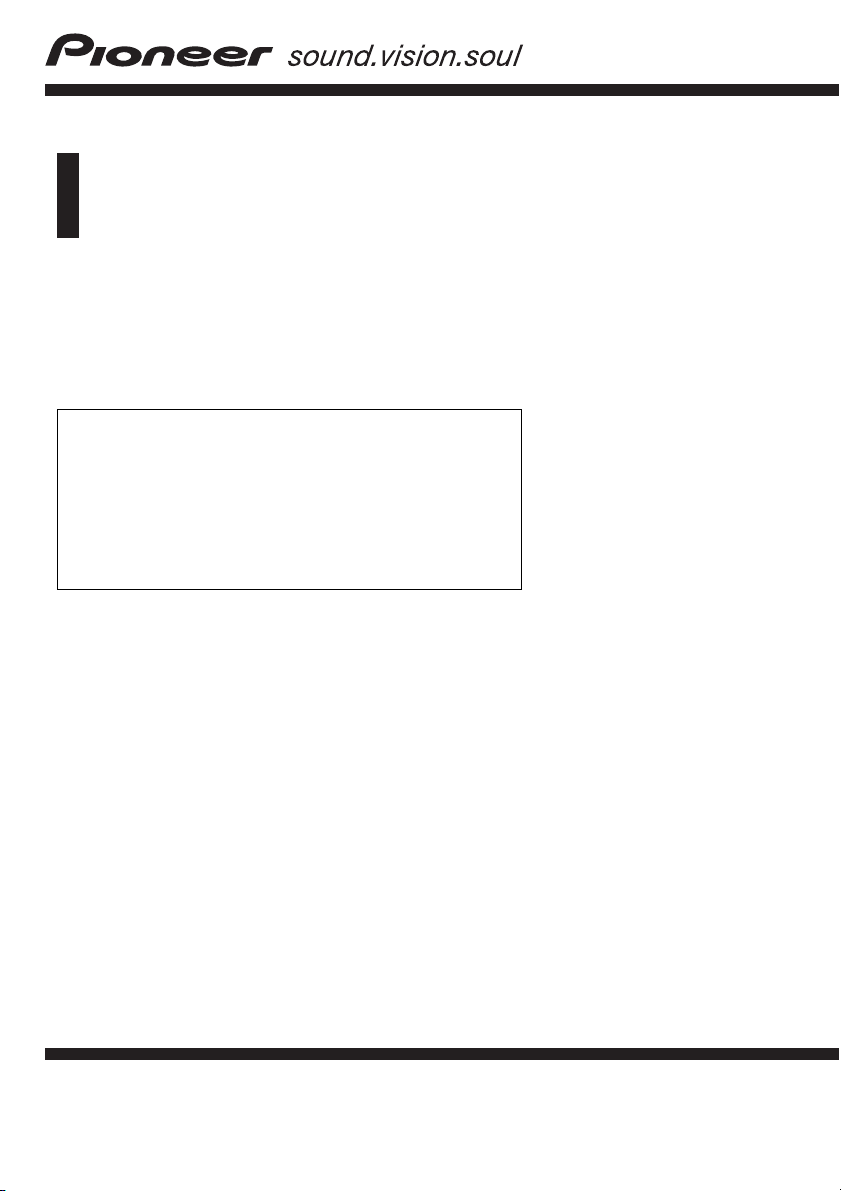
Operation Manual
HDD MULTIMEDIA AV NAVIGATION SERVER
AVIC-Z3
Notice to all users:
This software requires that the navigation system is
properly connected to your vehicle’s parking brake and
depending on your vehicle, additional installation may
be required. For more information, please contact your
Authorized Pioneer Electronics retailer or call us at
(800) 421-1404.
English
Page 2
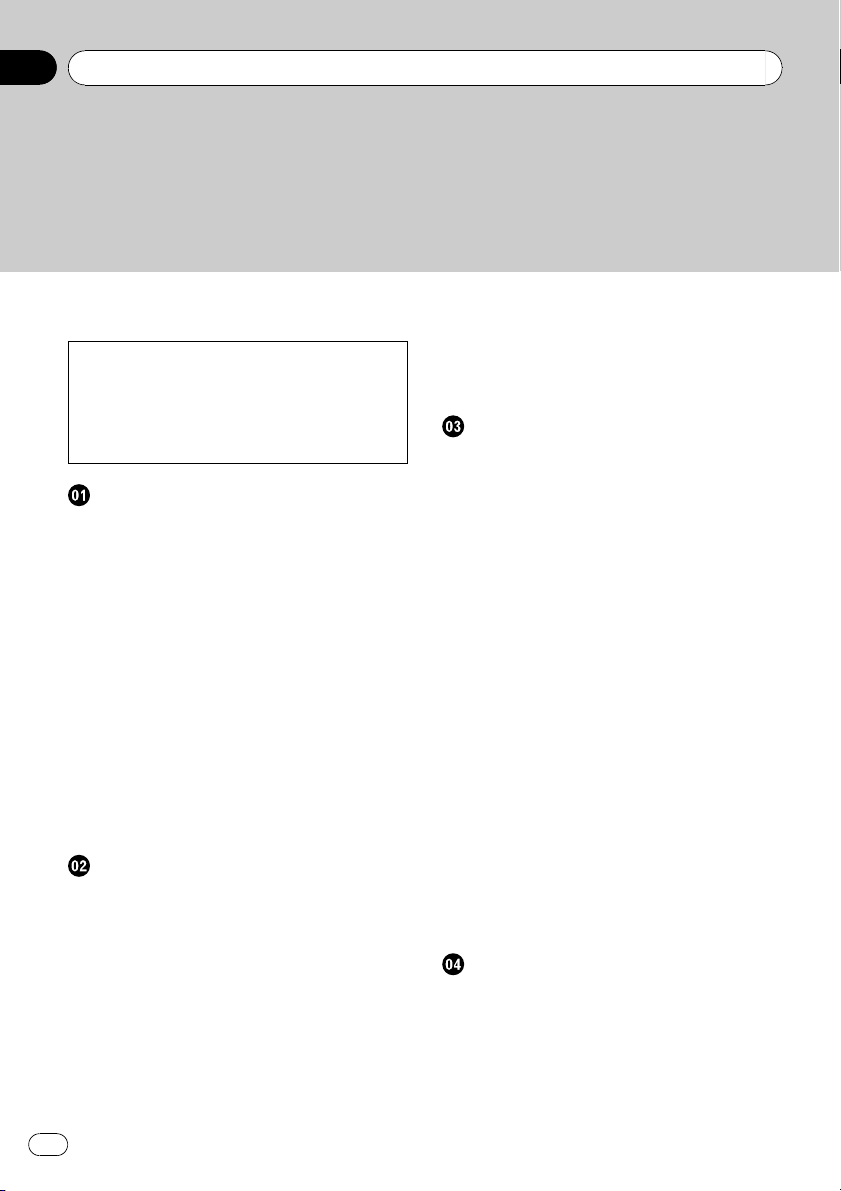
Contents
! The screens shown in the examples may
differ from the actual screens.
! The actual screens may be changed with-
out notice for performance and function
improvements.
Introduction
Manual Overview 8
– How to use this manual 8
– Overview for each chapter 8
– Terminology 10
– About the definition of terminology 10
– Color difference of the map display
between day and night 10
License Agreement 11
– PIONEER AVIC-Z3 - for U.S.A. 11
– PIONEER AVIC-Z3 - for Canada 13
– Terms and Conditions for the Tele Atlas
Data 15
– About the Data for the Map
Database 18
– Copyright 18
– About Gracenote® 19
Before Using the System
Important Safety Information 21
Additional Safety Information 22
– To ensure safe driving 22
Features (Characteristics of this
software) 22
– About XM NavTraffic Service and
Pioneer Navigation 24
Notes for Hard Disk Drive 24
– Recording equipment and
copyright 24
– Notes when writing data to the hard
disk drive at low temperature 24
2
En
– Points about recording 24
– Data saved or recorded by the
customer 25
– Failure to operate 25
Visit Our Web site 25
Basic Operation
Flow from Startup to Termination 26
How to Use Navigation Menu Screens 26
– Displaying the Navigation menu 26
– Navigation menu overview 27
Basic Navigation 28
– Basic flow of operation 28
– Calculating your destination by using
Address Search 28
– Checking and modifying the route 32
– When the route guidance starts 33
Canceling the Route Guidance 33
Modifying the Route Calculation
Conditions 34
– Items that users can operate 34
Checking the Current Route 35
– Checking the passing streets with a
list 35
– Checking the entire route overview on
the map 36
Editing Waypoints 36
– Adding a waypoint 36
– Deleting a waypoint 37
– Sorting waypoints 37
– Skipping a waypoint 37
How to Read the Map Display
How to Use the Map 38
– Switching the view mode 38
– How to view the map of the current
location 38
– Roads without turn-by-turn
instructions 43
– Changing the scale of the map 43
Page 3
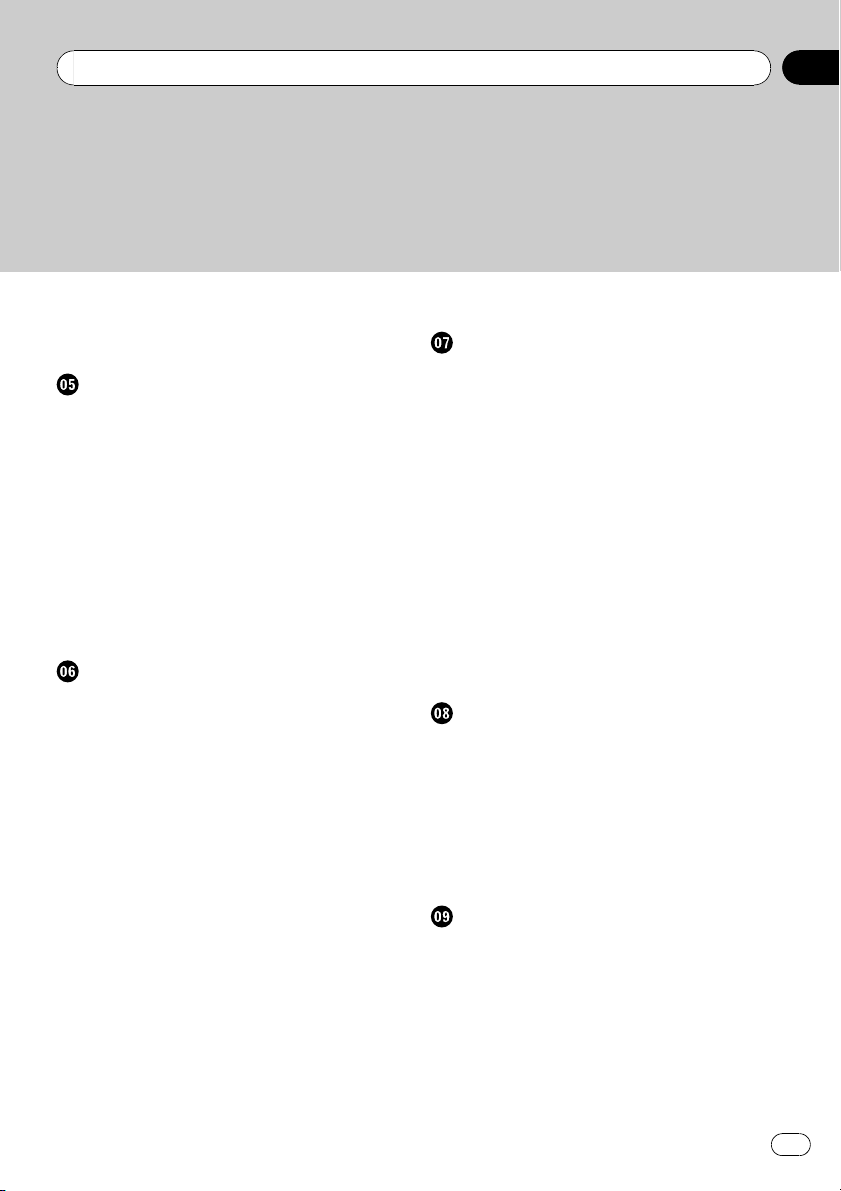
Contents
– Scroll the map to the location you want
to see 43
– Shortcut menu 45
Modifying Map Configurations
Entering the Map Menu 46
Setting the Item on the Map Screen 46
Selecting the Shortcut 48
Displaying POI on the Map 49
Viewing the Map Color Legend 49
Changing the View Mode for the Navigation
Map 49
Setting the Map Color Change between Day
and Night 50
Changing the Setting of Navigation
Interruption Screen 50
Changing the Map Color 50
Setting a Route to Your Destination
Searching for Points of Interest (POI)
Statewide 51
– Searching for a POI directly from the
name of the facilities 51
– Searching for POIs by specifying a
category first 52
– Searching for POIs by specifying a city
name first 53
Finding a POI in the Vicinity 53
– Searching for the facilities around the
current position 53
– Searching for the facilities around the
scroll cursor 54
Searching for Your Destination by Specifying
the Telephone Number 55
Route Calculation to Your Home Location or
to Your Favorite Location 55
Selecting Destination from “Destination
History” and “Address Book” 56
Registering/deleting POI Shortcuts 56
– Registering a POI shortcut 56
– Deleting a POI shortcut 57
Registering and Editing Locations
Registering Locations Overview 58
Registering your home and your favorite
location 58
Registering a Location into “Address
Book” 59
– Registering a location by scroll
mode 59
– Registering a location by “Address
Book” 59
– Viewing “Address Book” 60
– Editing the entry in “Address Book” 60
– Deleting the entry in “Address
Book” 63
Operating “Destination History” 64
– Deleting the entry in “Destination
History” 64
Using Traffic Information
Using XM NavTraffic Information 65
– Viewing traffic list 65
– Confirming traffic information on the
map 66
– Setting an alternative route to avoid
traffic congestion 67
– Selecting traffic information to
display 69
Using XM Tuner and Other Information
Using the XM Tuner to View Stock, Sports,
and Other Information 70
– Displaying stock prices 70
– Storing browsable information 70
– Displaying favorite browsable
Information 71
Checking the Reception Status of the XM
Tuner 72
Emergency Info 72
En
3
Page 4
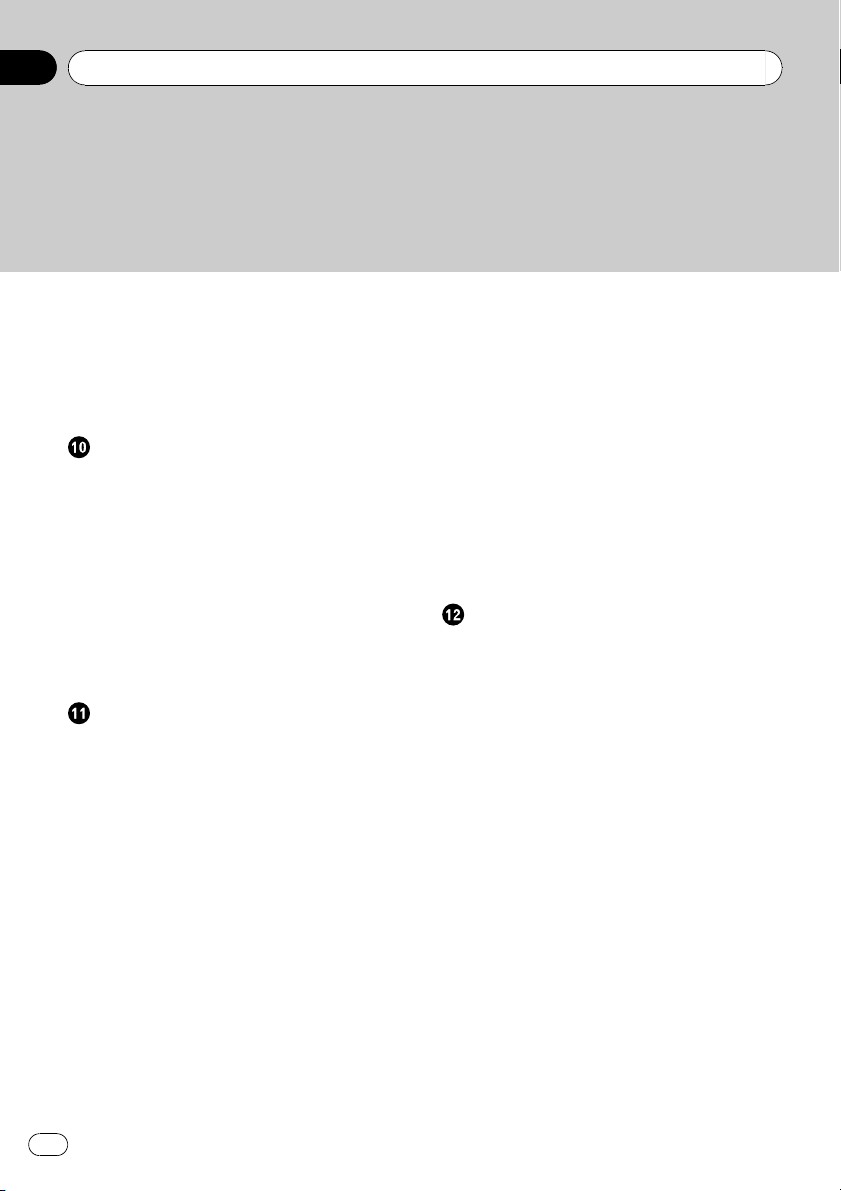
Contents
– Checking the information registered as
Emergency Info 73
– Searching for car service in an
emergency 74
– Registering user information 75
Setting the Vehicle Dynamics Display 76
Using Hands-free Phoning
Hands-free Phoning Overview 77
– Preparing communication devices 77
– Setting up for hands-free phoning 78
– Receiving a phone call 80
– Making a phone call 81
– Transferring the phone book 83
– Registering a phone number in “Dial
Favorites” 84
– Editing the entry in “Phone Book” 84
– Editing the received call or dialed
number history 86
Modifying the General Settings for
Navigation Functions
Entering Settings Menu 88
Setting the Volume for Guidance and
Phone 88
Customizing the Regional Settings 88
– Changing the language for navigation
guidance and menu 88
– Setting the time difference 89
– Customizing the keyboard layout 89
– Changing the unit between km and
miles 89
– Changing the virtual speed of the
vehicle 90
Checking the Setting Related with
Hardware 90
– Checking the connections of leads and
installation positions 90
– Checking sensor learning status and
driving status 91
– Correcting the installation angle 92
– Checking the device and version
information 92
– Checking the hard disk
information 92
Registering the Home Location and Favorite
Location 93
Changing the Background Picture 93
– Limitations for importing pictures 94
– Precautions when changing the Splash
Screen 95
Using the Demonstration Guidance 95
Correcting the Current Location 95
Restoring the Default Setting 96
Using the AV Source (Built-in DVD Drive
and Radio)
Basic Operation 97
– Switching the Audio operation
screen 97
– Selecting a source 97
– About Steering Remote Control 98
– Viewing the audio operation screen and
displaying the Audio Settings
menu 99
Operating a Music CD 99
– Selecting [CD] as the source 99
– About auto hard disk recording 100
– Screen configuration 100
– Touch panel key operation 101
Operating the CD-ROM (MP3 disc) 101
– Selecting [ROM] as the source 102
– Screen configuration 102
– Touch panel key operation 102
– Notes on playing MP3 disc 104
Operating the DVD 104
– Selecting [DVD] as the source 104
– Screen configuration 104
– Touch panel key operation 105
4
En
Page 5
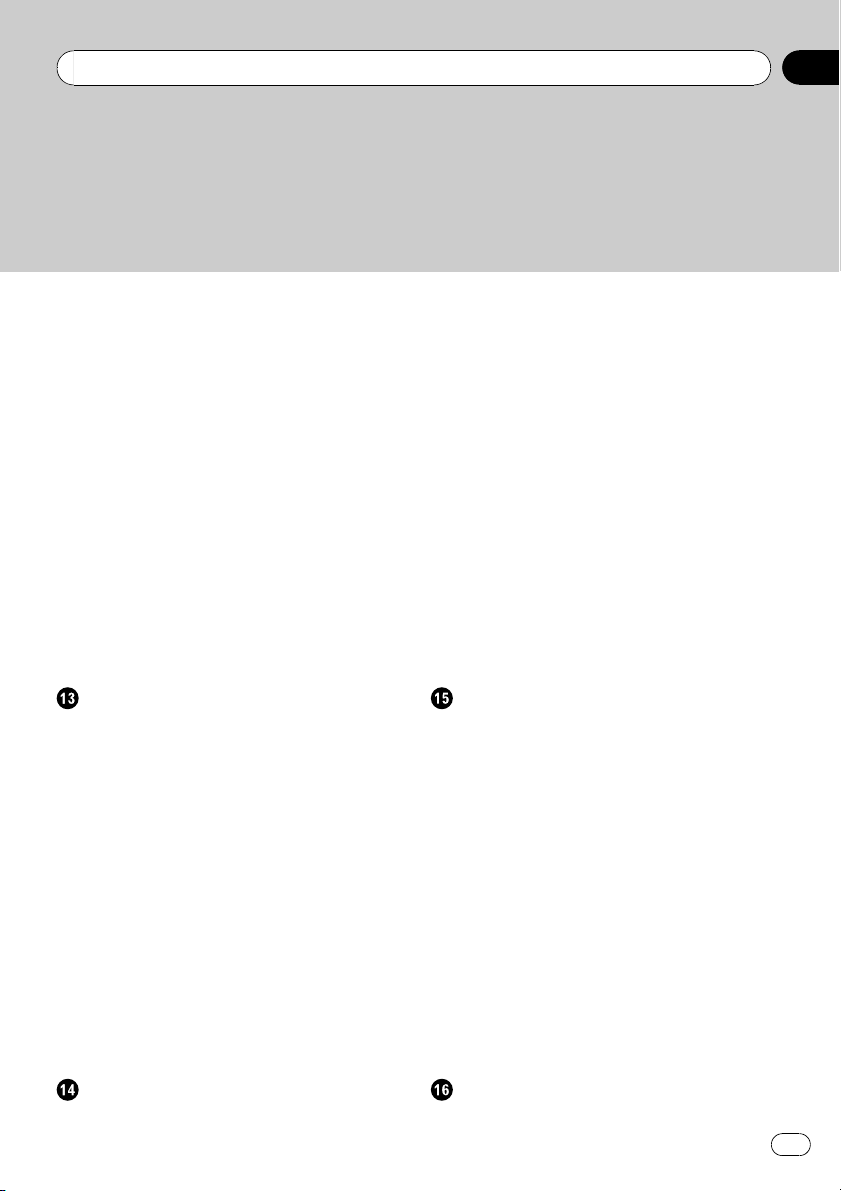
Contents
– Searching for a desired scene, starting
playback from a specified time 106
– Entering the numerical
commands 106
Operating the Radio (FM) 107
– Selecting [FM] as the source 107
– Screen configuration 107
Touch panel key operation 107
Storing the strongest broadcast
frequencies 108
Tuning in strong signals 108
Operating the Radio (AM) 108
– Selecting [AM] as the source 108
– Screen configuration 108
– Touch panel key operation 108
– Storing the strongest broadcast
frequencies 109
– Tuning in strong signals 109
Using the AV Source (Music Library)
Music Library Recording 110
– Recording all tracks in a CD 111
– Recording a CD manually 111
– Recording only the first track of a
CD 111
– Stopping CD recording 111
– Notes on CD recording 112
Music Library Play 112
– Selecting [LIBRARY] as the
source 112
– Screen configuration 112
– Touch panel key operation 113
– Creating a playlist with a customized
order 116
– Editing a playlist or tracks 117
– Assigning another candidate for title
information 122
Selecting [XM] as the source 123
– Screen configuration 123
– Touch panel key operation 124
– Display the Radio ID 125
– Selecting a channel from the XM
channel list display 125
– Using “My Mix” function 126
– Using the direct traffic announcement
function 127
Operating the SIRIUS Satellite Radio 127
– Selecting [SIRIUS] as the source 128
– Touch panel key operation 128
– Selecting teams for Game Alert 129
– Displaying game information (Game
Info) 130
– Using “My Mix” function 130
– Using the Traffic & Weather preset
function 132
Using the AV Source (M-CD, iPod®, TV)
Operating the Multi-CD Player 133
– Selecting [M-CD] as the source 133
– Screen configuration 133
– Touch panel key operation 133
Operating the iPod® 134
– Selecting [iPod] as the source 134
– Screen configuration 135
– Touch panel key operation 135
– Browsing for a song 136
Operating the TV tuner 136
– Selecting [TV] as the source 136
– Screen configuration 137
– Touch panel key operation 137
– Storing and recalling broadcast
frequencies 137
– Storing the strongest broadcast
stations sequentially 138
Using the AV Source (XM, SIRIUS)
Operating the XM Satellite Radio 123
Using the AV Source (AV, EXT, AUX)
Operating the AV Input source 139
En
5
Page 6
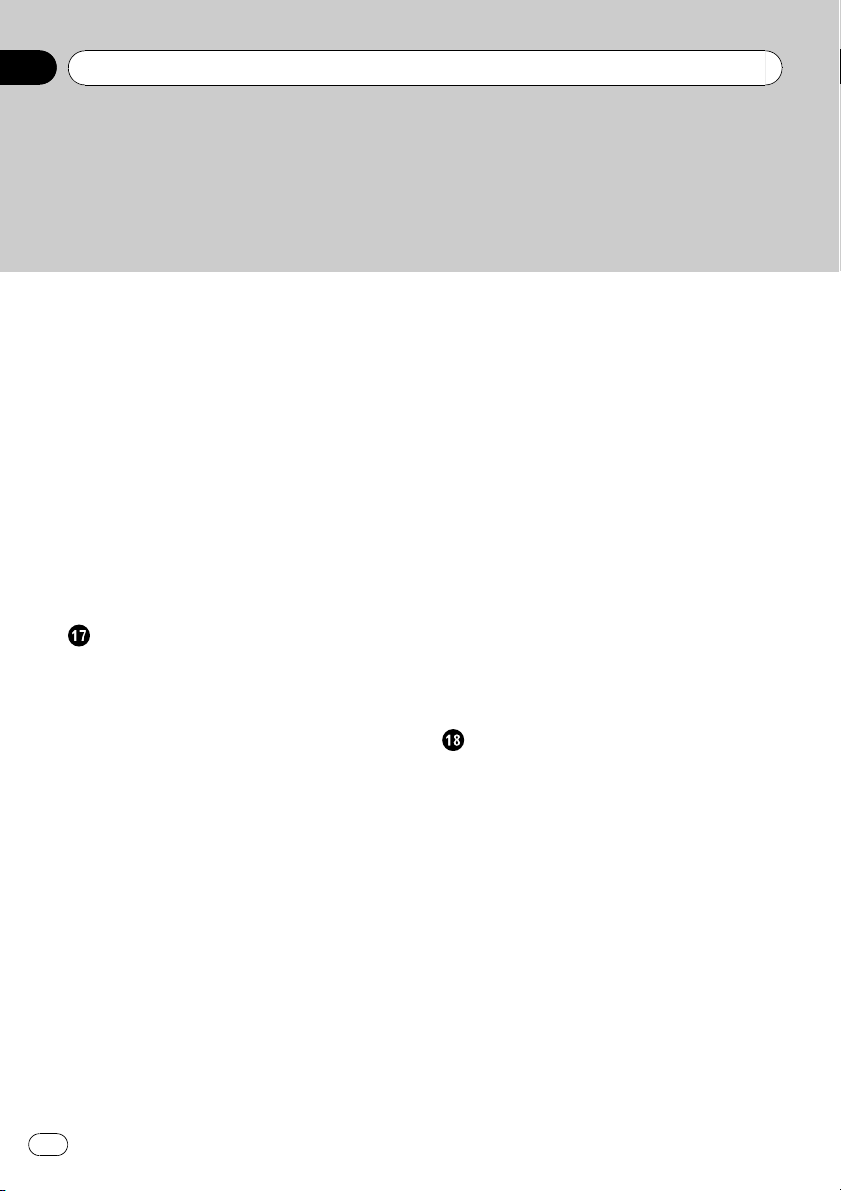
Contents
– Selecting [AV INPUT] as the
source 139
Operating the External Unit 139
– Selecting [EXT 1] or [EXT 2] as the
source 139
– Screen configuration 139
– Touch panel key operation 139
– Operate the external unit by using 1 key
— 6 key 140
– Operate the external unit by using
Function 1 — Function 4 140
– Switching the automatic and manual
function 140
Operating the AUX input source (AUX) 141
– Selecting [AUX] as the source 141
Customizing the Audio Setting related
with Audio Visual
AV Setting Overview 142
– How to Operate the Audio Settings
screen 142
Customizing the Audio Settings Items 142
– Using the equalizer 142
– Setting the simulated sound
stage 144
– Using balance adjustment 144
– Using subwoofer output 145
– Using non fading output 145
– Adjusting loudness 145
– Using the high pass filter 146
– Adjusting source levels 146
Customizing the System Settings Items 146
– How to view and operate the System
Settings 146
– Setting up the built-in DVD drive 147
– Setting the parental lock 148
– Changing the wide screen mode 149
– Setting for rear view camera 149
– Setting the video input 150
– Switching the auxiliary setting 150
6
En
– Switching the muting/attenuation
timing 150
– Switching the muting/attenuation
level 151
– Changing the voice output of the
navigation guidance 151
– Switching the auto antenna
setting 151
– Setting the clock display on the video
image 151
– Setting the CD recording mode 152
– Setting the rear output and subwoofer
controller 152
– Switching the 5.1ch setting 152
Other Functions 153
– Selecting the video for “Rear
display” 153
– Operating the picture adjustment 153
– Switching the backlight on or off 154
Language Code Chart for DVD 155
Operating Your Navigation System with
Voice
To Ensure Safe Driving 156
Basics of Voice Operation 156
– Flow of voice operation 156
– To start voice operation 156
Tips for Voice Operation 157
An Example of Voice Operation 158
– Search for POI in vicinity 158
– Search for the playlist 159
Available Voice Commands 159
– Basic commands for voice
operation 161
– Voice commands related to
navigation 161
– Voice commands related to hands-free
phoning 164
– Voice commands related to AV
operation 165
Page 7
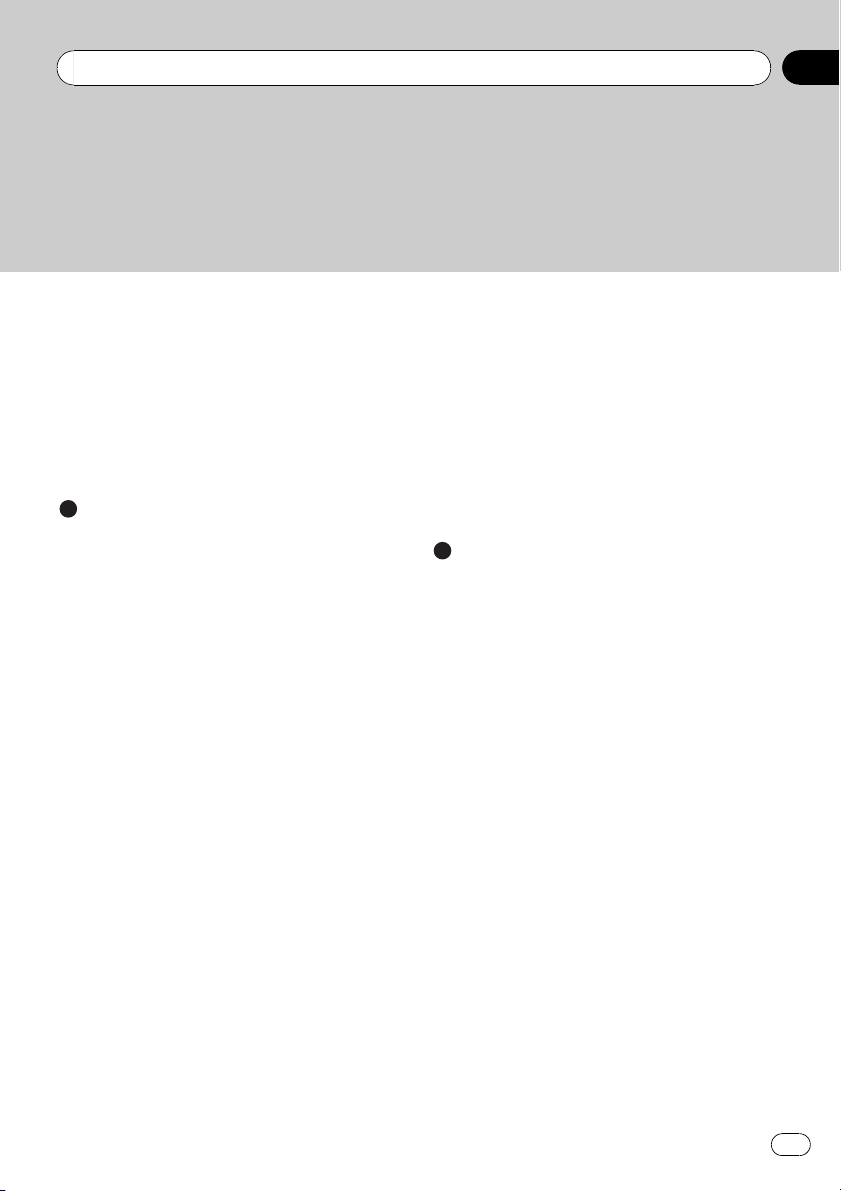
Contents
– After checking traffic information
manually 167
– Location screen (A) and (B) 167
Other Voice Commands 168
– Other voice commands for navigation
operation 168
– Other voice commands for AV
operation 170
– Category list for vicinity search 172
Appendix
Troubleshooting 174
Messages and How to React to Them 179
Messages for Audio Functions 184
Returning the Navigation System to the
Default or Factory Settings 187
– Setting items to be deleted 188
– If system errors frequently occur 190
– Completely returning the navigation
system to the initial state 190
Adjusting the Response Positions of the
Touch Panels (Touch Panel
Calibration) 190
Positioning Technology 191
– Positioning by GPS 191
– Positioning by dead reckoning 192
– How do GPS and dead reckoning work
together? 192
Handling Large Errors 193
– When the positioning by GPS is
impossible 193
Vehicles that Cannot Obtain Speed Pulse
Data 194
Conditions Likely to Cause Noticeable
Positioning Errors 194
When the Hard Disk Drive is
Disconnected 197
Route Setting Information 197
– Route search specifications 197
Detail Information for Playable Media 199
– DVD discs and other DVD media
types 199
– About playing DualDisc 199
– About AVCHD recorded discs 199
– CD-R/CD-RW discs 199
– MP3 files 200
Display Information 202
– Navigation menu 202
– Shortcut menu 203
Menu in the Audio Screen 204
Glossary 205
Index 209
En
7
Page 8
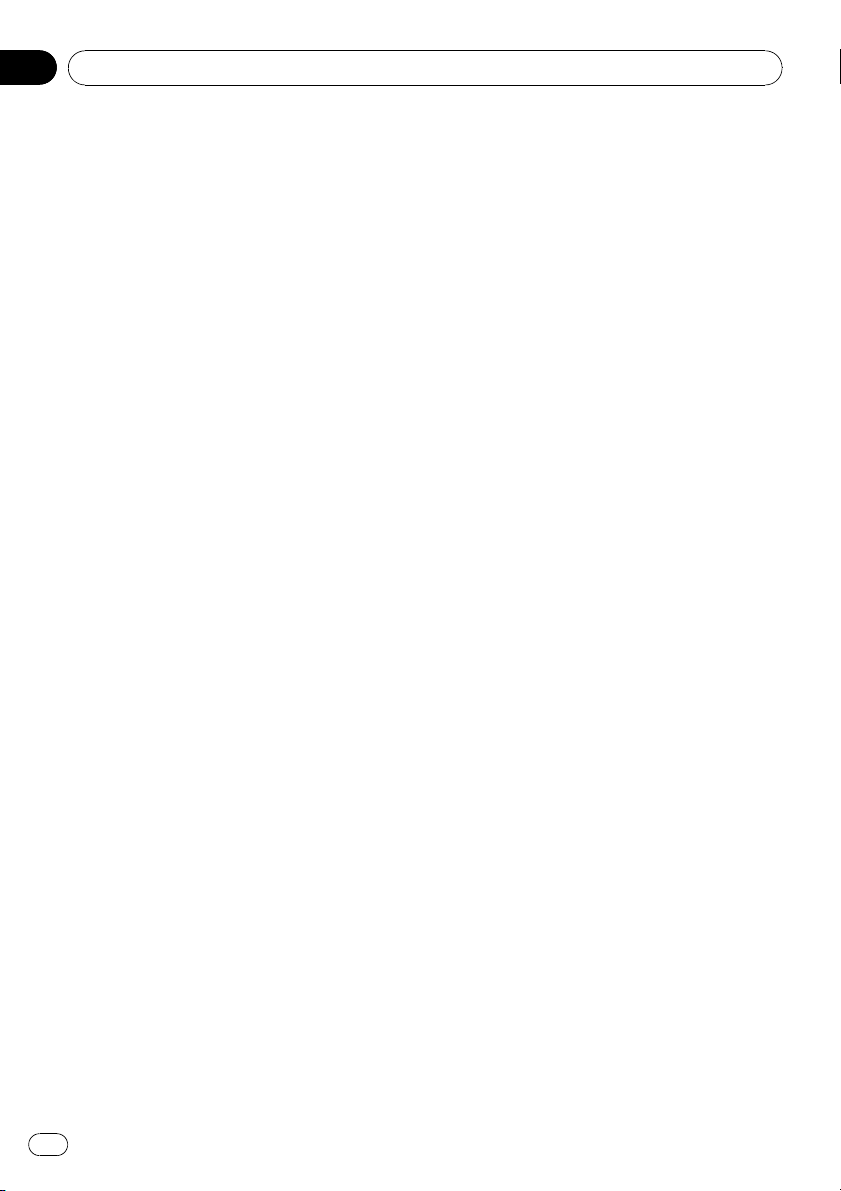
Chapter
01
Introduction
Manual Overview
This manual provides important information
you need to make full use of your new navigation system. The beginning sections outline
the navigation system and describe its basic
operation. The later sections describe the details of the navigation functions.
Chapter 12 to Chapter 17 describe how to operate the AV functions. Please read these
chapters when you use a disc in the built-in
DVD drive or operate the Pioneer audio equipment connected to the navigation system.
How to use this manual
Be sure to read the following
descriptions
! License Agreement (= Refer to License
Agreement on page 11)
This provides a license agreement of this
software. Be sure to read this before using
the software.
! About the Data for the Map Database
(= Refer to About the Data for the Map
Database on page 18)
This provides the date when the Map Database was recorded.
! Copyright (= Refer to Copyright on
page 18)
This provides the copyright of the Map Database.
! About Gracenote
Gracenote
This provides a license agreement and
copyright of the Gracenote
tion service. Be sure to read this before
using this navigation system.
Finding the operation procedure from
what you want to do
When you have decided what you want to do,
you can find the page you need from the
“Contents”.
®
®
on page 19)
(= Refer to About
®
music recogni-
Finding the operation procedure from
a menu name
If you want to check the meaning of each item
displayed on the screen, you will find the necessary page from the “Display Information” at
the end of the manual.
Glossary
See the glossary to find the meaning of a
term.
Index
The section at the end of this manual provides
an index. See each term to find the main
pages where it is stated.
Overview for each chapter
2 Before Using the System
For safety reasons, it is particularly important that you fully understand your
navigation system before using it. Be
sure to read this chapter.
3 Basic Operation
Please read this section if you want to
operate the navigation system immediately. It will explain the basics of this
system.
This section describes the basic operations for navigation.
4 How to Read the Map Display
This section describes how to read the map
screen, and the method of changing map
view or map scale.
5 Modifying Map Configurations
The behavior of your navigation system depends on the map display and guidance settings. If you need to change any of the
current settings, read the relevant section of
this chapter.
8
En
Page 9
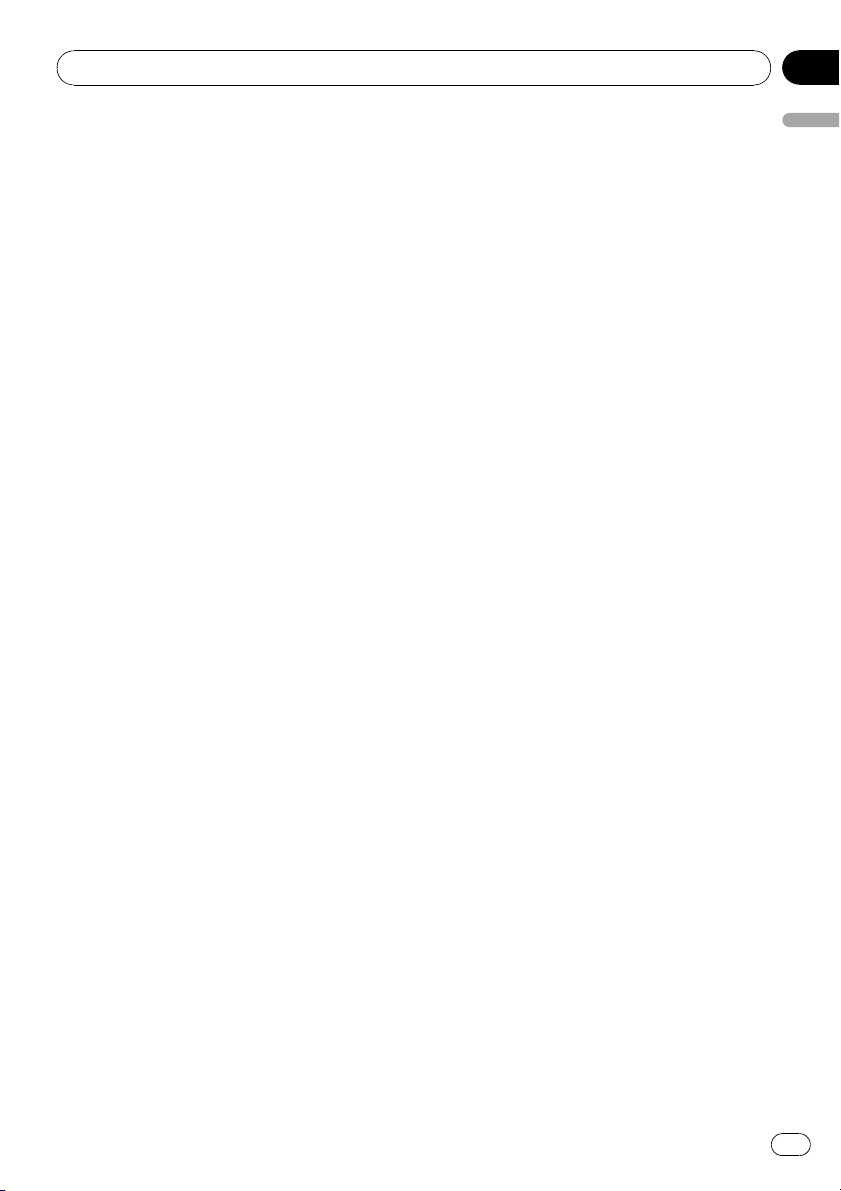
Introduction
Chapter
01
6 Setting a Route to Your Destination
This section describes various ways to
search for a destination, edit the current
route conditions and operate the route during route guidance.
7 Registering and Editing Locations
You can register and edit the points on the
map. This chapter describes how to register
a home location, favorite location or other
location, and how to edit the entry in “Address Book”.
8 Using Traffic Information
When Pioneer XM satellite radio tuner (GEXP10XMT) is connected to the navigation system, the system can acquire traffic information and perform navigation using the traffic
information. This chapter describes ways of
viewing traffic icons that are displayed on
the map and operation related traffic information.
9 Using XM Tuner and Other Information
When Pioneer XM satellite radio tuner (GEXP10XMT) is connected to the navigation system, variety of information other than traffic
can be acquired. The navigation system can
also register emergency information. This
chapter describes ways of the information
acquired with XM satellite radio, registration
of emergency information.
a Using Hands-free Phoning
When you are using a cellular phone featuring Bluetooth
the Bluetooth unit (sold separately) to the
navigation system, you can operate your cellular phone hands-free. This chapter describes the operations related to hands-free
phoning.
b Modifying the General Settings for Navigation Functions
The behavior of your navigation system depends a number of general settings for navigation functions. If you need to change any
®
technology by connecting
of the initial settings (default settings), read
the relevant section of this chapter.
c Using the AV Source (Built-in DVD Drive
and Radio)
This section describes how to use DVD-Videos, CDs, MP3, discs and the radio.
d Using the AV Source (Music Library)
You can record a music CD to the hard disk
drive in the navigation system. This chapter
describes recording music and playing back
the recorded music.
e Using the AV Source (XM, SIRIUS)
This chapter describes the audio source operations that can be used when an XM satellite radio tuner or SiriusConnect universal
tuner is connected.
f Using the AV Source (M-CD, iPod
This chapter describes the audio source operations that can be used when Pioneer
audio equipment featuring IP-BUS (MultiCD player, Interface adapter for iPod, TV
tuner) is connected.
g Using the AV Source (AV, EXT, AUX)
This chapter describes the audio source operations that can be used when connecting
AV equipment with an RCA connector (AV
input), future Pioneer devices (external
unit), or auxiliary equipment (AUX).
h Customizing the Audio Setting related
with Audio Visual
Using the audio source, various audio-visual
settings are available to suit your tastes.
This chapter describes how to change the
settings.
i Operating Your Navigation System
with Voice
This section describes navigation operations, such as searching the destination
and performing audio operations by voice.
®
, TV)
Introduction
En
9
Page 10
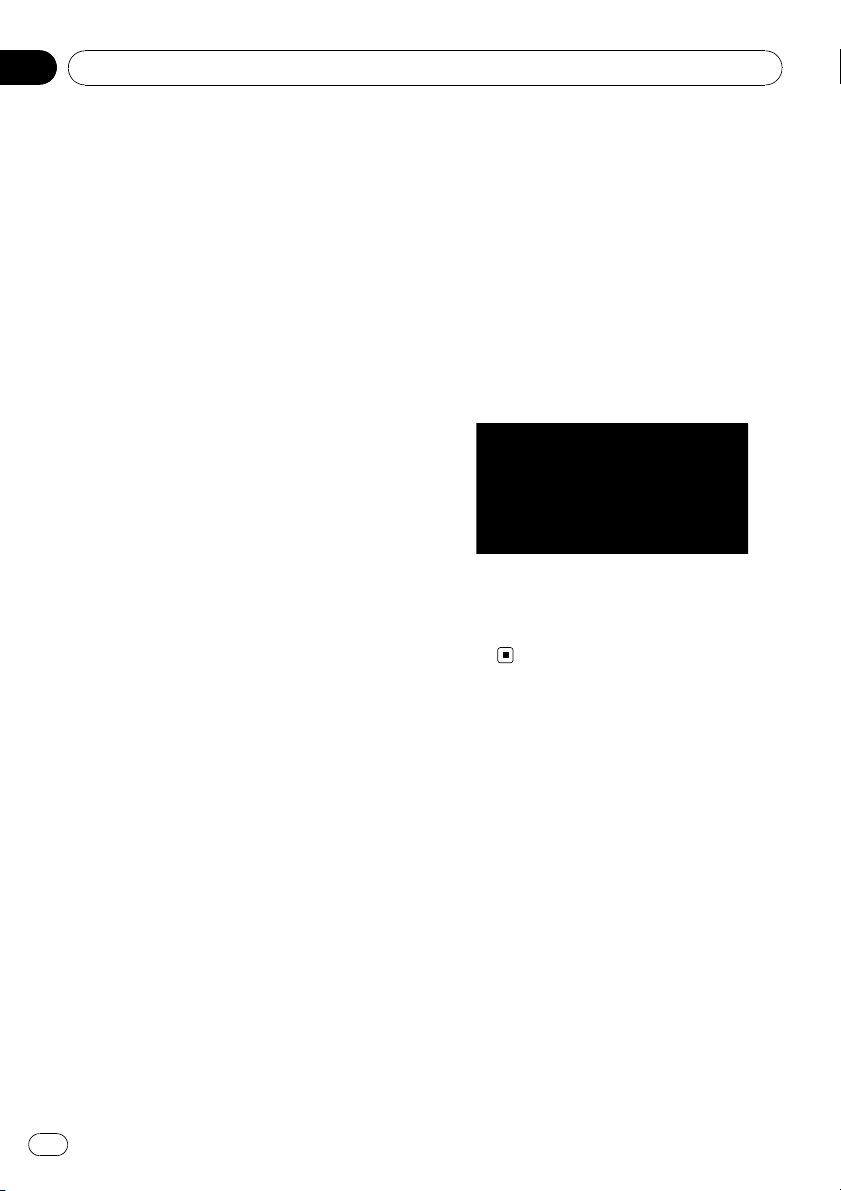
Chapter
01
Introduction
j Appendix
Please read the appendix to learn more
about your navigation system and information such as the availability of after-care.
Please see “Display Information” at the end
of this manual to check the details for each
item on the menu.
Terminology
Before moving on, take a few minutes to read
the following information about the conventions used in this manual. They will help you
greatly as you learn how to use your new
equipment.
! Hardware buttons on your navigation sys-
tem are described in ALL CAPITAL,
BOLD lettering:
e.g.)
MENU button, MAP button.
! Items in the different menus or touch panel
keys available on the screen are described
in brackets [ ] and bold:
e.g.)
[Destination], [Settings].
! Extra information, alternative usages and
other notes are presented like this:
e.g.)
p Touch panel keys which are not avail-
able at this time are grayed out.
! References to sections that describe infor-
mation related to the current topics are indicated like this:
e.g.)
= For details, refer to Modifying the Route
Calculation Conditions on page 34
junction with this navigation unit will be
referred to as the “Rear Display”.
“Video image”
“Video image” in this manual indicates the
moving image from DVD-Video in the built-in
DVD drive or from the equipment that is connected to this system with an AV-BUS or RCA
cable, such as a TV tuner or general-purpose
AV equipment.
Color difference of the map
display between day and night
Night display
The examples in this manual are illustrated
using the daytime display. When driving at
night, the colors you see may differ from those
shown.
About the definition of
terminology
“Front Display” and “Rear Display”
In this manual, the screen that is attached to
the body of this navigation unit will be referred
to as the “Front Display”. Any additional optional screen that is purchased for use in con-
10
En
Page 11
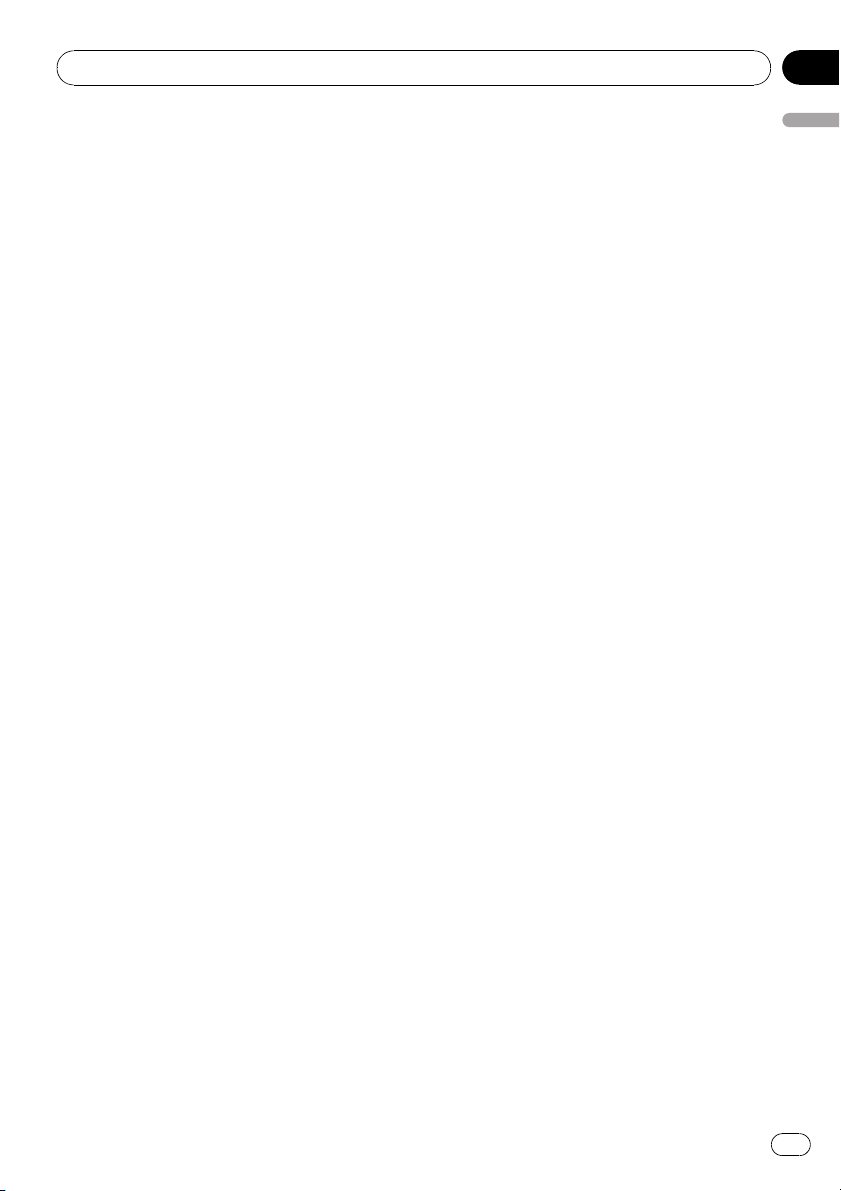
Introduction
Chapter
01
License Agreement
PIONEER AVIC-Z3 - for U.S.A.
THIS IS A LEGAL AGREEMENT BETWEEN
YOU, AS THE END USER, AND PIONEER
ELECTRONICS (USA) INC. (“PIONEER”).
PLEASE READ THE TERMS AND CONDITIONS OF THIS AGREEMENT CAREFULLY BEFORE USING THE SOFTWARE INSTALLED ON
THE PIONEER PRODUCTS. BY USING THE
SOFTWARE INSTALLED ON THE PIONEER
PRODUCTS, YOU AGREE TO BE BOUND BY
THE TERMS OF THIS AGREEMENT. THE SOFTWARE INCLUDES A DATABASE LICENSED BY
THIRD PARTY SUPPLIER( S) (“SUPPLIERS”),
AND YOUR USE OF THE DATABASE IS COVERED BY THE SUPPLIERS’ SEPARATE
TERMS, WHICH ARE ATTACHED TO THIS
AGREEMENT (Refer to page 15). IF YOU DO
NOT AGREE WITH ALL OF THESE TERMS,
PLEASE RETURN THE PIONEER PRODUCTS
(INCLUDING THE SOFTWARE, AND ANY
WRITTEN MATERIALS) WITHIN FIVE (5) DAYS
OF RECEIPT OF THE PRODUCTS, TO THE
AUTHORIZED PIONEER DEALER FROM
WHICH YOU PURCHASED THEM. USE OF
THE SOFTWARE SHALL BE DEEMED TO BE
YOUR CONSENT TO THE LICENSE AGREEMENT.
1 GRANT OF LICENSE
Pioneer grants to you a non-transferable,
non exclusive license to use the software installed on the Pioneer products (the “Software”) and the related documentation solely
for your own personal use or for internal
use by your business, only on such Pioneer
products.
You shall not copy, reverse engineer, translate, port, modify or make derivative works
of the Software. You shall not loan, rent, disclose, publish, sell, assign, lease, sublicense, market or otherwise transfer the
Software or use it in any manner not expressly authorized by this agreement. You
shall not derive or attempt to derive the
source code or structure of all or any portion
of the Software by reverse engineering, disassembly, decompilation, or any other
means. You shall not use the Software to operate a service bureau or for any other use
involving the processing of data for other
persons or entities.
Pioneer and its licensor(s) shall retain all
copyright, trade secret, patent and other
proprietary ownership rights in the Software. The Software is copyrighted and may
not be copied, even if modified or merged
with other products. You shall not alter or remove any copyright notice or proprietary legend contained in or on the Software.
You may transfer all of your license rights in
the Software, the related documentation
and a copy of this License Agreement to another party, provided that the party reads
and agrees to accept the terms and conditions of this License Agreement.
2 DISCLAIMER OF WARRANTY
The Software and related documentation
are provided to you “AS IS”. PIONEER AND
ITS LICENSOR(S) (for the purpose of provisions 2 and 3, Pioneer and its licensor(s)
shall be collectively referred to as “Pioneer”)
MAKES AND YOU RECEIVE NO WARRANTY
FOR THE SOFTWARE, WHETHER EXPRESS
OR IMPLIED, AND ALL WARRANTIES OF
MERCHANTABILITY AND FITNESS FOR ANY
PARTICULAR PURPOSE FOR THE SOFTWARE ARE EXPRESSLY EXCLUDED. SOME
STATES DO NOT ALLOW EXCLUSION OF IMPLIED WARRANTIES, SO THE ABOVE EXCLUSION MAY NOT APPLY TO YOU. The
Software is complex and may contain some
nonconformities, defects or errors. Pioneer
does not warrant that the Software will meet
your needs or expectations, that operation
of the Software will be error free or uninterrupted, or that all non-conformities can or
will be corrected. Furthermore, Pioneer does
not make any representations or warranties
regarding the use or results of the use of
the Software in terms of its accuracy, reliability or otherwise.
Introduction
En
11
Page 12
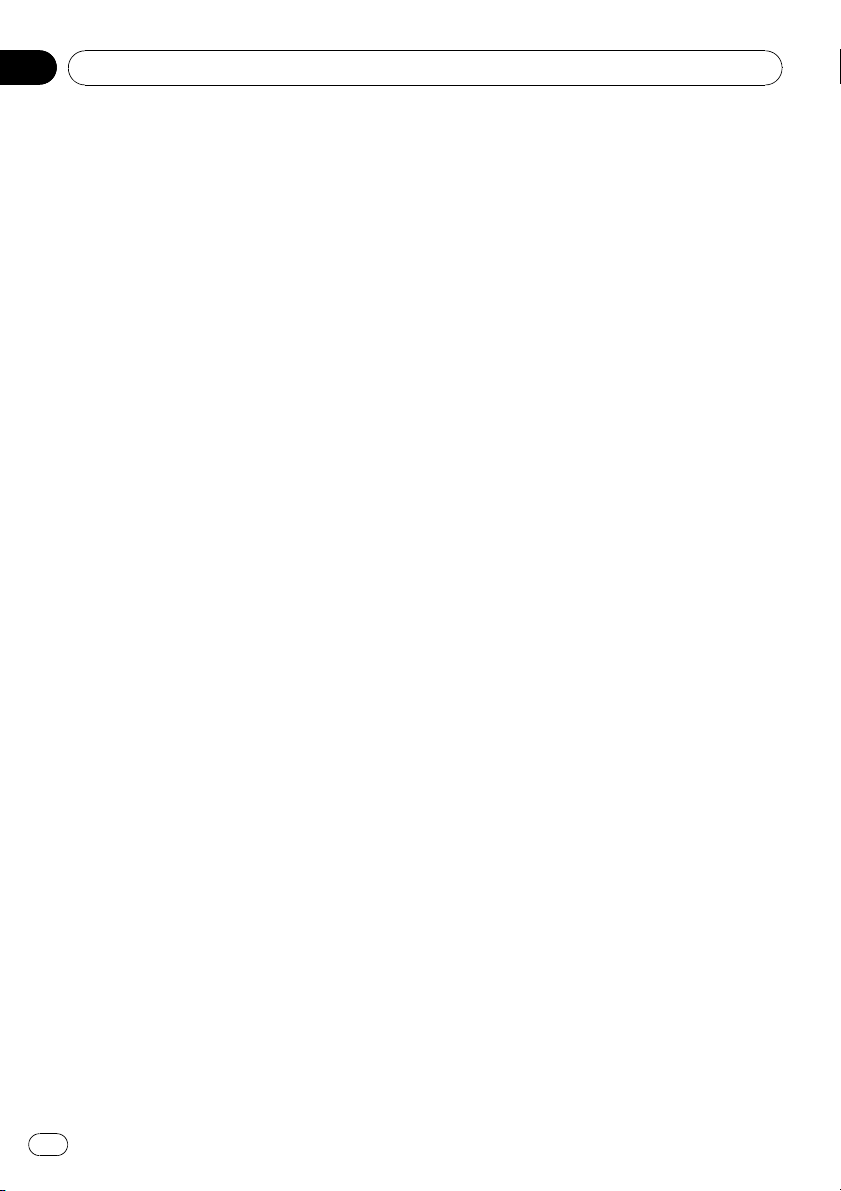
Chapter
01
Introduction
3 LIMITATION OF LIABILITY
IN NO EVENT SHALL PIONEER BE LIABLE
FOR ANY DAMAGES, CLAIM OR LOSS INCURRED BY YOU (INCLUDING, WITHOUT
LIMITATION, COMPENSATORY, INCIDENTAL, INDIRECT, SPECIAL, CONSEQUENTIAL, OR EXEMPLARY DAMAGES, LOST
PROFITS, LOST INCOME, LOST SALES OR
BUSINESS, EXPENDITURES, INVESTMENTS, OR COMMITMENTS IN CONNECTION WITH ANY BUSINESS, LOSS OF ANY
GOODWILL, OR DAMAGES) RESULTING
FROM THE USE OF OR INABILITY TO USE
THE SOFTWARE, EVEN IF PIONEER HAS
BEEN INFORMED OF, KNEW OF, OR
SHOULD HAVE KNOWN OF THE LIKELIHOOD OF SUCH DAMAGES. THIS LIMITATION APPLIES TO ANY AND ALL CAUSES
OF ACTION INDIVIDUALLY OR IN THE AGGREGATE, INCLUDING WITHOUT LIMITATION BREACH OF CONTRACT, BREACH OF
WARRANTY, NEGLIGENCE, STRICT LIABILITY, MISREPRESENTATION, AND OTHER
TORTS. IF PIONEER’S WARRANTY DISCLAIMER OR LIMITATION OF LIABILITY SET
FORTH IN THIS AGREEMENT SHALL OR
FOR ANY REASON WHATSOEVER BE HELD
UNENFORCEABLE OR INAPPLICABLE,
YOU AGREE THAT PIONEER’S LIABILITY
SHALL NOT EXCEED FIFTY PERCENT (50%)
OF THE PRICE PAID BY YOU FOR THE ENCLOSED PIONEER PRODUCT.
Some states do not allow the exclusion or
limitation of incidental or consequential damages, so the above limitation or exclusion
may not apply to you. This warranty disclaimer and limitation of liability shall not be
applicable to the extent that they are prohibited by any applicable federal, state or local
law which provides that such a disclaimer
or limitation cannot be waived or preempted.
will be exported outside the United States
except as authorized and as permitted by
the laws and regulations of the United
States. If the Software has been rightfully
obtained by you outside of the United
States, you agree that you will not re-export
the Software nor any other technical data received from Pioneer, nor the direct product
thereof, except as permitted by the laws and
regulations of the United States and the
laws and regulations of the jurisdiction in
which you obtained the Software.
5 TERMINATION
This Agreement is effective until terminated.
You may terminate it at any time by destroying the Software. The Agreement also will
terminate if you do not comply with any
terms or conditions of this Agreement.
Upon such termination, you agree to destroy the Software.
6 U.S. GOVERNMENT END USERS
If the Software is being acquired by or on
behalf of the United States government or
any other entity seeking or applying rights
similar to those customarily claimed by the
United States government, the Data is licensed with “Limited Rights”. Utilization of
the Software is subject to the restrictions
specified in the “Rights in Technical Data”
clause at DFARS 252.227-7013, or the
equivalent clause for non-defense agencies.
Pioneer Electronics (USA) Inc., 2265 East
220th Street, Long Beach, CA 90810.
4 EXPORT LAW ASSURANCES
You agree and certify that neither the Software nor any other technical data received
from Pioneer, nor the direct product thereof,
12
En
Page 13
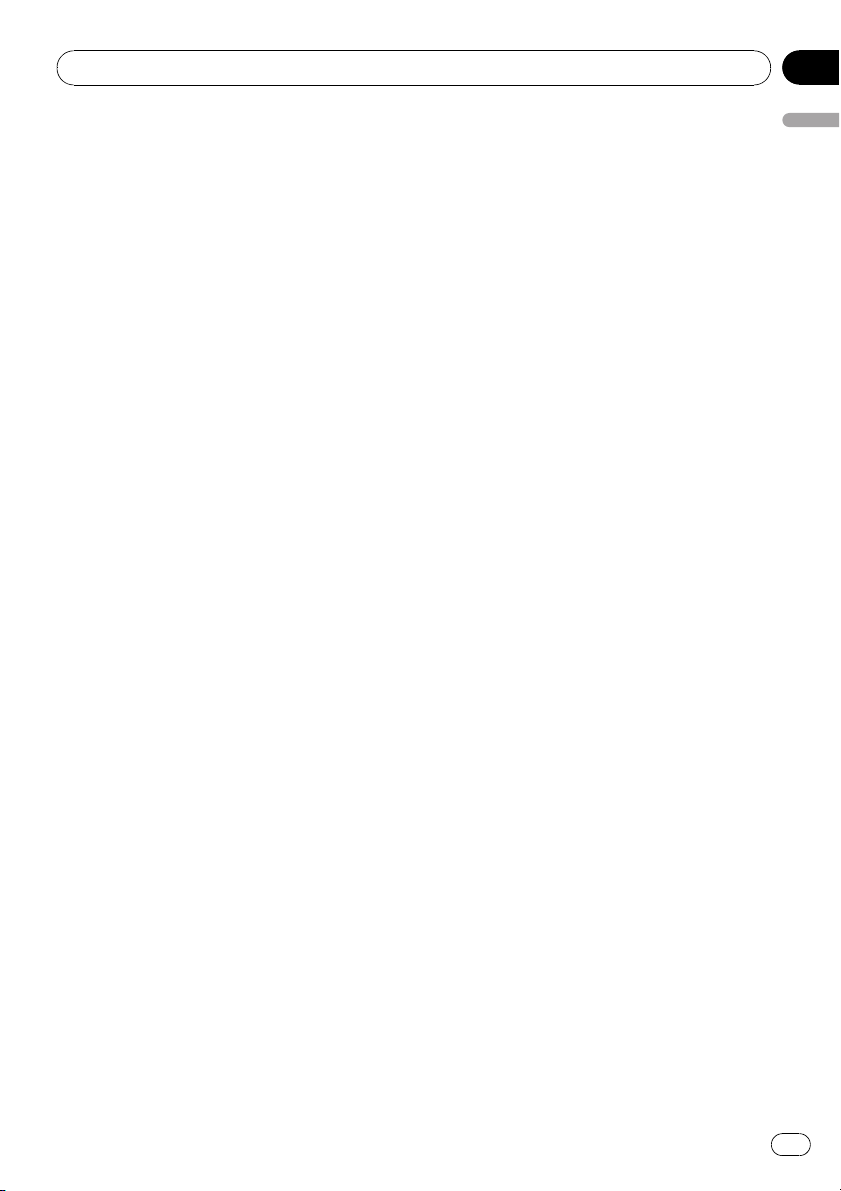
Introduction
Chapter
01
7 MISCELLANEOUS
This is the entire Agreement between
Pioneer and you regarding its subject matter. No change in this Agreement shall be effective unless agreed to in writing by
Pioneer. Pioneer retailers do not have the
authority to change this Agreement. This
Agreement shall be governed by and construed in accordance with the internal laws
of the State of California. If any provision of
this Agreement is declared invalid or unenforceable, the remaining provisions of this
Agreement shall remain in full force and effect.
PIONEER AVIC-Z3 - for Canada
THIS IS A LEGAL AGREEMENT BETWEEN
YOU, AS THE END USER, AND PIONEER
ELECTRONICS OF CANADA, INC.
(“PIONEER”). PLEASE READ THE TERMS AND
CONDITIONS OF THIS AGREEMENT CAREFULLY BEFORE USING THE SOFTWARE INSTALLED ON THE PIONEER PRODUCTS. BY
USING THE SOFTWARE INSTALLED ON THE
PIONEER PRODUCTS, YOU AGREE TO BE
BOUND BY THE TERMS OF THIS AGREEMENT. THE SOFTWARE INCLUDES A DATABASE LICENSED BY THIRD PARTY SUPPLIER
(S) (“SUPPLIERS”), AND YOUR USE OF THE
DATABASE IS COVERED BY THE SUPPLIERS’
SEPARATE TERMS, WHICH ARE ATTACHED
TO THIS AGREEMENT (Refer to page 15). IF
YOU DO NOT AGREE WITH ALL OF THESE
TERMS, PLEASE RETURN THE PIONEER PRODUCTS (INCLUDING THE SOFTWARE, AND
ANY WRITTEN MATERIALS) WITHIN FIVE (5)
DAYS OF RECEIPT OF THE PRODUCTS, TO
THE AUTHORIZED PIONEER DEALER FROM
WHICH YOU PURCHASED THEM. USE OF
THE SOFTWARE SHALL BE DEEMED TO BE
YOUR CONSENT TO THE LICENSE AGREEMENT.
stalled on the Pioneer products (the “Software”) and the related documentation solely
for your own personal use or for internal
use by your business, only on such Pioneer
products.
You shall not copy, reverse engineer, translate, port, modify or make derivative works
of the Software. You shall not loan, rent, disclose, publish, sell, assign, lease, sublicense, market or otherwise transfer the
Software or use it in any manner not expressly authorized by this agreement. You
shall not derive or attempt to derive the
source code or structure of all or any portion
of the Software by reverse engineering, disassembly, decompilation, or any other
means. You shall not use the Software to operate a service bureau or for any other use
involving the processing of data for other
persons or entities.
Pioneer and its licensor(s) shall retain all
copyright, trade secret, patent and other
proprietary ownership rights in the Software. The Software is copyrighted and may
not be copied, even if modified or merged
with other products. You shall not alter or remove any copyright notice or proprietary legend contained in or on the Software.
You may transfer all of your license rights in
the Software, the related documentation
and a copy of this License Agreement to another party, provided that the party reads
and agrees to accept the terms and conditions of this License Agreement.
Introduction
1 GRANT OF LICENSE
Pioneer grants to you a non-transferable,
nonexclusive license to use the software in-
En
13
Page 14
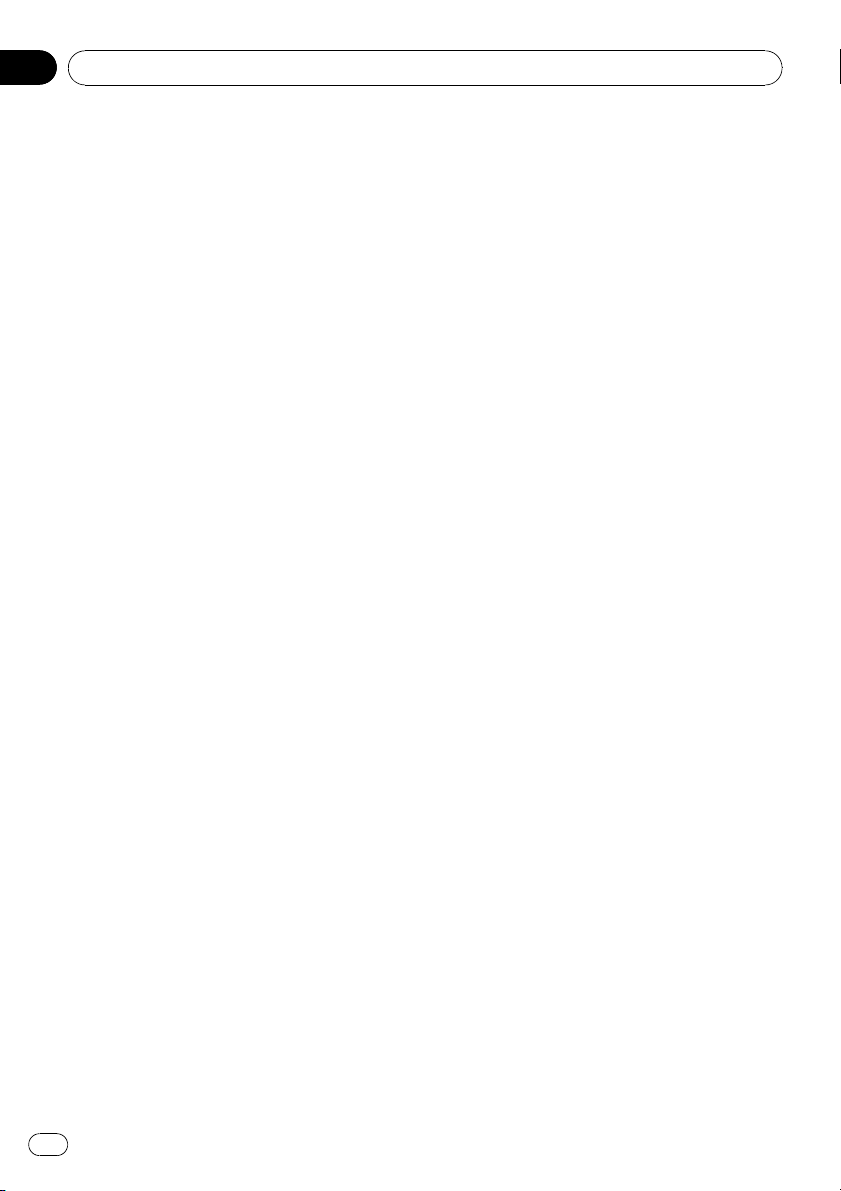
Chapter
01
Introduction
2 DISCLAIMER OF WARRANTY
The Software and related documentation
are provided to you “AS IS”. PIONEER AND
ITS LICENSOR(S) (for the purpose of provisions 2 and 3, Pioneer and its licensor(s)
shall be collectively referred to as “Pioneer”)
MAKES AND YOU RECEIVE NO WARRANTY
FOR THE SOFTWARE, WHETHER EXPRESS
OR IMPLIED, AND ALL WARRANTIES OF
MERCHANTABILITY AND FITNESS FOR ANY
PARTICULAR PURPOSE FOR THE SOFTWARE ARE EXPRESSLY EXCLUDED. SOME
STATES DO NOT ALLOW EXCLUSION OF IMPLIED WARRANTIES, SO THE ABOVE EXCLUSION MAY NOT APPLY TO YOU. The
Software is complex and may contain some
nonconformities, defects or errors. Pioneer
does not warrant that the Software will meet
your needs or expectations, that operation
of the Software will be error free or uninterrupted, or that all non-conformities can or
will be corrected. Furthermore, Pioneer does
not make any representations or warranties
regarding the use or results of the use of
the Software in terms of its accuracy, reliability or otherwise.
3 LIMITATION OF LIABILITY
IN NO EVENT SHALL PIONEER BE LIABLE
FOR ANY DAMAGES, CLAIM OR LOSS INCURRED BY YOU (INCLUDING, WITHOUT
LIMITATION, COMPENSATORY, INCIDENTAL, INDIRECT, SPECIAL, CONSEQUENTIAL, OR EXEMPLARY DAMAGES, LOST
PROFITS, LOST INCOME, LOST SALES OR
BUSINESS, EXPENDITURES, INVESTMENTS, OR COMMITMENTS IN CONNECTION WITH ANY BUSINESS, LOSS OF ANY
GOODWILL, OR DAMAGES) RESULTING
FROM THE USE OF OR INABILITY TO USE
THE SOFTWARE, EVEN IF PIONEER HAS
BEEN INFORMED OF, KNEW OF, OR
SHOULD HAVE KNOWN OF THE LIKELIHOOD OF SUCH DAMAGES. THIS LIMITATION APPLIES TO ANY AND ALL CAUSES
OF ACTION INDIVIDUALLY OR IN THE AGGREGATE, INCLUDING WITHOUT LIMITA-
TION BREACH OF CONTRACT, BREACH OF
WARRANTY, NEGLIGENCE, STRICT LIABILITY, MISREPRESENTATION, AND OTHER
TORTS. IF PIONEER’S WARRANTY DISCLAIMER OR LIMITATION OF LIABILITY SET
FORTH IN THIS AGREEMENT SHALL OR
FOR ANY REASON WHATSOEVER BE HELD
UNENFORCEABLE OR INAPPLICABLE,
YOU AGREE THAT PIONEER’S LIABILITY
SHALL NOT EXCEED FIFTY PERCENT (50%)
OF THE PRICE PAID BY YOU FOR THE ENCLOSED PIONEER PRODUCT.
Some states do not allow the exclusion or
limitation of incidental or consequential damages, so the above limitation or exclusion
may not apply to you. This warranty disclaimer and limitation of liability shall not be
applicable to the extent that they are prohibited by any applicable federal, state or local
law which provides that such a disclaimer
or limitation cannot be waived or preempted.
4 EXPORT LAW ASSURANCES
You agree and certify that neither the Software nor any other technical data received
from Pioneer, nor the direct product thereof,
will be exported outside Canada except as
authorized and as permitted by the laws and
regulations of Canada. If the Software has
been rightfully obtained by you outside of
Canada, you agree that you will not re-export
the Software nor any other technical data received from Pioneer, nor the direct product
thereof, except as permitted by the laws and
regulations of Canada and the laws and regulations of the jurisdiction in which you obtained the Software.
5 TERMINATION
This Agreement is effective until terminated.
You may terminate it at any time by destroying the Software. The Agreement also will
terminate if you do not comply with any
terms or conditions of this Agreement.
Upon such termination, you agree to destroy the Software.
14
En
Page 15
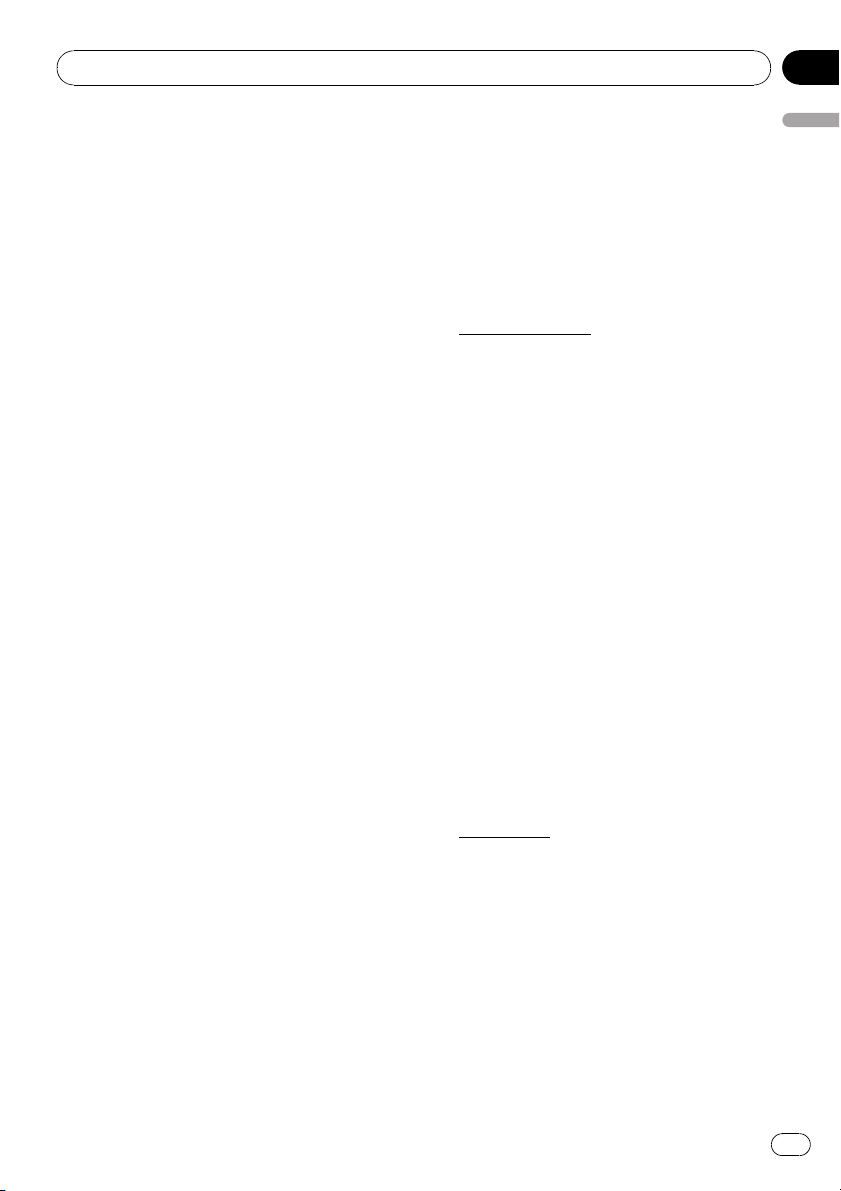
Introduction
Chapter
01
6 MISCELLANEOUS
This is the entire Agreement between
Pioneer and you regarding its subject matter. No change in this Agreement shall be effective unless agreed to in writing by
Pioneer. Pioneer retailers do not have the
authority to change this Agreement. This
Agreement shall be governed by and construed in accordance with the internal laws
of the Province of Ontario and the federal
laws of Canada applicable therein. If any
provision of this Agreement is declared invalid or unenforceable, the remaining provisions of this Agreement shall remain in full
force and effect.
Terms and Conditions for the
Tele Atlas Data
THIS IS A LEGAL AGREEMENT (THE “AGREEMENT”) BETWEEN YOU, THE END USER, AND
TELE ATLAS NORTH AMERICA, INC. (“Tele
Atlas”). BY USING YOUR COPY OF THE TELE
ATLAS DATA, YOU AGREE TO THE TERMS
AND CONDITIONS OF THIS AGREEMENT.
1
Grant of License.
Tele Atlas grants you a non-transferable,
non-exclusive license to use the map data
and business points of interest information
(the “POIs”), (together, the “Data”) contained
on these discs, solely for personal, non-commercial use and not to operate a service bureau or for any other use involving the
processing of data of other persons or entities. You may make one (1) copy of the Data
for archival or backup purposes only but
you may not otherwise copy, reproduce,
modify, make derivative works, derive the
structure of or reverse engineer the Data.
The Data contains confidential and proprietary information and materials, and may
contain trade secrets, so you agree to hold
the Data in confidence and in trust and not
to disclose the Data or any portions in any
form, including by renting, leasing, publishing, leasing, sublicensing or transferring the
Data to any third party. You are prohibited
from removing or obscuring any copyright,
trademark notice or restrictive legend.
2
Ownership.
The Data is copyrighted by Tele Atlas and its
licensors and they retain all ownership
rights in the Data. You agree not to alter, remove, obliterate, or obscure any copyright
notice or proprietary legend contained in or
on the Data.
Introduction
En
15
Page 16
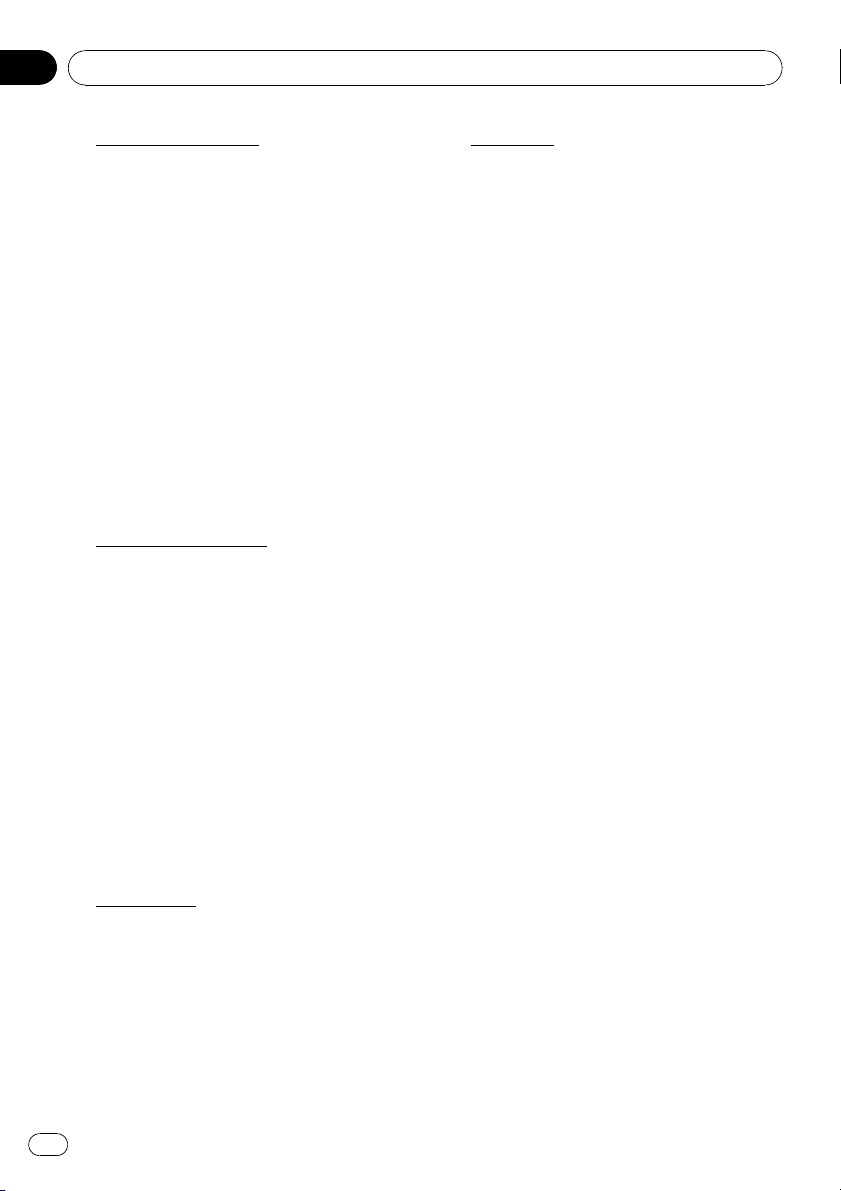
Chapter
01
Introduction
3 Warranty Disclaimer.
THE DATA IS PROVIDED ON AN “AS IS”
AND “WITH ALL FAULTS BASIS” AND TELE
ATLAS AND ITS SUPPLIERS EXPRESSLY
DISCLAIM ALL WARRANTIES, EXPRESS OR
IMPLIED, INCLUDING BUT NOT LIMITED
TO, THE IMPLIED WARRANTIES OF NONINFRINGEMENT, MERCHANTABILITY, SATISFACTORY QUALITY, ACCURACY, TITLE AND
FITNESS FOR A PARTICULAR PURPOSE.
NO ORAL OR WRITTEN ADVICE OR INFORMATION PROVIDED BY TELE ATLAS OR
ANY OF ITS AGENTS, EMPLOYEES OR
THIRD PARTY PROVIDERS SHALL CREATE
A WARRANTY, AND YOU ARE NOT ENTITLED TO RELY ON ANY SUCH ADVICE OR
INFORMATION. THIS DISCLAIMER OF
WARRANTIES IS AN ESSENTIAL CONDITION OF THE AGREEMENT.
4
Limitation of Liability.
TELE ATLAS SHALL NOT BE LIABLE TO YOU
FOR ANY INCIDENTAL, CONSEQUENTIAL,
SPECIAL, INDIRECT OR EXEMPLARY DAMAGES ARISING OUT OF THIS AGREEMENT, INCLUDING LOST PROFITS OR
COSTS OF COVER, LOSS OF USE OR BUSINESS INTERRUPTION OR THE LIKE, REGARDLESS OF WHETHER YOU WERE
ADVISED OF THE POSSIBILITY OF SUCH
DAMAGES. NOTWITHSTANDING ANYTHING TO THE CONTRARY CONTAINED
HEREIN, TELE ATLAS SHALL HAVE NO
MONETARY LIABILITY TO YOU FOR ANY
CAUSE (REGARDLESS OF THE FORM OF
ACTION) UNDER OR RELATING TO THIS
AGREEMENT.
5
Termination.
This Agreement will terminate immediately
and automatically, without notice, if you
breach any term of this Agreement. You
agree that in the event of termination of the
Agreement, you shall return the Data (including all documentation and all copies) to
Tele Atlas and its suppliers.
Indemnity.
6
You agree to indemnify, defend and hold
Tele Atlas, its Licensors, and its Suppliers
(including their respective licensors, suppliers, assignees, subsidiaries, affiliated companies, and the respective officers,
directors, employees, shareholders, agents
and representatives) free and harmless from
and against any liability, loss, injury (including injuries resulting in death), demand, action, cost, expense, or claim of any kind or
character, including but not limited to attorney’s fees, arising out of or in connection
with any use or possession by you of the
Data.
16
En
Page 17
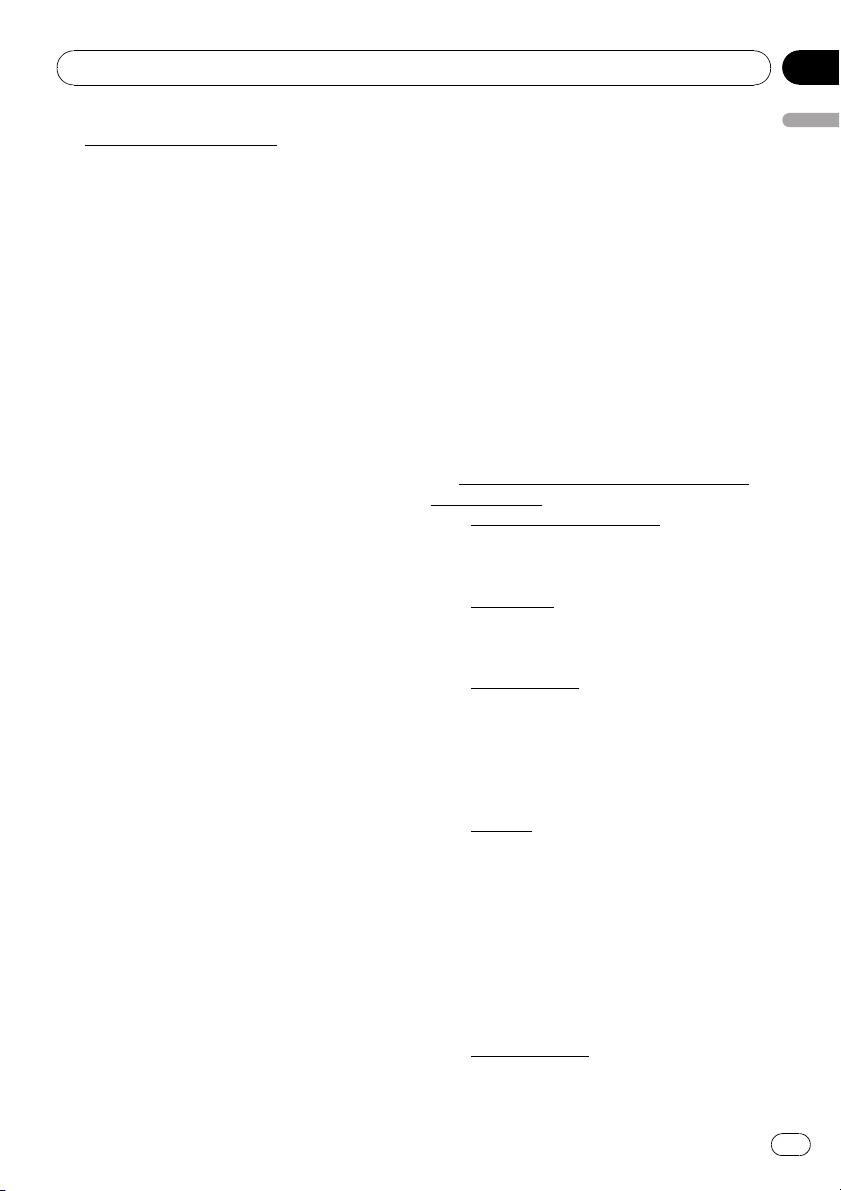
Introduction
Chapter
01
7 U.S. Government Rights.
If you are an agency, department, or other
entity of the United States Government, or
funded in whole or in part by the United
States Government, then use, duplication,
reproduction, release, modification, disclosure or transfer of this commercial product
and accompanying documentation, is restricted in accordance with the LIMITED or
RESTRICTED rights as described in DFARS
252.227-7014(a)(1) (JUN 1995) (DOD commercial computer software definition),
DFARS 227.7202-1 (DOD policy on commercial computer software), FAR 52.227-19
(JUN 1987) (commercial computer software
clause for civilian agencies), DFARS
252.227-7015 (NOV 1995) (DOD technical
data – commercial items clause); FAR
52.227-14 Alternates I, II, and III (JUN 1987)
(civilian agency technical data and noncommercial computer software clause); and/or
FAR 12.211 and FAR 12.212 (commercial
item acquisitions), as applicable. In case of
conflict between any of the FAR and DFARS
provisions listed herein and this License,
the construction that provides greater limitations on the Government’s rights shall
control. Contractor/manufacturer is Tele
Atlas North America, Inc., 11 Lafayette
Street, Lebanon, NH 03766-1445. Phone:
603.643. 0330. The Data is ©1984-2007 by
Tele Atlas. ALL RIGHTS RESERVED. For purpose of any public disclosure provision
under any federal, state or local law, it is
agreed that the Data is a trade secret and a
proprietary commercial product and not
subject to disclosure.
If you are an agency, department, or other
entity of any State government, the United
States Government or any other public entity or funded in whole or in part by the United States Government, then you hereby
agree to protect the Data from public disclosure and to consider the Data exempt from
any statute, law, regulation, or code, including any Sunshine Act, Public Records Act,
Freedom of Information Act, or equivalent,
which permits public access and/or reproduction or use of the Data. In the event that
such exemption is challenged under any
such laws, this Agreement shall be considered breached and any and all right to retain
any copies or to use of the Data shall be terminated and considered immediately null
and void. Any copies of the Data held by you
shall immediately be destroyed. If any court
of competent jurisdiction considers this
clause void and unenforceable, in whole or
in part, for any reason, this Agreement shall
be considered terminated and null and void,
in its entirety, and any and all copies of the
Data shall immediately be destroyed.
8
Additional Provisions with respect to
POI Data only.
a No Creation of Mailing Lists.
You are prohibited from using the POIs (i) to
create mailing lists or (ii) for other such similar uses.
b
Compliance.
You will use the POIs in compliance with all
applicable federal, state and local laws,
rules and regulations.
c
Indemnification.
You shall indemnify and hold infoUSA, Inc.
harmless against all third party claims or
liability which are based in whole or in part
of the users failure to comply with such
laws, rules and regulations or which result
from the use of the POIs through you.
d
Warranty.
In addition to the Warranties contained in
the Agreement, YOU UNDERSTAND THAT
THE POIS ARE LICENSED ON AN “AS IS”
BASIS WITHOUT GUARANTEE, AND
THERE ARE NO OTHER WARRANTIES
MADE WHETHER, EXPRESS OR IMPLIED,
INCLUDING WITHOUT LIMITATION, ANY
EXPRESS OR IMPLIED WARRANTIES OF
MERCHANTABILITY OR FITNESS FOR A
PARTICULAR PURPOSE.
e
POIs Segregation.
Introduction
En
17
Page 18
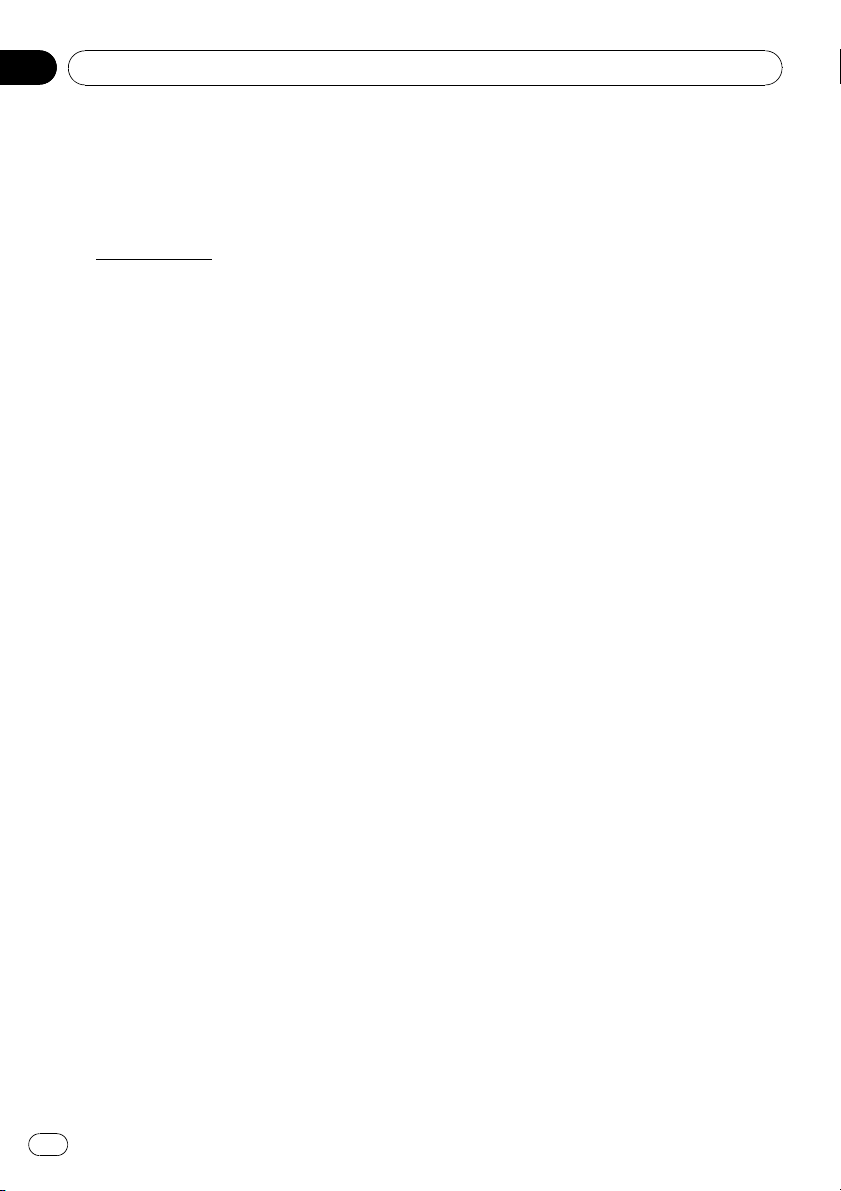
Chapter
01
Introduction
You are prohibited from combining or merging the POIs with any other POI data. The
POIs shall be maintained in such a way
that they are separately identifiable from all
other POI data at all times.
9 Miscellaneous.
This is the exclusive and complete Agreement between Tele Atlas and you regarding
its subject matter. Nothing in this Agreement shall create a joint venture, partnership or principal-agent relationship between
Tele Atlas and you. The internal laws of California shall govern this Agreement and you
consent to the jurisdiction of the Northern
District of California or the State of California for the County of Santa Clara. Sections 2
– 4 and 7 – 11 shall survive the expiration or
termination of this Agreement. This Agreement may be amended, altered, or modified
only by Tele Atlas. You may not assign any
part of this Agreement without Tele Atlas’
prior written consent. You acknowledge and
understand that the Data may be subject to
restrictions on exportation and agree to
comply with any applicable export laws. In
the event that any provision or part of a provision of this Agreement is determined to be
invalid, illegal, or unenforceable, such provision or part thereof shall be stricken from
this Agreement and the remainder of this
Agreement shall be valid, legal, and enforceable to the maximum extent possible. Any
notice under this Agreement shall be delivered by courier to Tele Atlas North America,
Inc., Attention Contracts Department, 11 Lafayette Street, Lebanon, NH 03766 USA. The
covenants and obligations undertaken by
you herein are intended for the direct benefit of Tele Atlas and may be enforced by Tele
Atlas directly against you.
ways made after that time may not be reflected in this database.
! It is strictly prohibited to reproduce and use
any part or the whole of this map in any
form without permission from the copyright
owner.
! If the local traffic regulations or conditions
deviate from this data, follow the local traffic regulations (such as signs, indications,
etc.) and conditions (such as construction,
weather, etc.).
! The traffic regulation data used in the map
database applies only to standard sized
passenger vehicles. Note that regulations
for larger vehicles, motorbikes, and other
non-standard vehicles are not included in
the database.
Copyright
©1984-2007 Tele Atlas, Rel. 03/2006
“NOTICE
© 2001 – 2007 Tele Atlas. All rights reserved.
This material is proprietary and the subject of
copyright protection and other intellectual
property rights owned or licensed to Tele Atlas.
Tele Atlas is an authorized distributor of selected Statistics Canada computer files under
Agreement number 6776 and is an authorized
distributor of selected Geomatics Canada
computer files. The product includes information copied with permission from Canadian
authorities, including © Canada Post
Corporation. The use of this material is subject
to the terms of a License Agreement. You will
be held liable for any unauthorized copying or
disclosure of this material.”
About the Data for the Map
Database
! This database was developed and recorded
up to May 2007. Changes to streets/high-
18
En
Page 19
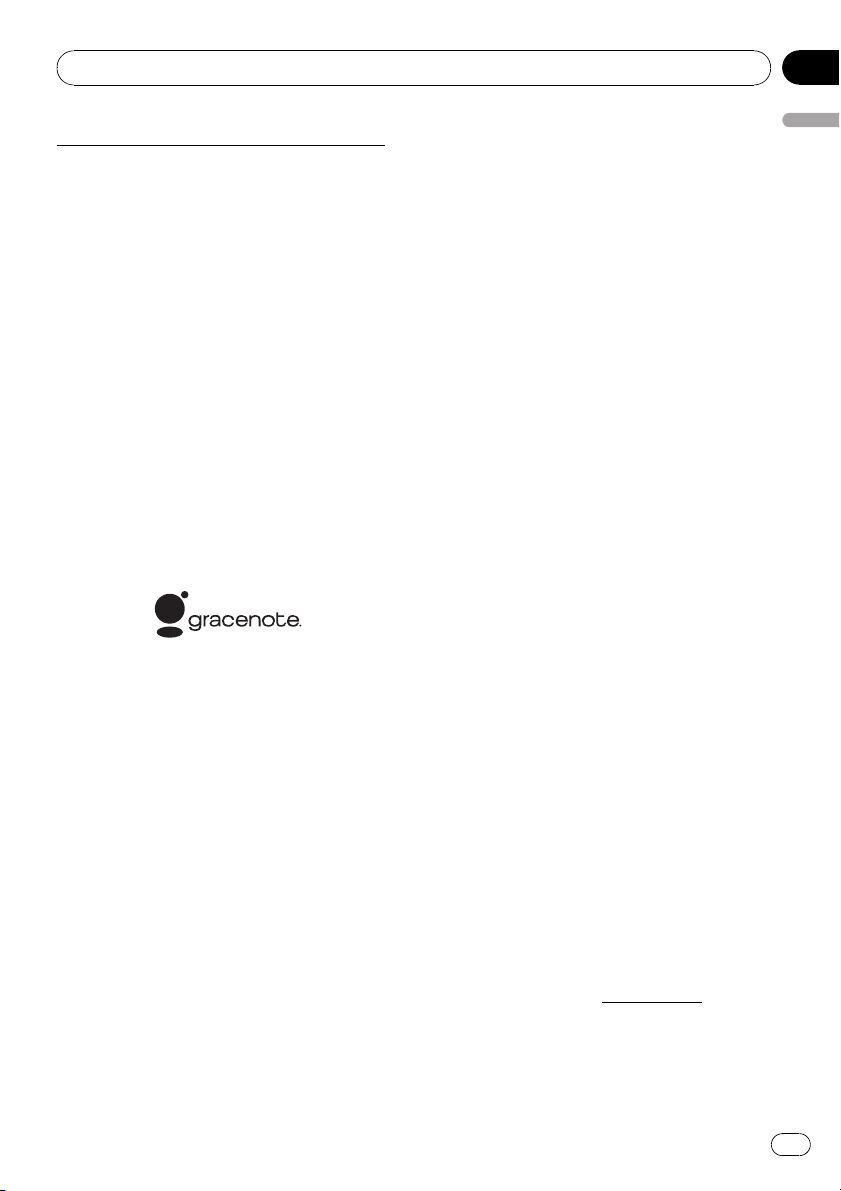
Introduction
Chapter
01
Data by Info USA ©2007 All Rights Reserved.
© 2008 INCREMENT P CORP. ALL RIGHTS RE-
SERVED.
About Gracenote
Music recognition technology and related
data are provided by Gracenote
the industry standard in music recognition
technology and related content delivery. For
more information visit www.gracenote.com.
CD and music-related data from Gracenote,
Inc., copyright © 2000-2007 Gracenote. Gracenote Software, copyright © 2000-2007 Gracenote. This product and service may practice
one or more of the following U.S. Patents:
#5,987,525; #6,061,680; #6,154,773,
#6,161,132, #6,230,192, #6,230,207,
#6,240,459, #6,330,593, and other patents issued or pending. Some services supplied
under license from Open Globe, Inc. for U.S.
Patent: #6,304,523. Gracenote and CDDB are
registered trademarks of Gracenote. The
Gracenote logo and logotype, and the “Powered by Gracenote” logo are trademarks of
Gracenote.
®
®
. Gracenote is
Gracenote®End User License Agreement
Version 20061005
This application or device contains software
from Gracenote, Inc. of Emeryville, California
(“Gracenote”). The software from Gracenote
(the “Gracenote Software”) enables this application to perform disc and/or file identification
and obtain music-related information, including name, artist, track, and title information
(“Gracenote Data”) from online servers or embedded databases (collectively, “Gracenote
Servers”) and to perform other functions. You
may use Gracenote Data only by means of the
intended End-User functions of this application or device.
You agree that you will use Gracenote Data,
the Gracenote Software, and Gracenote Servers for your own personal non-commercial
use only. You agree not to assign, copy, transfer or transmit the Gracenote Software or any
Gracenote Data to any third party. YOU AGREE
NOT TO USE OR EXPLOIT GRACENOTE DATA,
THE GRACENOTE SOFTWARE, OR GRACENOTE SERVERS, EXCEPT AS EXPRESSLY PERMITTED HEREIN.
You agree that your non-exclusive license to
use the Gracenote Data, the Gracenote Software, and Gracenote Servers will terminate if
you violate these restrictions. If your license
terminates, you agree to cease any and all use
of the Gracenote Data, the Gracenote Software, and Gracenote Servers. Gracenote reserves all rights in Gracenote Data, the
Gracenote Software, and the Gracenote Servers, including all ownership rights. Under no
circumstances will Gracenote become liable
for any payment to you for any information
that you provide. You agree that Gracenote,
Inc. may enforce its rights under this Agreement against you directly in its own name.
The Gracenote service uses a unique identifier
to track queries for statistical purposes. The
purpose of a randomly assigned numeric identifier is to allow the Gracenote service to count
queries without knowing anything about who
you are. For more information, see the web
page for the Gracenote
Gracenote service.
Privacy Policy for the
Introduction
En
19
Page 20
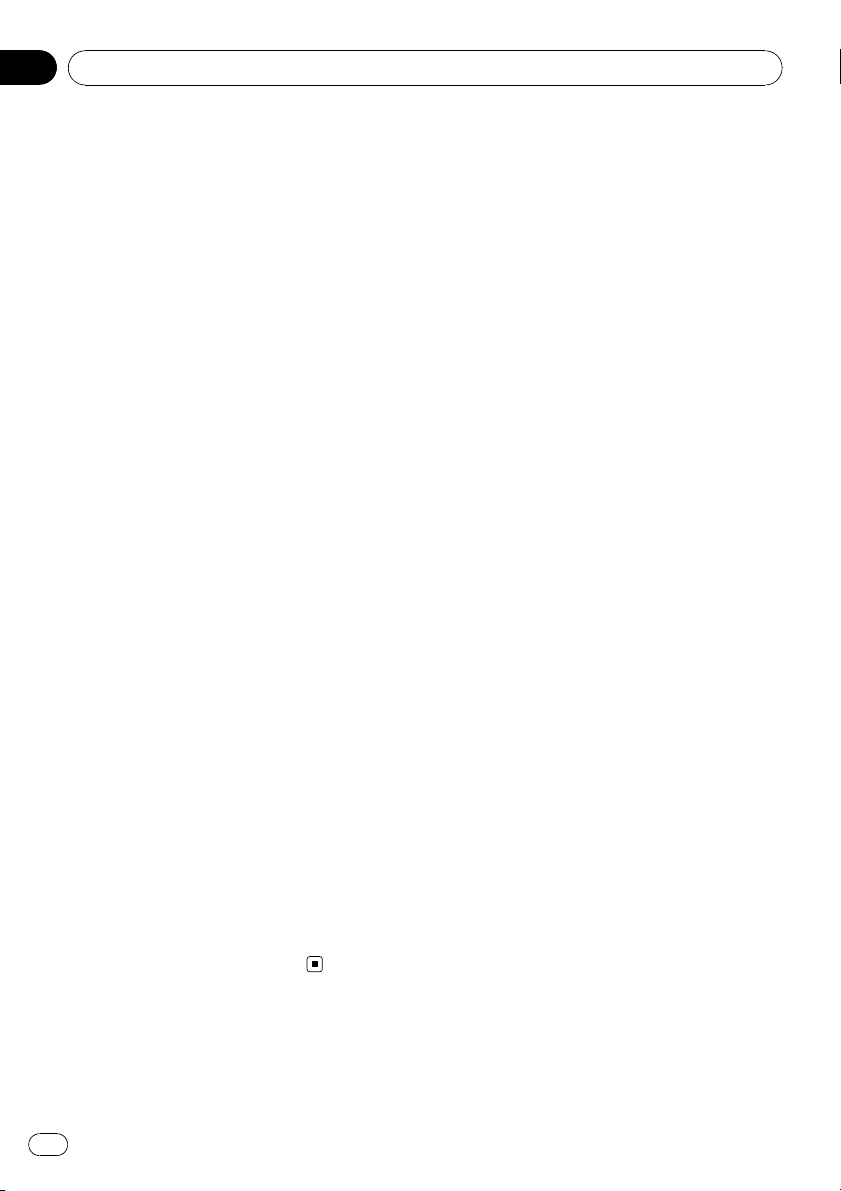
Chapter
01
Introduction
The Gracenote Software and each item of
Gracenote Data are licensed to you “AS IS.”
Gracenote makes no representations or warranties, express or implied, regarding the accuracy of any Gracenote Data from in the
Gracenote Servers. Gracenote reserves the
right to delete data from the Gracenote Servers or to change data categories for any
cause that Gracenote deems sufficient. No
warranty is made that the Gracenote Software
or Gracenote Servers are error-free or that
functioning of Gracenote Software or Gracenote Servers will be uninterrupted. Gracenote
is not obligated to provide you with new enhanced or additional data types or categories
that Gracenote may provide in the future and
is free to discontinue its services at any time.
GRACENOTE DISCLAIMS ALL WARRANTIES
EXPRESS OR IMPLIED, INCLUDING, BUT NOT
LIMITED TO, IMPLIED WARRANTIES OF MERCHANTABILITY, FITNESS FOR A PARTICULAR
PURPOSE, TITLE, AND NON-INFRINGEMENT.
GRACENOTE DOES NOT WARRANT THE RESULTS THAT WILL BE OBTAINED BY YOUR
USE OF THE GRACENOTE SOFTWARE OR
ANY GRACENOTE SERVER. IN NO CASE WILL
GRACENOTE BE LIABLE FOR ANY CONSEQUENTIAL OR INCIDENTAL DAMAGES OR
FOR ANY LOST PROFITS OR LOST REVENUES.
© Gracenote 2006
Other Precautions
! Part of the data cannot be acquired. The
contents of the data in the Gracenote
tabase included in the hard disk drive are
not 100 % guaranteed.
! The Gracenote
hard disk drive contains the titles for the
300 000 most frequently accessed albums
worldwide as of August 2007.
20
En
®
Database included in the
®
Da-
Page 21
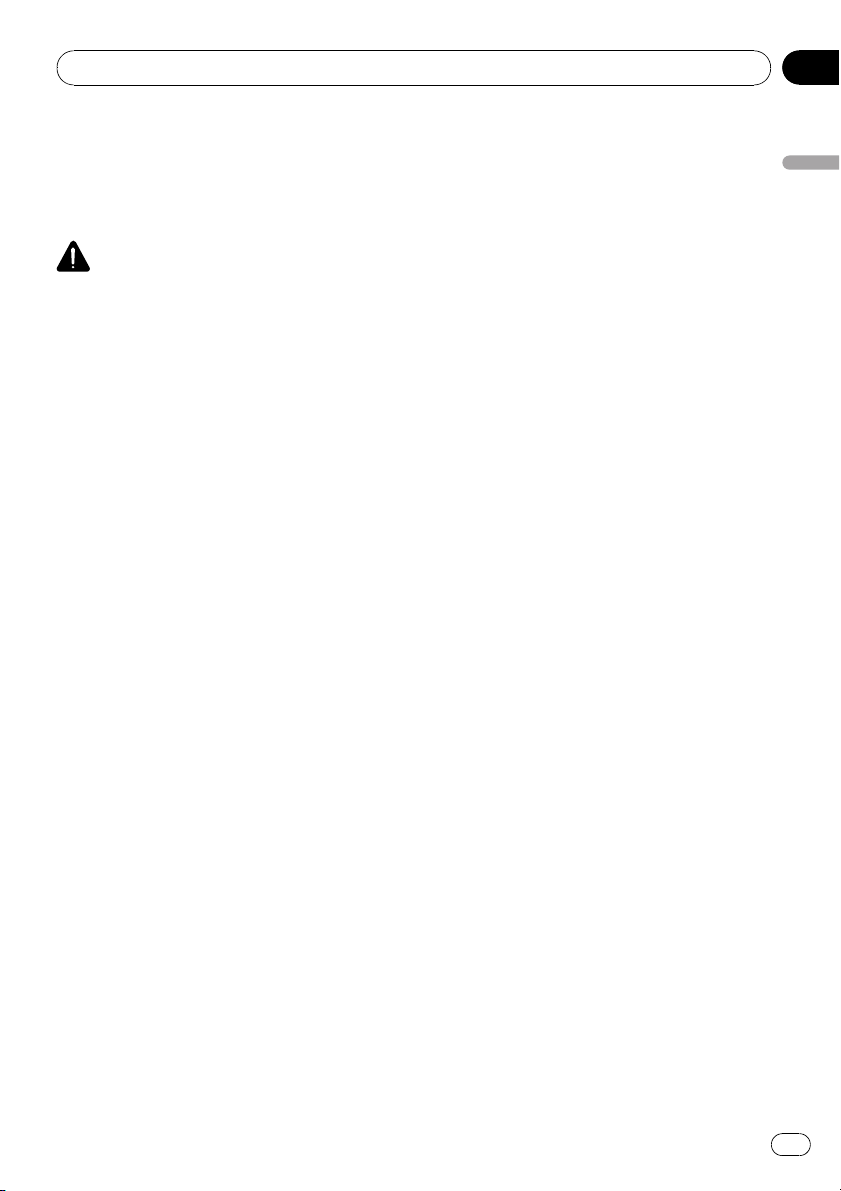
Before Using the System
Chapter
02
Important Safety Information
Before using your navigation system, be sure
to read and fully understand the following
safety information:
WARNING
! Do not attempt to install or service your navi-
gation system by yourself. Installation or servicing of the navigation system by persons
without training and experience in electronic
equipment and automotive accessories may
be dangerous and could expose you to the
risk of electric shock or other hazards.
! When a route is calculated, the route and
voice guidance for the route is automatically
set. Also, for day or time traffic regulations,
only information about traffic regulations at
the time when the route was calculated is
shown. One-way streets and street closures
may not be taken into consideration. For example, if a street is open during the morning
only, but you arrive later, it would be against
the traffic regulations so you cannot drive
along the set route. When driving, please follow the actual traffic signs. Also, the system
may not know some traffic regulations.
p Read the entire manual before operating
this navigation system.
p The navigation features of your navigation
system (and rear view camera option if purchased) are intended solely as an aid to
you in the operation of your vehicle. It is
not a substitute for your attentiveness,
judgment, and care when driving.
p Do not operate this navigation system (or
the rear view camera option if purchased) if
doing so will divert your attention in any
way from the safe operation of your vehicle.
Always observe safe driving rules and follow all existing traffic regulations. If you experience difficulty in operating the system
or reading the display, park your vehicle in
a safe location and apply the parking brake
before making the necessary adjustments.
p Never allow others to use the system un-
less they have read and understood the operating instructions.
p Never use this navigation system to route
to hospitals, police stations or similar facilities in an emergency. Stop using any functions relating to the hands-free phone and
please call 911.
p Route and guidance information displayed
by this equipment is for reference purposes
only. It may not accurately reflect the latest
permissible routes, road conditions, one
way streets, road closures, or traffic restrictions.
p Traffic restrictions and advisories currently
in force should always take precedence
over guidance given by the navigation system. Always obey current traffic restrictions, even if the navigation system
provides contrary advice.
p Failure to set correct information about the
local time may result in the navigation system providing improper routing and guidance instructions.
p Never set the volume of your navigation
system so high that you cannot hear outside traffic and emergency vehicles.
p To promote safety, certain functions are dis-
abled unless the vehicle is stopped and/or
the parking brake is applied.
p The data encoded in the hard disk drive for
the navigation system is the intellectual
property of the provider, and the provider is
responsible for such content.
p Keep this manual handy as a reference for
operating procedures and safety information.
p Pay close attention to all warnings in this
manual and follow the instructions carefully.
p Do not install this navigation system where
it may (i) obstruct the driver’s vision, (ii) impair the performance of any of the vehicle’s
operating systems or safety features, including air bags or hazard lamp buttons or
(iii) impair the driver’s ability to safely operate the vehicle.
Before Using the System
En
21
Page 22
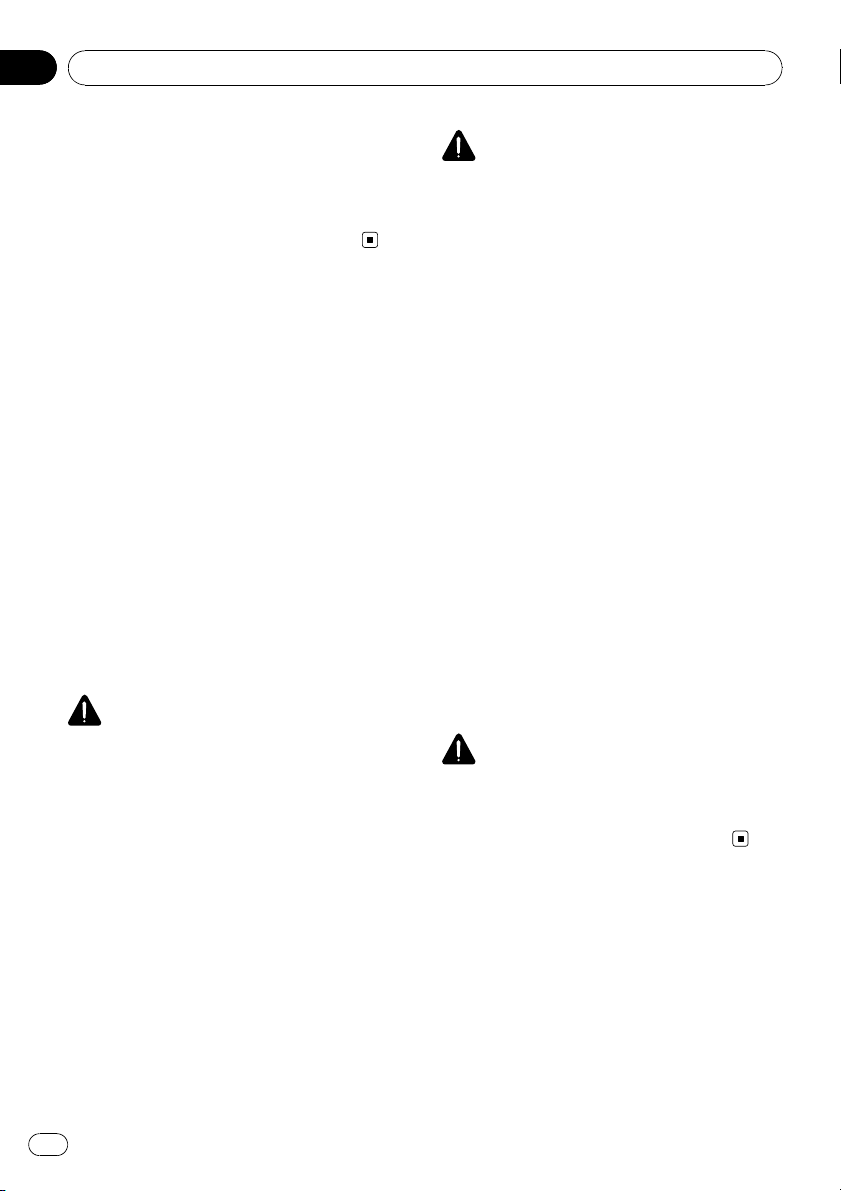
Chapter
02
Before Using the System
p Please remember to wear your seat belt at
all times while operating your vehicle. If
you are ever in an accident, your injuries
can be considerably more severe if your
seat belt is not properly buckled.
p Never use headphones while driving.
Additional Safety Information
To ensure safe driving
Parking brake interlock
Certain functions (such as viewing of DVD
video and certain touch panel key operations)
offered by this navigation system could be
dangerous and/or unlawful if used while driving. To prevent such functions from being
used while the vehicle is in motion, there is an
interlock system that senses when the parking
brake is set and when the vehicle is moving. If
you attempt to use the functions described
above while driving, they will become disabled
until you stop the vehicle in a safe place, and
apply the parking brake. Please keep the brake
pedal pushed down before releasing the parking brake.
WARNING
! To avoid the risk of damage and injury and the
potential violation of applicable laws, the navigation system is not for use with a “Video
image” that is visible to the driver.
! In some countries or states the viewing of
“Video image” on a display inside a vehicle
even by persons other than the driver may be
illegal. Where such regulations apply, they
must be obeyed.
! When applying the parking brake in order to
view “Video image” or to enable other functions offered by the navigation system, park
your vehicle in a safe place, and keep the
brake pedal pushed down before releasing the
parking brake if the vehicle is parked on a hill
or otherwise might move when releasing the
parking brake.
CAUTION
! Accuracy/performance of interlock may be im-
pacted by such factors as GPS signal detection, speed pulse wire connectivity, and
driving habits or conditions of the place where
the vehicle is parked.
! It is strongly suggested that the speed pulse
wire be connected for accuracy of navigation
and better performance of interlock.
! If the speed pulse wire is unavailable for some
reason, it is recommended that the pulse generator ND-PG1 (sold separately) be used.
When you attempt to watch “Video image”
while driving, the warning “Viewing of front
seat video source while driving is strictly
prohibited.” will appear on the screen. To
watch “Video image” on this display, stop the
vehicle in a safe place and apply the parking
brake. Please keep the brake pedal pushed
down before releasing the parking brake.
Rear view camera and [Rear View]
mode
With an optional rear view camera, you are
able to use the navigation system as an aid to
keep an eye on trailers or to back into a tight
parking spot.
WARNING
! SCREEN IMAGE MAY APPEAR REVERSED.
! USE INPUT ONLY FOR REVERSE OR MIRROR
IMAGE REAR VIEW CAMERA. OTHER USE
MAY RESULT IN INJURY OR DAMAGE.
Features (Characteristics of
this software)
Touch panel key operation
It is possible to operate the navigation functions and the Audio functions by using touch
panel keys.
22
En
Page 23
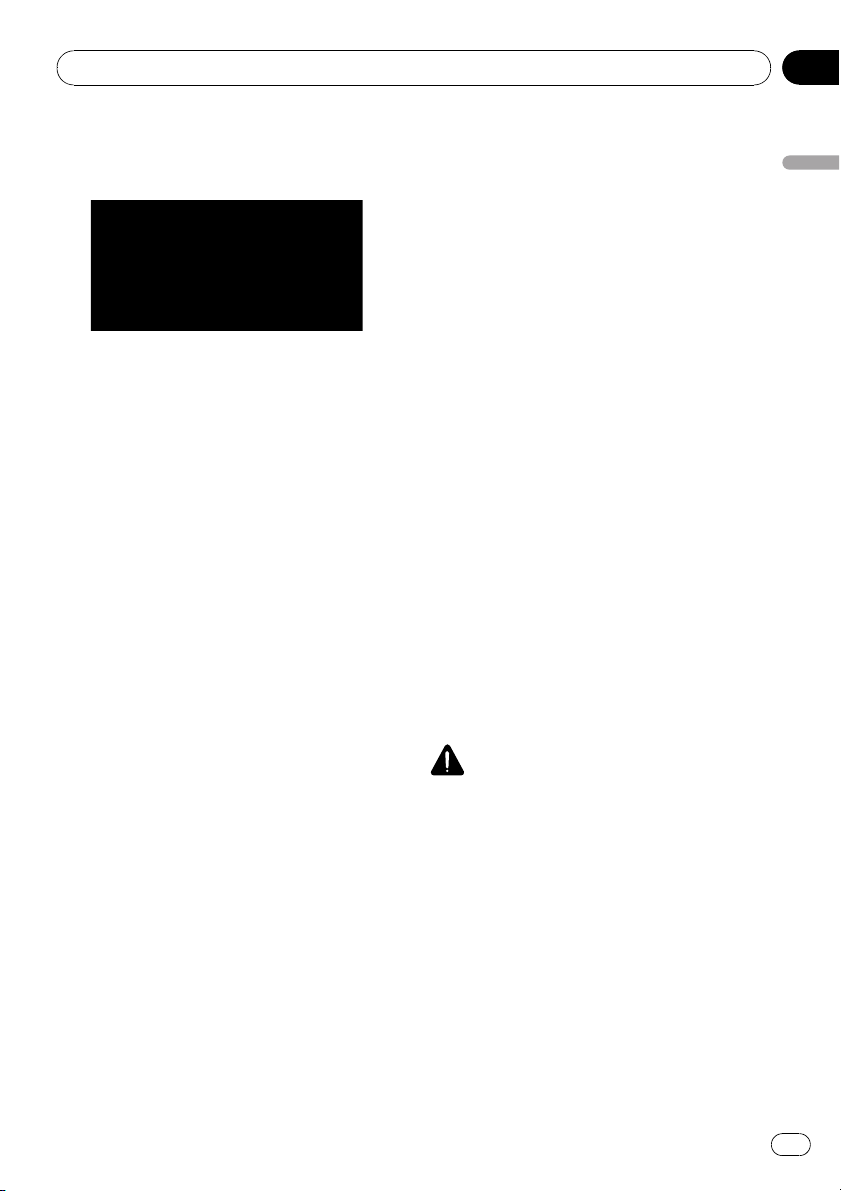
Before Using the System
Chapter
02
Variety of view modes
Various types of screen display can be selected for navigation guidance.
Wide variety of facility information for
Points of Interest (POI) Search
You can search for your destination from all
areas.
! Approximately 12 million POIs are included
in the database.
! Some POI information may not be accurate
or may become inaccurate through the
passage of time. Please contact the POI directly to verify the accuracy of the information about the POI that appears in this
database. POI information is subject to
change without notice.
Auto reroute function
If you deviate from the set route, the system
will re-calculate the route from that point so
that you remain on track to the destination.
p This function may not work in certain
areas.
Auto CD title and MP3 file listing
Title lists are automatically displayed when a
CD or MP3 disc is played. This system provides easy-to-operate audio functions that
allow playback simply by selecting an item
from the list.
images can be set as a background or splash
screen, or as a picture in an address book or
phone book entry.
Data communication function with XM
tuner
If you connect the optional XM tuner (GEXP10XMT) to the navigation system, you can
use traffic information as a part of the navigation function. A separate subscription for XM
NavTraffic is required.
In addition, if you subscribe to XM Audio services, you can utilize the XM display which features station logos and category icons,
improving your XM Audio experience.
= For details, refer to Using XM NavTraffic Infor-
mation on page 65
= For more details about “Listening to XM Sa-
tellite Radio”, refer to Using the AV Source (XM,
SIRIUS) on page 123
p The icon of each broadcast station is con-
tained in the hard disk drive based on the
data provided by XM Satellite Radio as of
October 2007.
Any changes made by XM Satellite Radio
in the lineup or icon of the broadcast station in the future may not be supported by
the navigation system, and may cause the
unit to display incorrect icons.
CAUTION
Rear View is to use the navigation system as an
aid to keep an eye on the trailers, or while backing up. Do not use this function for entertainment
purposes.
Before Using the System
Compatible voice recognition system
Connecting the supplied microphone will enable voice operation for both the navigation
and AV functions.
Original image assignment
You can store your own pictures on a CD-R in
JPEG format and import original images in
this navigation system. These imported
En
23
Page 24
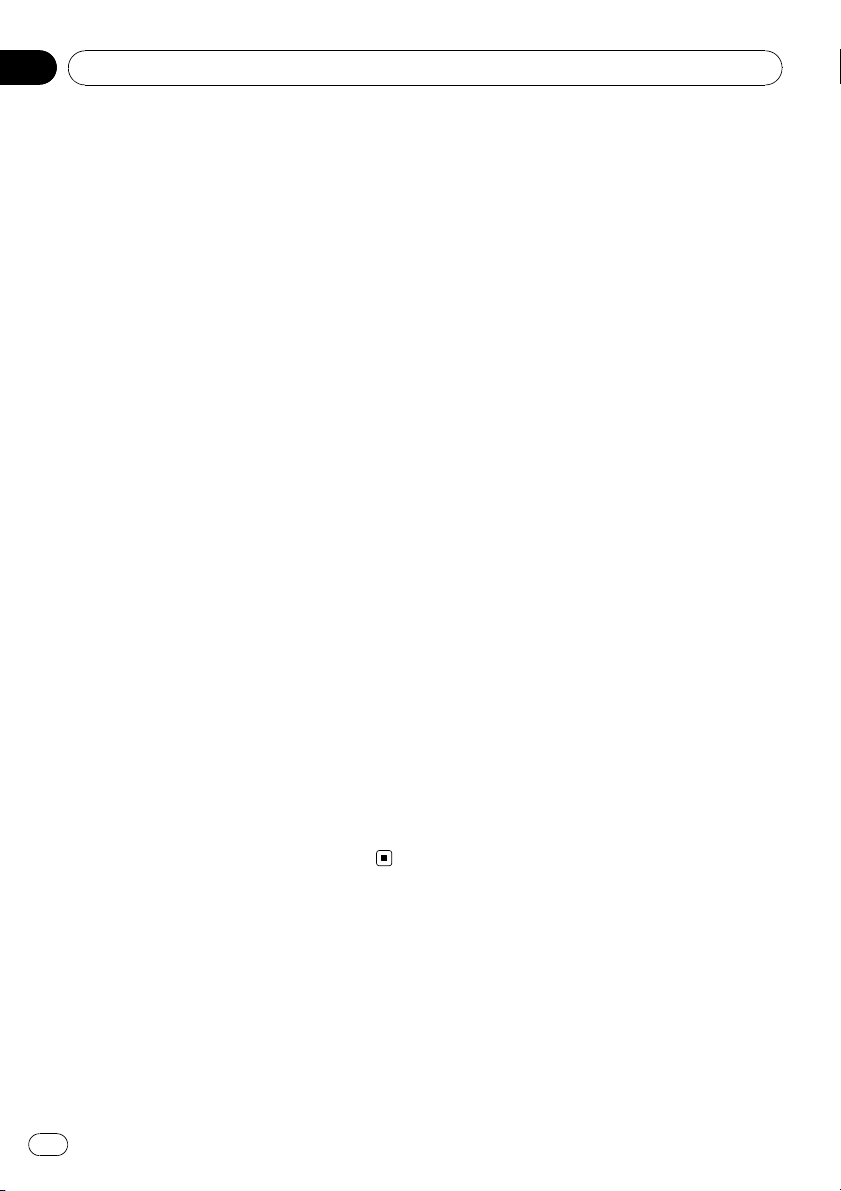
Chapter
02
Before Using the System
About XM NavTraffic Service
and Pioneer Navigation
p XM NavTraffic subscription is required and
is available only in select markets. Check
www.xmnavtraffic.com for service availability, pricing information, and other details.
The availability of XM NavTraffic data depends on the ability of the antenna to receive a signal. The signal may be
unavailable if obstructed (e.g., by buildings,
mountains, trees, bridges, bad weather,
etc.). XM NavTraffic data also may be unavailable or not current if the original data
source is not providing data (e.g., scheduled or unscheduled downtime) or has not
been updated, or if there is a time lag between the time when the original data
source is updated and when you receive
the updated XM NavTraffic data.
p Depending on the amount of data being
transmitted in your area, it may take several
minutes to display all of the available data.
p The information content depends on the in-
formation provided by XM NavTraffic Service, including data refreshing and
availability timing.
p Pioneer does not bear responsibility for the
accuracy of the information transmitted.
p Pioneer does not bear responsibility for
changes to information services provided
by XM, such as cancellation of the services
or subscription updates.
p Traffic information is not taken into account
when calculating estimated time of arrival
time or travel time for your destination.
music is unlawful unless permitted by a legal
exception or consented to by the right owners.
Notes when writing data to the
hard disk drive at low temperature
Writing to the hard disk drive, such as recording music to the music library, may be disabled when the navigation system detects
abnormally low temperatures inside the vehicle. Functionality will become available once
the temperature inside the vehicle returns to
normal. Additionally, if the low temperature
continues for a long time, the system may be
booted up with the preliminary mode because
the system can not recognize the hard disk
drive.
= For details, refer to When the Hard Disk
Drive is Disconnected on page 197
Points about recording
p Pioneer does not compensate for the con-
tents that could not be recorded or any loss
of recorded data due to a malfunction or
failure of the navigation system.
p The data recorded on the navigation system
is not allowed to be used without permission from its right holder under copyright
law, except for personal entertainment.
p Make sure to check the recording operation
before recording and check the recorded
contents after recording.
p Recording is not guaranteed for all CDs.
Notes for Hard Disk Drive
Recording equipment and
copyright
Recording equipment should be used only for
lawful copying and you are advised to check
carefully what defines lawful copying in the
country in which you are making a copy. Copying of copyright material such as films or
24
En
Page 25
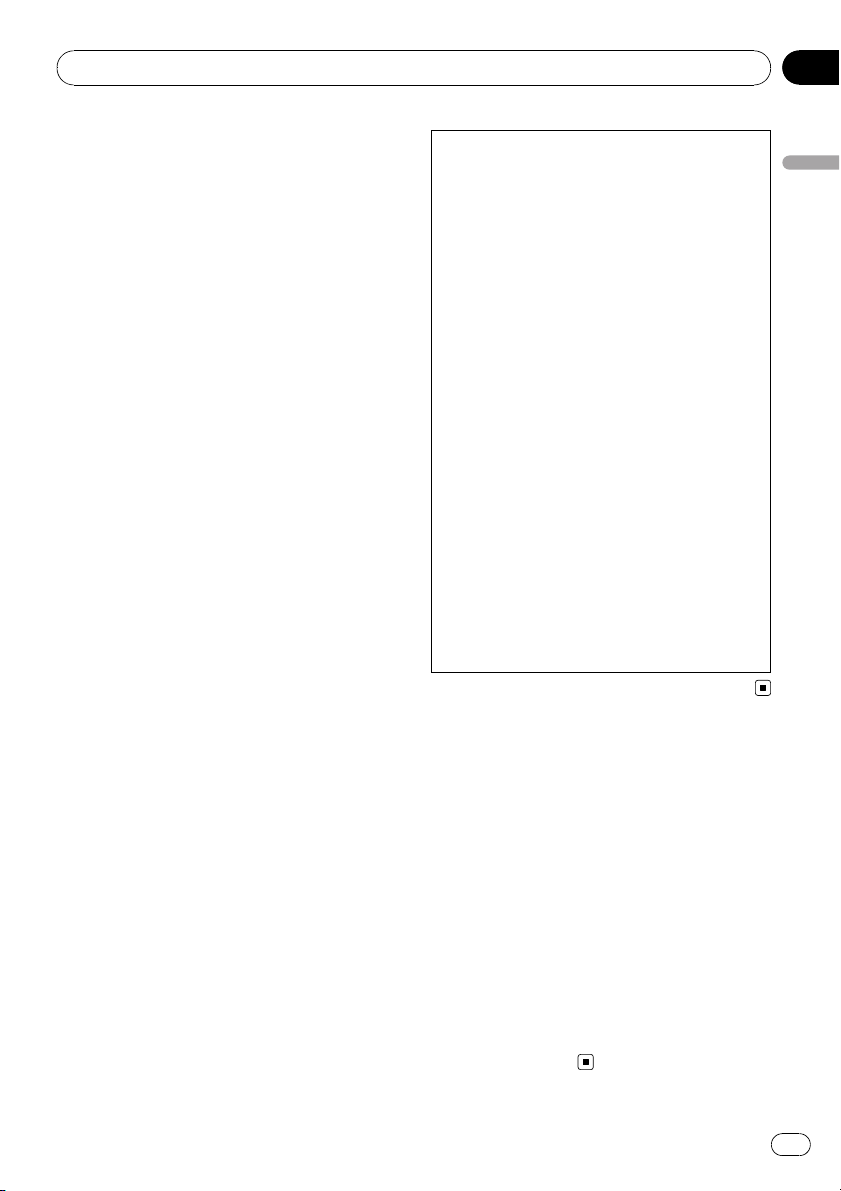
Before Using the System
Chapter
02
Data saved or recorded by the
customer
p The data saved or recorded onto this navi-
gation system by the customer cannot be
extracted from the navigation system, and
those services cannot be accepted.
p The data saved or recorded onto this navi-
gation system by the customer cannot be
guaranteed during repair or service. Lost
data that was saved or recorded by the customer is not guaranteed.
p Due to copyrights, the music data recorded
into the Music Library cannot be backed up
during repair or service.
Failure to operate
Should the navigation system fail to operate
properly, contact your dealer or nearest
authorized Pioneer service facility.
After-sales service for Pioneer products
Please contact the dealer or distributor from
which you purchased the product for aftersales service (including warranty conditions)
or any other information. In case the necessary
information is not available, please contact the
companies listed below.
Please do not ship your product to the companies at the addresses listed below for repair
without making advance contact.
! U.S.A
Pioneer Electronics (USA) Inc.
CUSTOMER SUPPORT DIVISION
P.O. Box 1760 Long Beach, CA 90801-1760
800-421-1404
! CANADA
Pioneer Electronics of Canada, Inc.
CUSTOMER SATISFACTION DEPARTMENT
300 Allstate Parkway Markham, Ontario
L3R 0P2
1-877-283-5901
905-479-4411
For warranty information, please see the Limited Warranty sheet included with your product.
Before Using the System
Visit Our Web site
Visit us at the following site:
http://www.pioneerelectronics.com
In Canada
http://www.pioneerelectronics.ca
1 Register your product. We will keep the details
of your purchase on file to help you refer to
this information in the event of an insurance
claim such as loss or theft.
2 Receive updates on the latest products and
technologies.
3 Download owner ’s manuals, order product
catalogues, research new products, and
much more.
4 Receive notices of software upgrades and
software updates.
En
25
Page 26
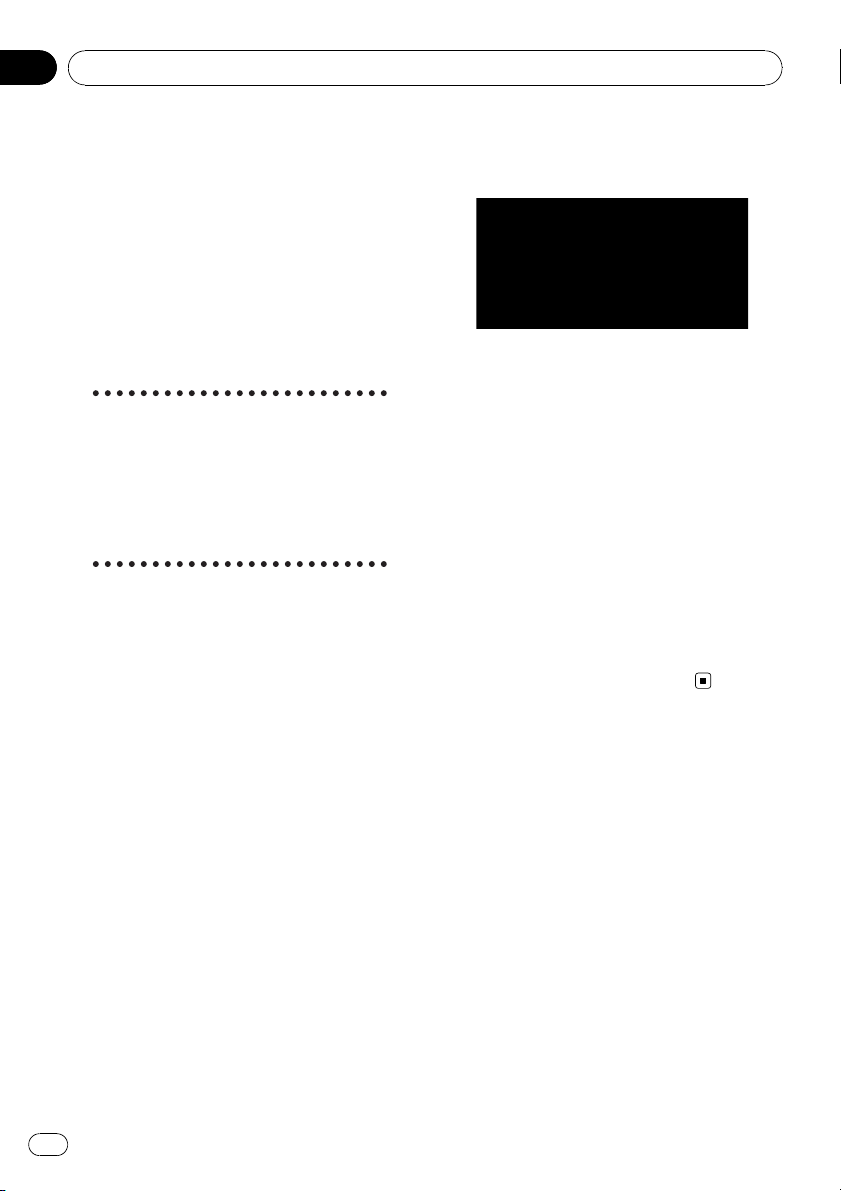
Chapter
03
Basic Operation
Flow from Startup to
Termination
At first, please confirm the positions of the following features using the “Hardware Manual”.
! MAP button
! MENU button
! AV button
! OPEN CLOSE button
1 Start the engine to boot up the system.
After a short pause, the navigation splash
screen comes on for a few seconds.
# When you use the navigation system for the
first time, [Regional Settings] screen appears.
On [Regional Settings] screen, you can change
the language or time. (The settings can also be
changed afterward.)
= For details, refer to Customizing the Regional
Settings on page 88
2 Check the details of the caution message and touch [OK].
You can operate the navigation system by
touching keys displayed on the screen. The
map of your surroundings is displayed. If the
route is already set, the screen changes to
route guidance mode.
= For details, refer to Switching the view mode
on page 38
= For details, refer to Setting the time differ-
ence on page 89
p To protect the LCD screen from damage, be
sure to touch the touch panel keys with a
finger. (The stylus is supplied for special calibrations. Do not use the stylus for normal
operations.)
3 Press MENU button.
This displays the navigation menu.
4 Assign a destination by using the touch
panel key and beginning route guidance,
or operating the Audio source.
p Touch panel keys that are not available at
this time are inactive.
= For more details about “Specifying the ad-
dress and searching for the destination”, refer
to Calculating your destination by using Ad-
dress Search on page 28
= For more details about “Other search meth-
ods”, refer to Chapter 6
= For more details about “How to use audio
source”, refer to Using the AV Source (Built-in
DVD Drive and Radio) on page 97
5 Turn off the vehicle engine to terminate the system.
The navigation system is also turned off.
p Until your vehicle reaches the vicinity of the
destination, the set route will not be deleted
even if the engine is turned off.
How to Use Navigation
Menu Screens
The basic navigation is performed by using
menus.
The navigation menu is divided into four
menus: [Destination], [Information], [Map],
and [Settings].
Displaying the Navigation menu
1 Press MENU button.
2 To change to the menu you want to
use, touch the name of the menu displayed
at the top of the screen.
3 If you want to return to the map, press
MENU button.
26
En
Page 27
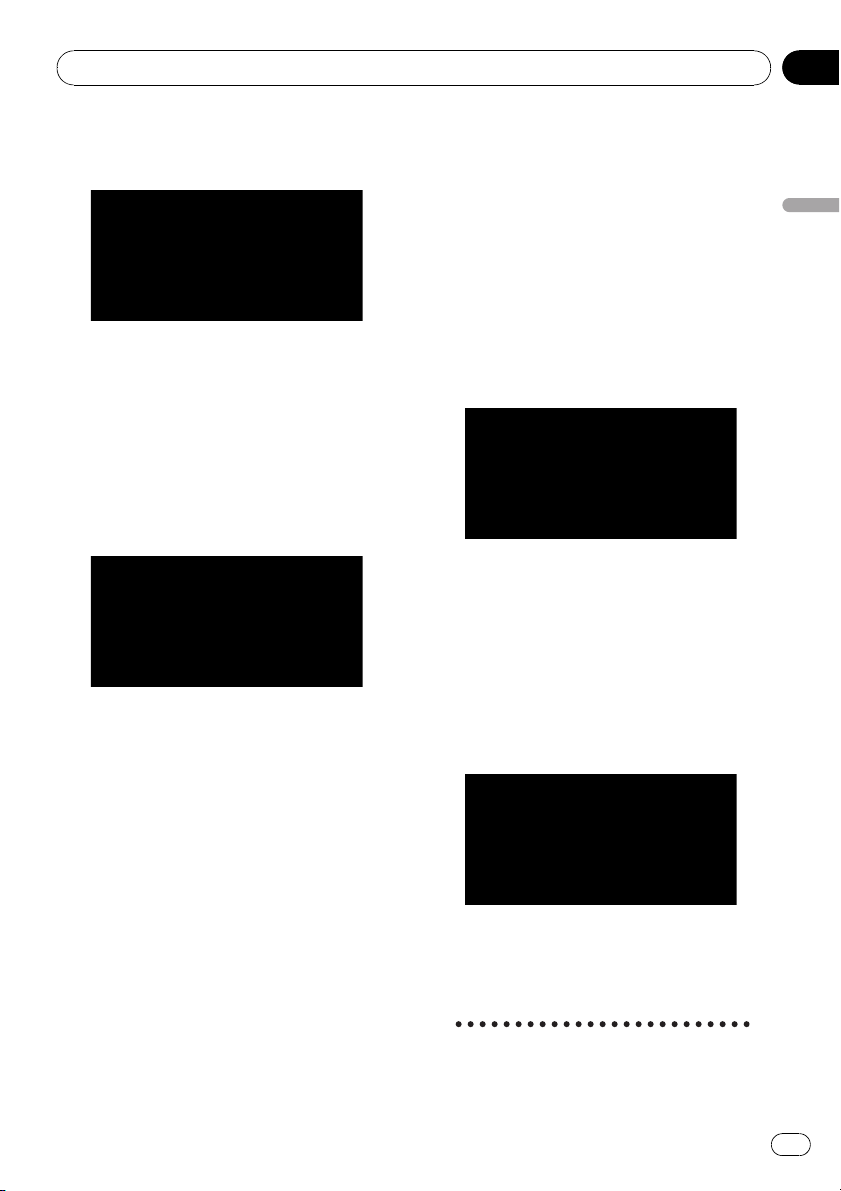
Basic Operation
Chapter
03
Navigation menu overview
[Destination] menu
You can search your destination in this menu.
You can also check or cancel your set route
from this menu.
= For more details about “Specifying the ad-
dress and searching for the destination”, refer
to Calculating your destination by using Ad-
dress Search on the next page
= For more details about “Other search meth-
ods”, refer to Chapter 6
[Information] menu
Use this menu to check traffic information
using the GEX-P10XMT
If you are using a cellular phone featuring
Bluetooth technology by connecting the Bluetooth unit (ND-BT1)
navigation system, you can configure Bluetooth settings or check the outgoing/incoming
call history. You can also register information
for emergencies.
p [Traffic On Route], [Traffic Events], [Traf-
fic Flow], [Stock Info], [Set My Favorites],
and [My Favorites] can be active only
when the GEX-P10XMT
the navigation system.
p [Phone Menu] is active only when the
Bluetooth unit (ND-BT1)
the navigation system.
GEX-P10XMT
*1
XM Digital Satellite Data & Audio Receiver
(sold separately). Traffic information only avail-
*1
.
*2
(sold separately) to the
*1
*2
:
is connected to
is connected to
able for cities where information is provided
by XM NavTraffic service. Active subscription
to XM NavTraffic is required to receive traffic
information on the navigation system.
= For details, refer to Using XM NavTraffic Infor-
mation on page 65
= For details, refer to Emergency Info on
page 72
*2
ND-BT1
:
Sold separately. Use for hands-free phoning
and business card transfer via Bluetooth technology.
[Map] menu
You can change [View Mode], or set the
items to be displayed during the navigation
function.
p [View Mode] can be selected only when
the vehicle position is at the current position. If you want to select [View Mode]
while scrolling the map, press MAP button
to center the current position back on the
vehicle position.
[Settings] menu
Customize the navigation functions so they
can be used easily.
= For details, refer to Chapter 11
Buttons you can use
Basic Operation
En
27
Page 28
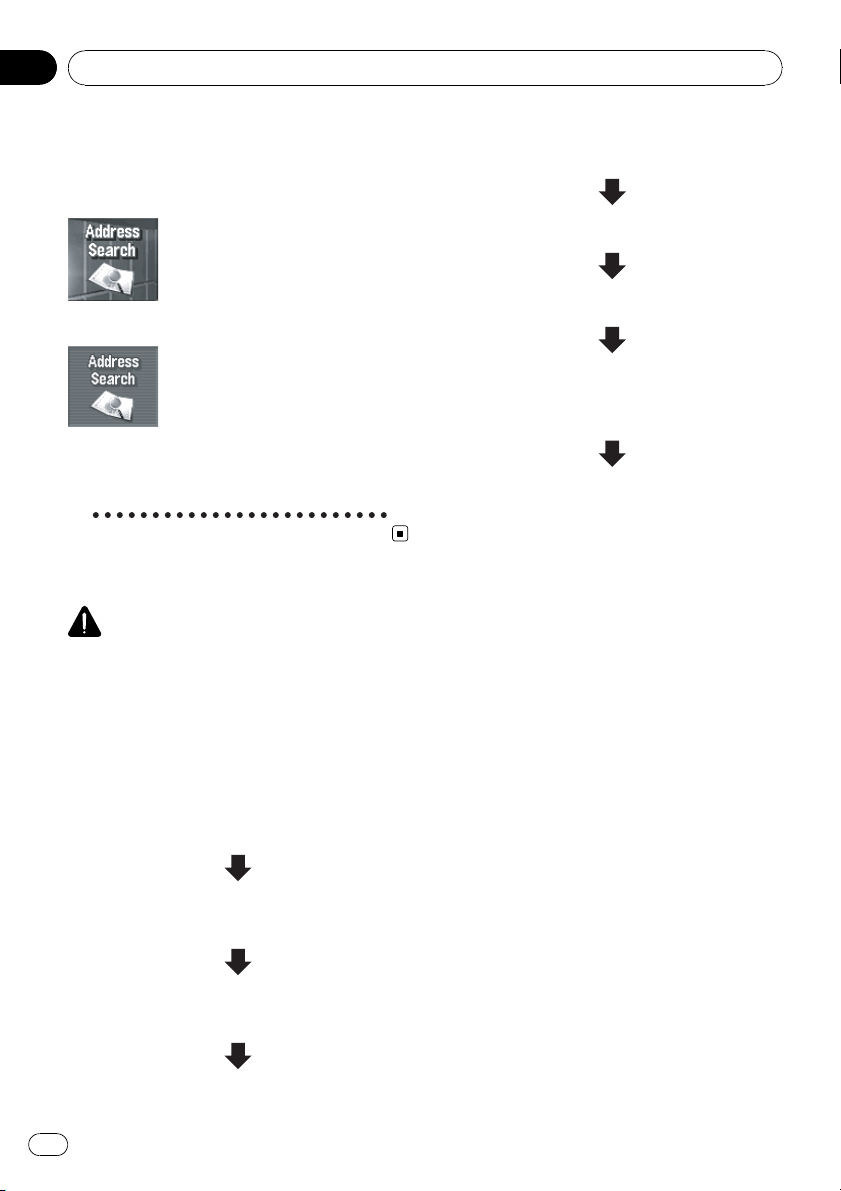
Chapter
03
Basic Operation
The availability of a specific button or function
is indicated by its appearance. Depending on
the status of your vehicle, some buttons will
be available, while others will not be.
Active touch panel key: The button is operable.
Inactive touch panel key: The function is not
available (e.g., operation is prohibited while
driving).
Basic Navigation
CAUTION
For safety reasons, you cannot use some of these
basic navigation functions while your vehicle is in
motion. To enable these functions, you must stop
in a safe place and apply the parking brake (refer
to To ensure safe driving on page 22).
Basic flow of operation
1 Park your vehicle in a safe place, and
apply the parking brake.
2 Press MENU button to display the navigation menu.
4 Enter the information about your destination to calculate route.
5 Confirm the location on the map.
6 Check and decide the route.
7 Your navigation system sets the route
to your destination, and the map of your
surroundings appears.
8 After releasing the parking brake, drive
in accordance with the navigation information, subject to the important safety instructions noted on Important Safety
Information on page 21 and Additional
Safety Information on page 22.
Calculating your destination by
using Address Search
The most frequently used function is [Address
Search], in which the address is specified and
the destination is searched. This section describes how to use [Address Search] and the
basics of using the navigation system.
1 Press MENU button to display the navigation menu.
2 Touch [Destination] in the navigation
menu.
3 Touch [Address Search].
Select the method for searching the destination.
3 Select the method of searching for your
destination.
28
En
Page 29
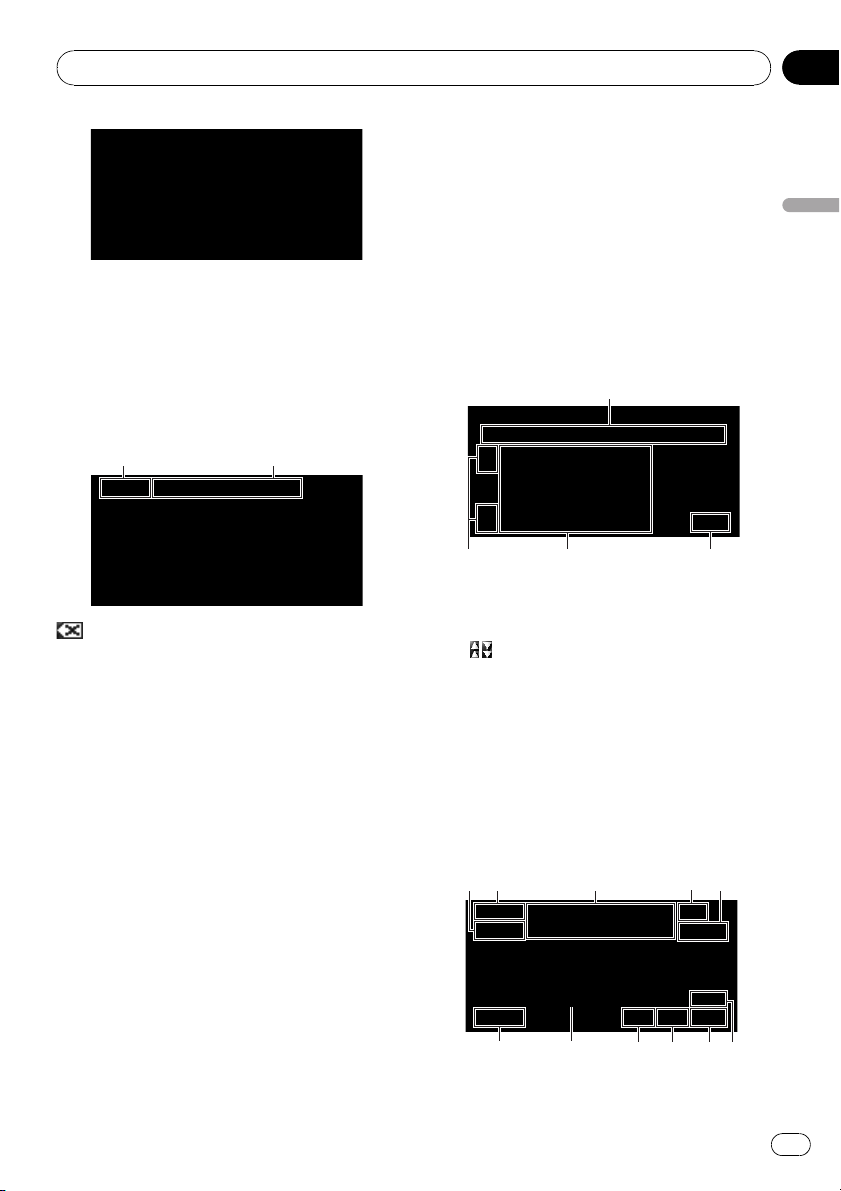
Basic Operation
4 Touch [State code key] to select the
state, province, or territory.
If the destination is in another state, this
changes the state setting.
p Once the state has been selected, you only
have to change states when your destination is outside of the state that you selected.
State code key Selected state
p When entering the characters, the system
will automatically search the database for
all possible options. If there is only one letter that could possibly follow your entry,
that letter will automatically be entered.
p A list appears if multiple options exist. Se-
lect the desired one from the list and proceed to the next step. In rare cases, you
may need to input the city name to determine the city.
# Operation of state selection screen
1
Chapter
03
Basic Operation
:
The input text is deleted one letter at a time
from the end of the text. Continuing to touch
the button deletes all of the text.
[Back]:
Returns you to the previous screen.
5 Input the house number and touch
[OK].
Touch the characters you want to input.
p You can also input a prefix to the house
number.
p Touching [OK] with no input allows you to
specify and search for the name of the
street, city, or area first.
6 Input the street name.
When the options are narrowed down to six or
less, a list of the matching streets automatically appears.
When you enter the same characters that
were entered previously, the system automatically displays the characters that follow the entered characters. (Auto fill-in function)
23
1 [A-B]to[U-Z]:
Use to jump to the first state, province, or
territory that starts with that letter.
:
2
Use to see the next page or previous page
of the list.
3 State list:
Press one of these items to set it as search
area.
4 [Back]:
Returns previous screen.
# Operation of street name or city name
input screen (e.g. QWERTY keyboard)
a47
8
9
1 State code key :
5
1 3
4
b
6
2
En
29
Page 30
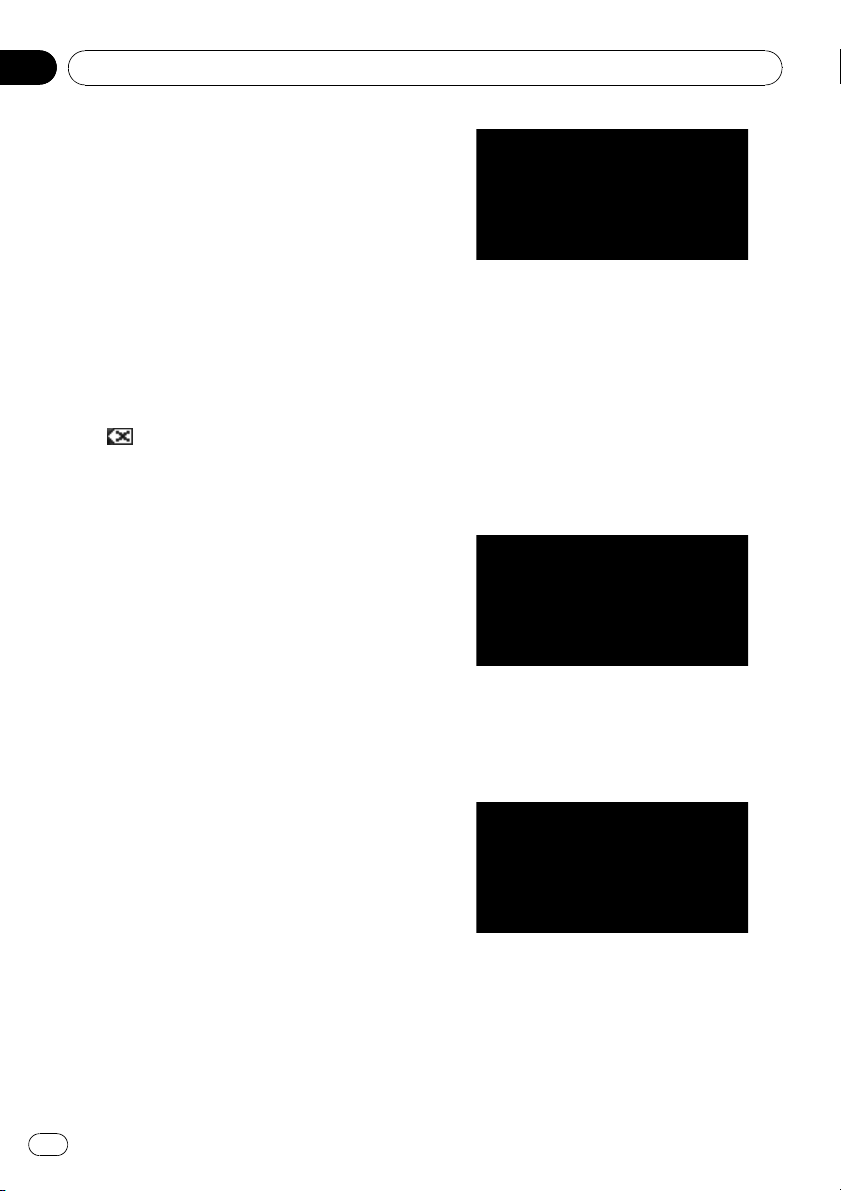
Chapter
03
Basic Operation
Jump to the state selection screen. (Selected state code is displayed.)
2 [OK]:
Confirms the characters displayed in 4,
and proceeds to the next step.
3 [List]:
Lists candidates based on yellow characters
in 4. Touch the desired item item in the list
to proceed to the next step.
4 Text box:
Displays the characters that are entered.
5 Keyboard:
Use to enter the text.
6 [Back]:
Returns previous screen.
7
Deletes the input text one letter at a time
from the end of the text. Continuing to
touch the button deletes all of the text.
8 [City]:
Touch if you want to specify the destination
city or area first. (This is available only when
4 is blank.)
9 [Sym.], [0-9]:
Input text with marks such as [&] or [+]or
numbers.
Touch to toggle the selection.
a [Street]:
Touch if you want to return the street input
mode. (This is available only when 4 is
blank.)
b [Center]:
This can be selected when you enter a city
or area name first. Touch this button to display the central point of the entered city or
area. Touching [OK] searches the route to
the central point.
Proceed to Step 9.
p You can customize the keyboard type to
be displayed on the screen.
= For details, refer to Customizing the
keyboard layout on page 89
# Auto fill-in function
The previously entered characters are stored for
each state and each search function. The next
time a character is entered, suggested characters
will be shown. For example, if [E 220TH ST] has
been entered in the past, when you input just the
letter [E], [E 220TH ST] will be filled in automatically. The manually input characters are dis-
:
played in yellow, and the suggested characters
are displayed in white, so you can distinguish
them. To confirm the filled-in characters, touch
[OK].
7 Touch the street from the list.
If the selected street has only one matching location, “Route confirmation screen” appears.
Proceed to Step 9.
8 Touch the city or area where your destination is located.
When a route is not set, route calculation
starts immediately.
= For details, refer to Checking and modifying
the route on page 32
When a route is already set, “Location confirmation screen” is shown.
= For details, refer to Checking the location
on the map on the next page
30
En
Page 31

Basic Operation
Chapter
03
p If there is no matching location, the naviga-
tion system displays “The address does
not exist. Do you want to continue ?”.
When you touch [Yes ], a place near the specified location appears. In this case, pay attention to the displayed location may not be
suitable for your intention. If you want to try
again, touch [No] to return to the previous
screen.
p If you did not input the house number in
Step 5, the house number input screen appear after this step. You should input the
house number now (perform Step 5).
Route calculation starts.
Touching
or on the scroll bar scrolls
through the list and allows you to view the
remaining items.
:
3
If all of characters cannot be displayed within the displayed area, touching
right of the item allows you to see remaining characters.
:
4
Touching
displays a map of the place
you have selected. (Possibilities for place
names may appear with the list screen.)
You can also set a destination by touching
to the right of the list. Touch [OK] to set
the location indicated by the scroll cursor
as your destination.
5 [Back]:
Returns previous screen.
# Checking the location on the map
Location confirmation screen
1
2
3
to the
Basic Operation
When the route calculation is completed,
“Route confirmation screen” appears.
# Operation of street list screen
34
2
1 Number of possible choices
:
2
1 Calculating the route to the destination
Route calculation starts. When the route
calculation is completed, “Route confirmation screen” appears.
p If you press MAP button or MENU but-
ton during route calculation, the calcu-
1
lation is canceled and the map screen
appears.
2 Scrolling the map
The map display changes to the scroll
mode. You can fine-tune the location in the
scroll mode, and then you can set the location as your destination or do various operations by using the shortcut menu.
5
= For details, refer to Shortcut menu on
page 45
3 Setting the location as a waypoint
The location indicated by the scroll cursor
will be set as a waypoint.
31
En
Page 32

3 2 1
Chapter
03
Basic Operation
= For details, refer to Editing Waypoints on
page 36
9 Touch [OK] to decide your route.
Checking and modifying the route
You can check the route details. You can also
recalculate the route in different conditions.
Route confirmation screen
4
5
6
7
8
9
1 Route calculation condition
Shows the route has been calculated under
those conditions.
! shows that fastest route is prioritized.
!
shows that shortest route is priori-
tized.
shows that using highways and main
!
roads are prioritized.
!
!
!
!
In addition, if the calculated route has unintended results, the following icons will be
shown.
shows whether the suggested
route includes freeways.
shows whether the suggested
route includes toll roads. The current
setting appears.
shows whether the suggested
route includes ferries. The current setting appears.
shows whether the suggested
route includes learning routes. The current setting appears.
! shows that freeways could not be
avoided.
shows that toll roads could not be
!
avoided when the setting [Avoid Toll
Road]is[On].
!
shows that ferries could not be
avoided when the setting [Avoid Ferry]
is [On].
!
shows for routes that contain streets
or bridges that are subject to traffic regulations during a certain time when the
setting [Time restrictions]is[On].
2 Distance to the destination
3 Travel time to destination
4 Set the displayed route
Sets the displayed route as your route, and
starts the route guidance.
= For details, refer to When the route guidance
starts on the next page
5 Display multiple routes
You can select a desired route from multiple
route options. Calculated routes are shown in
different colors.
Touching to switch to another route.
Touching [OK] returns to the previous display.
If you set waypoints, you cannot use the multiple route option.
p There can be cases that the same route
is displayed even when multiple routes
are searched.
p In multiple route calculations, both
routes that use and avoid the freeways
are calculated independently of the setting for [Avoid Freeway].
6 Change the route calculation condition
Modify each calculation condition, and recalculate the route.
= For details, refer to Modifying the Route Cal-
culation Conditions on page 34
7 View the route profile
32
En
Page 33

2 3 1 4
Basic Operation
Chapter
03
You can check the streets that you will travel
to reach the destination.
= For details, refer to Checking the passing
streets with a list on page 35
8 Check the shape of route
You can check the overall shape of your route
and the location of destination on the map.
= For details, refer to Checking the entire route
overview on the map on page 36
9 Adding and edit waypoint
You can add, remove, or sort waypoints.
= For details, refer to Editing Waypoints on
page 36
When the route guidance starts
Touching [OK]in“Route confirmation screen”
starts the route guidance on the displayed
route. Your navigation system gives you the following information with the timing adjusted to
the speed of your vehicle:
— Distance to the next turning point
— Direction of travel
— Road number of the freeway
— Arrival of waypoint (If waypoints are set)
— Arrival of your destination
p Touching
voice guidance on or off.
p Touching
formation again.
p If you stop at a gas station or a restaurant
during the route guidance, your navigation
system remembers your destination and
route information. When you start the engine and get back on the road, the route
guidance resumes.
p If you deviate from the route with guidance
set to [Route View]or[Guide Mode] and
enter a street not recorded on the hard disk
drive, the screen changes to [Map Mode].
When you return to the route, the screen returns to the original view and resumes
route guidance.
Basic items on the screen
This section describes only the basic items
that are displayed on the Map Mode screen.
or allows you to turn the
allows you to hear the in-
= For more details about “Details of the map
screen”, refer to How to Use the Map on page
38
Basic Operation
1 Current location
2 Distance to the destination
3 Estimated time of arrival (default)
4 ON/OFF key for voice guidance
Canceling the Route Guidance
If you no longer need to travel to your destination or if you want to change your destination,
follow the steps below to cancel the route guidance.
1 Touch [Destination] in the navigation
menu, then touch [Cancel Route].
A message confirming whether to cancel the
current route appears.
2 Touch [Yes].
The current route is deleted, and a map of
your surroundings reappears.
On this screen, you can also select the following items:
[Skip]:
Skip the route to the selected waypoint, and recalculate the route. (The skipped waypoint will
not be deleted.)
[No]:
Returns to the previous display without deleting the route.
En
33
Page 34

Chapter
03
Basic Operation
Modifying the Route
Calculation Conditions
You can modify the conditions for route calculation and recalculate the current route.
1 Touch [Destination] in the navigation
menu, and then touch [Route Overview].
p [Route Overview] is displayed only when
the route is set.
2 Touch [Options].
3 Touch the desired items to change the
route calculation conditions and then
touch [OK].
The route is recalculated, and “Route confirmation screen” appears.
When a single route is calculated, the system
searches for the route that meets these conditions as closely as possible.
p A single route is calculated in the following
cases:
— When a waypoint is set
— When a route is set through voice recogni-
tion
— When auto reroute is carried out
Items that users can operate
Settings marked with an asterisk (*) show that
these are default or factory settings.
Route Condition
This setting controls how the route should be
calculated by taking into account the time or
the distance or the main road.
Determine which condition takes priority for
route calculation.
[Fast]*:
Calculate a route with the shortest travel time
to your destination as a priority.
[Short]:
Calculate a route with the shortest distance to
your destination as a priority.
[Main Road]:
Calculate a route that passes major arterial
road as a priority.
Avoid Toll Road
This setting controls whether toll roads (including toll areas) should be taken into account.
[Off]*:
Calculate a route that may include toll roads
(including toll areas).
[On]:
Calculate a route that avoids toll roads (including toll areas).
p The system may calculate a route that in-
cludes toll road even if [On] is selected.
Avoid Ferry
This setting controls whether ferry crossings
should be taken into account.
[Off]*:
Calculate a route that may include ferries.
[On]:
Calculate a route that avoids ferries.
p The system may calculate a route that in-
cludes ferry way even if [On] is selected.
34
Avoid Freeway
This setting controls whether freeways may be
included in the route calculation.
[Off]*:
En
Page 35

Basic Operation
Chapter
03
Calculate a route that may include freeways.
[On]:
Calculate a route that avoids freeways.
p The system may calculate a route that in-
cludes freeway even if [On] is selected.
Time restrictions
This setting controls whether streets or
bridges have traffic restrictions during a certain time should be taken into account.
p If you want to set your route to avoid
opened bridges, select [On].
[On]*:
Calculate a route while avoiding streets or
bridges with traffic restrictions during a certain time.
[Off]:
Calculate a route while ignoring traffic restrictions.
p The system may calculate a route that in-
cludes streets or bridges that are subject to
traffic restrictions during a certain time
even if [On] is selected.
CAUTION
If the time difference is not set correctly, the navigation system cannot consider traffic regulations
correctly. Set the time difference correctly (=
Refer to Setting the time difference on page 89).
Checking the Current Route
You can check information about the route between your current location and your destination.
You can select two methods:
! Checking the passing streets with a list
! Checking the entire route overview on the
map
Checking the passing streets
with a list
You can check the route details.
p This function is not available if your vehicle
has deviated from the route.
1 Touch [Destination] in the navigation
menu, and then touch [Route Overview].
“Route confirmation screen” appears.
p [Route Overview] is displayed only when
the route is set.
2 Touch [Profile].
Basic Operation
Learning Route
The system learns the travel history of your vehicle for each road.
This setting controls whether or not the travel
history should be taken into account.
[On]*:
Calculate the route with the travel history
taken into account.
[Off]:
Calculate the route without the travel history
taken into account.
[Clear]:
Clear the current travel history.
3 Touch or to scroll the list.
Scroll the list as necessary.
Names of the streets you are driving through
Turning direction Driving distance
4 Touch [Back].
You can return to the previous display.
En
35
Page 36

Chapter
03
Basic Operation
p When a long distance route is calculated,
your navigation system may not be able to
list all roads. (In this case, the remaining
roads will be shown in the list as you drive
on.)
Checking the entire route
overview on the map
You can check the entire shape of the current
route.
1 Touch [Destination] in the navigation
menu, and then touch [Route Overview].
“Route confirmation screen” appears.
p [Route Overview] is displayed only when
the route is set.
2 Touch [Detail].
3 Touch the screen and place the scroll
cursor on the point where you want to
view the detail or the entire picture. Or
zoom in or zoom out the map scale.
view] is selected on [Short-Cut
Selection].
Editing Waypoints
You can select waypoints (locations you want
to visit on the way to your destination) and you
can recalculate the route to pass through
these locations.
Adding a waypoint
Up to 5 waypoints can be selected, and selected points can be sorted automatically or
manually.
1 Touch [Destination] in the navigation
menu, and then touch [Route Overview].
2 Touch [Waypoints].
The waypoint menu screen appears.
3 Touch [Add].
The “Select Search Method” screen appears.
After searching for a point, display it on a
map, then touch [OK] to add to the waypoints.
(You can add up to 5 waypoints in total.)
The map around the scroll cursor is zoomed in
or out so you can view the detail or the entire
picture.
4 Touch [Back].
The screen returns to the previous display.
p You can also check the overview by using
the shortcut menu if [Whole Route Over-
36
En
4 Touch [OK].
A route is recalculated, and “Route confirmation screen” appears.
= For details, refer to Checking and modifying
the route on page 32
p If you set waypoints in the route to your des-
tination, the route up to the next waypoint
will appear in light green. The rest of the
route will appear in light blue.
Page 37

Basic Operation
Chapter
03
Deleting a waypoint
You can delete waypoints from the route and
then recalculate the route. (You can delete
waypoints successively.)
1 Touch [Destination] in the navigation
menu, and then touch [Route Overview].
2 Touch [Waypoints].
The waypoint menu screen appears.
3 Touch [Delete], then touch the waypoint you want to delete.
The touched waypoint will be deleted from the
list.
4 Touch [OK].
The route is recalculated, and “Route confirmation screen” appears.
= For details, refer to Checking and modifying
the route on page 32
Sorting waypoints
You can sort waypoints and recalculate the
route.
1 Touch [Destination] in the navigation
menu, and then touch [Route Overview].
2 Touch [Waypoints].
The waypoint menu screen appears.
3 Touch [Sort], then touch [Automatic] or
[Manual].
the other points (including your destination) in
order of distance from the waypoint 1.
[Manual]:
You can manually sort destination and waypoints. Touch the destination and waypoints
on the left side of the screen in the order you
want to visit. The touched destination and waypoints are displayed on the right side of the
screen. Touch [OK] to complete the sorting
and the previous screen appears.
4 Touch [OK].
The route is calculated again, and “Route confirmation screen” appears.
= For details, refer to Checking and modifying
the route on page 32
Skipping a waypoint
If points are set, the next waypoint along the
route can be skipped.
1 Touch [Destination] in the navigation
menu, and then touch [Cancel Route].
2 Touch [Skip].
A new route to your destination through all remaining waypoints, except for the skipped
waypoint, is calculated.
“Route confirmation screen” appears.
= For details, refer to Checking and modifying
the route on page 32
Basic Operation
[Automatic]:
You can sort the destination and waypoints
automatically. The system will show the nearest waypoint (distance in a straight line) from
the current location as waypoint 1, and sort
En
37
Page 38

4
c
5
6
7
9
d
Chapter
04
How to Read the Map Display
How to Use the Map
Most of the information provided by your navigation system can be seen on the map. You
need to get to know how the information appears on the map.
Switching the view mode
There are six types of map display and two additional view modes.
! Map Mode
! Guide Mode (during route guidance only)
! Route View (during route guidance only)
! Driver’s View
! 2D Twin Map View
! 3D Twin Map View
! Vehicle Dynamics
! Rear View (Only possible when
[Camera Input] is set to [On].)
1 Press MAP button to display a map of
the area around your current position.
2 Press MAP button again.
3 Touch the mode name to select the
mode you want to display.
Map Mode
Displays the standard map.
1
2
3
b
8
k
a
l
7
Guide Mode
Overlays two arrows onto the standard map
([Map Mode]).
1
2
f
m
3
b
8
4
a
k
7
l
c
Route View
Displays the name of the street you will travel
along next and an arrow indicating the direction of travel.
1
a
k
9
g
5
6
9
g
5
6
p You can display the view mode screen by
touching [Map] in the navigation menu,
and touching [View Mode].
How to view the map of the
current location
p This example shows a case where [Second
Maneuver Arrow] is set to [View].
38
En
2
f
m
3
b
8
4
l
Page 39

How to Read the Map Display
Chapter
04
Driver’s View
Shows a map from the driver’s viewpoint.
1
2
f
m
3
b
8
4
k
a
9
d
5
6
7
l
About the 3D POI
Depending on the data, the POI may appear in
graphical 3D or plate format with POI mark in
the left screen of [Driver’s View].
p The displayed POI in the left screen has no
relation with the setting of [Overlay POI].
2D Twin Map View
You can split the screen in half. The right
screen and the left screen can display a map
in different scales. The 2D map appears on
the left screen.
1
2
f
m
6
3
b
k
a
d
5
6
3D Twin Map View
You can split the screen in half. The right
screen and the left screen can display a map
in different scales. The 3D map appears on
the left screen.
1
2
f
m
6
3
b
8
4
77
k
a
l
p Selects whether to display or hide the 3D
Landmark on the map.
= For details, refer to 3D Landmark on page
47
Vehicle Dynamics Display
Indicates the status of your vehicle.
CAUTION
In Vehicle Dynamics Display mode, the speedometer display may show a different speed than
your vehicle’s actual speedometer, because your
unit measures speed in a different way.
How to Read the Map Display
d
5
6
8
4
l
77
p You can change the items indicated on the
left and right meters.
= For details, refer to Setting the Vehicle
Dynamics Display on page 76
39
En
Page 40

Chapter
04
How to Read the Map Display
Rear View
Rear view image is displayed on the left-hand
side of the screen, while the map of your surroundings is indicated on the right.
2
f
m
8
k
a
l
7
p If [Camera Input] is set to [Off], the rear
view image is not displayed. Please set it to
[On].
= For details, refer to Setting for rear view
camera on page 149
p When using a camera set to turn On/Off in
conjunction with the reverse signal, no
camera images will be displayed in rear
view mode while you are moving forward.
p If the camera is set always On, it can dis-
play images in rear view mode when the vehicle is moving forward. In that case, you
should ask the camera maker or dealer
whether the camera’s functions or lifetime
would be affected.
p Rear View can be displayed at all times
(e.g. when monitoring an attached trailer)
as a split screen where map information is
partially displayed. Please beware that in
this setting, camera image is not resized to
fit to screen, and that a portion of camera
image may not be viewable.
Enlarged map of the intersection
This screen is displayed only when [Close Up
View]in[Map] menu is [2D]or[3D].
Enlarged map of the intersection (2D)
9
d
5
6
e
Enlarged map of the intersection (3D)
n
Display during freeway driving
In certain locations of the freeway, lane information is available, indicating the recommended lane to be in to easily maneuver the
next guidance.
h
d
40
En
Page 41

o
How to Read the Map Display
Chapter
04
While driving on the freeway, freeway exit
numbers and freeway signs may be displayed
when in the vicinity of interchanges and exits.
i
j
p If the data for these items is not contained
in the hard disk drive, the information is
not available even if there are the signs on
the actual road.
City Map
When [City Map]in[Map] menu is [On], in
certain metropolitan city areas, a more detailed [City Map] is available at the 0.05 mile
(50 m) map scale or lower. (The screen
changes automatically when you enter certain
metropolitan city area.)
1
2
3
b
8
4
k
a
5
6
7l
p The detailed city map may not appear for
the following reasons:
— The data for that city area is not con-
tained in the hard disk drive.
— When you are driving on a freeway.
Display items
p Information with the mark (*) appears only
when the route is set.
p Depending on the conditions and settings,
some items may not be displayed.
Current location
The current location of your vehicle. The tip of
the triangular mark indicates your heading
and the display moves automatically as you
drive.
p The head of the triangular mark is the cur-
rent vehicle position.
Destination*
The checkered flag indicates your destination.
Guidance point*
The next guidance point (next turning point,
etc.) is shown by a yellow flag.
Up to the next three guidance points are displayed.
Waypoint*
The checkered flag and number (1 to 5) indicates your waypoint.
1 Name of the street to be used (or next gui-
dance point)*
2 Distance to the guidance point*
Touching
mation again.
3 Distance to the destination (or distance to
waypoint)*
The distance on this button shows the distance to the destination or to each waypoint. If
waypoints are set, the distance to the destination and the next waypoint change with each
touch.
allows you to hear the infor-
p When the vehicle position is on the
route, the distance to the destination (or
waypoint) appears. When the vehicle position is not on the route, the linear distance to the destination (or waypoint)
appears.
4 Street name (or city name) that your vehi-
cle is traveling along
5 Compass
The red arrow indicates north. If the scale is
less than 25 mile (50 km), touching the map
changes the direction that it is displayed in
(north up/ heading up). When the scale of the
map is greater than 25 mile (50 km), it is fixed
to “North up”.
! Heading up:
The map display always shows the vehicle’s direction as proceeding toward the
top of the screen.
How to Read the Map Display
41
En
Page 42

Chapter
04
How to Read the Map Display
! North up:
The map display always has north at the
top of the screen.
6 Zoom in/Zoom out
Touch to change the map’s scale.
= For details, refer to Changing the scale of
the map on the next page
7 Map scale
The scale of the map is indicated by distance.
8 VOICE icon
Touch to change to the voice recognition
mode.
p This is displayed only when the micro-
phone for voice recognition is connected.
= For details, refer to Chapter 18
9 Traffic status
This appears when an XM satellite radio tuner
(GEX-P10XMT, sold separately) is connected
and traffic information is received.
TRFC — No problem.
ANTENNA — Improper antenna connection.
UPDATING — Updating encryption code.
= For details, refer to Checking the Reception
Status of the XM Tuner on page 72
a Current time
b Estimated time of arrival (or travel time to
your destination)*
The display alternates by pressing it.
p The estimated time of arrival is an ideal
value calculated based on the value set
for [Average Speed] and the actual
driving speed. The estimated time of arrival is only a reference value, and does
not guarantee arrival at that time.
= For details, refer to Changing the vir-
tual speed of the vehicle on page 90
c Tracking dot
The tracking dot shows the route your vehicle
has traveled by white dots.
= For more details about “Select the tracking
setting”, refer to Setting the Item on the Map
Screen on page 46
d Map of your surroundings (Side map)
Touching the screen changes the map to the
Scroll mode.
= For details, refer to Scroll the map to the lo-
cation you want to see on the next page
e Distance to a turning point*
Displayed on the enlarged intersection map.
The green bar gets shorter as your vehicle approaches a turning point.
f Next direction of travel*
When you approach an intersection, it appears green. The screen displays the distance
to the next guidance point.
g Direction line*
The direction towards your destination (or
scroll cursor) is indicated with a straight line.
h Lane information*
Lane information is displayed the first time
there is a voice guidance on your route. The
white arrow on the green background indicates the recommended lane. If the next traveling direction screen is displayed when you
approach a interchange, junction, or exit, the
lane information disappears.
i Freeway signs*
Show the road number and give directional information.
j Freeway exit information*
Displays the freeway exit.
k Bluetooth Connected icon
This icon shows whether the cellular phone
featuring Bluetooth technology is connected
or not. You can select between display and
non-display.
: Connected
: Disconnected
p This is available only when the Blue-
tooth unit (sold separately) is connected.
= For more details about “Selecting dis-
play or non-display for the Bluetooth
Connected icon”, refer to Setting the
Item on the Map Screen on page 46
l Mute Voice Guidance icon
Touch to turn on or off the mute setting of
Voice Guidance. You can select between display and non-display.
42
En
Page 43

How to Read the Map Display
Chapter
04
= For more details about “Selecting display or
non-display for the Mute Voice Guidance
icon”, refer to Setting the Item on the Map
Screen on page 46
m Second Maneuver Arrow*
Indicates the turning direction after next. You
can select between display and non-display.
= For more details about “Selecting display or
non-display for Second Maneuver Arrow”,
refer to Setting the Item on the Map Screen on
page 46
n POI icon
The POI icon may appear on the enlarged
map of the intersection (when available data
exists).
o Suggested lane information*
The traveling direction screen is displayed
when you approach a interchange, junction,
or exit. The suggested lane is indicated with a
green arrow.
Roads without turn-by-turn
instructions
Routable roads (the route displayed and highlighted in purple) have only basic data and
can only be used to plot a navigable route.
Pioneer Navigation will only display a navigable route on the map (only the arrival guidance for the destination or a waypoint is
available). Please review and obey all local traffic rules along the highlighted route. (For your
safety.)
No turn-by-turn directions will be displayed on
these roads.
When your vehicle reaches to the entrance of
this road, the icon
the direction arrow, indicating that the guidance is not available with this type of road.
The icon
have available guidance.
The Close-up of intersection function, Auto Reroute function, Changing the view to [Guide
Mode], or [Route View] are not available.
will be indicated for roads that
will be displayed beside
Changing the scale of the map
Touching or allows you to change the
map scale. Touch and holding
you to change the scale in smaller step within
a range of 25 yards to 1000 miles (25 meters to
2000 kilometers). When the view mode is set
to Map Mode or Guide Mode, “ Direct scale
key” is displayed. Touching “Direct scale key”
changes the map to the selected scale directly.
p The icon of the entry in “Address Book” and
the traffic information icon are displayed
when the map scale is 10 miles (20 km) or
lower.
p Traffic lines are displayed when the map
scale is 2.5 miles (5 km) or lower.
p POI icons are displayed when the map
scale is 0.75 mile (1 km) or lower.
or allows
Direct scale key
Scroll the map to the location
you want to see
Touching anywhere on the map changes the
map to “Scroll mode” and the map begins
scrolling in the direction you touched. The
scrolling stops when you release your finger
from the screen. Pressing MAP button returns
you to the map of your surroundings.
p Touch the area close to the center of the
screen to scroll slowly; touch near the sides
of the screen to scroll quickly.
How to Read the Map Display
En
43
Page 44

4
Chapter
04
How to Read the Map Display
2
3
1 Scroll cursor
The position of scroll cursor shows the location selected on the current map.
1
p When the scale is 0.25 mile (200 m) or
lower, the road appears light blue in the
vicinity of the scroll cursor.
2 Direction line
This is the line connecting between the current location and the scroll cursor.
The direction towards the scroll cursor is indicated with a straight line.
3 Distance from the current location
This shows the distance in a straight line between the location indicated by the scroll cursor and your current location.
4 Street name, city name, area name and
other information for this location
(The information displayed varies according to
the scale.)
Touching
5 Current location key
Touching
current location.
on the right displays hidden text.
returns you to the map of your
Viewing the information of a
specified location
An icon appears at registered places (home location, specific places, Address Book entries)
and places where there is a POI icon or traffic
information icon. Place the scroll cursor over
the icon to view detailed information.
1 Scroll the map and move the scroll cursor to the icon you want to view.
5
2 Touch
.
Information for a specified location appears.
The information shown varies according to the
location. (There may be no information for that
location.)
= For more details about “Registering places”,
refer to Registering Locations Overview on
page 58
= For more details about “Displaying facilities
(POI) icon on the map”, refer to Displaying POI
on the Map on page 49
= For more details about “Icons for traffic in-
formation”, refer to Traffic event icon and line
on page 66
p appears when the Bluetooth unit
(sold separately) is connected to the navigation system together with the cellular
phone. By touching
phone call to the displayed phone number.
= For details, refer to Dialing from the map
on page 83
, you can make a
3 Touch [Back].
Returns to the previous display.
4 Touch
.
Returns to the map of your surroundings.
p You can also return to the map of your sur-
roundings by pressing MAP button.
44
En
Page 45

How to Read the Map Display
Chapter
04
Shortcut menu
Shortcuts allow you to perform various tasks,
such as route calculation for the location indicated by the scroll cursor or registering a location in [Address Book], faster than using the
navigation menu.
You can customize the shortcuts displayed on
screen. The shortcuts described here are prepared as the default setting.
= For more details about “Changing a short-
cut”, refer to Selecting the Shortcut on page 48
p When the Bluetooth unit (sold separately)
is connected to the navigation system, you
can use shortcuts related to phone functions.
p Items marked with an asterisk (*) cannot
be removed from Shortcut menu.
% When the map is displayed, touch
Shortcut menu
: Route Options*
Displayed when the map is not scrolled. This
item can be selected only during route guidance.
You can modify the conditions for route calculation and recalculate the current route.
= For details, refer to Modifying the Route Cal-
culation Conditions on page 34
: Destination*
Displayed when the map is scrolled. Set the
route to the place specified with the scroll cursor.
: Registration
Register information on the location indicated
by the scroll cursor to the Address Book.
= For details, refer to Registering a Location
into “Address Book” on page 59
: Vicinity Search
.
Find POIs (Points Of Interest) in the vicinity of
the scroll cursor.
= For details, refer to Finding a POI in the Vici-
nity on page 53
: Overlay POI
Displays icons for surrounding facilities (POI)
on the map.
= For details, refer to Displaying POI on the
Map on page 49
: Volume
Displays [Volume].
= For more details about “Volume”, refer to
Setting the Volume for Guidance and Phone on
page 88
: Phone Book
Displays [Phone Book].
= For details, refer to Calling a number in the
phone book on page 82
= For details, refer to Editing the entry in
“Phone Book” on page 84
: Menu Close
Hides the Shortcut menu.
How to Read the Map Display
En
45
Page 46

Chapter
05
Modifying Map Configurations
CAUTION
For safety reasons, you cannot use some of these
navigation functions while your vehicle is in motion. To enable these functions, you must stop in
a safe place and apply the parking brake (refer to
To ensure safe driving on page 22).
Entering the Map Menu
1 Press MENU button to display the navigation menu.
2 Touch [Map] to display the Map menu.
3 Change the setting.
= For more details about “Adjusting each
item”, refer to Chapter 5
p This section describes the details of the set-
ting for each item. Settings marked with an
asterisk (*) show that these are default or
factory settings.
Setting the Item on the
Map Screen
1 Touch [Map] in the navigation menu,
then touch [Displayed Info].
The Displayed Info screen appears.
Displays the close up view with the 2D map.
! [3D]:
Displays the close up view with [Driver’s
View].
! [Off]:
Does not display the close up view.
City Map
You can select whether to display the city map
when in certain metropolitan city areas.
! [On]*:
Automatically switches to the city map
when in a city map area.
! [Off]:
Does not show the city map.
p Even if you switch [City Map]to[On],
city map cannot display in areas where
there is no city map data.
Tracking Display
You can trace locations that you have already
passed with white dots on the route.
On this screen, you can operate the following
items.
2 To finish the setting, touch [OK].
Close Up View
You can select the method to display the close
up view of the intersection.
! [2D]*:
46
En
! [On (Always)]:
Displays tracking for all journeys.
! [On (This journey)]:
Displays tracking dots but erases them
when the navigation system is turned off
(when turning off the engine of your vehicle).
! [Off]*:
Does not display tracking dots.
Show Mute Button
Selects whether to display or hide the voice
guidance mute key on the map.
Page 47

Modifying Map Configurations
! [View]*:
Displays the voice guidance mute key on
the map.
! [Hide]:
Hides the voice guidance mute key on the
map.
Show Traffic Incident
Selects whether to display or hide the traffic
notification icons on the map when incidents
occur on your route.
= For details, refer to Checking traffic informa-
tion manually on page 68
! [View]*:
Displays the icons on the map.
! [Hide]:
Hides the icons on the map.
p The notification icons will not be avail-
able when your vehicle deviates from
the route.
Second Maneuver Arrow
Selects whether to display or hide the second
turn ahead of the vehicle on the map (except
for [Route View]).
= For details, refer to How to view the map of
the current location on page 38
! [View]*:
Displays the second turn ahead of the vehicle on the map.
! [Hide]:
Hides the second turn ahead of the vehicle
on the map.
Bluetooth Connected
Selects whether to display or hide the icon for
current status of the phone connection via
Bluetooth wireless technology.
! [View]*:
Displays the Bluetooth Connected icon on
the map.
! [Hide]:
Hides the Bluetooth Connected icon on
the map.
= For more details about “Bluetooth Con-
nected icon”, refer to How to view the map
of the current location on page 38
Address Book Icon
You can select whether to display the Address
Book Icon on the map.
! [On]*:
Displays the Address Book Icon on the
map.
! [Off]:
Hides the Address Book Icon on the map.
p Even if [Address Book Icon] is set to
[Off], the alarm sounds when you approach the registered location and the
set image pops up. To turn off the sound
output and image pop up, select
[No Sound] and [No Picture] for the
entry.
= For details, refer to Editing the entry in
“Address Book” on page 60
3D Landmark
You can select whether to display the 3D Landmark on the map.
p 3D Landmark only appears when the view
mode is [3D Twin Map View] and the map
scale is set to 0.25 mile (200 m) or lower.
! [On]*:
Displays the 3D Landmark on the map.
! [Off]:
Hides the 3D Landmark on the map.
Chapter
05
Modifying Map Configurations
En
47
Page 48

Chapter
05
Modifying Map Configurations
Selecting the Shortcut
Select shortcuts to display on the map screen.
In the list displayed on screen, the items with
red checks are displayed on the map screen.
Touch the shortcut you want to display and
then touch [OK] when a red check appears.
You can select up to five shortcuts.
1 Touch [Map] in the navigation menu,
then touch [Short-Cut Selection].
The Short-Cut Selection screen appears.
On this screen, you can operate the following
items.
2 Touch the item that you want to set in
the shortcut menu.
An item with a red check mark is displayed in
the shortcut menu.
: Registration*
Register the information on the location indicated by the scroll cursor to the Address book.
= For details, refer to Registering a Location
into “Address Book” on page 59
: Vicinity Search*
Find POIs (Points Of Interest) in the vicinity of
the scroll cursor.
= For details, refer to Finding a POI in the Vici-
nity on page 53
: Overlay POI*
Displays icon for surrounding facilities (POI)
on the map.
= For details, refer to Displaying POI on the
Map on the next page
: Volume*
Displays [Volume].
= For more details about “Volume”, refer to
Setting the Volume for Guidance and Phone on
page 88
: Phone Book*
Displays [Phone Book].
= For details, refer to Calling a number in the
phone book on page 82
= For details, refer to Editing the entry in
“Phone Book” on page 84
: Dial Favorite 1 to Dial Favorite 5
Make a call to the phone number registered in
[Dial Favorites].
= For details, refer to Registering a phone
number in “Dial Favorites” on page 84
: Whole Route Overview
Displays the entire route (currently set).
= For details, refer to Checking the entire route
overview on the map on page 36
: Stock Info
Displays stock prices.
= For details, refer to Displaying stock prices
on page 70
: Set My Favorites
Displays the screen of storing browsable item
for XM tuner.
= For details, refer to Storing browsable infor-
mation on page 70
: My Favorites
Displays information on your favorite browsable item for XM tuner.
= For details, refer to Displaying favorite brow-
sable Information on page 71
: Traffic On Route
Displays a list of traffic information on the
route.
= For details, refer to Confirming traffic infor-
mation on the map on page 66
: Traffic Events
Displays a list of traffic events information.
= For details, refer to Checking all traffic infor-
mation on page 65
: Day/Night Display
Switches Day/Night Display setting.
= For details, refer to Setting the Map Color
Change between Day and Night on page 50
: Address Book Icon Display
Switches Address Book Icon setting.
= For details, refer to Setting the Item on the
Map Screen on page 46
3 To finish the setting, touch [OK].
48
En
Page 49

Modifying Map Configurations
Chapter
05
Displaying POI on the Map
Displays icons for the surrounding facilities
(POI) on the map.
1 Touch [Map] in the navigation menu,
then touch [Overlay POI].
2 Touch [Display] to turn it [On].
p If you do not want to display the POI icon
on the map, touch [Display] to turn it [Off].
(Even if [Display] is turned [Off], the POI
selection setting is retained.)
3 Touch the category you want to display.
4 Touch [Select Detail].
[Select All]:
Selects all detailed categories that are included in that category. (E.g. all categories of
restaurants including Japanese and fast food.)
[Deselect All]:
Deselects the selected category.
5 Touch the desired detailed category.
p You can select up to 100 items from the de-
tailed category.
7 To finish the selection, touch [OK].
= For details, refer to Viewing the information
of a specified location on page 44
Viewing the Map Color Legend
You can browse the type of the roads and
areas displayed on the map.
1 Touch [Map] in the navigation menu,
then touch [Map Legend].
2 Touch the type which you want to see.
3 Touch or to switch to the next page
or previous page.
On this screen, you can operate the following
items.
[Day]:
You can check the color of the Day screen.
[Night]:
You can check the color of the Night screen.
p To return the previous screen, touch
[Back].
Modifying Map Configurations
Categories that are already set will have a red
check mark.
6 Touch [OK].
Returns previous screen.
Changing the View Mode
for the Navigation Map
You can change the map display mode.
p You cannot perform this operation in
“Scroll mode”.
En
49
Page 50

Chapter
05
Modifying Map Configurations
1 Touch [Map] in the navigation menu,
then touch [View Mode].
2 Touch the type that you want to set.
= For details, refer to How to Use the Map on
page 38
Setting the Map Color Change
between Day and Night
To improve the visibility of the map during the
evening, you can set the timing for changing
the combination of the map color.
1 Touch [Map] in the navigation menu.
2 Touch [Day/Night Display] to change
the setting.
Each time you touch the key changes that setting.
[Automatic]*:
You can change the colors of a map between
daytime and nighttime according to whether
the vehicle lights are On or Off.
[Day]:
The map is always displayed with daytime colors.
p To use this function with [Automatic], the
Orange/white lead of the navigation system
must be connected correctly.
p You can also change the brightness of the
screen between daytime and nighttime with
[Dimmer].
= For details, refer to Operating the picture
adjustment on page 153
1 Touch [Map] in the navigation menu.
2 Touch [AV Guide Mode] to change the
setting.
Each time you touch the key changes that setting.
[On]*:
Switches from the audio operation screen to
the navigation screen.
[Off]:
Does not switch the screen.
Changing the Map Color
You can set the map color to bluish or reddish.
1 Touch [Map] in the navigation menu.
2 Touch [Road Color] to change the setting.
Each time you touch the key changes that setting.
[Blue]:
Changes to blue based map colors.
[Red]*:
Changes to red based map colors.
p Check the color change with [Map
Legend].
Changing the Setting of
Navigation Interruption
Screen
Set whether to automatically switch to the navigation screen from the AV screen when your
vehicle approaches a guidance point such as
an intersection while displaying a screen other
than navigation.
50
En
Page 51

Setting a Route to Your Destination
Chapter
06
CAUTION
For safety reasons, these route-setting functions
are not available while your vehicle is in motion.
To enable these functions, you must stop in a
safe place and put on the parking brake before
setting your route (refer to To ensure safe driving
on page 22).
p Some information on traffic regulations de-
pends on the time when the route calculation is performed. Thus, the information
may not correspond with a certain traffic
regulation when your vehicle actually
passes the location. Also, the information
on the traffic regulations provided will be
for a passenger vehicle, and not for a truck
or other delivery vehicles. Always follow the
actual traffic regulations when driving.
Searching for Points of
Interest (POI) Statewide
Information about various facilities (Points Of
Interest - POI), such as gas stations, amusement parks, or restaurants, is available. By entering the POI Name, you can search for a
POI.
p You can also narrow down the search
range by initially specifying the name of the
city where your destination is located and
also by initially specifying the category.
p Use the functions [POI Search] and [Vici-
nity Search] in different situations. In [POI
Search], the distance is not limited within
the selected state or province, but in [Vicinity Search], the distance for the search is
limited to within a 16 km (10 miles) radius.
The following three methods are available for
searching facilities by POI:
! Searching for POIs by specifying a categor y
first
! Searching for POIs by specifying a city name
first
! Searching for a POI directly from the name of
the facilities
Searching for a POI directly
from the name of the facilities
1 Touch [Destination] in the navigation
menu, and then touch [POI Search].
2 Touch the state code key of the destination and select the state or province (or territory).
= For more details about “Selecting the state
or province where you want to search”, refer to
Calculating your destination by using Address
Search on page 28
3 Input the name of the facilities.
[City]:
Touch to specify the destination city or area,
and then input the city name. (This is available
only when [Name] is blank.)
[Category]:
Touch to specify the POI category. (This is
available only when [Name] and [City] are
blank.)
[List]:
Lists candidates based on the yellow characters in the text box (suggested characters in
white are invalid). Touch the desired facility in
the list to proceed to the next step.
p When the options are narrowed down to six
or less, a list of the matching facilities automatically appears. When you enter the
same characters that were entered previously, the system automatically displays
the character string that follows the entered
characters. (Auto fill-in function)
= For details, refer to Auto fill-in function
on page 30
p If less than six POIs in a detailed category
are available, the screen for inputting the
POI name is skipped.
Setting a Route to Your Destination
En
51
Page 52

Chapter
06
Setting a Route to Your Destination
Please proceed to Step 4.
4 Touch .
Touching
sorts the items in the list in
the order of distance.
:
Sorts the items in the list in the alphabetical
order.
p You can use this sort function only when
there are 2 000 or less candidates.
5 Touch the desired POI for your destination.
p Icons are helpful for quickly telling the cate-
gory of facilities with the same name.
When the route is not set, route calculation
starts immediately.
= For details, refer to Checking and modifying
the route on page 32
When the route is already set, “Location confirmation screen” is shown.
= For details, refer to Checking the location
on the map on page 31
p Touching displays a map of the sur-
roundings of the selected POI.
p If the selected POI is the name of a chain of
outlets and consequently the same store
name applies to different locations (the
number of outlets appears next to the
chain’s name), touch the name of the POI
to display a list of those POIs with city
name and street name, touch to set the POI
as your destination.
Searching for POIs by
specifying a category first
1 Touch [Destination] in the navigation
menu, and then touch [POI Search].
2 Touch the state code key of the destination and select the state or province (or territory).
= For more details about “Selecting the state
or province where you want to search”, refer to
Calculating your destination by using Address
Search on page 28
3 Touch [Category].
Category
4 Touch the desired category.
[Name]:
Touch if you want to first specify the POI
name.
[City]:
Touch if you want to first specify the destination city or area.
[Back]:
Return the Destination menu.
5 Touch the detailed category.
If the category is not sub-divided into more detailed categories, the list will not be displayed.
52
En
Page 53

Setting a Route to Your Destination
Chapter
06
Proceed to Step 6.
6 Input the name of the facilities.
You can also narrow down the candidates by
specifying the city before the name input.
= For more details about “Subsequent Opera-
tions”, refer to Searching for POIs by specifying
a categor y first on the previous page
Searching for POIs by
specifying a city name first
1 Touch [Destination] in the navigation
menu, and then touch [POI Search].
2 Touch the state code key of the destination and select the state or province (or territory).
= For more details about “Selecting the state
or province where you want to search”, refer to
Calculating your destination by using Address
Search on page 28
3 Touch [City].
4 Input the name of the city that has the
facility you want to search for.
5 Input the name of the facilities.
You can also narrow down the candidates by
specifying the category before the name input.
= For more details about “Subsequent Opera-
tions”, refer to Searching for POIs by specifying
a categor y first on the previous page
Finding a POI in the Vicinity
Searching for the facilities
around the current position
You can search for Points Of Interest in your
surroundings. Use this function to find a POI
to visit during a journey. Searching range is
approximately 10 miles (16 km) square from
the current location.
1 Touch [Destination] in the navigation
menu, and then touch [Vicinity Search].
The list of POI categories appears.
2 Touch the desired category.
Category
Setting a Route to Your Destination
p Auto fill-in function is available.
= For details, refer to Auto fill-in function
on page 30
A list of cities that include the entered characters appear.
[List]:
Lists candidates based on the yellow characters in the text box (suggested characters in
white are invalid). Touch the desired city in the
list to proceed to the next step.
Previously set categories will have a red check
mark. When only a few types of the detailed
categories are selected, blue check marks will
appear.
[OK]:
Start search with the selected category.
[Back]:
Returns to the previous screen.
[Set]:
Displays the screen for registering POI shortcuts.
= For details, refer to Registering/deleting POI
Shortcuts on page 56
En
53
Page 54

Chapter
06
Setting a Route to Your Destination
p If you touch one of the POI shortcuts (e.g.
) before selecting a category on the
list, you can start searching for facilities directly by the category registered on the POI
shortcut.
p If you want to search for facilities by using
both marked category and POI shortcuts,
select some categories in the list and then
touch the POI shortcut to start searching.
3 Touch [Select Detail].
[Select All]:
Selects all detailed categories that are included in that category. (E.g. all categories of
restaurants including Japanese and fast food.)
[Deselect All]:
Deselects the selected categories.
4 Touch the desired detailed category.
Previously set categories will have a red check
mark.
5 Touch [Back].
Returns to the previous screen.
6 Repeat Step 2 to 5 to select a category.
You can select up to 100 items from the detailed categories.
7 Touch [OK].
The POI in the selected category and subcategory are searched.
Names of POIs and their distance from your
current location appear. They are listed in
order from nearest to farthest. To the left of
each item is an icon indicating the category.
Distance to the facility
8 Touch the desired POI to set your destination.
When the route is not set, route calculation
starts immediately.
= For details, refer to Checking and modifying
the route on page 32
When the route is already set, “Location confirmation screen” is shown.
= For details, refer to Calculating your destina-
tion by using Address Search on page 28
p When you touch , the POIs around the
specified location are shown on a map.
Searching for the facilities
around the scroll cursor
Searching range is approximately 10 miles
(16 km) square from the scroll cursor.
p This can be used when Vicinity Search is
selected in Short-Cut Selection.
= For more details about “Changing a
shortcut”, refer to Selecting the Shortcut on
page 48
1 Scroll the map and move the scroll cursor to the place where you want to search
for POI.
2 Touch
The shortcut menu appears.
.
54
En
Page 55

Setting a Route to Your Destination
Chapter
06
3 Touch .
For more details about “ following operations”,
refer to Step 2 of Searching for the facilities
around the current position on page 53
p The distance indicated in the search result
is the distance from the scroll cursor to the
facility.
p The bottom icon is for shortcuts to your fa-
vorite categories. Touching the shortcuts
icon displays a list of the facilities in a category.
= For details, refer to Registering/deleting
POI Shortcuts on the next page
p [Vicinity Search] in the navigation menu
searches your surroundings. On the other
hand, in the case of
menu (= Refer to Shortcut menu on page
45), the area around the scroll cursor after
the map is scrolled will be searched.
in the Shortcut
Searching for Your
Destination by Specifying
the Telephone Number
If you know the telephone number of your destination, you can quickly search for your destination by specifying the telephone number.
p You can also search for the phone number
[Phone #]on[Address Book].
1 Touch [Destination] in the navigation
menu, and then touch [Telephone Search].
The telephone number entry screen appears.
2 Input a telephone number.
= For details, refer to Checking and modifying
the route on page 32
When the route is already set, “Location confirmation screen” is shown.
= For details, refer to Calculating your destina-
tion by using Address Search on page 28
p If there is more than one place for the num-
ber input, a list of those places is displayed.
Touch the item you want in the list.
Setting a Route to Your Destination
Route Calculation to Your
Home Location or to Your
Favorite Location
If your home location is registered, the route
home can be calculated by touching a single
key from the navigation menu. Also, you can
register one location, such as your workplace,
as your favorite location, and the route is calculated in a similar way.
= For details, refer to Registering your home
and your favorite location on page 58
% Touch [Destination] in the navigation
menu, and then touch [Return Home] or
[Go to].
When the route is not set, route calculation
starts immediately.
= For details, refer to Checking and modifying
the route on page 32
When the route is already set, “Location confirmation screen” is shown.
= For details, refer to Calculating your destina-
tion by using Address Search on page 28
When the route is not set, route calculation
starts immediately.
En
55
Page 56

Chapter
06
Setting a Route to Your Destination
Selecting Destination from
“Destination History” and
“Address Book”
Any place that has been searched before is
stored in Destination History. Places that you
have registered manually, such as your home,
are stored in Address Book. Simply select the
place you want to go to from the list and a
route to that place will be calculated.
= For more details about “Operation of the
Address Book”, refer to Viewing “Address
Book” on page 60
= For more details about “Information on Des-
tination History”, refer to Operating “Destination History” on page 64
1 Touch [Destination] in the navigation
menu, and then touch [Address Book] or
[Destination History].
2 Touch your destination name.
When a route is not set, route calculation
starts immediately.
= For details, refer to Checking and modifying
the route on page 32
When a route is already set, “Location confirmation screen” is shown.
= For details, refer to Checking the location
on the map on page 31
p You can also see the destination by touch-
ing
on the right of the list.
gistration and deletion are almost the same
as described below.
Registering a POI shortcut
1 Touch [Destination] in the navigation
menu, and then touch [Vicinity Search].
2 Touch [Set].
Displays a list of already registered POI shortcuts.
3 Touch [Add].
Displays a POI category list.
4 Touch a category.
5 Touch the POI selection method.
Registering/deleting POI
Shortcuts
You can register up to six shortcuts as your favorite POI. You can also change or delete the
registered shortcuts.
p You can register a POI shortcut by touching
on the Shortcut menu. The steps for re-
56
En
[Select All]:
Page 57

Setting a Route to Your Destination
Selects all detailed categories that are included in that category. (E.g. all categories of
restaurants including Japanese and fast food.)
[Select Detail]:
Selects one of the detailed categories. Touching a category adds that category to the shortcuts.
Deleting a POI shortcut
1 Touch [Destination] in the navigation
menu, and then touch [Vicinity Search].
2 Touch [Set].
3 Touch [Delete].
Displays a list of already registered POI shortcuts.
4 Touch the category to be deleted.
A red check appears on the selected shortcut.
[All], [None]:
A red check will appear or disappear on all registered categories.
5 Touch [Delete].
Deletes the selected shortcut from the list.
Chapter
06
Setting a Route to Your Destination
En
57
Page 58

Chapter
07
Registering and Editing Locations
CAUTION
For safety reasons, you cannot use some of these
navigation functions while your vehicle is in motion. To enable these functions, you must stop in
a safe place and apply the parking brake (refer to
To ensure safe driving on page 22).
Registering Locations
Overview
Registering places you visit frequently saves
time and effort. Also, routes to registered locations can be calculated easily by touching the
corresponding touch panel key. This registered
location information can also be modified. The
registered location appears on the map as an
icon.
The registered locations are categorized
into the following three types:
: Home location:
!
Register your home location here. Once
your home location is registered, the route
to your home can be set by simply touching
[Return Home]inDestination menu. Only
one location can be registered.
!
: Favorite location:
Register a point that you frequently visit
(for example, your office) here. Once your
favorite location is registered, a route to
your favorite location can be set by simply
touching [Go to]inDestination menu.
Only one location can be registered.
: (default): Address Book entry:
!
Register other points you often visit here.
Once locations are registered, you can set
the route by selecting an item from Ad-
dress Book.
p The items in Address Book are automati-
cally updated in alphabetic order. However,
“Home location” and “Favorite location”
always appear at the top (if you registered
them).
p Selects whether to display or hide all of the
registered location icons on the map.
= For details, refer to Setting the Item on
the Map Screen on page 46
Registering your home and
your favorite location
You can register one home location and one
favorite location. You can change the registered information later. You might find it useful
to register your workplace or a relative’s home
as your favorite location.
1 Touch [Settings] in the navigation
menu, then touch [Defined Locations].
2 Touch [Go to].
When registering your home location, touch
[Home].
3 Search for a location to register.
You can select a method of location search.
= For more details about “Address Search”,
refer to Calculating your destination by using
Address Search on page 28
= For more details about “Information on
searching locations to register”, refer to Chapter 6
p If you select [Map Search], move the scroll
cursor to the place you want to set and
touch [OK].
4 Point the scroll cursor to the location
you want to register and touch [OK].
The location is registered, and the Edit registered information screen appears.
= For details, refer to Editing the entry in “Ad-
dress Book” on page 60
5 Touch [OK].
Completes the registration.
58
En
Page 59

Registering and Editing Locations
Chapter
07
Registering a Location into
“Address Book”
Address Book can store up to 400 registered
locations. These can include your home location, favorite places, and destinations you
have already registered.
Registering a location by scroll
mode
You can perform the following operation when
[Registration] is selected in [Short-Cut Selec-
tion].
1 Scroll to the location you want to register.
2 Display the shortcut menu, and touch
.
The location is registered, and the Edit registered information screen appears.
= For details, refer to Editing the entry in “Ad-
dress Book” on the next page
3 Touch [OK].
Completes the registration.
2 Touch [Add].
3 Select the search method, search the location, and display the map.
Registering and Editing Locations
4 When the map of the location you
want to register is displayed, touch [OK].
The location is registered, and the Edit registered information screen appears.
= For details, refer to Editing the entry in “Ad-
dress Book” on the next page
5 Touch [OK].
Completes the registration.
Registering a location by
“Address Book”
1 Touch [Destination] in the navigation
menu, then touch [Address Book].
En
59
Page 60

7
Chapter
07
Registering and Editing Locations
Viewing “Address Book”
% Touch [Destination] in the navigation
menu, then touch [Address Book].
5
4
1
2
3
1 Home location:
The item displayed with the
home location. Touch to calculate the route.
= For details, refer to Registering your home
and your favorite location on page 58
2 Favorite location:
The item displayed with the
favorite location. Touch to calculate the
route.
= For details, refer to Registering your home
and your favorite location on page 58
3 Address Book entry:
Touch to calculate the route.
:
4
A map of that location can be displayed.
= For details, refer to Checking the loca-
tion on the map on page 31
:
5
The information related to that place can be
edited.
= For details, refer to Editing the entry in
“Address Book” on this page
6
:
Sorts the items in the list alphabetically.
This is the default sorting order.
p Active if there are items in the list and
current sort is not alphabetically.
7
:
Sorts the items in the list in order of the distance from the vehicle position.
p Active if there are items in the list and
current sort is not by distance form current position.
8
:
6
7
8
9
a
b
icon is the
icon is the
Sorts the items in the list in order of the recently used items.
p Active if there are items in the list and
current sort is not by last used.
9 [Add]:
The screen for selecting the method for registering the location in Address Book appears.
= For details, refer to Registering a Location
into “Address Book” on the previous page
a [Delete]:
Deletes the registered locations.
= For details, refer to Deleting the entry in
“Address Book” on page 63
b [Back]:
Returns previous screen.
Editing the entry in “Address Book”
In the Address Book menu, touching on
the right-hand side of the location displays the
Edit registered information screen.
1 Touch [Destination] in the navigation
menu, then touch [Address Book].
2 Touch
location that you want to edit the information for.
1 Name
You can enter the desired name.
2 Pronunciation
You can enter the desired pronunciation independently from the name. The registered
pronunciation is used for voice recognition.
p If nothing is entered in the text box, you
on the right-hand side of the
1
2
3
4
586
cannot use that item as a voice command.
60
En
Page 61

Registering and Editing Locations
Chapter
07
p Depending on which language is being
switched to, you may not be able to use
the registered pronunciation without
modification.
= For details, refer to Available Voice Com-
mands on page 159
3 Phone #
The phone number of the registered location. You can dial this number by using 8.
p You can search by registered telephone
number.
4 Icon
The symbol displayed on the map and Address Book.
p Selects whether to display or hide all of
the registered location icons on the
map.
= For details, refer to Setting the Item
on the Map Screen on page 46
5 Picture
As you approach the location, the registered image appears.
You can register the picture stored in the
navigation system. You can also import and
register a picture shot from a digital camera
by using a CD-ROM.
6 Sound
The selected sound is played when you approach the location.
7 Modify Location
You can change the registered location by
scrolling the map.
8
Only when the Bluetooth unit (sold separately) is connected to the navigation system and a cellular phone featuring
Bluetooth technology is also connected,
you can make a phone call to the registered
phone number 3 by touching
= For details, refer to Dialing the entry in
the Address Book on page 82
.
When you approach a registered location
while traveling
When a location with a registered sound effect
and image comes within an approx. 0.19 mile
(300 m) radius from the vehicle position, the
sound effect plays and the image appears.
Changing a name
No sounds can be output during .
1 Touch [Name], then touch [Yes].
The message confirming whether or not to
register the entered name as voice command
is displayed.
When not registering a name as a voice command, select [No].
2 Enter a new name, then touch [OK].
The current name appears in the text box. Delete the current name, and enter a new name
between 1 and 23 characters long.
p Touch [Small] to enter lowercase letters.
Touch [Caps.] to enter uppercase letters.
Touch to toggle the selection.
3 If the pronunciation is suitable, touch
[Yes].
The details you set are registered, and the Address Book menu appears.
Alternative options:
[No]:
Completes the registration without editing the
pronunciation.
[Repeat]:
Registering and Editing Locations
En
61
Page 62

Chapter
07
Registering and Editing Locations
You can reconfirm the pronunciation of the
name you entered.
p If the pronunciation is not the desired one,
edit the characters so that the pronunciation matches your desired pronunciation.
p When you confirm the pronunciation,
shown on the left side of the location name
displayed in “Address Book menu”. This
icon indicates that this name can be used
as a voice command during voice operation.
p You cannot change the name of your home.
Changing a pronunciation
No sounds can be output during .
1 Touch [Pronunciation].
2 Enter a new pronunciation, then touch
[OK].
The current pronunciation appears in the text
box (if already set). Delete the current pronunciation, and enter a new pronunciation between 1 and 23 characters long.
3 If the pronunciation is suitable, touch
[Yes].
The details you set are registered, and the Address Book menu appears.
Alternative options:
[No]:
Cancels the editing.
[Repeat]:
You can reconfirm the pronunciation of the
name you entered.
p If the pronunciation is not the desired one,
edit the characters so that the pronunciation matches your desired pronunciation.
p When you confirm the pronunciation,
shown on the left side of the location name
displayed in the Address Book menu. This
mark indicates that this name can be used
as a voice command during voice operation.
p You cannot change the pronunciation of
your home.
p If nothing is entered in the text box, you
cannot use that item as the voice commands.
is
Entering or changing a phone number
1 Touch [Phone #].
2 Input a phone number, then touch
[OK].
The Address Information menu appears.
p To change a registered phone number, de-
lete the existing number and then enter a
new one.
Selecting an icon to appear on the map
p Selects whether to display or hide all of the
registered location icons on the map.
= For details, refer to Setting the Item on the
Map Screen on page 46
1 Touch [Icon].
2 Touch the icon that you want to appear
on the map.
The Address Information menu appears.
p You cannot change the icon of your home
and your favorite location.
p If you set
that entry can be displayed on the map. The
is
registered name does not appear if [Ad-
dress Book Icon] is set to [Off].
(dot), the registered name of
62
En
Page 63

Registering and Editing Locations
Chapter
07
Customizing the picture
Be sure to read “Limitations for importing pic-
tures” before creating a CD-R (-RW).
= For details, refer to Limitations for importing
pictures on page 94
You can customize a picture for the Address
Book entry. Some pictures are already stored
in the hard disk drive, and you can also import
JPEG format pictures, such as a picture from
your digital camera, by using a CD-R (-RW).
You can use pictures by burning them onto a
CD-R (-RW) with your PC and inserting it into
the navigation system.
Here, a method for changing the picture is described with an example of loading a picture
stored on a CD-R (-RW) onto the navigation
system.
1 Check that no disc is inserted, and insert your CD-R (-RW) to the disc loading
slot.
2 Touch [Picture], and then touch [Import
from Disc].
The list of the pictures stored in the CD-R (RW) is displayed.
p Touching an option other than [Import
from Disc] allows you to select an image
stored on the hard disk drive.
3 Touch a picture you want to set.
p To cancel displaying the picture, select
[No Picture].
4 Touch [Yes].
On this screen, you can select the following
items:
[No]:
Select when you want to change to another
picture.
Return to Step 3.
1 Touch [Sound].
2 Select the desired sound.
p To turn off the sound, select [No Sound].
3 Touch [Sound] to hear the sound.
4 Touch [Set].
Changing the position of locations
1 Touch [Modify Location].
The map of the selected area and its surroundings appears.
2 Touch the screen to change its position,
then touch [OK].
Deleting the entry in “Address
Book”
Items registered in Address Book can be deleted. All entries of the data in Address Book
can be deleted at once.
1 Touch [Destination] in the navigation
menu, then touch [Address Book].
2 Touch [Delete].
“Delete from Address Book” screen appears.
3 Select the location you want to delete.
A check mark appears by the selected location.
Registering and Editing Locations
Selecting sound
No sounds can be output during .
En
63
Page 64

1
Chapter
07
Registering and Editing Locations
On this screen, you can select the following
items:
[All]:
Selects all entries.
[None]:
Displayed when all locations are selected.
Cancels all selected locations.
4 Touch [Delete].
5 Select [Yes].
The data you selected is deleted.
Alternative option:
[No]:
Cancels the deletion and returns to Step 4.
p Because deleted data cannot be restored,
take extra care not to delete by mistake.
Operating “Destination History”
The points to which a route has been calculated in the past are automatically saved in
Destination History.
p If no location is stored in Destination His-
tory, you cannot select [Destination His-
tory]. (If you perform a route calculation,
you can select [Destination History].)
% Touch [Destination] in the navigation
menu, then touch [Destination History].
Deleting the entry in
“Destination History”
Items in Destination History can be deleted.
All entries in Destination History can be deleted at once.
1 Touch [Destination] in the navigation
menu, then touch [Destination History].
2 Touch [Delete].
“Delete from History” screen appears.
3 Select the location you want to delete.
A check mark appears by the selected location.
On this screen, you can select the following
items:
[All]:
Selects all entries.
[None]:
Displayed when all locations are selected.
Cancels all selected locations.
4 Touch [Delete].
1 Destination history:
Touch to calculate the route.
2 [Delete]:
Deletes the selected history.
3 [Back]:
Returns to the previous screen.
64
En
5 Select [Yes].
The data you selected is deleted.
Alternative option:
2
3
[No]:
Cancels the deletion and returns to Step 4.
p Because deleted data cannot be restored,
take extra care not to delete by mistake.
Page 65

6
Using Traffic Information
Chapter
08
Using XM NavTraffic
Information
If you have a GEX-P10XMT XM Digital Satellite
Data & Audio Receiver (sold separately) attached to the navigation system and have an
active subscription to XM NavTraffic service,
you can view current traffic conditions and information on your navigation display. When
the unit receives updated traffic information,
the navigation system will overlay the traffic information on your map and also display detailed text information when available. When
you are traveling along a route and there is
traffic information on your current route, the
system will detect it and ask you if you would
like to be rerouted, or suggest another route
automatically.
p The system acquires the traffic information
up to 100 miles in radius from the vehicle
position. (If there is a lot of traffic information around your vehicle, the radius will be
shorter than 100 miles.)
p The navigation system provides the follow-
ing functions by using the information
from XM NavTraffic:
— Displaying a list of traffic information
— Displaying traffic information on a map
— Suggesting a route to avoid traffic con-
gestion by using traffic information
p The term “traffic congestion” in this section
indicates the following types of traffic information: stop and go, stopped traffic,
closed/blocked roads. This information is
always taken into consideration when
checking your route, and the information
related with these events cannot be turned
off. If you select other traffic information in
[Traffic Settings], the information can be
displayed in a list or on a map.
= For details, refer to Selecting traffic informa-
tion to display on page 69
Viewing traffic list
Traffic Information is displayed on screen in a
list. This allows you to check how many traffic
incidents have occurred, their location and
their distance from your current position.
Checking all traffic information
Traffic information except traffic flow information is displayed onscreen in a list.
1 Touch [Information] in the navigation
menu, then touch [Traffic Events].
The list with received traffic information is
shown.
2 Touch
or to view the incident list.
Places (street names) where incidents have
occurred are displayed in the list.
3
1 Street or place
2 Direction
3 Incident
4 Distance to the location
5 The incident numbers currently dis-
played and the total number of incidents
p The incidents that have already been
6 Sort key
You can sort the traffic information in alphabetical order.
You can sort the traffic information by distance from your current position.
For the list displayed when you touch [Traf-
fic Events], the list will be sorted according
to the linear distance from the vehicle position to the traffic information.
1
read will be displayed in white. Unread
incidents will be in yellow.
:
:
4
2
5
7
Using Traffic Information
65
En
Page 66

Chapter
08
Using Traffic Information
For the list displayed when you touch [Traffic On Route], the list will be sorted accord-
ing to the distance from the vehicle position
to the traffic information.
:
You can sort the traffic information according to the incident.
The list will be sorted in the order of closed/
blocked roads, traffic congestion, accidents, road works and others.
:
When new traffic information is received,
current information is changed or old information has been removed, the list is updated to reflect the new situation.
7
Touching allows you to check the location on a map. (Traffic information without
positional information cannot be checked
on a map.)
3 Select an incident you want to view in
detail.
The details of the selected incident are displayed.
p Touching an incident you want to see allows
you to view the detailed information of the
incident. If the information cannot be displayed on one screen, touch
the remaining information.
or to view
p The method for checking the content dis-
played on the screen is the same for
“Checking all traffic information”.
Checking traffic flow information on
the list
The traffic flow information can also be displayed as an onscreen list.
% Touch [Information] in the navigation
menu, then touch [Traffic Flow].
The list with the traffic flow information is
shown.
(mph):
You can sort the traffic information by the average speed.
p The other methods for checking the traffic
flow information displayed on screen is the
same for “Checking all traffic information”.
Confirming traffic information
on the map
p A line displayed only when the map scale is
2.5 miles (5 km) or lower.
p Icon appears only when the scale on the
map is 10 miles (20 km) or lower. If the
scale is changed, the icons are resized according to the selected scale.
4 Touch [Back] to return to the list with
traffic information.
A list with traffic information appears again.
Checking traffic information on the
route
All traffic information on the current route (including traffic flow information) is displayed
onscreen in a list.
% Touch [Information] in the navigation
menu, and then touch [Traffic On Route].
The currently set traffic information on the
route appears on the screen.
66
En
Traffic event icon and line
The traffic event information displayed on the
map is as follows.
Traffic event icon
with yellow line:
Stop and go traffic
with red line:
Stopped traffic
Page 67

Using Traffic Information
Chapter
08
with black line:
Closed/blocked roads
etc.:
For the meaning of the icon, see [Traffic Set-
tings] in the Information menu.
= For details, refer to Selecting traffic informa-
tion to display on page 69
If you want to check the traffic information details on the map, move the scroll cursor onto
an icon such as
you to view place names and other detail information.
and touch . This allows
Traffic flow information icon and line
Red, yellow, or green blinking lines may appear on either side of a road. In addition to
these blinking lines, a round icon with a number may appear on the map. The number in
the icon indicates the actual average speed of
that specific area. These colors indicate the
average speed at which traffic is flowing along
these streets. Here is a guide to the colors and
the average speed they indicate:
Traffic flow icon
Red: average speed in this area is between
5 mph to 15 mph (8 km/h to 24 km/h)
Yellow: average speed in this area is between
20 mph to 40 mph (32 km/h to 64 km/h)
Green: average speed in this area is 45 mph
(72 km/h) or faster (An icon without a number
indicates the average speed of the road is
more than 45 mph (72 km/h))
p The traffic flow line can be used only when
[Traffic Settings] is selected.
= For details, refer to Selecting traffic informa-
tion to display on page 69
If you want to check the traffic information details at the map, move the scroll cursor onto
an icon such as
you to view place names and other detail information.
and touch . This allows
Setting an alternative route to
avoid traffic congestion
The navigation system checks at certain time
intervals whether or not there is the traffic information on your route. If the navigation system detects any traffic congestion on your
current route, the system tries to find a better
route in the background.
p Following types of traffic incidents on the
route will be checked: stop and go, stopped
traffic, and closed/blocked roads.
p Traffic flow information is taken into ac-
count only when [Traffic Flow]in[Traffic
Settings] is checked.
Checking for traffic congestion
automatically
If there is information about traffic congestion
on your current route and if an alternative
route can be found, the navigation system will
recommend a new alternative route automatically. In such a case, the following screen will
appear.
p There is no action if the system cannot find
any traffic congestion information on your
route or the system cannot find an alternative.
Difference in distance and travel time between the existing route and new route.
Distance from the current position of your vehicle to the point of entry into the new route.
Using Traffic Information
En
67
Page 68

Chapter
08
Using Traffic Information
On this screen, you can select the following
items:
New:
The recommended route is displayed on the
screen.
Current:
The current route is displayed on the screen.
OK:
The displayed route is set.
p When no selection is made, the screen re-
turns to previous screen.
Checking traffic information manually
Touching notification icon on the map screen
allows you to check traffic information on your
route while icon is displayed. Only if there is
any traffic information on your route, notification icon is displayed on the navigation map
screen.
p The notification icon will not be available
when your vehicle deviate from the route.
p Traffic flow information is taken into ac-
count only when [Traffic Flow]in[Traffic
Settings] is checked.
1 Set [Show Traffic Incident] to [View].
= For details, refer to Setting the Item on the
Map Screen on page 46
2 Press MAP button to display the current
location.
The icon appears when the system acquires
traffic information on the current route.
4 Touch [Detour] to search for an alternative route.
p [Detour] will be enable only when the sys-
tem can find “traffic congestion”.
After touching [Detour], the route is recalculated taking all traffic congestion on your current route into account.
p “Notification icon” shows the nearest traffic
information on the route. However, if you
touch [Detour], the route is recalculated by
taking into account not only this information, but also all traffic congestion information on the route.
On this screen, you can select the following
items:
[List]:
Only three proximate traffic events on your
route are listed in this traffic list.
[Back]:
The message disappears, and the map display
reappears.
For the subsequent operations, see “Checking
for traffic congestion automatically”.
= For details, refer to Checking for traffic con-
gestion automatically on the previous page
3 Touch the icon while the icon is displayed.
Notification icon
The displayed icon indicates the type of the
traffic information.
68
En
Page 69

Using Traffic Information
Chapter
08
Selecting traffic information to
display
There are different types of traffic information
that can be received via the XM NavTraffic service, and you can select which types will be incorporated and displayed on your navigation
system.
1 Touch [Information] in the navigation
menu, and then touch [Traffic Settings].
2 Touch [Displayed Traffic information].
The names of the displayed traffic information
items and a list of icons appears on the
screen.
3 Touch the traffic information item to
display.
A red check appears next to the selected traffic information.
and go, stopped traffic, and closed/blocked
roads.
5 Touch [OK].
Using Traffic Information
p [Traffic Flow] includes not only whether or
not to display the icon on the map, but also
whether or not to take the flow information
into account when rerouting.
p Touching [All (None)] selects or deselects
all traffic information.
4 Touch [OK].
The selected traffic information icon is added
to the screen.
p The following types of traffic congestion
cannot be deselected and are always displayed and taken into consideration: stop
En
69
Page 70

Chapter
09
Using XM Tuner and Other Information
Using the XM Tuner to View
Stock, Sports, and Other
Information
When an XM tuner (GEX-P10XMT) is connected, you can receive stock prices, sports,
and other information, and display it onscreen.
You may also register favorite information on
the navigation system.
Displaying stock prices
Can display the prices of up to 12 stocks.
% Touch [Information] in the navigation
menu, and then touch [Stock Info].
The screen displays a list of stock prices.
p Although the stock price information dis-
played onscreen is updated every 30 seconds (approx.), these prices are not realtime values.
Registering stocks to be displayed
1 Touch [Information] in the navigation
menu, and then touch [Stock Info].
You can switch the upper line to input the
number and marks.
Touch to toggle the selection.
p The method for inputting the text is almost
same as for inputting street names.
= For more details about “Text input meth-
od”, refer to Operation of state selection
screen on page 29
p If the input ticker symbol does not match in
full the actual ticker symbol for the stock,
you may not be able to find it.
Deleting stocks to be displayed onscreen
Can display the prices of up to 12 stocks. If 12
stocks are already registered, delete as many
entries as necessary to add new stocks.
1 Touch [Information] in the navigation
menu, and then touch [Stock Info].
2 Touch [Delete].
3 Touch the ticker of the stock you want
to delete.
A red check appears next to the ticker you
touched.
p To delete all registered stocks, touch [All].
Red checks will appear next to all tickers.
4 Touch [Delete].
A message will appear asking you to confirm
the deletion.
5 Touch [Yes].
2 Touch [Add].
3 Input the Ticker text for the stocks you
want to display, then touch [OK].
[0-9], [Punc.], [Oper.], [Sym.]:
70
En
Storing browsable information
XM special contents can be stored as [My Favorites] so that it can be accessed without
searching every time an update is needed.
p The displayed items depend on the infor-
mation that is sent from each station.
p [My Favorites] can store up to 50 items.
Page 71

Using XM Tuner and Other Information
Chapter
09
1 Touch [Information] in the navigation
menu, then touch [Set My Favorites].
The screen will display a list of categories. The
information appearing onscreen is automatically updated at regular intervals.
2 Touch a category you want to browse
from the list.
3 Touch an item you wish to store.
If an item is divided into more detail categories, select the one from the list to narrow
down the category. After narrowing down, the
message confirming whether or not to register
the item.
Displaying favorite browsable
Information
You can check and delete the browsable information you registered.
1 Store the desired item (topic).
= For details, refer to Storing browsable infor-
mation on the previous page
2 Touch [Information] in the navigation
menu, and then touch [My Favorites].
A list of registered items (topics) appears on
the screen.
3 Touch an item to display the contents.
Using XM Tuner and Other Information
4 Touch [OK].
If the storing step is successful, the confirmation screen will appear.
Touch [OK] to complete the storing and return
to the previous screen.
Deleting favorite browsable information
1 Touch [Information] in the navigation
menu, and then touch [My Favorites].
2 Touch [Delete].
3 Touch the items you want to delete.
En
71
Page 72

Chapter
09
Using XM Tuner and Other Information
A red check appears next to the items you
touched.
p To delete all favorite contents, touch [All].
Red checks will appear next to all items.
4 Touch [Delete].
5 A message will appear asking you to
confirm the deletion. Touch [Yes].
Checking the Reception
Status of the XM Tuner
The current XM tuner’s (GEX-P10XMT) reception status and signal strength appear on
screen. (The information that is transmitted
via XM DATA cable is displayed in this screen.)
% Touch [Information] in the navigation
menu, and then touch [XM Status].
1
2
3
1 Status
Depending on the XM tuner’s (GEXP10XMT) reception status, any one of the
following may appear.
OK
No problem.
Updating
Updating encryption code.
Check Antenna
Improper antenna connection.
Not Connected
2 Signal Strength
Depending on the signal strength, any one
of the following may appear.
Very Strong
Strong
Marginal
Weak
No Signal
3 Radio ID
The radio ID appears.
p If you have subscribed to either
audio only or XM NavTraffic stand alone,
you will see [Updating]in[Status]. This
is because the GEX-P10XMT is constantly checking to see if you have
decided to add the other service while
your navigation system is turned on. If
you subscribe to both services, the appropriate status will be shown in
[Status].
XM
Emergency Info
The Emergency Info screen provides important emergency information pertaining to your
vehicle, insurance, and current location. Such
emergency information could be useful in the
event of an accident or vehicle breakdown.
The accuracy of the personal information is
dependent on the accuracy of the information
entered into the navigation system by the user.
WARNING
The Emergency Info screen is only intended to
provide information to a driver that may be useful
during an emergency situation, and does not replace the need to call for emergency assistance,
when necessary.
72
En
Page 73

Using XM Tuner and Other Information
Chapter
09
Checking the information
registered as Emergency Info
% Touch [Information] in the navigation
menu, and then touch [Emergency Info].
1 2
45
The information registered as Emergency
Info appears on the screen.
1 You are currently at:
Your current position is indicated by the
street name, latitude, and longitude.
2 Personal Information:
Your VIN number, insurance policy number,
and the telephone number of your insurance company can be displayed once entered by the user.
3 Emergency TOW service phone:
The phone number of the subscribing
Emergency TOW service can be displayed
once entered by the user. The default or factory setting is the phone number of the
Emergency Roadside Assistance service
provided by Signature’s Nationwide Auto
Club, Inc.
1 year of free Emergency Roadside Assistance service
1 year of free Emergency Roadside Assistance service is available to all registered
owners and provided by Signature’s Nationwide Auto Club, Inc. The first year of Emergency Roadside Assistance service is paid
for by Pioneer only if your navigation system
is registered with Pioneer and you sign up
on-line with Signature’s Nationwide Auto
Club, Inc. at the time you register your navigation system with Pioneer. If you have not
signed up for this service with Signature’s
3
Nationwide Auto Club, Inc., or if your free
one-year period has expired, you are subject
to charges by Signature’s Nationwide Auto
Club, Inc. You are also subject to charges
by Signature’s Nationwide Auto Club, Inc.
for roadside services not included in the
Emergency Roadside Assistance service.
The terms and conditions regarding the
Emergency Roadside Assistance service
provided by Signature’s Nationwide Auto
Club, Inc. are determined solely and exclusively by Signature’s Nationwide Auto Club,
Inc. Please contact Signature’s Nationwide
Auto Club, Inc. for more information. The
telephone number that appears here by default is the toll free number for this service.
For additional details on registering for this
service, please check your product registration card included with this product. If you
are not interested in the free Roadside Assistance service, this number can be edited
and replaced by your own roadside assistance telephone number.
p The police number is shown as 911 and
cannot be changed.
4 Locate Car Service
= For details, refer to Searching for car ser-
vice in an emergency on the next page
5 Dial each number
= For details, refer to Dialing the corre-
sponding number in emergency on the next
page
Using XM Tuner and Other Information
En
73
Page 74

Chapter
09
Using XM Tuner and Other Information
Dialing the corresponding number in
emergency
CAUTION
This function can be valid only when all following
conditions are satisfied:
! The Bluetooth unit (sold separately) is con-
nected with navigation system.
! The communication for Hands-free phoning is
activate between the cellular phone featuring
Bluetooth technology and the navigation system.
1 Touch [Information] in the navigation
menu, and then touch [Emergency Info].
2 Touch
A list of telephone numbers appears onscreen.
3 Touch the phone number you want to
dial.
The signal is transmitted to the selected
phone number.
.
a safe location. If not, or in all major accidents,
call 911.
1 Touch [Information] in the navigation
menu, and then touch [Emergency Info].
2 Touch [Locate Car Service].
A list of auto services appears onscreen.
3 Touch the Category of the auto service
you want to use.
p The Auto Service categories that can be se-
lected in the Emergency Info are:
[Automotive] and [Car Dealer].
Touching terminates the call.
p Touch [Back] to return to the previous
screen.
Searching for car service in an
emergency
In an emergency, you can search the Emergency Info for Auto Services in the vicinity of
your current position and set the current
route.
WARNING
The Emergency Info screen is only intended to
provide information to a driver that may be useful
during an emergency situation and if they are in
74
En
4 Touch the selection method.
[Select All]:
Selects all detailed categories included in that
category. A red check appears next to the selected category.
[Deselect All]:
Cancels the selected detailed categories.
[Select Detail]:
Selects a detailed category from the list.
Page 75

Using XM Tuner and Other Information
Chapter
09
p If you want to search with more detailed ca-
tegories, touch [Select Detail]. When the
subcategory list appears, touch the item
and touch [Back]. When only a few types of
the detailed categories are selected, blue
check marks will appear.
5 Repeat Step 3 and 4, select a category,
and touch [OK].
The POI in the selected category and detailed
category is searched.
6 Touch the name of the facility to set the
route you want.
When the route is not set, route calculation
starts immediately.
= For details, refer to Checking and modifying
the route on page 32
When the route is already set, “Location confirmation screen” is shown.
= For details, refer to Checking the location
on the map on page 31
3 Touch the desired item to register your
information.
p If information is already registered, that in-
formation will appear.
4 Input the number you wish to register,
then touch [OK].
Completes the registration.
Using XM Tuner and Other Information
[Edit VIN]
Register your Vehicle’s Identification Number.
(You can enter between 1 and 17 digits.)
[Edit Policy Number]
Register your insurance policy number.
Registering user information
Enter the information written on the vehicle inspection certificate or insurance certificate.
1 Touch [Information] in the navigation
menu, and then touch [Emergency Info].
2 Touch [Setup].
[Edit Insurance Phone]
Register your insurance company’s phone
number.
[Edit TOW Service Phone]
Register a towing company’s phone number.
p Touch [Default] to restore the default TOW
service phone number.
En
75
Page 76

Chapter
09
Using XM Tuner and Other Information
Setting the Vehicle Dynamics
Display
You can change the contents of the meters on
the left and right of the Vehicle Dynamics Display.
Until the sensor’s initial learning is complete,
only the voltage and clock are available.
p The speed displayed is a guideline and may
not correspond to the actual speed.
1 Switch to Vehicle Dynamics Display.
= For more details about “Changing the map
display mode”, refer to Switching the view
mode on page 38
2 Touch the left or right meter.
Touch panel keys are displayed.
3 Touch the items you want to display.
You can select the following items:
[Voltage]:
Displays the power supply and voltage supplied from the battery to this system.
[Acceleration]:
Acceleration in a forward direction is displayed. The + sign indicates acceleration while
the - sign indicates deceleration.
[Side Acceleration]:
Acceleration in a side direction such as when
turning, is displayed. The + sign indicates a
right turn, while the - sign indicates a left turn.
[Angular Velocity]:
Displays the vehicle’s turning angle over one
second (how far it has turned in a second).
[Slope]:
Displays the vehicle’s vertical movement. +
side represents the rising angle, and - side the
falling angle.
[Direction]:
Displays the direction your vehicle is traveling
in.
[Clock]:
Current time is displayed.
[Adjust Look]:
Touch [Adjust Look] to display a screen for selecting the panel pattern. Touch one of the patterns from among those displayed on screen
to change the panel to the selected pattern.
p If you touch [Peak Hold Reset], the maxi-
mum and minimum (green line) values indicated in [Acceleration] and [Side
Acceleration] are reset.
p You cannot change the speedometer at the
center.
p Selecting Demo Mode in the Settings
menu enables you to perform a demonstration with random values.
76
En
Page 77

Using Hands-free Phoning
Chapter
10
Hands-free Phoning Overview
CAUTION
For your safety, avoid talking on the phone as
much as possible while driving.
If your cellular phone features Bluetooth
technology, this navigation system can be connected to your cellular phone wirelessly. Using
this hands-free function, you can operate the
navigation system to make or receive phone
calls. You can also transfer the phone book
data stored in your cellular phone to the navigation system. This section describes how to
set up a Bluetooth connection and how to operate a cellular phone featuring Bluetooth
technology on the navigation system.
The following description assumes that the device name of the cellular phone to be connected using Bluetooth wireless technology is
set to [My mobile phone].
Preparing communication devices
To use the cellular phone featuring Bluetooth
wireless technology on the navigation system,
the Bluetooth unit (ND-BT1) (sold separately)
is required.
Precautions for using a cellular phone
featuring Bluetooth technology
By connecting the Bluetooth unit (sold separately), you can use the functions described in
this manual, including hands-free phoning or
phone book transfer. To use these functions,
the cellular phone featuring Bluetooth wireless
technology that you want to connect must
have a supported profile that is the same as
the profile for the Bluetooth unit. For the supported profile, refer to the owner’s manual of
the Bluetooth unit.
p Please read “Notes for hands-free phoning”
for your reference.
®
= For details, refer to Notes for hands-free
phoning on page 86
p When the power of the navigation system
turns off, the Bluetooth connection is also
disconnected. When the system restarts,
the system automatically attempts to reconnect the Previously connected cellular
phone. Even when the connection is cut for
some reason, the system automatically reconnects the specified cellular phone (except when the connection is cut by the
cellular phone operation).
You can open [Phone Menu] directly by pressing and holding MENU button.
p You can check the signal strength for con-
nection between your cellular phone and
Bluetooth unit (sold separately) with [Con-
nection Status]in[Hardware] Menu.
= For more details about “[Connection
Status]”, refer to Checking the connections
of leads and installation positions on page
90
p You can set the voice volume and ring vo-
lume with [Volume]in[Settings] Menu.
= For more details about “Volume”, refer
to Setting the Volume for Guidance and
Phone on page 88
= For more details about “[Volume]”, refer
to Setting the Volume for Guidance and
Phone on page 88
p You can set to mute peripheral sounds dur-
ing hands-free phoning.
= For more details about “[Mute Set]”,
refer to Switching the muting/attenuation
timing on page 150
While your cellular phone featuring Bluetooth
wireless technology is connected,
played on the map.
is dis-
Using Hands-free Phoning
En
77
Page 78

Chapter
10
Using Hands-free Phoning
p If you operate using “CD-SR1” Steering Re-
mote Control (sold separately), the following buttons can be used for operation:
VR ACTIVATION / OFF HOOK button:
Same function as
(Except for [Received Calls] and [Emergency
Info].)
VR CANCEL / ON HOOK button:
Same function as
PHONE MENU button:
Open [Phone Menu] directly.
on the screen.
or on the screen.
Setting up for hands-free phoning
Before you can use the hands-free phoning
function, you will need to set up the navigation
system for using that function. This entails registering your cellular phone with the navigation system and establishing a Bluetooth
wireless connection between the navigation
system and your cellular phone.
Registering your cellular phone
You need to register your cellular phone featuring Bluetooth wireless technology when you
connect it for the first time. A total of five
phones can be registered. Two registration
methods are available:
! Registration from the navigation system
! Registration from the cellular phone
p Once you have registered a phone, you can
select that cellular phone from the list to
connect it without registration.
p If you try to register more than five cellular
phones, the system will ask you to select
one of the registered cellular phones to
overwrite.
= For details, refer to Connecting a regis-
tered cellular phone on the next page
p The default device name displayed on the
cellular phone is [PIONEER HDD NAVI].
The default password is [1111].
Operating from the navigation system
1 Activate the Bluetooth wireless technology on your cellular phone.
For some cellular phones, no specific action is
necessary to activate Bluetooth wireless technology. For details, refer to the instruction
manual of your cellular phone.
2 Touch [Information] in the navigation
menu, and then touch [Phone Menu].
3 Touch [Phone Settings].
The phone settings screen appears.
4 Touch [Registration].
5 Touch [Navi].
The system searches for cellular phones with
Bluetooth technology that are waiting for the
connection and displays them in the list.
6 Wait until your cellular phone appears
in the list.
p If you cannot find the cellular phone you
want to connect, check that the cellular
phone is waiting for the Bluetooth wireless
technology connection.
7 Select the cellular phone you want to
register from the list.
8 Enter the password of the navigation
system to register it using your cellular
phone.
After the registration is completed, the following screen appears.
78
En
Page 79

Using Hands-free Phoning
Chapter
10
p If registration fails, repeat the procedure
from the beginning. If a connection still
cannot be established, try connecting using
your cellular phone.
Operating from your cellular phone
1 Activate the Bluetooth wireless technology on your cellular phone.
For some cellular phones, no specific action is
necessary to activate Bluetooth wireless technology. For details, refer to the instruction
manual of your cellular phone.
2 Touch [Information] in the navigation
menu, and then touch [Phone Menu].
3 Touch [Phone Settings].
The phone settings screen appears.
4 Touch [Registration].
5 Touch [Mobile].
The navigation system waits for a Bluetooth
wireless technology connection.
6 Operate your cellular phone to register
the navigation system.
If your cellular phone asks you to enter a password, enter the password of the navigation
system.
After the registration is completed, the following screen appears.
p If registration fails repeat the procedure
from the beginning.
Connecting a registered cellular phone
The navigation system automatically connects
the cellular phone selected as a target of connection. However, connect the cellular phone
manually in the following cases:
! Two or more cellular phones are registered,
and you want to manually select the cellular phone to be used.
! You want to reconnect a disconnected cel-
lular phone.
! Connection cannot be established automa-
tically for some reason.
p Unregistered cellular phones cannot be
connected.
1 Activate the Bluetooth wireless technology on your cellular phone.
For some cellular phones, no specific action is
necessary to activate Bluetooth wireless technology. For details, refer to the instruction
manual of your cellular phone.
2 Touch [Information] in the navigation
menu, and then touch [Phone Menu].
3 Touch [Phone Settings].
The phone settings screen appears.
Phone name currently connected or selected
as a target of connection
Using Hands-free Phoning
En
79
Page 80

Chapter
10
Using Hands-free Phoning
4 Touch [Connection].
5 Touch the name of the cellular phone
that you want to connect.
When a connection is successfully established, a connection complete message appears, and the system returns to the phone
menu screen.
p To cancel the connection to your cellular
phone, touch [Cancel].
p If connection fails, check whether your cel-
lular phone is waiting for a connection.
Then repeat the procedure from step 4.
Editing the device name
You can change the device name to be displayed on your cellular phone. (Default is
[PIONEER HDD NAVI].)
1 Touch [Information] in the navigation
menu, and then touch [Phone Menu].
2 Touch [Phone Settings].
The phone settings screen appears.
3 Touch [Device Name].
4 Touch any key to enter the name you
want to set and then touch [OK].
= For details, refer to Calculating your destina-
tion by using Address Search on page 28
p Up to 20 characters can be entered for a de-
vice name.
Editing the password
You can change the password to be used for
authentication on your cellular phone. (Default is [1111].)
4 Touch any key to enter the password
you want to set and then touch [OK].
= For details, refer to Calculating your destina-
tion by using Address Search on page 28
p Four to eight characters can be entered for
a password.
Receiving a phone call
You can use the navigation system to receive a
call hands-free.
The map screen shows the icon while your cellular phone featuring Bluetooth wireless technology is connected. You can receive a handsfree call only when the cellular phone is connected.
Connecting icon
Answering an incoming call
The system informs you that it is receiving a
call by displaying a message and producing a
ring sound once.
1 When there is an incoming call, touch
.
1 Touch [Information] in the navigation
menu, and then touch [Phone Menu].
2 Touch [Phone Settings].
The phone settings screen appears.
3 Touch [Password].
80
En
When there is an incoming call, you can reject
the call by touching
p During a call, the is displayed at the
right-hand side of the screen.
.
Page 81

Using Hands-free Phoning
Chapter
10
2 To end the call, touch at the top
right of the screen.
The call ends.
p If the received voice is too quiet to hear, you
can adjust the volume of the received voice.
= For more details about “Volume”, refer to
Setting the Volume for Guidance and Phone
on page 88
p Depending on the caller ID service, the
phone number of the received call may not
be displayed. [Unknown] appears instead.
p You may hear a noise when you hang up
the phone.
Making a phone call
You can make a phone call in many different
ways.
Direct dialing
1 Touch [Information] in the navigation
menu, and then touch [Phone Menu].
2 Touch [Dial].
3 Input the phone number, and then
touch
to make a call.
2 Touch [Dialed Numbers] or [Received
Calls].
The list of either one appears.
3 Touch a name or telephone number
from the list to make a call.
Date and time of the call dialed or received
To cancel the call after the system starts dialing, touch
.
When you make a call to the phone number in
[Received Calls] without “+”, you can add “+”
in front of that number by touching [+]. To delete “+”, touch [+] again in that time.
Using Hands-free Phoning
To cancel the call after the system starts dialing, touch
4 To end the call, touch
.
at the top
right of the screen.
Dialing from the dialed number
history or the received call history
1 Touch [Information] in the navigation
menu, and then touch [Phone Menu].
Touch to make a call.
4 To end the call, touch at the top
right of the screen.
p Up to 30 entries for each of the dialed num-
ber and received call histories are recorded
automatically. When the number of entries
exceeds 30, the entries will be deleted from
the oldest one.
p You can clear the dialed number or received
call history.
= For details, refer to Editing the received
call or dialed number history on page 86
En
81
Page 82

Chapter
10
Using Hands-free Phoning
Calling a number in the phone book
After finding the list in the Phone Book you
want to call, you can select the number and
make the call.
p Before using this function, you need to
transfer the phone book stored in your cellular phone to the navigation system.
= For details, refer to Transferring the phone
book on the next page
1 Touch [Information] in the navigation
menu, and then touch [Phone Menu].
2 Touch [Phone Book].
The phone book screen appears.
3 Touch a name from the list to make a
call.
If you touch an alphabet tab, you can jump to
the first page of the contacts whose names
start with that letter.
2 Touch [Dial Favorites].
The “Dial Favorites” screen appears.
3 Touch one of [Favorite 1] to [Favorite 5]
to make a call.
Touch the entry to make a call.
To cancel the call after the system starts dialing, touch
4 To end the call, touch
right of the screen.
.
at the top
Dialing the entry in the Address Book
You can make a call to the entry registered in
the address book.
p You cannot make a call to locations if the
phone number is not registered.
1 Display “Address Book”.
= For more details about “Operation of the
Address Book”, refer to Viewing “Address
Book” on page 60
2 Touch
The detail screen appears.
3 Touch
of the entry you want to call.
to make a call.
Touch the entry in the list to make a call. To
cancel the call after the system starts dialing,
touch
4 To end the call, touch
right of the screen.
.
at the top
Calling a number in “Dial Favorites”
After finding the list in “Dial Favorites” you
want to call, you can select the number and
make the call.
p Before using this function, you need to set
the phone number from the phone book to
“Dial Favorites”.
= For details, refer to Registering a phone
number in “Dial Favorites” on page 84
1 Touch [Information] in the navigation
menu, and then touch [Phone Menu].
82
En
To cancel the call after the system starts dialing, touch
4 To end the call, touch
right of the screen.
.
at the top
Dialing a facility’s phone number
You can make a call to facilities with phone
number data.
Page 83

Using Hands-free Phoning
Chapter
10
1 Perform [POI Search] or [Vicinity
Search] and display the detail information.
= For more details about “Operation of [POI
Search]”, refer to Searching for Points of Inter-
est (POI) Statewide on page 51
= For more details about “Operation of [Vici-
nity Search]”, refer to Finding a POI in the Vici-
nity on page 53
2 Touch
The detail screen appears.
3 Touch
To cancel the call after the system starts dialing, touch
4 To end the call, touch
right of the screen.
of the entry you want to call.
to make a call.
.
at the top
Dialing from the map
You can make a call by selecting the icon of a
registered location or a POI icon from the map
screen.
p You cannot make a call to locations or POIs
that have no phone number data.
1 Scroll the map, and place the cursor on
an icon on the map.
2 Touch
.
3 Touch
To cancel the call after the system starts dialing, touch
4 To end the call, touch
right of the screen.
to make a call.
.
at the top
Transferring the phone book
You can transfer the data from the phone book
stored in your cellular phone to the phone
book stored in the navigation system.
By transferring the phone book to the navigation system, you can browse the data in the
transferred phone book on the screen of the
navigation system. You can also select the entries in the phone book to make a call from the
navigation system or edit the data on the navigation system.
p Depending on the cellular phone, “Phone
Book” may be called a name such as “Contacts”, “Business card” or something else.
p The Phone Book can hold a total of 400 en-
tries.
p The Hands-free phoning connection is dis-
connected to establish the connection for
phone book transfer. When the phone book
is transferred, hands-free phoning is reconnected automatically.
p The phone book of this navigation system
cannot assign the multiple telephone numbers for one person’s name.
1 Connect your cellular phone featuring
Bluetooth wireless technology.
= For details, refer to Registering your cellular
phone on page 78
2 Touch [Information] in the navigation
menu, and then touch [Phone Menu].
Using Hands-free Phoning
The detail screen appears.
3 Touch [Read Bus. Card].
If there is a phone book already transferred,
the following screen appears.
En
83
Page 84

Chapter
10
Using Hands-free Phoning
also operate them with Voice Recognition to
make a call.
1 Touch [Information] in the navigation
menu, and then touch [Phone Menu].
2 Touch [Dial Favorites].
[Yes]:
Deletes all phone numbers stored in the
phone book, and then transfers the data.
[No]:
Keeps the current entries and then adds new
data to the phone book. (Duplicate data cannot be consolidated.)
p If you want to keep the existing phone book,
select [No].
4 Check that the following screen is displayed, and operate your cellular phone to
transfer the phone book entries.
The phone book entries in your cellular phone
are transferred to the navigation system. To
cancel the transfer, touch [Cancel].
p Only the names and telephone numbers
can be transferred.
p The transferred data can be edited on the
navigation system.
= For details, refer to Editing the entry in
“Phone Book” on this page
3 Touch [Set] on any of [Favorite 1] — [Favorite 5].
4 Touch the entry you want to register.
The Phone Book Record screen appears.
5 Touch [OK].
The selected entry is registered in the corresponding “Dial Favorites”.
Editing the entry in “Phone Book”
You can edit the imported phone book data or
add new data. You can edit [Name], [Pronun-
ciation], [Phone #], or [Picture]. You can also
delete unnecessary data.
p The data cannot be transferred back to the
cellular phone.
Editing data or adding new data
1 Touch [Information] in the navigation
menu, and then touch [Phone Menu].
Registering a phone number in
“Dial Favorites”
You can register up to five entries into “Dial Favorites” from the phone book. Registering the
phone numbers that you frequently use in
“Dial Favorites” will ease the dialing operation.
The entries registered in “Dial Favorites” can
be operated from the shortcut menu. You can
84
En
2 Touch [Phone Book].
3 Touch
The edit screen appears.
p To add data by entering it as desired, touch
[Add].
or [Add].
Page 85

Using Hands-free Phoning
Chapter
10
4 Select the entry you want to edit.
4
1 Name
Enter the name to be displayed in the
phone book.
For more details about operations, please
read the following page.
= For details, refer to Changing a name on
page 61
p Up to 40 characters can be input for the
name.
2 Pronunciation
You can enter the desired pronunciation independently from the name. The registered
pronunciation is used for voice recognition.
For more details about operations, please
read the following page.
= For details, refer to Changing a pronuncia-
tion on page 62
p Up to 40 characters can be input for the
pronunciation.
p If nothing is entered in a text box, you
cannot use that item as a voice command.
p Depending on which language is being
switched to, you may not be able to use
the registered pronunciation without
modification.
= For details, refer to Available Voice
Commands on page 159
3 Phone #
Enter the phone number to be displayed in
the phone book. Touch [OK] to complete
the input and return to the previous screen.
p Up to 32 characters can be input for the
phone number.
p The edited names and phone numbers
are reflected to the dialed number history and the received call history. How-
ever, they are not reflected to the data
registered in [Dial Favorites].
4 Picture
1
2
3
Sets the image to be displayed when a call
is received.
= For details, refer to Customizing the in-
coming call picture for a phone book entr y
on this page
Customizing the incoming call
picture for a phone book entry
Be sure to read “Limitations for importing pic-
tures” before creating a CD-R (-RW).
= For details, refer to Limitations for importing
pictures on page 94
You can customize a picture for the phone
book record. Some pictures are already stored
Using Hands-free Phoning
in the hard disk drive, and you can also import
JPEG format pictures, such as a picture from
your digital camera, by using a CD-R (-RW).
You can use pictures by burning them onto a
CD-R (-RW) with your PC and insert that into
the navigation system.
Here, a method for changing the picture is described with an example of loading a picture
stored on a CD-R (-RW) onto the navigation
system.
1 Check that no disc is inserted, and insert your CD-R (-RW) to the disc loading
slot.
2 Touch [Picture], and then touch [Import
from Disc].
The list of the pictures stored in the CD-R (RW) is displayed.
On this screen, you can select the following
item:
[Back to Original]:
The picture originally used when the system
was purchased is selected.
p Touching an option other than [Import
from Disc] allows you to select a back-
ground image stored on the hard disk drive.
En
85
Page 86

Chapter
10
Using Hands-free Phoning
3 Touch a picture you want to set.
4 Touch [Yes].
On this screen, you can select the following
items:
[No]:
Select when you want to change to another
picture.
Return to Step 3.
Deleting data
1 Touch [Information] in the navigation
menu, and then touch [Phone Menu].
2 Touch [Phone Book].
3 Touch [Delete].
The “Delete from Phone Book” screen appears.
4 Touch the entry you want to delete.
A red check mark appears next to the selected
entry. To cancel the selection, touch the entry
again.
Editing data
1 Touch [Information] in the navigation
menu, and then touch [Phone Menu].
2 Touch [Dialed Numbers] or [Received
Calls].
3 Touch
The edit screen appears. Steps after this are
the same as for editing the phone book.
= For details, refer to Editing the entry in
“Phone Book” on page 84
p The phone number cannot be edited if it is
already registered in the phone book.
.
Deleting data
1 Touch [Information] in the navigation
menu, and then touch [Phone Menu].
2 Touch [Dialed Numbers] or [Received
Calls].
3 Touch [Delete].
4 Touch [Yes].
All history data is deleted, and the current location screen appears.
p To cancel the deletion, touch [No].
5 Touch [Delete].
6 Touch [Yes].
The data is deleted, and the current location
screen appears.
p To cancel the deletion, touch [No].
Editing the received call or
dialed number history
You can edit the data in the dialed number history or the received call history. You can edit
them and the edited entries are registered in
the phone book. You can also delete the history data.
86
En
Notes for hands-free phoning
General notes
! Connection to all cellular phones featuring
Bluetooth wireless technology is not guaranteed.
! The line-of-sight distance between this na-
vigation system and your cellular phone
must be 10 meters or less when sending
and receiving voice and data via Bluetooth
technology. However, the transmission distance may become shorter than the estimated distance, depending on the
environment in use.
Page 87

Using Hands-free Phoning
Chapter
10
! You cannot delete a registered cellular
phone. If you need to delete it, refer to “ Re-
turning the Navigation System to the Default or Factory Settings on page 187” clear
[Phone Settings] , and delete it together
with other functions.
! With some cellular phones, the speakers of
the system may not produce a ring sound.
! If private mode is selected on the cellular
phone, hands-free phoning may not be performed.
About registration and connection
! Cellular phone operations varies depending
on the type of your cellular phone. Refer to
the instruction manual that came with your
cellular phone for detailed instructions.
About making and receiving calls
! You may hear a noise in the following situa-
tions:
— When you answer the phone by using
the button on the phone.
— When the person on the other end of
line hangs up the phone.
! If the person on the other end of the phone
call cannot hear the conversation due to an
echo, decrease the volume level for handsfree phoning. This may reduce the effects
of the echo.
! With some cellular phones, even if you
press accept button on the cellular phone
when a call arrives, hands-free phoning
may not be performed.
! The registered name appears if the phone
number of the received call is already registered in the phone book. When one phone
number is registered under different
names, the name that comes first alphabetically is displayed.
! If the phone number of the received call is
not registered in the phone book, the
phone number of the received call appears.
About received call history and dialed
number history
! Calls made or editing performed only on
your cellular phone will not be reflected to
the dialed number history or phone book in
the navigation system.
! You cannot make a call to the entry of an
unknown user (no phone number) in the received call history.
! If calls are made by operating your cellular
phone, no history data will be recorded in
the navigation system.
About phone book transfer
! With some cellular phones, it may not be
possible to transfer all items in the phone
book at one time. In this case, transfer
items one at a time from your cellular
phone.
! Depending on the cellular phone that is
connected to this navigation system via
Bluetooth technology, this navigation system cannot display the phone book correctly. (Some characters may be garbled or
first name and last name is put in reverse
order.)
! If the phone book in the cellular phone con-
tains image data, the phone book may not
be transferred correctly. (Image data cannot be transferred from the cellular phone.)
! Depending on the cellular phone, phone
book transfer may not be available.
Using Hands-free Phoning
En
87
Page 88

Chapter
11
Modifying the General Settings for Navigation Functions
CAUTION
For safety reasons, you cannot use some of these
navigation functions while your vehicle is in motion. To enable these functions, you must stop in
a safe place and apply the parking brake (refer to
To ensure safe driving on page 22).
Entering Settings Menu
1 Press MENU button to display the navigation menu.
2 Touch [Settings] to display Settings
menu.
3 Change the setting.
= For more details about “Adjusting each
item”, refer to Chapter 11
Setting the Volume for
Guidance and Phone
The sound volume for the navigation can be
set. You can separately set the volume of the
route guidance and the beep sound.
1 Touch [Settings] in the navigation
menu, then touch [Volume].
2 Touch [+] or [-] to set their volume.
On this screen, you can operate the following
items.
This setting controls the beep tone volume for
navigation.
[Phone Ringtone]
This setting controls the incoming ring tone
volume.
[Phone Voice]
This setting controls the incoming voice volume.
p Phone Ringtone and Phone Voice adjust-
ments are related to the cellular phone featuring Bluetooth technology. No
adjustment is needed when the cellular
phone featuring Bluetooth technology is
not connected.
p Volume of the audio source is adjusted by
VOL (a/b) button of the navigation system.
3 To finish the setting, touch [OK].
Customizing the Regional
Settings
Changing the language for
navigation guidance and menu
You can select the language to be used for the
navigation function. (Once you change the
language, the system restarts.)
1 Touch [Settings] in the navigation
menu, then touch [Regional Settings].
2 Touch [Language].
3 Touch the language that you want to
use.
Once you change the language, the system restarts.
[Guidance]
This setting controls the guidance volume of
navigation.
When set to
to
[Beep]
88
, no guidance is output.
En
, guidance is output. When set
p Touching [Back] returns you to the previous
display.
Page 89

Modifying the General Settings for Navigation Functions
p If you select [English with TTS], the name
of the next street you will pass is announced. If you select [English without
TTS], the name of the next street you will
pass is not announced.
Chapter
11
Setting the time difference
Adjusts the systems clock. Set the time difference (+, -) from the time originally set in your
navigation system.
1 Touch [Settings] in the navigation
menu, then touch [Regional Settings].
2 Touch [Time].
3 To set the time difference, touch [+] or
[-].
Time difference
The time difference between the time originally set in the navigation system (Pacific Standard Time) and the current location of your
vehicle is shown. If necessary, adjust the time
difference. Touching [+]or[-] changes the
time difference display in one-hour increments.
The time difference can be set from -4 to +9
hours.
5 To finish the setting, touch [OK].
Customizing the keyboard layout
You can select the type of keyboard to be used
for inputting characters.
1 Touch [Settings] in the navigation
menu, then touch [Regional Settings].
2 Touch [Keyboard] to select the layout
that you want to use.
Each time you touch the key changes that setting.
[QWERTY] (default):
[QWERTZ]:
[ABC]:
[AZERTY]:
Modifying the General Settings for Navigation Functions
4 If necessary, set to summer time.
Daylight Saving Time (DST) is off by default.
Touch [Summer Time] to change the time if
you are in the daylight saving period. This
turns the display below summer time [On].
Changing the unit between km
and miles
This setting controls the unit of distance and
speed displayed on your navigation system.
En
89
Page 90

Chapter
11
Modifying the General Settings for Navigation Functions
1 Touch [Settings] in the navigation
menu, then touch [Regional Settings].
2 Touch [km / mile] to change the setting.
Each time you touch the key changes that setting.
[mile] (default):
Show distance in miles.
[Mile&Yard]:
Show distance in miles and yards.
[km]:
Show distance in kilometers.
Changing the virtual speed of
the vehicle
When calculating the expected time of arrival
and the number of hours to the destination,
set the average speed for the freeway or ordinary roads using [+] and [-].
1 Touch [Settings] in the navigation
menu, then touch [Regional Settings].
2 Touch [Average Speed].
3 Touch [+] or [-] to set the speed.
p The estimated time of arrival is not necessa-
rily estimated based on this speed value.
Checking the Setting
Related with Hardware
The hardware status, including the driving status of a vehicle, positioning status by satellite,
learning status of the 3D sensor, and cable
connection status, can be checked.
Checking the connections of
leads and installation positions
Check that leads are properly connected between the navigation system and the vehicle.
Please also check whether they are connected
in the correct positions.
1 Touch [Settings] in the navigation
menu, then touch [Hardware].
2 Touch [Connection Status].
The “Connection Status” screen appears.
1
2
3
4
5
6
7
8
1 Speed Pulse
The Speed Pulse value detected by the navigation system is shown. [0] is shown while
the vehicle is stationary.
2 GPS Antenna
Indicates the connection status of the GPS
antenna, the reception sensitivity, and from
how many satellites the signal is received. If
the signal is received correctly, [OK] is displayed. If reception is poor, [NOK] appears.
In such case, please change the installation
position of the GPS antenna.
3 Phone Connection Status
Indicates the connection status of the Bluetooth unit (sold separately) and the signal
strength between the Bluetooth unit and
the cellular phone. If the Bluetooth unit is
connected correctly, [OK] is displayed.
[NOK] appears when the Bluetooth unit is
not connected or incorrectly connected.
4 Installation Position
90
En
Page 91

Modifying the General Settings for Navigation Functions
The installation position of the navigation
system is shown. That indicates whether
the installation position of the navigation
system is correct or not. If installed correctly, [OK] appears. When the navigation
system is installed at an extreme angle exceeding the limitation of the installing
angle, [Incorrect angle] will be displayed.
When the angle of the navigation system
has been changed, [Excessive vibration]
will be displayed.
5 Parking Brake
When the parking brake is applied, [On]is
displayed. When the parking brake is released, [Off] is displayed.
6 Power Voltage
The power voltage (reference value) provided from the vehicle battery to the navigation system is shown. If the voltage goes
out of the range from 11 V to 15 V, check
that power cable connection is correct.
7 Illumination
When the headlights or small lamps of a vehicle are on, [On] is displayed. When the
small lamps of a vehicle are off, [Off] is displayed. (If the orange/white lead is not connected, [Off] appears.)
8 Back Signal
When the gear lever is shifted to “R”, the
signal switches to [High]or[Low]. (One of
these is displayed depending on the vehicle.)
Checking sensor learning
status and driving status
1 Touch [Settings] in the navigation
menu, then touch [Hardware].
2 Touch [3D Calibration Status].
The 3D Calibration Status screen appears.
5
6
7
1 Distance
Driving distance is indicated.
2 Speed Pulse
Total number of speed pulses is indicated.
3 Learning Status
Current driving mode is indicated.
4 Degree of learning
Sensor learning situations for distance
(Distance), right turn (Right Turn), left turn
(Left Turn) and 3D detection (3D) are indicated by the length of bars.
p When tires have been changed or
chains fitted, turning on the Speed
Pulse allows the system to detect the
fact that the tire diameter has changed,
and automatically replaces the value for
calculating distance.
p If ND-PG1 is connected, the distance
calculation value cannot be replaced
automatically.
5 Speed
The speed detected by the navigation system is indicated. (This indication may be
different from the actual speed of your vehicle, so please do not use this instead of the
speedometer.)
6 Acceleration or deceleration/Rotational
speed
Acceleration or deceleration velocity of your
vehicle is indicated. Also, rotational speed
when your vehicle turns to left or right is
shown.
7 Inclination
Degree of slope of the street that you are
currently running is indicated.
Chapter
11
4
1
2
3
Modifying the General Settings for Navigation Functions
En
91
Page 92

Chapter
11
Modifying the General Settings for Navigation Functions
To clear values...
If you want to delete the learned results stored
in [Distance], [Speed Pulse]or[Learning Sta-
tus], touch the relevant result, then touch
[Yes].
p If you select [Learning Status], you can se-
lect [Reset All]or[Reset Distance Study].
To clear all learning statuses, touch [Reset
All]. To clear only the Distance study, touch
[Reset Distance Study].
p Touch [Reset All] for the following cases:
— After changing the installation position
of the navigation system
— After changing the installation angle of
the navigation system
— After moving the navigation system to
another vehicle
p When the distance accuracy is low, touch
[Reset Distance Study].
p Touching [Reset All] returns the installa-
tion angle setting also to the default or factory setting. Reconfigure the setting.
= For details, refer to Correcting the installa-
tion angle on this page
p The navigation system can automatically
use its sensor memory based on the outer
dimensions of the tires.
Correcting the installation angle
You can correct the installation angle of the
navigation system. Correcting the installation
angle improves the accuracy of sensor learning, even if the unit is not facing center. Select
the orientation of the LCD panel from the left,
center, and right.
1 Touch [Settings] in the navigation
menu, then touch [Hardware].
2 Touch [Installation Angle Setup].
3 Check the direction the LCD panel
faces, and touch the corresponding item.
[Left]:
Select this when the angle is 5° or more to the
left from the center.
[Center] (default):
Select this when the angle is less than 5° to
the left and right from the center.
[Right]:
Select this when the angle is 5° or more to the
right from the center.
p If [Learning Status]in[3D Calibration
Status]is[Simple Hybrid], the installation
angle can be corrected.
Checking the device and
version information
1 Touch [Settings] in the navigation
menu, then touch [Hardware].
2 Touch [Service Info Screen].
3 Check the device and version information.
Checking the hard disk
information
You can check the volume of the hard disk,
current used space and remaining space.
p The hard disk space (%) means free space
of the music library. In some cases, even
when about 10 % of free space is left, no
more music tracks may be recorded due to
system restriction.
1 Touch [Settings] in the navigation
menu, then touch [Hardware].
92
En
Page 93

Modifying the General Settings for Navigation Functions
Chapter
11
2 Touch [Hard Disk Info].
Hard disk space (%)
Registering the Home Location
and Favorite Location
You can register one home location and one
favorite location. You can change the registered information later. You might find it useful
to register your workplace or a relative’s home
as your favorite location.
1 Touch [Settings] in the navigation
menu, then touch [Defined Locations].
2 Touch [Go to].
When registering your home location, touch
[Home].
= For more details about “Information on
searching for locations to register”, refer to
Chapter 6
p If you select [Map Search], move the scroll
cursor to the place you want to set and
touch [OK].
4 Point the scroll cursor to the location
you want to register and touch [OK].
The location is registered, and the Edit registered information screen appears.
= For details, refer to Editing the entry in “Ad-
dress Book” on page 60
5 Touch [OK].
Completes the registration.
Changing the Background
Picture
Modifying the General Settings for Navigation Functions
Be sure to read “Limitations for importing pic-
tures” before creating a CD-R (-RW) and “Pr ecautions when changing the Splash Screen”.
= For details, refer to Limitations for importing
pictures on the next page
= For details, refer to Precautions when chan-
ging the Splash Screen on page 95
3 Search for a location to register.
You can select a method of location search.
= For more details about “Address Search”,
refer to Calculating your destination by using
Address Search on page 28
In the menu operation screen, you can customize a picture for the background. Some pictures are already stored in the hard disk drive,
and you can also import JPEG format pictures,
such as a picture from your digital camera, by
using a CD-R (-RW). You can use pictures as
background pictures by burning them onto a
CD-R (-RW) with your PC and inserting it into
the navigation system.
The following types of background pictures
can be changed:
! Splash Screen: The screen that appears
when the Navigation system starts up.
! Navigation Background: Background pic-
ture of the navigation menu screen.
! AV Background: Background picture dur-
ing the operation of audio source screen.
En
93
Page 94

Chapter
11
Modifying the General Settings for Navigation Functions
Here, a method for changing the background
picture is described with an example of loading a picture stored on a CD-R (-RW) onto the
navigation system as the background picture.
1 Check that no disc is inserted, and insert your CD-R (-RW) to the disc loading
slot.
2 Touch [Settings] in the navigation
menu, then touch [Background Picture Setting].
The picture selected for each screen is indicated on the right side of [Splash Screen],
[Navigation Background] and [AV Back-
ground] items.
3 Touch [Splash Screen], [Navigation
Background] or [AV Background].
4 Touch [Import from Disc].
5 Touch a picture you want to set.
6 Touch [OK].
If you touch [OK], the background image
starts changing. After a short while, the confirmation screen appears.
p When the image has a large file size, it
takes more time to change the Background
Picture. Do not perform other operations
until the message “Updating. Please do
not turn off the power.” disappears.
p If you want to change to another picture,
touch [Back] to return to Step 4.
p When the picture starts to change, do not
turn off the vehicle engine until the message appears to indicate that the picture
has finished changing.
Limitations for importing pictures
The list of the pictures stored in the CD-R (RW) is displayed.
On this screen, you can select the following
item:
[Back to Original], [Back to PIONEER Origi-
nal]:
The picture originally used when the system
was purchased is selected.
p Touching an option other than [Import
from Disc] allows you to select a back-
ground image stored on the hard disk drive.
94
En
When you burn a CD-R (-RW), make sure the
total data size of the CD-R (-RW) is greater
than 100 MB by storing dummy data or other
filler information. Otherwise, the disc may not
be recognized by the built-in DVD drive.
p You cannot use a CD-R (-RW) containing
MP3 files or Audio data (CD-DA part) for
importing pictures.
p When storing pictures on a CD-R (-RW),
create a folder named “Pictures” in the CDR (-RW), and store the picture files in this
folder. (Up to 200 picture files can be used
in total, including pictures that are already
stored in the hard disk drive and pictures in
the CD-R (-RW).)
Page 95

Modifying the General Settings for Navigation Functions
Chapter
11
p When you burn a CD-R (-RW), limit the
number of folder hierarchy levels to eight.
p You can only use a CD-R (-RW) finalized
with single-session for importing pictures.
p You can only use a CD-R (-RW) finalized
with “Mode1” for importing pictures.
p Only JPEG format (“.jpg” or “.JPG”) pictures
can be used. Progressive format JPEG pictures cannot be used.
p Using only the standard Latin characters
(alphabets of both cases: A-Z, a-z) and
numbers (0-9) is recommended for the file
name. If you want to use letters with diacritical marks (such as ä or è) for file name, finalize the CD-R(-RW) with Joliet (Unicode)
format.
p Pictures up to a maximum of 2 592 x 1 944
pixels can be used. We cannot guarantee
proper operation for a picture bigger than
this size.
p After changing a set image that was im-
ported from a CD-R (-RW), you must use
the CD-R (-RW) where the image is recorded to restore the previous Splash
Screen.
Precautions when changing the
Splash Screen
If an image other than the one shown above is
previously set (such as an image from the
dealer or other source) and you change the
Splash Screen once, you must use the CD-R (RW) where the image is recorded to restore
the previous Splash Screen.
Using the Demonstration
Guidance
This is a demonstration function for shops.
After a route is set, the simulation of the route
guidance to a destination is automatically displayed. Normally, set this to [Off].
1 Touch [Settings] in the navigation
menu.
2 Touch [Demo Mode] to change the setting.
Each time you touch the key changes that setting.
[On]:
Repeat demo drive.
[Off] (default):
Demo Mode is set off.
Modifying the General Settings for Navigation Functions
The following is the default Splash Screen for
the Navigation System.
[PIONEER Original]
Correcting the Current
Location
Touch the screen to adjust the current position
and direction of the vehicle displayed on the
map.
1 Touch [Settings] in the navigation
menu, then touch [Modify Current Location].
2 Scroll to the position where you want
to set, then touch [OK].
3 Touch the arrow key on the screen to
set the direction, then touch [OK].
En
95
Page 96

Chapter
11
Modifying the General Settings for Navigation Functions
Restoring the Default Setting
Resets various settings registered to the navigation system and restores to the default or
factory settings.
1 Touch [Settings] in the navigation
menu, then touch [Restore Factory Settings].
2 Touch [Yes] to clear the current setting.
p Touch [No] to cancel clear the current set-
ting.
= For details, refer to Returning the Naviga-
tion System to the Default or Factory Settings on page 187
96
En
Page 97

Using the AV Source (Built-in DVD Drive and Radio)
Chapter
12
You can play or use the following sources with
the navigation system.
! DVD-Video
! CD
! MP3 disc
! Radio (FM)
! Radio (AM)
! Music Library
= For more details about “music library”, refer
to Chapter 13
This chapter describes how to use the AV
source and the basic operation of the AV
source.
Basic Operation
Switching the Audio operation
screen
% Press AV button to switch Audio operation screen.
Selecting a source
Select a source on “AV Source Menu”
1 Press AV button to switch Audio operation screen.
2 Touch the source icon.
Source icon
3 Touch the desired source.
Using the AV Source (Built-in DVD Drive and Radio)
p Touch [OFF] to turn the source off.
p Touch [REAR SCREEN] to select the source
for “Rear display”.
= For details, refer to Selecting the video for
“Rear display” on page 153
1
1 Touch panel keys
p Touch [Hide] to hide the touch panel
keys. If you touch the screen, the touch
panel keys are displayed again.
Select a source by using AV button
You can press AV button to switch the source.
1 Press AV button to switch Audio operation screen.
2 Press AV button to select the desired
source.
Press AV button repeatedly to switch between
the following sources:
En
97
Page 98

Chapter
12
Using the AV Source (Built-in DVD Drive and Radio)
[CD/ROM (MP3)/DVD] (built-in DVD drive) —
[LIBRARY] (Music library) — [FM] (FM tuner)
— [AM] (AM tuner) — [XM] (XM tuner) —
[SIRIUS] (SIRIUS tuner) — [iPod] (iPod) —
[M-CD] (multi-CD) — [TV] (television) —
[AV INPUT] (video input) — [AUX] (auxiliary
equipment) — [EXT 1] (external unit 1) —
[EXT 2] (external unit 2)
p In the following cases, the sound source
cannot to be used:
— When a unit corresponding to each
source is not connected to the navigation system.
— When no disc is set in the navigation
system.
— When no magazine is set in the multi-
CD player.
— When [AUX Input] is set to [Off].
= For details, refer to Switching the aux-
iliary setting on page 150
— When [AV Input] is not set to [Video].
= For details, refer to Setting the video
input on page 150
p The term “external unit” refers to future
Pioneer devices that are not currently
planned for, or devices that allow control of
basic functions although they are not fully
controlled by the navigation system. Two external units can be controlled by this navigation system. When two external units are
connected, the navigation system allocates
them to external unit 1 or external unit 2.
p When [Auto ANT] mode is set to[Radio],
the vehicle’s antenna can be stowed or
turned off by following the instructions
below.
— Change the source from radio (AM or
FM) to another source.
— Turn the source off.
— Turn off the ignition switch (ACC OFF).
If [Auto ANT] mode is set to [Power], the
vehicle’s antenna can be stowed or turned
off only when the ACC is set to “OFF”.
= For more details about “[Auto ANT]”,
refer to Switching the auto antenna setting
on page 151
About Steering Remote Control
p When using “CD-SR1” Steering Remote
Control (sold separately), the following buttons can be used for operation:
PHONE MENU button
Switches to Phone menu when Bluetooth unit
(sold separately) is connected.
VR ACTIVATION / OFF HOOK button
Press to accept the call when there is an incoming call.
In other situations, press to start the voice operation.
VR CANCEL / ON HOOK button
Press to reject a call when there is an incoming call.
Press to hang up the phone during talking on
the phone.
In voice operation, return to the previous
screen.
abbutton:
Same function as P.LIST (a/b) button.
cdbutton:
Same function as TRK (c/d) button.
+, – button:
Same function as VOL (b/a) button.
BAND button:
Same function as [Band] touch panel key.
SOURCE button:
Same function as AV button.
98
En
Page 99

8
8
Using the AV Source (Built-in DVD Drive and Radio)
Viewing the audio operation screen and displaying the Audio
Settings menu
Normal screen (e.g. CD)
1
Tou c h
2
5
3
4
Chapter
12
6
1 Information plate
Displays the information (e.g. track title) about
the source being played.
2 Touch panel keys
Touch to operate the source being played.
3 Detailed information
Displays the detailed information about the
source being played.
4 AV Settings key
Displays the AV Settings menu.
5 Hide key
Touch [Hide] to hide the touch panel keys and
detailed information. If you touch the screen,
they are displayed again.
6 Audio Settings tab
Switches the setting items to those for
Audio Settings.
7 System Settings tab
Switches the setting items to those for
System Settings.
8 Setting Items
= For details, refer to Customizing the Audio
Setting related with Audio Visual on page
142
7
Using the AV Source (Built-in DVD Drive and Radio)
Operating a Music CD
You can play a normal music CD using the
built-in DVD drive of the navigation unit. This
section describes that operations.
Selecting [CD] as the source
% Press OPEN CLOSE button and insert a
disc you want to play to disc loading slot.
The source changes and then playback will
start.
p If the disc is already set, touch the source
icon and then touch [CD].
= For details, refer to Selecting a source on
page 97
p When being read in, Checking disc is dis-
played.
99
En
Page 100

8
Chapter
12
Using the AV Source (Built-in DVD Drive and Radio)
About auto hard disk recording
The Navigation system can record the tracks
from a music CD into the hard disk drive. In
default setting, the system starts recording
automatically when an unrecorded music CD
is inserted.
If you want to cancel the recording, touch
[Stop].
Stop
= For more details about “Setting the hard
disk recording mode”, refer to Setting the CD
recording mode on page 152
= For details, refer to Music Library Recording
on page 110
= For details, refer to Music Library Play on
page 112
p Also see at “Handling and Care of the Disc”
in the hardware manual and “Detail Infor-
mation for Playable Media on page 199” for
more cautions about handling each type of
media.
Screen configuration
5
2
4
1
1 Source icon
Shows which source has been selected.
2 Disc title indicator
Shows the title of the disc currently playing.
(when available.)
3 Playback method indicator
3
7
6
Shows which playback method has been selected.
4 Track number indicator
Shows the number of the track currently playing.
5 Track title indicator
Shows the title of the track currently playing.
(when available.)
6 Artist name indicator
Shows the name of the artist currently playing. (when available.)
7 Play time indicator
Shows the elapsed playing time of the current
track.
8 Track list
Shows tracks of the CD currently playing.
Title display
Music recognition technology and related
data are provided by Gracenote
®
. Gracenote is
the industry standard in music recognition
technology and related content delivery. For
more information visit www.gracenote.com.
p Title information will be displayed when the
information is found in the Gracenote
®
Database on the built-in hard disk drive. If you
insert a CD-TEXT disc*, the system prioritizes the title information encoded in CDTEXT disc.
*: Some discs have text information encoded on the disc during manufacture.
These discs may contain such information
as the CD title, track title, and artist’s
name. These discs are called CD-TEXT
discs.
p When multiple options for the title informa-
tion are found or no title information exists,
[–] is displayed.
p The title information displayed on the CD
playback screen and the recording screen
is synchronized with the one edited in the
music library. Once you edit the title information in the music library, the title displayed on each screen will change
accordingly.
= For details, refer to Editing a playlist or
tracks on page 117
p Up to 32 characters can be entered. But
the navigation system incorporates proportional font. Therefore, the number of the
characters that you can display varies according to the type of character.
100
En
