Page 1

Searching for your destination
by address
1 Display “Navigation
Menu” screen and touch
Ad dress.
2 Input the information that
you want to set as the
destination.
Touch City to enter the city
name and then enter the street
name.
After narrowing down your
destination, the Location
confirmation screen will appear.
3 Touch OK.
4 Touch OK.
The navigation system gives you
route guidance both visually and
by voice.
ADD-ON NAVIGATION SYSTEM
AVIC-U220
This guide is intended to guide you through the basic functions of this
navigation system. For details, please refer to Operation Manual.
Quick Start Guide
Basic items on the map
1
9
8
7
6
1 Name of the street to
be used (or next
guidance point)
2
2 Current time
3
3 Estimated time of
arrival
4
4 Current route
5 Current position
5
6 Street name that
your vehicle is
traveling along
7 Zoom in/Zoom out
8 Eco-Meter
9 Next direction of
travel
Scrolling the map
Dragging the map allows
scrolling.
After searching for the
destination, the Route
confirmation screen appears.
Published by Pioneer Corporation.
Copyright © 2010 by Pioneer Corporation.
All rights reserved. Printed in China
<KYTNX> <10B00000> <CZR5357-A> UC
Page 2
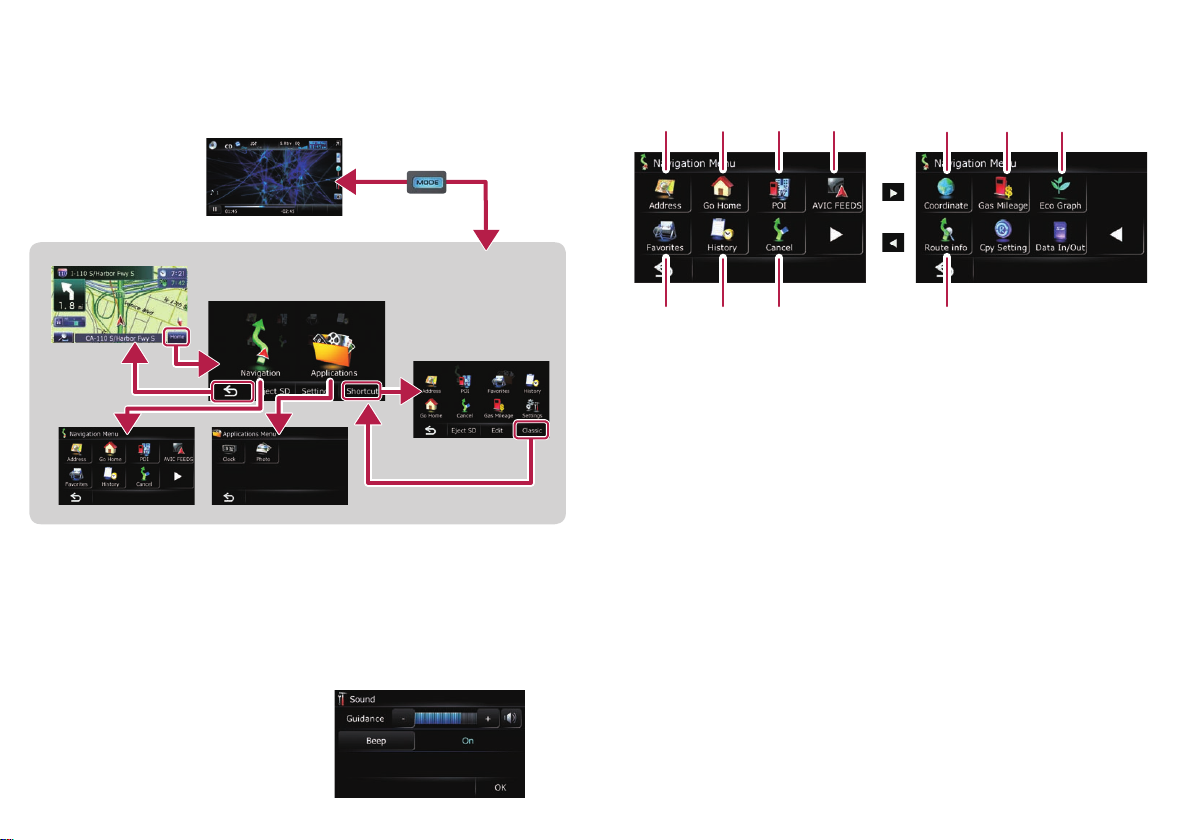
Switching the screen
Press the MODE button of the AV receiver to switch between
the AV receiver screen and the navigation screen.
AV receiver screen (e.g. AVH-P3200BT)
Navigation screen
Map screen
Top M e n u
(Classic menu)
Shortcut Menu
Applications Menu*Navigation Menu
* You can launch applications downloaded to an SD memory card via the
utility program AVIC FEEDS.
For details, please refer to Operation Manual.
Setting the volume of the route
guidance
Navigation Menu
Touc h Home on the map screen and touch Navigation on the
“Top Menu” screen.
41 2 3
5 6 7 b
1 Searches for location by
address
2 Calculates the route home
3 Searches for a place from
stores, restaurants, and
other businesses in the
points of interest database
4 Searches for POIs by using
the data on external storage
devices (SD)
5 Selects the stored location
6 Selects a previously routed
destination
7 Cancels your current route
8 9 a
8 Sets the accurate location
from a latitude and longitude
9 Estimates the fuel cost
a Displays a graph for eco-
driving
b Displays the current route
information
1 Touch Settings on the
“Top Menu” screen.
2 Touch Sound.
3 Touch + or – to change the
volume of the route
guidance.
