Page 1
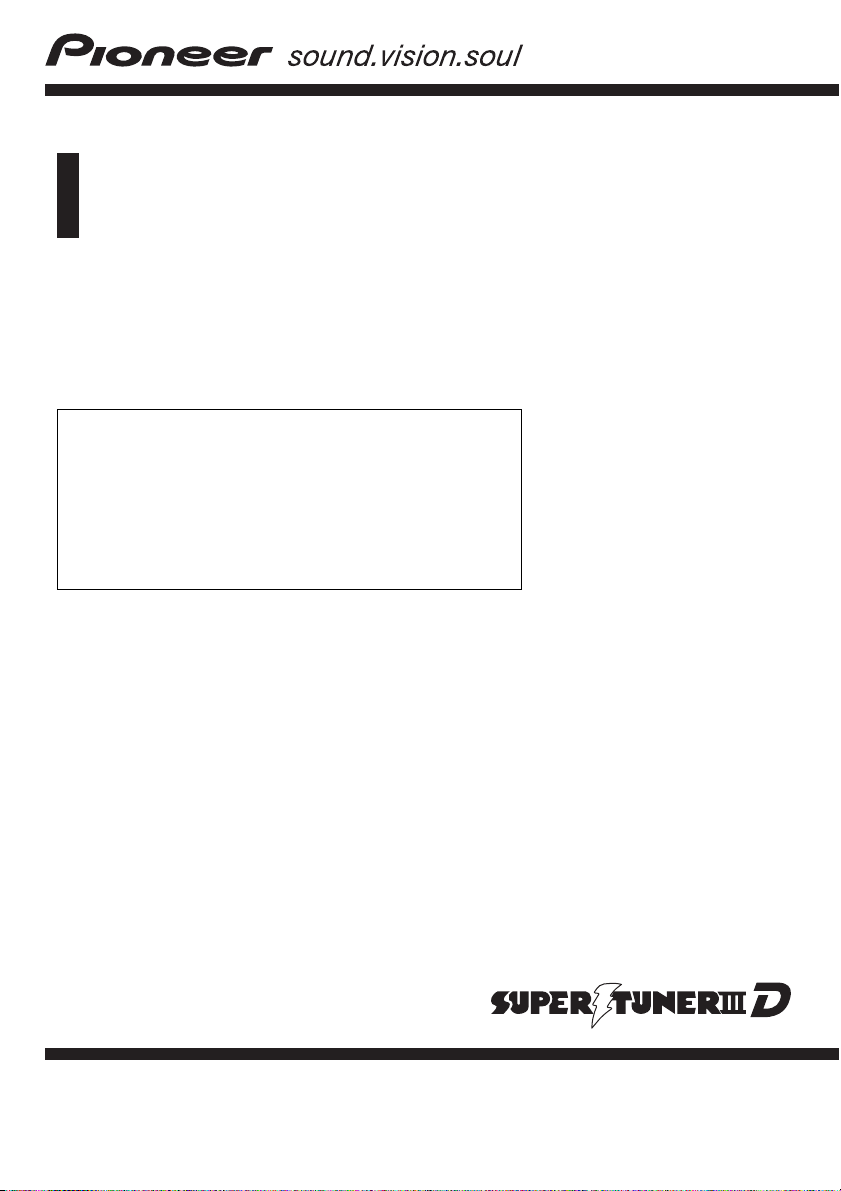
Operation Manual
DVD MULTIMEDIA AV NAVIGATION SERVER
AVIC-N5
Notice to all users:
This software requires that the navigation system is
properly connected to your vehicle’s parking brake and
depending on your vehicle, additional installation may
be required. For more information, please contact your
Authorized Pioneer Electronics retailer or call us at
(800) 421-1404.
English
Page 2
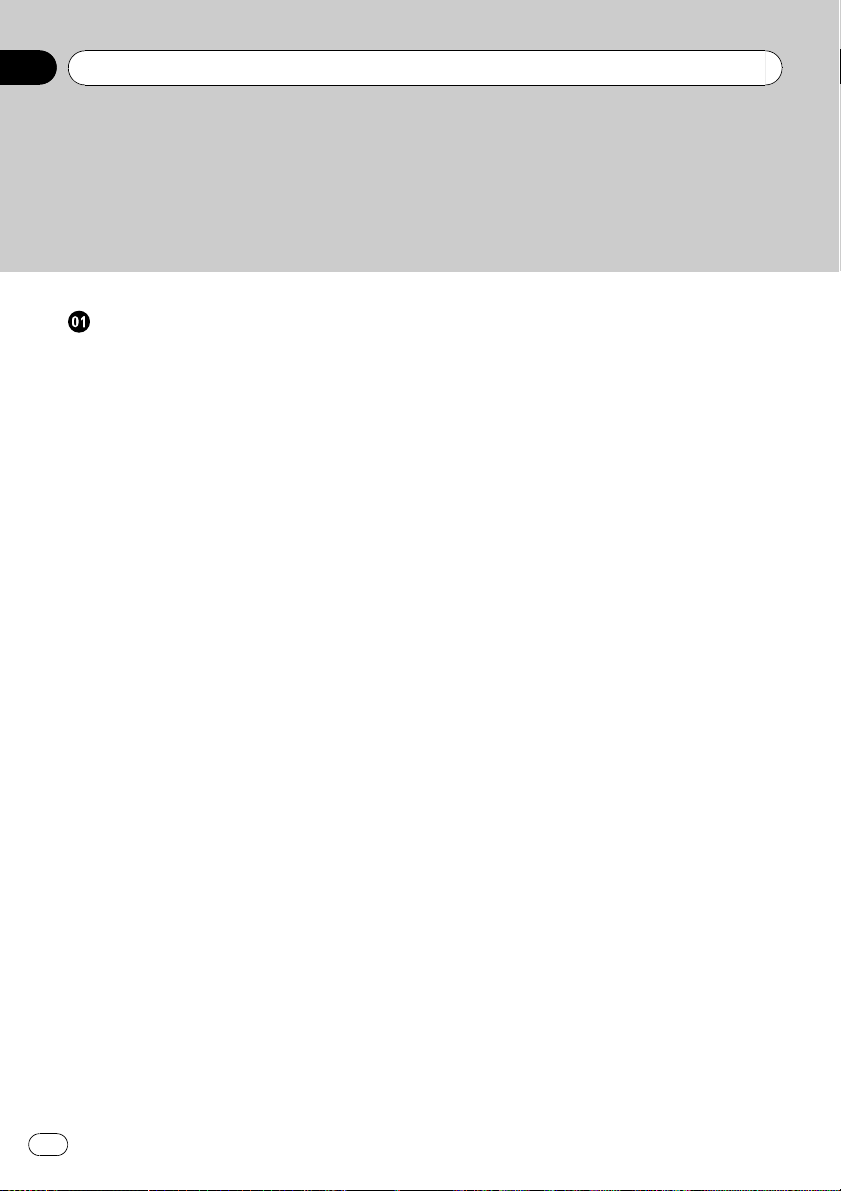
Contents
The screens shown in the examples may differ from the actual screens.
The actual screens may be changed without notice for performance and function
improvements.
Introduction
License Agreement 9
– PIONEER AVIC-N5 - for U.S.A. 9
– PIONEER AVIC-N5 - for Canada 11
– Terms and Conditions for the Tele Atlas
Data 13
About the Data for the Map Database 15
Copyright Notices for North American
data 16
Manual Overview 16
– How to use this manual 16
– Terminology 17
– About the definition of terminology 17
Important Safety Information 18
Notes Before Using the System 19
– Failure to operate 19
– Visit Our Web site 19
– Precaution 20
Additional Safety Information 20
– To ensure safe driving 20
– Color difference of the map display
between day and night 21
– When using a display connected to
REAR OUT (VIDEO OUT) 21
– To avoid battery exhaustion 21
– Rear view camera 21
– Purchasing software upgrade 22
Features 22
– Touch panel key operation 22
– Compatible with the memory navi
mode 22
– Variety of view modes 22
– Wide variety of facility information for
Points of Interest (POI) Search 22
– Auto Reroute Function 22
– Assign an Original Image as a
Background Image 22
– DVD-Video playback 23
– CD playback 23
– MP3 file playback 23
– WMA file playback 23
– AAC file playback 23
– DivX® video file playback 23
– NTSC compatibility 23
– Auto CD title and MP3/WMA/AAC file
listing 23
– iPod® compatibility 23
– Hands-free phoning 24
– Bluetooth audio player
compatibility 24
– Dolby Digital 24
– About DTS sound 24
– Multi-aspect 24
– Multi-audio, Multi-subtitle, and Multi-
angle 24
– Rear entertainment 24
– Rear view camera ready 24
– Data communication function with XM
tuner 25
– About XM NavTraffic Service and
Pioneer Navigation 25
Playable Discs 25
– About DVD-Video and CD 25
– About AVCHD recorded discs 26
– About Dual layer disc 26
– About DVD Map Disc 26
– DVD-Video disc region numbers 26
What the Marks on DVDs Indicate 26
About WMA 26
About AAC 27
About DivX 27
About the SAT RADIO READY Logo 27
About the XM NAVTRAFFIC Logo 27
To Protect the LCD Panel and Screen 28
For Viewing LCD Comfortably 28
Resetting the Microprocessor 28
– About the data being deleted 28
2
En
Page 3
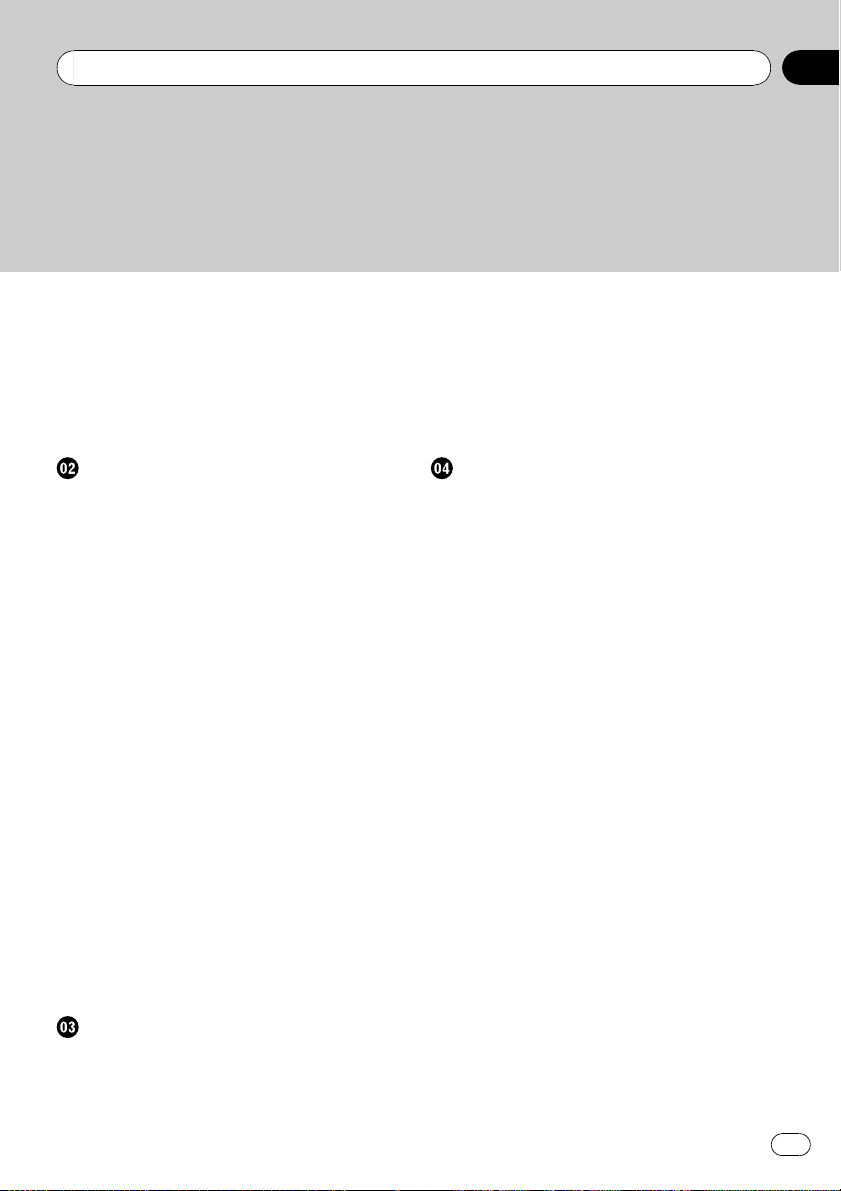
Contents
– Reset the navigation system to the
initial (factory) setting 28
DVD Map Discs for Your Navigation
System 29
– Configuration of data recorded on
discs 29
Initial Use 29
Basic Operation
Navigation unit 30
Flow from Startup to Termination 31
Inserting/Ejecting a Disc 31
– Inserting a disc 31
– Ejecting a disc 31
Opening and Closing the LCD panel 31
Setting the LCD panel 32
– Adjusting the LCD panel angle 32
– Setting the slide back function 32
– Setting the automatic open
function 33
Protecting Your Product from Theft 33
– Removing the front panel 33
– Attaching the front panel 33
About NAVI MENU and AV MENU 34
Basic Navigation 34
– How to set your destination by
address 35
– Memory navi mode 38
Basic AV Source 39
– Selecting an AV source 39
– Adjusting the volume 39
– Turning the source off 40
– How to listen to a CD 40
– Available buttons 41
Navigation Menu and Map Display
How to Use Menu Screens 42
– NAVI MENU 42
– Shortcut menu 43
How to Use the Map 44
– Switching the current position screen
display mode 44
– How to view the map of the current
location 44
– Changing the scale of the map 47
– Moving the map to the location you
want to see 48
Setting a Route to Your Destination
Finding Your Destination by Selecting the
Type of Facility 50
– Searching for Points of Interest
(POI) 50
– Finding a POI in your
surroundings 51
– Searching the facilities around the
scroll cursor 51
Setting an Entrance or Exit of a Freeway as
Your Destination 52
Searching for Your Destination by Specifying
the Telephone Number 52
Route Calculation to Your Home Location or
to Your Favorite Location 52
Selecting Destination from “Destination
History” and “Address Book” 52
Canceling the Route Guidance 53
Checking the Set Route 53
– Checking the set route with the
map 53
– Checking the set route by text 54
– Checking the entire route overview 54
– Checking the set route from Shortcut
menu 54
Recalculating the Route to Your
Destination 55
– Recalculating the route 55
– Recalculating a specified distance in
the route ahead of your current
position 55
Editing Way Points to the Current Route 55
En
3
Page 4
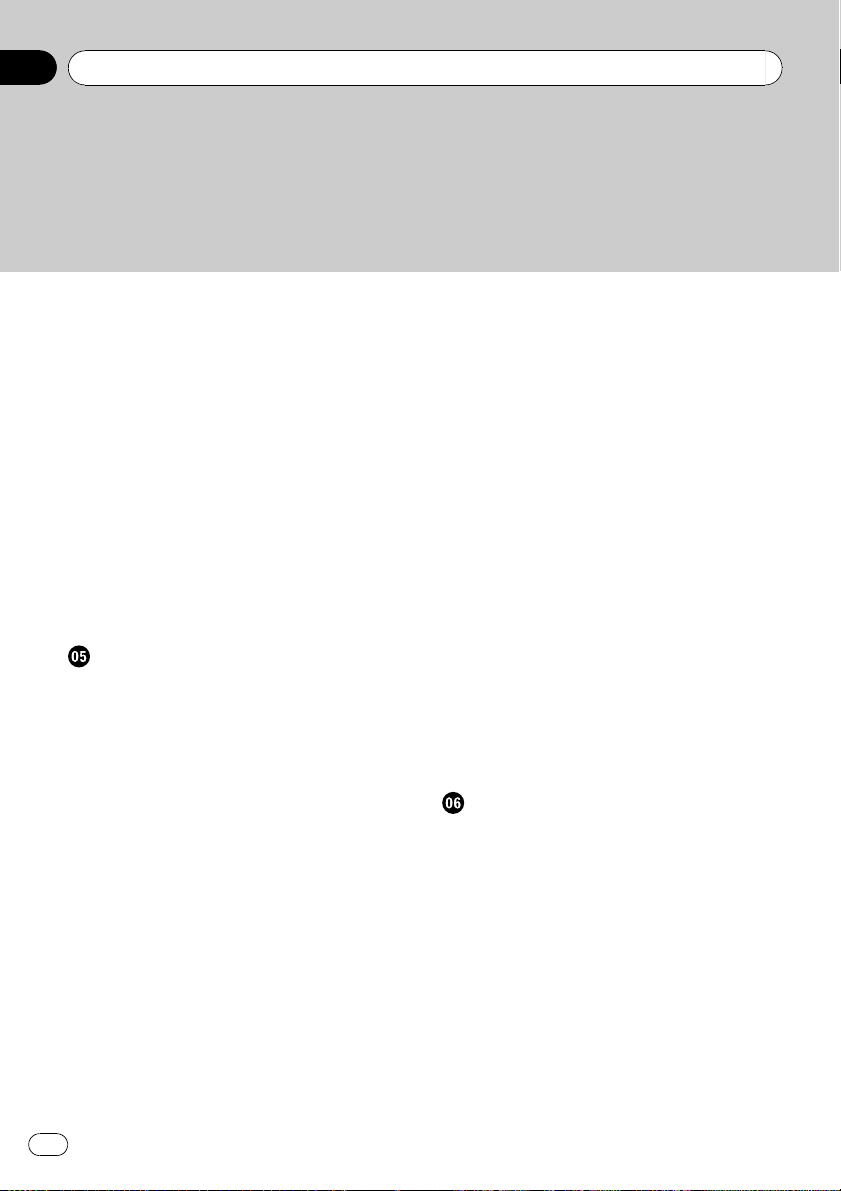
Contents
– Editing a way point 55
– Skipping a way point 56
Setting Areas to Avoid 56
– Registering an area to avoid 56
– Changing or deleting an area to
avoid 57
Displaying Certain POI on the Map 57
Registering/deleting POI Shortcuts 58
– Registering a POI shortcut 58
– Deleting a POI shortcut 58
Modifying the Route Calculation
Conditions 59
– Items that users can operate 59
– Perform the route calculation for
several route options, and select
one 60
Editing the Navigation Utilities
Editing Registered Locations 62
– Registering your home and your
favorite location 62
– Registering a previous location in
Address Book 62
– Editing a location’s information 63
– Deleting Address Book or Destination
History information 64
– Changing the position of locations
registered in Address Book 65
– Loading registered locations data from
a Disc 65
Using XM NavTraffic Information 66
– Viewing traffic list 66
– Confirming traffic information on the
map 67
– Information on avoiding traffic
congestion on route ahead 67
– When checking traffic congestion
information manually 68
– Traffic flow information 69
– Selecting traffic information to
display 69
Using the XM Tuner to View Stock, Sports,
and Other Information 70
– Displaying stock prices 70
– Storing browsable information 71
– Displaying favorite browsable
Information 71
Checking the Reception Status of the XM
Tuner 72
Emergency Info 72
– Checking the information registered as
Emergency Info 73
– Registering user information 73
– Searching for car service in an
emergency 74
Changing Background Picture 75
Setting Vehicle Dynamics Display 76
Checking the Navigation Status 77
– Checking sensor learning status and
driving status 77
– Checking the connections of leads and
installation positions 78
Customizing Your Navigation System
Modifying the Default Settings 80
Items Users can Change 80
– Volume 80
– System Options 81
– Short-Cut Selection 82
– Map Display Options 82
– Defined Locations 83
– Demo Mode 84
– Time 84
– Modify Current Location 84
– Hardware Info 85
– Restore Factory Settings 85
4
En
Page 5
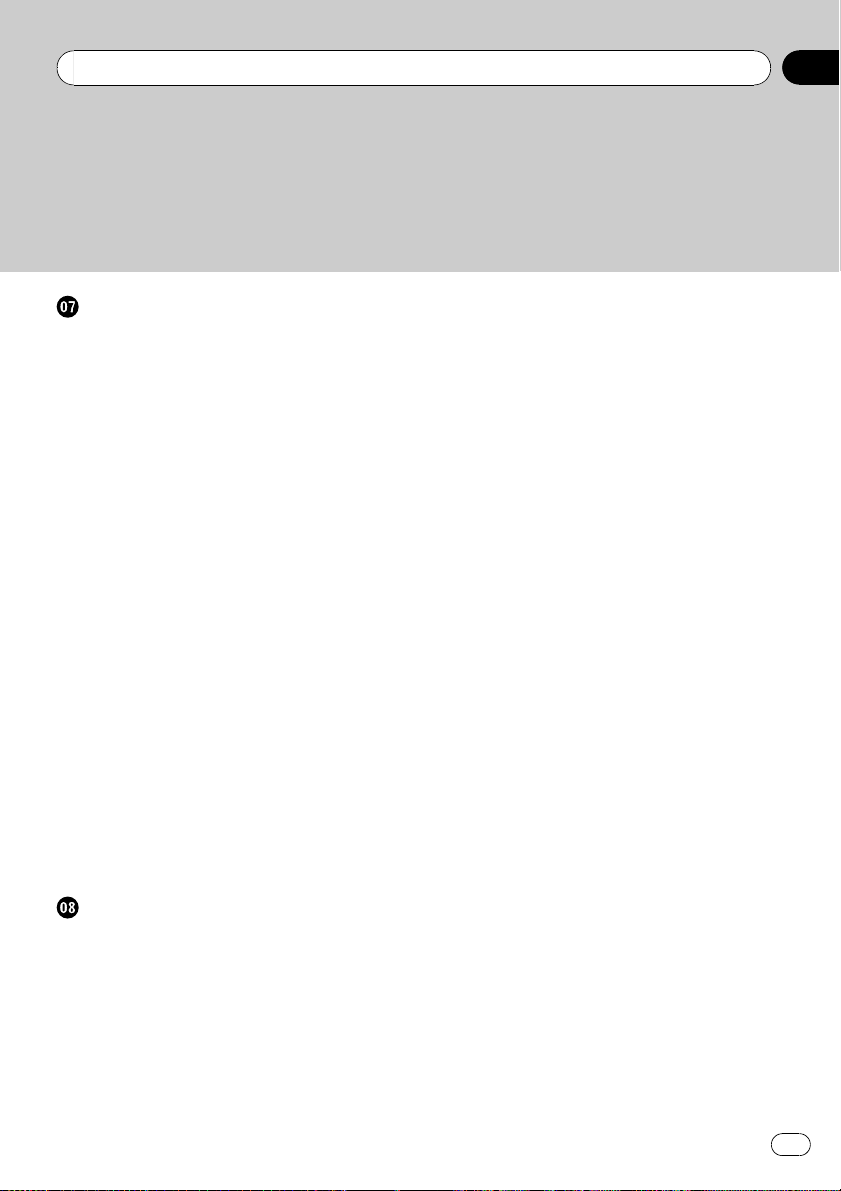
Contents
Using the AV Source (Built-in DVD Drive
and Radio)
How to Display each Menu 86
Operating the Built-in DVD drive 87
– Switching the media files type 89
– Touch panel key operation (DVD-V) 89
– Operation using Function menu (DVD-
V) 90
– Other functions (DVD-V) 90
– Touch panel key operation (CD,
ROM) 93
– Operation using Function menu (CD,
ROM) 94
– Touch panel key operation (DivX) 95
– Operation using Function menu
(DivX) 96
– Other functions (DivX) 96
Radio 98
– Listening to the radio 98
– Switching between the detail
information display and the preset list
display 99
– Storing and recalling broadcast
frequencies 99
– Advanced radio operation 100
– Storing the strongest broadcast
frequencies 100
– Tuning in strong signals 100
Using the AV Source (Pioneer AV
Equipment)
Multi-DVD Player 101
– Playing a disc 101
– Operations and Functions 101
USB 102
– Operating the USB portable audio
player/USB memory 102
– Displaying text information 102
– Switching between the detail
information display and the list
display 103
– Viewing contents of upper folder 103
– Advanced USB operation 103
XM Tuner 104
– Listening to XM Satellite Radio 104
– Switching the XM channel select
mode 105
– Switching between the detailed
information display and the preset list
display 105
– Switching the XM display 105
– Storing and recalling broadcast
stations 106
– Selecting a channel in the channel
category 106
– Selecting a channel from the XM
channel list display 106
– Selecting an XM channel directly 107
– Using the MyMix function 107
– Using the direct traffic announcement
function 107
– Display the Radio ID 108
– Advanced XM tuner operation 108
SIRIUS Tuner 109
– Listening to SIRIUS 109
– Switching the SIRIUS channel select
mode 110
– Switching between the detailed
information display and the preset list
display 110
– Storing and recalling broadcast
stations 110
– Selecting a channel in the channel
category 110
– Switching the display 111
– Selecting a SIRIUS channel
directly 111
En
5
Page 6
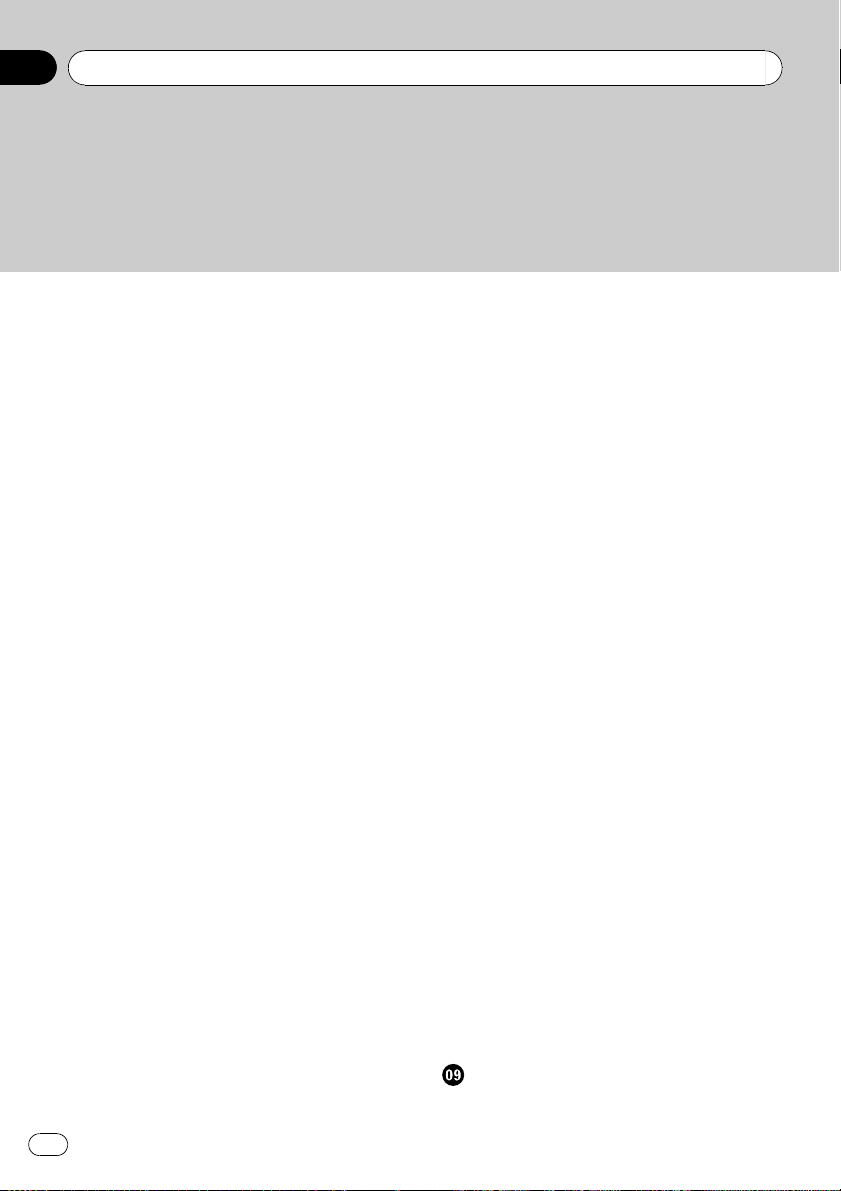
Contents
– Using the MyMix function 111
– Using the direct traffic announcement
function 112
– Display the Radio ID 112
– Advanced SIRIUS tuner operation 112
Hands-free Phoning 113
– Hands-free phoning with cellular
phones featuring Bluetooth
technology 113
– About the telephone source standby
mode 114
– Setting up for hands-free phoning 114
– Making a call by entering phone
number 115
– Making a call from the history list 115
– Making a call from the preset dial
list 116
– Calling a number in the phone
book 116
– Making a call via voice
recognition 117
– Taking a phone call 117
– Advanced hands-free phoning
operation 118
– Connecting a cellular phone 118
– Registering your cellular phone 120
– Displaying BD (Bluetooth Device)
address 120
– Disconnecting a cellular phone 120
– Deleting a registered phone 120
– Transferring the phone book 121
– Changing the phone book display
order 121
– Editing the phone book 122
– Clearing memory 122
– Setting the automatic answering 123
– Setting the automatic rejecting 123
– Setting a ring tone 123
– Setting the automatic connection 123
– Echo canceling and noise
reduction 124
iPod 124
– Operating the iPod 124
– Touch panel key operation
(MUSIC) 125
– Browsing for a song 125
– Performing random play with one
touch 125
– Touch panel key operation
(VIDEO) 126
– Advanced iPod operation 126
– Wide Screen 127
– Turning on or off charging for the
iPod 127
Bluetooth Audio 127
– Listening to songs on BT Audio
(Bluetooth audio player) 127
– Pausing track playback 128
– Advanced BT-Audio operation 128
– Connecting a Bluetooth audio
player 129
– Disconnecting a Bluetooth audio
player 129
– Displaying BD (Bluetooth Device)
address 129
External Unit 129
– Operating the external unit 129
– Operate the external unit by using 1
KEY — 6 KEY 130
– Operate the external unit by using F1 —
F4 130
– Switching the automatic and manual
function 130
AV Input (AV) 130
– Selecting AV as the source 130
Customizing the AV Source Setting
Audio Adjustments 131
6
En
Page 7
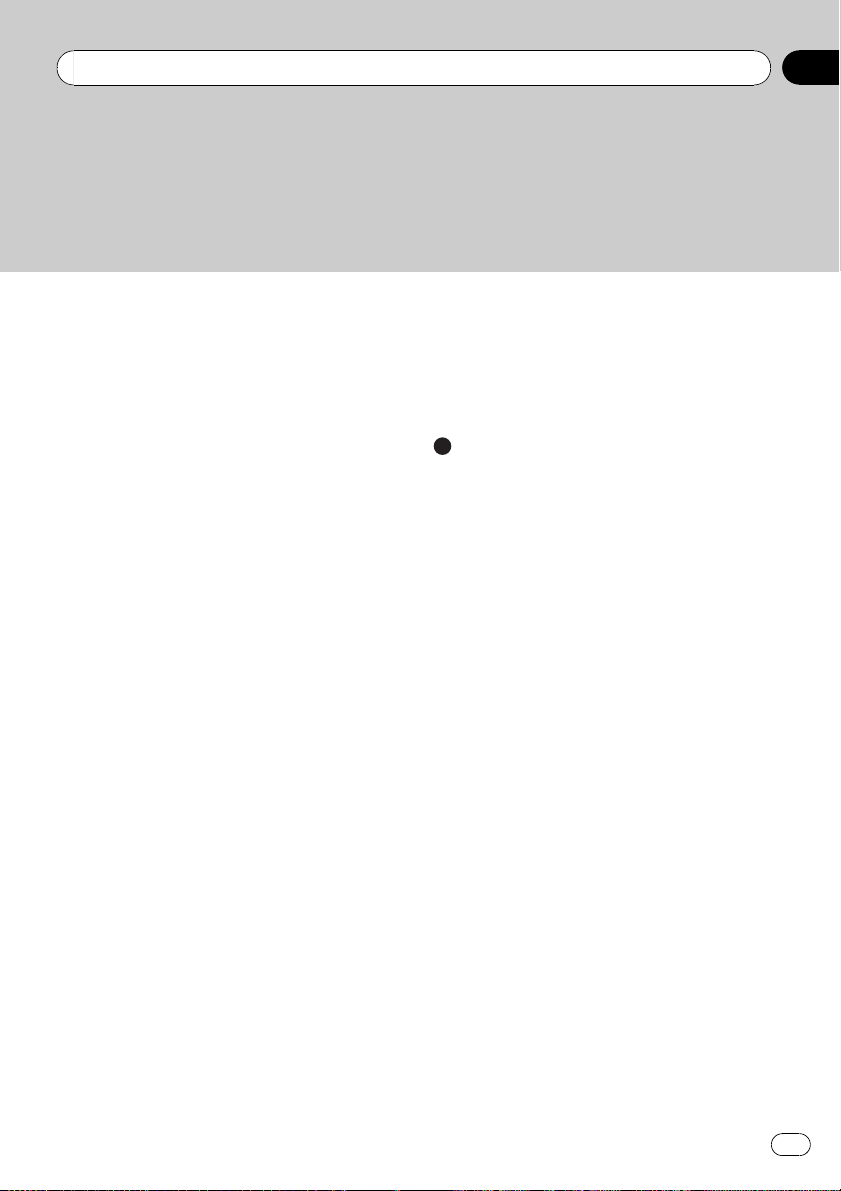
Contents
– Introduction to audio
adjustments 131
– Using the equalizer 131
– Using balance adjustment 131
– Adjusting equalizer curves 132
– Setting the simulated sound
stage 132
– Adjusting loudness 133
– Using subwoofer output 133
– Using non fading output 133
– Using the high pass filter 134
– Adjusting source levels 134
Setting Up the DVD/DivX Player 134
– DVD/DivX Setup adjustments 134
– Setting the language 134
– Setting assist subtitles on or off 135
– Setting angle icon display 135
– Setting the aspect ratio 135
– Setting the parental lock 135
– Displaying your DivX® VOD
registration code 136
– Setting the Auto Play 136
– Setting the Subtitle File 136
Initial Settings 137
– Adjusting initial settings 137
– Setting the rear output and subwoofer
controller 137
– Editing the PIN code 137
– Switching the sound muting/
attenuation 138
– Switching 5.1CH setting 138
Other Functions 138
– Selecting the video for “Rear
display” 138
– Setup adjustments 139
– Setting the video input 139
– Setting for rear view camera 140
– Switching the auto antenna
setting 140
– Setting the illumination color 140
– Setting the screen color 141
Changing the Wide Screen Mode 141
Operating the Picture Adjustment 142
– Switching the backlight On/Off 142
Language Code Chart for DVD 143
Appendix
Troubleshooting 144
Messages and how to react to them 149
Error Messages 154
Anti-theft function 155
– Setting the password 155
– Enter the password 155
– Delete the password 155
– If the password is forgotten 155
Installing the Program 156
Adjusting the Response Positions of the
Touch Panels (Touch Panel
Calibration) 157
Memory Navi Mode 158
– Navigation in the memory navi
mode 158
– About the icon for the memory navi
mode 160
– Major restrictions during the memory
navi mode 160
– Cautions relating to auto reroute in
memory navi mode 161
– TRAFFIC icon during the memory navi
mode 161
– Operation outside the memorized
area 161
Positioning Technology 162
– Positioning by GPS 162
– Positioning by dead reckoning 162
– How do GPS and dead reckoning work
together? 163
Handling Large Errors 163
En
7
Page 8
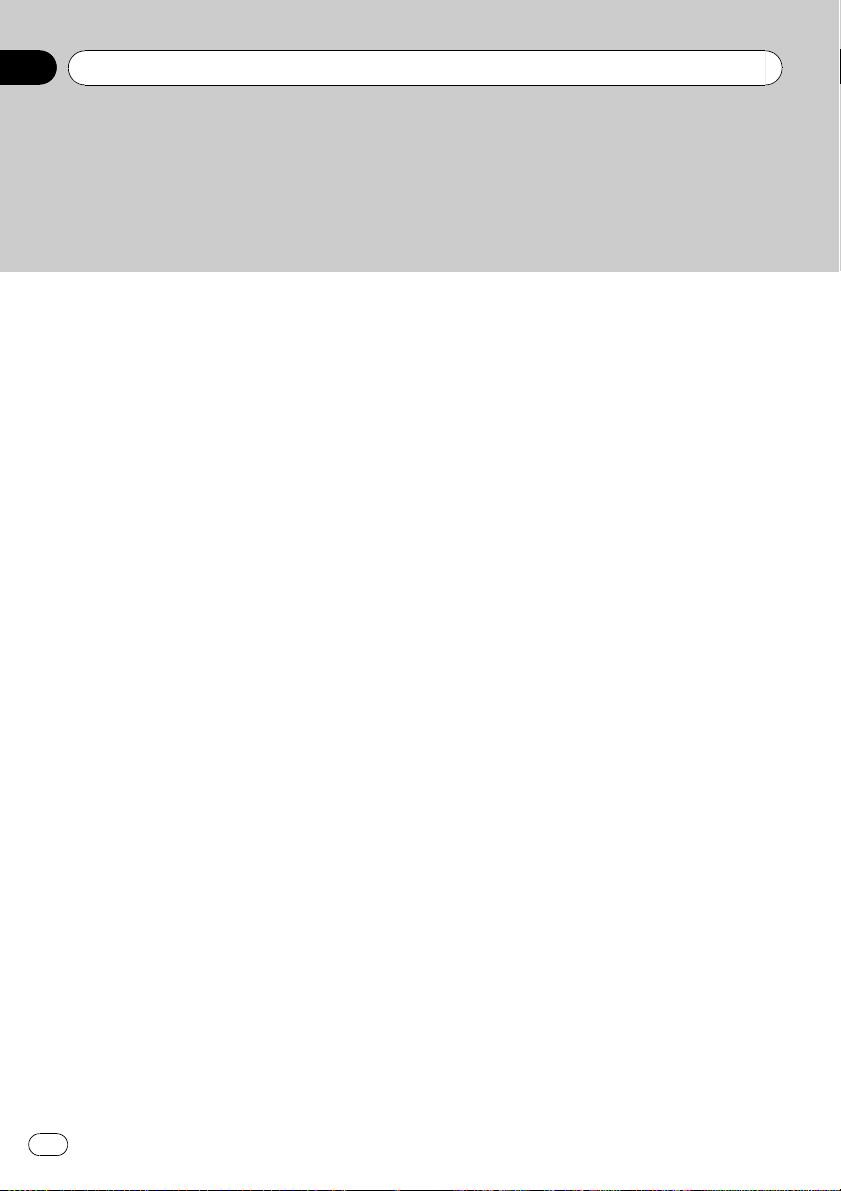
Contents
– When the positioning by GPS is
impossible 164
Vehicles that Cannot Obtain Speed Pulse
Data 164
Conditions Likely to Cause Noticeable
Positioning Errors 164
About the Data being Deleted 167
Limitation of Functions for Areas not Stored
on the Disc 167
– Displaying the map 167
– Destination search 167
– Guidance 167
– Route information 168
– Other function limitations 168
Handling and Care of the Disc 168
– DVD Map Discs 168
– DVD drive and care 168
– DVD-Video 169
– DVD-R/-RW and CD-R/-RW 169
– About playing DualDisc 169
– MP3, WMA and AAC files 170
– DivX video files 171
– DivX subtitle files 172
– Ambient conditions for playing a
disc 172
Using the Navigation System Correctly 173
– Handling the LCD screen 173
– Liquid crystal display (LCD)
screen 173
– Keeping the LCD screen in good
condition 174
– Small fluorescent tube 174
Route Setting Information 174
– Route search specifications 174
– Tracking 176
Types of the Road Stored in the Disc 176
– Roads included in the route guidance
and roads not included 176
– Non routable roads (pink color
road) 176
Display Information 177
– NAVI MENU 177
– Shortcut menu 178
Menu in the AV Screen 179
– Sound menu 179
– Initial menu 179
– System menu 179
– Function menu 179
– DVD/DivX Setup menu 182
Glossary 182
Specifications 186
8
En
Page 9
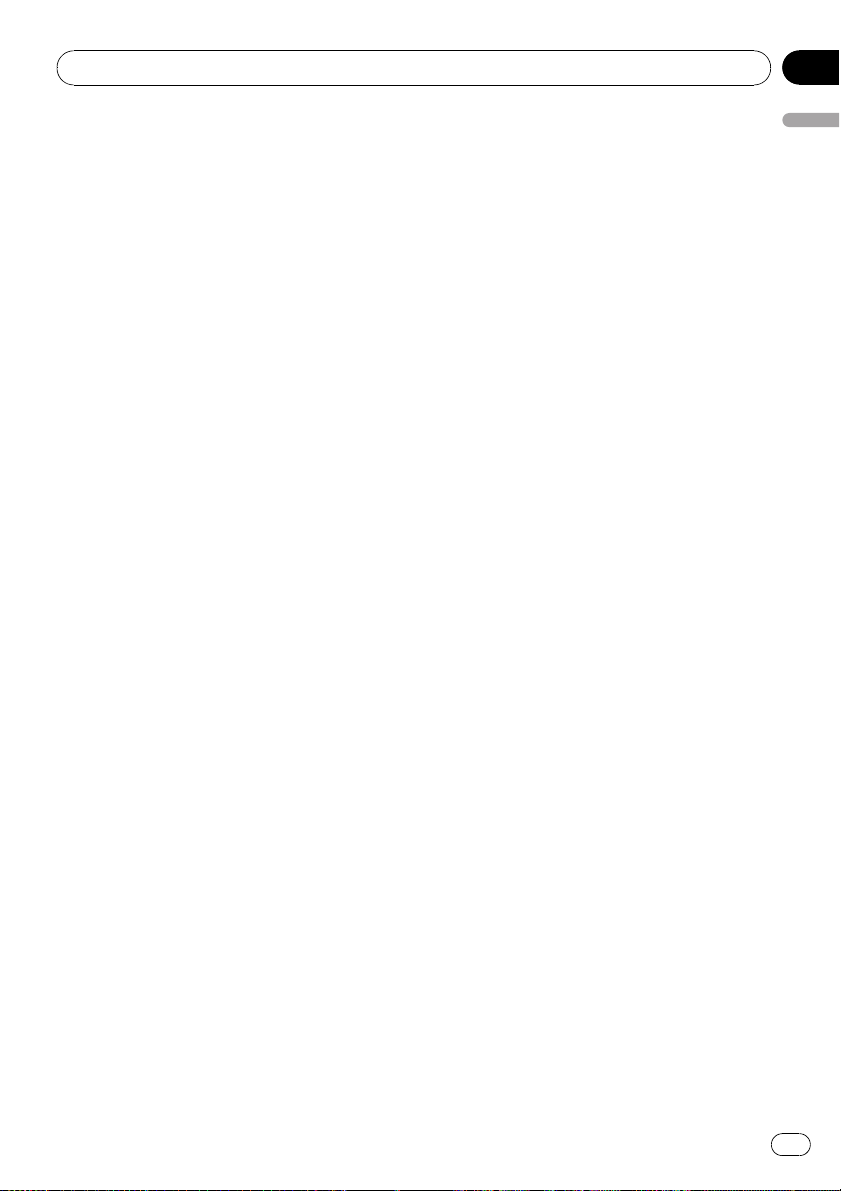
Introduction
Chapter
01
License Agreement
PIONEER AVIC-N5 - for U.S.A.
THIS IS A LEGAL AGREEMENT BETWEEN
YOU, AS THE END USER, AND PIONEER
ELECTRONICS (USA) INC. (“PIONEER”).
PLEASE READ THE TERMS AND CONDITIONS OF THIS AGREEMENT CAREFULLY BEFORE USING THE SOFTWARE INSTALLED ON
THE PIONEER PRODUCTS. BY USING THE
SOFTWARE INSTALLED ON THE PIONEER
PRODUCTS, YOU AGREE TO BE BOUND BY
THE TERMS OF THIS AGREEMENT. THE SOFTWARE INCLUDES A DATABASE LICENSED BY
THIRD PARTY SUPPLIER( S) (“SUPPLIERS”),
AND YOUR USE OF THE DATABASE IS COVERED BY THE SUPPLIERS’ SEPARATE
TERMS, WHICH ARE ATTACHED TO THIS
AGREEMENT (Refer to page 13). IF YOU DO
NOT AGREE WITH ALL OF THESE TERMS,
PLEASE RETURN THE PIONEER PRODUCTS
(INCLUDING THE SOFTWARE, AND ANY
WRITTEN MATERIALS) WITHIN FIVE (5) DAYS
OF RECEIPT OF THE PRODUCTS, TO THE
AUTHORIZED PIONEER DEALER FROM
WHICH YOU PURCHASED THEM. USE OF
THE SOFTWARE SHALL BE DEEMED TO BE
YOUR CONSENT TO THE LICENSE AGREEMENT.
1 GRANT OF LICENSE
Pioneer grants to you a non-transferable, non
exclusive license to use the software installed
on the Pioneer products (the “Software”) and
the related documentation solely for your own
personal use or for internal use by your business, only on such Pioneer products.
You shall not copy, reverse engineer, translate,
port, modify or make derivative works of the
Software. You shall not loan, rent, disclose,
publish, sell, assign, lease, sublicense, market
or otherwise transfer the Software or use it in
any manner not expressly authorized by this
agreement. You shall not derive or attempt to
derive the source code or structure of all or
any portion of the Software by reverse engineering, disassembly, decompilation, or any
other means. You shall not use the Software to
operate a service bureau or for any other use
involving the processing of data for other persons or entities.
Pioneer and its licensor(s) shall retain all copyright, trade secret, patent and other proprietary ownership rights in the Software. The
Software is copyrighted and may not be copied, even if modified or merged with other products. You shall not alter or remove any
copyright notice or proprietary legend contained in or on the Software.
You may transfer all of your license rights in
the Software, the related documentation and a
copy of this License Agreement to another
party, provided that the party reads and agrees
to accept the terms and conditions of this License Agreement.
2 DISCLAIMER OF WARRANTY
The Software and related documentation are
provided to you “AS IS”. PIONEER AND ITS LICENSOR(S) (for the purpose of provisions 2
and 3, Pioneer and its licensor(s) shall be collectively referred to as “Pioneer”) MAKES AND
YOU RECEIVE NO WARRANTY FOR THE SOFTWARE, WHETHER EXPRESS OR IMPLIED,
AND ALL WARRANTIES OF MERCHANTABILITY AND FITNESS FOR ANY PARTICULAR
PURPOSE FOR THE SOFTWARE ARE EXPRESSLY EXCLUDED. SOME STATES DO NOT
ALLOW EXCLUSION OF IMPLIED WARRANTIES, SO THE ABOVE EXCLUSION MAY NOT
APPLY TO YOU. The Software is complex and
may contain some nonconformities, defects or
errors. Pioneer does not warrant that the Software will meet your needs or expectations,
that operation of the Software will be error free
or uninterrupted, or that all non-conformities
can or will be corrected. Furthermore, Pioneer
does not make any representations or warranties regarding the use or results of the use of
the Software in terms of its accuracy, reliability
or otherwise.
Introduction
En
9
Page 10
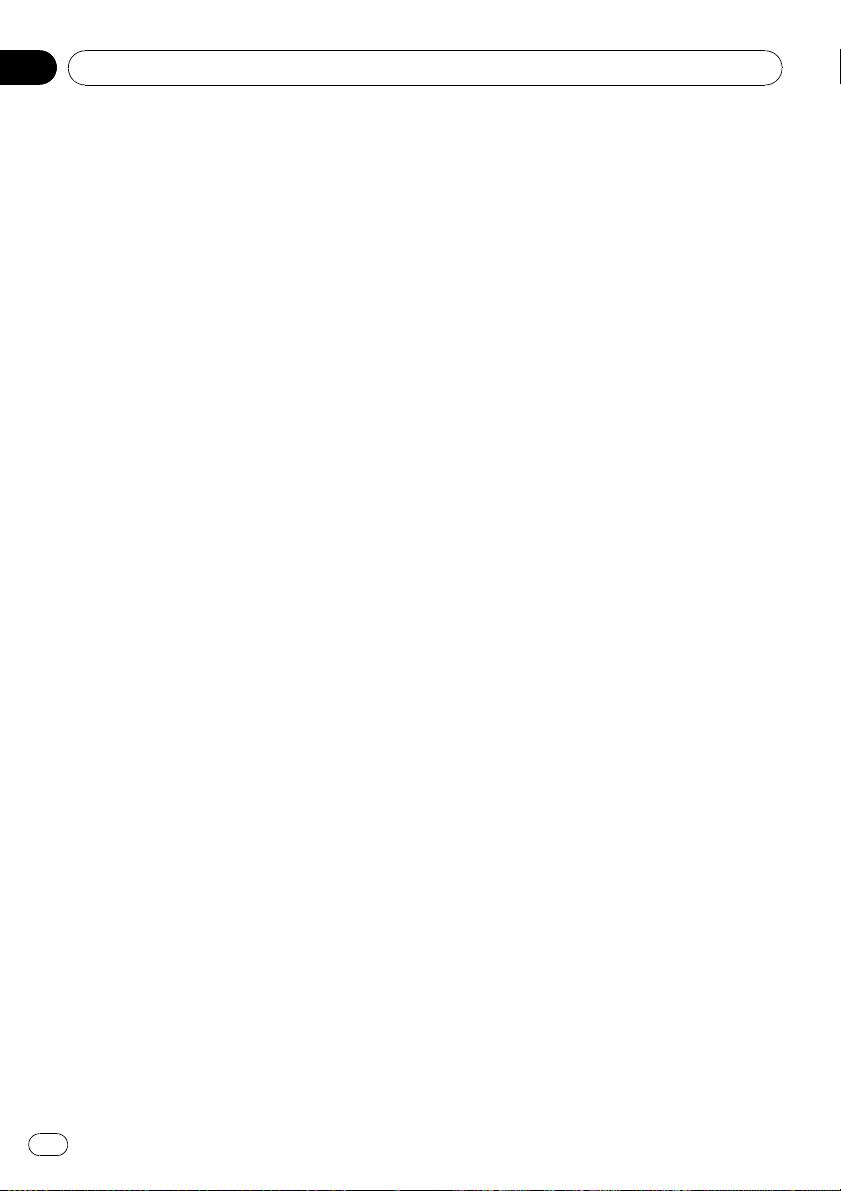
Chapter
01
Introduction
3 LIMITATION OF LIABILITY
IN NO EVENT SHALL PIONEER BE LIABLE
FOR ANY DAMAGES, CLAIM OR LOSS INCURRED BY YOU (INCLUDING, WITHOUT LIMITATION, COMPENSATORY, INCIDENTAL,
INDIRECT, SPECIAL, CONSEQUENTIAL, OR
EXEMPLARY DAMAGES, LOST PROFITS, LOST
INCOME, LOST SALES OR BUSINESS, EXPENDITURES, INVESTMENTS, OR COMMITMENTS
IN CONNECTION WITH ANY BUSINESS, LOSS
OF ANY GOODWILL, OR DAMAGES) RESULTING FROM THE USE OF OR INABILITY TO USE
THE SOFTWARE, EVEN IF PIONEER HAS
BEEN INFORMED OF, KNEW OF, OR SHOULD
HAVE KNOWN OF THE LIKELIHOOD OF
SUCH DAMAGES. THIS LIMITATION APPLIES
TO ANY AND ALL CAUSES OF ACTION INDIVIDUALLY OR IN THE AGGREGATE, INCLUDING
WITHOUT LIMITATION BREACH OF CONTRACT, BREACH OF WARRANTY, NEGLIGENCE, STRICT LIABILITY,
MISREPRESENTATION, AND OTHER TORTS.
IF PIONEER’S WARRANTY DISCLAIMER OR
LIMITATION OF LIABILITY SET FORTH IN THIS
AGREEMENT SHALL OR FOR ANY REASON
WHATSOEVER BE HELD UNENFORCEABLE
OR INAPPLICABLE, YOU AGREE THAT
PIONEER’S LIABILITY SHALL NOT EXCEED
FIFTY PERCENT (50%) OF THE PRICE PAID BY
YOU FOR THE ENCLOSED PIONEER PRODUCT.
Some states do not allow the exclusion or limitation of incidental or consequential damages, so the above limitation or exclusion
may not apply to you. This warranty disclaimer
and limitation of liability shall not be applicable to the extent that they are prohibited by
any applicable federal, state or local law which
provides that such a disclaimer or limitation
cannot be waived or preempted.
4 EXPORT LAW ASSURANCES
You agree and certify that neither the Software
nor any other technical data received from
Pioneer, nor the direct product thereof, will be
exported outside the United States except as
authorized and as permitted by the laws and
regulations of the United States. If the Software has been rightfully obtained by you outside of the United States, you agree that you
will not re-export the Software nor any other
technical data received from Pioneer, nor the
direct product thereof, except as permitted by
the laws and regulations of the United States
and the laws and regulations of the jurisdiction in which you obtained the Software.
5 TERMINATION
This Agreement is effective until terminated.
You may terminate it at any time by destroying
the Software. The Agreement also will terminate if you do not comply with any terms or
conditions of this Agreement. Upon such termination, you agree to destroy the Sof tware.
6 U.S. GOVERNMENT END USERS
If the Software is being acquired by or on behalf of the United States government or any
other entity seeking or applying rights similar
to those customarily claimed by the United
States government, the Data is licensed with
“Limited Rights”. Utilization of the Software is
subject to the restrictions specified in the
“Rights in Technical Data” clause at DFARS
252.227-7013, or the equivalent clause for nondefense agencies. Pioneer Electronics (USA)
Inc., 2265 East 220th Street, Long Beach, CA
90810.
7 MISCELLANEOUS
This is the entire Agreement between Pioneer
and you regarding its subject matter. No
change in this Agreement shall be effective
unless agreed to in writing by Pioneer. Pioneer
retailers do not have the authority to change
this Agreement. This Agreement shall be governed by and construed in accordance with
the internal laws of the State of California. If
any provision of this Agreement is declared invalid or unenforceable, the remaining provisions of this Agreement shall remain in full
force and effect.
10
En
Page 11
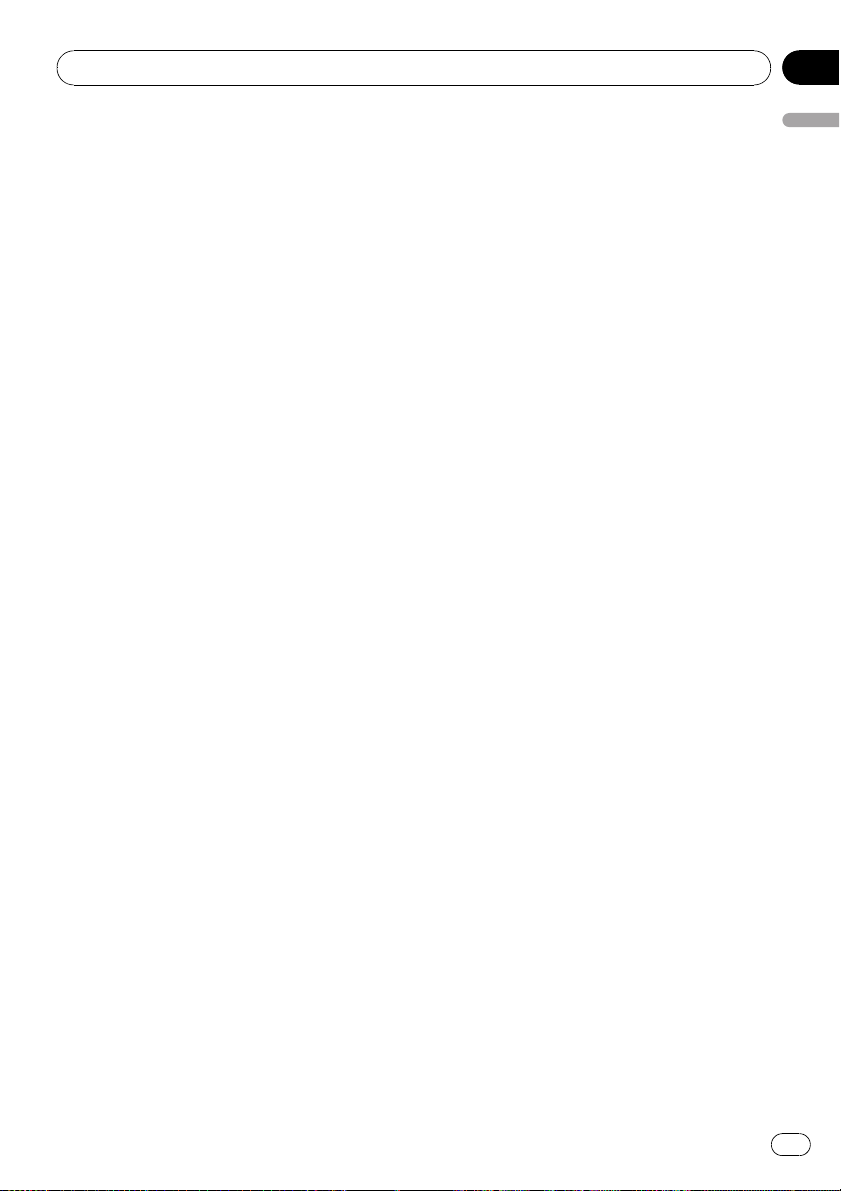
Introduction
Chapter
01
PIONEER AVIC-N5 - for Canada
THIS IS A LEGAL AGREEMENT BETWEEN
YOU, AS THE END USER, AND PIONEER
ELECTRONICS OF CANADA, INC.
(“PIONEER”). PLEASE READ THE TERMS AND
CONDITIONS OF THIS AGREEMENT CAREFULLY BEFORE USING THE SOFTWARE INSTALLED ON THE PIONEER PRODUCTS. BY
USING THE SOFTWARE INSTALLED ON THE
PIONEER PRODUCTS, YOU AGREE TO BE
BOUND BY THE TERMS OF THIS AGREEMENT. THE SOFTWARE INCLUDES A DATABASE LICENSED BY THIRD PARTY SUPPLIER
(S) (“SUPPLIERS”), AND YOUR USE OF THE
DATABASE IS COVERED BY THE SUPPLIERS’
SEPARATE TERMS, WHICH ARE ATTACHED
TO THIS AGREEMENT (Refer to page 13). IF
YOU DO NOT AGREE WITH ALL OF THESE
TERMS, PLEASE RETURN THE PIONEER PRODUCTS (INCLUDING THE SOFTWARE, AND
ANY WRITTEN MATERIALS) WITHIN FIVE (5)
DAYS OF RECEIPT OF THE PRODUCTS, TO
THE AUTHORIZED PIONEER DEALER FROM
WHICH YOU PURCHASED THEM. USE OF
THE SOFTWARE SHALL BE DEEMED TO BE
YOUR CONSENT TO THE LICENSE AGREEMENT.
1 GRANT OF LICENSE
Pioneer grants to you a non-transferable, non
exclusive license to use the software installed
on the Pioneer products (the “Software”) and
the related documentation solely for your own
personal use or for internal use by your business, only on such Pioneer products.
You shall not copy, reverse engineer, translate,
port, modify or make derivative works of the
Software. You shall not loan, rent, disclose,
publish, sell, assign, lease, sublicense, market
or otherwise transfer the Software or use it in
any manner not expressly authorized by this
agreement. You shall not derive, or attempt to
derive, the source code or structure of all or
any portion of the Software by reverse engineering, disassembly, decompilation, or any
other means. You shall not use the Software to
operate a service bureau or for any other use
involving the processing of data for other persons or entities.
Pioneer and its licensor(s) shall retain all copyright, trade secret, patent and other proprietary ownership rights in the Software. The
Software is copyrighted and may not be copied, even if modified or merged with other products. You shall not alter or remove any
copyright notice or proprietary legend contained in or on the Software.
You may transfer all of your license rights in
the Software, the related documentation and a
copy of this License Agreement to another
party, provided that the party reads and agrees
to accept the terms and conditions of this License Agreement.
2 DISCLAIMER OF WARRANTY
The Software and related documentation are
provided to you “AS IS”. PIONEER AND ITS LICENSOR(S) (for the purpose of provisions 2
and 3, Pioneer and its licensor(s) shall be collectively referred to as “Pioneer”) MAKES AND
YOU RECEIVE NO WARRANTY FOR THE SOFTWARE, WHETHER EXPRESS OR IMPLIED,
AND ALL WARRANTIES OF MERCHANTABILITY AND FITNESS FOR ANY PARTICULAR
PURPOSE FOR THE SOFTWARE ARE EXPRESSLY EXCLUDED. SOME STATES DO NOT
ALLOW EXCLUSION OF IMPLIED WARRANTIES, SO THE ABOVE EXCLUSION MAY NOT
APPLY TO YOU. The Software is complex and
may contain some nonconformities, defects or
errors. Pioneer does not warrant that the Software will meet your needs or expectations,
that operation of the Software will be error free
or uninterrupted, or that all non-conformities
can or will be corrected. Furthermore, Pioneer
does not make any representations or warranties regarding the use or results of the use of
the Software in terms of its accuracy, reliability
or otherwise.
Introduction
En
11
Page 12
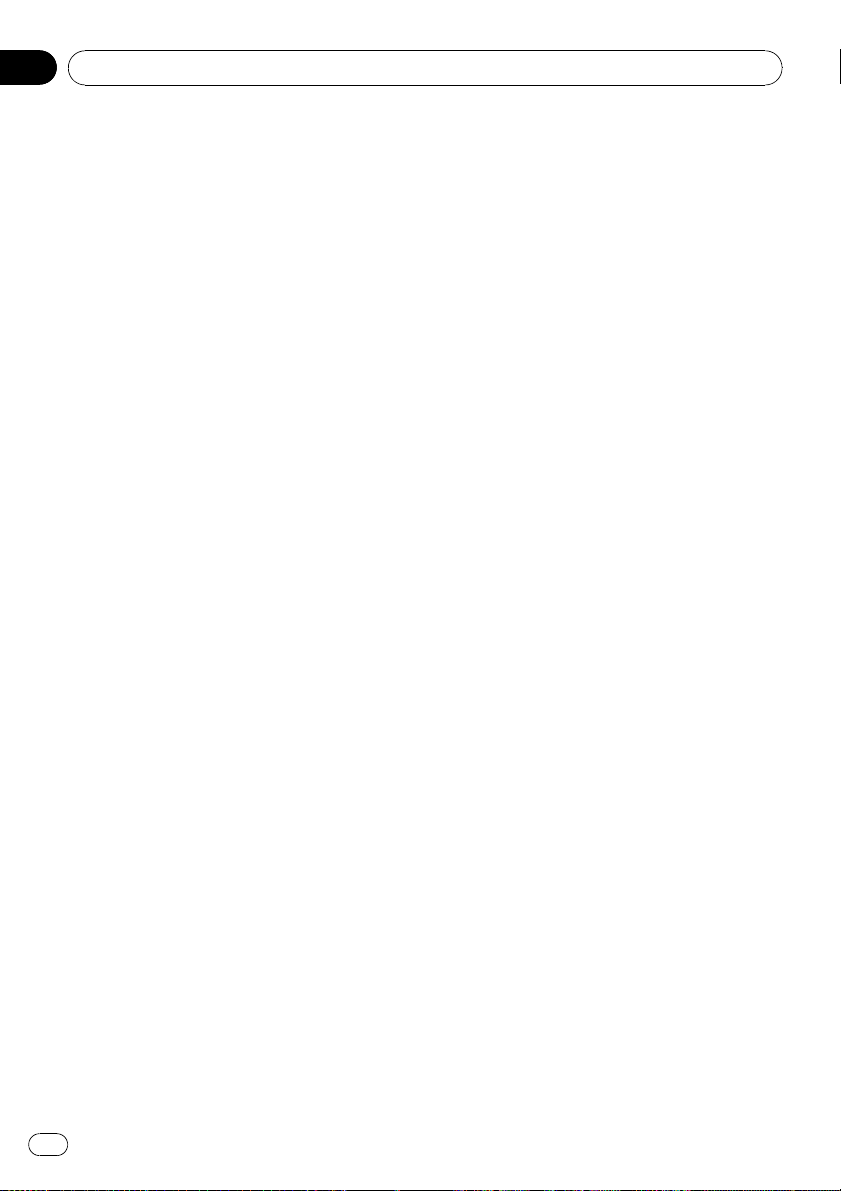
Chapter
01
Introduction
3 LIMITATION OF LIABILITY
IN NO EVENT SHALL PIONEER BE LIABLE
FOR ANY DAMAGES, CLAIM OR LOSS INCURRED BY YOU (INCLUDING, WITHOUT LIMITATION, COMPENSATORY, INCIDENTAL,
INDIRECT, SPECIAL, CONSEQUENTIAL, OR
EXEMPLARY DAMAGES, LOST PROFITS, LOST
SALES OR BUSINESS, EXPENDITURES, INVESTMENTS, OR COMMITMENTS IN CONNECTION WITH ANY BUSINESS, LOSS OF
ANY GOODWILL, OR DAMAGES) RESULTING
FROM THE USE OF OR INABILITY TO USE
THE SOFTWARE, EVEN IF PIONEER HAS
BEEN INFORMED OF, KNEW OF, OR SHOULD
HAVE KNOWN OF THE LIKELIHOOD OF
SUCH DAMAGES. THIS LIMITATION APPLIES
TO ALL CAUSES OF ACTION IN THE AGGREGATE, INCLUDING WITHOUT LIMITATION
BREACH OF CONTRACT, BREACH OF WARRANTY, NEGLIGENCE, STRICT LIABILITY, MISREPRESENTATION, AND OTHER TORTS. IF
PIONEER’S WARRANTY DISCLAIMER OR
LIMITATION OF LIABILITY SET FORTH IN THIS
AGREEMENT SHALL OR FOR ANY REASON
WHATSOEVER BE HELD UNENFORCEABLE
OR INAPPLICABLE, YOU AGREE THAT
PIONEER’S LIABILITY SHALL NOT EXCEED
FIFTY PERCENT (50%) OF THE PRICE PAID BY
YOU FOR THE ENCLOSED PIONEER PRODUCT.
Some states do not allow the exclusion or limitation of incidental or consequential damages, so the above limitation or exclusion
may not apply to you. This warranty disclaimer
and limitation of liability shall not be applicable to the extent that they are prohibited by
any applicable federal, state or local law which
provides that such a disclaimer or limitation
cannot be waived or preempted.
obtained by you outside of Canada, you agree
that you will not re-export the Software nor any
other technical data received from Pioneer,
nor the direct product thereof, except as permitted by the laws and regulations of Canada
and the laws and regulations of the jurisdiction in which you obtained the Software.
5 TERMINATION
This Agreement is effective until terminated.
You may terminate it at any time by destroying
the Software. The Agreement also will terminate if you do not comply with any terms or
conditions of this Agreement. Upon such termination, you agree to destroy the Sof tware.
6 MISCELLANEOUS
This is the entire Agreement between Pioneer
and you regarding its subject matter. No
change in this Agreement shall be effective
unless agreed to in writing by Pioneer. Pioneer
retailers do not have the authority to change
this Agreement. This Agreement shall be governed by and construed in accordance with
the internal laws of the Province of Ontario
and the federal laws of Canada applicable
therein. If any provision of this Agreement is
declared invalid or unenforceable, the remaining provisions of this Agreement shall remain
in full force and effect.
4 EXPORT LAW ASSURANCES
You agree and certify that neither the Software
nor any other technical data received from
Pioneer, nor the direct product thereof, will be
exported outside Canada except as authorized
and as permitted by the laws and regulations
of Canada. If the Software has been rightfully
12
En
Page 13
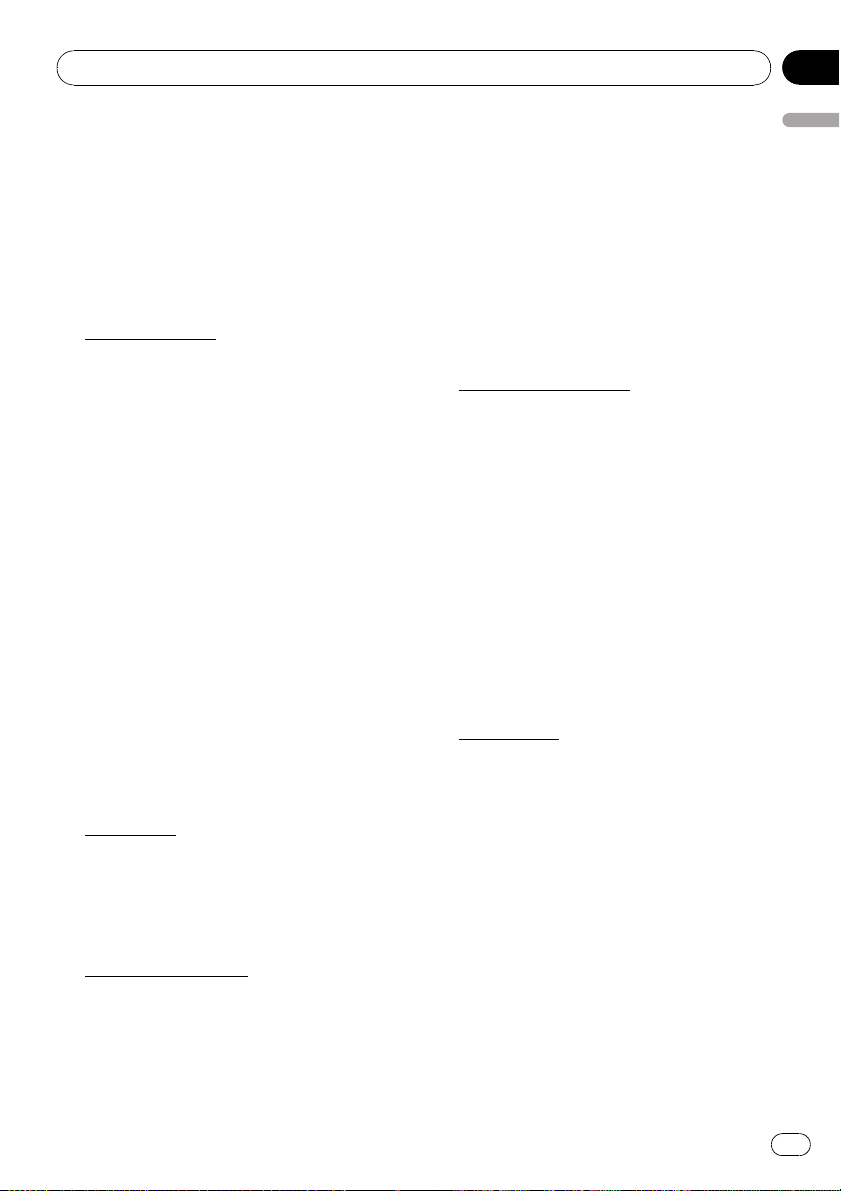
Introduction
Chapter
01
Terms and Conditions for the
Tele Atlas Data
THIS IS A LEGAL AGREEMENT (THE “AGREEMENT”) BETWEEN YOU, THE END USER, AND
TELE ATLAS NORTH AMERICA, INC. (“Tele
Atlas”). BY USING YOUR COPY OF THE TELE
ATLAS DATA, YOU AGREE TO THE TERMS
AND CONDITIONS OF THIS AGREEMENT.
1
Grant of License.
Tele Atlas grants you a non-transferable, nonexclusive license to use the map data and
business points of interest information (the
“POIs”), (together, the “Data”) contained on
these discs, solely for personal, non-commercial use and not to operate a service bureau or
for any other use involving the processing of
data of other persons or entities. You may
make one (1) copy of the Data for archival or
backup purposes only but you may not otherwise copy, reproduce, modify, make derivative
works, derive the structure of or reverse engineer the Data. The Data contains confidential
and proprietary information and materials,
and may contain trade secrets, so you agree to
hold the Data in confidence and in trust and
not to disclose the Data or any portions in any
form, including by renting, leasing, publishing, leasing, sublicensing or transferring the
Data to any third party. You are prohibited
from removing or obscuring any copyright, trademark notice or restrictive legend.
2
Ownership.
The Data is copyrighted by Tele Atlas and its licensors and they retain all ownership rights in
the Data. You agree not to alter, remove, obliterate, or obscure any copyright notice or proprietary legend contained in or on the Data.
CHANTABILITY, SATISFACTORY QUALITY, ACCURACY, TITLE AND FITNESS FOR A
PARTICULAR PURPOSE. NO ORAL OR WRITTEN ADVICE OR INFORMATION PROVIDED
BY TELE ATLAS OR ANY OF ITS AGENTS, EMPLOYEES OR THIRD PARTY PROVIDERS
SHALL CREATE A WARRANTY, AND YOU ARE
NOT ENTITLED TO RELY ON ANY SUCH ADVICE OR INFORMATION. THIS DISCLAIMER
OF WARRANTIES IS AN ESSENTIAL CONDITION OF THE AGREEMENT.
4
Limitation of Liability.
TELE ATLAS SHALL NOT BE LIABLE TO YOU
FOR ANY INCIDENTAL, CONSEQUENTIAL,
SPECIAL, INDIRECT OR EXEMPLARY DAMAGES ARISING OUT OF THIS AGREEMENT,
INCLUDING LOST PROFITS OR COSTS OF
COVER, LOSS OF USE OR BUSINESS INTERRUPTION OR THE LIKE, REGARDLESS OF
WHETHER YOU WERE ADVISED OF THE POSSIBILITY OF SUCH DAMAGES. NOTWITHSTANDING ANYTHING TO THE CONTRARY
CONTAINED HEREIN, TELE ATLAS SHALL
HAVE NO MONETARY LIABILITY TO YOU FOR
ANY CAUSE (REGARDLESS OF THE FORM OF
ACTION) UNDER OR RELATING TO THIS
AGREEMENT.
5
Termination.
This Agreement will terminate immediately
and automatically, without notice, if you
breach any term of this Agreement. You agree
that in the event of termination of the Agreement, you shall return the Data (including all
documentation and all copies) to Tele Atlas
and its suppliers.
Introduction
3
Warranty Disclaimer.
THE DATA IS PROVIDED ON AN “AS IS” AND
“WITH ALL FAULTS BASIS” AND TELE ATLAS
AND ITS SUPPLIERS EXPRESSLY DISCLAIM
ALL WARRANTIES, EXPRESS OR IMPLIED, INCLUDING BUT NOT LIMITED TO, THE IMPLIED
WARRANTIES OF NON-INFRINGEMENT, MER-
En
13
Page 14
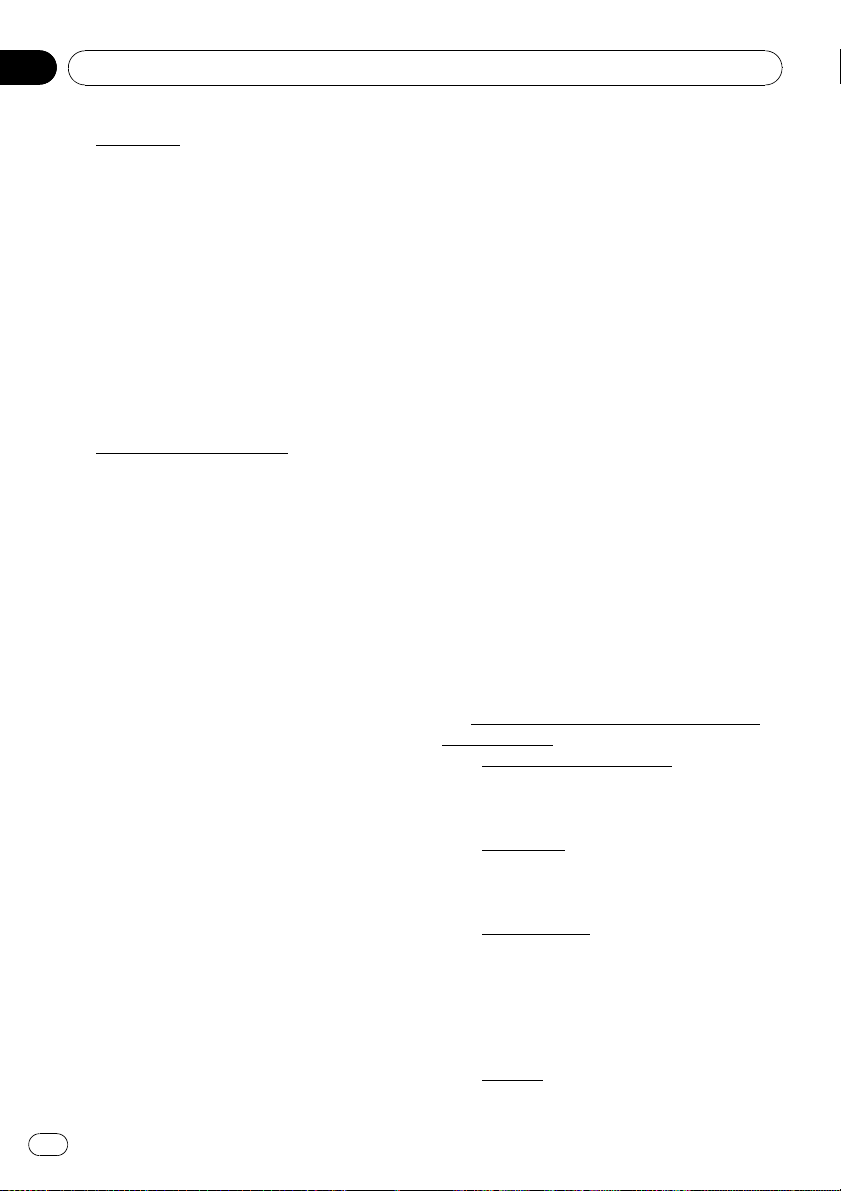
Chapter
01
Introduction
6 Indemnity.
You agree to indemnify, defend and hold Tele
Atlas, its Licensors, and its Suppliers (including their respective licensors, suppliers, assignees, subsidiaries, affiliated companies,
and the respective officers, directors, employees, shareholders, agents and representatives)
free and harmless from and against any liability, loss, injury (including injuries resulting in
death), demand, action, cost, expense, or
claim of any kind or character, including but
not limited to attorney’s fees, arising out of or
in connection with any use or possession by
you of the Data.
7
U.S. Government Rights.
If you are an agency, department, or other entity of the United States Government, or
funded in whole or in part by the United States
Government, then use, duplication, reproduction, release, modification, disclosure or transfer of this commercial product and
accompanying documentation, is restricted in
accordance with the LIMITED or RESTRICTED
rights as described in DFARS 252.227-7014(a)
(1) (JUN 1995) (DOD commercial computer
software definition), DFARS 227.7202-1 (DOD
policy on commercial computer software),
FAR 52.227-19 (JUN 1987) (commercial computer software clause for civilian agencies),
DFARS 252.227-7015 (NOV 1995) (DOD technical data – commercial items clause); FAR
52.227-14 Alternates I, II, and III (JUN 1987) (civilian agency technical data and noncommercial computer software clause); and/or FAR
12.211 and FAR 12.212 (commercial item acquisitions), as applicable. In case of conflict
between any of the FAR and DFARS provisions
listed herein and this License, the construction that provides greater limitations on the
Government’s rights shall control. Contractor/
manufacturer is Tele Atlas North America,
Inc., 11 Lafayette Street, Lebanon, NH 03766-
1445. Phone: 603.643. 0330. The Data is
©1984-2008 by Tele Atlas. ALL RIGHTS RESERVED. For purpose of any public disclosure
provision under any federal, state or local law,
it is agreed that the Data is a trade secret and
a proprietary commercial product and not subject to disclosure.
If you are an agency, department, or other entity of any State government, the United States
Government or any other public entity or
funded in whole or in part by the United States
Government, then you hereby agree to protect
the Data from public disclosure and to consider the Data exempt from any statute, law, regulation, or code, including any Sunshine Act,
Public Records Act, Freedom of Information
Act, or equivalent, which permits public access and/or reproduction or use of the Data.
In the event that such exemption is challenged
under any such laws, this Agreement shall be
considered breached and any and all right to
retain any copies or to use of the Data shall be
terminated and considered immediately null
and void. Any copies of the Data held by you
shall immediately be destroyed. If any court of
competent jurisdiction considers this clause
void and unenforceable, in whole or in part,
for any reason, this Agreement shall be considered terminated and null and void, in its entirety, and any and all copies of the Data shall
immediately be destroyed.
8
Additional Provisions with respect to
POI Data only.
a No Creation of Mailing Lists.
You are prohibited from using the POIs (i) to
create mailing lists or (ii) for other such similar uses.
Compliance.
b
You will use the POIs in compliance with all
applicable federal, state and local laws,
rules and regulations.
Indemnification.
c
You shall indemnify and hold infoUSA, Inc.
harmless against all third party claims or
liability which are based in whole or in part
of the users failure to comply with such
laws, rules and regulations or which result
from the use of the POIs through you.
Warranty.
d
14
En
Page 15
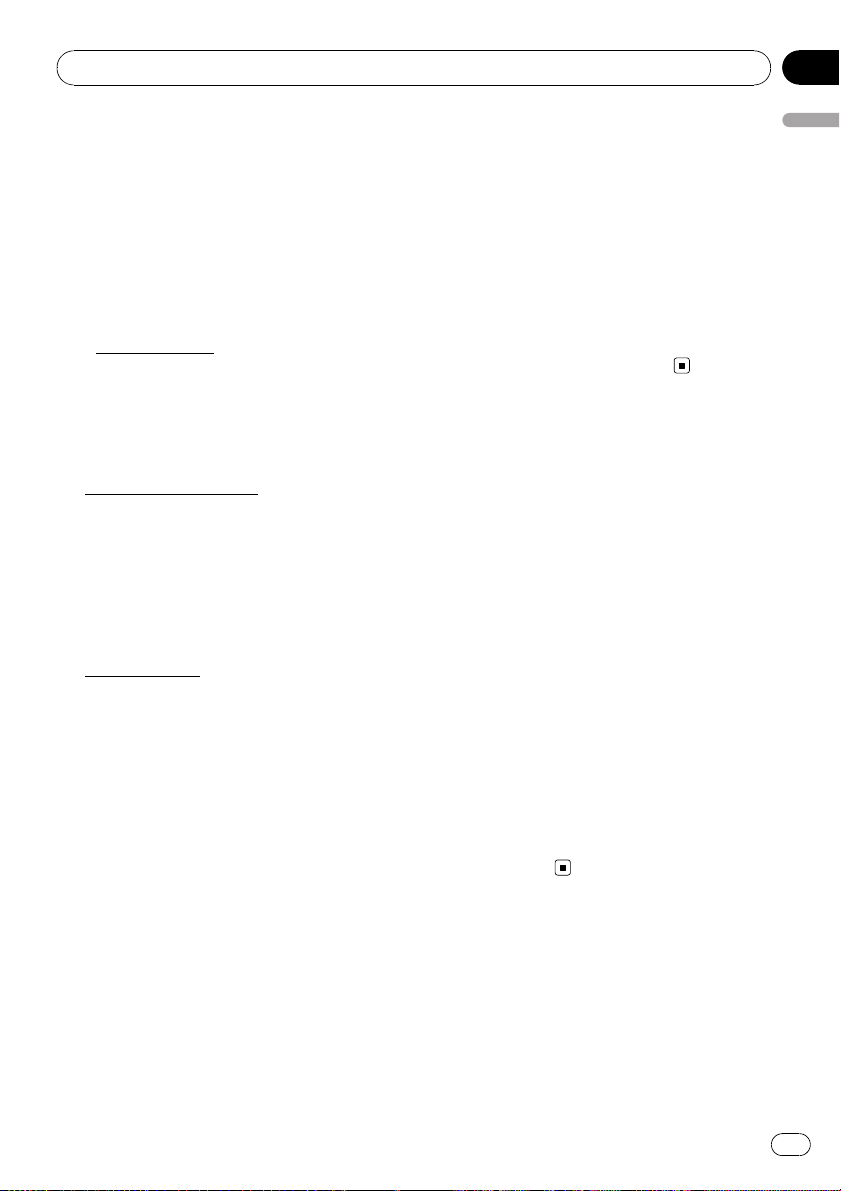
Introduction
Chapter
01
In addition to the Warranties contained in
the Agreement, YOU UNDERSTAND THAT
THE POIS ARE LICENSED ON AN “AS IS”
BASIS WITHOUT GUARANTEE, AND
THERE ARE NO OTHER WARRANTIES
MADE WHETHER, EXPRESS OR IMPLIED,
INCLUDING WITHOUT LIMITATION, ANY
EXPRESS OR IMPLIED WARRANTIES OF
MERCHANTABILITY OR FITNESS FOR A
PARTICULAR PURPOSE.
POIs Segregation.
e
You are prohibited from combining or merging the POIs with any other POI data. The
POIs shall be maintained in such a way
that they are separately identifiable from all
other POI data at all times.
9 Agreement in English.
The parties hereto confirm that they have requested that this Agreement and all attachments and related documents be drafted in
English.
Les parties ont exigé que le présent contrat et
tous les documents attachés soient rédigés en
Anglais.
10
Miscellaneous.
This is the exclusive and complete Agreement
between Tele Atlas and you regarding its subject matter. Nothing in this Agreement shall
create a joint venture, partnership or principalagent relationship between Tele Atlas and you.
The internal laws of California shall govern
this Agreement and you consent to the jurisdiction of the Northern District of California or
the State of California for the County of Santa
Clara. Sections 2 – 10 shall survive the expiration or termination of this Agreement. This
Agreement may be amended, altered, or modified only by Tele Atlas. You may not assign any
part of this Agreement without Tele Atlas’ prior
written consent. You acknowledge and understand that the Data may be subject to restrictions on exportation and agree to comply with
any applicable export laws. In the event that
any provision or part of a provision of this
Agreement is determined to be invalid, illegal,
or unenforceable, such provision or part thereof shall be stricken from this Agreement and
the remainder of this Agreement shall be
valid, legal, and enforceable to the maximum
extent possible. Any notice under this Agreement shall be delivered by courier to Tele Atlas
North America, Inc., Attention Contracts Department, 11 Lafayette Street, Lebanon, NH
03766 USA. The covenants and obligations undertaken by you herein are intended for the direct benefit of Tele Atlas and may be enforced
by Tele Atlas directly against you.
About the Data for the Map
Database
! This database was developed and recorded
up to May 2007. Changes to streets/highways made after that time may not be reflected in this database.
! It is strictly prohibited to reproduce and use
any part or the whole of this map in any
form without permission from the copyright
owner.
! If the local traffic regulations or conditions
deviate from this data, follow the local traffic regulations (such as signs, indications,
etc.) and conditions (such as construction,
weather, etc.).
! The traffic regulation data used in the map
database applies only to standard sized
passenger vehicles. Note that regulations
for larger vehicles, motorbikes, and other
non-standard vehicles are not included in
the database.
Introduction
En
15
Page 16
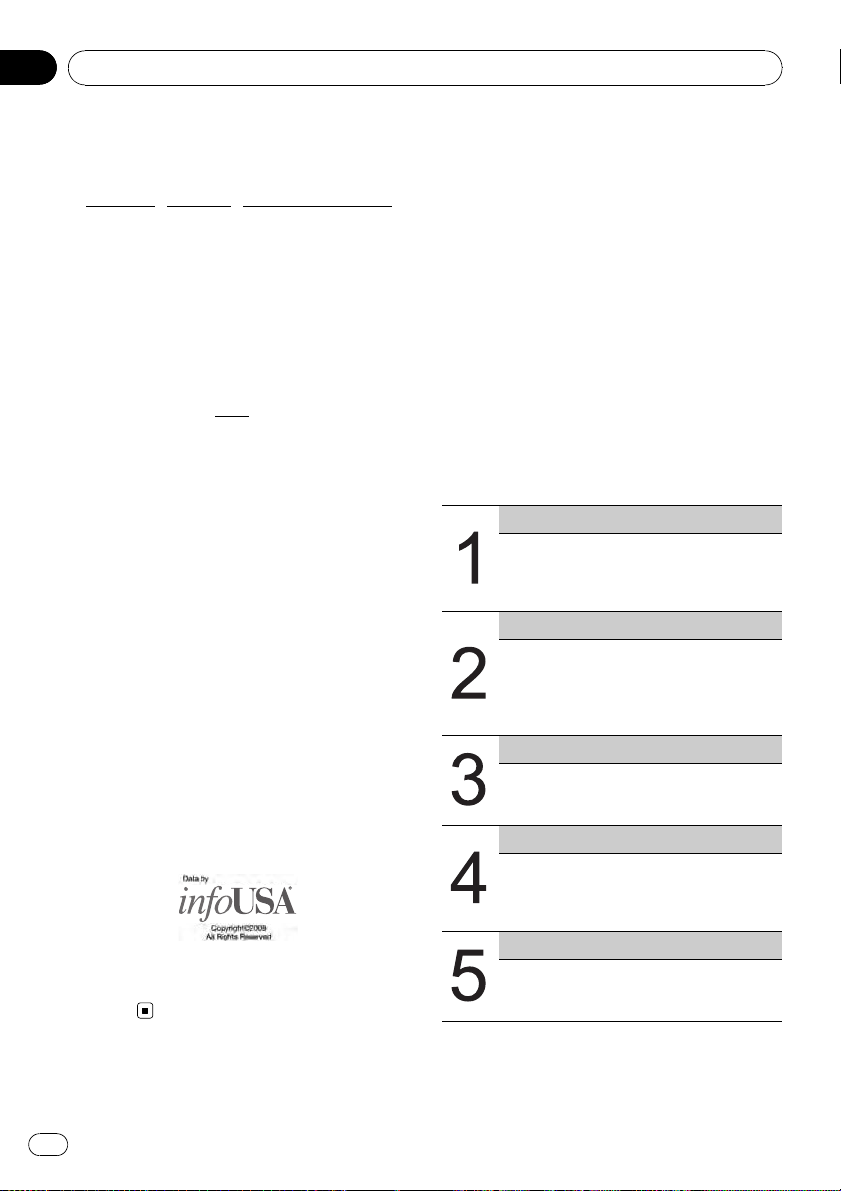
Chapter
01
Introduction
Copyright Notices for
North American data
1) Tele Atlas®MultiNet®North America data.
As of the Effective Date, the copyright notice
for Tele Atlas
NOTICE
© 1984 – 2008 Tele Atlas. All rights reserved.
This material is proprietary and the subject of
copyright protection and other intellectual
property rights owned or licensed to Tele Atlas.
Tele Atlas is an authorized distributor of selected Statistics Canada computer files under
Agreement number
cludes information copied with permission
from Canadian authorities, including © Canada Post Corporation and GeoBase
reserved. The product is sourced in part from
Geography Division, Statistics Canada, 2006
Road Network File (RNF), 92-500-XWE/XWF.
The incorporation of data sources from Statistics Canada within this product shall not be
construed as constituting an endorsement by
Statistics Canada of such product. The use of
this material is subject to the terms of a License Agreement. You will be held liable for
any unauthorized copying or disclosure of this
material.
2) As of the Effective Date, the copyright notice
for all third-party brand icons (the “Brand
Icons”) are located in the operator’s manual
included in the Licensed Products.
3) As of the Effective Date, the copyright notice
with logo for infoUSA, Inc. is:
© 2008 INCREMENT P CORP. ALL RIGHTS RESERVED.
®
MultiNet®North America is:
6776. The product in-
®
, All rights
Manual Overview
This manual provides the important information you need to make full use of your new navigation system. Please note that when you
have decided what you want to do, you can
find the page you need from the “Contents”.If
you want to check the meaning of each item
displayed on the screen, you will find the necessary page from the “Display Information”
section at the end of the manual.
How to use this manual
For safety reasons, it is particularly important
that you fully understand your navigation system before using it. Be sure to read “ Introduc-
tion”, Chapter 2 in particular.
Introduction
This chapter describes the information before using the navigation system (e.g. Li-
cense Agreement, Important Safety
Information, and Features).
Basic Operation
This chapter describes the names of each
part of the navigation system and the basic
operations of this navigation system. It also
describes basic operations for playing a CD
in the navigation system.
Navigation Menu and Map Display
Describes how to display the navigation
menu screen, and the method of changing
map view or map scale.
Setting a Route to Your Destination
This section describes various ways of
searching the destination, editing the current route conditions, and the route operation during route guidance.
Editing the Navigation Utilities
Describes convenient functions for navigation, including how to organize information
on places you have visited.
16
En
Page 17
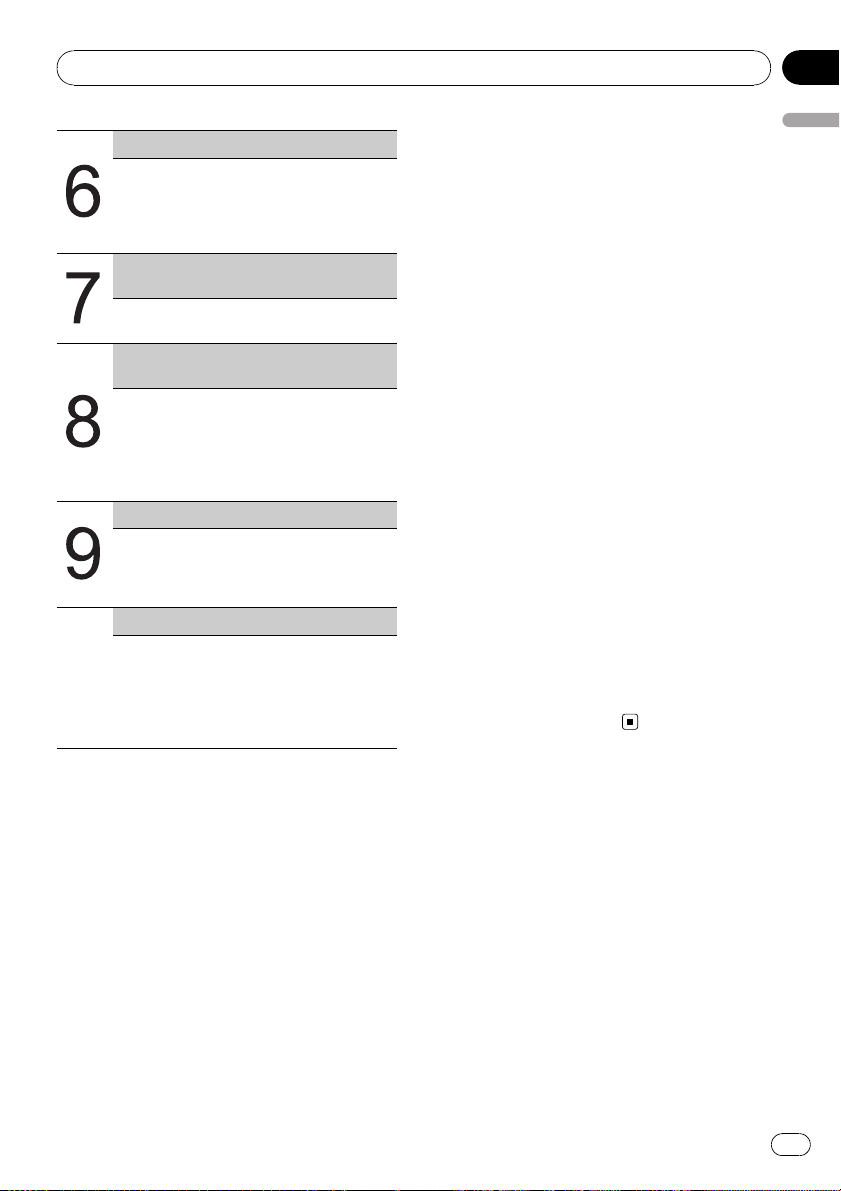
Introduction
Chapter
01
Customizing Your Navigation System
The behavior of your navigation system depends on a number of settings. If you need
to change any of the initial settings (default
settings), read the relevant section of this
chapter.
Using the AV Source (Built-in DVD Drive
and Radio)
Describes how to use DVD-Video, CD, ROM,
DivX and the radio.
Using the AV Source (Pioneer AV Equipment)
When Pioneer AV equipment is connected
to the navigation system, that equipment
can be operated from the navigation system.
This chapter describes the operation of the
AV source that can be used when Pioneer
AV equipment is connected.
Customizing the AV Source Setting
Using the AV source, various settings are
available to suit your audio-visual taste. This
chapter describes how to change the settings.
Appendix
Read the appendix to learn more about your
navigation system and such information as
the availability of after-care. Please see “Dis-
play Information” section at the end of this
manual for checking the details of each
item on the menu.
! Extra information, alternative use and other
notes are presented like this:
e.g.)
p After removing the disc from the slot,
keep it in the case.
! The references are indicated like this:
e.g.)
= For details concerning operations, refer
to Modifying the Route Calculation Con-
ditions on page 59.
About the definition of
terminology
“Front Display” and “Rear Display”
In this manual, the screen that is attached to
the body of this navigation unit will be referred
to as the “Front Display”. Any additional optional screen that is purchased for use in conjunction with this navigation unit will be
referred to as the “Rear Display”.
“Video image”
“Video image” in this manual indicates the
moving image of DVD-Video, DivX, iPod videos, and the equipment that is connected to
this system with a RCA cable, such as a general-purpose AV equipment.
Introduction
Terminology
Before moving on, take a few minutes to read
the following information about the conventions used in this manual. Familiarity with
these conventions will help you greatly as you
learn how to use your new equipment.
! Buttons on your navigation system are de-
scribed in ALL CAPITAL, BOLD lettering:
e.g.)
MENU button, MAP button.
! Items in the different menus or touch panel
keys available on the screen are described
in brackets [ ] and bold:
e.g.)
[Destination], [Settings].
En
17
Page 18
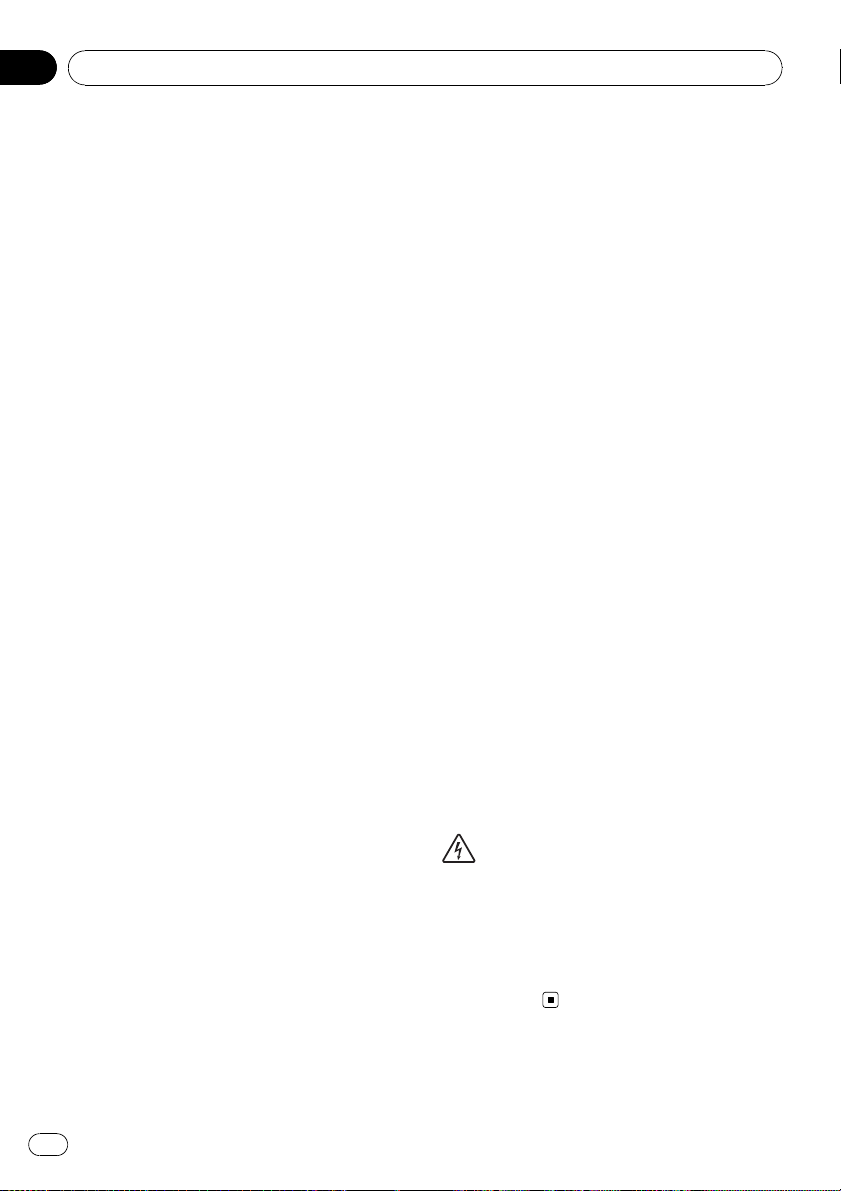
Chapter
01
Introduction
Important Safety Information
Before using your navigation system, be sure
to read and fully understand the following
safety information:
p Read the entire manual before operating
this navigation system.
p The navigation features of your navigation
system (and rear view camera option if purchased) are intended solely as an aid to
you in the operation of your vehicle. It is
not a substitute for your attentiveness,
judgment, and care when driving.
p Do not operate this navigation system (or
the rear view camera option if purchased) if
doing so will divert your attention in any
way from the safe operation of your vehicle.
Always observe safe driving rules and follow all existing traffic regulations. If you experience difficulty in operating the system
or reading the display, park your vehicle in
a safe location and apply the parking brake
before making the necessary adjustments.
p Never allow others to use the system un-
less they have read and understood the operating instructions.
p Never use this navigation system to route
to hospitals, police stations, or similar facilities in an emergency. Please call 911.
p Route and guidance information displayed
by this equipment is for reference purposes
only. It may not accurately reflect the latest
permissible routes, road conditions, one
way streets, road closures, or traffic restrictions.
p Traffic restrictions and advisories currently
in force should always take precedence
over guidance given by the navigation system. Always obey current traffic restrictions, even if the navigation system
provides contrary advice.
p Failure to input correct information about
the local time may result in the navigation
system providing improper routing and guidance instructions.
p Never set the volume of your navigation
system so high that you cannot hear outside traffic and emergency vehicles.
p To promote safety, certain functions are dis-
abled unless the vehicle is stopped and/or
the parking brake is applied.
p The data encoded in the disc for the naviga-
tion system is the intellectual property of
the provider, and the provider is responsible
for such content.
p Keep this manual handy as a reference for
operating procedures and safety information.
p Pay close attention to all warnings in this
manual and follow the instructions carefully.
p Do not install the navigation unit where it
may (i) obstruct the driver’ s vision, (ii) impair the performance of any of the vehicle’s
operating systems or safety features, including air bags, hazard lamp buttons or
(iii) impair the driver’s ability to safely operate the vehicle.
p Please remember to wear your seat belt at
all times while operating your vehicle. If
you are ever in an accident, your injuries
can be considerably more severe if your
seat belt is not properly buckled.
p Using the most current map DVDs will
allow for most accurate destination mapping. Upgrade DVDs are available for purchase through your local Pioneer dealer.
p Never use headphones while driving.
WARNING
Do not attempt to install or service your navigation system by yourself. Installation or servicing
of the navigation system by persons without training and experience in electronic equipment and
automotive accessories may be dangerous and
could expose you to the risk of electric shock or
other hazards.
18
En
Page 19
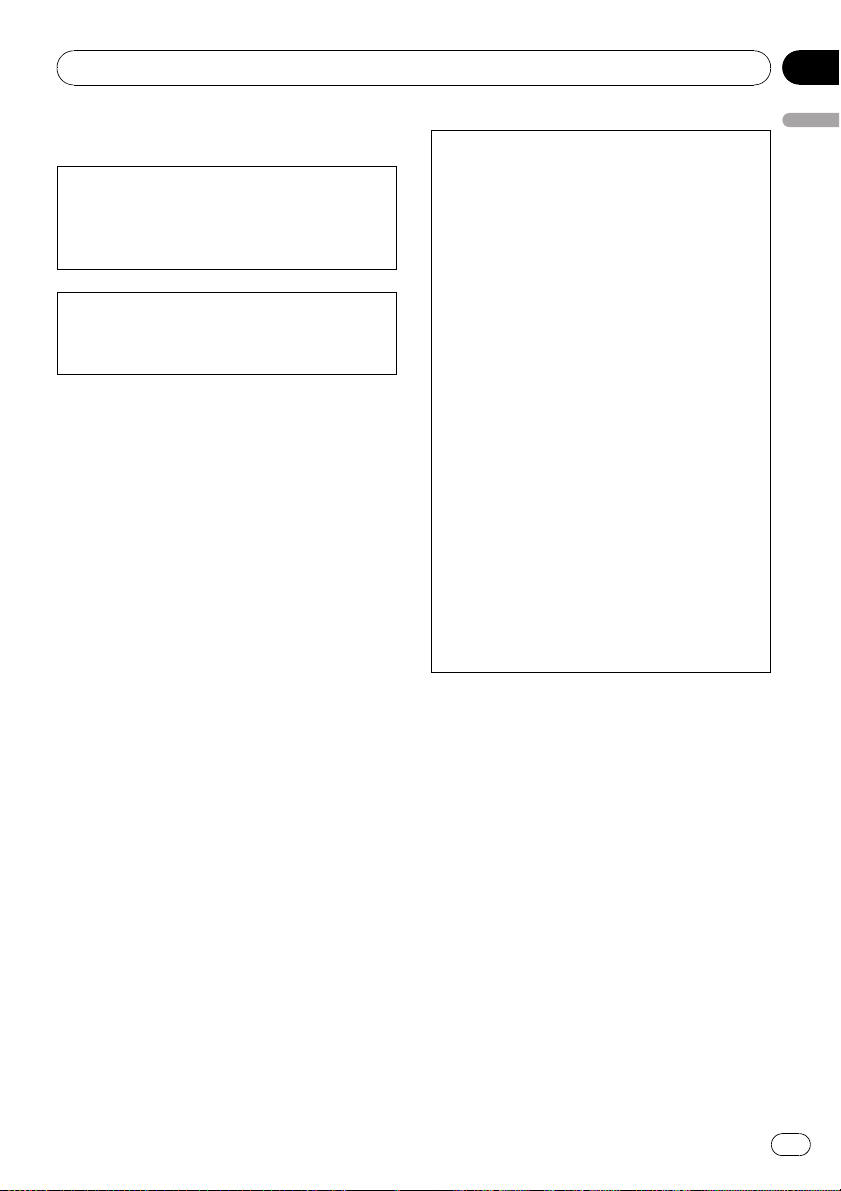
Introduction
Chapter
01
Notes Before Using the System
Information to User
Alteration or modifications carried out without
appropriate authorization may invalidate the
user’s right to operate the equipment.
For Canadian model
This Class B digital apparatus complies with
Canadian ICES-003.
Important (Serial Number:)
The serial number of this device is located on the
bottom of this product. For your own security and
convenience, be sure to record this number on
the enclosed warranty card.
Failure to operate
Should the navigation system fail to operate
properly, contact your dealer or nearest
authorized Pioneer Service Station.
After-sales service for Pioneer products
Please contact the dealer or distributor from
which you purchased the product for aftersales service (including warranty conditions)
or any other information. In case the necessary
information is not available, please contact the
companies listed below.
Please do not ship your product to the companies at the addresses listed below for repair
without making advance contact.
! U.S.A
Pioneer Electronics (USA) Inc.
CUSTOMER SUPPORT DIVISION
P.O. Box 1760 Long Beach, CA 90801-1760
800-421-1404
! CANADA
Pioneer Electronics of Canada, Inc.
CUSTOMER SATISFACTION DEPARTMENT
300 Allstate Parkway Markham, Ontario
L3R 0P2
1-877-283-5901
905-479-4411
For warranty information, please see the Limited Warranty sheet included with your product.
Introduction
Visit Our Web site
Visit us at the following site:
http://www.pioneerelectronics.com
In Canada
http://www.pioneerelectronics.ca
1 Register your product. We will keep the details
of your purchase on file to help you refer to
this information in the event of an insurance
claim such as loss or theft.
2 Receive updates on the latest products and
technologies.
3 Download owner’s manuals, order product
catalogues, research new products, and
much more.
4 Receive notices of software upgrades and
software updates.
En
19
Page 20
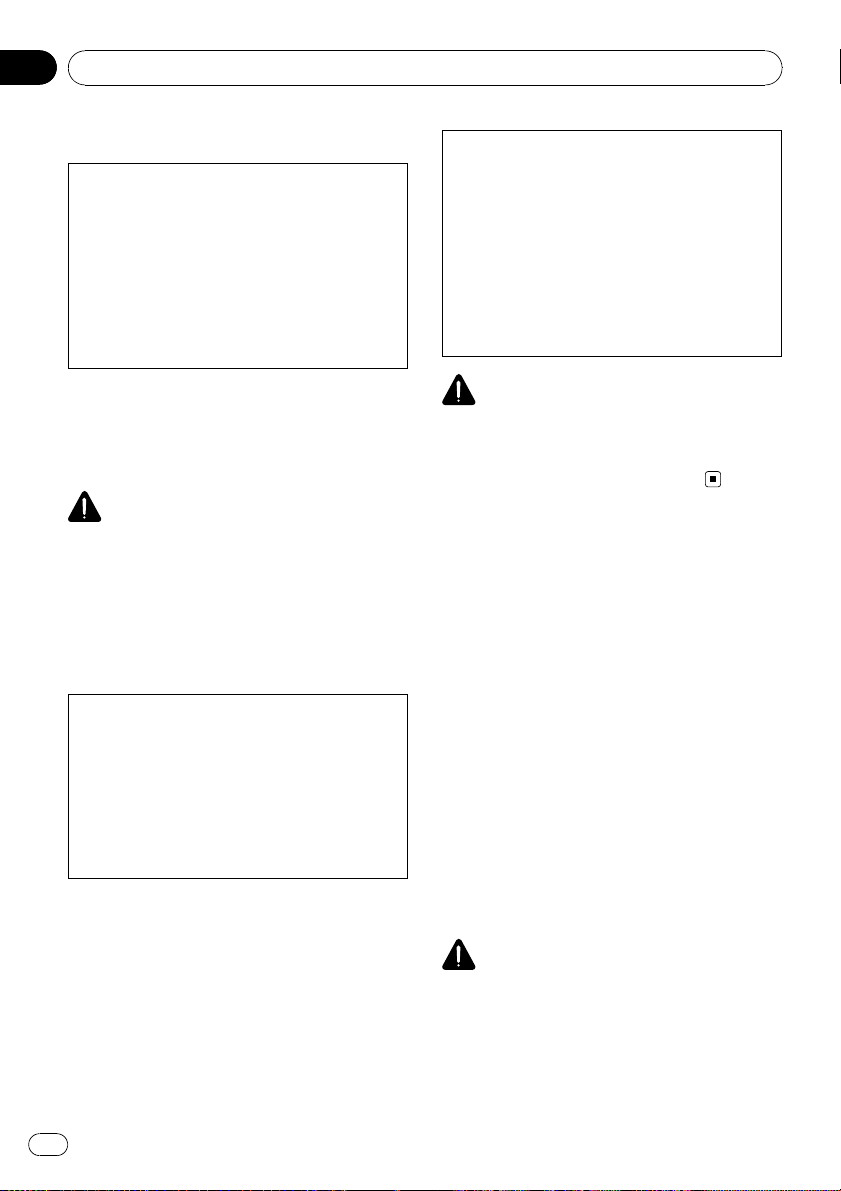
Chapter
01
Introduction
Precaution
CAUTION:
USE OF CONTROL OR ADJUSTMENT OR PERFORMANCE OF PROCEDURES OTHER THAN
THOSE SPECIFIED HEREIN MAY RESULT IN
HAZARDOUS RADIATION EXPOSURE.
CAUTION:
THE USE OF OPTICAL INSTRUMENTS WITH
THIS PRODUCT WILL INCREASE EYE HAZARD.
! Protect this product from moisture.
! If the battery is disconnected or dis-
charged, the memory will be erased and
must be reprogrammed.
WARNING
Handling the cord on this product or cords associated with accessories sold with the product
may expose you to chemicals listed on proposition 65 known to the State of California and other
governmental entities to cause cancer and birth
defects or other reproductive harm. Wash hands
after handling.
This product contains mercury. Disposal of this material may be regulated due to environmental
considerations. For disposal or recycling information, please contact
your local auth orities or the Electronics Industries Alliance:
www.eiae.org
The backlighting lamp of LCD in this
equipment contains mercury. Disposal of this material may be regulated
due to environmental considerations
according to Local, State or Federal
Laws. For disposal or recycling information, please contact your local
authorities or the Electronics Industries Alliance:
www.eiae.org
CAUTION
Do not allow this product to come into contact
with liquids. Electrical shock could result. Also,
damage to the product, smoke, and overheating
could result from contact with liquids.
Additional Safety Information
To ensure safe driving
Parking brake interlock
Certain functions (such as viewing of DVDVideo and certain touch key operations) offered by this navigation system could be dangerous and/or unlawful if used while driving.
To prevent such functions from being used
while the vehicle is in motion, there is an interlock system that senses when the parking
brake is set and when the vehicle is moving. If
you attempt to use the functions described
above while driving, they will become disabled
until you stop the vehicle in a safe place, and
apply the parking brake. Please keep the brake
pedal pushed down before releasing the parking brake.
20
WARNING
! To avoid the risk of damage and injury and the
potential violation of applicable laws, the navigation system is not for use with a “Video
image” that is visible to the driver.
En
Page 21
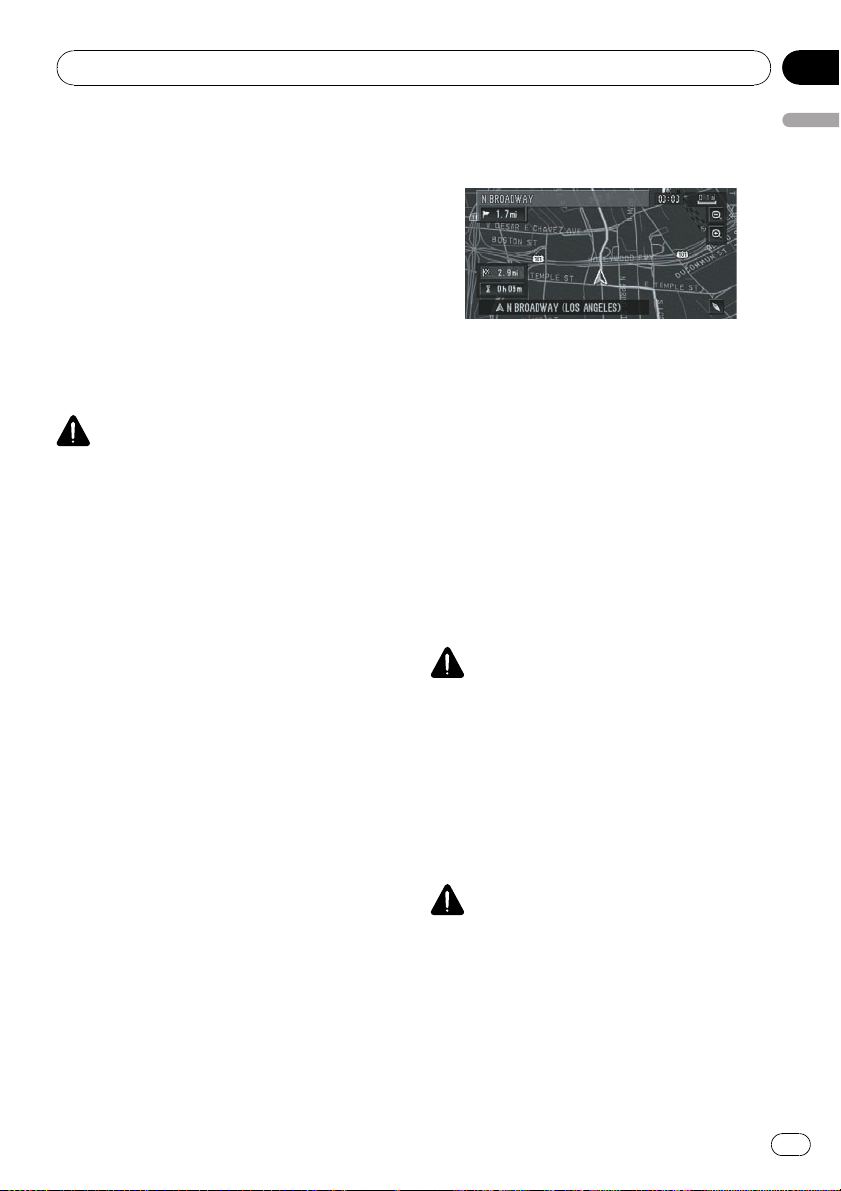
Introduction
Chapter
01
! In some countries the viewing of “Video
image” on a display inside a vehicle even by
persons other than the driver may be illegal.
Where such regulations apply, they must be
obeyed.
! When applying the parking brake in order to
view “Video image” or to enable other functions offered by the navigation system, park
your vehicle in a safe place, and keep the
brake pedal pushed down before releasing the
parking brake if the vehicle is parked on a hill
or otherwise might move when releasing the
parking brake.
CAUTION
! Accuracy/performance of interlock may be im-
pacted by such factors as GPS signal detection, speed pulse wire connectivity, and
driving habits or conditions of the place where
the vehicle is parked.
! It is strongly suggested that the speed pulse
wire be connected for accuracy of navigation
and better performance of interlock.
! If the speed pulse wire is unavailable for some
reason, it is recommended that the pulse generator ND-PG1 (sold separately) be used.
When you attempt to watch “Video image”
while driving, the warning “Viewing of front
seat video source while driving is strictly
prohibited.” will appear on the screen. To
watch “Video image” on this display, stop the
vehicle in a safe place and apply the parking
brake. Please keep the brake pedal pushed
down before releasing the parking brake.
Color difference of the map
display between day and night
Night display
The examples in this manual are illustrated
using the daytime display. When driving at
night, the colors you see may differ from those
shown.
= For details concerning operations, refer to
Day/Night Display on page 83.
When using a display connected
to REAR OUT (VIDEO OUT)
This product’s REAR OUT (VIDEO OUT) is for
connection of a display to enable passengers
in the rear seats to watch video images.
WARNING
NEVER install the Rear Display in a location that
enables the driver to watch video images while
driving.
To avoid battery exhaustion
Be sure to run the vehicle engine while using
this product. Using this product without running the engine can result in battery drainage.
Introduction
WARNING
Do not use with vehicles that do not feature an
ACC position.
Rear view camera
With an optional rear view camera, you are
able to use the navigation system as an aid to
keep an eye on trailers, or backing into a tight
parking spot.
En
21
Page 22
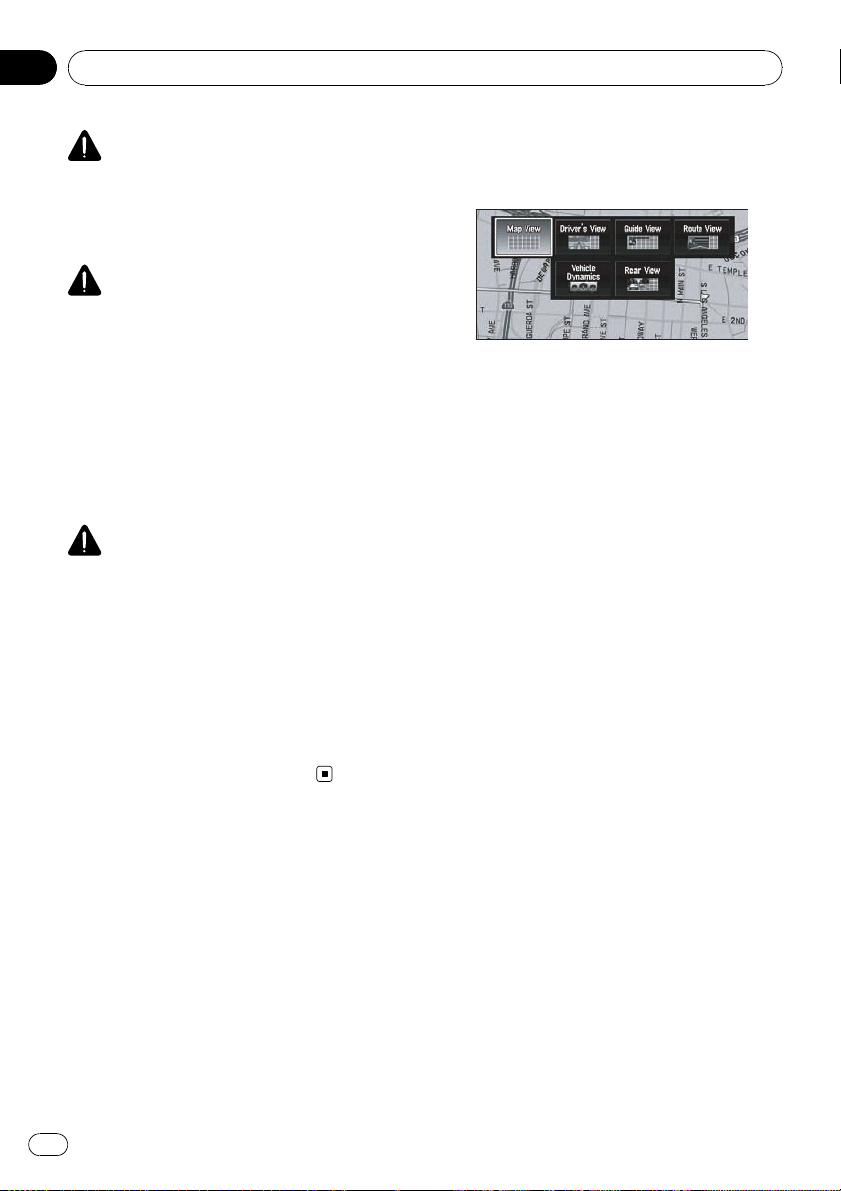
Chapter
01
Introduction
WARNING
! SCREEN IMAGE MAY APPEAR REVERSED.
! USE INPUT ONLY FOR REVERSE OR MIRROR
IMAGE REAR VIEW CAMERA. OTHER USE
MAY RESULT IN INJURY OR DAMAGE.
CAUTION
! The rear view camera function is to be used
as an aid to keep an eye on trailers, or while
backing up. Do not use for entertainment purposes.
! Please note that the edges of the rear view
camera images may differ slightly according
to whether full screen images are displayed
when backing up, and whether the images are
used for checking the rear when the vehicle is
moving forward.
CAUTION
The rear view mode is to use the navigation system as an aid to keep an eye on the trailers, or
while backing up. Do not use this function for entertainment purposes.
Purchasing software upgrade
Using the most current map DVDs will allow
for most accurate destination mapping. Upgrade DVDs are available for purchase
through your local Pioneer dealer.
Variety of view modes
Various types of screen display can be selected for navigation guidance.
Wide variety of facility
information for Points of
Interest (POI) Search
You can search your destination from all
areas. Approximately 12.3 million POIs are included in the database.
Some POI information may not be accurate or
may become inaccurate through the passage
of time. Please directly contact the POI to verify the accuracy of the information about the
POI which appears in this database. POI information is subject to change without notice.
Auto Reroute Function
If you deviate from the set route, the system
will re-calculate the route from that point so
that you remain on track to the destination.
p This function may not work in certain
areas.
Features
Touch panel key operation
It is possible to operate the navigation function and the audio function by using touch
panel key.
Compatible with the memory
navi mode
Memory navigation functions are provided
with the hardware. For details, refer to Memor y
navi mode on page 38.
22
En
Assign an Original Image as a
Background Image
You can store your own pictures on a CD-R/RW and DVD-R/-RW in JPEG format and import original images in this navigation system.
These imported images can be set as a background image.
p Imported original images will be stored in
the memory, but saving cannot be guaranteed completely. If original image data is
deleted, set the CD-R/-RW and DVD-R/-RW
again and re-import the original image.
Page 23
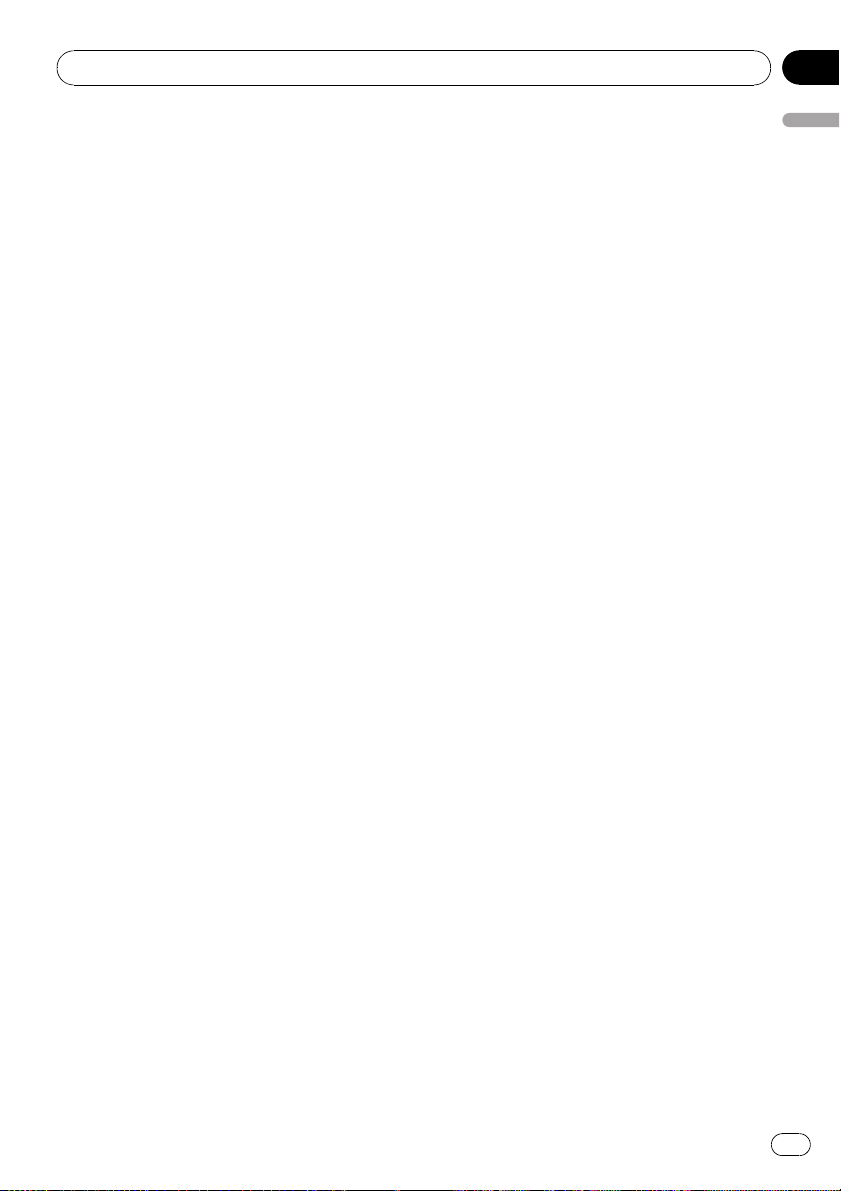
Introduction
Chapter
01
DVD-Video playback
It is possible to play back DVD-Video, DVD-R
(video mode) and DVD-RW (video mode).
p Remember that use of this system for com-
mercial or public viewing purposes may
constitute an infringement on the author’s
rights protected by the Copyright Law.
= For more information, refer to Playable
Discs on page 25.
= For more information, refer to Handling and
Care of the Disc on page 168.
CD playback
Music CD/CD-R/CD-RW playback is possible.
= For more information, refer to Playable
Discs on page 25.
= For more information, refer to Handling and
Care of the Disc on page 168.
MP3 file playback
It is possible to play back MP3 files recorded
on CD-R/-RW/-ROM and DVD-R/-RW/-ROM.
p Supply of this navigation system only con-
veys a license for private, non-commercial
use and does not convey a license nor
imply any right to use this product in any
commercial (i.e. revenuegenerating) real
time broadcasting (terrestrial, satellite,
cable and/or any other media), broadcasting/streaming via internet, intranets and/or
other networks or in other electronic content distribution systems, such as payaudio or audio-on-demand applications. An
independent license for such use is required. For details, please visit
http://www.mp3licensing.com.
= For more information, refer to Playable
Discs on page 25.
= For more information, refer to Handling and
Care of the Disc on page 168.
AAC file playback
You can play back AAC files recorded on CDR/-RW/-ROM and DVD-R/-RW/-ROM.
DivX®video file playback
You can play back DivX video files recorded on
CD-R/-RW/-ROM and DVD -R/-RW/-ROM.
NTSC compatibility
This product is NTSC system compatible.
When connecting other components to the
product, be sure components are compatible
with the same video system or else images will
not be correctly reproduced.
Auto CD title and MP3/WMA/
AAC file listing
Title lists will automatically be displayed when
a CD TEXT, MP3, WMA or AAC disc is played.
This system provides easy-to-operate audio
functions that allow playback simply by selecting an item from the list.
iPod®compatibility
When you use this navigation system with the
Interface cable for iPod
rately), you can control an iPod with Dock connector.
For more details about iPod compatibility with
this navigation system, check the information
on our website.
p To obtain maximum performance, we re-
commend that you use the latest version of
the iPod software.
p Operations may vary depending on the soft-
ware version of iPod.
p iPod is a trademark of Apple Inc., regis-
tered in the U.S. and other countries.
®
(CD-I200) (sold sepa-
Introduction
WMA file playback
You can play back WMA files recorded on CDR/-RW/-ROM and DVD-R/-RW/-ROM.
En
23
Page 24

Chapter
01
Introduction
Hands-free phoning
Using Bluetooth adapter (e.g. CD-BTB200)
(sold separately), this unit realizes effortless
hands-free phoning with Bluetooth wireless
technology.
Bluetooth audio player
compatibility
Using a Bluetooth adapter (e.g. CD-BTB200)
(sold separately), you can control a Bluetooth
audio player featuring Bluetooth wireless technology.
Dolby Digital
When using Pioneer multi-channel processors
that are planned to be compatible with this navigation system, please consult your dealer or
nearest authorized Pioneer Service Station.
p Manufactured under license from Dolby
Laboratories. “Dolby” and the double-D
symbol are trademarks of Dolby
Laboratories.
logos and Symbol are trademarks of DTS, Inc.
© 1996-2007 DTS, Inc. All Rights Reserved.
Multi-aspect
Switching between wide screen, letter box and
panscan display is possible.
Multi-audio, Multi-subtitle, and
Multi-angle
You can switch between multiple audio systems, subtitle languages and multiple viewing
angles of a scene recorded on a DVD as desired.
p This product incorporates copyright protec-
tion technology that is protected by method
claims of certain U.S. patents and other intellectual property rights owned by
Macrovision Corporation and other rights
owners. Use of this copyright protection
technology must be authorized by
Macrovision Corporation, and is intended
for home and other limited viewing uses
only unless otherwise authorized by
Macrovision Corporation. Reverse engineering or disassembly is prohibited.
About DTS sound
Only digital output of DTS audio is possible. If
this unit’s optical digital outputs are not connected, DTS audio will not be output, so select
an audio setting other than DTS.
Manufactured under license under U.S. Patent
#: 5,451,942 & other U.S. and worldwide patents issued & pending. DTS and DTS Digital
Out are registered trademarks and the DTS
24
En
Rear entertainment
Video from sources with video can be displayed on the rear display.
Rear view camera ready
You can display what is behind the vehicle if
connected to a rear view camera (e.g. NDBC2) (sold separately).
= For details, refer to Rear view camera on
page 21.
Page 25
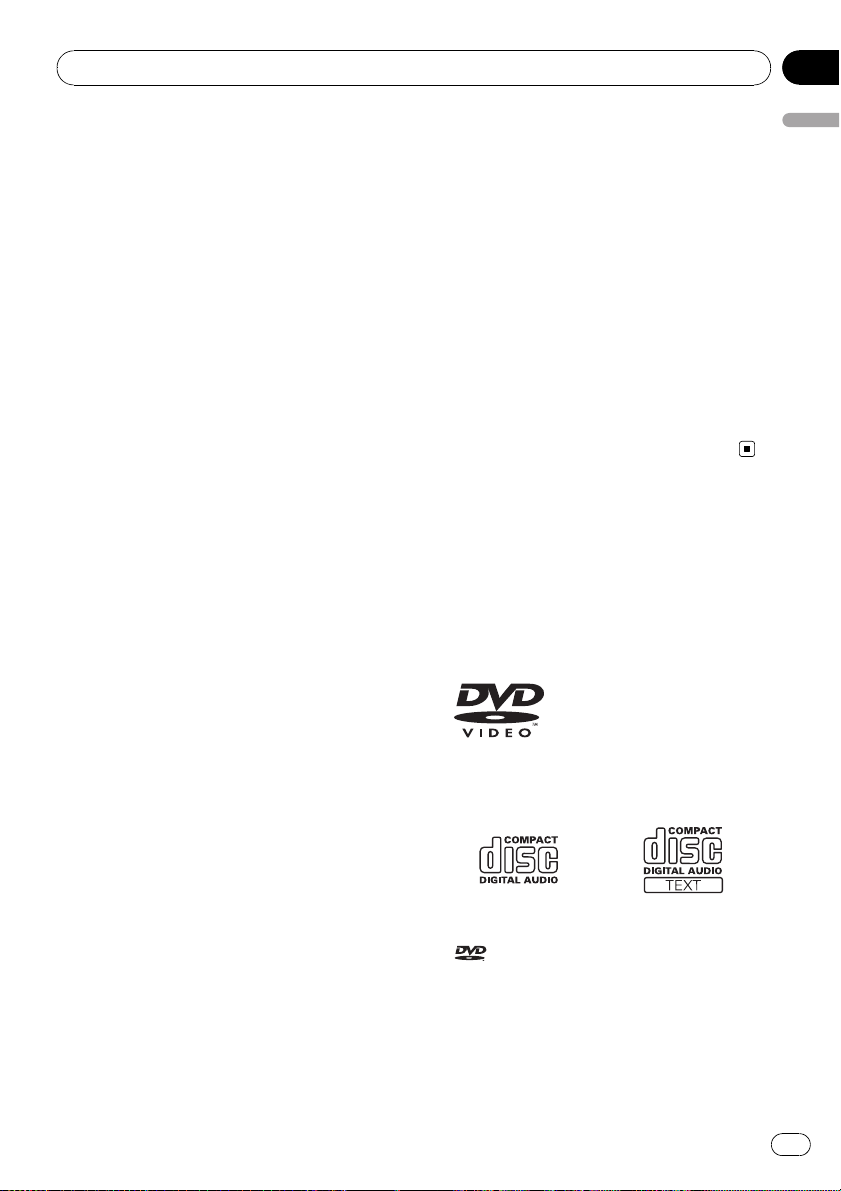
Introduction
Chapter
01
Data communication function
with XM tuner
If you connect the optional XM tuner (GEXP10XMT) to the navigation system, you can
use traffic information as a part of the navigation function. A separate subscription for XM
NavTraffic is required.
In addition, if you subscribe to XM Audio services, you can utilize the XM display featuring
station logos and category icons, to improve
your XM Audio experience.
= Refer to Using XM NavTraffic Information on
page 66.
= Refer to Listening to XM Satellite Radio on
page 104.
p The broadcast station icons contained on
this disc are based on the data provided by
XM Satellite Radio as of October 2007. Any
subsequent changes made by XM Satellite
Radio in the lineup or icon of the broadcast
station in the future may not be supported
by the navigation system, and may cause
the unit not to display the correct icons.
About XM NavTraffic Service
and Pioneer Navigation
p XM NavTraffic subscription is required and
is available only in select markets. Check
www.xmnavtraffic.com for service availability, pricing information, and other details.
The availability of XM NavTraffic data depends on the ability of the antenna to receive a signal. The signal may be
unavailable if obstructed (e.g., by buildings,
mountains, trees, bridges, bad weather,
etc.). XM NavTraffic data also may be unavailable or not current if the original data
source is not providing data (e.g., scheduled or unscheduled downtime) or has not
been updated, or if there is a time lag between the time when the original data
source is updated and when you receive
the updated XM NavTraffic data.
p Depending on the amount of data being
transmitted in your area, it may take several
minutes to display all of the available data.
p The information content depends on the in-
formation provided by XM NavTraffic Service, including data refreshing and
availability timing.
p Pioneer does not bear responsibility for the
accuracy of the information transmitted.
p Pioneer does not bear responsibility for
changes to information services provided
by XM, such as cancellation of the services
or subscription updates.
p Traffic information is not taken into account
when calculating estimated time of arrival
time or travel time for your destination.
Playable Discs
About DVD-Video and CD
DVD and CD discs that display the logos
shown below generally can be played back on
this built-in DVD drive.
DVD-Video
CD
p is a trademark of DVD Format/Logo
Licensing Corporation.
p It is not possible to play back DVD-Audio
discs. This DVD drive may not be able to
play all discs bearing the marks shown
above.
Introduction
En
25
Page 26
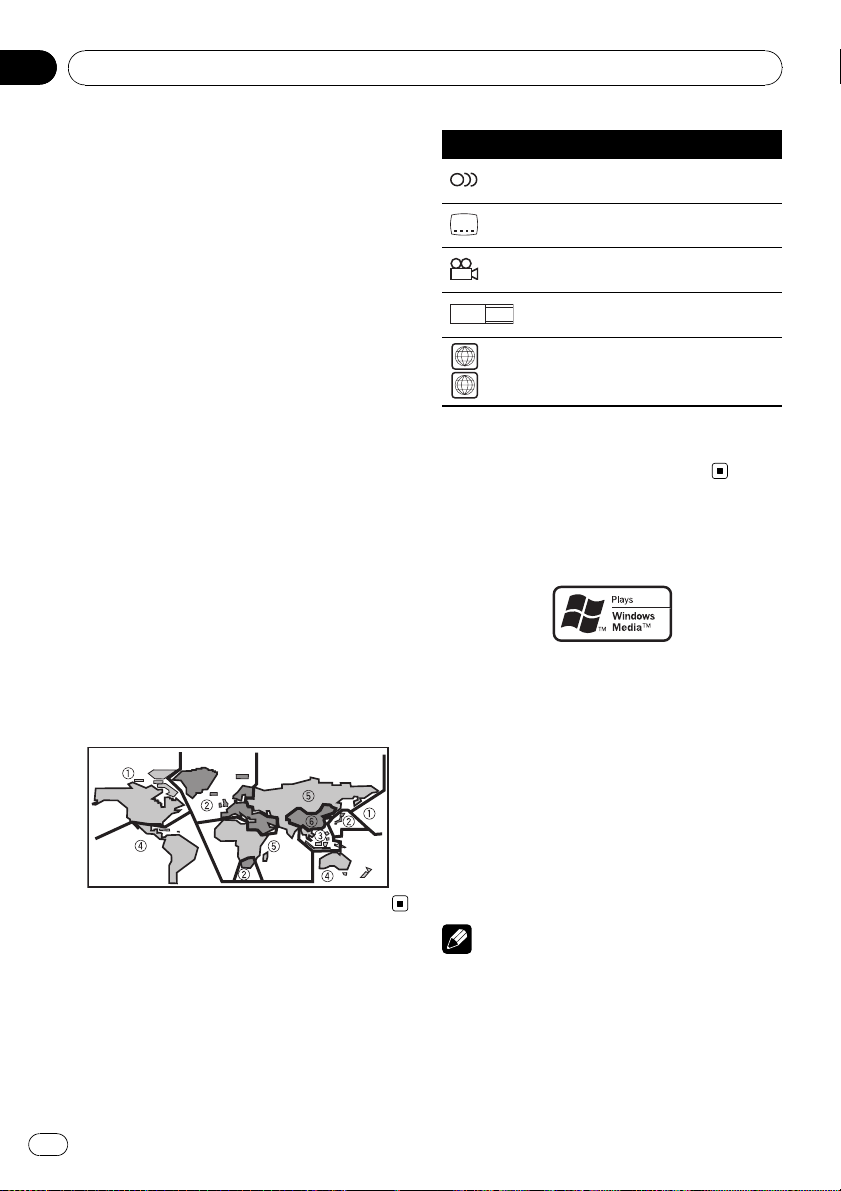
Chapter
01
Introduction
About AVCHD recorded discs
This unit is not compatible with discs recorded
in AVCHD (Advanced Video Codec High Definition) format. Do not insert AVCHD discs. If
inserted, the disc may not be ejected.
About Dual layer disc
The unit cannot play back DVD-R/-RW discs
that are written in Layer Jump Recording
mode. For more information about the writing
method, see the operation manual for the writing device.
About DVD Map Disc
You can use discs intended for this navigation
system. Use only discs approved by Pioneer.
= For details, refer to DVD Map Discs on page
168.
DVD-Video disc region numbers
DVD-Video discs that have incompatible region numbers cannot be played on this DVD
drive. The region number of the player can be
found on the bottom of this product. The illustration below shows the regions and corresponding region numbers.
Mark Meaning
2
2
3
16 : 9 LB
1
ALL
Indicates the number of audio systems.
Indicates the number of subtitle languages.
Indicates the number of viewing angles.
Indicates the picture size (aspect ratio:
screen width-to-height ratio) type.
Indicates the number of the region
where playback is possible.
If marks other than those listed are found on
DVD disc labels and packages, please ask the
DVD disc supplier for their meaning.
About WMA
The Windows Media™ logo printed on the box
indicates that this unit can play back WMA
data. WMA is short for Windows Media Audio
and refers to an audio compression technology that is developed by Microsoft
Corporation. WMA data can be encoded by
using Windows Media Player version 7 or
later. Windows Media and the Windows logo
are trademarks or registered trademarks of
Microsoft Corporation in the United States
and/or other countries.
What the Marks on DVDs
Indicate
The marks below may be found on DVD disc
labels and packages. They indicate the type of
images and audio recorded on the disc, and
the functions you can use.
26
En
Notes
! This unit may not operate correctly depending
on the application used to encode WMA files.
! Depending on the version of Windows Media
Player used to encode WMA files, album
names and other text information may not be
correctly displayed.
Page 27
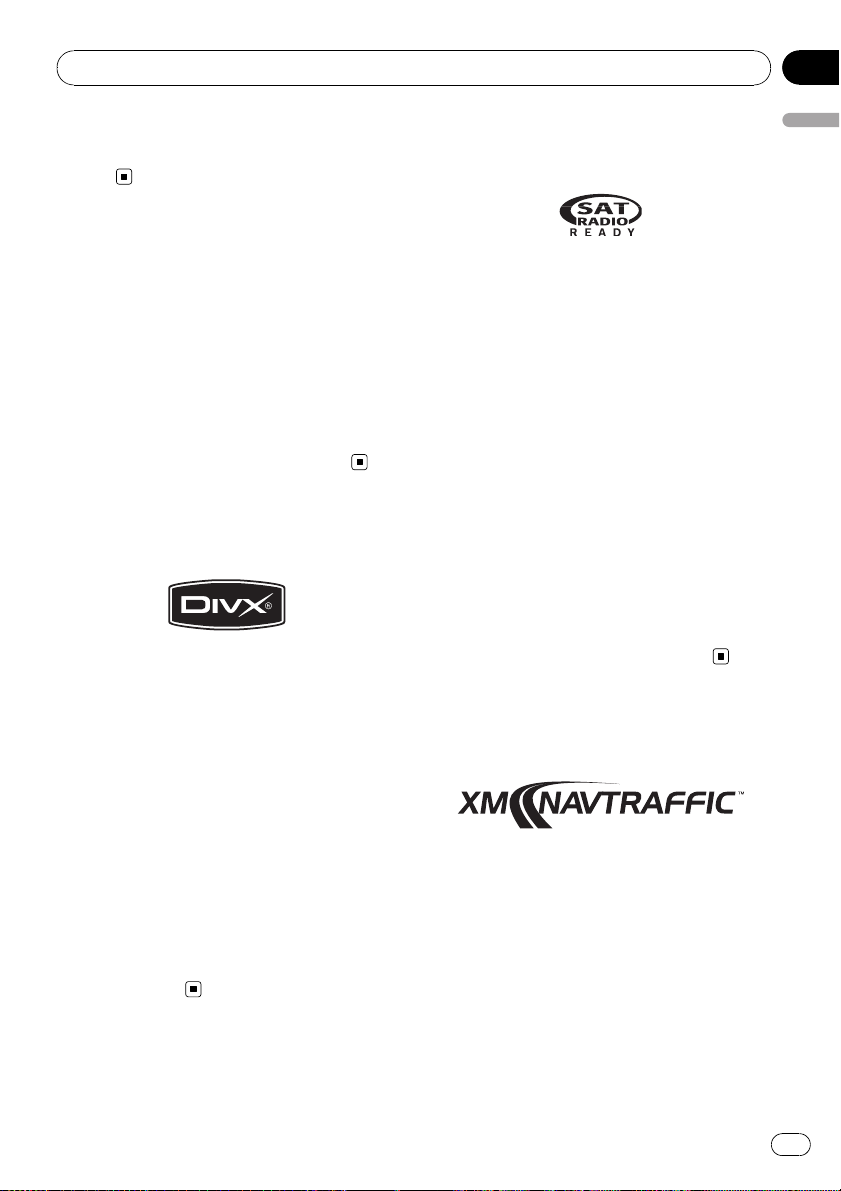
Introduction
Chapter
01
! There may be a slight delay when starting
playback of WMA files encoded with image
data.
About AAC
AAC is short for Advanced Audio Coding and
refers to an audio compression technology
standard used with MPEG-2 and MPEG-4. Several applications can be used to encode AAC
files, but file formats and extensions differ depending on the application which is used to
encode. This unit plays back AAC files encoded by iTunes
p iTunes is a trademark of Apple Inc., regis-
tered in the U.S. and other countries.
®
version 4.6.
About DivX
DivX is a compressed digital video format created by the DivX
This unit can play DivX video files recorded on
CD-R/RW/ROM and DVD-R/RW/ROM discs.
Keeping the same terminology as DVD video,
individual DivX video files are called “ Titles”.
When naming files/titles on a CD-R/RW or a
DVD-R/RW disc prior to burning, keep in mind
that by default they will be played in alphabetical order. Official DivX
Plays all versions of DivX
®
6) with standard playback of DivX
DivX
media files.
p DivX, DivX Certified, and associated logos
are trademarks of DivX, Inc. and are used
under license.
®
video codec from DivX, Inc.
®
Certified product.
®
video (including
®
About the SAT RADIO
READY Logo
The SAT RADIO READY logo printed below the
CD loading slot indicates that the Satellite
Radio Tuner for Pioneer (i. e., XM tuner and
Sirius satellite tuner which are sold separately)
can be controlled by this navigation system.
Please inquire with your dealer or nearest
authorized Pioneer service station regarding
the satellite radio tuner that can be connected
to this navigation system.
Note:
The system will use direct satellite-to-receiver
broadcasting technology to provide listeners
in their cars and at home with crystal-clear
sound seamlessly from coast to coast. Satellite radio will create and package over 100
channels of digital- quality music, news,
sports, talk and children’s programming.
“SAT Radio”, the SAT Radio logo and all related marks are trademarks of Sirius Satellite
Radio inc., and XM Satellite Radio Inc.
About the XM NAVTRAFFIC
Logo
Required $12.95 basic monthly XM radio subscription and XM NavTraffic service subscriptions sold separately. XM NavTraffic only
available in select markets. Other fees and
taxes, including a one-time activation fee, may
apply. Subscription fee is consumer only. All
fees and programming subject to change.
Subscriptions subject to Customer Agreement
available at xmradio.com. XM radio service
only available in the 48 contiguous United
States and Canada.
Introduction
En
27
Page 28
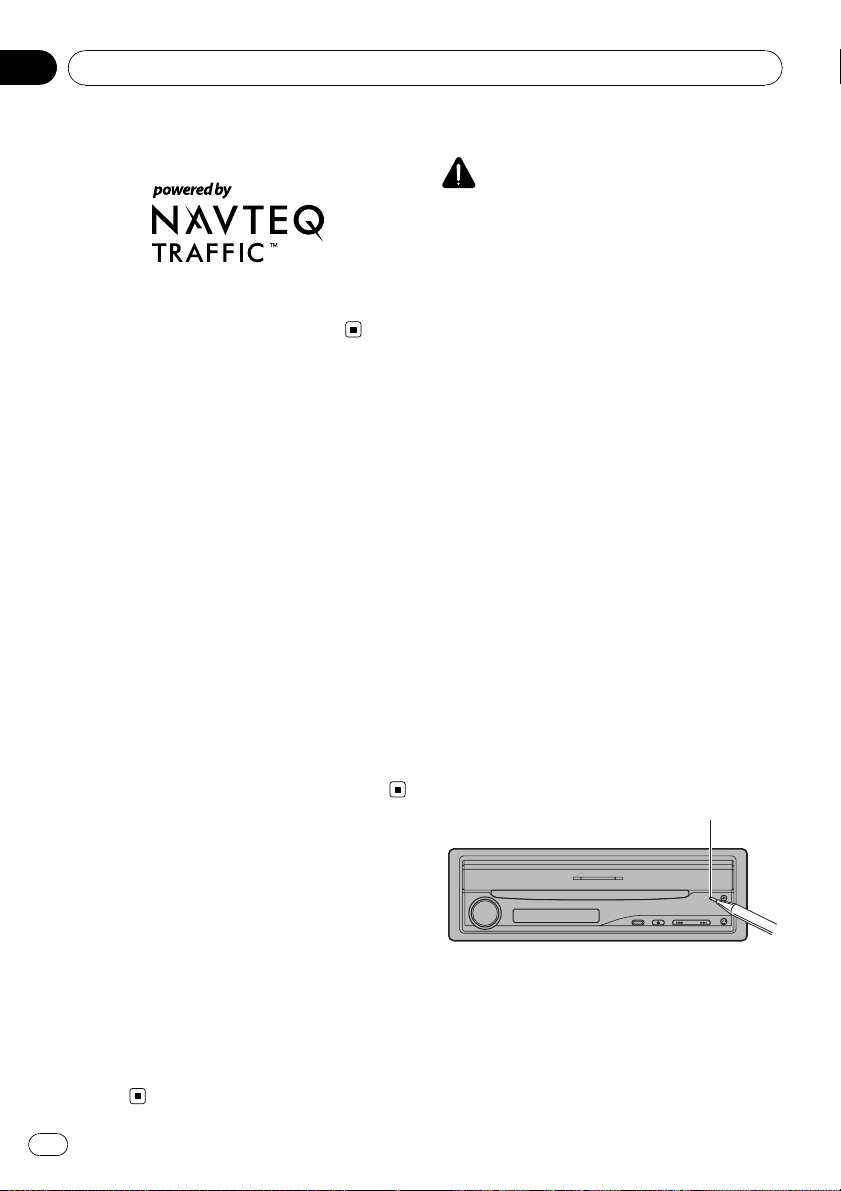
Chapter
01
Introduction
© 2008 XM Satellite Radio Inc. All rights reserved.
NAVTEQ Traffic™ is a trademark of NAVTEQ
North America, LLC.
© 2008. NAVTEQ North America, LLC.
To Protect the LCD Panel
and Screen
p Do not allow direct sunlight to fall on the
LCD screen when this product is not being
used. Extended exposure to direct sunlight
can result in LCD screen malfunction due
to the resulting high temperatures.
p When using a cellular phone, keep the an-
tenna of the cellular phone away from the
display to prevent disruption of the video by
the appearance of spots, colored stripes,
etc.
p To protect the LCD screen from damage, be
sure to touch the touch panel keys with a
finger. (The stylus is supplied for special calibrations. Do not use the stylus for normal
operations.)
p Using force to manually adjust the LCD
panel angle may damage the LCD panel.
Resetting the Microprocessor
CAUTION
Pressing RESET button deletes the contents of
the system’s memory.
About the data being deleted
The information is erased by pressing RESET
button or disconnecting the yellow lead from
the battery (or removing the battery itself).
However, the following items are not erased:
! Sensor learning status and driving status
! Memory areas that were memorized manu-
ally
! Designate Areas to Avoid
! Registered Locations in “Address Book”
! Data registered in “Emergency Info”
Reset the navigation system to
the initial (factory) setting
Pressing RESET button of the navigation system lets you reset the microprocessor to its initial settings.
When you want to erase memorized settings
and return the navigation system to its initial
(factory) settings, carry out the following operations.
% Press RESET button with a pen tip or
other pointed instrument.
RESET button
For Viewing LCD Comfortably
Due to its construction, the viewing angle of
the LCD screen is limited. The viewing angle
(vertical and horizontal) can be increased,
however, by using Brightness to adjust the
black density of the video. When using for the
first time, adjust the black density in accordance with the viewing angle (vertical and horizontal) to adjust for clear viewing. Dimmer
can also be used to adjust the brightness of
the LCD screen itself to suit your personal preference.
28
En
The microprocessor must be reset under the
following conditions:
! Prior to using this product for the first time
after installation.
! If the product fails to operate properly.
Page 29
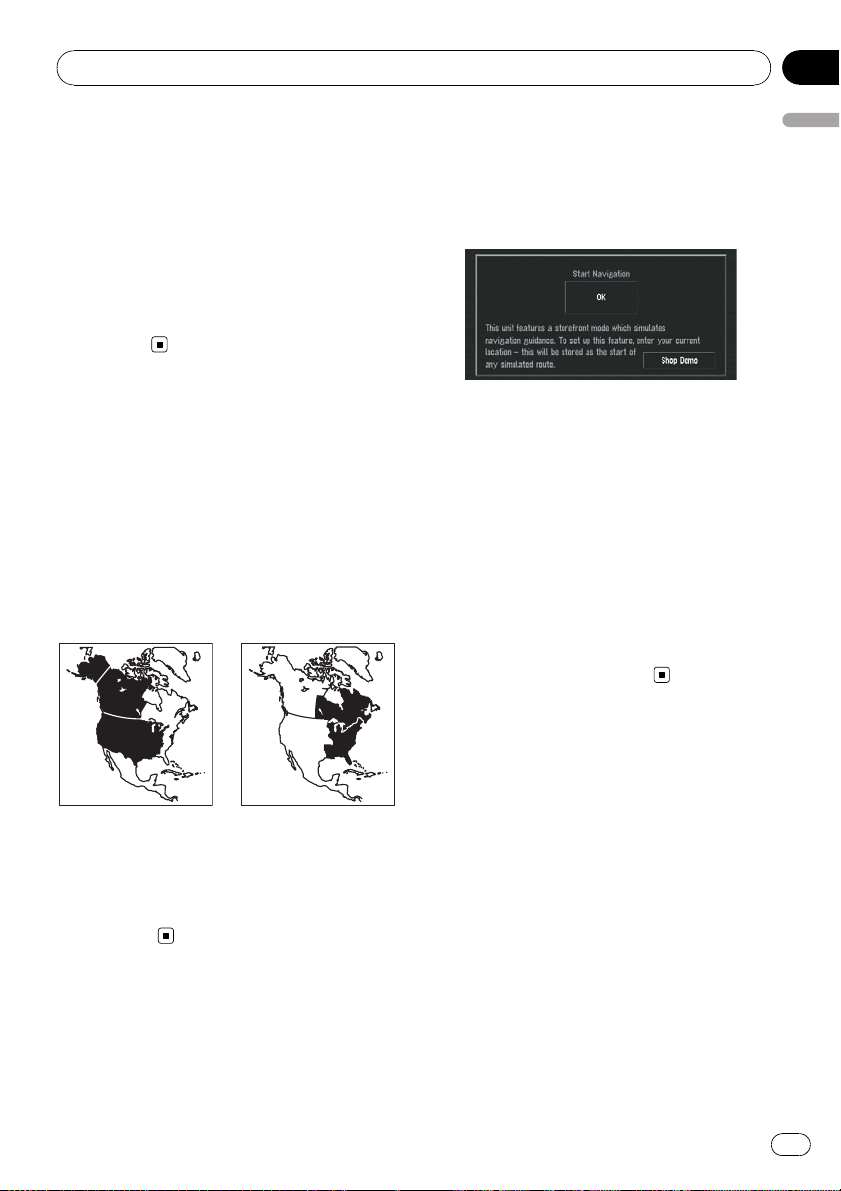
Introduction
Chapter
01
! If there appear to be problems with the op-
eration of the system.
! When changing the combination of the
equipment.
! When adding/removing additional pro-
ducts that connect to the navigation system.
p If you have connected other equipment (for
example, Bluetooth adapter) to this navigation system, be sure to reset that equipment too.
DVD Map Discs for Your
Navigation System
Configuration of data recorded
on discs
The map for this navigation system is supplied
on two discs: one for the west and the other
for the east. Please set the disc to use according to your destination or current location.
The areas recorded on each disc are as follows:
Initial Use
If the initial learning is not complete, following
screen appears.
% If a message appears, touch [OK].
When the navigation system begins running
for the first time, the 3D Hybrid Sensor automatically begins initial learning. Positioning is
performed solely by GPS satellites until the 3D
Hybrid Sensor initial learning is complete, so
the location of your vehicle may not be very accurate. This is not an error. When the initial
learning is complete, the location of your vehicle can be detected with high accuracy.
p [Shop Demo] is the demonstration used in
a store. Do not touch [Shop Demo].
= If an error message appears during initial
learning, refer to Messages and how to
react to them on page 149.
Introduction
West area disc East area disc
p Removing the disc and inserting other disc
causes the navigation system to automatically restart and reload the new route. (This
automatic “Reroute” operation cannot be
canceled.)
En
29
Page 30
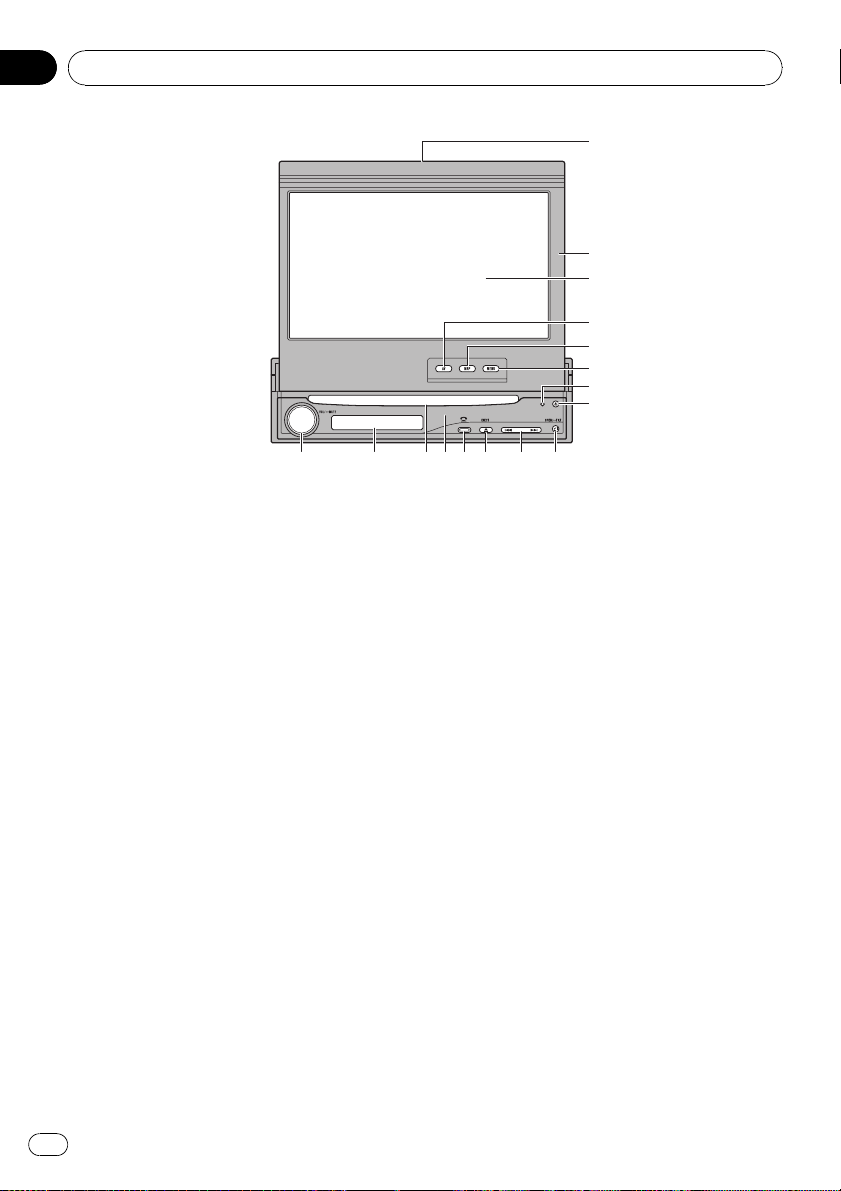
Chapter
02
Basic Operation
1
2
3
4
5
6
7
8
9abcaefg d
Navigation unit
This chapter gives information about the
names of the parts and the main features
using the buttons.
1 Disc indicator
When a disc is set in navigation system, this
indicator lights.
2 LCD panel
3 LCD screen
4 AV button
Press to display the AV operation screen.
5 MAP button
Press to view the map or change view
mode.
6 MENU button
Press to display the navigation menu or AV
menu.
7 RESET button
= For details concerning operations, refer
to Resetting the Microprocessor on page
28.
8 DETACH button
Press to remove the front panel from the display unit.
= For details concerning operations, refer
to Removing the front panel on page 33.
9 OPEN/CLOSE button
Press to open or close the LCD panel.
Press and hold to display Flap Setup
screen.
= For more details about “Flap Setup”,
refer to Adjusting the LCD panel angle on
page 32.
a o/p button
Press to perform manual seek tuning, fast
forward, reverse and track search controls.
b EJECT button
c PHONE button
Press to display BT-TEL operation screen.
Press and hold to switch the indication of
sub display in the following order:
Present time — No indication — AV source
information
= For details concerning operations, refer
to Hands-free Phoning on page 113.
d Front panel
30
En
Page 31

Basic Operation
Chapter
02
e Disc loading slot
f Sub display
Displays the current time or information
about the AV source that is currently playing.
g VOLUME knob
Turn to adjust the AV (Audio and Video) volume or press to change the AV source.
Press and hold VOLUME knob to switch the
source to mute.
Flow from Startup to
Termination
p If the program is not installed, see page
156 and install the program.
1 Start the engine.
The navigation system is also turned on.
After some time, the navigation opening
screen comes on for a few seconds. Then, a
message screen is displayed.
p Insert the Pioneer DVD Map Disc to the
disc loading slot.
2 Check the details of the caution message and touch [OK].
You can operate the navigation system by
touching keys displayed on the screen. The
map of your surroundings is displayed.
3 Turn off the vehicle engine.
This navigation system is also turned off.
p This product also can be switched off by
turning the ACC (ignition) OFF.
Inserting/Ejecting a Disc
Inserting a disc
% Insert a disc into the disc loading slot.
p The DVD drive plays one standard 12-cm or
8-cm (single) disc at a time. Do not use an
adapter when playing 8-cm discs.
p Do not insert anything other than a disc
into the disc loading slot.
Ejecting a disc
% Press EJECT button.
The disc is ejected.
Opening and Closing the
LCD panel
CAUTION
! Do not close the LCD panel with hands by
force. This may cause malfunction.
! Keep hands and fingers clear of the display
unit when opening, closing, or adjusting the
LCD panel. Be especially cautious of children’s hands and fingers.
The LCD panel will open or close automatically
by turning the ignition switch on or off. You
can turn off the automatic open/close function.
p The automatic open/close function will op-
erate the display as follows:
— When the ignition switch is turned OFF
while the LCD panel is open, the LCD
panel will close after a few moments.
Basic Operation
En
31
Page 32

Chapter
02
Basic Operation
— When the ignition switch is turned ON
again (or turned to ACC), the LCD panel
will open automatically.
— Removing or attaching the front panel
will automatically close or open the LCD
panel.
= For details concerning operations, refer
to Removing the front panel on the next
page.
p When the ignition switch is turned OFF
after the LCD panel has been closed, turning the ignition switch ON again (or turning
it to ACC) will not open the LCD panel. In
this case, press OPEN/CLOSE button to
open the LCD panel.
p When closing the LCD panel, check to
make sure that it has closed completely. If
the LCD panel has stopped halfway, leaving
it like this could result in damage.
% Press OPEN/CLOSE button to close the
LCD panel.
p To open the LCD panel, press OPEN/CLOSE
button again.
3 Touch [ESC].
When Flap Setup screen is displayed during
the navigation screen, the map screen is displayed. When Flap Setup screen is displayed
during the AV screen, the current AV operation
screen is displayed.
p If you can hear the LCD panel knocking
against your vehicle’s console or dashboard, press o button to move the LCD
panel slightly forward.
p When adjusting the LCD panel angle, be
sure to press o or p button. Manually
adjusting the LCD panel by hand may damage it.
Setting the LCD panel
Adjusting the LCD panel angle
1 Press and hold OPEN/CLOSE button.
Flap Setup screen appears.
2 Press o or p button to adjust the
LCD panel to an easily viewable angle.
The LCD panel angle continues changing as
long as you keep pressing and holding o or
p button.
32
En
p The adjusted the LCD panel angle will be
memorized and LCD panel will automatically return to this angle the next time the
LCD panel is opened.
Setting the slide back function
You can adjust the LCD panel slide position to
prevent the display from hitting the shift lever
of an automatic vehicle when it is in P (park)
position.
p Please be careful, as LCD panel will slide
immediately after the setting is turned
[On].
Page 33

Basic Operation
Chapter
02
1 Press and hold OPEN/CLOSE button.
Flap Setup screen appears.
2 Touch [Flap Set Back].
Touching [Flap Set Back] switches between
[On] and [Off].
Setting the automatic open
function
When you do not wish the display to open/
close automatically, you can set the automatic
open function to the manual mode.
1 Press and hold OPEN/CLOSE button.
Flap Setup screen appears.
2 Touch [Auto Flap].
Each touch of [Auto Flap] changes the settings as follows:
! Manual — You have to press OPEN/CLOSE
button to open/close the display
! Auto — The display automatically opens/
closes when power to navigation system is
turned on
Protecting Your Product
from Theft
The front panel can be detached from the display unit to discourage theft, as described
below.
Removing the front panel
1 Press DETACH button to remove the
front panel.
2 Gently grip the right side of the front
panel and slowly pull it outward.
Take care not to drop the front panel and protect it from contact with water or other fluids
to prevent permanent damage.
3 Put the front panel into provided protective case for safe keeping.
Attaching the front panel
% Replace the front panel by holding it
upright to this product and clipping it securely into the mounting hooks.
Basic Operation
CAUTION
! Never grip the display and the buttons tightly
or use force when removing or attaching.
! Avoid subjecting the front panel to excessive
shocks.
! Keep the front panel out of direct sunlight and
high temperatures.
! After detaching the front panel, keep it in a
safe place so it is not scratched or damaged.
En
33
Page 34

Chapter
02
Basic Operation
About NAVI MENU and AV MENU
The methods for displaying NAVI MENU, used for navigation operations, and AV MENU, used for AV operations, are
different depending on which screen is currently displayed.
Map screen
Press
MAP button
Press
MENU button
Press AV button
or VOLUME knob
Press
MAP button
Press AV button
or VOLUME knob
Press
MENU button
AV operation screen AV MENU
Basic Navigation
The most basic search function is Address
Search, in which the address is specified and
the destination searched. This section describes how to use Address Search and the
basics of using the navigation system.
NAVI MENU
To uc h
[AV MENU]
To uc h
[NAVI MENU]
CAUTION
For safety reasons, you cannot use some of these
basic navigation functions while your vehicle is in
motion. To enable these functions, you must stop
in a safe place and apply the parking brake (refer
to Parking brake interlock on page 20).
34
En
Page 35

Basic Operation
Chapter
02
Basic flow of operation
1 Park your vehicle in a safe place, and apply
the parking brake.
j
2 Insert the Pioneer DVD Map Disc to the
disc loading slot.
j
3 Press MAP button to display the map
screen.
j
4 Press MENU button to display NAVI
MENU.
j
5 Touch [Destination] to display Destination
menu.
j
6 Select the method of searching for your
destination.
j
7 Enter the information about your destina-
tion.
j
8 Navigation system calculates the route to
your destination, and then shows the route
on the map.
How to set your destination by
address
1 Press MAP button to display the map
screen.
2 Press MENU button to display NAVI
MENU.
3 Touch [Destination] to display Destination menu.
4 Touch [Address Search].
5 Touch [Zone code key].
If the destination is in another zone, this
changes the zone setting.
Zone code key
Basic Operation
j
9 After releasing the parking brake, drive in
accordance with the navigation guidance,
subject to the important safety instructions
noted on page 19 to page 22.
6 Touch the zone code of the destination,
then touch [OK].
Selected zone
Zone code
En
35
Page 36

Chapter
02
Basic Operation
7 Input the house number and touch
[OK].
Touch the characters you wish to input.
:
The input text is deleted letter by letter from
the end of the text. Continuing to this will delete all of the text.
Back:
Returns you to the previous screen.
p You may also input a prefix to the house
number.
p If the house number you have input is not
found among subsequently selected
[Street]or[City] data, a message appears
saying that the address has not been found.
In that case, try inputting the house number again.
p Touching [OK] with no input allows you to
specify and search for the name of the
street, city, or area first.
8 Input the street name.
Touch the letter you wish to input. If the next
screen is not automatically displayed even
though the street name is entered, try touching [OK].
Inputted text
City:
Touch if you wish to first specify the destination city or area.
:
The input text is deleted letter by letter from
the end of the text. Continuing to this will delete all of the text.
Sym.:
You can input symbols such as “&” and “+” .
0-9:
You can input numbers.
Back:
Returns you to the previous screen.
p For example, for [Early California Ct], you
can just enter part of the name, such as
[California].
p When entering the characters, the unit will
automatically query the database for all
possible options. If there is only one letter
that could possibly follow your entry, that
letter will automatically be entered.
Searching your destination after specifying the name of the city or area
You can narrow down the search candidates
by initially specifying the name of the city or
area where your destination is located. Inputting the name of the city or area then selecting
the destination city or area from the list returns you to the Street Name input screen.
Now input the street name, select the street
from the list.
36
The number of applicable candidates
En
Page 37

Basic Operation
Chapter
02
In the selected area, if you touch [City] without
entering the name of the city or area, you can
set the cities or areas that you have searched
in the past from the list. (This function is not
available in the first time and when you have
selected an area that you have never searched
before.)
9 Touch the street from the list.
Scroll bar
Touching the or on the scroll bar scrolls
you through the list and allows you to view the
remaining items.
If an item cannot be displayed in a single line,
touching the
to the right of the item allows
you to see the whole line.
! Touching the specifies the selected
street and streets intersecting it, allowing
you to set an intersection as your destination. This is useful when you don’t know the
house number of your destination or cannot input the house number of the specified
street.
! Touching the
you have selected. (Candidate place names
may appear in the list screen.)
= For details concerning operations, refer to
When
page 49.
p If the selected street has only one matching
location, route calculation starts after
touching the item.
p A list appears if multiple options exist, se-
lect the desired one from the list, and proceed to the next step.
displays a map of the place
appears to the right of the list on
If you did not input the house number in Step
7, the house number input screen comes up
after the [Street] and [City] are determined.
You should now input the house number (perform Step 7).
p If there is more than one place for the
house number input, or if there is no such
house number in that place, a range of
house numbers are displayed. To start the
route calculation, touch the range within
the list you wish to specify as the destination.
p You can also see the destination on the
map by touching the
list.
= For details concerning operations, refer to
When
page 49.
p If you press MENU button, the calculation
is canceled.
p After the route calculation, the system start
storing the map data around the route for
“Memory navi mode”.
p When performing a destination search with
the route already set, select whether to regard the specified area as your destination
and search for a new route, or search for a
route via that area.
= For details concerning operations, refer to
Editing a way point on page 55.
p Once searched for, the location is automati-
cally stored in [Destination History].
= For details concerning operations, refer to
Registering a previous location in Address
Book on page 62.
appears to the right of the list on
to the right of the
10 Drive in accordance with the screen
and voice information.
Your navigation system gives you the following
information with the timing adjusted to the
speed of your vehicle:
! Distance to the next turning point
! Direction of travel
! Road number of the freeway
! Way point (If this is set)
Basic Operation
En
37
Page 38

Chapter
02
Basic Operation
! Your destination
= If you want to search for another route,
refer to Recalculating the Route to Your Destination on page 55.
= If you want to cancel the route guidance,
refer to Canceling the Route Guidance on
page 53.
p Touching the
information again.
p To adjust the navigation volume, go to NAVI
MENU.
= For details concerning operations, refer to
Volume on page 80.
p If you stop at a gas station or a restaurant
during the route guidance, your navigation
system remembers your destination and
route information. When you start the engine and get back on the road, route guidance resumes.
allows you to hear the
How to view the map screen
This section describes only the items that are
displayed on the map screen.
= Refer to How to Use the Map on page 44.
Memory navi mode
While the DVD Map Disc is inserted, you can
store the map data into the internal memory
of the navigation system. If the DVD Map Disc
is removed from the navigation system after
storing is completed, navigation is performed
using the data in the memory (memory navi
mode). When
mode is ready. You can now remove the DVD
Map Disc. In the memory navi mode, you can
play a music CD or DVD-Video on the navigation system while navigation is taking place.
The operation automatically switches to the
memory navi mode when the DVD Map Disc
is removed from the navigation system.
Some functions are restricted and different
from the navigation using the DVD Map Disc
(DVD navi mode). If you want to use these
functions, please insert the DVD Map Disc
again. During the memory navi mode, navigation is performed only using the data read into
the memory.
p You may need to insert the DVD Map Disc
and store new data in the memory during
navigation operation, such as when the
destination is far away. The memory navi
mode uses the following map data to perform navigation.
= Refer to page 158 for more detail in-
formation.
disappears, memory navi
132
4
1 Current location
2 Distance to the destination
3 Estimated time of arrival (or travel time
to your destination)
4 Memory navi indicator
= For details, refer to Memory Navi Mode
on page 158.
38
En
Page 39

Basic Operation
Chapter
02
Basic AV Source
This section describes basic AV operations,
such as adjusting the volume, switching the
source and stopping the source, using CD operations as an example.
Selecting an AV source
1 Press VOLUME knob (or AV button) to
switch to the AV operation screen.
2 Press MENU button to change to AV
MENU.
3 Touch the source icon to select the desired source in AV Source screen.
p Also, press VOLUME knob repeatedly when
the AV operation screen is displayed to
switch between sources:
[DISC] (CD, ROM, DVD-V, DivX (built-in DVD
drive)) — [RADIO] (tuner) — [iPod] (iPod)
— [XM] (XM tuner) — [SIRIUS] — (SIRIUS
tuner) — [USB] (USB audio) — [BT-TEL]
(Bluetooth Telephone) — [BT-AUDIO]
(Bluetooth Audio) — [M-CD] (multi-CD
player) — [M-DVD] (multi-DVD player) —
[AV-1] (video input1) — [AV-2] (video
input2) — [EXT-1] (external unit 1) —
[EXT-2] (external unit 2) — [OFF] (source
off)
p Touch [OFF] to switch the source to OFF.
p Touch [REAR SCREEN] to select the source
for Rear Display.
p Touch [TRAFFIC] to switch to XM or SIRIUS
screen that memorized traffic channel.
= Refer to Using the direct traffic announce-
ment function on page 107, page 112.
p Sources that are not connected to the navi-
gation system, sources that are busy reading a disc or magazine, and sources with
incomplete settings cannot be used.
p The term “external unit” refers to a Pioneer
product (such as one available in the future) that, although incompatible as a
source, enables control of basic functions
by the navigation system. Two external units
can be controlled by the navigation system.
When two external units are connected, the
navigation system allocates them to external unit 1 or external unit 2.
p When [Antenna Control] mode is set to
[Radio], the vehicle’s antenna can be
stowed or turned off by following the instructions below.
— Change the source from radio (AM or
FM) to another source.
— Turn the source off.
— Turn off the ignition switch (ACC OFF).
If [Antenna Control] mode is set to
[Power], the vehicle’s antenna can be
stowed or turned off only when the ACC is
set to “OFF”.
Adjusting the volume
% Use VOLUME knob to adjust the audio
sound level.
Rotate VOLUME knob to increase or decrease
the volume.
p To adjust the navigation volume (voice gui-
dance), access [Volume]inNAVI MENU.
= For details concerning operations, refer to
Volume on page 80.
Basic Operation
En
39
Page 40

Chapter
02
Basic Operation
Turning the source off
1 Press VOLUME knob (or AV button) to
switch to the AV operation screen.
2 Press MENU button to change to AV
MENU.
3 Touch [OFF] in AV Source screen.
p Press and hold VOLUME knob to switch
the source to mute.
How to listen to a CD
You can listen to an audio CD by removing the
DVD Map Disc from the navigation system.
= Refer to Memor y navi mode on page 38.
(For details, refer to page 158.)
1 Press EJECT button to remove the DVD
Map Disc.
3 Press VOLUME knob (or AV button) to
switch DISC operation screen.
Current track information
4 Rotate VOLUME knob to adjust the volume.
5 Touch o or p to select a track you
want to listen to.
Information of the track being played
2 Insert the CD to the disc loading slot.
The audio CD set in the navigation system is
played.
40
En
You can also select a track by pressing o or
p button on the hardware.
6 To fast forward or rewind, keep touching o or p.
Page 41

Basic Operation
Chapter
02
You can also perform fast rewind/fast forward
by holding o or p button on the hardware.
7 To hide the touch panel key, touch
[Hide].
Information of the Audio source being played
Distance to the guidance point
Current direction of travel
Next direction of travel
p If you touch the screen, the touch panel
keys are displayed again.
Available buttons
The availability of a specific button or functionality is indicated by its color. Depending on the
status of your vehicle, some buttons will be
available, while others will not be.
(e.g. [Address Search])
The function is not available during memory
navi mode. Or, the function is not available for
areas not stored on the disc.
Touching this button activates a message indicating that the function is not available.
Gray touch panel key with gray letters:
The function is not available (e.g., operation is
prohibited while driving).
Basic Operation
Black touch panel key:
The button is operable.
Gray touch panel key with white letters:
En
41
Page 42

Chapter
03
Navigation Menu and Map Display
This section describes the basic navigation operations, including how to display NAVI
MENU and how to use Shortcut menu and
the map screen.
How to Use Menu Screens
There are two types of navigation menu: “NAVI
MENU” and “Shortcut menu”.
p The functions that cannot be used during
the memory navi mode are indicated in
gray with white letters. If you want to use
such functions, insert the DVD Map Disc.
NAVI MENU
Use this menu for basic operation of your navigation system.
1 With the map displayed, press MENU
button.
2 To change to the menu you want to
use, touch the name of the menu displayed
at the top of the screen.
NAVI MENU is divided into four submenus:
[Destination], [Info/Traffic], [Route Options], [Settings].
p Touch [AV MENU] changes to the AV opera-
tion screen.
= Refer to How to Display each Menu on page
86.
Destination menu
Info/Traffic menu
Use this menu to check traffic information
mainly using the GEX-P10XMT*.
p [Traffic On Route], [Traffic Events], [Traf-
fic Flow], [Stock Info], [Set My Favorites],
and [My Favorites] can be used only when
the GEX-P10XMT* is connected to the navigation system.
GEX-P10XMT*:
XM Digital Satellite Data & Audio Receiver
(sold separately). Traffic information only available for cities where information is provided
by XM NavTraffic service. Active subscription
to XM NavTraffic is required to receive traffic
information on the navigation system.
p [Traffic On Route], [Traffic Events], and
[Traffic Flow] can only be used in DVD navi
mode.
= Refer to Checking all traffic information on
page 66.
= Refer to Checking traffic information on the
route on page 67.
Route Options menu
Select the destination search method. The
route also can be canceled from this menu.
= Refer to How to set your destination by ad-
dress on page 35.
= About “Searching places to register”, refer
to page 50 to 52.
42
En
Used to specify the conditions for setting the
route to the destination.
= For details concerning operations, refer to
Modifying the Route Calculation Conditions
on page 59.
p [Edit Current Route], [View Current
Route] and [Recalculate] can be used
when the route is set.
Page 43

Navigation Menu and Map Display
Chapter
03
Settings menu
Set the navigation functions so they can be
used easily.
= For details concerning operations, refer to
Chapter 6.
3 If you want to return to the map, press
MAP button.
Shortcut menu
Shortcuts allow you to perform various tasks,
such as route calculation for the location indicated by the scroll cursor or registering a location in Address Book, faster than using NAVI
MENU.
p The shortcuts displayed onscreen can be
changed. The shortcuts described here are
those that can be selected with the system
as default setting.
p Items marked with an asterisk (*) cannot
be removed from Shortcut menu.
= Refer to Short-Cut Selection on page 82.
% When the map is displayed, briefly
touch any part of the map.
If you continue to touch the map, it will start
scrolling.
: Destination*
Displayed when the map is scrolled. Set the
route to the place specified with the scroll cursor.
= Refer to Finding a destination on the map
on page 49.
: Change Route*
Displayed when the map is not scrolled. This
item can be selected only during route guidance. You can add changes to your route and
check it.
= Refer to Recalculating the route on page 55.
= Refer to Recalculating a specified distance in
the route ahead of your current position on
page 55.
= Refer to Checking the Set Route on page 53.
= Refer to Canceling the Route Guidance on
page 53.
= Refer to Skipping a way point on page 56.
: Vicinity Search
Select a location with the scroll cursor. Nearby
POIs (Points Of Interest) will also be found.
= Refer to Searching the facilities around the
scroll cursor on page 51.
: Registration
Registers the location indicated by the scroll
cursor to Address Book.
p Touching [Registration] and selecting
[Save] allows you to register the location to
Address Book.
= For details concerning operations, refer to
Registering a previous location in Address
Book on page 62.
Navigation Menu and Map Display
Shortcut menu
: Volume Setting
The sound volume for the navigation can be
set.
= For details concerning operations, refer to
Volume on page 80.
: Menu Close
Hides Shortcut menu.
En
43
Page 44

Chapter
03
Navigation Menu and Map Display
How to Use the Map
Most of the information provided by your navigation system can be seen on the map. You
need to get to know how the information that
appears on the map.
Switching the current position
screen display mode
There are four types of map display and two
additional view modes.
! Map View
! Driver’s View
! Guide View (during route guidance only)
! Route View (during route guidance only)
! Vehicle Dynamics
! Rear View (Only possible when [Camera]
is set to [On])
p If you deviate from the route when the view
mode is Route View or Guide View and
enter a street not recorded on the disc, the
screen changes to Map View. When you
return to the route, the screen returns to
the original view and resumes route guidance.
1 Press MAP button to display a map of
the area around your current position.
2 Press MAP button again.
3 Touch the mode name or press MAP
button to select the mode you want to display.
How to view the map of the
current location
Map View
Displays the standard map.
1
2
4
b
5
Driver’s View
Displays the map from the driver’s viewpoint.
1
2
f
4
b
5
CAUTION
In Driver’s View, a small gauge with no scale is
depicted, but is not intended to be used as a
speedometer. Use the actual speedometer of your
vehicle to confirm speed.
a8
ch6
9
a8
ch6
7
g
3
7
g
9
3
p If the mode is selected by pressing MAP
button, the screen automatically switches
to the selected map display mode after 4
seconds.
44
En
Page 45

Navigation Menu and Map Display
Chapter
03
Guide View
Overlays two arrows onto the standard map
(“Map View”).
1
2
f
4
b
5
a8
ch6
93
Route View
Displays the name of the street you will travel
along next and an arrow indicating the direction of travel.
1
2
f
4
b
5
a8
9
c
Vehicle Dynamics Display
Indicates the status of your vehicle.
CAUTION
In Vehicle Dynamics Display mode, the speedometer display may show a different speed than
your vehicle’s actual speedometer, because your
unit measures speed in a different way.
= Refer to Setting Vehicle Dynamics Display
on page 76.
Rear View
Rear view image is displayed on the left-hand
side of the screen, while the map of your surroundings is indicated on the right.
7
g
f
p If you touch the screen briefly, the screen
changes Map View with Shortcut menu.
If you close Shortcut menu the screen returns to Rear View.
p If [Camera] is set to [Off], the rear view
image is not displayed. Please set it to
7
g
d
3
6
h
[On].
= For details concerning operations, refer to
Setting for rear view camera on page 140.
p When using a camera set to turn ON/OFF
in conjunction with the reverse signal, no
camera images will be displayed in rear
view mode while you are moving forward.
p To use “Rear View”, the camera must be
set to always remain on. In that case, you
should ask the camera maker or dealer
whether the camera’s functions or longevity would be affected.
p Rear View can be displayed at all times
(e.g. when monitoring an attached trailer)
as a split screen where map information is
partially displayed. Please beware that in
this setting, camera image is not resized to
fit to screen, and that a portion of camera
image may not be viewable.
Navigation Menu and Map Display
p You can change the items indicated on the
left and right meters.
En
45
Page 46

Chapter
03
Navigation Menu and Map Display
Enlarged map of the intersection
When [Close-up of Junction]inSettings
menu is [On], an enlarged map of the junction
appears. When driving on a freeway, a special
guide illustration is displayed.
ed
p The system cannot be changed to an en-
larged intersection map in the following
mode:
— Driver’s View
— Vehicle Dynamics
Display during freeway driving
In certain locations of the freeway, lane information is available, indicating the recommended lane to be in to easily maneuver the
next guidance.
i
Display items
Guidance point*
The next guidance point (next turning point,
etc.) is shown by a yellow flag.
Destination*
A checker-flag indicates your destination.
1 Name of the next street to be used (or
next guidance point)*
2 Distance to the guidance point*
Touch to access the next information.
3 Current location
The current location of your vehicle. The tip
of the triangular mark indicates your heading and the display moves automatically as
you drive.
4 Distance to the destination (or distance
to way point)*
If way points are set, the display changes
with each touch. When two or more way
points are set, the distance to the destination and the distance to the next way point
are switched.
5 Name of the street your vehicle is traveling along (or City Name, etc.)
While driving on the freeway, freeway exit
numbers and freeway signs may be displayed
when in the vicinity of interchanges and exits.
jk
46
En
6 Compass
The red arrow indicates north. If the scale is
less than 25 miles (50 km), touching the
map changes the direction that it is displayed in (north up/ heading up). When the
scale of the map is greater than 25 miles
(50 km), it is fixed to “North up”.
! Heading up:
The map display always shows the vehicle’s direction as proceeding toward the
top of the screen.
! North up:
The map display always has north at the
top of the screen.
7 Zoom in/Zoom out
Touch to change the map’s scale.
Page 47

Navigation Menu and Map Display
Chapter
03
= Refer to Changing the scale of the map
on this page.
8 Map scale
The scale of the map is indicated by distance.
= Refer to Changing the scale of the map
on this page.
9 TRAFFIC icon
This appears when an XM tuner (GEXP10XMT, sold separately) is connected, and
traffic information is received.
a Current time
b Estimated time of arrival (or travel time
to your destination)*
The display alternates by touching it.
The estimated time of arrival is automatically calculated from Average Speed set
and the actual average speed.
= For details concerning operations, refer
to Average Speed on page 81.
c Tracking mark
The tracking mark shows the route your vehicle has traveled with dots.
= For details, refer to Tracking Display on
page 83.
d Map of your surroundings (Side map)
Touching the map briefly shows Shortcut
menu, while touching longer changes the
map to Scroll mode.
= For details, refer to Moving the map to
the location you want to see on the next
page.
e Distance to a turning point*
Displayed on the enlarged intersection map.
The green bar gets shorter as your vehicle
approaches a turning point.
g Direction line*
The direction towards your destination (or
scroll cursor) is indicated with a straight
line.
h Memory navi indicator
= Refer to About the icon for the memor y
navi mode on page 160.
i Lane information*
Lane information is displayed the first time
there is a voice guidance on your route.
When the guidance screen is displayed
near an interchange or exit, the lane information disappears.
j Freeway signs*
These show the road number and give directional information.
k Freeway exit information*
Displays the freeway exit.
p Information with the mark (*) appears only
when the route is set.
p Depending on the conditions and settings,
some items may not be displayed.
Changing the scale of the map
Touching or allows you to change the
map scale. Touch and holding
you to change the scale in smaller step within
a range of 25 yards to 1 000 miles (25 meters
to 2 000 kilometers). When the view mode is
set to Map View or Guide View, “Direct scale
key” is displayed. Touching “Direct scale key”
changes the map to the selected scale directly.
or allows
Navigation Menu and Map Display
f Next direction of travel*
When you approach a guidance point, it appears green.
En
47
Page 48

Chapter
03
Navigation Menu and Map Display
p In memory navi mode and/or when traver-
sing an area not stored on the disc, selection of the scales is limited.
Direct scale key
p The icon of a registered location and the
traffic information icons are displayed
when the map scale is 10 miles (20 km) or
lower.
p POI icons and the line for traffic congestion
and traffic flow are displayed when the
map scale is 0.75 mile (1 km) or lower.
Moving the map to the location
you want to see
If you touch the display briefly, Shortcut
menu appears.
Touching anywhere on the map for at least
2 seconds changes the map to Scroll mode
and the map begins scrolling in the direction
you touched. The scrolling stops when you release your finger from the screen. At this time,
the scroll cursor appears at the center of the
screen. Also a line connecting between the
current location and scroll cursor appears.
Pressing MAP button returns you to the map
of your surroundings.
p Touch the area close to the center of the
screen to scroll slowly. Touch near the
sides of the screen to scroll quickly.
32
1 Scroll location
The position of the scroll cursor shows the
location selected on the current map.
p When the scale is 0.25 mile (200 m) or
lower, the road appears light blue in the
vicinity of the scroll cursor.
2 Direction line
The direction towards the scroll cursor is indicated with a straight line.
3 Distance from the current location
The distance in a straight line between the
location indicated by the scroll cursor and
your current location.
4 The street name, city name, area name
and other information for this location.
(The displayed information varies according
to the scale.)
Touching the
text.
5 Shortcut menu
= Refer to Shortcut menu on page 43.
1
5
4
on the right displays hidden
Viewing the information of a
specified location
An icon appears at registered places (home location, specific places, Address Book entries)
and places where there is a POI icon or traffic
information icon. Place the scroll cursor over
the icon to view detailed information.
48
1 Scroll the map and move the scroll cursor to the icon you want to view.
En
Page 49

Navigation Menu and Map Display
Chapter
03
2 Touch .
Information for a specified location appears.
The displayed information varies according to
the location. (There may be no information for
that location.)
= For details, refer to Editing Registered Loca-
tions on page 62.
= For details, refer to Displaying Certain POI
on the Map on page 57.
= For details, refer to Confirming traffic infor-
mation on the map on page 67.
3 Touch [Back].
You are returned to the previous display.
p In the memory navi mode, you can only see
detailed information for registered points
(when available).
Finding a destination on the map
If you search the location you want to visit by
scrolling the map, touch
in Shortcut
menu to specify your destination on the map.
When appears to the right of the list
You can also set a destination by touching
to the right of the destination list such as Ad-
dress Book. Touch [OK] to confirm. The location indicated by the scroll cursor will be set
as a destination.
Scroll:
The map display changes to Shortcut menu.
If you touch anywhere on the map, the map
display changes to Scroll mode.
= Refer to Shortcut menu on page 43.
Navigation Menu and Map Display
1 Press MAP button to access the map
screen.
2 Touch the map for at least 2 seconds.
The map display changes to Scroll mode.
3 Scroll the map and move the scroll cursor to the place you want to make your
destination.
= For details, refer to Moving the map to the
location you want to see on the previous
page.
4 Touch .
En
49
Page 50

Chapter
04
Setting a Route to Your Destination
CAUTION
For safety reasons, these route-setting functions
are not available while your vehicle is in motion.
To enable these functions, you must stop in a
safe place and put on the parking brake before
setting your route (refer to Parking brake interlock
on page 20).
p Some information on traffic regulations de-
pends on the time when the route calculation is performed. Thus, the information
may not correspond with a certain traffic
regulation when your vehicle actually
passes the location. Also, the information
on the traffic regulations provided will be
for a passenger vehicle, and not for a truck
or other delivery vehicles. Always follow the
actual traffic regulations when driving.
p If you press MENU button during route cal-
culation, the calculation is canceled and
the map display appears.
p Inserting the DVD Map Disc will cause a
forced reroute. (This rerouting cannot be
canceled.)
Finding Your Destination by
Selecting the Type of Facility
Information about various facilities (Points Of
Interest - POI), such as gas stations, amusement parks or restaurants, is available. By selecting the category (or entering the POI
Name), you can search for a POI.
Searching for Points of Interest
(POI)
1 Touch [Destination] in NAVI MENU, and
then touch [POI Search].
2 Touch the zone code key of the destination and touch [OK].
= Refer to How to set your destination by ad-
dress on page 35.
3 Touch [Category].
Category
Name:
Touch if you wish to first specify the POI
Name.
City:
Touch if you wish to first specify the destination city or area.
4 Touch the desired category.
If the category is not sub-divided into more detailed categories, the list will not be displayed.
Proceed to Step 6.
5 Touch the subcategory.
6 Input the name of the POI.
If the list does not automatically appear when
the name of the POI has been entered, try
touching [OK].
City:
Touch to specify the destination city or area.
p If less than six POIs in a subcategory are
available, the screen for inputting the POI
name is skipped.
7 Touch POI for your destination.
p Touching displays a map of the sur-
roundings of the selected POI.
= For details concerning operations, refer to
When
the previous page.
appears to the right of the list on
50
En
Page 51

Setting a Route to Your Destination
Chapter
04
Finding a POI in your surroundings
You can search for Points Of Interest in your
surroundings on the map. Use it to find a POI
to visit during a journey.
1 Touch [Destination] in NAVI MENU, and
then touch [Vicinity Search].
2 Touch the desired category.
Category
The selected category will have a red check
mark.
OK:
Starts searching.
Back:
Returns to the previous screen.
Set:
Display the screen for registering POI shortcuts.
= Refer to Registering a POI shortcut on page
58.
p If you touch one of the POI shortcuts (e.g.
), you can start searching POI directly for
the selected category on the POI shortcut.
p If you want to search for facilities by using
both marked category and POI shortcuts,
select some categories in the list and then
touch the POI shortcut to start searching.
p If you want to search with more detailed ca-
tegories, touch
list appears, touch the item and touch
[Back]. When only a few types of the detailed categories are selected, blue check
marks will appear.
p You can select from the detailed category
for up to 100 items.
. When the subcategory
3 Touch [OK].
Names of POIs and their distance from your
current location appear. They are listed in
order from nearest to farthest.
Distance to the facility
p When you touch , the POIs around the
specified location are shown on a map.
= For details concerning operations, refer to
When
page 49.
p Searching range is approximately 10 miles
(16 km) square from the current location.
appears to the right of the list on
Searching the facilities around
the scroll cursor
1 Scroll the map and move the scroll cursor to the place where you want to search
for POI.
2 Touch
See Step 2 of “Finding a POI in your surround-
ings” for the following operations.
= Refer to Finding a POI in your surroundings
p This can be used when setting Vicinity
= For details concerning operations, refer to
p The distance indicated in the search result
p The bottom icons are for shortcuts to your
.
on this page.
Search icon to display as a shortcut on the
map screen.
Short-Cut Selection on page 82.
is the distance from the scroll cursor to the
facility.
favorite categories. Touching a shortcut
icon displays a list of the facilities in the category.
Setting a Route to Your Destination
En
51
Page 52

Chapter
04
Setting a Route to Your Destination
p [Vicinity Search]inNAVI MENU searches
your surroundings. On the other hand,
when using
Page 43), the area around the scroll cursor
will be searched.
in Shortcut menu ( d
Setting an Entrance or Exit of
a Freeway as Your Destination
You can set the entrance or exit of a freeway
as your destination.
1 Touch [Destination] in NAVI MENU, and
then touch [Freeway Search].
2 Touch the zone code key of the destination and touch [OK].
3 Enter the name of the freeway and
touch [OK].
4 Touch the freeway.
The display for selecting your destination to
the entrance or to the exit of the freeway appears.
5 Touch [Entrance] or [Exit].
The list of entrances to, or exits from, the selected freeway appears.
6 Touch your destination.
p You can also see the destination by touch-
ing the
= For details concerning operations, refer to
When
page 49.
on the right of the list.
appears to the right of the list on
Searching for Your
Destination by Specifying
the Telephone Number
If you know the telephone number of your destination, you can quickly search for your destination by specifying the telephone number.
1 Touch [Destination] in the NAVI MENU,
and then touch [Telephone Search].
2 Input a telephone number.
p If there is more than one place for the num-
ber input, a list of those places is displayed.
Touch the item you want in the list.
3 If the displayed place is satisfactory,
touch [OK].
Touching [Scroll] changes the destination.
= Refer to Finding a destination on the map on
page 49.
Route Calculation to Your
Home Location or to Your
Favorite Location
If your home location is registered, the route
home can be calculated by a single touch of
the touch key from Destination menu. Also,
you can register one location, such as your
workplace, as your favorite location, and the
route is calculated in a similar way.
% Touch [Destination] in NAVI MENU, and
then touch [Return Home] or [Go to].
= Refer to Registering your home and your fa-
vorite location on page 62.
Selecting Destination from
“Destination History” and
“Address Book”
Any place that has been searched before is
stored in [Destination History]. Places that
you have registered manually, such as your
home, are stored in [Address Book]. Simply
select the place you want to go to from the list
and a route to that place will be calculated.
= For information on Address Book, refer to
Chapter 5.
= For information on Destination History,
refer to Chapter 5.
52
En
Page 53

Setting a Route to Your Destination
Chapter
04
1 Touch [Destination] in NAVI MENU, and
then touch [Address Book] or [Destination
History].
2 Touch your destination name.
Route calculation starts.
p You can also see the destination by touch-
on the right of the list.
ing
= For details concerning operations, refer to
When
page 49.
appears to the right of the list on
Canceling the Route Guidance
If you no longer need to travel to your destination or if you want to change your destination,
follow the steps below to cancel the route guidance.
1 Touch [Destination] in NAVI MENU,
then touch [Cancel Route].
The message confirming whether to cancel
the current route appears.
2 Touch [Yes (all)].
No:
Returns to the previous display without deleting the route.
p You can also cancel the route using
Change Route in Shortcut menu.
Checking the Set Route
You can check information about the route between your current location and your destination.
You can select from the following methods:
checking the shape of the route by scrolling
the map along the route, checking the passing
streets with a list, and checking the entire distance of the route in a single screen.
Checking the set route with the
map
1 Touch [Route Options] in NAVI MENU,
then touch [View Current Route].
p [View Current Route] is active only when
the route is set.
p You can also see the location by touching
on the right of the list.
the
2 Touch [Scroll].
The screen for selecting the point to start
scrolling appears.
3 Touch the point to start scrolling.
123
Setting a Route to Your Destination
The current route is deleted, and a map of
your surroundings reappears.
Yes (one):
Route is recalculated by canceling the selected way point.
You can select the following items:
1 Starting Point
2 Way Point (If this is set)
3 Destination
En
53
Page 54

Chapter
04
Setting a Route to Your Destination
p If there are multiple way points, selecting
[Way Point] displays a list of the way points
on the route. Touch the place you want to
start scrolling from.
4 Touch or to scroll the map.
To continue scrolling after you release your finger, touch and hold
or . If neces-
sary, the scale of the map can be changed.
Current Route
Scroll Cursor
Map:
The scroll screen is displayed.
= For details concerning operations, refer to
When
page 49.
appears to the right of the list on
5 Touch [Back].
You can return to the previous display.
Checking the set route by text
This function is not available if your vehicle
has deviated from the set route.
p When [Profile] is selected during the mem-
ory navi mode, information is displayed up
to the location where the route is stored in
memory.
1 Touch [Route Options] in NAVI MENU,
then touch [View Current Route].
p [View Current Route] is active only when
the route is set.
p You can also see the location by touching
on the right of the list.
2 Touch [Profile].
3 Check the contents on the display.
Scroll the list as necessary.
Name of the streets you are driving through
Driving distance
4 Touch [Back].
You can return to the previous display.
p When a long distance route is calculated,
your navigation system may not be able to
list all the roads. (In this case, the remaining roads will be shown in the list as you
drive on.)
Checking the entire route overview
You can check the entire shape of the current
route.
p When [View Current Route] is selected
during the memor y navi mode, the information is displayed up to the location where
the route is in memory.
1 Touch [Route Options] in NAVI MENU,
then touch [View Current Route].
p [View Current Route] is active only when
the route is set.
p You can also see the location by touching
on the right of the list.
2 Touch [Overview].
A map of the whole route up to the destination
is displayed.
p You can also check the overview by using
Shortcut menu if [Whole Route Overview] is selected on [Short-Cut Selection].
Checking the set route from
Shortcut menu
You can also check the information about the
set route from Shortcut menu.
54
En
Page 55

Setting a Route to Your Destination
Chapter
04
1 Touch the map screen.
Shortcut menu appears.
2 Touch
3 Touch [Route Profile] or [Route Scroll].
= About “Route Profile”, refer to Checking
= About “Route Scroll”, refer to Checking the
4 Touch [Back].
You can return to the previous display.
.
the set route by text on the previous page.
set route with the map on page 53.
Recalculating the Route to
Your Destination
You can set the length of the area, avoid just a
certain area, or you can even search a new
route from the current location to your destination.
Recalculating the route
% Touch [Route Options] in NAVI MENU,
and then touch [Recalculate].
This option automatically searches the route
to the destination again.
p [Recalculate] is active only when the route
is set.
p You can also recalculate (Reroute) your
route using
menu.
Recalculating a specified
distance in the route ahead of
your current position
1 Touch the map screen.
Shortcut menu appears.
Change Route in Shortcut
3 Touch the distance from the list.
Setting a Route to Your Destination
Detour distance
Searches detours for a specified distance in
the route ahead of your current position. After
the route is calculated, the map screen shows
your surroundings and route guidance is resumed.
Editing Way Points to the
Current Route
You can select way points (locations you want
to visit on the way to your destination) and you
can recalculate the route to pass through
these locations.
Editing a way point
Up to 5 way points can be selected, and selected points can be sorted automatically or
manually.
p [Edit Current Route] is active only when
the route is set.
1 Touch [Route Options] in NAVI MENU,
and then touch [Edit Current Route].
2 Select editing method.
2 Touch
.
p You can also see the location by touching
on the right of the list.
55
En
Page 56

Chapter
04
Setting a Route to Your Destination
Add:
Switch the display to search for points. After
searching for a point, display it on a map, then
touch [OK] to add to the way points. (You can
add up to 5 way points in total.)
Delete:
You can delete way points from the list. (You
can delete way points successively.)
Sort:
Touch to display a screen listing the way
points. Touching
allows you to sort the way points manually.
Automatic:
You can sort the destination and way points
automatically. The system will show the nearest way point (distance in a straight line) from
the current location as way point 1, and sort
the other points (including your destination) in
order of distance from your current location.
Original:
Returns to the original order.
Select from manual order, [Automatic]or
[Original] and touch [Done] to start the route
search.
or on the left of the list
2 Touch
3 Touch [Skip Way Point].
A message asking whether you want to skip
the next way point appears.
4 Touch [Yes].
A new route to your destination through all the
remaining way points, except for the skipped
way point, is calculated.
.
Setting Areas to Avoid
If you register Designate Areas to Avoid,
such as crowded intersections or congested
areas, routes can be calculated that avoid
those areas.
Registering an area to avoid
This section describes how to register an Area
to Avoid for the first time. You can register up
to five Areas to Avoid.
1 Touch [Route Options] in NAVI MENU,
then touch [Designate Areas to Avoid].
2 Touch [Yes].
3 Select one of the items shown in [New
Area].
When registering for the first time, any item
on the list is shown as [New Area].
3 Touch [Done].
p If you set a way point(s) in the route to your
destination, the route up to the next way
point will appear light green. The rest of the
route will be light blue.
Skipping a way point
If the points are set, the next way point along
the route can be skipped.
1 Touch the map screen.
Shortcut menu appears.
56
En
4 Select the place to register and display
the map.
= About “Searching places to register”, refer
to page 50 to 52.
Once a search is complete, a map with the
specified location at its center appears.
Page 57

Setting a Route to Your Destination
Chapter
04
p If you select [Map Search], move the scroll
cursor to the place you want to set and
touch [OK].
5 Change the map scale and decide the
size of the Area to Avoid.
The Area to avoid is enclosed in a red frame.
You can also change the map scale though
the maximum map scale for registering Areas
to Avoid is 0.1 mile (100 m).
6 Scroll the map, adjust the position of
the red frame, and touch [OK].
If you want to stop registration, touch [Back].
p Depending on the setting of route search
conditions, you may not be able to avoid
the specified areas. A confirmation message is displayed on the screen at this time.
= For details, refer to Modifying the Route Cal-
culation Conditions on page 59.
3 Select the desired operation.
Setting a Route to Your Destination
Rename:
Changes the name. Enter the new name and
touch [OK]. This returns you to Route Op-
tions menu.
Change:
A specified area can be changed. For the next
steps, refer to Step 3 in Registering an area to
avoid on the previous page.
Delete:
Delete the selected Area to Avoid.
Displaying Certain POI on
the Map
POI in a certain category can be shown on the
map, and you can check the location on the
display.
Changing or deleting an area to
avoid
You can subsequently change/rename/delete
an Area to Avoid.
1 Touch [Route Options] in NAVI MENU,
then touch [Designate Areas to Avoid].
2 Select the area you want to change or
delete.
1 Touch [Info/Traffic] in NAVI MENU, then
touch [Overlay POI].
2 Touch the category you want to display.
The selected item is marked. If you want to select other categories, repeat this step.
p If you want to display more detailed cate-
gories, touch
appears, touch the item you want to display
and touch [Back].
p When some sub-categories are selected,
the corresponding category is marked blue.
When all the sub-categories within a category are selected, that category is marked
red.
p You can use up to 100 categories of the de-
tailed categories for [Overlay POI].
. When the subcategory list
En
57
Page 58

Chapter
04
Setting a Route to Your Destination
p If you touch one of the POI shortcuts (e.g.
), you can start searching for POI directly
in the selected category on the POI shortcut.
3 Press MAP button.
POI’s in the selected category appear on the
map.
p You can also display POI by using Shortcut
menu if [Overlay POI] is selected on
[Short-Cut Selection].
Registering/deleting POI
Shortcuts
You can register up to six shortcuts to your favorite POI. You can also change or delete the
registered shortcuts.
Registering a POI shortcut
1 Touch [Destination] in NAVI MENU, and
then touch [Vicinity Search].
2 Touch [Set].
4 Touch category or
Touching a category adds that category to the
shortcuts.
5 Touch subcategory.
The selected category is added to the list of
POI.
When registering another icon, repeat step 3
through step 5.
p You can register a POI shortcut by touching
[Overlay POI] under [Info/Traffic]inNAVI
MENU, or by touching the icons such as
and in Shortcut menu. The steps for
registration are the same as described
above.
.
Deleting a POI shortcut
1 Touch [Destination] in NAVI MENU, and
then touch [Vicinity Search].
p You can also touch in Shortcut menu or
[Info/Traffic]inNAVI MENU, then touch
[Overlay POI].
Displays a list of already registered POI shortcuts.
3 Touch [Add].
Displays a POI category list.
58
En
2 Touch [Set].
3 Touch [Delete].
Displays a list of already registered POI shortcuts.
4 Touch the category to be deleted.
A red check appears on the selected shortcut.
All:
A red check will appear on all registered categories.
5 Touch [Delete].
Deletes the selected shortcut from the list.
Page 59

Setting a Route to Your Destination
Chapter
04
Modifying the Route
Calculation Conditions
You can change the route calculation conditions using Route Options menu. The following description features an example of
changing the number of routes to be
searched.
1 Touch [Route Options] in NAVI MENU.
2 Touch [Number of Routes].
The current settings appear under the name of
the item. Each time you touch the item, the
setting changes. Repeatedly touch the item
until the value you want to set appears.
Items that users can operate
This section describes the details of the each
item. Settings marked with an asterisk (*)
show that they are default or factory settings.
Edit Current Route
This displays a screen for adding or deleting
way points. The method is the same as described in “Editing Way Points to the Current
Route”.
p [Edit Current Route] is displayed only
when the route is set.
= Refer to Editing Way Points to the Current
Route on page 55.
View Current Route
= For details, refer to Checking the set route
with the map on page 53.
= For details, refer to Checking the set route
by text on page 54.
= For details, refer to Checking the entire
route overview on page 54.
Recalculate
Automatically searches the route to the destination again.
p [Recalculate] is displayed only when the
route is set.
= Refer to Recalculating the route on page 55.
Number of Routes
This setting controls whether the system
should calculate only one route, or several
routes.
1*:
Only one route judged as being optimum by
your navigation system is calculated.
Multiple:
Several route options are calculated (maximum 6 routes).
Route Condition
This setting controls whether the route should
be calculated by taking into account the time
or the distance.
Fast*:
Calculate a route with the shortest travel time
to your destination as a priority.
Short:
Calculate a route with the shortest distance to
your destination as a priority.
Avoid Freeway
This setting controls whether freeways may be
included in the road calculation. (A route
using a freeway may be calculated in some
cases, such as when setting your destination
far away.)
On:
Calculate a route that avoids freeways.
Off*:
Calculate a route that may include freeways.
Avoid Ferry
This setting controls whether ferry crossings
should be taken into account.
On:
Calculate a route that avoids ferries.
Off*:
Setting a Route to Your Destination
En
59
Page 60

Chapter
04
Setting a Route to Your Destination
Calculate a route that may include ferries.
p The system may calculate a route that in-
cludes ferries even if [On] is selected.
Avoid Toll Road
This setting controls whether toll roads (including toll areas) should be taken into account.
On:
Calculate a route that avoids toll roads (including toll areas).
Off*:
Calculate a route that may include toll roads
(including toll areas).
p The system may calculate a route that in-
cludes toll roads even if [On] is selected.
Designate Areas to Avoid
= Refer to Setting Areas to Avoid on page 56.
Perform the route calculation
for several route options, and
select one
You can get route calculations for several
route options. After route options are calculated, select the one you want.
1 Set [Number of Routes] to [Multiple].
= For details, refer to Modifying the Route Cal-
culation Conditions on the previous page.
2 Search your destination and set the
route.
Calculated routes are shown in different colors
(from two to six routes).
3 Touch [Next] to change the displayed
route.
132
The following information is displayed on this
screen:
1 Route calculation condition
Displays the conditions set by Route Options menu by icon.
! Use/avoid freeway
! Use/avoid toll road
! Use/avoid ferry
Displays the inability to fulfill the conditions
by icon.
! Pass through Area to Avoid
! Use toll road although the setting
[Avoid Toll Road]is[On].
! Use Ferry although the setting [Avoid
Ferry]is[On].
2 Distance to your destination
3 Travel time to your destination
p [Avoid Freeway] setting may not be re-
flected, depending on the distance to the
destination.
p You can see other places while displaying a
possible route by scrolling the map.
Touching [Next] moves the next candidate
route to the center and indicates the map.
60
4 Touch [Information] to check the information on the selected route.
You can also check details of the roads along
the selected route. (If you touch [Back], you
can return to the previous display.)
= About “Route Scroll”, refer to Checking the
set route with the map on page 53.
= About “Route Profile”, refer to Checking
the set route by text on page 54.
En
Page 61

Setting a Route to Your Destination
p After the route is calculated, it may take
some time until the detailed route information (Route Profile) is displayed.
5 Touch [OK].
The route you selected is accepted, and the
map of your surroundings appears. When you
start driving, the route guidance begins.
p If the above operations are not performed
within 30 seconds after the route calculation is completed and you have already
started your vehicle, the route selected at
the time is automatically chosen.
Chapter
04
Setting a Route to Your Destination
En
61
Page 62

Chapter
05
Editing the Navigation Utilities
CAUTION
For safety reasons, you cannot use some of these
navigation functions while your vehicle is in motion. To enable these functions, you must stop in
a safe place and apply the parking brake (refer to
Parking brake interlock on page 20).
Editing Registered Locations
Address Book can store up to 300 registered
locations. These can include home location,
favorite places and destinations you have already registered. This registered location information can also be modified. Also, routes to
registered locations can be calculated by
touching the screen. Registering places you
visit frequently saves time and effort.
p Address Book is automatically updated in
alphabetic order. However, [Return Home]
and [Go to] always appear at the top.
Registering your home and
your favorite location
Of 300 registered locations that can be stored,
home location and favorite locations can be
stored separately in Address Book. Registering your favorite location for the first time is
described here. You can change the registered
information later. You might find it useful to
register your workplace or a relative’s home as
your favorite location.
Map icons:
:
Home location icon
:
Favorite location icon
1 Touch [Settings] in NAVI MENU, then
touch [Defined Locations].
2 Touch [Set ”Go To”].
When registering your home location, touch
[Set ”Home”].
p The items already registered under [Return
Home]or[Go to] can be modified.
3 Search for a location to register.
You can select a method of location search on
the display.
= For more details about “Address Search”,
refer to Basic Navigation on page 34.
= About “Searching places to register”, refer
to page 50 to 52.
p If you select [Map Search], move the scroll
cursor to the location you want to set and
touch [OK].
4 Point the scroll cursor to the location
you want to register and touch [OK].
5 Touch [Save].
Completes the registration.
Registering a previous location
in Address Book
Once a destination or way point is searched, it
is automatically retained and stored in Desti-
nation History. If a search is canceled while
still in progress, only the places where the
map was displayed and scrolled through or
places where Shortcut menu was displayed
are retained and stored. Note that after 100
places are stored, new places are automatically overwritten on top of old ones, in order
from oldest to most recent. Therefore, to ensure that certain places are kept and not overwritten, be sure to register them in Address
Book.
1 Touch [Destination] in NAVI MENU,
then touch [Destination History].
62
En
Page 63

Editing the Navigation Utilities
Chapter
05
2 Touch on the right-hand side of the
place you want to register in Address
Book.
:
The map of that place can be displayed.
= For details concerning operations, refer to
When
page 49.
appears to the right of the list on
3 Touch [Registration].
4 Touch [Save].
Registration is now complete.
p If you want to stop registration, touch
[Back].
= For more information, refer to Editing a loca-
tion’s information on this page.
Editing a location’s information
In Address Book menu, touching on the
right-hand side of the place displays Address
Book Operate menu.
To edit the information about the location:
1 Touch [Destination] in NAVI MENU,
then touch [Address Book].
2 Touch
place whose information you want to edit.
:
The map of that place can be displayed.
on the right-hand side of the
= For details concerning operations, refer to
When
page 49.
appears to the right of the list on
Add:
The screen for selecting the method for registering the location in Address Book appears.
= For more details about “Address Search”,
refer to Basic Navigation on page 34.
= About “Searching places to register”, refer
to page 50 to 52.
p If you select [Map Search], move the scroll
cursor to the place you want to set and
touch [OK].
3 Touch [Edit Information].
The Address Information menu appears. Refer
to the item corresponding to the subsequent
operation. After finishing the operation, Ad-
dress Book menu appears. You can continue
to edit other information items if necessary.
1
2
3
4
5
6
1 Name
You can enter the desired name.
2 Name (2nd line)
The name of the city appears in this column
(Not editable).
3 Phone number
You can search by registered telephone
number.
4 Pictograph
The symbol displayed on the map.
Editing the Navigation Utilities
En
63
Page 64

Chapter
05
Editing the Navigation Utilities
5 Sound
The selected operating sound is played.
6 Modify Location
You can change the registered location by
scrolling the map.
4 Touch [Save].
Completes the registration.
Changing a name
1 Touch [Edit Name].
2 Enter a new name; touch [OK].
The name of the current location appears in
the text box. Delete the current name, and
enter a new name between 1 and 23 characters long.
3 Touch [Save].
The details you set are registered.
p You cannot change the name of your home.
Entering or changing a phone number
1 Touch [Edit Phone Number].
2 Input a phone number and touch [OK].
The Address Information menu appears.
p To change a registered phone number, de-
lete the existing number and then enter a
new one.
2 Select the sound.
The Address Information menu appears.
p If you want to hear the operating sound,
touch
.
Modify the location
= For details, refer to Changing the position of
locations registered in Address Book on
the next page.
Deleting Address Book or
Destination History information
Items registered in Address Book or Destination History can be deleted. All entries of the
data in Address Book or Destination History
can be deleted at once.
1 Touch [Destination] in NAVI MENU,
then touch [Address Book].
To delete items in Destination History, touch
[Destination History].
2 Touch
place you want to delete.
3 Select the deletion method.
on the right-hand side of the
Selecting a pictograph to appear on
the map
1 Touch [Select Image].
2 Touch the Pictograph to appear on the
map.
The Address Information menu appears.
p You cannot change the mark of your home
and your favorite location.
Selecting sound
1 Touch [Select Sound].
64
En
Delete This Item:
Delete the location selected.
Delete All Address Book Entries (or Delete
All Destinations):
Delete all Address Book or Destination History data.
4 Select [Yes].
The data you selected is deleted.
Alternative option:
No:
The display shown in Step 3 appears.
Page 65

Editing the Navigation Utilities
Chapter
05
p Because deleted data cannot be restored,
take extra care not to select [Delete All Ad-
dress Book Entries] and [Delete All Destinations] by mistake.
Changing the position of locations
registered in Address Book
You can select a location registered in Address Book, display a map of its surroundings
and change its position.
1 In Address Book menu, touch
right-hand side of the place whose position
you want to change.
2 Touch [Edit Information], and then
touch [Modify Location].
The map of the selected area and its surroundings appears.
3 Touch the display to change its position, then touch [OK].
on the
computer. Then use the personal computer
to store POINT folder in the first level of a
CD-R/-RW and DVD-R/-RW.
1 Insert a disc to the disc loading slot.
2 Touch [Settings] in NAVI MENU, then
touch [System Options].
3 Touch [Read from Disc].
The list of groups appears.
4 Touch the desired group.
5 Touch the desired locations.
Selected locations are marked. To load the
data from other locations, repeat this step.
Alternative option:
All:
All the locations are selected (or canceled) at
once.
6 Touch [OK].
The data of the selected locations is stored in
Address Book.
Editing the Navigation Utilities
4 Touch [Save].
The position is changed.
Loading registered locations
data from a Disc
Address Book data stored on a CD-R/-RW
and DVD-R/-RW can be loaded to the navigation system.
This function is used when moving Address
Book data from a Pioneer navigation system
with a PC card slot (e.g., AVIC-900DVD) to a
Pioneer navigation system without a PC card
slot.
p When moving data, copy the folder named
“POINT” from the PC card to a personal
En
65
Page 66

Chapter
05
Editing the Navigation Utilities
Using XM NavTraffic
Information
If you have a GEX-P10XMT XM Digital Satellite
Data & Audio Receiver (sold separately) attached to the navigation system, and have an
active subscription to XM NavTraffic service,
you can view current traffic conditions and information on your navigation display. When
the unit receives updated traffic information,
the navigation system will overlay the traffic information on your map, and also display detailed text information when available. When
you are traveling along a route and there is
traffic information on your current route, the
system will automatically detect it, and ask
you if you would like to be rerouted. (In such
case, route calculation takes into consideration about 90 mile radius of alternative routes
and its traffic conditions from your current location).
p The term “traffic congestion” in this section
indicated the following types of traffic information: stop and go, stopped traffic and
closed/ blocked roads. This information is
always taken into consideration when
checking your route, and the information
related with these events cannot be turned
off. Additionally, the system also takes into
consideration the traffic flow information if
[Use traffic flow information]is[On].
Viewing traffic list
Traffic Information is displayed onscreen in a
list. This allows you to check how many traffic
incidents have occurred, their location and
their distance from your current position.
Checking all traffic information
1 Touch [Info/Traffic] in [NAVI MENU],
then touch [Traffic Events].
The list with received traffic information is
shown.
2 Touch
Places (street names) where incidents have
occurred are displayed in the list.
3
1 Street or place name
2 Direction
3 Incident
4 Distance to the location
5 The incident numbers currently dis-
p The incidents that have already been read
p Touching
You can sort the traffic information in alphabetical order.
You can sort the traffic information according
to the incident.
You can sort the traffic information by distance
from your current position.
When new traffic information is received, current information is changed or old information
has been removed, the list is updated to reflect
the new situation.
3 Select an incident you want to view in
detail.
The details of the selected incident are displayed.
or to view the incident list.
5241
played and the total number of incidents
will be displayed in letters with a white outline. Unread incidents will be in white.
allows you to check the place
on a map. (Traffic information without positional information cannot be checked on a
map.)
:
:
:
:
66
En
Page 67

Editing the Navigation Utilities
Chapter
05
p Touching an incident you want to see allows
you to view the detailed information of the
incident. If the information cannot be displayed on one screen, touch
the remaining information.
or to view
4 Touch [Back] to return to the list with
traffic information.
A list with traffic information appears again.
Checking traffic information on the
route
% Touch [Info/Traffic] in NAVI MENU, and
then touch [Traffic On Route].
The currently set traffic information on the
route appears on the screen.
p The method for checking the content dis-
played on the screen is the same for
“Checking all traffic information”.
= Refer to Checking all traffic information on
the previous page.
Confirming traffic information
on the map
The traffic-related information displayed on
the map is as follows.
132
(or , ):
1 TRAFFIC icon
When a route has been calculated, touch to
check whether there is any traffic congestion
information on your route. When no route has
been calculated, touch to display the traffic
list.
p When is displayed, reading from
the DVD Map Disc is required. Please
insert the DVD Map Disc.
p When
is displayed, the data is
being loaded from the DVD Map Disc.
2 A line to indicate the length of the traffic
congestion
Displayed only when the scale on the map is
0.75 mile (1km) or lower.
Traffic congestion:
Orange with white outline: stop and go traffic
Red with white outline: stopped traffic
Black with white outline: closed/blocked
roads
3 Icon for traffic information
Appears only when the scale on the map is
10 miles (20 km) or lower.
= Refer to Selecting traffic information to
display on page 69.
If you want to check the traffic information details, move the scroll cursor onto the icon,
such as
view place names and other information.
, and touch . This allows you to
Information on avoiding traffic
congestion on route ahead
If you are approaching traffic on your current
route, the navigation system has the ability to
recommend an alternative route. Depending
on the information of traffic congestion you
have received and the setting of Use traffic
flow information, the navigation system will recommend an alternate route automatically.
On the freeway, the navigation system will detect at least 1.6 miles (2.6 km) ahead of the
specific traffic incident.
If a better route can be calculated, the following screen will appear.
p The following types of traffic incidents on
the route will be checked: stop and go,
stopped traffic and closed/blocked roads.
Editing the Navigation Utilities
En
67
Page 68

Chapter
05
Editing the Navigation Utilities
Distance from the current position of your vehicle to
the point of entry into the new route
Difference in distance and travel time between existing
route and new route
On this screen, you can select the following
items:
New:
A new route is displayed on the screen.
Current:
The current route is displayed on the screen.
OK:
Select the route that is displayed on the
screen.
p When no selection is made, the current
route will be automatically selected after a
short while.
When checking traffic congestion
information manually
Touching on the screen allows you to
check for traffic congestion information on
your route. If there is any information about a
traffic congestion on your route, a message
appears asking you whether to search for another route to avoid the traffic congestion. If
there is no traffic congestion information
along the route being guided, it is announced
on screen and by voice.
p The following types of traffic incidents on
the route will be checked: stop and go,
stopped traffic and closed/blocked roads.
If there is a traffic congestion
information on the route
When receiving information about a traffic
congestion, the message announcing the presence of a traffic congestion is indicated.
On this screen, you can select the following
items:
Yes:
The route is recalculated taking the traffic congestion into account.
No:
The message disappears, and the map display
reappears.
List:
The list with traffic information is displayed.
p In the memory navi mode, you can only se-
lect [No].
If there is no traffic congestion
information on the route
If there is no traffic congestion information, a
message appears to inform you that there is
no traffic congestion information on the route
that is shown.
On this screen, you can select the following
items:
List:
The list with all traffic information is displayed.
Back:
The message disappears, and the screen returns to the map screen.
p In the memory navi mode, you can only se-
lect [Back].
68
En
Page 69

Editing the Navigation Utilities
Chapter
05
Traffic flow information
When the map scale is between 0.02 mile
(25 m) to 0.75 mile (1 km), red, yellow, or green
blinking lines may appear on either side of a
road. These colors indicate the average speed
at which traffic is flowing along these streets.
Here is a guide to the colors and the average
speed they indicate:
The line for traffic flow
Flow Icon
Red: average speed in this area is between
5 mph to 15 mph (8 km/h to 24 km/h)
Yellow: average speed in this area is between
20 mph to 40 mph (32 km/h to 64 km/h)
Green: average speed in this area is 45 mph
(72 km/h) or faster (An icon without a number
indicates the average speed of the road is
more than 70 mph (112 km/h))
p In addition to these blinking lines, a round
icon with a number may appear on the
map. The number in the icon indicates the
actual average speed of that specific area.
p The flow icon appears only when the scale
on the map is 10 miles (20 km) or lower.
p You can turn off the use of Traffic flow infor-
mation.
= Refer to Set use of Traffic flow information
setting to off on the next page.
% Touch [Info/Traffic] in NAVI MENU, then
touch [Traffic Flow].
You can use
fic events list screen. The list with the traffic
flow information is shown.
The list will be sorted according to the average
speed by touching
instead of in the traf-
.
Selecting traffic information to
display
There are different types of traffic information
that can be received via the XM NavTraffic service, and you can select which types will be incorporated and displayed on your navigation
system.
1 Touch [Info/Traffic] in NAVI MENU, and
then touch [Traffic Settings].
The icon for the traffic information currently
being displayed appears on the screen.
2 Touch [Change].
The names of the displayed traffic information
items and a list of icons appears on the
screen.
3 Touch the traffic information item to
display.
A red check appears next to the selected traffic information.
Editing the Navigation Utilities
Checking traffic flow information on
the list
The traffic flow information on the route can
also be displayed as an onscreen list.
p The method for checking the traffic flow in-
formation displayed on the screen is the
same for “Checking all traffic information”.
= Refer to Checking all traffic information on
page 66.
p Touching [All] selects all the traffic informa-
tion.
En
69
Page 70

Chapter
05
Editing the Navigation Utilities
p Touch [Back] to not add the selected traffic
information.
4 Touch [Done].
The selected traffic information icon is added
to the screen.
p The following types of traffic congestion
cannot be deselected and are always displayed: stop and go, stopped traffic, and
closed/blocked roads.
5 Touch [Back].
Set use of Traffic flow information
setting to off
1 Touch [Info/Traffic] in NAVI MENU, and
then touch [Traffic Settings].
2 Touch [On].
The button changes to [Off].
3 Touch [Back].
p If you wish to use the traffic flow informa-
tion again, touch [Off] to turn the button
[On]inTraffic Settings screen.
Displaying stock prices
This navigation system can display the prices
of up to 12 stocks.
% Touch [Info/Traffic] in NAVI MENU, and
then touch [Stock Info].
The screen displays a list of stock prices.
p Although the stock price information dis-
played onscreen is updated every 30 seconds (approx.), these prices are not realtime values.
Registering stocks to be displayed
1 Touch [Info/Traffic] in NAVI MENU, and
then touch [Stock Info].
2 Touch [Add].
Using the XM Tuner to View
Stock, Sports, and Other
Information
When an XM tuner (GEX-P10XMT) is connected, you can receive stock price, sports,
and other information, and display it onscreen.
You may also register favorite information on
the navigation system.
70
En
3 Input the Ticker text for the stocks you
wish to display, then touch [OK].
Punc.:
You can input punctuation such as “!”and “:”.
Oper.:
You can input operators such as “+”and “–”.
Page 71

Editing the Navigation Utilities
Chapter
05
p The method for inputting the text is the
same as for inputting street names.
Refer to How to set your destination by ad-
dress on page 35.
p If the input ticker symbol does not match
the actual ticker symbol for the stock completely, you may not be able to find it.
Deleting stocks to be displayed onscreen
This navigation system can display the prices
of up to 12 stocks. If 12 stocks are already registered, delete as many entries as necessary
to add new stocks.
1 Touch [Info/Traffic] in NAVI MENU, and
then touch [Stock Info].
2 Touch [Delete].
3 Touch the ticker of the stock you wish
to delete.
A red check appears next to the ticker you
touched.
p To delete all the registered stocks, touch
[All]. Red checks will appear next to all the
tickers.
4 Touch [Delete].
5 A message will appear asking you to
confirm the deletion. Touch [OK].
2 Touch the category you want to browse
from the list.
Editing the Navigation Utilities
3 Touch an item you wish to store.
If an item is divided into more detail categories, select the one from the list to narrow
down the category. After narrowing down, the
message confirming whether or not to register
the item will appear.
4 Touch [OK].
Storing browsable information
p The displayed items depend on the infor-
mation which is sent from each station.
p [My Favorites] can store up to 50 items.
1 Touch [Info/Traffic] in NAVI MENU, then
touch [Set My Favorites].
The screen will display a list of categories. The
information appearing onscreen is automatically updated at regular intervals.
If the storing step is successful, the confirmation screen will appear.
Touch [OK] to complete the storing and return
to the previous screen.
Displaying favorite browsable
Information
XM special contents can be assigned as a
shortcut or “My Favorites” so that it can be
accessed without having to search every time
an update is needed. The following are the instructions on how to do so:
En
71
Page 72

Chapter
05
Editing the Navigation Utilities
1 Store the desired item (topic).
= Refer to Storing browsable information on
the previous page.
2 Touch [Info/Traffic] in NAVI MENU, and
then touch [My Favorites].
A list of registered items (topics) appears on
the screen. Touch the item to display information about this item.
Deleting favorite browsable information
1 Touch [Info/Traffic] in NAVI MENU, and
then touch [My Favorites].
2 Touch [Delete].
3 Touch the name of the items you wish
to delete.
A red check appears next to the items you
touched.
p To delete all favorite contents, touch [All].
Red checks will appear next to all items.
4 Touch [Delete].
5 A message will appear asking you to
confirm the deletion. Touch [OK].
Checking the Reception
Status of the XM Tuner
The current XM tuner’s (GEX-P10XMT) reception status and signal strength appear on
screen. (The information that is transmitted
via XM DATA cable is displayed in this screen.)
% Touch [Info/Traffic] in NAVI MENU, and
then touch [XM Status].
1
2
3
Depending on the XM tuner’s (GEXP10XMT) reception status, any one of the
following may appear.
! OK
No problem.
! Updating
Updating encryption code.
! Check antenna
Improper antenna connection.
! Not Connected
2 Signal Strength
Depending on the signal strength, any one
of the following may appear.
! Very Strong
! Strong
! Marginal
! Weak
! No signal
3 Radio ID
The radio ID appears.
p If you have subscribed to either
audio only or XM NavTraffic stand alone,
you will see [Updating]in[Status]. This
is because the GEX-P10XMT is constantly checking to see if you have
decided to add the other service while
your navigation system is turned on. If
you subscribe to both services, the appropriate status will be shown in
[Status].
XM
Emergency Info
The Emergency Info screen provides important emergency information pertaining to your
vehicle, insurance, and current location. Such
emergency information could be useful in the
event of an accident or vehicle breakdown.
The accuracy of the personal information is
dependent on the accuracy of the information
entered into the navigation system by the user.
72
1 Status
En
Page 73

Editing the Navigation Utilities
Chapter
05
WARNING
The Emergency Info screen is only intended to
provide information to a driver that may be useful
during an emergency situation, and does not replace the need to call for emergency assistance,
when necessary.
Checking the information
registered as Emergency Info
% Touch [Info/Traffic] in NAVI MENU, and
then touch [Emergency Info].
1
34
The information registered as Emergency Info
appears on the screen.
1 You are currently at:
Your current position is indicated by the
street name, latitude, and longitude.
2 Personal Information:
Your VIN number, insurance policy number,
and the telephone number of your insurance company can be displayed once entered by the user.
3 Emergency TOW service phone:
1 year of free Emergency Roadside Assistance service is available to all registered
owners and provided by Signature’s Nationwide Auto Club, Inc. The first year of Emergency Roadside Assistance service is paid
for by Pioneer only if your navigation system
is registered with Pioneer and you sign up
on-line with Signature’s Nationwide Auto
Club, Inc. at the time you register your navigation system with Pioneer. If you have not
signed up for this service with Signature’s
Nationwide Auto Club, Inc., or if your free
one-year period has expired, you are subject
2
to charges by Signature’s Nationwide Auto
Club, Inc. You are also subject to charges
by Signature’s Nationwide Auto Club, Inc.
for roadside services not included in the
Emergency Roadside Assistance service.
The terms and conditions regarding the
Emergency Roadside Assistance service
provided by Signature’s Nationwide Auto
Club, Inc. are determined solely and exclusively by Signature’s Nationwide Auto Club,
Inc. Please contact Signature’s Nationwide
Auto Club, Inc. for more information. The
telephone number that appears here by default is the toll free number for this service.
For additional details on registering for this
service, please check your product registration card included with this product. If you
are not interested in the free Roadside Assistance service, this number can be edited
and replaced by your own roadside assistance telephone number.
p The police number is shown as 911 and
cannot be changed.
4 Locate Car Service
= Refer to Searching for car service in an
emergency on the next page.
Registering user information
1 Touch [Info/Traffic] in NAVI MENU, and
then touch [Emergency Info].
2 Touch [Setup].
3 Touch the desired item to register your
information.
p If information is already registered, the re-
gistered information will appear.
Editing the Navigation Utilities
En
73
Page 74

Chapter
05
Editing the Navigation Utilities
4 Input the number you wish to register,
and then touch [OK].
Edit VIN:
Register your Vehicle’s Identification Number.
(You can enter between 1 and 17 digits.)
Edit Policy number:
Register your insurance policy number.
Edit Insurance Phone:
Register your insurance company’s phone
number.
Edit TOW Service Phone:
Record a towing company’s phone number.
5 Touch [Save].
Completes the registration.
p If you want to stop registration, touch
[Back].
Searching for car service in an
emergency
In times of emergency, you can search the
Emergency Info for Auto Services in the vicinity of your current position and set the current route.
1 Touch [Info/Traffic] in NAVI MENU, and
then touch [Emergency Info].
2 Touch [Locate Car Service].
A list of auto services appears onscreen.
3 Touch the Category of the auto service
you wish to use.
A red check appears next to the selected category.
p The Auto Service categories that can be se-
lected in Emergency Info are;
[Automotive], [Rental Car Agency], and
[Car Dealer].
4 Touch [OK].
A list of names of facilities in the vicinity and
the distances from your current position will
be displayed.
p Touching displays a list of subcategories.
Touch the subcategories you wish to use
from among those displayed and touch
[OK] to select the Auto Service from the
subcategories.
WARNING
The Emergency Info screen is only intended to
provide information to a driver that may be useful
during an emergency situation and if they are in
a safe location. If not, or in all major accidents,
call 911.
74
En
Page 75

Editing the Navigation Utilities
Chapter
05
5 Touch the name of the facility to set the
route you want.
Displays the route to the selected facility.
When appears to the right of the list
You can also set a destination by touching
to the right of the destination list such as Ad-
dress Book. Touch [OK] to confirm. The location indicated by the scroll cursor will be set
as a destination.
Scroll:
The map display changes to Shortcut menu.
If you touch anywhere on the map, the map
display changes to Scroll mode.
= Refer to Shortcut menu on page 43.
Changing Background Picture
CAUTION
When you burn a CD-R/-RW and DVD-R/-RW,
make sure the total data size of the CD-R/-RW
and DVD-R/-RW is greater than the amount noted
below by storing dummy data or other filler information. Otherwise, the disc may not be recognized by the built-in DVD drive.
! CD-R/-RW: 1.8 MB
! DVD-R/-RW: 170 MB
In the menu operation screen, you can specify
a picture for the background. Some pictures
are already stored, but you can also use pictures (JPEG format data) created by a personal
computer or a digital camera. If you save the
pictures to a CD-R/-RW and DVD-R/-RW, you
can use them as background pictures. The following three types of background pictures can
be changed:
! Splash Screen: The screen that appears
when the Navigation system starts up.
! AV Background: Background for the
screen during AV operations or during playback.
! Navigation Background: Background of
navigation menu screen.
Several background pictures are stored in the
Pioneer DVD Map Disc. If you want to use
these pictures, insert the Pioneer DVD Map
Disc.
Here, a method for changing the background
picture is described with an example of loading a picture stored on a CD-R/-RW and DVDR/-RW onto the navigation system as the background picture.
p When storing original pictures on a CD-R/-
RW and DVD-R/-RW, create a folder named
“PICTURES” in the CD-R/-RW and DVD-R/-
RW, and store the picture files in this folder.
Up to 20 picture files can be used in
PICTURES folder.
p You cannot use a CD-R/-RW and DVD-R/-
RW containing MP3/WMA/AAC files or the
Audio data part (CD-DA session) for Back-
ground Picture Setting function.
p Only JPEG format (“.jpg” or “.JPG”) pictures
can be used as a background picture.
p You can only use standard characters (al-
phabets of both cases: A-Z, a-z) and num-
bers (0-9) for the file name of a background
picture (international (accented) characters
cannot be used).
p Pictures up to a maximum of 2 048×1536
pixels can be used. We cannot guarantee
proper operation for a picture bigger than
this size.
Editing the Navigation Utilities
En
75
Page 76

Chapter
05
Editing the Navigation Utilities
p Progressive format JPEG pictures cannot
be used.
1 Insert a disc to the disc loading slot.
2 Touch [Settings] in NAVI MENU, then
touch [System Options].
3 Touch [Background Picture Setting].
The picture selected for each screen is indicated on the right side of [Splash Screen],
[Navigation Background] and [AV Back-
ground] items.
4 Touch [Splash Screen], [Navigation
Background] or [AV Background].
5 Touch [Import from Disc].
The list of the pictures stored in the disc is displayed.
On this screen, you can select the following
item:
Back to Original:
The picture originally used when the system
was purchased is selected.
p Only when a Pioneer DVD Map Disc is in-
serted, you can select [Back to Original].
Only when the CD-R/-RW and DVD-R/-RW
is inserted, you can select [Import from
Disc].
p Touching other than [Import from Disc] al-
lows you to select a background image
stored on the Pioneer DVD Map Disc.
6 Touch a picture you want for the background.
7 Select how to display the picture.
You can select the following items:
Center:
Selected picture is displayed at the center of
the screen.
Repeat:
Selected picture is repeated in a pattern to
cover the whole screen.
The background image starts changing. After
a short while, the new background image appears.
p When you select images stored on the
Pioneer DVD Map Disc, you cannot select
the layout method.
p When the picture starts to change, do not
turn off the vehicle engine until the message appears to indicate that the picture
has finished changing.
8 Touch [Done].
On this screen, you can select the following
items:
Select another Picture:
This is selected when you want to change to
another picture. Return to Step 5.
Change another background:
Select if you want to successively change the
Splash Screen, AV operation screen backgrounds or the Navigation backgrounds. Return to step 3.
p When the navigation system is reset, or the
language setting is changed, the background picture may change back to the original picture. (There is also a possibility that
the system will revert to the original picture
for some other reason.) If this happens, set
the background picture again.
Setting Vehicle Dynamics
Display
You can change the values displayed by the instruments on the left and right of Vehicle Dy-
namics Display.
76
En
Page 77

Editing the Navigation Utilities
Chapter
05
Until the sensor’s initial learning is complete,
only the voltage and clock are displayed.
1 Switch to Vehicle Dynamics Display.
= For details concerning operations, refer to
Switching the current position screen display
mode on page 44.
2 Touch the left or right instrument.
Touch panel keys are displayed.
3 Touch the items you want to display.
You can select the following items:
Voltage:
Displays the power supply and voltage supplied from the battery to this system.
Acceleration:
Displays acceleration in a forward direction. +
sign indicates acceleration while - sign indicates deceleration.
Side Acceleration:
Displays acceleration in a side direction, such
as when turning. + sign indicates a right turn,
while - sign indicates a left turn.
Angular Velocity:
Displays the vehicle’s turning angle over one
second (how far it has turned in a second).
Slope:
Displays the vehicle’s vertical movement. +
side represents the rising angle, and - side the
falling angle.
Direction:
Displays the direction your vehicle is traveling
in.
Clock:
Displays the current time.
Adjust Look:
Touch [Adjust Look] to display a screen for selecting the panel pattern. Touch one of the pat-
terns from among those displayed onscreen to
change the panel to the selected pattern.
p If you touch [Peak Hold Reset], the maxi-
mum and minimum (green line) values indicated in [Acceleration] and [Side
Acceleration] are reset.
p You cannot change the speedometer at the
center.
p Selecting Demo Mode in Settings menu
enables you to perform a demonstration
with random values.
Checking the Navigation
Status
The navigation status, including the driving
status of a vehicle, positioning status by satellite, learning status of the 3D sensor and cable
connection status, can be checked.
Checking sensor learning
status and driving status
1 Touch [Settings] in NAVI MENU, then
touch [Hardware Info].
2 Touch [3D Calibration].
The 3D Calibration Status screen appears.
1
2
3
4
567
1 Distance
Driving distance is indicated.
2 Speed Pulse
Total number of speed pulses is indicated.
3 Learning Status
Current driving mode is indicated.
Editing the Navigation Utilities
En
77
Page 78

Chapter
05
Editing the Navigation Utilities
4 Degree of learning
Sensor learning situations for distance (Distance), right turn (Right Turn), left turn
(Left Turn) and 3D detection (3D) are indicated by the length of bars.
p When tires have been changed or chains
fitted, turning on the Speed Pulse allows
the system to detect the fact that the tire
diameter has changed, and automatically replaces the value for calculating
distance.
p If ND-PG1 is connected, the distance cal-
culation value cannot be replaced automatically.
5 Speed
Speed detected by the navigation system is
indicated. (This indication may be different
from the actual speed of your vehicle, so
please do not use this instead of the speedometer of your vehicle.)
6 Acceleration or deceleration/Rotational
speed
Acceleration or deceleration velocity of your
vehicle is indicated. Also, rotational speed
when your vehicle turns to left or right is
shown.
7 Inclination
Degree of slope of the street that you are
currently running is indicated.
To clear values...
If you want to delete the learned results stored
in [Distance], [Speed Pulse]or[Lear ning Sta-
tus], touch the relevant result, then touch
[Clear].
p The navigation system can automatically
use its sensor memory based on the outer
dimensions of the tires.
Checking the connections of
leads and installation positions
Check that leads are properly connected between the navigation system and the vehicle.
Please also check whether they are connected
in the correct positions.
1 Touch [Settings] in NAVI MENU, then
touch [Hardware Info].
2 Touch [Connection Status].
The Connection Status screen appears.
1
2
3
4
5
6
7
1 Speed Pulse
The Speed Pulse value detected by the navigation system is shown. “0” is shown while
the vehicle is stationary.
2 GPS Antenna
Indicates the connection status of the GPS
antenna, the reception sensitivity and from
how many satellites the signal is received.
If the signal is received correctly, [OK] is displayed. If reception is poor, [NOK] appears.
3 Installation Position
The installation position of the navigation
system is shown.
If installed correctly, [OK] appears. Indicates
whether the installation position of the navigation system is correct or not. When the
navigation system is installed at an extreme
angle exceeding the limitation of the installing angle, [Incorrect angle ] will be displayed. When the angle of the navigation
system has been changed, [Excessive vi-
bration] will be displayed.
4 Parking Brake
When the parking brake is applied, [On]is
displayed. When the parking brake is released, [Off] is displayed.
78
En
Page 79

Editing the Navigation Utilities
5 Power Voltage
The power supply (reference value) provided
from the vehicle battery to the navigation
system is shown. If the voltage does not fall
within the range of 11 V to 15 V, check that
power cable connection is correct.
6 Illumination
When the headlights or small lamps of a vehicle are on, [On] is displayed. (If the orange/white lead is not connected, [Off]
appears.)
7 Back Signal
When the gear lever is shifted to “R”, the signal switches to [High]or[Low]. (Which of
these is displayed depends on the
vehicle.)
Chapter
05
Editing the Navigation Utilities
En
79
Page 80

Chapter
06
Customizing Your Navigation System
CAUTION
For safety reasons, you cannot use some of these
navigation functions while your vehicle is in motion. To enable these functions, you must stop in
a safe place and apply the parking brake (refer to
Parking brake interlock on page 20).
Modifying the Default
Settings
You can tailor default settings, such as navigation functions and information display, for
ease of use.
The following example describes how to
change settings. In this example, the [KM /
Mile Setting] settings is set to [Mile&Yard].
1 Touch [Settings] in NAVI MENU.
Settings menu appears.
2 Touch [System Options].
The screen changes. [Mile] is displayed below
[KM / Mile Setting], indicating that this function is currently set to [Mile].
p When you touch items with a setting below
them, their setting changes. When you
touch items with no setting below them, a
setting screen appears.
p Touching [Back] switch to Settings Menu.
3 Touch [KM / Mile Setting].
[Mile&Yard] is displayed below [KM / Mile
Setting], indicating that [KM / Mile Setting]
is set to [Mile&Yard].
If you want to change another setting, select
the item you want to change and repeat the
procedure in step 3.
Items Users can Change
This section describes the details of the setting for each item. Settings marked with an asterisk (*) show that they are default or factory
settings.
Volume
The sound volume for the navigation can be
set. You can set the volume of the route guidance and of the beep sound separately.
To display the Volume setting screen, touch
[Volume]inSettings menu.
p When you move to the Volume setting
screen by touching [Volume]inSettings
menu, touching [Back] returns you to Set-
tings menu screen.
80
Guidance Volume
Touch [+]or[-] to change the Guidance vo-
lume.
Beep Volume
Touch [+]or[-] to change the Beep volume.
Voice Guidance
This setting controls whether the volume of
the AV source is automatically muted during
voice guidance.
En
Page 81

Customizing Your Navigation System
Chapter
06
On*:
During voice guidance, the volume of the AV
source is muted automatically.
Off:
Volume of the AV source stays the same during voice guidance.
p When [Voice Guidance]is[On], be sure to
set [Mute Input/Guide] setting in AV
MENU to [Mute]or[ATT].
= Refer to Switching the sound muting/at-
tenuation on page 138.
System Options
Touch [System Options ]inSettings menu to
display.
Language Selection
= For details, refer to Select the language from
the list. on page 156.
Once you change the language, installation of
the program starts.
Average Speed
When calculating estimated time of arrival
and the number of hours to the destination,
set the average speed for the freeway or ordinary road using [+] and [-].
Minor Ordinary Road:
! When [KM / Mile Setting] is set to [Mile]
or [Mile&Yard], it can be set in 5 mile in-
crements from 10 miles to 100 miles (35
miles*).
! When [KM / Mile Setting] is set to [km], it
can be set in 5 km increments from 20 km
to 110 km (55 km*).
Major Ordinary Road:
! When [KM / Mile Setting] is set to [Mile]
or [Mile&Yard], it can be set in 5 mile in-
crements from 10 miles to 120 miles (45
miles*).
! When [KM / Mile Setting] is set to [km], it
can be set in 5 km increments from 20 km
to 150 km (70 km*).
Freeway:
! When [KM / Mile Setting] is set to [Mile]
or [Mile&Yard], it can be set in 5 mile in-
crements from 30 miles to 120 miles (60
miles*).
! When [KM / Mile Setting] is set to [km], it
can be set in 5 km increments from 60 km
to 150 km (95 km*).
Customizing Your Navigation System
CAUTION
Once the installation of the program starts, do
not stop the engine of your vehicle and do not
switch off the navigation system until the installation is completed and the map of your surroundings appears.
KM / Mile Setting
This setting controls the unit of distance displayed on your navigation system.
Mile *:
Show distances in miles.
Mile&Yard:
Show distances in miles and yards.
km:
Show distances in kilometers.
Background Picture Setting
= For details, refer to Changing Background
Picture on page 75.
Read from Disc
= For details, refer to Loading registered loca-
tions data from a Disc on page 65.
En
81
Page 82

Chapter
06
Customizing Your Navigation System
Short-Cut Selection
Select shortcuts to display on the map screen.
In the list displayed onscreen, the items with
red checks are displayed on Shortcut menu.
Touch the shortcut you wish to display and
then touch [Done] when a red check appears.
You can select up to three shortcuts.
: Registration*
Register information about the location indicated by the scroll cursor to Address Book.
: Vicinity Search*
Find POIs (Points Of Interest) in the vicinity of
the scroll cursor.
= For details, refer to Searching the facilities
around the scr oll cursor on page 51.
: Volume Setting*
Set the sound volume for the navigation.
= For details concerning operations, refer to
Volume on page 80.
: Whole Route Overview
Displays the entire currently set route.
: Overlay POI
Displays marks for surrounding facilities (POI)
on the map.
= For details, refer to Displaying Certain POI
on the Map on page 57.
: Route Options
Displays Route Options menu.
= For details concerning operations, refer to
Modifying the Route Calculation Conditions
on page 59.
: Edit Current Route
Displays the screen for adding or deleting way
points.
= For details concerning operations, refer to
Editing a way point on page 55.
: Traffic On Route
Displays a list of traffic information on the
route.
= For details, refer to Confirming traffic infor-
mation on the map on page 67.
: Stock Info
Displays share prices.
= For details, refer to Displaying stock prices
on page 70.
: Set My Favorites
Displays XM tuner content information.
= For details, refer to Storing browsable infor-
mation on page 71.
: My Favorites
Displays information on your favorite item.
= For details, refer to Displaying favorite brow-
sable Information on page 71.
Map Display Options
Touch [Map Display Options]inSettings
Menu to display.
: Address Book
Displays Address Book.
= For details concerning operations, refer to
Editing Registered Locations on page 62.
82
En
Page 83

Customizing Your Navigation System
Chapter
06
Tracking Display
The tracking display setting has the following
options.
Always:
Display tracking for all journeys.
This Trip:
Display tracking dots but erase them when the
navigation system is turned off (when turning
off the engine of your vehicle).
Off*:
Do not display tracking dots.
AV Guide Mode
Set whether to automatically switch to the navigation screen from the AV operation screen
when your vehicle approaches a guidance
point such as an intersection while displaying
a screen other than navigation.
On*:
Switches from AV operation screen to navigation screen.
Off:
Does not switch the screen.
Day/Night Display
To improve the visibility of the map during the
evening, you can change the combination of
the colors of the map.
Nighttime*:
You can change the combination of the colors
of a map according to whether the vehicle
lights are On or Off.
Daytime:
The map is always displayed with bright colors.
Arrow in AV
Set whether to display the guidance information with arrows on the AV operation screen.
On*:
Displays guidance information with arrows on
the AV operation screen.
Off:
Does not display guidance information with
arrows on the AV operation screen.
Customizing Your Navigation System
Defined Locations
Touch [Defined Locations]inSettings menu
to display.
Set ”Home”
= For details concerning operations, refer to
Registering your home and your favorite lo-
cation on page 62.
Map in Memory
The memory area is the area in the map,
which is being read in advance for the memory navi mode. There are two ways of setting
the memory area.
Close-up of Junction
This setting enables switching to an enlarged
map around the point where your vehicle is
approaching an intersection, entrance/exit of
freeway or a junction.
On*:
Switches to an enlarged map.
Off:
Does not switch to an enlarged map.
Around Current Position:
A square that has sides of approximately 10.6
miles (17 km) with the selected location at the
center is read into the memory.
Indicate the map you want to store in the
memory by touching c, d, a or b. Then, adjust the map scale to the one you desire, and
touch [OK].
En
83
Page 84

Chapter
06
Customizing Your Navigation System
Continuously touching c, d, a or b allows
you to rapidly scroll the map screen.
p An area not stored in the DVD Map Disc
cannot be memorized.
Around Current Route:
Sets the surrounding currently set route to the
memory area. The route to the destination will
appear on screen. You can memorize the area
by touching [OK].
p The extent of the information that can be
set in the memory area is about 6.6 miles
(10.6 km) surrounding the route.
Set ”Go To”
= For details concerning operations, refer to
Registering your home and your favorite location on page 62.
Demo Mode
This is a demonstration function for shops.
After a route is set, a simulation of route guidance to a destination is automatically displayed. Normally, set this to [Off].
Repeat:
Repeat demo drive.
Off*:
Demo Mode is set off.
p If you eject the DVD Map Disc during the
demo drive, the demo mode will be
stopped.
Time
Adjusts the systems clock. The time difference
(+, -) between the time originally set in your
navigation system is set here.
You can also select summer time On/Off.
= For details, refer to step 7 in Installing the
Program on page 156.
Summer Time
Choose whether or not to take summer time
into account.
On:
Summer time is taken into account.
Off*:
Summer time is not taken into account.
p When the period of summer time comes,
or when the summer time ends, this unit
does not automatically change the summer
time setting.
= Refer to step 6 in Installing the Program on
page 156.
84
Modify Current Location
Touch the screen to adjust the current position
and direction of the vehicle displayed on the
map.
En
Page 85

Customizing Your Navigation System
Hardware Info
Touch [Hardware Info]inSettings menu to
display.
Connection Status
= For details, refer to Checking the connec-
tions of leads and installation positions on
page 78.
3D Calibration
= For details, refer to Checking the Navigation
Status on page 77.
Service Info Screen
Displays the disc production number and version information.
Chapter
06
Customizing Your Navigation System
Restore Factory Settings
Reset various settings registered to the navigation system and restores to the default or factory settings. To restore, touch [Yes].
p About the item return to the default, please
check Display Information on page 177.
En
85
Page 86

Chapter
07
Using the AV Source (Built-in DVD Drive and Radio)
This chapter describes how to display AV
MENU for AV operations and perform opera-
tions with the DVD drive and radio.
How to Display each Menu
1 Press VOLUME knob (or AV button) to
switch to the AV operation screen.
2 Press MENU button to change to AV
MENU.
3 Touch [Sound], [Function] or [System]
to enter the menu you want to operate.
Each menu is displayed. The items that cannot
be operated according to the sources or conditions are indicated in gray.
p If you touch [AV Source], the screen
changes to AV Source screen.
86
En
Page 87

Using the AV Source (Built-in DVD Drive and Radio)
Function menu
2 3
1
Sound menu System menu
Chapter
07
Using the AV Source (Built-in DVD Drive and Radio)
p When the source is [OFF], [Function] key
changes to [Initial] key.
1 Function key
Touch to enter Function menu for each
source.
= Using the Function menu d “Operating
using Function menu (each source)”
and “ Advanced <each source> operation”
2 Sound key
Touch to select various sound quality controls.
= For details, refer to Audio Adjustments
on page 131.
3 System key
Touch to select various setup functions.
= For details, refer to Other Functions on
page 138.
4 Press MENU button to return to the display of each source.
Operating the Built-in DVD
drive
This section explains the operation of DVDVideo, CD, MP3/WMA/AAC or DivX.
p The built-in DVD drive of this unit can re-
cognize the several types of media as fol-
lowing sources:
— DVD-Video: “DVD-V”
— Audio data (CD-DA): “CD”
— Compressed audio (MP3/WMA/AAC)
files: “ROM”
— DivX video files: “DivX”
p Also see at “Handling and Care of the Disc
on page 168” for more cautions about
handling each media.
En
87
Page 88

Chapter
07
Using the AV Source (Built-in DVD Drive and Radio)
DVD-Video
12 37564
CD
81
a9
ROM (MP3/WMA/AAC files)
1c8
= Refer to Touch panel key operation (DVD-V)
on the next page.
= Refer to Touch panel key operation (CD,
ROM) on page 93.
= Refer to Touch panel key operation (DivX)
on page 95.
1 Source icon
2 Title number indicator
3 Chapter or file number indicator
4
4 Play time indicator
5 Viewing angle indicator
6 Subtitle language indicator
7 Audio language indicator
8 Track number indicator
9 Repeat/Random/Scan indicator
The marks shown below indicate the current
4
d
playback status.
and repeat range: Displays the repeat
range
: Random
: Scan
a9 b
DivX
1364ce
See the following pages for instructions on operating each type of disc.
88
En
a Detail information display
Displays the track title, artist and disc title.
: Track title
: Artist
: Disc title (album title)
p The “–” mark is displayed if there is no
f
corresponding information.
Page 89

Using the AV Source (Built-in DVD Drive and Radio)
Chapter
07
b Current folder name indicator
c Folder number indicator
d File type indicator
e Audio indicator
f Repeat indicator
Switching the media files type
When playing a disc containing a mixture of
various media file types such as DivX and
MP3, you can switch between media files
types to play.
% Touch [Media] to switch between
media file types.
Touch [Media] repeatedly to switch between
the following media file types:
CD (audio data (CD-DA)) — ROM (MP3/WMA/
AAC files) — DivX (DivX video files)
p There is sometimes a delay between start-
ing up playback and the sound being issued. This is particularly the case when
playing back multi-session discs and discs
with many folders. When being read in,
Reading Format is displayed.
p Playback is carried out in order of file num-
ber. Folders are skipped if they contain no
files. (If folder 001 (ROOT) contains no files,
playback commences with folder 002.)
p When playing back files recorded as VBR
(variable bit rate) files, the play time will not
be correctly displayed if fast forward or rewind operations are used.
p If more than 255 tracks are stored in the
folder, some time may be required to display the track list.
Touch panel key operation (DVD-V)
1 Touch [DISC] in AV Source screen to select the built-in DVD drive.
If no disc is loaded in navigation system, you
cannot select [DISC] (built-in DVD drive).
= For details, refer to Selecting an AV source
on page 39.
2 Touch the screen to display the touch
panel keys.
Touch panel keys (Page 1)
12
347
Touch panel keys (Page 2)
743
473
Touch panel keys (Page 3)
p With some discs, the icon 9 may be dis-
played, meaning that the operation is not
valid.
1 Playback and Pause
Pause lets you temporarily stop disc playback. Touching f switches between
“playback” and “pause”.
p The icon e is displayed and playback is
paused letting you view a still image.
2
6
8
5
Using the AV Source (Built-in DVD Drive and Radio)
En
89
Page 90

Chapter
07
Using the AV Source (Built-in DVD Drive and Radio)
2 Skip the chapter forward or backward
Touching p skips to the start of the next
chapter. Touching o once skips to the
start of the current chapter. Touching again
will skip to the previous chapter.
p You can also select a chapter by pressing
o or p button on the hardware.
3 Hide the touch panel keys
Touching [Hide] clears the touch panel
keys. Touch anywhere on the LCD screen,
display the touch panel keys again.
4 Switch the display
Touching [Disp] changes the information as
follows:
Disc information display — Repeat range
display
5 Skip the title forward or backward
Touching a skips to the start of the next
title. Touching b skips to the start of the previous title.
6 Stop playback
When you stop playback by touching g,
that location on the disc is memorized enabling playback from that point when you
play the disc again.
p To play the disc again, touch f.
7 Switch to other pages of touch panel
keys
8 Fast rewind or forward
Touching m or n to perform fast rewind
or for ward. If you keep touching m or n
for five seconds, the icon m or n
changes into
pens, fast rewind/ fast forward continues
even if you release m or n. To resume
playback at a desired point, touch f, m
or n opposite to key pushed for five seconds.
p You can also perform fast rewind/fast for-
ward by holding o or p button on
the hardware.
or . When this hap-
Operation using Function menu
(DVD-V)
= Refer to step 3 in How to Display each
Menu on page 86.
Function menu
132
1 Repeating play
Each touch of [Repeat] changes the settings as follows:
! Title — Repeat just the current title
! Chapter — Repeat just the current chap-
ter
! Disc — Play throughout the current disc
p If you perform chapter (title) search, fast
forward/rewind or slow motion playback,
the repeat play range changes to [Disc].
2 Selecting audio output
When playing DVD-Video discs recorded
with LPCM audio, you can switch the audio
output. Touch [L/R Select] repeatedly until
the desired audio output appears in the display.
! L+R — Left and right
! L — Left
! R — Right
! Mix — Mixing left and right
p This function is not available when disc
playback has been stopped.
3 Setting Up the DVD/DivX Player
= Refer to Setting Up the DVD/DivX Player
on page 134.
Other functions (DVD-V)
Operating the DVD menu
Some DVDs allow you to select from the disc
contents using a menu.
90
En
Page 91

Using the AV Source (Built-in DVD Drive and Radio)
Chapter
07
p This function is available for DVD-Video.
p You can display the menu by touching
[Menu]or[TOP M.] while a disc is playing.
Touching either of these keys again lets you
start playback from the location selected
from the menu. For details, refer to the instructions provided with the disc.
Using DVD menu direct touch control
This function allows you to operate the DVD
menu by touching the menu item on the
screen directly.
p This function can be used when the
key is displayed on the lower right corner of
the LCD screen.
p Depending on the contents of DVD discs,
this function may not work properly. In this
case, use touch panel keys to operate the
DVD menu.
p Touch
to operate DVD menu. And then touch
[ESC],
= Refer to Using DVD menu by touch panel
keys on this page.
key to display touch panel keys
key is not displayed.
Using DVD menu by touch panel keys
If key is not displayed, DVD menu is operated by touch panel keys.
p Touch [Touch] to switch direct touch con-
trol.
= Refer to Using DVD menu direct touch con-
trol on this page.
Frame-by-frame playback
This lets you move ahead one frame at a time
during playback.
% Touch r during playback.
Each time you touch r, you move ahead one
frame.
To return to normal playback, touch f.
p With some discs, images may be unclear
during frame-by-frame playback.
Slow motion playback
This lets you slow down playback speed.
1 Keep touching r until
during playback.
The icon
playback begins.
To return to normal playback, touch f.
2 Press r to adjust playback speed during slow motion playback.
Each time you press r it changes the speed
in four steps in the following order:
1/16 — 1/8 — 1/4 — 1/2
p There is no sound during slow motion play-
p With some discs, images may be unclear
p Reverse slow motion playback is not possi-
is displayed, forward slow motion
back.
during slow motion playback.
ble.
is displayed
Using the AV Source (Built-in DVD Drive and Radio)
1 Touch the screen to display the touch
panel keys.
2 Touch
Touch panel keys to operate DVD menu appear.
3 Touch a, b, c or d to select the desired
menu item, and touch [Enter].
Playback starts from the selected menu item.
.
Searching for a playback location
When playing back a DVD-Video, you can
search for a specific title, chapter or time to
begin playback.
p Chapter search and time search are not
possible when disc playback has been
stopped.
En
91
Page 92

Chapter
07
Using the AV Source (Built-in DVD Drive and Radio)
1 Touch [Search] and then touch desired
item.
When playing a DVD, touch [Title] (title),
[Chapter] (chapter) or [Time] (time).
2 Touch 0 — 9 to input the desired number.
For titles and chapters
! To select 3, touch 3.
! To select 10, touch 1 and 0 in order.
! To select 23, touch 2 and 3 in order.
For time (time search)
! To select 21 minutes 43 seconds, touch 2, 1,
4 and 3 in order.
! To select 1 hour 11 minutes, convert the
time into 71 minutes 00 seconds and touch
7, 1, 0 and 0 in order.
To cancel the input numbers, touch [Clear].
3 While the input number is displayed,
touch [Enter].
This starts playback from the selected scene.
Changing audio system and audio
language during playback (Multi-audio)
With DVDs featuring multi-audio recordings,
you can switch between languages/audio systems during playback.
% Touch [Audio] during playback.
Each time you touch [Audio] switches between audio mode.
p With some DVDs, switching between lan-
guages/audio systems may only be possible
while using a menu display.
p Display indications such as Dolby D and
Mchindicate the audio system recorded
on the DVD. Depending on the setting, playback may not be with the same audio system as the one indicated.
p Touching [Audio] during fast forward/fast
rewind, pause or slow motion playback returns you to normal playback.
Changing the subtitle language
during playback (Multi-subtitle)
With DVDs featuring multi-subtitle recordings,
you can switch between subtitle languages
during playback.
% Touch [S.Title] during playback.
Each time you touch [S.Title] switches between subtitle language.
p With some DVDs, switching between subti-
tle languages may only be possible using a
menu display.
p Touching [S.Title] during fast forward/fast
rewind, pause or slow motion playback returns you to normal playback.
Changing the viewing angle during
playback (Multi-angle)
With DVDs featuring multi-angle (scenes shot
from multiple angles) recordings, you can
switch among viewing angles during playback.
p During playback of a scene shot from mul-
tiple angles, the angle icon is displayed.
Turn angle icon
display on or off using
DVD/DivX Setup menu.
= For details, refer to Setting angle icon dis-
play on page 135.
% Touch [Angle] during playback of a
scene shot from multiple angles.
Each time you touch [Angle] switches between angle.
p Touching [Angle] during fast forward/fast
rewind, pause or slow motion playback returns you to normal playback.
Resume playback (Bookmark)
When playing DVD-Video discs, you can use
this function.
The Bookmark function lets you resume playback from a selected scene the next time the
disc is loaded.
92
En
Page 93

Using the AV Source (Built-in DVD Drive and Radio)
Chapter
07
Touching [B.Mark];
You can bookmark a point for every five disc. If
you try to memorize a point for the same disc,
the oldest bookmark will be replaced by the
new one.
p To clear the bookmark on a disc, keep
touching [B.Mark] during playback.
Pressing and holding EJECT button;
You can also bookmark a point for one disc by
pressing and holding EJECT button. Next time
you load the same disc, playback will resume
from the bookmarked point. If you newly bookmark a point for with this method, previous
bookmarked point will be overwritten.
p In playback, the point bookmarked with
this method is given priority over the point
bookmarked with using [B.Mark].
Touch panel key operation (CD,
ROM)
1 Touch [DISC] in AV Source screen to select the built-in DVD drive.
If no disc is loaded in navigation system, you
cannot select [DISC] (built-in DVD drive).
= For details, refer to Selecting an AV source
on page 39.
2 Touch the screen to display the touch
panel keys.
Touch panel keys (CD)
1
2
2
3
Touch panel keys (ROM)
2
1
3
1 Playback and Pause
Pause lets you temporarily stop disc playback. Touching f switches between
“playback” and “pause”.
PAUSE is displayed and playback is paused.
2 Skip the track or file forward or backward
Touching p skips to the start of the next
track or file. Touching o once skips to the
start of the current track or file. Touching
again will skip to the previous track or file.
p You can also select a track or file by
pressing o or p button on the hardware.
Fast rewind or forward
Keep touching o or p to perform fast
rewind or forward.
p You can also perform fast rewind/fast for-
ward by holding o or p button on
the hardware.
3 Hide the touch panel keys
Touching [Hide] clears the touch panel
keys. Touch anywhere on the LCD screen,
display the touch panel keys again.
4 Move the folder
When a ROM is played, touch a or b to select the desired folder. You cannot select a
folder that does not have an MP3/WMA/
AAC file recorded in it.
4
2
Using the AV Source (Built-in DVD Drive and Radio)
En
93
Page 94

Chapter
07
Using the AV Source (Built-in DVD Drive and Radio)
Displaying text information
% Touch .
The next piece of information is displayed.
! Album Title (album title)
! Track Title (track title)
! Folder Title (folder title)
! File Name (file name)
! Artist Name (artist name)
! Genre (genre)
! Year (year)
If specific information has not been recorded
on MP3/WMA/AAC files on disc, nothing may
be displayed.
Select the track from the list
The list lets you see the list of track titles, file
names or folder names on a disc and select
one of them to play back.
% Touch [List].
To return to the previous screen, touch
[Detail].
p Touching or switches to the next or pre-
vious page in the list.
p The “–” mark is displayed if there is no cor-
responding information.
Moving to upper folders
When using a MP3/WMA/AAC disc in which
the data is divided into folders, you can move
a track or file to upper folders. This is used to
play back tracks or files recorded in other
folders.
% Touch
p is only displayed when the list is dis-
played.
p If the current folder is the ROOT folder,
.
is displayed in gray.
p If the upper folder has no MP3/WMA/AAC
files, the track or file currently playing will
not change.
Randomly play tracks with one touch
All of the songs in a disc can be played at random by only touching one key.
% Touch [Shuffle All].
To cancel the random play, switch [Random]
to [Off]inFunction menu.
Operation using Function menu
(CD, ROM)
= Refer to step 3 in How to Display each
Menu on page 86.
Function menu
132
1 Repeating play
Each touch of [Repeat] changes the settings as follows:
CD:
! Disc — Repeat the current disc
! Track — Repeat just the current track
p If you perform track search or fast for-
ward/rewind, repeat play is automatically
canceled.
p When playing discs with MP3/WMA/
AAC files and audio data (CD-DA), repeat
play is performed within the each data
session even if [Disc] is selected.
ROM:
! Folder — Repeat the current folder
! Disc — Repeat all tracks
! Track — Repeat just the current track
94
En
Page 95

Using the AV Source (Built-in DVD Drive and Radio)
Chapter
07
p If you select another folder during repeat
play, the repeat play range changes to
[Disc].
p If you perform fast forward/rewind during
[Track], the repeat play range changes to
[Folder].
p When [Folder] is selected, it is not possi-
ble to play back a subfolder of that folder.
p When playing discs with MP3/WMA/
AAC files and audio data (CD-DA), repeat
play is performed within the currently
playing data session even if [Disc] is selected.
2 Play tracks in a random order
Touching [Random] switches between [On]
and [Off]. When using ROM, the tracks in
the current repeat play range are randomly
played.
p If you turn [Random]to[On] during the
repeat play range is [Track], the repeat
play range changes to [Folder] automatically.
3 Scanning play
CD: Scan tracks of a CD
Touching [Scan] switches between [On] and
[Off]. Scan play lets you hear the first 10
seconds of each track on the CD. When you
find the desired track touch [Scan] to turn
scan play off.
p After scanning of a CD is finished, nor-
mal playback of the tracks will begin
again.
ROM: Scan folders and tracks
Touching [Scan] switches between [On] and
[Off]. Scan play is performed in the current
repeat play range. When you find the desired track touch [Scan] to turn scan play
off.
p After track or folder scanning is finished,
normal playback of the tracks will begin
again.
p If you turn [Scan]to[On] during the re-
peat play range is [Track], the repeat play
range changes to [Folder] automatically.
p If you turn [Scan]to[On] during the re-
peat play range is [Disc], the scan play is
performed only first tracks of each
folders.
Touch panel key operation (DivX)
1 Touch [DISC] in AV Source screen to select the built-in DVD drive.
If the DVD map disc is loaded or there is no
disc in navigation system, you cannot select
[DISC] (built-in DVD drive).
= For details, refer to Selecting an AV source
on page 39.
2 Touch the screen to display the touch
panel keys.
Touch panel keys (Page 1)
2
1
3
47
Touch panel keys (Page 2)
47
3
p With some discs, the icon 9 may be dis-
played, meaning that the operation is not
valid.
1 Playback and Pause
Pause lets you temporarily stop disc playback. Touching f switches between
“playback” and “pause”.
p The icon e is displayed and playback is
paused letting you view a still image.
Using the AV Source (Built-in DVD Drive and Radio)
5
2
6
5
En
95
Page 96

Chapter
07
Using the AV Source (Built-in DVD Drive and Radio)
2 Skip the file forward or backward
Touching p skips to the start of the next
file. Touching o once skips to the start of
the current file. Touching again will skip to
the previous file.
p You can also select a file by pressing o
or p button on the hardware.
3 Hide the touch panel keys
Touching [Hide] clears the touch panel
keys. Touch anywhere on the LCD screen,
display the touch panel keys again.
4 Switch the display
Touching [Disp] changes the information as
follows:
Audio, SubTitle, Repeat display — Folder
name display — File name display
5 Move the folder up or down
Touch a or b to select the desired folder.
You cannot select a folder that does not
have a DivX file recorded in it.
6 Stop playback
When you stop playback by touching g,
that location on the disc is memorized enabling playback from that point when you
play the disc again.
p To play the disc again, touch f.
7 Switch to other pages of touch panel
keys
Operation using Function menu
(DivX)
= Refer to step 3 in How to Display each
Menu on page 86.
Function menu
12
1 Repeating play
Each touch of [Repeat] changes the settings as follows:
! Folder — Repeat the current folder
! Disc — Repeat all files
! File — Repeat just the current file
p If you select another folder during repeat
play, the repeat play range changes to
[Disc].
p If you perform file search or fast forward/
rewind during [File], the repeat play
range changes to [Folder].
p When [Folder] is selected, it is not possi-
ble to play back a subfolder of that folder.
2 Setting Up the DVD/DivX Player
= Refer to Setting Up the DVD/DivX Player
on page 134.
Other functions (DivX)
Fast rewind or forward
Touching m or n to perform fast rewind or
forward. If you keep touching m or n for
five seconds, the icon m or n changes
into
wind/ fast forward continues even if you release m or n. To resume playback at a
desired point, touch f, m or n opposite
to key pushed for five seconds.
p You can also perform fast rewind/fast for-
or . When this happens, fast re-
ward by holding o or p button on the
hardware.
96
Frame-by-frame playback
This lets you move ahead one frame at a time
during playback.
En
Page 97

Using the AV Source (Built-in DVD Drive and Radio)
Chapter
07
% Touch r during playback.
Each time you touch r, you move ahead one
frame.
To return to normal playback, touch f.
p With some discs, images may be unclear
during frame-by-frame playback.
Slow motion playback
This lets you slow down playback speed.
% Keep touching r until
is displayed
during playback.
The icon
is displayed, forward slow motion
playback begins.
To return to normal playback, touch f.
p There is no sound during slow motion play-
back.
p With some discs, images may be unclear
during slow motion playback.
p Reverse slow motion playback is not possi-
ble.
Searching for a playback location
When playing back DivX, you can search for a
specific folder, file or time to begin playback.
p Time search and file search are not possi-
ble when disc playback has been stopped.
1 Touch [Search] and then touch desired
item.
p When playing DivX, touch [Folder] (folder),
[File] (file) or [Time] (time).
2 Touch 0 — 9 to input the desired number.
For folders and files
! To select 3, touch 3.
! To select 10, touch 1 and 0 in order.
! To select 23, touch 2 and 3 in order.
For time (time search)
! To select 21 minutes 43 seconds, touch 2, 1,
4 and 3 in order.
! To select 1 hour 11 minutes, convert the
time into 71 minutes 00 seconds and touch
7, 1, 0 and 0 in order.
To cancel the input numbers, touch [Clear].
3 While the input number is displayed,
touch [Enter].
This starts playback from the selected scene.
Changing audio system during
playback (Multi-audio)
With DivX featuring multi-audio recordings,
you can switch between audio systems during
playback.
% Touch [Audio] during playback.
Each time you touch [Audio] switches between audio mode.
p Display indications such as Dolby D and
Mchindicate the audio system recorded
on the DivX file. Depending on the setting,
playback may not be with the same audio
system as the one indicated.
p Touching [Audio] during fast forward/fast
rewind, pause or slow motion playback returns you to normal playback.
Changing the subtitle during
playback (Multi-subtitle)
With DivX featuring multi-subtitle recordings,
you can switch between subtitles during playback.
% Touch [S.Title] during playback.
Each time you touch [S.Title] switches between subtitle.
p Touching [S.Title] during fast forward/fast
rewind, pause or slow motion playback returns you to normal playback.
p When using DivX, you can switch between
showing or hiding the subtitles while a subtitle file is displayed. This switches the subtitles while displaying subtitles in a DivX
file.
Using the AV Source (Built-in DVD Drive and Radio)
En
97
Page 98

Chapter
07
Using the AV Source (Built-in DVD Drive and Radio)
Playing DivX®VOD content
Some DivX VOD (video on demand) content
may only be playable a fixed number of times.
When you load a disc containing this type of
DivX VOD content, the remaining number of
plays is shown on-screen and you then have
the option of playing the disc (thereby using
up one of the remaining plays), or stopping. If
you load a disc that contains expired DivX
VOD content (for example, content that has
zero remaining plays), Rental expired is displayed.
p If your DivX VOD content allows an unlim-
ited number of plays, then you may load
the disc into your player and play the content as often as you like, and no message
will be displayed.
p In order to play DivX VOD content on this
unit, you first need to register the unit with
your DivX VOD content provider. For information about your registration code, refer
to Displaying your DivX
®
VOD registration
code on page 136.
p DivX VOD content is protected by a DRM
(Digital Rights Management) system. This
restricts playback of content to specific, registered devices.
% If the message is displayed after loading a disc containing DivX VOD content,
touch [Play].
Playback of the DivX VOD content will start.
p Touch [Next]or[Previous] to switch be-
tween files.
p If you do not want to play the DivX VOD con-
tent, touch [Stop].
Radio
Listening to the radio
3241
5 6
3241
7
These are the basic steps necessary to operate
the radio.
= For details concerning operations, refer to
Advanced radio operation on page 100.
1 Source icon
2 Band indicator
3 Preset number indicator
4 Frequency indicator
5 STEREO indicator
6 LOCAL indicator
98
7 Preset list or Detail information display
1 Touch [RADIO] in AV Source screen to
select the radio.
= For details, refer to Selecting an AV source
on page 39.
En
Page 99

Using the AV Source (Built-in DVD Drive and Radio)
Chapter
07
2 Touch [Band] to select a band.
Touch [Band] repeatedly until the desired
band is displayed, FM1, FM2, FM3 or AM.
3 To perform manual tuning, touch
or briefly.
The frequencies move up or down step by
step.
4 To perform seek tuning, keep touching
or for about one second and re-
lease.
The tuner will scan the frequencies until a
broadcast strong enough for good reception is
found.
You can cancel seek tuning by touching either
or briefly.
If you keep touching
skip broadcasting stations. Seek tuning starts
as soon as you release the keys.
or you can
Switching between the detail
information display and the
preset list display
You can switch the left side of the basic screen
according to your preference.
% Touch [Preset] (or [Detail]).
Each touch of [Preset] (or [Detail]) changes
the detail information display or preset list display.
Detail information display
Preset list display
Storing and recalling broadcast
frequencies
If you touch any of the preset tuning keys P1
(PRESET 1) — P6 (PRESET 6) you can easily
store up to six broadcast frequencies for later
recall with the touch of a key.
Preset tuning keys (P1 — P6)
1 When you find a frequency that you
want to store in memory, keep touching a
preset tuning key P1 — P6 until the preset
number (e.g., P.CH 1) stops flashing.
The selected radio station frequency has been
stored in memory.
p Up to 18 FM stations, 6 for each of the three
FM bands, and 6 AM stations can be stored
in memory.
Using the AV Source (Built-in DVD Drive and Radio)
2 The next time you touch the same preset tuning key P1 — P6, the radio station
frequency is recalled from memory.
p You can also use a and b to recall radio
stations frequencies assigned to preset tuning keys P1 — P6.
En
99
Page 100

Chapter
07
Using the AV Source (Built-in DVD Drive and Radio)
Advanced radio operation
1
1 Function display
= Refer to step 3 in How to Display each
Menu on page 86.
Storing the strongest broadcast
frequencies
“BSM” (best stations memory) lets you automatically store the six strongest broadcast frequencies under preset tuning keys P1 — P6
and once stored there you can tune in to those
frequencies with the touch of a key.
1 Touch [BSM] in Function menu.
2 Touch [Start] to turn BSM on.
BSM begins to flash. While BSM is flashing
the six strongest broadcast frequencies will be
stored under preset tuning keys P1 — P6 in
order of their signal strength. When finished,
BSM stops flashing.
To cancel the storage process, touch [Stop].
p Storing broadcast frequencies with BSM
may replace broadcast frequencies you
have saved using P1 — P6.
3 Touch c or d to set the sensitivity.
There are four levels of sensitivity for FM and
two levels for AM:
FM: 1 — 2 — 3 — 4
AM: 1 — 2
p The FM “4” (AM “2”) setting allows recep-
tion of only the strongest stations, while
lower settings let you receive progressively
weaker stations.
Tuning in strong signals
Local seek tuning lets you tune in only those
radio stations with sufficiently strong signals
for good reception.
1 Touch [Local] in Function menu.
2 Touch [On] to turn local seek tuning on.
To turn local seek tuning off, touch [Off].
100
En
