Panasonic TH-L42U30S Operating Instructions
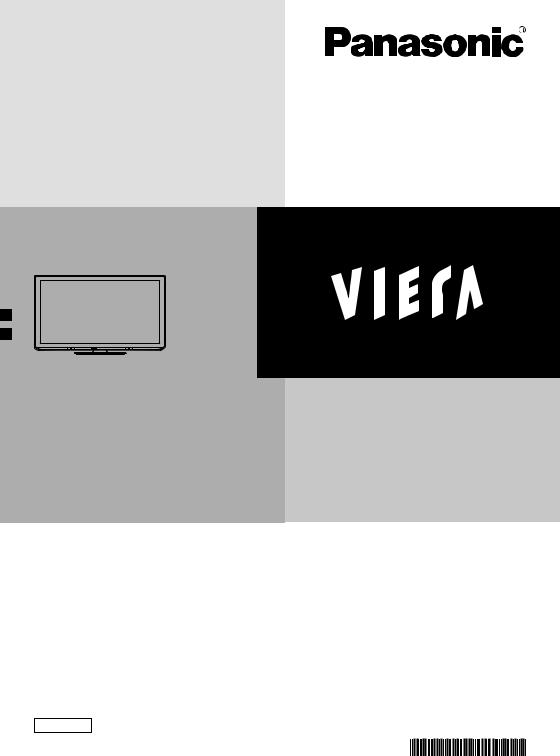
Model No.
TH-L42U30S
Operating Instructions
LCD TV
Thank you for purchasing this Panasonic product.
Please read these instructions before operating your set and retain them for future reference.
The images shown in this manual are for illustrative purposes only.
English
BGZ
TQB4GC0674

Experience an amazing level of multimedia excitement
Receive digital terrestrial services using an integrated Digital TV tuner
Sharp pictures with HDMI terminal
Create home theatre and DVD recorder link-ups with “VIERA Link” without complicated settings!
Enjoy rich multimedia
SD Card |
Camcorder |
VCR
Personal computer
Amplifier with
Speaker system
Set top box
DVD Recorder
DVD Player
Blu-ray Disc Player
Notice for Digital terrestrial broadcasting functions
•Any functions related to Digital broadcasting will work in the areas where the digital terrestrial broadcasting services are received. Consult your local Panasonic Dealer with coverage areas.
•This TV has the capability for Digital broadcasting specifications. But future Digital broadcasting services cannot be guaranteed.
This product is licensed under the AVC patent portfolio license for the personal and non-commercial use of a consumer to (i) encode video in compliance with the AVC Standard (“AVC Video”) and/or (ii) decode AVC Video that was encoded by a consumer engaged in a personal and non-commercial activity and/or was obtained from a video provider licensed to provide AVC Video. No license is granted or shall be implied for any other use. Additional information may be obtained from MPEG LA, LLC. See http://www.mpegla.com.
2
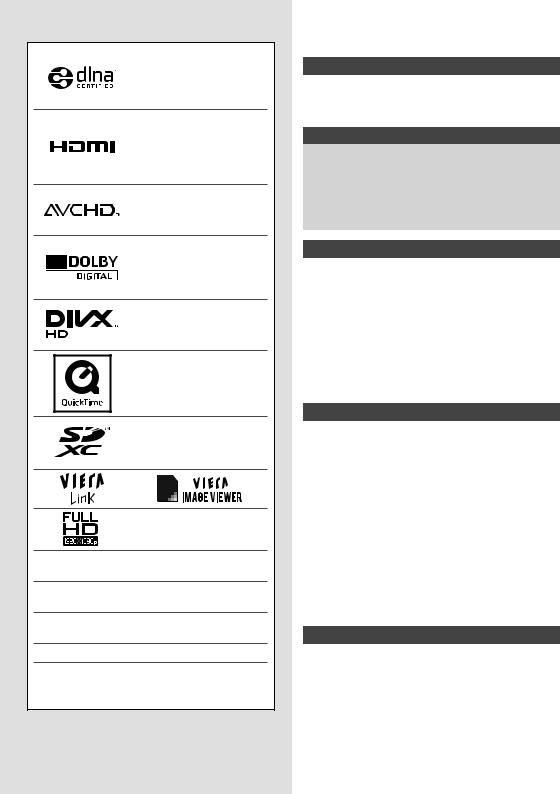
Licence
DLNA®, the DLNA Logo and DLNA CERTIFIED™ are trademarks, service marks, or certification marks of the
Digital Living Network Alliance.
HDMI, the HDMI Logo and High-Definition Multimedia Interface are trademarks or registered trademarks of HDMI Licensing LLC in the United States and other countries.
“AVCHD” and the “AVCHD” logo are trademarks of Panasonic Corporation and Sony Corporation.
Manufactured under license from Dolby Laboratories. Dolby and the double-D symbol are trademarks of Dolby Laboratories.
DivX®, DivX Certified® and associated logos are
trademarks of DivX, Inc. and are used under license.
QuickTime and the QuickTime logo are trademarks or registered trademarks of Apple Inc., used under license therefrom.
SDXC Logo is a trademark of
SD-3C, LLC.
VGA is a trademark of International Business Machines Corporation.
S-VGA is a registered trademark of the Video Electronics Standard Association.
HDAVI Control™ is a trademark of Panasonic Corporation.
Macintosh is a trademark of Apple Inc.
Windows is a registered trademark of Microsoft Corporation in the United States and/or other countries.
Even if no special notation has been made of company or product trademarks, these trademarks have been fully respected.
Contents
Be Sure to Read
Safety Precautions ······························ 4
(Warning / Caution)
Notes················································ 5
Quick Start Guide
Accessories / Options ·························· 6 Basic Connection ································ 8 Identifying Controls·····························10
Auto Tuning·······································12
Basic Features
Watching TV······································15 Using TV Guide (Digital TV mode) ·········19
Viewing Teletext (Analogue TV mode) ····20
Watching External Inputs ·····················22
How to Use VIERA TOOLS ··················23
How to Use the Menu functions·············24
Advanced Features
Tuning and Editing Channels ················32
Child Lock·········································36
Input Labels ······································37
Shipping Condition (Reset settings) ·······38
Updating the TV Software ····················39
Using Media Player·····························40
Using Network Services·······················49
VIERA Link Functions ·························58
External Equipment ····························63
Technical
Technical Information ··························66
FAQs ···············································73
Specifications ····································75
Maintenance ·····································76
3

Safety Precautions
Safety Precautions
Warning
Handling the mains plug and lead
•Insert the mains plug fully into the socket outlet. (If the mains plug is loose, it could generate heat and cause fire.)
•Ensure that the mains plug is easily accessible.
•Do not touch the mains plug with a wet hand. (This may cause electrical shock.)
•Do not damage the mains lead. (A damaged lead may cause fire or electrical shock.)
•Do not move the TV with the lead plugged in the socket outlet.
•Do not place a heavy object on the lead or place the lead near a high-temperature object.
•Do not twist the lead, bend it excessively, or stretch it.
•Do not pull on the lead. Hold onto the mains plug body when disconnecting the lead.
•Do not use a damaged mains plug or socket outlet.
|
AC Auto |
|||
If you find any |
110-240 V, |
|||
50 / 60 Hz |
||||
abnormality, remove |
||||
the mains plug |
|
|
|
|
immediately! |
|
|
|
|
•Mains plug types vary between countries. |
||||
|
||||
|
||||
|
|
|||
Power source / Installation |
Do not insert foreign objects into the TV |
|||
•This TV is designed for: |
•Do not allow any objects to drop into the TV |
|||
• AC Auto 110 - 240 V, 50 / 60 Hz |
through the air vents. (Fire or electrical shock |
|||
• Table top use |
may result.) |
|||
Do not remove covers and |
Do not place the TV on sloped or |
|||
NEVER modify the TV yourself |
unstable surfaces |
|||
•Do not remove the rear cover as live parts are |
•The TV may fall off or tip over. |
|||
accessible when it is removed. There are no |
|
|
|
|
user serviceable parts inside. (High-voltage |
|
|
|
|
components may cause serious electrical |
|
|
|
|
shock.) |
|
|
|
|
•Have the TV checked, adjusted, or repaired at your local Panasonic dealer.
Do not expose to rain or excessive |
Use only the dedicated pedestals / |
moisture |
mounting equipment |
•To prevent damage which might result in |
•Using an unapproved pedestal or other fixtures |
electric shock or fire, do not expose this TV to |
may make the TV unstable, risking injury. Be |
rain or excessive moisture. This TV must not |
sure to ask your local Panasonic dealer to |
be exposed to dripping or splashing water and |
perform setup. |
objects filled with liquid, such as vases, must |
•Use approved pedestals (p. 6) / wall-hanging |
not be placed on top of or above the TV. |
brackets (p. 6). |
Do not expose to direct sunlight and |
Do not allow children to handle SD Card |
other sources of heat |
•As with any small object, SD Cards can be |
•Avoid exposing the TV to direct sunlight and |
swallowed by young children. Please remove |
other sources of heat. |
SD Card immediately after use and store out of |
To prevent the spread |
reach of children. |
|
|
of fire, keep candles |
|
or other open flames |
|
away from this product |
|
at all times |
|
4

Caution
This appliance is intended for use in tropical climates
When cleaning the TV, remove the mains plug
•Cleaning an energised TV may cause electrical shock.
When the TV is not going to be used for a long period of time, remove the mains plug
•This TV will still consume some power even in the Off mode, as long as the mains plug is still connected to a live socket outlet.
Allow sufficient space around the TV for radiated heat
Minimum distance |
|
|
|
•When using the pedestal, keep the space between the bottom of the |
|||
|
|
|
10 |
|
|
|
|
|
|
|
|
|
|
||
|
|
|
|
|
10 |
TV and the surface where the TV is set. |
|
10 |
|
|
10 |
|
•If using a Wall-hanging bracket, refer to its manual. |
||
|
|
|
|||||
|
|
|
|
|
|
|
|
|
|
|
|
|
|
|
|
|
|
|
|
|
|
|
|
|
|
|
|
|
|
|
|
(cm)
Do not block the rear air vents
•Blockedshock. ventilation by newspapers, table cloths, curtains, etc. may cause overheating, fire or electrical
Do not apply strong force or impact to the display panel
•This may cause damage resulting in injury.
Do not expose your ears to excessive volume from the headphones
•Irreversible damage can be caused.
Notes
Auto power standby function
•The TV will automatically go into Standby mode in the following conditions:
•no signal is received and no operation is performed for 30 minutes in Analogue TV mode
•[Off Timer] is active in the Setup Menu (p. 15)
•no operation is performed for the period selected in [Auto Standby] (p. 31)
Keep the TV away from these types of equipment
•Electronic equipment
In particular, do not place video equipment near the TV. Electromagnetic interference may distort images / sound.
•Equipment with an infrared sensor
This TV also emits infrared rays. This may affect operation of other equipment.
Transport only in upright position
Safety Precautions | Notes
5

Accessories / Options
Accessories / Options
Standard accessories
Remote Control |
Batteries for the |
Pedestal |
Pedestal hole cover |
•N2QAYB000604 |
Remote Control (2) |
(p. 7) |
sheet |
|
•R6 (AA) |
|
|
G |
|
|
|
UDI |
|
|
|
TV
Operating Instructions
•This product contains possibly dangerous parts (such as plastic bags), which can be breathed in or swallowed by young children accidentally. Keep these parts out of reach of young children.
Optional accessories
Please contact your nearest Panasonic dealer to purchase the recommended optional accessories. For additional details, please refer to the manual of the optional accessories.
Wireless LAN |
Please refer to the following web site for usable Wireless LAN Adaptor. |
Adaptor and |
(English only) |
Extension cable |
http://panasonic.jp/support/global/cs/tv/ |
•Additional information for Wireless LAN Adaptor and access point may also be on |
|
|
this web site. |
Caution
•To use the Wireless LAN Adaptor, an Access Point is needed.
•It is recommended to use the Wireless LAN Adaptor with the extension cable.
•To avoid radio wave interference, keep the TV away from other wireless LAN devices, microwaves and devices that operate on 2.4 GHz or 5 GHz signals when using the Wireless LAN Adaptor.
Otherwise malfunction may occur.
•Depending on the area, this optional accessory may not be available.
Wall-hanging |
Rear of the TV |
Screw for fixing the TV onto the wall-hanging |
|
bracket |
200 mm |
||
•TY-WK3L2RW |
bracket (not supplied with the TV) |
||
|
Depth of screw: |
||
The angle of |
|
||
wall-hanging |
200 mm |
minimum 7 mm |
|
maximum 13 mm |
|||
bracket can be |
|
||
adjusted in “zero |
|
Screw Thread Type: M4 |
|
tilting (vertical)” |
|
||
and “5 or |
Holes for wall-hanging |
|
|
10-degree tilting” |
(View from the side) |
||
for this TV. |
bracket installation |
Warning
•Using other wall-hanging brackets, or installing a wall-hanging bracket by yourself have the risk of personal injury and product damage. In order to maintain the unit’s performance and safety, be absolutely sure to ask your dealer or a licensed contractor to secure the wall-hanging brackets. Any damage caused by installing without a qualified installer will void your warranty.
•Do not mount the unit directly below ceiling lights (such as spotlights, floodlights or halogen lights) which typically give off high heat. Doing so may warp or damage plastic cabinet parts.
•Take care when fixing wall brackets to the wall. Always ensure that there are no electrical cables or pipes in the wall before hanging bracket.
•To prevent fall and injury, remove the TV from its fixed wall position when it is no longer in use.
6
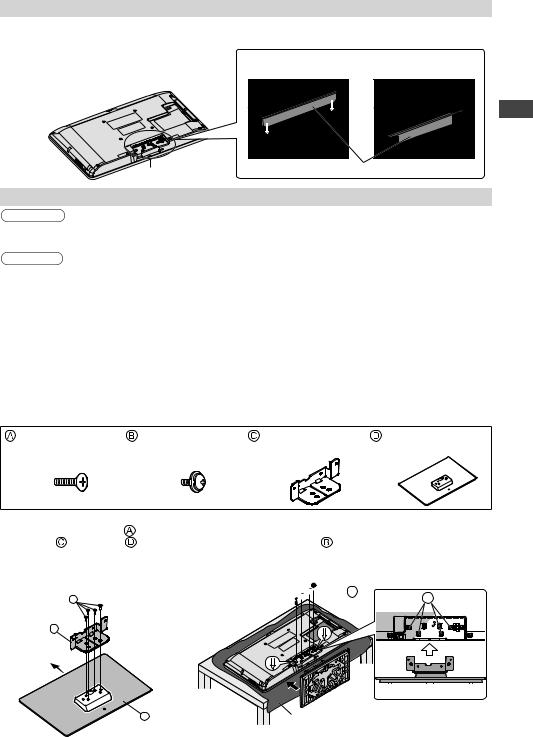
Installing the pedestal hole cover sheet
You need to install the pedestal hole cover sheet only if you opt to mount your TV on the wall.
1 Slide the cover sheet into the pedestal hole area |
|
|
|
until it locks into place (follow the arrows as |
Make sure the cover sheet has covered all area |
||
shown in Figure A). |
|||
of the pedestal hole. |
|
||
2 The final condition after installation is shown in |
|
||
|
|
||
Figure B. |
|
|
|
|
Figure A |
Figure B |
|
Installation area |
Pedestal hole cover sheet |
|
|
Attaching the pedestal
Warning
Do not disassemble or modify the pedestal.
•Otherwise the TV may fall over and become damaged, and personal injury may result.
Caution
Do not use any pedestal other than that provided with this TV.
•Otherwise the TV or the display may fall over and become damaged, and personal injury may result.
Do not use the pedestal if it becomes warped or physically damaged.
•If you use the pedestal while it is physically damaged, personal injury may result. Contact your nearest Panasonic dealer immediately.
During set-up, make sure that all screws are securely tightened.
•If insufficient care is taken to ensure screws are properly tightened during assembly, the pedestal will not be strong enough to support the TV, and it might fall over and become damaged, and personal injury may result.
Ensure that the TV does not fall over.
•If the TV is knocked or children climb onto the pedestal with the TV installed, the TV may fall over and personal injury may result.
Two or more people are required to install and remove the TV.
•If two or more people are not present, the TV may be dropped, and personal injury may result.
Assembly screw (4) |
Assembly screw (4) |
Bracket |
Base |
(black) |
(black) |
|
|
Accessories / Options
Assembling the pedestal |
to fasten |
Use the assembly screws |
|
the bracket to the base |
securely. |
•Make sure that the screws are securely tightened.
•Forcing the assembly screws the wrong way will strip the threads.
A
C
Front
Securing the TV
Insert the bracket into the TV, and then fasten securely with the assembly screws .
•Tighten the four assembly screws loosely at first, then tighten them firmly to fix securely.



 B B
B B
D |
Foam mat or thick soft cloth |
|
7

Accessories / Options | Basic Connection
Inserting and removing remote’s batteries
1
2
Open
Hook
 Close
Close
Caution
•Incorrect installation may cause battery leakage and corrosion, resulting in damage to the remote control.
•Do not mix old and new batteries.
•Do not mix different battery types (such as alkaline and manganese batteries).
•Do not use rechargeable (Ni-Cd) batteries.
•Do not burn or breakup batteries.
Batteries must not be exposed to excessive heat such as sunshine, fire or the like.
•Do not disassemble or modify the remote control.
Note the correct polarity (+ or -)
Basic Connection
External equipment and cables shown are not supplied with this TV.
Please ensure that the unit is disconnected from the mains socket before attaching or disconnecting any leads.
Connecting aerial
Special notices for receiving digital terrestrial services
•If you receive analogue and digital TV signals through two separate aerials, use an RF mixer to mix them.
Aerial |
Aerial |
Analogue and |
|
Analogue |
Digital |
Digital TV signal |
|
TV |
TV |
|
|
|
|
RF mixer
•If you receive analogue TV signals through a cable TV network, an aerial is required to receive digital
TV signals. In this case, using an RF mixer is not recommended because the TV signals interfere with each other.
•An RF selector is available to switch analogue and digital TV signal.
|
Cable TV |
Aerial |
|
|
|
|
network |
|
Analogue or |
Analogue |
Digital |
Digital TV signal |
TV |
TV |
RF selector
8
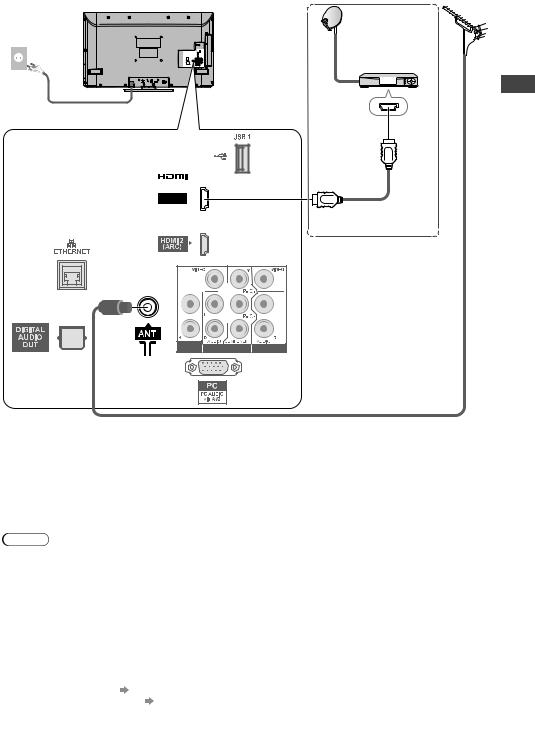
Rear of the TV |
Satellite dish |
Aerial |
AC Auto |
|
|
110-240 V, |
|
|
50 / 60 Hz |
Satellite cable |
|
|
|
|
|
Set top box |
|
Mains lead |
|
|
AV IN
HDMI 1 
Fully wired HDMI compliant cable
Basic Connection
AUDIO |
AV1 IN |
AV2 IN |
OUT |
RF cable
Note |
|
•Keep the space between the TV and RF cable to prevent distorted image. |
|
•Do not put the RF cable close to the mains lead to avoid noise. |
|
•Do not place the RF cable under the TV. |
|
•To obtain optimum quality picture and sound, an aerial, the correct cable (75 coaxial), and the |
|
correct terminating plug are required. |
|
•If a communal aerial system is used, you may require the correct connection cable and plug between |
|
the wall aerial socket and the TV. |
|
•Your local Television Service Centre or dealer may be able to assist you in obtaining the correct aerial |
|
system for your particular area and the accessories required. |
|
•Any matters regarding aerial installation, upgrading of existing systems or accessories required, and |
|
the costs incurred, are the responsibility of you, the Customer. |
|
•To obtain optimum quality picture, select either an Aerial or a cable TV network. |
|
•VIERA Link connection (p. 58) |
|
•Other equipment connection (p. 63 - 65, 74) |
|
•Read the manual of the equipment, too. |
9 |
|
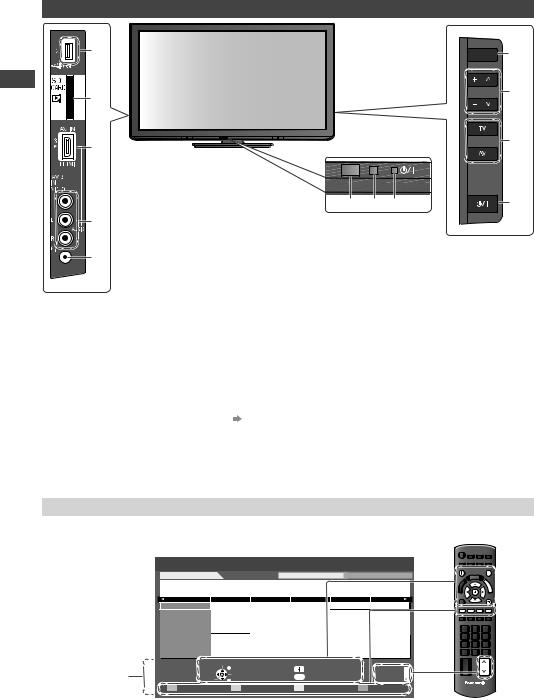
Identifying Controls
TV
Identifying Controls
1 |
|
|
9 |
2 |
|
|
10 |
|
|
|
|
3 |
|
|
11 |
|
|
|
|
6 |
7 |
8 |
12 |
4 |
|
|
|
5 |
1 |
USB port |
|
2 |
SD Card slot |
||
|
|||
|
3 |
HDMI3 terminal |
|
|
4 |
AV3 terminals |
|
|
5 |
Headphones jack |
|
|
6 |
Remote control signal receiver |
|
|
|
•Do not place any objects between the |
|
|
|
TV remote control signal receiver and |
|
|
|
remote control. |
|
|
7 |
C.A.T.S. (Contrast Automatic Tracking |
|
|
|
System) sensor |
|
|
|
•Senses brightness to adjust picture |
|
|
|
quality when [Eco Mode] in the Picture |
|
|
|
Menu is set to [On] (p. 25) |
|
|
8 |
Power LED |
•Red: Standby
Green: On
When using the remote control, indicates the TV has received a command.
About the Operation Guide - On-screen Displays
9Function select
•[Volume] / [Backlight] / [Contrast] / [Brightness] / [Colour] / [Sharpness] / [Tint] (NTSC signal) / [Bass]* / [Treble]* / [Balance] / [Digital TV Auto Tuning] or [Analogue TV Auto Tuning] *[Bass] / [Treble] is displayed only when [Mode] in the Sound Menu is set to [Music] or [Speech] (p. 27).
10Channel Up / Down, adjusts settings (when using the F button), switches the TV On (press either button for about 1 second when in Standby mode)
11Changes the input mode
12Mains power On / Off switch
•Use to switch the TV mains power On / Off. If you turn your TV to Standby mode with the remote control (p. 11), and then turn off the TV mains power, the TV will be in Standby mode when you next turn on the mains power.
The Operation Guide is displayed at the bottom of the On-screen Display.
The buttons for operations and the manner of operations are displayed.
Example: [TV Guide] |
|
|
|
|
|
|
|
|
||||
TV Guide: Landscape |
|
|
|
|
2010/10/27 Wed 10:27 |
INFO |
|
|
EXIT |
|||
27th Wed |
|
|
|
All Types |
All Digital Channels |
|
|
|
|
|||
11 Home |
|
|
|
|
|
|
|
|
|
|
E |
|
|
|
|
|
|
|
|
|
|
|
|
|
G |
|
|
|
|
|
|
|
|
|
|
|
|
U |
|
|
|
|
|
|
|
|
|
|
|
|
I |
11:00 - 12:30 In Memory of Lydia Shum (R) (S) |
|
|
|
|
|
|
|
D |
||||
12:00 |
|
12:30 |
13:00 |
|
|
|
|
|||||
|
Time: |
11:00 |
|
11:30 |
|
|
|
|
RETURN |
|||
11 |
Home |
In Memory of Lydia Shum (R) (S) |
|
W E Your Jun Mao Xia |
R |
G |
Y |
B |
||||
16 |
World |
ETV |
|
|
China |
Financial Information S CCTV9 – Live |
|
|
|
|
||
81 |
Jade |
|
|
|
|
|
|
|
|
|
|
|
84 |
Pearl |
Market Update |
Market Update |
Market Update |
In Market Update |
Station Close |
|
|
|
|
||
100 |
Sapphire |
Market News |
|
Business News |
|
|
|
|
|
|
||
101 |
Ruby |
Drama 1 |
|
Drama 2 |
|
|
Live |
|
|
|
|
|
102 |
Gold |
Shopping |
Topics |
News |
|
|
|
|
|
|
|
|
Operation |
Select channel |
|
|
|
|
|
|
|
|
|
||
|
|
Select programme |
Info |
|
Page up |
|
|
|
|
|||
|
|
|
EXIT |
|
|
|
|
|
CH |
|||
|
|
|
|
|
|
|
|
|
|
|
|
|
Guide |
View |
RETURN |
GUIDE Change display mode |
Page down |
|
|
|
|
||||
|
|
|
|
|
|
|
||||||
|
|
|
|
|
|
|
|
|||||
|
-24 hours |
|
+24 hours |
Prog.Type |
|
Favourites |
|
|
TV |
|
||
10
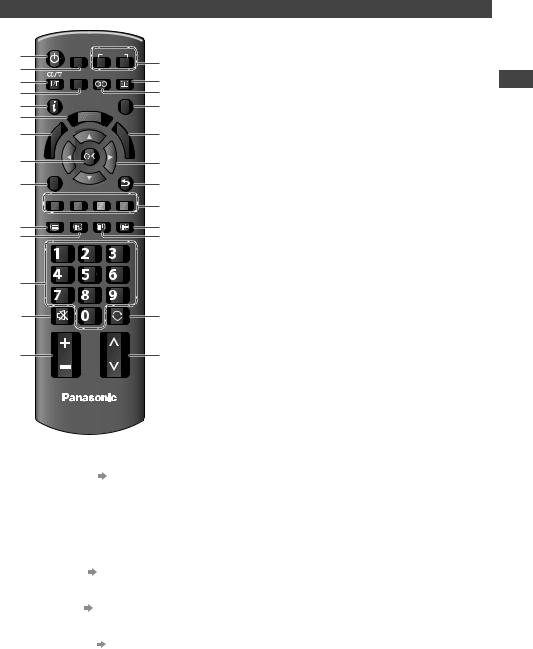
Remote Control
1 |
POWER |
|
INPUT |
|
|||||
|
|
|
SD CARD |
|
15 |
||||
|
|
|
|
|
TV |
AV |
|||
2 |
|
|
|
|
|
||||
|
|
|
MENU SURROUND ASPECT |
16 |
|||||
3 |
|
|
|
|
|
|
|
||
4 |
INFO |
|
|
|
EXIT |
17 |
|||
5 |
|
|
|
|
T |
|
|
18 |
|
6 |
|
|
|
|
|
|
|
||
|
|
|
RA |
O |
|
|
|||
|
|
|
VIE |
|
OLS |
|
|
||
7 |
|
|
k |
|
|
|
G |
19 |
|
|
in |
|
|
|
U |
||||
A |
L |
|
|
|
|
I |
|||
|
|
|
|
|
|
D |
|
||
|
R |
|
|
|
|
|
E |
|
|
|
IE |
|
|
|
|
|
|
||
8 |
V |
|
|
|
|
|
|
|
|
OPTION |
|
|
|
RETURN |
20 |
||||
|
|
|
|
|
|||||
9 |
|
|
|
|
|
|
|
21 |
|
|
R |
G |
|
Y |
B |
22 |
|||
|
TEXT |
STTL |
INDEX |
HOLD |
|||||
10 |
23 |
||||||||
|
|
|
|
|
|
|
|||
11 |
|
|
|
|
|
|
|
24 |
|
|
|
|
|
|
abc |
def |
|
||
12 |
|
|
|
ghi |
jk l |
mno |
|
||
|
|
|
|
|
|
|
|
||
|
|
|
pqrs |
tuv |
wxyz |
|
|||
13 |
|
MUTE |
|
LAST VIEW |
25 |
||||
|
|
|
|
||||||
14 |
|
|
VOL |
|
CH |
26 |
|||
TV
1On / Standby switch
•Switches TV On or sets it to standby
2 [Media Player] (p. 40)
•Switches to SD Card and USB device viewing / listening mode
3Sound Selection
•Changes the sound track in Digital TV mode
(if available)
•Changes multiplex sound mode in Analogue TV mode (if available)  (p. 69)
(p. 69)
4 [Main Menu] (p. 24)
•Press to access Picture, Sound and Setup
Menus
5 Information (p. 16)
•Displays channel and programme information
6 VIERA TOOLS (p. 23)
•Displays some special feature icons and accesses easily
7[VIERA Link Menu]  (p. 60)
(p. 60)
•Accesses VIERA Link Menu
8OK
•Confirms selections and choices
•Press after selecting channel positions to quickly change programme
9[Option Menu]  (p. 17)
(p. 17)
•Easy optional setting for viewing, sound, etc.
10Teletext  (p. 20)
(p. 20)
•Switches to teletext mode
11Subtitles  (p. 15)
(p. 15)
•Displays subtitles
12Numeric buttons
•Changes channel and teletext pages
•When in Standby mode, switches TV On
13Sound Mute
•Switches sound mute On or Off
14Volume Up / Down
15Input mode selection
•TV - switches Digital TV / Analogue TV mode  (p. 15)
(p. 15)
•AV - switches to AV input mode from Input Selection list  (p. 22)
(p. 22)
16Aspect  (p. 18)
(p. 18)
•Changes aspect ratio
17Surround  (p. 27)
(p. 27)
•Switches surround sound setting
18Exit
•Returns to the normal viewing screen
19Guide  (p. 19)
(p. 19)
•Displays TV Guide
20Cursor buttons
•Makes selections and adjustments
21Return
•Returns to the previous menu / page
22Coloured buttons
•Used for the selection, navigation and operation of various functions
23Hold
•Freeze / unfreeze picture  (p. 15)
(p. 15)
•Holds the current teletext page (teletext mode)  (p. 20)
(p. 20)
24Index  (p. 20)
(p. 20)
•Returnsmode) to the teletext index page (teletext
25Last View  (p. 17)
(p. 17)
•Switches to previously viewed channel or input modes
26Channel Up / Down
•Selects channel in sequence
Identifying Controls
11

Auto Tuning
Auto Tuning
Search and store TV channels automatically.
•These steps are not necessary if the setup has been completed by your local dealer.
1Plug the TV into mains socket and switch On
•You can now use the remote control to turn On the TV or switch the TV to Standby mode. (Power LED: On)
POWER
INFO
RETURN
Y
|
abc |
def |
ghi |
jk l |
mno |
pqrs |
tuv |
wxyz |
TV
2 Select your language
OSD Language |
|
select |
English |
Indonesia |
 set
set
3 Select your country
Country |
|
|
select |
Singapore |
Indonesia |
Others |
 access
access
4 Select the TV Signal |
select |
|
TV Signal Selection |
||
D |
Digital TV |
|
A |
Analogue TV |
tune / skip |
|
Start Auto Tuning |
: tune |
|
|
: skip |
5 Start Auto Tuning
TV Signal Selection
D Digital TV
A Analogue TV
Start Auto Tuning
■When you select the analogue TV signal, select your area.
Analogue TV Channel Plan
Asia/W.Europe
CIS/E.Europe
China
Hong Kong
NZ/Indonesia
CATV/Other

 select
select

 access
access
When selecting [CATV / Other], press the OK button, and then select the Channel Plan from [Indian CATV], [South Africa],
[American System], [American
CATV] or [Japan].
Auto Tuning starts
|
|
|
|
|
•Auto Tuning will start to search |
DigitalAnalogueTVScan |
|
CH215 |
|
69 68 |
|
Auto Tuning |
|
|
|
for TV channels and store them. |
|
This will take about 6 minutes. |
|
12068 |
|||
Analoguel ue ScanTV Scan |
CH 1 |
|
|
||
32 |
TV Fin land |
|
Digital TV |
1 |
The sorted channel order |
CH |
Channel Name |
|
Type |
Quality |
|
|
|
|
|
|
depends upon the TV signal, |
32 |
SVT HD |
|
Digital TV |
1 |
|
32 |
Boxer Navigator |
Digital TV |
1 |
|
|
|
|
|
|
|
the broadcasting system and |
|
|
|
|
|
|
|
|
|
|
|
|
|
|
Searching |
|
|
reception conditions. |
Digital TV: 4 |
Radio : 0 |
Analogue TV: 2 |
|
|
|
|
|
|
|
|
|
|
|
|
|
|
|
•If you use an RF selector, switch it to the digital TV signal before starting the Auto Tuning. As soon as the digital TV scan is finished, switch it to the analogue TV signal to tune analogue channels. Even if some channels are not tuned correctly, you can try to tune them by “Auto Tuning” in “Setup” menu.
12

6 Set up the wireless LAN connection
Start wireless LAN connection setup?
|
Yes |
No |
select |
|
|
|
confirm |
|
•You can setup the wireless LAN connection later. (p. 53) |
||
|
•If you want to select [Yes] in this position. (p. 14) |
||
7 |
Select [Home] |
|
|
Please select your viewing environment. |
|||
|
Home |
Shop |
select |
 confirm
confirm
Auto Tuning is completed
Viewing environment mode
[Home] : Recommended mode for viewing at home. Select [Home] for optimal picture / power consumption. [Viewing Mode] is set as [Normal] (p. 25).
[Shop] : Demonstration mode to explain main features of this TV (for in-store display). [Viewing Mode] is set as [Dynamic] (p. 25).
To return to viewing environment selection mode if you selected [Shop]
RETURN
Please select your viewing environment.
Shop |
Home |
Shop |
|
|
|
You have selected shop mode |
RETURN |
|
Automatic Demo |
|
|
|
|
|
Off |
On |
|
•To change viewing environment mode later on, reset all settings by accessing Shipping Condition.
 [Shipping Condition] (p. 38)
[Shipping Condition] (p. 38)
Auto Tuning
13

Setup the wireless LAN connection
Auto Tuning
Setup the wireless LAN connection to enable the network service functions.
•To setup the wireless LAN connection, the wireless LAN Adaptor is required.
•Confirm the encryption key, settings and positions of your access point before starting setup.
For details, read the manual of the access point.
•Please note that this TV does not support wireless public access points.
1 Connect the Wireless LAN Adaptor to the USB 1 or 2 port
2
3
Internet environment
Access point |
Wireless LAN Adaptor |
|
|
||
Select [Yes] |
|
|
Start wireless LAN connection setup? |
select |
|
Yes |
No |
|
Please connect the wireless LAN adaptor to a USB terminal. |
confirm |
|
|
||
Select the connection type |
select |
|
Connection Type |
|
|
Please select network connection type. |
|
|
WPS(Push button) |
|
confirm |
Search for access point |
|
|
•If your access point supports WPS (Push button), then select this option. If not, select [Search for access point].
■[WPS(Push button)] |
|
Press the WPS button on the access point until the light flashes. |
|||||||||
WPS(Push button) |
|
|
|
|
|||||||
|
1)Pleasepresspressthethe‘WPS’‘WPS’buttonbuttontheon theaccessaccess |
|
And then, press the OK button to connect the Wireless LAN |
||||||||
|
point until its lightt flashesshes. . |
|
|
|
|
||||||
|
2)Whenthelightisisflashingselectselect‘Connect’on on |
|
Adaptor and the access point. |
|
|||||||
|
TV.. |
|
|
|
|
|
|
|
|
|
|
|
If youareunsure,pleasecheckcheckthetheinstruction |
|
|
|
|
|
|
||||
|
manualoftheacaccesspointpoint. . |
|
|
|
|
|
|
|
|
|
|
|
|
Connect |
|
•Ensure that your access point supports WPS for this method. |
|||||||
|
|
|
|
|
|
|
|||||
■[Search for access point] |
|
•WPS: Wi-Fi Protected Setup™ |
|
||||||||
Access points found automatically are listed. |
|
|
|||||||||
|
|
|
|
|
|
|
1 Select your desired access point |
|
|||
|
No. |
SSID |
Wireless type Encrypt Reception |
|
|
||||||
Available Access Points |
|
|
|
|
•To search access points again |
Y |
|||||
|
|
|
|
|
|
|
|
|
select |
||
|
|
|
|
|
|
|
|
|
|||
|
2 |
Access Point B |
11n(5GHz) |
|
|
||||||
|
3 |
Access Point C |
11n(5GHz) |
|
|
|
|
|
|||
|
1 |
Access Point A |
11n(2.4GHz) |
|
|
|
|
|
|
||
|
|
|
|
|
|
|
|
|
access |
•For the information of the INFO |
|
|
|
|
|
|
|
|
|
||||
|
|
|
|
|
|
|
|
|
|
highlighted access point |
|
|
|
|
|
|
|
|
|
|
|
|
|
Encryption Key Setting |
|
|
|
|
2 Access the encryption key input mode |
|
|||||
Connection will be made with the following settings:-
SSID : Access Point A
Authentication type : WPA-PSK
Encryption type : TKIP
Please input the encryption key.
Encryption key
Access Point Settings
Encryption key
A |
B |
C |
D |
E |
F |
G |
H |
I |
J |
K |
L |
M |
N |
O |
P |
Q |
R |
S |
T |
U |
V |
W |
X |
Y |
Z |
|
0 |
1 |
2 |
3 |
4 |
5 |
6 |
7 |
8 |
9 |
! |
: |
# |
a |
b |
c |
d |
e |
f |
g |
h |
i |
j |
k |
l |
m |
n |
o |
p |
q |
r |
s |
t |
u |
v |
w |
x |
y |
z |
( |
) |
+ |
- |
. |
* |
_ |
|
|
|
|
|
|
|
Access Point Settings
Encryption key is set to:-
XXXXXXXX
Select ‘Yes’ to confirm.
Select ‘No’ to change.
Yes |
No |
•If the selected access point is not encrypted, the confirmation screen will be displayed. It is recommended to select the encrypted access point.
3 Enter the encryption key of the access point (Set characters one by one)
select |
RETURN |
 Store
Store
 set
set
•You can set characters by using numeric buttons.
4 Select [Yes]



 select
select
 set
set
•To re-enter the encryption key, select [No].
|
Wireless LAN connection setup is completed |
|
|
|
your access point. |
|
•If failed, check the encryption key, settings or positions of |
|
|
Read the manual of the access point. |
|
14 |
•If connection to the access point is successful, we recommend you perform the |
|
[Connection Test] (p. 53). |
||

Watching TV
POWER |
INPUT |
1 Turn power on |
•be On. (p. 10) |
|
|
|
Mains power On / Off switch should |
|
TV |
|
|
MENU ASPECT
INFO |
EXIT |
OPTION
R B
STTL HOLD
2 Select Digital TV or Analogue TV mode
Digital TV |
|
The selected mode is displayed. |
||
|
|
|
•It is also possible to select the mode |
|
|
|
|
pressing the TV button repeatedly on |
|
21:00 - 23:55 |
Now |
23:35 All Digital Channels |
the side panel of the TV. (p. 10) |
|
1 BBC ONE WALES |
|
|
||
Coronation Street |
|
Select favourites |
•If you use an RF selector, switch it |
|
Information banner appears |
||||
whenever you switch between Digital |
||||
whenever you select a channel |
TV and Analogue TV mode. |
|||
•For details |
(p. 16) |
|
||
|
abc |
def |
3 |
Select a channel |
|
|||
ghi |
jk l |
mno |
|
up |
|
abc |
def |
|
|
|
|
|
CH |
ghi |
jkl |
mno |
|
|
|
|
|
or |
|
|
|
|
pqrs |
tuv |
wxyz |
|
|
pqrs |
tuv |
wxyz |
|
|
|
down |
|
|
|
|||
|
|
|
|
|
|
|
|
|
LAST VIEW
CH
•To select the two or three-digit channel number, e.g. 112


 abc (in a short time)
abc (in a short time)
•If one or two-digit channel number, e.g. 39
 def wxyz
def wxyz
Watching TV
TV
•When the TV is switched to standby, there will be a clicking sound after a short delay. This is normal.
Other useful functions
Hold
Freeze / unfreeze picture
HOLD
Off Timer
(quickly changes the channel)
■To select from the Channel List
All Digital Channels |
select channel |
||
6 |
Cartoon Nwk |
|
|
7 |
BBC Radio Wales |
watch |
|
8 |
BBC Radio Cymru |
||
|
|||
1 |
BBC ONE Wales |
|
|
2 |
BBC THREE |
|
|
3 |
BBCi |
|
|
4 |
CBBC Channel |
|
|
Display subtitles
Display / hide subtitles (if available)
STTL •To change the language (if available)  STTL (press repeatedly)
STTL (press repeatedly)
•To set the default language  [Preferred Subtitles] (p. 30)
[Preferred Subtitles] (p. 30)
Turn the TV off automatically after a fixed period of time [Off / 15 / 30 / 45 / 60 / 75 / 90 minutes]
1 Display |
2 Select [Setup] |
3 Select [Off Timer] and set the time |
||
the menu |
Main Menu |
Setup Menu |
|
1/2 |
MENU |
Off Timer |
Off |
change |
|
Picture |
Eco Navigation |
|
||
|
|
|
||
|
Sound |
Child Lock |
|
•To cancel |
|
Digital TV Tuning Menu |
|
||
|
Setup |
Language |
|
|
|
|
Display Settings |
|
Set to off or turn the TV off. |
|
select |
VIERA Link Settings |
|
•To display the remaining time |
|
Network Setup |
|
||
|
access |
DivX® VOD |
|
“Display Information banner” |
|
|
|
(p. 16) |
|
|
|
|
|
•When the remaining time is within |
|
|
|
|
3 minutes, the remaining time will |
flash on screen. |
15 |
|
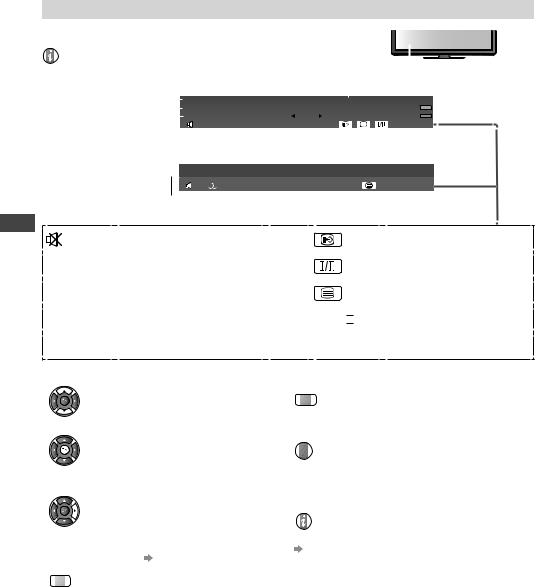
Watching TV
Display Information banner
Display Information banner |
|
|
|
|
|
|
|
|
||
INFO •Also appears when changing a channel |
|
|
|
|
|
|
|
|
||
|
|
|
|
|
|
|
|
|||
|
|
|
|
|
|
|
|
|||
Digital TV mode |
Current time |
|
|
|
|
|||||
Channel position and name |
|
|
|
|||||||
|
|
1 BBC ONE WALES |
|
|
|
|
|
|
|
|
|
|
23:35 |
|
All Digital Channels |
|
|
||||
Programme |
|
|
|
|
||||||
|
|
|
|
|
|
|
|
|||
|
Coronation Street |
|
|
Select favourites |
|
|
||||
|
|
21:00 - 23:55 |
Now |
Software update |
|
|
||||
|
|
|
|
|
|
|
|
|
||
|
|
Bad signal |
Dolby D |
|
45 |
|
|
|||
|
|
|
|
|
||||||
|
|
|
|
|
||||||
|
|
|
|
|
||||||
Programme Start / Finish time |
|
|
|
|
|
|
|
|
||
Analogue TV mode |
|
|
|
|
|
|
|
|
||
|
|
1 BBC |
23:35 |
All Analogue Channels |
|
|
||||
|
|
|
|
|
|
|
|
|
|
|
|
|
CH 02 5.5MHz PAL |
Prompt Street |
|
|
|
|
|
|
|
|
|
|
|
|
|
|
|
|||
|
|
|
|
|
|
|
|
|
|
|
45
Channel Status
Features available / Message meanings
Sound mute On
[Bad signal] Poor TV signal quality
(Digital TV mode)
[Encrypted] Scrambled programme
(Digital TV mode)
[Dolby D] Dolby Digital audio track
(Digital TV mode)
 ,
,  , II ,
, II , 
1 - 90
Subtitle service available (Digital TV mode)
Multiple image or audio available (Digital TV mode)
Teletext service available
Audio mode (p. 69) (Analogue TV mode)
Off Timer remaining time
•For settings  (p. 15)
(p. 15)
•To confirm another tuned channel name
•To watch the programme listed in the banner
•Information on the next programme
(Digital TV mode)
•To update the TV software (if available)
R
•To hide
EXIT
•Extra information
(press again to hide the banner)
(Digital TV mode)
INFO
•To select a favourite list (Digital TV mode) |
•To set display timeout |
|
if the favourite list is created |
) |
[Banner Display Timeout] (p. 30) |
(in [Favourites Edit] p. 33 |
|
|
B
16

Display the selectable settings for the current programme
1 Check or change the current |
2 Change |
|
programme status instantly |
select |
|
OPTION |
||
change |
||
|
[Multi Video] (Digital TV mode)
Allows you to select the image (if available)
[Multi Audio] (Digital TV mode)
Allows you to select between alternative languages for sound tracks (if available)
[Dual Audio] (Digital TV mode)
Selects multiplex sound (if available)
[Subtitle Language] (Digital TV mode)
Allows you to select the language in which subtitles should appear (if available)
[Channel Colour Set] (Analogue TV mode)
Sets colour density
 [Picture Menu] (p. 25)
[Picture Menu] (p. 25)
[Teletext Character Set]
Sets the teletext language  [Setup Menu] (p. 30)
[Setup Menu] (p. 30)
[MPX] (Analogue TV mode)
Selects multiplex sound (if available)  [Sound Menu] (p. 28)
[Sound Menu] (p. 28)
[Volume Correction]
Adjusts the volume of an individual channel or input mode  [Sound Menu] (p. 27)
[Sound Menu] (p. 27)
Last view
Switch to previously viewed channel or input mode easily
•Press again to return to the present view.
LAST VIEW
Note
•Switching channel is not available while Direct TV Recording is in progress.
•Watching less than 10 seconds is not regarded as the previously viewed channel or input mode.
Watching TV
17
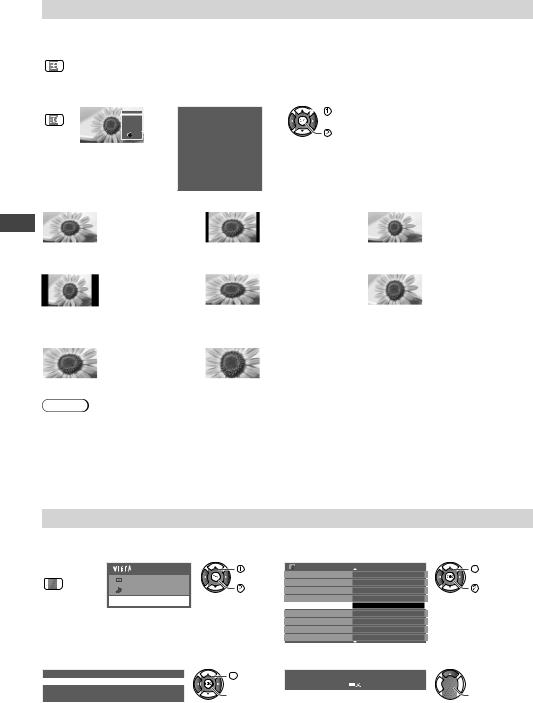
Watching TV
Change aspect ratio
Enjoy viewing the image at its optimum size and aspect.
Press repeatedly until you reach the desired mode
ASPECT
■If Aspect Selection list is displayed |
|
|
|
|
|
|
|||||||||
1 Display Aspect Selection list |
|
2 While the list is displayed, select the mode |
|||||||||||||
ASPECT |
|
|
|
|
|
|
Aspect Selection |
|
|
|
select |
|
|
||
|
14:9 |
|
|
|
|
|
|||||||||
|
|
|
Aspect Selection |
|
|
|
|
|
|
|
|
|
|
||
|
|
|
16:9 |
|
|
|
|
|
|
|
|
|
|
|
|
|
|
|
|
4:3 Full |
|
|
|
16:9 |
|
|
|
|
|
|
|
|
|
|
|
Just |
|
|
|
|
|
|
|
|
|
|
|
|
|
|
|
4:3 |
|
|
|
|
|
|
|
|
|
|
|
|
|
|
|
|
|
|
|
|
|
|
|
|
|
|
|
|
|
|
|
Zoom1 |
|
|
|
14:9 |
|
|
|
|
|
|
|
|
|
|
|
Zoom2 |
|
|
|
|
|
|
|
change |
|
|
|
|
|
|
|
RETURN |
|
|
|
|
|
|
|
|
|
||
|
|
|
|
Zoom3 |
|
|
|
|
|
|
|
|
|
|
|
|
|
|
|
Change Select EXIT |
|
|
|
|
|
|
|
|
|
|
|
|
|
|
|
|
|
|
|
Just |
|
|
|
|
|
|
|
|
|
|
|
|
|
|
|
|
|
|
|
|
|
|
|
|
|
|
|
|
|
|
|
4:3 |
|
|
|
|
|
|
|
|
|
|
|
|
|
|
|
|
|
|
|
|
|
|
|
|
|
|
|
|
|
|
|
4:3 Full |
|
|
|
|
|
|
|
|
|
|
|
|
|
|
|
|
|
|
|
|
|
|
|
|
|
|
|
|
|
|
|
Zoom1 |
|
|
|
|
|
|
|
|
|
|
|
|
|
|
|
|
|
|
|
|
|
|
|
|
|
|
|
|
|
|
|
Zoom2 |
|
|
|
|
|
|
|
|
|
|
|
|
|
|
|
|
|
|
|
|
|
|
|
|
|
|
|
|
|
|
|
Zoom3 |
|
|
|
|
|
|
|
[16:9] |
|
|
|
|
|
[14:9] |
|
|
|
|
[Just] |
||||
|
|
|
Directly displays |
|
|
|
Displays the image |
|
Displays a 4:3 image |
||||||
|
|
|
|
|
|
|
|||||||||
|
|
|
the image at 16:9 |
|
|
at the standard 14:9 |
|
full-screen. Stretching |
|||||||
|
|
|
without distortion |
|
|
without distortion. |
|
is only noticeable at the |
|||||||
|
|
|
(anamorphic). |
|
|
|
|
|
|
|
left and right edges. |
||||
[4:3] |
|
|
|
|
|
|
[4:3 Full] |
|
|
|
|
[Zoom1] |
|||
|
|
|
Displays the image |
|
|
Displays a 4:3 image |
|
Displays a 16:9 |
|||||||
|
|
|
|
|
|
||||||||||
|
|
|
at the standard 4:3 |
|
|
enlarged horizontally |
|
letterbox or 4:3 image |
|||||||
|
|
|
without distortion. |
|
|
to fit the screen. |
|
without distortion. |
|||||||
|
|
|
|
|
|
|
|
|
|
|
•Digital TV mode or |
|
|
||
|
|
|
|
|
|
|
|
|
|
|
|
|
|||
|
|
|
|
|
|
|
|
|
|
|
HD signal |
|
|
||
|
[Zoom2] |
Displays a 16:9 |
|
[Zoom3] |
|
Displays a 2.35:1 letterbox (anamorphic) image |
|||||||||
|
|
|
|
|
|
||||||||||
|
|
|
letterbox (anamorphic) |
|
|
full-screen without distortion. At 16:9, displays the |
|||||||||
|
|
|
image full-screen |
|
|
|
image at its maximum (with slight enlargement). |
||||||||
|
|
|
without distortion. |
|
|
|
|
|
|
|
|||||
Note
•For HD signal in Digital TV mode, only [16:9] and [4:3 Full] are available.
•For SD signal in Digital TV mode, only [16:9], [4:3], and [4:3 Full] are available.
•Only [16:9] and [4:3] are available in PC input mode.
•Aspect is fixed to [16:9] when [Viewing Mode] is set to [Game] in the Picture Menu.
•Not available in teletext service.
•Aspect mode can be memorised separately for each SD (Standard definition) and HD (High definition) signals except in Digital TV mode.
Change OSD language
You can change language for on screen displays.
1 Display |
2 Select [Setup] |
|
|
the menu |
Main Menu |
select |
|
MENU |
|||
Picture |
|
||
|
access |
||
|
Sound |
 Setup
Setup
3 Select [Language]
Setup Menu |
1/2 |
select |
Off Timer |
Off |
|
Eco Navigation |
|
access |
Child Lock |
|
|
Digital TV Tuning Menu |
|
|
Language |
Access |
|
Display Settings |
|
|
VIERA Link Settings |
|
|
Network Setup |
|
|
DivX® VOD |
|
|
4 Select [OSD Language] |
5 Select the language and set |
Language |
|
|
OSD Language |
Access |
|
|
|
|
Preferred Audio |
English |
|
|
|
|
Preferred Subtitles |
English |
|
select |
OSD Language |
|
|
||
|
English |
|
|
|
Indonesia |
 access
access



 select
select 
 set
set
18

Using TV Guide (Digital TV mode)
Using TV Guide enables you to select a programme easily, view programme information, etc.
TV Guide - Electronic Programme Guide (EPG) provides an on screen listing of the current and future programmes over the next seven days depending on broadcasters.
|
INPUT |
1 |
If in Analogue TV mode |
|
TV |
|
Select Digital TV mode |
|
|
|
•If you use an RF selector, switch it whenever you switch between |
INFO |
EXIT |
|
Digital TV and Analogue TV mode. |
2 |
|
||
|
G |
View TV Guide |
|
|
U |
|
Each time pressed, the layout will be changed. (Landscape / Portrait) |
|
I |
|
|
|
D |
|
TV Guide time |
|
E |
|
Current date and time
|
|
|
|
TV Guide date |
|
|
Programme |
|
|
|
|
|
|
|
||||
R |
G |
Y |
B |
TV Guide: Landscape |
|
|
|
|
2010/10/27 Wed 10:27 |
TV Guide: Portrait |
|
|
|
2010/10/27 Wed 10:27 |
||||
27th Wed |
|
|
|
All Types |
All Digital Channels |
27th Wed |
|
|
|
All Types |
All Digital Channels |
|||||||
|
|
|
|
11 Home |
|
|
|
|
|
|
|
11 Home |
|
16 World |
81 Jade |
84 Pearl |
|
100 Sapphire |
|
|
|
|
11:00 - 12:30 In Memory of Lydia Shum (R) (S) |
|
|
|
|
11:00 - 12:30 |
In Memory of Lydia Shum (R) (S) |
|
|
|
|||||
|
|
|
|
Time: |
11:00 |
|
11:30 |
12:00 |
|
12:30 |
13:00 |
12:30 - 14:00 |
W E Your Jun Mao Xia |
|
|
|
|
|
|
|
|
|
11 Home |
In Memory of Lydia Shum (R) (S) |
|
W E Your Jun Mao Xia |
14:00 - 14:30 |
Jin Mao Xiang (R) (C/M) (S) |
|
|
|
||||||
|
|
|
|
16 World |
ETV |
|
|
China |
Financial Information S |
CCTV9 – Live |
14:30 - 15:00 |
Women Plaza ll |
|
|
|
|
||
|
|
|
|
81 Jade |
|
|
|
|
|
|
|
|
|
|
|
|||
|
|
|
|
|
|
|
|
|
|
15:00 - 15:30 |
Wealth Blog |
|
|
|
|
|||
|
|
|
|
84 Pearl |
Market Update |
Market Update |
Market Update |
In Market Update |
Station Close |
|
|
|
|
|||||
|
|
|
|
15:30 - 16:00 |
Life Journey (R) (C/M) |
|
|
|
|
|||||||||
|
|
|
|
100 Sapphire |
Market News |
|
Business News |
|
|
|
|
|
|
|||||
|
|
|
|
101 Ruby |
Drama 1 |
|
Drama 2 |
|
|
Live |
16:00 - 16:30 |
Smart Class |
|
|
|
|
||
|
|
|
|
102 Gold |
Shopping |
Topics |
News |
|
|
|
16:30 - 16:45 |
News |
|
|
|
|
||
|
|
|
|
Select channel |
|
|
|
|
|
|
Select programme |
|
|
|
|
|||
|
|
|
|
|
|
EXIT |
|
Info |
|
Page up |
|
|
EXIT |
|
Info |
|
Page up |
|
|
|
|
|
View |
Select programme |
GUIDE Change display mode |
Page down |
|
View |
Select channel |
|
GUIDE Change display mode |
Page down |
|||||
|
|
|
|
RETURN |
|
RETURN |
|
|||||||||||
|
|
|
|
|
|
|
|
|
|
|
||||||||
|
|
|
|
-24 hours |
|
+24 hours |
Prog.Type |
|
Favourites |
-24 hours |
|
+24 hours |
|
Prog.Type |
|
Favourites |
||
|
Landscape (Displays by channel) |
Portrait (Displays by time) |
|||||
|
Channel position and name |
|
|
||||
|
■To watch the programme |
|
|||||
|
Select the current programme or channel |
|
|||||
|
|
|
select |
|
|
|
|
TV |
|
|
watch |
|
|
|
|
■To view a channel list of the selected favourite list B |
|||||||
|
|||||||
■To return to TV |
(Favourite list) |
|
select a |
|
|||
All Digital channels |
|
|
favourite list |
|
|||
|
Favourites |
|
|
|
|
||
EXIT |
All Digital Channels |
|
|
view |
|
||
|
|
|
|
||||
|
Favourites1 |
|
To list favourites channels (p. 33) |
||||
|
Favourites3 |
|
|||||
|
Favourites2 |
|
|
|
|
|
|
|
Favourites4 |
|
|
|
|
|
|
|
■To view details of the programme |
|
|||||
|
Select the programme |
|
|
||||
|
|
select |
INFO •Press again to return to TV Guide. |
||||
|
|
|
|
||||
|
■To view a channel list of the selected type |
Y |
|||||
|
(Type list) |
|
|
select type |
|
||
|
Prog.Type |
|
|
|
|
||
|
All Types |
|
|
|
|
||
|
All Types |
|
|
|
view |
|
|
|
Movie |
|
|
|
|
|
|
|
News |
|
|
|
|
|
|
|
Entertainment |
|
|
|
|
||
|
Sport |
|
|
|
|
|
|
|
Children’s |
|
|
|
|
|
|
|
Music |
. |
|
|
|
|
|
|
|
|
|
|
|
||
|
|
. |
|
R |
|
G |
|
|
|
|
|
|
|||
|
■To the previous day |
■To the next day |
|||||
Note
•When this TV is turned on for the first time, or the TV is switched off for more than a week, it may take some time before the TV Guide is completely shown.
Using TV Guide (Digital TV mode)
19
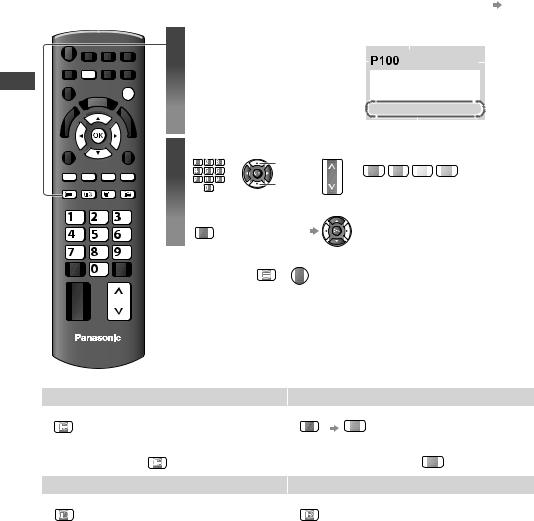
Viewing Teletext (Analogue TV mode)
Viewing Teletext (Analogue TV mode)
Teletext services are the text information provided by the broadcasters.
The features may vary depending on the broadcasters.
What is FASTEXT mode?
In FASTEXT mode, four differently coloured subjects are situated at the bottom of the screen. To access more information about one of these subjects, press the appropriately coloured button. This facility enables fast access to information on the subjects shown.
What is List mode?
In List mode, four differently coloured page numbers are situated at the bottom of the screen. Each of these numbers can be altered and stored in the TV’s memory. (“Store frequently viewed pages” p. 21)
■To change mode [Teletext] in the Setup Menu (p. 30)
[Teletext] in the Setup Menu (p. 30)
1 |
Switch to Teletext |
|
•Displays the index page |
MENU |
(content varies depending on |
EXIT |
the broadcasters) |
|
|
|
|
2 |
Select the page |
|
||||
R |
G |
Y B |
|
abc |
def |
|
up |
|
|
|
ghi |
jkl |
mno |
or |
down or |
CH |
|||
|
|
|
|
pqrs |
tuv |
wxyz |
|||
|
|
|
|
|
|||||
TEXT |
STTL |
INDEX HOLD |
|
|
|
|
|
||
Sub page number
|
|
|
|
|
|
>> |
|
|
|
|
|
|||||
<< 01 02 03 04 05 06 07 |
|
|
|
|
|
|
|
|||||||||
|
|
|
|
|
|
|
|
17:51 28 Feb |
|
|
|
Time / |
||||
|
|
|
|
|
|
|
|
|
|
|
||||||
|
|
|
|
|
|
|
|
|
|
|
|
|
|
|
date |
|
|
|
|
TELETEXT |
|
||||||||||||
|
|
|
INFORMATION |
|
|
|
|
|
|
|||||||
|
|
|
|
|
|
|
|
|
|
|
|
|
|
|
|
Colour |
|
|
|
|
|
|
|
|
|
|
|
|
|
|
|
|
bar |
Current page number |
|
|
|
|
||||||||||||
|
|
|
|
|
|
|||||||||||
R G Y B
or (Corresponds to the colour bar)
■To adjust contrast
|
abc |
def |
MENU (press three times) |
|
|
ghi |
jk l |
mno |
As the blue bar is displayed |
||
pqrs |
tuv |
wxyz |
|
|
|
|
|
|
TEXT |
EXIT |
|
|
|
■To return to TV |
or |
|
|
|
|
CH |
|
|
|
|
TV |
|
|
|
|
Functions (Teletext mode) |
|
|
|
||
HOLD |
|
|
|
Reveal hidden data |
|
HOLD Stop automatic updating |
MENU |
R Reveal hidden words e.g. quiz |
|||
(If you wish to hold the current page |
|
page answers |
|||
without updating) |
|
|
|
||
|
|
HOLD |
|
|
R |
■To resume |
|
|
■To hide |
||
INDEX |
|
|
|
Call up a favourite page |
|
INDEX Return to the main index page |
STTL |
View a favourite page stored |
|||
|
|
|
|
|
•Call up the page stored on the blue button |
(List mode).
•Factory setting is “P103”.
20

View in multi window
Watch TV and Teletext in two windows at once
MENU
(press twice)
•Operations can be made only in Teletext screen.
FULL / TOP / BOTTOM
|
|
(TOP) |
(BOTTOM) |
Normal (FULL) |
||||||||
MENU |
G |
|
|
|
|
|
|
|
|
|
|
|
|
|
Broadcast |
|
|
|
|
|
Broadcast |
||||
|
|
|
|
|
|
|
|
|
||||
|
|
|
|
|
|
|
|
|||||
|
|
|
|
|
|
|
|
|
|
|
|
|
|
|
|
|
|
|
|
|
|
|
|
|
|
|
|
(Expand the TOP half) |
(Expand the BOTTOM half) |
|
|
|
||||||
Store frequently viewed pages
Store frequently viewed pages in the colour bar (List mode only)
Corresponding colour |
|
|
|
Broadcast |
button |
press and hold |
|||
(As page is displayed) |
||||
|
|
|
|
The number changes to white. |
■To change stored pages |
|
|
Enter |
|
Coloured button |
|
abc |
def |
|
pqrs |
tuv |
wxyz |
new page |
|
|
ghi |
jkl |
mno |
|
you want to change |
|
|
|
number |
|
|
|
|
press and hold |
View sub page
View sub page (Only when teletext is more than one page)


 Appears at top of the screen
Appears at top of the screen
■To view specific sub page |
Enter the 4-digit number |
|
MENU |
B |
|
|
Broadcast |
example : P6 |
mno
•Sub pages:
The number of sub pages varies depending on the broadcasters.
It may take some time for searching, during which time you can watch TV.
Watch TV while waiting for update
View the TV picture while searching for a teletext page
Teletext automatically updates itself when new information becomes available.
MENU |
Y |
P108 |
Appears when |
Y |
View the updated page |
|
|
|
updating is |
|
|
|
|
|
completed |
|
|
Changes to TV screen temporarily (You cannot change the programme.)
•The news page provides a function that indicates arrival of latest news (“News Flash”).
Viewing Teletext (Analogue TV mode)
21

Watching External Inputs
Watching External Inputs
Connect the external equipment (VCRs, DVD equipment, PC, etc.) and you can watch through the input.
•To connect the equipment  (p. 9, 63 - 65)
(p. 9, 63 - 65)
INPUT
TV AV
TV
■To return to TV
TV
1Display the Input selection menu
2Select the input mode connected to the equipment
Example (AV2)
Input Selection 
 select
select
AV1 |
|
|
AV2 |
watch |
|
AV3 |
||
|
||
PC |
|
|
HDMI1 |
|
|
HDMI2 |
|
|
HDMI3 |
|
|
TV |
|
|
SD Card/USB |
|
Example (PC)
Input Selection 
 select
select
AV1 |
|
|
AV2 |
watch |
|
AV3 |
||
|
||
PC |
|
|
HDMI1 |
|
|
HDMI2 |
|
|
HDMI3 |
|
|
TV |
|
|
SD Card/USB |
|
•You can also select the input using the AV button on the remote control or the side panel of the TV (p. 10).
Press the button repeatedly until the desired input is selected.
•You can label or skip each input mode  [Input Labels] (p. 37)
[Input Labels] (p. 37)
Skipped inputs will not be displayed when the AV button is pressed.
3 ViewExample (AV2)
AV2 PAL 16:9
Displays the selected mode Example (PC)
PC
640X480 / 60Hz 16:9
Displays the selected mode
•If the external equipment has an aspect adjustment function, set to [16:9].
•You can also listen to PC sound with the audio cable connected.
To connect  (p. 65)
(p. 65)
•You can setup some functions
 PC Setup (p. 29) in the Setup Menu.
PC Setup (p. 29) in the Setup Menu.
•For HDMI-compatible PC, possible to connect to HDMI terminals (HDMI1 /
HDMI2 / HDMI3) by using HDMI cable
(p. 67, 68).
22

How to Use VIERA TOOLS
You can access some special features easily by using the VIERA TOOLS function.
1 Display icons of the feature
EXIT
|
T |
|
ERA OO |
||
VI |
|
LS |
2
3
Select a feature



 select
select 
 access
access
|
|
|
(example) |
|
|
|
|
VIERA Link Control |
|||
Internet contents
Follow the operations of each feature
[VIERA Link Control]  “VIERA Link Control” (p. 61)
“VIERA Link Control” (p. 61)
When two or more compatible equipment are connected, a selection screen will be displayed.
Please select the correct description and access.
[Photo] |
“Photo mode” (p. 42) |
|
TV |
|
[Video] |
“Video mode” (p. 45) |
|
|
|||
|
|
|
||
■To return to TV |
|
|||
EXIT |
VIER |
OLS |
|
|
or |
|
|||
|
A TO |
|
||
|
|
|
[Music] |
“Music mode” (p. 48) |
How to Use VIERA TOOLS
[Media Server] |
“Using DLNA® features” (p. 54) |
*When two or more available devices are connected, a selection screen will be displayed.
Please select the correct description and access.
Internet contents  “Accessing the Internet contents” (p. 57)
“Accessing the Internet contents” (p. 57)
Some of the icons on the VIERA TOOLS screen above allow you to access the Internet contents.
Note |
|
•If the selected feature is not available, the demonstration to explain how to use it can be displayed. |
|
Press the OK button to view the demonstration after selecting the unavailable feature. |
23 |
|
