Panasonic TH-P42U30M, TH-P42U30K, TH-P42U30D, TH-P42U30P, TH-P46U30M User Manual
...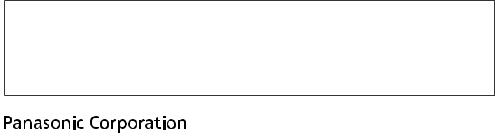
Customer’s Record
The model number and serial number of this product may be found on its rear panel. You should note the model number and the serial number in the space provided below and retain this book, plus your purchase receipt, as a permanent record of your purchase to aid in identification in the event of theft or loss, and for Warranty Service purposes.
|
Model Number |
Serial Number |
|
|
|
|
|
M0211-1031
Printed in Thailand
Web Site : http://panasonic.net
© Panasonic Corporation 2011
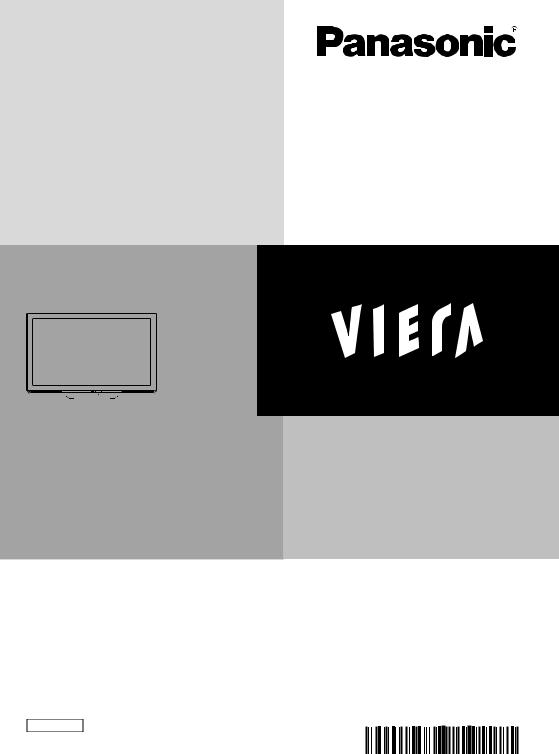
Operating Instructions
Plasma Television
Thank you for purchasing this Panasonic product.
Please read these instructions before operating your set and retain them for future reference.
The images shown in this manual are for illustrative purposes only.
Model No.
TH-P42U30D TH-P46U30V TH-P42U30K TH-P50U30D TH-P42U30M TH-P50U30K TH-P42U30P TH-P50U30M TH-P42U30Q TH-P50U30P TH-P42U30T TH-P50U30Q TH-P42U30V TH-P50U30T TH-P46U30M TH-P50U30V TH-P46U30P
English
TQB4TC0043-1

Experience an amazing level of multimedia excitement
Sharp pictures with HDMI terminal
Create home theatre and DVD recorder link-ups with “VIERA Link” without complicated settings!
Enjoy rich multimedia
SD Card |
Camcorder |
VCR
Personal computer
Amplifier with
Speaker system
Set top box
DVD Recorder
DVD Player
Blu-ray Disc Player
This product is licensed under the AVC patent portfolio license for the personal and non-commercial use of a consumer to (i) encode video in compliance with the AVC Standard (“AVC Video”) and/or (ii) decode AVC Video that was encoded by a consumer engaged in a personal and non-commercial activity and/or was obtained from a video provider licensed to provide AVC Video. No license is granted or shall be implied for any other use. Additional information may be obtained from MPEG LA, LLC. See http://www.mpegla.com.
2
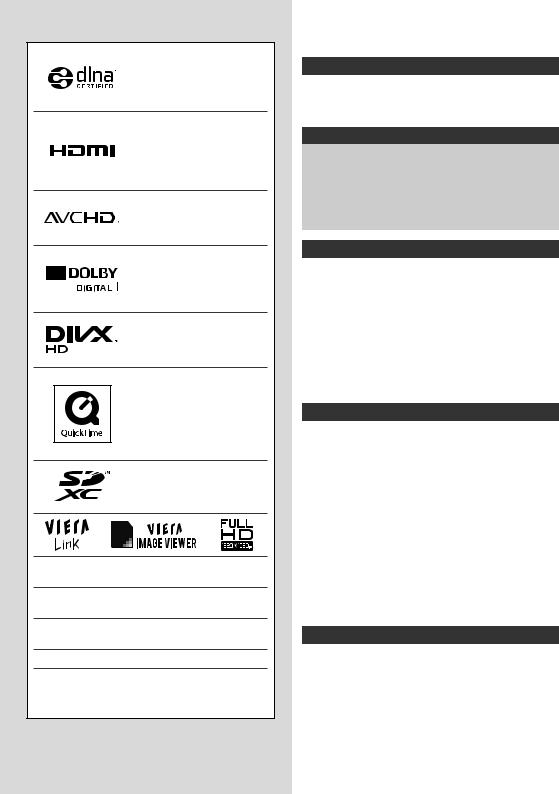
Licence
DLNA®, the DLNA Logo and DLNA CERTIFIED™ are trademarks, service marks, or certification marks of the
Digital Living Network Alliance.
HDMI, the HDMI Logo and High-Definition Multimedia Interface are trademarks or registered trademarks of HDMI Licensing LLC in the United States and other countries.
“AVCHD” and the “AVCHD” logo are trademarks of Panasonic Corporation and Sony Corporation.
Manufactured under license from Dolby Laboratories. Dolby and the double-D symbol are trademarks of Dolby Laboratories.
DivX®, DivX Certified® and associated logos are
trademarks of DivX, Inc. and are used under license.
QuickTime and the QuickTime logo are trademarks or registered trademarks of Apple Inc., used under license therefrom.
SDXC Logo is a trademark of
SD-3C, LLC.
VGA is a trademark of International Business Machines Corporation.
S-VGA is a registered trademark of the Video Electronics Standard Association.
HDAVI Control™ is a trademark of Panasonic Corporation.
Macintosh is a trademark of Apple Inc.
Windows is a registered trademark of Microsoft Corporation in the United States and/or other countries.
Even if no special notation has been made of company or product trademarks, these trademarks have been fully respected.
Contents
Be Sure to Read
Safety Precautions ·····································4
(Warning / Caution)
Notes ··························································5
Quick Start Guide
Accessories / Options·································6
Basic Connection········································9 Identifying Controls···································10
Auto Tuning ··············································12
Basic Features
Watching TV ·············································14
Viewing Teletext········································17
Watching External Inputs··························19
How to Use VIERA TOOLS ······················20
How to Use Menu Functions ····················21
Advanced Features
Tuning and Editing Channels ···················28
Child Lock·················································30
Input Labels··············································31
Shipping Condition (Reset settings) ·········32
Using Media Player ··································33
Using Network Services ···························42
VIERA Link Functions·······························51
External Equipment ··································56
Technical
Technical Information······························· 59 Maintenance············································ 67 FAQs························································ 68 Specifications ·········································· 70
3
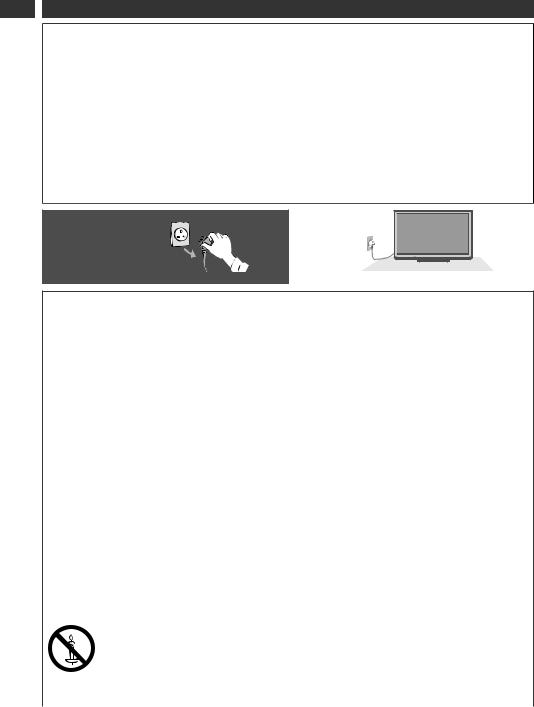
Safety Precautions
4
Safety Precautions
Warning
Handling the mains plug and lead
•Insert the mains plug fully into the socket outlet. (If the mains plug is loose, it could generate heat and cause fire.)
•Ensure that the mains plug is easily accessible.
•Ensure the earth pin on the mains plug is securely connected to prevent electrical shock.
•An apparatus with CLASS I construction shall be connected to a mains socket outlet with a protective earthing connection.
•Do not touch the mains plug with a wet hand. (This may cause electrical shock.)
•Do not use any mains lead other than that provided with this TV. (This may cause fire or electrical shock.)
•Do not damage the mains lead. (A damaged lead may cause fire or electrical shock.)
•Do not move the TV with the lead plugged in the socket outlet.
•Do not place a heavy object on the lead or place the lead near a high-temperature object.
•Do not twist the lead, bend it excessively, or stretch it.
•Do not pull on the lead. Hold onto the mains plug body when disconnecting the lead.
•Do not use a damaged mains plug or socket outlet.
If you find any
abnormality, remove the mains plug
immediately!
•Mains plug types vary between countries.
Power source
This TV is designed to operate on:
•AC 220 - 240 V, 50 / 60 Hz (TH-P42U30D / TH-P50U30D, TH-P42U30K / TH-P50U30K, TH-P42U30M / TH-P46U30M / TH-P50U30M, TH-P42U30Q /
TH-P50U30Q, TH-P42U30T / TH-P50U30T, TH-P42U30V / TH-P46U30V /TH-P50U30V)
•AC 110 - 240 V, 50 / 60 Hz (TH-P42U30P / TH-P46U30P / TH-P50U30P)
Do not remove covers and |
Do not insert foreign objects into the TV |
NEVER modify the TV yourself |
•Do not allow any objects to drop into the TV |
•Do not remove the rear cover as live parts are |
through the air vents. (Fire or electrical shock |
accessible when it is removed. There are no |
may result.) |
user serviceable parts inside. (High-voltage |
Do not place the TV on sloped or |
components may cause serious electrical shock.) |
unstable surfaces |
Have the TV checked, adjusted, or repaired at |
•The TV may fall off or tip over. |
•your local Panasonic dealer. |
|
Do not expose to rain or excessive |
Use only the dedicated pedestals / |
moisture |
mounting equipment |
•To prevent damage which might result in |
•Using an unapproved pedestal or other fixtures |
electric shock or fire, do not expose this TV to |
may make the TV unstable, risking injury. Be |
rain or excessive moisture. This TV must not |
sure to ask your local Panasonic dealer to |
be exposed to dripping or splashing water and |
perform setup. |
objects filled with liquid, such as vases, must |
•Use approved pedestals (p. 6) / wall-hanging |
not be placed on top of or above the TV. |
brackets (p. 8). |
Do not expose to direct sunlight and |
Do not allow children to handle SD Card |
other sources of heat |
•As with any small object, SD Cards can be |
•Avoid exposing the TV to direct sunlight and |
swallowed by young children. Please remove |
other sources of heat. |
SD Card immediately after use and store out of |
To prevent the spread |
reach of children. |
of fire, keep candles |
|
or other open flames |
|
away from this product |
|
at all times |
|
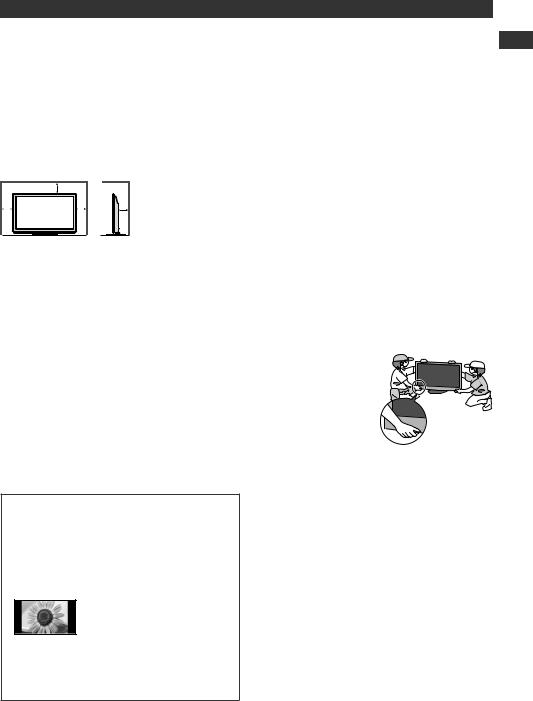
Caution
This appliance is intended for use in tropical climates
When cleaning the TV, remove the mains plug
•Cleaning an energised TV may cause electrical shock.
When the TV is not going to be used for a long period of time, remove the mains plug
•This TV will still consume some power even in the Off mode, as long as the mains plug is still connected to a live socket outlet.
Transport only in upright position
•Transporting the TV with its display panel facing upward or downward may cause damage to the internal circuitry.
Allow sufficient space around the TV for radiated heat
Minimum distance |
|
•When using the pedestal, keep the space between the bottom of the TV |
|
|
10 |
|
|
10 |
10 |
7 |
and the surface where the TV is set. |
•If using a Wall-hanging bracket, refer to its manual. |
|||
(cm)
Do not block the rear air vents
•Blockedshock. ventilation by newspapers, table cloths, curtains, etc. may cause overheating, fire or electrical
Do not apply strong force or impact to the display panel
•This may cause damage resulting in injury.
Do not expose your ears to excessive volume from the headphones
•Irreversible damage can be caused.
The TV is heavy. Handle the TV by 2 or more people. Support as shown to avoid injury by the TV tipping or falling.
Safety Precautions | Notes
Notes
Do not display a still picture for a long time
This causes the image to remain on the plasma screen (“image retention”). This is not considered a malfunction and is not covered by the warranty.
Typical still images
•Programme number and other logos
•Image displayed in 4:3 mode
•Video game
•Computer image
To prevent image retention, contrast is lowered automatically after a few minutes if no signals are sent or no operations are performed. (p. 68)
Auto power standby function
•The TV will automatically go into Standby mode in the following conditions:
•no signal is received and no operation is performed for 30 minutes
•[Off Timer] is active in the Setup Menu (p. 14)
•no operation is performed for the period selected in [Auto Standby] (p. 27)
Keep the TV away from these types of equipment
•Electronic equipment
In particular, do not place video equipment near the TV. Electromagnetic interference may distort images / sound.
•Equipment with an infrared sensor
This TV also emits infrared rays. This may affect operation of other equipment.
5
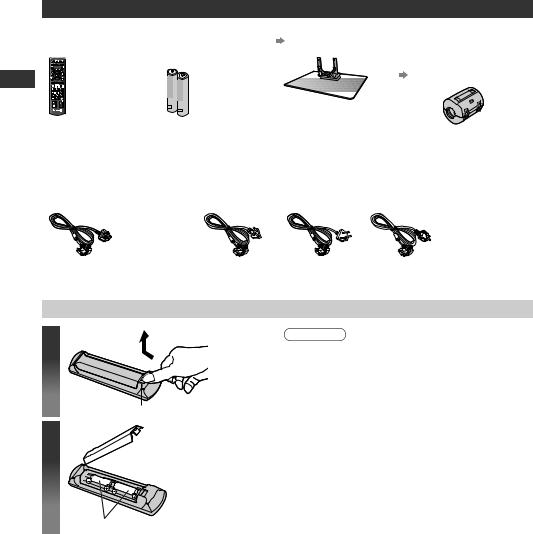
Accessories / Options
Accessories / Options
Standard accessories
Remote Control |
Batteries for the |
Pedestal |
Ferrite core (2) |
|||
•N2QAYB000603 |
Remote Control (2) |
(p. 7) |
TH-P42U30Q |
|||
|
|
•R6 (AA) |
|
|
(TH-P50U30Q ) |
|
|
|
|
|
|
•J0KG00000014 |
|
|
|
|
|
|
(p. 58) |
|
|
|
|
|
|
Use the Ferrite cores to comply |
|
|
|
|
|
|
with the EMC standard. |
|
Mains Lead |
|
|
|
|
|
Operating |
TH-P42U30K |
TH-P46U30P |
TH-P42U30D |
TH-P42U30T |
TH-P42U30V Instructions |
||
TH-P42U30M |
TH-P50U30K |
TH-P42U30Q |
(TH-P50U30T ) |
TH-P46U30V |
|
|
TH-P42U30P |
TH-P50U30M |
TH-P50U30D |
|
(TH-P50U30V) |
|
|
(TH-P46U30M |
TH-P50U30P ) |
(TH-P50U30Q) |
|
|
|
|
•This product contains possibly dangerous parts (such as plastic bags), which can be breathed in or swallowed by young children accidentally. Keep these parts out of reach of young children.
Inserting and removing remote’s batteries
1
2
Open
Hook
 Close
Close
Caution
•Incorrect installation may cause battery leakage and corrosion, resulting in damage to the remote control.
•Do not mix old and new batteries.
•Do not mix different battery types (such as alkaline and manganese batteries).
•Do not use rechargeable (Ni-Cd) batteries.
•Do not burn or breakup batteries.
Batteries must not be exposed to excessive heat such as sunshine, fire or the like.
•Do not disassemble or modify the remote control.
Note the correct polarity (+ or -)
6
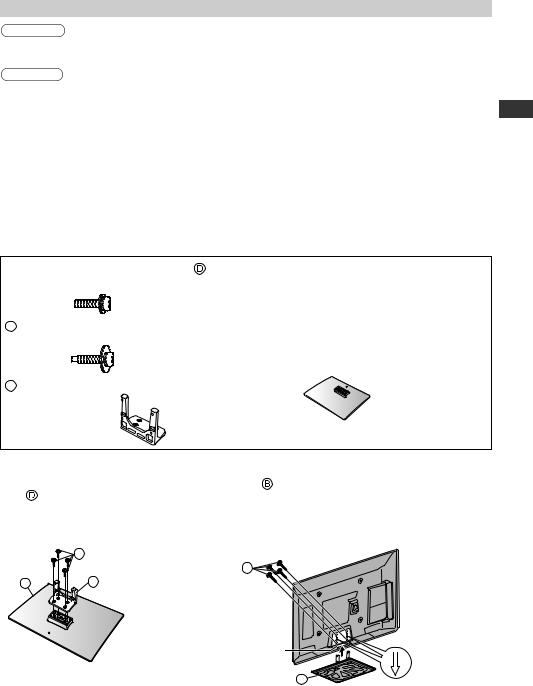
Attaching the pedestal
Warning
Do not disassemble or modify the pedestal.
•Otherwise the TV may fall over and become damaged, and personal injury may result.
Caution
Do not use any pedestal other than that provided with this TV.
•Otherwise the TV or the display may fall over and become damaged, and personal injury may result.
Do not use the pedestal if it becomes warped or physically damaged.
•If you use the pedestal while it is physically damaged, personal injury may result. Contact your nearest
Panasonic dealer immediately.
During set-up, make sure that all screws are securely tightened.
•If insufficient care is taken to ensure screws are properly tightened during assembly, the pedestal will not be strong enough to support the TV, and it might fall over and become damaged, and personal
injury may result.
Ensure that the TV does not fall over.
•If the TV is knocked or children climb onto the pedestal with the TV installed, the TV may fall over and personal injury may result.
Two or more people are required to install and remove the TV.
•If two or more people are not present, the TV may be dropped, and personal injury may result.
 Assembly screw (4) (silver)
Assembly screw (4) (silver)
•M5 × 20 (mm)
 Assembly screw (4) (black)
Assembly screw (4) (black)
•M5 × 25 (mm)
 Pole
Pole
•TBL5ZA3035
Base |
•TBL5ZX0053 |
|
|
•TBL5ZX0051 |
TH-P50U30D |
||
TH-P42U30D |
( |
TH-P46U30M |
|
TH-P42U30K |
TH-P46U30P |
TH-P50U30K |
|
TH-P42U30M |
TH-P46U30V |
TH-P50U30M |
|
TH-P42U30P |
|
TH-P50U30P |
|
TH-P42U30Q |
|
TH-P50U30Q |
|
TH-P42U30T |
|
TH-P50U30T |
|
(TH-P42U30V ) |
|
TH-P50U30V ) |
|
Accessories / Options
Assembling the pedestal
Use the assembly screws  to fasten the pole
to fasten the pole  to the
to the
base securely.
•Make sure that the screws are securely tightened.
•Forcing the assembly screws the wrong way will strip the threads.
A
D C
Front
Securing the TV
Insert the pole into the TV, and then fasten securely with the assembly screws .
•Tighten the four assembly screws loosely at first, then tighten them firmly to fix securely.
•Carry out the work on a horizontal and level surface.
B |
Arrow mark
Hole for pedestal
installation
D
(View from the bottom)
7
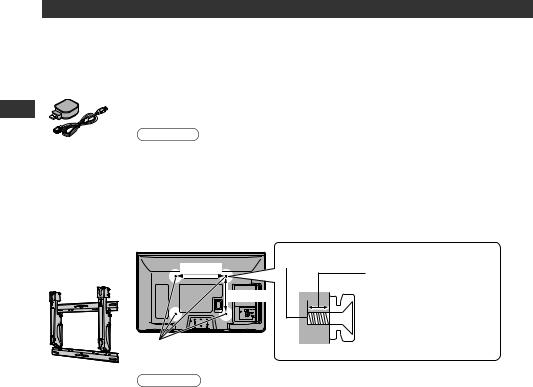
Accessories / Options
Optional accessories
Please contact your nearest Panasonic dealer to purchase the recommended optional accessories. For additional details, please refer to the manual of the optional accessories.
Wireless LAN |
Please refer to the following web site for usable Wireless LAN Adaptor. |
Adaptor and |
(English only) |
Extension Cable |
http://panasonic.jp/support/global/cs/tv/ |
|
•Additional information for Wireless LAN Adaptor and access point may also be on |
|
this web site. |
Caution
•To use the Wireless LAN Adaptor, an Access Point needs to be obtained.
•It is recommended to use the Wireless LAN Adaptor with the extension cable.
•To avoid radio wave interference, keep the TV away from the devices such as other wireless LAN devices, microwaves and the devices that use 2.4 GHz and 5 GHz signals when using the Wireless LAN Adaptor.
Otherwise malfunction may occur.
•Depending on the area, this optional accessory may not be available.
Wall-hanging |
Rear of the TV |
bracket |
|
•TY-WK4P1RW |
400 mm |
300 mm
Holes for wall-hanging bracket installation
Screw for fixing the TV onto the wall-hanging bracket (not supplied with the TV)
Depth of screw: minimum 15 mm maximum 30 mm
Screw Thread Type: M8
(View from the side)
Warning
•Using other wall-hanging brackets, or installing a wall-hanging bracket by yourself have the risk of personal injury and product damage. In order to maintain the unit’s performance and safety, be absolutely sure to ask your dealer or a licensed contractor to secure the wall-hanging brackets. Any damage caused by installing without a qualified installer will void your warranty.
•Carefully read the instructions accompanying optional accessories, and be absolutely sure to take steps to prevent the TV from falling off.
•Handle the TV carefully during installation since subjecting it to impact or other forces may cause product damage.
•Take care when fixing wall brackets to the wall. Always ensure that there are no electrical cables or pipes in the wall before hanging bracket.
•To prevent fall and injury, remove the TV from its fixed wall position when it is no longer in use.
8
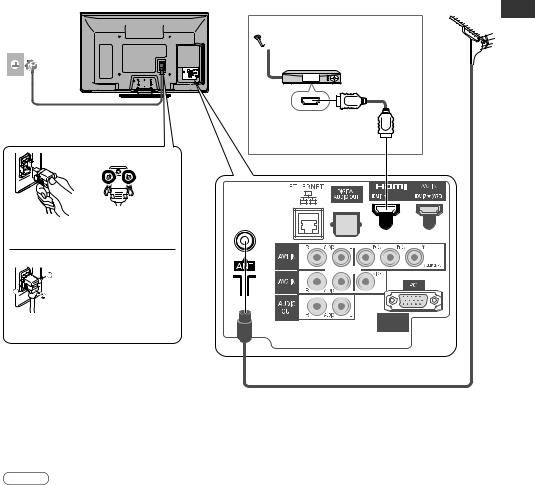
Basic Connection
External equipment and cables shown are not supplied with this TV.
Please ensure that the unit is disconnected from the mains socket before attaching or disconnecting any leads.
When disconnecting the mains lead, be absolutely sure to disconnect the mains plug at the socket outlet first.
Rear of the TV |
Aerial |
 Satellite dish
Satellite dish
Set top box
Mains lead (supplied) |
Fully wired HDMI |
|
|
Mains Lead |
compliant cable |
|
Basic Connection
Push until both |
Make sure that |
the mains lead is |
|
side tabs click |
securely fixed. |
•To remove from the TV:

 tabs
tabs
Press both tabs and pull on mains connector to release
AC 220 - 240 V, 50 / 60 Hz
(TH-P42U30P / TH-P46U30P / TH-P50U30P:
AC 110 - 240 V, 50 / 60 Hz )
RF cable
Note
•Keep RF (antenna) cable away from the mains lead to avoid and minimise mains interference pickup.
•Do not place the RF cable under the TV.
•To obtain optimum quality picture and sound, an aerial, the correct cable (75 Ω coaxial), and the correct terminating plug are required.
•If a communal aerial system is used, you may require the correct connection cable and plug between the wall aerial socket and the TV.
•Your local Television Service Centre or dealer may be able to assist you in obtaining the correct aerial system for your particular area and the accessories required.
•Any matters regarding aerial installation, upgrading of existing systems or accessories required, and the costs incurred, are the responsibility of you, the Customer.
•VIERA Link connection  (p. 51)
(p. 51)
•Other equipment connection  (p. 56 - 58)
(p. 56 - 58)
•Read the manual of the equipment, too.
9
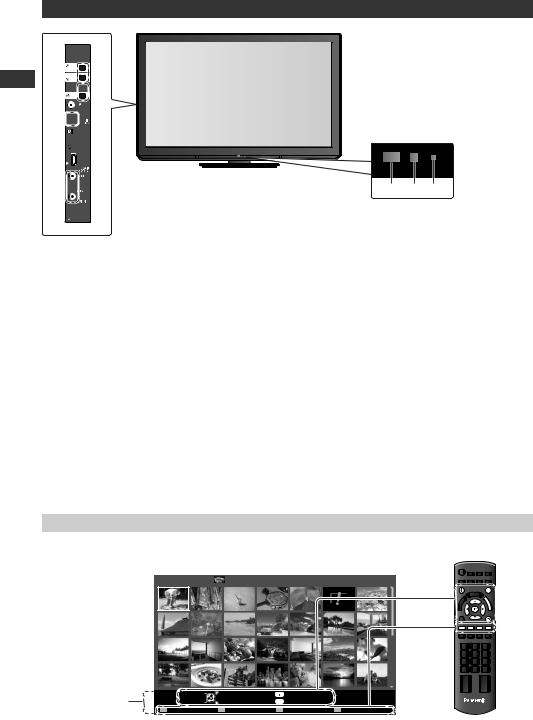
Identifying Controls
10
Identifying Controls
TV
 1
1
2
 3
3
4
5



 6
6
7
8



 9
9
1Function select
•[Volume] / [Contrast] / [Brightness] /
[Colour] / [Sharpness] / [Tint]
(NTSC signal) / [Bass] ([Music] or [Speech] mode in the Sound Menu) / [Treble] ([Music] or [Speech] mode in the Sound Menu) / [Balance] /
[Auto Tuning]
2Channel Up / Down, Value change (when using the F button), Switching the TV On (press either button for about 1 second when in Standby mode)
3Changes the input mode
4Headphones jack
5USB 1 / 2 port
6SD Card slot
7HDMI3 terminal
8AV3 terminals
About the Operation Guide - On Screen Displays
10 11 12
9Mains power On / Off switch
•Use to switch the mains power.
If you turned the TV Off during
Standby mode by the remote control last time, the TV will be in Standby mode when you turn the TV On with Mains power On / Off switch.
10Remote control signal receiver
•Do not place any objects between the TV remote control signal receiver and remote control.
11C.A.T.S. (Contrast Automatic Tracking System) sensor
•Senses brightness to adjust picture quality when [Eco Mode] in the Picture Menu is set to [On]  (p. 22)
(p. 22)
12Power LED
•Red : Standby
Green : On
•When using the remote control, indicates the TV has received a command.
The Operation Guide is displayed at the bottom of the on Screen Displays.
The button used on this screen and manner of operation is displayed. Example: [Media Player]
Media Player |
Photo |
All photos |
INFO EXIT
S
D
C
A
R
D
RETURN
R G Y B
Operation |
Select |
RETURN |
OPTION Option Menu |
SD Card |
|
|
View |
EXIT |
Info |
|
|
Guide |
Slideshow |
View Select |
Drive Select |
Contents Select |
TV |
|
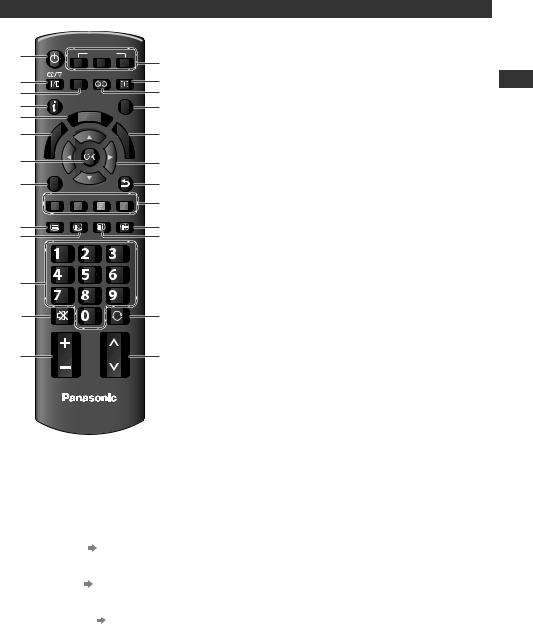
Remote Control
POWER
1 |
|
|
|
|
|
|
INPUT |
|
14 |
|
|
|
|
PC |
|
TV |
AV |
||
|
|
|
|
|
|
||||
2 |
|
|
|
|
MENU SURROUND ASPECT |
15 |
|||
|
|
|
|
|
|
|
|
||
3 |
INFO |
|
|
|
EXIT |
16 |
|||
4 |
|
|
|
|
|
T |
|
|
17 |
5 |
|
|
|
|
|
|
|
|
|
|
|
|
|
RA O |
|
|
|||
|
|
|
k |
VIE |
|
OLS |
D |
|
|
6 |
|
L |
n |
|
|
|
S |
18 |
|
|
|
|
|
A |
|||||
|
A |
|
i |
|
|
|
|
C |
|
|
|
|
|
|
|
|
R |
|
|
|
R |
|
|
|
|
|
|
|
|
|
E |
|
|
|
|
|
|
D |
|
|
I |
|
|
|
|
|
|
|
|
7 |
V |
|
|
|
|
|
|
|
|
OPTION |
|
|
|
RETURN |
19 |
||||
|
|
|
|
|
|||||
8 |
|
|
|
|
|
|
|
|
20 |
|
R |
G |
|
Y |
B |
21 |
|||
|
|
|
|
|
|
|
|
|
|
9 |
TEXT |
F.P. |
INDEX |
HOLD |
22 |
||||
|
|
|
|
|
|
|
|
||
10 |
|
|
|
|
|
|
|
|
23 |
|
|
|
|
|
|
abc |
def |
|
|
11 |
|
|
|
|
ghi |
jk l |
mno |
|
|
|
|
|
|
|
|
|
|
|
|
|
|
|
|
pqrs |
tuv |
wxyz |
|
||
12 |
|
MUTE |
|
LAST VIEW |
24 |
||||
|
|
|
|
||||||
13 |
|
|
|
VOL |
|
CH |
25 |
||
TV
1Standby On / Off switch
•Switches TV On or Off standby
2Sound Selection
•Changes multiplex sound mode
(if available)  (p. 60)
(p. 60)
3 [Main Menu] (p. 21)
•Press to access Picture, Sound and Setup Menus
4 Information (p. 15)
•Displays channel and programme information
5 VIERA TOOLS (p. 20)
•Displays some special feature icons and accesses easily
6[VIERA Link Menu]  (p. 53)
(p. 53)
•Accesses VIERA Link Menu
7OK
•Confirms selections and choices
•Press after selecting channel positions to quickly change programme
8[Option Menu]  (p. 15)
(p. 15)
•Easyetc. optional setting for viewing, sound,
9Teletext  (p. 17)
(p. 17)
•Switches to teletext mode
10Favourite Page  (p. 17)
(p. 17)
•Calls up the teletext page stored in blue button.
11Numeric buttons
•Changes channel and teletext pages
•When in Standby mode, switches TV On
12Sound Mute
•Switches sound mute On or Off
13Volume Up / Down
14Input mode selection
•PC - switches to PC input mode  (p. 19)
(p. 19)
•TV - switches to TV mode  (p. 14)
(p. 14)
•AV - switches to AV input mode from Input Selection list  (p. 19)
(p. 19)
15Aspect  (p. 16)
(p. 16)
•Changes aspect ratio
16Surround  (p. 24)
(p. 24)
•Switches surround sound setting
17Exit
•Returns to the normal viewing screen
18[Media Player]  (p. 33)
(p. 33)
•Switches to SD Card and USB device viewing / listening mode
19Cursor buttons
•Makes selections and adjustments
20Return
•Returns to the previous menu / page
21Coloured buttons
•Used for the selection, navigation and operation of various functions
22Hold
•Freeze / unfreeze picture  (p. 14)
(p. 14)
•Holds the current teletext page (teletext mode)  (p. 17)
(p. 17)
23Index  (p. 17)
(p. 17)
•Returnsmode) to the teletext index page (teletext
24Last View  (p. 15)
(p. 15)
•Switches to previously viewed channel or input modes
25Channel Up / Down
•Selects channel in sequence
Some countries do not provide a teletext service
Identifying Controls
11
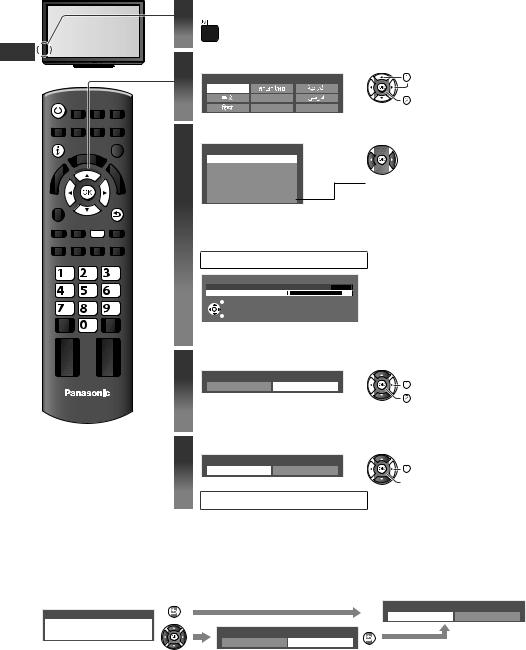
Auto Tuning
Auto Tuning
Search and store TV channels automatically.
•These steps are not necessary if the setup has been completed by your local dealer.
POWER
INFO
RETURN
Y
|
abc |
def |
ghi |
jk l |
mno |
pqrs |
tuv |
wxyz |
TV
1 |
Plug the TV into mains socket and switch On |
|
|
•You can now use the remote control to turn On the TV or |
|
|
switch the TV to Standby mode. (Power LED: On) |
|
2 |
Select your language |
|
|
OSD Language |
select |
|
English |
|
|
Tiếng Việt |
set |
|
Indonesia |
|
|
Français |
|
3 Select your area
Channel Plan
Asia/W.Europe
CIS/E.Europe
China
Hong Kong
NZ/Indonesia
CATV/Other
Auto Tuning starts
Auto Tuning
2 |
1 |
CH4 |
Scan |
120 |
|
|
EXIT |
|
|
RETURN |
|

 select
select

 access
access
When selecting CATV / Other, press the OK button, and then select the Channel Plan from Indian CATV, South Africa, American System, American CATV or Japan.
•Auto Tuning will start to search for TV channels and store them. The sorted channel order depends upon the TV signal, the broadcasting system and reception conditions.
4 Set up the wireless LAN connection
Start wireless LAN connection setup?
Yes |
No |
select |
|
|
confirm |
•You can setup the wireless LAN connection later.  (p. 46)
(p. 46)
•If you want to select [Yes] in this position.  (p. 13)
(p. 13)
5 |
Select [Home] |
|
|
Please select your viewing environment. |
|||
|
Home |
Shop |
select |
 confirm
confirm
Auto Tuning is completed
Viewing environment mode
Home : Recommended mode for viewing at home. Select [Home] for optimal picture / power consumption. [Viewing Mode] is set as [Normal] (p. 22).
Shop : Demonstration mode to explain main features of this TV (for in-store display). [Viewing Mode] is set as [Dynamic] (p. 22).
To return to viewing environment selection mode if you selected [Shop]
|
RETURN |
Please select your viewing environment. |
|
Shop |
|
||
|
Home |
Shop |
|
You have selected shop mode |
Automatic Demo |
RETURN |
|
|
|
|
|
|
Off |
On |
|
•To change viewing environment mode later on, reset all settings by accessing Shipping Condition.
 [Shipping Condition] (p. 32)
[Shipping Condition] (p. 32)
12
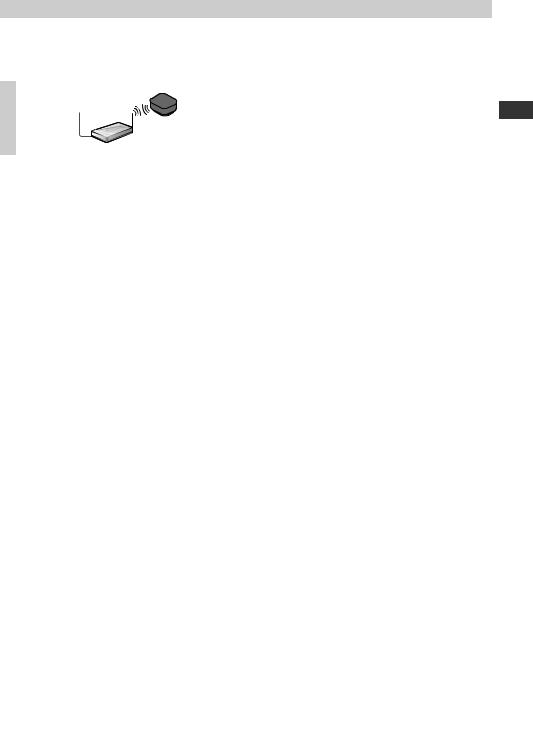
Setup the wireless LAN connection
Setup the wireless LAN connection to enable the network service functions.
•To setup the wireless LAN connection, the wireless LAN Adaptor is required.
•Confirm the encryption key, settings and positions of your access point before starting setup.
For details, read the manual of the access point.
•Please note that this TV does not support wireless public access points.
1 Connect the Wireless LAN Adaptor to the USB 1 or 2 port
Internet environment
Wireless LAN Adaptor
Access point
2 Select [Yes]
Start wireless LAN connection setup?
|
|
Yes |
No |
select |
|
|
|
Please connect the wireless LAN adaptor to a USB terminal. |
confirm |
|
|
||
|
|
|
|
|
|
|
3 |
Select the connection type |
select |
•If your access point supports WPS (Push |
|||
Please select network connection type. |
||||||
Connection Type |
|
|
button), then select this option. If not, |
|||
|
|
|
|
|
||
|
|
WPS(Push button) |
confirm |
select [Search for access point]. |
|
|
|
|
Search for access point |
|
|
|
|
|
■[WPS(Push button)] |
Press the WPS button on the access point until the light flashes. |
||||
|
WPS(Push button) |
|
||||
|
1) Please press the ‘WPS’ button on the access |
And then, press the OK button to connect the Wireless LAN |
||||
|
point until its light flashes. |
|
||||
|
2) When the light is flashing select ‘Connect’ on TV. |
Adaptor and the access point. |
|
|||
|
If you are unsure, please check the instruction |
|
|
|
||
|
manual of the access point. |
|
|
|
|
|
|
|
Connect |
•Ensure that your access point supports WPS for this method. |
|||
|
|
|
|
|||
|
■[Search for access point] |
•WPS: Wi-Fi Protected Setup™ |
|
|||
|
|
|
|
|||
|
Access points found automatically are listed. |
|
|
|||
|
No. |
SSID |
Wireless type Encrypt Reception |
1 Select your desired access point |
|
|
|
Available Access Points |
|
•To search access points again |
Y |
||
|
2 |
Access Point B |
11n(5GHz) |
select |
||
|
3 |
Access Point C |
11n(5GHz) |
|
||
|
1 |
Access Point A |
11n(2.4GHz) |
|
|
|
|
|
|
|
access |
•For the information of the INFO |
|
|
|
|
|
|
highlighted access point |
|
|
Encryption Key Setting |
|
2 Access the encryption key input mode |
|
||
Connection will be made with the following settings:-
SSID : Access Point A
Authentication type : WPA-PSK
Encryption type : TKIP
Please input the encryption key.
Encryption key
Access Point Settings
Encryption key
A |
B |
C |
D |
E |
F |
G |
H |
I |
J |
K |
L |
M |
N |
O |
P |
Q |
R |
S |
T |
U |
V |
W |
X |
Y |
Z |
|
0 |
1 |
2 |
3 |
4 |
5 |
6 |
7 |
8 |
9 |
! |
: |
# |
a |
b |
c |
d |
e |
f |
g |
h |
i |
j |
k |
l |
m |
n |
o |
p |
q |
r |
s |
t |
u |
v |
w |
x |
y |
z |
( |
) |
+ |
- |
. |
* |
_ |
|
|
|
|
|
|
|
Access Point Settings
Encryption key is set to:-
XXXXXXXX
Select ‘Yes’ to confirm.
Select ‘No’ to change.
Yes |
No |
•If the selected access point is not encrypted, the confirmation screen will be displayed. It is recommended to select the encrypted access point.
3 Enter the encryption key of the access point (Set characters one by one)
select |
RETURN |
Store |
 set
set
•You can set characters by using numeric buttons.
4 Select [Yes]



 select
select
 set
set
•To re-enter the encryption key, select [No].
Wireless LAN connection setup is completed
•If failed, check the encryption key, settings or positions of your access point.
 Read the manual of the access point.
Read the manual of the access point.
•If connection to the access point is successful, we recommend you perform the [Connection Test] (p. 46).
Auto Tuning
13
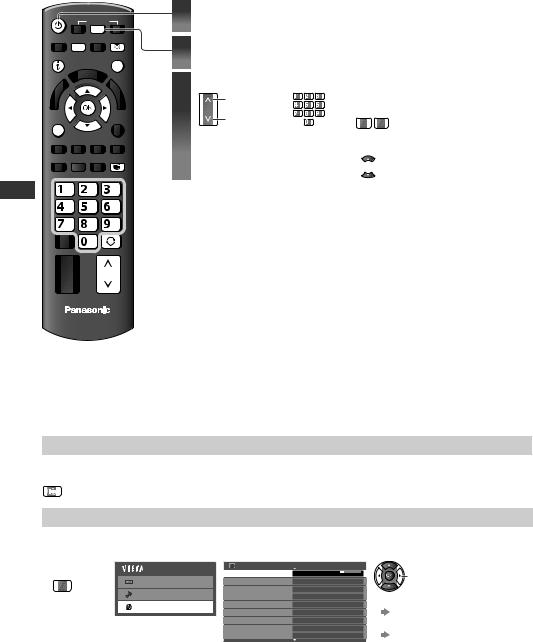
Watching TV
Watching TV
POWER |
INPUT |
|
1 |
Turn power on |
|
|
||
|
TV |
|
|
|
|
|
|
|
MENU |
|
ASPECT |
2 |
Select TV mode |
|
|
||
INFO |
|
EXIT |
|
|
||||
|
|
|
3 |
Select a channel |
|
|||
|
|
|
|
up |
|
abc |
def |
|
|
|
|
|
CH |
ghi |
jkl |
mno |
|
|
|
|
|
or |
|
|
|
|
|
|
|
|
|
pqrs |
tuv |
wxyz |
|
OPTION |
|
|
|
|
down |
|
|
|
|
|
HOLD |
|
|
|
|
|
|
|
abc |
def |
|
|
|
|
|
|
ghi |
jk l |
mno |
|
|
|
|
|
|
pqrs |
tuv |
wxyz |
|
|
|
|
|
|
LAST VIEW
CH
•Mains power On / Off switch should be On. (p. 10)
•To select the two-digit channel number, e.g. 35
 def
def  jkl (in a short time)
jkl (in a short time)
•If one-digit channel number
 (quickly changes the channel)
(quickly changes the channel)
TV
•When the TV is switched to standby, there will be a clicking sound after a short delay. This is normal.
Other useful functions
Hold
Freeze / unfreeze picture
HOLD
Off Timer
Turn the TV off automatically after a fixed period of time [Off / 15 / 30 / 45 / 60 / 75 / 90 minutes]
1 Display the 2 Select [Setup] |
3 Select [Off Timer] and set the time |
|||
menu |
Main Menu |
Setup Menu |
|
1/2 |
MENU |
Off Timer |
Off |
change |
|
Picture |
Eco Navigation |
|
||
|
|
|
||
|
Sound |
Child Lock |
|
•To cancel |
|
Tuning Menu |
|
||
|
Setup |
OSD Language |
|
|
|
|
Display Settings |
|
Set to [Off] or turn the TV off. |
|
|
VIERA Link Settings |
|
•To display the remaining time |
|
|
Network Setup |
|
|
|
|
DivX® VOD |
|
“Display Information banner” |
|
|
|
|
(p. 15) |
|
|
|
|
•When the remaining time is |
|
|
|
|
within 3 minutes, the remaining |
time will flash on screen.
14
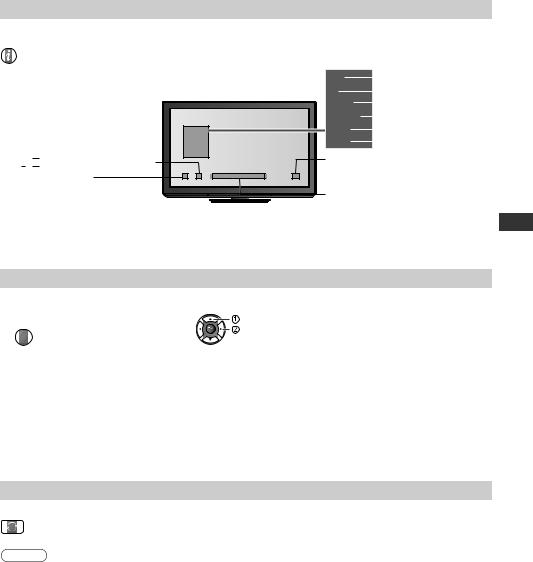
Display Information banner
Display Information banner
INFO •Also appears when changing a channel
 ,
,  , II ,
, II ,  Audio mode (p. 60)
Audio mode (p. 60)
 Sound mute On
Sound mute On
EXIT
•To hide 

TV |
|
|
|
|
Input mode |
|
|
|
|
|
|||
1 |
|
|
|
|
|
Channel position |
|
|
|
|
|
||
CH08 |
|
|
Channel number |
|||
|
|
|||||
5.5MHz |
|
Sound system |
||||
|
||||||
PAL |
|
Colour system |
||||
|
||||||
16:9 |
|
|
|
Aspect ratio |
||
|
|
|
||||
1 - 90 Off Timer remaining time
•For settings  p. 14
p. 14
Teletext
(varies depending on the broadcasters)
Teletext service available
Display the selectable settings for the current programme
1 Check or change the current |
2 Change |
|
programme status instantly |
select |
|
OPTION |
||
change |
||
|
[Channel Colour Set]
Sets colour density  [Picture Menu] (p. 22)
[Picture Menu] (p. 22)
[Teletext Character Set]
Sets the teletext language  [Setup Menu] (p. 27)
[Setup Menu] (p. 27)
[MPX]
Selects multiplex sound (if available)  [Sound Menu] (p. 25)
[Sound Menu] (p. 25)
[Volume Correction]
Adjusts the volume of an individual programme or input mode  [Sound Menu] (p. 24)
[Sound Menu] (p. 24)
Last view
Switch to previously viewed channel or input mode easily
•Press again to return to the present view.
LAST VIEW
Note
•Switching channel is not available while Direct TV Recording is in progress.
•Watching less than 10 seconds is not regarded as the previously viewed channel or input mode.
Watching TV
15
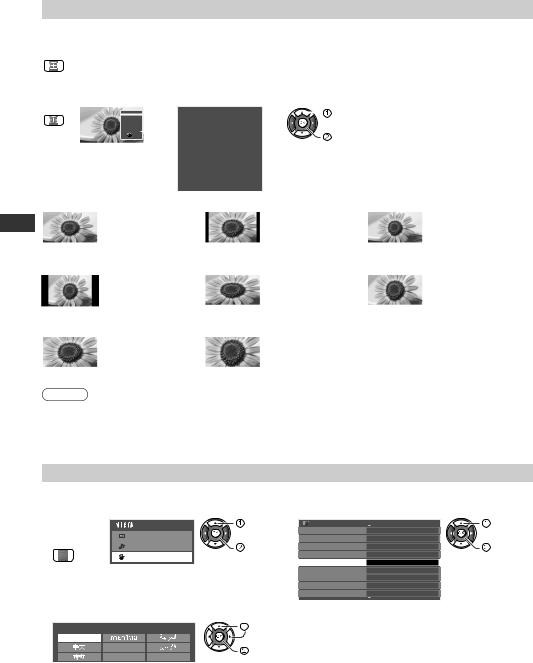
Watching TV
Change aspect ratio
Enjoy viewing the image at its optimum size and aspect.
Press repeatedly until you reach the desired mode
ASPECT
■If Aspect Selection list is displayed |
|
|
|
|
|
|
|||||||||
1 Display Aspect Selection list |
|
|
2 While the list is displayed, select the mode |
||||||||||||
ASPECT |
|
|
|
|
|
|
Aspect Selection |
|
|
|
select |
|
|
||
|
|
Just |
|
|
|
|
|||||||||
|
14:9 |
|
|
|
|
|
|
|
|
|
|||||
|
|
|
Aspect Selection |
|
|
|
|
|
|
|
|
|
|
||
|
|
|
16:9 |
|
|
|
|
|
|
|
|
|
|
|
|
|
|
|
|
4:3 Full |
|
|
|
16:9 |
|
|
|
|
|
|
|
|
|
|
|
4:3 |
|
|
|
|
|
|
|
|
|
|
|
|
|
|
|
|
|
|
|
|
|
|
|
|
|
|
|
|
|
|
|
Zoom1 |
|
|
|
|
|
|
|
|
|
|
|
|
|
|
|
Zoom2 |
|
|
|
14:9 |
|
|
|
|
|
|
|
|
|
|
|
Zoom3 |
|
|
|
|
|
|
|
change |
|
|
|
|
|
|
|
Change Select EXIT |
|
|
|
|
|
|
|
|
|
|
|
|
|
|
|
RETURN |
|
|
Just |
|
|
|
|
|
|
||
|
|
|
|
|
|
|
|
|
|
|
|
|
|
|
|
|
|
|
|
|
|
|
|
4:3 |
|
|
|
|
|
|
|
|
|
|
|
|
|
|
|
|
|
|
|
|
|
|
|
|
|
|
|
|
|
|
|
4:3 Full |
|
|
|
|
|
|
|
|
|
|
|
|
|
|
|
|
|
|
|
|
|
|
|
|
|
|
|
|
|
|
|
Zoom1 |
|
|
|
|
|
|
|
|
|
|
|
|
|
|
|
|
|
|
|
|
|
|
|
|
|
|
|
|
|
|
|
Zoom2 |
|
|
|
|
|
|
|
|
|
|
|
|
|
|
|
|
|
|
|
|
|
|
|
|
|
|
|
|
|
|
|
Zoom3 |
|
|
|
|
|
|
|
[16:9] |
|
|
|
|
|
|
[14:9] |
|
|
|
|
[Just] |
|||
|
|
|
Directly displays |
|
|
|
Displays the image |
|
Displays a 4:3 image |
||||||
|
|
|
|
|
|
|
|||||||||
|
|
|
the image at 16:9 |
|
|
at the standard 14:9 |
|
full-screen. Stretching |
|||||||
|
|
|
without distortion |
|
|
without distortion. |
|
is only noticeable at the |
|||||||
|
|
|
(anamorphic). |
|
|
|
|
|
|
|
left and right edges. |
||||
[4:3] |
|
|
|
|
|
|
[4:3 Full] |
|
|
|
|
[Zoom1] |
|||
|
|
|
Displays the image |
|
|
Displays a 4:3 image |
|
Displays a 16:9 |
|||||||
|
|
|
|
|
|
||||||||||
|
|
|
at the standard 4:3 |
|
|
enlarged horizontally |
|
letterbox or 4:3 image |
|||||||
|
|
|
without distortion. |
|
|
to fit the screen. |
|
without distortion. |
|||||||
|
|
|
|
|
|
|
|
|
|
|
•HD signal only |
|
|
||
|
[Zoom2] |
|
|
|
|
|
|
[Zoom3] |
|
|
|
||||
|
Displays a 16:9 |
|
|
Displays a 2.35:1 letterbox (anamorphic) image |
|||||||||||
|
|
|
|
|
|
||||||||||
|
|
|
letterbox (anamorphic) |
|
|
full-screen without distortion. At 16:9, displays the |
|||||||||
|
|
|
image full-screen |
|
|
|
image at its maximum (with slight enlargement). |
||||||||
|
|
|
without distortion. |
|
|
|
|
|
|
|
|||||
Note
•Only [16:9] and [4:3] are available in PC input mode.
•Aspect is fixed to [16:9] when [Viewing Mode] is set to [Game] in the Picture Menu.
•Not available in teletext service.
•Aspect mode can be memorised separately for each SD (Standard definition) and HD (High definition) signals.
Change OSD language
You can change language for on screen displays.
1 Display 2 Select [setup]
the |
Main Menu |
select |
menu |
Picture |
|
MENU |
Sound |
access |
|
Setup |
|
3 Select [OSD Language]
Setup Menu |
1/2 |
select |
Off Timer |
Off |
|
Eco Navigation |
|
access |
Child Lock |
|
|
Tuning Menu |
|
|
OSD Language |
Access |
|
Display Settings |
|
|
VIERA Link Settings |
|
|
Network Setup |
|
|
DivX® VOD |
|
|
4 Select the language and set
OSD Language |
select |
|
English |
|
|
Tiếng Việt |
set |
|
Indonesia |
||
Français |
16
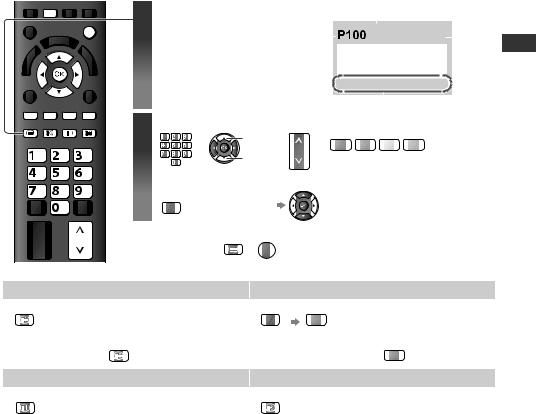
Viewing Teletext
Teletext services are the text information provided by the broadcasters.
The features may vary depending on the broadcasters.
•Some countries do not provide this service
What is FASTEXT mode?
In FASTEXT mode, four differently coloured subjects are situated at the bottom of the screen. To access more information about one of these subjects, press the appropriately coloured button. This facility enables fast access to information on the subjects shown.
What is List mode?
In List mode, four differently coloured page numbers are situated at the bottom of the screen. Each of these numbers can be altered and stored in the TV’s memory. (“Store frequently viewed pages”  p. 18)
p. 18)
■To change mode  [Teletext] in the Setup Menu (p. 27)
[Teletext] in the Setup Menu (p. 27)
EXIT |
1 Switch to Teletext |
MENU |
|
|
•Displays the index page |
|
(content varies depending on |
|
the broadcasters) |
R G Y B
Sub page number
|
|
|
|
|
|
>> |
|
|
|
|
|
|||||
<< 01 02 03 04 05 06 07 |
|
|
|
|
|
|
|
|||||||||
|
|
|
|
|
|
|
|
17:51 28 Feb |
|
|
|
Time / |
||||
|
|
|
|
|
|
|
|
|
|
|
||||||
|
|
|
|
|
|
|
|
|
|
|
|
|
|
|
date |
|
|
|
|
TELETEXT |
|
||||||||||||
|
|
|
INFORMATION |
|
|
|
|
|
|
|||||||
|
|
|
|
|
|
|
|
|
|
|
|
|
|
|
|
Colour |
|
|
|
|
|
|
|
|
|
|
|
|
|
|
|
|
bar |
Current page number |
|
|
|
|
||||||||||||
|
|
|
|
|
|
|||||||||||
TEXT STTL |
INDEX |
HOLD |
2 |
Select the page |
|
|
|
R G Y |
B |
||||
|
|
|
|
abc |
def |
|
up |
|
|
|
|||
|
abc |
def |
|
ghi |
jkl |
mno |
or |
|
or |
CH |
or |
|
|
|
|
pqrs |
tuv |
wxyz |
down |
(Corresponds to the colour bar) |
|||||||
|
|
|
|
|
|
|
|
||||||
ghi |
jk l |
mno |
|
■To adjust contrast |
|
|
|
|
|
||||
pqrs |
tuv |
wxyz |
|
|
|
|
|
|
|||||
|
MENU (press three times) |
|
|
|
|
|
|||||||
|
|
|
|
|
|
As the blue bar is displayed |
|||||||
|
CH |
■To return to TV |
TEXT EXIT |
|
|
|
|
||||||
|
|
|
or |
|
|
|
|
|
|||||
Functions (Teletext mode) |
|
|
|
|
|
|
|
|
|
|
|
||
HOLD |
|
|
|
|
|
|
|
Reveal hidden data |
|
||||
HOLD Stop automatic updating |
|
|
|
MENU |
|
R Reveal hidden words e.g. quiz |
|||||||
(If you wish to hold the current page |
|
|
|
|
page answers |
|
|||||||
without updating) |
|
|
|
|
|
|
|
|
|
|
|
||
|
|
HOLD |
|
|
|
|
|
|
|
|
|
R |
|
■To resume |
|
|
|
|
|
|
|
|
|
■To hide |
|
||
INDEX |
|
|
|
|
|
|
|
Call up a favourite page |
|
||||
INDEX Return to the main index page |
|
F.P. |
View a favourite page stored |
||||||||||
|
|
|
|
|
|
|
|
|
|
•Call up the page stored in “blue” (List |
|||
mode).
•Factory setting is “103”.
Viewing Teletext
17
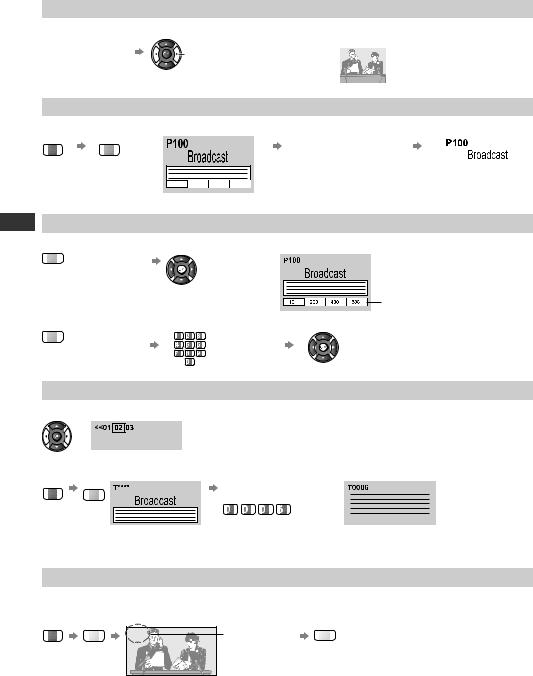
Viewing Teletext
View in multi window
Watch TV and Teletext in two windows at once
MENU
 (press twice)
(press twice)
•Operations can be made only in Teletext screen.
FULL / TOP / BOTTOM
(TOP)
MENU G
(Expand the TOP half)
|
|
|
|
|
|
|
|
|
|
|
|
|
|
|
|
|
|
|
|
|
|
|
|
|
|
|
|
(BOTTOM) |
|
Normal (FULL) |
|||||||||||
|
|
|
|
|
|
|
|
|
|
|
|
|
|
|
|
|
|
|
|
|
|
|
|
|
|
|
|
|
|
|
|
|
|
|
|
|
|
|
|
|
|
|
|
|
|
|
|
|
|
|
|
|
|
|
|
|
|
|
|
|
|
|
|
|
|
|
|
|
|
|
|
|
|
|
|
|
|
|
|
|
|
|
|
(Expand the BOTTOM half)
Store frequently viewed pages
Store frequently viewed pages in the colour bar (List mode only)
Corresponding colour |
|
|
|
|
button |
press and hold |
|||
(As page is displayed) |
||||
|
|
|
|
The number changes to white. |
■To change stored pages |
|
|
Enter |
|
Coloured button |
|
abc |
def |
|
pqrs |
tuv |
wxyz |
new page |
|
|
ghi |
jkl |
mno |
|
you want to change |
|
|
|
number |
|
|
|
|
press and hold |
View sub page
View sub page (Only when teletext is more than one page)


 Appears at top of the screen
Appears at top of the screen
■To view specific sub page |
Enter the 4-digit number |
|
MENU |
B |
|
|
|
example : P6 |
mno
•Sub pages:
The number of sub pages varies depending on the broadcasters.
It may take some time for searching, during which time you can watch TV.
Watch TV while waiting for update
View the TV picture while searching for a teletext page
Teletext automatically updates itself when new information becomes available.
MENU |
Y |
P108 |
Appears when |
Y |
View the updated page |
|
|
|
updating is |
|
|
|
|
|
completed |
|
|
Changes to TV screen temporarily (You cannot change the programme.)
•The news page provides a function that indicates arrival of latest news (“News Flash”).
18

Watching External Inputs
Connect the external equipment (VCRs, DVD equipment, PC, etc.) and you can watch through the input.
•To connect the equipment  (p. 9, 56 - 58)
(p. 9, 56 - 58)
INPUT
PC TV AV
1 Display the input selection menu
When viewing PC  PC (
PC ( skip to 3)
skip to 3)
2Select the input mode connected to the equipment
Example (AV2)
Input Selection |
select |
AV1 |
|
AV2 |
watch |
AV3 |
PC
HDMI1
HDMI2
HDMI3
TV
SD Card/USB
•You can also select the input using the AV button on the remote control or the side panel of the TV (p. 10).
Press the button repeatedly until the desired input is selected.
•You can label or skip each input mode  [Input Labels] (p. 31) Skipped inputs will not be displayed when the AV button is pressed.
[Input Labels] (p. 31) Skipped inputs will not be displayed when the AV button is pressed.
TV
■To return to TV
TV
3 ViewExample (AV2)
AV2
16:9
Displays the selected mode
Example (PC)
PC
640X480 / 60Hz 16:9
Displays the selected mode
•If the external equipment has an aspect adjustment function, set to [16:9].
•You can also listen to PC sound with the audio cable connected.
To connect  (p. 58)
(p. 58)
•You can setup some functions
 PC Setup (p. 26) in the Setup Menu.
PC Setup (p. 26) in the Setup Menu.
•For HDMI-compatible PC, possible to connect to HDMI terminals (HDMI1 /
HDMI2 / HDMI3) by using HDMI cable
(p. 61 - 62).
Watching External Inputs
19
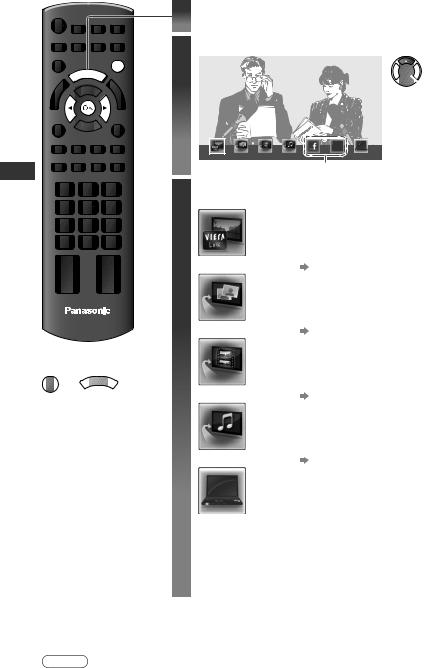
How to Use VIERA TOOLS
How to Use VIERA TOOLS
You can access some special features easily by using the VIERA TOOLS function.
1 Display icons of the feature
|
A |
ER |
|
VI |
|
TOOLS
EXIT
2
3
Select a feature



 select
select 
 access
access
VIERA Link Control |
(example) |
Internet contents
Follow the operations of each feature
[VIERA Link Control]  “VIERA Link Control” (p. 54)
“VIERA Link Control” (p. 54)
TV
■To return to TV
EXIT |
VIER |
OLS |
or |
||
|
A TO |
|
|
When two or more compatible equipment are |
|
connected, a selection screen will be displayed. |
|
Please select the correct description and access. |
[Photo] |
“Photo mode” (p. 35) |
[Video] |
“Video mode” (p. 38) |
[Music] |
“Music mode” (p. 41) |
[Media Server] |
“Using DLNA® features” (p. 47) |
When two or more available devices are connected, a selection screen will be displayed.
Please select the correct description and access.
Internet contents  “Accessing the Internet contents” (p. 50)
“Accessing the Internet contents” (p. 50)
Part of Icons on VIERA TOOLS screen above provide you the usable Internet contents.
|
Note |
|
•If the selected feature is not available, the demonstration to explain how to use it can be displayed. |
20 |
Press the OK button to view the demonstration after selecting the unavailable feature. |
|
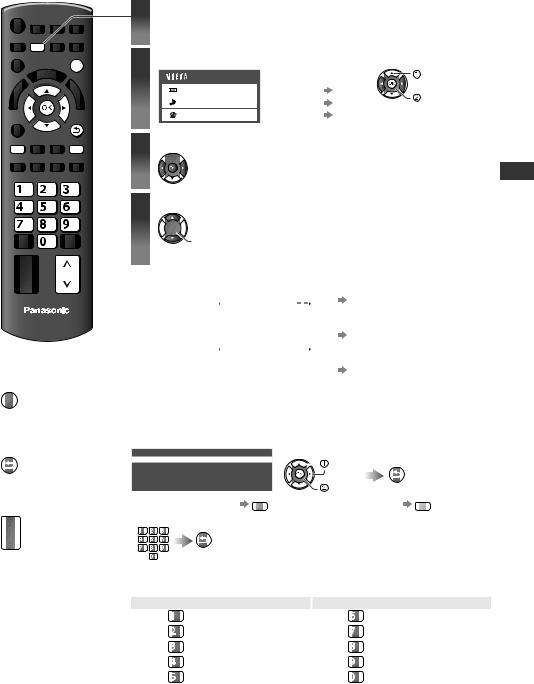
How to Use the Menu Functions
Various menus allow you to make settings for the picture, sound, and other functions.
MENU
EXIT
RETURN
R B
|
abc |
def |
ghi |
jk l |
mno |
pqrs |
tuv |
wxyz |
CH
TV
■To return to TV at any time
EXIT
■To return to the previous screen
RETURN
■To change menu pages
 up
up
CH
 down
down
1 |
Display the menu |
|
|
|
|
•Displays the functions that can be set (varies according to the input |
|||
|
signal) |
|
|
|
2 |
Select the menu |
|
|
select |
|
Main Menu |
For details |
(p. 22) |
|
|
Picture |
access |
||
|
Sound |
For details |
(p. 24) |
|
|
|
|||
|
Setup |
For details |
(p. 26) |
|
3Select the item
 select
select
4Adjust or select



 change
change
 store or access
store or access
(Required by some functions)
■Choose from among alternatives |
■To reset the settings |
||||||||||||||||||||||||||||||||
|
|
|
Number and positions of alternatives |
• |
To reset the picture settings only |
||||||||||||||||||||||||||||
|
|
|
|
|
|
|
|
|
|
|
|
|
|
|
|
|
|
|
|
|
|
|
|
|
|
|
|
|
|
[Reset to Defaults] in the |
|||
|
Colour Balance |
|
|
|
|
Normal |
|
|
|
|
|
|
|
|
|
||||||||||||||||||
|
|
|
|
|
|
|
|
|
|
|
|
|
|
|
|
|
|
|
|
|
|
|
|
|
|
|
|
|
|
|
Picture Menu (p. 23) |
||
|
|
|
|
|
|
|
|
|
|
|
|
|
Changed |
|
|
|
|
|
|
•To reset the sound settings only |
|||||||||||||
■Adjust using the slide bar |
|
|
[Reset to Defaults] in the |
||||||||||||||||||||||||||||||
|
|
|
|
|
|
|
|
|
|
|
|
|
|
|
|
|
|
|
|
|
|
|
|
|
|
|
|
|
|
|
Sound Menu (p. 25) |
||
|
Sharpness |
|
|
|
|
|
|
|
|
|
|
|
|
|
|
|
|
56 |
|
|
|
|
|
||||||||||
|
|
|
|
|
|
|
|
|
|
|
|
|
|
|
|
|
|
|
|
|
|
|
|
|
|
|
•To initialise all settings |
||||||
|
|
|
|
|
|
|
|
|
|
|
|
|
|
Moved |
|
|
|
|
|
|
|
||||||||||||
■Go to the next screen |
|
|
|
|
|
|
|
|
|
[Shipping Condition] in the |
|||||||||||||||||||||||
|
|
|
|
|
|
|
|
|
Setup Menu (p. 32) |
||||||||||||||||||||||||
|
Child Lock |
|
|
|
|
|
|
|
Access |
|
|
|
|
|
|
|
|
|
|
|
|
||||||||||||
|
|
|
|
|
|
|
Displays the |
|
next screen |
|
|
|
|
|
|||||||||||||||||||
|
|
|
|
|
|
|
|
|
|
|
|
|
|||||||||||||||||||||
■Enter characters by free input menu |
|
|
|
|
|
||||||||||||||||||||||||||||
You can enter names or numbers freely for some items. |
|
||||||||||||||||||||||||||||||||
User input |
|
|
|
|
|
|
|
|
|
|
|
|
|
|
|
|
|
|
|
Set characters one by one |
|
||||||||||||
|
Name |
|
|
|
|
|
|
|
|
|
|
|
|
|
|
|
|
|
|
|
|
|
|
|
|
select |
RETURN |
|
|||||
|
|
|
|
|
|
|
|
|
|
|
|
|
|
|
|
|
|
|
|
|
|
|
|
|
|
|
|
|
|
||||
|
A |
B |
C |
D |
E |
F |
G |
H |
I |
J |
K |
L |
M |
N |
O |
P |
Q |
R |
S |
T |
|
|
|
|
|
|
|||||||
|
U |
V |
W |
X |
Y |
Z |
|
0 |
1 |
2 |
3 |
4 |
5 |
6 |
7 |
8 |
9 |
! |
: |
# |
|
|
|
|
|
|
|
|
|
|
|||
|
a |
b |
c |
d |
e |
f |
g |
h |
i |
j |
k |
l |
m |
n |
o |
p |
q |
r |
s |
t |
|
|
|
|
|
set |
|
Store |
|
||||
|
u |
v |
w |
x |
y |
z |
( |
) |
+ |
- |
. |
* |
_ |
|
|
|
|
|
|
|
|
|
|
|
|
|
|
|
|
|
|||
|
|
|
|
|
|
|
|
|
|
|
|
|
|
|
|
|
|
|
|
|
|
|
|
|
|
|
|
|
|
|
|||
•To delete a character |
R |
|
•To delete all characters |
B |
|||||||||||||||||||||||||||||
|
|
|
|||||||||||||||||||||||||||||||
•You can set characters by using numeric buttons. |
|
|
|||||||||||||||||||||||||||||||
|
|
|
abc |
def |
|
|
|
RETURN |
|
|
|
|
|
|
|
|
|
|
|
|
|||||||||||||
|
|
ghi |
jkl |
mno |
|
|
|
|
|
|
|
|
|
|
|
|
|
|
|
|
|
|
|
|
|
|
|
|
|
|
|
||
|
|
pqrs |
tuv |
wxyz |
|
|
|
Store |
|
|
|
|
|
|
|
|
|
|
|
|
|||||||||||||
|
|
|
|
|
|
|
|
|
|
|
|
|
|
|
|
|
|
|
|
|
|
||||||||||||
Every press changes the character by one. Leave it for a second to set the character, or press OK or any numeric button within a second.
(Corresponding characters for each numeric button)
Numeric buttons |
Characters |
Numeric buttons |
Characters |
|
. 1 ! : # + - * _ ( ) |
mno |
m n o 6 M N O |
|
|
|
|
|
|
|
|
abc |
a b c 2 A B C |
pqrs |
p q r s 7 P Q R S |
|
|
|
|
def |
d e f 3 D E F |
tuv |
t u v 8 T U V |
|
|
|
|
ghi |
g h i 4 G H I |
wxyz |
w x y z 9 W X Y Z |
|
|
|
|
jkl |
j k l 5 J K L |
|
Space 0 |
|
|
|
|
|
|
|
|
How to Use the Menu Functions
21
