Panasonic TH-L32C3K, TH-L32C3X, TH-L32C3M, TH-L32C3T User Manual
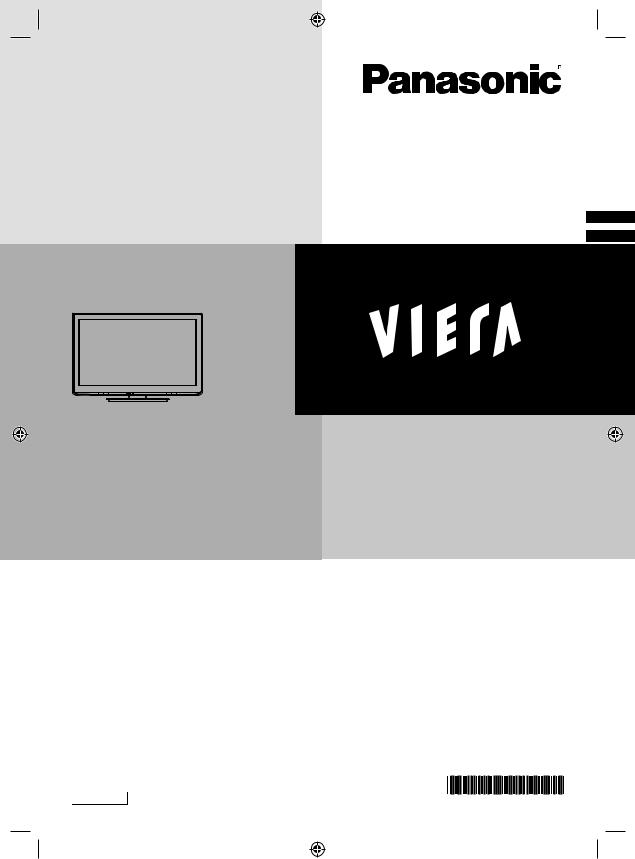
Operating Instructions
LCD TV
Thank you for purchasing this Panasonic product.
Please read these instructions before operating your set and retain them for future reference.
The images shown in this manual are for illustrative purposes only.
English
TH-L32C3KMTX_EN.indd 1
Model No.
TH-L32C3K
TH-L32C3M
TH-L32C3T
TH-L32C3X
BHP
TQB4GC0650-1
6/16/2011 9:55:40 AM
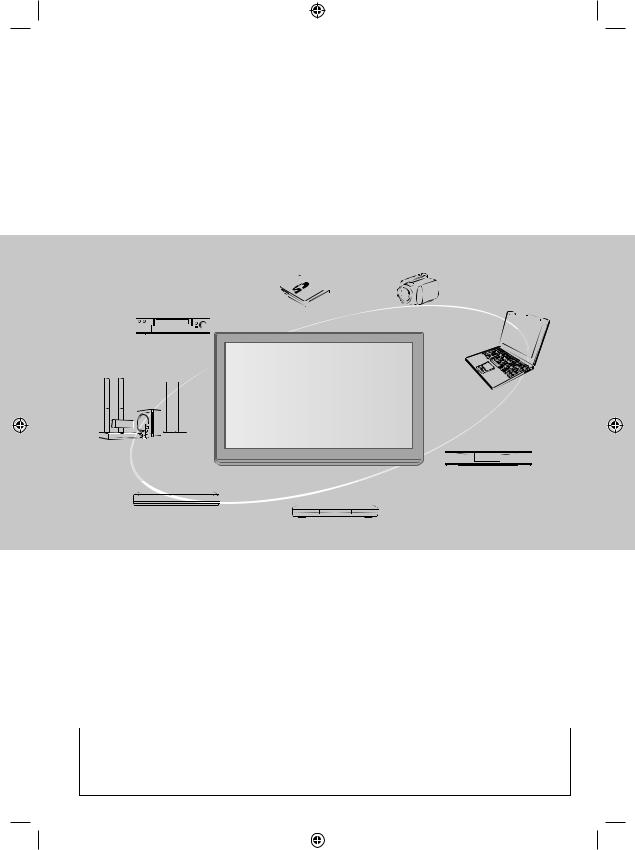
Experience an amazing level of multimedia excitement
Sharp pictures with HDMI terminal
Create home theatre and DVD recorder link-ups with “VIERA Link” without complicated settings!
Enjoy rich multimedia
SD Card |
Camcorder |
VCR
Personal computer
Amplifier with
Speaker system 











 Set top box
Set top box
DVD Recorder
DVD Player
Blu-ray Disc Player
This product is licensed under the AVC patent portfolio license for the personal and non-commercial use of a consumer to (i) encode video in compliance with the AVC Standard (“AVC Video”) and/or (ii) decode AVC Video that was encoded by a consumer engaged in a personal and non-commercial activity and/or was obtained from a video provider licensed to provide AVC Video. No license is granted or shall be implied for any other use. Additional information may be obtained from MPEG LA, LLC. See http://www.mpegla.com.
2
TH_L32C3KMTX_EN.indd 2 |
|
|
3/17/2011 3:45:40 PM |
|
|
||
|
|
|
|

License
HDMI, the HDMI Logo and High-Definition Multimedia Interface are trademarks or registered trademarks of HDMI Licensing LLC in the United States and other countries.
“AVCHD” and the “AVCHD” logo are trademarks of Panasonic Corporation and Sony Corporation.
Manufactured under license from Dolby Laboratories. Dolby and the double-D symbol are trademarks of Dolby Laboratories.
DivX®, DivX Certified® and associated logos are
trademarks of DivX, Inc. and are used under license.
QuickTime and the QuickTime logo are trademarks or registered trademarks of Apple Inc., used under license therefrom.
SDXC Logo is a trademark of
SD-3C, LLC.
VGA is a trademark of International Business Machines Corporation.
S-VGA is a registered trademark of the Video Electronics Standard Association.
HDAVI Control™ is a trademark of Panasonic Corporation.
Macintosh is a trademark of Apple Inc.
Windows is a registered trademark of Microsoft Corporation in the United States and/or other countries.
Even if no special notation has been made of company or product trademarks, these trademarks have been fully respected.
Contents
Be Sure to Read
Safety Precautions ······························ 4
(Warning / Caution)
Notes················································ 5
Quick Start Guide
Accessories / Options ·························· 6 Basic Connection ································ 9 Identifying Controls·····························10
Auto Tuning·······································12
Basic Features
Watching TV······································13 Viewing Teletext ·································16
Watching External Inputs ·····················18
How to Use VIERA TOOLS ··················19
How to Use the Menu Functions············20
Advanced Features
Tuning and Editing Channels ················27
Child Lock·········································29
Input Labels ······································30
Shipping Condition (Reset settings) ·······31
Using Media Player·····························32 VIERA Link Functions ·························41
External Equipment ····························47
Technical
Technical Information ··························50
FAQs ···············································56
Maintenance ·····································58
Specifications ····································59
3
TH_L32C3KMTX_EN.indd 3 |
|
|
3/17/2011 3:45:40 PM |
|
|
||
|
|
|
|
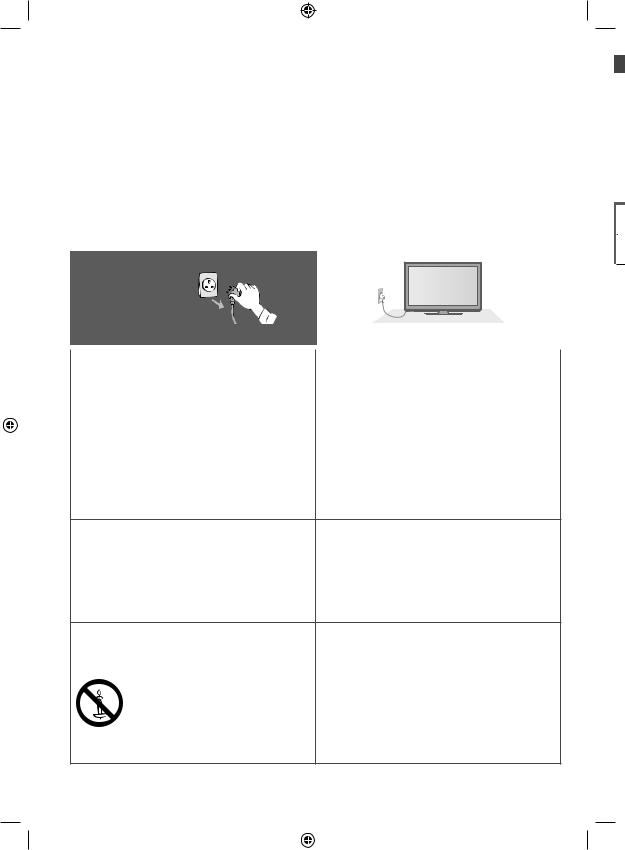
|
|
|
|
|
Safety Precautions |
|
|
|
|
|
|
|
|
|
Warning |
|
|
|
|
|
|
|
Precautions |
|
|
|
|
|
|
|
|
|
|
●Do not touch the mains plug with a wet hand. (This may cause electrical shock.) |
|
||||
|
|
|
|
|
Handling the mains plug and lead |
|
|
|
|
|
|
|
|
|
●Insert the mains plug fully into the socket outlet. (If the mains plug is loose, it could generate heat |
|
|||
|
|
|
|
|
and cause fire.) |
|
|
|
|
|
|
|
|
|
●Ensure that the mains plug is easily accessible. |
|
|
|
|
|
|
|
Safety |
|
●Do not damage the mains lead. (A damaged lead may cause fire or electrical shock.) |
|
|||
|
|
|
|
● Do not place a heavy object on the lead or place the lead near a high-temperature object. |
|
||||
|
|
|
|
|
● Do not move the TV with the lead plugged in the socket outlet. |
|
|||
|
|
|
|
|
● Do not twist the lead, bend it excessively, or stretch it. |
|
|||
|
|
|
|
|
● Do not pull on the lead. Hold onto the mains plug body when disconnecting the lead. |
|
|||
|
|
|
|
|
● Do not use a damaged mains plug or socket outlet. |
|
|||
|
|
|
|
|
|
AC Auto |
|||
|
|
|
|
|
|
||||
|
|
|
|
|
If you find any |
110-240 V, |
|||
|
|
|
|
|
50 / 60 Hz |
||||
|
|
|
|
|
abnormality, remove |
|
|
|
|
|
|
|
|
|
the mains plug |
|
|
|
|
|
|
|
|
|
immediately! |
|
|
|
|
|
|
|
|
|
●Mains plug types vary between countries. |
||||
|
|
|
|
|
|
||||
|
|
|
|
|
|
|
|
||
|
|
|
|
|
Power source / Installation |
Do not insert foreign objects into the TV |
|||
|
|
|
|
|
●This TV is designed for: |
●Do not allow any objects to drop into the TV |
|||
|
|
|
|
|
● AC Auto 110 - 240 V, 50 / 60 Hz |
through the air vents. (Fire or electrical shock |
|||
|
|
|
|
|
● Table top use |
may result.) |
|
||
|
|
|
|
|
Do not remove covers and NEVER |
Do not place the TV on sloped or |
|||
|
|
|
|
|
modify the TV yourself |
unstable surfaces |
|||
|
|
|
|
|
|||||
|
|
|
|
|
●Do not remove the rear cover as live parts are |
●The TV may fall off or tip over. |
|||
|
|
|
|
|
accessible when it is removed. There are no |
|
|
|
|
|
|
|
|
|
user serviceable parts inside. (High-voltage |
|
|
|
|
|
|
|
|
|
components may cause serious electrical |
|
|
|
|
|
|
|
|
|
shock.) |
|
|
|
|
●Have the TV checked, adjusted, or repaired at your local Panasonic dealer.
Do not expose to rain or excessive |
Use only the dedicated pedestals / |
moisture |
mounting equipment |
●To prevent damage which might result in |
●Using an unapproved pedestal or other fixtures |
electric shock or fire, do not expose this TV to |
may make the TV unstable, risking injury. Be |
rain or excessive moisture. This TV must not |
sure to ask your local Panasonic dealer to |
be exposed to dripping or splashing water and |
perform setup. |
objects filled with liquid, such as vases, must |
●Use approved pedestals (p. 6) / wall-hanging |
not be placed on top of or above the TV. |
brackets (p. 6). |
Do not expose to direct sunlight and |
Do not allow children to handle SD Card |
other sources of heat |
●As with any small object, SD Cards can be |
●Avoid exposing the TV to direct sunlight and |
swallowed by young children. Please remove |
other sources of heat. |
SD Card immediately after use and store out of |
To prevent the spread |
reach of children. |
|
|
of fire, keep candles |
|
or other open flames |
|
away from this |
|
product at all times |
|
4
Th
W
●C
W
●T c
Al
Mi
10
D
●B s
D
●T
D
●Ir
 N
N
A
●T
K
●E
I i
●E
T
Tr
TH_L32C3KMTX_EN.indd 4 |
|
|
3/17/2011 3:45:40 PM |
|
|
||
|
|
|
|
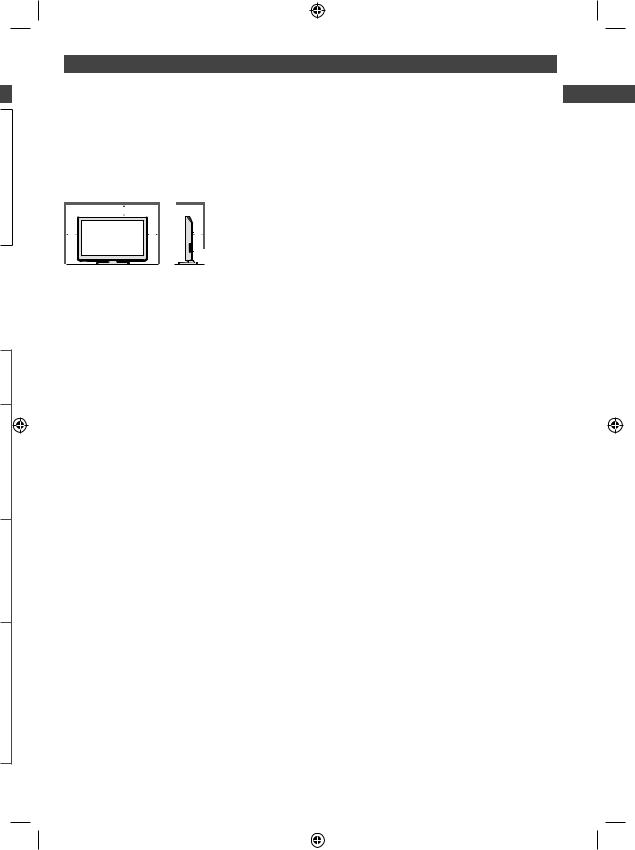
Caution
This appliance is intended for use in tropical climates
When cleaning the TV, remove the mains plug
●Cleaning an energised TV may cause electrical shock.
When the TV is not going to be used for a long period of time, remove the mains plug
●This TV will still consume some power even in the Off mode, as long as the mains plug is still connected to a live socket outlet.
Allow sufficient space around the TV for radiated heat
Minimum distance |
|
|
|||
|
|
10 |
|
●When using the pedestal, keep the space between the bottom of the |
|
|
|
||||
|
|
|
|
|
TV and the surface where the TV is set. |
10 |
|
10 |
|
10 ●If using a Wall-hanging bracket, refer to its manual. |
|
|
|
|
|
|
|
(cm)
Do not block the rear air vents
●Blocked ventilation by newspapers, table cloths, curtains, etc. may cause overheating, fire or electrical shock.
Do not apply strong force or impact to the display panel
●This may cause damage resulting in injury.
Do not expose your ears to excessive volume from the headphones
●Irreversible damage can be caused.
Safety Precautions | Notes
Notes
Auto power standby function
●The TV will automatically go to Standby mode in the following conditions:
●no signal is received and no operation is performed for 30 minutes in TV mode
●[Off Timer] is active in the Setup Menu (p. 13)
●no operation is performed for the period selected in [Auto Standby] (p. 26)
Keep the TV away from these types of equipment
●Electronic equipment
In particular, do not place video equipment near the TV. Electromagnetic interference may distort images / sound.
●Equipment with an infrared sensor
This TV also emits infrared rays. This may affect operation of other equipment.
Transport only in upright position
5
TH_L32C3KMTX_EN.indd 5 |
|
|
3/17/2011 3:45:41 PM |
|
|
||
|
|
|
|
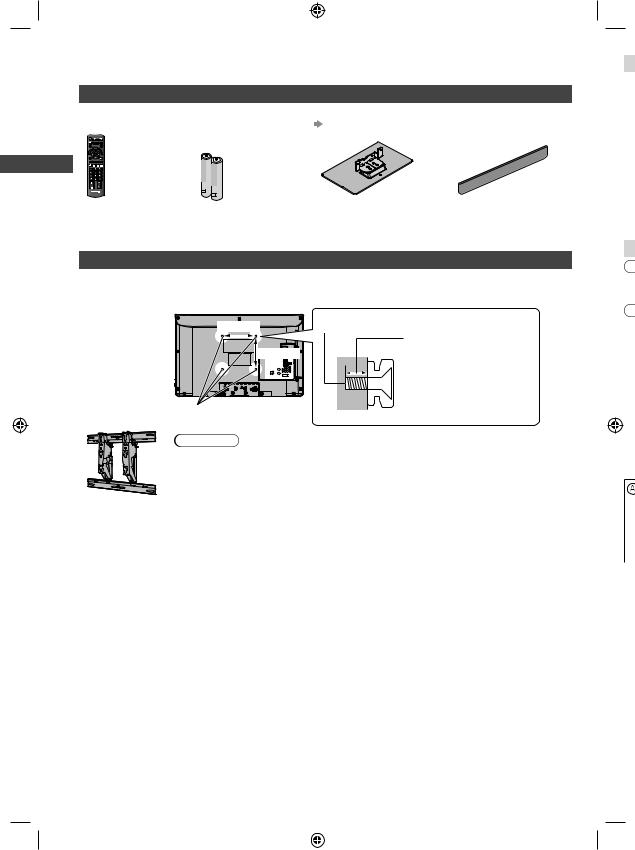
Accessories / Options
Accessories / Options |
|
Yo |
||
|
|
|
|
I |
Standard accessories |
|
|
1 |
|
Remote Control |
Batteries for the |
Pedestal |
Pedestal hole cover sheet |
|
●N2QAYB000602 |
Remote Control (2) |
(p. 7) |
(Not applicable for |
2 |
|
●R6 (AA) |
|
TH-L32C3M) |
|
LS |
|
|
|
|
SDC |
|
|
|
|
TV
Operating Instructions
●This product contains possibly dangerous parts (such as plastic bags), which can be breathed in or swallowed by young children accidentally. Keep these parts out of reach of young children.
Optional accessories
Please contact your nearest Panasonic dealer to purchase the recommended optional accessories. For |
Do |
additional details, please refer to the manual of the optional accessories. |
●O |
Wall-hanging |
Rear of the TV |
Screw for fixing the TV onto the wall-hanging |
|
|
bracket |
200 mm |
Do |
||
●TY-WK3L2RW |
bracket (not supplied with the TV) |
|||
●O |
||||
The angle of |
|
Depth of screw: |
||
|
Do |
|||
wall-hanging |
200 mm |
minimum 7 mm |
||
●If |
||||
maximum 13 mm |
||||
bracket can be |
|
P |
||
adjusted in “zero |
|
|
||
|
Screw Thread Type: M4 |
Du |
||
tilting (vertical)” |
|
●If |
||
|
|
|||
and “5 or |
Holes for wall-hanging |
|
n |
|
10-degree tilting” |
(View from the side) |
i |
||
for this TV. |
bracket installation |
En |
||
|
||||
|
Warning |
|
●If |
|
|
●Using other wall-hanging brackets, or installing a wall-hanging bracket by yourself |
p |
||
|
Tw |
|||
|
pose the risk of personal injury and product damage. In order to maintain the |
|||
|
●If |
|||
|
unit’s performance and safety, be absolutely sure to ask your dealer or a licensed |
|||
|
|
|||
|
contractor to secure the wall-hanging brackets. Any damage caused by installing |
|
||
|
without a qualified installer will void your warranty. |
|
||
●Do not mount the unit directly below ceiling lights (such as spotlights, floodlights or halogen lights) which typically give off high heat. Doing so may warp or damage plastic cabinet parts.
●Take care when fixing wall brackets to the wall. Always ensure that there are no
electrical cables or pipes in the wall before hanging bracket. |
|
|
●To prevent fall and injury, remove the TV from its fixed wall position when it is no |
As |
|
longer in use. |
||
Us |
||
|
th |
|
|
●M |
|
|
s |
|
|
●F |
|
|
w |
6
TH_L32C3KMTX_EN.indd 6 |
|
|
3/17/2011 3:45:41 PM |
|
|
||
|
|
|
|
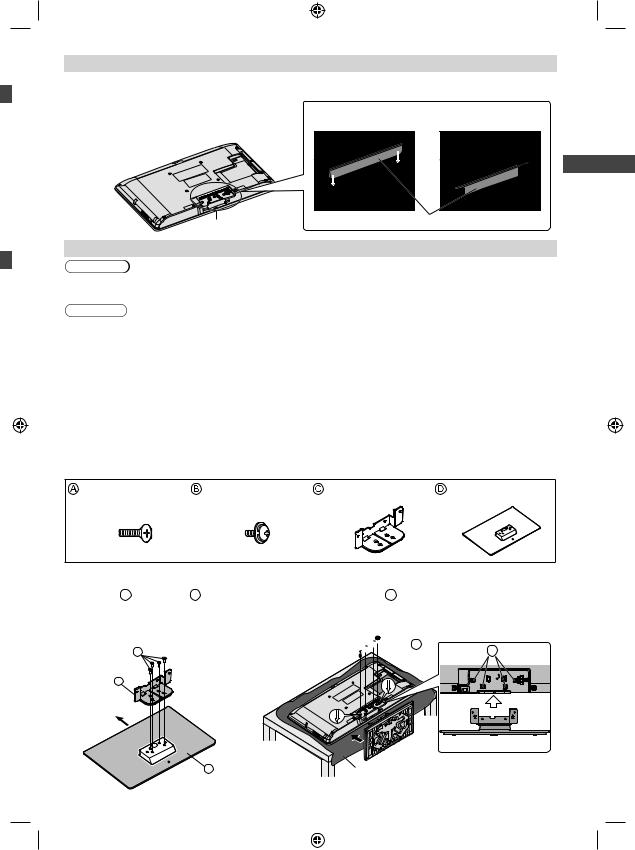
t
or
lf d
ge
Installing the pedestal hole cover sheet (Not applicable for TH-L32C3M)
You need to install the pedestal hole cover sheet only if you opt to mount your TV on the wall.
1 Slide the cover sheet into the pedestal hole area |
|
|
|
until it locks into place (follow the arrows as |
Make sure the cover sheet has covered all area |
||
shown in Figure A). |
|||
of the pedestal hole. |
|
||
2 The final condition after installation is shown in |
|
||
|
|
||
Figure B. |
|
|
|
Installation area |
Pedestal hole cover sheet |
Options/ |
|
|
Figure A |
Figure B |
|
Attaching the pedestal |
|
Accessories |
|
|
|
||
Warning |
|
|
|
Do not disassemble or modify the pedestal. |
|
|
|
●Otherwise the TV may fall over and become damaged, and personal injury may result. |
|
||
Caution
Do not use any pedestal other than that provided with this TV.
●Otherwise the TV or the display may fall over and become damaged, and personal injury may result.
Do not use the pedestal if it becomes warped or physically damaged.
●If you use the pedestal while it is physically damaged, personal injury may result. Contact your nearest Panasonic dealer immediately.
During set-up, make sure that all screws are securely tightened.
●If insufficient care is taken to ensure screws are properly tightened during assembly, the pedestal will not be strong enough to support the TV, and it might fall over and become damaged, and personal injury may result.
Ensure that the TV does not fall over.
●If the TV is knocked or children climb onto the pedestal with the TV installed, the TV may fall over and personal injury may result.
Two or more people are required to install and remove the TV.
●If two or more people are not present, the TV may be dropped, and personal injury may result.
Assembly screw (4) |
Assembly screw (4) |
Bracket |
Base |
(black) |
(black) |
|
|
Assembling the pedestal
Use the assembly screws  to fasten the bracket
to fasten the bracket  to the base
to the base  securely.
securely.
●Make sure that the screws are securely tightened.
●Forcing the assembly screws the
wrong way will strip the threads.
A
C
Front
Securing the TV
Insert the bracket into the TV, and then fasten securely with the assembly screws  .
.
●Tighten the four assembly screws loosely at first, then tighten them firmly to fix securely.



 B B
B B
D |
Foam mat or thick soft cloth |
|
7
TH_L32C3KMTX_EN.indd 7 |
|
|
3/17/2011 3:45:41 PM |
|
|
||
|
|
|
|
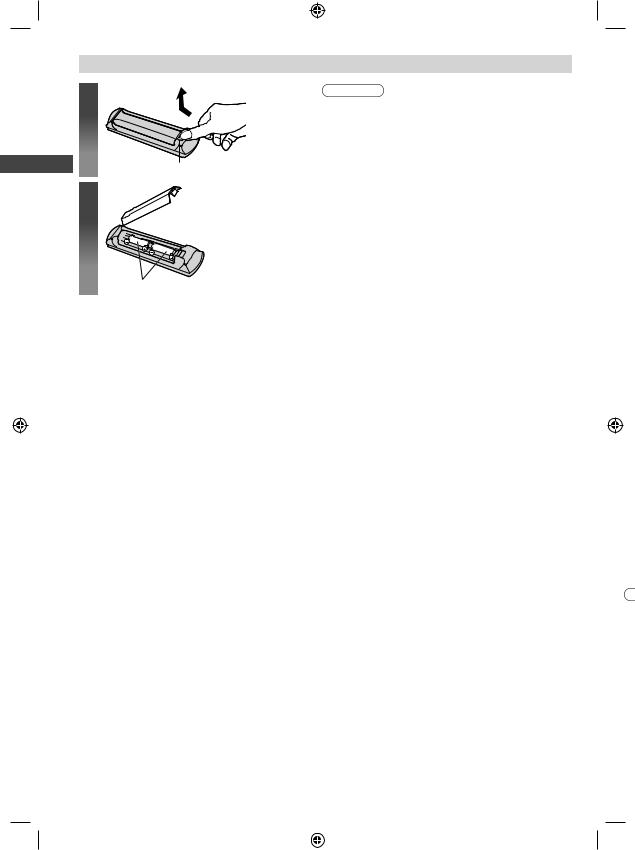
Accessories / Options
Inserting and removing remote’s batteries
1
Hook
2
 Close
Close
Caution
●Incorrect installation may cause battery leakage and corrosion, resulting in damage to the remote control.
●Do not mix old and new batteries.
●Do not mix different battery types (such as alkaline and manganese batteries).
●Do not use rechargeable (Ni-Cd) batteries.
●Do not burn or breakup batteries.
●Batteries must not be exposed to excessive heat such as sunshine, fire or the like.
●Do not disassemble or modify the remote control.
Note the correct polarity (+ or −)
B
Ex Pl lea
●K ●D ●D ●T t ●If
w
●Y s
●A t
●V ●O ●R
8
TH_L32C3KMTX_EN.indd 8 |
|
|
3/17/2011 3:45:42 PM |
|
|
||
|
|
|
|
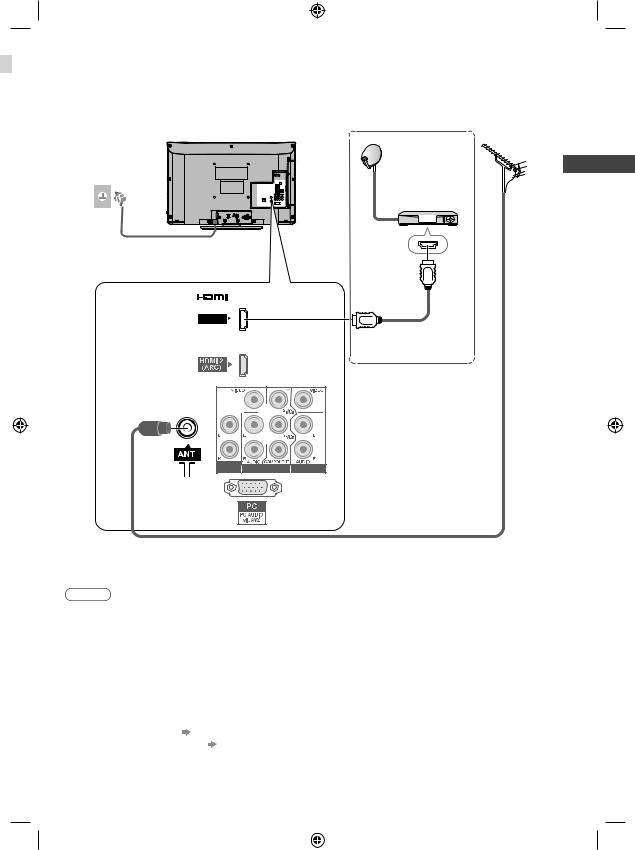
Basic Connection
External equipment and cables shown are not supplied with this TV.
Please ensure that the unit is disconnected from the mains socket before attaching or disconnecting any leads.
e |
|
Rear of the TV |
Aerial |
|
AC Auto |
Satellite dish |
|||
|
|
|||
|
110-240 V, |
|
|
|
|
50 / 60 Hz |
Satellite cable |
|
|
|
|
|
||
|
|
Set top box |
|
|
|
|
Mains lead |
|
|
|
|
AV IN |
|
|
|
|
HDMI 1 |
|
|
|
|
Fully wired HDMI |
|
|
|
|
compliant cable |
|
AUDIO |
AV1 IN |
AV2 IN |
OUT |
RF cable
Note
●Keep some space between the TV and RF cable to prevent distorted image.
●Do not put the RF cable close to the mains lead to avoid noise.
●Do not place the RF cable under the TV.
●To obtain optimum picture and sound quality, an aerial, the correct cable (75 coaxial) and the correct terminating plug are required.
●If a communal aerial system is used, you may need the correct connection cable and plug between the wall aerial socket and the TV.
●Your local Television Service Centre or dealer may be able to assist you in obtaining the correct aerial system for your area and the accessories required.
●Any matters regarding aerial installation, upgrading of existing systems or accessories required, and
the costs incurred, are the responsibility of you, the Customer.
●VIERA Link connection (p. 41)
●Other equipment connection (p. 47 - 49) ●Read the manual of the equipment, too.
Basic Connection
9
TH_L32C3KMTX_EN.indd 9 |
|
|
3/17/2011 3:45:42 PM |
|
|
||
|
|
|
|
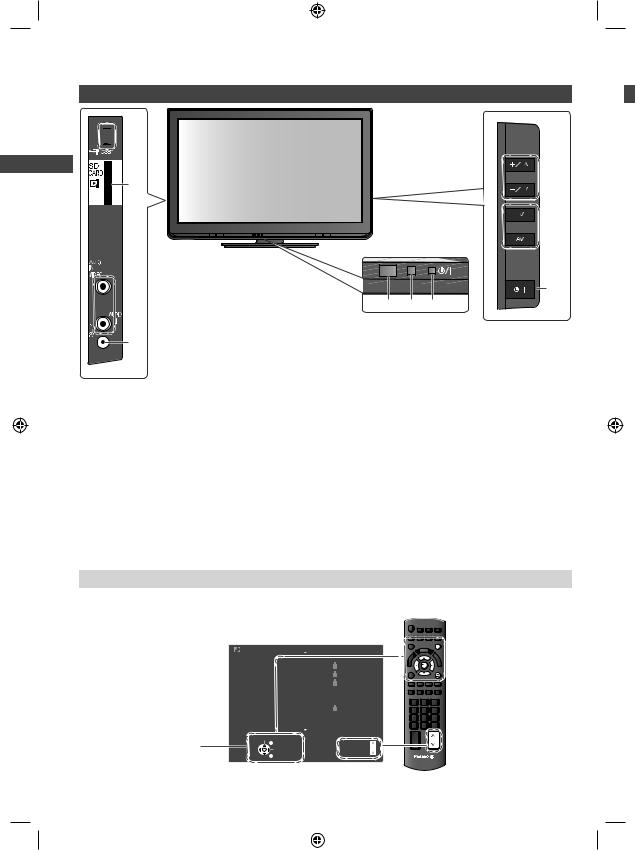
Identifying Controls
TV
Identifying Controls



 1
1
2


 3
3
4
1USB port
2SD Card slot
3AV3 terminals
4Headphones jack
5Remote control signal receiver
●Do not place any objects between the TV remote control signal receiver and remote control.
6C.A.T.S. (Contrast Automatic Tracking System) sensor
●Senses brightness to adjust picture quality when [Eco Mode] in the Picture Menu is set to [On]  (p. 21)
(p. 21)
7Power LED
●Red: Standby Green: On
When using the remote control, indicates the TV has received a command.
 8
8
 9
9
 10
10
11
5 6 7
8Function select
●[Volume] / [Backlight] / [Contrast] /
[Brightness] / [Colour] / [Sharpness] / [Tint] (NTSC signal) / [Bass] / [Treble] / [Balance] / [Auto Tuning]
[Bass] / [Treble] is displayed only when [Mode] in the Sound Menu is set to [Music] or [Speech] (p. 23)
9Channel Up / Down, adjusts settings (when using the F button), switches the TV On (press either button for about
1 second when in Standby mode)
10Changes the input mode
11Mains power On / Off switch
●Use to switch the TV mains power
On / Off. If you turn your TV to Standby mode with the remote control (p. 11), and then turn off the TV mains power, the TV will be in Standby mode when you next turn on the mains power.
About the Operation Guide - On-screen Displays
The operation Guide is displayed at the bottom of the On-screen Display.
The buttons for operations and the manner of operations are displayed.
Operation
Guide
Example: [Sound Menu]
Sound Menu |
1/2 |
||
Mode |
Music |
||
|
|
|
|
Bass |
|
0 |
|
|
|
|
|
Treble |
|
0 |
|
|
|
|
|
Balance |
|
0 |
|
|
|
|
|
Headphone Volume |
|
|
11 |
|
|
|
|
Surround |
Off |
||
|
|
|
|
Volume Correction |
|
0 |
|
|
|
|
|
Speaker Distance to Wall |
Over 30cm |
||
|
|
||
MPX |
Stereo |
||
Select |
Page up |
|
EXIT |
||
Change |
Page down |
|
RETURN |
||
|
EXIT
RETURN
CH
TV
10
1
1
1
1
TH_L32C3KMTX_EN.indd 10 |
|
|
3/17/2011 3:45:42 PM |
|
|
||
|
|
|
|
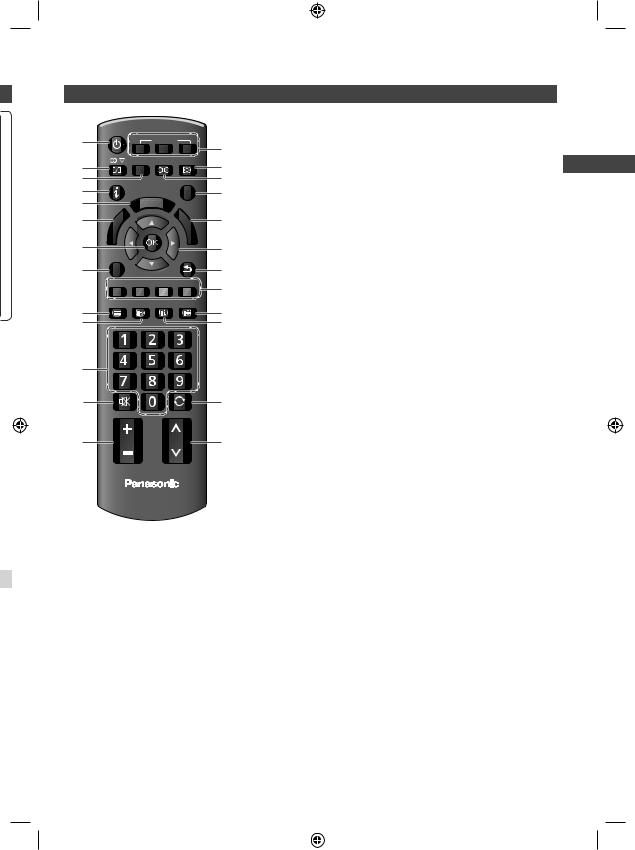
en
e
by nd
u
Remote Control
POWER
1 |
|
|
|
|
|
INPUT |
|
14 |
|
|
|
PC |
|
TV |
AV |
||
|
|
|
|
|
||||
2 |
|
|
|
MENU SURROUND ASPECT |
15 |
|||
|
|
|
|
|
|
|
||
3 |
INFO |
|
|
|
EXIT |
16 |
||
4 |
|
|
|
|
T |
|
|
17 |
5 |
|
|
|
|
|
|
|
|
|
|
|
RA O |
|
|
|||
|
|
k |
VIE |
|
OLS |
D |
|
|
6 |
|
in |
|
|
|
S |
18 |
|
|
|
|
|
|
||||
A |
L |
|
|
|
|
A |
||
|
R |
|
|
|
|
|
C |
|
|
|
|
|
|
|
R |
|
|
|
E |
|
|
|
|
|
D |
|
|
I |
|
|
|
|
|
|
|
7 |
V |
|
|
|
|
|
|
|
OPTION |
|
|
|
RETURN |
19 |
|||
|
|
|
|
|
||||
8 |
|
|
|
|
|
|
|
20 |
|
R |
G |
|
Y |
B |
21 |
||
|
|
|
|
|
|
|
|
|
9 |
TEXT |
F.P. |
INDEX |
HOLD |
22 |
|||
|
|
|
|
|
|
|
||
10 |
|
|
|
|
|
|
|
23 |
11 |
|
|
|
|
|
|
|
|
12 |
|
MUTE |
|
LAST VIEW |
24 |
|||
|
|
|
|
|||||
13 |
|
|
VOL |
|
CH |
25 |
||
TV
1On / Standby switch
●Switches TV On or sets it to standby
2Sound Selection
●Selects sound output mode during multiplex
broadcast  (p. 53)
(p. 53)
3 [Main Menu]  (p. 20)
(p. 20)
●Press to access Picture, Sound and Setup Menus
4 Information  (p. 14)
(p. 14)
●Displays channel and programme information
5 VIERA TOOLS  (p. 19)
(p. 19)
●Displays special feature icons for easy access
6 [VIERA Link Menu]  (p. 43)
(p. 43)
●Accesses VIERA Link Menu
7OK
●Confirms selections and choices
●Press after selecting channel positions to quickly change programme
8[Option Menu]  (p. 14)
(p. 14)
●Quick access to optional settings for picture, sound, etc.
9Teletext  (p. 16)
(p. 16)
●Switches to teletext mode
10Favourite page
●Displays your favourite teletext page (p. 16)
11Numeric buttons
●Changes channel and teletext pages
●When in Standby mode, switches TV On
12Sound Mute
●Switches sound mute On or Off
13Volume Up / Down
14Input mode selection
●PC - switches to PC input mode
●TV - switches to TV mode  (p. 13)
(p. 13)
●AV - switches to AV input mode from Input
Selection list  (p. 18)
(p. 18)
15Aspect  (p. 15)
(p. 15)
●Changes aspect ratio
16Surround  (p. 23)
(p. 23)
●Switches surround sound setting
17Exit
●Returns to the normal viewing screen
18[Media Player]  (p. 32)
(p. 32)
●Switches to SD Card and USB device viewing / listening mode
19Cursor buttons
●Makes selections and adjustments
20Return
●Returns to the previous menu / page
21Coloured buttons
●Used for selection, navigation and operation of various functions
22Hold
●Freeze / unfreeze picture  (p. 13)
(p. 13)
●Holds the current teletext page (teletext mode)  (p. 16)
(p. 16)
23Index  (p. 16)
(p. 16)
●Returns to the teletext index page (teletext mode)
24Last View  (p. 14)
(p. 14)
●Switches to previously viewed channel or input mode
25Channel Up / Down
●Selects channel in sequence
Identifying Controls
11
TH_L32C3KMTX_EN.indd 11 |
|
|
3/17/2011 3:45:43 PM |
|
|
||
|
|
|
|
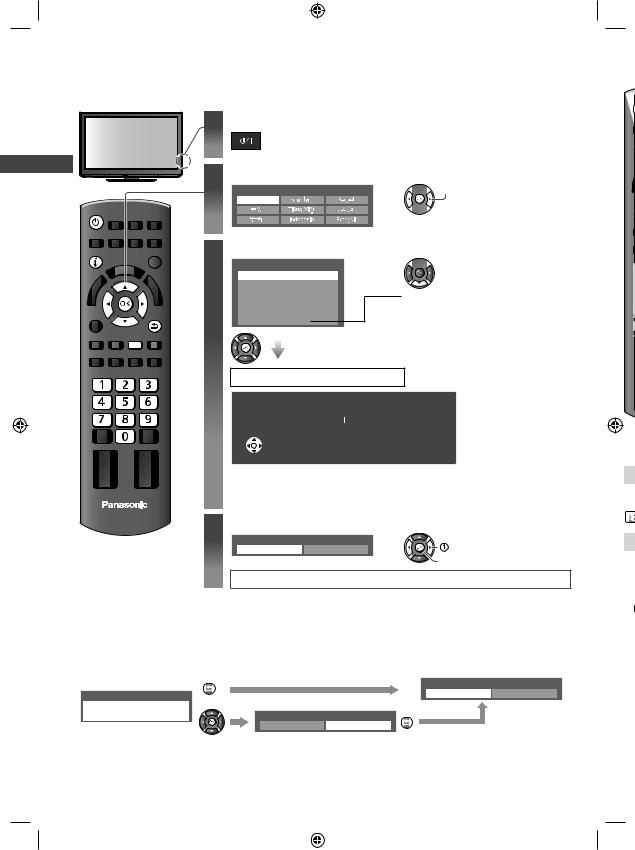
Auto Tuning
Search and store TV channels automatically.
●These steps are not necessary if the setup has been completed by your local dealer.
1Plug the TV into mains socket and switch On
●You can now use the remote control to turn On the TV or switch the TV to Standby mode. (Power LED: On)
Auto Tuning
|
2 |
Select your language |
|
|
OSD Language |
|
|
English |
POWER |
|
|
INFO |
3 |
Select your area |
|
Channel Plan |
|
|
|
Asia/W.Europe |
|
|
CIS/E.Europe |
|
|
China |
|
|
Hong Kong |
|
RETURN |
NZ/Indonesia |
|
CATV/Other |
|
|
|
|
|
Y |
|

 select
select 
 set
set
 select
select
When selecting [CATV/Other], press the OK button, and then select the Channel Plan from [Indian CATV], [South Africa],
[American System], [American
CATV] or [Japan].
Auto Tuning starts
Auto Tuning |
|
|
|
1 |
|
CH2 |
|
|
|
|
|
Scan |
1 |
|
120 |
 EXIT
EXIT
 RETURN
RETURN
●Auto Tuning will start to search for TV channels and store them. The sorted channel order depends upon the TV signal, the
broadcasting system and reception conditions.
TV |
4 |
Select [Home] |
|
|
|
|
|||
|
|
Please select your viewing environment. |
select |
|
|
|
Home |
Shop |
|
 confirm
confirm
Auto Tuning is completed
Viewing environment mode
[Home] : Recommended mode for viewing at home. Select [Home] for optimal picture / power consumption. [Viewing Mode] is set as [Normal] (p. 21).
[Shop] : Demonstration mode to explain the main features of this TV (for in-store display).
[Viewing Mode] is set as [Dynamic] (p. 21).
To return to viewing environment selection mode if you have selected [Shop]
RETURN
Please select your viewing environment.
Shop |
Home |
Shop |
|
|
|
You have selected shop mode |
RETURN |
|
Automatic Demo |
|
|
|
|
|
Off |
On |
|
●To change viewing environment mode later on, reset all settings by accessing Shipping Condition.
 [Shipping Condition] (p. 31)
[Shipping Condition] (p. 31)
12
P
I
OPT
Ot
Fr
HO
Tu
1
TH_L32C3KMTX_EN.indd 12 |
|
|
3/17/2011 3:45:43 PM |
|
|
||
|
|
|
|
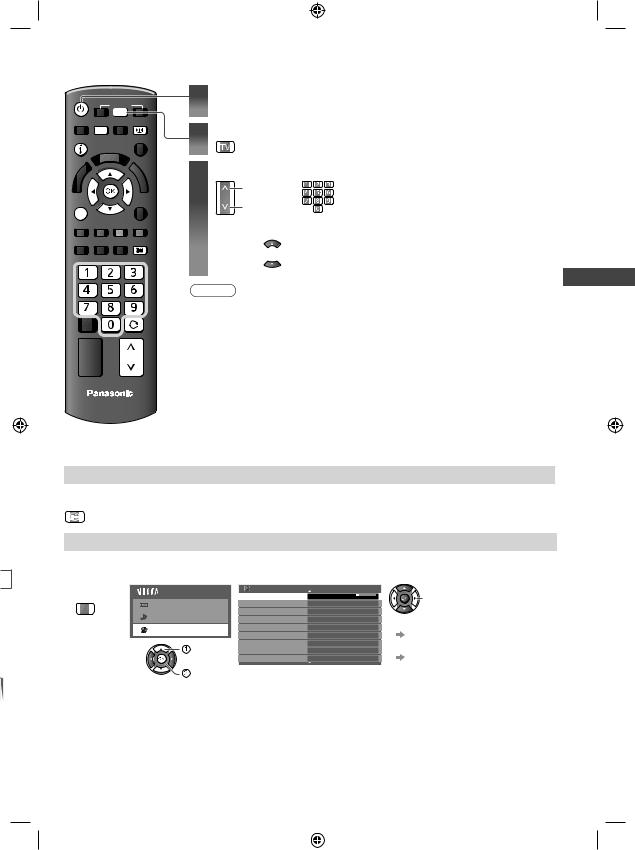
Watching TV
h
POWER
INPUT
TV
MENU ASPECT
INFO
OPTION
HOLD
1Turn on the TV
●Mains power On / Off switch should be On (p. 10).
2Select TV mode
3Select a channel
up
CH |
or |
down
●If one or two-digit channel number, e.g. 39


 (quickly changes the channel)
(quickly changes the channel)
Note
●When the TV is switched to standby, there will be a clicking sound after a short delay. This is normal.
LAST VIEW
CH
TV
Watching TV
Other useful functions
Hold
Freeze / unfreeze picture
HOLD
Off Timer
Turn the TV off automatically after a fixed period of time [Off / 15 / 30 / 45 / 60 / 75 / 90 minutes]
1 Display |
2 Select [Setup] |
3 Select [Off Timer] and set the time |
||
the menu |
Main Menu |
Setup Menu |
|
1/2 |
MENU |
Off Timer |
Off |
change |
|
Picture |
Eco Navigation |
|
||
|
|
|
||
|
Sound |
Child Lock |
|
|
|
Tuning Menu |
|
●To cancel |
|
|
Setup |
OSD Language |
|
|
|
Display Settings |
|
Set to off or turn the TV off. |
|
|
|
|
||
|
select |
VIERA Link Settings |
|
●To display the remaining time |
|
DivX® VOD |
|
||
|
|
System Menu |
|
“Display Information banner” |
|
access |
|
|
(p. 14) |
●When the remaining time is within
3 minutes, the remaining time will flash on screen.
13
TH_L32C3KMTX_EN.indd 13 |
|
|
3/17/2011 3:45:44 PM |
|
|
||
|
|
|
|
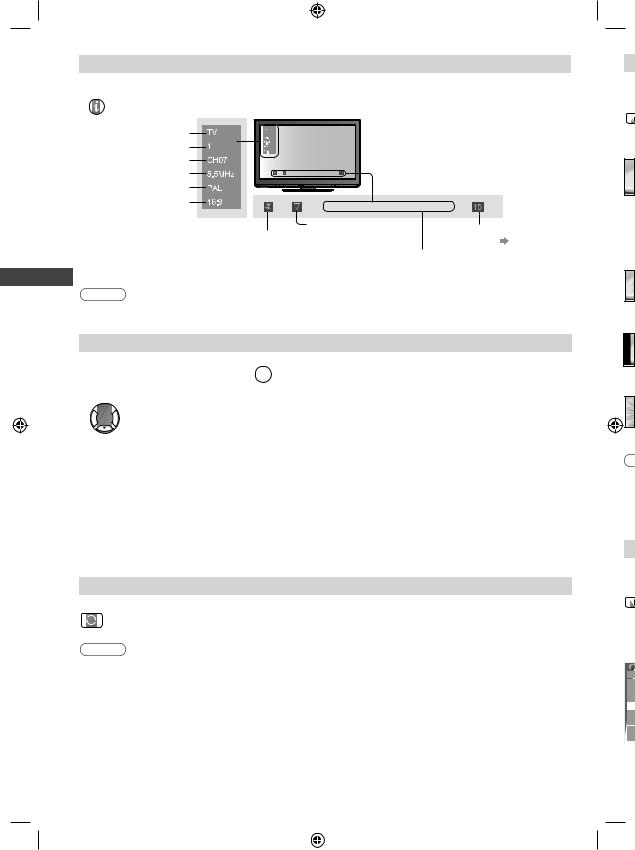
Display Information banner
Display Information banner
INFO ●Also appears when changing channel
|
Input mode |
|
|
|
Channel position |
|
|
|
Channel number |
|
|
|
Sound system |
|
|
|
Colour system |
|
|
|
Aspect ratio |
|
|
|
Sound mute On |
Audio mode (p. 53) |
Off Timer remaining time |
|
|
||
|
|
●For settings (p. 13) |
|
|
|
|
|
|
|
Teletext prompt is displayed |
|
|
|
if Teletext is available |
|
TV |
Note |
|
|
●Colour system will not be displayed if it is set to [Auto]. |
|
||
Watching |
|
||
Display the selectable settings for the current programme |
|
||
|
|
||
1 Check or change the current OPTION programme status instantly 
2 Change

 select
select



 change
change
[Channel Colour Set]
Sets colour density  [Picture Menu] (p. 21)
[Picture Menu] (p. 21)
[Teletext Character Set]
Sets the teletext language  [Setup Menu] (p. 26)
[Setup Menu] (p. 26)
[MPX]
Selects multiplex sound (if available)  [Sound Menu] (p. 24)
[Sound Menu] (p. 24)
[Volume Correction]
Adjusts the volume of an individual channel or input mode  [Sound Menu] (p. 23)
[Sound Menu] (p. 23)
Last view
Switch to the previously viewed channel or input mode
●Press again to return to the present view.
LAST VIEW
Note
●Channel switching is not available while Direct TV Recording is in progress.
●Watching less than 10 seconds is not regarded as the previously viewed channel or input mode.
14
TH_L32C3KMTX_EN.indd 14 |
|
|
3/17/2011 4:32:28 PM |
|
|
||
|
|
|
|
En
Pr
ASP
■
[
●O
●A
●N
●A s
Yo
1
ME
3
Of
Ec
C
Tu
O
Di
VI
Di
Sy

Change aspect ratio
Enjoy viewing the image at its optimum size and aspect.
Press repeatedly until you reach the desired mode
ASPECT
|
|
|
|
■If Aspect Selection list is displayed after you press ASPECT |
|
|
|||||||||||
|
|
|
|
|
|
|
|
|
|
Aspect Selection |
|
While the list is displayed, select the mode |
|||||
|
|
|
|
|
Just |
|
|
|
|
||||||||
|
|
|
|
14:9 |
|
|
|
|
|
|
|
|
|
|
|||
|
|
|
|
Aspect Selection |
|
|
|
|
|
|
|
|
|
|
|||
|
|
|
|
16:9 |
|
|
|
|
|
|
|
|
|
|
|
|
|
|
|
|
|
|
4:3 Full |
|
|
|
|
16:9 |
|
|
|
|
|
|
|
|
|
|
|
|
4:3 |
|
|
|
|
|
|
|
|
|
select |
|
|
|
|
|
|
|
|
|
|
|
|
|
|
|
|
|
|
|
|
|
|
|
|
|
Change Select |
EXIT |
|
14:9 |
|
|
|
||||||
|
|
|
|
|
Zoom1 |
|
|
|
|
|
|
|
|
|
|
|
|
|
|
|
|
|
Zoom2 |
|
|
|
|
|
|
|
|
|
|
|
|
|
|
|
|
|
Zoom3 |
|
|
|
|
|
|
|
|
|
|
|
|
|
|
|
|
|
|
|
|
|
|
|
|
|
|
|
|
|
|
|
|
|
|
|
|
RETURN |
|
|
|
Just |
|
|
|
|
|
|
|
|
|
|
|
|
|
|
|
|
|
|
|
|
|
|
|
|
|
|
|
|
|
|
|
|
|
|
|
|
|
|
|
|
|
|
|
|
|
|
|
|
|
|
|
|
4:3 |
|
|
|
change |
|
|
||
|
|
|
|
|
|
|
|
|
|
|
|
|
|
|
|
|
|
|
|
|
|
|
|
|
|
|
|
|
4:3 Full |
|
|
|
|||
|
|
|
|
|
|
|
|
|
|
|
|
|
|
|
|
|
|
|
|
|
|
|
|
|
|
|
|
|
Zoom1 |
|
|
|
|
|
|
|
|
|
|
|
|
|
|
|
|
|
|
|
|
|
|
|
|
|
|
|
|
|
|
|
|
|
|
|
Zoom2 |
|
|
|
|
|
|
|
|
|
|
|
|
|
|
|
|
|
|
|
|
|
|
|
|
|
|
|
|
|
|
|
|
|
|
|
Zoom3 |
|
|
|
|
|
|
[16:9] |
|
|
|
|
|
|
|
[14:9] |
|
|
[Just] |
||||||
|
|
|
|
|
|
|
|
Directly displays |
|
|
Displays the image |
|
Displays a 4:3 image |
||||
|
|
|
|
|
|
|
|
|
|
|
|||||||
|
|
|
|
|
|
|
|
the image at 16:9 |
|
|
at the standard 14:9 |
|
full-screen. Stretching |
||||
|
|
|
|
|
|
|
|
without distortion |
|
|
without distortion. |
|
is only noticeable at the |
||||
|
|
|
|
|
|
|
|
(anamorphic). |
|
|
|
|
|
left and right edges. |
|||
[4:3] |
|
|
|
|
|
|
|
[4:3 Full] |
[Zoom1] |
||||||||
|
|
|
|
|
|
|
|
Displays the image |
|
|
Displays a 4:3 image |
|
Displays a 16:9 |
||||
|
|
|
|
|
|
|
|
|
|
|
|||||||
|
|
|
|
|
|
|
|
at the standard 4:3 |
|
|
enlarged horizontally |
|
letterbox or 4:3 image |
||||
|
|
|
|
|
|
|
|
||||||||||
|
|
|
|
|
|
|
|
without distortion. |
|
|
to fit the screen. |
|
without distortion. |
||||
|
|
|
|
|
|
|
|
|
|
|
|
|
|
●HD signal only |
|
|
|
|
|
|
|
|
|
|
|
|
|
|
|
|
|
|
|
||
|
|
|
|
[Zoom2] |
|
|
|
|
|
|
[Zoom3] |
|
|
||||
|
|
|
|
|
|
|
|
Displays a 16:9 |
|
|
Displays a 2.35:1 letterbox (anamorphic) image |
||||||
|
|
|
|
|
|
|
|
|
|
||||||||
|
|
|
|
|
|
|
|
letterbox (anamorphic) |
|
|
full-screen without distortion. At 16:9, displays the |
||||||
|
|
|
|
|
|
|
|
image full-screen |
|
|
image at its maximum (with slight enlargement). |
||||||
|
|
|
|
|
|
|
|
|
|
||||||||
|
|
|
|
|
|
|
|
without distortion. |
|
|
|
|
|
|
|||
|
|
|
|
|
|
|
|
|
|
|
|
|
|
||||
Note
●Only [16:9] and [4:3] are available in PC input mode.
●Aspect is fixed to [16:9] when [Viewing Mode] is set to [Game] in the Picture Menu.
●Not available in teletext service.
●Aspect mode can be memorised separately for each SD (Standard definition) and HD (High definition) signals.
Change OSD language
You can change language for on-screen displays.
1 Display the menu
MENU
3 Select [OSD Language]
Setup Menu |
1/2 |
select |
Off Timer |
Off |
|
Eco Navigation |
|
access |
Child Lock |
|
|
Tuning Menu |
|
|
OSD Language |
Access |
|
Display Settings |
|
|
VIERA Link Settings |
|
|
DivX® VOD |
|
|
System Menu |
|
|
2 Select [Setup]
Main Menu |
select |
Picture |
access |
Sound |
 Setup
Setup
4 Select the language and set
OSD Language 
 select
select
English
 set
set
Watching TV
15
TH_L32C3KMTX_EN.indd 15 |
|
|
3/17/2011 3:45:45 PM |
|
|
||
|
|
|
|

Viewing Teletext
Teletext services are the text information provided by the broadcasters.
The features may vary depending on the broadcasters.
What is FASTEXT mode?
In FASTEXT mode, four differently coloured subjects are displayed at the bottom of the screen. To access more information about one of these subjects, press the corresponding coloured button. This facility enables fast access to information on the subjects shown.
What is List mode?
In List mode, four differently coloured page numbers are displayed at the bottom of the screen. Each of these numbers can be altered and stored in the TV’s memory. (“Store frequently viewed pages”  p. 17)
p. 17)
■To change mode [Teletext] in the Setup Menu (p. 26)
[Teletext] in the Setup Menu (p. 26)
|
|
|
|
|
1 |
Switch to Teletext |
Sub page number |
|
||
|
|
|
|
|
●Displays the index page |
<< 01 02 03 04 05 06 07 |
>> |
Time / |
||
|
|
MENU |
|
|
|
(content varies depending on |
17:51 28 Feb |
|||
|
|
|
|
EXIT |
|
the broadcasters) |
TELETEXT |
date |
||
Teletext |
|
|
|
|
|
|
|
INFORMATION |
bar |
|
|
|
|
|
|
|
|
Current page number |
|||
Viewing |
|
|
|
|
|
|
|
|
|
Colour |
|
|
|
|
2 |
Select the page |
R G Y |
B |
|
||
|
|
|
|
|
|
|||||
|
R |
G |
Y |
B |
|
up |
|
|||
|
TEXT |
F.P. |
INDEX |
HOLD |
|
or |
down or |
CH or (Corresponds to the colour bar) |
||
|
|
|
|
|
|
■To adjust contrast |
|
|
|
|
|
|
|
|
|
|
MENU (press three times) |
As the blue bar is displayed |
|
||
|
|
|
|
|
|
TEXT |
EXIT |
|
|
|
|
|
|
|
|
■To return to TV |
or |
|
|
|
|
|
|
|
CH |
|
|
|
|
|
|
|
|
|
TV |
|
|
|
|
|
|
|
|
|
Functions (Teletext mode) |
|
|
|
|
|
||||
|
HOLD |
|
|
|
|
Reveal hidden data |
|
|
||
|
HOLD Stop automatic updating |
MENU |
R Reveal hidden words e.g. quiz |
|||||||
|
|
(If you wish to hold the current page without |
page answers |
|
||||||
|
|
updating) |
|
|
|
|
|
|
||
|
|
■To resume |
HOLD |
|
|
R |
|
|||
|
|
|
|
|
■To hide |
|
|
|||
|
INDEX |
|
|
|
|
Call up a favourite page |
|
|
||
|
INDEX Return to the main index page |
F.P. |
View a favourite page stored |
|
||||||
|
|
|
|
|
|
|
|
●Call up the page stored in the blue button |
||
|
|
|
|
|
|
|
|
(List mode). |
|
|
|
|
|
|
|
|
|
|
●Factory setting is “P103”. |
|
|
16
W
ME
●O
ME
St
Co bu dis
■
Co yo
Vi
■
ME
●S T
It
W
Te
ME
●T
TH_L32C3KMTX_EN.indd 16 |
|
|
3/17/2011 3:45:45 PM |
|
|
||
|
|
|
|
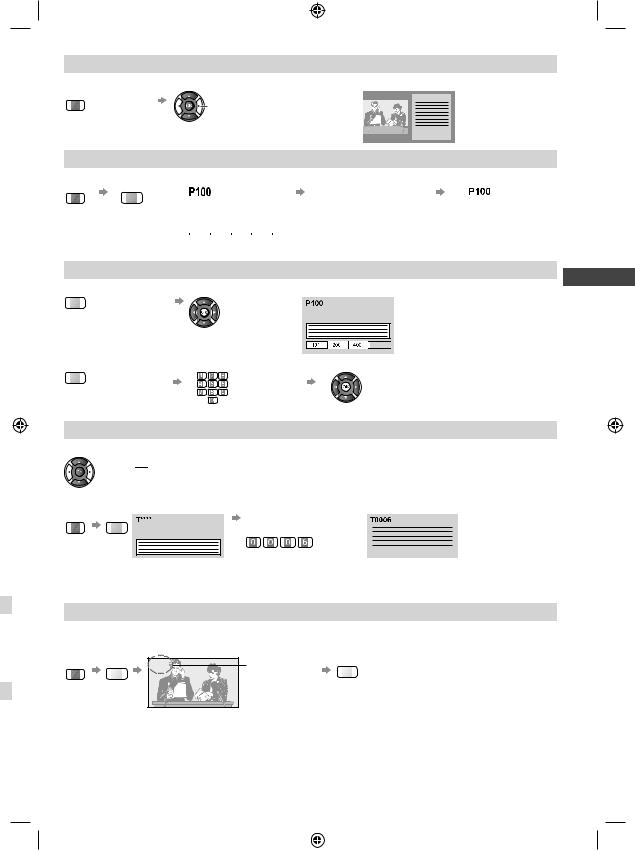
View in multi window
Watch TV and Teletext in two windows at once
MENU
(press twice)
●Operations can be made only on the Teletext screen.
FULL / TOP / BOTTOM
f |
MENU |
G |
(TOP) |
(BOTTOM) |
Normal (FULL) |
||||||||
|
|
|
|
|
|
|
|
|
|
|
|||
7) |
|
|
|
|
Broadcast |
|
|
|
|
|
Broadcast |
||
|
|
|
|
|
|
|
|
|
|||||
|
|
|
|
|
|
|
|
|
|
||||
|
|
|
|
|
|
|
|
|
|
|
|
|
|
|
|
|
|
|
|
|
|
|
|
|
|
|
|
|
|
|
(Expand the TOP half) |
(Expand the BOTTOM half) |
|
|
|
||||||
Store frequently viewed pages
Store frequently viewed pages in the colour bar (List mode only)
r |
|
|
Corresponding colour |
|
|
button (As page is |
press and hold |
|
displayed) |
||
|
||
■To change stored pages |
||
|
Enter |
|
Coloured button |
new page |
|
number |
||
you want to change |
||
|
||
View sub page
Broadcast



 The number changes to white.
The number changes to white.
press and hold
View sub page (Only when teletext content is more than one page)
 Appears at the top of the screen
Appears at the top of the screen
■To view specific sub page |
Enter the 4-digit number |
|
MENU |
B |
|
|
Broadcast |
example: P6 |
●Sub pages:
The number of sub pages varies depending on the broadcasters.
It may take some time for searching, during which time you can watch TV.
Watch TV while waiting for update
Watch the TV programme while searching for a teletext page
Teletext automatically updates itself when new information is available.
MENU |
Y |
P108 |
Appears when |
Y |
View the updated page |
|
|
|
updating is |
|
|
|
|
|
|
|
|
|
|
|
completed |
|
|
n |
|
Changes to TV screen temporarily |
|
|
|
|
(You cannot change the programme.) |
|
|
||
|
|
|
|
||
●The news page has a function which indicates the arrival of the latest news (“News Flash”).
Viewing Teletext
17
TH_L32C3KMTX_EN.indd 17 |
|
|
3/17/2011 3:45:46 PM |
|
|
||
|
|
|
|
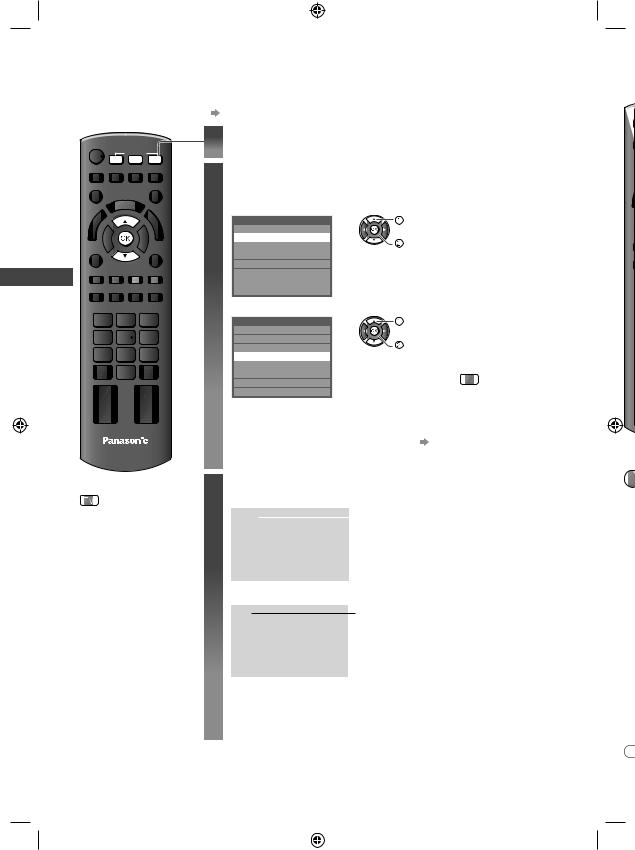
Watching External Inputs
Watching External Inputs |
H |
Connect the external equipment (VCRs, DVD equipment, PC, etc.) to watch the input from the |
Yo |
equipment. |
|
●To connect the equipment (p. 9, 47 - 49) |
|
1 Display the Input Selection menu
INPUT
PC TV AV
2 Select the input mode of the connected equipment
Example (AV2)
Input Selection |
select |
AV1 |
|
AV2 |
watch |
AV3 |
|
PC |
|
HDMI1 |
|
HDMI2 |
|
TV |
|
SD Card/USB |
|
Example (PC)
Input Selection |
select |
|
AV1 |
|
|
AV2 |
watch |
|
AV3 |
||
PC |
●You can also switch to the PC input mode |
|
HDMI1 |
||
|
||
HDMI2 |
directly by pressing PC . |
|
TV |
SD Card/USB
●You can also select the input by pressing the AV button on the remote control or the side panel of the TV (p. 10) repeatedly until the desired input is selected.
|
|
|
●You can label or skip each input mode [Input Labels] (p. 30) |
■ |
|||
|
|
|
|||||
|
|
|
|||||
TV |
Skipped inputs will not be displayed when the AV button is pressed. |
||||||
|
|
|
|
|
|
|
EX |
■To return to TV |
3 ExampleView |
(AV2) |
|
||||
|
|
|
AV2 |
|
|
Displays the selected mode |
|
|
|
|
|
|
|
||
|
|
|
PAL |
|
●If the external equipment has an aspect |
|
|
|
|
|
16:9 |
|
|
|
|
adjustment function, set to [16:9].
Example (PC)
PC
640X480 / 60Hz 16:9
Displays the selected mode
●You can also listen to the PC sound by connecting an audio cable.
To connect  p. 49
p. 49
●You can setup some functions
 [PC Setup] (p. 25) in the Setup Menu.
[PC Setup] (p. 25) in the Setup Menu.
●For HDMI-compatible PC, it is possible to connect to an HDMI terminal (HDMI1 / HDMI2) using an HDMI cable
(p. 48 - 49).
●If d
18
TH-L32C3KMTX_EN.indd 18 |
|
|
6/17/2011 10:26:39 AM |
|
|
||
|
|
|
|
