Panasonic PT-FW530U, PT-FZ570U, PT-FX500U User Manual

Operating Instructions
Functional Manual
LCD Projector Commercial Use
Model No. PT-FZ570
PT-FW530
PT-FX500
Thank you for purchasing this Panasonic product.
■■
■■This manual is common to all the models regardless of suffixes of the Model No. f for India
PT-FZ570D / PT-FW530D / PT-FX500D f for other countries or regions
PT-FZ570 / PT-FW530 / PT-FX500
■■ Before operating this product, please read the instructions carefully and save this manual for future use.
■■ Before using this product, be sure to read “Read this first!” (x pages 4 to 13).
ENGLISH
TQBJ0956-2
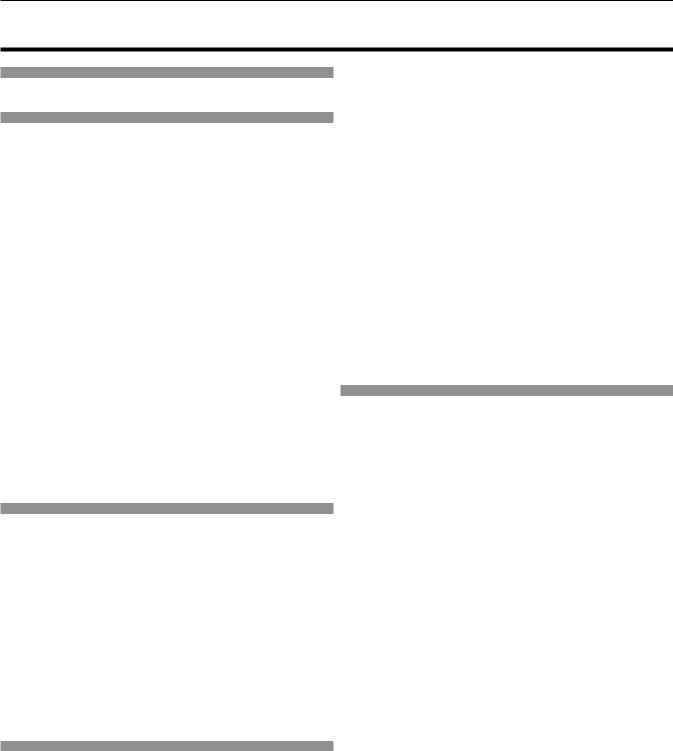
Contents
Contents
Read this first!............................................. |
4 |
|
Chapter 1 |
Preparation |
|
Precautions for use.................................................. |
17 |
|
Lens cushion |
........................................................ |
17 |
Cautions when ..................................transporting |
17 |
|
Cautions when .......................................installing |
17 |
|
Security................................................................. |
|
19 |
DIGITAL LINK....................................................... |
19 |
|
Notes on Using ...................Wireless Connection |
19 |
|
Early Warning ........................................Software |
21 |
|
Cautions on use.................................................... |
22 |
|
Disposal................................................................ |
|
22 |
Accessories........................................................... |
|
23 |
Optional accessories............................................. |
24 |
|
About your projector............................................... |
25 |
|
Remote control...................................................... |
25 |
|
Projector body....................................................... |
26 |
|
Preparing the remote ..................................control |
29 |
|
Inserting and .....................removing the batteries |
29 |
|
When using the ...system with multiple projectors |
29 |
|
Chapter 2 |
Getting Started |
|
Setting up.................................................................. |
|
31 |
Installation mode................................................... |
31 |
|
Parts for ceiling ..........................mount (optional) |
32 |
|
Projected image .....................and throw distance |
32 |
|
Adjusting adjustable .......................................feet |
35 |
|
Connecting............................................................... |
|
36 |
Before connecting................................................. |
36 |
|
Connecting example: .....................AV equipment |
37 |
|
Connecting example: ..........................Computers |
38 |
|
Connecting example ............using DIGITAL LINK |
38 |
|
Chapter 3 |
Basic Operations |
|
Switching on/off ................................the projector |
41 |
|
Connecting the ...................................power cord |
41 |
|
Power indicator..................................................... |
41 |
|
Switching on .....................................the projector |
42 |
|
When the initial ..........setting screen is displayed |
42 |
|
Making adjustments ......................and selections |
44 |
|
Switching off .....................................the projector |
45 |
|
Direct power .......................................off function |
46 |
|
Projecting.................................................................. |
|
47 |
Selecting the ......................................input signal |
47 |
|
Adjusting the ..............................................image |
48 |
|
Adjustment range by the lens position shift |
|
|
(optical axis ...............................................shift) |
49 |
|
Operating with the remote control......................... |
50 |
Using the AV mute function................................... |
50 |
Using the mute function........................................ |
50 |
Adjusting the volume............................................. |
50 |
Using the freeze function...................................... |
51 |
Using the on-screen display function.................... |
51 |
Using the automatic setup function....................... |
51 |
Using the SCREEN ADJ button............................ |
52 |
Switching the aspect ratio of the image................ |
52 |
Using the digital zoom function............................. |
52 |
Using the presentation timer function................... |
53 |
Using the FUNCTION button................................ |
54 |
Displaying internal test patterns............................ |
54 |
Using the status function....................................... |
54 |
Using the ECO management function.................. |
55 |
Setting the ID number of the remote control......... |
55 |
Chapter 4 Settings |
|
Menu navigation....................................................... |
57 |
Navigating through the menu................................ |
57 |
Main menu............................................................ |
58 |
Sub-menu............................................................. |
58 |
[PICTURE] menu...................................................... |
61 |
[PICTURE MODE]................................................ |
61 |
[CONTRAST]........................................................ |
61 |
[BRIGHTNESS]..................................................... |
61 |
[COLOR]............................................................... |
62 |
[TINT].................................................................... |
62 |
[SHARPNESS]...................................................... |
62 |
[COLOR TEMPERATURE]................................... |
62 |
[GAMMA].............................................................. |
63 |
[IRIS]..................................................................... |
63 |
[ADVANCED MENU]............................................. |
63 |
[DAYLIGHT VIEW]................................................ |
64 |
[DIGITAL CINEMA REALITY]................................ |
64 |
[NOISE REDUCTION].......................................... |
64 |
[TV-SYSTEM]........................................................ |
65 |
[RGB/YPBPR]/[RGB/YCBCR]................................... |
65 |
[POSITION] menu.................................................... |
66 |
[REALTIME KEYSTONE]...................................... |
66 |
[SCREEN ADJUSTMENT] (For PT-FZ570)............... |
66 |
[SCREEN ADJUSTMENT] (For PT-FW530 |
|
and PT-FX500)............................................................ |
70 |
[SHIFT].................................................................. |
72 |
[DOT CLOCK]....................................................... |
72 |
[CLOCK PHASE].................................................. |
73 |
[OVER SCAN]....................................................... |
73 |
[ASPECT].............................................................. |
73 |
[FRAME LOCK]..................................................... |
74 |
[CLAMP POSITION].............................................. |
74 |
2 - ENGLISH

Contents
[LANGUAGE] menu.................................................. |
75 |
Changing the display language............................. |
75 |
[DISPLAY OPTION] menu........................................ |
76 |
[ON-SCREEN DISPLAY]....................................... |
76 |
[COMPUTER IN/OUT].......................................... |
77 |
[HDMI IN].............................................................. |
78 |
[DIGITAL LINK IN]................................................. |
79 |
[CLOSED CAPTION SETTING] (Only for NTSC, |
|
480i YCBCR input)........................................................ |
81 |
[SCREEN SETTING]............................................ |
81 |
[STARTUP LOGO]................................................ |
82 |
[AUTO SETUP SETTING]..................................... |
82 |
[SIGNAL SEARCH]............................................... |
83 |
[STARTUP INPUT SELECT]................................. |
83 |
[BACK COLOR].................................................... |
83 |
[WIDE MODE]....................................................... |
84 |
[SXGA MODE]...................................................... |
84 |
[P-TIMER]............................................................. |
84 |
[OTHER FUNCTIONS]......................................... |
85 |
[PROJECTOR SETUP] menu................................... |
87 |
[STATUS].............................................................. |
87 |
[PROJECTOR ID]................................................. |
87 |
[INITIAL START UP].............................................. |
87 |
[PROJECTION METHOD].................................... |
88 |
[LAMP POWER].................................................... |
88 |
[ECO MANAGEMENT]......................................... |
88 |
[RS-232C]............................................................. |
90 |
[FUNCTION BUTTON] ......................................... |
91 |
[AUDIO SETTING]................................................ |
91 |
[TEST PATTERN].................................................. |
93 |
[FILTER COUNTER]............................................. |
94 |
[SCHEDULE]........................................................ |
94 |
[DATE AND TIME]................................................. |
96 |
[INITIALIZE ALL]................................................... |
97 |
[SECURITY] menu.................................................... |
98 |
[PASSWORD]....................................................... |
98 |
[PASSWORD CHANGE]....................................... |
98 |
[DISPLAY SETTING]............................................. |
98 |
[TEXT CHANGE]................................................... |
99 |
[MENU LOCK]....................................................... |
99 |
[MENU LOCK PASSWORD]................................. |
99 |
[CONTROL DEVICE SETUP]............................... |
99 |
[NETWORK] menu.................................................. |
101 |
[DIGITAL LINK MODE]........................................ |
101 |
[DIGITAL LINK STATUS]..................................... |
101 |
[DIGITAL LINK MENU]........................................ |
102 |
[WIRED LAN]...................................................... |
102 |
[PROJECTOR NAME]......................................... |
102 |
[NETWORK CONTROL]..................................... |
103 |
[NETWROK STATUS]......................................... |
103 |
[INITIALIZE]........................................................ |
104 |
Chapter 5 Operation of Function |
|
|
Network connections............................................. |
106 |
|
When connecting via wired LAN......................... |
106 |
|
When connecting via wireless LAN..................... |
108 |
|
About Presenter Light........................................... |
110 |
|
About VueMagic..................................................... |
112 |
|
Web control function............................................. |
113 |
|
Accessing from the web browser........................ |
113 |
|
Chapter 6 |
Maintenance |
|
Lamp/temperature/filter indicators....................... |
130 |
|
When an indicator lights up................................. |
130 |
|
Maintenance/replacement..................................... |
132 |
|
Before performing maintenance/replacement..... |
132 |
|
Maintenance |
....................................................... |
132 |
Replacing the ...............................................unit |
135 |
|
Troubleshooting..................................................... |
138 |
|
Chapter 7 |
Appendix |
|
Technical information............................................ |
141 |
|
PJLink protocol................................................... |
141 |
|
Control commands ................................via LAN |
142 |
|
<SERIAL IN> .........................................terminal |
145 |
|
[MENU LOCK .............PASSWORD] operations |
148 |
|
List of compatible ....................................signals |
149 |
|
Specifications......................................................... |
|
151 |
Dimensions............................................................. |
|
153 |
Precautions for Attaching Ceiling |
|
|
Mount Bracket................................................... |
154 |
|
Index........................................................................ |
|
155 |
ENGLISH - 3

Read this first!
Read this first!
WARNING: THIS APPARATUS MUST BE EARTHED.
WARNING: To prevent damage which may result in fire or shock hazard, do not expose this appliance to rain or moisture.
This device is not intended for use in the direct field of view at visual display workplaces. To avoid incommoding reflexions at visual display workplaces this device must not be placed in the direct field of view.
The equipment is not intended for used at a video workstation in compliance BildscharbV.
The sound pressure level at the operator position is equal or less than 70 dB (A) according to ISO 7779.
WARNING:
1.Remove the plug from the mains socket when this unit is not in use for a prolonged period of time.
2.To prevent electric shock, do not remove cover. No user serviceable parts inside. Refer servicing to qualified service personnel.
3.Do not remove the earthing pin on the mains plug. This apparatus is equipped with a three prong earthingtype mains plug. This plug will only fit an earthing-type mains socket. This is a safety feature. If you are unable to insert the plug into the mains socket, contact an electrician. Do not defeat the purpose of the earthing plug.
WARNING:
This equipment is compliant with Class A of CISPR32.
In a residential environment this equipment may cause radio interference.
WARNING: TO REDUCE THE RISK OF FIRE OR ELECTRIC SHOCK, DO NOT EXPOSE THIS PRODUCT TO RAIN OR MOISTURE.
WARNING: RISK OF ELECTRIC SHOCK. DON’T OPEN
AVERTISSEMENT:RISQUE DE CHOC ÉLECTRIQUE. NE PAS OUVRIR.
WARNUNG:ZUR VERMEIDUNG EINES ELEKTRISCHEN SCHLAGES GERÄT NICHT ÖFFNEN.
ПРЕДУПРЕЖДЕНИЕ:ОПАСНОСТЬ ПОРАЖЕНИЯ ЭЛЕКТРИЧЕСКИМ ТОКОМ. НЕ ОТКРЫВАТЬ.
: .
o 7
Indicated on the projector
The lightning flash with arrowhead symbol, within an equilateral triangle, is intended to alert the user to the presence of uninsulated “dangerous voltage” within the product’s enclosure that may be of sufficient magnitude to constitute a risk of electric shock to persons.
The exclamation point within an equilateral triangle is intended to alert the user to the presence of important operating and maintenance (servicing) instructions in the literature accompanying the product.
WARNING: TURN THE POWER OFF AND DISCONNECT THE POWER PLUG FROM THE WALL OUTLET 
 BEFORE REPLACING THE LAMP UNIT.
BEFORE REPLACING THE LAMP UNIT.
CAUTION: To assure continued compliance, follow the attached installation instructions. This includes using the provided power cord and shielded interface cables when connecting to computer or peripheral devices. Also, any unauthorized changes or modifications to this equipment could void the user’s authority to operate this device.
4 - ENGLISH

Read this first!
This is a device to project images onto a screen, etc., and is not intended for use as indoor lighting in a domestic environment.
Directive 2009/125/EC
Importer's name and address within the European Union
Panasonic Marketing Europe GmbH
Panasonic Testing Centre
Winsbergring 11, 22525 Hamburg, Germany
CAUTION (North/Middle/South America)
Power Supply: This Projector is designed to operate on 100 V - 240 V, 50 Hz/60 Hz AC, house current only.
CAUTION: The AC power cord which is supplied with the projector as an accessory can only be used for power supplies up to 125 V. If you need to use higher voltages than this, you will need to obtain a separate 250 V power cord. If you use the accessory cord in such situations, fire may result.
CAUTION (North/Middle/South America)
This equipment is equipped with a three-pin grounding-type power plug. Do not
remove the grounding pin on the power plug. This plug will only fit a grounding-type power outlet. This is a safety feature. If you are unable to insert the plug into the
outlet, contact an electrician. Do not defeat the purpose of the grounding plug.  Do not remove
Do not remove
WARNING (USA and Canada)
ff Not for use in a computer room as defined in the Standard for the Protection of Electronic Computer/Data Processing Equipment, ANSI/NFPA 75.
ff For permanently connected equipment, a readily accessible disconnect device shall be incorporated in the building installation wiring.
ff For pluggable equipment, the socket-outlet shall be installed near the equipment and shall be easily accessible.
NOTICE USA only:
ff This product has a High Intensity Discharge (HID) lamp that contains mercury. Disposal may be regulated in your community due to environmental considerations. For disposal or recycling information, please visit
Panasonic website: http://www.panasonic.com/environmental or call 1-888-769-0149.
For USA-California Only
This product contains a CR Coin Cell Lithium Battery which contains Perchlorate Material – special handling may apply.
See www.dtsc.ca.gov/hazardouswaste/perchlorate
NOTIFICATION (Canada)
This class A digital apparatus complies with Canadian ICES-003.
Contains mercury/Contenu avec mercure
For more information on safe handling |
|
Pour plus de renseignements sur les |
|
||
procedures, the measures to be taken in |
|
procédures de manutention sécuritaire, les |
case of accidental breakage and safe |
|
mesures à prendre en cas de bris accidentel et |
disposal options visit: |
|
les options d’élimination sécuritaire visitez: |
ec.gc.ca/mercure-mercury/. |
|
ec.gc.ca/mercure-mercury/. |
Dispose of or recycle in accordance with |
|
Mettez au rebut ou recyclez conformément |
applicable laws. |
|
aux lois applicables. |
ENGLISH - 5

|
Read this first! |
FCC NOTICE (USA) |
|
Verification |
|
Model Number: |
PT-FZ570 / PT-FW530 / PT-FX500 |
Trade Name: |
Panasonic |
Responsible Party: Panasonic Corporation of North America |
|
Address: |
Two Riverfront Plaza, Newark, NJ 07102-5490 |
General Contact: |
http://www.panasonic.com/support |
Projector Contact: |
http://panasonic.net/avc/projector/ |
This device complies with Part 15 of the FCC Rules. Operation is subject to the following two conditions: (1) This device may not cause harmful interference, and (2) this device must accept any interference received, including interference that may cause undesired operation.
Caution:
This equipment has been tested and found to comply with the limits for a Class A digital device, pursuant to part
15 of the FCC Rules. These limits are designed to provide reasonable protection against harmful interference when the equipment is operated in a commercial environment. This equipment generates, uses, and can radiate radio frequency energy and, if not installed and used in accordance with the instruction manual, may cause harmful interference to radio communications. Operation of this equipment in a residential area is likely to cause harmful interference in which case the user will be required to correct the interference at his own expense.
FCC Warning:
To assure continued compliance, follow the attached installation instructions. This includes using the provided power cord and shielded interface cables when connecting to computer or peripheral devices. Also, any unauthorized changes or modifications to this equipment could void the user’s authority to operate this device.
6 - ENGLISH
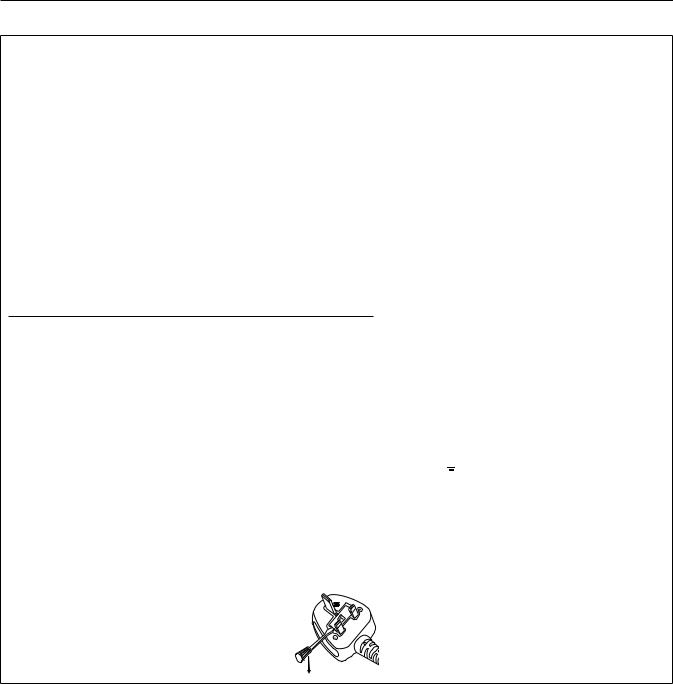
Read this first!
IMPORTANT: THE MOULDED PLUG
FOR YOUR SAFETY, PLEASE READ THE FOLLOWING TEXT CAREFULLY.
This appliance is supplied with a moulded three pin mains plug for your safety and convenience. A 13 amp fuse is fitted in this plug. Should the fuse need to be replaced, please ensure that the replacement fuse has a rating of 13 amps and that it is approved by ASTA or BSI to BS1362.
Check for the ASTA mark or the BSI mark
or the BSI mark on the body of the fuse.
on the body of the fuse.
If the plug contains a removable fuse cover, you must ensure that it is refitted when the fuse is replaced. If you lose the fuse cover, the plug must not be used until a replacement cover is obtained. A replacement fuse cover can be purchased from an Authorised Service Center.
If the fitted moulded plug is unsuitable for the mains socket in your home, then the fuse should be removed and the plug cut off and disposed of safely. There is a danger of severe electrical shock if the cut off plug is inserted into any 13 amp socket.
If a new plug is to be fitted, please observe the wiring code as shown below. If in any doubt, please consult a qualified electrician.
WARNING: THIS APPLIANCE MUST BE EARTHED.
IMPORTANT: The wires in this mains lead are coloured in accordance with the following code: Green - and - Yellow: Earth
Blue: Neutral
Brown: Live
As the colours of the wire in the mains lead of this appliance may not correspond with the coloured markings identifying the terminals in your plug, proceed as follows.
The wire which is coloured GREEN - AND - YELLOW must be connected to the terminal in the
plug which is marked with the letter E or by the Earth symbol or coloured GREEN or GREEN - AND - YELLOW.
or coloured GREEN or GREEN - AND - YELLOW.
The wire which is coloured BLUE must be connected to the terminal in the plug which is marked with the letter N or coloured BLACK.
The wire which is coloured BROWN must be connected to the terminal in the plug which is marked with the letter L or coloured RED.
How to replace the fuse: Open the fuse compartment with a screwdriver and replace the fuse.
ENGLISH - 7
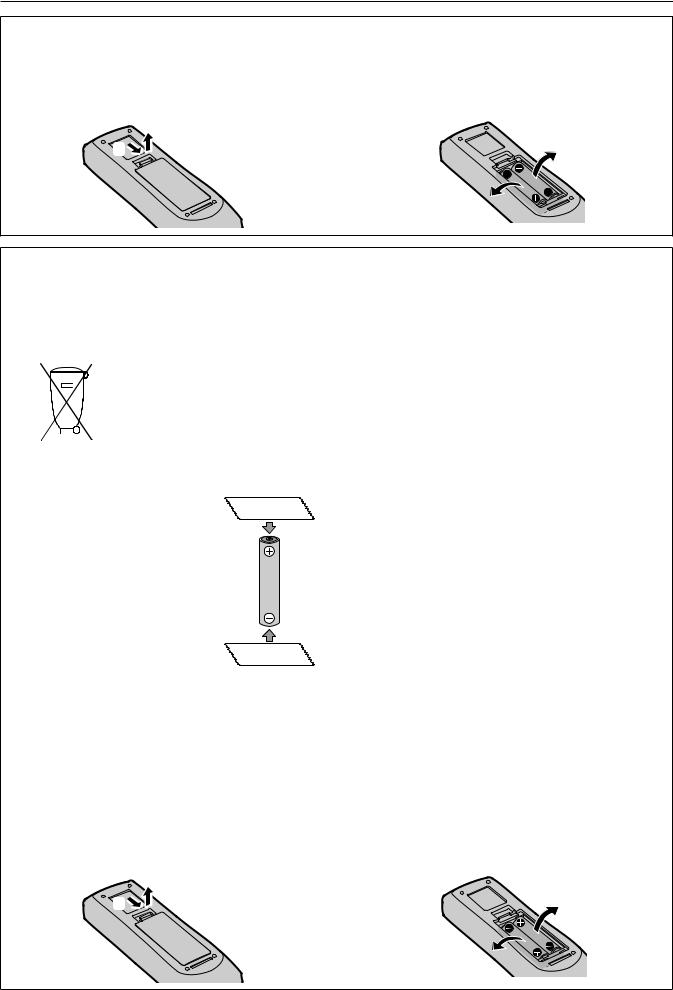
Read this first!
To remove the battery
Remote Control Battery |
|
1. Press the guide and lift the cover. |
2. Remove the batteries. |
ii) |
|
i) |
|
Brazil Only
Brasil Apenas
rrManuseio de baterias usadas
BRASIL
Após o uso, as pilhas e/ou baterias deverão ser entregues ao estabelecimento comercial ou rede de assistência técnica autorizada.
Cobrir os terminais positivo (+) e negativo (-) com uma fita isolante adesiva, antes de depositar numa caixa destinada para o recolhimento. O contato entre partes metálicas pode causar vazamentos, gerar calor, romper a blindagem e produzir fogo. (Fig. 1)
Fig. 1 |
Fita Isolante |
Como isolar os terminais
Fita Isolante
Não desmonte, não remova o invólucro, nem amasse a bateria. O gás liberado pela bateria pode irritar a garganta, danificar o lacre do invólucro ou o vazamento provocar calor, ruptura da blindagem e produzir fogo devido ao curto circuito dos terminais. Não incinere nem aqueça as baterias, elas não podem ficar expostas a temperaturas superiores a 100 °C (212 °F). O gás liberado pela bateria pode irritar a garganta, danificar o lacre do invólucro ou o vazamento provocar calor, ruptura da blindagem e produzir fogo devido ao curto circuito dos terminais provocado internamente.
Evite o contato com o liquido que vazar das baterias. Caso isto ocorra, lave bem a parte afetada com bastante água. Caso haja irritação, consulte um médico.
rrRemoção das baterias
1. Pressione a guia e levante a tampa. |
2. Remova as baterias. |
ii) |
|
i) |
|
8 - ENGLISH
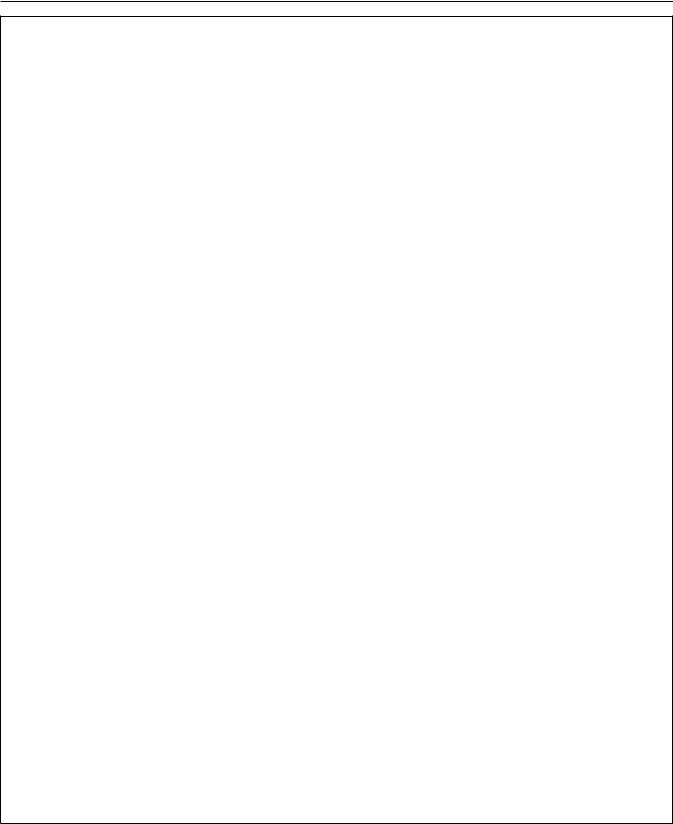
Read this first!
WARNING:
rr POWER
The wall outlet or the circuit breaker shall be installed near the equipment and shall be easily accessible when problems occur. If the following problems occur, cut off the power supply immediately.
Continued use of the projector in these conditions will result in fire or electric shock. ff If foreign objects or water get inside the projector, cut off the power supply.
ff If the projector is dropped or the cabinet is broken, cut off the power supply.
ff If you notice smoke, strange smells or noise coming from the projector, cut off the power supply.
Please contact an Authorized Service Center for repairs, and do not attempt to repair the projector yourself.
During a thunderstorm, do not touch the projector or the cable.
Electric shocks can result.
Do not do anything that might damage the power cord or the power plug.
If the power cord is used while damaged, electric shocks, short-circuits or fire will result.
ff Do not damage the power cord, make any modifications to it, place it near any hot objects, bend it excessively, twist it, pull it, place heavy objects on top of it or wrap it into a bundle.
Ask an Authorized Service Center to carry out any repairs to the power cord that might be necessary.
Completely insert the power plug into the wall outlet and the power connector into the projector terminal.
If the plug is not inserted correctly, electric shocks or overheating will result.
ff Do not use plugs which are damaged or wall outlets which are coming loose from the wall.
Do not use anything other than the provided power cord.
Failure to observe this will result in electric shocks or fire. Please note that if you do not use the provided power cord to ground the device on the side of the outlet, this may result in electric shocks.
Clean the power plug regularly to prevent it from becoming covered in dust.
Failure to observe this will cause a fire.
ff If dust builds up on the power plug, the resulting humidity can damage the insulation.
ff If not using the projector for an extended period of time, pull the power plug out from the wall outlet.
Pull the power plug out from the wall outlet and wipe it with a dry cloth regularly.
Do not handle the power plug and power connector with wet hands.
Failure to observe this will result in electric shocks.
Do not overload the wall outlet.
If the power supply is overloaded (ex., by using too many adapters), overheating may occur and fire will result.
rr ON USE/INSTALLATION
Do not place the projector on soft materials such as carpets or sponge mats.
Doing so will cause the projector to overheat, which can cause burns, fire or damage to the projector.
Do not set up the projector in humid or dusty places or in places where the projector may come into contact with oily smoke or steam.
Using the projector under such conditions will result in fire, electric shocks or deterioration of components. Deterioration of components (such as ceiling mount brackets) may cause the projector which is mounted on the ceiling to fall down.
Do not install this projector in a place which is not strong enough to take the full weight of the projector or on top of a surface which is sloped or unstable.
Failure to observe this will cause projector to fall down or tip over the projector, and severe injury or damage could result.
ENGLISH - 9

Read this first!
WARNING:
Do not cover the air intake/exhaust ports.
Doing so will cause the projector to overheat, which can cause fire or damage to the projector. ff Do not place the projector in narrow, badly ventilated places.
ff Do not place the projector on cloth or papers, as these materials could be drawn into the air intake port.
ff Provide at least 1 m (40") of space between any walls or objects and the exhaust port, and at least 50 cm (20") of space between any walls or objects and the intake port.
Do not place your hands or other objects close to the air exhaust port.
Doing so will cause burns or damage your hands or other objects.
ff Heated air comes out of the air exhaust port. Do not place your hands or face, or objects which cannot withstand heat close to this port.
Do not look at or place your skin into the light emitted from the lens while the projector is being used.
Doing so can cause burns or loss of sight.
ff Strong light is emitted from the projector’s lens. Do not look at or place your hands directly into this light. ff Be especially careful not to let young children look into the lens. In addition, turn off the power and switch
off the main power when you are away from the projector.
Never attempt to remodel or disassemble the projector.
High voltages can cause fire or electric shocks.
ff For any inspection, adjustment and repair work, please contact an Authorized Service Center.
Do not project an image with the lens cover attached.
Doing so can cause fire.
Do not allow metal objects, flammable objects, or liquids to enter inside of the projector. Do not allow the projector to get wet.
Doing so may cause short circuits or overheating, and result in fire, electric shock, or malfunction of the projector.
ff Do not place containers of liquid or metal objects near the projector. ff If liquid enters inside of the projector, consult your dealer.
ff Particular attention must be paid to children.
Use the ceiling mount bracket specified by Panasonic.
Using the ceiling mount bracket other than the specified one will result in falling accidents.
ff Attach the supplied safety cable to the ceiling mount bracket to prevent the projector from falling down.
Installation work (such as ceiling mount bracket) should only be carried out by a qualified technician.
If installation is not carried out and secured correctly, it can cause injury or accidents, such as electric shocks. ff Be sure to use the wire provided with the ceiling mount bracket as an extra safety measure to prevent the
projector from falling down. (Install in a different location to the ceiling mount bracket.)
10 - ENGLISH

Read this first!
WARNING:
rr ACCESSORIES
Do not use or handle the batteries improperly, and refer to the following.
Failure to observe this will cause burns, batteries to leak, overheat, explode or catch fire. ff Do not use unspecified batteries.
ff Do not use chargeable batteries.
ff Do not disassemble dry cell batteries.
ff Do not heat the batteries or place them into water or fire.
ff Do not allow the + and – terminals of the batteries to come into contact with metallic objects such as necklaces or hairpins.
ff Do not store or carry batteries together with metallic objects.
ff Store the batteries in a plastic bag and keep them away from metallic objects. ff Make sure the polarities (+ and –) are correct when inserting the batteries.
ff Do not use a new battery together with an old battery or mix different types of batteries. ff Do not use batteries with the outer cover peeling away or removed.
If the battery fluid leaks, do not touch it with bare hands, and take the following measures if necessary. ff Battery fluid on your skin or clothing could result in skin inflammation or injury.
Rinse with clean water and seek medical advice immediately.
ff Battery fluid coming in contact with your eyes could result in loss of sight.
In this case, do not rub your eyes. Rinse with clean water and seek medical advice immediately.
Do not remove unspecified screws during the lamp unit replacement.
Doing so can cause electric shocks, burns, or injury.
Do not disassemble the lamp unit.
If the lamp breaks, it could cause injury.
Lamp replacement
The lamp has high internal pressure. If improperly handled, an explosion and severe injury or accidents will result.
ff The lamp can easily explode if struck against hard objects or dropped.
ff Before replacing the lamp unit, be sure to turn the power off and to disconnect the power plug from the wall outlet.
Electric shocks or explosions can result if this is not done.
ff When replacing the lamp unit, turn the power off and allow the lamp to cool for at least one hour before handling it otherwise it can cause burns.
Do not use the supplied power cord with devices other than this projector.
ff Using the supplied power cord with devices other than this projector may cause short circuits or overheating, and result in electric shock or fire.
Do not allow children to reach the batteries.
Accidentally swallowing them can cause physical harm. ff If swallowed, seek medical advice immediately.
Remove the depleted batteries from the remote control promptly.
ff Leaving them in the unit may result in fluid leakage, overheating, or explosion of the batteries.
ENGLISH - 11
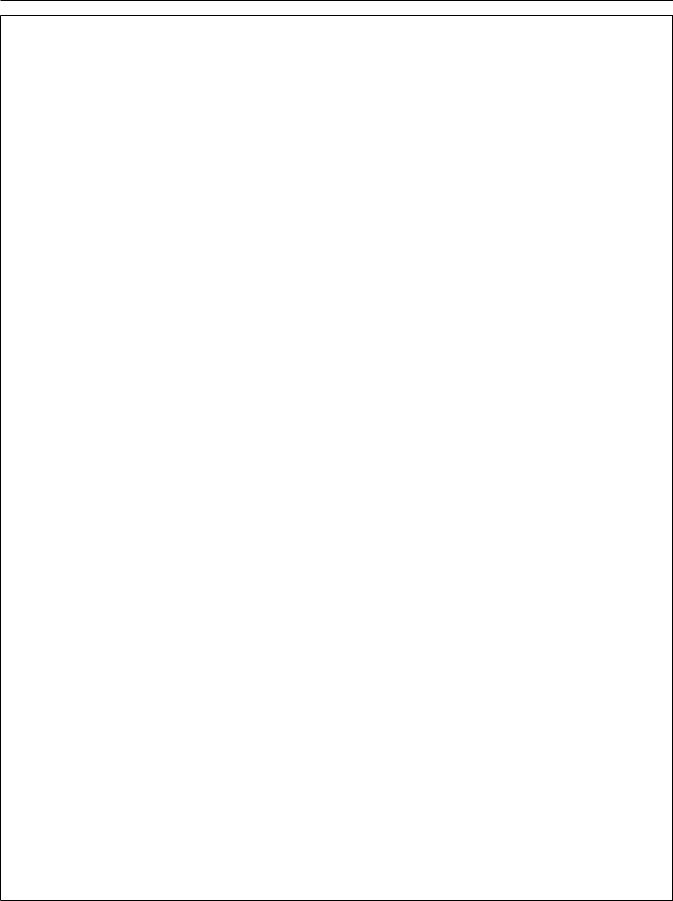
Read this first!
CAUTION:
rr POWER
When disconnecting the power cord, be sure to hold the power plug and the power connector.
If the power cord itself is pulled, the lead will become damaged, and fire, short-circuits or serious electric shocks will result.
When not using the projector for an extended period of time, disconnect the power plug from the wall outlet.
Failure to do so may result in fire or electric shock.
Disconnect the power plug from the wall outlet before carrying out any cleaning and replacing the unit.
Failure to do so may result in electric shock.
rr ON USE/INSTALLATION
Do not place heavy objects on top of the projector.
Failure to observe this will cause the projector to become unbalanced and fall, which could result in damage or injury. The projector will be damaged or deformed.
Do not put your weight on this projector.
You could fall or the projector could break, and injury will result.
ff Be especially careful not to let young children stand or sit on the projector.
Do not place the projector in extremely hot locations.
Doing so will cause the outer casing or internal components to deteriorate, or result in fire. ff Take particular care in locations exposed to direct sunlight or near heaters.
Do not install the projector in a location where salt pollution or corrosive gas may occur.
Doing so may result in falling due to corrosion. Also, it may result in malfunctions.
Do not place objects in front of the lens while the projector is being used.
Doing so can cause fire, damage to an object, or malfunction of the projector. ff Extremely strong light is emitted from the projector’s lens.
Do not stand in front of the lens while the projector is being used.
Doing so can cause damage and burns to clothing.
ff Extremely strong light is emitted from the projector’s lens.
Always disconnect all cables before moving the projector.
Moving the projector with cables still attached can damage the cables, which will cause fire or electric shocks to occur.
When mounting the projector on the ceiling, keep mounting screws and power cord from contact with metal parts inside the ceiling.
Contact with metal parts inside the ceiling can cause electric shocks.
Never plug headphones and earphones into <VARIABLE AUDIO OUT> terminal.
Excessive sound pressure from earphones and headphones can cause hearing loss.
rr ACCESSORIES
Do not use the old lamp unit.
If used it could cause lamp explosion.
If the lamp has broken, ventilate the room immediately. Do not touch or bring your face close to the broken pieces.
Failure to observe this will cause the user to absorb the gas which was released when the lamp broke and which contains nearly the same amount of mercury as fluorescent lamps, and the broken pieces will cause injury.
ff If you believe that you have absorbed the gas or that the gas has got into your eyes or mouth, seek medical advice immediately.
ff Ask your dealer about replacing the lamp unit and check the inside of the projector.
12 - ENGLISH

Read this first!
CAUTION:
When not using the projector for an extended period of time, remove the batteries from the remote control.
Failure to observe this will cause the batteries to leak, overheat, catch fire or explode, which may result in fire or contamination of surrounding area.
rr MAINTENANCE
Do not attach the air filter unit while it is wet.
Doing so may result in electric shock or malfunctions.
ff After you clean the air filter units, dry them thoroughly before reattaching them.
Ask your dealer about cleaning inside the projector once a year.
Continuous use while dust is accumulated inside the projector may result in fire. ff For cleaning fee, ask your dealer.
ENGLISH - 13

rTrademarks
ffWindows, Internet Explorer and Mircrosoft Edge are registered trademarks or trademarks of Microsoft Corporation in the United States and other countries.
ffMac, Mac OS, OS X, iPad, iPhone, iPod touch and Safari are trademarks of Apple Inc., registered in the United States and other countries.
ffIOS is a trademark and registered trademark of Cisco in the United States and other countries and is used under license.
ffAndroid is a trademark of Google Inc. ffVueMagic is a trademark of Pixelworks, Inc.
ffPJLinkTM is a registered trademark or pending trademark in Japan, the United States and other countries and regions.
ffHDMI, the HDMI Logo and High-Definition Multimedia Interface are trademarks or registered trademarks of HDMI Licensing LLC in the United States and other countries.
ffRoomView and Crestron RoomView are registered trademarks of Crestron Electronics, Inc. Crestron ConnectedTM and Fusion RV are trademarks of Crestron Electronics, Inc. ffHDBaseT™ is a trademark of HDBaseT Alliance.
ffAdobe, Adobe Flash Player and Adobe Reader are trademarks or registered trademarks of Adobe Systems Inc. in the United States and/or other countries.
ffSome of the fonts used in the on-screen menu are Ricoh bitmap fonts, which are manufactured and sold by Ricoh Company, Ltd.
ffAll other names, company names and product names mentioned in this manual are trademarks or registered trademarks of their respective owners.
Please note that the ® and TM symbols are not specified in this manual.
rSoftware information regarding this product
This product incorporates the following software.
(1)The software which is developed independently by or for Panasonic Corporation
(2)The software owned by third party and licensed to Panasonic Corporation
(3)The software which is licensed under the GNU GENERAL PUBLIC LICENSE Version2.0 (GPL V2.0)
(4)The software which is licensed under the GNU LESSER GENERAL PUBLIC LICENSE Version2.1 (LGPL V2.1)
(5)Open source software which is not licensed under the GPL V2.0 and LGPL V2.1
The software categorized as (3) ~ (5), the license is available in accordance with gnu general public license and gnu lesser general public license respectively, it is distributed in the hope that it will be useful, but without any warranty, without even the implied warranty of merchantability or fitness for a particular purpose. As for the terms and conditions, please refer to the software license of the supplied CD-ROM.
If you wish to ask any questions as to the software, please contact (sav.pj.gpl.pavc@ml.jp.panasonic.com) by email.
rIllustrations in this manual
ffIllustrations of the projector, screen, and other parts may vary from the actual product.
ffPictures shown are illustrations of PT-FZ570 in this manual, other models have their own characteristics and may be different from them.
rReference pages
ffReference pages in this manual are indicated as (x page 00).
rTerm
ffIn this manual, the “Wireless remote control unit” accessory is referred to as “Remote control”.
14 - ENGLISH

|
|
Features of the Projector |
Quick Steps |
|
For details, refer to the corresponding pages. |
Highly flexible setup
Easy and highly flexible setup is achieved by 1.8 times zoom lens, lens shift function
and DIGITAL LINK compatibility (x page
19).
KEYSTONE, CORNER CORRECTION and
CURVED CORRECTION functions allow you to correct the distortion of the various images easily.
Reduced maintenance costs
New lamp driving system and long life filter have greatly improved the recommended time to replace the lamp and filter, so you can reduce the maintenance cost.
[Reference]
ff Lamp: 6 000 Hours ([LAMP POWER] is set to [NORMAL]) 8 000 Hours ([LAMP POWER] is set to [ECO])
ff Filter: 16 000 Hours
*This time is only the target for replacement and not the warranty time.
Energy conservation achieved through the ECO function
The function to reduce power consumption is installed, which is optimizing the light source power according to the brightness of the surroundings, input signal, and video mute status.
1.Set up the projector. (x page 31)
2.Connect with external devices. (x page 36)
3.Connect the power cord. (x page 41)
4.Switch on the projector. (x page 42)
5.Make initial settings.
(x page 43)
ffTake this step when you switch on the power for the first time after purchasing the projector.
6.Select the input signal. (x page 47)
7.Adjust the image. (x page 48)
ENGLISH - 15

Chapter 1 Preparation
This chapter describes things you need to know or check before using the projector.
16 - ENGLISH

Chapter 1 Preparation — Precautions for use
Precautions for use
Lens cushion
ffIn order to protect the projection lens from the vibration during transportation, lens cushion is attached to the product at the time of purchase. Please remove the lens cushion before use.
Lens cushion
Cautions when transporting
ffWhen transporting the projector, hold it securely by its bottom and avoid excessive vibration and impacts. They may damage the internal components and result in malfunctions.
ffDo not transport the projector with the adjustable feet extended. Doing so may damage the adjustable feet.
ffDo not move or transport the projector with the wireless module (Model No.: ET-WML100) of the optional accessories attached. Doing so may damage the wireless module.
Cautions when installing
rrDo not set up the projector outdoors.
The projector is designed for indoor use only.
rrDo not set up the projector in the following locations.
ffPlaces where vibration and impacts occur such as in a car or vehicle: Doing so may cause damage to internal components or malfunction.
ffLocations near the sea or areas affected by corrosive gas: Corrosion may damage internal components or cause the projector to malfunction.
ffNear the exhaust of an air conditioner: Depending on the conditions of use, the screen may fluctuate in rare cases due to the heated air from the air exhaust port or the hot or cooled air. Make sure that the exhaust from the projector or other equipment, or the air from the air conditioner does not blow toward the front of the projector.
ffNear high-voltage power lines or near motors: Doing so may interfere with the operation of the projector.
ffPlaces with sharp temperature fluctuations such as near lights (studio lamps): Doing so may shorten the life of the lamp, or result in deformation of the outer case due to heat, which may cause malfunctions.
Follow the operating environment temperature of the projector.
rrBe sure to ask a specialized technician or your dealer when installing the projector on a ceiling.
The optional Ceiling Mount Bracket is required. Be sure to use the Projector Mount Bracket together with the ceiling mount bracket for high ceilings or low ceilings.
Model No.:
ET PKD120H (for High Ceilings), ET PKE300B (Projector Mount Bracket)
ET PKD120S (for Low Ceilings), ET PKE300B (Projector Mount Bracket)
rrAsk a qualified technician or your dealer to install the cable wiring for DIGITAL LINK connection.
Image and sound may be disrupted if cable transmission characteristics cannot be obtained due to inadequate installation.
ENGLISH - 17

Chapter 1 Preparation — Precautions for use
rrThe projector may not work properly due to strong radio waves from the broadcast station or the radio.
If there is any facility or equipment, which outputs strong radio waves, near the installation location, install the projector at a location sufficiently far from the source of the radio waves. Or, wrap the LAN cable connected to the <DIGITAL LINK/LAN> terminal by using a piece of metal foil or a metal pipe which is grounded at both ends.
rrFocus adjustment
The projection lens is thermally affected by the light from the light source, making the focus unstable in the period just after switching on the power. It is recommended that images be projected continuously for at least 30 minutes before the focus is adjusted.
rrDo not install the projector at elevations of 2 700 m (8 858') or higher above sea level.
rrDo not use the projector in a location that the ambient temperature exceeds 40 °C
(104 °F).
Using the projector in a location that the altitude is too high or the ambient temperature is too high may reduce the life of the components or result in malfunctions.
The upper limit of the operating environment temperature should be between 0 °C (32 °F) and 40 °C (104 °F) when using it at elevations lower than 1 400 m (4 593') above sea level, and between 0 °C (32 °F) and 35 °C (95 °F) when using it at high altitudes (between 1 400 m (4 593') and 2 700 m (8 858') above sea level).
rrDo not use the projector vertically or tilted to the right or the left.
ffDo not use the projector tilted at an angle that exceeds ±30° from the vertical plane or ±15° from the horizontal plane. It may reduce the life of the components.
+30° |
+15° |
|
-30° |
-15° |
|
rrCautions when setting up the projector
ffUse the adjustable feet only for the floor standing installation and for adjusting the angle. Using them for other purposes may damage the projector.
ffWhen installing and using the projector with a method other than the floor standing installation using the adjustable feet or the ceiling mount, please fix the projector by using the four screw holes with "M6" mark for ceiling mount (as shown in the figure).
(Screw diameter: M6, tapping depth inside the set: 12 mm (15/32"), torque: 4 ± 0.5 N·m)
Also at that time, make sure that there is no clearance between the screw holes for ceiling mount on the projector bottom and the setting surface by inserting spacers (metallic) between them.
When using the existing ceiling mount bracket (for high ceilings) ET-PKF110H or the existing ceiling mount bracket (for low ceilings) ET-PKF110S, you can use the four screw holes with “M4” mark (as shown in the figure), but do not use these holes for other than ceiling mount. (x page 154)
(Screw diameter: M4, tapping depth inside the set: 8 mm (5/16"), torque: 1.25 ± 0.2 N·m) In addition, do not mix the M4 and M6 screw holes for installation.
 Adjustable feet
Adjustable feet
M6
M4
M6
M4
Screw holes for ceiling mount (M6)
M4
M4
M4
M6
M6
M6
Screw holes for ceiling mount (M4)
The positions of screw holes for ceiling mount and adjustable feet
18 - ENGLISH

Chapter 1 Preparation — Precautions for use
ffDo not stack projectors on top of each other. ffDo not use the projector supporting it by the top.
ffDo not block the ventilation ports (intake and exhaust) of the projector.
ffPrevent hot and cool air from the air conditioning system to blow directly to the ventilation ports (intake and exhaust) of the projector.
|
|
|
|
|
|
|
|
|
|
|
|
|
|
|
|
|
|
|
|
|
|
|
|
|
|
|
|
|
|
|
|
|
|
|
|
|
|
|
|
|
|
|
|
|
|
|
|
|
|
|
|
|
|
|
|
|
|
|
|
|
|
|
|
|
|
|
|
|
|
|
|
|
|
|
|
|
|
|
|
|
|
|
|
|
|
|
|
|
|
|
|
|
|
|
|
|
|
|
|
|
|
|
|
|
|
|
|
|
|
|
|
|
|
|
|
|
|
|
|
|
|
|
|
|
|
|
|
|
|
|
|
|
|
|
|
|
|
|
|
|
|
|
|
|
|
|
|
|
|
|
|
|
|
|
|
|
|
|
|
|
|
|
|
|
|
|
|
|
|
|
|
|
|
|
|
|
|
|
|
|
|
|
|
|
|
|
|
|
|
|
|
|
|
|
|
|
|
|
|
|
|
|
|
|
|
|
|
|
|
|
|
|
|
|
|
|
|
|
|
|
|
|
|
|
|
|
|
|
|
|
|
|
|
|
|
|
|
|
|
|
|
|
|
|
|
|
|
|
|
|
|
|
|
|
|
|
|
|
|
|
|
|
|
|
|
|
|
|
|
|
|
|
|
|
|
|
|
|
|
|
|
|
|
|
|
|
|
|
|
|
|
|
|
|
|
|
|
|
|
|
|
|
|
|
|
|
|
|
|
|
|
|
|
|
|
|
|
|
|
|
|
|
|
|
|
|
|
|
|
|
|
|
|
|
|
|
|
|
|
|
|
|
|
|
|
|
|
|
|
|
|
|
|
|
|
|
|
|
|
|
|
|
|
|
|
|
|
|
|
|
|
|
|
|
|
|
|
|
|
|
|
|
|
|
|
|
|
|
|
|
|
|
|
|
|
|
|
|
|
|
|
|
|
|
|
|
|
|
|
|
|
|
|
|
|
|
|
|
|
|
|
|
|
|
|
|
|
|
|
|
|
|
|
|
|
|
|
|
|
|
|
|
|
|
|
|
|
|
|
|
|
|
|
|
|
|
|
|
|
|
|
|
|
|
|
|
|
|
|
|
|
|
|
|
|
|
|
|
|
|
|
|
|
|
|
|
|
|
|
|
|
|
|
|
|
|
|
|
|
|
|
|
|
|
|
|
|
|
|
|
|
|
|
|
|
|
|
|
|
|
|
|
|
|
|
|
|
|
|
|
|
|
|
|
|
|
|
|
|
|
|
|
|
|
|
|
|
|
|
|
|
|
|
|
|
|
|
|
|
|
|
|
|
|
|
|
|
|
|
|
|
|
|
|
|
|
|
|
|
|
|
|
|
|
|
|
|
|
|
|
|
|
|
|
|
|
|
|
|
|
|
|
|
|
|
|
|
|
|
|
|
|
|
|
|
500 mm (20") or longer |
|
|
|
|
|
1 000 mm (40") or longer |
|
|
|
|
|
|
|
|
|||||||||||||||||||||||||||||||||||||||||||||||||||||||||||||||||||||||||
|
|
|
|
|
|
|
|
|
|
|
|
|
|
|
|
|
|
|
|
|
|
|
|
|
|
|
|
|
|
|
|
|
|
|
|
|
|
|
|
|
|
|
|
|
|
|
|
|
|
|
|
|
|
|
|
|
|
|
|
|
|
|
|
|
|
|
|
|
|
|
|
|
|
|
|
|
|
|
|
|
|
|
|
|
|
|
|
|
|
|
|
|
|
|
|
|
|
|
|
|
|
|
|
|
|
|
|
|
|
|
|
|
|
|
|
|
|
|
|
|
|
|
|
|
|
|
|
|
|
|
|
|
|
|
|
|
|
|
|
|
|
|
|
|
|
|
|
|
|
|
|
|
|
|
|
|
|
|
|
|
|
|
|
|
|
|
|
|
|
|
|
|
|
|
|
|
|
|
|
|
|
|
|
|
|
|
|
|
|
|
|
|
|
|
|
|
|
|
|
|
|
|
|
|
|
|
|
|
|
|
|
|
|
|
|
|
|
|
|
|
|
|
|
|
|
|
|
|
|
|
|
|
|
|
|
|
|
|
|
|
|
|
|
|
|
|
|
|
|
|
|
|
|
|
|
|
|
|
|
|
|
|
|
|
|
|
|
|
|
|
|
|
|
|
|
|
|
|
|
|
|
|
|
|
|
|
|
|
|
|
|
|
|
|
|
|
|
|
|
|
|
|
|
|
|
|
|
|
|
|
|
|
|
|
|
|
|
|
|
|
|
|
|
|
|
|
|
|
|
|
|
|
|
|
|
|
|
|
|
|
|
|
|
|
|
|
|
|
|
|
|
|
|
|
|
|
|
|
|
|
|
|
|
|
|
|
|
|
|
|
|
|
|
|
|
|
|
|
|
|
|
|
|
|
|
|
|
|
|
|
|
|
|
|
|
|
|
|
|
|
|
|
|
|
|
|
|
|
|
|
|
|
|
|
|
|
|
|
|
|
|
|
|
|
|
|
|
|
|
|
|
|
|
|
|
|
|
|
|
|
|
|
|
|
|
|
|
|
|
|
|
|
|
|
|
|
|
|
|
|
|
|
|
|
|
|
|
|
|
|
|
|
|
|
|
|
|
|
|
|
|
|
|
|
|
|
|
|
|
|
|
|
|
|
|
|
|
|
|
|
|
|
|
|
|
|
|
|
|
|
|
|
|
|
|
|
|
|
|
|
|
|
|
|
|
|
|
|
|
|
|
|
|
|
|
|
|
|
|
|
|
|
|
|
|
|
|
|
|
|
|
|
|
|
|
|
|
|
|
|
|
|
|
|
|
|
|
|
|
|
|
|
|
|
|
|
|
|
|
|
|
|
|
|
|
|
|
|
|
|
|
|
|
|
|
|
|
|
|
|
|
|
|
|
|
|
|
|
|
|
|
|
|
|
|
|
|
|
|
|
|
|
|
|
|
|
|
|
|
|
|
|
|
|
|
|
|
|
|
|
|
|
|
|
|
|
|
|
|
|
|
|
|
|
|
|
|
|
|
|
|
|
|
|
|
|
|
|
|
|
|
|
|
|
|
|
|
|
|
|
|
|
|
|
|
|
|
|
|
|
|
|
|
|
|
|
|
|
|
|
|
|
|
|
|
|
|
|
|
|
|
|
|
|
|
|
|
|
|
|
|
|
|
|
|
|
|
|
|
|
|
|
|
|
|
|
|
|
|
|
|
|
|
|
|
|
|
|
|
|
|
|
|
|
|
|
|
|
|
|
|
|
|
|
|
|
|
|
|
|
|
|
|
|
|
|
|
|
|
|
|
|
|
|
|
|
|
|
|
|
|
|
|
|
|
|
|
|
|
|
|
|
|
|
|
|
|
|
|
|
|
|
|
|
|
|
|
|
|
|
|
|
|
|
|
|
|
|
|
|
|
|
|
|
|
|
|
|
|
|
|
|
|
|
|
|
|
|
|
|
|
|
|
|
|
|
|
|
|
|
|
|
|
|
|
|
|
|
|
|
|
|
|
|
|
|
|
|
|
|
|
|
|
|
|
|
|
|
|
|
|
|
|
|
|
|
|
|
|
|
|
|
|
|
|
|
|
|
|
|
|
|
|
|
|
|
|
|
|
|
|
|
|
|
|
|
|
|
|
|
|
|
|
|
|
|
|
|
|
|
|
|
|
|
|
|
|
|
|
|
|
|
|
|
|
|
|
|
|
|
|
|
|
|
|
|
|
1 000 mm (40") or longer
100 mm (4") or longer
ffDo not install the projector in a confined space.
When installing the projector in a confined space, provide air conditioning or ventilation separately. Exhaust heat may accumulate when the ventilation is not enough, triggering the protection circuit of the projector.
Security
When using this product, take safety measures against the following incidents. ffPersonal information being leaked via this product
ffUnauthorized operation of this product by a malicious third party ffInterfering or stopping of this product by a malicious third party
Take sufficient security measures. (x pages 98, 125) ffMake your password difficult to guess as much as possible.
ffChange your password periodically. The password can be set in [SECURITY] menu → [PASSWORD CHANGE].
ffPanasonic Corporation or its affiliate companies will never ask for your password directly. Do not divulge your password in case you receive such inquiries.
ffThe connecting network must be secured by a firewall, etc.
ffSet a password for the web control and restrict the users who can log in. The password for the web control can be set in [Change password] page of the web control function.
DIGITAL LINK
“DIGITAL LINK” is a technology to transmit the video, audio, Ethernet, and serial control signals using a twisted pair cable by adding unique functions by Panasonic to the HDBaseTTM communication standard formulated by HDBaseT Alliance.
This projector supports the optional Panasonic DIGITAL LINK output supported device (Model No.: ET YFB100G, ET YFB200G) and peripheral devices by other manufacturers (twisted-pair-cable transmitters such as the
“XTP transmitter” of Extron Electronics) that use the same HDBaseTTM standard. For the devices of other manufacturers that the operation has been verified with this projector, refer to Panasonic website (http://panasonic.net/avc/projector/). Note that the verification for devices of other manufacturers has been made for the items set by Panasonic Corporation, and not all the operations have been verified. For operation or performance problems caused by the devices of other manufacturers, contact the respective manufacturers. In addition, the projector does not support audio transmission because it is not equipped with audio function.
ENGLISH - 19

Chapter 1 Preparation — Precautions for use
Notes on Using Wireless Connection
Wireless connection function of the projector uses radio waves in the 2.4 GHz band.
A radio station license is not required, but be sure to read and fully understand the following items before use.
The wireless module (Model No.: ET-WML100) of optional accessories must be installed when you want to use the wireless LAN function of this projector.
rrDo not use near other wireless equipment.
The following equipment may use radio waves in the same band as the projector.
When the projector is used near these devices, radio wave interference may make communication impossible, or the communication speed may become slower.
ffMicrowave ovens, etc.
ffIndustrial, chemical and medical equipment, etc.
ffIn-plant radio stations for identifying moving objects such as those used in factory manufacturing lines, etc. ffDesignated low-power radio stations.
rrIf at all possible, avoid the use of cellular phones, TV sets or radios near the projector.
Cellular phones, TV sets, radios and similar devices use different radio bands from the projector, so there is no effect on wireless communication or the transmission and reception of these devices. However, radio waves from the projector may produce audio or video noise.
rWireless communication radio waves cannot penetrate steel reinforcements, metal, concrete, etc.
Communication is possible through walls and floors made from materials such as wood and glass (except glass containing wire mesh), but not through walls and floors made from steel reinforcements, metal, concrete, etc.
rrAvoid using the projector in locations prone to static electricity.
If the projector is used in a location prone to static electricity, such as on a carpet, the wireless LAN or wired LAN connection may be lost.
If the static electricity or noise make it impossible to establish a connection with the LAN, please press the power button on the remote control or the control panel to power off the projector, and eliminate the source of static electricity or noise, then turn on the projector.
rrUsing the projector outside the country
Note that depending on countries or regions there are restrictions on the channels and frequencies at which you can use the wireless LAN.
rrAvailable wireless LAN channels
The channels (frequency range) that can be used differ according to the country or region. Refer to the table below.
Country or region |
Standard |
Channels used |
Frequency band (Center frequency) |
|
|
|
|
Global |
IEEE802.11b/g/n |
1 - 11 channel |
2.412 GHz - 2.462 GHz |
|
|
|
|
The frequency and channel differ depending on the country.
Please use the wireless LAN feature in compliance with the laws of each country.
Note
ffThe wireless module (Model No.: ET-WML100) of the optional accessories is required if you want to use the wireless LAN function of this projector.
20 - ENGLISH

Chapter 1 Preparation — Precautions for use
About Wireless LANs
The advantage of a wireless LAN is that information can be exchanged between a PC or other such equipment and an access point using radio waves as long as you are within range for radio transmissions.
On the other hand, because the radio waves can travel through obstacles (such as walls) and are available everywhere within a given range, problems of the type listed below may occur if security-related settings are not made.
ffA malicious third-part may intentionally intercept and monitor transmitted data including the content of e-mail and personal information such as your ID, password, and/or credit card numbers.
ffA malicious third-party may access your personal or corporate network without authorization and engage in the following types of behavior.
Retrieve personal and/or secret information (information leak)
Spread false information by impersonating a particular person (spoofing) Overwrite intercepted communications and issue false data (tampering)
Spread harmful software such as a computer virus and crash your data and/or system (system crash)
Since most wireless LAN adapters or access points are equipped with security features to take care of these problems, you can reduce the possibility of these problems occurring when using this product by making the appropriate security settings for the wireless LAN device.
Some wireless LAN devices may not be set for security immediately after purchase. To decrease the possibility of occurrence of security problems, before using any wireless LAN devices, be absolutely sure to make all security-related settings according to the instructions given in the operation manuals supplied with them.
Depending on the specifications of the wireless LAN, a malicious third-party may be able to break security settings by special means.
Panasonic asks customers to thoroughly understand the risk of using this product without making security settings, and recommends that the customer make security settings at their own discretion and responsibility.
Early Warning Software
The projector supports “Early Warning Software”, which monitors the status of the display (projector and flat panel display) and the peripheral devices inside an intranet, and notifies of abnormality of such equipment and detects signs of possible abnormality. Also, maintenance can be performed in advance, because this software gives notification of approximate time to replace consumables of the display, to clean each part of the display, and to replace the components of the display.
Depending on the type of license, the number of displays that can be registered for monitoring varies. Limited to the first 90 days after installation in a computer, it is possible to register up to 2048 units of displays free of charge. Download the software from Panasonic website (http://panasonic.net/avc/projector/pass/). It is necessary to register and login to PASS*1 to download.
*1 PASS: Panasonic Professional Display and Projector Technical Support Website Refer to Panasonic website (http://panasonic.net/avc/projector/pass/) for details.
ENGLISH - 21
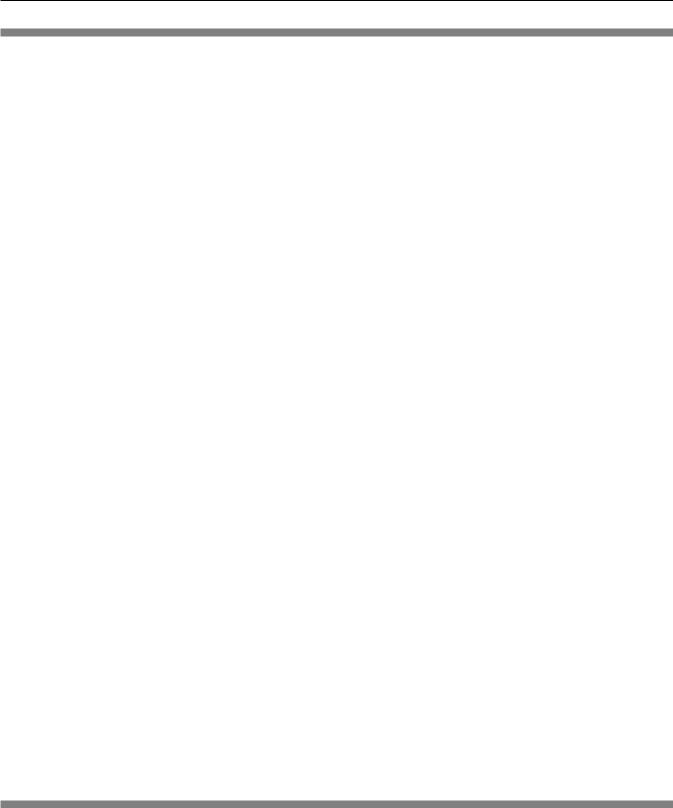
Chapter 1 Preparation — Precautions for use
Cautions on use
rrTo get a good picture quality
ffIn order to view a beautiful image in higher contrast, prepare an appropriate environment. Draw curtains or blinds over windows and turn off any lights near the screen to prevent outside light or light from indoor lamps from shining onto the screen.
rrDo not touch the surface of the projection lens with your bare hands.
If the surface of the projection lens becomes dirty from fingerprints or anything else, this will be magnified and projected onto the screen.
Please keep in mounting the supplied lens cover when you do not use the projector.
rrLCD panel
ffThe LCD panel is precision-made. Note that in rare cases, pixels of high precision could be missing or always lit. Note that such phenomena do not indicate malfunction. If still images are projected for a long time, a residual image may remain on the LCD panel. Note that the residual image may not disappear.
rrOptical parts
When the operating environment temperature is high or in environments where lots of dust, cigarette smoke, etc. is present, the replacement cycle of the LCD panel, polarizing plates and other optical parts may be shorter even if used for less than one year. Consult your dealer for details.
rrDo not move the projector or subject it to vibration or impact while it is operating.
Doing so may shorten the life of the built-in motor.
rrLamp
The light source of the projector is a high-pressure mercury lamp. A high-pressure mercury lamp has the following characteristics. ffThe luminance of the lamp will decrease by duration of usage.
ffThe lamp may burst with a loud sound or have its service life shortened because of shock, chipping, or degradation due to cumulative runtime.
ffThe lamp life varies greatly depending on individual differences and usage conditions. In particular, continuous use for 12 hours or more and frequent off/on switching of the power greatly deteriorate the lamp and affects the lamp life.
ffIn rare cases, the lamp bursts shortly after projection starts.
ffThe risk of bursting increases when the lamp is used beyond its replacement cycle. Make sure to replace the lamp unit regularly.
(“When to replace the lamp unit” (x page 135), “How to replace the lamp unit” (x page 136)) ffIf the lamp bursts, gas contained inside of the lamp is released in the form of smoke.
ffIt is recommended that you store the Replacement lamp unit as a contingency.
rComputer and external device connections
ffWhen connecting a computer or an external device, read this manual carefully regarding the use of power cords and shielded cables as well.
Disposal
To dispose of the product, ask your local authorities or dealer for correct methods of disposal.
The lamp contains mercury. When disposing of used lamp units, contact your local authorities or dealer for correct methods of disposal.
22 - ENGLISH

Chapter 1 Preparation — Precautions for use
Accessories
Make sure that the following accessories are provided with your projector. Numbers enclosed in < > show the number of accessories.
Wireless remote control unit <1> |
Lens cover <1> |
(N2QAYA000123) |
(TXFKK01XMQZ) |
Power cord |
CD-ROM <1> |
(TXFSX02RYJZ) |
(TXFQB02XSLZ) |
(TXFSX02RYLZ) |
AAA/R03 or AAA/LR03 battery <2> |
|
(For remote control unit) |
(TXFSX02RWFZ)
(TXFSX02UTRZ)
Attention
ffAfter unpacking the projector, discard the power cord cap and packaging material properly. ffDo not use the supplied power cord for devices other than this projector.
ffFor missing accessories, consult your dealer.
ffStore small parts in an appropriate manner, and keep them away from small children.
Note
ffThe type and number of the supplied power cords vary depending on the country or region where you purchased the product.
ffThe model numbers of accessories are subject to change without prior notice.
ENGLISH - 23

Chapter 1 Preparation — Precautions for use
Contents of the supplied CD-ROM
The contents of the supplied CD-ROM are as follows.
Instruction/list (PDF) |
Operating Instructions |
|
|
Multi Monitoring & Control Software Operating Instructions |
|
|
Logo Transfer Software Operating Instructions |
|
|
|
|
|
Presenter Light Software Operating Instructions |
|
|
|
This is a list of display models (projector or |
|
List of Compatible Device Models |
flat panel display) that are compatible with the |
|
software contained in the CD-ROM and their |
|
|
|
restrictions. |
|
Software license |
The open source software licenses that used |
|
in this projector are included in the PDF files. |
|
|
|
|
Software |
Multi Monitoring & Control Software |
This software allows you to monitor and |
|
(Windows) |
control multiple displays (projector or flat |
|
panel display) connected to the LAN. |
|
|
|
|
|
|
This software allows you to transfer original |
|
Logo Transfer Software (Windows) |
images, such as company logos to be |
|
displayed when projection starts, to the |
|
|
|
projector. |
Optional accessories
Optional accessories |
Model No. |
|
(product name) |
||
|
||
|
|
|
Ceiling Mount Bracket |
ET PKD120H (for High Ceilings) |
|
ET PKD120S (for Low Ceilings) |
||
|
ET PKE300B (Projector Mount Bracket) |
|
|
|
|
Replacement Lamp Unit |
ET-LAEF100 |
|
|
|
|
Replacement Filter Unit |
ET RFF200 |
|
|
|
|
Early Warning Software |
ET SWA100 Series*1 |
|
(Basic license/3-year license) |
||
|
||
Digital Interface Box |
ET YFB100G |
|
DIGITAL LINK Switcher |
ET YFB200G |
|
|
|
|
Wireless Module |
ET-WML100E / ET-WML100U*2 |
|
D-SUB - S Video conversion cable |
ET-ADSV |
|
|
|
*1 The suffix of the Model No. differs according to the license type.
*2 In this document, the alphabet letters at the end of the model numbers are omitted.
Note
ffThe model numbers of optional accessories are subject to change without prior notice.
24 - ENGLISH

Chapter 1 Preparation — About your projector
About your projector
Remote control
|
Front |
|
Top |
|
|
||
|
|
1 |
10 |
|
|
2 |
|
||
|
|
||
3 |
|
|
|
4 |
4 |
|
|
5 |
11 |
|
|
6 |
|
18 |
|
|
|
||
|
15 |
19 |
|
7 |
16 |
20 |
|
17 |
21 |
||
|
|||
8 |
12 |
22 |
|
9 |
13 |
|
|
|
14 |
|
23 |
 Bottom
Bottom
24
1Power <v/b> button (v standby/b power on)
Sets the projector to the state where the projector is switched off (standby mode) when the <MAIN POWER> switch on the projector is set to <ON> and in the projection mode.
Also starts projection when the power is switched off (standby mode).
2Remote control indicator
Blinks if any button in the remote control is pressed.
3<MENU> button/<RETURN> button/<ENTER> button/ asqw buttons
Used to navigate through the menu screen. (x page 57)
4<VOL-> button/<VOL+> button
Adjusts the volume of the built-in speaker or audio output. (x page 50)
5<DEFAULT> button
Resets the content of the sub-menu to the factory default. (x page 58)
6Input selection (<COMPUTER1/2>, <DIGITAL LINK>, <VIDEO>, <NETWORK>, <HDMI1>, <HDMI2>) buttons
Switches the input signal to project. (x page 47)
7Number (<0> ~ <9>) buttons
Used for entering an ID number or a password in a multiple projectors environment.
8<ON SCREEN> button
Switches on (display)/off (hide) the on-screen display function. (x page 51)
9<ID ALL> button
Used to simultaneously control all the projectors with a single remote control in a multiple projector environment. (x page 55)
10<AUTO SETUP> button
Automatically adjusts the image display position while the image is projected. (x page 51)
11<FUNCTION> button
Assigns a frequently used operation as a shortcut button. (x page 54)
12<TEST PATTERN> button
Displays the test pattern. (x page 54)
13<ID SET> button
Sets the ID number of the remote control in a multiple projector environment. (x page 55)
14<ECO> button
Displays the setting screen relating to ECO management. (x pages 55, 88)
15<SCREEN ADJ> button
You can correct various types of distortion in a projected image. (x page 52)
16<FREEZE> button
Used when pausing the image and turning off the audio. (x page 51)
17<P-TIMER> button
Operates the presentation timer function. (x page 53)
18<D.ZOOM -> button/<D.ZOOM +> button
Zoom in and out the images. (x pages 52, 86)
19<AV MUTE> button
Used when temporarily turning off the video and the audio. (x page 50)
20<MUTE> button
Used when temporarily turning off the audio. (x page 50)
21<ASPECT> button
Switches the aspect ratio of the image. (x page 52)
22<STATUS> button
Displays the projector information. (x pages 54, 87)
23Remote control signal transmitter
24This terminal is not used in this projector.
ENGLISH - 25
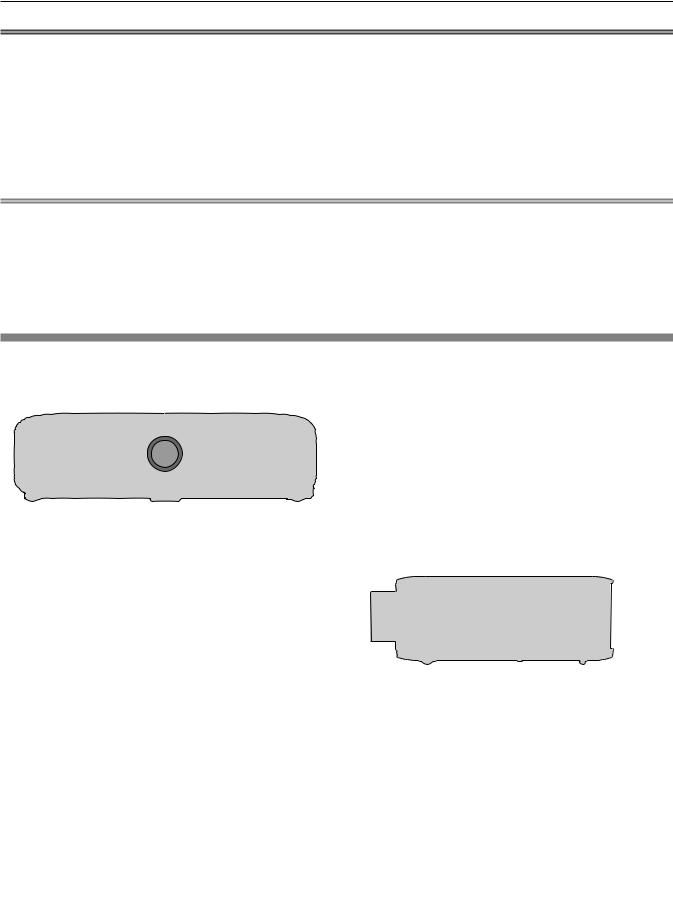
Chapter 1 Preparation — About your projector
Attention
ff Do not drop the remote control.
ff Avoid contact with liquids or moisture.
ff Do not attempt to modify or disassemble the remote control.
ff Please observe the following contents that are described on the back of the remote control unit (see the right picture).
1.Do not use a new battery together with an old battery.
2.Do not use unspecified batteries.
3.Make sure the polarities (+ and -) are correct when inserting the batteries.
ff In addition, please read the contents that are related to batteries in the "Read this first!".
1.Do not use old battery with new one.
2.Do not use batteries other than the type specified.
3.Be sure the batteries are inserted properly.
Caution label at the back of the remote control
Note
ff When operating the remote control by directly pointing the remote control signal receiver of the projector, operate the remote control at a distance approx. 30 m (98'5") or shorter from the remote control signal receiver. The remote control can control at angles of up to ±30° vertically and horizontally, but the effective control range may be reduced.
ff If there are any obstacles between the remote control and the remote control signal receiver, the remote control may not operate properly. ff The signal will be reflected off the screen. However, the operating range may be limited from light reflection loss due to the screen material. ff If the remote control signal receiver directly receives strong light, such as fluorescent light, the remote control may not operate properly. Use
it in a place distant from the light source.
ff The power indicator <ON(G)/STANDBY(R)> will blink if the projector receives a remote control signal.
Projector body
|
Front |
|
Side |
|
|
||
|
|
1 |
2 |
3 |
4 |
5 |
6 |
7 |
8 |
9 |
|
10 |
|
|
8 |
Rear |
|
|
|
|
|
|
11 |
12 |
13 |
14 |
15 |
16 |
17 |
Projection direction
WARNING
Keep your hands and other objects away from the air exhaust port.
ff Keep your hands and face away. ff Do not insert your fingers.
ff Keep heat-sensitive objects away.
Heated air from the air exhaust port can cause burns, injury, or deformations.
1Remote control signal receiver (front)
2Power indicator <ON(G)/STANDBY(R)>
Displays the status of the power.
18 |
19 |
11
3Lamp indicator <LAMP>
Displays the status of the lamp.
4Temperature indicator <TEMP>
Displays the status of the internal temperature.
5Filter indicator <FILTER>
Displays the status of the air filter unit.
6Focus lever (Front) Zoom lever (Back)
7Lens shift lever
Adjusts the projection position.
8Adjustable feet
Adjusts the projection angle.
9Speaker
10Projection lens
11Air exhaust port
12Remote control signal receiver (rear)
26 - ENGLISH
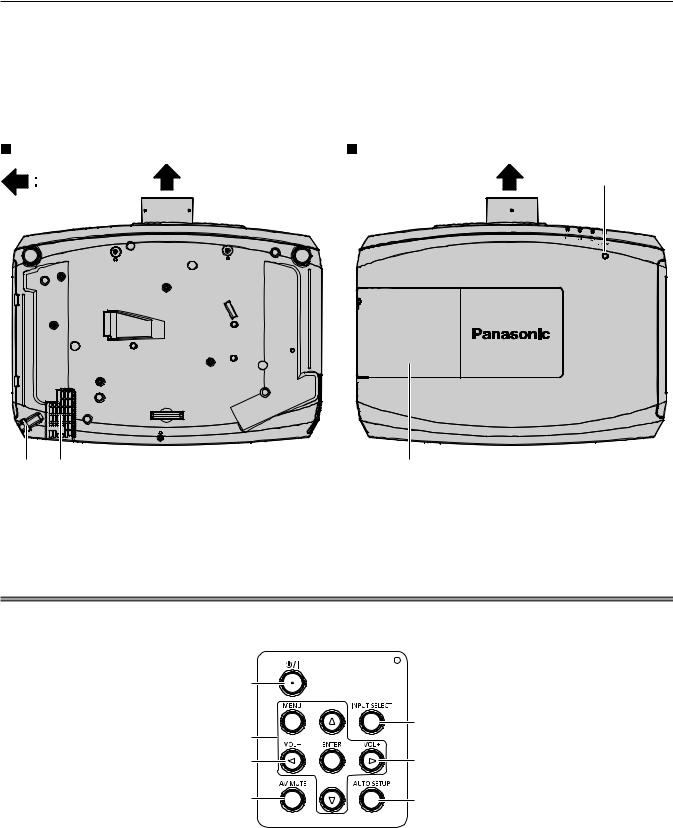
Chapter 1 Preparation — About your projector
13 |
<AC IN> terminal |
17 |
Control panel (x page 27) |
|
|
Connect the supplied power cord. |
18 |
Air filter cover |
|
14 |
<MAIN POWER> switch |
|||
|
The air filter units are inside. |
|||
|
Turns off/on the main power. |
19 |
Air intake port |
|
|
|
15Connecting terminals (x page 28)
16Security slot
This security slot is compatible with the Kensington security cables.
Bottom |
Top |
Projection direction |
21 |
|
20 |
19 |
|
22 |
20 |
Burglar hook port |
22 |
Lamp cover |
|
|
Attaches a burglar prevention cable, etc. |
|
The lamp unit is inside. |
|
21Luminance sensor
Measures the brightness of the installation environment. When the daylight view function is set to [AUTO], the vividness of the image is automatically corrected. (x page 64)
Attention
ff Do not block the ventilation ports (intake and exhaust) of the projector.
rrControl panel
1 |
|
|
5 |
2 |
|
3 |
3 |
4 |
6 |
1Power <v/b> button (v standby/b power on)
Sets the projector to the state where the projector is switched off (standby mode) when the <MAIN POWER> switch on the projector is set to <ON> and in the projection mode. Also starts projection when the power is switched off (standby mode).
2<MENU> button/<ENTER> button/asqw buttons
Used to navigate through the menu screen. (x page 57) Returns to the previous menu when a sub-menu is displayed.
Also used to enter a password in [SECURITY] or enter characters.
3<VOL-> button/<VOL+> button
Adjusts the volume of audio output. (x page 50)
4<AV MUTE> button
Used when temporarily turning off the image and audio.
(x page 50)
5<INPUT SELECT> button
Switches the input signal to project. (x page 47)
6<AUTO SETUP> button
Automatically adjusts the screen display position when projecting the image. (x page 51)
ENGLISH - 27

Chapter 1 Preparation — About your projector
rrConnecting terminals
|
|
1 |
|
2 |
|
3 |
|
|
|
|
|
|
|
|
4 |
|
|
|
|
|
|
|
|
|
|
|
|
|
|
|
|
|
|
|
|
|
|
|
|
|
|
|
|
5 |
|
|
|
|
|
6 |
|
|
|
|
|
|
|
|
||||||||||||||||||||||||||||||||||||||||||||||||||||||||||
|
|
|
|
|
|
|
|
|
|
|
|
|
|
|
|
|
|
|
|
|
|
|
|
|
|
|
|
|
|
|
|
|
|
|
|
|
|
|
|
|
|
|
|
|
|
|
|
|
|
|
|
|
|
|
|
|
|
|
|
|
|
|
|
|
|
|
|
|
|
|
|
|
|
|
|
|
|
|
|
|
|
|
|
|
|
|
|
|
|
|
|
|
|
|
|
|
|
|
|
|
|
|
|
|
|
|
|
|
|
|
|
|
|
|
|
|
|
|
|
|
|
|
|
|
|
|
|
|
|
|
|
|
|
|
|
|
|
|
|
|
|
|
|
|
|
|
|
|
|
|
|
|
|
|
|
|
|
|
|
|
|
|
|
|
|
|
|
|
|
|
|
|
|
|
|
|
|
|
|
|
|
|
|
|
|
|
|
|
|
|
|
|
|
|
|
|
|
|
|
|
|
|
|
|
|
|
|
|
|
|
|
|
|
|
|
|
|
|
|
|
|
|
|
|
|
|
|
|
|
|
|
|
|
|
|
|
|
|
|
|
|
|
|
|
|
|
|
|
|
|
|
|
|
|
|
|
|
|
|
|
|
|
|
|
|
|
|
|
|
|
|
|
|
|
|
|
|
|
|
|
|
|
|
|
|
|
|
|
|
|
|
|
|
|
|
|
|
|
|
|
|
|
|
|
|
|
|
|
|
|
|
|
|
|
|
|
|
|
|
|
|
|
|
|
|
|
|
|
|
|
|
|
|
|
|
|
|
|
|
|
|
|
|
|
|
|
|
|
|
|
|
|
|
|
|
|
|
|
|
|
|
|
|
|
|
|
|
|
|
|
|
|
|
|
|
|
|
|
|
|
|
|
|
|
|
|
|
|
|
|
|
|
|
|
|
|
|
|
|
|
|
|
|
|
|
|
|
|
|
|
|
|
|
|
|
|
|
|
|
|
|
|
|
|
|
|
|
|
|
|
|
|
|
|
|
|
|
|
|
|
|
|
|
|
|
|
|
|
|
|
|
|
|
|
|
|
|
|
|
|
|
|
|
|
|
|
|
|
|
|
|
|
|
|
|
|
|
|
|
|
|
|
|
|
|
|
|
|
|
|
|
|
|
|
|
|
|
|
|
|
|
|
|
|
|
|
|
|
|
|
|
|
|
|
|
|
|
|
|
|
|
|
|
|
|
|
|
|
|
|
|
|
|
|
|
|
|
|
|
|
|
|
|
|
|
|
|
|
|
|
|
|
|
|
|
|
|
|
|
|
|
|
|
|
|
|
|
|
|
|
|
|
|
|
|
|
|
|
|
|
|
|
|
|
|
|
|
|
|
|
|
|
|
|
|
|
|
|
|
|
|
|
|
|
|
|
|
|
|
|
|
|
|
|
|
|
|
|
|
|
|
|
|
|
|
|
|
|
|
|
|
|
|
|
|
|
|
|
|
|
|
|
|
|
|
|
|
|
|
|
|
|
|
|
|
|
|
|
|
|
|
|
|
|
|
|
|
|
|
|
|
|
|
|
|
|
|
|
|
|
|
|
|
|
|
|
|
|
|
|
|
|
|
|
|
|
|
|
|
|
|
|
|
|
|
|
|
|
|
|
|
|
|
|
|
|
|
|
|
|
|
|
|
|
|
|
|
|
|
|
|
|
|
|
|
|
|
|
|
|
|
|
|
|
|
|
|
|
|
|
|
|
|
|
|
|
|
|
|
|
|
|
|
|
|
|
|
|
|
|
|
|
|
|
|
|
|
|
|
|
|
|
|
|
|
|
|
|
|
|
|
|
|
|
|
|
|
|
|
|
|
|
|
|
|
|
|
|
|
|
|
|
|
|
|
|
|
|
|
|
|
|
|
|
|
|
|
|
|
|
|
|
|
|
|
|
|
|
|
|
|
|
|
|
|
|
|
|
|
|
|
|
|
|
|
|
|
|
|
|
|
|
|
|
|
|
|
|
|
|
|
|
|
|
|
|
|
|
|
|
|
|
|
|
|
|
|
|
|
|
|
|
|
|
|
|
|
|
|
|
|
|
|
|
|
|
|
|
|
|
|
|
|
|
|
|
|
|
|
|
|
|
|
|
|
|
|
|
|
|
|
|
|
|
|
|
|
|
|
|
|
|
|
|
|
|
|
|
|
|
|
|
|
|
|
|
|
|
|
|
|
|
|
|
|
|
|
|
|
|
|
|
|
|
|
|
|
|
|
|
|
|
|
|
|
|
|
|
|
|
|
|
|
|
|
|
|
|
|
|
|
|
|
|
|
|
|
|
|
|
|
|
|
|
|
|
|
|
|
|
|
|
|
|
|
|
|
|
|
|
|
|
|
|
|
|
|
|
|
|
|
|
|
|
|
|
|
|
|
|
|
|
|
|
|
|
|
|
|
|
|
|
|
|
|
|
|
|
|
|
|
|
|
|
|
|
|
|
|
|
|
|
|
|
|
|
|
|
|
|
|
|
|
|
|
|
|
|
|
|
|
|
|
|
|
|
|
|
|
|
|
|
|
|
|
|
|
|
|
|
|
|
|
|
|
|
|
|
|
|
|
|
|
|
|
|
|
|
|
|
|
|
|
|
|
|
|
|
|
|
|
|
|
|
|
|
|
|
|
|
|
|
|
|
|
|
|
|
|
|
|
|
|
|
|
|
|
|
|
|
|
|
|
|
|
|
|
|
|
|
|
|
|
|
|
|
|
|
|
|
|
|
|
|
|
|
|
|
|
|
|
|
|
|
|
|
|
|
|
|
|
|
|
|
|
|
|
|
|
|
|
|
|
|
|
|
|
|
|
|
|
|
|
|
|
|
|
|
|
|
|
|
|
|
|
|
|
|
|
|
|
|
|
|
|
|
|
|
|
|
|
|
|
|
|
|
|
|
|
|
|
|
|
|
|
|
|
|
|
|
|
|
|
|
|
|
|
|
|
|
|
|
|
|
|
|
|
|
|
|
|
|
|
|
|
|
|
|
|
|
|
|
|
|
|
|
|
|
|
|
|
|
|
|
|
|
|
|
|
|
|
|
|
|
|
|
|
|
|
|
|
|
|
|
|
|
|
|
|
|
|
|
|
|
|
|
|
|
|
|
|
|
|
|
|
|
|
|
|
|
|
|
|
|
|
|
|
|
|
|
|
|
|
|
|
|
|
|
|
|
|
|
|
|
|
|
|
|
|
|
|
|
|
|
|
|
|
|
|
|
|
|
|
|
|
|
|
|
|
|
|
|
|
|
|
|
|
|
|
|
|
|
|
|
|
|
|
|
|
|
|
|
|
|
|
|
|
|
|
|
|
|
|
|
|
|
|
|
|
|
|
|
|
|
|
|
|
|
|
|
|
|
|
|
|
|
|
|
|
|
|
|
|
|
|
|
|
|
|
|
|
|
|
|
|
|
|
|
|
|
|
|
|
|
|
|
|
|
|
|
|
|
|
|
|
|
|
|
|
|
|
|
|
|
|
|
|
|
|
|
|
|
|
|
|
|
|
|
|
|
|
|
|
|
|
|
|
|
|
|
|
|
|
|
|
|
|
|
|
|
|
|
|
|
|
|
|
|
|
|
|
|
|
|
|
|
|
|
|
|
|
|
|
|
|
|
|
|
|
|
|
|
|
|
|
|
|
|
|
|
|
|
|
|
|
|
|
|
|
|
|
|
|
|
|
|
|
|
|
|
|
|
|
|
|
|
|
|
|
|
|
|
|
|
|
|
|
|
|
|
|
|
|
|
|
|
|
|
|
|
|
|
|
|
|
|
|
|
|
|
|
|
|
|
|
|
|
|
|
|
|
|
|
|
|
|
|
|
|
|
|
|
|
|
|
|
|
|
|
|
|
|
|
|
|
|
|
|
|
|
|
|
|
|
|
|
|
|
|
|
|
|
|
|
|
|
|
|
|
|
|
|
|
|
|
|
|
|
|
|
|
|
|
|
|
|
|
|
|
|
|
|
|
|
|
|
|
|
|
|
|
|
|
|
|
|
|
|
|
|
|
|
|
|
|
|
|
|
|
|
|
|
|
|
|
|
|
|
|
|
|
|
|
|
|
|
|
|
|
|
|
|
|
|
|
|
|
|
|
|
|
|
|
|
|
|
|
|
|
|
|
|
|
|
|
|
|
|
|
|
|
|
|
|
|
|
|
|
|
|
|
|
|
|
|
|
|
|
|
|
|
|
|
|
|
|
|
|
|
|
|
|
|
|
|
|
|
|
|
|
|
|
|
|
|
|
|
|
|
|
|
|
|
|
|
|
|
|
|
|
|
|
|
|
|
|
|
|
|
|
|
|
|
|
|
|
|
|
|
|
|
|
|
|
|
|
|
|
|
|
|
|
|
|
|
|
|
|
|
|
|
|
|
|
|
|
|
|
|
|
|
|
|
|
|
|
|
|
|
|
|
|
|
|
|
|
|
|
|
|
|
|
|
|
|
|
|
|
|
|
|
|
|
|
|
|
|
|
|
|
|
|
|
|
|
|
|
|
7 |
8 |
9 |
10 |
11 |
1<WIRELESS> terminal
Insert the optional wireless module (Model No.: ET-WML100) directly to this terminal when using the wireless LAN function.
2<COMPUTER 2 IN/1 OUT> terminal
This is the terminal to input RGB signals or YCBCR/YPBPR signals, also to output the <COMPUTER 1 IN> RGB signals and YCBCR/YPBPR signals, which is input to the terminal.
3<COMPUTER 1 IN> terminal
This is the terminal to input RGB signals, YCBCR/YPBPR signals, or Y/C signals.
4<HDMI 1 IN> terminal/<HDMI 2 IN> terminal
This is the terminal to input HDMI signals.
5<LAN> terminal
This is the LAN terminal to connect to the network.
6<DIGITAL LINK/LAN> terminal
This is the LAN terminal to connect to the network. This is also used when connecting a video signal transmission device via the LAN terminal.
7<DC OUT> terminal
This is a USB terminal only for power supply. (DC 5 V, maximum 900 mA)
This can be used when power is to be supplied to a wireless display adapter, etc.
8<SERIAL IN> terminal
This is the RS 232C compatible terminal to externally control the projector by connecting a computer.
9<VIDEO IN> terminal
This is the terminal to input video signals.
10<AUDIO IN 1> terminal/<AUDIO IN 2> terminal/ <AUDIO IN 3> terminal
This is the terminal to input audio. Left input <L> and right input <R> are provided for the <AUDIO IN 3> terminal.
11<VARIABLE AUDIO OUT> terminal
This is the terminal to output the input audio signal to the projector.
Attention
ff When a LAN cable is directly connected to the projector, the network connection must be made indoors.
28 - ENGLISH

Chapter 1 Preparation — Preparing the remote control
Preparing the remote control
Inserting and removing the batteries
ii)
i)
Fig. 1 |
Fig. 2 |
1)Open the cover. (Fig. 1)
2)Insert the batteries and close the cover (insert the m side first). (Fig. 2) ffWhen removing the batteries, perform the steps in reverse order.
When using the system with multiple projectors
When you use the system with multiple projectors, you can operate all the projectors simultaneously or each projector individually by using single remote control, if a unique ID number is assigned to each projector.
When you want to set the ID number, at first you need to complete the Initial setting, and then after setting the ID number of the projector, set the ID number on the remote control.
About Initial setting, please refer to “When the initial setting screen is displayed” (x page 43).
The factory default ID number of the unit (the projector and the remote control) is set to [ALL], you can control with this setting. If necessary, please set the ID number to the remote control and the projector.
About how to set the ID number of the remote control, please refer to “Setting the ID number of the remote control” (x page 55).
Note
ff Set the ID number of the projector from the [PROJECTOR SETUP] menu → [PROJECTOR ID] (x page 87).
ENGLISH - 29

Chapter 2 Getting Started
This chapter describes things you need to do before using the projector such as the setup and connections.
30 - ENGLISH
