Panasonic pt-lx22 Operation Manual

Operating Instructions
Projector Operations
LCD Projector Commercial Use
Model No. PT-LX22E
PT-LX26E
Thank you for purchasing this Panasonic Product.
JJ Before operating this product, please read the instructions carefully and save this manual for future use.
ENGLISH
LA4AC

Important
Information
Readthisthisfir t!first!
WARNING: THIS APPARATUS MUST BE EARTHED.
WARNING: To prevent damage which may result in fire or shock hazard, do not expose this appliance to rain or moisture.
Machine Noise Information Ordinance 3. GSGV, January 18, 1991: The sound pressure level at the operator position is equal or less than 70 dB (A) according to ISO 7779.
WARNING:
1.Remove the plug from the mains socket when this unit is not in use for a prolonged period of time.
2.To prevent electric shock, do not remove cover. No user serviceable parts inside. Refer servicing to qualified service personnel.
3.Do not remove the earthing pin on the mains plug. This apparatus is equipped with a three prong earthing type mains plug. This plug will only fit an earthing-type mains socket. This is a safety feature. If you are unable to insert the plug into the mains socket, contact an electrician. Do not defeat the purpose of the earthing plug.
CAUTION: To assure continued compliance, follow the attached installation instructions, which includes using the provided power cord and shielded interface cables when connecting to computer or peripheral device. If you use serial port to connect PC for external control of projector, you must use optional RS-232C serial interface cable with ferrite core. Any unauthorized changes or modifications to this equipment will void the user’s authority to operate.
EEE Yönetmeliğine Uygundur.
EEE Complies with Directive of Turkey.
WARNING:
TURN OFF THE UV LAMP BEFORE OPENING THE LAMP COVER.
WARNING: TO REDUCE THE RISK OF FIRE OR ELECTRIC SHOCK, DONOT EXPOSE THIS PRODUCT TO RAIN OR MOISTURE.
WARNING: RISK OF ELECTRIC SHOCK, DO NOT OPEN.
The lightning flash with arrowhead symbol, within an equilateral triangle, is intended to alert the user to the presence of uninsulated “dangerous voltage” within the product’s enclosure that may be of sufficient magnitude to constitute a risk of electric shock to persons.
The exclamation point within an equilateral triangle is intended to alert the user to the presence of important operating and maintenance (servicing) instructions in the literature accompanying the product.
2 - ENGLISH
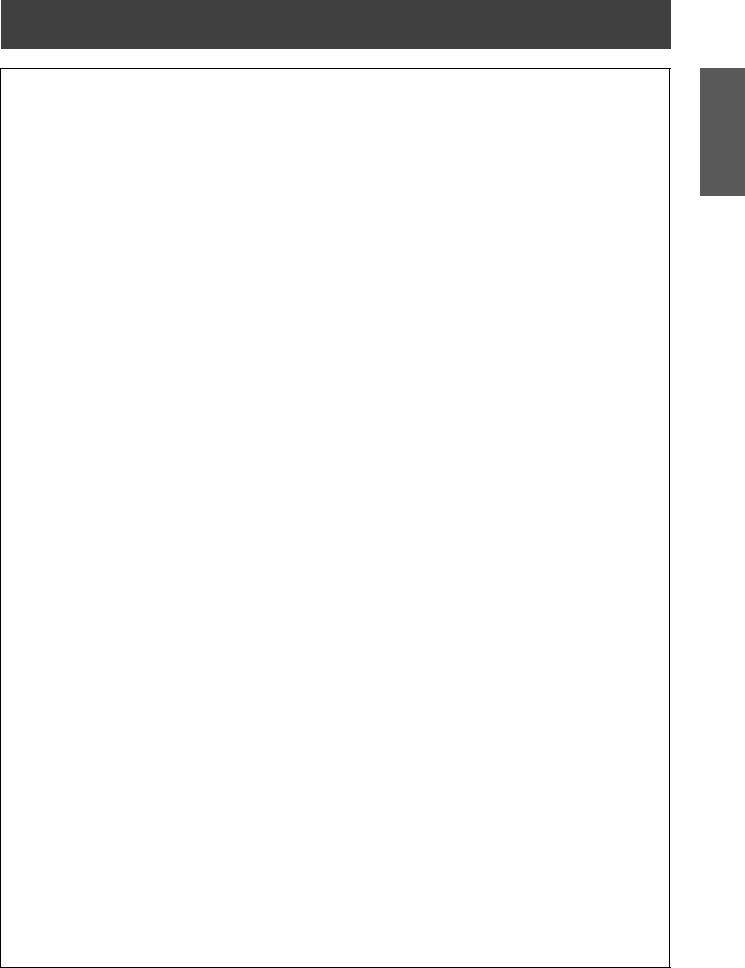
Read this first!
WARNING:
POWER
The wall outlet or the circuit breaker shall be installed near the equipment and shall be easily accessible when problems occur. If the following problems occur, cut off the power supply immediately.
Continued use of the projector in these conditions will result in fire or electric shock. zzIf foreign objects or water get inside the projector, cut off the power supply.
zzIf the projector is dropped or the cabinet is broken, cut off the power supply.
zzIf you notice smoke, strange smells or noise coming from the projector, cut off the power supply. Please contact an Authorized Service Center for repairs, and do not attempt to repair the projector yourself.
During a thunderstorm, do not touch the projector or the cable.
Electric shocks can result.
Do not do anything that might damage the power cord or the power plug.
If the power cord is used while damaged, electric shocks, short-circuits or fire will result.
zzDo not damage the power cord, make any modifications to it, place it near any hot objects, bend it excessively, twist it, pull it, place heavy objects on top of it or wrap it into a bundle.
Ask an Authorized Service Center to carry out any repairs to the power cord that might be necessary.
Insert the power plug securely into the wall outlet.
If the plug is not inserted correctly, electric shocks or overheating will result. zzDo not use anything other than the provided power cord.
zzDo not use the provided power cord for other electrical equipment.
zzDo not use plugs which are damaged or wall outlets which are coming loose from the wall.
Clean the power plug regularly to prevent it from becoming covered in dust.
Failure to observe this will cause a fire.
zzIf dust builds up on the power plug, the resulting humidity can damage the insulation.
zzIf not using the projector for an extended period of time, pull the power plug out from the wall outlet.
Pull the power plug out from the wall outlet and wipe it with a dry cloth regularly.
Do not handle the power plug with wet hands.
Failure to observe this will result in electric shocks.
Do not overload the wall outlet.
If the power supply is overloaded (ex., by using too many adapters), overheating may occur and fire will result.
ON USE/INSTALLATION
Do not place liquid containers on top of the projector.
If water spills onto the projector or gets inside it, fire or electric shocks will result. If any water gets inside the projector, contact an Authorized Service Center.
Do not place the projector on soft materials such as carpets or sponge mats.
Doing so will cause the projector to overheat, which can cause burns, fire or damage to the projector.
Do not set up the projector in humid or dusty places or in places where the projector may come into contact with oily smoke or steam, ex. a bathroom.
Using the projector under such conditions will result in fire, electric shocks or components deterioration. Components deterioration (such as ceiling mount brackets) may cause the projector which is mounted on the ceiling to fall down.
Do not install this projector in a place which is not strong enough to take the full weight of the projector or on top of a surface which is sloped or unstable.
Failure to observe this will cause projector to fall down or tip over the projector, and severe injury or damage could result.
Do not place another projector or other heavy objects on top of the projector.
Failure to observe this will cause the projector to become unbalanced and fall, which could result in damage or injury. The projector will be damaged or deformed.
Information
Important
ENGLISH - 3

Important
Information
Read this first!
WARNING:
Installation work (such as ceiling mount bracket) should only be carried out by a qualified technician.
If installation is not carried out and secured correctly it can cause injury or accidents, such as electric shocks. zzDo not use anything other than an authorized ceiling mount bracket.
zzBe sure to use the provided accessory wire with an eye bolt as an extra safety measure to prevent the projector from falling down. (Install in a different location to the ceiling mount bracket)
Do not cover the air inlet port or the air outlet port.
Doing so will cause the projector to overheat, which can cause fire or damage to the projector. zzDo not place the projector in narrow, badly ventilated places such as closets or bookshelves.
zzDo not place the projector on cloth or papers, as these materials could be drawn into the air inlet port.
Do not place your hands or other objects close to the air outlet port.
Doing so will cause burns or damage your hands or other objects.
zzHeated air comes out of the air outlet port. Do not place your hands or face, or objects which cannot withstand heat close to this port.
Do not look and place your skin into the lights emitted from the lens while the projector is being used.
Doing so can cause burns or loss of sight.
zzStrong light is emitted from the projector’s lens. Do not look or place your hands directly into this light. zzBe especially careful not to let young children look into the lens. In addition, turn off the power and
disconnect the power plug when you are away from the projector.
Do not insert any foreign objects into the projector.
Doing so will cause fire or electric shocks.
zzDo not insert any metal objects or flammable objects into the projector or drop them onto the projector.
Never attempt to remodel or disassemble the projector.
High voltages can cause fire or electric shocks.
zzFor any inspection, adjustment and repair work, please contact an Authorized Service Center.
Do not project an image with the lens cover attached.
Doing so can cause fire.
Do not allow metal objects, flammable objects, or liquids to enter inside of the projector. Do not allow the projector to get wet.
Doing so may cause short circuits or overheating, and result in fire, electric shock, or malfunction of the projector.
zzDo not place containers of liquid or metal objects near the projector. zzIf liquid enters inside of the projector, consult your dealer.
zzParticular attention must be paid to children.
Use the ceiling mount bracket specified by Panasonic.
Defects in the ceiling mount bracket will result in falling accidents.
zzAttach the supplied safety cable to the ceiling mount bracket to prevent the projector from falling down.
Be sure to ask authorized personnel or your supplier when mounting the product to a ceiling.
This requires an optional ceiling mount bracket.
Model No.: ET-PKV100H (for high ceilings), ET-PKV100S (for low ceilings), ET-PKL100B (Projector Mount Base).
4 - ENGLISH

Read this first!
WARNING:
ACCESSORIES
Do not use or handle the batteries improperly, and refer to the following.
Failure to observe this will cause burns, batteries to leak, overheat, explode or catch fire. zzDo not use unspecified batteries.
zzDo not disassemble dry cell batteries.
zzDo not heat the batteries or place them into water or fire.
zzDo not allow the + and - terminals of the batteries to come into contact with metallic objects such as necklaces or hairpins.
zzDo not store batteries together with metallic objects.
zzStore the batteries in a plastic bag and keep them away from metallic objects. zzMake sure the polarities (+ and -) are correct when inserting the batteries.
zzDo not use a new battery together with an old battery or mix different types of batteries. zzDo not use batteries with the outer cover peeling away or removed.
zzRemove the empty batteries from the remote control at once.
zzInsulate the battery using tape or something similar before disposal.
Do not allow children to reach the batteries (AAA/R03 or AAA/LR03 type). zzThe battery can cause personal injury if swallowed.
zzIf swallowed, seek medical advice immediately.
If the battery fluid leaks, do not touch it with bare hands, and take the following measures if necessary. zzBattery fluid on your skin or clothing could result in skin inflammation or injury.
Rinse with clean water and seek medical advice immediately.
zzBattery fluid coming in contact with your eyes could result in loss of sight.
In this case, do not rub your eyes. Rinse with clean water and seek medical advice immediately.
Do not disassemble the lamp unit.
If the lamp breaks, it could cause injury.
Lamp replacement
The lamp has high internal pressure. If improperly handled, an explosion and severe injury or accidents will result.
zzThe lamp can easily explode if struck against hard objects or dropped.
zzBefore replacing the lamp, be sure to disconnect the power plug from the wall outlet.
Electric shocks or explosions can result if this is not done.
zzWhen replacing the lamp, turn the power off and allow the lamp it to cool for at least 45 minutes before handling it otherwise it can cause burns.
Do not allow infants or pets to touch the remote control unit.
zzKeep the remote control unit out of the reach of infants and pets after using it.
Do not use the supplied power cord with devices other than this projector.
zzUsing the supplied power cord with devices other than this projector may cause short circuits or overheating, and result in electric shock or fire.
Remove the depleted batteries from the remote control promptly.
zzLeaving them in the unit may result in fluid leakage, overheating, or explosion of the batteries.
CAUTION:
POWER
When disconnecting the power cord, be sure to hold the power plug and power connector.
If the power cord itself is pulled, the lead will become damaged, and fire, short-circuits or serious electric shocks will result.
When not using the projector for an extended period of time, disconnect the power plug from the wall outlet and remove the batteries from the remote control.
Disconnect the power plug from the wall outlet before carrying out any cleaning and replacing the unit.
Electric shocks can result if this is not done.
Information
Important
ENGLISH - 5

Important
Information
Read this first!
CAUTION:
ON USE/INSTALLATION
Do not put your weight on this projector.
You could fall or the projector could break, and injury will result.
zzBe especially careful not to let young children stand or sit on the projector.
Do not place the projector in extremely hot locations.
Doing so will cause the outer casing or internal components to deteriorate, or result in fire. zzTake particular care in locations exposed to direct sunlight or near stoves.
Always disconnect all cables before moving the projector.
Moving the projector with cables still attached can damage the cables, which will cause fire or electric shocks to occur.
ACCESSORIES
Do not use the old lamp unit.
If used it could cause lamp explosion.
If the lamp has broken, ventilate the room immediately. Do not touch or bring your face close to the broken pieces.
Failure to observe this will cause the user to absorb the gas which was released when the lamp broke and which contains nearly the same amount of mercury as fluorescent lamps, and the broken pieces will cause injury.
zzIf you believe that you have absorbed the gas or that the gas has got into your eyes or mouth, seek medical advice immediately.
zzAsk your dealer about replacing the lamp unit and check the inside of the projector.
To remove the battery
Remote Control Battery
1. Press the guide and lift the cover. 2. Remove the batteries.
Trademarks
•• Company names or product names used in these operating instructions are the trademarks or registered trademarks of their respective holders.
Please note that the operating instructions do not include the ® and TM symbols.
Illustrations in these operating instructions
•• Note that illustrations of the projector and screens may differ from the ones you actually see.
Page references
•• In these instructions, references to pages are indicated as: (Æ page 00).
Term
•• In these instructions, the “Wireless remote control unit” accessory is referred to as the “Remote control”.
6 - ENGLISH

Auto Setup Function
 This function enables [Input search], [Auto Keystone] correction and [Auto
This function enables [Input search], [Auto Keystone] correction and [Auto
PC adjustment] by pressing the
<AUTO SETUP> button.
Direct Power Off Function
 With the Direct Power Off function, you can disconnect the power cord from the wall outlet or turn off the breaker even during projection.
With the Direct Power Off function, you can disconnect the power cord from the wall outlet or turn off the breaker even during projection.
Useful Functions for Presentations
 - The digital zoom function allows you to focus on the crucial information during a presentation.
- The digital zoom function allows you to focus on the crucial information during a presentation.
JJQuick steps
For details, see the corresponding pages.
1.Set up your projector. (Æpage 19)
2.Connect with other devices. (Æpage 22)
3.Connect the power cord. (Æpage 23)
4.Power on. (Æpage 25)
5.Select the input signal. (Æpage 28)
6.Adjust the image. (Æpage 28)
ENGLISH - 7
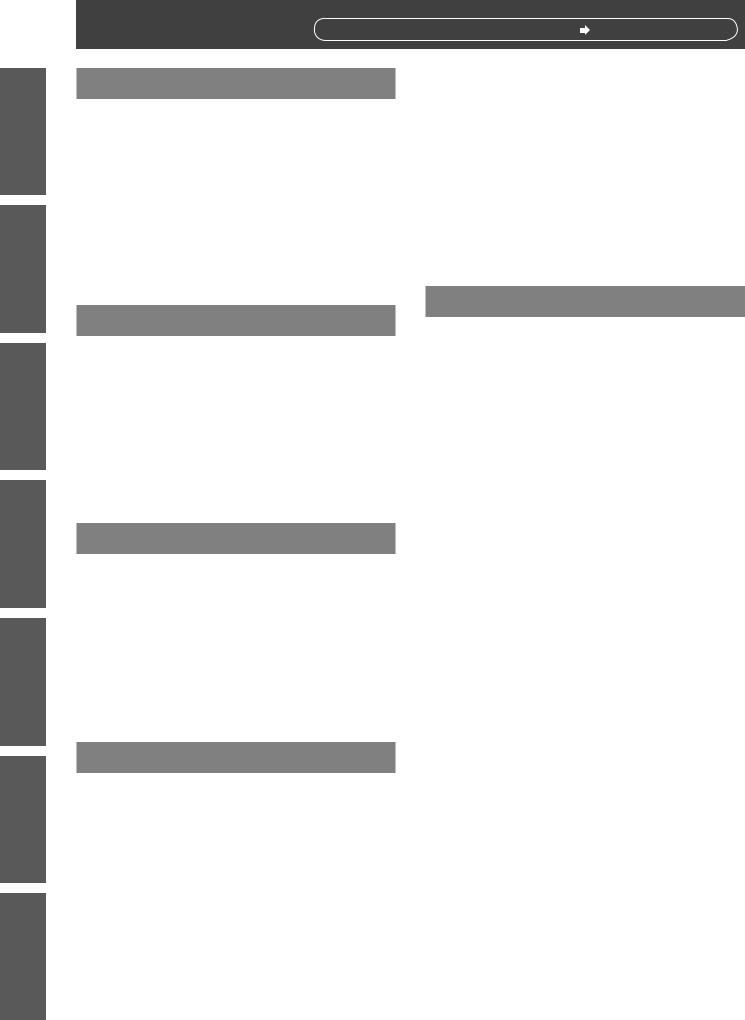
Important
Information
Settings Operation Basic Started Getting Preparation
Maintenance
Appendix
Contents |
Be sure to read “Read this first!”. ( pages 2 to 6) |
|
Important Information |
|
Read this first!............................................ |
2 |
Precautions for Use................................. |
10 |
Cautions when transporting.......................................... |
10 |
Cautions when installing............................................... |
10 |
Security.......................................................................... |
11 |
Disposal......................................................................... |
11 |
Cautions on use............................................................ |
12 |
Accessories................................................................... |
13 |
Optional accessories..................................................... |
14 |
Using the AUTO SETUP function................................. |
29 |
Switching the input signal............................................. |
29 |
Using the SCREEN button............................................ |
29 |
Using the KEYSTONE button....................................... |
29 |
Using the INFO. button................................................. |
30 |
Using the FREEZE function.......................................... |
30 |
Using the BLANK function............................................ |
30 |
Using the P-TIMER button............................................ |
30 |
Using the LAMP button................................................. |
30 |
Using the D.ZOOM buttons........................................... |
31 |
Using the IMAGE button............................................... |
31 |
Preparation |
|
About Your Projector............................... |
15 |
Remote control.............................................................. |
15 |
Projector body............................................................... |
16 |
Control panel ................................................................ |
17 |
Rear terminals............................................................... |
17 |
Using Remote control.............................. |
18 |
Installing and Removing batteries................................. |
18 |
Setting Remote control ID numbers.............................. |
18 |
Getting Started |
|
Setting up.................................................. |
19 |
Projection method......................................................... |
19 |
Parts for ceiling mount (Optional)................................. |
19 |
Screen size and throw distance.................................... |
20 |
Adjusting front adjustable foot....................................... |
21 |
Connections............................................. |
22 |
Before connecting to the projector................................ |
22 |
Connecting example..................................................... |
22 |
Basic Operation |
|
Powering ON/OFF.................................... |
23 |
Connecting the power cord........................................... |
23 |
STANDBY(R)/ON(G) indicator...................................... |
24 |
Turning On the Projector............................................... |
25 |
Enter a PIN code........................................................... |
26 |
PIN code Protection...................................................... |
26 |
Turning Off the Projector............................................... |
27 |
Projecting.................................................. |
28 |
Selecting the image...................................................... |
28 |
How to adjust the state of the image............................. |
28 |
Basic operations by using the remote |
|
control................................................... |
29 |
Settings |
|
Menu Navigation...................................... |
32 |
Navigating through the menu........................................ |
32 |
Main menu.................................................................... |
33 |
Sub menu...................................................................... |
33 |
Input menu................................................ |
35 |
Computer 1: RGB/Component /RGB (Scart) /S-video... |
35 |
Video............................................................................. |
35 |
AUTO PC adjust ...................................... |
37 |
AUTO PC adj................................................................ |
37 |
Manual PC adjust .................................... |
38 |
Fine sync....................................................................... |
38 |
Total dots....................................................................... |
38 |
Horizontal...................................................................... |
38 |
Vertical.......................................................................... |
38 |
Current mode................................................................ |
39 |
Clamp............................................................................ |
39 |
Display area H.............................................................. |
39 |
Display area V............................................................... |
39 |
Reset............................................................................. |
39 |
Mode free...................................................................... |
39 |
Store............................................................................. |
39 |
Image select ............................................. |
40 |
Dynamic........................................................................ |
40 |
Standard....................................................................... |
40 |
Real............................................................................... |
40 |
Cinema.......................................................................... |
40 |
Blackboard(Green)........................................................ |
40 |
Colorboard.................................................................... |
40 |
Image 1-4...................................................................... |
40 |
Image adjust ............................................ |
41 |
Contrast........................................................................ |
41 |
Brightness..................................................................... |
41 |
Color............................................................................. |
41 |
Tint ............................................................................... |
41 |
Color temp.................................................................... |
41 |
Red ............................................................................... |
42 |
8 - ENGLISH

Green............................................................................ |
42 |
Blue............................................................................... |
42 |
Sharpness..................................................................... |
42 |
Gamma......................................................................... |
42 |
Noise reduction............................................................. |
42 |
Progressive................................................................... |
43 |
Reset............................................................................. |
43 |
Store............................................................................. |
43 |
Screen ...................................................... |
44 |
Normal.......................................................................... |
44 |
Full ............................................................................... |
44 |
Wide(16:9).................................................................... |
44 |
Zoom............................................................................. |
44 |
True............................................................................... |
44 |
Custom.......................................................................... |
44 |
Custom adj.................................................................... |
44 |
Digital zoom +............................................................... |
45 |
Digital zoom -................................................................ |
45 |
Keystone....................................................................... |
45 |
Ceiling........................................................................... |
45 |
Rear.............................................................................. |
45 |
Reset............................................................................. |
45 |
Setting....................................................... |
46 |
Language...................................................................... |
46 |
Menu position................................................................ |
46 |
Auto setup..................................................................... |
46 |
Background................................................................... |
47 |
Display.......................................................................... |
47 |
Logo.............................................................................. |
47 |
Power management...................................................... |
48 |
Direct on........................................................................ |
48 |
Standby mode............................................................... |
48 |
P-timer.......................................................................... |
48 |
Closed caption.............................................................. |
49 |
Lamp power.................................................................. |
50 |
Remote control.............................................................. |
50 |
Security......................................................................... |
50 |
Fan .............................................................................. |
51 |
Fan control.................................................................... |
51 |
Video delay control........................................................ |
51 |
Lamp runtime................................................................ |
51 |
Filter counter................................................................. |
52 |
Warning log................................................................... |
52 |
AMX D.D....................................................................... |
52 |
Factory default.............................................................. |
52 |
Information............................................... |
53 |
Input Source Information Display ................................. |
53 |
Maintenance |
|
LAMP and WARNING Indicators............. |
54 |
Contents |
|
Managing the indicated problems................................. |
54 |
Replacement............................................. |
55 |
Before replacing the unit............................................... |
55 |
Maintenance................................................................. |
55 |
Replacing the unit......................................................... |
55 |
Attaching the Lens Cap................................................. |
59 |
Troubleshooting....................................... |
60 |
Appendix |
|
Technical Information.............................. |
61 |
Serial terminal............................................................... |
61 |
Other terminals............................................................. |
64 |
List of compatible signals.............................................. |
65 |
Specifications........................................... |
68 |
Dimensions................................................................... |
70 |
Ceiling mount bracket safeguards......... |
70 |
Index.......................................................... |
71 |
Information
Important
Settings Basic Operation Getting Started Preparation
Maintenance
Appendix
ENGLISH - 9
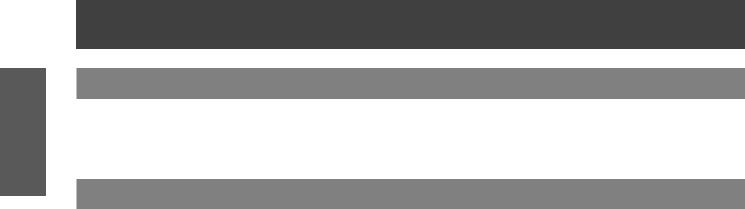
Important
Information
Precautions for Use
Cautions when transporting
zzWhen transporting the projector, hold it securely by its bottom and avoid excessive vibration and impacts.
Doing so may damage the internal parts and result in malfunctions.
zzDo not transport the projector with the adjustable foot extended. Doing so may damage the adjustable foot.
Cautions when installing
JJDo not set up the projector outdoors.
zzThe projector is designed for indoor use only.
JJDo not use under the following conditions.
zzPlaces where vibration and impacts occur such as in a car or vehicle: Doing so may damage the internal parts and result in malfunctions.
zzNear the exhaust of an air conditioner or near lights (studio lamps, etc.) where temperature changes greatly
(Operating environment Æpage 69): Doing so may shorten the life of the lamp or result in deformation of the outer case and malfunctions.
zzNear high-voltage power lines or near motors: Doing so may interfere with the operation of the projector.
JJDo not install the projector at elevations of 2700 m (8858 ft) or higher above sea level.
Failure to do so may shorten the life of the internal parts and result in malfunctions.
JJDo not use the projector installed vertically or tilted right or left (Æpage 19).
Using the projector at a vertical angle that exceeds 30° may reduce product life or result in malfunction.
JJBe sure to ask a specialized technician when installing the product to a ceiling.
If the product is to be installed hanging from the ceiling, purchase an optional Ceiling Mount Attachment (Optional accessories Æpage 14).
Please call a specialized technician or contact an Authorized Service Center for installation.
10 - ENGLISH
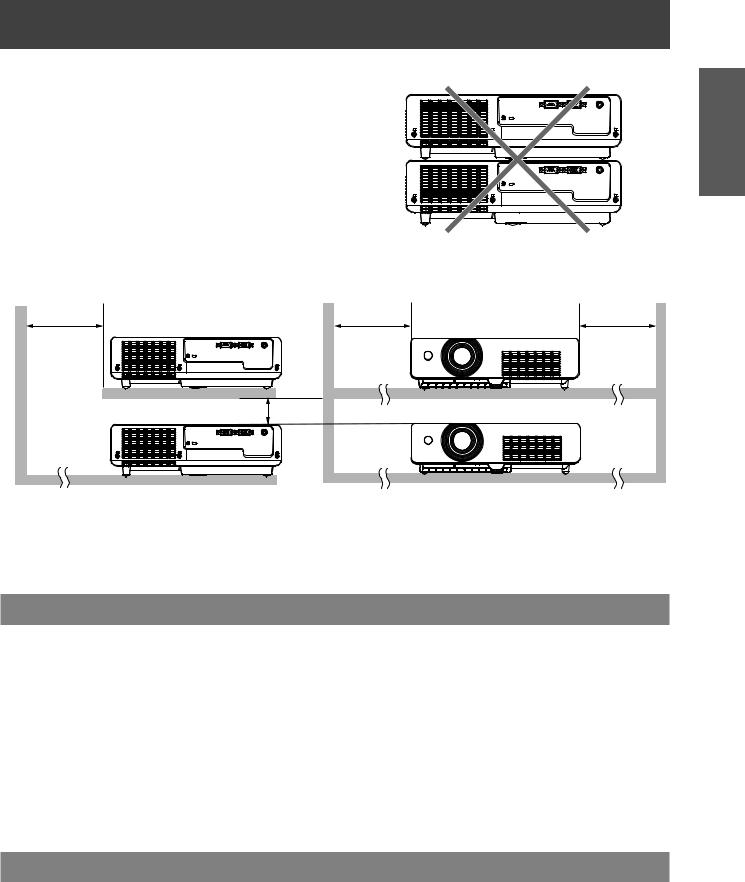
|
Precautions for Use |
|
||
JJCautions when setting the projectors |
|
|
Important Information |
|
zzDo not stack the projectors. |
SERIAL IN |
VIDEO IN |
||
|
||||
|
|
S-VIDEO IN |
|
|
zzDo not block the ventilation ports (intake and exhaust) of the |
|
|
|
|
projector. |
|
|
|
|
zzAvoid heating and cooling air from the air conditioning system |
|
|
|
|
directly blow to the ventilation ports (intake and exhaust) of the |
SERIAL IN |
S-VIDEO IN |
|
|
|
VIDEO IN |
|
||
projector. |
|
|
|
|
zzMake sure that there is no object under the projector to prevent |
|
|
|
|
from covering the bottom openings. |
|
|
|
|
over 1 m |
over 50 cm |
over 1 m (40") |
(40") |
(20") |
|
SERIAL IN
S-VIDEO IN |
over 20 cm |
(7.8") |
SERIAL IN
S-VIDEO IN |
zzDo not place the projector in an enclosed space.
If you need to place the projector in an enclosed space, additional air conditioning and ventilation system must be equipped. When ventilation is insufficient, remaining heat may trigger the protection circuit of the projector.
Security
JJTake safety measures against following incidents.
zzPersonal information being leaked via this product.
zzUnauthorized operation of this product by a malicious third party. zzInterfering or stopping of this product by a malicious third party.
JJSecurity instruction (Æpage 50)
zzMake your password as difficult to guess as possible. zzChange your password periodically.
zzPanasonic or its affiliate company never inquires a password directly to a customer. Do not tell your password in case you receive such an inquiry.
zzSet a password and restrict the users who can log in.
Disposal
When disposing of the product, ask your local authority or dealer about the correct methods of disposal.
The lamp contains mercury. When disposing of the used lamp unit, ask your nearest local authorities or dealer about proper disposal of the unit.
Dispose of used batteries according to the instructions or your local disposal rule or guidelines.
ENGLISH - 11

Important
Information
Precautions for Use
Cautions on use
JJIn order to get the picture quality
zzDraw curtains or blinds over windows and turn off any lights near the screen to prevent outside light or light from indoor lamps from shining onto the screen.
zzDepending on where the projector is used, heated air from an exhaust port or warm or cold air from an air conditioner can cause a shimmering effect on screen.
Avoid use in locations where exhaust or streams of air from projector, other devices and air conditioners flow between the projector and the screen.
zzThe lens of projector is affected by the heat from the luminous source. Because of this, the focusing stays unstable right after the power is turned on. Focusing is stabled after projecting image for 30 minutes and longer.
JJDo not touch the surface of the projector lens with your bare hand.
If the surface of the lens becomes dirty from fingerprints or anything else, this will be magnified and projected onto the screen.
JJLCD Panel
The display unit of this projector comprises three LCD panels. Although an LCD panel is a product of highprecision technology, some of the pixels on the projected image may be missing or constantly lit. Please note that this is not a malfunction.
Displaying a still image for a longer time may result in an after-image on the LCD panels. If this happens, display the all white screen in the test pattern for an hour or more.
JJOptical components
Operating the projector in an environment with high temperature or heavy exposure to dust or tobacco smoke will reduce the service life of the optical components, such as the LCD panel and polarizing plate, and may necessitate their replacement within less than one year of use. For details, consult your dealer.
JJLamp
The luminous source of the projector is a mercury lamp with high internal pressure.
A high pressure mercury lamp has following characteristics.
zzThe brightness of the lamp will decrease by duration of usage.
zzThe lamp may burst with sound or shorten life by shock or chipping.
zzThe life of the lamp varies greatly depending on individual specificities and usage conditions. In particular, continuous use over 6 hours and frequent on/off switching of the power greatly deteriorate the lamp and affect the lamp life.
zzIn rare cases, the lamp burst shortly after the projection.
zzThe risk of bursting increases when the lamp is used beyond its replacement cycle. Make sure to replace the lamp unit consistently. (“When to replace the lamp unit” (Æ page 57))
zzIf the lamp bursts, gas contained inside of the lamp is released in a form of smoke. zzIt is recommended to store replacement lamps for contingency.
zzIt is recommended to have authorized engineer or your dealer replace the lamp unit.
Pursuant to at the directive 2004/108/EC, article 9(2)
Panasonic Testing Centre
Panasonic Service Europe, a division of Panasonic Marketing Europe GmbH
Winsbergring 15, 22525 Hamburg, F.R. Germany
12 - ENGLISH
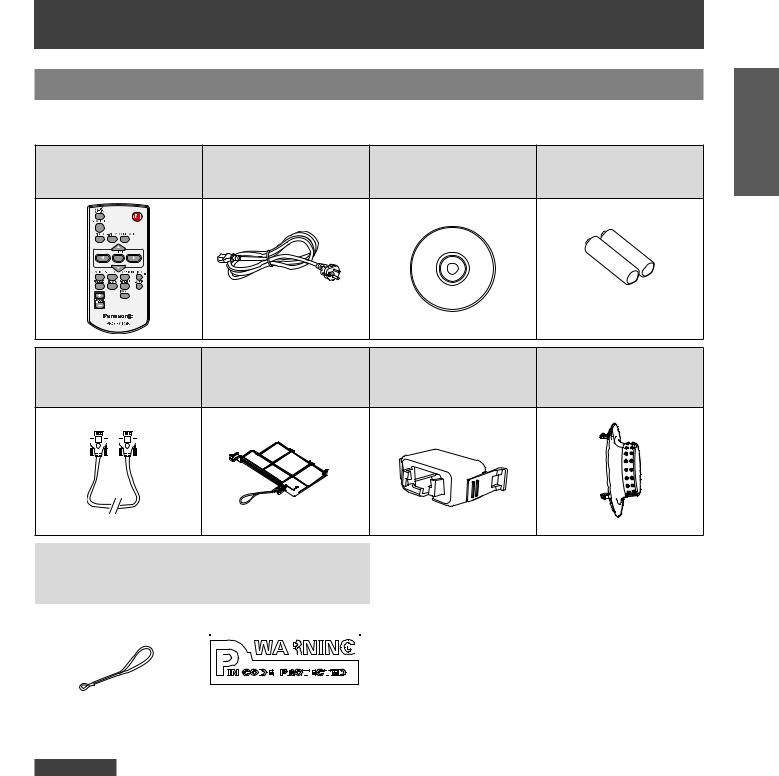
Precautions for Use
Accessories
Make sure the following accessories are provided with your projector. Numbers in the brackets ( ) show the number of accessories.
Remote control unit (x1) |
Power cord (x1) |
CD-ROM (x1) |
Batteries (AAA/R03 or |
(6451051684) |
(6103580203) |
(6103579764) |
AAA/LR03 type) (x2) |
|
|
|
(for remote control unit) |
RGB signal cable (x1) |
Filter cover (x1) |
AC power cord holder |
Lens cap (x1) |
( 6103580425) |
(6103593265) |
(x1) (6451052124) |
(6103578101) |
Information
Important
|
|
|
|
|
|
|
|
|
|
|
|
|
|
|
|
|
|
|
|
|
|
|
|
|
|
|
|
|
|
|
|
|
|
|
|
|
|
|
|
|
|
|
|
|
|
|
|
|
|
|
|
|
|
|
|
|
|
|
|
|
|
|
|
|
|
|
|
|
|
|
|
|
|
|
|
|
|
|
|
|
|
|
|
|
|
|
|
|
|
|
|
|
|
|
|
|
|
|
|
|
|
|
|
|
|
|
|
|
|
|
|
|
|
|
|
|
|
|
|
|
|
|
|
|
|
|
|
|
|
|
|
|
|
|
|
|
|
|
|
|
|
|
|
|
|
|
|
|
|
|
|
|
|
|
|
|
|
|
|
|
|
|
|
|
|
|
|
|
|
|
|
|
|
|
|
|
|
|
|
|
|
|
|
|
|
|
|
|
|
|
|
|
|
|
|
|
|
|
|
String (x1) |
|
|
PIN Code Label (x1) |
||||||||||||||||||||||||||||||||||||
(6103430249) |
|
|
|||||||||||||||||||||||||||||||||||||
|
|
|
|
|
|
|
|
|
|
|
|
|
|
|
|
|
|
|
|
|
|
|
|||||||||||||||||
|
|
|
|
|
|
|
|
|
|
|
|
|
|
|
|
|
|
|
|
|
|
|
|
|
|
|
|
|
|
|
|
|
|
|
|
|
|
|
|
|
|
|
|
|
|
|
|
|
|
|
|
|
|
|
|
|
|
|
|
|
|
|
|
|
|
|
|
|
|
|
|
|
|
|
|
|
|
|
|
|
|
|
|
|
|
|
|
|
|
|
|
|
|
|
|
|
|
|
|
|
|
|
|
|
|
|
|
|
|
|
|
|
|
|
|
|
|
|
|
|
|
|
|
|
|
|
|
|
|
|
|
|
|
|
|
|
|
|
|
|
|
|
|
|
|
|
|
|
|
|
|
|
|
|
|
|
|
|
|
|
|
|
|
|
|
|
|
|
|
|
|
|
|
|
|
|
|
|
|
|
|
|
|
|
|
|
|
|
|
|
|
|
|
|
|
|
|
|
|
|
|
|
|
|
|
|
|
|
|
|
|
|
|
|
|
|
|
|
|
|
|
|
|
|
|
|
|
|
|
|
|
|
|
|
|
|
|
|
|
|
|
|
|
|
|
|
|
|
|
|
|
|
|
|
|
|
|
|
|
|
|
|
|
|
|
|
|
|
|
|
|
|
|
|
|
|
|
|
|
|
|
|
|
|
|
|
|
|
|
|
|
|
|
|
|
|
|
|
|
|
|
|
|
|
|
|
|
|
|
|
|
|
|
|
|
|
|
|
|
|
|
|
|
|
|
|
|
|
|
|
|
|
|
|
|
|
|
|
|
|
|
|
|
|
|
|
|
|
|
|
|
|
|
|
|
|
|
|
|
|
|
|
|
|
|
|
|
|
|
|
|
|
|
|
|
|
|
|
|
|
|
|
|
|
|
|
|
|
|
|
|
|
|
|
|
|
|
|
|
Attention
zzAfter unpacking the projector, discard the power cord cap and packaging material properly. zzFor lost accessories, consult your dealer.
zzThe part numbers of accessories and separately sold components are subject to change without notice. zzStore small parts in an appropriate manner, and keep them away from young children.
ENGLISH - 13
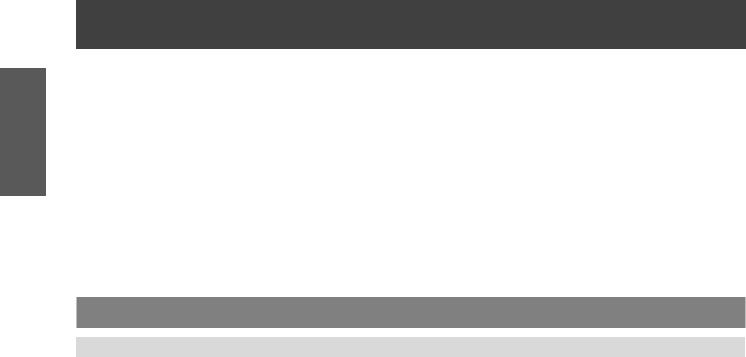
Important
Information
Precautions for Use
JJContents of the supplied CD-ROM
The contents of the supplied CD-ROM are as follow. |
[: Instructions/List (PDF), : Software] |
Operating Instructions – Projector Operations. |
|
Logo Transfer Software 2.0 (Windows) |
|
•• This software allows you to create original images, such as company logos to be displayed when projection starts, and transfer them to the projector.
•• This projector can be used only with RS-232C control.
Operation Manual Logo Transfer Software 2.0
List of compatible projector models
•• This is a list of projectors that are compatible with the software marked with the “” symbols above, and their restrictions.
Optional accessories
Options |
Model No. |
Ceiling Mount Bracket |
ET-PKV100H (for high ceilings), ET-PKV100S (for low ceilings) |
Projector Mount Base |
ET-PKL100B |
Replacement Lamp Unit |
ET-LAL100 |
Replacement Filter Unit |
ET-RFL100 |
S-Video-VGA Conversion Cable |
ET-ADSV |
14 - ENGLISH
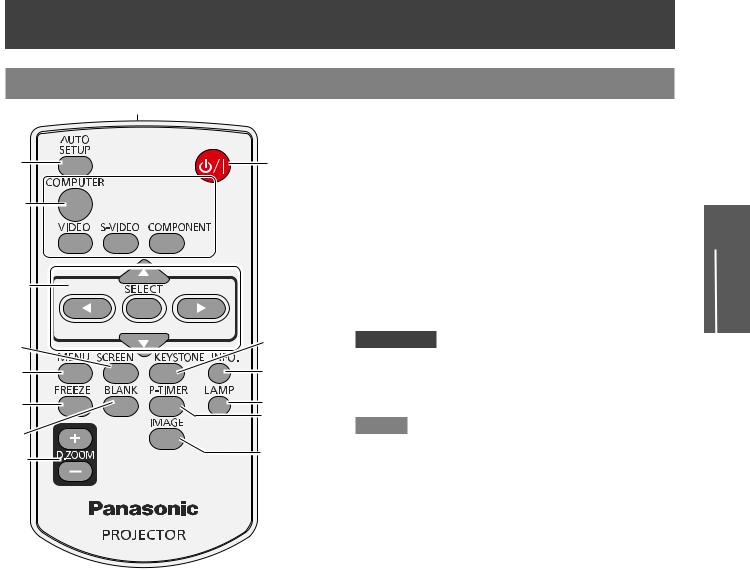
About Your Projector
Remote control
(15)
(1) |
(9) |
(2)
(3) |
|
(4) |
(10) |
(5) |
(11) |
(6) |
(12) |
(7) |
(13) |
|
|
(8) |
(14) |
|
(1)<AUTO SETUP> Button
Execute the setting of Auto setup in the setting. menu. (Æpage 46)
(2)Input Selection Buttons: <COMPUTER >, <VIDEO>, <S-VIDEO>, <COMPONENT>.
These buttons are used to select the input signal. (Æpage 29)
(3)▲▼◄► Buttons, <SELECT> Button
Navigate the MENU display.(Æpage 32)
(4)<SCREEN> Button
Select a screen mode. (Æpage 44)
(5)<MENU> Button
Open or close the On-Screen Menu. (Æpage 32)
(6)<FREEZE> Button
Pause the projected image tentatively. (Æpage 30)
(7)<BLANK> Button
Temporarily turn off the image on the screen. (Æpage 30)
(8)<D.ZOOM +/- > Buttons
Zoom in and out the images.
(9)<
 > Button
> Button
Turn the projector on or off. (Æpage 25)
(10)<KEYSTONE> Button
Correct keystone distortion. (Æpage 29)
(11)<INFO.> Button
Operate the information function. (Æpage 30)
(12)<LAMP> Button
Select a lamp mode. (Æpage 30)
(13)<P-TIMER> Button
Operate the [P-timer] function. (Æpage 30)
(14)<IMAGE> Button
Select the image mode. (Æpage 31)
(15) Remote control signal emitter
Attention
zzDo not drop the remote control. zzAvoid contact with liquids.
zzDo not attempt to modify or disassemble the remote control.
Note
zzThe remote control can be used within a distance of about 7 m (23.0 ft) if pointed directly at the remote control signal receiver. The remote control can control at angles of up to ± 30 ° vertically and ± 30 ° horizontally, but the effective control range may be reduced.
zzIf there are any obstacles between the remote control and the remote control signal receiver, the remote control may not operate correctly.
zzYou can operate the projector by reflecting the remote control signal on the screen. The operating range may differ due to the loss of light caused by the properties of the screen.
zzWhen the remote control signal receiver is lit with a fluorescent light or other strong light source, the projector may become inoperative. Set the projector as far from the luminous source as possible.
Preparation
ENGLISH - 15
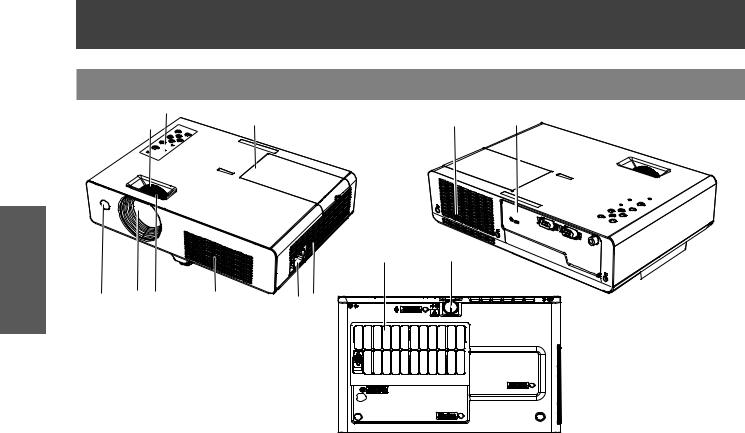
Preparation
About Your Projector
Projector body
(8) |
(9) |
(6) |
(10) |
|
(7) |
||||
|
|
|
|
|
|
(11) |
(12) |
(1) |
(2) |
(3) |
(4) |
(5)(6) |
|
(1)Remote control signal receiver
(2)Projection Lens
(3)Focus Ring
Adjust the focus.
(4)Air intake port
(5)AC IN
(6)Air outlet port
•• Hot air is exhausted from the exhaust vent. Do not put heat-sensitive objects near this side.
(7)Zoom Ring
Adjust the zoom.
(8)Control Panel and Indicators (Æpage 17)
(9)Lamp cover (Æpage 58)
The lamp unit is located inside.
(10)Terminals (Æpage 17)
(11)Air filter (Æpage 56)
(12)Adjustable foot
Adjust the projection angle.
WARNING:
zzKeep your hands and other objects away from the air exhaust port.
zzKeep your hand and face away. zzDo not insert your finger.
zzKeep heat-sensitive articles away.
Heated air from the air exhaust port can cause burns or external damage.
16 - ENGLISH

|
|
|
|
About Your Projector |
|
Control panel |
|
|
|
|
|
|
(5) |
(3) <AUTO SETUP> Button |
|||
|
|
|
Execute the setting of Auto setup in the [setting] |
||
(8) |
(4) |
|
menu. |
||
(4) |
< |
> Button |
|||
|
|
||||
(7) |
(3) |
|
Turn the projector on/off. |
||
(5) |
<STANDBY(R)/ON(G)> indicator |
||||
|
|
||||
|
|
|
Indicate the power status. |
||
|
(2) |
(6) |
<MENU> Button |
||
|
|
Display the MENU screen. (Æpage 32) |
|||
|
|
|
|||
|
|
(7) |
<LAMP> indicator |
||
(6) |
(1) |
|
Light yellow when the projection lamp reaches its |
||
|
|
|
end of life. |
||
|
|
(8) |
<WARNING> indicator |
||
(1) <SELECT> Button |
|
|
Indicate the abnormal conditions of the projector. |
||
Execute the selected item.
(2) ▲▼◄► Buttons
Navigate the MENU screen.
Rear terminals
(3) |
(2) |
(1) |
SERIAL IN |
COMPUTER IN / |
VIDEO IN |
COMPONENT IN |
||
|
S-VIDEO IN |
|
(4) |
|
|
(1)VIDEO IN
Connect to VIDEO input signals.
(2)COMPUTER IN / COMPONENT IN / S-VIDEO IN
Connect to COMPUTER IN / COMPONENT IN / S-VIDEO input signals.
(3)SERIAL IN
Connect to a computer via an RS-232C cable.
(4)Security slot
Attach the commercial shackle lock, manufactured by Kensington, to protect your projector.
Compatible with the Kensington MicroSaver Security System.
Preparation
ENGLISH - 17

Preparation
UsingRemoteRemotecon rolcontrol
Installing and Removing batteries
1111Open the cover |
2222Install batteries and close the cover |
|
(Insert the – side first.) |
zzRemove the batteries in the reverse order of installation.
Setting Remote control ID numbers
When you use the system with multiple projectors, you can operate all the projectors simultaneously or each projector individually using single remote control, if unique ID number is assigned to each projector.
After setting the ID number of the projector, set the same ID number to the remote control.
There are 7 different ID codes (ALL, Code 1~Code 6), the initial ID number is [ALL].
JJSetting the ID number
1)While holding down the <MENU> button, press the <IMAGE> button. The number of times you press the <IMAGE> button corresponds to the desired ID code number.
2)The number of times to press the <IMAGE> button is as follows: Code 1= Once, Code 2= Twice, Code 3= 3 times, Code 4= 4 times Code 5= 5 times, Code 6= 6 times
3)The ID code is changed when the <MENU> button is released.
4)The ID code is reset to [ALL] (default) by pressing the <MENU> button and <IMAGE> button at the same time for 5 seconds or more.
Attention
zzIf the <IMAGE> button is pressed 7 times or more, the ID code cannot be changed (the operation is invalid).
zzThe status of the ID code is not stored after replacing batteries.






 MENU button
MENU button
 IMAGE button
IMAGE button
18 - ENGLISH
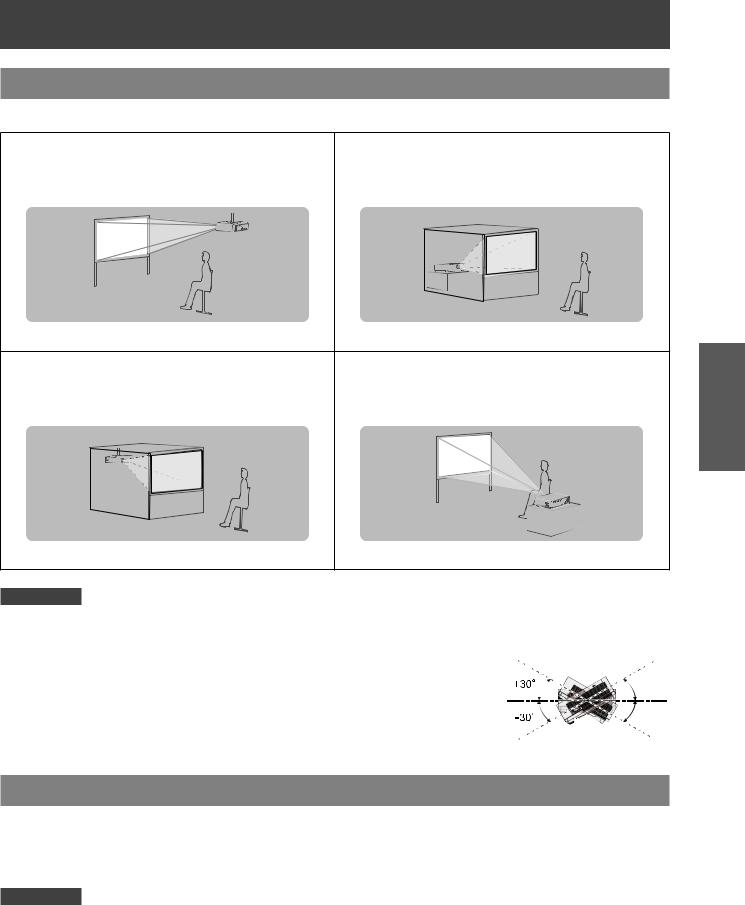
Setting up
Projection method
You can use the projector with any of the following 4 projection methods. To set the desired method in the projector.
JJMounting on the ceiling and |
JJSetting on a desk/floor and |
projecting forward |
projecting from rear |
|
(Using translucent screen) |
JJMounting on the ceiling and |
JJSetting on a desk/floor and |
projecting from rear |
projecting forward |
(Using translucent screen) |
|
Attention
zzFor optimum viewing quality, install the projector in a location where screen exposure to outside light, light from light fixtures or other light is at a minimum. Also draw the curtains, close blinds and turn off light fixtures.
zzDo not use the projector installed vertically or tilted right or left. Use under such conditions could result in equipment damage.
zzThe projector must be installed so that its inclination to the horizontal plane is ±30° or less.
zzInstalling the projector at an inclination that exceeds 30° may reduce product life or result in malfunction.
Parts for ceiling mount (Optional)
You can install the projector on the ceiling by using the optional ceiling mount bracket (ET-PKV100H: for high ceiling, ET-PKV100S: for low ceiling), and the optional projector mount base ET-PKL100B.
zzUse only the ceiling mount brackets specified for this projector.
zzRefer to the installation manual for the ceiling mount bracket when you install the bracket and the projector.
Attention
zzTo ensure projector performance and security, installation of the ceiling mount bracket must be carried by your dealer or a qualified technician.
Getting Started
ENGLISH - 19

Started Getting
Setting up
Screen size and throw distance
Place the projector referring |
|
|
|
|
|
Projected image |
|
|
|
|
|
|
|
|
|
|
|
|
|
|
|
|
|
|
|
to the diagram on the right |
|
|
|
|
|
|
|
|
|
|
|
|
|
|
|
|
|
|
|
|
|
|
|
|
|
and the figures of throwing |
|
|
|
|
|
SD |
|
|
|
|
|
|
|
|
|
|
Screen |
|
|
|
|
|
|
||
|
|
|
|
|
|
|
|
|
|
|
|
|
|
|
|
|
|
|
|
|
|||||
distance. You can adjust the |
SH |
|
|
|
|
SH |
|
|
|
|
|
|
L (LW/LT) |
|
|
|
|
|
|
||||||
display size. |
|
|
|
|
|
|
|
|
|
|
|
|
|
|
|
|
|
|
|
|
|||||
|
|
|
|
|
|
|
|
|
|
|
|
|
|
|
|
|
|
|
|
|
|
|
|
|
|
|
|
|
|
|
|
|
|
|
|
|
|
|
|
|
|
|
|
|
|
|
|
|
|
|
|
|
|
|
|
|
|
|
|
|
|
|
|
|
|
|
|
|
|
|
|
|
|
|
|
|
|
|
|
|
|
|
|
|
|
|
|
|
|
|
|
|
|
|
|
|
|
|
|
|
|
|
|
|
|
|
|
|
|
|
SW |
|
|
|
|
|
|
|
|
|
|
|
|
|
|
|
|
|
|
|
|
|
|
|
|
|
|
|
|
|
|
|
|
|
|
|
|
|
|
|
|||||
L (LW/LT) *1 |
Projection distance (m) |
|
|
|
|
|
|
|
|
|
|
|
|
|
|
|
|
|
|
|
|||||
SH |
Height of the projection area (m) |
|
|
|
|
|
|
|
|
|
|
|
|
|
|
|
|
|
|
||||||
|
SW |
|
|
|
|
|
L (LW/LT) |
|
|
|
|
|
|
||||||||||||
SW |
Width of the projection area (m) |
|
|
|
|
|
|
|
|
|
|
|
|
|
|
||||||||||
|
|
|
|
|
|
|
|
|
|
|
|
|
|
||||||||||||
|
|
|
|
|
|
|
|
|
|
|
|
Screen |
|
|
|
|
|
|
|||||||
SD |
Diagonal length of the projection area (m) |
|
|
|
|
|
|
|
|
|
|
|
|
|
|
||||||||||
|
|
|
|
|
|
|
|
|
|
|
|
|
|||||||||||||
|
|
|
|
|
|
|
|
|
|
|
|
|
|
|
|
|
|
||||||||
*****LW : Minimum distance
LT : Maximum distance
Attention
zzBefore installing, please read “Precautions for Use” (Æ pages 10 to 14).
JJProjection distance
(All measurements below are approximate and may differ slightly from the actual measurements.)
Projection size |
For 4:3 aspect ratio |
For 16:9 aspect ratio |
||
|
|
|
|
|
|
Minimum |
Maximum |
Minimum |
Maximum |
Screen diagonal (SD) |
distance |
distance |
distance |
distance |
|
(LW) |
(LT) |
(LW) |
(LT) |
|
|
|
|
|
0.76 m(30") |
1.0 m(3.32') |
1.2 m(4.00') |
1.1 m(3.62') |
1.3 m(4.36') |
|
|
|
|
|
1.02 m(40") |
1.4 m(4.45') |
1.6 m(5.35') |
1.5 m(4.86') |
1.8 m(5.84') |
|
|
|
|
|
1.27 m(50") |
1.7 m(5.58') |
2.0m(6.71') |
1.9 m(6.09') |
2.2 m(7.32') |
|
|
|
|
|
1.52 m(60") |
2.0 m(6.71') |
2.5 m(8.07') |
2.2 m(7.32') |
2.7 m(8.80') |
|
|
|
|
|
1.78 m(70") |
2.4 m(7.84') |
2.9 m(9.43') |
2.6 m(8.56) |
3.1 m(10.28') |
|
|
|
|
|
2.03 m(80") |
2.7 m(8.98') |
3.3 m(10.79') |
3.0 m(9.79') |
3.6 m(11.76') |
|
|
|
|
|
2.29 m(90") |
3.1 m(10.11') |
3.7 m(12.14') |
3.4 m(11.02') |
4.0 m(13.24') |
|
|
|
|
|
2.54 m(100") |
3.4 m(11.24') |
4.1 m(13.50') |
3.7 m(12.26') |
4.5 m(14.72') |
|
|
|
|
|
3.05 m(120") |
4.1 m(13.50') |
4.9 m(16.22') |
4.5 m(14.72') |
5.4 m(17.67') |
|
|
|
|
|
3.81 m(150") |
5.2 m(16.90') |
6.2 m(20.29') |
5.6 m(18.42') |
6.7 m(22.11') |
|
|
|
|
|
5.08 m(200") |
6.9m(22.56') |
8.3 m(27.08') |
7.5 m(24.59') |
9.0m(29.51') |
|
|
|
|
|
6.35 m(250") |
8.6 m(28.21') |
10.3 m(33.87') |
9.4 m(30.76') |
11.0 m(36.08') |
|
|
|
|
|
7.62 m(300") |
10.3 m(33.87') |
11.0 m(36.08') |
11.3 m(36.92') |
11.0 m(36.08') |
|
|
|
|
|
Any other projection distance can be obtained according to the screen dimensions (m) using the following calculations.
The distance is shown in units of meters. (The calculated distance may contain a certain error.) If the screen dimensions are written as “SD",
|
For 4:3 aspect ratio |
For 16:9 aspect ratio |
|
|
|
Screen height (SH) |
= SD(m) × 0.6 |
= SD(m) × 0.490 |
Screen width (SW) |
= SD(m) × 0.8 |
= SD(m) × 0.872 |
Minimum distance (LW) |
= 1.357 × SD(m) - 23.27 |
= 1.478 × SD(m) - 23.27 |
Maximum distance (LT) |
= 1.629 × SD(m) - 23.67 |
= 1.775 × SD(m) - 23.67 |
|
|
|
20 - ENGLISH

Setting up
Adjusting front adjustable foot
Lift the front of the projector and press the foot lock latch on the projector.
Release the foot lock latch to lock the adjustable foot and rotate the adjustable foot to a proper height and tilt. You can turn the front adjustable foot to extend it. You can turn it in the opposite direction to contract it. (You can adjust the projection angle vertically.)
Foot Lock Latch
|
Adjustable range |
|
Front adjustable foot : 40 mm(1.575") |
Attention |
zzHeated air comes out of the air exhaust port while the lamp is lit. Do not touch the air exhaust port directly when you adjust the front adjustable foot.
zzIf keystone distortion occurs on the projected image, perform “KEYSTONE” from the “Screen” menu. (Æpage 45)
Note
zzScrew up the adjustable foot, and an audible click will be heard as the limit.
Getting Started
ENGLISH - 21

Started Getting
Basi
Connections
Before connecting to the projector
zzRead carefully the instruction manual for the device to be connected. zzTurn off the power switch of the devices before connecting cables.
zzIf any connection cable is not supplied with the device, or if no optional cable is available for connection of the device, prepare a necessary system connection cable to suit the device.
zzVideo signals containing too much jitter may cause the images on the screen to randomly wobble or wafture.
In this case, a time base corrector (TBC) must be connected.
zzThe projector accepts the following signals: VIDEO, S-VIDEO, analogue-RGB (with TTL sync. Level) . zzSome computer models are not compatible with the projector.
zzWhen using long cables to connect with each of equipment to the projector, there is a possibility that the image will not be output correctly unless a compensator is used.
zzFor details on what video signals the projector supports, see “List of compatible signals”. (Æpage 65)
Connecting example
Computer |
Video deck |
||||
(TBC built-in) |
|||||
|
|||||
|
|
|
|
|
|
|
|
|
|
|
|
Control computer
SERIAL IN |
COMPUTER IN / |
VIDEO IN |
COMPONENT IN |
S-VIDEO IN
Attention
zzWhen connecting with a video deck, be sure to use the one with a built-in time base corrector (TBC) or use a TBC between the projector and the video deck.
zzIf nonstandard burst signals are connected, the image may be distorted. If this is the case, connect a TBC between the projector and the video deck.
Note
zzFor the specifications of the RGB signals that can be applied from the PC, refer to “List of compatible signals”. (Æpage 65)
22 - ENGLISH
