Panasonic PT-FW430U, PT-FX400U User Manual
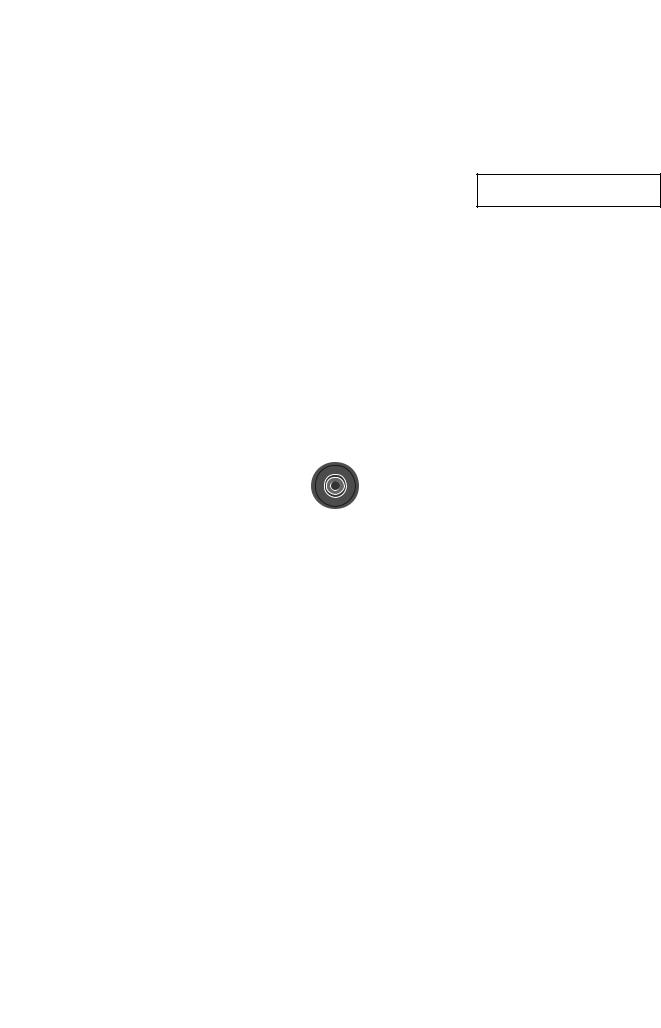
Operating Instructions
Projector Operations
LCD Projector Commercial Use
Model No. PT-FW430U
PT-FX400U
ON G LAMP |
TEMP |
FILTER |
LENS SHIFT |
STANDBY R |
|
|
|
|
|
|
SHIFT LOCK |
|
|
|
FOCUS |
|
|
|
ZOOM |
Thank you for purchasing a Panasonic Projector.
JJ Before operating this product, please read the instructions carefully and save this manual for future use.
For information on using the product via a network, refer to “Operating Instructions – Network Operations”.
ENGLISH
W0411KT1101 -PS |
TQBJ0386-1 |

Important
Information
Readthisthisfir t!first!
WARNING: TO REDUCE THE RISK OF FIRE OR ELECTRIC SHOCK, DONOT EXPOSE THIS PRODUCT TO RAIN OR MOISTURE.
Power Supply: This Projector is designed to operate on 100 V - 240 V, 50 Hz/60 Hz AC, house current only.
CAUTION: The AC power cord which is supplied with the projector as an accessory can only be used for power supplies up to 125 V, 7 A. If you need to use higher voltages or currents than this, you will need to obtain a separate 250 V power cord. If you use the accessory cord in such situations, fire may result.
The lightning flash with arrowhead symbol, within an equilateral triangle, is intended to alert the user to the presence of uninsulated “dangerous voltage” within the product’s enclosure that may be of sufficient magnitude to constitute a risk of electric shock to persons.
The exclamation point within an equilateral triangle is intended to alert the user to the presence of important operating and maintenance (servicing) instructions in the literature accompanying the product.
CAUTION: This equipment is equipped with a three-pin grounding-type power |
|
plug. Do not remove the grounding pin on the power plug. This plug |
|
will only fit a grounding-type power outlet. This is a safety feature. If |
|
you are unable to insert the plug into the outlet, contact an electrician. |
Do not remove |
Do not defeat the purpose of the grounding plug. |
2 - ENGLISH

Read this first!
FCC NOTICE (USA)
Declaration of Conformity
Model Number: |
PT-FW430U/PT-FX400U |
Trade Name: |
Panasonic |
Responsible Party: |
Panasonic Corporation of North America |
Address: |
One Panasonic Way, Secaucus, NJ 07094 |
Telephone number: |
(877)803-8492 |
E-mail: projectorsupport@us.panasonic.com
This device complies with Part 15 of the FCC Rules. Operation is subject to the following two conditions:
(1) This device may not cause harmful interference, and (2) this device must accept any interference received, including interference that may cause undesired operation.
To assure continued compliance, follow the attached installation instructions and do not make any unauthorized modifications.
CAUTION:
This equipment has been tested and found to comply with the limits for a Class B digital device, pursuant to Part 15 of the FCC Rules. These limits are designed to provide reasonable protection against harmful interference in a residential installation. This equipment generates, uses and can radiate radio frequency energy and, if not installed and used in accordance with the instructions, may cause harmful interference to radio communications. However, there is no guarantee that interference will not occur in a particular installation. If this equipment does cause harmful interference to radio or television reception, which can be determined by turning the equipment off and on, the user is encouraged to try to correct the interference by one of the following measures:
•• Reorient or relocate the receiving antenna.
•• Increase the separation between the equipment and receiver.
•• Connect the equipment into an outlet on a circuit different from that to which the receiver is connected.
•• Consult the dealer or an experienced radio/TV technician for help.
The user may find the booklet “Something About Interference” available from FCC local regional offices helpful.
FCC Warning:
To assure continued FCC emission limit compliance, follow the attached installation instructions and the user must use only shielded interface cables when connecting to host computer or peripheral devices. Also, any unauthorized changes or modifications to this equipment could void the user’s authority to operate this device.
NOTIFICATION (Canada)
This class B digital apparatus complies with Canadian ICES-003.
WARNING:
•• Not for use in a computer room as defined in the Standard for the Protection of Electronic Computer/Data Processing Equipment, ANSI/NFPA 75.
•• For permanently connected equipment, a readily accessible disconnect device shall be incorporated in the building installation wiring.
•• For pluggable equipment, the socket-outlet shall be installed near the equipment and shall be easily accessible.
NOTICE U.S.A. only:
•• This product has a High Intensity Discharge (HID) lamp that contains mercury. Dispose may be regulated in your community due to environmental considerations. For disposal or recycling information, please visit Panasonic website: http://www.panasonic.com/environmental or call 1-888-769-0149.
For USA-California Only
This product contains a CR Coin Cell Lithium Battery which contains Perchlorate Material – special handling may apply.
See www.dtsc.ca.gov/hazardouswaste/perchlorate.
Information
Important
ENGLISH - 3
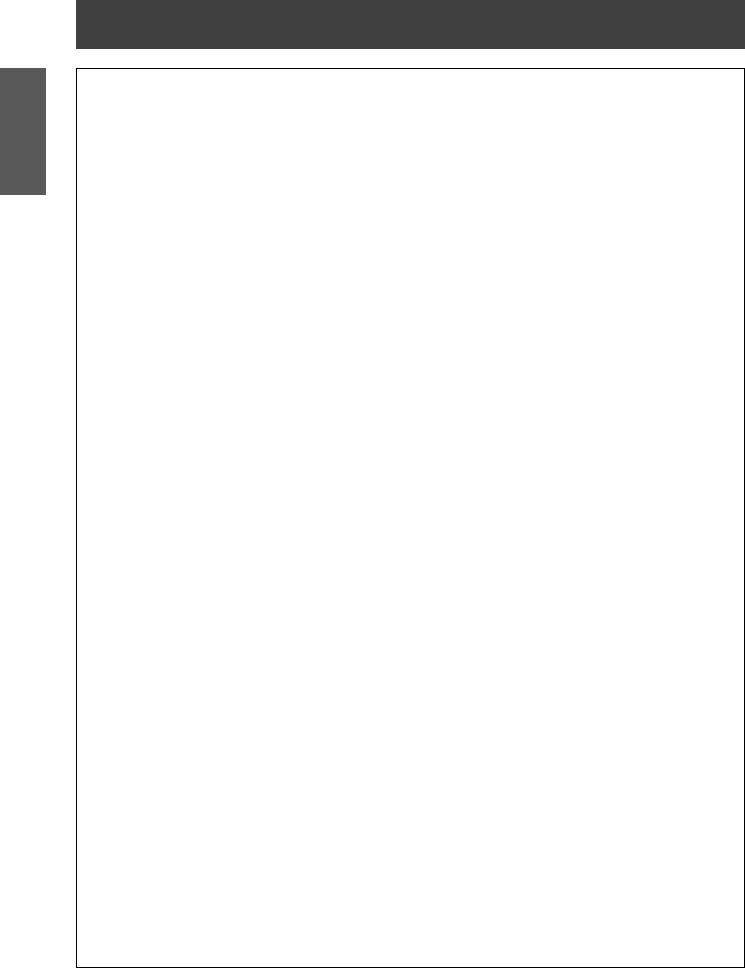
Important
Information
Read this first!
WARNING:
POWER
The wall outlet or the circuit breaker shall be installed near the equipment and shall be easily accessible when problems occur. If the following problems occur, cut off the power supply immediately.
Continued use of the projector in these conditions will result in fire or electric shock. zzIf foreign objects or water get inside the projector, cut off the power supply.
zzIf the projector is dropped or the cabinet is broken, cut off the power supply.
zzIf you notice smoke, strange smells or noise coming from the projector, cut off the power supply. Please contact an Authorized Service Center for repairs, and do not attempt to repair the projector yourself.
During a thunderstorm, do not touch the projector or the cable.
Electric shocks can result.
Do not do anything that might damage the power cord or the power plug.
If the power cord is used while damaged, electric shocks, short-circuits or fire will result.
zzDo not damage the power cord, make any modifications to it, place it near any hot objects, bend it excessively, twist it, pull it, place heavy objects on top of it or wrap it into a bundle.
Ask an Authorized Service Center to carry out any repairs to the power cord that might be necessary.
Insert the power plug securely into the wall outlet.
If the plug is not inserted correctly, electric shocks or overheating will result. zzDo not use anything other than the provided power cord.
zzDo not use the provided power cord for other electrical equipment.
zzDo not use plugs which are damaged or wall outlets which are coming loose from the wall.
Clean the power plug regularly to prevent it from becoming covered in dust.
Failure to observe this will cause a fire.
zzIf dust builds up on the power plug, the resulting humidity can damage the insulation.
zzIf not using the projector for an extended period of time, pull the power plug out from the wall outlet. Pull the power plug out from the wall outlet and wipe it with a dry cloth regularly.
Do not handle the power plug with wet hands.
Failure to observe this will result in electric shocks.
Do not overload the wall outlet.
If the power supply is overloaded (ex., by using too many adapters), overheating may occur and fire will result.
ON USE/INSTALLATION
Do not place liquid containers on top of the projector.
If water spills onto the projector or gets inside it, fire or electric shocks will result.
If any water gets inside the projector, contact an Authorized Service Center.
Do not place the projector on soft materials such as carpets or sponge mats.
Doing so will cause the projector to overheat, which can cause burns, fire or damage to the projector.
Do not set up the projector in humid or dusty places or in places where the projector may come into contact with oily smoke or steam, ex. a bathroom.
Using the projector under such conditions will result in fire, electric shocks or components deterioration.
Components deterioration (such as ceiling mount brackets) may cause the projector which is mounted on the ceiling to fall down.
Do not install this projector in a place which is not strong enough to take the full weight of the projector or on top of a surface which is sloped or unstable.
Failure to observe this will cause projector to fall down or tip over the projector, and severe injury or damage could result.
Do not place another projector or other heavy objects on top of the projector.
Failure to observe this will cause the projector to become unbalanced and fall, which could result in damage or injury. The projector will be damaged or deformed.
4 - ENGLISH
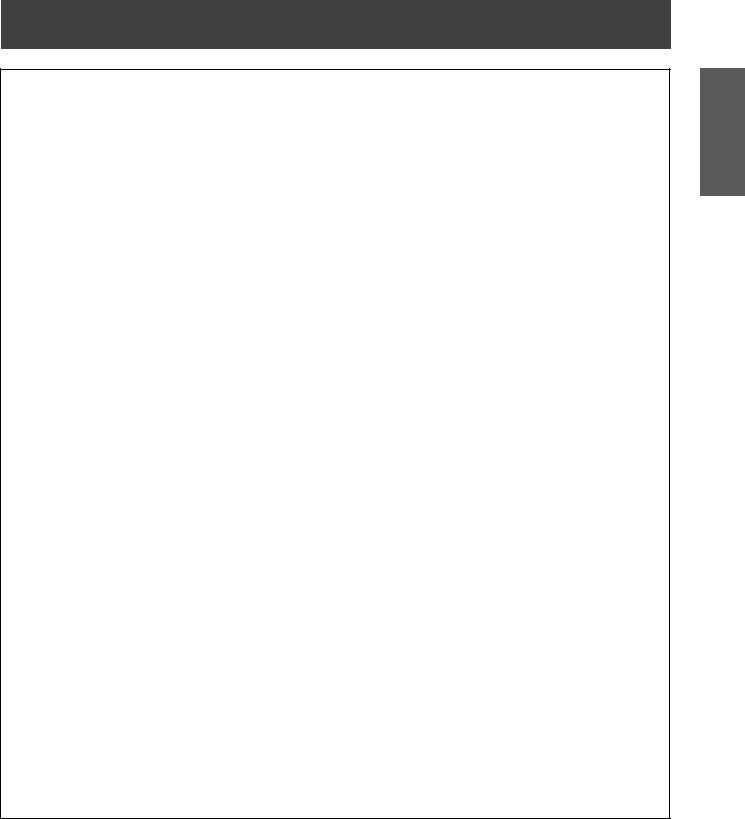
Read this first!
WARNING:
Installation work (such as ceiling mount bracket) should only be carried out by a qualified technician.
If installation is not carried out and secured correctly it can cause injury or accidents, such as electric shocks. zzDo not use anything other than an authorized ceiling mount bracket.
zzBe sure to use the provided accessory wire with an eye bolt as an extra safety measure to prevent the projector from falling down. (Install in a different location to the ceiling mount bracket)
Do not cover the air inlet port or the air outlet port.
Doing so will cause the projector to overheat, which can cause fire or damage to the projector. zzDo not place the projector in narrow, badly ventilated places such as closets or bookshelves.
zzDo not place the projector on cloth or papers, as these materials could be drawn into the air inlet port.
Do not place your hands or other objects close to the air outlet port.
Doing so will cause burns or damage your hands or other objects.
zzHeated air comes out of the air outlet port. Do not place your hands or face, or objects which cannot withstand heat close to this port.
Do not look and place your skin into the lights emitted from the lens while the projector is being used.
Doing so can cause burns or loss of sight.
zzStrong light is emitted from the projector’s lens. Do not look or place your hands directly into this light. zzBe especially careful not to let young children look into the lens. In addition, turn off the power and
disconnect the power plug when you are away from the projector.
Do not insert any foreign objects into the projector.
Doing so will cause fire or electric shocks.
zzDo not insert any metal objects or flammable objects into the projector or drop them onto the projector.
Never attempt to remodel or disassemble the projector.
High voltages can cause fire or electric shocks.
zzFor any inspection, adjustment and repair work, please contact an Authorized Service Center.
Do not project an image with the lens cover attached.
Doing so can cause fire.
Do not allow metal objects, flammable objects, or liquids to enter inside of the projector. Do not allow the projector to get wet.
Doing so may cause short circuits or overheating, and result in fire, electric shock, or malfunction of the projector.
zzDo not place containers of liquid or metal objects near the projector. zzIf liquid enters inside of the projector, consult your dealer.
zzParticular attention must be paid to children.
Use the ceiling mount bracket specified by Panasonic.
Defects in the ceiling mount bracket will result in falling accidents.
zzAttach the supplied safety cable to the ceiling mount bracket to prevent the projector from falling down.
Be sure to ask authorized personnel or your supplier when mounting the product to a ceiling.
This requires an optional ceiling mount bracket.
Model No.: ET-PKF110H (for high ceilings), ET-PKF110S (for low ceilings)
zzBe sure to consult your dealer when using the ceiling mount bracket for the PT-F300U/PT-FW300U (ETPKF100H for high ceilings or ET-PKF100S for low ceilings).
Information
Important
ENGLISH - 5
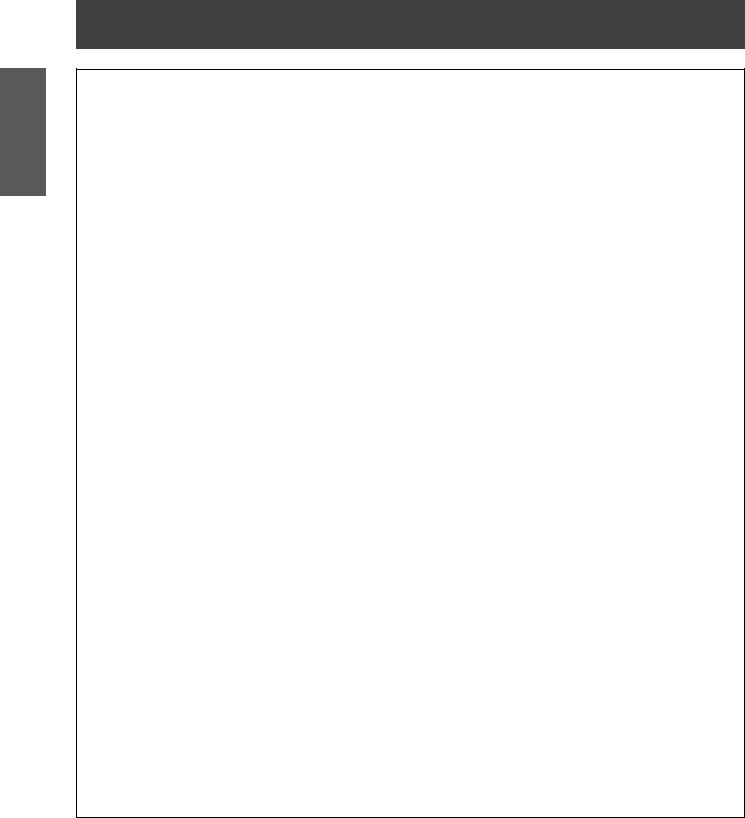
Important
Information
Read this first!
WARNING:
ACCESSORIES
Do not use or handle the batteries improperly, and refer to the following.
Failure to observe this will cause burns, batteries to leak, overheat, explode or catch fire. zzDo not use unspecified batteries.
zzDo not disassemble dry cell batteries.
zzDo not heat the batteries or place them into water or fire.
zzDo not allow the + and - terminals of the batteries to come into contact with metallic objects such as necklaces or hairpins.
zzDo not store batteries together with metallic objects.
zzStore the batteries in a plastic bag and keep them away from metallic objects. zzMake sure the polarities (+ and -) are correct when inserting the batteries.
zzDo not use a new battery together with an old battery or mix different types of batteries. zzDo not use batteries with the outer cover peeling away or removed.
zzRemove the empty batteries from the remote control at once.
zzInsulate the battery using tape or something similar before disposal.
Do not allow children to reach the batteries (AA/R6/LR6 type). zzThe battery can cause personal injury if swallowed.
zzIf swallowed, seek medical advice immediately.
If the battery fluid leaks, do not touch it with bare hands, and take the following measures if necessary. zzBattery fluid on your skin or clothing could result in skin inflammation or injury.
Rinse with clean water and seek medical advice immediately.
zzBattery fluid coming in contact with your eyes could result in loss of sight.
In this case, do not rub your eyes. Rinse with clean water and seek medical advice immediately.
Do not disassemble the lamp unit.
If the lamp breaks, it could cause injury.
Lamp replacement
The lamp has high internal pressure. If improperly handled, an explosion and severe injury or accidents will result.
zzThe lamp can easily explode if struck against hard objects or dropped.
zzBefore replacing the lamp, be sure to disconnect the power plug from the wall outlet. Electric shocks or explosions can result if this is not done.
zzWhen replacing the lamp, turn the power off and allow the lamp it to cool for at least one hour before handling it otherwise it can cause burns.
Do not allow infants or pets to touch the remote control unit.
zzKeep the remote control unit out of the reach of infants and pets after using it.
Do not use the supplied power cord with devices other than this projector.
zzUsing the supplied power cord with devices other than this projector may cause short circuits or overheating, and result in electric shock or fire.
Remove the depleted batteries from the remote control promptly.
zzLeaving them in the unit may result in fluid leakage, overheating, or explosion of the batteries.
6 - ENGLISH
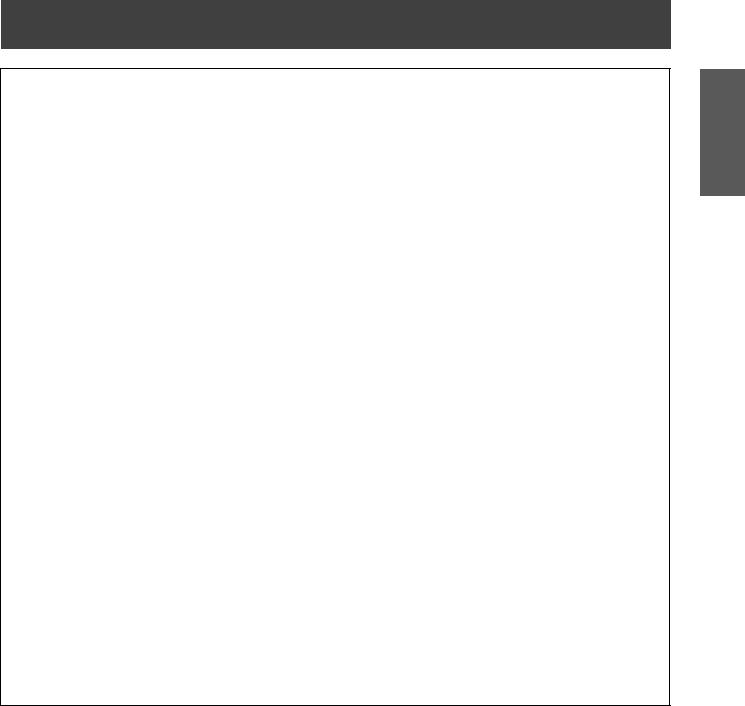
Read this first!
CAUTION:
POWER
When disconnecting the power cord, be sure to hold the power plug and power connector.
If the power cord itself is pulled, the lead will become damaged, and fire, short-circuits or serious electric shocks will result.
When not using the projector for an extended period of time, disconnect the power plug from the wall outlet and remove the batteries from the remote control.
Disconnect the power plug from the wall outlet before carrying out any cleaning and replacing the unit.
Electric shocks can result if this is not done.
ON USE/INSTALLATION
Do not put your weight on this projector.
You could fall or the projector could break, and injury will result.
zzBe especially careful not to let young children stand or sit on the projector.
Do not place the projector in extremely hot locations.
Doing so will cause the outer casing or internal components to deteriorate, or result in fire. zzTake particular care in locations exposed to direct sunlight or near stoves.
Always disconnect all cables before moving the projector.
Moving the projector with cables still attached can damage the cables, which will cause fire or electric shocks to occur.
ACCESSORIES
Do not use the old lamp unit.
If used it could cause lamp explosion.
If the lamp has broken, ventilate the room immediately. Do not touch or bring your face close to the broken pieces.
Failure to observe this will cause the user to absorb the gas which was released when the lamp broke and which contains nearly the same amount of mercury as fluorescent lamps, and the broken pieces will cause injury.
zzIf you believe that you have absorbed the gas or that the gas has got into your eyes or mouth, seek medical advice immediately.
zzAsk your dealer about replacing the lamp unit and check the inside of the projector.
Do not attach the air filter unit while it is wet.
Doing so may result in electric shock or malfunctions.
zzAfter you clean the air filter units, dry them thoroughly before reattaching them.
Information
Important
ENGLISH - 7
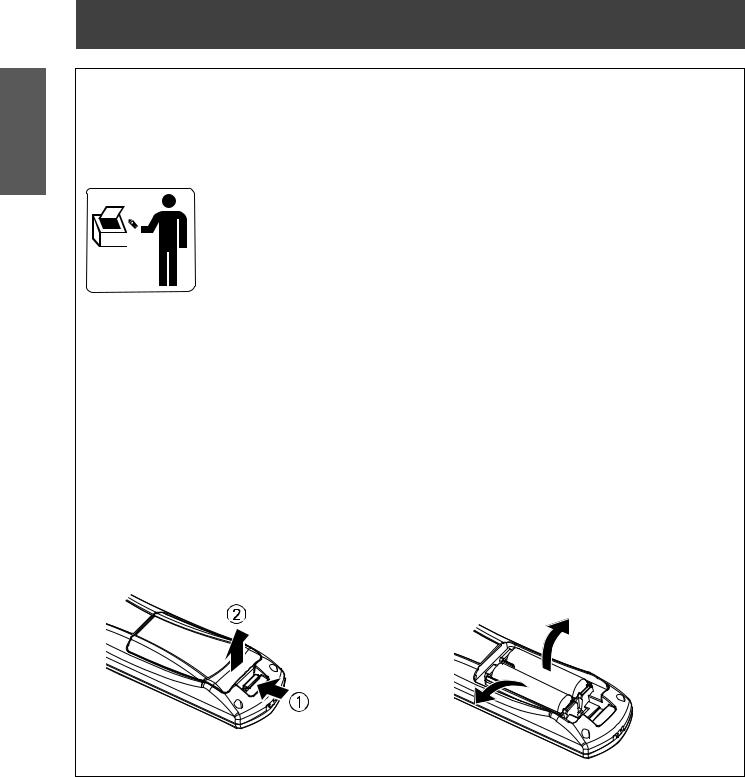
Important
Information
Read this first!
Brazil Only
Brasil Apenas
Manuseio de baterias usadas
BRASIL
Após o uso, as pilhas e /ou baterias poderão ser entregues ao estabelecimento comercial ou rede de assistência técnica autorizada.
Cobrir os terminais positivo (+) e negativo (-) com uma fita isolante adesiva, antes de depositar numa caixa destinada para o recolhimento. O contato entre partes metálicas pode causar vazamentos, gerar calor, romper a blindagem e produzir fogo.
Não desmonte, não remova o invólucro, nem amasse a bateria. O gás liberado pela bateria pode irritar a garganta, danificar o lacre do invólucro ou o vazamento provocar calor, ruptura da blindagem e produzir fogo devido ao curto circuito dos terminais.
Não incinere nem aqueça as baterias, elas não podem ficar expostas a temperaturas superiores a 100 °C (212 °F). O gás liberado pela bateria pode irritar a garganta,
danificar o lacre do invólucro ou o vazamento provocar calor, ruptura da blindagem e produzir fogo devido ao curto circuito dos terminais provocado internamente.
Evite o contato com o liquido que vazar das baterias. Caso isto ocorra, lave bem a parte afetada com bastante água. Caso haja irritação, consulte um médico.
|
|
Remoção das baterias |
|
1. Pressione a guia e levante a tampa. |
2. Remova as baterias. |
Trademarks
•• HDMI, the HDMI logo and High-Definition Multimedia Interface is a trademark or registered trademark of HDMI
Licensing LLC.
•• Other names, company names or product names used in these operating instructions are the trademarks or registered trademarks of their respective holders.
Please note that the operating instructions do not include the ® and TM symbols.
Illustrations in these operating instructions
•• Note that illustrations of the projector and screens may differ from the ones you actually see.
Page references
•• In these instructions, references to pages are indicated as: (Æ page 00).
Term
•• In these instructions, the “Wireless remote control unit” accessory is referred to as the “Remote control”.
8 - ENGLISH
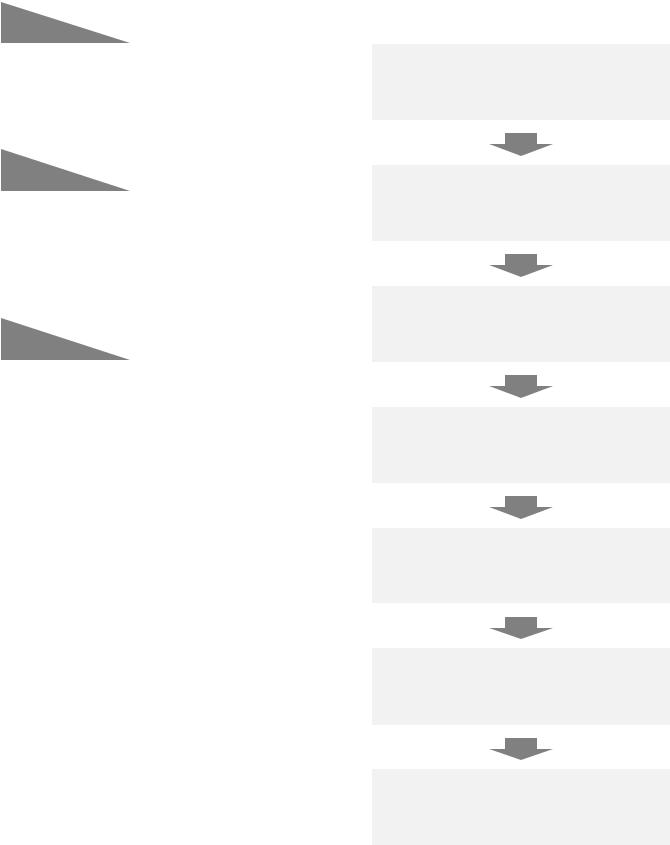
Easy setup and improved serviceability
 The 2x zoom lens and the lens shift allow more flexible setup of the projector.
The 2x zoom lens and the lens shift allow more flexible setup of the projector.
JJQuick steps
For details, see the corresponding pages.
1.Set up your projector. (Æpage 21)
Improved color reproducibility and fine display
 The lamp boost function and the image enhancer with the original system are installed to improve color reproducibility and fine display.
The lamp boost function and the image enhancer with the original system are installed to improve color reproducibility and fine display.
Improved connectivity
 The inclusion of an HDMI terminal provides support for high quality video and HDMI audio.
The inclusion of an HDMI terminal provides support for high quality video and HDMI audio.
 An optional Wireless Module can be added for wireless LAN connectivity.
An optional Wireless Module can be added for wireless LAN connectivity.
2.Connect with other devices. (Æpage 27)
3.Connect the power cord. (Æpage 28)
4.Power on. (Æpage 29)
5.Set the initial settings.*1 (Æpage 16)
6.Select the input signal. (Æpage 31)
7.Adjust the image. (Æpage 31)
*****This is the step to be taken when you turn the power on for the first time after purchase.
ENGLISH - 9
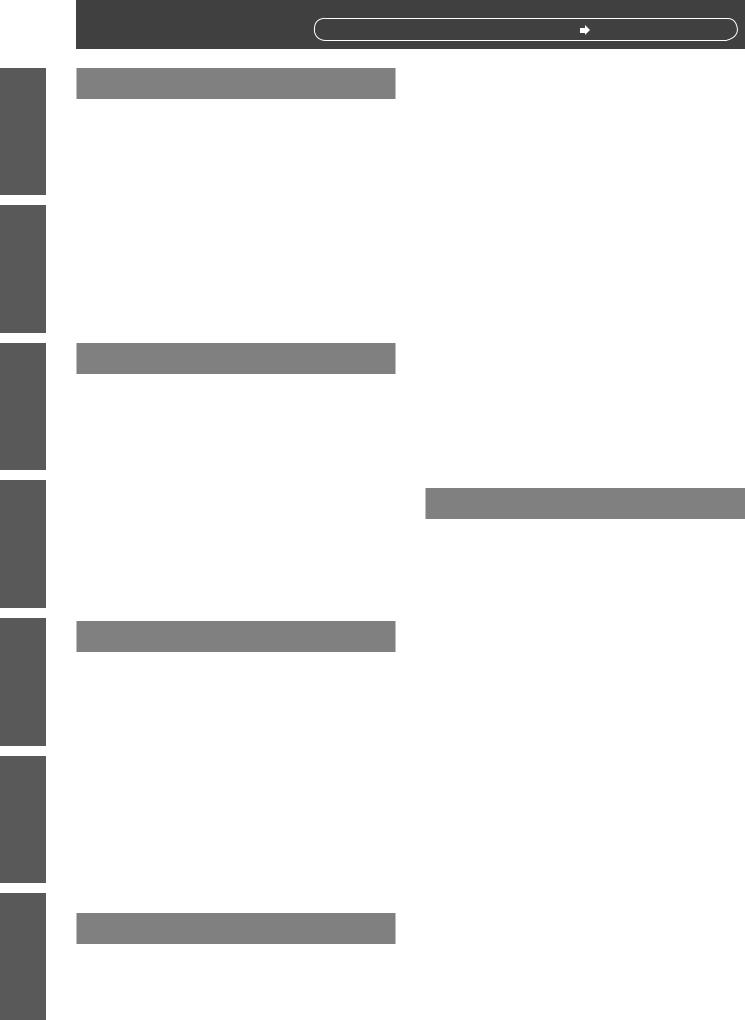
Important
Information
Settings Operation Basic Started Getting Preparation
Maintenance
Appendix
Contents |
Be sure to read “Read this first!”. ( pages 2 to 8) |
|
Important Information |
|
Read this first!............................................ |
2 |
Precautions for Use................................. |
12 |
Cautions when transporting.................................. |
12 |
Cautions when installing....................................... |
12 |
Security................................................................. |
13 |
Disposal................................................................ |
13 |
Cautions on use.................................................... |
14 |
Accessories.......................................................... |
15 |
Optional accessories............................................ |
15 |
Preparation |
|
Start-up display........................................ |
16 |
About Your Projector............................... |
17 |
Remote control..................................................... |
17 |
Projector body...................................................... |
18 |
Powering up the projector..................................... |
29 |
Making adjustment and selection......................... |
29 |
Powering off the projector..................................... |
30 |
Direct power off function....................................... |
30 |
Projecting.................................................. |
31 |
Selecting the image.............................................. |
31 |
How to adjust the state of the image.................... |
31 |
Basic operations using the remote |
|
control................................................... |
32 |
Using the AV MUTE function................................ |
32 |
Using the FREEZE function.................................. |
32 |
Switching the input signal..................................... |
32 |
Adjusting the display position automatically......... |
33 |
Using the function buttons.................................... |
33 |
Using ECO button................................................. |
33 |
Resetting to the factory default............................. |
33 |
Controlling the volume of the speaker.................. |
34 |
CONTROL PANEL................................................ |
19 |
Rear terminals...................................................... |
19 |
Using Remote control.............................. |
20 |
Installing and removing batteries.......................... |
20 |
Setting Remote control ID numbers..................... |
20 |
Getting Started |
|
Setting up.................................................. |
21 |
Projection method................................................. |
21 |
Parts for ceiling mount (Optional)......................... |
21 |
Screen size and throw distance............................ |
22 |
Adjusting front adjustable feet.............................. |
24 |
Adjusting the position using the lens shift |
|
function.......................................................... |
24 |
Connections............................................. |
27 |
Before connecting to the projector........................ |
27 |
Connecting example............................................. |
27 |
Basic Operation |
|
Settings |
|
Menu Navigation...................................... |
35 |
Navigating through the menu............................... |
35 |
MAIN MENU......................................................... |
36 |
SUB MENU........................................................... |
36 |
PICTURE menu......................................... |
38 |
PICTURE MODE.................................................. |
38 |
CONTRAST.......................................................... |
38 |
BRIGHTNESS...................................................... |
38 |
COLOR................................................................. |
39 |
TINT...................................................................... |
39 |
SHARPNESS....................................................... |
39 |
COLOR TEMPERATURE..................................... |
39 |
ADVANCED MENU.............................................. |
40 |
DAYLIGHT VIEW.................................................. |
40 |
DIGITAL CINEMA REALITY................................. |
40 |
NOISE REDUCTION............................................ |
41 |
TV-SYSTEM......................................................... |
41 |
RGB/YPBPR.......................................................... |
41 |
Powering ON/OFF.................................... |
28 |
POSITION menu....................................... |
42 |
Connecting the power cord................................... |
28 |
KEYSTONE |
42 |
|
|
||
Power indicator..................................................... |
28 |
SHIFT |
42 |
|
|
10 - ENGLISH
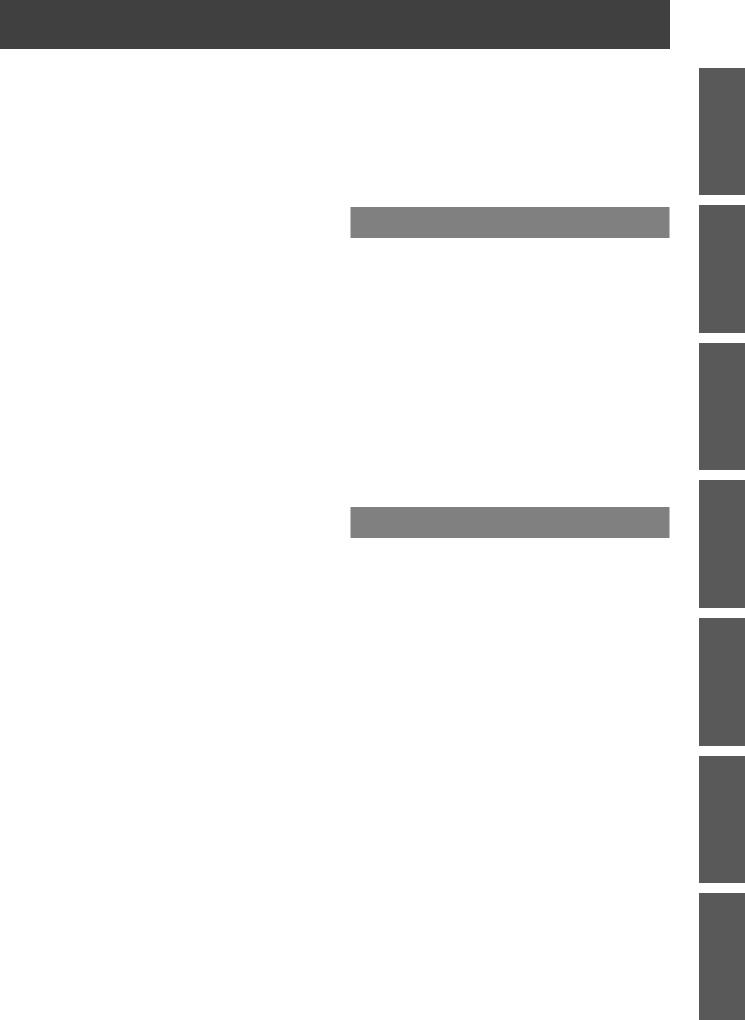
Contents |
|
SHIFT V................................................................ |
42 |
DOT CLOCK......................................................... |
43 |
CLOCK PHASE.................................................... |
43 |
OVER SCAN........................................................ |
43 |
ASPECT............................................................... |
44 |
FRAME LOCK...................................................... |
47 |
LANGUAGE............................................... |
48 |
Changing the display language............................ |
48 |
DISPLAY OPTION menu........................... |
49 |
ON-SCREEN DISPLAY........................................ |
49 |
DVI-I IN................................................................. |
50 |
HDMI IN................................................................ |
50 |
CLOSED CAPTION SETTING............................. |
51 |
SCREEN SETTING ............................................. |
51 |
STARTUP LOGO.................................................. |
52 |
AUTO SETUP....................................................... |
52 |
SIGNAL SEARCH................................................. |
53 |
BACK COLOR...................................................... |
53 |
WIDE MODE........................................................ |
53 |
SXGA MODE........................................................ |
53 |
OTHER FUNCTIONS........................................... |
54 |
PROJECTOR SETUP menu..................... |
56 |
STATUS................................................................ |
56 |
PROJECTOR ID................................................... |
56 |
INITIAL START UP............................................... |
56 |
PROJECTION METHOD...................................... |
57 |
HIGH ALTITUDE MODE....................................... |
57 |
LAMP POWER..................................................... |
57 |
SCHEDULE.......................................................... |
58 |
ECO MANAGEMENT........................................... |
59 |
EMULATE............................................................. |
60 |
FUNCTION BUTTON........................................... |
60 |
AUDIO SETTING.................................................. |
61 |
DATE AND TIME.................................................. |
62 |
TEST PATTERN................................................... |
63 |
INITIALIZE ALL..................................................... |
63 |
SECURITY menu...................................... |
64 |
PASSWORD......................................................... |
64 |
PASSWORD CHANGE........................................ |
64 |
DISPLAY SETTING.............................................. |
65 |
TEXT CHANGE.................................................... |
65 |
MENU LOCK........................................................ |
65 |
MENU LOCK PASSWORD.................................. |
65 |
CONTROL DEVICE SETUP................................. |
66 |
NETWORK................................................. |
67 |
Maintenance |
|
LAMP, TEMP and FILTER Indicators....... |
68 |
Managing the indicated problems......................... |
68 |
Replacement............................................. |
70 |
Before replacing the unit....................................... |
70 |
Maintenance......................................................... |
70 |
Replacing the unit................................................. |
71 |
Cautions on Wireless Module |
|
Installation............................................ |
74 |
Procedure............................................................. |
74 |
Troubleshooting....................................... |
75 |
Appendix |
|
Technical Information.............................. |
77 |
Serial terminal....................................................... |
77 |
Other terminals..................................................... |
80 |
Two window display combination list |
|
(PT-FW430U Only)........................................ |
82 |
List of compatible signals..................................... |
83 |
Restoring the MENU LOCK PASSWORD to |
|
default............................................................ |
84 |
Specifications........................................... |
85 |
Dimentions............................................................ |
87 |
Ceiling mount bracket safeguards......... |
87 |
Index.......................................................... |
88 |
Information
Important
Settings Basic Operation Getting Started Preparation
Maintenance
Appendix
ENGLISH - 11
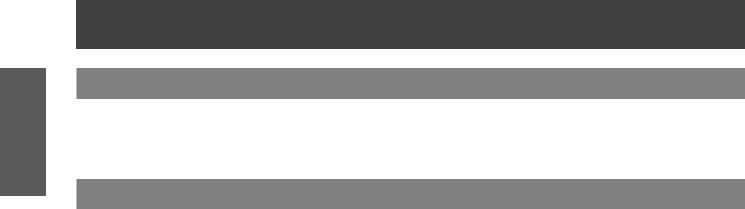
Important
Information
Precautions for Use
Cautions when transporting
zzWhen transporting the projector, hold it securely by its bottom and avoid excessive vibration and impacts. Doing so may damage the internal parts and result in malfunctions.
zzDo not transport the projector with the adjustable feet extended. Doing so may damage the adjustable feet.
Cautions when installing
JJDo not set up the projector outdoors.
zzThe projector is designed for indoor use only.
JJDo not use under the following conditions.
zzPlaces where vibration and impacts occur such as in a car or vehicle: Doing so may damage the internal parts and result in malfunctions.
zzNear the exhaust of an air conditioner or near lights (studio lamps, etc.) where temperature changes greatly (Operating environment Æpage 86): Doing so may shorten the life of the lamp or result in deformation of the outer case and malfunctions.
zzNear high-voltage power lines or near motors: Doing so may interfere with the operation of the projector.
JJBe sure to ask authorized personnel or your supplier when mounting the product to a ceiling
This requires an optional ceiling mount bracket.
Product No.: ET-PKF110H (for high ceilings), ET-PKF110S (for low ceilings)
zzConsult your supplier if you need ceiling mount brackets ET-PKF100H (for high ceilings) or ET-PKF100S (for low ceilings) for projectors PT-F300 or PT-FW300.
JJBe sure to set [HIGH ALTITUDE MODE] to [ON] when using the projector at elevations of 1400 m (4593 ft) or higher and lower than 2700 m (8858 ft) above sea level.
Failure to do so may shorten the life of the internal parts and result in malfunctions.
JJBe sure to set [HIGH ALTITUDE MODE] to [OFF] when using the projector at elevations lower than 1400 m (4593 ft) above sea level.
Failure to do so may shorten the life of the internal parts and result in malfunctions.
JJDo not install the projector at elevations of 2700 m (8858 ft) or higher above sea level.
Failure to do so may shorten the life of the internal parts and result in malfunctions.
JJDo not use the projector installed vertically or tilted right or left (Æpage 21 )
Using the projector at a vertical angle that exceeds 30° may reduce product life or result in malfunction.
12 - ENGLISH
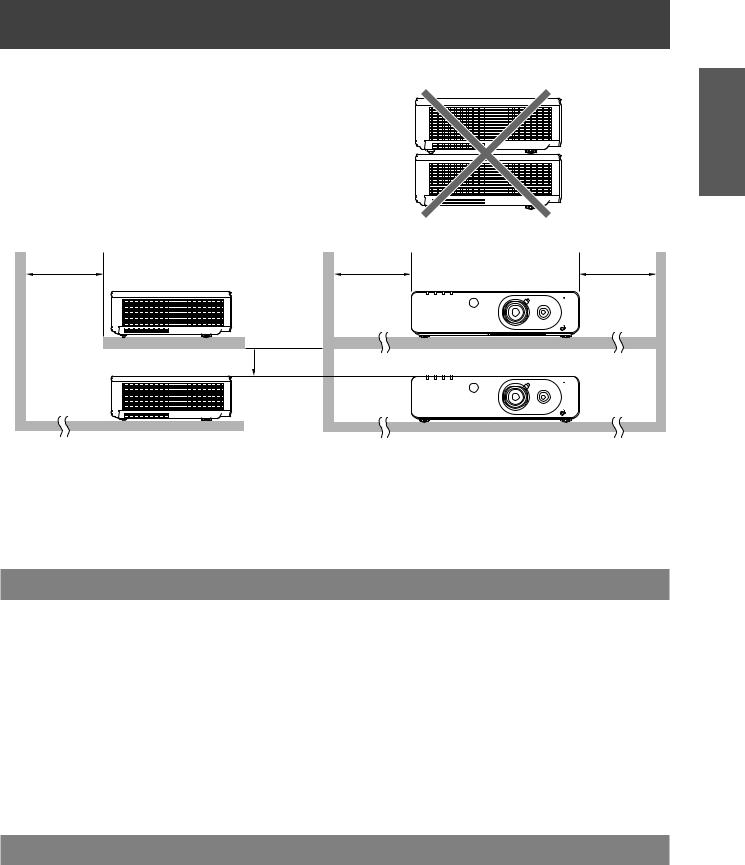
Precautions for Use
JJCautions when setting the projectors
z Do not stack the projectors.
zzDo not block the ventilation ports (intake and exhaust) of the projector.
zzAvoid heating and cooling air from the air conditioning system directly blow to the ventilation ports (intake and exhaust) of the projector.
over 200 mm |
over 500 mm |
over 500 mm |
(7 7/8") |
(20") |
(20") |
|
|
|
|
|
|
 over 100 mm (4")
over 100 mm (4")
|
|
|
|
|
|
|
|
Information
Important
zzDo not place the projector in an enclosed space.
If you need to place the projector in an enclosed space, additional air conditioning and ventilation system must be equipped. When ventilation is insufficient, remaining heat may trigger the protection circuit of the projector.
Security
JJTake safety measures against following incidents.
zzPersonal information being leaked via this product.
zzUnauthorized operation of this product by a malicious third party. zzInterfering or stopping of this product by a malicious third party.
JJSecurity instruction (Æpage 64 )
zzMake your password as difficult to guess as possible. zzChange your password periodically.
zzPanasonic or its affiliate company never inquires a password directly to a customer. Do not tell your password in case you receive such an inquiry.
zzThe connecting network must be secured by firewall or others. zzSet a password and restrict the users who can log in.
Disposal
The lamp contains mercury. When discarding used lamp units, contact your local authorities or dealer for correct methods of disposal.
ENGLISH - 13
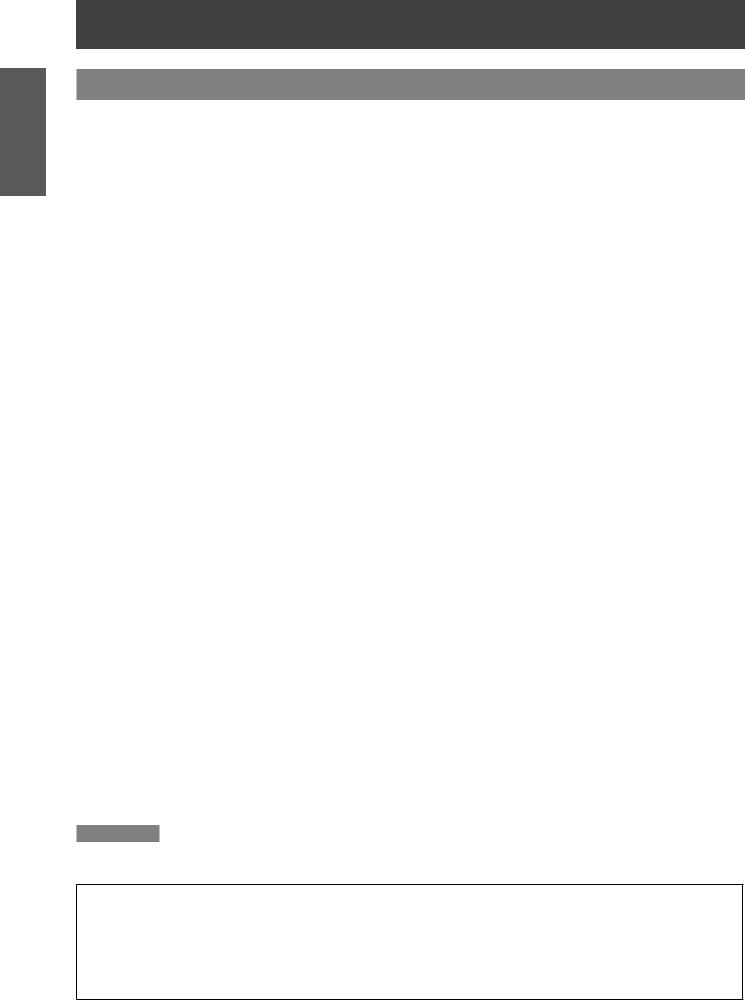
Important
Information
Precautions for Use
Cautions on use
JJIn order to get the picture quality
zzDraw curtains or blinds over windows and turn off any lights near the screen to prevent outside light or light from indoor lamps from shining onto the screen.
zzDepending on where the projector is used, heated air from an exhaust port or warm or cold air from an air conditioner can cause a shimmering effect on screen.
Avoid use in locations where exhaust or streams of air from projector, other devices and air conditioners flow between the projector and the screen.
zzThe lens of projector is affected by the heat from the luminous source. Because of this, the focusing stays unstable right after the power is turned on. Focusing is stabled after projecting image for 30 minutes and longer.
JJDo not touch the surface of the projector lens with your bare hand.
If the surface of the lens becomes dirty from fingerprints or anything else, this will be magnified and projected onto the screen.
JJLCD Panel
The display unit of this projector comprises three LCD panels. Although an LCD panel is a product of highprecision technology, some of the pixels on the projected image may be missing or constantly lit. Please note that this is not a malfunction.
Displaying a still image for a longer time may result in an after-image on the LCD panels. If this happens, display the all white screen in the test pattern (Æ page 63) for an hour or more. Note that it may not be possible to completely remove the after-image.
JJOptical components
Operating the projector in an environment with high temperature or heavy exposure to dust or tobacco smoke will reduce the service life of the optical components, such as the LCD panel and polarizing plate, and may necessitate their replacement within less than one year of use. For details, consult your dealer.
JJLamp
The luminous source of the projecter is a mercury lamp with high internal pressure. A high pressure mercury lamp has following chracteristics.
zzThe brightness of the lamp will decrease by duration of usage.
zzImpact, damage, deterioration from wear and other factors may end the life of the lamp, for example, by causing it to burst with a loud noise.
zzThe life of the lamp varies greatly depending on individual specificities and usage conditions. In particular, continuous use over 12 hours and frequent on/off switching of the power greatly deteriorate the lamp and affect the lamp life.
zzIn rare cases, the lamp burst shortly after the projection.
zzThe risk of bursting increases when the lamp is used beyond its replacement cycle. Make sure to replace the lamp unit consistently. (“When to replace the lamp unit” (Æ page 72))
zzIf the lamp bursts, gas contained inside of the lamp is released in a form of smoke. zzIt is recommended to store replacement lamps for contingency.
zzIt is recommended to have authorized engineer or your dealer replace the lamp unit.
CAUTION
To connect the projector to a computer or other external device, be sure to use only the supplied power cords and commercially available shielded cables.
<Software information regarding this product>
© Panasonic Corporation 2011
This product incorporates the following software:
(1)the software which is developed independently by or for Panasonic Corporation (2)the software which is licensed under the GNU GENERAL PUBLIC LICENSE, and
(3)the software which is licensed under the GNU LESSER GENERAL PUBLIC LICENSE.
For the software categorized as (2) and (3), the license is available in accordance with GNU GENERAL PUBLIC LICENSE and GNU LESSER GENERAL PUBLIC LICENSE respectively. As for the terms and conditions, please refer to the software licence of the supplied CD-ROM.
If you wish to ask any questions as to the software, please contact (sav.pj.gpl.pavc@ml.jp.panasonic.com) by email.
14 - ENGLISH

Precautions for Use
Accessories
Make sure the following accessories are provided with your projector. Numbers in the brackets ( ) show the number of accessories.
Wireless remote control unit (x1) |
Power cord (x1) |
CD-ROM (x1) |
Batteries (AA/R6 type) (x2) |
(N2QAYB000669) |
(TXFSX01RTNZ) |
(TXFQB02VKP7) |
|
(for remote control unit)
Attention
zzAfter unpacking the projector, discard the power cord cap and packaging material properly. zzFor lost accessories, consult your dealer.
zzThe part numbers of accessories and separately sold components are subject to change without notice. zzStore small parts in an appropriate manner, and keep them away from young children.
JJContents of the supplied CD-ROM
The contents of the supplied CD-ROM are as follow. |
[: Instructions/List (PDF), : Software] |
Operating Instructions – Projector Operations. |
|
Operating Instructions – Network Operations. |
|
Multi Projector Monitoring & Control Software 2.5(Windows)
•• This software allows you to monitor and control multiple projectors connected to the LAN.
Operation Manual Multi Projector Monitoring & Control Software 2.5
Logo Transfer Software 2.0(Windows)
•• This software allows you to create original images, such as company logos to be displayed when projection starts, and transfer them to the projector.
Operation Manual Logo Transfer Software 2.0
Wireless Manager ME5.5(Windows/Macintosh)
•• This software allows you to send computer screen displays over wireless/wired LAN.
Operation Manual Wireless Manager ME5.5
List of compatible projector models
•• This is a list of projectors that are compatible with the software marked with the “” symbols above, and their restrictions.
Software license
(GNU GENERAL PUBLIC LICENSE and GNU LESSER GENERAL PUBLIC LICENSE)
Optional accessories
Options |
Model No. |
Ceiling Mount Bracket |
ET-PKF110H*1 (for high ceilings), ET-PKF110S*1 (for low ceilings) |
Replacement Lamp Unit |
ET-LAF100A |
Replacement Filter Unit |
ET-EMF100 |
Wireless Module |
ET-WM200U |
Easy Wireless Stick |
ET-UW100 |
*****Be sure to consult your dealer when using the ceiling mount bracket for the PT-F300U/PT-FW300U (ETPKF100H for high ceilings or ET-PKF100S for low ceilings).
Information
Important
ENGLISH - 15
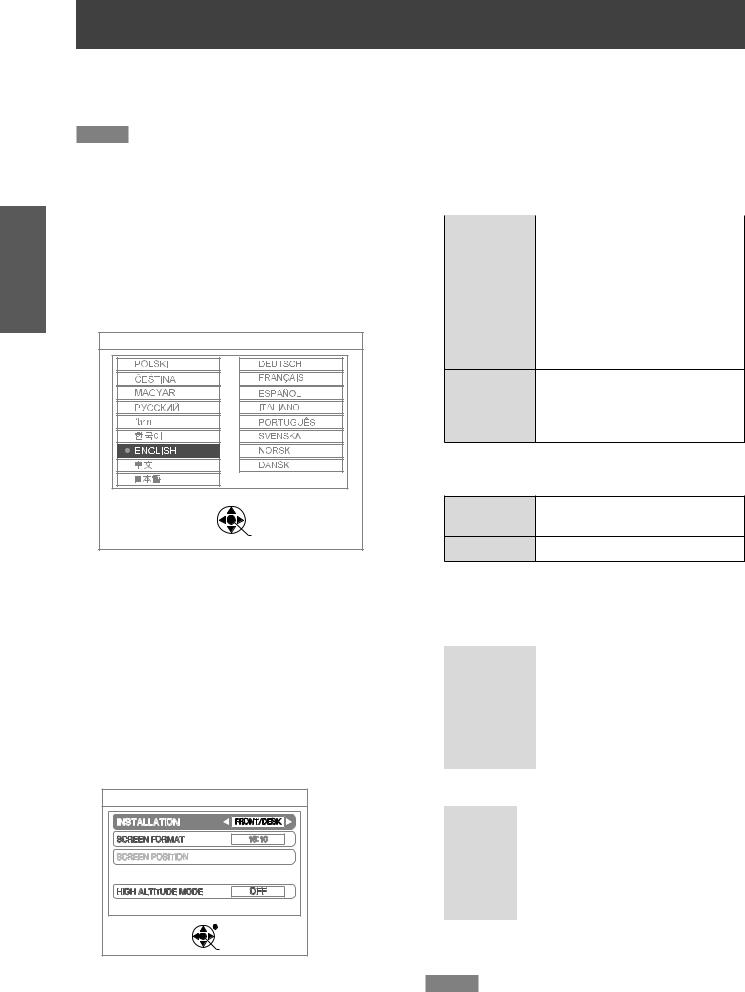
Preparation
Start-up-updisplaydisplay
The LANGUAGE and INITIAL SETTING menu will be displayed when the projector is turned on for the first time after purchase, or after doing INITIALIZE ALL (Æpage 63). Set them in accordance with circumstances.
In other occasions, you can change the settings navigating MENU.
Note
zzWhen the projector is turned on for the first time, you may be required to adjust the zoom lever and focus lever (Æpage 31) in the front of the projector body to make the menu screen clearer.
For details, see “How to adjust the state of the image”. (Æpage 31)
JJINITIAL SETTING (display |
zz |
PROJECTION METHOD (Æpage 57) |
||
|
|
|
||
language) |
|
|
|
|
|
|
FRONT/ |
Setting on a desk or other in |
|
Select the language to show on the screen. |
|
|
DESK |
front of the screen |
(Æpage 48) |
|
|
FRONT/ |
Mounting on the ceiling using the |
1111 Press ▲▼◄► to select the desired |
|
|
ceiling mount bracket (option) in |
|
|
|
CEILING |
||
language. |
|
|
|
front of the screen |
|
|
|
|
|
|
REAR/ |
Setting on a desk or other behind |
|
INITIAL SETTING |
the screen (using translucent |
||
DESK |
|||
|
screen) |
||
|
|
||
|
REAR/ |
Mounting on the ceiling using |
|
|
the ceiling mount bracket |
||
|
CEILING |
(option) behind the screen (using |
|
|
|
translucent screen) |
|
|
zzSCREEN FORMAT (Æpage 51) |
||
PLEASE SELECT LANGUAGE. |
[PT-FW430U only] |
||
|
When projecting on a 16:10 or 4:3 |
||
SELECT |
16:10 |
||
screen |
|||
ENTER |
|
||
16:9 |
When projecting on a 16:9 screen |
||
|
|||
2222 Press the <ENTER> button, to proceed to INITIAL SETTING.
JJINITIAL SETTING (projector setup)
Select the item from the menus of [PROJECTION METHOD], [SCREEN FORMAT], [SCREEN POSITION], AND [HIGH ALTITUDE MODE].
1111 Press ▲▼ to select the desired menu.
2222 Press ◄► to change the settings in the menu.
INITIAL SETTING |
|
INSTALLATION |
FRONT/DESK |
SCREEN FORMAT |
16 10 |
SCREEN POSITION |
|
HIGH ALTITUDE MODE |
OFF |
SWITCH TO HIGH ALTITUDE MODE "ON" IF OVER 1400m(4593Ft). |
|
|
RETURN |
SELECT |
|
|
ENTER |
(screen for PT-FW430U)
zzSCREEN POSITION (Æpage 51)
[PT-FW430U only]
½½½Selectable only when [SCREEN FORMAT] is [16:9].
|
LOW |
Displays the menu in the lower |
|
part of the screen. |
|
|
|
|
|
|
|
|
CENTER |
Displays the menu in the |
|
middle of the screen. |
|
|
|
|
|
|
|
|
HIGH |
Displays the menu in the upper |
|
part of the screen. |
|
|
|
|
|
|
|
zzHIGH ALTITUDE MODE (Æpage 57) |
||
OFF |
When operating at low altitude |
(less than 1400 m (4593 ft) above |
|
|
sea level) |
|
|
ON |
When operating at high altitude |
(between 1400 m (4593 ft)and |
|
|
2700 m (8858 ft) above sea level) |
|
|
3333 Press <ENTER> to complete the setting.
Note
zzIf you press [RETURN] in the [INITIAL SETTING] menu, you can go back to the [LANGUAGE] menu.
16 - ENGLISH
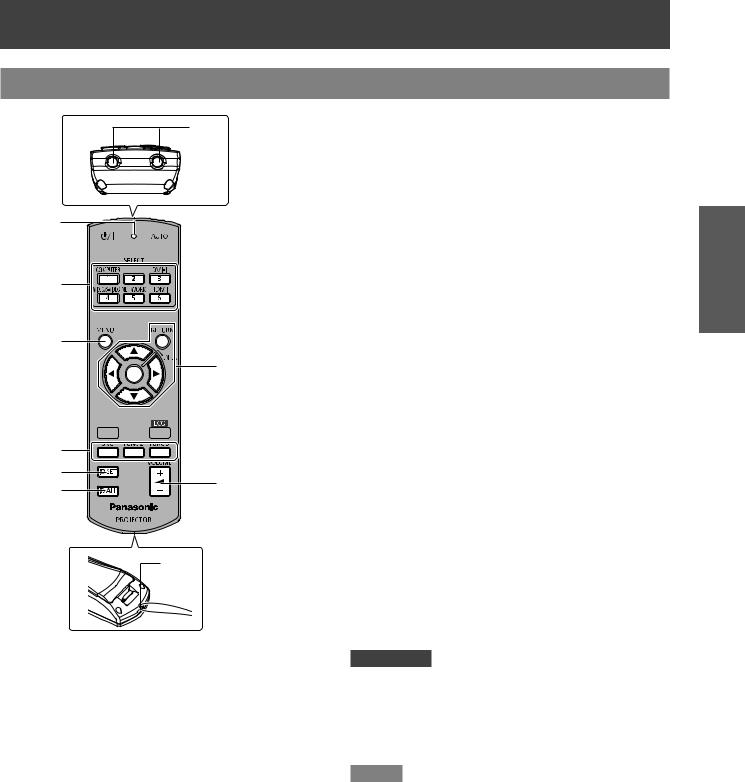
About Your Projector
Remote control
(15)
(1)
(2)



 (10)
(10)
(3)
(4)
(11)
(5)




 (12)
(12)
(6)


 (13)
(13)
(7)
(8) |
(14) |
|
(9) |
||
|
(16)
(1)Remote control indicator
Flashes by pressing any button
(2)<POWER> Button
Turns power [on]/[off] when the main power switch on the rear of the projector is [ON].
(3)Input Selection Buttons; <COMPUTER>, <DVI-I>, <VIDEO/S-VIDEO>, <NETWORK>, <HDMI>
These buttons select the input signal. (Æpage 32) These are also used to set the ID of the remote control.
(4) <MENU> Button
Displays the MENU display. (Æpage 35)
(5) <FREEZE> Button
Pauses the projected image and sound tentatively. (Æpage 32)
(6) <DEFAULT> Button
Restores the settings of SUB MENU to the factory default. (Æpage 33)
(7) <FUNC 1> to <FUNC 3> Buttons
You can assign frequently used functions to these buttons and use them as shortcuts. (Æpage 60)
(8) <ID SET> Button
Specifies the ID of the remote control, when operating a system with multiple projector units. (Æpage 20)
(9) <ID ALL> Button
Makes the remote control operate any projector, when operating a system with multiple projector units. (Æpage 20)
(10) <AUTO SETUP> Button
Corrects the picture positioning on the screen automatically during projection.
While the auto setup feature is active, [AUTO SETUP] appears on the screen. (Æpage 33)
(11) ▲▼◄► Buttons, <RETURN> Button,
<ENTER> Button
Navigate the MENU display.
These are also used when inputting passwords in [SECURITY] or when inputting characters.
(12) <AV MUTE> Button
Turns off the projection and the sound tentatively. (Æpage 32)
(13) <ECO> Button
Opens the [ECO MANAGEMENT] menu. (Æpage 33)
(14) <VOLUME> Button (+/-)
Adjusts the volume of the speaker. (Æpage 34)
(15)Remote control signal emitters
(16)Strap hole
You can attach a strap onto the remote control for your convenience.
Attention
zzDo not drop the remote control. zzAvoid contact with liquids.
zzDo not attempt to modify or disassemble the remote control.
zzWhen strap is attached to the remote control, do not fling the remote control while holding the strap.
Note
zzThe remote control can be used within a distance of about 15 m (49.2 ft) if pointed directly at the remote control signal receiver. The remote control can control at angles of up to ± 15 ° vertically and ± 30 ° horizontally, but the effective control range may be reduced.
zzIf there are any obstacles between the remote control and the remote control signal receiver, the remote control may not operate correctly.
zzYou can operate the projector by reflecting the remote control signal on the screen. The operating range may differ due to the loss of light caused by the properties of the screen.
zzWhen the remote control signal receiver is lit with a fluorescent light or other strong light source, the projector may become inoperative. Set the projector as far from the luminous source as possible.
Preparation
ENGLISH - 17

About Your Projector
Projector body
(1) |
(2) |
(3)(4)(5)(6) |
(7) |
(8) |
(14) |
(15) |
(16) |
Preparation
|
|
|
|
■ Bottom view |
|
|
(9) |
(11) |
(13) |
(19) |
(17) (18) |
(13) |
|
(10) |
(12) |
|
|
|
|
|
(20)
(1)Power indicator (STANDBY(R) / ON(G))
Indicates the power supply status
(2)CONTROL PANEL (Æpage 19)
(3)Focus lever
Adjusts the focus.
(4)Zoom lever
Adjusts the zoom.
(5)Lens shift lever
Adjusts the position of the projected image.
(6)Speaker
(7)Air intake port / Air filter cover
The air filter unit is located inside. (Æpage 70)
(8)Wireless module cover
The wireless module connection terminal is located inside. (Æpage 74)
(9)Lamp indicator (LAMP)
Indicates the lamp unit status.
(10)Temperature indicator (TEMP)
Indicates the temperature status inside of the projector.
(11)Filter indicator
Indicates the state of the air filter unit.
(12)Remote control signal receiver (front)
(13)Front adjustable feet
Adjusts the projection angle.
(14)Rear terminals (Æpage 19)
(15)Lamp cover (Æpage 73)
The lamp unit is located inside.
(16)Air exhaust port
(17)AC IN terminal
Connects to the supplied power cord. (Æpage 28)
(18)<MAIN POWER> switch
Turns the MAIN POWER to [ON]/[OFF].
(19)Air intake port
(20)Security bar
Attach an anti-theft cable here.
WARNING:
■■Keep your hands and other objects away
from the air exhaust port. zzKeep your hand and face away. zzDo not insert your finger.
zzKeep heat-sensitive articles away.
Heated air from the air exhaust port can cause burns or external damage.
18 - ENGLISH
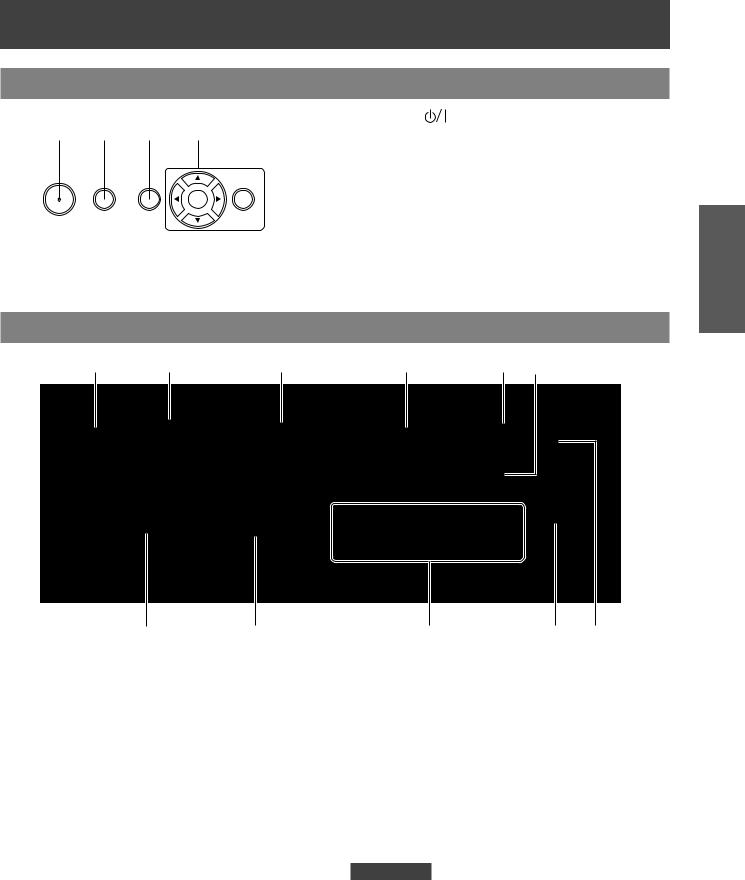
|
|
|
About Your Projector |
CONTROL PANEL |
|
||
(1) (2) |
|
(1) |
Power < > button |
(3) |
(4) |
Turns power on/off when the main power switch |
|
|
|
|
on the rear of the projector is [ON]. |
|
|
(2) |
<INPUT SELECT> button |
|
|
|
Selects the input signal. (Æpage 32) |
|
|
|
|
|
|
(3) |
<MENU> button |
|
|
|
Displays the MENU screen. (Æpage 35) |
|
|
(4) |
▲▼◄► buttons, <RETURN> button, <ENTER> |
|
|
|
button |
Navigate the MENU screen.
Rear terminals
(1) |
(2) |
(3) |
|
|
|
(7) (8)
(1)LAN
Connects to a LAN cable for network connection.
(2)HDMI IN
Connects to HDMI input signals.
(3)DVI-I IN
Connects to DVI-D, DVI-A (RGB or YPBPR) input signals.
(4)COMPUTER IN
Connects to RGB or YPBPR input signals.
(5)S-VIDEO IN
Connects to S-VIDEO input signals.
(6)VIDEO IN
Connects to VIDEO input signals.
(7)SERIAL IN
Connects to a computer via an RS-232C cable.
(4)(5) (6)
ヤヰヮヱヶヵユンチリワ
|
|
|
|
|
|
|
|
|
|
|
|
|
|
|
|
||
|
|
||||
|
|
|
|
|
|
|
|
|
|
||
|
|
|
|
|
|
|
|
|
|
|
|
|
|
|
|
|
|
|
|
(9) |
|
(10) |
(11) |
(8)Security slot
Attach the commercial shackle lock, manufactured by Kensington, to protect your projector. Compatible with the Kensington MicroSaver Security System.
(9)AUDIO IN 1-3
Connects to the audio input signals.
AUDIO IN 3 has right and left (L and R) terminals.
(10)VARIABLE AUDIO OUT
Outputs the audio signals input to the projector.
(11)Remote control signal receiver(rear)
Attention
zzWhen a LAN cable is directly connected to the projector, the network connection must be made indoors.
Preparation
ENGLISH - 19

Preparation
UsingRemoteRemotecon rolcontrol
Installing and removing batteries
1111 Open the cover |
2222 Install batteries and close the cover |
|
(Insert the – side first.) |
zzRemove the batteries in the reverse order of installation.
Setting Remote control ID numbers
When you use the system with multiple projectors, you can operate all the projectors simultaneously or each projector individually using single remote control, if unique ID number is assigned to each projector.
After setting the ID number of the projector, set the same ID number to the remote control.
The factory default of the projector’s ID number is [ALL]. When using single projector, use the <ID ALL> button of the remote control. If you are not sure of the ID number of the projector, set the ID of the projector to [ALL] pressing the <ID ALL> button of the remote control.
JJSetting the ID number
Press <ID SET> button, then input the projector’s ID number using numeric keys (<1> to <6>) within 5 seconds.
If the <ID ALL> button is pressed, you can operate the projectors regardless the setting of the projectors’ ID numbers. (Simultaneous control mode)
Attention
zzDo not press <ID SET> button carelessly because the ID number on the remote control can be set even when no projector is around. If you press <ID SET> and do not press the numeric key (<1> to <6>) within 5 seconds, the ID will remain the same as before <ID SET> button was pressed.
zzYour specified ID number is stored in the remote control unless another one is specified later. However, the stored ID will be erased if the batteries of the remote control are replaced or depleted. When the batteries are replaced, set the same ID number again.
Note
zzFor the setting of the projector’s ID number, see “PROJECTOR ID” of “PROJECTOR SETUP” (Æpage 56).
20 - ENGLISH

Setting up
Projection method
You can use the projector with any of the following 4 projection methods. To set the desired method in the projector.
JJMounting on the ceiling and |
JJSetting on a desk/floor and |
projecting forward |
projecting from rear |
|
(Using translucent screen) |
Menu Û |
Method |
|
Menu Û |
Method |
PROJECTION |
FRONT/CEILING |
|
PROJECTION |
REAR/DESK |
METHOD |
|
METHOD |
||
|
|
|
JJMounting on the ceiling and |
JJSetting on a desk/floor and |
projecting from rear |
projecting forward |
(Using translucent screen) |
|
Menu Û |
Method |
|
Menu Û |
Method |
PROJECTION |
REAR/CEILING |
|
PROJECTION |
FRONT/DESK |
METHOD |
|
METHOD |
||
|
|
|
½½½ Refer to “PROJECTION METHOD” of “PROJECTION SETUP menu” (Æpages 57) for details.
Attention
zzFor optimum viewing quality, install the projector in a location where screen exposure to outside light, light from light fixtures or other light is at a minimum. Also draw the curtains, close blinds and turn off light fixtures.
zzDo not use the projector installed vertically or tilted right or left. Use under such conditions could result in equipment damage.
zzThe projector must be installed so that its inclination to the horizontal plane is ±30° or less. zzInstalling the projector at an inclination that exceeds 30° may reduce product life or result in
malfunction.
Parts for ceiling mount (Optional)
You can install the projector on the ceiling using the optional ceiling mount bracket (ET-PKF110H: for high ceiling,
ET-PKF110S: for low ceiling).
zzUse only the ceiling mount brackets specified for this projector.
zzRefer to the installation manual for the ceiling mount bracket when you install the bracket and the projector.
zzBe sure to consult your dealer when using the ceiling mount bracket for the PT-F300U/PT-FW300U (ETPKF100H for high ceilings or ET-PKF100S for low ceilings).
Attention
zzTo ensure projector performance and security, installation of the ceiling mount bracket must be carried by your dealer or a qualified technician.
Getting Started
ENGLISH - 21
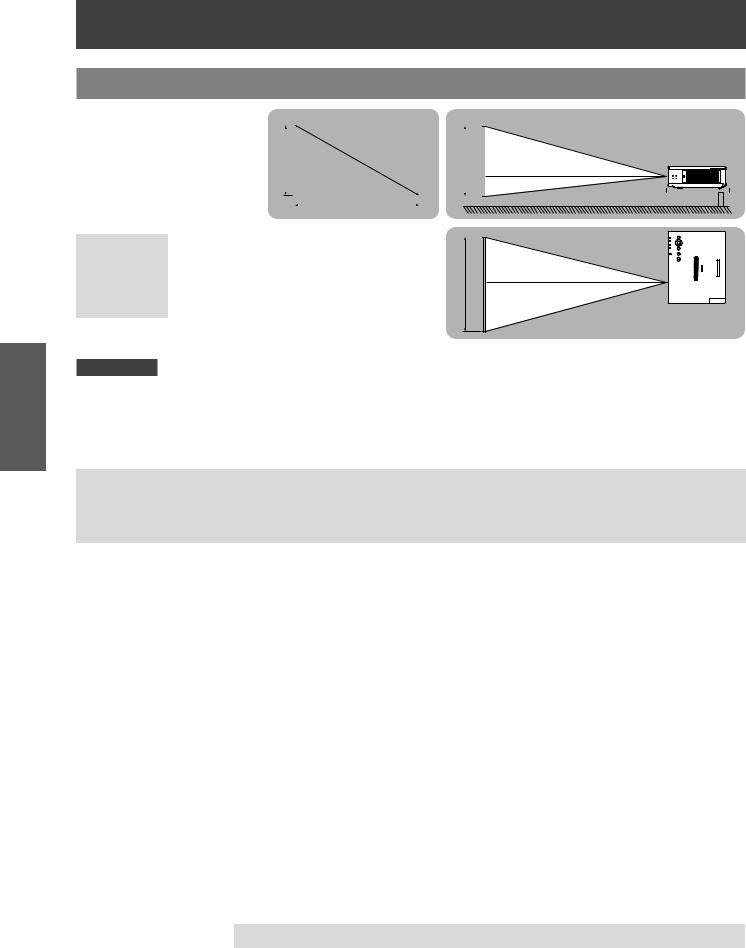
Started Getting
Setting up
Screen size and throw distance
Place the projector referring |
|
|
|
|
|
Projected image |
|
|
|
|
|
|
|
|
|
|
|
|
|
|
to the diagram on the right |
|
|
|
|
|
|
|
|
|
|
|
|
|
|
|
|
|
|
|
|
and the figures of throwing |
SH |
|
|
|
SD |
|
SH |
|
|
|
|
|
|
Screen |
|
|
|
|||
|
|
|
|
|
|
|
|
|
|
|
|
|||||||||
distance. You can adjust the |
|
|
|
|
|
|
|
|
|
|
L (LW/LT) |
|
|
|
||||||
|
|
|
|
|
|
|
|
|
|
|
|
|
||||||||
display size |
|
|
|
|
|
|
|
|
|
|
|
|
|
|
|
|
|
|
|
|
|
|
|
|
|
|
|
|
|
|
|
|
|
|
|
|
|
|
|
|
|
|
|
|
|
|
|
|
|
|
|
|
|
|
|
|
|
|
|
|
|
|
|
|
|
|
|
|
|
|
|
|
|
|
|
|
|
|
|
|
|
|
|
|
|
|
|
|
|
|
SW |
|
|
|
|
|
|
|
|
|
|
|
|
|
|
|
|
|
|
|
|
|
|
|
|
|
|
|
|
|
|||||
L (LW/LT) *1 |
Projection distance (m) |
|
|
|
|
|
|
|
|
|
|
|
|
|
|
|||||
SH |
Height of the projection area (m) |
|
SW |
|
|
|
|
|
|
L (LW/LT) |
|
|
|
|||||||
SW |
Width of the projection area (m) |
|
|
|
|
|
|
|
|
|
|
|||||||||
|
|
|
|
|
|
|
Screen |
|
|
|
||||||||||
SD |
Diagonal length of the projection area (m) |
|
|
|
|
|
|
|
|
|
|
|
||||||||
|
|
|
|
|
|
|
|
|
|
|
||||||||||
|
|
|
|
|
|
|
|
|
|
|
|
|
||||||||
*****LW : Minimum distance LT : Maximum distance
Attention
zzBefore installing, please read “Precautions for Use” (Æ pages 12 to 15)
JJProjection distance for PT-FW430U
(All measurements below are approximate and may differ slightly from the actual measurements.)
Projection size |
For 4:3 aspect ratio |
For 16:9 aspect ratio |
For 16:10 aspect ratio |
|||
|
|
|
|
|
|
|
|
Minimum |
Maximum |
Minimum |
Maximum |
Minimum |
Maximum |
Screen diagonal (SD) |
distance |
distance |
distance |
distance |
distance |
distance |
|
(LW) |
(LT) |
(LW) |
(LT) |
(LW) |
(LT) |
|
|
|
|
|
|
|
0.84 m(33") |
- |
2.1 m(6.89') |
- |
1.9 m(6.23') |
- |
1.8 m(5.91') |
|
|
|
|
|
|
|
1.02 m(40") |
1.3 m(4.27') |
2.6 m(8.53') |
1.2 m(3.94') |
2.3 m(7.55') |
1.1 m(3.61') |
2.3 m(7.55') |
|
|
|
|
|
|
|
1.27 m(50") |
1.6 m(5.25') |
3.2 m(10.50') |
1.5 m(4.92') |
2.9 m(9.51') |
1.4 m(4.59') |
2.8 m(9.19') |
|
|
|
|
|
|
|
1.52 m(60") |
1.9 m(6.23') |
3.9 m(12.80') |
1.7 m(5.58') |
3.5 m(11.48') |
1.7 m(5.58') |
3.4 m(11.15') |
|
|
|
|
|
|
|
1.78 m(70") |
2.3 m(7.55') |
4.5 m(14.76') |
2.0 m(6.56') |
4.1 m(13.45') |
2.0 m(6.56') |
4.0 m(13.12') |
|
|
|
|
|
|
|
2.03 m(80") |
2.6 m(8.53') |
5.2 m(17.06') |
2.3 m(7.55') |
4.7 m(15.42') |
2.3 m(7.55') |
4.6 m(15.09') |
|
|
|
|
|
|
|
2.29 m(90") |
2.9 m(9.51') |
5.8 m(19.03') |
2.6 m(8.53') |
5.3 m(17.39') |
2.6 m(8.53') |
5.1 m(16.73') |
|
|
|
|
|
|
|
2.54 m(100") |
3.2 m(10.50') |
6.5 m(21.33') |
2.9 m(9.51') |
5.9 m(19.36') |
2.9 m(9.51') |
5.7 m(18.70') |
|
|
|
|
|
|
|
3.05 m(120") |
3.9 m(12.80') |
7.8 m(25.59') |
3.5 m(11.48') |
7.1 m(23.29') |
3.4 m(11.15') |
6.9 m(22.64') |
|
|
|
|
|
|
|
3.81 m(150") |
4.9 m(16.08') |
9.8 m(32.15') |
4.4 m(14.44') |
8.8 m(28.87') |
4.3 m(14.11') |
8.6 m(28.21') |
|
|
|
|
|
|
|
5.08 m(200") |
6.5 m(21.33') |
13.0 m(42.65') |
5.9 m(19.36') |
11.8 m(38.71') |
5.7 m(18.70') |
11.5 m(37.73') |
|
|
|
|
|
|
|
6.35 m(250") |
8.2 m(26.90') |
16.3 m(53.48') |
7.4 m(24.28') |
14.7 m(48.23') |
7.2 m(23.62') |
14.3 m(46.92') |
|
|
|
|
|
|
|
7.62 m(300") |
9.8 m(32.15') |
19.5 m(63.98') |
8.9 m(29.20') |
17.7 m(58.07') |
8.6 m(28.21') |
17.2 m(56.43') |
|
|
|
|
|
|
|
Any other projection distance can be obtained according to the screen dimensions (m) using the following calculations.
The distance is shown in units of meters. (The calculated distance may contain a certain error.) If the screen dimensions are written as “SD",
|
For 4:3 aspect ratio |
For 16:9 aspect ratio |
For 16:10 aspect ratio |
|
|
|
|
Screen height (SH) |
= SD(m) × 0.6 |
= SD(m) × 0.490 |
= SD(m) × 0.530 |
|
|
|
|
Screen width (SW) |
= SD(m) × 0.8 |
= SD(m) × 0.872 |
= SD(m) × 0.848 |
|
|
|
|
Minimum distance (LW) |
= 1.3346 × SD(m) - 0.052 |
= 1.1693 × SD(m) - 0.045 |
= 1.1378 × SD(m) - 0.046 |
|
|
|
|
Maximum distance (LT) |
= 2.5709 × SD(m) - 0.052 |
= 2.3307 × SD(m) - 0.061 |
= 2.2677 × SD(m) - 0.061 |
|
|
|
|
22 - ENGLISH
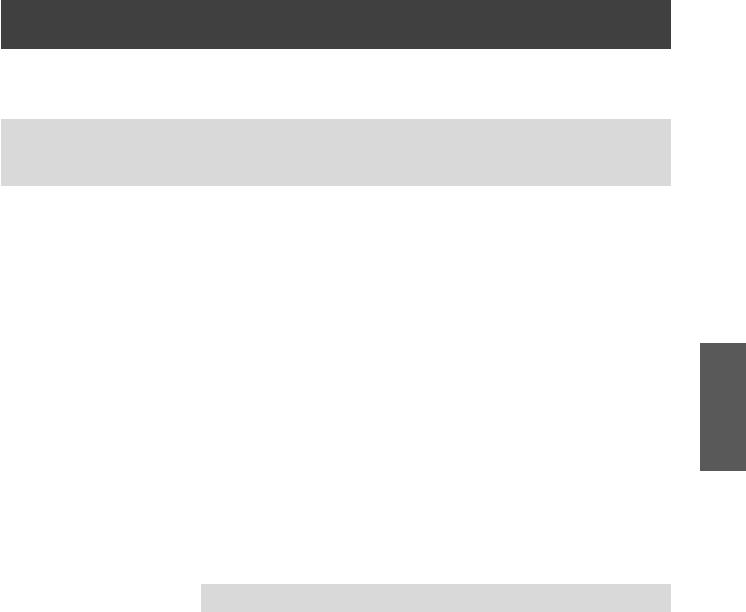
Setting up
JJProjection distance for PT-FX400U
(All measurements below are approximate and may differ slightly from the actual measurements.)
Projection size |
For 4:3 aspect ratio |
For 16:9 aspect ratio |
|||
|
|
|
|
|
|
Screen diagonal (SD) |
Minimum distance |
Maximum distance |
Minimum distance |
Maximum distance |
|
(LW) |
(LT) |
(LW) |
(LT) |
||
|
|||||
|
|
|
|
|
|
0.84 m(33") |
- |
1.9 m(6.23') |
- |
2.1 m(6.89') |
|
|
|
|
|
|
|
1.02 m(40") |
1.2 m(3.94') |
2.3 m(7.55') |
1.3 m(4.27') |
2.5 m(8.20') |
|
|
|
|
|
|
|
1.27 m(50") |
1.5 m(4.92') |
3.0 m(9.84') |
1.7 m(5.58') |
3.2 m(10.50') |
|
|
|
|
|
|
|
1.52 m(60") |
1.8 m(5.91') |
3.6 m(11.81') |
2.0 m(6.56') |
3.8 m(12.47') |
|
|
|
|
|
|
|
1.78 m(70") |
2.1 m(6.89') |
4.2 m(13.78') |
2.3 m(7.55') |
4.5 m(14.76') |
|
|
|
|
|
|
|
2.03 m(80") |
2.4 m(7.87') |
4.8 m(15.75') |
2.7 m(8.86') |
5.2 m(17.06') |
|
|
|
|
|
|
|
2.29 m(90") |
2.7 m(8.86') |
5.4 m(17.72') |
3.0 m(9.84') |
5.8 m(19.03') |
|
|
|
|
|
|
|
2.54 m(100") |
3.0 m(9.84') |
6.0 m(19.68') |
3.3 m(10.83') |
6.5 m(21.33') |
|
|
|
|
|
|
|
3.05 m(120") |
3.6 m(11.81') |
7.2 m(23.62') |
4.0 m(13.12') |
7.8 m(25.59') |
|
|
|
|
|
|
|
3.81 m(150") |
4.5 m(14.76') |
9.0 m(29.53') |
5.0 m(16.40') |
9.8 m(32.15') |
|
|
|
|
|
|
|
5.08 m(200") |
6.1 m(20.01') |
12.0 m(39.37') |
6.6 m(21.65') |
13.1 m(42.98') |
|
|
|
|
|
|
|
6.35 m(250") |
7.6 m(24.93') |
15.1 m(49.54') |
8.3 m(27.23') |
16.4 m(53.81') |
|
|
|
|
|
|
|
7.62 m(300") |
9.1 m(29.86') |
18.1 m(59.38') |
10.0 m(32.81') |
19.7 m(64.63') |
|
|
|
|
|
|
|
Any other projection distance can be obtained according to the screen dimensions (m) using the following calculations.
The distance is shown in units of meters. (The calculated distance may contain a certain error.) If the screen dimensions are written as “SD",
|
|
For 4:3 aspect ratio |
For 16:9 aspect ratio |
|
|
|
|
Screen height (SH) |
= SD(m) × 0.6 |
= SD(m) × 0.490 |
|
|
|
|
|
Screen width (SW) |
= SD(m) × 0.8 |
= SD(m) × 0.872 |
|
|
|
|
|
Minimum distance (LW) |
= 1.2008 |
× SD(m) - 0.049 |
= 1.3071 × SD(m) - 0.053 |
|
|
|
|
Maximum distance (LT) |
= 2.3780 |
× SD(m) - 0.05 |
= 2.3465 × SD(m) - 0.055 |
|
|
|
|
Getting Started
ENGLISH - 23
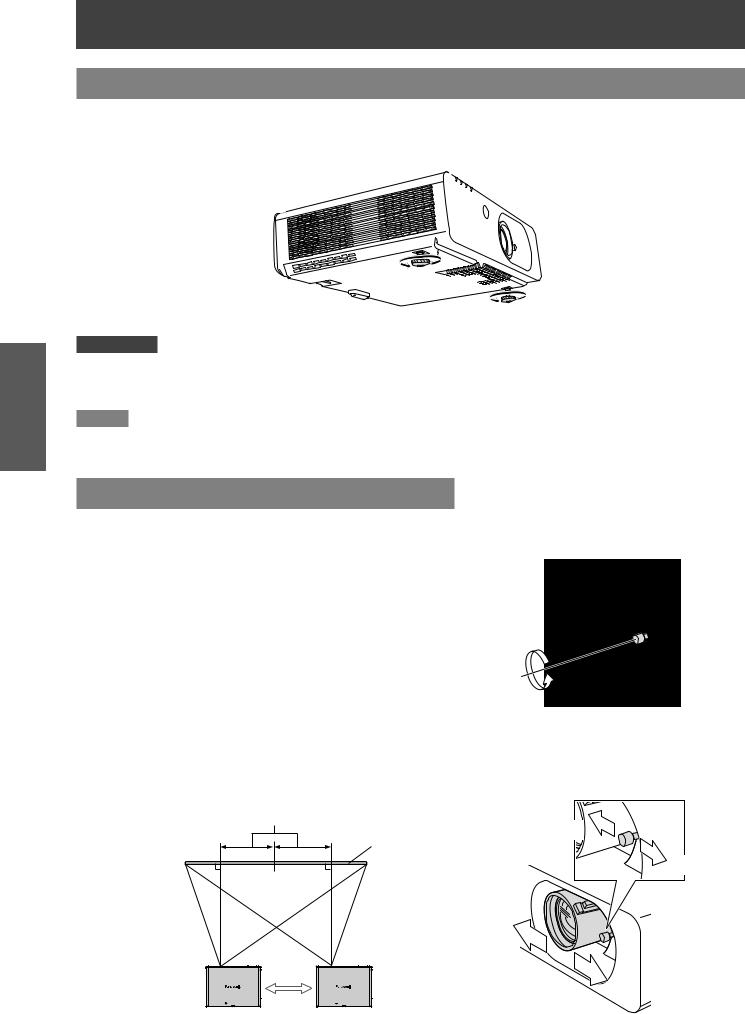
Setting up
Adjusting front adjustable feet
You can turn the front adjustable feet to extend them. You can turn them in the opposite direction to contract them.
(You can adjust the projection angle vertically.)
Started Getting
Adjustable range
Front adjustable feet : 19 mm(3/4")
Attention
zzHeated air comes out of the air exhaust port while the lamp is lit. Do not touch the air exhaust port directly when you adjust the front adjustable feet.
zzIf keystone distortion occurs on the projected image, perform “KEYSTONE” from the “Position” menu. (Æpage 42)
Note
zzScrew up the adjustable feet, and an audible click will be heard as the limit.
Adjusting the position using the lens shift function
If the projector is not positioned right in front of the center of the screen, you can adjust the projected image position by moving the lens shift lever within the shift range of the lens.
JJAdjusting the lens shift
1111Screw the lens shift lever as shown (counterclockwise) to unlock.
2222 Adjust the projection moving the lens shift lever.
Move the lens shift lever to adjust the projected image position.
(Shows the example of the projector on the floor projecting forward) zzHorizontal shift
In accordance with the position of the screen and the projector, shift the lens shift lever right or left.
PT-FW430U : Up to about 24 % of the projection
PT-FX400U : Up to about 27 % of the projection
Direction A
Screen
Direction B
Shifting the lens |
Shifting the lens |
shift lever to the |
shift lever to the |
direction A |
direction B |
24 - ENGLISH
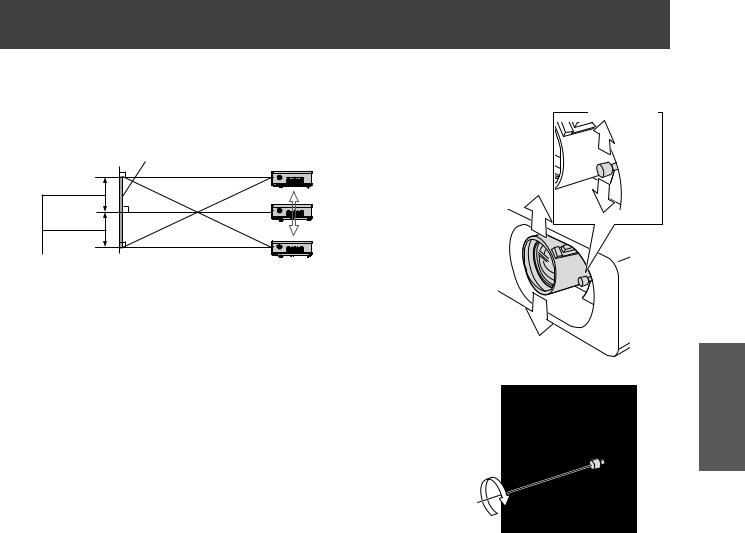
Setting up
zzVertical shift
In accordance with the position of the screen and the projector, shift the lens shift lever up or down.
Screen
PT-FW430 U:
Up to about 51 % of the projection PT-FX400 U:
Up to about 50 % of the projection
Direction C
Shifting the lever to the direction D
Direction D
Shifting the lever to the direction C
3333Screw the lens shift lever as shown (clockwise) to lock.
Getting Started
ENGLISH - 25
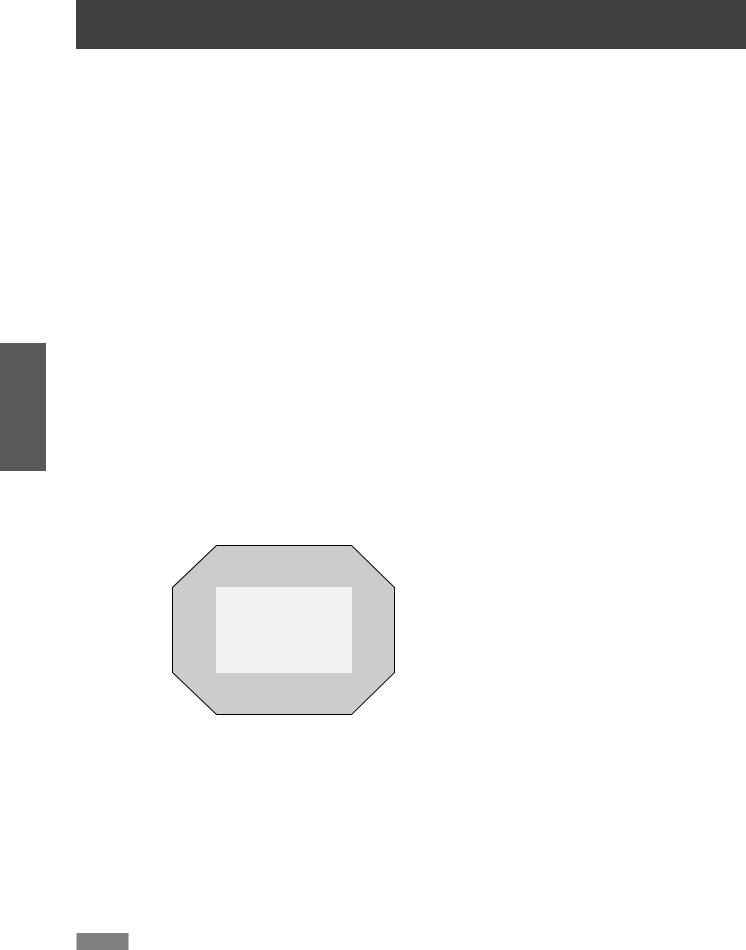
Started Getting
Setting up
JJProjector location range
You can adjust the location of the projector within following limits.
For the screen height (SH) and the screen width (SV), |
H |
see “Screen size and throw distance” (Æpage 22) |
Projector |
|
|
zzSettable range of the projector, |
|
when the screen position is fixed |
V |
Vertical center of screen |
|
SH
Screen
SW
PlacementLens center
Lens center
zzShift range of the screen, when the projector position is fixed
●PT-FW430U (16:10) |
●PT-FX400U |
||||||
|
|
Shift range |
|
|
Shift range |
||
|
|
|
|
|
|
|
|
|
|
|
|
|
|
|
|
Screen without lens shift |
Screen without lens shift |
Projector |
Projector |
Lens shift direction |
Limit of adjustment |
|
|
Horizontal (H) |
Up to 24 % of the screen width (SW) |
|
|
Vertical (V) |
Up to 51 % of the screen height (SH) |
|
|
Lens shift direction |
Limit of adjustment |
|
|
Horizontal (H) |
Up to 27 % of the screen width (SW) |
|
|
Vertical (V) |
Up to 50 % of the screen height (SH) |
|
|
Note
zzWhen the projector is located right in front of the screen and the lens shift lever is centered, you will get the best quality of the projection image.
zzWhen the lens shift lever is at the horizontal limit of the shift range, you cannot move the lever to the vertical limit, likewise when the lens shift lever is at the vertical limit of the shift range, you cannot move the lever to the horizontal limit.
zzWhen the projector is tilted and you adjust KEYSTONE, the center of the screen and the lens need to be realigned.
26 - ENGLISH
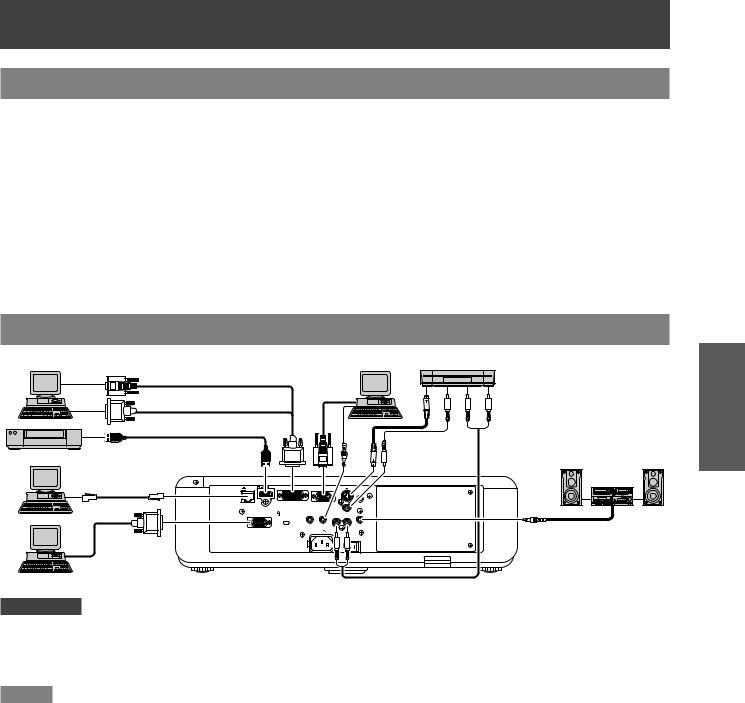
Connections
Before connecting to the projector
zzRead carefully the instruction manual for the device to be connected. zzTurn off the power switch of the devices before connecting cables.
zzIf any connection cable is not supplied with the device, or if no optional cable is available for connection of the device, prepare a necessary system connection cable to suit the device.
zzVideo signals containing too much jitter may cause the images on the screen to randomly wobble or wafture. In this case, a time base corrector (TBC) must be connected.
zzThe projector accepts the following signals: VIDEO, S-VIDEO, analog-RGB (with TTL sync. Level) and digital signals.
zzSome computer models are not compatible with the projector.
zzWhen using long cables to connect with each of equipment to the projector, there is a possibility that the image will not be output correctly unless a compensator is used.
zzFor details on what video signals the projector supports, see “List of compatible signals”. (Æpage 83)
Connecting example
Computer (Analog)
Computer (Digital)
Blue ray disk player with HDMI terminal
Control computer |
|
|
|
|
|
|
|
Computer
Video deck (TBC built-in)
OR
Audio system
|
|
|
|
|
|
|
|
|
|
|
|
|
|
|
|
|
|
|
|
|
|
|
|
|
|
|
|
|
|
|
|
|
|
|
|
||
|
|
|
|
|
|
|
|
|
|
|
|
|
|
|
|
|
|
|
|
|
Control computer
Attention
zzWhen connecting with a video deck, be sure to use the one with a built-in time base corrector (TBC) or use a TBC between the projector and the video deck.
zzIf nonstandard burst signals are connected, the image may be distorted. If this is the case, connect a TBC between the projector and the video deck.
Note
zzUse only HDMI High Speed cables that comply with the HDMI standard. Use of HDMI cables that do not conform to the
HDMI standard may fail to display an image at all, cause image flicker and other problems.
zzIt is possible to connect the HDMI input terminal with an external device having a DVI terminal using an HDMI/DVI conversion cable, but with some devices the images may not appear or other problems may occur. (Æpage 50)
zzIt is possible to connect the DVI-I input terminal with an HDMIor DVI-I compliant device, but with some devices the images may not appear or other problems may be encountered in operation. (Æpage 50)
zzWhen [AUDIO IN SELECT] is not set correctly, sound may not be heard and other problems may occur. (Æpage 61) zzThis projector does not support the Viera link (HDMI).
zzUse a computer input terminal or DVI-I terminal to input YPBPR signals. zzThe DVI-I input terminal (digital signal input ) supports only a single link.
zzFor the specifications of the RGB signals that can be applied from the PC, refer to “List of compatible signals”. (Æpage 83) zzIf your computer has the resume feature (last memory), the computer may not function properly until the resume capability
is disabled.
zzWhen the SYNC ON GREEN signal is input, do not input sync signals to the SYNC/HD and VD terminals.
zzWhen using the DVI-I input terminal (digital signal input ), EDID settings may be required for some connected devices.
(Æpage 50)
zzSee “Network operation” in the instruction manual on the supplied CD-ROM for the details of wired LAN and wireless communication between the projector and the computer.
Getting Started
ENGLISH - 27
