Panasonic NV-HS960ECS, NV-HS960EGS User Manual
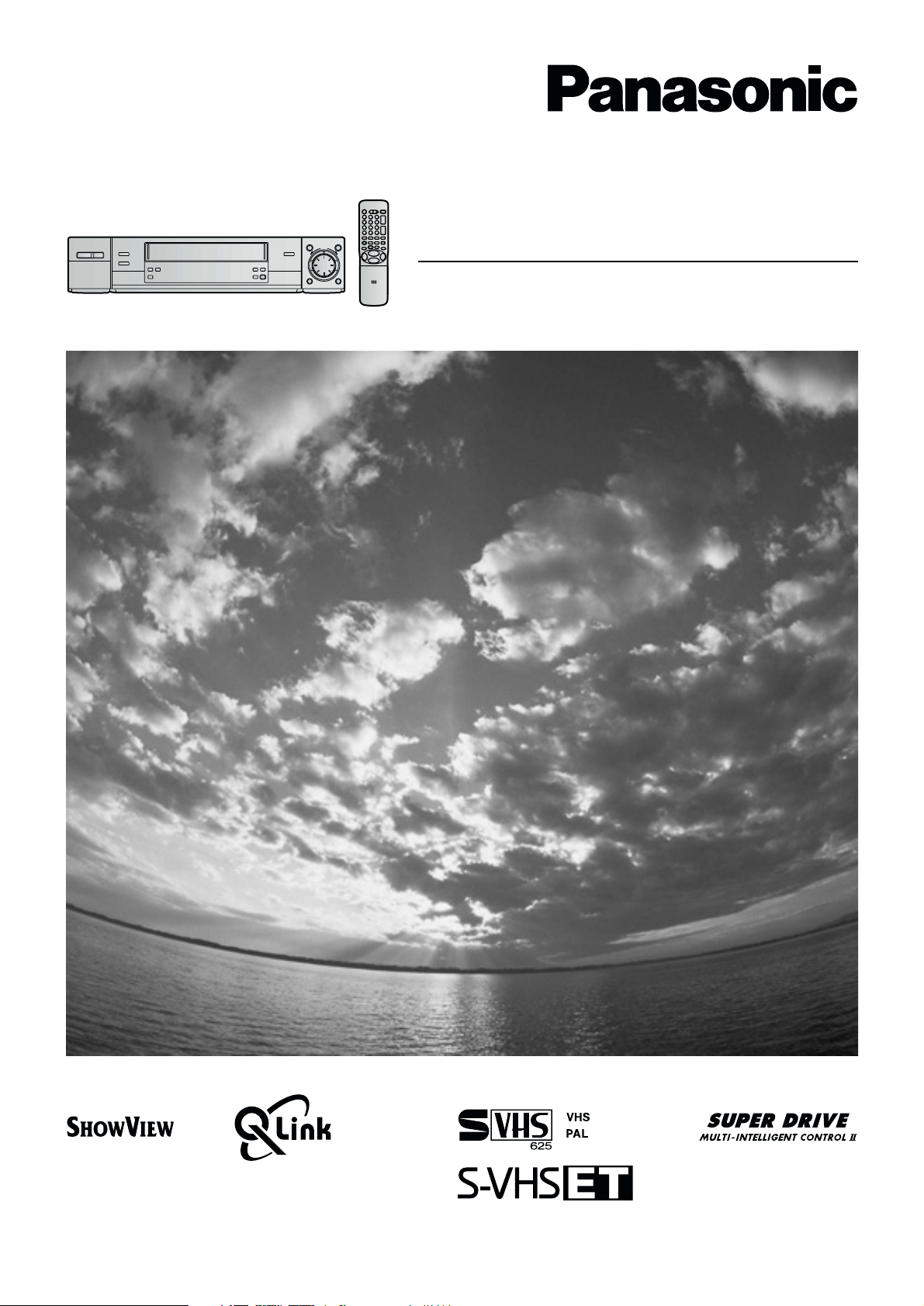
Video Cassette Recorder
NV-HS960 Series
Operating Instructions
Bedienungsanleitung
VQT8880
Before attempting to connect, operate or adjust this product,
please read these instructions completely.
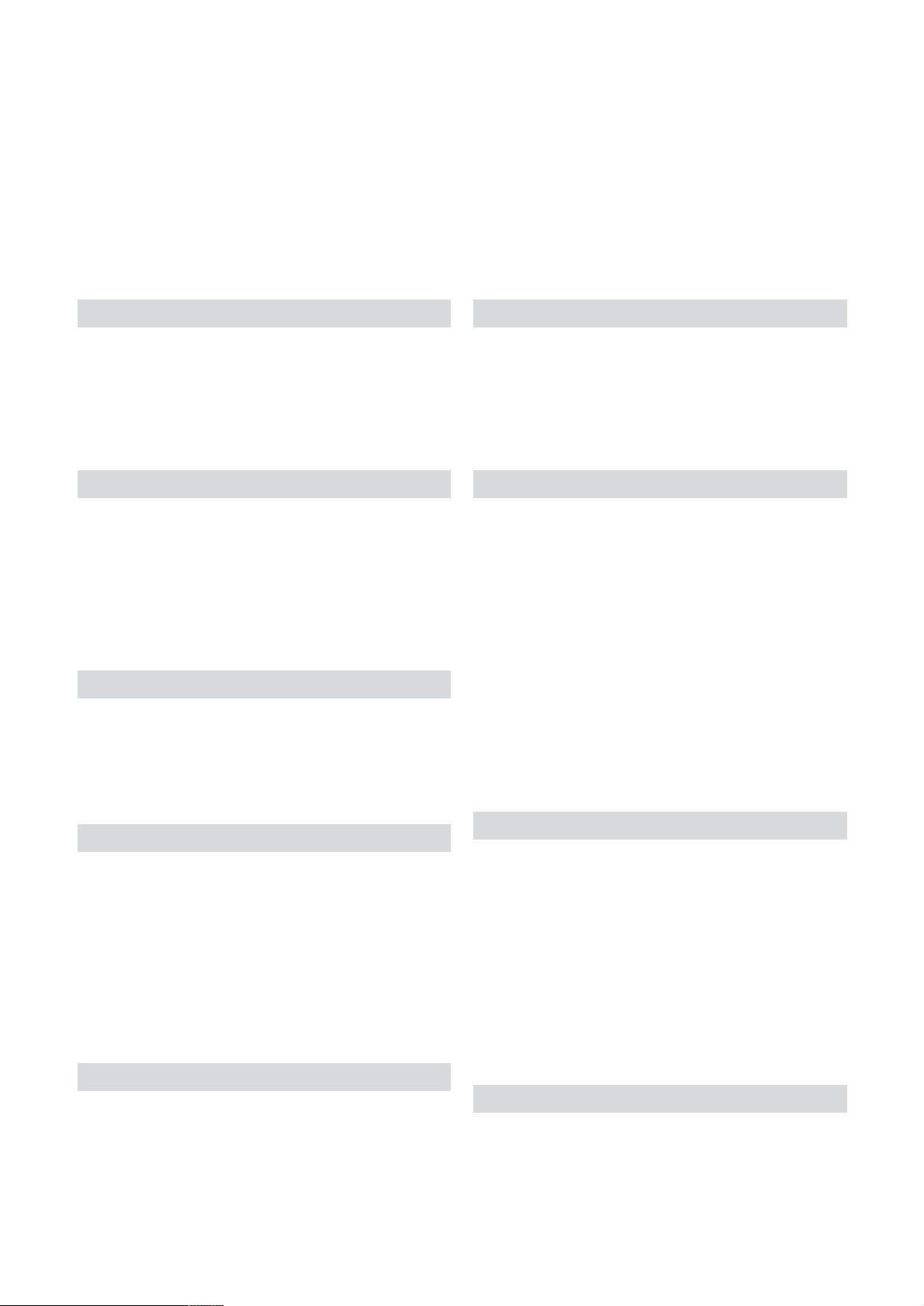
Dear Customer
May we take this opportunity to thank you for purchasing this Panasonic Video Cassette Recorder.
We would particularly advise that you carefully study the Operating Instructions before attempting to operate the unit and
that you note the listed precautions.
Contents
Before Use
Controls and Components ............................................. 03
Checking the Accessories/Preparing the Remote
Control .......................................................................... 05
Cautions ........................................................................... 06
Warning and Important Information .............................. 07
Setting the Remote Control to Operate Your TV.......... 08
Connecting and Setting Up
Connecting and Preparations for a TV Equipped with
the Q Link Function ..................................................... 10
Connecting and Preparations for a TV Not Equipped
with the Q Link Function ............................................ 12
Connecting and Preparations for a TV Equipped with
the S-Video Socket ...................................................... 13
When You Insert a Video Cassette ........ 16
Playback
Playback .......................................................................... 17
≥ To Ensure High Playback Picture Quality
(3D DNR Function) ...................................................... 19
≥ To Ensure a Stable and Shake-Free Playback Picutre
Quality (TBC Function) ................................................ 19
Tape Library System
Tape Library System....................................................... 28
≥ To Check the Tape Library Data ................................ 29
≥ To Manually Enter or Editing a Title or Category ....... 31
≥ To Delete the Tape Library Data................................ 32
≥ To Restore Deleted Tape Library Data ...................... 33
≥ To Demonstrate Tape Library System ....................... 33
Advanced Operations
Search Functions ............................................................ 34
≥ VISSlVHS Index Search System ............................. 34
≥ Intro-Jet Scan ............................................................. 34
Editing .............................................................................. 35
≥ Assemble Editing ....................................................... 35
≥ Album Function .......................................................... 36
≥ Insert Editing .............................................................. 37
≥ Audio Dubbing ........................................................... 38
≥ One-Touch Editing from a VHS-C, S-VHS-C or Digital
Movie Camera or VCR ................................................ 40
≥ One-Touch Editing from a Video-8/Hi8 Video Movie
Camera ....................................................................... 41
Connecting the VCR to a Decoder/
Connecting the VCR to a Stereo Amplifier ............... 42
Connecting the VCR to a Satellite Receiver or Digital
Receiver ....................................................................... 43
Recording
Recording ........................................................................ 19
≥ To Immediately Record the Same TV Programme
That You Are Viewing on the TV
(Direct TV Recording) ................................................ 20
≥ To Make an S-VHS Recording on a Video Cassette .... 20
≥ To Record a VHS Tape with S-VHS Quality
(S-VHS Expansion Technology) ................................ 20
≥ To Select the Recording Duration and Perform
Timer Recording (OTR Recording) ............................ 21
≥ Linked Timer Recordings by external equipments .... 22
Timer Recording
Timer Recording ............................................................. 23
≥ To Programme with the On Screen Display (OSD) ... 23
≥ To Programme with the ShowView Function ............. 24
Other Timer Recordings and Convenient Functions .. 25
Various Settings
Tuning and Assigning the TV Stations Available in
Your Area to the Programme Positions
(Manual Tuning) ........................................................... 46
Restarting the Auto Setup or Download/
Resetting the VCR to the Shipping Condition .......... 51
Setting the VCR’s Clock ................................................. 52
Other Convenient Functions (Various Settings) .......... 53
≥ Settings for the Main Menu Item “Display” ................. 53
≥ Settings for the Main Menu Item “Functions” ............. 55
≥ Language Setting ....................................................... 57
≥ Country Setting .......................................................... 57
To Set the Subtitles .................................................. 48, 54
Helpful Hints
Glossary ........................................................................... 58
Before Requesting Service ............................................ 60
≥ Adjusting the Playback Picture .................................. 62
Specifications .................................................................. 63
2

Controls and Components/Bedienungselemente und
Anschlussbuchsen
Keep this page open as you read through the Operating Instructions. Refer to it for the control and component names and
numbers which appear in the text.
Halten Sie diese Seite aufgeschlagen, während Sie die Bedienungsanleitung durchlesen. Auf diese Weise können Sie die
Lage von Bedienungselemente, Anschlussbuchsen und Bauteilen, deren Bezeichnungen und Nummern im Text erwähnt
werden, bequem überprüfen.
1Z
[
°\
9I
°°1
°/°°2
°°3
4
5
6
7
8
9
:
;
<
=
>
?
@
Í/I
<
EJECT
AV3
S-VIDEO IN
AUDIO IN
^]_
AC IN
SECTEUR
TBC
S-VHS/S-VHS ET
a` bDc6 e
DIRECT
TV REC
INSERT
A.DUB
°d
CVC
r s vt u
°Q
P
VCR
Í
23
1
456
789
INPUT SELECT
SAT
AV
0
REPLAY
OSD/DISPLAY
DIRECT TV REC
;/D
INDEX
KL
MENU OK
TRACKING/V-LOCK
/
LIBRARY
r
J
s
I
VOLUME
r
N
s
SHOW VIEW
REC
EXIT
°/°°O
°°N
M
L
K
J
I
H
VCR
Í
23
1
456
789
INPUT SELECT
SAT
AV
0
REPLAY
OSD/DISPLAY
DIRECT TV REC
;/D
INDEX
KL
MENU OK
SUBTITLE
TV/TEXT
TV
G
6
6
F
6
E
J
DATE
I
CANCEL
PROG./CHECK
AUDIORESET
STILL ALBUM
TV ASPECT
r
s
r
r
ON
OFF
s
s
SP/LP
TIMER REC
Á
TAPE AV LINK
VCR
12
D
C
B
°A
J
DATE
I
CANCEL
PROG./CHECK
AUDIORESET
STILL ALBUM
TV ASPECT
r
s
°f
SUBTITLE
TV/TEXT
TV
TRACKING/V-LOCK
r
J
s
I
VOLUME
N
/
LIBRARY
SHOW VIEW
r
r
ON
OFF
s
s
SP/LP
TIMER REC
Á
TAPE AV LINK
VCR
12
EDIT/MONTAGE
8mm CONTROL/
CONTROLE 8mm
r
s
REC
EXIT
6
∑
6
;
INTRO-JET SCAN
CD
TIMER REC
Á
3D DNR
¥REC/OTR
g°°N h kjil
)
AV1 (TV
NORMAL
AV2 (DECODER/DECODEUR/EXT
w
U
°V
T
S
R
°°W
°n
°m
S-VIDEO
OUT/
SORTIE
)
°xyz
INPUT SELECT
DIRECT TV REC
°p
o q
S-VIDEO
VIDEO
L/G
AUDIO
R/D
AV4 IN/ENT OUT/SORTIE
TV
VCR
Í
23
1
456
789
SAT
AV
REPLAY
;/D
6
J
I
PROG./CHECK
TV ASPECT
/
0
OSD/DISPLAY
LIBRARY
INDEX
KL
MENU OK
rrr
DATE
sONs
CANCEL
SP/LP
AUDIORESET
TAPE AV LINK
STILL ALBUM
VCR
IN/
ENT
RF/
ANT
OUT/
SORTIE
SUBTITLE
TV/TEXT
TRACKING/V-LOCK
r
s
VOLUME
SHOW VIEW
OFF
TIMER REC
12
°°X
J
I
r
N
s
REC
EXIT
s
Á
!
6
56
5
°°Y
° See page 4. (VCR Operation)
°°See page 8. (TV Operation)
°°Siehe Seite 66 unter „Bedienung des Videorecorders“.
°°Siehe Seite 70 unter „Bedienung des Fernsehgerätes“.
3
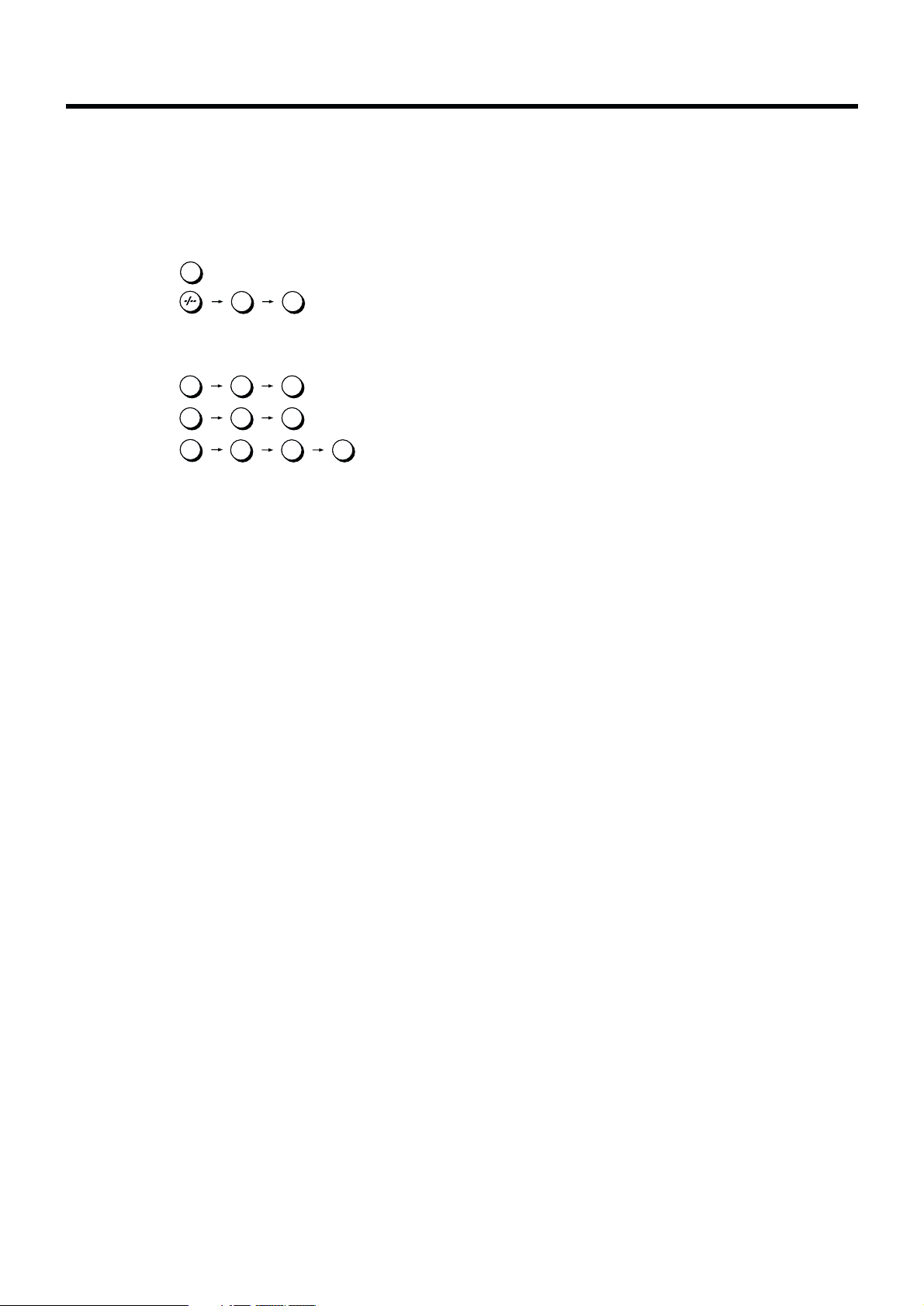
VCR Operation
When you want to operate the VCR, set the VCR/TV switch
P to “VCR”.
°2 Numeric buttons
To select the programme positions (1–99) of the VCR.
Example:
9:
9
19:
To select the satellite programme positions.
Example:
SAT 9:
SAT19:
SAT129:
SAT
0
SAT
0 1 9
SAT
0
≥ 3-digit programme positions can be selected with this
remote control only in case of a satellite receiver that is
marked with (°1) on the enclosed list of compatible
satellite receivers.
To enter a ShowView number.
To enter numbers for various settings.
SAT
0
1
1
9
9
2 9
°Q Infra-red transmitter
°V Child Lock Function buttons
(Convenient function to prevent unauthorized use)
This function deactivates all buttons on the VCR and the
remote control. Use this function, when you do not want
other people to operate the VCR.
To Activate the Child Lock Function:
1 Hold down the OK and the OFF (i) buttons V
simultaneously until the “!" hold” indication appears
in the VCR display.
≥ If you press a button while the Child Lock function is
on, the “!" hold” indication appears in the VCR
display to inform you that no operation is possible.
To Cancel the Child Lock Function:
1 Hold down the OK and the OFF (i) buttons V
simultaneously until the “!" hold” indication
disappears.
≥ If you disconnect the power cable, the Child Lock
function is automatically cancelled after the power
backup time of approximately 60 minutes has
elapsed.
≥ If you cannot cancel the Child Lock function, press
the EXIT button S and perform the operation step 1.
°\ Cassette compartment
°A VCR 1/2 switch
Set to the “VCR 2” position when using two Panasonic
VCRs. (See page 56.)
°O SUBTITLE button
When receiving or playing back recordings of TV
programmes that are broadcast with subtitles via
Teletext, and also when playing back pre-recorded
cassettes with “Closed Caption” subtitles, you can make
the subtitles appear or disappear on the TV screen by
pressing this button.
≥ Every time you press this button, the “<:ON” indication
or “<:OFF” indication appears on the TV screen for a
few seconds. When you press this button to display the
“<:ON” indication, the subtitles are displayed on the
TV screen.
≥ After pressing this button so that the “<:ON” indication
appears, it may take a few moments until the subtitles
are displayed on the TV screen.
≥ Pressing this button also changes the setting of
“Subtitles” for “Display” on the Main menu accordingly.
Therefore, turning the subtitle function on or off is also
possible by changing the above setting on the Main
menu. (See page 54.)
°d Infra-red Remote Control Receiver window
°f VCR display
°m Video Input socket [VIDEO IN (AV4)]
This socket can be used for connection instead of AV3.
When the connection is made to AV4, press the INPUT
SELECT button 3 and select “A4”.
This cannot be used for the connection for performing the
Album Function.
°n S-Video Input socket [S-VIDEO IN (AV4)]
This socket can be used for connection instead of AV3.
When the connection is made to AV4, press the INPUT
SELECT button 3 and select “A4”.
This cannot be used for the connection for performing the
Album Function.
°p Video Output socket
To connect a Video cable to a TV or another unit.
°x Audio Input sockets [AUDIO IN (AV4)]
These sockets can be used for connection instead of
AV3. When the connection is made to AV4, press the
INPUT SELECT button 3 and select “A4”.
This cannot be used for the connection for performing the
Album Function.
4
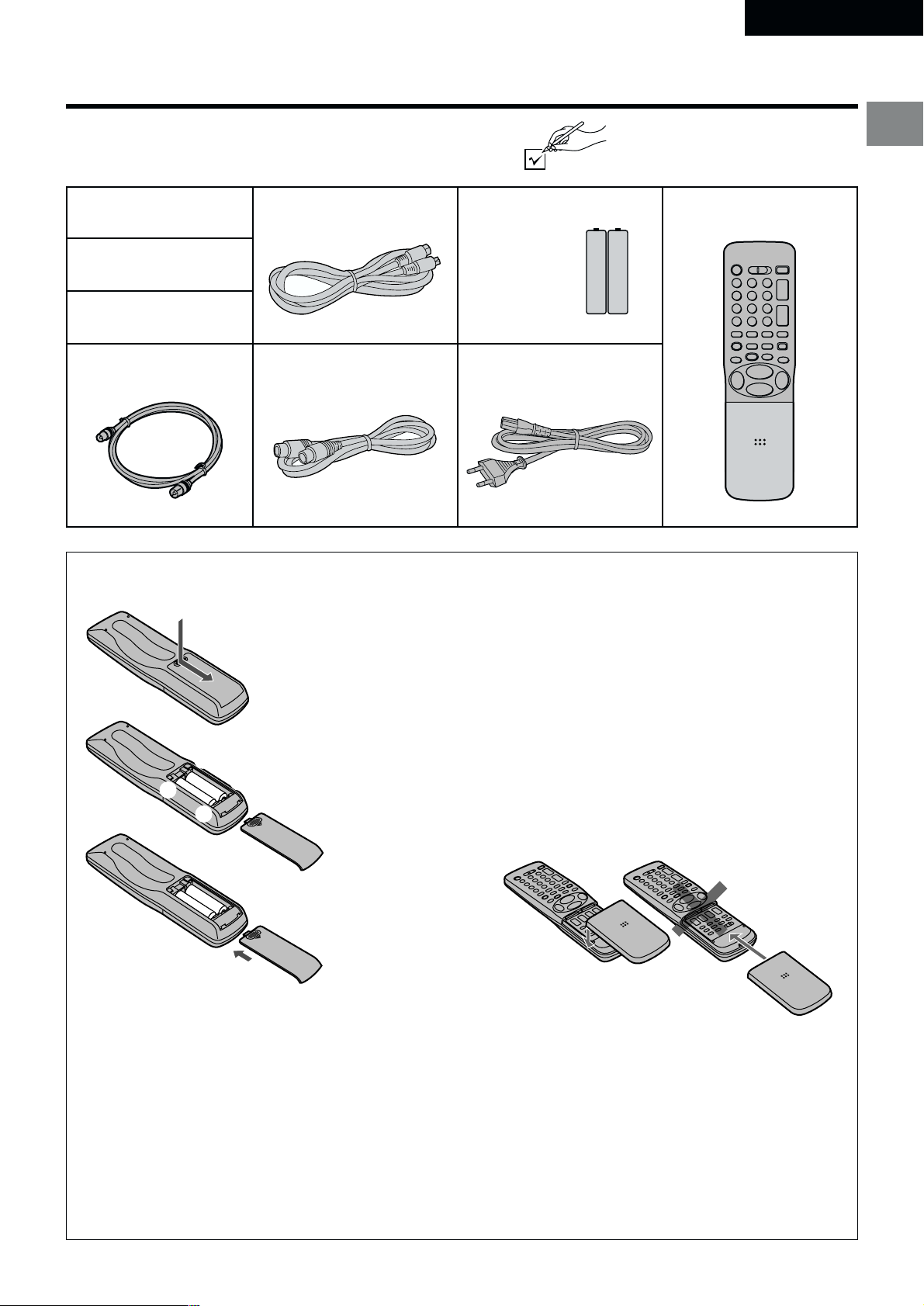
Checking the Accessories/Preparing the Remote Control
Check that you have the accessories shown below .
ENGLISH
∏ Operating
Instructions
∏ Satellite Receiver List
∏ S-VHS ET Sticker
(for cassette tape)
∏ RF lead to connect
VCR and TV
∏ S-Video cable
∏ Edit cable
Inserting Remote Control Batteries
1
1 Slide off the battery cover.
∏ Batteries for the Remote
Control
∏ AC Mains lead
≥ Do not heat or short-circuit the batteries.
≥ When you do not use the remote control for a long time,
take out the batteries and store them in a cool, dry
place.
∏ Remote Control
Before Use
2
-
+
3
Notes for Battery Replacement:
≥ The service life of the batteries is approximately 1 year.
However, it varies considerably depending on the
frequency of use.
≥ When they are exhausted, replace them with two AA,
UM3, or R6 size batteries.
≥ When the batteries are exhausted, remove them
immediately and dispose of them correctly.
≥ Make sure that the batteries are inserted with the
polarity (+ and -) correctly aligned.
≥ Do not mix old battery with new battery.
≥ Do not mix different battery types, i.e. Alkaline and
Manganese.
≥ Do not use rechargeable (Ni-Cd) batteries.
-
2 Insert the batteries with the
polarity (+ and -)
correctly aligned.
+
3 Replace the battery cover.
If the Sliding Cover of the Remote
Control Becomes Detached
If the sliding cover of the remote control becomes
detached accidentally, fit it securely in place by placing it
on the top of the remote control at the position shown in
the illustration below, and pushing it down until it clicks
into position.
≥ It is not possible to fit the sliding cover in place by
pushing or sliding it on from the bottom end of the
remote control.
WrongCorrect
5
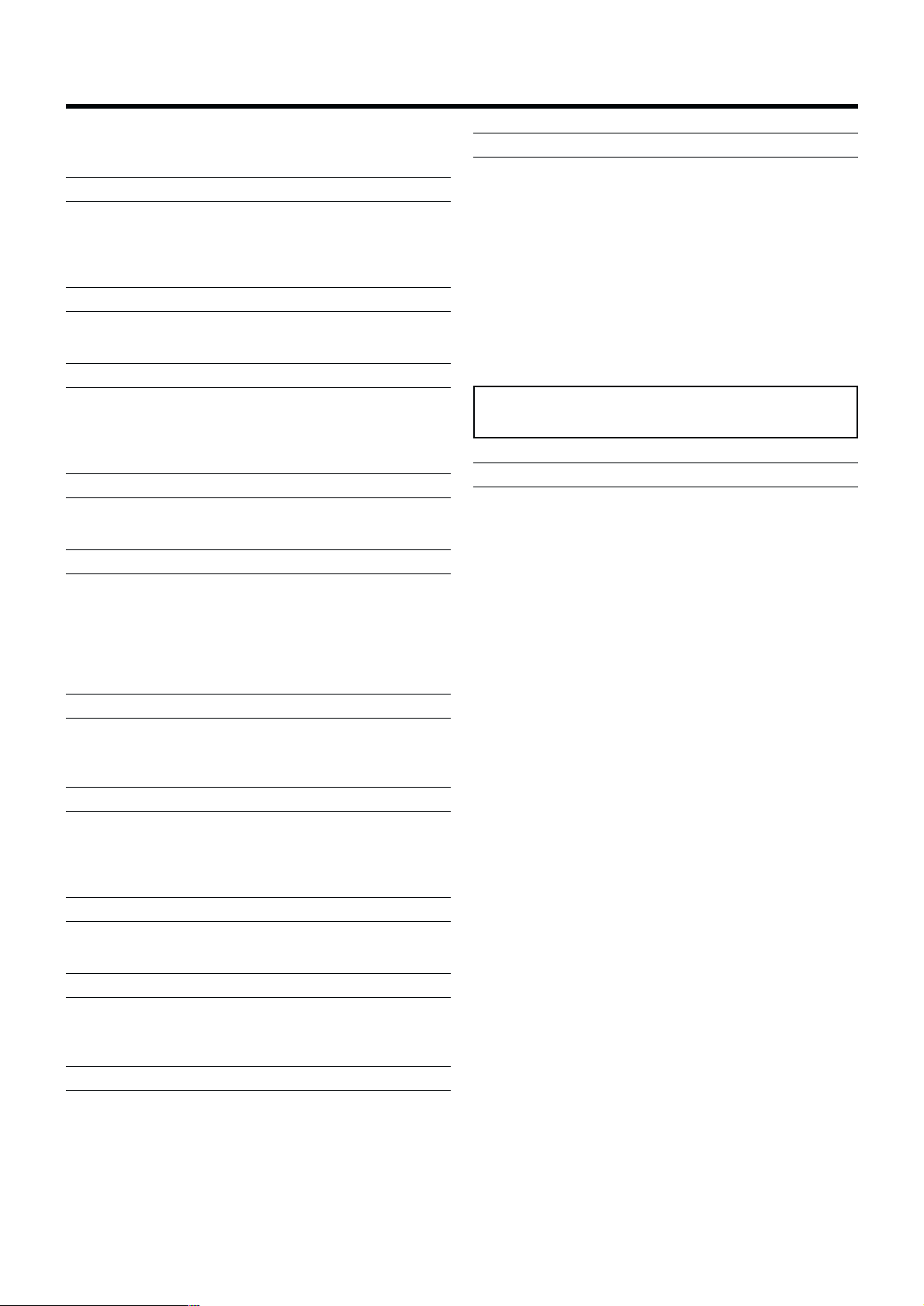
Cautions
Be sure to read the cautions carefully before you operate this
VCR.
Avoid sudden changes in temperature
If the VCR is moved suddenly from a cold to a warm place,
condensation may form on the tape surface and inside the
VCR. If this happens, leave the VCR at room temperature for
at least 1 hour before operating it.
Avoid humidity and dust
Do not use the VCR in very humid or dusty places. This may
cause damage to its internal parts.
Do not cover the ventilation holes
The ventilation holes prevents excessive heat build-up inside
the VCR during extended periods of use. Do not block these
holes; especially avoid covering them with soft materials such
as paper or cloth.
Keep the VCR away from high temperatures
Keep the VCR away from extreme heat such as direct
sunlight, heating radiators, or closed automobiles.
Keep away from magnets and electromagnetic objects
Never bring a magnet or electromagnetic object close to the
VCR because this could adversely affect the performance of
the VCR. When using the VCR together with other
equipment, keep as much distance as possible between them
to prevent them from adversely affecting each other’s
performance.
No fingers or other objects inside
Touching internal parts of the VCR is dangerous, and may
seriously damage it. Do not attempt to disassemble the VCR.
There are no user serviceable parts inside.
Video head clogging
The video heads record the picture signals on the tape during
recording and read picture signals from the tape during
playback. They are, therefore, of critical importance for the
picture quality. If the VCR is used for a very long time, these
heads may become dirty and clogged with dust and fine
particles from the tape coating. In such a case, the signals
can no longer be recorded correctly, and the playback picture
will be distorted accordingly. This is the case, for example, if
during the playback of a tape, which you know to have
excellent recording quality, the picture and sound quality are
inferior. When such a symptom occurs, have the recorder
checked by qualified service personnel.
Head cleaning by a service centre is not covered by
warranty.
Condensation may form in the following cases:
≥ If the VCR is in a room that was very cold before the heater
has just been turned on.
≥ If the VCR is in a room with steam or high humidity.
≥ If the VCR is brought from cold surroundings into a well-
heated room.
≥ The VCR is suddenly brought from cool surroundings, such
as an air-conditioned room or car, to a place which is hot
and humid.
Note:
≥ In any of the above-mentioned conditions, do not operate
the VCR for at least 1 hour.
This VCR is not equipped with a dew sensor.
Keep water away
Keep the VCR away from flower vases, tubs, sinks, etc.
Caution: If water or some other liquid is spilled into the VCR,
serious damage could occur. If you spill any liquid into the
VCR, consult qualified service personnel.
Lightning
To avoid damage by lightning, disconnect the aerial plug from
the VCR during lightning storms.
Cleaning the VCR
Wipe the VCR with a clean, dry cloth. Never use any cleaning
fluid or other chemicals. Also do not use compressed air to
remove dust.
Stacking
Install the VCR in a horizontal position and do not place
anything heavy on it.
6

Warning and Important Information
As this equipment gets hot during use, operate it
in a well ventilated place; do not install this
equipment in a confined space such as a book
case or similar unit.
IMPORTANT
Your attention is drawn to the fact that the recording of
pre-recorded tapes or discs or other published or
broadcast material may infringe copyright laws.
WARNING
TO REDUCE THE RISK OF FIRE OR SHOCK HAZARD, DO
NOT EXPOSE THIS EQUIPMENT TO RAIN OR MOISTURE.
FOR YOUR SAFETY
∫ DO NOT REMOVE OUTER COVER.
To prevent electric shock, do not remove cover. There are
no user serviceable parts inside. Refer all servicing to
qualified service personnel.
Remarks
1. This VCR is also capable of receiving SECAM type
broadcasting programmes (SECAM B/G) and recording/
playing back its colour television signals.
2. When a cassette which has been recorded on this VCR
is played back on a SECAM VCR, the picture may be
reproduced in black and white. When it is played back
on a PAL VCR without SECAM capability, the picture
may not be reproduced in normal colour.
3. When cassettes recorded on a SECAM VCR or SECAM
pre-recorded cassettes are played back on this VCR, the
picture may be reproduced in black and white.
4. This VCR is not designed for use in France, where a
SECAM VCR should be used instead.
Before Use
Press the VCR-ON/OFF button 1 to switch the VCR from on
to standby mode or vice versa. In the standby mode, the VCR
is still connected to the mains.
S
HOWVIEW is a trademark of Gemstar Development
Corporation. The S
under licence from Gemstar Development Corporation.
If you dub still pictures from a conventional analogue video
movie camera or VCR, some picture distortion may occur in
the recorded picture.
Note:
≥ You will find the CE mark (conformity declaration for
Europe) on the shipping carton and on the rating plate (rear
side of the unit).
HOWVIEW system is manufactured
7
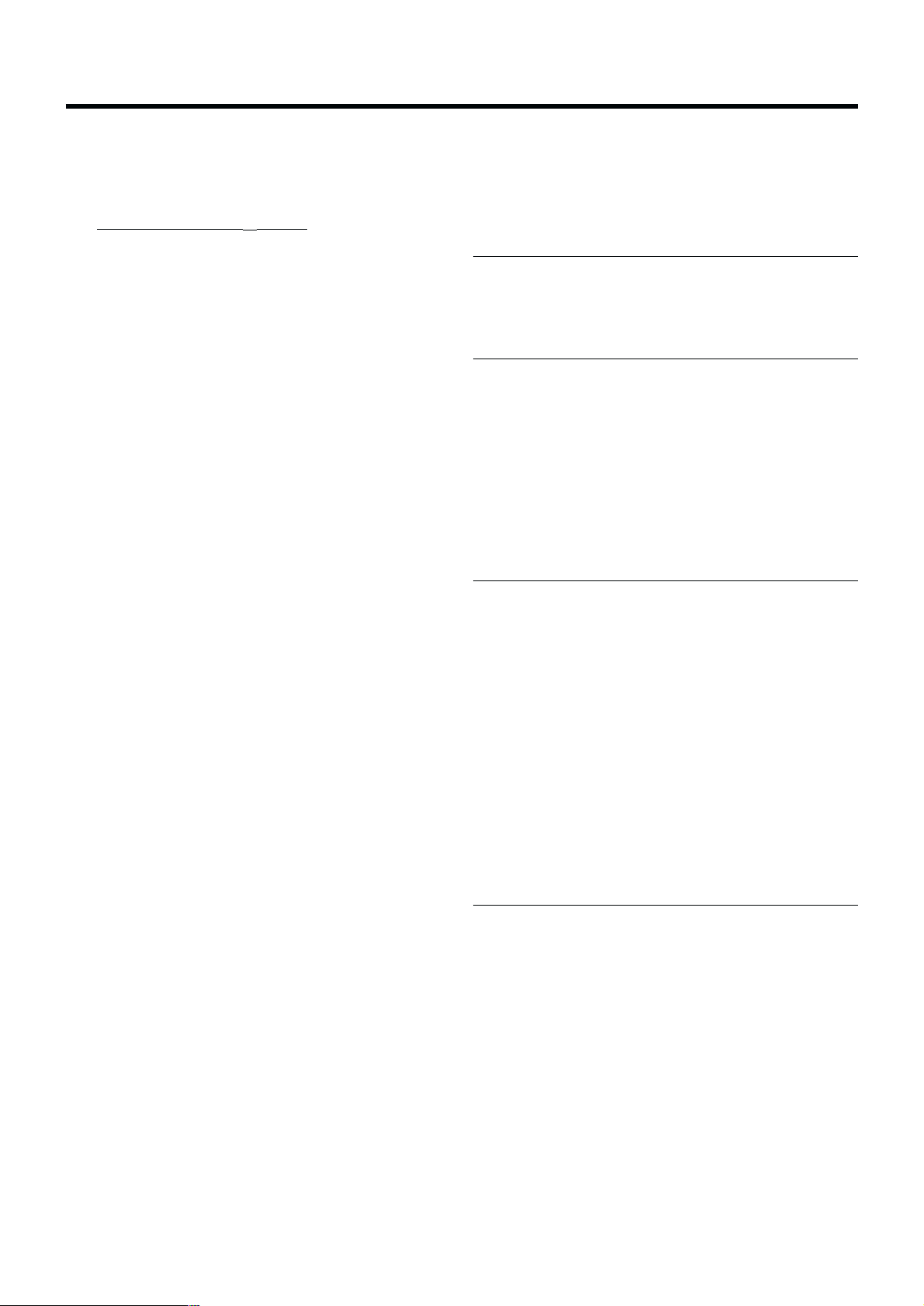
Setting the Remote Control to Operate Your TV
This setting procedure allows you to operate the TVs of most
brands using the remote control supplied with this VCR.
≥ Some TV models cannot be operated with this remote
control.
1
Set the VCR/TV switch P to “TV”.
2 Look up your TV’s manufacturer in the list of TVs
compatible with the VCR’s remote control on the next
page.
3 While keeping the TV-ON/OFF button 1 pressed, use
the Numeric buttons 2 to enter the manufacturer’s code.
If there is more than one code listed for that
manufacturer, try the first code.
Be sure to enter the code in two digits.
Example: 01
4 Check whether you can operate the TV correctly with the
VCR’s remote control.
If the TV cannot be operated properly:
In step 3, enter the other code listed for that manufacturer
and repeat step 4.
TV Operation
The explanations below show you what functions individual
buttons have when the VCR/TV switch P is set to “TV”.
The 3 Methods for Switching
to the AV Input on Your Panasonic TV
Your Panasonic TV uses one of three different methods for
switching between TV reception and the AV input(s). Perform
the operations steps listed for the switching methods A, B and
C below to determine which one your Panasonic TV uses.
A 1 Set the VCR/TV switch P to “TV”.
2 Press the AV button 3 to switch to the AV Input.
Each press of the AV button 3 switches between
“TV reception” and “AV Input(s)”.
B 1 Set the VCR/TV switch P to “TV”.
2 Press the AV button 3.
Colour bars for selecting the AV Input appear on
the TV screen.
3 Follow the instructions displayed on the TV screen
to select the desired AV Input from the displayed
colour bars for the AV Input by pressing the
corresponding colour button J (red) :, DATEi
(green) ;, ONi (yellow) G or OFFi (blue) F on
the remote control.
C 1 Set the VCR/TV switch P to “TV”.
°°1 TV-ON/OFF button
To switch the TV on from standby mode (OFF) or vice
versa.
On some TVs it is only possible to switch the TV to
standby mode (OFF) with this button, but not on. In this
case, try to turn the TV on with one of the following
buttons:
Numeric buttons 2
AV button 3
Channel button N
°°2 Numeric buttons
To select the programme positions (1–99) on the TV.
°°3 AV button
To select the desired AV input on the TV.
°°N Channel button
To select the desired programme position (TV station) on
the TV.
°°O TV/TEXT button
To switch between normal TV mode and teletext mode.
°°W Teletext buttons
If your TV is equipped for Teletext reception, you can use
these buttons to change the teletext information
displayed on the screen and select desired information.
For details, refer to your TV’s operating instructions.
2 Press the AV button 3.
The last previously selected AV Input indication
appears on the TV screen. The indications for
selecting another AV Input also appear,
but they disappear a few seconds later.
3 Before the indications for selecting another AV
Input disappear, press the I button :, DATEj
button ;, ONj button G or OFFj button F to
select the desired AV input.
With the following four buttons, you can move and
select as follows:
I :: Move left
DATEj ;: Move down
ONj G: Move up
OFFj F: Move right
°°X TV ASPECT button
To switch the screen format between the wide-screen
and other formats.
°°Y VOLUME button
To adjust the volume of the TV.
8
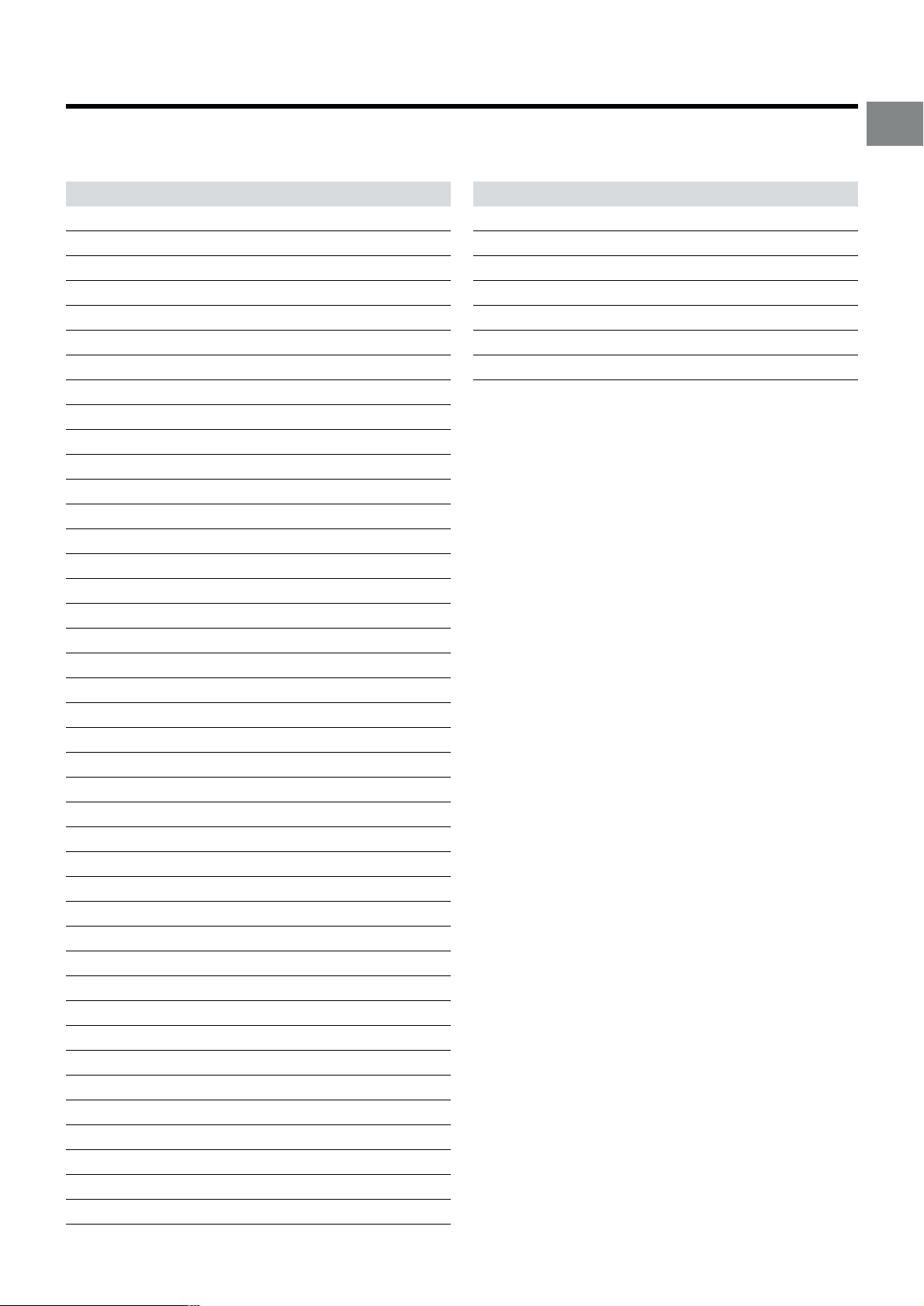
List of TVs Compatible with the VCR’s
Remote Control
Manufacturer Code
Panasonic 01–04
AIWA 35
AKAI 27, 30
BLAUPUNKT 09
BRANDT 10, 15
BUSH 05, 06
CURTIS 31
DESMET 05, 31, 33
DUAL 05, 06
ELEMIS 31
FERGUSON 10
GOLDSTAR/LG 31
GOODMANS 05, 06, 31
GRUNDIG 09
HITACHI 22, 23, 31, 40, 41, 42
INNO HIT 34
IRRADIO 30
ITT 25
JVC 17, 39
LOEWE 07
METZ 28, 31
MITSUBISHI 06, 19, 20
MIVAR 24
NEC 36
NOKIA 25–27
NORDMENDE 10
ORION 37
PHILIPS 05, 06
PHONOLA 31, 33
PIONEER 38
PYE 05, 06
RADIOLA 05, 06
SABA 10
SALORA 26
SAMSUNG 31, 32
SANSUI 05, 31, 33
SANYO 21
SBR 06
SCHNEIDER 05, 06, 29, 30, 31
SELECO 06, 25
SHARP 18
Manufacturer Code
SIEMENS 09
SINUDYNE 05, 06, 33
SONY 08
TELEFUNKEN 10– 14
THOMSON 10, 15
TOSHIBA 16
WHITE WESTINGHOUSE 05, 06
Before Use
9
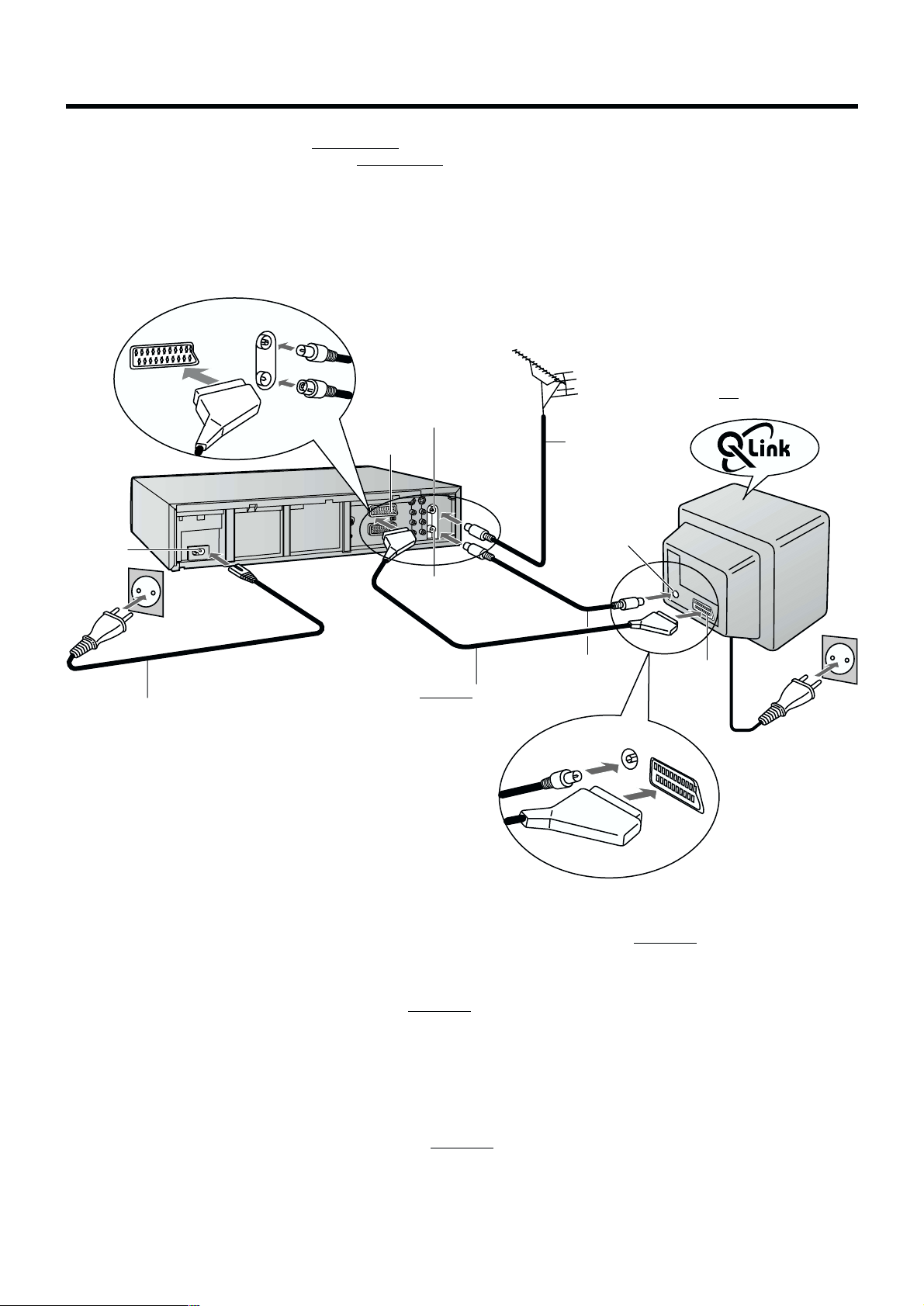
Connecting and Preparations for a TV Equipped with the
Q Link Function
Connections and preparations for a TV equipped with the “Q Link”°1 function and equipped with a 21-pin Scart socket.
For the connections and preparations for a TV
“SMARTLINK”°
5
function and with a 21-pin Scart socket, also read from this page.
For details about the connections, also read TV’s operating instructions.
Be sure to keep both the TV and VCR switched off until all connections have been made.
For your safety, be sure not to connect or handle the equipment with wet hands.
equipped with the “DATA LOGIC”°2, “Easy Link”°3, “Megalogic”°4 or
Aerial (not supplied)
TV
with Q Link function
(not supplied)
21-pin Scart
socket
u
Aerial Input
socket
q
Aerial lead
(not supplied)
AC Input
socket
r
AC mains lead
(supplied)
Aerial Output
socket
z
Fully-wired 21-pin Scart
cable (not supplied)
Aerial Input
socket
RF coaxial cable
(supplied)
21-pin Scart
socket
To AC mains socket
Hints:
≥ If the TV set is equipped with a 21-pin Scart socket that features Y/C signal separation, set the Normal/S-Video Output switch
w to “S-VIDEO OUT” so that you can record or play back in the S-VHS format and use a
fully-wired 21-pin Scart cable (not
supplied) to connect the VCR to the TV.
≥ Q Link is an advanced system that offers a range of convenient functions such as automatic copying of the tuning position of
all available TV stations (in the same order as they are programmed on the TV) into your VCR’s memory (this is called
Download) if you connect the VCR to your TV with a
fully-wired 21-pin Scart cable (not supplied). Depending on the
manufacturer, the equivalent of the Q Link function has a different name and may not work exactly the same.
1
°
“Q Link” is a registered trademark of Panasonic.
2
°
“DATA LOGIC” is a registered trademark of Metz.
3
°
“Easy Link” is a registered trademark of Philips.
4
°
“Megalogic” is a registered trademark of Grundig.
5
°
“SMARTLINK” is a registered trademark of Sony.
For details, refer to your TV’s operating instructions or consult your dealer.
≥ Unlike in most commercially sold 21-pin Scart cables, in
fully-wired 21-pin Scart cables all 21 pins of one plug are connected
to the matching pin of the plug on the other end of the cable. This type of cable is necessary for the Preset Download
function to work.
10
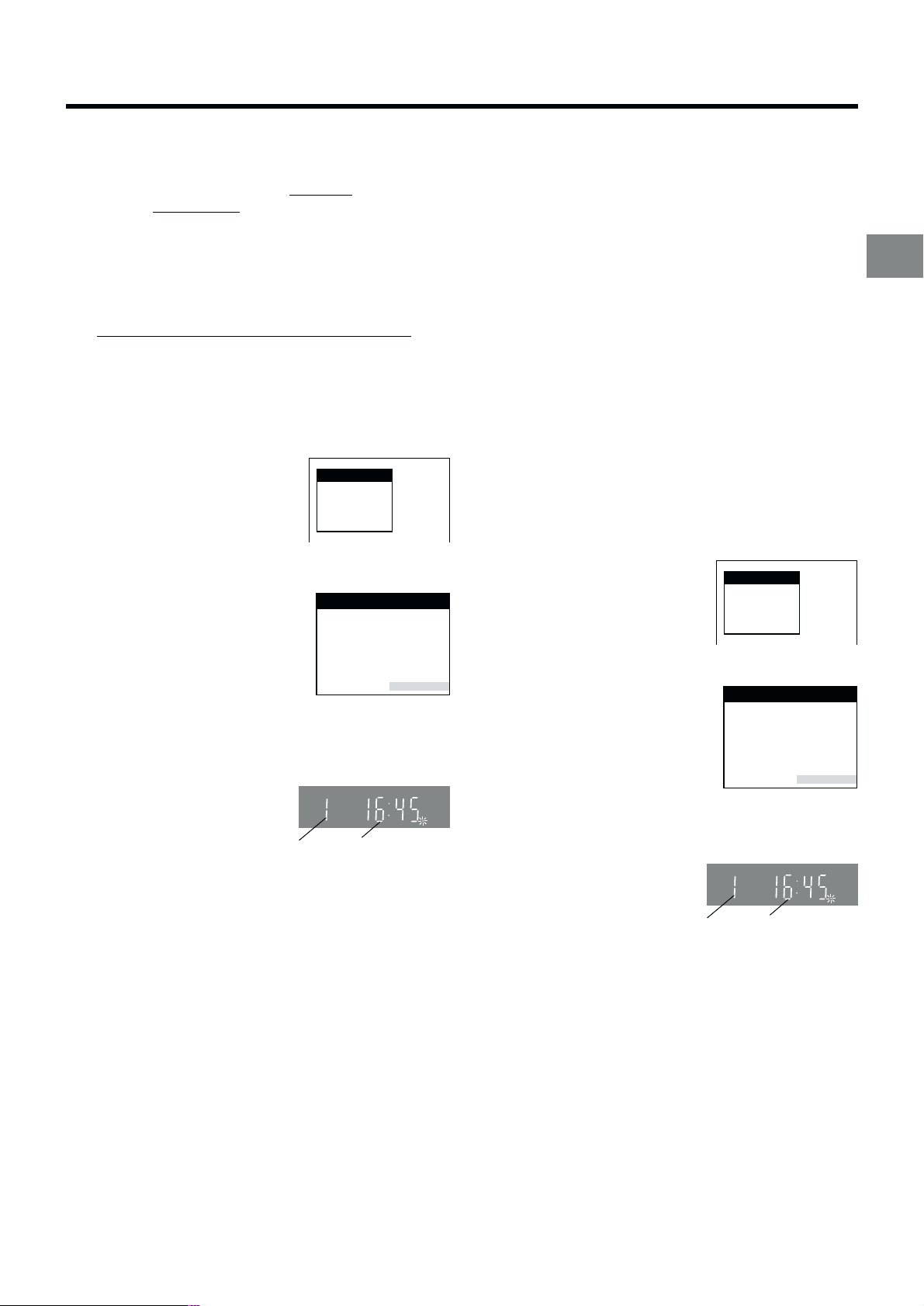
Preset Download Function
Download
Download in
progress,
please wait.
Position 67
The Preset Download function automatically copies the tuning
position of all available TV stations into the VCR’s memory
when you connect the VCR using a
cable to a TV
equipped with the Q Link function.
fully-wired 21-pin Scart
To Simultaneously Set Up this VCR with a
New TV
Perform the following operation steps exactly as described to
ensure that the Preset Download function works correctly.
First of all, make sure that the VCR is switched off.
√
1 Switch the TV on.
The TV starts to tune all available TV stations and to
adjust the clock.
(This is called Auto Setup function.)
√ When the TV has finished its
own auto setup, the VCR is
automatically switched on, and
the downloading of the setup
data from the TV to the VCR
starts. (Applicable to TVs with
“Q Link” or “DATA LOGIC”
function)
If your TV is equipped with the
“Easy Link”, “Megalogic” or
“SMARTLINK” function, the
Country setting menu appears
on the TV screen before
downloading. Press the Cursor
buttons (3421) R to select
the desired country. Then, press
the OK button T and the
downloading automatically starts.
√ The VCR’s Auto Setup
(Downloading) is complete
when the programme
position and the current
time appear in the VCR
display.
Programme
position
Note:
≥ If you accidentally switch on the VCR before the TV,
downloading of the setup data from the TV may not be
performed correctly. In this case, follow the operation steps
below.
1 Wait until the Auto Setup is complete on both the TV and
the VCR.
2 Press the MENU button U to display the OSD Main
menu on the TV screen.
3 Press the Cursor buttons (3421) R to select
“Tuning” and then “Download”.
On Screen Display
Download
Download in
progress,
please wait.
Position 67
Indication during downloading
Country
België
Belgique
Belgien
Danmark
España
France
Italia
Nederland
Norge
Menu for Country setting
VCR display
CVC
Deutschland
Österreich
Portugal
Suomi
Sverige
Schweiz
Suisse
Svizzera
others
SP
Indication when the
current time is 16:45
Hints:
≥ If you use a Panasonic TV and perform the operation step
1, starting the downloading of the setup data will
automatically display the “Download” indication. However,
in case of a TV of another make, the “Download” indication
may not appear. In this case, select the AV input on your
TV if you want to see the “Download” indication.
≥ If you select “Schweiz”, “Suisse” or “Svizzera” on the
Country setting menu, the Display setting menu appears
automatically to let you set the item “Power save” to “ON”.
In this setting, the VCR’s power consumption is minimised
when it is off (Standby mode). To turn the VCR on, keep
the VCR-ON/OFF button 1 pressed on the VCR main unit.
It is not possible to turn it on with the remote control.
To Set Up this VCR with a TV Already in
Use
1 Switch the TV on.
2 Select the AV input on your TV.
3 Set the VCR/TV switch P to “VCR”.
4 Press the VCR-ON/OFF button
1 to switch the VCR on.
Downloading of the setup data
starts automatically. (Applicable
to TVs with “Q Link” or “DATA
LOGIC” function)
If your TV is equipped with the
“Easy Link”, “Megalogic” or
“SMARTLINK” function, the
Country setting menu appears
on the TV screen before
downloading. Press the Cursor
buttons (3421) R to select
the desired country. Then, press
the OK button T and the
downloading automatically starts.
√ When the programme position
and the current time appear in
the VCR display, the VCR’s
Auto Setup (Downloading) is
complete.
Hint:
≥ If you select “Schweiz”, “Suisse” or “Svizzera” on the
Country setting menu, the Display setting menu appears
automatically to let you set the item “Power save” to “ON”.
In this setting, the VCR’s power consumption is minimised
when it is off (Standby mode). To turn the VCR on, keep
the VCR-ON/OFF button 1 pressed on the VCR main unit.
It is not possible to turn it on with the remote control.
Indication during downloading
Country
België
Belgique
Belgien
Danmark
España
France
Italia
Nederland
Norge
Menu for Country setting
CVC
Programme
position
Deutschland
Österreich
Portugal
Suomi
Sverige
Schweiz
Suisse
Svizzera
others
Indication when the
current time is 16:45
SP
Connecting and Setting Up
4 Press the OK button T twice. Downloading of the setup
data from the TV to the VCR starts.
5 When the programme position and the current time
appear in the VCR display, downloading is complete.
11
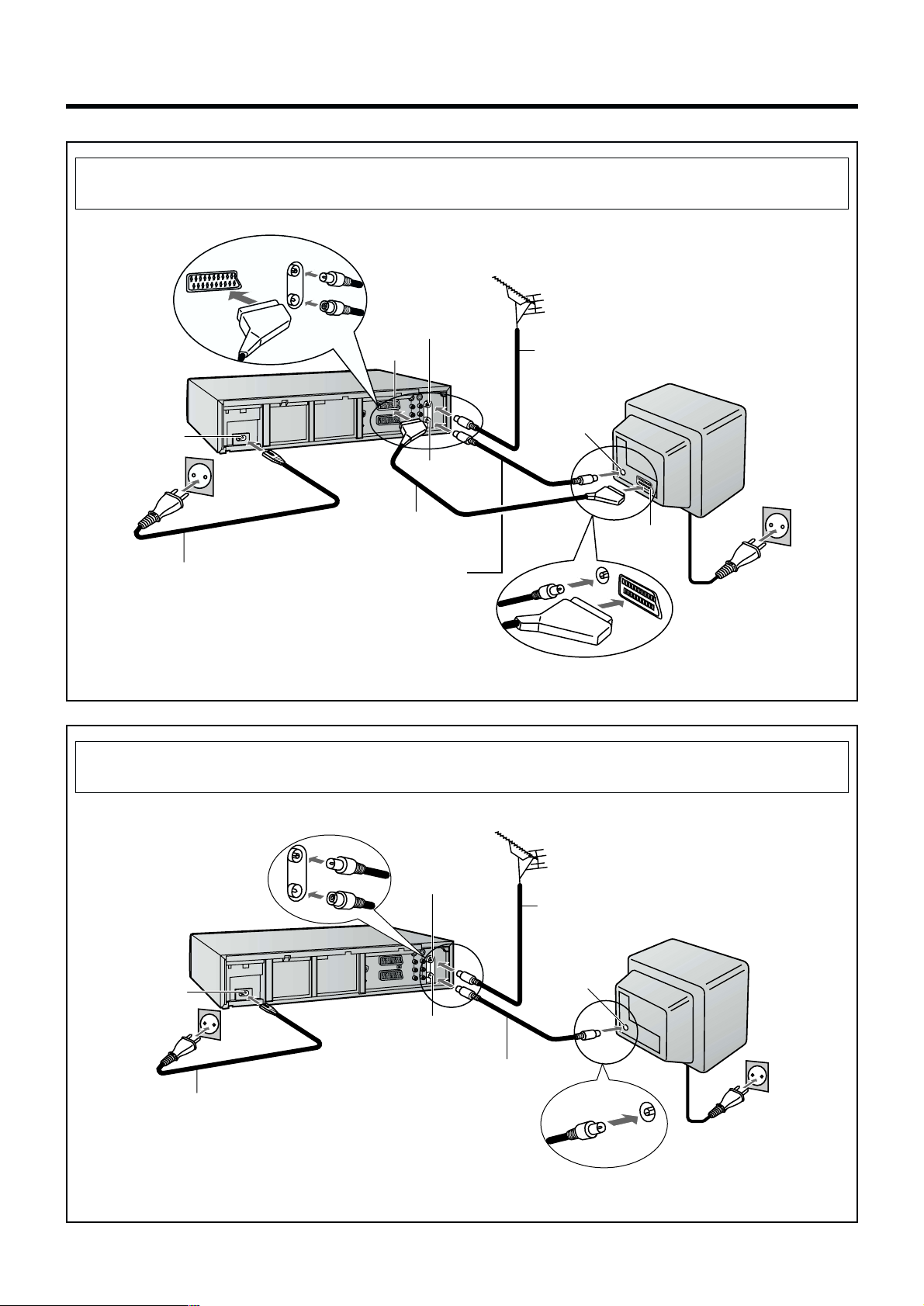
Connecting and Preparations for a TV Not Equipped with the
Q Link Function
Method 1.
AC Input socket
r
AC Mains lead
(supplied)
If you are connecting your VCR to a TV using RF coaxial cable and 21-pin Scart cable, then
follow the steps below. (AV Connection)
Aerial (not supplied)
Aerial Input
socket
21-pin Scart
socket
u
21- Scart cable to AV1
(not supplied)
RF Coaxial cable (supplied)
≥ Must be connected to
watch TV channels even if
21-pin Scart cable is used
to connect VCR to TV.
q
Aerial Output
socket
z
Aerial lead
(not supplied)
Aerial Input
socket
TV (not supplied)
21-pin Scart
socket
To AC Mains socket
After completing the above connections, proceed to the Auto Setup page (Page 14).
If you are connecting your VCR to a TV using only RF coaxial cable, then follow the
or Method 2.
AC Input socket r
AC Mains lead
(supplied)
steps below. (RF Connection)
Aerial Input
socket
q
Aerial Output
socket
z
RF Coaxial cable (supplied)
≥ Must be connected to
watch TV channels.
Aerial (not supplied)
Aerial lead
(not supplied)
Aerial Input
socket
TV (not supplied)
To AC Mains socket
After completing the above connections, proceed to the Auto Setup page (Page 15).
12
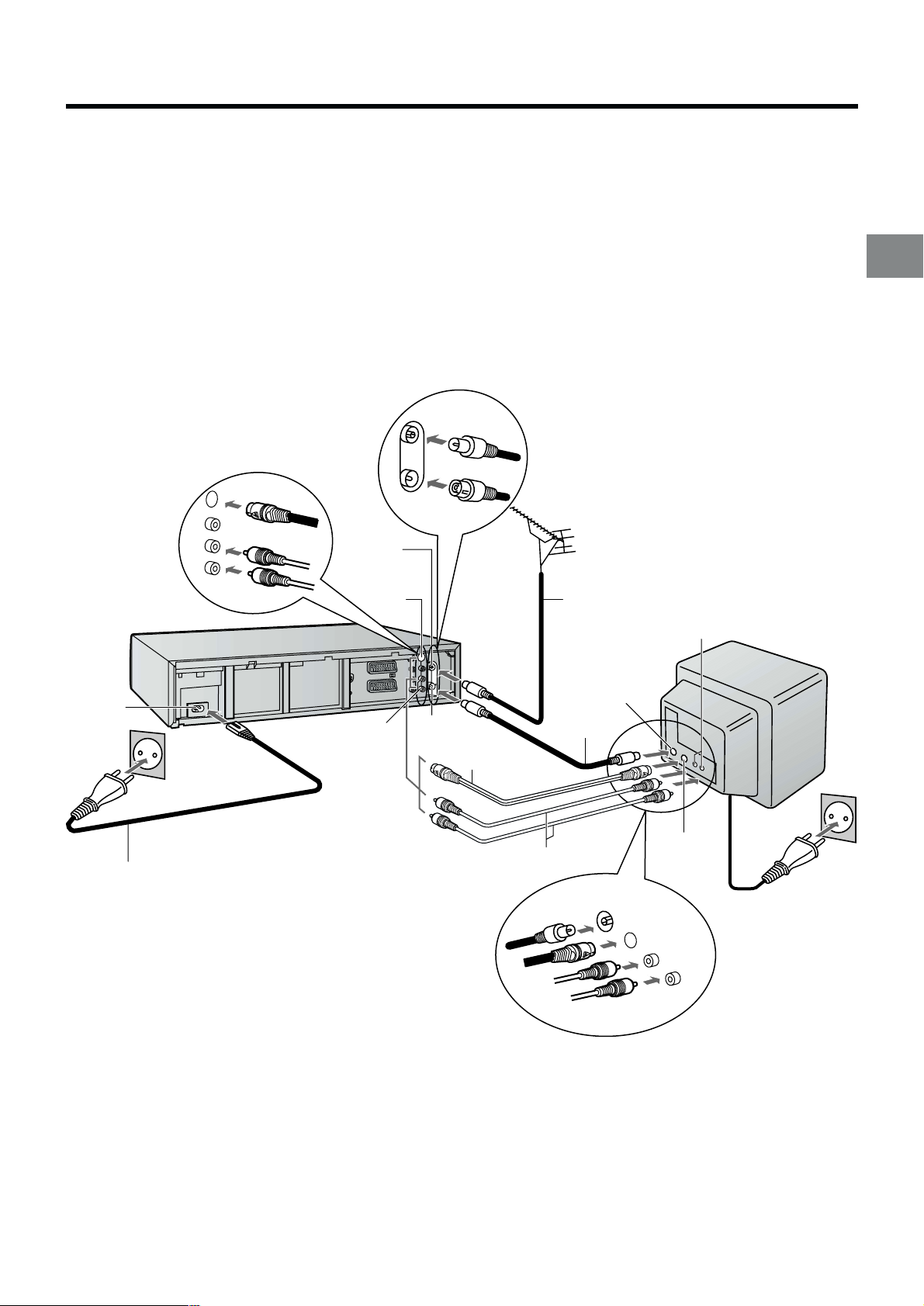
Connecting and Preparations for a TV Equipped with the
S-Video Socket
Connections and preparations for a TV with S-Video socket.
This VCR uses the S-VHS format that makes it possible to obtain high resolution and high picture quality by using the highperformance S-VHS video cassette tapes.
The conventional video sockets of VCRs output (input) a combination of the luminance signal (Y) and colour signal (C) which
are recorded on the video tape. The new S (Separate)-Video Socket allows separate transmission of signals in order to obtain
clearer pictures.
The connection with the S-Video Cable can also be used for playback of a tape that was recorded in the conventional VHS
system. The “S” in the “S-Video Socket” stands for “SEPARATED Y/C” not for “S-VHS”.
Be sure to keep both the TV and VCR switched off until all connections have been made.
For your safety, be sure not to connect or handle the equipment with wet hands.
AC Input
socket
r
AC Mains lead
(supplied)
Aerial Input
socket
S-Video
Output
socket o
Audio Output
sockets
y
q
Aerial Output
socket
z
S-Video cable
(supplied)
Aerial (not supplied)
Aerial lead
(not supplied)
RF Coaxial cable
(supplied)
Audio cables
(not supplied)
Aerial Input
socket
Audio Input
sockets
S-Video Input
socket
Connecting and Setting Up
TV with S-Video
Input socket
(not supplied)
To AC Mains socket
After completing the above connections, proceed to the Auto Setup page (Page 14).
13
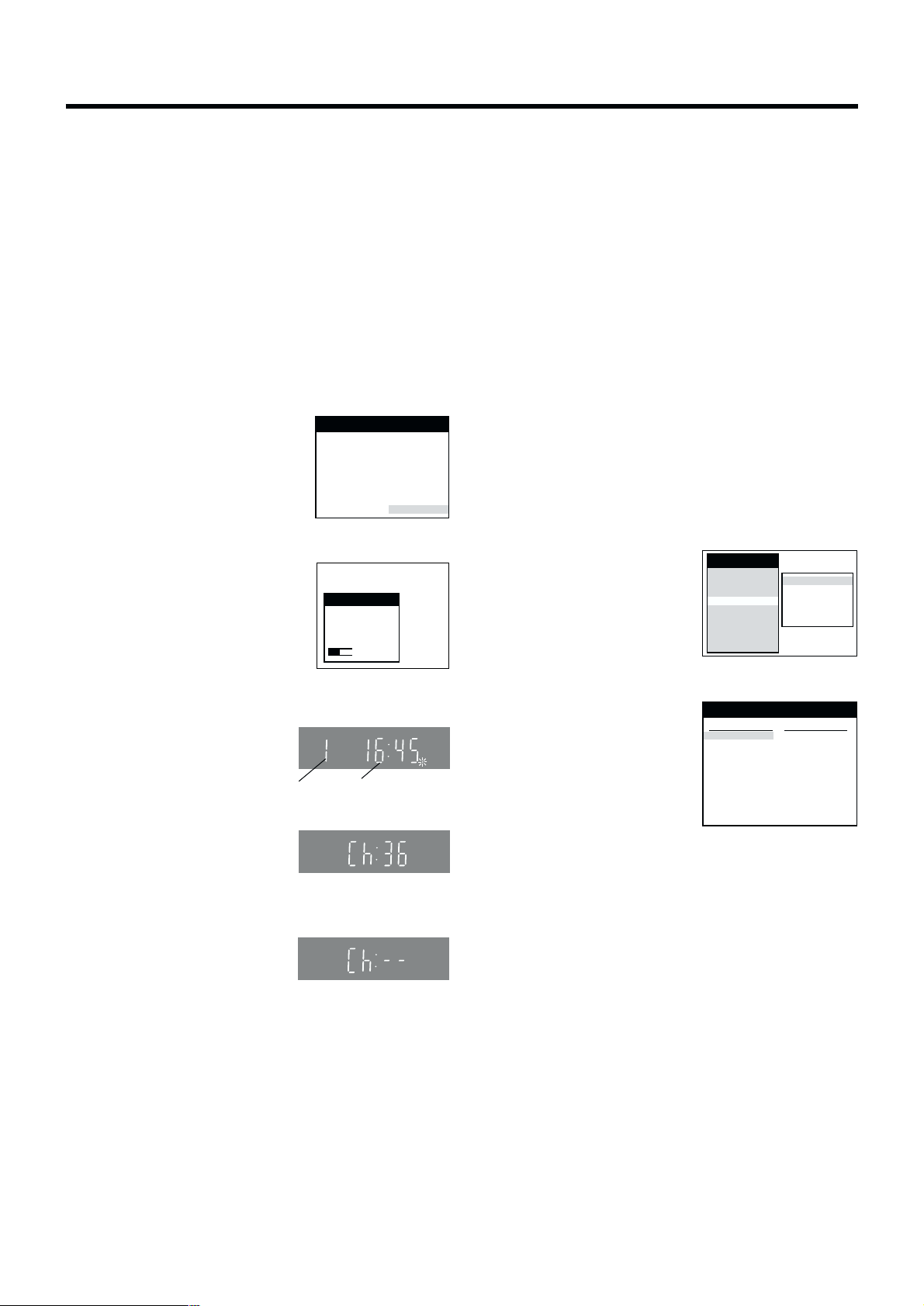
Tuning
Pos Name Ch
1 ARD 1
2 ZDF 2
3N3 19
4 HR3 26
5 BR3 18
6 RB3 3
7 SFB3 36
8SW3 29
9 WDR3 17
10 MDR3 32
Pos Name Ch
11 ORB 35
12 RTL+ 4
13 SAT1 5
14
s s s s s s s s
15 s s s s s s s s
16 s s s s s s s s
17 s s s s s s s s
18 s s s s s s s s
19 s s s s s s s s
20 s s s s s s s s
If you are connecting your VCR to a TV using Method 1,
Main menu
Timer record
Tape Library
Display
Tuning
Clock
Functions
Language
Country
Satellite
Manual
Auto-Setup Restart
Download
Shipping condition
follow the operations explained below.
Auto Setup Function
The Auto Setup function automatically tunes all available TV
stations and sets the VCR’s clock to the current date and
time. If the tuning and time/date settings are not correct,
performing timer recordings is not possible.
01 Switch the TV on.
Hint:
≥ If you select “Schweiz”, “Suisse” or “Svizzera” on the
Country setting menu, the Display setting menu appears
automatically to let you set the item “Power save” to “ON”.
In this setting, the VCR’s power consumption is minimised
when it is off (Standby mode). To turn the VCR on, keep
the VCR-ON/OFF button 1 pressed on the VCR main unit.
It is not possible to turn it on with the remote control.
When the clock setting menu appears after Auto Setup
has finished:
02 Select the AV input on your TV.
03 Set the VCR/TV switch P to “VCR”.
04 Press the VCR-ON/OFF button
1 to switch the VCR on.
The Country setting menu
appears on the TV screen.
05 Press the Cursor buttons
(3421) R to select the
country where you are using the
VCR.
06 Press the OK button T and the
VCR’s Auto Setup automatically
starts and tunes all available TV
stations and also sets the clock.
This takes about 5 minutes.
07 When the indication shown on
the right appears on the VCR
display, the Auto Setup is
complete.
Programme
position
08 Press the MENU button U for
more than 5 seconds so that
the RF output channel
number appears on the VCR
display.
Indication when the RF output
channel is 36 (example)
The initial setting is channel 36.
09 Press the Numeric button “0”
2 so that the displayed RF
output channel number
changes to “– –”.
Indication after changing the RF
output channel to “– –”
On Screen Display
Country
België
Belgique
Belgien
Danmark
España
France
Italia
Nederland
Norge
Menu for Country setting
Auto-Setup
Auto-Setup
in progress,
please wait.
Indication during Auto Setup
VCR display
CVC
Deutschland
Österreich
Portugal
Suomi
Sverige
Schweiz
Suisse
Svizzera
others
Ch 21
SP
Indication when the
current time is 16:45
1 Press the Cursor buttons (3421) R to set the correct
time and date.
2 Press the OK button T to conclude the setting.
3 Press the EXIT button S to exit the On Screen Display.
To Confirm that the TV Stations Have Been
Tuned Correctly by the Auto Setup
Function
1 Press the MENU button U to
display the OSD Main menu
on the TV screen.
2 Press the Cursor buttons
(3421) R to select
“Tuning” and “Manual” in this
order.
3 Press the OK button T to
display the list of tuned TV
stations and confirm that all
available TV stations have
been set correctly.
List of tuned TV stations
(example)
4 Press the EXIT button S to exit the On Screen Display.
When the station names and/or channel numbers have
not been set correctly:
See page 46 for details.
When no station has been set, confirm all connections of
the VCR again and restart the Auto Setup.
(See page 51 for details.)
14
10 Press the OK button T to conclude the setting.
√ To Cancel the Auto Setup Before It Has Finished
Press the EXIT button S.
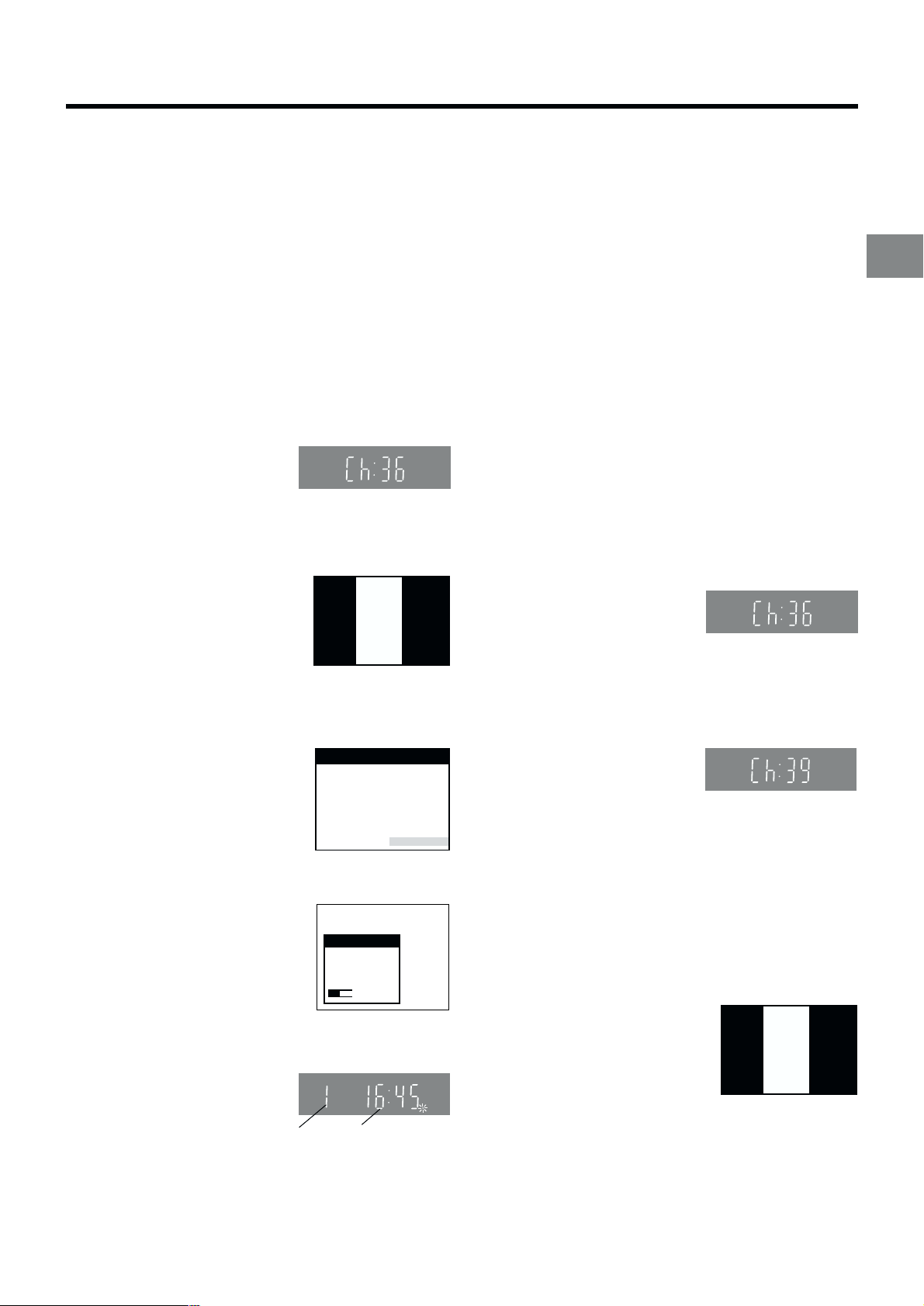
If you are connecting your VCR to a TV using Method 2,
Panasonic
VCR
Ch:39
follow the operations explained below.
To be able to watch the VCR picture on the TV, RF
connection requires the video playback channel to be set on
the TV.
01 Switch the TV on.
02 Select an unoccupied programme position (which is not
tuned to a TV station).
If you are using a Panasonic TV, select programme
position “0”.
03 Set the VCR/TV switch P to “VCR”.
04 Press the VCR-ON/OFF button 1 to switch the VCR on.
05 Press the MENU button U for
VCR display
more than 5 seconds.
The number of the RF output
channel appears on the VCR
display.
Indication when the RF output
channel is 36 (example)
The initial setting is channel 36.
06 Tune your TV until the test
pattern shown on the right
appears on the TV screen.
Now, the setting of the RF
On Screen Display
Panasonic
VCR
Ch:36
output channel is complete.
≥ As the tuning method differs
depending on the TV you are
using, refer to your TV’s
Indication of the test pattern
operating instructions for
details about tuning.
07 Press the OK button T.
The Country setting menu
appears on the TV screen.
08 Press the Cursor buttons
(3421) R to select the
country where you are using the
VCR.
Country
België
Belgique
Belgien
Danmark
España
France
Italia
Nederland
Norge
Menu for Country setting
Deutschland
Österreich
Portugal
Suomi
Sverige
Schweiz
Suisse
Svizzera
others
09 Press the OK button T and the
VCR’s Auto Setup automatically
starts and tunes all available TV
stations and also sets the clock.
This takes about 5 minutes.
≥ If you select “Schweiz”,
Auto-Setup
Auto-Setup
in progress,
please wait.
Ch 21
“Swisse” or “Svizzera” on the
Country setting menu, see
Indication during Auto Setup
page 14.
10 When the indication shown on
CVC
SP
the right appears on the VCR
display, the Auto Setup is
complete.
Programme
position
Indication when the
current time is 16:45
When the clock setting menu appears after Auto Setup
has finished:
See page 14.
To Confirm that the TV Stations Have Been
Tuned Correctly by the Auto Setup
Function
See page 14.
If the Picture on the TV’s Video Playback
Channel Is Distorted
If, after setup, you select the video playback channel
on the TV and view a TV programme on a programme
position selected on the VCR, some interference may occur
in certain cases. If this happens, you can minimise the
distortion by changing the RF output channel on the VCR to
another number. Follow the operations below.
1 Set the VCR/TV switch P to “VCR”.
2 Press the MENU button U for more than 5 seconds.
The number of the RF output channel appears on the
VCR display.
The initial setting is channel 36.
Indication when the RF output
channel is 36 (example)
3 Press the Numeric buttons 2 to change the RF output
channel.
Enter a channel number which differs by 2 or 3 from the
one initially set number. For example, as the original
number is 36, enter 39.
Indication after changing the RF
output channel to 39 (example)
4 Press the OK button T to conclude the setting.
Note When You Have Changed the RF Output Channel:
After changing the RF output channel to a different number,
be sure to retune your TV to the VCR’s new RF output
channel. (For details about tuning, refer to your TV’s
operating instructions.)
1 Press the MENU button U for more than 5 seconds.
2 When the test pattern shown on
the right appears sharp and
clear on the TV screen, the
tuning is complete.
Test pattern indication
3 Press the EXIT button S to exit the On Screen Display.
Connecting and Setting Up
√ To Cancel the Auto Setup Before It Has Finished
Press the EXIT button S.
15
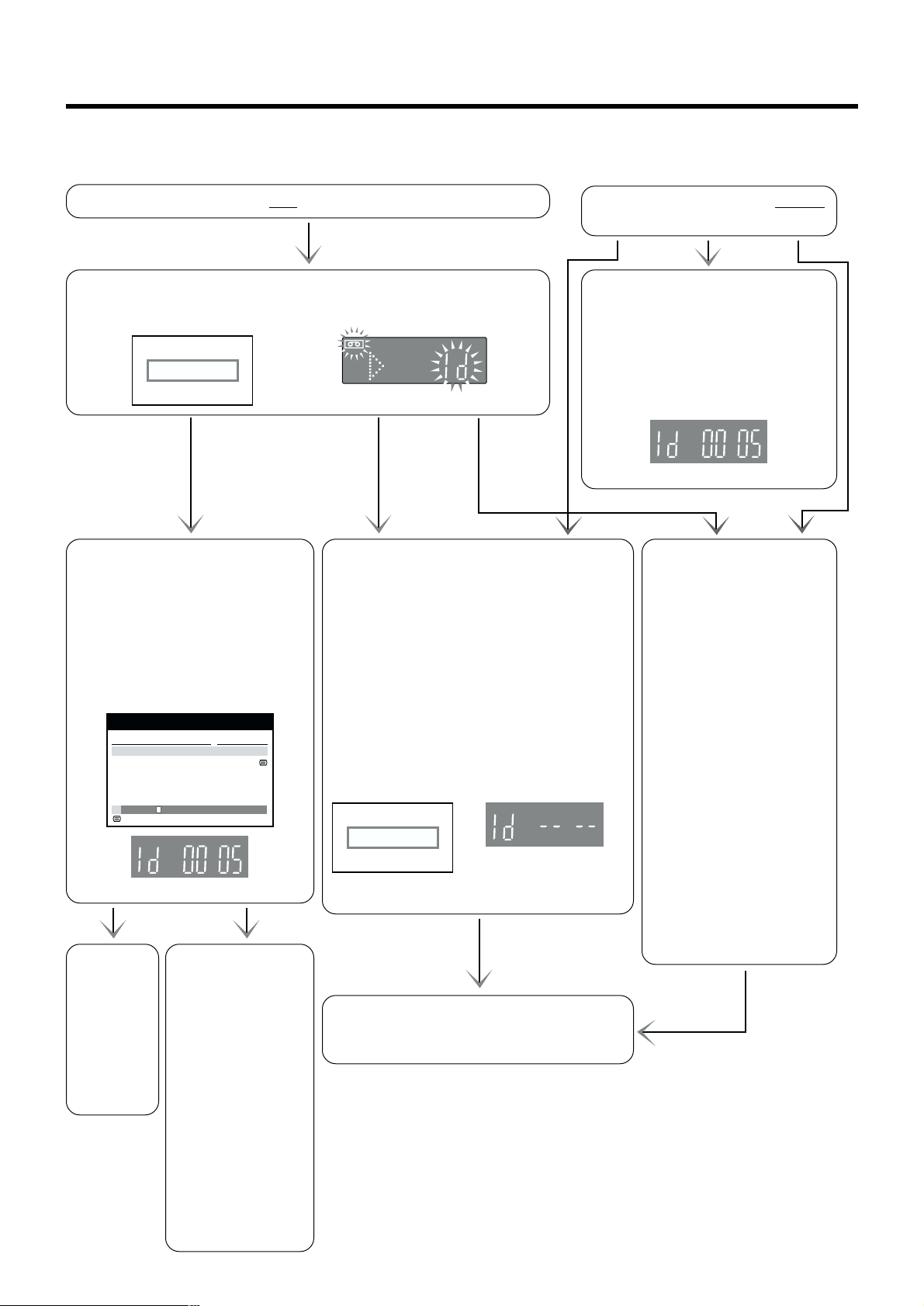
When You Insert a Video Cassette
The Tape Library System makes it easy to check what programmes are recorded on the inserted tape and lets you quickly
select a programme for playback. For further details about the Tape Library System, see page 28.
When you insert a cassette
with an erasure prevention tab:
As soon as you insert the cassette, the Cassette Number Check starts
automatically. Wait a few moments until this check is completed.
On Screen Display VCR display
Checking tape number...
Please wait !
When inserting a cassette that
was recorded on this VCR:
When the Cassette Number Check
is completed, the cassette number
and the cassette’s contents
(recorded programmes) appear on
the On Screen Display, and the
cassette number appears on the
VCR display.
Content of tape: 5 Page 1/2
Title
Football
ZDF (18:58)
¢¢¢03 (19:08) Ch 3
¢¢¢¢¢ (19:18)
: Subtitles
(When loading cassette No. 5.)
To select a
programme
on the
inserted
cassette
and start
playback,
see page
29.
Date/Category
We 5.04.00
Sports
We 19.04.00
News
Sa 29.04.00
Movies
Fr 12.05.00
Music
To perform playback
without making use
of the Tape Library
functions, recording
or some other
function, press the
EXIT button S to
make the Tape
Library indications
The cassette number and tape contents are
not displayed for the following types of
cassettes:
a. New (never used) cassettes.
b. Cassettes recorded on another VCR.
c. Cassettes whose cassette number was
deleted from the Library data.
d. Certain other kinds of cassettes.
e. Cassettes which do not have a programme
recorded for at least 15 munites.
(25 minutes in the EP mode.)
In the above cases, the following indications
appear:
Tape ID could not
be detected
(This indication appears for
several seconds.)
(This indication appears for
several seconds.)
To perform playback, recording or some other
function, operate the VCR for the desired
function.
disappear, and then
operate the VCR for
the desired function.
Pressing the EXIT
button S is
necessary even if
the TV is not turned
on.
When you insert a cassette without
an erasure prevention tab:
As soon as you insert the cassette,
playback starts and the cassette
number appears on the VCR display
for several seconds. However, the
cassette number and the cassette’s
contents (recorded programmes)
do not appear on the On Screen
Display.
(When loading cassette No. 5.)
If you want to cancel the
Cassette Number Check
midway:
Press the Play I, Stop 9,
EJECT Z or VCR-ON/OFF
button 1 after the check
has started.
≥ No Tape Library data
appears if you cancel the
Cassette Number Check.
(See page 29.)
≥ If you cancel the Cassette
Number Check midway
and then preform
recording, a different
cassette number may
additionally be recorded
on the cassette. However,
this VCR will
automatically cancel the
added cassette number(s)
when you play back the
tape from the beginning.
16
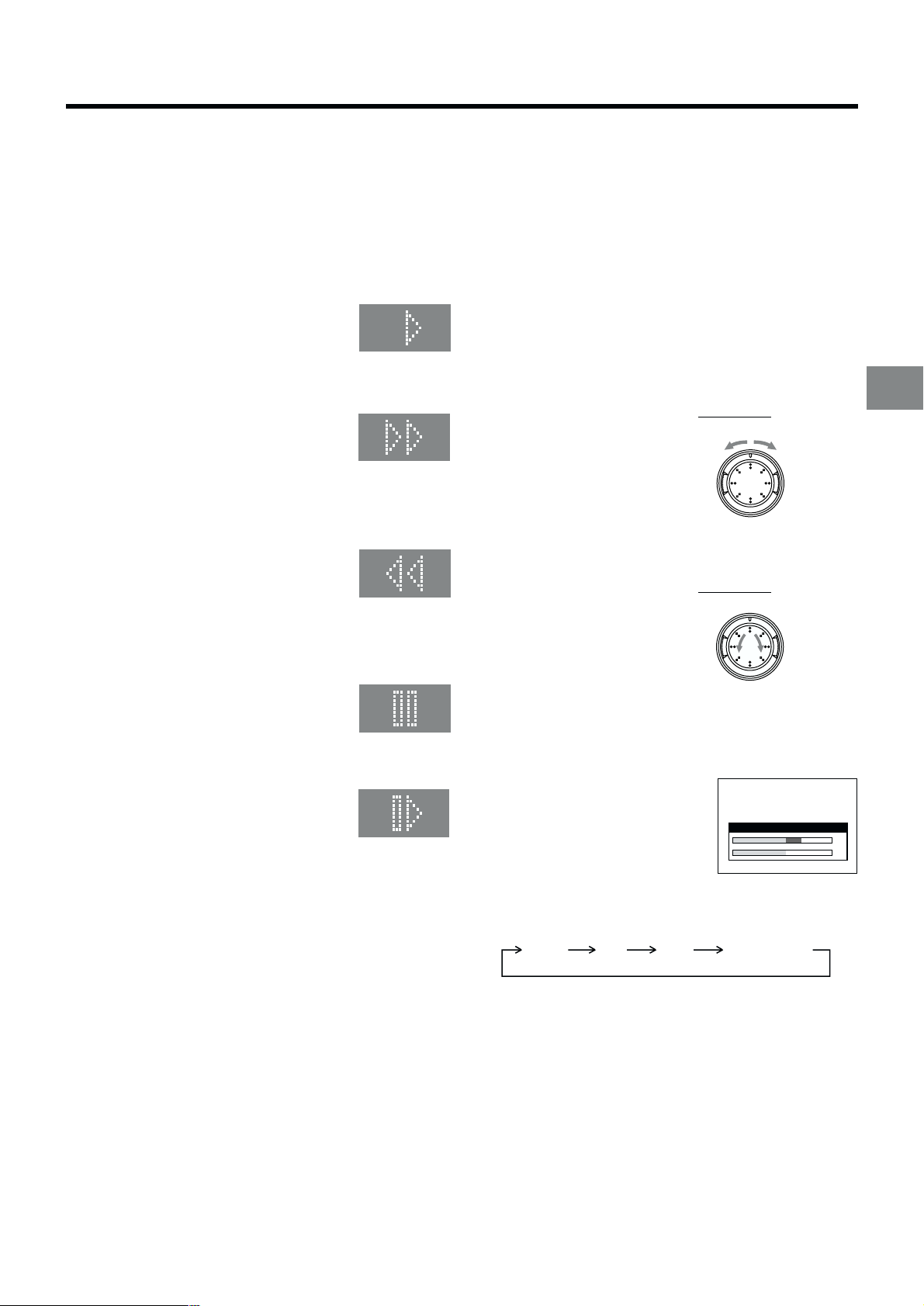
Playback
Preparations
≥ Confirm that the VCR is on.
≥ Confirm that the TV is on and the VCR viewing channel is
selected.
≥ Insert a recorded video cassette.
As soon as the cassette is inserted, the Cassette Number
Check starts. Wait a few moments until it is completed.
(See page 16.)
VCR display
For Normal Playback:
Press the Play button I.
For Cue Playback:
During playback, tap the Fast Forward button H.
≥ To return to normal playback, press the
Play button I.
≥ If you press and hold down the Fast
Forward button H, cue playback continues
for as long as you keep the button pressed.
For Review Playback:
During playback, tap the Rewind button 8.
≥ To return to normal playback, press the
Play button I.
≥ If you press and hold down the Rewind
button 8, review playback continues for as
long as you keep the button pressed.
Notes:
≥ Cue, review or slow playback will be automatically
cancelled after 10 minutes, and still playback after
5 minutes.
≥ During playback function other than normal playback,
horizontal noise bars may appear in the picture, the colour
of the picture may be unstable, or the picture may be
otherwise distorted.
When you play back a tape recorded in the LP mode, the
picture may be in black and white.
When you play back a tape recorded in the EP mode, the
picture and the sound may be distorted.
However, these are not malfunctions.
To Change the Playback Speed
1 Press the Pause/Still button i on the VCR.
2 Rotate the Shuttle Ring j.
65
56
ForwardBackward
To Locate Precisely the Desired Moment in
a Scene
1 Press the Pause/Still button i on the VCR.
2 Turn the Jog Dial k.
65
56
Playback
For Still Playback:
During playback, press the Pause/Slow button 7.
≥ To return to normal playback, press the
Play button I or the Pause/Slow button 7.
For Slow Playback:
During playback, keep the Pause/Slow button 7 pressed
for 2 seconds or more.
≥ To return to normal playback, press the
Play button I.
Fast-forwarding or Rewinding the Tape:
To fast-forward the tape:
Press the Fast Forward button H in the stop mode.
To rewind the tape:
Press the Rewind button 8 in the stop mode.
≥ To stop fast-forwarding or rewinding, press the Stop button
9.
≥ To briefly view the picture during fast-forwarding or
rewinding, press and hold down the corresponding button.
≥ You can also perform same operation by turning the Shuttle
Ring clockwise or counterclockwise.
Backward Forward
To Select the Desired Sound Mode during
Playback
Press the AUDIO button ? during
playback.
Every time you press this button, the audio output mode
changes as follows:
Stereo Left Right
On Screen Display
Audio Level (Stereo)
–
¶
40 25 12 3 0 3 6 9 r12
Normal audio
track (Mono)
L
dB
R
To Stop Playback
Press the Stop button 9.
17
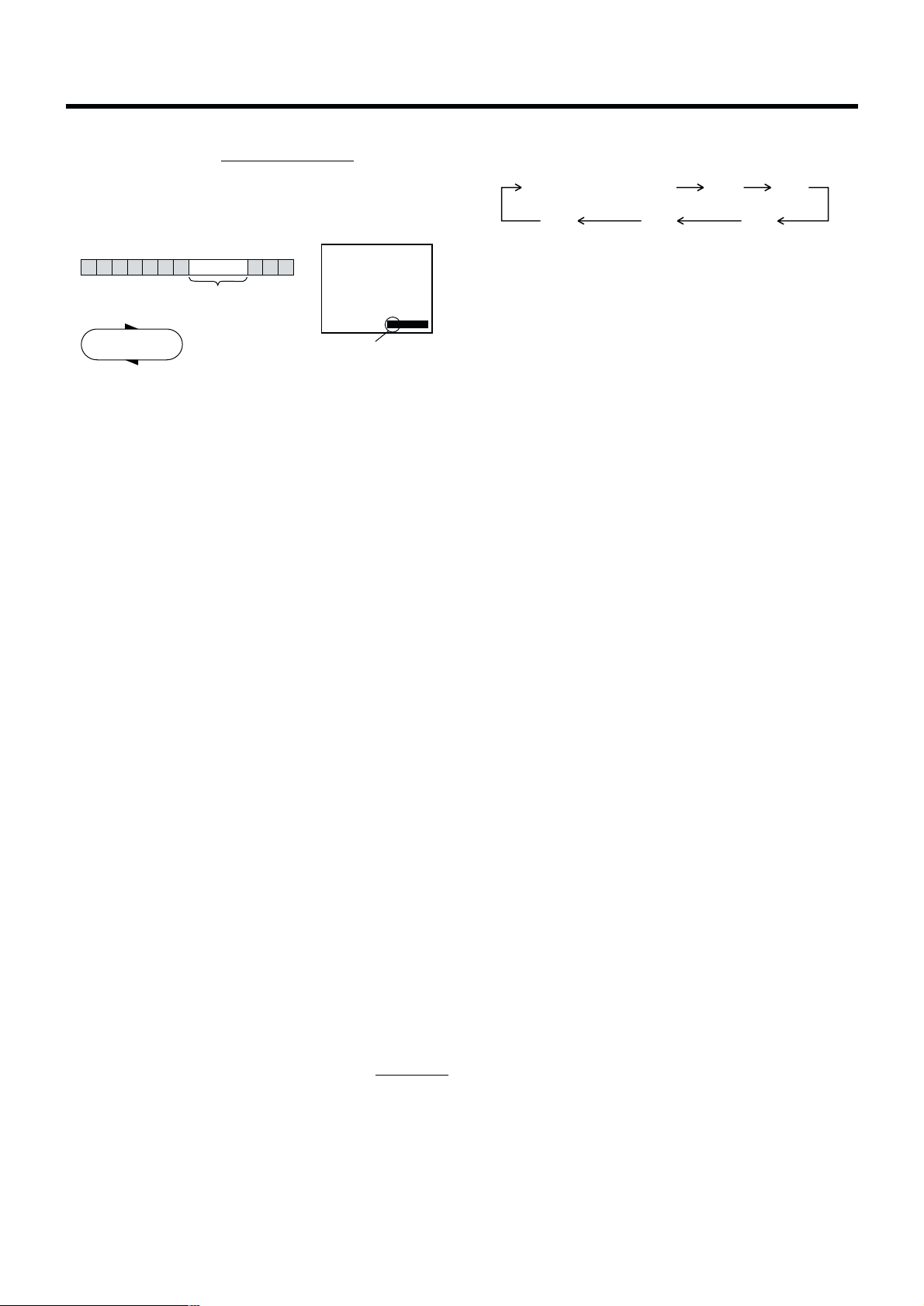
To Play Back a Recorded Part Repeatedly
Press the Play button I on the remote control for more than
5 seconds.
The “R” indication appears on the On Screen Display.
≥ If “OSD” is set to “OFF” (See page 53), the “R” indication
will not appear in repeat playback mode.
Beginning of Tape End of Recorded Part
Repeat Playback
PLAY
REWIND
To Cancel the Repeat Playback Mode:
Press the Stop button 9.
Control Signal
Interruption
(at least 5 sec.)
0:00.29
R
Indication of the Repeat
Playback mode
To Rewind the Tape a Little to View the
Same Scene Again (Replay Function)
If you want to view the same scene again, for example
because you could not catch clearly what a person said,
simply press the REPLAY button 4, to rewind the tape a little
from its present position and play it back again.
The direction in which the tape is rewound depends on what
playback mode the VCR is in when you press the REPLAY
button 4.
≥ If you press the REPLAY button 4 when the VCR is in the
stop, rewind, fast-forward, slow playback, or standby (Off)
mode, the Replay function does not work.
During Normal Playback, Cue Playback and Still
Playback:
When you press the REPLAY button 4, the VCR switches
over to the review playback mode for a few seconds and then
resumes normal playback.
During Review Playback:
When you press the REPLAY button 4, the VCR briefly
switches over to Cue playback and then plays back at normal
speed in forward direction from the point where the REPLAY
button 4 was pressed.
≥ Repeatedly pressing this button changes the indication in
the following order:
Counter display
(normal playback mode)
240
(min.)
To Stop Midway:
Press the Stop button 9.
30
(min.)
180
(min.)
60
(min.)
120
(min.)
To Play Back NTSC Video Cassettes on
Your PAL TV
(Quasi-NTSC Playback Function)
This VCR allows playback of tapes recorded in the NTSC
system on a normal PAL system TV with the same operations
as usual.
On some TVs, however, the playback picture may roll up or
down.
≥ If your TV has a V-HOLD control or equivalent adjustment
function, use it to try to stop the picture movement.
Convenient Automatic Functions
VCR Auto Power On
When you insert a video cassette, the VCR switches on
automatically.
Auto Playback Start
When you insert a video cassette with a broken erasure
prevention tab, playback start automatically without having to
press the Play button I.
VCR-off Playback
When the VCR is off, an inserted cassette can be played
back by pressing the Play button I.
Auto Rewind
When the tape reaches the end, the VCR automatically
rewinds it to the beginning.
≥ This function does not work during timer recording and
OTR.
Automatic Switching Off and Ejection
When the VCR is switched off, and inserted cassette can be
ejected simply by pressing the EJECT button Z. The VCR
will eject the cassette and automatically turn itself off again.
To Stop Playback Automatically
(Playback Off Timer Function)
If you set the playback duration, the playback will stop
automatically.
After the set playback time has elapsed, the VCR
automatically stops playback and switches off.
To Activate the Playback Off Timer Function:
During normal playback, press the Play button I
for more than 2 seconds to put the VCR in the Playback Off
Timer mode.
After that, press the Play button I on the VCR repeatedly
until the desired playback duration is displayed on the VCR
display.
18
on the VCR
To Eject the Video Cassette Using the
Remote Control
Keep pressing the Stop button 9 for at least 3 seconds.
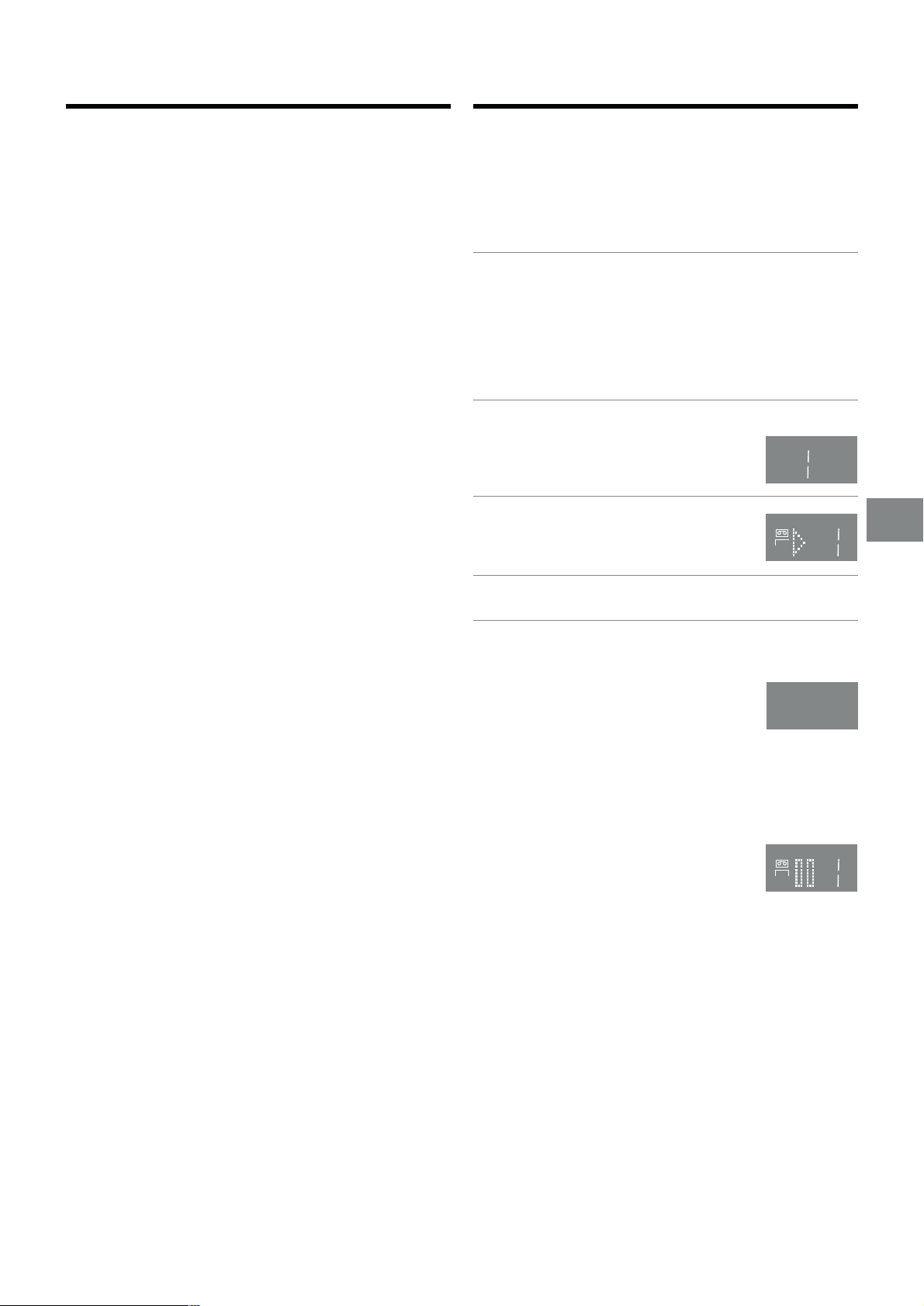
Recording
To Ensure High Playback Picture
Quality (3D DNR Function)
To activate the 3-Dimensional Digital Noise Reduction
(3D DNR) function, press the 3D DNR button h, so that the
3D DNR lamp is lit.
≥ When the 3D DNR function is activated, the 3D DNR lamp
is lit.
≥ We recommend that you leave this function activated for
normal use of the VCR. However, when performing editing,
press the 3D DNR button h to turn this function off so that
the 3D DNR lamp is not lit, to ensure editing with optimal
picture quality.
≥ The 3D DNR function does not work during playback of a
video cassette recorded in the NTSC system.
To Ensure a Stable and ShakeFree Playback Picutre Quality
(TBC Function)
TBC stands for Time Base Corrector.
This function improves the horizontal shaking and the stable
distortion in the vertical lines which tend to take place when
tapes are played back.
≥ When the TBC function is activated, the TBC lamp is lit.
≥ We recommend that you leave this function activated for
normal use of the VCR.
≥ The TBC function does not work during playback of a video
cassette recorded in the NTSC system.
≥ When you cannot ensure high playback picture quality,
press the TBC button ` to cancel this function so that the
TBC lamp is turned off.
≥ When switching the TBC function, the picture and the
sound may be distorted.
However, these are not malfunctions.
Preparations
≥ Confirm that the VCR is on.
≥ Confirm that the TV is on and the VCR viewing channel is
selected.
≥ Set the VCR/TV switch P to “VCR”.
Operations
1 Insert a video cassette with an intact erasure
prevention tab.
≥ As soon as the cassette is inserted, the Cassette
Number Check starts. Wait a few moments until it is
completed. (See page 16.)
≥ If it has already been inserted, press the VCR-ON/
OFF button 1 to turn the VCR on.
2 Select the TV station using the
Channel buttons N.
≥ It is also possible to select by
pressing the Numeric buttons 2.
VCR display
3 Press the REC (REC/OTR) button J
(g) to start recording.
REC
4 Press the Stop button 9 to stop recording.
To Select the Desired Tape Speed
Press the SP/LP button E before recording.
≥ SP provides standard recording time
and optimum picture quality.
LP provides double recording time with
slightly reduced picture quality.
EP provides triple recording time with slightly reduced
picture quality.
When the recording starts in the EP mode, “EP” indication
on the VCR display blinks for about 8 seconds.
Recording
SP
To Pause Recording
Press the Pause/Slow button 7 during
recording.
Press it again to continue recording.
REC
To View One TV Programme while
Recording Another TV Programme
After pressing the REC button J to start recording, select on
your TV the programme position of the TV programme that
you want to view.
Notes:
≥ When playing back an E300 cassette recorded in the LP or
EP mode, some picture distortion may occur. However, this
is not a malfunction.
≥ The recording pause mode will be automatically cancelled
after 5 minutes and return to the stop mode.
≥ The tape recorded in the EP mode on this VCR cannot be
played back on the other VCR without EP mode function.
≥ On the other VCR (even with EP mode function), when you
play back the tape recorded in the EP mode, the picture
may be distorted. However, this is not a malfunction.
19

To Immediately Record the Same
To Make an S-VHS Recording on
TV Programme That You Are
Viewing on the TV
(Direct TV Recording)
This function allows you to immediately start recording the
same programme that you are viewing on the TV.
The programme position selected on the VCR automatically
changes to that of the TV programme that you are viewing on
the TV. When you stop the recording, the VCR automatically
switches back to the previously selected programme position.
Conditions for correct operation of the Direct TV Recording
function:
≥ Your TV must be equipped with the “Q Link” function.
≥ The VCR must be connected to the TV via a fully-wired
21-pin Scart cable.
To Perform Direct TV Recording:
1 Insert a video cassette with an intact erasure
prevention tab.
2 Press the DIRECT TV REC button 6.
≥ Recording of the TV programme that you are viewing
on the TV starts.
≥ In some cases, it may not be possible to change the
programme position on the TV during Direct TV
Recording.
≥ Do not press the AV LINK button B during Direct TV
REC, otherwise the recording may not be performed
correctly.
3 Press the Stop button 9, to stop recording.
a Video Cassette
For recordings that you intend to play back on this VCR or
another S-VHS VCR, we recommend that you record in the
S-VHS format to take advantage of this system’s superior
picture quality. Be sure to use a video cassette bearing the
S-VHS logo.
Insert a S-VHS cassette so that the S-VHS indicator is lit.
Recording is performed in the S-VHS format.
≥ When a cassette that was recorded in the S-VHS format is
played back on a VHS VCR without S-VHS quasi playback
function, noisy playback picture will appear.
If you want to make a recording in the VHS format in order to
play it back on a VHS VCR, press the S-VHS/S-VHS ET
button a, so that the S-VHS indicator goes out.
≥ Once a setting is selected, it remains in effect until the
power is turned off.
Note:
≥ When you set “Video system” on the Manual tuning menu
or “TV system” on the Functions menu to “MESECAM” (see
pages 48 and 55), recording is automatically made in the
VHS format even if the S-VHS indicator is lit.
To Record a VHS Tape with
S-VHS Quality
(S-VHS Expansion Technology)
S-VHS ET stands for Super-VHS Expansion Technology.
This function allows recording and playback in S-VHS picture
quality on a normal VHS cassette.
To Display the Approximate Remaining
Tape Time
The remaining tape time can be displayed in the VCR display.
1 Press the TAPE button C and select the corresponding
cassette tape length.
See page 53.
2 Press the OSD/DISPLAY button 5 repeatedly until the
Remaining Tape Time appears on the VCR display.
≥ Pressing the OSD/DISPLAY button 5 once makes the
On Screen Display appear; after that, pressing it
repeatedly changes the indication in the following
order:
Clock Counter
Remaining Tape Time
For certain cassettes, the remaining tape time may not be
displayed correctly.
Recording in this format is only possible in the
SP mode.
If LP or EP mode is selected while setting up a timer
recording, the S-VHS ET indicator turns off and
S-VHS ET is cancelled.
Insert a VHS cassette and press the S-VHS/S-VHS ET button
a, so that the S-VHS ET indicator is lit.
Recording is performed in the S-VHS picture quality.
≥ When a cassette that was recorded using S-VHS ET
function is played back on a VHS VCR without S-VHS
quasi playback function, noisy playback picture will appear.
Notes:
≥ We recommend that you use video cassettes other than
type E300.
≥ When you set “Video system” on the Manual tuning menu
or “TV system” on the Functions menu to “MESECAM” (see
pages 48 and 55), recording is automatically made in the
VHS format even if the S-VHS ET indicator is lit.
≥ If you want to record and playback with highest possible
picture quality or store the cassettes for a long time, we
recommend that you use S-VHS cassettes and record in
the S-VHS format.
20
