Panasonic NV-L25 User Manual
Video Cassette Recorder
NV-L25 Series
Operating Instructions
VMS
|
Before attempting to connect, operate or |
|
adjust this product, please read these |
VQT2977 |
instructions completely. |
Page
3CAUTIONS
4CONTROLS AND COMPONENTS
6INFRA-RED REMOTE CONTROLLER 8 INSTALLATION
9TUNING THE TV SET TO THE VIDEO PLAYBACK CHANNEL
10 SETTING THE TUNER IN THE VTR
12 SETTING THE CLOCK TO THE PRESENT TIME
14 THE VIDEO CASSETTE
14 AUTO OPERATION
15 PLAYBACK
20RECORDING FROM A TV BROADCAST SIGNAL
21SUPER OTR FUNCTION (ONE-TOUCH TIMER RECORDING)
23 TIMER RECORDING
29VHS INDEX SEARCH SYSTEM
30INTRO SCAN FUNCTION
31TIME SEARCH
32CAMERA RECORDING
33DUBBING (COPYING)
35INSERT EDITING
36AUDIO DUBBING
37 BEFORE REQUESTING SERVICE
39 SPECIFICATIONS
IMPORTANT
Your attention is drawn to the fact that recording of pre-recorded tapes or discs or other published or broadcast material may infringe copyright laws.
WARNING
TO PREVENT FIRE OR SHOCK HAZARD,
DO NOT EXPOSE THIS EQUIPMENT TO
RAIN OR MOISTURE.
NV-L25A: Australian model
NV-L25EA: New Zealand model
FOR YOUR SAFETY
■ DO NOT REMOVE OUTER COVER.
To prevent electric shock, do not remove cover. No user serviceable parts inside. Refer servicing to qualified service personnel.
is the safety information.
; HG (Htg^ Qual |
Picture Systerrr |
Video recorders carrying the HQ symbol mark feature the new VHS High Quality Picture System. This system as sures complete compatibility with VTRs that use the con ventional VHS system.
HQ

O
Please read these cautions before you operate this VTR.
Cassette Coiii pertinent Door
When first unpacking the unit, you may notice that the cassette compartment door is partially open. This condition is due to the operation of a safety device designed to protect the unit from vibration during shipment; it is not a malfunction. When the AC mains lead is connected to a mams outlet, the door will return to its original position.
IBISllSHffi
i
If the VTR is suddenly moved from a cold place to a warm place, moisture may form on the tape and inside the VTR. In this case, the Dew Indicator “r " will flash on and off and the VTR will not operate.
Humiditvt and Ekist
Avoid places where there is high humidity or much dust, which may cause damage to internal parts.
m
The ventilation holes prevent abnormal increase in temper ature. Do not block or cover these holes. Especially avoid covering the holes with soft materials such as cloth or paper.
Keep the VTR away from extreme direct heat such as direct sunlight, heating radiators, or closed automobiles.
Never bring a magnet or magnetized object near the VTR because it will adversely affect the performance of the VTR,
Ha |
or 0№her Objects liteide |
Touching internal parts of this VTR is dangerous, and may cause serious damage to the VTR. Do not attempt to dis assemble the VTR. There are no user serviceable parts inside.
Keep Water away
Keep the VTR away from flower vases, tubs, sinks, etc. CAUTION; if liquids are spilled into the VTR, serious damage could occur. If you spill any liquid into the VTR, consult qualified service personnel.
Wipe the VTR with a clean, dry cloth. Never use cleaning fluid, or other chemicals. And do not use compressed air to remove dust.
Place the VTR in a horizontal position, and do not place anything heavy on it.
To avoid damage by lightning, disconnect the aerial plug from the VTR.
The video heads are the means by which the recorder places picture signals on the tape during recording, and reads picture signals from the tape during playback. If these heads become dirty and clogged from use, the signals can no longer be recorded correctly, and the playback picture will be distorted accordingly. This is the case, for example, during the playback of a tape, the sound is reproduced normally, but no picture is seen, or the picture is greatly distorted. When such a symptom case occurs have the recorder checked by qualified service personnel.
im |
mmm |
maam |
|
|
Condensation may form in the VTR if:
• The VTR is in a room where the heater has just been turned on.
•The VTR is in a room with steam or high humidity,
•The VTR IS brought from cold surroundings into a wellheated room.
•The VTR is suddenly brought from cool surroundings, such as an air-conditioned room or car. to a place which is hot and humid.
When dew forms in the VTR: (Refer to page 5.)
The Dew Indicator "r " on the Multi-Function Display will flash on and off and all the function buttons are made nonoperaiional to protect the tape and the video heads. When the Dew Indicator flashes, wait until this indicator disappears.
• If dew condensation forms inside the VTR while the VTR On/Off Switch is off, it will turn on automatically and the Dew Indicator will flash on and off. As soon as the dew condensation has been dissolved, the VTR will turn itself off again.
FRONT
Q Q 0 O 0 Q O Q Q < D 0 |
0 |
0 0 0 0 0 |
0 |
© |
m
a
cm |
CbCl CZXZ3 |
izn |
rzii ~i CD |
CD cp up q q|c3 □ g aicp eg cp |
|
i
0 0 0 0 0 |
000 |
0 000 0 |
|
No. Description |
Page |
No. Description |
Page |
|
|
|
|
0 VTR On/Off Switch with Indicator |
9 |
0 Multi-Function Display |
5 |
|
|
|
|
0 Rewind -<^/Review @ Button |
15 |
0 Clock/Counter Selector |
19 |
|
|
|
|
0 Play/x2 Button |
15 |
0 Microphone Input Socket |
36 |
|
|
|
|
0 Fast Forward ►►/Cue Q Button |
15 |
0 Picture Sharpness Control |
15 |
|
|
|
|
0 Stop Button (■) |
15 |
0 Noise Filter/Edit Selector |
19 |
|
|
|
|
0 Pause/Still Button (II) |
15 |
0 Digital Tracking Selector |
18 |
|
|
|
|
0 Record Button (•) |
20 |
0 Tape Speed Selector |
20 |
|
|
|
|
0 Cassette Compartment |
14 |
0 VTR/TV Selector |
9 |
|
|
|
|
0 Audio Dubbing Button |
36 |
0 Clock Button |
12 |
|
|
|
|
0 Insert Editing Button |
35 |
0 Preset/Fine/Normal Button |
10 |
|
|
|
|
0 Channel Selection Up and Down Buttons |
10 |
0 Timer Controls |
10 |
|
|
|
|
0 OTR On Buttons |
21 |
0 Band/AFC Button |
10 |
|
|
|
|
0 OTR Off Buttons |
21 |
0 Clear Button |
11 |
|
|
|
|
0 Eject Button (A) |
14 |
0 Timer Record Button |
24 |
|
|
|
|
0 Audio Dubbing Indicator |
36 |
0 Infra-red Remote Control Receiver |
6 |
|
|
|
|
0 Insert Editing Indicator |
35 |
0 Reset Button |
19 |
|
|
|
|
0 Digital Tracking Indicator |
18 |
|
|

Multi-Function Display
|
|
|
|
|
1 2 3 4 5 6 7 8 |
|
SUM0rUWETHFRSA1 |
|
|
SPLP mniFF^
®-C0UNT_
When dew forms: |
^ |
Dew Indicator |
|
|
'I'' |
No. Description |
Page |
|
|
Cassette-in Indicator |
14 |
|
|
Tape Running Display |
15 |
|
|
@ Timer Recording Indicator |
24 |
|
|
@ Double Speed Indicator |
15 |
|
|
@ Recording Indicator |
20 |
|
|
@ OTR Indicator |
21 |
|
|
(7) Date Display |
12 |
|
|
Clock/Counter Indicator |
12 |
|
|
@ Search Indicator |
15 |
|
|
@ Repeat Indicator |
17 |
|
|
Memory Indicator |
19 |
|
|
(J2) Counter Mode indicator |
18 |
|
|
@ Tape Speed Indicator |
20 |
|
|
@ Timer Programme Number |
23 |
|
|
(1^ Channel Display |
10 |
|
|
(Ì6) Position Indicator |
10 |
|
|
(Ì7) VTR Indicator |
9 |
:5)
No. Description |
Page |
|
|
|
|
Q Audio Input Socket |
32 |
|
|
|
|
0 |
Audio Output Socket |
8 |
|
|
|
0 |
RF Output Socket |
8 |
|
|
|
0 |
Vertical Lock Controls |
19 |
|
|
|
0 |
Synchro Edit Socket |
34 |
|
|
|
0 AC Mains Lead Socket |
8 |
|
|
|
|
0 |
Video Input Socket |
32 |
|
|
|
0 |
Video Output Socket |
8 |
|
|
|
0 |
RF input Socket |
8 |
|
|
|
0 |
Video Playback Channel Selector |
9 |
|
|
|
0 |
Test Signal Switch |
9 |
|
|
|

^VTR On/Off Button
^Clock/Counter Selector 0 Reset/Index Button
(3 Record Buttons (•)
0 Pause/Still Button (I |)
0 Stop Button (■)
0 Rewind ◄^^Review @ Button
0 Slow Buttons
0 Mode Selector Cover
0 Time Search Button
(D Monitor Button
0 Programme Position (Channel) Selector Buttons
0 Fast Forward ►►/Cue © Button
0 Play/x2Button{►)
0 Still Advance Button (ili^)
0 Reverse Play Button
0 Memory/Repeat/Search Button
0 VTR/TV Selector
Use ^ Digital Scanner
Slide the Mode Selector Cover downward.
(T) Bar Code Reader Display
-jsu MO TU WE TH FR SA
—Wl\88t
73N--------- |
|
T5FF |
DO OQ |
|
D 0 • OO |
uu UO |
|
uo qo |
0 Date Display
0 Channel Display
0 Start Time Display
0 End Time Display
0 Check Indicator
@ Digital Scanner On/Off Button
Bar Code Reading Section
(i)Transmit Button
Note:
To be able to use the unit as Remote Controller, press the Digital Scanner On/Off Button (the indications in the LCD Display will disappear,
;6>
How to Operate the Remote Controller (Digital Scanner)
Press the Digital Scanner On/Off Button to “ON”.
•If no operation is performed for more than 25 seconds (4 minutes during setting of the clock time), the scanner will automatically switch over to the power-saving standby condition and the lamp will go off. (In this case, it bar codes have already been read but not yet transmitted to the VTR, the data will be cancelled.)
•When the lamp Is not lit, press the button to “ON” again.
(A)Place the Remote Controller on the Small Box.
(B)Trace the bar code quickly in the direction of the arrow.
•Treat the Programming Sheet with care. If the sheet gets dirty or scratched, the bar code reading may become impossible.
•Protect the Remote Controller from strong shocks and vibration. Keep it away from water and places with high temperature and humidity.
•If the bar code is traced slowly, it cannot be read correctly.
•When there is no “Beep” sound, the reading of the
bar code is incomplete. Always check your Display Window to confirm the function scanned has been accepted,
• When using the Programming Sheet, put it on flat surface: Reading the bar codes while holding it in your hand or bending it, may result in incorrect op eration,
• Do not deviate from the bar code, nor stop tracing halfway.
Power Source for the Remote Controller
■The Remote Controller is powered by 4 lEC “R03” size batteries. The life of the batteries is about one year, however, it depends on the frequency of use. Inspect and if necessary, replace the batteries once a year.
CAUTION FOR BATTERY REPLACEMENT
•Load the new batteries with their polarities (+ and -} aligned correctly.
•Do not apply heat to batteries, or internal short-circuit may occur.
•If you do not intend to use the Remote Controller for a long period of time, remove the batteries and store them in a cool and dry place.
•Remove spent batteries immediately and dispose of them.
•Do not use an oid and a new batteries together. (Also never use an alkaline battery with a manganese battery.)
Load the batteries as follows:
Q Push back the battery compartment locking lever.
@ Lift off the battery compartment lid.
€> Insert the batteries with their polarities aligned as indi cated inside the battery compartment.
Q Replace the lid.
Note;
•The infra-red beam should be transmitted directly at the Infra-red Remote Control Receiver on the front of the VTR.
•Direct sunlight may interfere with the beam.
•The lightsensing angle of the Infra-red Remote Control Receiver in the VTR is about 30° for each side from the
centre.
•The unit should be used within a range of about 7 meters from the front of the VTR.
Recommendation
After the programming of timer recording(s) is completed, press the Digital Scanner On/Off Button so that the indica tions in the LCD Display disappear, in order to save battery power
T
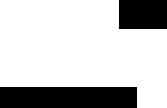
no
CofmectioiT ta aTV ^
NV-L25A:
FOR YOUR SAFETY
Install any external aerial to AS 1417.1
TV Set
(Select the video channel)
^ Connect the external aerial to the RF Input Socket on the VTR.
@Connect the aerial terminal on your TV set to the RF Output Socket on the VTR with the supplied DIN-DIN Coaxial Cable.
0 If the TV set is equipped with separate video and audio input sockets, It is recommended to connect the VTR to the TV set with separate video and audio cables, (not supplied)
0 Connect the AC Mains Lead to the AC Mains Socket of the VTR to the mains outlet.

í ^
The adjustments described on this page are not necessary, if the VTR is connected to the TV set via the Video/Audio output sockets.
Video Playback Channel Selector
This switch is used to select the Video Playback channel which is not occupied with any TV station. [NV-L25A: 0 or 1; NV-L25EA; 2 or 3]
NEL
Q Turn the TV set on and select the programme position that is not occupied by any TV station.
@ Press the VTR On/Off Switch to turn the VTR On.
(FRONTSIDE)
O
VTR
CO)
• The corresponding indicator lights up.
0 Set the VTR/TV Selector to “VTR".
(FRONTSIDE)
VTR/TV□
•VTR/TV Indicator will appear in the Multi-Function Display.
0 Set the Test Signal Switch to “On",
[D
OFF ON
TEST
SIGNAL
0 Tune your TV to VHF channel as shown below.
Confirm by your TV that the received test pattern is as shown below.
NV-L25A: VHF channel 0 or 1* NV-L25EA; VHF channel 2 or 3
NV-L25Aonly
*ln some areas channel 0 may be used by local TV station. In this case switch to channel 1.
0 Set the Test Signal Switch to “Off". Your TV is now ready to receive the RF output signal from the VTR.
m
OFF ON
TEST
SIGNAL
0 To check, playback a pre-recorded tape and confirm that the picture quality is satisfactory.

The tuner in the VTR makes it possible to receive TV broadcasts and to record these programmes without having to turn on the TV set.
CO |
|
|
|
\ \ |
□ |
|
|
□ |
|||
|
|
|
|
|
|
|
|
|
|
1------ |
|
o |
(D □] a a □ |
a QC3 □ ac |
pa |
|
|
|
|
|
|
|
|
PRESET PROG |
NEXT BAND/AFC |
Preparation
•Turn the TV set on and select the programme position (channel) which you have tuned to the video playback channel.
•Press the VTR On/Off Switch to turn the VTR on.
•Set the VTR/TV Selector to “VTR”.
0 Press the Preset/Fine/Normal Button.
The indication on the Multi-Function Display changes from the clock indication to the position indication.
^ Press the Channel Up or Down Button to select a pro gramme position (channel) which you want to tune to a TV station.
£) Press the Band/AFC Button to select the “I”, “III” or “U” position.
r Display of the programme positions 1 -99
L ■ i i Li ■ ili
/
Indication of the |
Selection of the |
selected TV band |
programme position |
|
VHF |
|
UHF |
|
|
|
|
|
|
|
1 |
|
III |
U |
|
|
|
|
|
NV-L25A |
0-5 |
|
5A-11 |
21-69 |
|
|
|
|
|
NV-L25EA |
1-3 |
|
4-11 |
21-69 |
|
|
|
|
|
The tuner in the VTR can be preset with up to 99 stations.
Q Press the “ + ” or Button until the picture of the desired station on your TV is satisfactory.
•If the “-f” or ” Button is pressed while pressing the Next Button, the stations will change quickly.
~. **3»j :i ^ I i_!
■ iil
During the station search (The position indication flashes on and off.)
I :
i! l_! 1
Tuned condition
• The tuned station is automatically memorized.
Repeat steps 0-0 sach channel you want to tune to a station.
© Press the Preset./Fine/Normal Button twice.
The indication on the Multi-Function Display changes back to the previous indication.
RneTunin^ Rroecedure
If fine tuning is necessary, for example for a weak station which is close to a strong station:
(T) Press the Preset/Fine/Normal Button twice.
Press the “-h” or Button to obtain the best tuning condition.
•“AFC” Indicator will not be displayed.
•To return the tuning to its former state, press the Band/ AFC Button.
Press the Preset Fine/Normal Button,
;io;

|
|
|
|
|
CCD r |
: ' □ |
|
|
Htoteta S^ect the Programme Position (Qiaimei> oir |
1 ■ n |
|
|
the Remote Controller |
|
|
|
|
||
|
|
|
|
|
r - 1 r t n n|i--t \ |
\—^1 |
|
|
|
^ CJU.J tn CE a o o □ oa artaatn |
|
|
|
|
--- ------------ ^------------------------------------ |
|
1 |
|
|
PRESET PROG = 'V- NEXT BAND/AFC CLEAR
|
□ n n □ □ m |
FINE/NOfiMAL |
TRACKING |
©(D-l-O© |
(D-*-© |
Blanking of Unoccupieti Progr^nme Posltíons^
^Press the Preset/Fine/Normal Button.
^Press the Channel Up or Down Button to select a pro gramme position (channel) which you do not want to tune to a TV station.
0 Press the Clear Button will be displayed in the Programme Position Indication).
CLEAR
n
•Repeat steps @ and @ for any programme positions on which no stations are to be tuned. Afterwards, these programme positions will be skipped during Up/Down selection of the programme position,
Q Press the Preset/Fine/Normal Button twice.
Cancelling the Dear Functiorr (Blanking>
(T) Press the Preset/Fine/Normal Button.
@ To cancel the blanking of a programme position, select that programme position on the VTR and then press the Clear Button.
Press the Preset/Fine/Normal Button twice.
□HEl ElB
select channel |
press button |
||
1-9 |
m-d] |
respective |
channel |
10 |
|
|
|
20 |
F~i->m->r°i |
|
|
11-99
for example 32 ED-^EZI-*•[!]
If more than 5 seconds pass between the first, second and third push, the channel will not be changed normally.
11:

ECLOC
The built-in digital clock employs the 24-hour system.
□□ |
][ |
|
FINE/NORMAL |
CHECK |
TRACKING |
For Example: Set the clock for Sunday, October 10, 1999, 9:10
•Connect the VTR to the mains outlet.
•Press the VTR On/Off Switch to turn the VTR On.
Q When connecting this VTR to the mains or after a long power failure, the time indications flash.
vlllillitll«'
z !"! ■ n n p
- U ■ U U V f !
^ Press the Clock Button to start the date and time set ting.
i'l n ^ |
CLOCK |
|
|
||
-i ■ \ J L |
□ |
|
^ Press the “ + ” or ” Button to set the year. |
||
^'3'3c |
= |
|
|
||
/,,1' |
□n |
|
□ TO |
||
TRACKING |
||
Q Press the Next Button.
0 Press the “+ ” or " Button to set the month.
^ I |-| iC |
■== “ih |
^ \ LI “ |
□□ |
n ■ r \ P |
|
LI ' LI iJ |
TRACKING |
Q Press the Next Button. |
|
Q Press the “+” or Button to set the date.
r |
t n |
|
|
|
-- i IJ |
|
|
|
n ■ ! ! i i |
|
|
|
□ □ |
||
|
^ i_i ' Li O |
||
|
|
TRACKING |
|
Press the Next Button,
Press the or “ Button to set the hour.
“A
□ m
TRACKING /
Press the Next Button.
Press the Button to set the minute.
r |
|
|
|
\ |
|
|
|
□ □ |
|
||
O'» i IT — |
|
||
TRACKING |
|
||
' J-- ! IJ ^ |
) |
||
Press the Clock Button |
when the present time |
be- |
|
comes exactly 9:10'00". |
|
|
|
|
|
|
|
i |
□ |
J |
|
\ ij Q |
|||
CLOCK |
|
||
su |
|
|
|
Ci ■ i n |
|
|
|
|
|
|
At every push of the Next Button, the flashing indication changes in the following order,
YEAR^ MONTH-^ DATE^ HOUR-^ MINUTE
---------------------------------------------------------------------- ------^
• In case of a power failure, the timer back-up system maintains the clock operation and timer content for at least 60 minutes. However, depending on the charging time and the memory content, the back-up time may be considerably longer. However, it takes more than 60 minutes for the back-up circuit to be come operational, after the VTR is connected to the mains.
•The Timer Record Function should be set to “Off”, otherwise the VTR cannot be operated normally. In this case, the Timer Record Indicator “|T]’' will flash to warn you.
•During date setting, the corresponding day is si multaneously set.
•The clock/timer of the VTR is programmed with the calendar up to the end of the year 2087,
The indications 88-99 are for the years 1988-1999, The indications 00-87 are for the years 2000-2087,
;12)
