Onkyo TX-RZ830 User Manual

AV RECEIVER
En
TX-RZ830
Instruction Manual
Table of contents
Connections
- Connecting Speakers
Playback
Setup
Troubleshooting
Appendix
Supplementary Information
Front Panel≫ Rear Panel≫ Remote≫
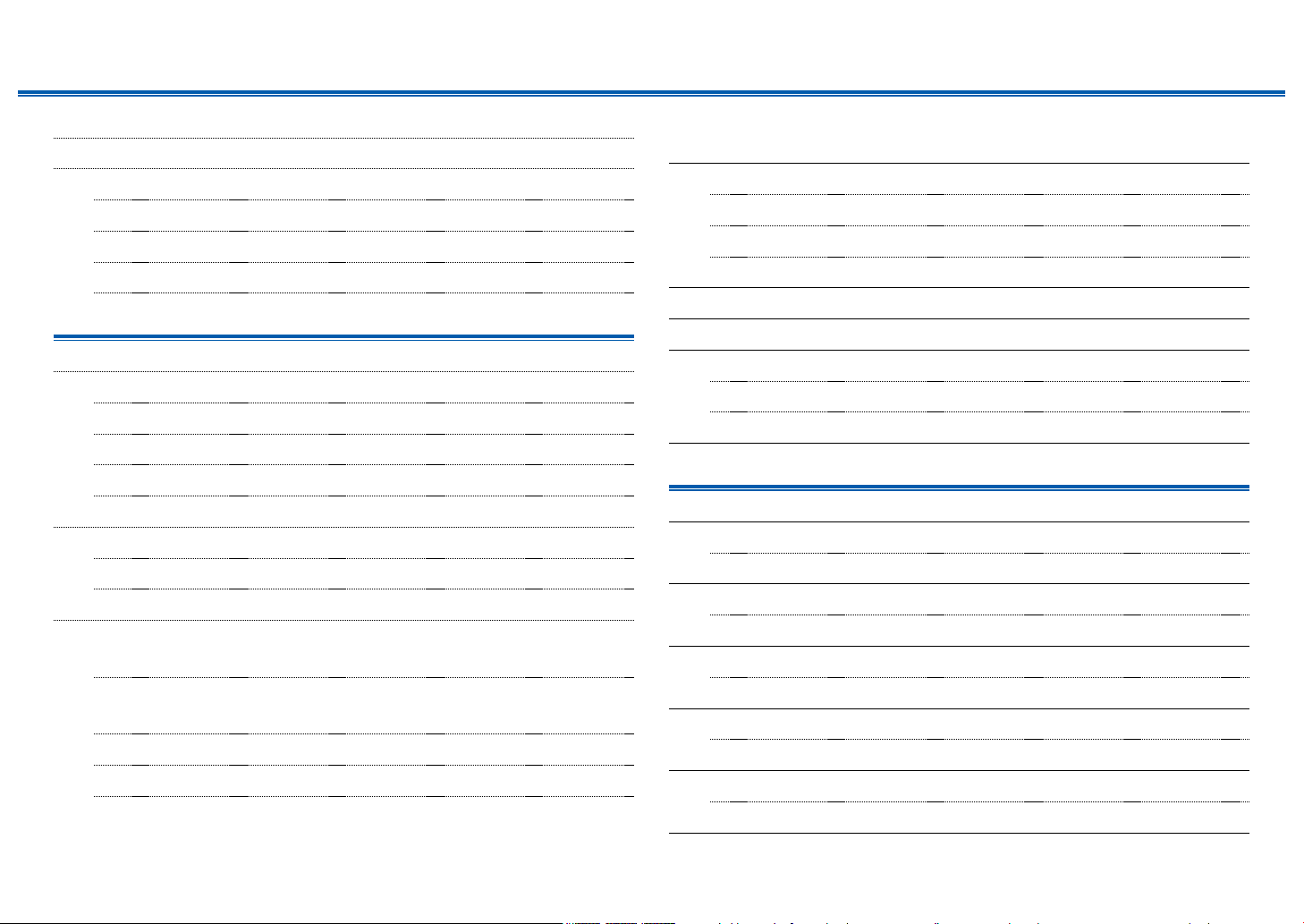
Contents ≫ Connections ≫ Playback ≫ Setup
≫
What’s in the box 5
Part Names 6
Front Panel 6
Display 8
Rear Panel 9
Remote Controller 11
Connections
Connecting speakers 13
Speaker Installation 14
Speaker Connections and "Speaker Setup" Settings 40
Connecting a Power Amplier 57
Speaker combinations 58
Connecting the TV 59
To ARC TV 60
To Non-ARC TV 61
Connecting Playback Devices 62
Connecting an AV Component with HDMI Jack
Mounted 62
Connecting an AV Component in a Separate Room
(Multi-zone Connection) 66
Connecting a TV (ZONE 2) 66
Connecting a Pre-main Amplier (ZONE 2) 67
Connecting a Pre-main Amplier (ZONE 3) 68
Connecting Antennas 69
Network Connection 70
Connecting External Control Devices 71
IR IN port 71
12V TRIGGER OUT jack 72
Connecting the Power Cord 73
Playback
AV Component Playback 75
Basic Operations 75
BLUETOOTH® Playback 76
Basic Operations 76
Internet Radio 77
Playing Back 77
Connecting an AV Component without HDMI Jack
Mounted 63
Connecting an Audio Component 64
Connecting a Video Camera, etc. 65
Spotify 79
Playing Back 79
AirPlay® 80
Basic Operations 80
DTS Play-Fi® 81
2
Front Panel≫ Rear Panel≫ Remote≫
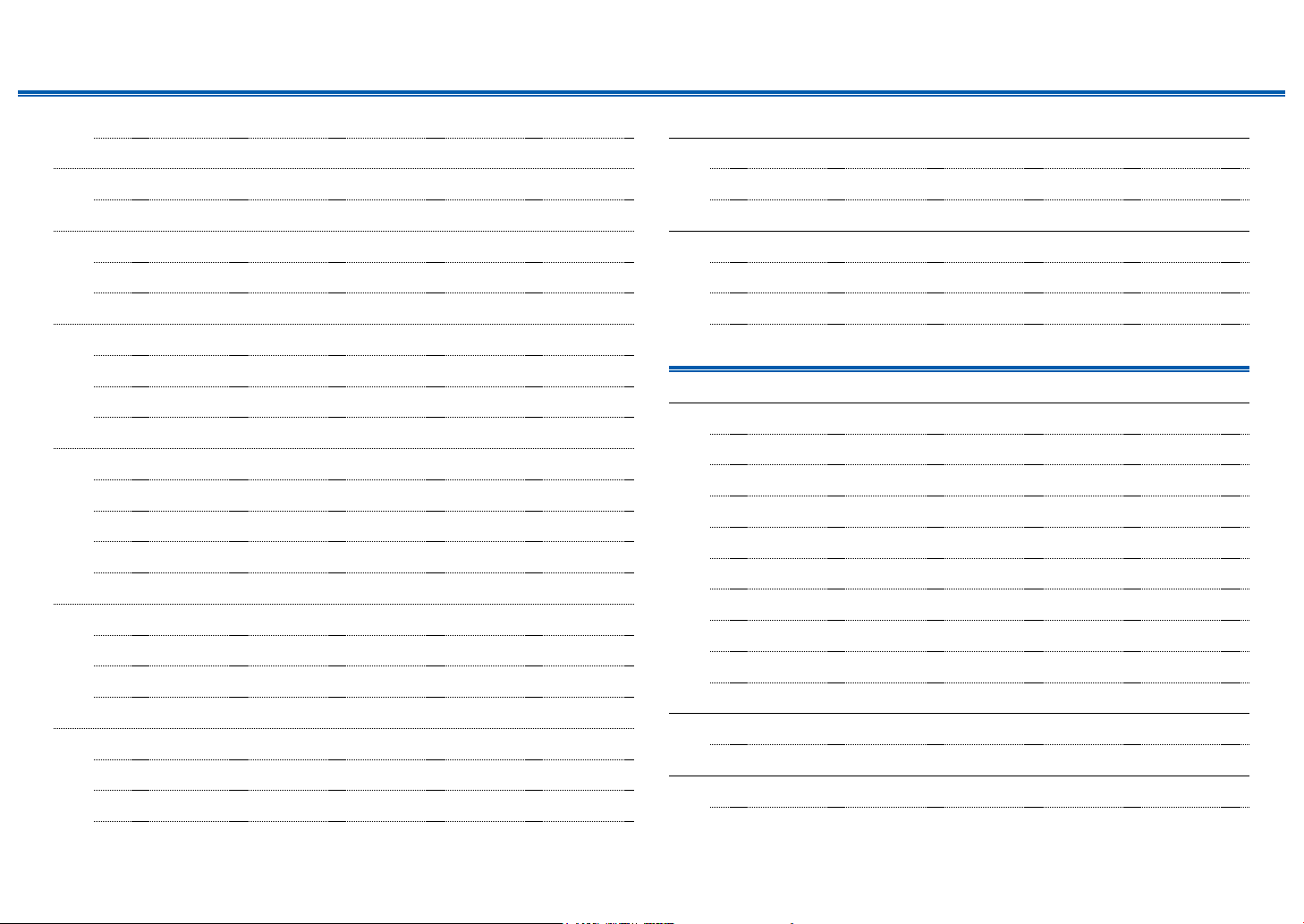
Contents ≫ Connections ≫ Playback ≫ Setup
≫
Playing Back 81
FlareConnectTM 82
Playing Back 82
USB Storage Device 83
Basic Operations 83
Device and Supported Format 85
Playing back les on a PC and NAS (Music Server) 86
Windows Media® Player settings 86
Playing Back 87
Supported Audio Formats 90
Play Queue 91
Initial Setup 91
Adding Play Queue Information 91
Sort and Delete 92
Playing Back 92
Listening To the AM/FM Radio 93
Tuning into a Radio Station 93
Presetting a Radio Station 95
Using RDS (European, Australian and Asian models) 97
Multi-zone 98
Switch remote control mode (ZONE 2) 99
Switch remote control mode (ZONE 3) 100
Playing Back 101
Convenience functions 103
Adjusting the tone 103
Sleep Timer 104
Listening Mode 105
Selecting a Listening mode 105
Listening Mode Eects 107
Selectable listening modes 112
Setup
Setup Menu 125
Menu list 125
Menu operations 127
1. Input/Output Assign 128
2. Speaker 132
3. Audio Adjust 138
4. Source 139
5. Hardware 141
6. Multi Zone 146
7. Miscellaneous 147
Quick Menu 148
Menu operations 148
Web Setup 150
Menu operations 150
3
Front Panel≫ Rear Panel≫ Remote≫
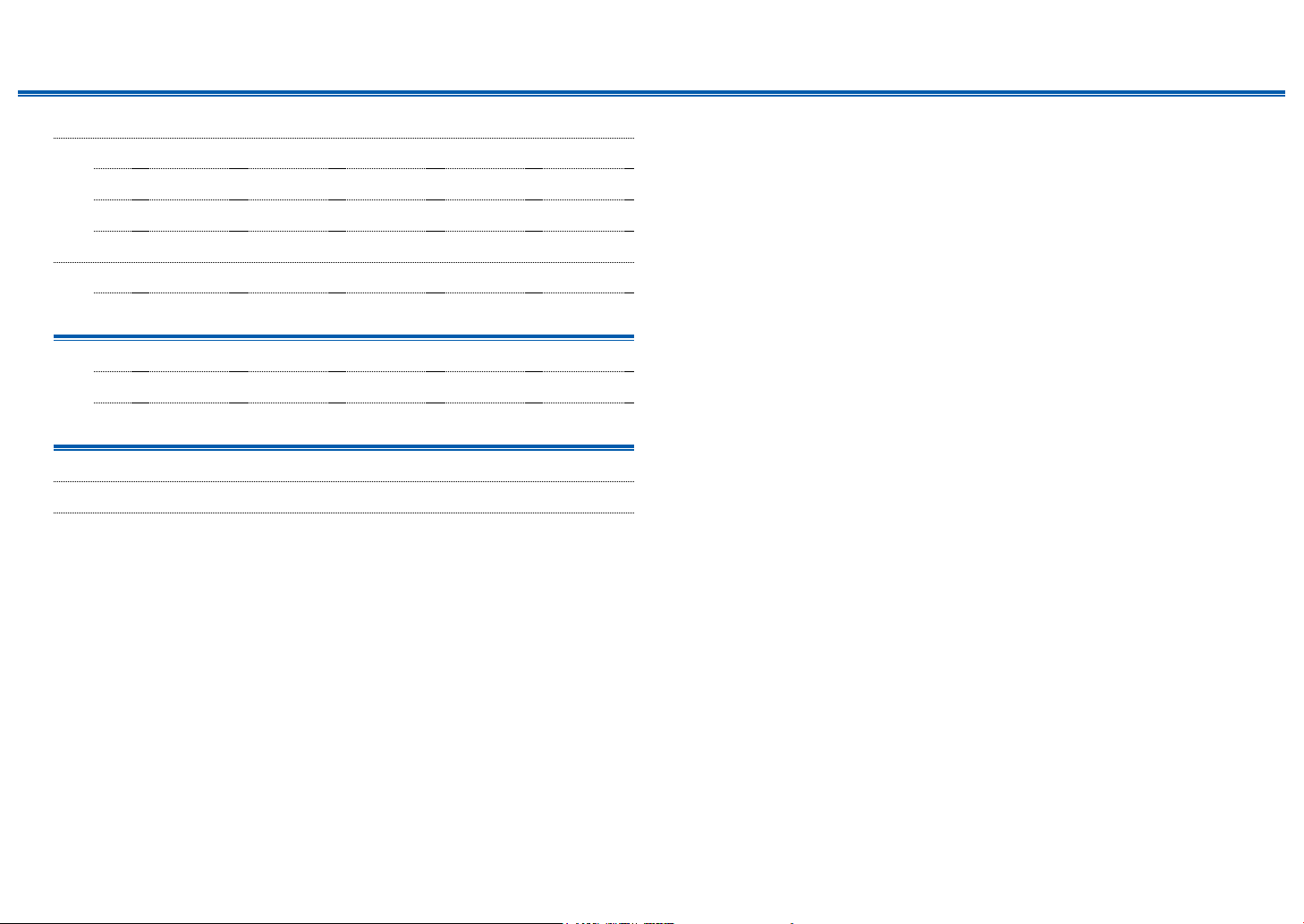
Contents ≫ Connections ≫ Playback ≫ Setup
Firmware Update 151
Updating Function on This Unit 151
Updating the Firmware via Network 152
Updating via USB 154
Initial Setup with Auto Start-up Wizard 156
Operations 156
Troubleshooting
When the unit is operating erratically 160
Troubleshooting 161
Appendix
About HDMI 170
General Specications 172
≫
4
Front Panel≫ Rear Panel≫ Remote≫
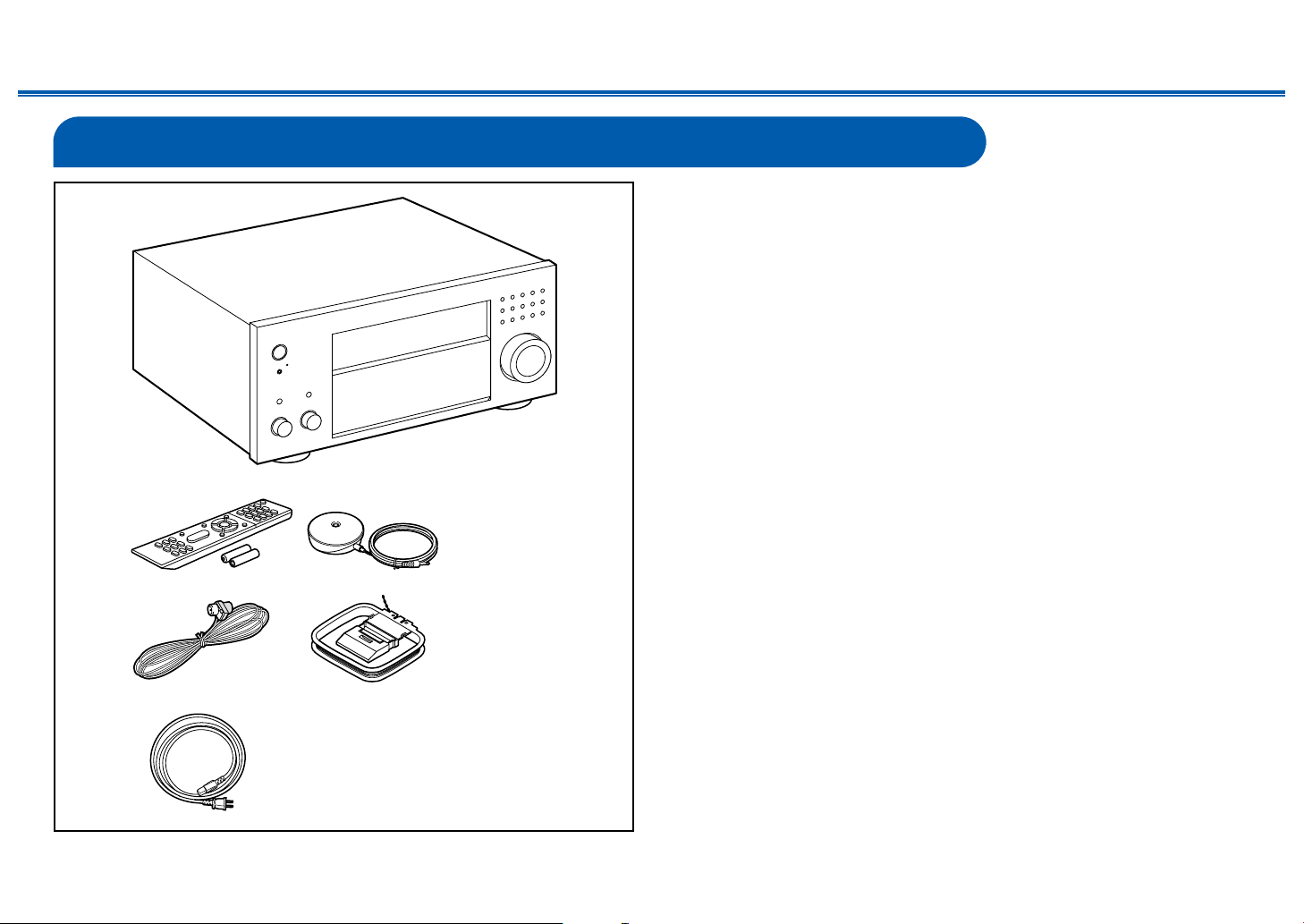
What’s in the box
1
Contents ≫ Connections ≫ Playback ≫ Setup
1. Main unit (1)
2. Remote controller (RC-911R) (1), Batteries (AAA/R03) (2)
3. Speaker setup microphone (1)
• Used during Initial Setup.
4. Indoor FM antenna (1)
5. AM loop antenna (1)
6. Power cord (1)
• Quick Start Guide (1)
* This document is an online instruction manual. It is not included as an
accessory.
• Connect speakers with an impedance of 4 Ω to 16 Ω.
• The power cord must be connected only after all other connections are
completed.
• We will not accept any responsibility for damage arising from the connection
with equipment manufactured by other companies.
32
54
• Network services and content that can be used may no longer be available
if new functions are added by updating rmware or the service providers
terminate their services. Also, available services may dier depending on your
area.
• Details on the rmware update will be posted on our website and through
other means at a later date.
• Specications and appearance are subject to change without prior notice.
≫
6
5
Front Panel≫ Rear Panel≫ Remote≫
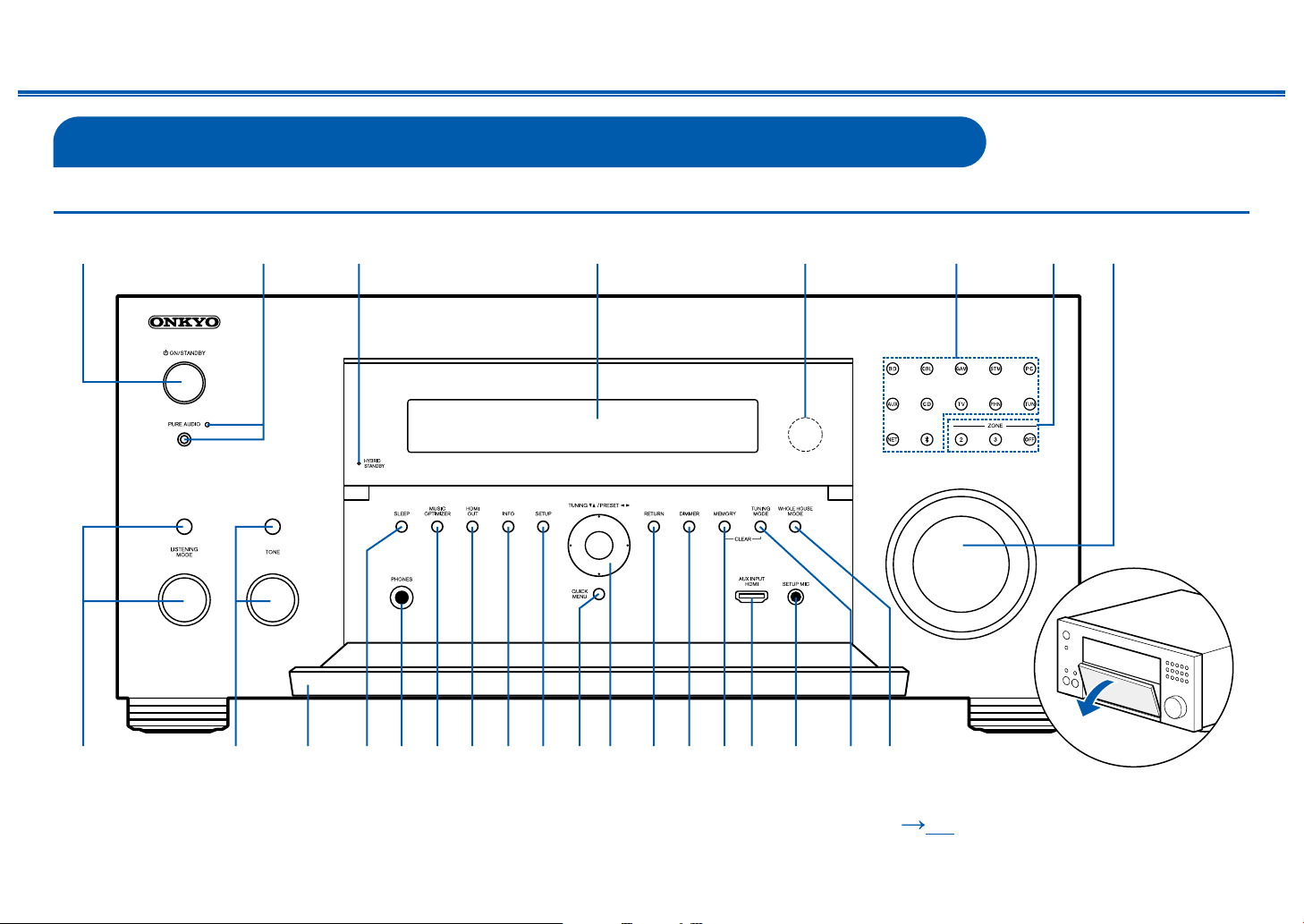
Part Names
1
bk bl
bl
57
9bnbobpbqbrbsbtckclcmc ncocpcqbm
Front Panel
Contents ≫ Connections ≫ Playback ≫ Setup
≫
2
834 6
❏ For details, see ( p7)
6
Front Panel≫ Rear Panel≫ Remote≫
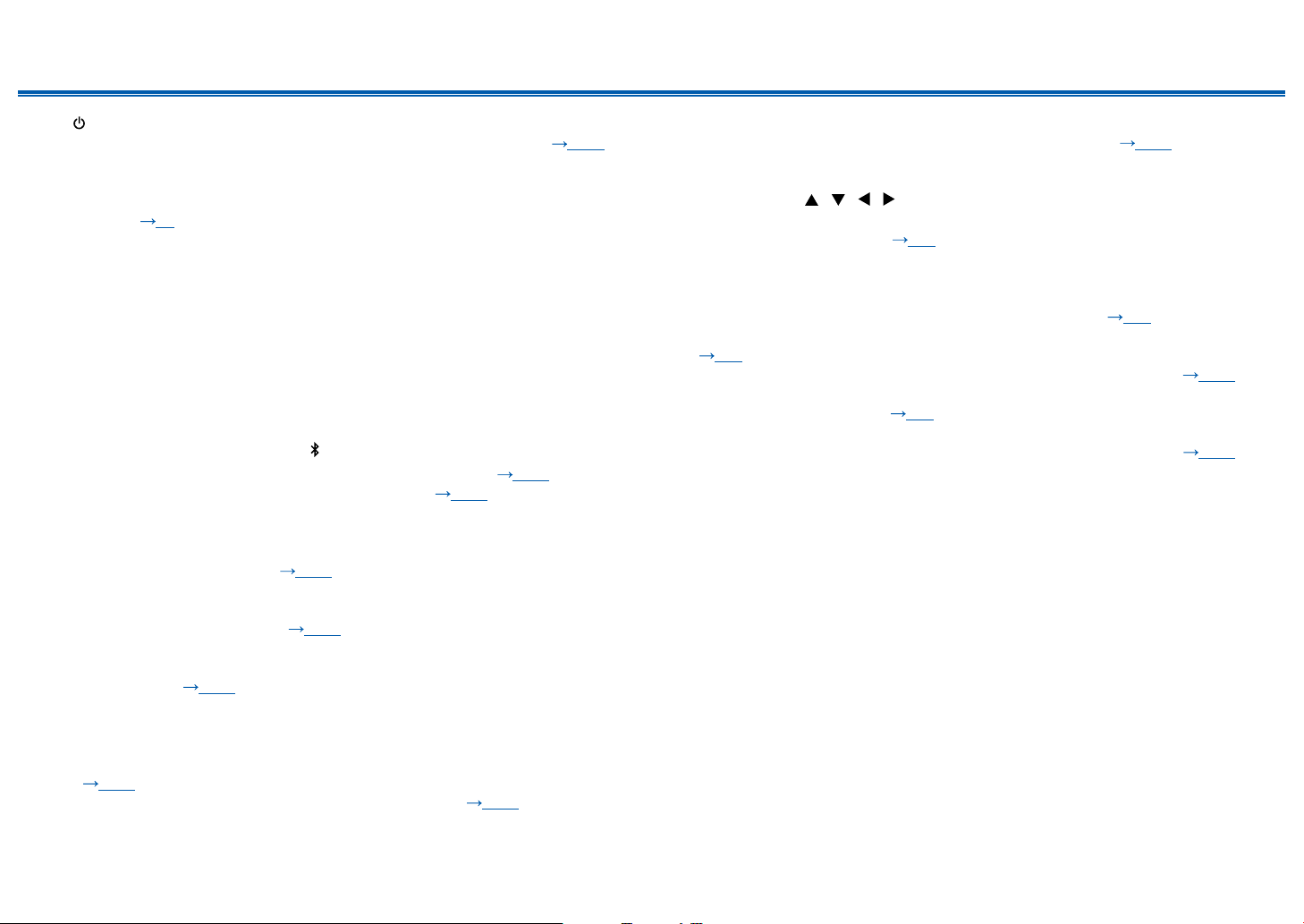
Contents ≫ Connections ≫ Playback ≫ Setup
1. ON/STANDBY button
2. PURE AUDIO button/indicator: Switches to the Pure Audio mode. ( p109)
3. HYBRID STANDBY indicator: Lights if the unit enters standby mode when the
functions such as HDMI Standby Through and Network Standby that work in
standby are enabled.
4. Display ( p8)
5. Remote control sensor: Receives signals from the remote controller.
• The reception range of the remote controller is within a distance of approx.
16´/5 m, and an angle of 20° in vertical direction and 30° to right and left.
6. Input selector buttons: Press the following buttons to switch the input to be
played. The jack allocated to the buttons at the time of purchase, etc. are
shown inside the parentheses ( ).
BD (BD/DVD)
CBL (CBL/SAT)
GAM (GAME)
STM (STRM BOX)
PC (PC)
AUX (AUX INPUT HDMI)
7. ZONE 2/ZONE 3 button: Controls the multi-zone function. ( p101)
OFF button: Switches the multi-zone function o. ( p101)
8. MASTER VOLUME
9. Press the LISTENING MODE button (above) to select a category from "Movie/
TV", "Music" and "Game", and then turn the LISTENING MODE dial (below) to
change the listening mode. ( p105)
10.
You can adjust the sound quality of the speakers. Press the TONE button
(above) to select an item to adjust from "Bass" and "Treble", and turn the
TONE dial (below) to adjust. ( p103)
11.
Front ap
12.
SLEEP button: Sets the sleep timer. Select the time from "30 min", "60 min”
and "90 min". ( p104)
13.
PHONES jack: Connect headphones with a standard plug (ø1/4"/6.3 mm).
14.
MUSIC OPTIMIZER button: Turns on/o the MUSIC OPTIMIZER function that
improves the quality of the compressed audio.
15.
HDMI OUT button: Select the HDMI OUT jack to output video signals.
( p128)
16.
INFO button: Switches the information on the display. ( p106)
CD (CD)
TV (TV)
PHN (PHONO)
TUN: AM/FM Radio
NET: Playing the Internet Radio, USB, etc.
: BLUETOOTH function
17.
SETUP button: You can display advanced setting items on the TV and the
display to have a more enjoyable experience with this unit. ( p125)
18.
QUICK MENU button: Pressing this button during playback can make settings
such as "Tone" and "Level" quickly on the TV screen while playing.
19.
Cursor buttons ( / / / ) and ENTER button: Select an item with the
cursors, and press ENTER to conrm your selection. When using TUNER, use
them to tune in to stations. ( p93)
20.
RETURN button: Returns the display to the previous state while setting.
21.
DIMMER button: Switches the brightness of the display with three levels. It
cannot be turned o completely.
22.
MEMORY button: Used to register AM/FM radio stations. ( p95)
23.
AUX INPUT HDMI jack: Connect a video camera, etc. using an HDMI cable.
( p65)
24.
SETUP MIC jack: Connect the supplied speaker setup microphone. ( p157)
25.
TUNING MODE button: Used to switch between automatic tuning and manual
tuning for AM/FM stations. ( p93)
26.
WHOLE HOUSE MODE button: Enable the WHOLE HOUSE MODE function
to play the same source in all rooms that are multi-zone-connected. ( p102)
≫
7
Front Panel≫ Rear Panel≫ Remote≫
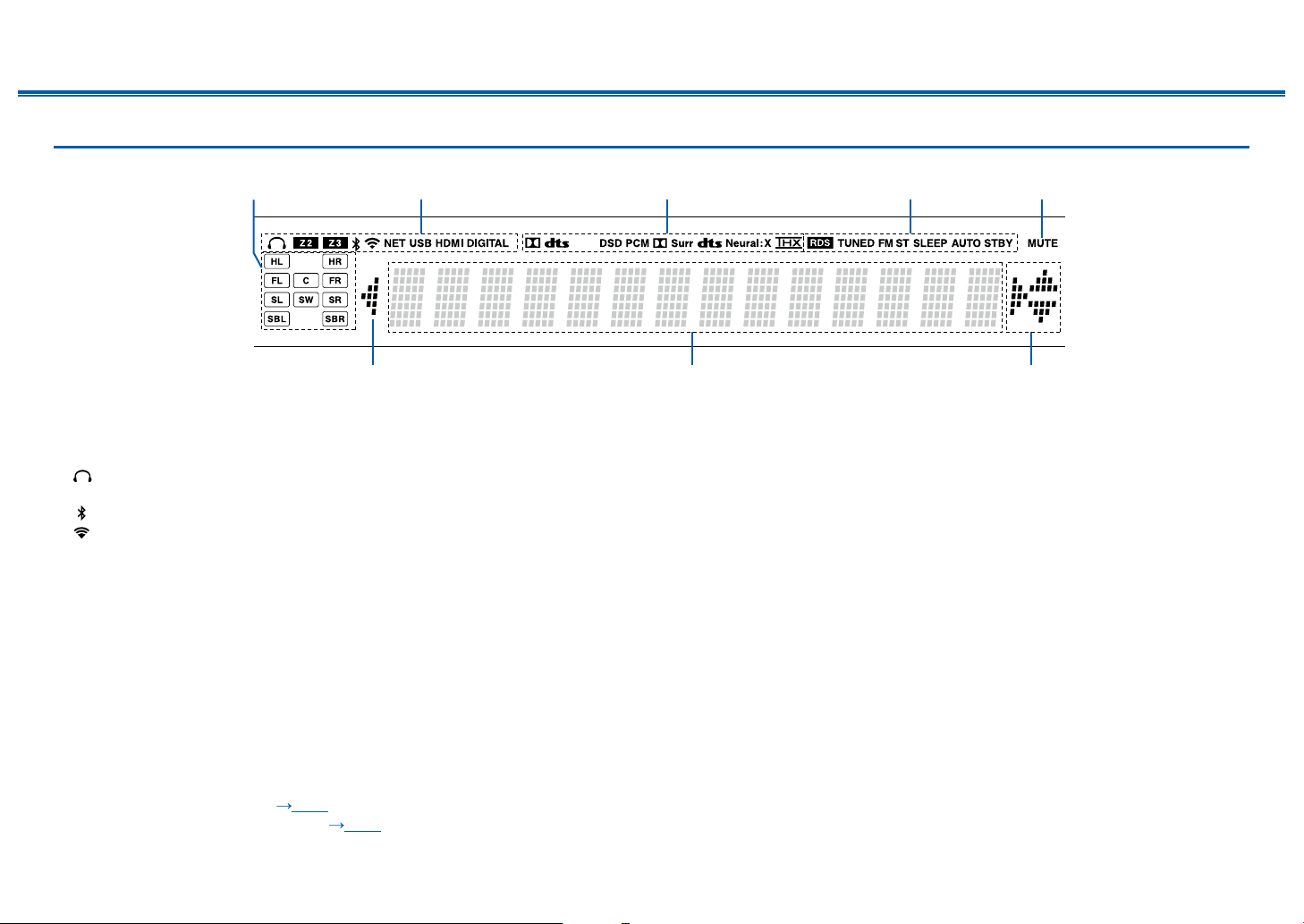
Contents ≫ Connections ≫ Playback ≫ Setup
2
77
5431
Display
1. Speaker/Channel display: Displays the output channel that corresponds to the
selected listening mode.
2. Lights in the following conditions.
: Headphones are connected.
Z2/Z3: ZONE 2/ZONE 3 is on.
: Connected by BLUETOOTH.
: Connected by Wi-Fi.
NET: Lights when connected to the network with the "NET" input selector. It
will blink if incorrectly connected to the network.
USB: Lights when the "NET" input selector is selected, a USB device is
connected and the USB input is selected. It will blink if the USB device is not
properly connected.
HDMI: HDMI signals are input and the HDMI input is selected.
DIGITAL: Digital signals are input and the digital input is selected.
3. Lights according to the type of input digital audio signal and the listening
mode.
4. Lights in the following conditions.
RDS (European, Australian and Asian models): Receiving RDS broadcasting.
TUNED: Receiving AM/FM radio.
FM ST: Receiving FM stereo.
SLEEP: Sleep timer is set. ( p144)
AUTO STBY: Auto Standby is set. ( p144)
≫
6
5. Blinks when muting is on.
6. Displays various information of the input signals.
• "DialogNorm: X dB" ("X" is a numerical value) may be displayed when a
Dolby Digital, Dolby Digital Plus or Dolby TrueHD source is played. For
example, if "DialogNorm: +4 dB" is displayed, the source being played is
recorded with 4 dB plus the THX standard level. If you play it with the THX
standard level, lower the volume by 4 dB.
7. This may light when operating with the "NET" input selector.
8
Front Panel≫ Rear Panel≫ Remote≫
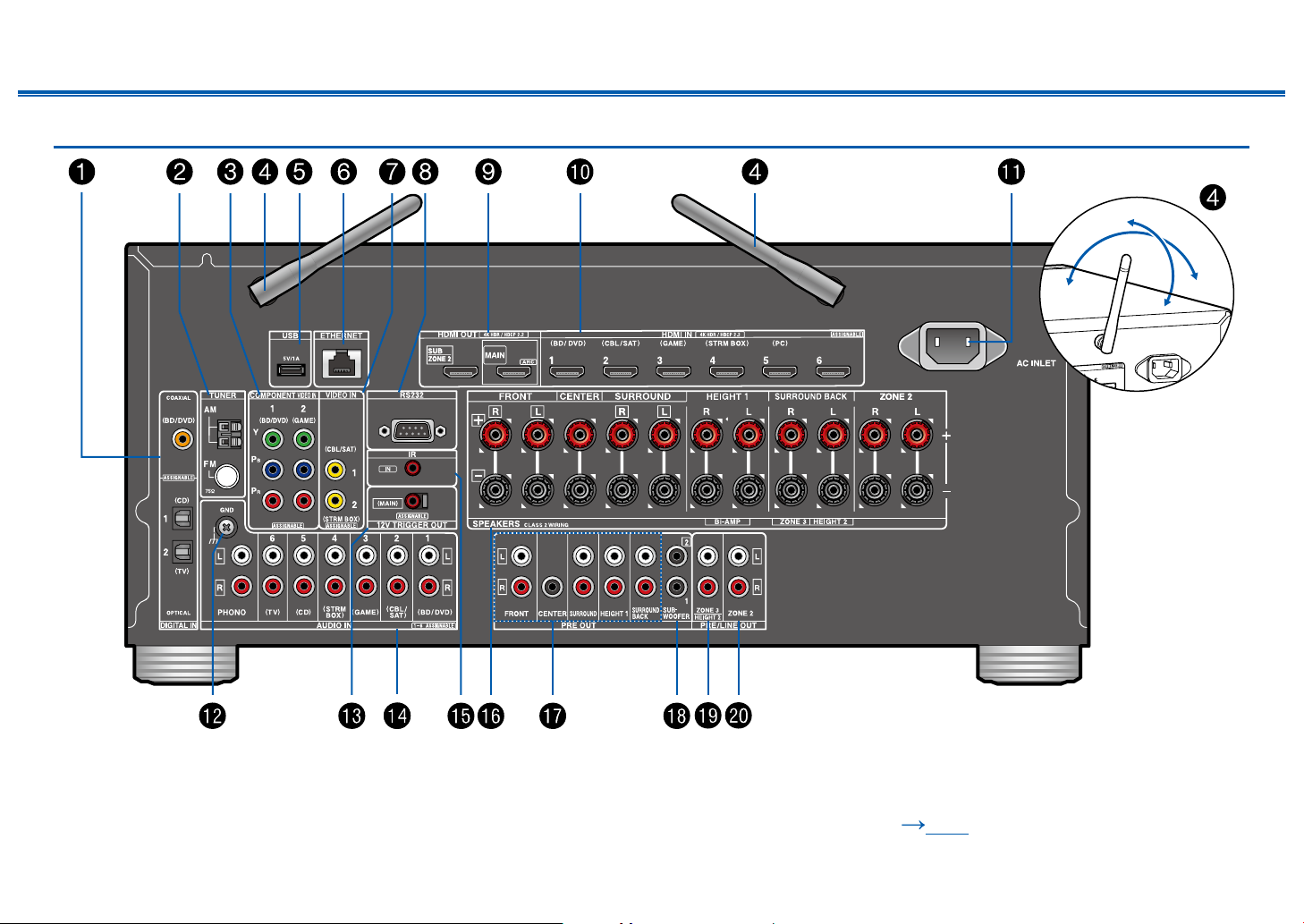
Rear Panel
180°
90°
Contents ≫ Connections ≫ Playback ≫ Setup
≫
❏ For details, see ( p10)
9
Front Panel≫ Rear Panel≫ Remote≫
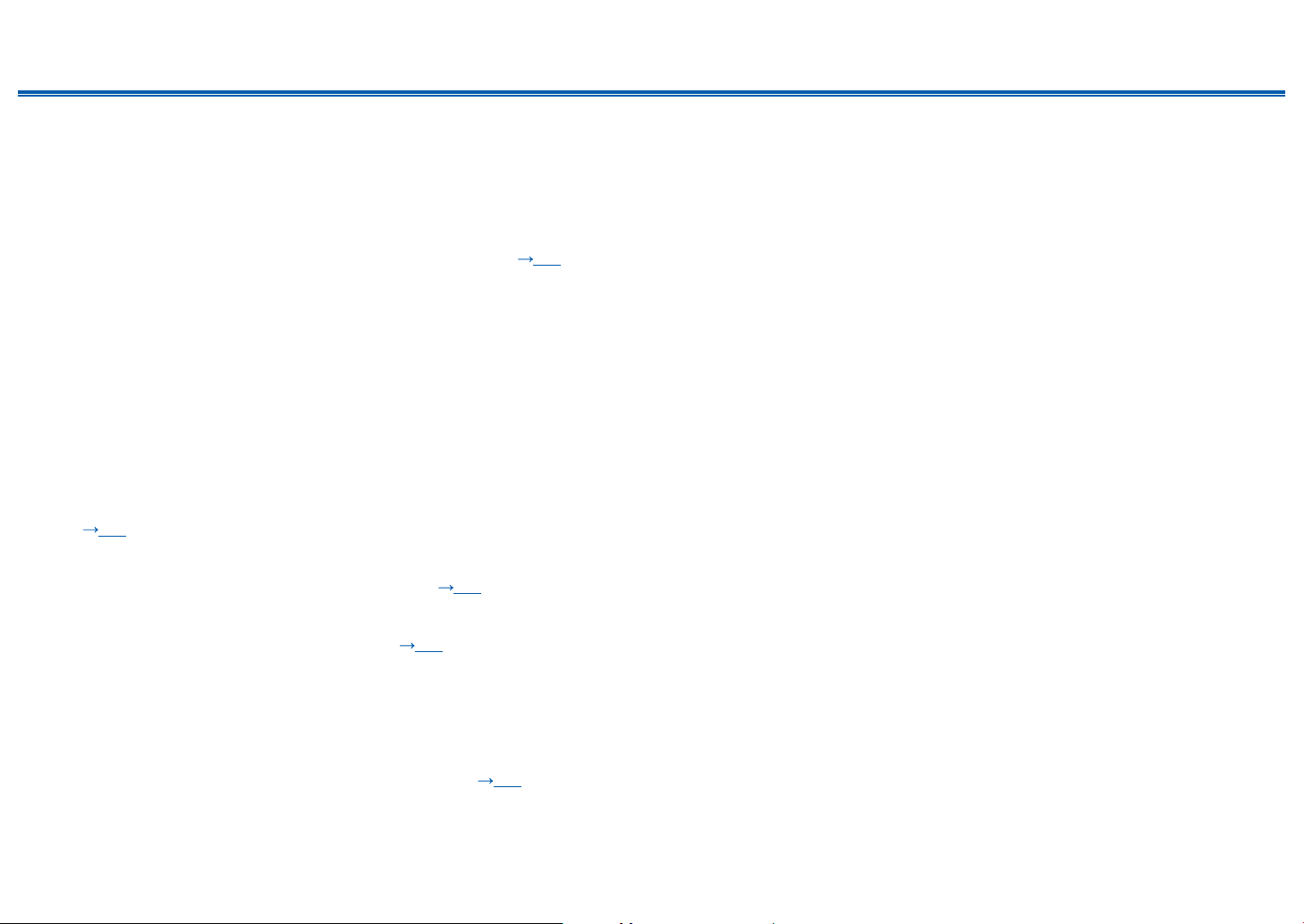
Contents ≫ Connections ≫ Playback ≫ Setup
≫
1. DIGITAL IN OPTICAL/COAXIAL jacks: Input TV or AV component digital audio
signals with a digital optical cable or digital coaxial cable.
2. TUNER AM/FM terminal: Connect the supplied antennas.
3. COMPONENT VIDEO IN jacks: Input AV component video signals with a
component video cable. (Compatible only with 480i or 576i resolution.)
4. Wireless antenna: Used for Wi-Fi connection or when using a BLUETOOTHenabled device. Adjust the angles according to the connection status.
5. USB port: Connect a USB storage device to play music les. ( p83) You
can also supply power (5 V/1 A) to USB devices with a USB cable.
6. ETHERNET port: Connect to the network with a LAN cable.
7. VIDEO IN jacks: Input AV component video signals with an analog video cable.
8. RS-232C port: Connect a home control system equipped with an RS-232C
port. For adopting a home control system, contact the specialized stores.
9. HDMI OUT jacks: Transmit video signals and audio signals with an HDMI
cable connected to a monitor such as a TV or projector.
10.
HDMI IN jacks: Transmit video signals and audio signals with an HDMI cable
connected to an AV component.
11.
AC INLET: Connect the supplied power cord.
12.
GND terminal: Connect the ground wire of the turntable.
13.
12V TRIGGER OUT jack: Connect a device equipped with a 12V trigger input
jack to enable power link operation between the device and this unit.
( p72)
14.
AUDIO IN jacks: Input TV or AV component audio signals with an analog audio
cable.
15.
IR IN port: Connect a remote control receiver unit.( p71)
16.
SPEAKERS terminals: Connect speakers with speaker cables. (North
American models support banana plugs.)
17.
PRE OUT jacks: Connect a power amplier. ( p57)
18.
SUBWOOFER PRE OUT jacks: Connect a powered subwoofer with a
subwoofer cable. Up to two powered subwoofers can be connected. The same
signal is output from each SUBWOOFER PRE OUT jack.
19.
ZONE 3 PRE/LINE OUT jacks: Output audio signals with an analog audio
cable connected to a pre-main amplier or a power amplier in a separate
room (ZONE 3).
HEIGHT 2 PRE OUT jacks: Connect a power amplier. ( p57)
20.
ZONE 2 PRE/LINE OUT jacks: Output audio signals with an analog audio
cable connected to a pre-main amplier or a power amplier in a separate
room (ZONE 2).
10
Front Panel≫ Rear Panel≫ Remote≫
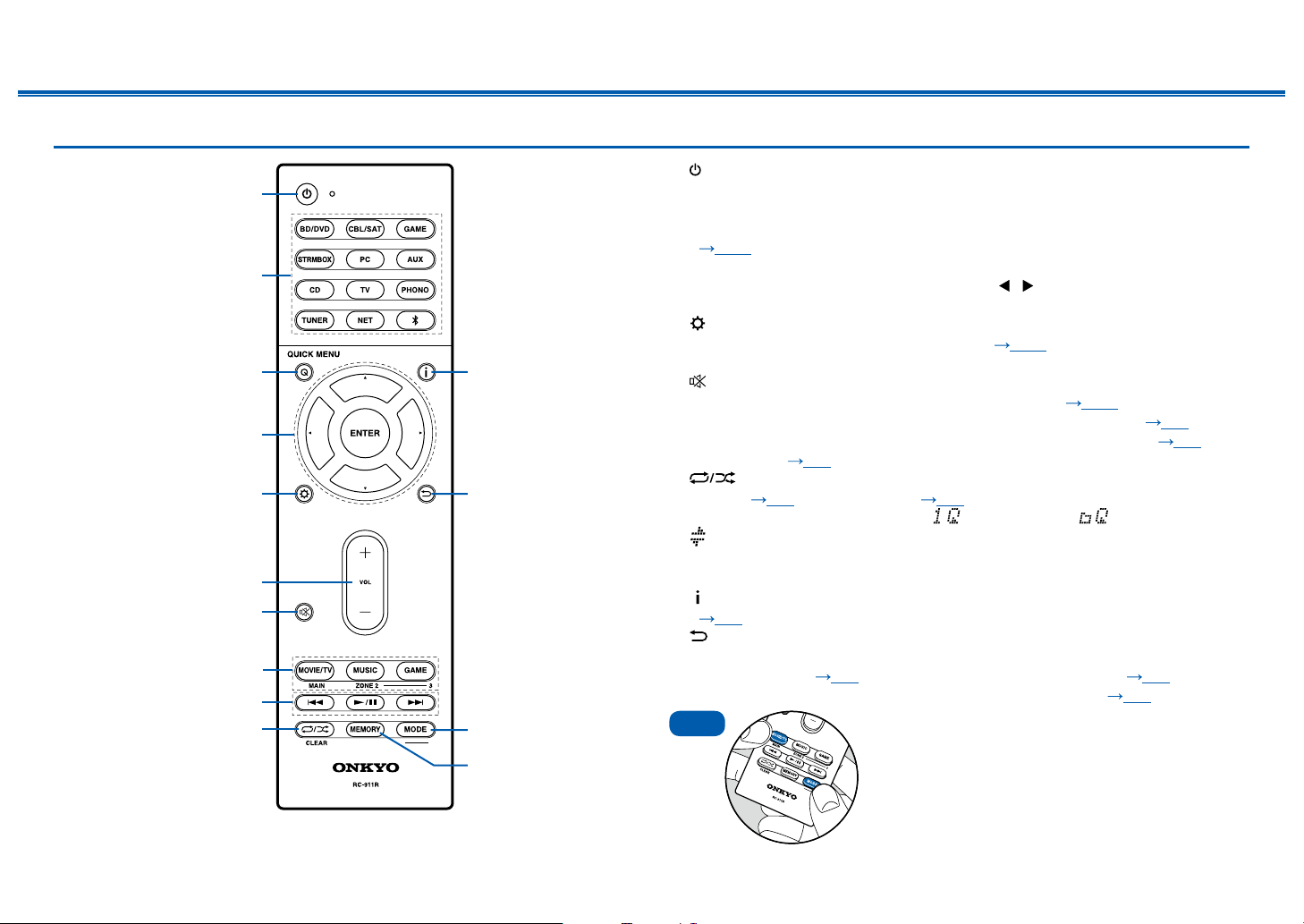
Remote Controller
8
9
bk
1
2
3bl
bm
bn
bo
5
7
6
4
Contents ≫ Connections ≫ Playback ≫ Setup
1. ON/STANDBY button
2. Input selector buttons: Switches the input to be played.
3. Q (QUICK MENU) button: Pressing this button during playback can make
settings such as "Tone" and "Level" quickly on the TV screen while playing.
( p148)
4. Cursor buttons and ENTER button: Select an item with the cursors, and press
ENTER to conrm your selection. Pressing / can switch the screen when a
music folder list or le list is not displayed on one screen on the TV.
5. button: Display advanced setting items on the TV or the display to have a
more enjoyable experience with this unit. ( p125)
6. VOLUME buttons
7. button: Temporarily mutes audio. Press the button again to cancel muting.
8. LISTENING MODE button: Select a listening mode ( p105).
MAIN/ZONE 2/ZONE 3 button: Control the multi-zone function ( p98).
9. Play buttons: Used for playback operations for the Music Server ( p86) or
USB device ( p83).
10.
11.
12.
13.
14.
Tips
button: Used for repeat/random playback operations for the Music
Server ( p86) or USB device ( p83). Each time you press the button,
the mode switches in the order of (1-track repeat), (folder repeat), and
(random).
CLEAR button: Deletes all characters you have entered when entering text on
the TV screen.
button: Switches the information on the display and is used to operate RDS
( p97).
button: Returns the display to the previous state while setting.
MODE button: Used to switch between automatic tuning and manual tuning for
AM/FM stations ( p93), or operate the multi-zone function ( p98).
MEMORY button: Used to register AM/FM radio stations. ( p95)
If the remote controller does not work: The
remote controller may have switched to the ZONE
control mode. While pressing and holding MODE,
press the MAIN button for 3 seconds or more until
the remote indicator blinks once, and then switch it
to the main room control mode.
≫
11
Front Panel≫ Rear Panel≫ Remote≫
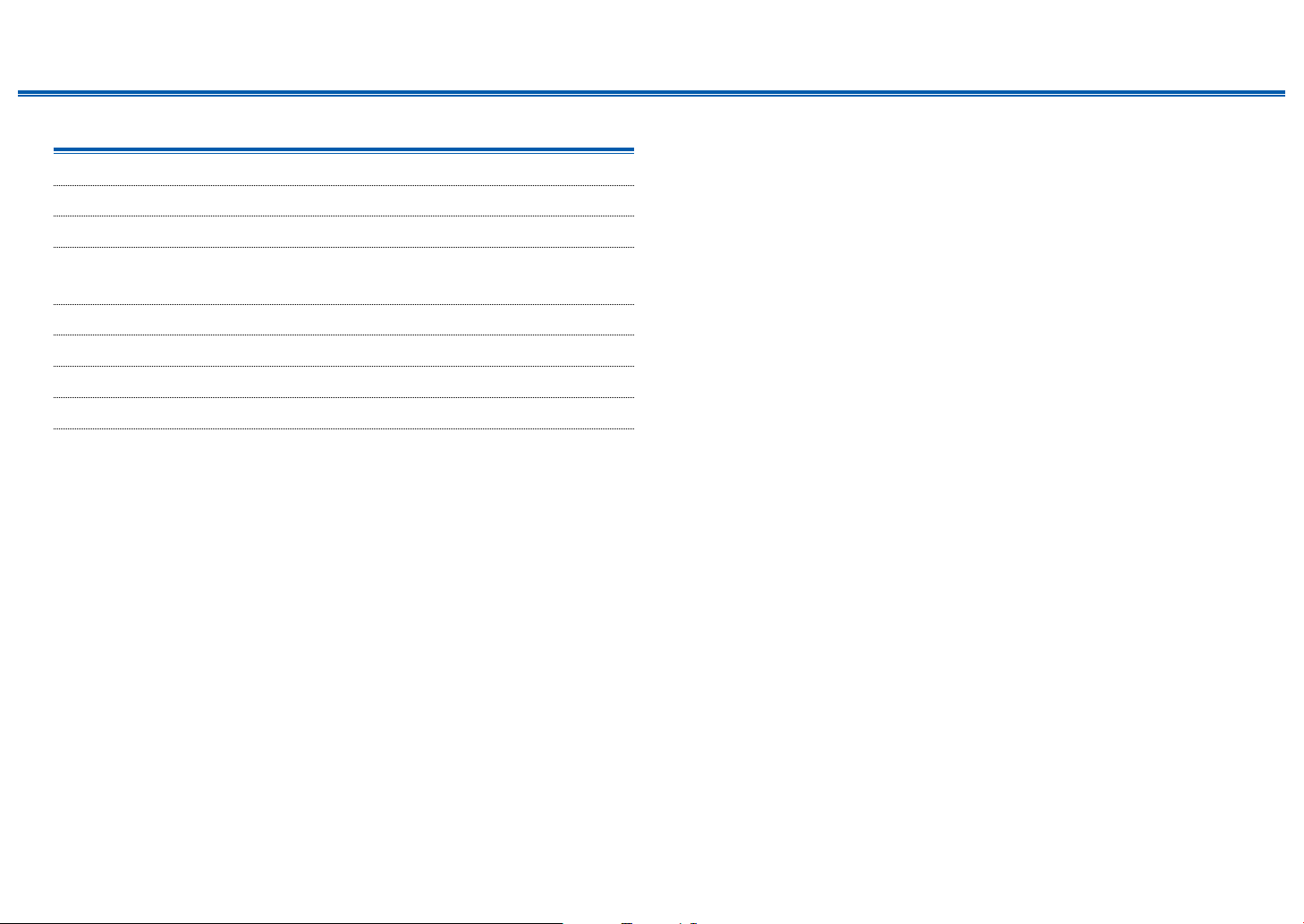
Contents ≫ Connections ≫ Playback ≫ Setup
Connections
Connecting speakers 13
Connecting the TV 59
Connecting Playback Devices 62
Connecting an AV Component in a Separate Room
(Multi-zone Connection) 66
Connecting Antennas 69
Network Connection 70
Connecting External Control Devices 71
Connecting the Power Cord 73
≫
12
Front Panel≫ Rear Panel≫ Remote≫
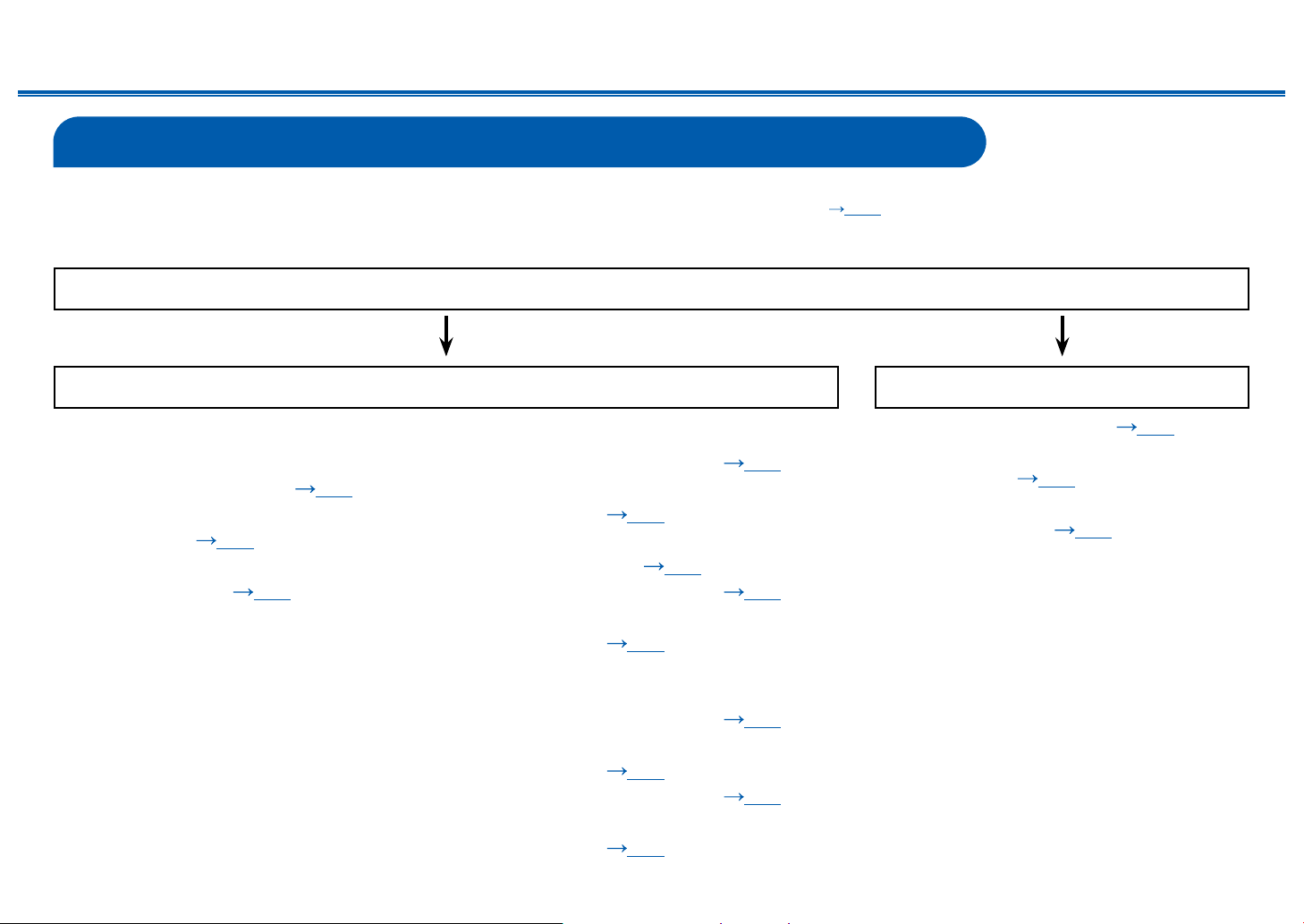
Contents ≫ Connections ≫ Playback ≫ Setup
Connecting speakers
You can select the layout of speakers to be installed from various patterns when using this unit. Use the following ow chart to select the speaker layout that suits your
speakers and usage environment. You can check the connection method and default settings. Dolby Atmos ( p107) listening mode faithfully reproduces the sound
design recorded in the Dolby Atmos audio format by installing Surround Back Speakers or Height Speakers. Dolby Atmos enables the accurate placement of sound
objects that have independent motion in a three-dimensional space with even greater clarity.
Do you enjoy sound with Dolby Atmos?
Yes No
≫
When using Surround Back
Speakers
• 7.1 Channel System (
p45)
• 7.1 Channel System + ZONE
SPEAKER ( p46)
• 7.1 Channel System (Bi-Amping
the Speakers) ( p47)
When using 1 set of Height Speakers
• 5.1.2 Channel System ( p48)
• 5.1.2 Channel System + ZONE
SPEAKER ( p49)
• 5.1.2 Channel System (Bi-Amping
the Speakers) ( p50)
• 7.1.2 Channel System ( p51)
• 7.1.2 Channel System + ZONE
SPEAKER ( p52)
When using 2 sets of Height Speakers
• 5.1.4 Channel System ( p53)
• 5.1.4 Channel System + ZONE
SPEAKER ( p54)
• 7.1.4 Channel System ( p55)
• 7.1.4 Channel System + ZONE
SPEAKER ( p56)
13
Front Panel≫ Rear Panel≫ Remote≫
• 5.1 Channel System ( p42)
• 5.1 Channel System + ZONE
SPEAKER ( p43)
• 5.1 Channel System (Bi-Amping
the Speakers) ( p44)
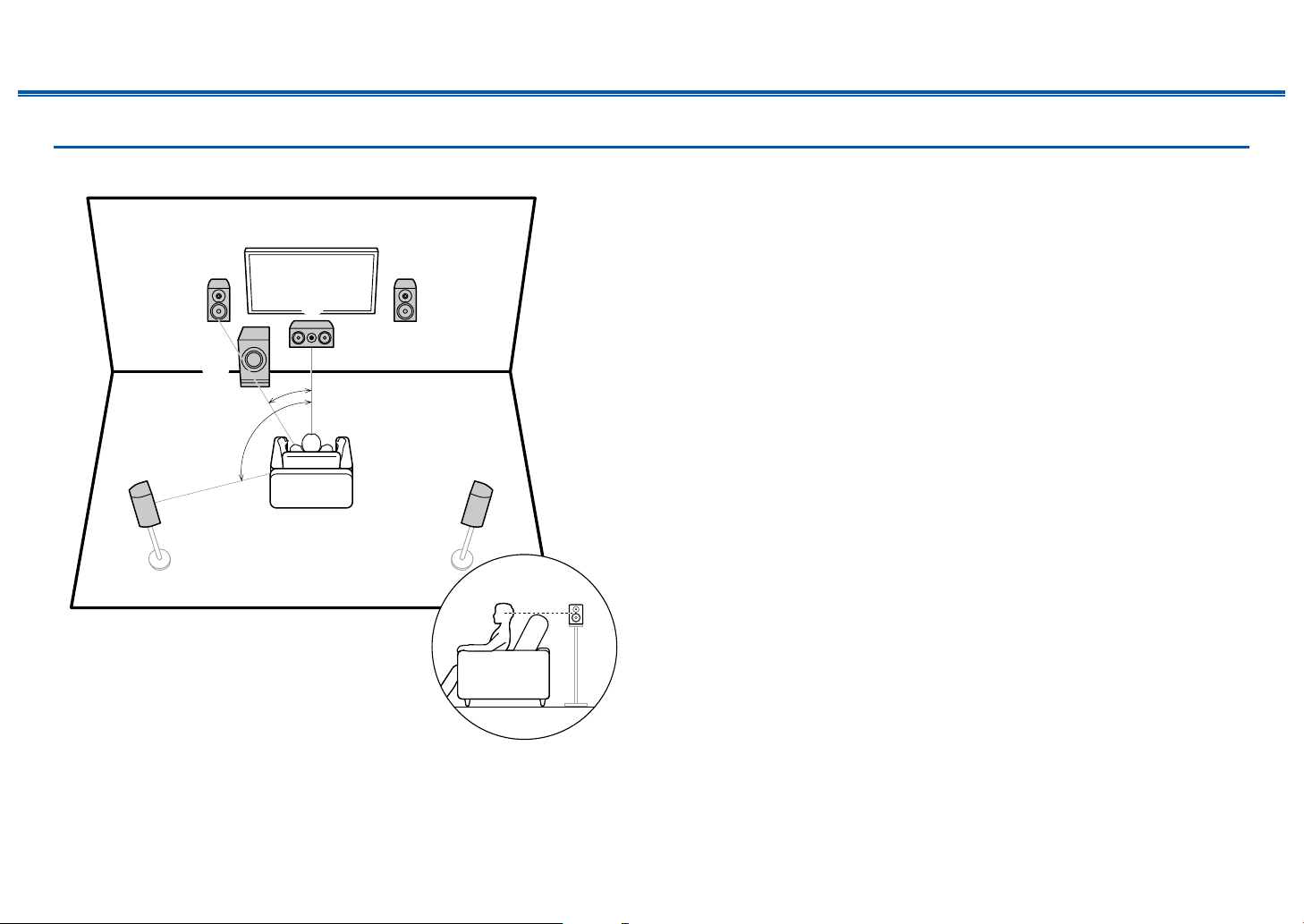
Speaker Installation
Contents ≫ Connections ≫ Playback ≫ Setup
≫
5.1 Channel System
6
*1: 22° to 30°, *2: 120°
*1
*2
3
This is a basic 5.1 Channel System. Front speakers output the front stereo
sound, and a center speaker outputs the sound of the center of the screen, such
as dialogs and vocals. Surround speakers create the back sound eld. Powered
subwoofer reproduces the bass sound, and creates the rich sound eld.
The front speakers should be positioned at ear height while the surround
speakers should be positioned just above ear height. The center speaker
should be set up facing the listening position at an angle. Placing the powered
12
subwoofer between the center speaker and the front speaker gives you a natural
sound even when playing music sources.
1,2 Front Speakers
3 Center Speaker
4,5 Surround Speakers
6 Powered Subwoofer
45
14
Front Panel≫ Rear Panel≫ Remote≫
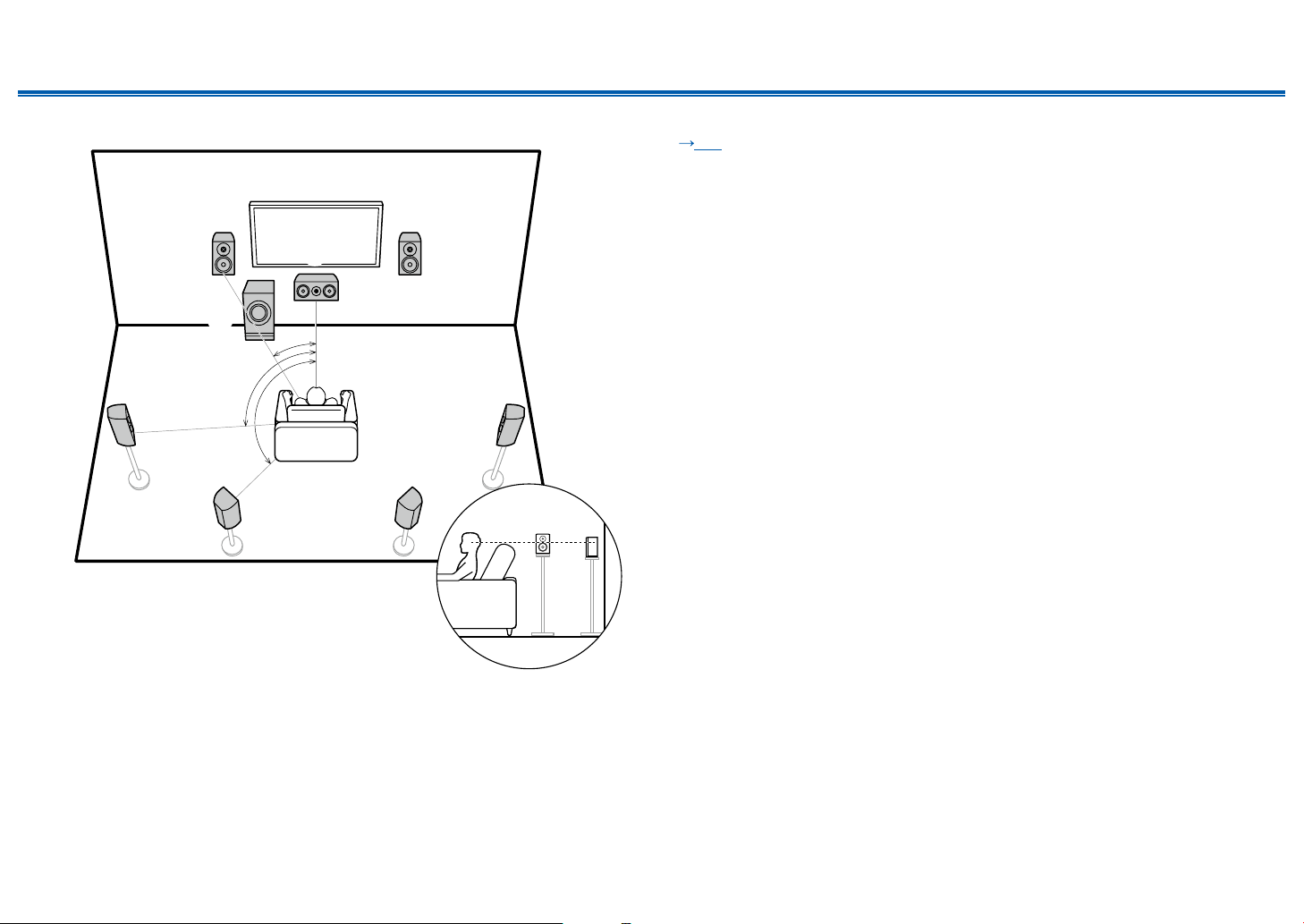
Contents ≫ Connections ≫ Playback ≫ Setup
54
87
≫
7.1 Channel System
3
6
*1: 22° to 30°, *2: 90° to 110°, *3: 135° to 150°
*1
*2
*3
This is a 7.1 Channel System that consists of the basic 5.1 Channel System
( p14) and added surround back speakers. Front speakers output the
front stereo sound, and a center speaker outputs the sound of the center of the
screen, such as dialogs and vocals. Surround speakers create the back sound
eld. Powered subwoofer reproduces the bass sound, and creates the rich
sound eld. Surround back speakers improves the sense of envelopment and
connectivity of sound in the back sound eld, and provides a more real sound
12
eld. Furthermore, by installing surround back speakers, when the input format is
Dolby Atmos, you can select the Dolby Atmos listening mode which realizes the
most up-to-date 3D sound,
The front speakers should be positioned at ear height while the surround
speakers should be positioned just above ear height. The center speaker
should be set up facing the listening position at an angle. Placing the powered
subwoofer between the center speaker and the front speaker gives you a natural
sound even when playing music sources. The surround back speakers should be
positioned at ear height.
• If surround back speakers are installed, be sure to install surround speakers
as well.
1,2 Front Speakers
3 Center Speaker
4,5 Surround Speakers
6 Powered Subwoofer
7,8 Surround Back Speakers
15
Front Panel≫ Rear Panel≫ Remote≫
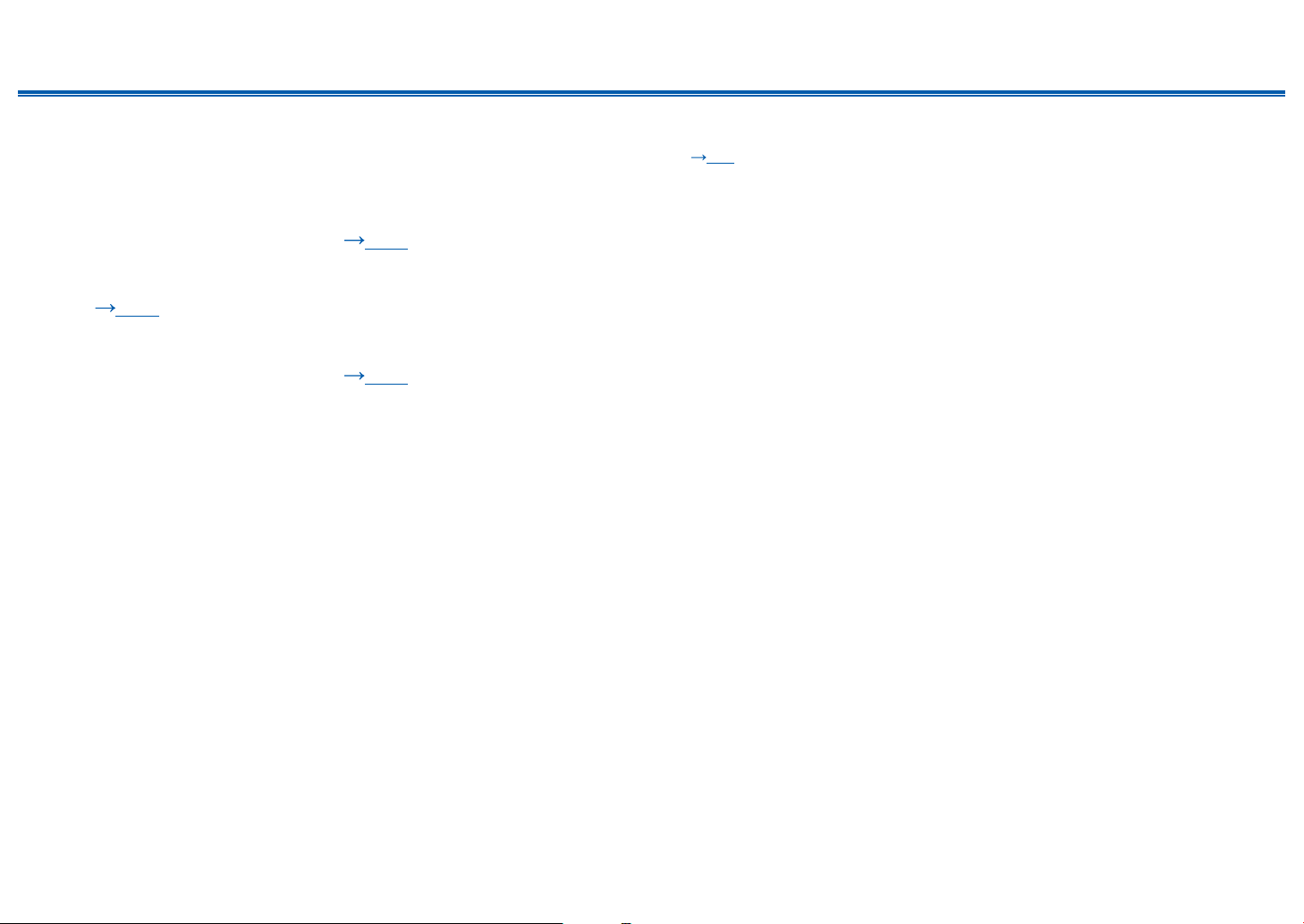
Contents ≫ Connections ≫ Playback ≫ Setup
5.1.2 Channel System
A 5.1.2 Channel System is a speaker layout consisting of the basic 5.1 Channel System ( p14) and added height speakers. Select the height speakers that suit
your speakers and usage environment from the following three types.
❏ Front High Speakers/Rear High Speakers
Installation Example ( p17)
❏ Ceiling Speakers Installation Example
( p18)
❏ Dolby Enabled Speakers (Dolby Speakers)
Installation Example ( p19)
≫
16
Front Panel≫ Rear Panel≫ Remote≫
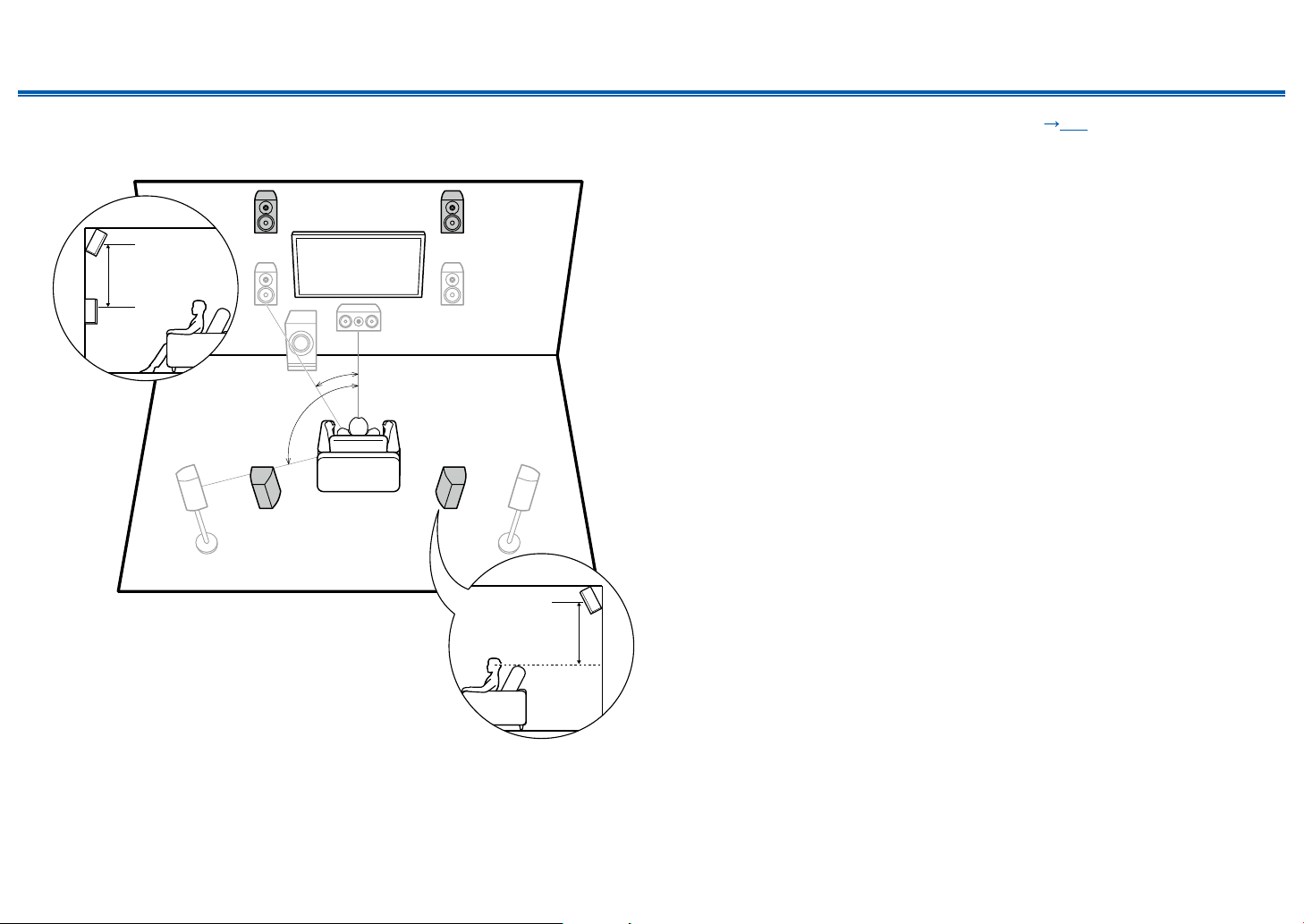
Contents ≫ Connections ≫ Playback ≫ Setup
≫
❏ Front High Speakers/Rear High Speakers
Installation Example
78
3´ (0.9 m)
or more
*1
*2
78
*1: 22° to 30°, *2: 120°
3´ (0.9 m)
or more
This is a system with the basic 5.1 channel system ( p14) consisting of front
speakers, a center speaker, surround speakers and a powered subwoofer, and
added front high speakers or rear high speakers combined. By installing such
height speakers, when the input format is Dolby Atmos, you can select the Dolby
Atmos listening mode which realizes the most up-to-date 3D sound including
overhead sound. Front high speakers or rear high speakers should be installed at
least 3´/0.9 m higher than the front speakers.
Front high speakers should be installed directly above the front speakers, and the
distance between the rear high speakers should match the distance between the
front speakers. In both cases, the speakers should be set up facing the listening
position at an angle.
7,8 Height Speakers
Choose one of the following:
• Front High Speakers
• Rear High Speakers
17
Front Panel≫ Rear Panel≫ Remote≫
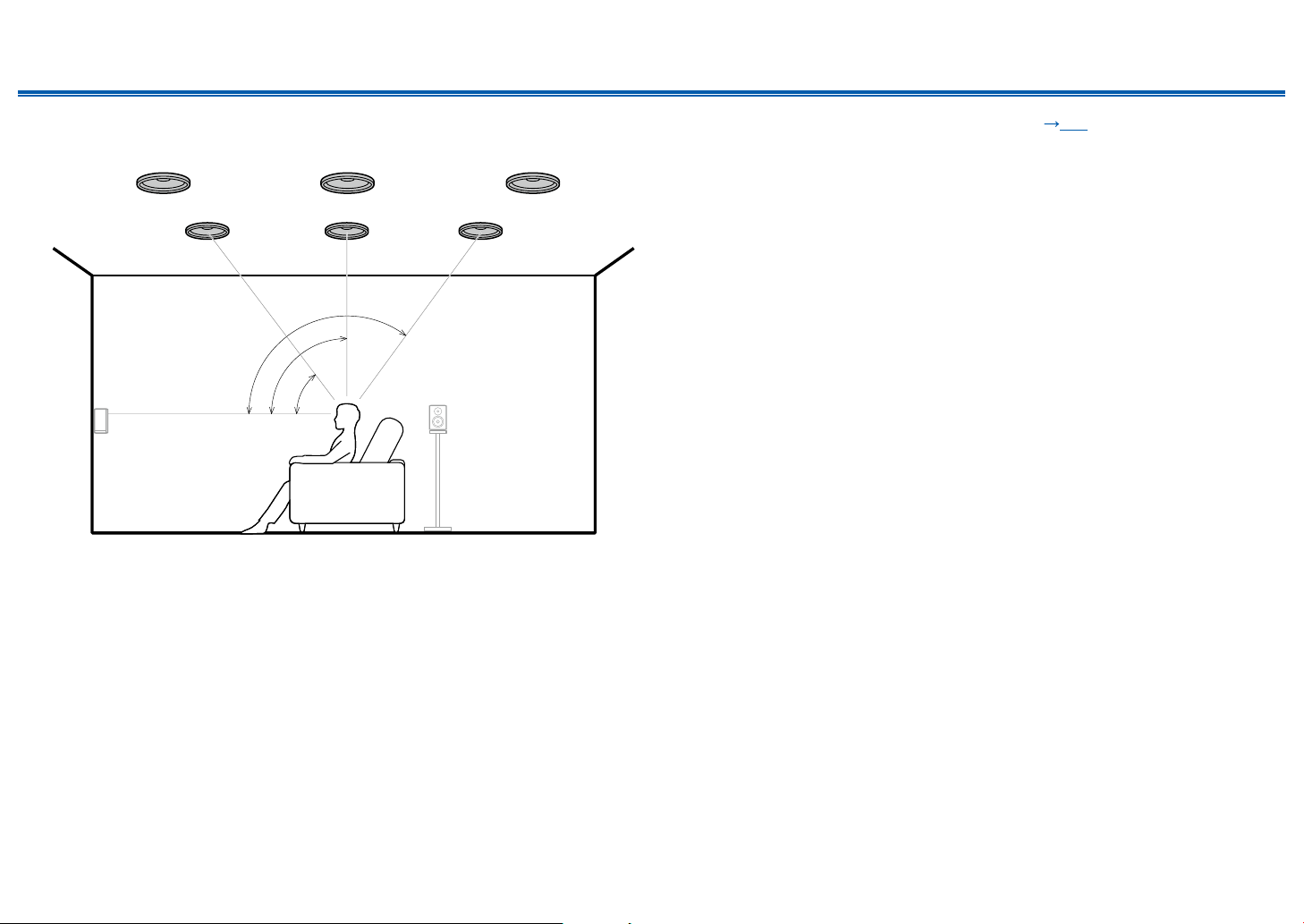
Contents ≫ Connections ≫ Playback ≫ Setup
≫
❏ Ceiling Speakers Installation Example
888
7
*1: 30° to 55°, *2: 65° to 100°, *3: 125° to 150°
77
*3
*2
*1
This is a system with the basic 5.1 channel system ( p14) consisting of front
speakers, a center speaker, surround speakers and a powered subwoofer, and
added top front speakers or top middle speakers or top rear speakers combined.
By installing such height speakers, when the input format is Dolby Atmos, you
can select the Dolby Atmos listening mode which realizes the most up-to-date
3D sound including overhead sound. Install the top front speakers on the ceiling
anterior to the seating position, top middle speakers on the ceiling directly above
the seating position, and top rear speakers on the ceiling posterior to the seating
position. The distance between each pair should match the distance between the
front speakers.
• Dolby Laboratories recommends the setups of these types of height speakers
to obtain the best Dolby Atmos eect.
7,8 Height Speakers
Choose one of the following:
• Top Front Speakers
• Top Middle Speakers
• Top Rear Speakers
18
Front Panel≫ Rear Panel≫ Remote≫
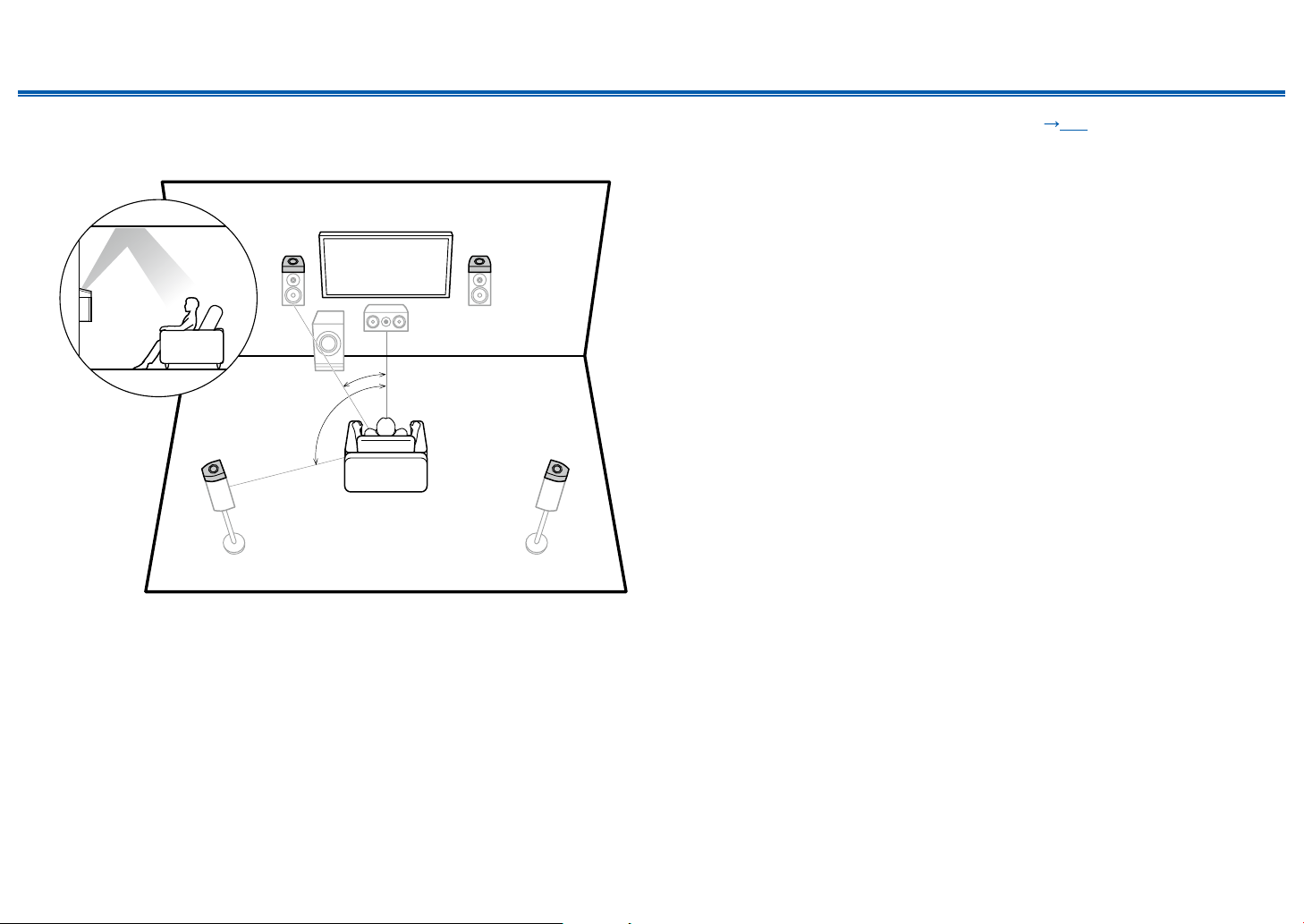
Contents ≫ Connections ≫ Playback ≫ Setup
≫
❏ Dolby Enabled Speakers (Dolby Speakers)
Installation Example
78
*1
*2
78
*1: 22° to 30°, *2: 120°
This is a system with the basic 5.1 channel system ( p14) consisting of front
speakers, a center speaker, surround speakers and a powered subwoofer, and
added Dolby enabled speakers (front) or Dolby enabled speakers (surround)
combined. Dolby enabled speakers are special speakers designed to face the
ceiling, so that the sound is heard from overhead by bouncing the sound o the
ceiling. By installing such height speakers, when the input format is Dolby Atmos,
you can select the Dolby Atmos listening mode which realizes the most up-todate 3D sound including overhead sound.
Install them either on the front speakers or on the surround speakers.
7,8 Height Speakers
Choose one of the following:
• Dolby Enabled Speakers (Front)
• Dolby Enabled Speakers (Surround)
19
Front Panel≫ Rear Panel≫ Remote≫
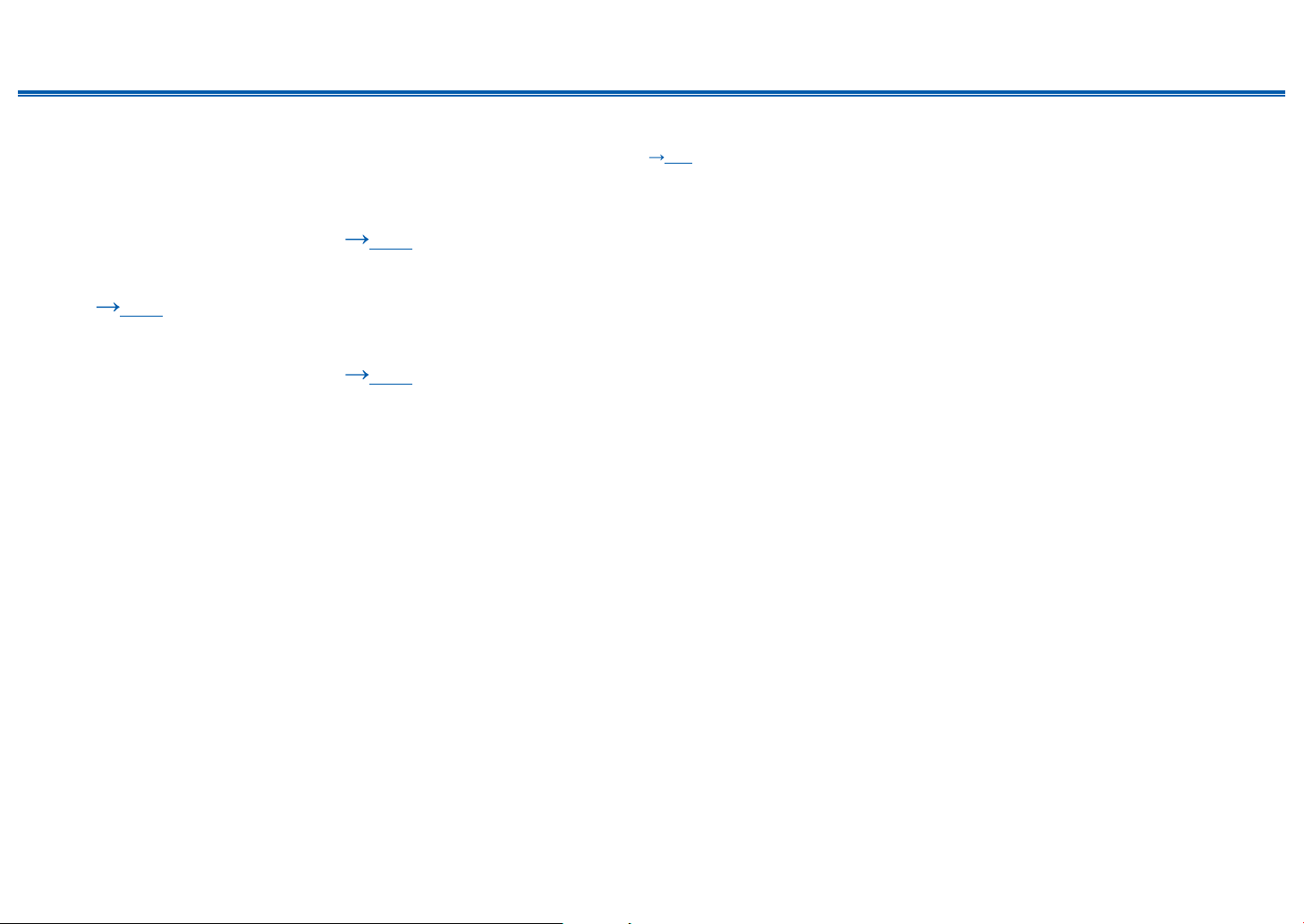
Contents ≫ Connections ≫ Playback ≫ Setup
7.1.2 Channel System
A 7.1.2 Channel System is a speaker layout consisting of the 7.1 Channel System ( p15) and added height speakers. Select the height speakers that suit your
speakers and usage environment from the following three types.
❏ Front High Speakers/Rear High Speakers
Installation Example ( p21)
❏ Ceiling Speakers Installation Example
( p22)
❏ Dolby Enabled Speakers (Dolby Speakers)
Installation Example ( p23)
≫
20
Front Panel≫ Rear Panel≫ Remote≫
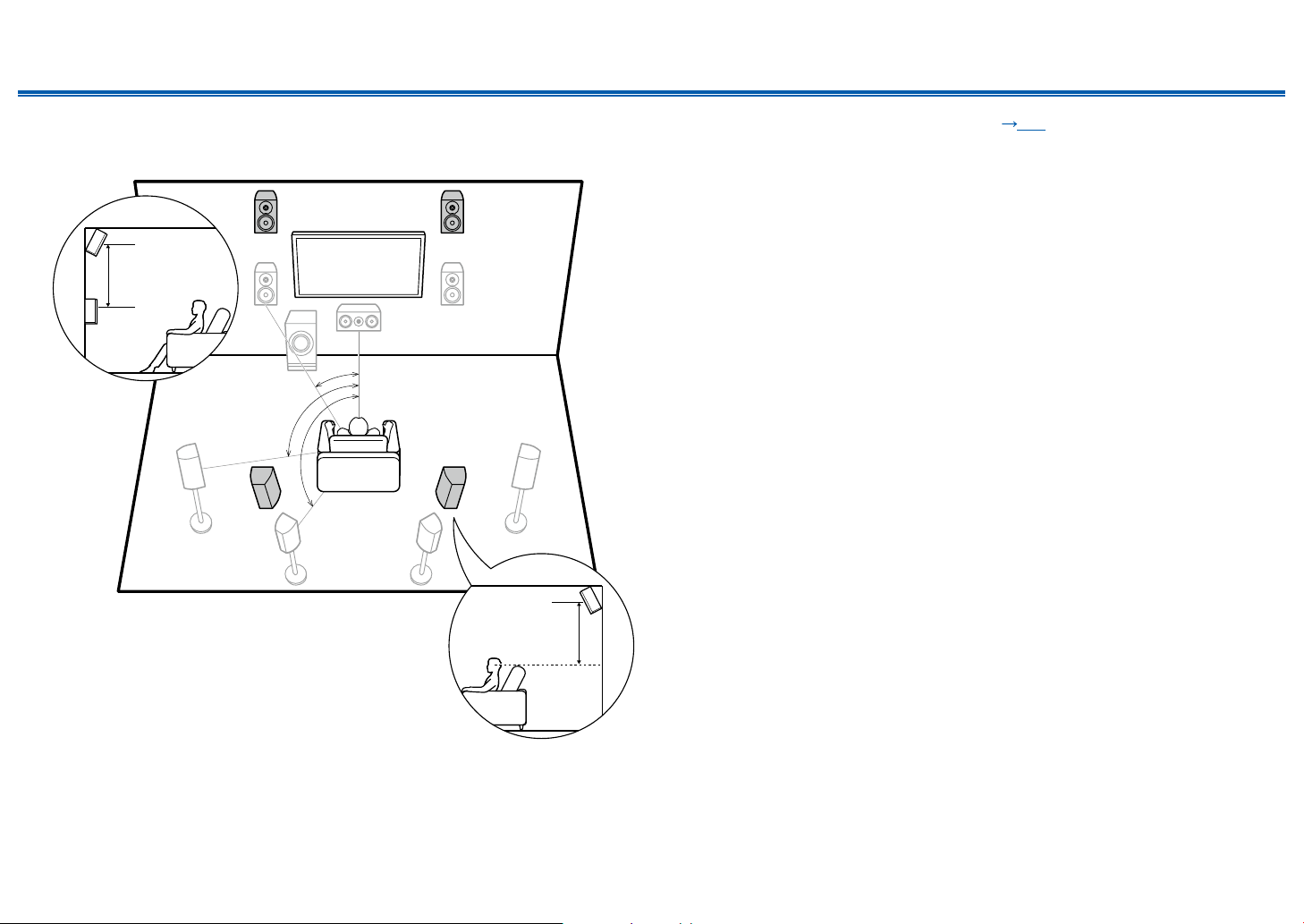
Contents ≫ Connections ≫ Playback ≫ Setup
≫
❏ Front High Speakers/Rear High Speakers
Installation Example
9bk
3´ (0.9 m)
or more
*1
*2
*3
9bk
*1: 22° to 30°, *2: 90° to 110°, *3: 135° to 150°
3´ (0.9 m)
or more
This is a system with the 7.1 channel system ( p15) consisting of front
speakers, a center speaker, surround speakers, surround back speakers and
a powered subwoofer, and added front high speakers or rear high speakers
combined. By installing such height speakers, when the input format is Dolby
Atmos, you can select the Dolby Atmos listening mode which realizes the most
up-to-date 3D sound including overhead sound. Front high speakers or rear high
speakers should be installed at least 3´/0.9 m higher than the front speakers.
Front high speakers should be installed directly above the front speakers, and the
distance between the rear high speakers should match the distance between the
front speakers. In both cases, the speakers should be set up facing the listening
position at an angle.
9,10 Height Speakers
Choose one of the following:
• Front High Speakers
• Rear High Speakers
21
Front Panel≫ Rear Panel≫ Remote≫
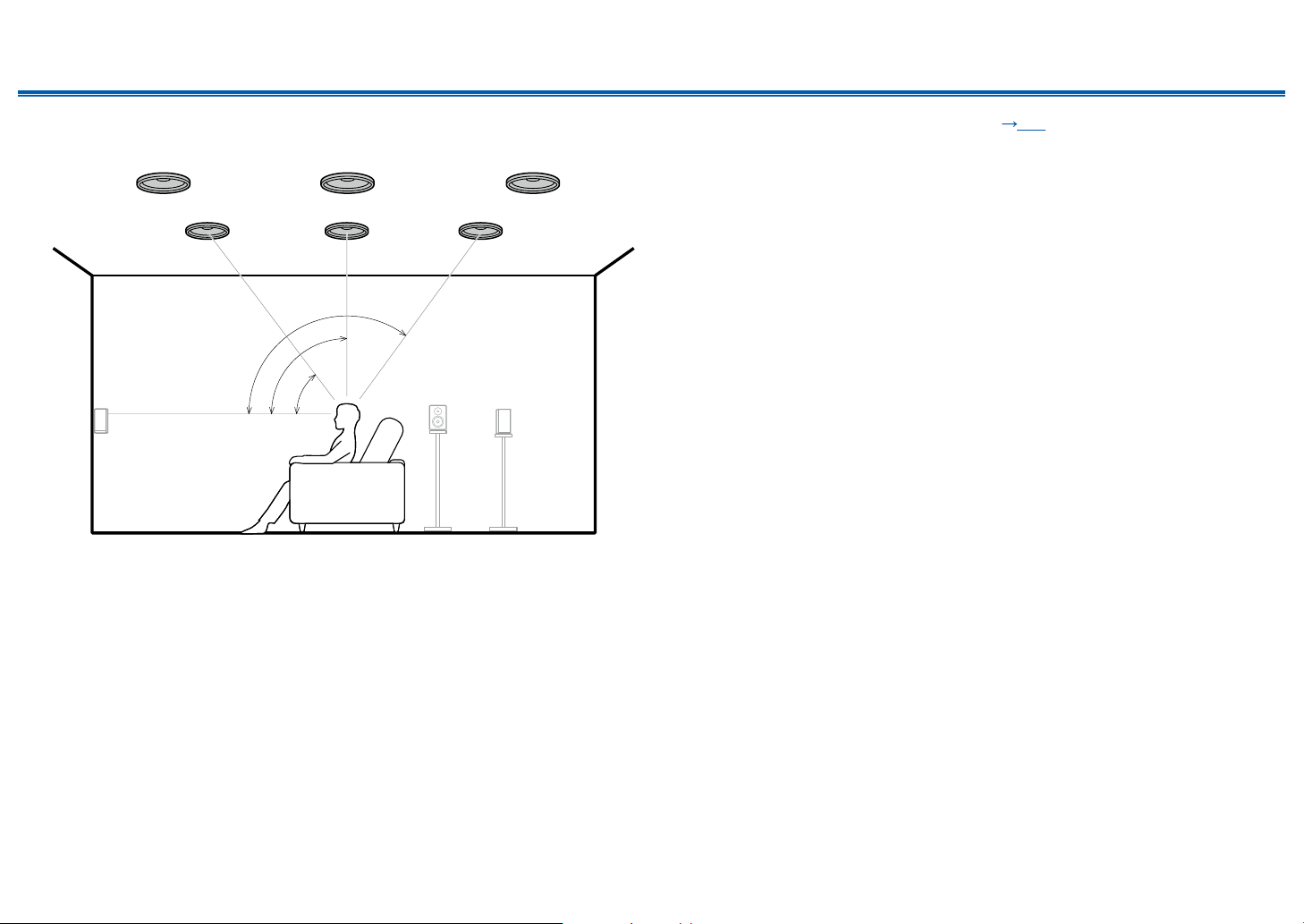
Contents ≫ Connections ≫ Playback ≫ Setup
≫
❏ Ceiling Speakers Installation Example
bk bk bk
9
*1: 30° to 55°, *2: 65° to 100°, *3: 125° to 150°
99
*3
*2
*1
This is a system with the 7.1 channel system ( p15) consisting of front
speakers, a center speaker, surround speakers, surround back speakers and
a powered subwoofer, and added top front speakers or top middle speakers or
top rear speakers combined. By installing such height speakers, when the input
format is Dolby Atmos, you can select the Dolby Atmos listening mode which
realizes the most up-to-date 3D sound including overhead sound. Install the top
front speakers on the ceiling anterior to the seating position, top middle speakers
on the ceiling directly above the seating position, and top rear speakers on the
ceiling posterior to the seating position. The distance between each pair should
match the distance between the front speakers.
• Dolby Laboratories recommends the setups of these types of height speakers
to obtain the best Dolby Atmos eect.
9,10 Height Speakers
Choose one of the following:
• Top Front Speakers
• Top Middle Speakers
• Top Rear Speakers
22
Front Panel≫ Rear Panel≫ Remote≫
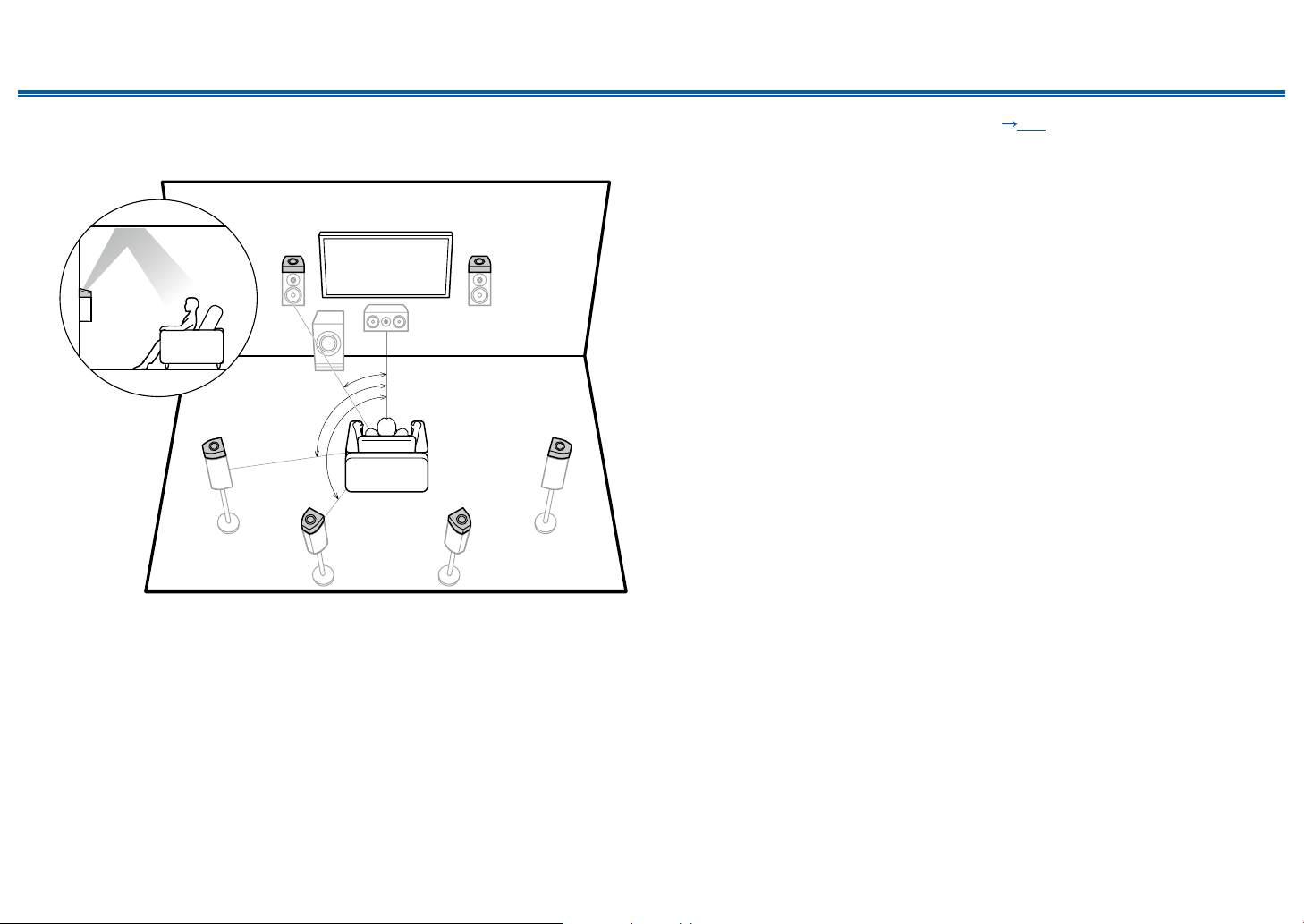
Contents ≫ Connections ≫ Playback ≫ Setup
≫
❏ Dolby Enabled Speakers (Dolby Speakers)
Installation Example
9bk
*1
*2
bk
*3
9
9bk
*1: 22° to 30°, *2: 90° to 110°, *3: 135° to 150°
This is a system with the 7.1 channel system ( p15) consisting of front
speakers, a center speaker, surround speakers, surround back speakers and a
powered subwoofer, and added Dolby enabled speakers (front), Dolby enabled
speakers (surround) or Dolby enabled speakers (surround back) combined.
Dolby enabled speakers are special speakers designed to face the ceiling, so
that the sound is heard from overhead by bouncing the sound o the ceiling. By
installing such height speakers, when the input format is Dolby Atmos, you can
select the Dolby Atmos listening mode which realizes the most up-todate 3D
sound including overhead sound.
Install them either on the front speakers, on the surround speakers or on the
surround back speakers.
9,10 Height Speakers
Choose one of the following:
• Dolby Enabled Speakers (Front)
• Dolby Enabled Speakers (Surround)
• Dolby Enabled Speakers (Surround Back)
23
Front Panel≫ Rear Panel≫ Remote≫
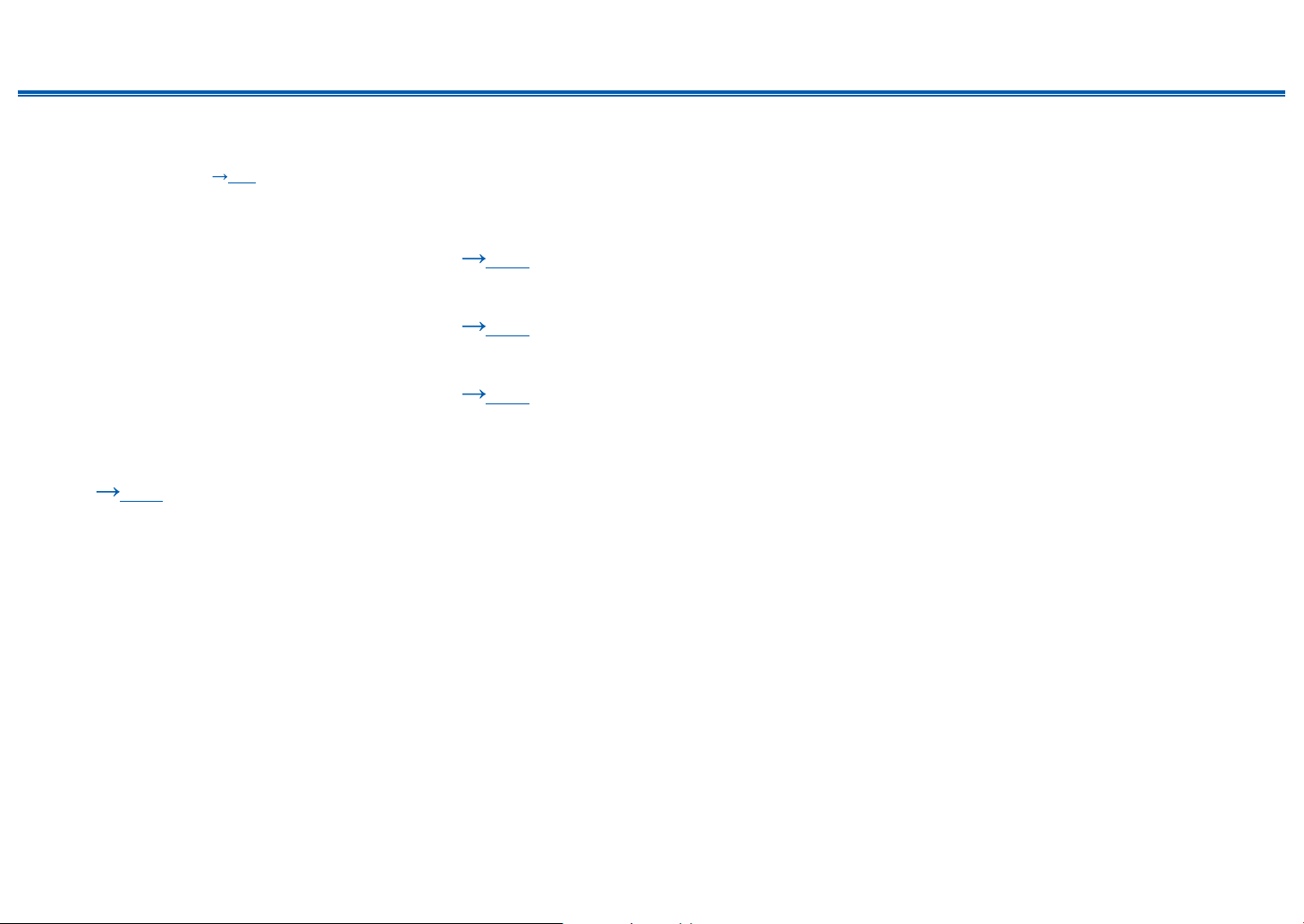
Contents ≫ Connections ≫ Playback ≫ Setup
5.1.4 Channel System
A 5.1.4 Channel System is a speaker layout combining 2 sets of the height speakers, 1 set of left and right at the front and 1 set of left and right at the rear, to the basic
5.1 Channel System ( p14). By installing the height speakers, when the input format is Dolby Atmos, you can select the Dolby Atmos listening mode which realizes
the most up-to-date 3D sound including overhead sound. Combination of 2 height speakers can be selected from following.
❏ Combination example when Top Front
Speakers are used at the front ( p25)
❏ Combination example when Top Middle
Speakers are used at the front ( p27)
❏ Combination example when Front High
Speakers are used at the front ( p28)
❏ Combination example when Dolby Enabled
Speakers (Front) are used at the front
( p30)
≫
24
Front Panel≫ Rear Panel≫ Remote≫
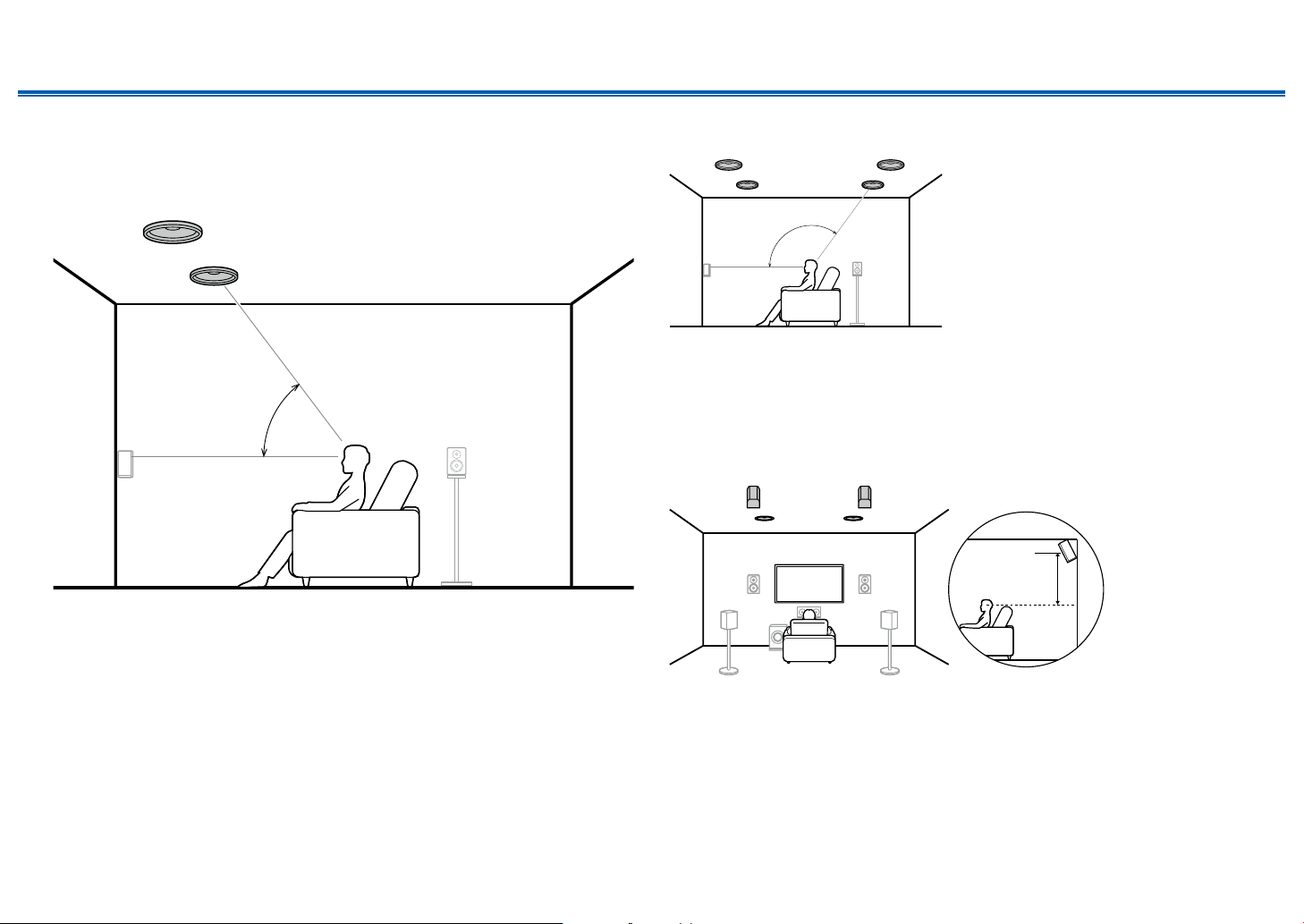
Contents ≫ Connections ≫ Playback ≫ Setup
8
8
bk
bk 9
≫
❏ Combination example when Top Front
Speakers are used at the front
About the top front speakers
7
*1
*1: 30° to 55°
The top front speakers are installed on the ceiling at front of the listening
position, and the width between the left and right speakers is optimal to match
the one for the front speakers. When the top front speakers are used in front, the
combination of the height speakers at the rear can be selected from the following
3 examples shown at the right.
7,8 Top Front Speakers
(Example 1) Use top rear speakers at the rear
7
*2: 125° to 150°
The top rear speakers are installed on the ceiling at rear of the listening position,
and the width between the left and right speakers is optimal to match the one for
the front speakers.
9,10 Top Rear Speakers
(Example 2) Use rear high speakers at the rear
9
*2
78
3´ (0.9 m)
or more
The width between the rear high speakers should match the one for the front
speakers, and they should be installed minimum of 3’/0.9 m higher than the front
speakers, and tilted so they will point toward the listener.
9,10 Rear High Speakers
25
Front Panel≫ Rear Panel≫ Remote≫
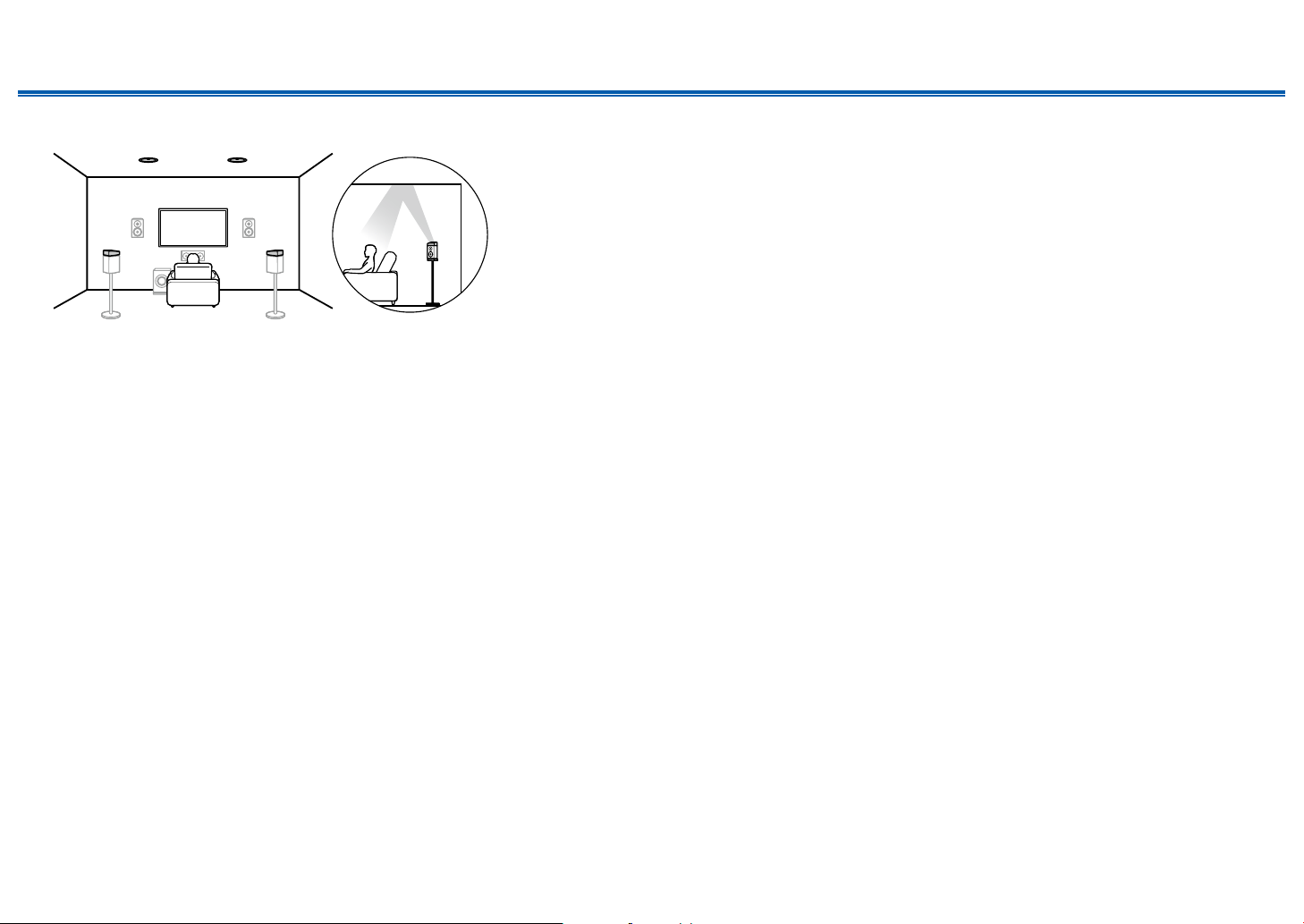
Contents ≫ Connections ≫ Playback ≫ Setup
78
(Example 3) Use Dolby Enabled Speakers (Surround) at the rear
bk 9
The Dolby enabled speakers are the special speaker that the sound is emitted
toward the ceiling, and have the eect the sound to come from above by
reecting the sound on the ceiling.
The Dolby enabled speakers (surround) are installed on top of the surround
speakers.
9,10 Dolby Enabled Speakers (Surround)
≫
26
Front Panel≫ Rear Panel≫ Remote≫
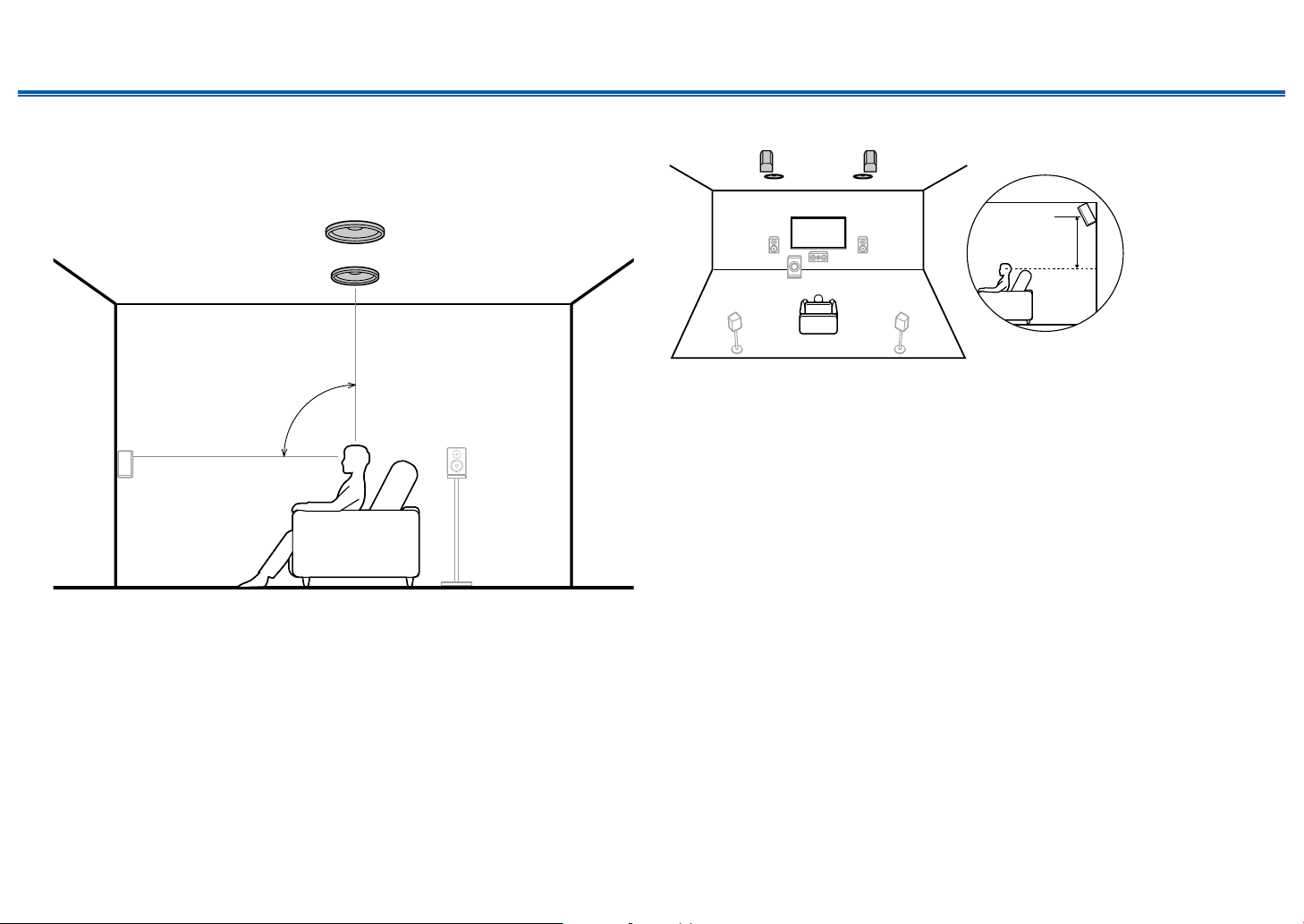
Contents ≫ Connections ≫ Playback ≫ Setup
8
bk 9
≫
❏ Combination example when Top Middle
Speakers are used at the front
About the top middle speakers
7
*1
*1: 65° to 100°
The top middle speakers are installed on the ceiling immediately above the
listening position, and the width between the left and right speakers is optimal to
match the one for the front speakers. When the top middle speakers are used in
front, the rear high speakers in the gure at the right can be used at the rear.
7,8 Top Middle Speakers
Use rear high speakers at the rear
78
3´ (0.9 m)
or more
The width between the rear high speakers should match the one for the front
speakers, and they should be installed minimum of 3’/0.9 m higher than the front
speakers, and tilted so they will point toward the listener.
9,10 Rear High Speakers
27
Front Panel≫ Rear Panel≫ Remote≫
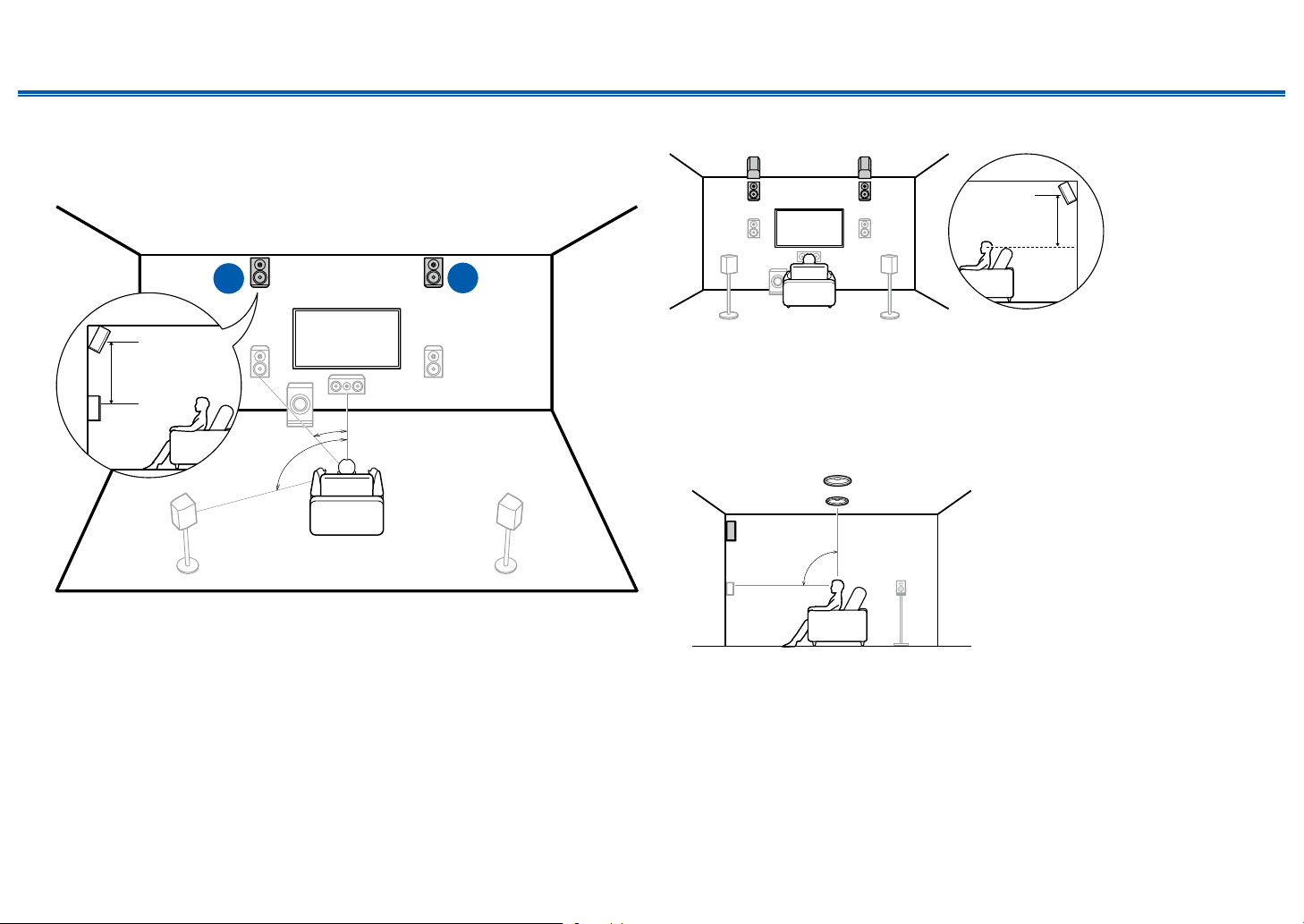
Contents ≫ Connections ≫ Playback ≫ Setup
≫
❏ Combination example when Front High
Speakers are used at the front
About the front high speakers
8
3´ (0.9 m)
or more
*1
*2
*1: 22° to 30°, *2: 120°
Install the front high speakers immediately above the front speakers minimum of
3’/0.9 m higher, and tilted so they will point toward the listener. When the front
high speakers are used in front, the combination of the height speakers at the
rear can be selected from the following 4 examples shown at the right.
7,8 Front High Speakers
7
(Example 1) Use rear high speakers at the rear
The width between the rear high speakers should match the one for the front
speakers, and they should be installed minimum of 3’/0.9 m higher than the front
speakers, and tilted so they will point toward the listener.
9,10 Rear High Speakers
(Example 2) Use top middle speakers at the rear
3´ (0.9 m)
or more
*3: 65° to 100°
The top middle speakers are installed on the ceiling immediately above the
listening position, and the width between the left and right speakers is optimal to
match the one for the front speakers.
9,10 Top Middle Speakers
*3
28
Front Panel≫ Rear Panel≫ Remote≫
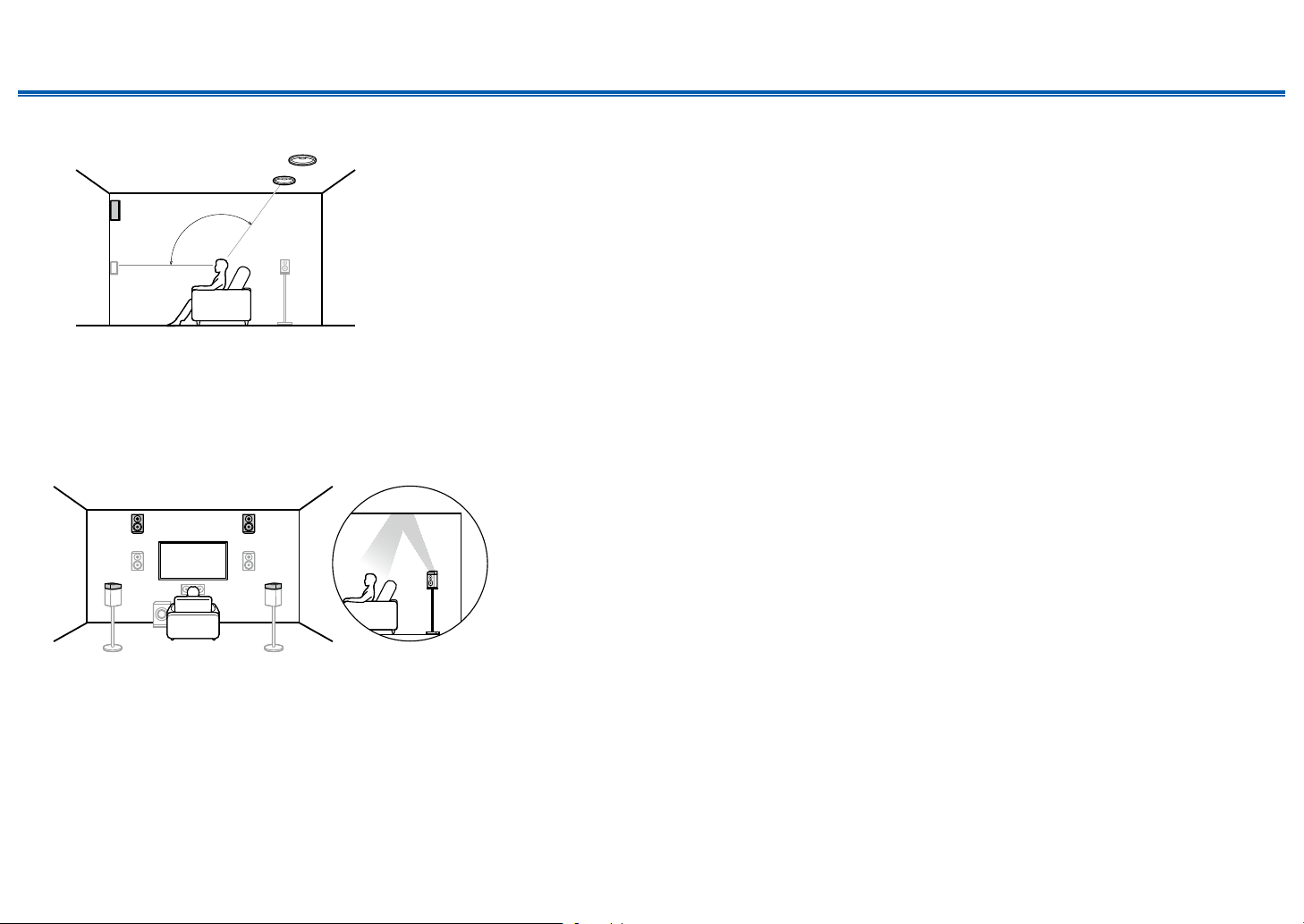
(Example 3) Use top rear speakers at the rear
Contents ≫ Connections ≫ Playback ≫ Setup
≫
*4: 125° to 150°
The top rear speakers are installed on the ceiling at rear of the listening position,
and the width between the left and right speakers is optimal to match the one for
the front speakers.
9,10 Top Rear Speakers
(Example 4) Use Dolby Enabled Speakers (Surround) at the rear
*4
The Dolby enabled speakers are the special speaker that the sound is emitted
toward the ceiling, and have the eect the sound to come from above by
reecting the sound on the ceiling.
The Dolby enabled speakers (surround) are installed on top of the surround
speakers.
9,10 Dolby Enabled Speakers (Surround)
29
Front Panel≫ Rear Panel≫ Remote≫
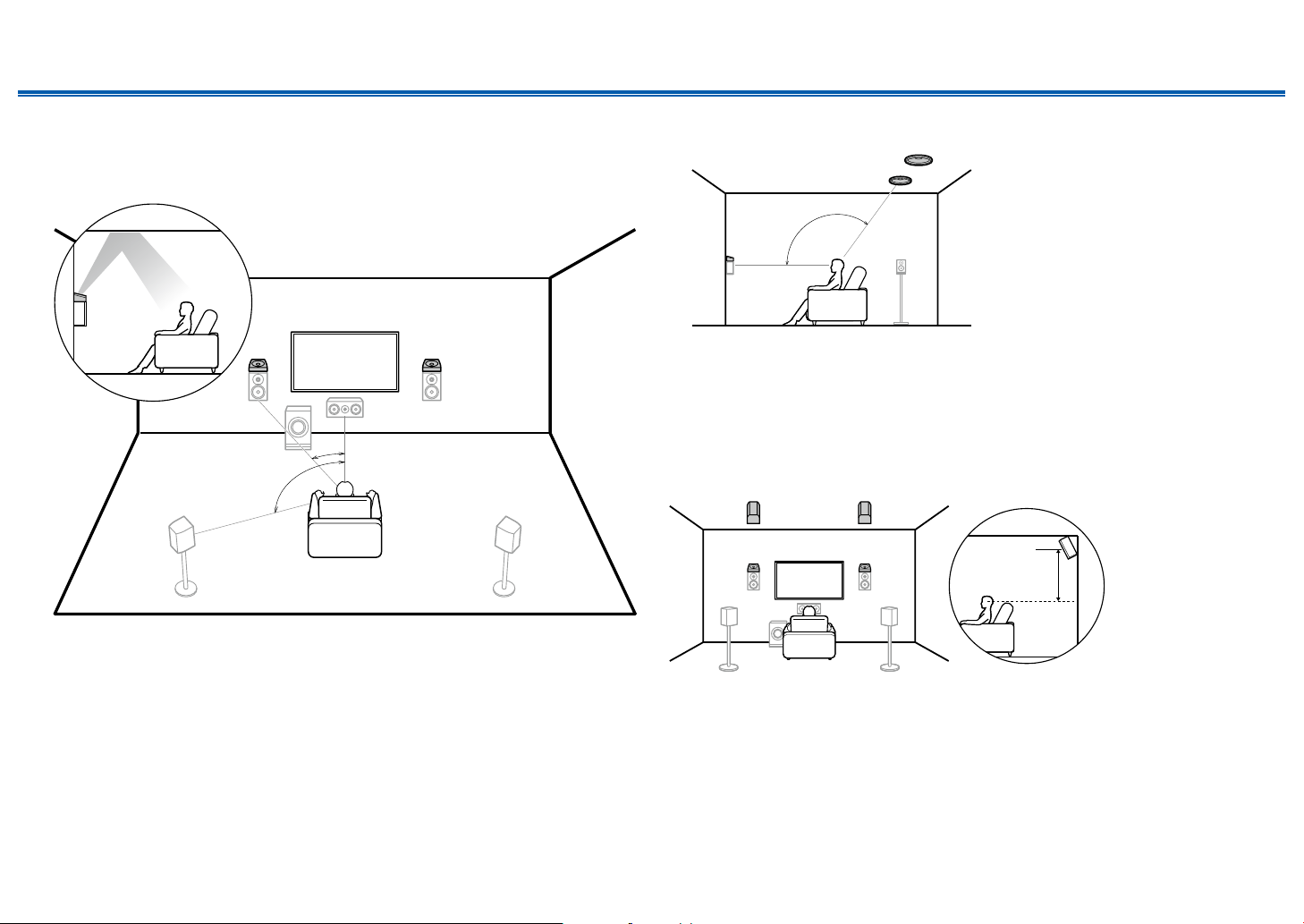
Contents ≫ Connections ≫ Playback ≫ Setup
bk
78
bk 9
≫
❏ Combination example when Dolby Enabled
Speakers (Front) are used at the front
About the Dolby enabled speakers (front)
87
*1
*2
*1: 22° to 30°, *2: 120°
The Dolby enabled speakers are the special speaker that the sound is emitted
toward the ceiling, and have the eect the sound to come from above by
reecting the sound on the ceiling.
The Dolby enabled speakers (front) are installed on top of the front speakers.
When the Dolby enabled speakers (front) are used in front, the combination of
the height speakers at the rear can be selected from the following 3 examples
shown at the right.
7,8 Dolby Enabled Speakers (Front)
(Example 1) Use top rear speakers at the rear
9
*3
*3: 125° to 150°
The top rear speakers are installed on the ceiling at rear of the listening position,
and the width between the left and right speakers is optimal to match the one for
the front speakers.
9,10 Top Rear Speakers
(Example 2) Use rear high speakers at the rear
87
The width between the rear high speakers should match the one for the front
speakers, and they should be installed minimum of 3’/0.9 m higher than the front
speakers, and tilted so they will point toward the listener.
9,10 Rear High Speakers
3´ (0.9 m)
or more
30
Front Panel≫ Rear Panel≫ Remote≫
