Onkyo TX-SR494 User Manual
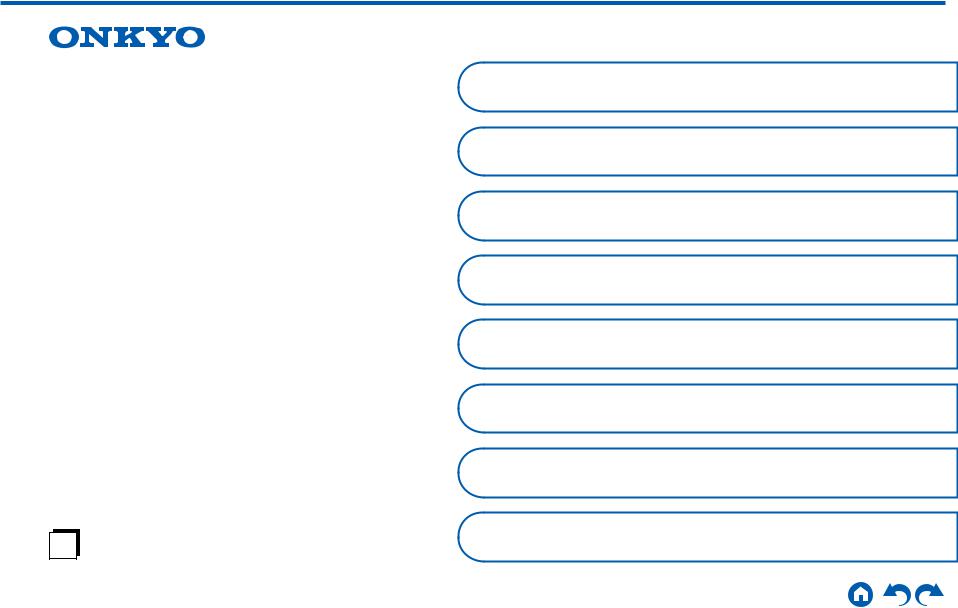
AV RECEIVER
TX-SR494
Instruction Manual
En
Table of contents |
|
|
Connections |
|
|
- Connecting Speakers |
|
|
Playback |
|
|
Setup |
|
|
Troubleshooting |
|
|
Appendix |
|
|
Supplementary Information |
|
|
Front Panel Rear Panel Remote |
|
|
|
|

Contents Connections Playback Setup
What’s in the box |
4 |
Additional Function (Firmware Update) |
5 |
Update Information of the firmware |
5 |
Operation of added new functions |
5 |
Firmware Update Procedure |
6 |
Part Names |
8 |
Front Panel |
8 |
Display |
10 |
Rear Panel |
11 |
Remote Controller |
13 |
Connections |
|
|
|
Connecting speakers |
15 |
Speaker Installation |
16 |
Speaker Connections and "Speaker Setup" Settings |
22 |
Speaker combinations |
29 |
Connecting the TV |
30 |
To ARC TV |
31 |
To Non-ARC TV |
32 |
Connecting Playback Devices |
33 |
Connecting an AV Component with |
|
HDMI Jack Mounted |
33 |
Connecting an Audio Component |
34 |
|
Connecting an AV Component in a Separate Room |
|
|||
|
(ZONE B Connection) |
35 |
|||
|
|
Connecting a Pre-main Amplifier (ZONE B) |
35 |
||
|
Connecting Antennas |
36 |
|||
|
Connecting the Power Cord |
37 |
|||
|
|
Playback |
|
||
|
|
|
|
|
|
|
AV Component Playback |
39 |
|||
|
|
Basic Operations |
39 |
||
|
BLUETOOTH® Playback |
40 |
|||
|
|
Basic Operations |
40 |
||
|
|
Listening To the AM/FM Radio |
41 |
||
|
|
Tuning into a Radio Station |
41 |
||
|
|
Presetting a Radio Station |
43 |
||
|
|
Using RDS (European, Australian and Asian models) |
45 |
||
|
|
ZONE B Playback |
46 |
||
|
|
Playing Back |
46 |
||
|
|
Convenience functions |
48 |
||
|
|
Displaying Your Favorite Video on TV |
|
||
|
|
While Playing Music |
48 |
||
|
|
Adjusting the tone |
49 |
||
|
|
Sleep Timer |
50 |
||
|
|
Listening Mode |
51 |
||
|
|
Selecting a Listening mode |
51 |
||
2 |
|
|
|
||
|
Front Panel Rear Panel Remote |
|
|
|
|

Contents Connections Playback Setup
Speaker Layouts and Selectable Listening Modes |
53 |
|
Listening Mode Effects |
55 |
|
Input Formats and Selectable Listening Modes |
59 |
|
Setup |
|
|
|
|
|
Setup Menu |
66 |
|
Menu list |
66 |
|
Menu operations |
68 |
|
1. |
Input/Output Assign |
69 |
2. |
Speaker |
72 |
3. Audio Adjust |
75 |
|
4. |
Source |
77 |
5. |
Hardware |
79 |
6. |
Miscellaneous |
82 |
Quick Menu |
83 |
|
Menu operations |
83 |
|
Initial Setup with Auto Start-up Wizard |
85 |
|
Operations |
85 |
|
Troubleshooting |
|
|
|
|
|
Appendix
About HDMI
General Specifications
95
97
When the unit is operating erratically |
88 |
Troubleshooting |
89 |
3
Front Panel Rear Panel Remote

Contents Connections Playback Setup
What’s in the box
1
2
4  5
5
1.Main unit (1)
2.Remote controller (RC-970R) (1), Batteries (AAA/R03) (2)
3.Speaker setup microphone (1)
•Used during Initial Setup.
4.Indoor FM antenna (1)
5.AM loop antenna (1)
•Quick Start Guide (1)
*This document is an online instruction manual. It is not included as an accessory.
•Connect speakers with an impedance of 4 Ω to 16 Ω.
•The power cord must be connected only after all other connections are completed.
•We will not accept any responsibility for damage arising from the connection with equipment manufactured by other companies.
•Specifications and appearance are subject to change without prior notice.
4 |
Front Panel Rear Panel Remote |
|

Contents Connections Playback Setup
Additional Function (Firmware Update)
This unit is equipped with a function to update the firmware via USB port when the firmware update is announced after purchase. This enables various functions to be added and operations to be improved.
Depending on the manufacturing timing of the product, the firmware may be switched to the updated one. In such a case, new functions may be added from the start. For how to confirm the latest firmware contents and the firmware version of your product, see the following section.
Update Information of the firmware
For the latest firmware contents and the firmware version, visit our company’s website. If the firmware version of your product differs from the latest one, it is recommended to update the firmware.
To confirm the firmware version of your product, press the button on the remote controller, and refer to "6. Miscellaneous" - "Firmware Update" - "Version" (
button on the remote controller, and refer to "6. Miscellaneous" - "Firmware Update" - "Version" ( p82).
p82).
Operation of added new functions
If functions are added or changed from contents described in the Instruction Manual, see the following reference.
Supplementary Information
Firmware Update Procedure (  p6)
p6)
5 |
Front Panel Rear Panel Remote |

Contents Connections Playback Setup
Firmware Update Procedure
Approx. 30 minutes are required for updating. Existing settings are kept after updating.
Disclaimer: The program and accompanying online documentation are furnished to you for use at your own risk.
Our company will not be liable and you will have no remedy for damages for any claim of any kind whatsoever concerning your use of the program or the accompanying online documentation, regardless of legal theory, and whether arising in tort or contract.
In no event will our company be liable to you or any third party for any special, indirect, incidental, or consequential damages of any kind, including, but not limited to, compensation, reimbursement or damages on account of the loss of present or prospective profits, loss of data, or for any other reason whatsoever.
Updating the Firmware via USB
•While updating the firmware, do not do the following:
––Disconnecting and reconnecting cables, USB storage device, speaker setup microphone or headphones, or performing operations on the unit such as turning the power off
•Prepare a 128 MB or larger USB storage device. The format of USB storage devices supports FAT16 or FAT32 file system format.
––Media inserted into a USB card reader may not be used for this function.
––USB storage devices equipped with the security function are not supported.
––USB hubs and USB devices equipped with the hub function are not supported. Do not connect these devices to the unit.
•Delete any data stored on the USB storage device.
•If "HDMI CEC" is set to "On", set it to "Off".
––Press . Next, select "5. Hardware" - "HDMI" and press ENTER, then
. Next, select "5. Hardware" - "HDMI" and press ENTER, then
select "HDMI CEC" and select "Off".
*Depending on the USB storage device or its content, long time may be required for loading, the content may not be loaded correctly, or power may not be supplied correctly.
*Our company will not be liable whatsoever for any loss or damage of data, or storage failure arising from the use of the USB storage device. Please note this in advance.
*The descriptions may differ from the actual on-screen displays, however, operations and functions are the same.
Update
1.Connect the USB storage device to your PC.
2.Download the firmware file from the our company's website to your PC and
unzip.
Firmware files are named as below.
ONKAVR_.zip
Unzip the file on your PC. The number of unzipped files and folders varies depending on the model.
3.Copy all unzipped files and folders to the root folder of the USB storage device.
•Make sure to copy the unzipped files.
4.Connect the USB storage device to the POWER OUT port of this unit.
•If an AC adapter is supplied with the USB storage device, connect the AC adapter, and use it with a household outlet.
•If the USB storage device has been partitioned, each section will be treated as an independent device.
5.Press .
.
The Setup menu is displayed on the TV screen.
 Setup
Setup
1. |
Input/Output Assign |
1. |
TV Out / OSD |
2. |
Speaker |
2. |
HDMI Input |
3. |
Audio Adjust |
3. |
Digital Audio Input |
4. |
Source |
4. |
Analog Audio Input |
5.Hardware
6.Miscellaneous
6 |
Front Panel Rear Panel Remote |

Contents Connections Playback Setup
6.Select "6. Miscellaneous" - "Firmware Update" - "Update via USB" with the cursors in order, then press ENTER.
 Setup
Setup
1. |
Input/Output Assign |
1. |
Tuner |
2. |
Speaker |
2. |
Firmware Update |
3. |
Audio Adjust |
3. |
Initial Setup |
4. |
Source |
4. |
Lock |
5.H
 ardware
ardware
6.Miscellaneous
•If "Firmware Update" is grayed out and cannot be selected, wait for a while until it starts up.
7.Press ENTER with "Update" selected, and start update.
•During the update, the TV screen may go black depending on the program to be updated. In such a case, check the progress on the display of the unit. The TV screen will remain black until the update is completed and the power is turned on again.
•During the update, do not turn the power off, or disconnect or reconnect the USB storage device.
•When "Completed!" is displayed, the update is complete.
8.Disconnect the USB storage device from the unit.
9.Press  ON/STANDBY on the main unit to turn the unit into standby mode. The process is completed, and your firmware is updated to the latest version.
ON/STANDBY on the main unit to turn the unit into standby mode. The process is completed, and your firmware is updated to the latest version.
•Do not use  on the remote controller.
on the remote controller.
If an Error Message is Displayed
If an error occurs, "Error! -" is displayed on the display of the unit. ("" represents an alphanumeric character.) Refer to the following descriptions and check.
Error Code
•-70:
The USB storage device cannot be recognized, the firmware file is not present in the root folder of the USB storage device, or the firmware file is for another model. Check if the USB storage device or USB cable is securely inserted to the POWER OUT port of the unit.
Connect the USB storage device to an external power source if it has its own power supply.
•-51:
The firmware file is for another model, or the firmware file is corrupted. Retry from the download of the firmware file.
•Others:
After removing the power plug once, insert it to the outlet, and then start the operation from the beginning.
7 |
Front Panel Rear Panel Remote |
|

Contents Connections Playback Setup
Part Names
Front Panel
For details, see (  p9)
p9)
8 |
Front Panel Rear Panel Remote |

Contents Connections Playback Setup
1. ON/STANDBY button
ON/STANDBY button
2.MUSIC OPTIMIZER button: Turns on/off the MUSIC OPTIMIZER function that improves the quality of the compressed audio.
3.BLUETOOTH indicator: Lights up when this unit and a BLUETOOTH-enabled device are connected.
4.DOLBYATMOS indicator: Lights up when Dolby Atmos signals are reproduced in appropriate listening mode.
5.Remote control sensor: Receives signals from the remote controller.
•The reception range of the remote controller is within a distance of approx. 16´/5 m, and an angle of 20° in vertical direction and 30° to right and left.
6.ZONE A/B button: Selects an audio output destination from among "ZONE A", "ZONE B" and "ZONE A+B". (  p46)
p46)
7.INFO button: Switches the information on the display and is used to operate RDS (  p45).
p45).
8.DIMMER button: Switches the brightness of the display with three levels. It cannot be turned off completely.
9.Display (  p10)
p10)
10.SETUP button: You can display advanced setting items on the TV and the display to have a more enjoyable experience with this unit. (  p66)
p66)
11.Cursor buttons ( /
/  /
/  /
/  ) and ENTER button: Select an item with the cursors, and press ENTER to confirm your selection. When using TUNER, use them to tune in to stations. (
) and ENTER button: Select an item with the cursors, and press ENTER to confirm your selection. When using TUNER, use them to tune in to stations. (  p41)
p41)
12.RETURN button: Returns the display to the previous state while setting.
13.MASTER VOLUME
14.PHONES jack: Connect headphones with a standard plug (ø1/4"/6.3 mm).
15.LISTENING MODE button: Switches the listening mode (  p51) by pressing "STEREO", "MOVIE/TV" and "MUSIC" repeatedly.
p51) by pressing "STEREO", "MOVIE/TV" and "MUSIC" repeatedly.
16.Input selector buttons: Switches the input to be played.
17.TONE CONTROL button: Adjusts the sound quality. Press /
/  of "TREBLE", "VOCAL" or "BASS" respectively. (
of "TREBLE", "VOCAL" or "BASS" respectively. (  p49)
p49)
18.SETUP MIC jack: Connect the supplied speaker setup microphone. (  p86)
p86)
9 |
Front Panel Rear Panel Remote |

Contents Connections Playback Setup
Display
1 2 |
3 |
|
4 |
|
5 |
6 |
|||||||
|
|
|
|
|
|
|
|
|
|
|
|
|
|
|
|
|
|
|
|
|
|
|
|
|
|
|
|
|
|
|
|
|
|
|
|
|
|
|
|
|
|
|
|
|
|
|
|
|
|
|
|
|
|
|
|
|
|
|
|
|
|
|
|
|
|
|
|
|
|
|
|
|
|
|
|
|
|
|
|
|
|
|
|
|
|
|
|
|
|
|
|
|
|
|
|
|
|
|
|
|
|
|
|
|
|
|
|
|
|
|
|
7
1.Speaker/Channel display: Displays the output channel that corresponds to the selected listening mode.
2.Displays the audio output destination.
A:Outputs audio only to the main room (ZONE A).
B:Outputs audio only to the separate room (ZONE B).
AB: Outputs audio to both the main room (ZONE A) and separate room (ZONE
B).
3.Lights in the following conditions.
 : Headphones are connected.
: Headphones are connected.
 : Connected by BLUETOOTH.
: Connected by BLUETOOTH.
HDMI: HDMI signals are input and the HDMI input is selected. DIGITAL: Digital signals are input and the digital input is selected.
4.Lights according to the type of input digital audio signal and the listening mode.
5.Lights in the following conditions.
RDS (European, Australian and Asian models): Receiving RDS broadcasting. TUNED: Receiving AM/FM radio.
FM ST: Receiving FM stereo.
SLEEP: Sleep timer is set. (  p81) AUTO STBY: Auto Standby is set. (
p81) AUTO STBY: Auto Standby is set. (  p81)
p81)
6.Blinks when muting is on.
7.Displays various information of the input signals.
10 |
Front Panel Rear Panel Remote |

Contents Connections Playback Setup
Rear Panel
For details, see (  p12)
p12)
11 |
Front Panel Rear Panel Remote |
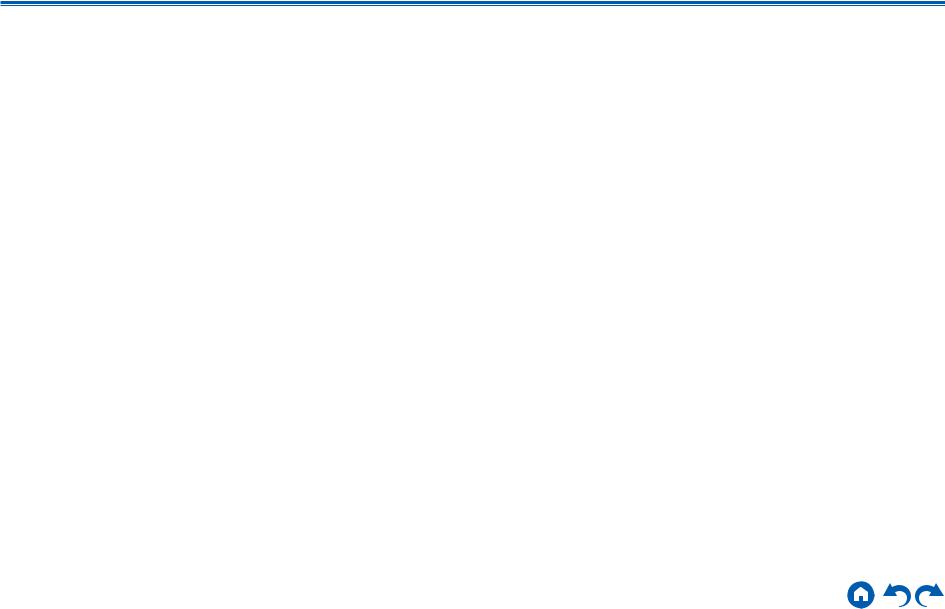
Contents Connections Playback Setup
1.HDMI OUT jacks: Transmit video signals and audio signals with an HDMI cable connected to a TV.
2.HDMI IN jacks: Transmit video signals and audio signals with an HDMI cable connected to an AV component.
3.POWER OUT port: You can also supply power (5 V/1 A) to the Streaming media player connected to the HDMI IN terminal of this unit with a USB cable. (  p33) The playback function of music files and power supply to smart phones/tablets, or other devices are not supported.
p33) The playback function of music files and power supply to smart phones/tablets, or other devices are not supported.
4.Power cord
5.DIGITAL IN OPTICAL/COAXIAL jacks: Input TV or AV component digital audio signals with a digital optical cable or digital coaxial cable.
6.TUNER AM/FM terminal: Connect the supplied antennas.
7.AUDIO IN jacks: Input TV or AV component audio signals with an analog audio cable.
8.ZONE B PRE/LINE OUT jacks: Output audio signals with an analog audio cable connected to a pre-main amplifier or a power amplifier in a separate room (ZONE B).
9.SUBWOOFER PRE OUT jacks: Connect a powered subwoofer with a subwoofer cable. Up to two powered subwoofers can be connected. The same signal is output from each SUBWOOFER PRE OUT jack.
10.SPEAKERS terminals: Connect speakers with speaker cables. (FRONT L/R terminals of North American models support banana plugs.)
12 |
Front Panel Rear Panel Remote |
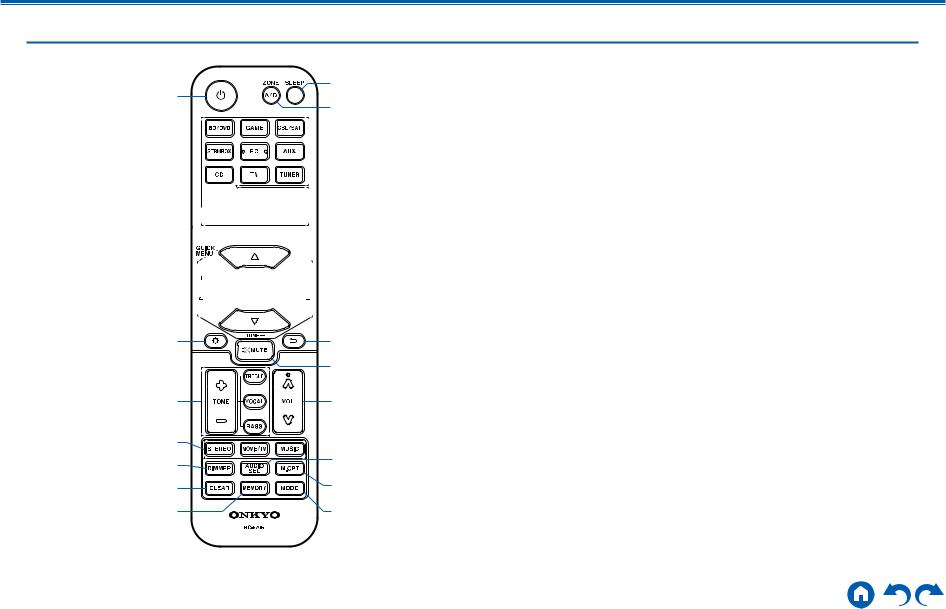
Contents Connections Playback Setup
Remote Controller
|
|
|
|
||
|
























|
|
|
|
|
|
|
|
|
|
|
|
|
||
|
||
|
|
|
|
|
1. ON/STANDBY button
ON/STANDBY button
2.Input selector buttons: Switches the input to be played.
3.Play buttons: Used for playback operation of a BLUETOOTH-enabled device. If the unit is switched to "CEC MODE" using the MODE button, an HDMI CEC function-enabledAV component can be operated. (Depending on the device, operation may not be possible.)
4.Q (QUICK MENU) button: Pressing this button during playback can make settings such as "HDMI" and "Audio" quickly on the TV screen while playing. (  p83)
p83)
5.Cursor buttons and ENTER button: Select an item with the cursors, and press ENTER to confirm your selection.
6. button: Display advanced setting items on the TV or the display to have a more enjoyable experience with this unit. (
button: Display advanced setting items on the TV or the display to have a more enjoyable experience with this unit. (  p66)
p66)
7.TONE button: Adjusts the sound quality. (  p49)
p49)
8.LISTENING MODE button: Select a listening mode (  p51).
p51).
9.DIMMER button: Switches the brightness of the display with three levels. It cannot be turned off completely.
10.CLEAR button: Deletes all characters you have entered when entering text on the TV screen.
11.MEMORY button: Used to register AM/FM radio stations. (  p43)
p43)
12.SLEEP button: Set the sleep timer. Select the time from "30 min", "60 min" and "90 min". (  p50)
p50)
13.ZONE A/B button: Selects an audio output destination from among "ZONE A", "ZONE B" and "ZONE A+B". (  p46)
p46)
14.Input selector cursors: Switches the input to be played.
15. button: Switches the information on the display and is used to operate RDS (
button: Switches the information on the display and is used to operate RDS (  p45).
p45).
16. button: Returns the display to the previous state while setting.
button: Returns the display to the previous state while setting.
17. button: Temporarily mutes audio. Press the button again to cancel muting.
button: Temporarily mutes audio. Press the button again to cancel muting.
18.VOLUME buttons
19.AUDIO SEL button: When a device is connected to two or more audio input terminals for one input selector, you can select which audio input signal to play.
20.M.OPT button: Turns on/off the MUSIC OPTIMIZER function that improves the quality of the compressed audio.
21.MODE button: Switches between automatic tuning and manual tuning for AM/FM stations (  p41). Also, when an HDMI CEC function-enabled AV component is connected to this unit, you can switch "3. Play buttons" between "CEC MODE" and "RCV MODE" (normal mode).
p41). Also, when an HDMI CEC function-enabled AV component is connected to this unit, you can switch "3. Play buttons" between "CEC MODE" and "RCV MODE" (normal mode).
13 |
Front Panel Rear Panel Remote |

Contents Connections Playback Setup
Connections
Connecting speakers |
15 |
Connecting the TV |
30 |
Connecting Playback Devices |
33 |
Connecting an AV Component in a Separate Room |
|
(ZONE B Connection) |
35 |
Connecting Antennas |
36 |
Connecting the Power Cord |
37 |
14 |
Front Panel Rear Panel Remote |
|

Contents Connections Playback Setup
Connecting speakers
You can select the layout of speakers to be installed from various patterns when using this unit. Use the following flow chart to select the speaker layout that suits your speakers and usage environment. You can check the connection method and default settings.
Use height speakers?
Yes |
|
|
|
No |
|
|
|
|
|
• 5.1.2 Channel System ( p28) |
|
• 5.1 Channel System ( |
p24) |
|
|
|
• 5.1 Channel System + ZONE SPEAKER ( p25) |
||
|
|
• 5.1 |
Channel System (Bi-Amping the Speakers) |
|
|
( |
p26) |
|
|
|
|
• 7.1 |
Channel System ( |
p27) |
15 |
Front Panel Rear Panel Remote |

Contents Connections Playback Setup
Speaker Installation
5.1 Channel System
2 3
3  1
1
6 a
a
b
5 4
This is a basic 5.1 Channel System. Front speakers output the front stereo sound, and a center speaker outputs the sound of the center of the screen, such as dialogs and vocals. Surround speakers create the back sound field. Powered subwoofer reproduces the bass sound, and creates the rich sound field.
The front speakers should be positioned at ear height while the surround speakers should be positioned just above ear height. The center speaker should be set up facing the listening position at an angle. Placing the powered subwoofer between the center speaker and the front speaker gives you a natural sound even when playing music sources.
1,2 Front Speakers
3 Center Speaker
4,5 Surround Speakers
6Powered Subwoofer
a: 22° to 30°, b: 120°
Speaker Layouts and Selectable Listening
Modes (  p53)
p53)
16 |
Front Panel Rear Panel Remote |

Contents Connections Playback Setup
7.1 Channel System
2 3
3  1
1
6 a
a
|
b |
5 |
4 |
|
c |
 8
8
a: 22° to 30°, b: 90° to 110°, c: 135° to 150°
7 |
This is a 7.1 Channel System that consists of the basic 5.1 Channel System (  p16) and added surround back speakers. Front speakers output the
p16) and added surround back speakers. Front speakers output the
front stereo sound, and a center speaker outputs the sound of the center of the screen, such as dialogs and vocals. Surround speakers create the back sound field. Powered subwoofer reproduces the bass sound, and creates the rich sound field. Surround back speakers improves the sense of envelopment and connectivity of sound in the back sound field, and provides a more real sound field.
The front speakers should be positioned at ear height while the surround speakers should be positioned just above ear height. The center speaker should be set up facing the listening position at an angle. Placing the powered subwoofer between the center speaker and the front speaker gives you a natural
sound even when playing music sources. The surround back speakers should be positioned at ear height.
•If surround back speakers are installed, be sure to install surround speakers as well.
1,2 Front Speakers
3 Center Speaker
4,5 Surround Speakers
6Powered Subwoofer
7,8 Surround Back Speakers
Speaker Layouts and Selectable Listening
Modes (  p53)
p53)
17 |
Front Panel Rear Panel Remote |

Contents Connections Playback Setup
5.1.2 Channel System
A 5.1.2 Channel System is a speaker layout consisting of the basic 5.1 Channel System (  p16) and added height speakers. Select the height speakers that suit your speakers and usage environment from the following three types.
p16) and added height speakers. Select the height speakers that suit your speakers and usage environment from the following three types.
Front High Speakers/Rear High Speakers
Installation Example (  p19)
p19)
Ceiling Speakers Installation Example
(  p20)
p20)
Dolby Enabled Speakers (Dolby Speakers)
Installation Example (  p21)
p21)
18 |
Front Panel Rear Panel Remote |

Contents Connections Playback Setup
Front High Speakers/Rear High Speakers
Installation Example
8
 7
7
3´ (0.9 m) or more
a
b
This is a system with the basic 5.1 channel system (  p16) consisting of
p16) consisting of
front speakers, a center speaker, surround speakers and a powered subwoofer, and added front high speakers or rear high speakers combined. Installing the height speakers will enrich the sound field feeling in the upper space. Front high speakers or rear high speakers should be installed at least 3´/0.9 m higher than the front speakers.
Front high speakers should be installed directly above the front speakers, and the distance between the rear high speakers should match the distance between the front speakers. In both cases, the speakers should be set up facing the listening position at an angle.
7,8 Height Speakers Choose one of the following:
•Front High Speakers
•Rear High Speakers
 8
8
a: 22° to 30°, b: 120°
 7
7
3´ (0.9 m) |
or more |
Speaker Layouts and Selectable Listening
Modes (  p53)
p53)
19 |
Front Panel Rear Panel Remote |

Contents Connections Playback Setup
Ceiling Speakers Installation Example
8 8 8
7 7
7 7
7
c
b
a
a: 30° to 55°, b: 65° to 100°, c: 125° to 150°
This is a system with the basic 5.1 channel system (  p16) consisting of front speakers, a center speaker, surround speakers and a powered subwoofer, and added top front speakers or top middle speakers or top rear speakers combined.
p16) consisting of front speakers, a center speaker, surround speakers and a powered subwoofer, and added top front speakers or top middle speakers or top rear speakers combined.
Installing the height speakers will enrich the sound field feeling in the upper space. Install the top front speakers on the ceiling anterior to the seating position, top middle speakers on the ceiling directly above the seating position, and top rear speakers on the ceiling posterior to the seating position. The distance between each pair should match the distance between the front speakers.
•Dolby Laboratories recommends the setups of these types of height speakers to obtain the best Dolby Atmos effect.
7,8 Height Speakers Choose one of the following:
•Top Front Speakers
•Top Middle Speakers
•Top Rear Speakers
Speaker Layouts and Selectable Listening
Modes (  p53)
p53)
20 |
Front Panel Rear Panel Remote |
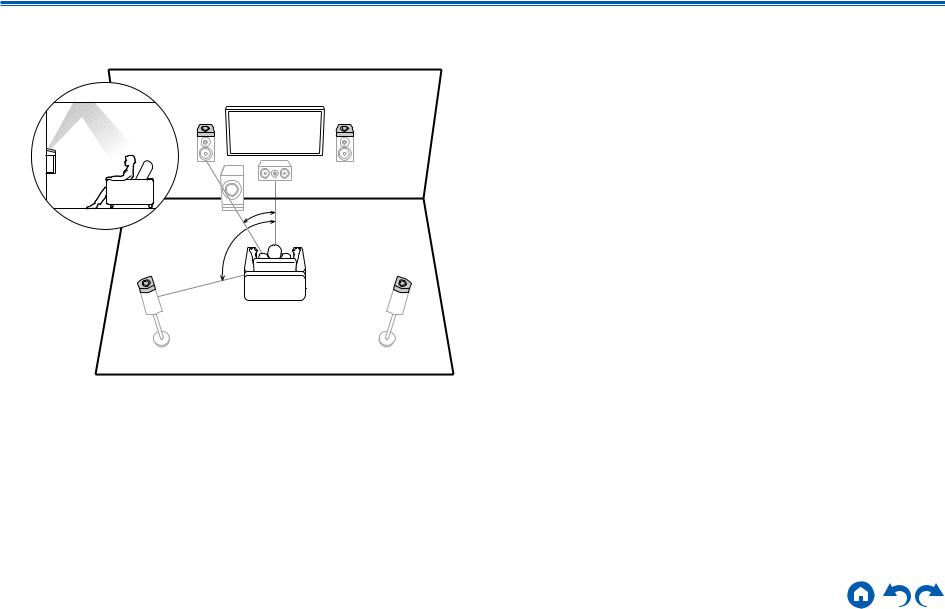
Contents Connections Playback Setup
Dolby Enabled Speakers (Dolby Speakers)
Installation Example
8 |
7 |
|
a |
|
b |
8 |
7 |
a: 22° to 30°, b: 120°
This is a system with the basic 5.1 channel system (  p16) consisting of front speakers, a center speaker, surround speakers and a powered subwoofer, and added Dolby enabled speakers (front) or Dolby enabled speakers (surround) combined. Dolby enabled speakers are special speakers designed to face the ceiling, so that the sound is heard from overhead by bouncing the sound off the ceiling. Installing the height speakers will enrich the sound field feeling in the upper space.
p16) consisting of front speakers, a center speaker, surround speakers and a powered subwoofer, and added Dolby enabled speakers (front) or Dolby enabled speakers (surround) combined. Dolby enabled speakers are special speakers designed to face the ceiling, so that the sound is heard from overhead by bouncing the sound off the ceiling. Installing the height speakers will enrich the sound field feeling in the upper space.
Install them either on the front speakers or on the surround speakers.
7,8 Height Speakers Choose one of the following:
•Dolby Enabled Speakers (Front)
•Dolby Enabled Speakers (Surround)
Speaker Layouts and Selectable Listening
Modes (  p53)
p53)
21 |
Front Panel Rear Panel Remote |
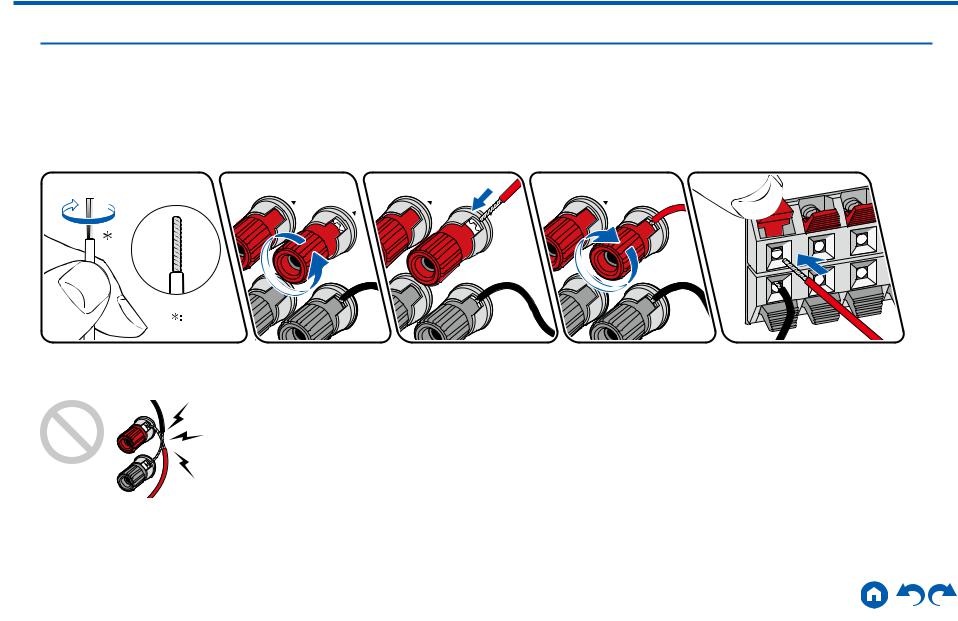
Contents Connections Playback Setup
Speaker Connections and "Speaker Setup" Settings
Connections
(Note) Speaker Impedance
Connect speakers with an impedance of 4 Ω to 16 Ω. If any of the speakers to be connected has an impedance of 4 Ω or more and less than 6 Ω, set "Speaker Impedance" to "4 ohms" for "Speaker Setup" in the Initial Setup section (  p85). When setting "Speaker Impedance" from the Setup menu, press
p85). When setting "Speaker Impedance" from the Setup menu, press  on the remote controller, and set "2. Speaker" - "Configuration" - "Speaker Impedance" (
on the remote controller, and set "2. Speaker" - "Configuration" - "Speaker Impedance" (  p72) to "4 ohms".
p72) to "4 ohms".
Connect the Speaker Cables
1/2˝
(12 mm)
Make correct connection between the unit's jacks and speaker's jacks (+ side to + side, and - side to - side) for each channel. If the connection is wrong, a bass sound will not be reproduced properly due to reverse phase. Twist the wires exposed from the tip of the speaker cable so that the wires do not stick out of the speaker terminal when connecting. If the exposed wires touch the rear panel, or the + side and - side wires touch each other, a malfunction may occur.
22 |
Front Panel Rear Panel Remote |

Contents Connections Playback Setup
Connect the Subwoofer
a
a Subwoofer cable
Connect a powered subwoofer with this unit using a subwoofer cable. Up to two powered subwoofers can be connected. The same signal is output from each SUBWOOFER PRE OUT jack.
23 |
Front Panel Rear Panel Remote |

Contents Connections Playback Setup
5.1 Channel System
2 3 1
6
5

 4
4 




This is a basic 5.1 Channel System. For details of the speaker layout, refer to "Speaker Installation" ( p16).
p16).
"Speaker Setup" settings during
Initial Setup (  p86)
p86)
 Speaker Setup
Speaker Setup
Speaker Channels |
5.1 ch |
Subwoofer |
Yes |
Height Speaker |
- - - |
Zone B Speaker |
No |
Zone B Output Level |
Fixed |
Speaker Impedance |
6 ohms or above |
Select how many speakers you have.
ENTER Next
•Speaker Channels: 5.1 ch
•Subwoofer: Yes
•Height Speaker: ---
•Zone B Speaker: No
•Zone B Output Level: Set any
value ( p35)
•Speaker Impedance: Set any value ( p22)
24 |
Front Panel Rear Panel Remote |

Contents Connections Playback Setup
5.1 Channel System + ZONE B SPEAKER
MAIN ROOM (ZONE A)
2 3 1
6
5

 4
4
ZONE B
8

 7
7
MAIN ROOM (ZONE A): This is a basic 5.1 Channel System. For details of the speaker layout, refer to "Speaker Installation" ( p16).
p16).
ZONE B: While performing 5.1-ch playback in the main room (ZONE A), you can enjoy 2-ch audio of the same source in the separate room (ZONE B) at the same time.
"Speaker Setup" settings during
Initial Setup (  p86)
p86)
 Speaker Setup
Speaker Setup
Speaker Channels |
5.1 ch |
Subwoofer |
Yes |
Height Speaker |
- - - |
Zone B Speaker |
Yes |
Zone B Output Level |
Variable |
Speaker Impedance |
6 ohms or above |
Select how many speakers you have.
ENTER Next
•Speaker Channels: 5.1 ch
•Subwoofer: Yes
•Height Speaker: ---
•Zone B Speaker: Yes
•Zone B Output Level: Variable
•Speaker Impedance: Set any value ( p22)
25 |
Front Panel Rear Panel Remote |

Contents Connections Playback Setup
5.1 Channel System (Bi-Amping the Speakers)
2 3 1
6
5

 4
4
For highfrequency
For lowfrequency
You can configure a 5.1 Channel System ( p16) by connecting front speakers that support Bi-Amping connection. The Bi-Amping connection can improve the quality of the low and high pitched ranges. Be sure to remove the jumper bar connecting between the woofer jacks and tweeter jacks of the Bi-Amping supported speakers. Refer to the instruction manual of your speakers as well.
p16) by connecting front speakers that support Bi-Amping connection. The Bi-Amping connection can improve the quality of the low and high pitched ranges. Be sure to remove the jumper bar connecting between the woofer jacks and tweeter jacks of the Bi-Amping supported speakers. Refer to the instruction manual of your speakers as well.
"Speaker Setup" settings during
Initial Setup (  p86)
p86)
 Speaker Setup
Speaker Setup
Speaker Channels |
5.1 ch |
Subwoofer |
Yes |
Height Speaker |
- - - |
Zone B Speaker |
No |
Zone B Output Level |
Fixed |
Speaker Impedance |
6 ohms or above |
Select how many speakers you have.
ENTER Next
•Speaker Channels: 5.1 ch
•Subwoofer: Yes
•Height Speaker: ---
•Zone B Speaker: No
•Zone B Output Level: Set any
value ( p35)
•Speaker Impedance: Set any value ( p22)
Setup
If the setting item for "Bi-Amp" is not displayed in "Speaker Setup" in the Initial Setup section, press on the remote controller after Initial Setup is complete. Then select
on the remote controller after Initial Setup is complete. Then select
"2.Speaker" - "Configuration", and set "Bi-Amp" to "Yes". ( p72)
26 |
Front Panel Rear Panel Remote |

Contents Connections Playback Setup
7.1 Channel System
2 |
3 |
1 |
6 |
|
|
5 |
|
4 |
8
 7
7
This is a 7.1 Channel System that consists of the basic 5.1 Channel System and added surround back speakers. For details of the speaker layout, refer to "Speaker Installation" ( p17).
p17).
"Speaker Setup" settings during
Initial Setup (  p86)
p86)
 Speaker Setup
Speaker Setup
Speaker Channels |
7.1 ch |
Subwoofer |
Yes |
Height Speaker |
- - - |
Zone B Speaker |
No |
Zone B Output Level |
Fixed |
Speaker Impedance |
6 ohms or above |
Select how many speakers you have.
ENTER Next
•Speaker Channels: 7.1 ch
•Subwoofer: Yes
•Height Speaker: ---
•Zone B Speaker: No
•Zone B Output Level: Set any
value ( p35)
•Speaker Impedance: Set any value ( p22)
27 |
Front Panel Rear Panel Remote |

Contents Connections Playback Setup
5.1.2 Channel System
8
 7
7
2 3
3  1 6
1 6
5
 4
4
This is a combination of the 5.1 Channel System and front high speakers. A front high speaker is a type of height speaker. You can select only one set of height speakers from the following three types for connection.
Front High Speakers/Rear High Speakers Installation Example ( p19)
p19)
Ceiling Speakers Installation Example ( p20)
p20)
Dolby Enabled Speakers (Dolby Speakers) Installation Example ( p21)
p21)
"Speaker Setup" settings during
Initial Setup (  p86)
p86)
 Speaker Setup
Speaker Setup
Speaker Channels |
5.1.2 ch |
Subwoofer |
Yes |
Height Speaker |
Front High |
Zone B Speaker |
No |
Zone B Output Level |
Fixed |
Speaker Impedance |
6 ohms or above |
Select how many speakers you have.
ENTER Next
•Speaker Channels: 5.1.2 ch
•Subwoofer: Yes
•Height Speaker: Select the type of height speaker actually installed.
•Zone B Speaker: No
•Zone B Output Level: Set any
value ( p35)
•Speaker Impedance: Set any value ( p22)
28 |
Front Panel Rear Panel Remote |

Contents Connections Playback Setup
Speaker combinations
• Up to two powered subwoofers can be connected in either combination. |
|
|
|
|
||||
Speaker Channels |
FRONT |
CENTER |
SURROUND |
SURROUND |
HEIGHT |
Bi-AMP |
ZONE B |
|
BACK |
(ZONE SPEAKER) |
|||||||
|
|
|
|
|
|
|||
2.1 ch |
|
|
|
|
|
(*1) |
(*1) |
|
3.1 ch |
|
|
|
|
|
(*1) |
(*1) |
|
4.1 ch |
|
|
|
|
|
(*1) |
(*1) |
|
5.1 ch |
|
|
|
|
|
(*1) |
(*1) |
|
6.1 ch |
|
|
|
|
|
|
|
|
7.1 ch |
|
|
|
|
|
|
|
|
2.1.2 ch |
|
|
|
|
|
|
|
|
3.1.2 ch |
|
|
|
|
|
|
|
|
4.1.2 ch |
|
|
|
|
|
|
|
|
5.1.2 ch |
|
|
|
|
|
|
|
|
(*1) You can select either Bi-AMP or ZONE SPEAKER.
29 |
Front Panel Rear Panel Remote |
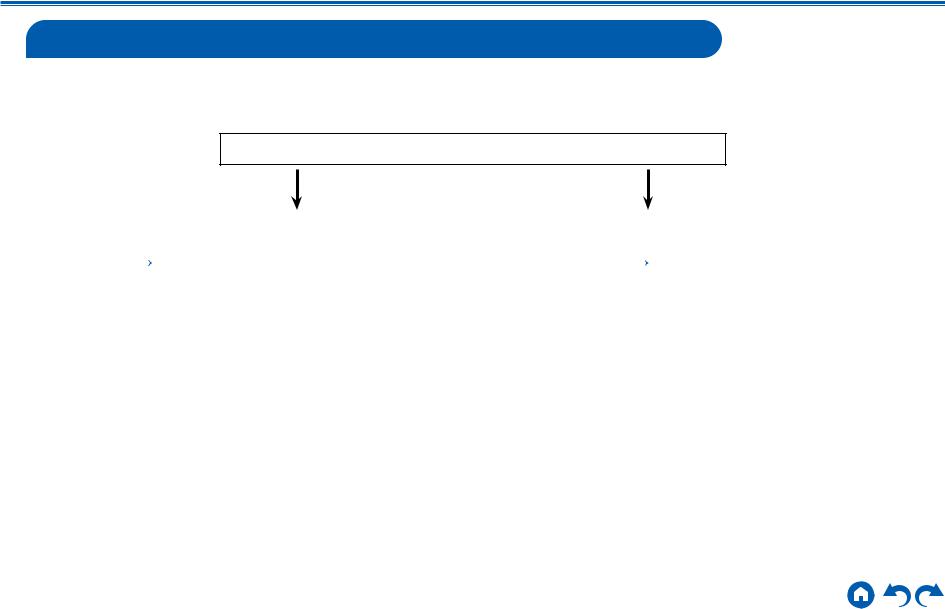
Contents Connections Playback Setup
Connecting the TV
Connect this unit between a TV and AV component. Connecting this unit with the TV can output the video and audio signals of the AV component to the TV, or play the audio of the TV on this unit. Connection with the TV differs depending on whether the TV supports the ARC (Audio Return Channel) function or not. The ARC function transmits the audio signals of the TV via an HDMI cable, and plays the audio of the TV on this unit. To check if the TV supports the ARC function, refer to the instruction manual of the TV, etc.
Does your TV support the ARC function?
Yes |
|
No |
|
|
|
• To ARC TV ( p31) |
|
• To Non-ARC TV ( p32) |
30 |
Front Panel Rear Panel Remote |
