Onkyo TX-SR875 User Manual
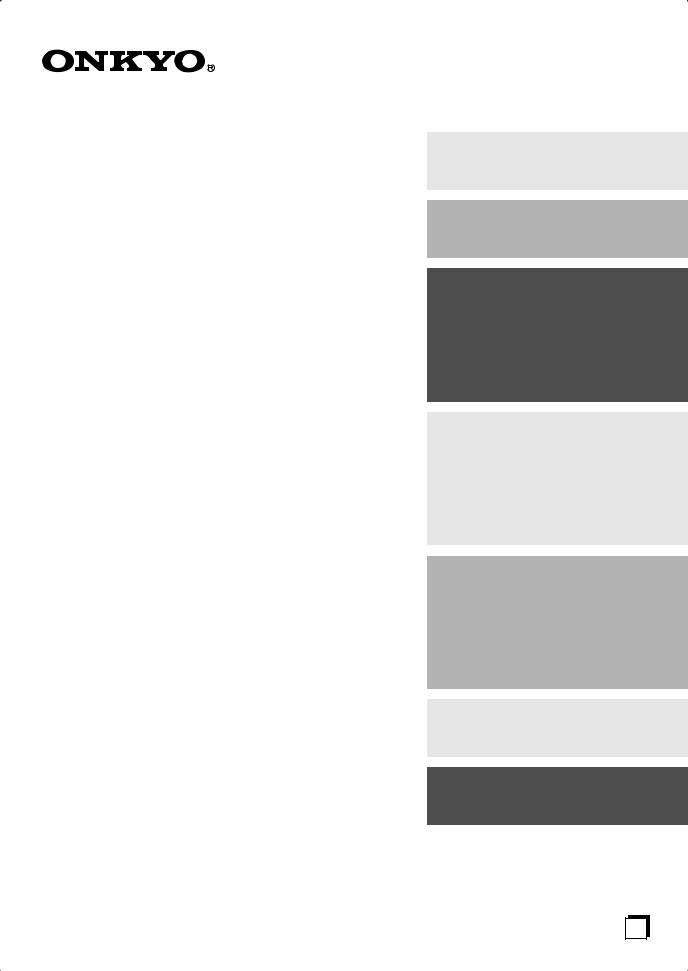
TX-SR805_875_En.book Page 1 Thursday, April26, 2007 3:00 PM
AV Receiver
TX-SR805 TX-SR875
Instruction Manual
Thank you for purchasing an Onkyo AV Receiver. Please read this manual thoroughly before making connections and plugging in the unit.
Following the instructions in this manual will enable you to obtain optimum performance and listening enjoyment from your new AV Receiver.
Please retain this manual for future reference.
Contents
Introduction ..................................... |
2 |
Connection .................................... |
20 |
Turning On & First Time Setup..... 44
Basic Operation |
|
Playing your AV components ....... |
62 |
Listening to the Radio .................. |
63 |
Enjoying the Listening Modes ..... 71
Advanced Operation ..................... |
86 |
Troubleshooting .......................... |
113 |
En
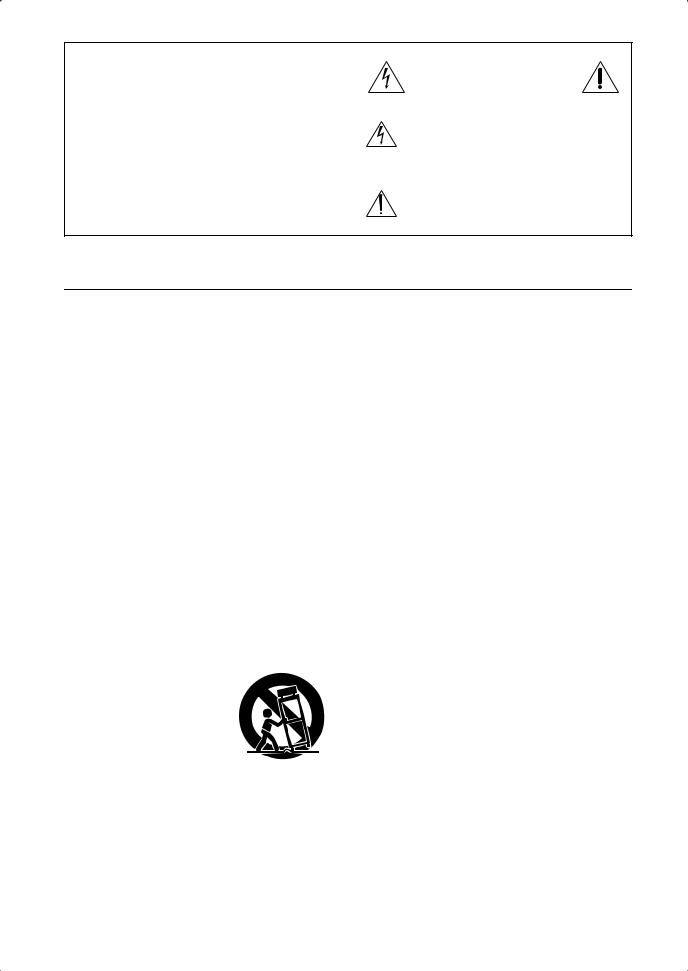
WARNING:
TO REDUCE THE RISK OF FIRE OR ELECTRIC SHOCK, DO NOT EXPOSE THIS APPARATUS TO RAIN OR MOISTURE.
CAUTION:
TO REDUCE THE RISK OF ELECTRIC SHOCK, DO NOT REMOVE COVER (OR BACK). NO USER-SERVICEABLE PARTS INSIDE. REFER SERVICING TO QUALIFIED SERVICE PERSONNEL.
WARNING |
|
AVIS |
RISK OF ELECTRIC SHOCK |
|
RISQUE DE CHOC ELECTRIQUE |
DO NOT OPEN |
|
NE PAS OUVRIR |
|
|
|
The lightning flash with arrowhead symbol, within an equilateral triangle, is intended to alert the user to the presence of uninsulated “dangerous voltage” within the product’s enclosure that may be of sufficient
magnitude to constitute a risk of electric shock to persons.
The exclamation point within an equilateral triangle is intended to alert the user to the presence of important operating and maintenance (servicing) instructions in the literature accompanying the appliance.
Important Safety Instructions
1.Read these instructions.
2.Keep these instructions.
3.Heed all warnings.
4.Follow all instructions.
5.Do not use this apparatus near water.
6.Clean only with dry cloth.
7.Do not block any ventilation openings. Install in accordance with the manufacturer’s instructions.
8.Do not install near any heat sources such as radiators, heat registers, stoves, or other apparatus (including amplifiers) that produce heat.
9.Do not defeat the safety purpose of the polarized or grounding-type plug. A polarized plug has two blades with one wider than the other. A grounding type plug has two blades and a third grounding prong. The wide blade or the third prong are provided for your safety. If the provided plug does not fit into your outlet, consult an electrician for replacement of the obsolete outlet.
10.Protect the power cord from being walked on or pinched particularly at plugs, convenience receptacles, and the point where they exit from the apparatus.
11.Only use attachments/accessories specified by the manufacturer.
12. Use only with the cart, stand, tripod, bracket, or table specified by the manufacturer, or sold with the apparatus. When a cart is used, use caution when moving the cart/ apparatus combination to avoid injury from tip-over.
13.Unplug this apparatus during lightning storms or when unused for long periods of time.
14.Refer all servicing to qualified service personnel. Servicing is required when the apparatus has been damaged in any way, such as power-supply cord or plug is damaged, liquid has been spilled or objects have fallen into the apparatus, the apparatus has been exposed to rain or moisture, does not operate normally, or has been dropped.
15.Damage Requiring Service
Unplug the apparatus from the wall outlet and refer servicing to qualified service personnel under the following conditions:
A.When the power-supply cord or plug is damaged,
B.If liquid has been spilled, or objects have fallen into the apparatus,
C.If the apparatus has been exposed to rain or water,
D.If the apparatus does not operate normally by following the operating instructions. Adjust only those controls that are covered by the operating instructions as an improper adjustment of other controls may result in damage and will often require extensive work by a qualified technician to restore the apparatus to its normal operation,
E.If the apparatus has been dropped or damaged in any way, and
F.When the apparatus exhibits a distinct change in performance this indicates a need for service.
16.Object and Liquid Entry
Never push objects of any kind into the apparatus through openings as they may touch dangerous voltage points or short-out parts that could result in a fire or electric shock.
The apparatus shall not be exposed to dripping or splashing and no objects filled with liquids, such as vases shall be placed on the apparatus.
Don’t put candles or other burning objects on top of this unit.
17.Batteries
Always consider the environmental issues and follow local regulations when disposing of batteries.
18.If you install the apparatus in a built-in installation, such as a bookcase or rack, ensure that there is adequate ventilation.
Leave 20 cm (8") of free space at the top and sides and 10 cm (4") at the rear. The rear edge of the shelf or board above the apparatus shall be set 10 cm (4") away from the rear panel or wall, creating a flue-like gap for warm air to escape.
2
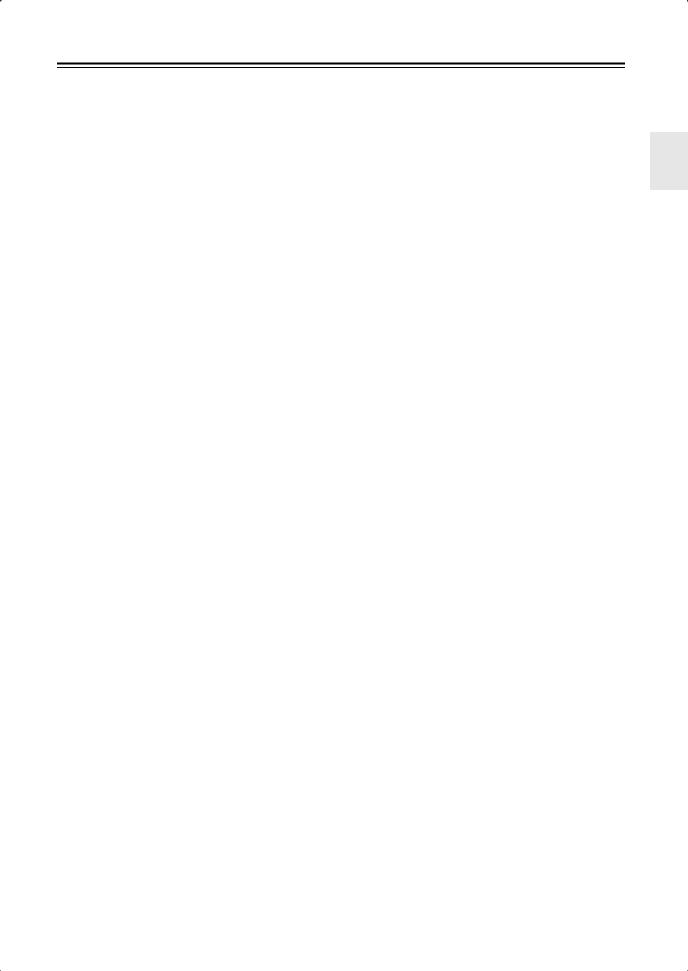
Precautions
1.Recording Copyright—Unless it’s for personal use only, recording copyrighted material is illegal without the permission of the copyright holder.
2.AC Fuse—The AC fuse inside the unit is not userserviceable. If you cannot turn on the unit, contact your Onkyo dealer.
3.Care—Occasionally you should dust the unit all over with a soft cloth. For stubborn stains, use a soft cloth dampened with a weak solution of mild detergent and water. Dry the unit immediately afterwards with a clean cloth. Don’t use abrasive cloths, thinners, alcohol, or other chemical solvents, because they may damage the finish or remove the panel lettering.
4.Power WARNING
BEFORE PLUGGING IN THE UNIT FOR THE FIRST TIME, READ THE FOLLOWING SECTION CAREFULLY.
AC outlet voltages vary from country to country. Make sure that the voltage in your area meets the voltage requirements printed on the unit’s rear panel (e.g., AC 230 V, 50 Hz or AC 120 V, 60 Hz).
The power cord plug is used to disconnect this unit from the AC power source. Make sure that the plug is readily operable (easily accessible) at all times.
For North American model
Pressing the [STANDBY/ON] button to select Standby mode does not fully shutdown the unit. If you do not intend to use the unit for an extended period, remove the power cord from the AC outlet.
5.Never Touch this Unit with Wet Hands—Never handle this unit or its power cord while your hands are wet or damp. If water or any other liquid gets inside this unit, have it checked by your Onkyo dealer.
6.Handling Notes
•If you need to transport this unit, use the original packaging to pack it how it was when you originally bought it.
•Do not leave rubber or plastic items on this unit for a long time, because they may leave marks on the case.
•This unit’s top and rear panels may get warm after prolonged use. This is normal.
•If you do not use this unit for a long time, it may not work properly the next time you turn it on, so be sure to use it occasionally.
For U.S. models
FCC Information for User
CAUTION:
The user changes or modifications not expressly approved by the party responsible for compliance could void the user’s authority to operate the equipment.
NOTE:
This equipment has been tested and found to comply with the limits for a Class B digital device, pursuant to Part 15 of the FCC Rules. These limits are designed to provide reasonable protection against harmful interference in a residential installation.
This equipment generates, uses and can radiate radio frequency energy and, if not installed and used in accordance with the instructions, may cause harmful interference to radio communications. However, there is no guarantee that interference will not occur in a particular installation. If this equipment does cause harmful interference to radio or television reception, which can be determined by turning the equipment off and on, the user is encouraged to try to correct the interference by one or more of the following measures:
•Reorient or relocate the receiving antenna.
•Increase the separation between the equipment and receiver.
•Connect the equipment into an outlet on a circuit different from that to which the receiver is connected.
•Consult the dealer or an experienced radio/TV technician for help.
For Canadian Models
NOTE: THIS CLASS B DIGITAL APPARATUS COMPLIES WITH CANADIAN ICES-003.
For models having a power cord with a polarized plug: CAUTION: TO PREVENT ELECTRIC SHOCK, MATCH WIDE BLADE OF PLUG TO WIDE SLOT, FULLY INSERT.
Modèle canadien
REMARQUE: CET APPAREIL NUMÉRIQUE DE LA CLASSE B EST CONFORME À LA NORME NMB-003 DU CANADA.
Sur les modèles dont la fiche est polarisée: ATTENTION: POUR ÉVITER LES CHOCS ÉLECTRIQUES, INTRODUIRE LA LAME LA PLUS LARGE DE LA FICHE DANS LA BORNE CORRESPONDANTE DE LA PRISE ET POUSSER JUSQU’AU FOND.
3
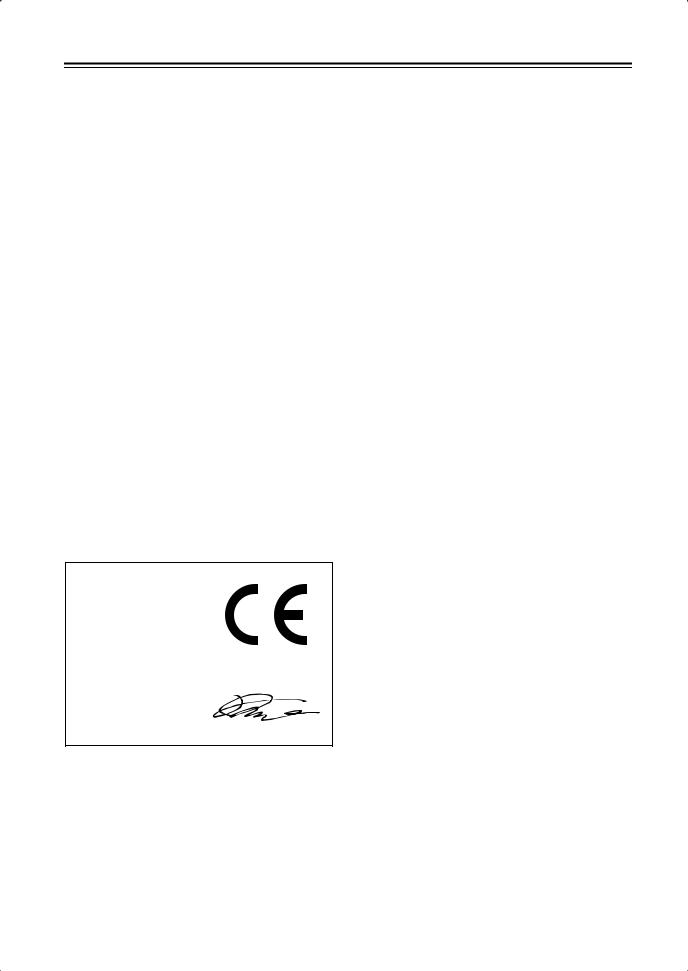
Precautions—Continued
For British models
Replacement and mounting of an AC plug on the power supply cord of this unit should be performed only by qualified service personnel.
IMPORTANT
The wires in the mains lead are coloured in accordance with the following code:
Blue: Neutral Brown: Live
As the colours of the wires in the mains lead of this apparatus may not correspond with the coloured markings identifying the terminals in your plug, proceed as follows:
The wire which is coloured blue must be connected to the terminal which is marked with the letter N or coloured black.
The wire which is coloured brown must be connected to the terminal which is marked with the letter L or coloured red.
IMPORTANT
The plug is fitted with an appropriate fuse. If the fuse needs to be replaced, the replacement fuse must approved by ASTA or BSI to BS1362 and have the same ampere rating as that indicated on the plug. Check for the ASTA mark or the BSI mark on the body of the fuse. If the power cord’s plug is not suitable for your socket outlets, cut it off and fit a suitable plug. Fit a suitable fuse in the plug.
For European Models
Declaration of Conformity
We, ONKYO EUROPE ELECTRONICS GmbH LIEGNITZERSTRASSE 6, 82194 GROEBENZELL, GERMANY
declare in own responsibility, that the ONKYO product described in this instruction manual is in compliance with the corresponding technical standards such as EN60065, EN55013, EN55020 and EN61000-3-2, -3-3.
GROEBENZELL, GERMANY
K. MIYAGI
ONKYO EUROPE ELECTRONICS GmbH
4
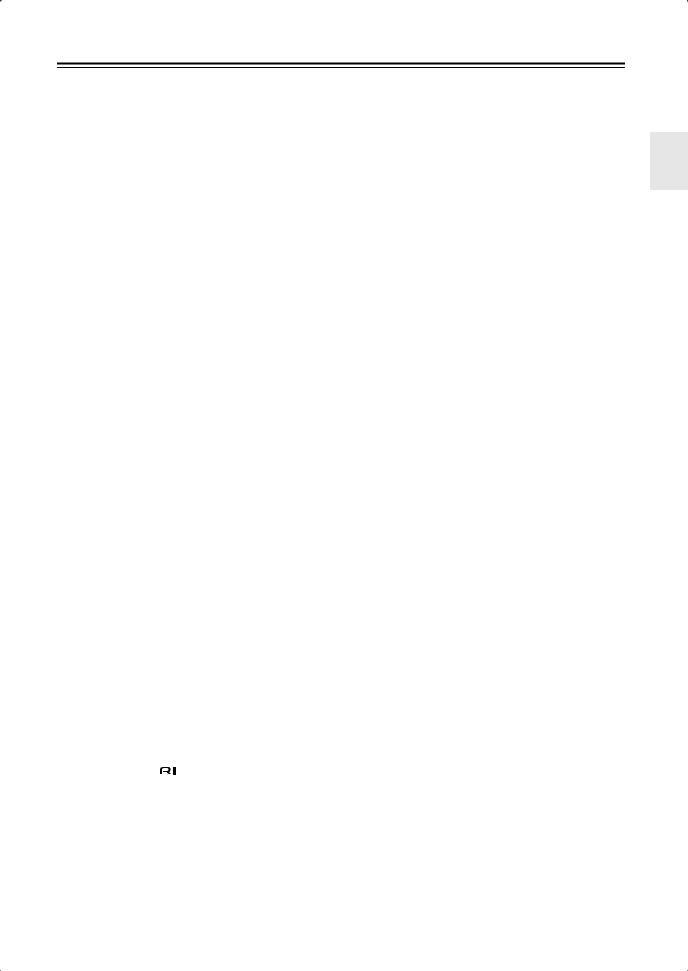
Contents
Features ............................................................ |
|
6 |
Supplied Accessories ...................................... |
7 |
|
Multiroom Capability ........................................ |
|
8 |
Getting to Know the AV Receiver ................... |
9 |
|
Front Panel .............................................................. |
|
9 |
Display .................................................................. |
|
11 |
Rear Panel ............................................................. |
|
12 |
Remote Controller .......................................... |
|
14 |
Installing the Batteries ........................................... |
|
14 |
Using the Remote Controller ................................ |
14 |
|
About the Remote Controller Modes .................... |
15 |
|
RECEIVER/TAPE Mode ...................................... |
15 |
|
DVD Mode ............................................................ |
|
17 |
CD/MD/CDR Modes ............................................ |
|
18 |
DOCK Mode ......................................................... |
|
19 |
Connecting Your Speakers ........................... |
20 |
|
Enjoying Home Theater ........................................ |
20 |
|
Connecting Your Speakers .................................... |
21 |
|
Bi-amping the Front Speakers ............................... |
23 |
|
Bridging the Front Speakers (TX-SR875 only) .... |
24 |
|
Connecting Antennas |
.................................... |
25 |
Connecting the Indoor FM Antenna ..................... |
25 |
|
Connecting the AM Loop Antenna ....................... |
25 |
|
Connecting an Outdoor FM Antenna .................... |
26 |
|
Connecting an Outdoor AM Antenna ................... |
26 |
|
Connecting Your Components ..................... |
27 |
|
About AV Connections ......................................... |
27 |
|
Connecting Audio and Video Signals |
|
|
to the AV Receiver ............................................. |
|
28 |
Which Connections Should I Use? ....................... |
28 |
|
Connecting a TV or Projector ............................... |
30 |
|
Connecting a DVD player ..................................... |
31 |
|
Connecting a VCR or DVR for Playback ............. |
33 |
|
Connecting a VCR or DVR for Recording ........... |
34 |
|
Connecting a Satellite, Cable, or Terrestrial |
|
|
Set-top box or Other Video Source .................... |
35 |
|
Connecting Components with HDMI ................... |
36 |
|
Connecting a Game Console ................................. |
38 |
|
Connecting a Camcorder or Other AV |
|
|
Component .......................................................... |
|
39 |
Connecting a CD Player ........................................ |
40 |
|
Connecting a Turntable ......................................... |
40 |
|
Connecting a Cassette, CDR, MiniDisc, |
|
|
or DAT Recorder ................................................ |
|
41 |
Connecting a Power Amplifier .............................. |
41 |
|
Connecting an RI Dock ......................................... |
42 |
|
Connecting the Power Cords of Other Components |
|
|
(North American and European models only) ....... |
42 |
|
Connecting Onkyo |
Components ..................... |
43 |
Connecting the Power Cord .................................. |
43 |
|
Turning On the AV Receiver .......................... |
44 |
|
Turning On and Standby ....................................... |
44 |
|
First Time Setup ............................................. |
|
45 |
Speaker Settings .................................................... |
|
45 |
HDMI Monitor Setup ............................................ |
|
46 |
HDMI Input Setup ................................................. |
|
48 |
Component Video Input Setup .............................. |
50 |
|
Changing the Input Display .................................. |
51 |
|
Digital Input Setup ................................................ |
|
52 |
Analog Input Setup ............................................... |
54 |
Automatic Speaker Setup |
|
(Audyssey MultEQ XT) ..................................... |
55 |
TV Format Setup |
|
(not North American models) ............................ |
60 |
AM Frequency Step Setup |
|
(on some models) ............................................... |
61 |
Playing Your AV Components ....................... |
62 |
Basic AV Receiver Operation .............................. |
62 |
Listening to the Radio .................................... |
63 |
Listening to AM/FM Stations ............................... |
63 |
Using RDS (not North American model) ............. |
65 |
Presetting AM/FM Stations .................................. |
67 |
Common Functions ........................................ |
68 |
Setting the Display Brightness ............................. |
68 |
Adjusting Speaker Levels ..................................... |
68 |
Muting the AV Receiver ...................................... |
68 |
Using the Sleep Timer .......................................... |
69 |
Using Headphones ................................................ |
69 |
Displaying Source Information ............................ |
69 |
Selecting Audio Inputs ......................................... |
70 |
Specifying the Digital Signal Format ................... |
70 |
Using the Listening Modes ............................ |
71 |
Selecting the Listening Modes ............................. |
71 |
Listening Modes Available for Each Source |
|
Format ................................................................ |
72 |
About the Listening Modes .................................. |
76 |
Recording ........................................................ |
79 |
Recording the Input Source .................................. |
79 |
Recording from Different AV Sources ................. |
79 |
Onscreen Setup Menus .................................. |
80 |
Menu Map ............................................................ |
80 |
Adjusting the Listening Modes ..................... |
81 |
Using the Re-EQ Function ................................... |
81 |
Using the Late Night Function ............................. |
81 |
Audio Adjust ........................................................ |
82 |
Listening Mode Presets ........................................ |
84 |
Advanced Setup .............................................. |
86 |
Speaker Setup ....................................................... |
86 |
Source Setup ......................................................... |
93 |
Miscellaneous Setup ............................................. |
96 |
Hardware Setup .................................................... |
98 |
Lock Setup .......................................................... |
100 |
Zone 2 and Zone 3 ........................................ |
101 |
Connecting Zone 2 ............................................. |
101 |
Connecting Zone 3 ............................................. |
102 |
Powered Zone 2 Setting ...................................... |
103 |
Zone 2/Zone 3 Out Settings ................................ |
104 |
Using Zone 2 and Zone 3 ................................... |
104 |
Using the Remote Controller in Zone 2/3 |
|
and Multiroom Control Kits ............................. |
107 |
Controlling Other Components ................... |
108 |
Entering Remote Control Codes ......................... |
108 |
Resetting the Remote Controller ........................ |
109 |
Learning Commands .......................................... |
111 |
Using Macros ...................................................... |
112 |
Troubleshooting ........................................... |
113 |
Specifications ............................................... |
117 |
5
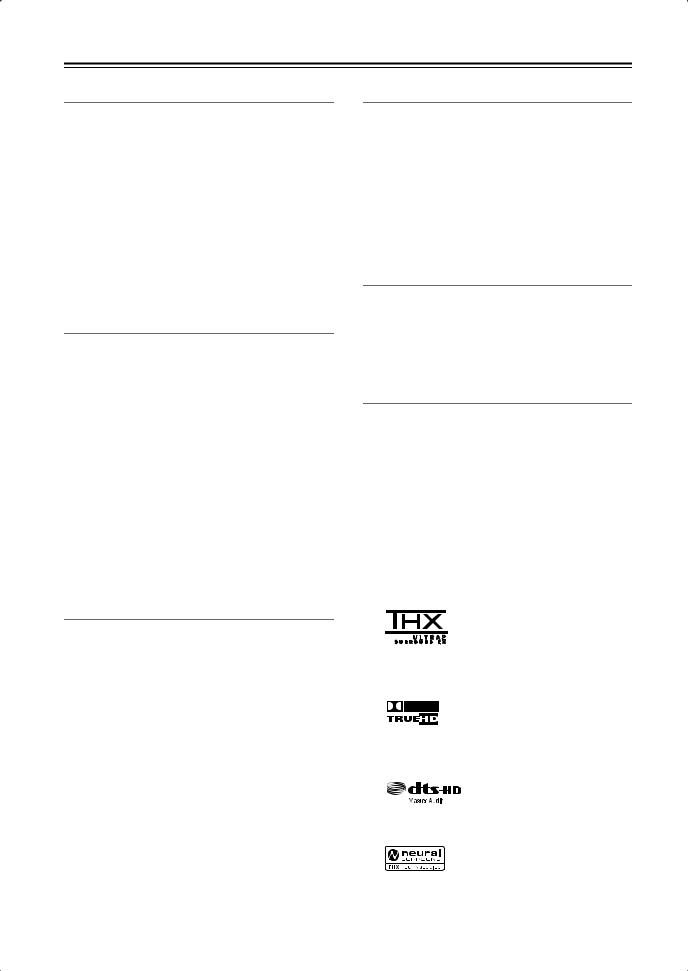
Features
Amplifier
•7-channel amplifier
•130 watts minimum continuous power per channel, 8 ohm loads, 2 channels driven from 20 Hz to 20 kHz, with a maximum total harmonic distortion of 0.05% (FTC)
•Linear Optimum Gain Volume Circuitry
•Powered Zone 2 capability
•Bi-amp capability for front speakers
•WRAT (Wide Range Amplifier Technology)
•Massive High Current Power Supply (H.C.P.S.) transformer
•Color-coded speaker terminal posts
Processing
•THX*1 Surround EX
•THX Ultra2*1 certified
•Dolby*2 Digital, Dolby Digital EX, Dolby Digital Plus, Dolby TrueHD, Dolby Pro Logic IIx
•DTS*3, DTS-ES Discrete, DTS-ES Matrix, DTS-HD Master Audio, DTS-HD High Resolution, DTS 96/24, DTS Neo:6
•Neural Surround*4, THX-Neural
•Theater-Dimensional*5 virtual surround sound
•DSD Direct
•192 kHz/24-bit D/A converters
•Powerful and highly accurate 32-bit DSP processing
•Re-EQ*6 function
•Tone control on all channels (7.1)
•7-band EQ on 7 channels, 5-band EQ on subwoofer
Audio/Video
•Zone 2 with 12V trigger, level, tone, balance, and pre out
•Zone 3 with level, balance, and pre out
•3 HDMI*7 inputs, 1 output (Version 1.3a)
•HDMI upconversion of composite video, S-Video, and component video sources (720p capable)
•Component video upconversion of composite video and S-Video sources
•Composite video to S-Video and S-Video to composite video conversion
•6 digital inputs (3 optical, 3 coaxial), 1 output (optical)
•3 component video inputs, 1 output
•6 S-Video inputs, 2 outputs
•RS-232 control
•Color-coded, assignable 7.1 multichannel input
•7.1-channel pre out
Tuner
•XM*8 Satellite Radio ready (N. America only)
*XM Mini-Tuner and Home Dock required; sold separately.
•SIRIUS*9 Satellite Radio ready (N. America only)
*SiriusConnect Home tuner kit required; sold separately.
•40 AM/FM/SIRIUS/XM presets (N. America only)
•40 AM/FM presets (Other)
•AM/FM auto tuning
•RDS radio data (Europe only)
•Direct tuning
Others
•Audyssey MultEQ XT room correction*10
•Easy-to-use onscreen setup menus
•IR IN and OUT
•Preprogrammed remote controller for use with other AV components, with Learning and Macro functions
TX-SR875 Only
•140 watts minimum continuous power per channel, 8 ohm loads, 2 channels driven from 20 Hz to 20 kHz, with a maximum total harmonic distortion of 0.05% (FTC)
•Zone 2 composite video output
•4 HDMI inputs, 1 output (Version 1.3a)
•Bridging capability for front speakers
•HDMI upconversion of composite video, S-Video, and component sources (720p, 1080i, 1080p capable)
•VLSC (Vector Linear Shaping Circuitry) on all channels
*1
THX and Ultra2 are trademarks of THX Ltd. THX may be registered in some jurisdictions. All rights reserved. Surround EX is a trademark of Dolby Laboratories. Used with permission.
*2
Manufactured under license from Dolby Laboratories. “Dolby”, “Pro Logic” and the double-D symbol are trademarks of Dolby Laboratories.
*3
“DTS” and “DTS-HD Master Audio” are trademarks of DTS, Inc.
*4
Neural Surround is a trademark owned by Neural Audio Corporation, THX is a trademark of THX Ltd., which may be registered in some jurisdictions. All rights reserved.
6
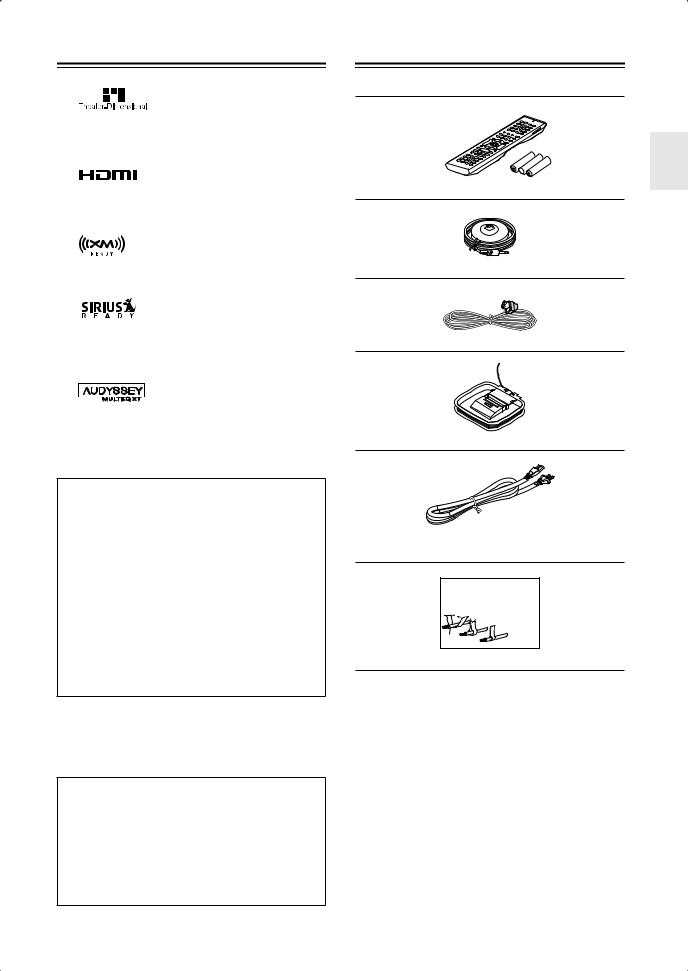
Features—Continued
*5
Theater-Dimensional is a trademark of Onkyo Corporation.
*6 Re-Equalization and the “Re-EQ” logo are trademarks of THX Ltd.
*7
HDMI, the HDMI logo and High Definition Multimedia Interface are trademarks or registered trademarks of HDMI Licensing, LLC.
*8
XM Ready® is a trademark of XM Satellite Radio Inc. ©2005 XM Satellite Radio Inc. All rights reserved.
*9
©2005 SIRIUS Satellite Radio Inc. “SIRIUS,” SiriusConnect, the SIRIUS dog logo, channel names and logos are trademarks of SIRIUS Satellite Radio Inc. Available only in the contiguous United States (excluding Alaska and Hawaii) and Canada.
*10
Manufactured under license from Audyssey Laboratories. U.S. and foreign patents pending. Audyssey MultEQ XT is a trademark of Audyssey Laboratories.
THX Ultra2
Before any home theater component can be THX Ultra2 certified, it must pass a rigorous series of quality and performance tests. Only then can a product feature the THX Ultra2 logo, which is your guarantee that the Home Theater products you purchase will give you superb performance for many years to come. THX Ultra2 requirements define hundreds of parameters, including power amplifier performance, and pre-amplifier performance and operation for both digital and analog domains. THX Ultra2 receivers also feature proprietary THX technologies (e.g., THX Mode) which accurately translate movie soundtracks for home theater playback.
*“Xantech” is a registered trademark of Xantech Corporation.
*“Niles” is a registered trademark of Niles Audio Corporation.
*Apple and iPod are trademarks of Apple Computer, Inc., registered in the U.S. and other countries.
This product incorporates copyright protection technology that is protected by U.S. patents and other intellectual property rights. Use of this copyright protection technology must be authorized by Macrovision Corporation, and is intended for home and other limited consumer uses only unless otherwise authorized by Macrovision. Reverse engineering or disassembly is prohibited.
Supplied Accessories
Make sure you have the following accessories:
Remote controller and three batteries (AA/R6)
Speaker setup microphone
Indoor FM antenna
AM loop antenna
Power cord
(Power cord varies from country to country.)
Front |
Left |
Front |
Left |
SP-B /Zone2 |
Left |
SP-B /Zone2 |
Left |
Front |
Right |
Front |
Right |
SP-B /Zone2 |
Right |
SP-B /Zone2 |
Right |
Surround |
Left |
Surround |
Left |
Surround |
Right |
Surround |
Right |
Center |
Center |
SurroundBack |
Left |
SurroundBack |
Left |
Zone2 |
Left |
Zone2 |
Left |
SurroundBack |
Right |
SurroundBack |
Right |
Zone2 |
Right |
Zone2 |
Right |
Front |
Left |
Front |
Left |
SP-B / Zone 2 |
Left |
SP-B / Zone 2 |
Left |
Front |
Right |
Front |
Right |
SP-B / Zone 2 |
Right |
SP-B / Zone 2 |
Right |
Surround |
Left |
Surround |
Left |
Surround |
Right |
Surround |
Right |
Center |
Center |
Surround Back |
Left |
Surround Back |
Left |
Zone 2 |
Left |
Zone 2 |
Left |
Surround Back |
Right |
Surround Back |
Right |
Zone 2 |
Right |
Zone 2 |
Right |
1
2
3
Speaker Cable
Speaker cable labels
*In catalogs and on packaging, the letter at the end of the product name indicates the color. Specifications and operation are the same regardless of color.
7
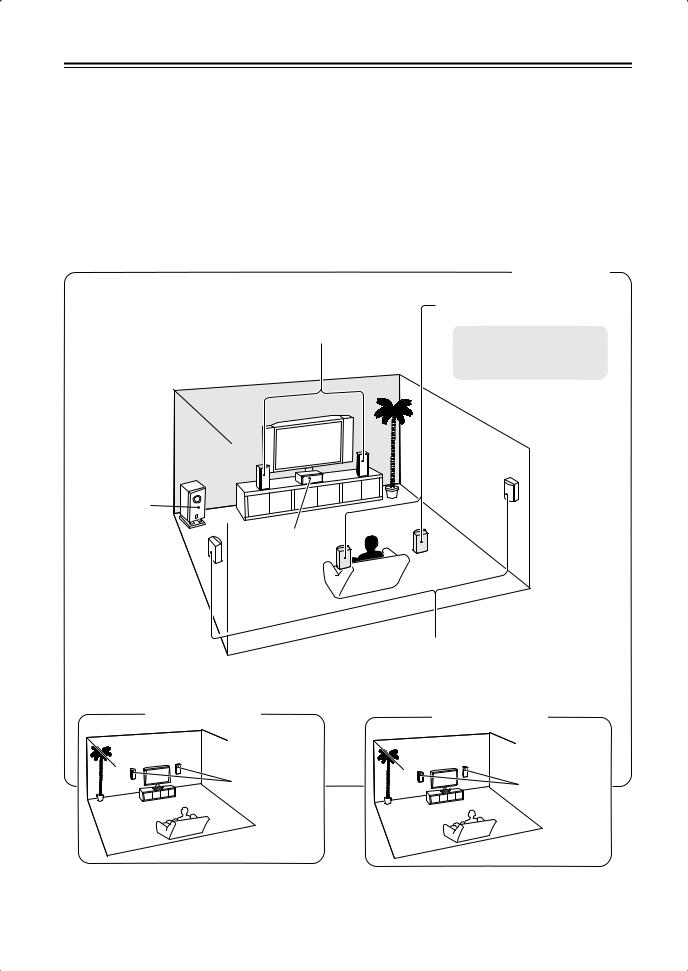
Multiroom Capability
You can use three speaker systems with this AV receiver—a surround-sound speaker system (up to 7.1 channels) in your main listening room, a stereo speaker system in a second room, or Zone 2, as we call it, and another stereo speaker system in a third room that we call Zone 3 (external power amplifier required). And, you can select a different audio source for each room.
Main Room: In your main listening room, you can enjoy up to 7.1-channel playback (see pages 21–22). You can enjoy the various listening modes such as Dolby, DTS, and THX (pages 71–78).
*While Powered Zone 2 is being used, playback is reduced to 5.1-channels (see page 101).
Zone 2: In your Zone 2 room, you can enjoy 2-channel stereo playback (see page 101).
Zone 3: In your Zone 3 room, you can enjoy 2-channel stereo playback (see page 102). *The listening modes cannot be used with Zone 2 and Zone 3.
Main Room
|
Surround back left and right |
|
speakers |
Front left and right speakers |
*While Powered Zone 2 is being |
|
|
|
used, nothing is output by these |
|
speakers (page 103). |
Subwoofer
Center speaker
|
Surround left and right speakers |
Zone 2 Room |
Zone 3 Room |
Left and right |
Left and right |
stereo speakers |
stereo speakers |
8
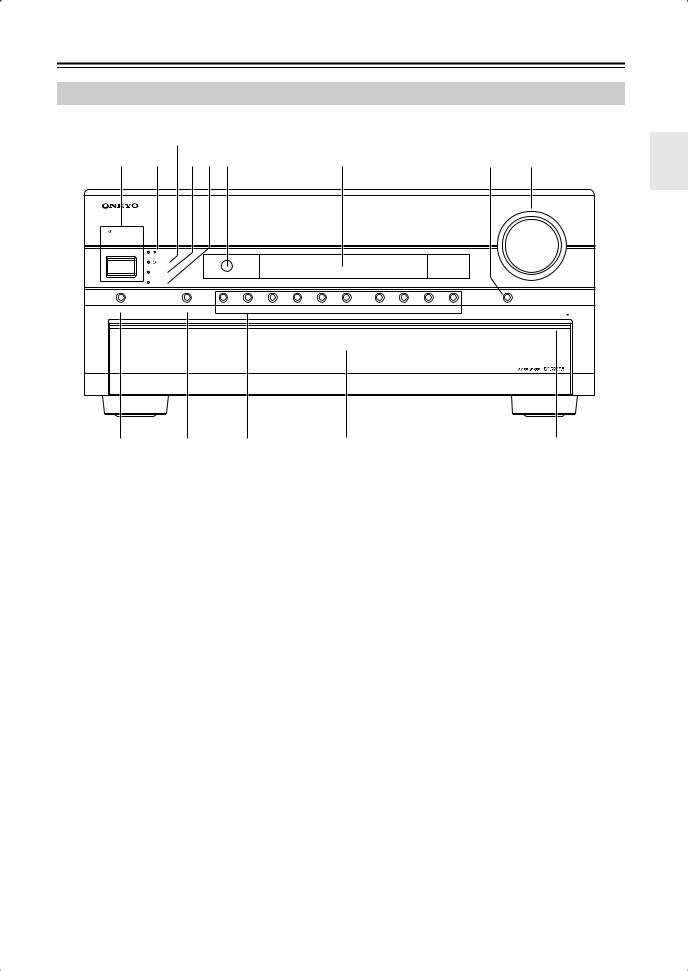
Getting to Know the AV Receiver
Front Panel
|
|
3 Not North American model |
|
|
|
1 |
2 |
45 6 |
7 |
8 |
9 |
|
|
|
|
|
MASTER VOLUME |
STANDBY/ON |
|
|
|
|
|
|
STANDBY |
|
|
|
|
|
READY |
|
|
|
|
|
ZONE 2 |
|
|
|
|
|
ZONE 3 |
|
|
|
|
PURE AUDIO |
AUDIO SEL |
DVD |
VCR/DVR |
CBL/SAT |
GAME/TV |
AUX 1 |
AUX 2 |
TAPE |
TUNER |
CD |
PHONO |
DISPLAY |
|
|
|
|
|
|
|
|
|
|
|
|
PUSH TO OPEN |
J |
K |
|
L |
|
|
|
Front flap |
|
|
|
Push here to open |
|
the flap
The actual front panel has various logos printed on it. They are not shown here for clarity.
For detailed information, see the pages in parentheses.
ASTANDBY/ON button (44)
Sets the AV receiver to On or Standby.
BSTANDBY indicator (44)
Lights up when the AV receiver is on Standby and flashes while a signal is being received from the remote controller.
CREADY indicator (99)
North American model doesn’t have this indicator.
Lights up when the AV receiver is on Standby and HDMI Power Control is enabled.
DZONE 2 indicator (105)
Flashes when Zone 2 is being set. Lights up when Zone 2 is on.
EZONE 3 indicator (105)
Flashes when Zone 3 is being set. Lights up when Zone 3 is on.
FRemote-control sensor (14)
Receives control signals from the remote controller.
GDisplay
See “Display” on page 11.
HDISPLAY button (69)
IMASTER VOLUME control (62)
Sets the volume of the AV receiver to –∞ dB, –81.5 dB, –81.0 dB through +18.0 dB (relative display).
The volume level can also be displayed as an absolute value. See “Volume Setup” on page 96.
JPURE AUDIO button and indicator (71)
Selects the Pure Audio listening mode. The indicator lights up when this mode is selected. Pressing this button again selects the previous listening mode.
KAUDIO SEL button (70)
Selects the audio input: analog, digital, HDMI, or multichannel.
LInput selector buttons (62)
Select the following input sources: DVD, VCR/DVR, CBL/SAT, GAME/TV, AUX 1, AUX 2, TAPE, TUNER, CD, PHONO.
Displays various information about the currently selected input source.
9
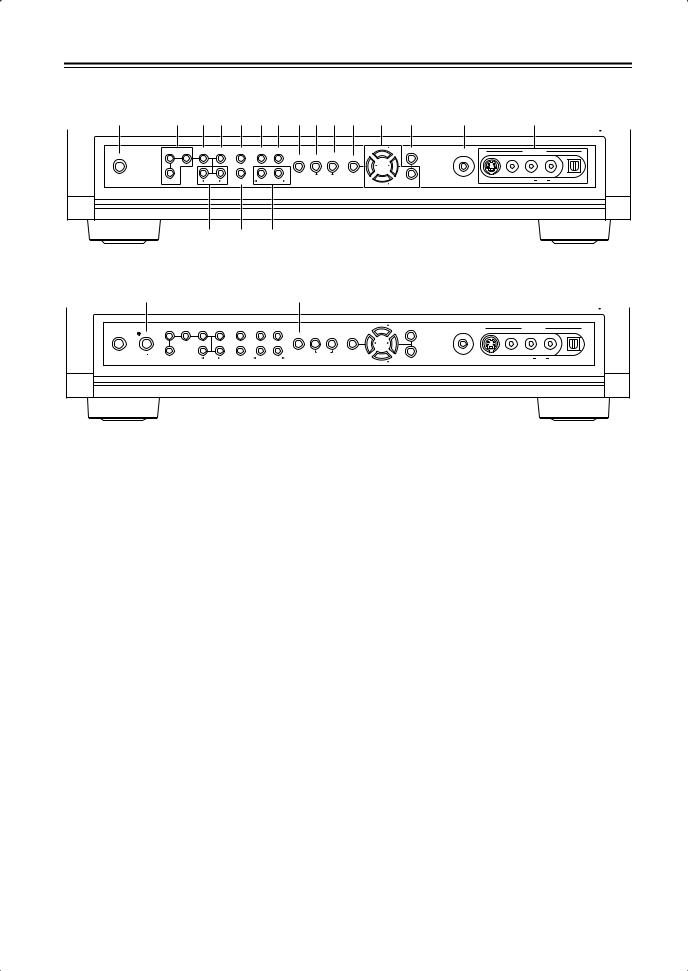
Getting to Know the AV Receiver—Continued
North American model
M |
N OP Q RS TUV W X Y |
Z |
|
a |
|
|
||||||||||
|
|
|
|
|
|
|
|
|
|
|
|
|
|
|
|
PUSH TO OPEN |
|
ZONE 2 |
OFF |
LEVEL |
TONE |
HDMI OUT |
STEREO |
THX |
|
|
TUNING |
RETURN |
SETUP MIC |
|
AUX 2 INPUT |
|
|
|
|
TUNING |
|
|
|
|
||||||||||
PHONES |
|
|
|
|
|
|
DIMMER |
MEMORY |
|
|
|
|
|
|
|
|
|
|
|
|
|
|
MODE |
SETUP |
|
|
|
|
|
|
|||
|
|
|
|
|
|
|
|
|
|
PRESET |
|
|
|
|
|
|
|
|
|
|
|
|
|
|
CLEAR |
|
|
|
|
|
|
|
|
|
ZONE 3 |
|
|
|
DIGITAL INPUT |
LISTENING MODE |
|
|
TUNING |
ENTER |
S VIDEO |
VIDEO |
L AUDIO |
R |
DIGITAL |
|
|
|
|
|
|
|
|
|
|
|
|
|
|
|
|
|
|
|
|
|
b |
c |
d |
|
|
|
|
|
|
|
|
|
||
Other models
|
e |
|
|
|
|
|
|
T |
|
|
|
|
|
|
|
|
|
|
|
|
|
|
|
|
|
|
|
|
|
|
|
|
|
|
|
|
PUSH TO OPEN |
|
|
ZONE 2 |
OFF |
LEVEL |
TONE |
HDMI OUT |
STEREO |
THX |
|
|
|
TUNING |
RETURN |
SETUP MIC |
|
AUX 2 INPUT |
|
|
|
|
|
|
TUNING |
|
|
|
|
||||||||||
PHONES |
POWER |
|
|
|
|
|
|
|
MEMORY |
|
|
|
|
|
|
|
||
|
|
|
|
|
|
RT/PTY/TP |
MODE |
SETUP |
|
|
|
|
|
|
||||
|
|
|
|
|
|
|
|
|
|
|
|
PRESET |
|
|
|
|
|
|
|
ON |
OFF |
|
|
|
|
|
|
|
CLEAR |
|
|
|
|
|
|
|
|
|
|
|
|
|
|
|
|
|
|
|
|
|
VIDEO |
L AUDIO |
R |
|
||
|
|
ZONE 3 |
|
|
|
DIGITAL INPUT |
LISTENING MODE |
|
|
|
TUNING |
ENTER |
S VIDEO |
DIGITAL |
||||
|
|
|
|
|
|
|
|
|
|
|
|
|
|
|
|
|
|
|
For detailed information, see the pages in parentheses.
M PHONES jack (69) |
V TUNING MODE button (63) |
This 1/4-inch phone jack is for connecting a standard pair of stereo headphones for private listening.
NZONE 2, ZONE 3, and OFF buttons (105)
The ZONE 2 button is used when setting Zone 2. The ZONE 3 button is used when setting Zone 3.
The OFF button is used to turn off Zone 2 or Zone 3.
OLEVEL button (106)
Used when adjusting the volume level of Zone 2 or Zone 3.
PTONE button (106)
Used to adjust the tone (bass and treble).
QHDMI OUT button (47)
Used to set the HDMI Monitor setting.
RSTEREO button (71)
Selects the Stereo listening mode.
STHX button (71)
Selects the THX listening modes.
TDIMMER (RT/PTY/TP) button (66, 68)
Adjusts the display brightness.
On models other than the North American model, this is the RT/PTY/TP button, and it’s used with RDS (Radio Data System). See “Using RDS (not North American model)” on page 65.
UMEMORY button (67)
Used when storing or deleting radio presets.
Selects the Auto or Manual tuning mode for AM and FM radio.
WSETUP button
Opens and closes the onscreen setup menus, which are displayed on the connected TV.
XTUNING, PRESET, Arrow, and ENTER buttons
When AM or FM is selected, the TUNING [ ]
]
[ ] buttons are used for radio tuning, and the PRESET [
] buttons are used for radio tuning, and the PRESET [ ] [
] [ ] buttons are used to select radio presets (see page 67). With the onscreen setup menus, they work as arrow buttons and are used to select and set items. The ENTER button is also used with the onscreen setup menus.
] buttons are used to select radio presets (see page 67). With the onscreen setup menus, they work as arrow buttons and are used to select and set items. The ENTER button is also used with the onscreen setup menus.
YRETURN button
Selects the previously displayed onscreen setup menu.
ZSETUP MIC (55)
The automatic speaker setup microphone connects here.
aAUX 2 INPUT (39, 79)
Used to connect a camcorder, game console, and so on. There are input jacks for optical digital audio, S-Video, composite video, and analog audio.
bUp [ ] and Down [
] and Down [ ] buttons (82, 106)
] buttons (82, 106)
Used to adjust the tone, and the volume and balance of Zone 2 and Zone 3.
10
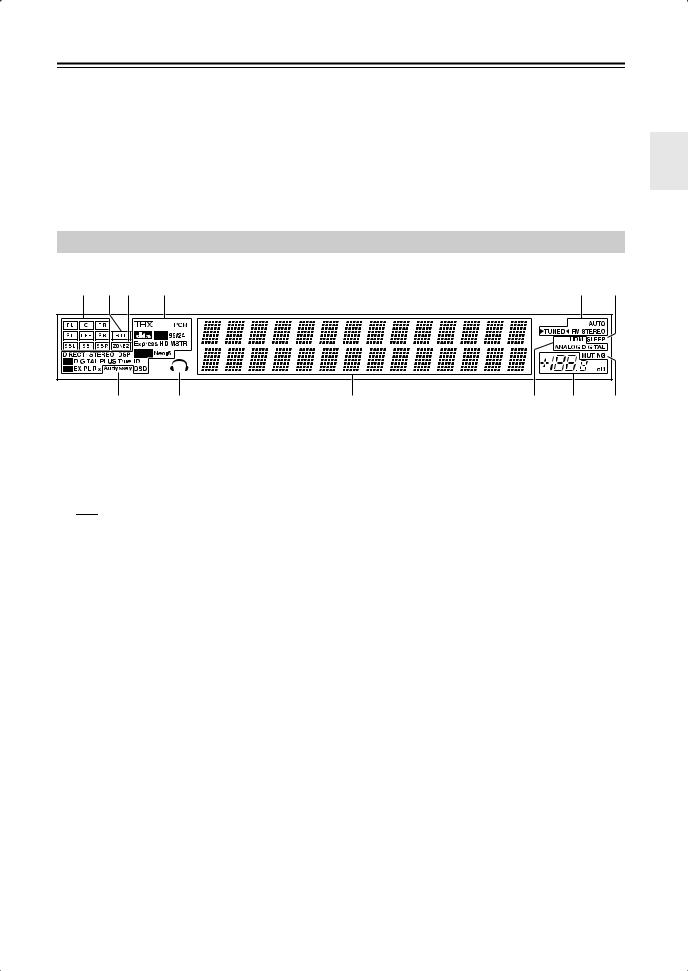
Getting to Know the AV Receiver—Continued
cDIGITAL INPUT button (53)
Used to assign digital inputs to input selectors.
dLISTENING MODE [ ]/[
]/[ ] buttons (71)
] buttons (71)
Select the Onkyo original listening modes.
Display
ePOWER switch (44)
American models do not have this switch.
This is the main power switch. When set to OFF, the AV receiver is completely shutdown. It must be set to ON to set the AV receiver to On or Standby.
1 2 3 |
4 |
5 |
6 |
||||
|
|
|
|
|
|
|
|
|
|
|
|
|
|
|
|
|
|
|
|
|
|
|
|
|
|
|
|
|
|
|
|
|
|
|
|
|
|
|
|
|
|
|
|
|
|
|
|
|
|
|
|
|
|
|
|
|
|
|
|
|
|
|
|
|
|
|
|
|
|
|
|
|
|
|
|
|
|
|
|
7 8 |
9 |
0 A B |
For detailed information, see the pages in parentheses.
1Speaker/channel indicators (76)
Indicate the speaker configuration and channels used by the current input source.
–
 : A box is displayed for each speaker that’s set in the Speaker Configuration. No box appears for speakers that are set to No or None.
: A box is displayed for each speaker that’s set in the Speaker Configuration. No box appears for speakers that are set to No or None.
The following abbreviations indicate which audio channels are included in the current input signal.
–FL: Front left
–C: Center
–FR: Front right
–SL: Surround left
–LFE: Subwoofer (Low Frequency Effects)
–SR: Surround right
–SBL: Surround back left
–SB: Surround back
–SBR: Surround back right
2BTL indicator (45) (TX-SR875 only)
Lights up when the Speaker Type setting is set to BTL for bridged front speaker operation.
3ZONE 2 indicator (105)
Lights up when Powered Zone 2 is being used.
4Listening mode and format indicators (71)
Show the selected listening mode and audio input signal format.
5Tuning indicators (63)
RDS (not North American model) (65):
Lights up when tuned to a radio station that supports RDS (Radio Data System).
AUTO (63): Lights up when Auto Tuning mode is selected for AM or FM radio. Goes off when Manual Tuning mode is selected.
TUNED (63): Lights up when tuned to a radio station.
FM STEREO (63): Lights up when tuned to a stereo FM station.
6SLEEP indicator (69)
Lights up when the Sleep function has been set.
7Audyssey indicator (55)
Lights up during automatic speaker setup.
8Headphone indicator (69)
Lights up when a pair of headphones are plugged into the PHONES jack.
9Message area
Displays various information.
0Audio input indicators (70)
Indicate the type of audio input that’s selected as the audio source: HDMI, ANALOG, or DIGITAL.
AVolume level (62)
Displays the volume level.
BMUTING indicator (68)
Flashes while the AV receiver is muted.
11
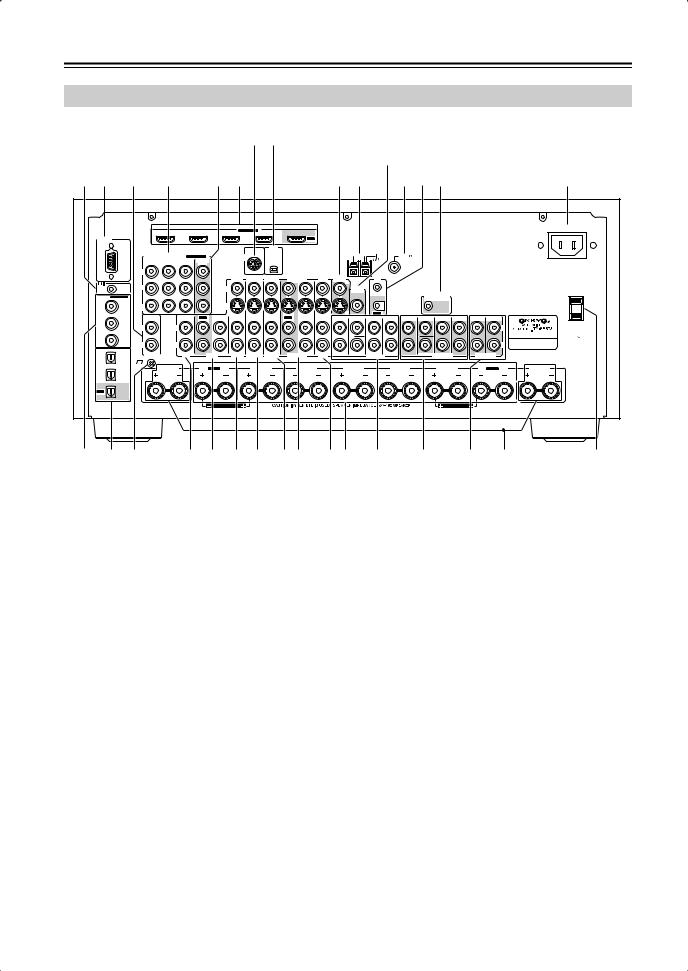
Getting to Know the AV Receiver—Continued
Rear Panel
|
|
|
|
|
|
|
|
7 8 North American model only |
|
|
|
|
|
|
|
||||||||
|
|
|
|
|
|
|
|
|
|
|
|
|
|
|
KTX-SR875 only |
|
|
|
|
||||
1 2 3 4 5 6 |
|
|
|
|
9 J L M N |
|
|
|
O |
|
|||||||||||||
|
|
|
|
|
|
|
|
HDMI |
|
|
|
|
|
|
|
|
|
|
|
|
|
AC INLET |
|
|
|
|
|
|
|
|
ASSIGNABLE |
|
|
|
|
|
|
|
|
|
|
|
|
|
|
|
|
RS232 |
|
|
|
IN 4 |
|
IN 3 |
IN 2 |
IN 1 |
|
OUT |
|
|
|
|
|
|
|
|
|
|
|
|
|
|
|
|
|
|
|
|
|
|
XM |
|
|
|
|
|
ANTENNA |
|
|
|
|
|
|
|
|
|
|
|
|
|
|
|
|
|
|
|
|
|
|
|
|
|
|
|
|
|
|
|
|
|
|
COMPONENT VIDEO ASSIGNABLE |
|
SIRIUS |
|
|
|
|
|
AM |
|
FM75 |
|
|
|
|
|
|
|
||||
|
|
IN 3 |
IN 2 |
IN 1(DVD) |
MONITOR |
|
|
|
|
|
|
|
|
|
|
|
|
|
|
|
|
|
|
|
|
|
|
|
OUT |
|
|
|
|
|
|
|
|
|
|
|
|
|
|
|
|
|
|
|
|
Y |
|
|
|
|
|
|
|
|
|
|
|
|
|
|
|
|
|
|
|
|
|
|
|
|
|
|
|
|
AUX 1 |
GAME/TV |
CBL/SAT |
VCR/DVR |
DVD |
MONITOR |
|
IR |
|
|
|
|
|
|
|
|
|
|
|
|
|
|
|
|
OUT |
V |
|
|
|
|
|
|
|
|
|||||||
|
|
|
|
|
|
|
|
|
|
|
|
|
|
IN |
|
|
|
|
|
|
|
|
|
|
REMOTE CB/PB |
|
|
|
V |
|
|
|
|
|
|
|
ZONE 2 |
|
|
|
|
|
|
|
|
|
|
|
CONTROL |
|
|
|
|
|
|
|
|
|
|
|
|
OUT |
|
|
12V TRIGGER |
|
|
|
|
|
|
DIGITAL ASSIGNABLE |
|
|
|
|
|
|
|
|
|
|
|
|
|
|
|
|
|
|
|
|
|||
|
|
|
|
|
|
|
|
|
|
|
|
|
|
|
OUT ZONE 2 |
|
|
|
|
|
|||
|
COAXIAL |
|
|
|
|
|
|
|
|
|
|
|
|
|
|
|
|
|
|
|
|
|
|
IN 1 |
(DVD) |
CR/PR |
|
|
|
S |
|
|
|
|
|
|
|
|
|
|
|
|
|
|
|
|
|
|
|
|
|
|
|
|
|
|
|
|
|
|
|
|
|
|
|
|
|
|
|||
|
|
|
|
|
|
|
|
|
|
|
|
|
|
S |
OUT |
|
|
|
|
|
|
|
|
|
|
IN |
|
IN |
OUT |
IN |
IN |
IN |
IN |
OUT |
IN |
IN |
FRONT |
CENTER |
SURR SURR BACK |
FRONT |
CENTER |
SURR |
SURR BACK |
ZONE 2 |
ZONE 3 |
|
|
IN 2 |
(VCR/DVR) |
L |
|
L |
|
|
|
|
|
|
|
|
|
|
|
|
|
|
|
|
L |
|
|
|
|
|
|
|
|
|
|
|
|
|
|
|
|
|
|
|
|
|
|
|
|||
|
|
|
|
|
|
|
|
|
|
|
|
|
|
|
|
|
|
|
|
|
|
AC OUTLET |
|
IN 3 |
(CBL/SAT) |
|
|
|
|
|
|
|
|
|
|
|
|
|
|
|
|
|
|
|
|
AC 120V |
60Hz |
R |
|
R |
|
|
|
|
|
|
|
|
|
|
|
|
|
|
|
|
R |
SWITCHED |
|||
|
|
|
|
|
|
|
|
|
|
|
|
|
|
|
|
|
|
|
120W 1A MAX. |
||||
|
OPTICAL |
|
|
|
|
|
|
|
|
|
|
|
|
SUBWOOFER |
|
|
SUBWOOFER PRE OUT |
|
|
|
|
|
|
IN 1 |
|
PHONO |
|
CD |
|
TAPE |
AUX 1 |
GAME/TV |
CBL/SAT |
VCR/DVR |
DVD |
|
MULTI CH |
|
|
PRE OUT |
|
|
|||||
|
(GAME/TV) |
GND |
|
|
SURR BACK R |
|
|
|
|
|
|
|
|
|
|
|
|
|
SURR BACK L |
|
|
||
|
|
ZONE2 R |
|
FRONT R |
|
SURR R |
|
CENTER |
SURR L |
|
FRONT L |
ZONE2 L |
|
||||||||||
|
|
|
|
Bi-AMP |
|
|
|
|
|
Bi-AMP |
|
||||||||||||
IN 2 |
|
|
|
|
|
|
|
|
|
|
|
|
|
|
|
|
|
|
|
|
|
|
|
|
(CD) |
|
|
|
|
|
|
|
|
|
|
|
|
|
|
|
|
|
|
|
|
|
|
OUT |
|
|
|
|
|
|
|
|
|
|
|
|
|
|
|
|
|
|
|
|
|
|
|
|
|
|
|
|
|
FRONT R (BTL) |
|
|
|
|
|
|
|
|
|
|
FRONT L (BTL) |
|
|
|
|
||
P Q R S T U V WX YZ a b c d |
e |
A
 REMOTE CONTROL
REMOTE CONTROL
This 
 (Remote Interactive) jack can be connected to the
(Remote Interactive) jack can be connected to the 
 jack on another
jack on another 
 -capable Onkyo component for remote and system control.
-capable Onkyo component for remote and system control.
To use 
 , you must make an analog audio connection (RCA) between the AV receiver and the other component, even if they are connected digitally.
, you must make an analog audio connection (RCA) between the AV receiver and the other component, even if they are connected digitally.
BRS232
This port is for connecting the AV receiver to home automation equipment and external controllers.
CPHONO IN
This audio input is for connecting a turntable.
DCOMPONENT VIDEO IN 1, 2, and 3
These RCA component video inputs are for connecting components with a component video output, such as a DVD player, DVD recorder, or DVR (digital video recorder). They’re assignable, which means you can assign each one to an input selector to suit your setup. See “Component Video Input Setup” on page 50.
ECOMPONENT VIDEO MONITOR OUT
This RCA component video output is for connecting a TV or projector with a component video input.
FHDMI IN 1–4 and OUT
The TX-SR805 has HDMI IN 1–3 and OUT.
HDMI (High Definition Multimedia Interface) connections carry digital audio and digital video.
The HDMI inputs are for connecting components with an HDMI output, such as a DVD player, DVD recorder, or DVR (digital video recorder). They’re assignable, which means you can assign each one to an input selector to suit your setup. See “HDMI Input Setup” on page 48.
The HDMI output is for connecting a TV or projector with an HDMI input.
GSIRIUS antenna (on North American model)
This jack is for connecting a SIRIUS digital antenna, sold separately (see the separate SIRIUS instructions).
HXM antenna (on North American model)
This jack is for connecting an XM Mini-Tuner and Home Dock, sold separately (see the separate XM instructions).
IMONITOR OUT
The S-Video or composite video jack should be connected to a video input on your TV or projector.
JAM ANTENNA
These push terminals are for connecting an AM antenna.
KZONE 2 OUT (TX-SR875 only)
This composite video output can be connected to a video input on a TV in Zone 2.
LFM ANTENNA
This jack is for connecting an FM antenna.
12
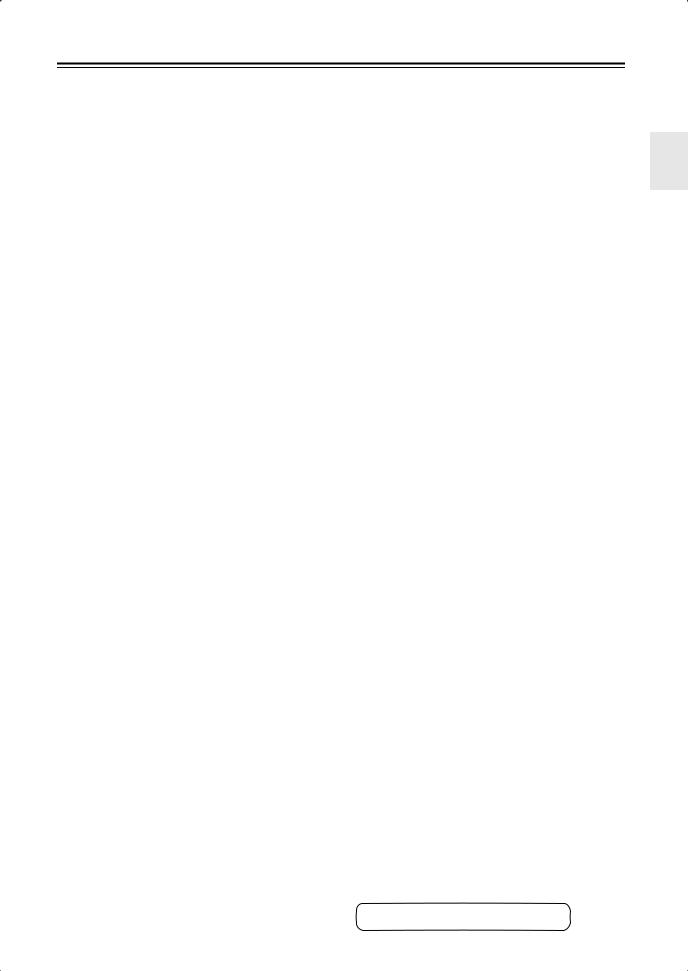
Getting to Know the AV Receiver—Continued
MIR IN/OUT
A commercially available IR receiver can be connected to the IR IN jack, allowing you to control the AV receiver while you’re in Zone 2, or control it when it’s out of sight, for example, installed in a cabinet.
A commercially available IR emitter can be connected to the IR OUT jack to pass IR (infrared) remote control signals through to other components.
N12V TRIGGER OUT ZONE 2
This output can be connected to the 12-volt trigger input on a component in Zone 2. When Zone 2 is turned on on the AV receiver, a 12-volt trigger signal is output.
OAC INLET
The supplied power cord is connected here. The other end of the power cord should be connected to a suitable wall outlet.
PDIGITAL COAXIAL IN 1, 2, and 3
These coaxial digital audio inputs are for connecting components with a coaxial digital audio output, such as a CD player or DVD player. They’re assignable, which means you can assign each one to an input selector to suit your setup. See “Digital Input Setup” on page 52.
QDIGITAL OPTICAL IN 1, 2, and OUT
These optical digital audio inputs are for connecting components with an optical digital audio output, such as a CD player or DVD player. They’re assignable, which means you can assign each one to an input selector to suit your setup. See “Digital Input Setup” on page 52.
The optical digital audio output is for connecting a digital recorder with an optical digital input, such as a CD recorder.
RGND screw
This screw is for connecting a turntable’s ground wire.
SCD IN
This analog audio input is for connecting a CD player’s analog audio output.
TTAPE IN/OUT
These analog audio input and output jacks are for connecting a recorder with an analog audio input and output, such as a cassette deck, MD recorder, etc.
UAUX 1 IN
A VCR for playback only or other video source can be connected here. There’s S-Video and composite video input jacks for connecting the video signal.
VGAME/TV IN
A game console or TV output can be connected here. There’s S-Video and composite video input jacks for connecting the video signal.
WCBL/SAT IN
A cable or satellite receiver can be connected here. There’s S-Video and composite video input jacks for connecting the video signal.
XVCR/DVR IN/OUT
A video component, such as a VCR or DVR, can be connected here for recording and playback. There’s S-Video and composite video input and output jacks for connecting the video signal.
YDVD IN
This input is for connecting a DVD player. There’s S-Video and composite video input jacks for connecting the video signal.
ZFRONT L/R, CENTER, SURR L/R, and SURR BACK L/R SPEAKERS
These terminal posts are for connecting the front L/R, center, surround L/R, and surround back L/R speakers.
The FRONT L/R and SURR BACK L/R terminal posts can be used with front speakers and surround back speakers respectively, or used to bi-amp or bridge the front speakers. See “Bi-amping the Front Speakers” and “Bridging the Front Speakers (TX-SR875 only)” on page 24.
The TX-SR805 does not support bridging.
aMULTI CH input: FRONT L/R, CENTER, SUBWOOFER, SURR L/R, and SURR BACK L/R
This analog multichannel input is for connecting a component with a 5.1/7.1-channel analog audio output, such as a DVD player, DVD-Audio or SACD-capable player, or an MPEG decoder.
bPRE OUT: FRONT L/R, CENTER, SUBWOOFER, SURR L/R, and SURR BACK L/R
This 5.1/7.1 multichannel analog audio output can be connected to the analog audio input on a multichannel power amplifier for when you want to use the AV receiver solely as a preamplifier. The SUBWOOFER jack is for connecting a powered subwoofer.
cPRE OUT: ZONE 2, ZONE 3
These analog audio outputs can be connected to the line inputs on amplifiers in Zone 2 and Zone 3.
dZONE 2 L/R SPEAKERS
These terminal posts are for connecting speakers in Zone 2.
eAC OUTLET (North American and European models only)
These switched AC outlets can be used to supply power to other AV components. The type and number of outlets depends on the country in which you purchased your AV receiver.
See pages 20–43 for hookup information.
13
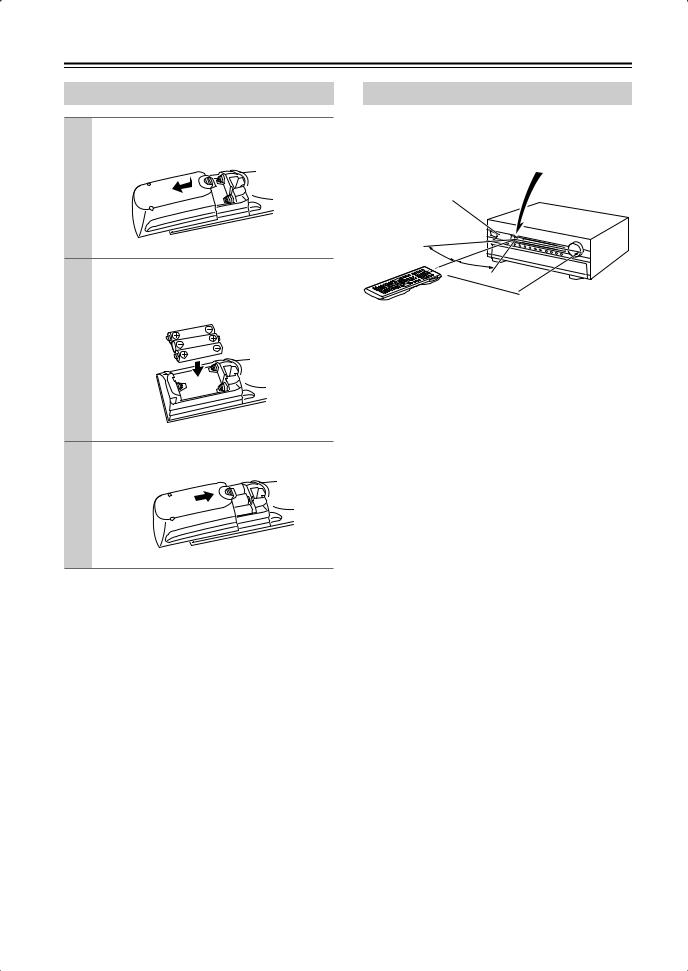
Remote Controller
Installing the Batteries
1 To open the battery compartment, press the small hollow and slide open the cover.
2 Insert the three supplied batteries (AA/R6) in accordance with the polarity diagram inside the battery compartment.
3 Slide the cover shut.
Notes:
•If the remote controller doesn’t work reliably, try replacing the batteries.
•Don’t mix new and old batteries or different types of batteries.
•If you intend not to use the remote controller for a long time, remove the batteries to prevent damage from leakage or corrosion.
•Expired batteries should be removed as soon as possible to prevent damage from leakage or corrosion.
Using the Remote Controller
When using the remote controller, point it toward the AV receiver’s remote control sensor, as shown below.
Remote control sensor
STANDBY indicator |
AV receiver |
30˚
30˚
 Approx. 16 ft. (5 m)
Approx. 16 ft. (5 m)
Notes:
•The remote controller may not work reliably if the AV receiver is subjected to bright light, such as direct sunlight or inverter-type fluorescent lights. Keep this in mind when installing.
•If another remote controller of the same type is used in the same room, or the AV receiver is installed close to equipment that uses infrared rays, the remote controller may not work reliably.
•Don’t put anything on top of the remote controller, such as a book or magazine, because a button may be pressed continuously, thereby draining the batteries.
•The remote controller may not work reliably if the AV receiver is installed in a rack behind colored glass doors. Keep this in mind when installing.
•The remote controller will not work if there’s an obstacle between it and the AV receiver’s remote control sensor.
14
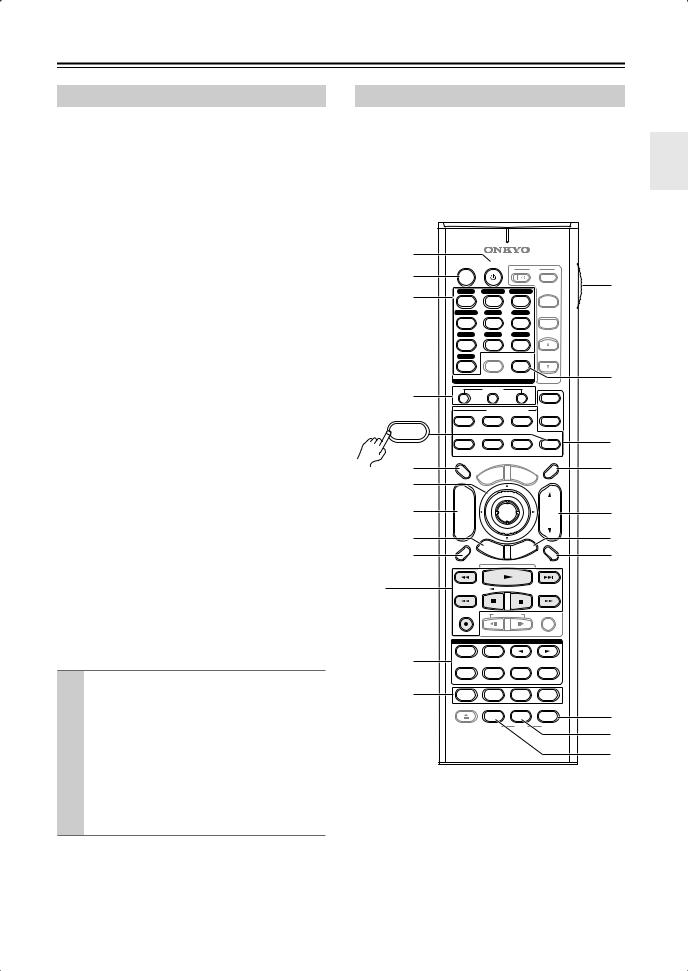
Remote Controller—Continued
About the Remote Controller Modes
As well as the AV receiver, you can also use the remote controller to control your other AV components. The remote controller has a specific operating mode for use with each type of component. Modes are selected by using the REMOTE MODE buttons.
■ RECEIVER/TAPE Mode
In RECEIVER/TAPE mode, you can control the AV receiver and an Onkyo cassette recorder connected via
 .
.
■ DVD Mode
By default, you can control an Onkyo DVD player in this mode. By entering the appropriate remote control code, you can control components made by other manufacturers (see page 108).
■ CD/CDR/MD Mode
By default, you can control an Onkyo CD player in this mode. By entering the appropriate remote control code, you can control a CD player, MD recorder, or CD recorder made by another manufacturer (see page 108).
■ DOCK Mode
This mode is for controlling an Apple iPod in an Onkyo RI Dock that’s connected via  .
.
■ TV and VCR Modes
With these modes, you can control a TV and VCR. You must enter the appropriate remote control code first (see page 108).
■ CABLE/SAT Mode
In CABLE/SAT mode, you can control a cable or satellite TV receiver. You must enter the appropriate remote control code first (see page 108).
■ ZONE 2/ZONE 3 Modes
These modes are for controlling Zone 2 and Zone 3 (see page 105).
1 |
Use the REMOTE MODE buttons to select |
|
a mode. |
|
|
2 |
Use the buttons supported by that mode |
to control the component.
RECEIVER/TAPE mode: see page 15 DVD mode: see page 17 CD/MD/CDR mode: see page 18 DOCK mode: see page 19
TV, VCR, CABLE/SAT modes: see page 110
Note:
Some of the remote controller functions described in this manual may not work as expected with other components.
RECEIVER/TAPE Mode
RECEIVER/TAPE mode is used to control the AV receiver. It can also be used to control an Onkyo cassette recorder connected via  .
.
To set the remote controller to RECEIVER/TAPE mode, press the [RECEIVER] REMOTE MODE
button. |
|
|
|
|
|
|
|
|
|
|
|
|
|
|
A |
|
|
|
|
|
|
|
|
|
|
|
|
|
|
|
ON |
STANDBY |
|
|
|
|
|
TV |
|
|||||
B |
|
|
|
|
|
|
|
|
|
|
|
|
||
|
|
|
|
|
|
|
|
|
|
|
|
INPUT |
L |
|
C |
DVD |
VCR/DVR |
CBL/SAT |
|
||||||||||
|
|
|||||||||||||
|
1 |
|
|
2 |
|
|
|
3 |
|
|
+ |
|
||
|
GAME/TV |
|
AUX1 |
AUX2 |
TV CH |
|
||||||||
|
4 |
|
|
5 |
|
|
|
6 |
|
|
- |
|
||
|
TAPE |
TUNER |
|
CD |
|
|
|
|
||||||
|
7 |
|
|
8 |
|
|
|
9 |
|
|
|
|
||
|
PHONO |
|
|
|
|
|
D. TUN |
TV VOL |
|
|||||
|
+10 |
|
|
0 |
|
CLEAR |
|
M |
||||||
|
--/--- 10 |
|
|
|
|
11 |
|
|
|
|
|
12 |
|
|
|
INPUT SELECTOR |
|
|
|
|
|
|
|||||||
D |
|
MACRO |
|
|
|
|
|
|
|
|
||||
1 |
|
|
2 |
|
|
|
3 |
|
|
ZONE3 |
|
|||
|
|
|
REMOTE MODE |
|
|
|
||||||||
|
DVD |
|
VCR |
|
CD |
|
|
ZONE2 |
|
|||||
RECEIVER |
|
|
|
|
|
|
CDR/MD |
|
|
|||||
|
|
|
|
|
|
|
|
|
|
|
|
|
N |
|
TAPE/AMP |
TV |
CABLE |
DOCK |
RECEIVER |
||||||||||
|
|
SAT |
|
|
|
|
|
|
TAPE/AMP |
|
||||
5 |
DIMMER |
|
|
|
|
|
|
|
|
|
|
|
SLEEP |
O |
|
|
|
|
|
NU |
M |
E |
|
|
|
|
|||
|
|
|
|
ME |
|
|
N |
U |
|
|
||||
|
|
P |
|
|
|
|
|
|
|
|||||
F |
|
O |
|
|
|
|
|
|
|
|
|
|||
|
T |
|
|
|
|
|
|
|
|
|
|
|
|
|
|
|
|
|
|
|
|
|
|
|
|
|
|
|
|
|
+ |
|
|
|
|
|
|
|
|
|
|
|
|
|
G |
CH |
|
|
|
|
ENTER |
|
|
|
|
|
VOL |
P |
|
DISC |
|
|
|
|
|
|
|
|
|
|||||
ALBUM |
|
|
|
|
|
|
|
|
|
|
|
|
||
H |
- |
|
G |
|
|
|
|
|
|
|
|
|
Q |
|
|
|
UI |
|
IT |
|
|
|
|||||||
|
|
|
|
|
X |
|
|
|
|
|
||||
|
PREV |
|
|
|
|
DE |
E |
|
|
|
|
|
|
|
|
S |
E |
TUP |
|
|
|
|
|
N |
|
|
|||
|
CH |
|
|
|
|
R |
|
|
||||||
|
|
|
|
U |
|
|
|
|||||||
I |
|
|
RET |
|
|
|
R |
|||||||
DISPLAY |
|
|
|
|
|
|
|
|
|
|
|
MUTING |
||
|
|
|
|
|
|
|
|
|
|
|
|
|
||
1 |
|
|
|
|
|
|
|
|
|
|
|
|
|
|
|
REC |
|
|
|
|
PLAYLIST |
|
|
|
|
RANDOM |
|
||
|
|
LISTENING MODE |
|
|
||||||||||
|
STEREO |
|
SURR |
|
|
|
|
|
|
|
|
|||
J |
REPEAT |
AUDIO |
SUBTITLE |
PLAY MODE |
|
|||||||||
|
PURE A |
DIRECT |
THX |
|
|
ALL ST |
|
|||||||
K |
TEST TONE |
CH SEL |
LEVEL- |
LEVEL+ |
|
|||||||||
|
OPEN/CLOSE |
VIDEO OFF |
|
|
|
|
|
|
|
S |
||||
|
|
AUDIO SEL |
L NIGHT |
Re-EQ |
||||||||||
|
|
|
VCR |
DVD |
|
HDD |
T |
|||||||
|
|
|
|
|
|
|
|
|
|
|
|
|
|
|
|
|
|
|
RC-690M |
|
|
|
U |
||||||
|
|
|
|
|
|
|
|
|
|
|
|
|
|
|
15
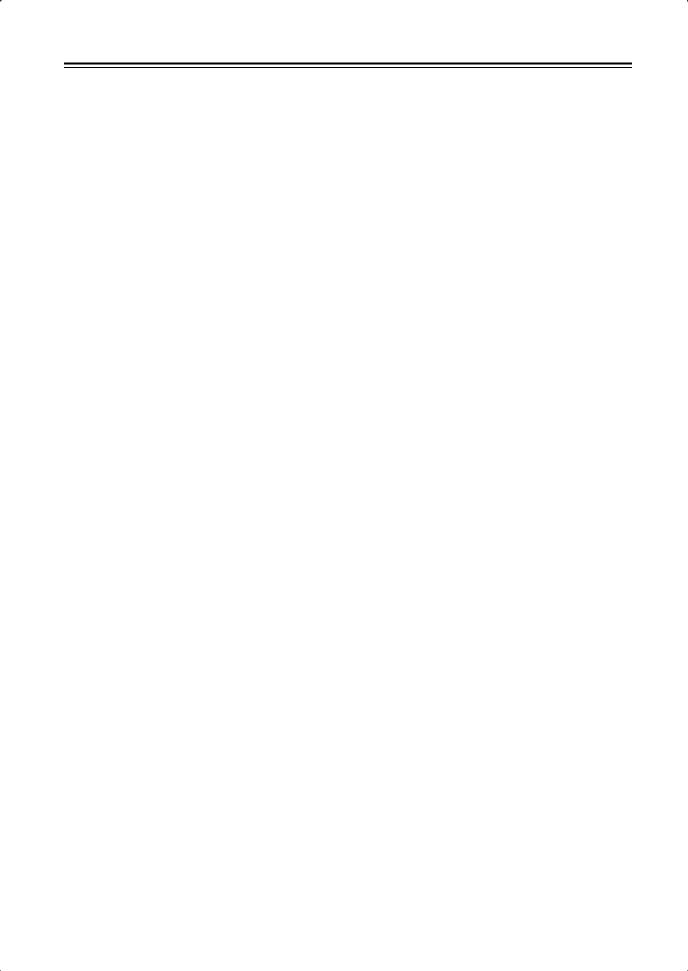
Remote Controller—Continued
For detailed information, see the pages in parentheses.
ASTANDBY button (44)
Sets the AV receiver to Standby.
BON button (44)
Turns on the AV receiver.
CINPUT SELECTOR buttons (62)
Used to select the input source.
DMACRO buttons (112)
Used with the Macro function.
EDIMMER button (68)
Adjusts the display brightness.
FArrow [ ]/[
]/[ ]/[
]/[ ]/[
]/[ ] and ENTER buttons
] and ENTER buttons
Used to select and adjust settings.
GCH +/– button (67)
Selects radio presets.
HSETUP button
Used to change settings.
IDISPLAY button (69)
Displays information about the current input source.
JLISTENING MODE buttons (71)
Used to select the listening modes. The [STEREO],
[SURR], and LISTENING MODE [ ]/[
]/[ ] buttons can be used at any time, regardless of the currently selected remote controller mode.
] buttons can be used at any time, regardless of the currently selected remote controller mode.
KTEST TONE, CH SEL, LEVEL–, and LEVEL+ buttons (68, 90)
Used to adjust the level of each speaker.
LLIGHT button
Turns the remote controller’s illuminated buttons on or off.
MD.TUN button (64)
Selects the Direct tuning mode for radio.
NREMOTE MODE buttons (15)
Used to select the remote controller modes. When you press a button, the REMOTE MODE button for the currently selected mode lights up.
OSLEEP button (69)
Used with the Sleep function.
PVOL [ ]/[
]/[ ] button (62)
] button (62)
Adjusts the volume of the AV receiver regardless of the currently selected remote controller mode.
QRETURN button
Returns to the previous display when changing settings.
RMUTING button (68)
Mutes or unmutes the AV receiver.
SRe-EQ button (81)
Turns the Re-EQ function on or off.
TL NIGHT button (81)
Turns the Late Night function on or off.
UAUDIO SEL button (70)
Selects the audio input: analog, digital, HDMI, or multichannel.
■ TAPE mode
On twin cassette decks, only Deck B can be controlled.
1Previous and Next [ ]/[
]/[
 ] buttons
] buttons
The Previous [ ] button selects the previous track. During playback it selects the beginning of the current track. The Next [
] button selects the previous track. During playback it selects the beginning of the current track. The Next [
 ] button selects the next track.
] button selects the next track.
Depending on how they were recorded, the Previous and Next [ ]/[
]/[
 ] buttons may not work properly with some cassette tapes.
] buttons may not work properly with some cassette tapes.
Play [ ] button
] button
Starts playback.
Rewind and Fast Forward [ ]/[
]/[ ] buttons
] buttons
The Rewind [ ] button starts rewind. The Fast Forward [
] button starts rewind. The Fast Forward [ ] button starts fast forward.
] button starts fast forward.
Reverse Play [ ] button
] button
Starts reverse playback.
Stop [ ] button
] button
Stops playback.
REC [ ] button
] button
Starts recording.
16
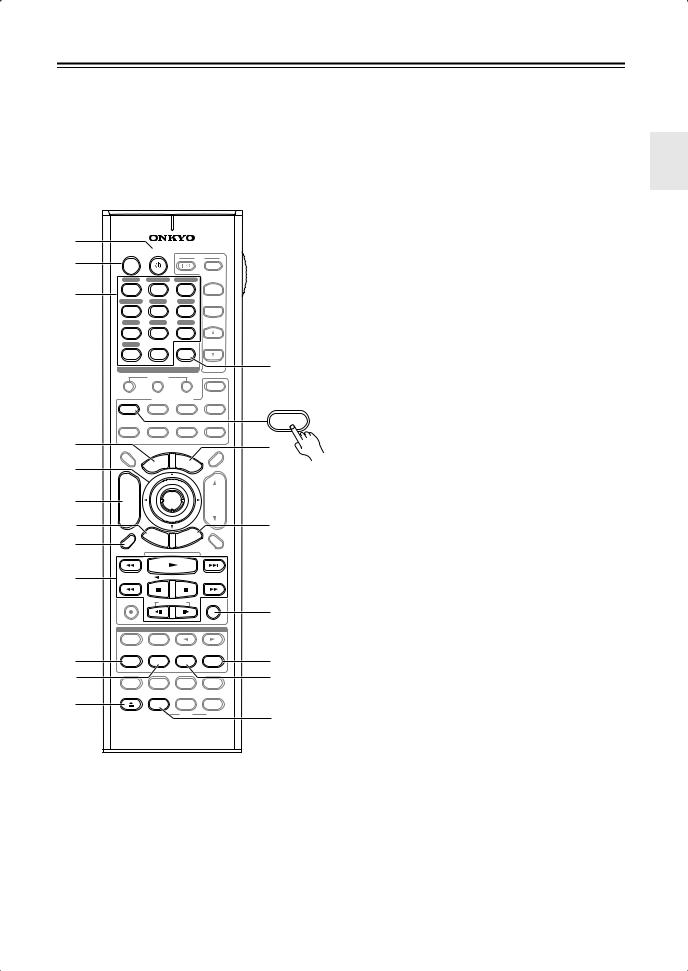
Remote Controller—Continued
|
A STANDBY button |
|
DVD Mode |
||
Sets the DVD player to Standby. |
||
To set the remote controller to DVD mode, press the |
||
B ON button |
||
[DVD] REMOTE MODE button. |
||
Turns on the DVD player. |
||
|
|
|
|
|
|
|
|
|
|
|
|
|
|
|
|
C |
|
|
|
|
|
|
|
|
|
|
|
|
|
|
|
D |
A |
|
|
|
|
|
|
|
|
|
|
|
|
|
|
E |
|
ON |
STANDBY |
|
|
|
|
|
TV |
|
|
|||||
B |
|
|
|
|
|
|
|
|
|
|
|
|
|
||
|
|
|
|
|
|
|
|
|
|
|
|
INPUT |
|
|
|
|
DVD |
VCR/DVR |
CBL/SAT |
+ |
|
F |
|||||||||
C |
1 |
|
|
2 |
|
|
|
3 |
|
|
|
|
|||
GAME/TV |
|
AUX1 |
AUX2 |
TV CH |
|
|
|||||||||
|
|
|
|
||||||||||||
|
4 |
|
|
5 |
|
|
|
6 |
|
|
- |
|
G |
||
|
TAPE |
TUNER |
|
CD |
|
|
|
|
|
||||||
|
7 |
|
|
8 |
|
|
|
9 |
|
|
|
|
|
||
|
PHONO |
|
|
|
|
|
D. TUN |
TV VOL |
|
H |
|||||
|
+10 |
|
|
0 |
|
CLEAR |
|
|
|||||||
|
|
|
|
|
|
|
|||||||||
|
--/--- 10 |
|
|
|
|
11 |
|
|
|
|
|
12 |
|
M |
|
|
INPUT SELECTOR |
|
|
|
|
|
|
|
|||||||
|
|
MACRO |
|
|
|
|
|
|
|
|
|
||||
|
1 |
|
|
2 |
|
|
|
3 |
|
|
ZONE3 |
|
|
||
|
|
|
REMOTE MODE |
|
|
|
|
||||||||
|
DVD |
|
VCR |
|
CD |
|
|
ZONE2 |
|
I |
|||||
|
|
|
|
|
|
|
CDR/MD |
|
DVD |
||||||
|
|
|
|
|
|
|
|
|
|||||||
|
|
|
|
|
|
|
|
|
|
|
|
|
|
|
|
|
TV |
CABLE |
DOCK |
RECEIVER |
|
|
|||||||||
D |
|
|
SAT |
|
|
|
|
|
|
TAPE/AMP |
N |
|
|||
DIMMER |
|
|
|
|
|
|
|
|
|
|
|
SLEEP |
|
||
|
|
|
|
|
|
NU |
M |
E |
|
|
|
|
|
|
|
E |
|
|
|
ME |
|
|
N |
U |
|
|
|
||||
|
P |
|
|
|
|
|
|
|
|
||||||
|
O |
|
|
|
|
|
|
|
|
|
|
||||
|
T |
|
|
|
|
|
|
|
|
|
|
|
|
J |
|
|
|
|
|
|
|
|
|
|
|
|
|
|
|
||
|
+ |
|
|
|
|
|
|
|
|
|
|
|
|
|
|
|
|
|
|
|
|
|
|
|
|
|
|
|
|
|
|
F |
CH |
|
|
|
|
ENTER |
|
|
|
|
|
VOL |
|
|
|
DISC |
|
|
|
|
|
|
|
|
|
|
|
||||
ALBUM |
|
|
|
|
|
|
|
|
|
|
|
|
|
K |
|
|
- |
|
|
|
|
|
|
|
|
|
|
|
|
|
|
G |
|
G |
|
|
|
|
|
|
|
|
|
O |
|
||
|
|
UI |
|
IT |
|
|
|
|
|||||||
|
|
|
|
X |
|
|
|
|
|
||||||
PREV |
S |
E |
|
|
DE |
E |
|
|
|
|
N |
|
|
||
|
TUP |
|
|
|
|
|
|
|
|
||||||
|
CH |
|
|
|
|
R |
|
|
|
||||||
|
|
|
|
U |
|
|
|
|
|||||||
H |
|
|
RET |
|
|
|
|
|
|||||||
DISPLAY |
|
|
|
|
|
|
|
|
|
|
|
MUTING |
|
|
|
|
|
|
|
|
|
|
|
|
|
|
|
|
L |
||
|
|
|
|
|
|
|
|
|
|
|
|
|
|
|
|
I |
|
|
|
|
|
|
|
|
|
|
|
|
|
|
|
|
REC |
|
|
|
|
PLAYLIST |
|
|
|
|
RANDOM |
|
M |
||
|
|
|
|
|
|
|
|
|
P |
|
|||||
|
|
|
|
|
|
|
|
|
|
|
|
|
|
|
|
|
|
LISTENING MODE |
|
|
N |
||||||||||
|
|
|
|
|
|
|
|
|
|
|
|
|
|
|
|
|
STEREO |
|
SURR |
|
|
|
|
|
|
|
|
|
|||
J |
REPEAT |
AUDIO |
SUBTITLE |
PLAY MODE |
Q |
|
|||||||||
PURE A |
DIRECT |
THX |
|
|
ALL ST |
O |
|||||||||
|
|
|
|
|
|
|
|
|
|
|
|
|
|
R |
|
K |
TEST TONE |
CH SEL |
LEVEL- |
LEVEL+ |
|
||||||||||
|
|
|
|||||||||||||
L |
OPEN/CLOSE |
VIDEO OFF |
|
|
|
|
|
|
|
|
P |
||||
|
AUDIO SEL |
L NIGHT |
Re-EQ |
|
|||||||||||
|
|
|
|||||||||||||
|
|
|
|
|
|
|
|
|
|
|
|
|
S |
|
|
|
|
|
VCR |
DVD |
|
HDD |
|
||||||||
|
|
|
|
|
|
|
|
|
|
|
|
|
|
|
|
|
|
|
|
RC-690M |
|
|
|
|
Q |
||||||
Number buttons
Used to enter title, chapter, and track numbers, and to enter times for locating specific points.
TOP MENU button
Selects a DVD’s top menu.
Arrow [ ]/[
]/[ ]/[
]/[ ]/[
]/[ ] and ENTER buttons
] and ENTER buttons
Used to navigate menus and select items.
DISC +/– button
Selects discs on a DVD changer.
SETUP button
Used to access the DVD player’s settings.
DISPLAY button
Displays information about the current disc, title, chapter, or track, including elapsed time, remaining time, total time, and so on.
Playback buttons
From left to right: Previous, Play, Next, Rewind, Pause, Stop, Fast Forward, Slow Reverse, and Slow Forward.
REPEAT button
Used with the repeat playback function.
AUDIO button
Selects foreign language soundtracks and audio formats (e.g., Dolby Digital or DTS).
OPEN/CLOSE [ ] button
] button
Opens and closes the disc tray.
CLEAR button
Cancels functions and clears entered numbers.
MENU button
Displays a DVD’s menu.
RETURN button
Exits the DVD player’s onscreen setup menu.
RANDOM button
Used with the random playback function.
PLAY MODE button
Selects play modes on components with selectable play modes.
RSUBTITLE button
Selects subtitles.
SVIDEO OFF button
Turns off the internal video circuitry, eliminating any possibility of interference.
17
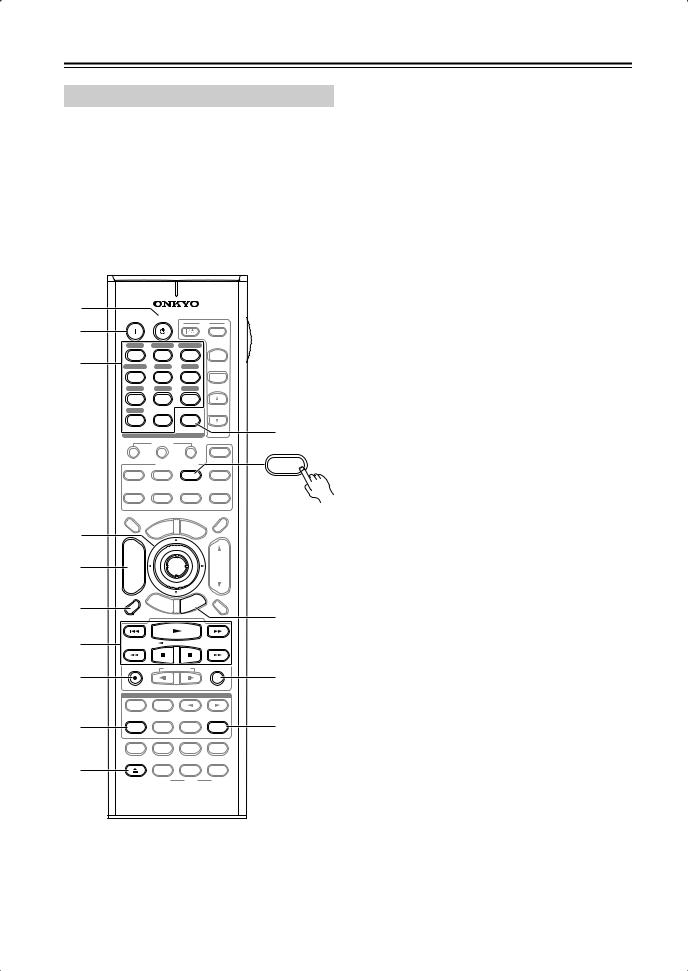
Remote Controller—Continued
CD/MD/CDR Modes
To control an Onkyo CD player, MD recorder, or CD recorder, or a CD or MD player/recorder made by another manufacturer, press the [CD] REMOTE MODE button to select the CD/MD/CDR remote controller mode.
In order to control an Onkyo MD recorder or CD recorder, or a component made by another manufacturer, you must first enter the appropriate remote control code (see page 108).
A |
|
|
|
|
|
ON |
STANDBY |
TV |
|
B |
|
|
|
|
|
|
|
INPUT |
|
|
DVD |
VCR/DVR |
CBL/SAT |
|
C |
1 |
2 |
3 |
+ |
GAME/TV |
AUX1 |
AUX2 |
TV CH |
|
|
4 |
5 |
6 |
- |
|
TAPE |
TUNER |
CD |
|
|
7 |
8 |
9 |
|
|
PHONO |
|
D. TUN |
TV VOL |
|
+10 |
0 |
CLEAR |
|
|
--/--- 10 |
11 |
12 |
K |
|
INPUT SELECTOR |
|||
|
|
MACRO |
|
|
|
1 |
2 |
3 |
ZONE3 |
|
|
REMOTE MODE |
CD |
|
|
|
|
||
|
DVD |
VCR |
CD |
ZONE2 |
|
|
|
CDR/MD |
CDR/MD |
|
TV |
CABLE |
DOCK |
RECEIVER |
|
|
SAT |
|
TAPE/AMP |
|
DIMMER |
|
|
SLEEP |
D
+
CH
E DISC
ALBUM
|
- |
F |
PREV |
CH |
|
|
DISPLAY |
7
|
|
|
NU |
M |
E |
|
|
|
|
|
|
ME |
|
N |
U |
|
|||
P |
|
|
|
|
|||||
O |
|
|
|
|
|
|
|||
T |
|
|
|
|
|
|
|
|
|
|
|
|
ENTER |
|
|
|
|
VOL |
|
|
G |
UI |
|
IT |
|
|
|
||
|
|
|
X |
|
|
|
|
||
S |
|
|
DE |
E |
|
|
R |
|
|
E |
|
|
|
|
|
|
|||
|
T |
UP |
|
|
U |
N |
|
||
|
|
|
|
|
|||||
|
|
|
T |
|
|
|
|||
|
|
|
RE |
|
|
|
|
||
MUTING
L
8 |
REC |
PLAYLIST |
RANDOM |
M |
|
|
|
|
|
||
|
|
LISTENING MODE |
|
|
|
|
STEREO |
SURR |
|
|
|
9 |
REPEAT |
AUDIO |
SUBTITLE |
PLAY MODE |
N |
PURE A |
DIRECT |
THX |
ALL ST |
||
|
TEST TONE |
CH SEL |
LEVEL- |
LEVEL+ |
|
J |
OPEN/CLOSE |
VIDEO OFF |
|
|
|
|
AUDIO SEL |
L NIGHT |
Re-EQ |
|
|
|
|
VCR |
DVD |
HDD |
|
RC-690M
ASTANDBY button
Sets the component to Standby.
BON button
Set the component to On or Standby.
CNumber buttons
Used to enter track numbers and times for locating specific points.
DArrow [ ]/[
]/[ ]/[
]/[ ]/[
]/[ ] and ENTER buttons
] and ENTER buttons
Used with some components.
EDISC +/– button
Selects discs on a CD changer.
FDISPLAY button
Displays information about the current disc or track, including elapsed time, remaining time, total time, and so on.
GPlayback buttons
From left to right: Previous, Play, Next, Rewind, Pause, Stop, and Fast Forward.
HREC [ ] button
] button
Starts recording.
IREPEAT button
Used with the repeat playback function.
JOPEN/CLOSE [ ] button
] button
Opens or closes the disc tray or ejects the MiniDisc.
KCLEAR button
Cancels functions and clears entered numbers.
LRETURN button
Used with some components.
MRANDOM button
Used with the random playback function.
NPLAY MODE button
Selects play modes on components with selectable play modes.
18
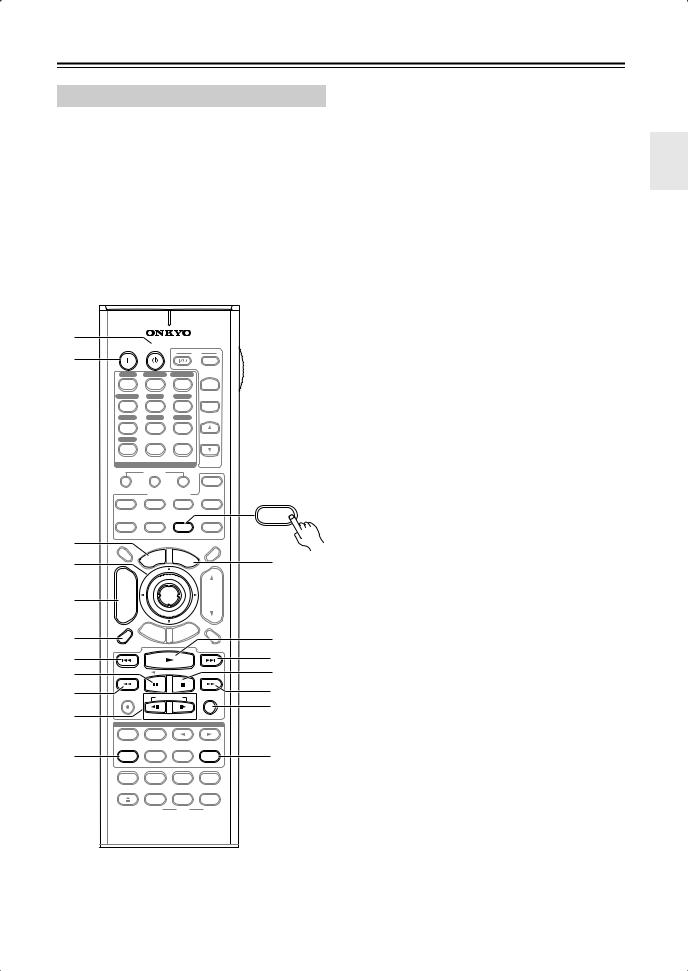
Remote Controller—Continued
DOCK Mode
Dock mode is for controlling an Apple iPod in an Onkyo RI Dock that’s connected via 
 .
.
When Using an RI Dock:
•Connect the RI Dock to the TAPE IN or GAME/TV IN L/R jacks.
•Set the RI Dock’s RI MODE switch to HDD.
•Set the AV receiver’s Input Display to DOCK (see page 51).
•See to the RI Dock’s instruction manual for more information.
ASTANDBY button
Turns off the iPod.
BON button*
Turns on the iPod.
CTOP MENU button
Works as a Mode button when used with a DS-A2 RI Dock.
DArrow [ ]/[
]/[ ] and ENTER buttons*
] and ENTER buttons*
Used to navigate menus and select items.
EALBUM +/– button*
Selects the next or previous album.
|
|
|
|
|
|
|
|
|
|
|
|
|
|
|
F |
|
|
|
|
|
|
|
|
|
|
|
|
|
|
|
G |
A |
|
|
|
|
|
|
|
|
|
|
|
|
|
|
|
|
ON |
STANDBY |
|
|
|
|
|
TV |
|
|
|||||
B |
|
|
|
|
|
|
|
|
|
|
|
|
|
||
|
|
|
|
|
|
|
|
|
|
|
|
INPUT |
|
H |
|
|
|
|
|
|
|
|
|
|
|
|
|
|
|
||
|
DVD |
VCR/DVR |
CBL/SAT |
|
|
|
|||||||||
|
1 |
|
|
2 |
|
|
|
3 |
|
|
+ |
|
|
||
|
GAME/TV |
|
AUX1 |
AUX2 |
TV CH |
|
|
||||||||
|
4 |
|
|
5 |
|
|
|
6 |
|
|
- |
|
I |
||
|
TAPE |
TUNER |
|
CD |
|
|
|
|
|||||||
|
|
|
|
|
|
|
|||||||||
|
7 |
|
|
8 |
|
|
|
9 |
|
|
|
|
|
||
|
PHONO |
|
|
|
|
|
D. TUN |
TV VOL |
|
J |
|||||
|
+10 |
|
|
0 |
|
CLEAR |
|
|
|||||||
|
--/--- 10 |
|
|
|
|
11 |
|
|
|
|
|
12 |
|
|
|
|
INPUT SELECTOR |
|
|
|
|
|
|
|
|
||||||
|
|
MACRO |
|
|
|
|
|
|
|
|
|
||||
|
1 |
|
|
2 |
|
|
|
3 |
|
|
ZONE3 |
|
|
||
|
|
|
REMOTE MODE |
|
|
|
K |
||||||||
|
DVD |
|
VCR |
|
CD |
|
|
ZONE2 |
|
||||||
|
|
|
|
|
|
|
|||||||||
|
|
|
|
|
|
|
CDR/MD |
|
DOCK |
|
|||||
|
|
|
|
|
|
|
|
|
|
|
|
|
|
|
|
|
TV |
CABLE |
DOCK |
RECEIVER |
|
L |
|||||||||
|
|
|
SAT |
|
|
|
|
|
|
TAPE/AMP |
|
||||
C |
|
|
|
|
|
|
|
|
|
|
|||||
DIMMER |
|
|
|
|
|
|
|
|
|
|
|
SLEEP |
|
|
|
|
|
|
|
|
|
|
|
|
|
|
|
|
|
|
|
|
|
|
|
|
|
NU |
M |
E |
|
|
|
|
|
|
|
4 |
|
|
|
ME |
|
|
N |
U |
|
L |
|
||||
|
P |
|
|
|
|
|
|
M |
|||||||
|
O |
|
|
|
|
|
|
|
|
||||||
|
T |
|
|
|
|
|
|
|
|
|
|
|
|||
+ |
|
|
|
|
|
|
|
|
|
|
|
|
|||
|
|
|
|
|
|
|
|
|
|
|
|
|
|
|
|
|
CH |
|
|
|
|
ENTER |
|
|
|
|
|
VOL |
|
|
|
5 |
DISC |
|
|
|
|
|
|
|
|
|
|
|
|||
ALBUM |
|
|
|
|
|
|
|
|
|
|
|
|
|
|
|
- |
|
|
|
|
|
|
|
|
|
|
|
|
|
|
|
|
|
G |
|
|
|
|
|
|
|
|
|
|
|
||
|
|
|
UI |
|
IT |
|
|
|
|
|
|||||
|
|
|
|
|
X |
|
|
|
|
|
|
||||
|
PREV |
|
|
|
|
DE |
E |
|
|
|
|
|
|
|
N |
|
S |
E |
T |
|
|
|
|
|
|
|
N |
|
|
||
|
CH |
|
|
|
|
|
|
R |
|
|
|||||
|
|
|
UP |
|
|
T |
|
|
|
|
|||||
6 |
|
|
|
RE |
|
|
|
|
M |
|
|||||
DISPLAY |
|
|
|
|
|
|
|
|
|
|
|
MUTING |
|
||
|
|
|
|
|
|
|
|
|
|
|
|
|
|
||
7 |
|
|
|
|
|
|
|
|
|
|
|
|
|
N |
O |
8 |
|
|
|
|
|
|
|
|
|
|
|
|
|
O |
|
|
|
|
|
|
|
|
|
|
|
|
|
|
|
||
9 |
REC |
|
|
|
|
PLAYLIST |
|
|
|
|
RANDOM |
P |
P |
||
|
|
|
|
|
|
|
|
|
|
|
|
|
|
Q |
|
J |
|
|
|
|
|
|
|
|
|
|
|
|
|
|
|
|
LISTENING MODE |
|
|
|
|||||||||||
|
|
|
|
|
|||||||||||
|
STEREO |
|
SURR |
|
|
|
|
|
|
|
|
Q |
|||
K |
REPEAT |
AUDIO |
SUBTITLE |
PLAY MODE |
R |
|
|||||||||
PURE A |
DIRECT |
THX |
|
|
ALL ST |
|
|||||||||
|
|
|
|
|
|
|
|
|
|
|
|
|
R |
||
|
|
|
|
|
|
|
|
|
|
|
|
|
|
|
|
|
TEST TONE |
CH SEL |
LEVEL- |
LEVEL+ |
|
|
|||||||||
|
OPEN/CLOSE |
VIDEO OFF |
|
|
|
|
|
|
|
|
|
||||
|
|
AUDIO SEL |
L NIGHT |
Re-EQ |
|
|
|||||||||
|
|
|
VCR |
DVD |
|
HDD |
|
|
|||||||
|
|
|
|
RC-690M |
|
|
|
|
|
||||||
DISPLAY button*
Turns on the backlight for 30 seconds.
Previous [ ] button
] button
Restarts the current song. Press it twice to select the previous song.
Pause [ 
 ] button
] button
Pauses playback. (With 3rd generation iPods, it works as a Play/Pause button.)
Rewind [ ] button
] button
Press and hold to rewind.
PLAYLIST [
 ]/[
]/[ 
 ] buttons*
] buttons*
Used to select the previous or next playlist on the iPod.
REPEAT button*
Used with the repeat function.
MENU button*
Used to access menus.
Play [ ] button
] button
Starts playback. If the component is off, it will turn on automatically. (With 3rd generation iPods, this button works as a Play/Pause button.)
Next [
 ] button
] button
Selects the next song.
Stop [ ] button
] button
Stops playback and displays a menu.
Fast Forward [ ] button
] button
Press and hold to fast forward.
RANDOM button*
Used with the shuffle function.
PLAY MODE button
Used to select play modes on components with selectable play modes.
Works as a Resume button when used with a DS-A2 RI Dock.
*Buttons marked with an asterisk (*) are not supported by 3rd generation iPods.
19
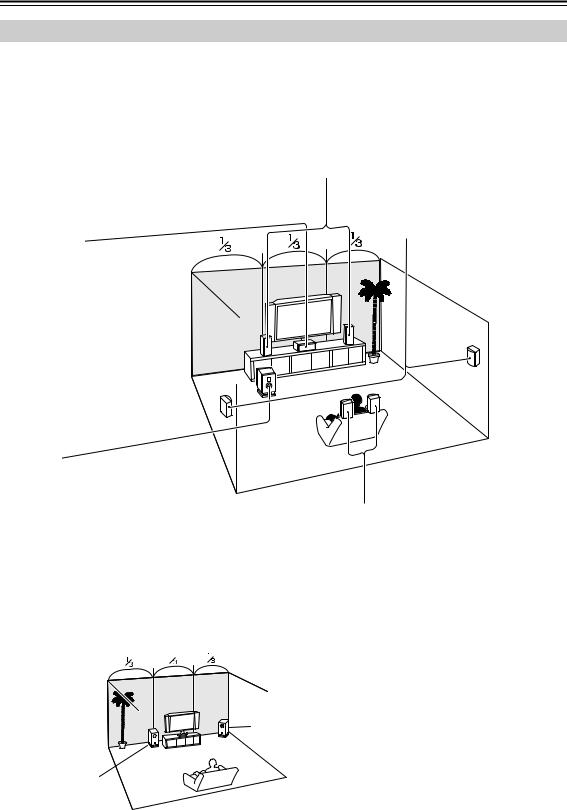
Connecting Your Speakers
Enjoying Home Theater
Thanks to the AV receiver’s superb capabilities, you can enjoy surround sound with a real sense of movement in your own home—just like being in a movie theater or concert hall. You can enjoy DVDs featuring Dolby Digital or DTS. With analog or digital TV, you can enjoy Dolby Pro Logic IIx, DTS Neo:6, or Onkyo’s original DSP listening modes. You can also enjoy THX Surround EX (THX-certified THX speaker system recommended).
Front left and right speakers
These output the main sound. Their role in a home theater is to provide a solid anchor for the sound image. They should be positioned facing the listener at about ear level, and equally spaced from the TV. Angle them inward slightly so as to create a triangle, with the listener at the apex.
Center speaker
This speaker enhances the front left and right speakers, making sound movements distinct and providing a full sound image. For movies it’s used mainly for dialog.
Position it close to your TV (preferably on top) facing forward at about ear level, or at the same height as the front left and right speakers.
Surround left and right speakers
These speakers are used for precise sound positioning and to add realistic ambience.
Position them at the sides of the listener, or slightly behind, about 2–3 feet (60–100 cm) above ear level. Ideally they should be equally spaced from the listener.
Subwoofer
The subwoofer handles the bass sounds of the LFE (Low-Frequency Effects) channel. The volume and quality of the bass output from your subwoofer will depend on its position, the shape of your listening room, and your listening position. In general, a good bass sound can be obtained by installing the subwoofer in a front corner, or at one-third the way along the front wall, as shown.
Tip: To find the best position for your subwoofer, while playing a movie or some music with good bass, experiment by placing your subwoofer at various positions within the room and choose the
one that provides the most satisfying results.
Corner position
1/3 of wall position
Surround back left and right speakers
These speakers are necessary to enjoy Dolby Digital EX, DTS-ES Matrix, DTS-ES Discrete, THX Surround EX, etc. They enhance the realism of surround sound and improve sound localization behind the listener. Position them behind the listener about 2–3 feet
(60–100 cm) above ear level.
20
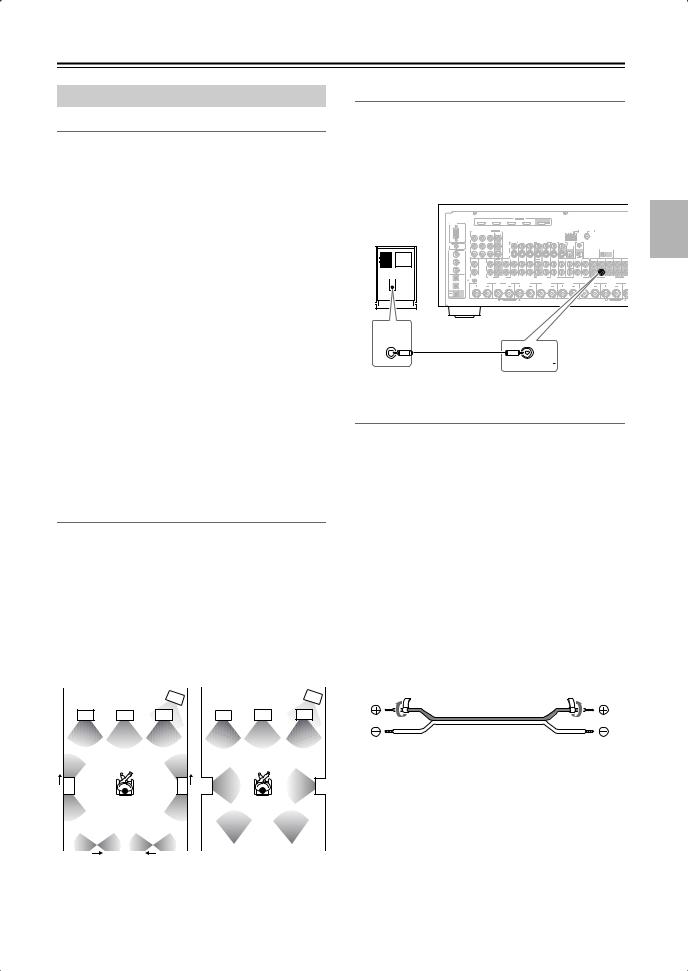
Connecting Your Speakers—Continued
Connecting Your Speakers
Speaker Configuration
For the best surround-sound experience, you should connect seven speakers and a powered subwoofer.
The following table shows which channels you should use based on the number of speakers you have.
Number of speakers: |
2 |
3 |
4 |
5 |
6 |
7 |
|
|
|
|
|
|
|
Front left |
|
|
|
|
|
|
|
|
|
|
|
|
|
Front right |
|
|
|
|
|
|
|
|
|
|
|
|
|
Center |
|
|
|
|
|
|
|
|
|
|
|
|
|
Surround left |
|
|
|
|
|
|
|
|
|
|
|
|
|
Surround right |
|
|
|
|
|
|
|
|
|
|
|
|
|
Surround back* |
|
|
|
|
|
|
|
|
|
|
|
|
|
Surround back left |
|
|
|
|
|
|
|
|
|
|
|
|
|
Surround back right |
|
|
|
|
|
|
|
|
|
|
|
|
|
*If you’re using only one surround back speaker, connect it to the SURR BACK L terminals.
No matter how many speakers you use, a powered subwoofer is recommended for a powerful and solid bass.
To get the best from your surround-sound system, you must set the speaker settings. You can do this automatically (see page 55) or manually (see page 86).
Using Dipole Speakers
You can use dipole speakers for the surround left and right and surround back left and right speakers. Dipole speakers output the same sound in two directions.
Dipole speakers typically have an arrow printed on them to indicate how they should be positioned. The surround left and right dipole speakers should be positioned so that their arrows point toward your TV or screen, while the surround back left and right dipolar speakers should be positioned so that their arrows point toward each other, as shown.
Dipole speakers |
|
|
Normal speakers |
|
||||
|
|
|
|
|
|
|
|
|
|
|
|
1 |
|
|
|
|
1 |
|
TV/screen |
|
|
TV/screen |
|
|||
2 |
3 |
4 |
2 |
3 |
4 |
5 |
6 |
5 |
6 |
|
7 |
|
|
8 |
|
|
7 |
|
8 |
|
|
1. Subwoofer |
|
|
6. Surround right speaker |
||||||||
2. Front left speaker |
7. Surround back left |
||||||||||
3. Center speaker |
|
|
|
speaker |
|
|
|||||
4. Front right speaker |
8. Surround back right |
||||||||||
5. Surround left speaker |
|
speaker |
|
|
|||||||
Connecting a Powered Subwoofer
Using a suitable cable, connect the AV receiver’s SUBWOOFER PRE OUT to the input on your powered subwoofer. If your subwoofer is unpowered and you’re using an external amplifier, connect the SUBWOOFER PRE OUT to the amp’s input.
Powered |
|
|
|
|
|
|
|
HDMI |
|
|
|
|
|
|
|
|
|
|
|
|
|
|
RS232 |
|
|
IN 4 |
IN 3 |
|
IN 2 |
IN 1 |
|
|
OUT |
|
|
|
ANTENNA |
|
|
|
|
|
|||
subwoofer |
|
Y |
|
|
|
|
|
|
|
|
|
|
MONITOR |
|
AM |
|
|
FM75 |
|
|
|
|
|
|
COMPONENT VIDEO |
MONITOR |
|
|
|
|
|
|
|
|
|
|
|
|
|
|
|
||||
|
|
IN 3 |
IN 2 |
IN 1(DVD) |
OUT |
|
|
|
|
|
|
|
|
|
|
|
|
|
|
|
|
|
|
|
|
|
|
|
|
AUX 1 |
GAME/TV |
CBL/SAT |
VCR/DVR |
DVD |
OUT |
V |
|
IR |
IN |
|
|
|
|
|
|
|
|
REMOTE CB/PB |
|
|
|
|
V |
|
|
|
|
|
|
|
ZONE 2 |
|
|
|
|
|
|
|
|
|
CONTROL |
|
|
|
|
|
|
|
|
|
|
|
OUT |
|
|
|
12V TRIGGER |
|
|
||
|
DIGITAL |
COAXIAL |
|
|
|
|
|
|
|
|
|
|
|
|
|
|
|
|
OUT ZONE 2 |
|
|
|
|
IN 1 |
CR/PR |
|
|
|
|
S |
|
|
|
|
|
|
|
|
|
|
|
|
|
|
|
|
|
|
|
|
|
|
|
|
|
|
|
|
|
S |
|
OUT |
|
|
|
|
|
|
|
|
IN |
|
IN |
OUT |
IN |
IN |
IN |
IN |
OUT |
IN |
IN |
FRONT |
|
CENTER |
SURR |
SURR BACK |
FRONT |
CENTER |
SURR |
SURR BACK |
ZONE 2 |
|
IN 2 |
|
|
|
|
|
|
|
|
|
|
|
|
|
|
|
|
|
|
|
|
|
|
|
L |
|
L |
|
|
|
|
|
|
|
|
|
|
|
|
|
|
|
|
|
|
|
IN 3 |
|
|
|
|
|
|
|
|
|
|
|
|
|
|
|
|
|
|
|
|
|
|
|
R |
|
R |
|
|
|
|
|
|
|
|
|
|
|
|
|
|
|
|
|
|
|
|
OPTICAL |
|
|
|
|
|
|
|
|
|
|
|
|
|
|
|
|
|
|
|
|
|
IN 1 |
PHONO |
|
CD |
|
|
|
|
|
|
|
|
|
|
|
|
|
|
|
PRE OUT |
|
PR |
|
|
GND |
ZONE2 R |
|
|
|
|
|
|
|
|
|
|
|
|
|
|
|
FRONT L |
S |
||
|
IN 2 |
|
|
|
|
|
|
|
|
|
|
|
|
|
|
|
|
|
|
|
|
|
|
OUT |
|
|
|
|
|
|
|
|
|
|
|
|
|
|
|
|
|
|
|
|
|
|
|
|
|
|
|
|
|
|
|
|
|
|
|
|
|
|
|
|
|
FRONT L |
|
|
LINE INPUT
SUBWOOFER
PRE OUT
Attaching the Speaker Labels
The AV receiver’s positive (+) speaker terminals are color-coded for ease of identification. (The negative (–) speaker terminals are all black.)
Speaker terminal |
Color |
Front left, Zone 2 left |
White |
|
|
Front right, Zone 2 right |
Red |
|
|
Center |
Green |
|
|
Surround left |
Blue |
|
|
Surround right |
Gray |
|
|
Surround back left |
Brown |
|
|
Surround back right |
Tan |
|
|
The supplied speaker labels are also color-coded and you should attach them to the positive (+) side of each speaker cable in accordance with the above table. All you need to do then is to match the color of each label to the corresponding speaker terminal.
21
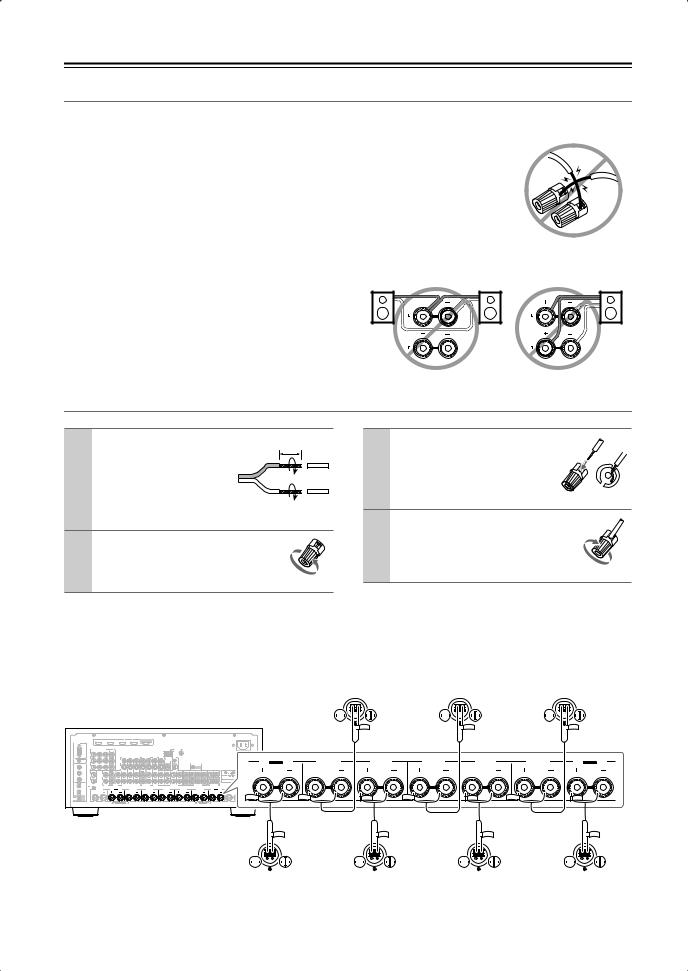
Connecting Your Speakers—Continued
Speaker Connection Precautions
Read the following before connecting your speakers:
•You can connect speakers with an impedance of between 4 and 16 ohms. If the impedance of any of the connected speakers is 4 ohms or more but less than 6, be sure to set the speaker impedance to 4 ohms (see page 45). If you use speakers with a lower impedance, and use the amplifier at high volume levels for a long period of time, the built-in amp protection circuit may be activated.
•Disconnect the power cord from the wall outlet before making any connections.
•Read the instructions supplied with your speakers.
•Pay close attention to speaker wiring polarity. Connect positive (+) terminals to only positive (+) terminals, and negative (–) terminals to only negative (–) terminals. If you get them the wrong way around, the sound will be out of phase and will sound unnatural.
•Unnecessarily long or very thin speaker cables may affect the sound quality and should be avoided.
•Be careful not to short the positive and negative wires.
Doing so may damage the AV receiver.
• Don’t connect more than one cable to each speaker terminal. Doing so may damage the AV receiver.
• Don’t connect a speaker to several terminals.
Connecting the Speaker Cables
1 |
Strip about 5/8" (15 |
5/8" (15 mm) |
3 |
Fully insert the bare wire. |
|
mm) of insulation from |
|
|
|
|
the ends of the |
|
|
|
|
speaker cables, and |
|
|
|
|
twist the bare wires |
|
|
|
|
tightly, as shown. |
|
4 |
Screw the terminal tight. |
2 |
Unscrew the terminal. |
|
||
|
|
|
The following illustration shows which speaker should be connected to each pair of terminals. If you’re using only one surround back speaker, connect it to the SURR BACK L terminals.
Front right speaker |
Center speaker |
Front left speaker |
||||||||||||||||||||||||||||||
|
|
|
|
|
|
|
|
|
|
|
|
|
|
|
|
|
|
|
|
|
|
|
|
|
|
|
|
|
|
|
|
|
|
|
|
|
|
|
|
|
|
|
|
|
|
|
|
|
|
|
|
|
|
|
|
|
|
|
|
|
|
|
|
|
|
|
|
|
|
|
|
|
|
|
|
|
|
|
|
|
|
|
|
|
|
|
|
|
|
|
|
|
|
|
|
|
|
|
|
|
|
|
|
|
|
|
|
|
|
|
|
|
|
|
|
|
|
|
|
|
|
|
|
|
|
|
|
|
|
|
|
|
|
|
|
|
|
|
|
|
|
|
|
|
|
|
|
|
|
|
|
|
|
|
|
|
|
|
|
|
|
|
|
|
|
|
|
|
|
|
|
|
|
|
|
|
|
|
|
|
|
|
|
|
|
|
|
|
|
|
|
|
|
|
|
|
|
|
|
|
|
|
|
|
|
|
|
|
|
|
|
|
|
|
|
|
|
|
|
|
|
|
|
|
|
|
|
|
|
|
|
|
|
|
|
|
|
|
|
|
|
|
|
|
|
|
|
|
|
|
|
|
|
|
|
|
|
|
|
|
|
|
|
|
|
|
|
HDMI |
|
|
|
|
|
|
|
RS232 |
|
|
|
|
|
|
|
|
|
|
|
|
|
|
|
|
|
|
|
|
ANTENNA |
|
|
COMPONENT VIDEO |
|
|
|
|
|
|
AM |
FM75 |
|
|
|
|
|
|
AUX 1 |
GAME/TV |
CBL/SAT |
VCR/DVR |
DVD |
|
IR |
|
|
|
|
V |
|
|
|
|
|
|
|
|
|
|
|
|
|
|
|
|
|
|
|
12V TRIGGER |
|
|
|
|
|
|
|
|
|
|
|
OUT ZONE 2 |
|
|
|
S |
|
|
|
|
|
|
|
|
|
L |
L |
|
|
|
|
|
|
|
|
|
|
R |
R |
|
|
|
|
|
|
|
|
|
|
PHONO |
CD |
TAPE |
AUX 1 |
GAME/TV |
CBL/SAT |
VCR/DVR |
DVD |
|
|
PRE OUT |
PRE OUT |
|
ZONE2 R |
SURR BACK R |
|
FRONT R |
SURR R |
|
CENTER |
SURR L |
FRONT L |
SURR |
|
AC INLET
SURR BACK R |
FRONT R |
SURR R |
CENTER |
SURR L |
FRONT L |
SURR BACK L |
Bi-AMP |
Bi-AMP |
FRONT R |
FRONT L |
|
|
|
|
|
|
|
|
|
|
|
|
|
|
|
|
|
|
|
|
|
|
|
|
|
|
|
|
|
|
|
|
|
|
|
|
|
|
|
|
|
|
|
|
|
|
|
|
|
|
|
|
|
|
|
|
|
|
|
|
|
|
|
|
|
|
|
|
|
|
|
|
|
|
|
|
|
|
|
|
|
|
|
|
|
|
|
|
|
|
|
|
|
|
|
|
|
|
|
|
|
|
|
|
|
|
|
|
|
|
|
|
|
|
|
|
|
|
|
|
|
|
|
|
|
|
|
|
|
|
|
|
|
|
|
|
|
|
|
|
|
|
|
|
|
|
|
|
|
|
|
|
|
|
|
|
|
|
|
|
|
|
|
|
|
|
|
|
|
|
|
|
|
|
|
|
|
|
|
|
|
|
|
|
|
|
|
|
|
|
|
|
|
|
|
|
|
|
|
|
|
|
|
|
|
|
|
|
|
|
|
|
|
|
|
|
|
|
|
|
|
|
|
|
|
|
|
|
|
|
|
|
|
|
|
|
|
|
|
|
|
|
|
|
|
|
|
|
|
|
|
|
|
|
|
|
|
|
|
|
|
|
|
|
|
|
|
|
|
|
|
|
|
|
|
|
|
|
|
|
|
|
|
|
|
|
|
|
|
|
|
|
|
|
|
|
|
|
|
|
|
|
|
|
|
|
|
|
|
|
|
|
|
|
|
Surround back |
Surround right |
Surround left |
Surround back |
|||||||||||||||||||||||||||||||||||||||||
right speaker |
|
speaker |
|
|
speaker |
left speaker |
||||||||||||||||||||||||||||||||||||||
22
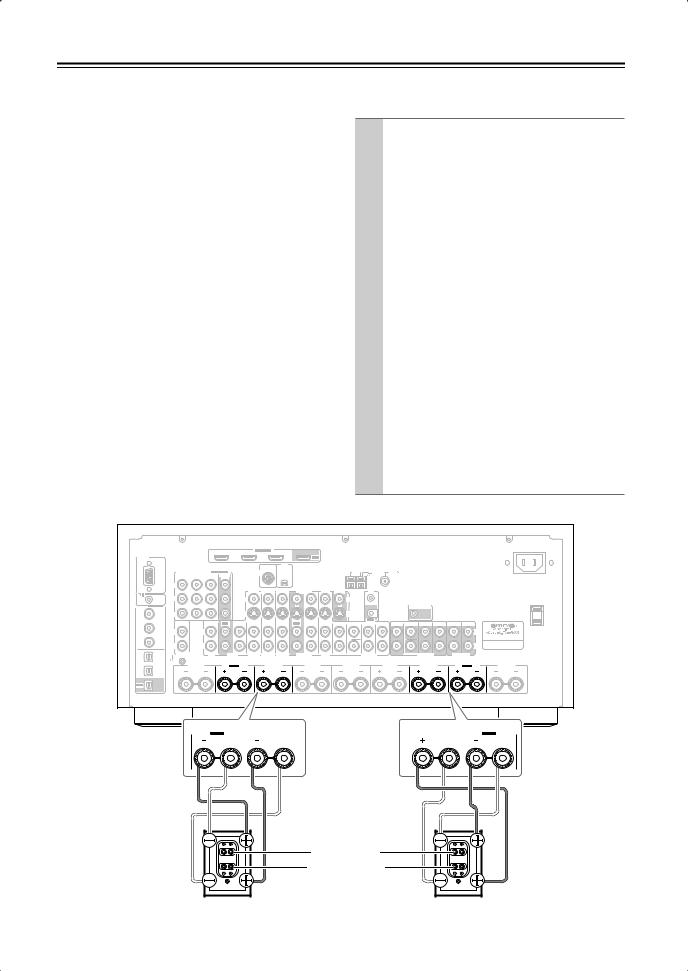
Connecting Your Speakers—Continued
Bi-amping the Front Speakers |
Bi-amping Speaker Hookup |
|
|
|
|
The FRONT L/R and SURR BACK L/R terminal posts can be used with front speakers and surround back speakers respectively, or bi-amped to provide separate tweeter and woofer feeds for a pair of front speakers that support bi-amping, providing improved bass and treble performance.
•When bi-amping is used, the AV receiver is able to drive up to 5.1 speakers in the main room.
•For bi-amping, the FRONT L/R terminal posts connect to the front speakers’ tweeter terminals. And the SURR BACK L/R terminal posts connect to the front speakers’ woofer terminals.
•Once you’ve completed the bi-amping connections shown below and turned on the AV receiver, you must set the Speaker Type setting to Bi-Amp to enable biamping (see page 45).
Important:
•When making the bi-amping connections, be sure to remove the jumper bars that link the speakers’ tweeter (high) and woofer (low) terminals.
•Bi-amping can only be used with speakers that support bi-amping. Refer to your speaker manual.
•Use only front speakers with an impedance of 8 ohms or higher for bi-amping. Failure to do so may seriously damage the AV receiver.
1 |
Connect the AV receiver’s FRONT R positive (+) |
|
|
|
terminal to the right speaker’s positive (+) tweeter |
|
|
|
(high) terminal. And connect the AV receiver’s |
|
|
|
FRONT R negative (–) terminal to the right |
|
|
|
speaker’s negative (–) tweeter (high) terminal. |
|
|
|
|
|
|
|
|
|
|
2 |
Connect the AV receiver’s SURR BACK R posi- |
|
|
|
tive (+) terminal to the right speaker’s positive (+) |
|
|
|
woofer (low) terminal. And connect the AV |
|
|
|
receiver’s SURR BACK R negative (–) terminal to |
|
|
|
|
||
|
the right speaker’s negative (–) woofer (low) ter- |
|
|
|
minal. |
|
|
|
|
|
|
3 |
Connect the AV receiver’s FRONT L positive (+) |
|
|
|
terminal to the left speaker’s positive (+) tweeter |
|
|
|
(high) terminal. And connect the AV receiver’s |
|
|
|
FRONT L negative (–) terminal to the left |
|
|
|
speaker’s negative (–) tweeter (high) terminal. |
|
|
|
|
|
|
4 |
Connect the AV receiver’s SURR BACK L posi- |
|
|
|
tive (+) terminal to the left speaker’s positive (+) |
|
|
woofer (low) terminal. And connect the AV receiver’s SURR BACK L negative (–) terminal to the left speaker’s negative (–) woofer (low) terminal.
|
|
|
|
|
|
|
|
HDMI |
|
|
|
|
|
|
|
|
|
|
|
|
|
|
|
|
|
|
|
|
|
ASSIGNABLE |
|
|
|
|
|
|
|
|
|
|
|
|
|
|
|
RS232 |
|
|
|
|
IN 3 |
|
IN 2 |
IN 1 |
|
|
OUT |
|
|
|
|
|
|
|
|
|
|
|
|
|
|
|
|
|
|
|
|
XM |
|
|
|
|
|
ANTENNA |
|
|
|
|
|
|
|
|
|
|
|
|
|
|
|
|
|
|
|
|
|
|
|
|
|
|
|
|
||
|
|
COMPONENT VIDEO ASSIGNABLE |
|
SIRIUS |
|
|
|
|
|
AM |
|
|
FM75 |
|
|
|
|
|
||||
|
|
IN 3 |
IN 2 |
IN 1(DVD) |
MONITOR |
|
|
|
|
|
|
|
|
|
|
|
|
|
|
|
|
|
|
|
|
|
|
OUT |
|
|
|
|
|
|
|
|
|
|
|
|
|
|
|
|
|
|
|
Y |
|
|
|
|
|
|
|
|
|
|
|
|
|
|
|
|
|
|
|
|
|
|
|
|
|
|
|
AUX 1 |
GAME/TV |
CBL/SAT |
VCR/DVR |
DVD |
MONITOR |
|
IR |
|
|
|
|
|
|
|
|
|
|
|
|
|
|
|
OUT |
|
IN |
|
|
|
|
|
|
|||||||
|
|
|
|
|
|
|
|
|
|
|
|
|
|
|
|
|
|
|
|
|
|
|
|
REMOTE CB/PB |
|
|
|
|
V |
|
|
|
|
|
|
V |
|
|
|
|
|
|
|
|
|
|
CONTROL |
|
|
|
|
|
|
|
|
|
|
|
|
|
|
|
|
|
|
|
||
DIGITAL ASSIGNABLE |
|
|
|
|
|
|
|
|
|
|
|
|
|
|
|
|
12V TRIGGER |
|
|
|
||
|
|
|
|
|
|
|
|
|
|
|
|
|
|
|
|
OUT ZONE 2 |
|
|
|
|||
|
COAXIAL |
|
|
|
|
|
|
|
|
|
|
|
|
|
|
|
|
|
|
|
|
|
IN 1 |
(DVD) |
CR/PR |
|
|
|
|
S |
|
|
|
|
|
|
S |
|
|
|
|
|
|
|
|
|
|
|
|
|
|
|
|
|
|
|
|
|
|
|
|
|
|
|
||||
|
|
|
|
|
|
|
|
|
|
|
|
|
|
|
OUT |
|
|
|
|
|
|
|
|
|
IN |
|
IN |
OUT |
IN |
IN |
IN |
IN |
OUT |
IN |
IN |
FRONT |
CENTER |
SURR |
SURR BACK |
FRONT |
CENTER |
SURR |
SURR BACK |
ZONE 2 |
ZONE 3 |
IN 2 |
(VCR/DVR) |
|
|
|
|
|
|
|
|
|
|
|
|
|
|
|
|
|
|
|
|
|
|
|
L |
|
L |
|
|
|
|
|
|
|
|
|
|
|
|
|
|
|
|
|
L |
IN 3 |
(CBL/SAT) |
|
|
|
|
|
|
|
|
|
|
|
|
|
|
|
|
|
|
|
|
|
|
|
R |
|
R |
|
|
|
|
|
|
|
|
|
|
|
|
|
|
|
|
|
R |
|
OPTICAL |
|
|
|
|
|
|
|
|
|
|
|
|
SUBWOOFER |
|
|
|
SUBWOOFER PRE OUT |
|
|
|
|
IN 1 |
|
PHONO |
|
CD |
TAPE |
|
AUX 1 |
GAME/TV |
CBL/SAT |
VCR/DVR |
DVD |
|
MULTI CH |
|
|
PRE OUT |
||||||
AC INLET
AC OUTLET
AC 120V 60Hz
60Hz
SWITCHED
120W 1A MAX.
(GAME/TV)
GND |
ZONE2 R |
SURR BACK R |
FRONT R |
SURR R |
CENTER |
SURR L |
FRONT L |
SURR BACK L |
ZONE2 L |
|
Bi-AMP |
Bi-AMP |
IN 2
(CD)
OUT
SURR BACK R |
|
FRONT R |
|
FRONT L |
|
SURR BACK L |
||||||
Bi-AMP |
|
|
|
Bi-AMP |
||||||||
|
|
|
|
|
|
|
|
|
|
|
|
|
Woofer (low)
Tweeter (high)
Right speaker |
Left speaker |
23
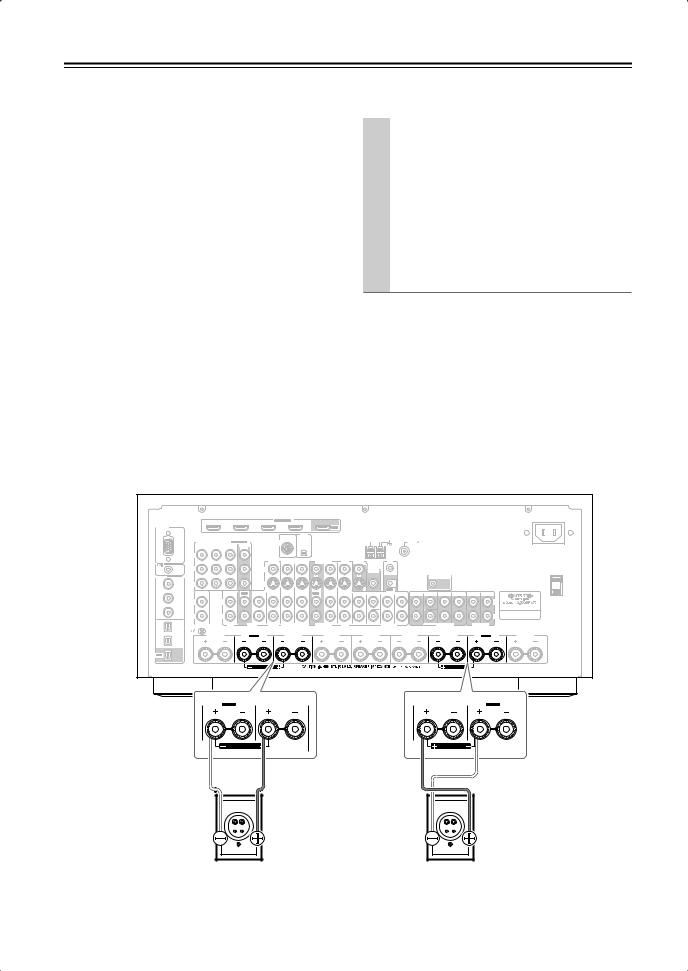
Connecting Your Speakers—Continued
Bridging the Front Speakers |
Bridged Speaker Hookup |
|
(TX-SR875 only) |
|
|
|
|
|
The FRONT L/R and SURR BACK L/R terminal posts can be used with front speakers and surround back speakers respectively, or bridged together to provide almost double the output power for the front speakers.
•When bridging is used, the AV receiver is able to drive 2 speakers in the main room (2.1 speakers if you’re using a powered subwoofer).
•For bridging, the positive (+) FRONT L/R and SURR BACK L/R terminal posts are used, but the negative
(–) FRONT L/R and SURR BACK L/R terminals are not.
•Once you’ve completed the bridging connections shown below and turned on the AV receiver, you must set the Speaker Type setting to BTL to enable bridging (see page 45).
Notes:
•Use only front speakers with an impedance of 8 ohms or higher for bridging. Failure to do so may seriously damage the AV receiver.
•When using bridging, make sure that your front speakers can handle the additional power.
1 |
Connect the AV receiver’s FRONT R positive (+) |
|
terminal to the right speaker’s positive (+) ter- |
|
minal. And connect the AV receiver’s SURR |
|
BACK R positive (+) terminal to the right |
|
speaker’s negative terminal. |
|
|
2 |
Connect the AV receiver’s FRONT L positive (+) |
|
terminal to the left speaker’s positive (+) terminal. |
And connect the AV receiver’s SURR BACK L positive (+) terminal to the left speaker’s negative terminal.
|
|
|
|
|
|
|
|
HDMI |
|
|
|
|
|
|
|
|
|
|
|
|
|
|
|
|
|
|
|
|
|
|
ASSIGNABLE |
|
|
|
|
|
|
|
|
|
|
|
|
|
|
|
|
RS232 |
|
|
|
IN 4 |
|
IN 3 |
IN 2 |
IN 1 |
|
OUT |
|
|
|
|
|
|
|
|
|
|
|
|
|
|
|
|
|
|
|
|
|
|
XM |
|
|
|
|
|
ANTENNA |
|
|
|
|
|
|
|
|
|
|
|
|
|
|
|
|
|
|
|
|
|
|
|
|
|
|
|
|
|
|
||
|
|
COMPONENT VIDEO ASSIGNABLE |
|
SIRIUS |
|
|
|
|
|
AM |
|
|
FM75 |
|
|
|
|
|
|
||||
|
|
IN 3 |
IN 2 |
IN 1(DVD) |
MONITOR |
|
|
|
|
|
|
|
|
|
|
|
|
|
|
|
|
|
|
|
|
|
|
|
OUT |
|
|
|
|
|
|
|
|
|
|
|
|
|
|
|
|
|
|
|
|
Y |
|
|
|
|
|
|
|
|
|
|
|
|
|
|
|
|
|
|
|
|
|
|
|
|
|
|
|
|
AUX 1 |
GAME/TV |
CBL/SAT |
VCR/DVR |
DVD |
MONITOR |
|
IR |
|
|
|
|
|
|
|
|
|
|
|
|
|
|
|
|
OUT |
V |
IN |
|
|
|
|
|
|
|
|||||||
|
|
|
|
|
|
|
|
|
|
|
|
|
|
|
|
|
|
|
|
|
|
||
|
REMOTE CB/PB |
|
|
|
V |
|
|
|
|
|
|
|
ZONE 2 |
|
|
|
|
|
|
|
|
|
|
|
CONTROL |
|
|
|
|
|
|
|
|
|
|
|
|
OUT |
|
|
|
12V TRIGGER |
|
|
|
|
|
DIGITAL ASSIGNABLE |
|
|
|
|
|
|
|
|
|
|
|
|
|
|
|
|
|
|
|
|
|||
|
|
|
|
|
|
|
|
|
|
|
|
|
|
|
|
OUT ZONE 2 |
|
|
|
|
|||
|
COAXIAL |
|
|
|
|
|
|
|
|
|
|
|
|
|
|
|
|
|
|
|
|
|
|
IN 1 |
(DVD) |
CR/PR |
|
|
|
S |
|
|
|
|
|
|
|
|
|
|
|
|
|
|
|
|
|
|
|
|
|
|
|
|
|
|
|
|
|
|
|
|
|
|
|
|
|
|
|||
|
|
|
|
|
|
|
|
|
|
|
|
|
|
S |
OUT |
|
|
|
|
|
|
|
|
|
|
IN |
|
IN |
OUT |
IN |
IN |
IN |
IN |
OUT |
IN |
IN |
FRONT |
CENTER |
SURR |
SURR BACK |
FRONT |
CENTER |
SURR |
SURR BACK |
ZONE 2 |
ZONE 3 |
|
IN 2 |
(VCR/DVR) |
|
|
|
|
|
|
|
|
|
|
|
|
|
|
|
|
|
|
|
|
|
|
|
|
L |
|
L |
|
|
|
|
|
|
|
|
|
|
|
|
|
|
|
|
|
L |
|
IN 3 |
(CBL/SAT) |
|
|
|
|
|
|
|
|
|
|
|
|
|
|
|
|
|
|
|
|
|
|
|
|
R |
|
R |
|
|
|
|
|
|
|
|
|
|
|
|
|
|
|
|
|
R |
|
|
OPTICAL |
|
|
|
|
|
|
|
|
|
|
|
|
SUBWOOFER |
|
|
|
SUBWOOFER PRE OUT |
|
|
|
|
|
IN 1 |
|
PHONO |
|
CD |
|
TAPE |
AUX 1 |
GAME/TV |
CBL/SAT |
VCR/DVR |
DVD |
|
MULTI CH |
|
|
PRE OUT |
|
||||||
|
(GAME/TV) |
GND |
|
|
SURR BACK R |
|
|
|
|
|
|
|
|
|
|
|
|
|
|
SURR BACK L |
|
||
|
|
ZONE2 R |
|
FRONT R |
|
SURR R |
|
CENTER |
|
SURR L |
|
FRONT L |
ZONE2 L |
||||||||||
|
|
|
|
Bi-AMP |
|
|
|
|
|
|
Bi-AMP |
||||||||||||
IN 2 |
|
|
|
|
|
|
|
|
|
|
|
|
|
|
|
|
|
|
|
|
|
|
|
|
(CD) |
|
|
|
|
|
|
|
|
|
|
|
|
|
|
|
|
|
|
|
|
|
|
AC INLET
AC OUTLET
AC 120V 60Hz
60Hz
SWITCHED
120W 1A MAX.
OUT
FRONT R (BTL)
SURR BACK R |
FRONT R |
FRONT L |
SURR BACK L |
Bi-AMP |
Bi-AMP |
||
FRONT R (BTL) |
|
FRONT L (BTL) |
|
Right speaker |
Left speaker |
24
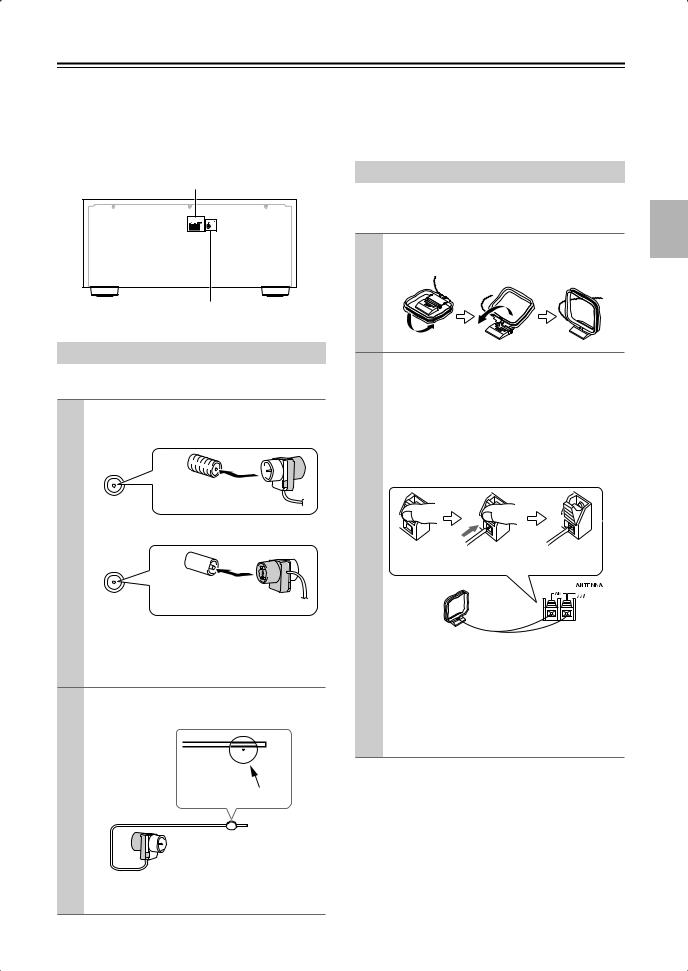
Connecting Antennas
This section explains how to connect the supplied indoor FM antenna and AM loop antenna, and how to connect commercially available outdoor FM and AM antennas.
The AV receiver won’t pick up any radio signals without any antenna connected, so you must connect the antenna to use the tuner.
AM antenna push terminals
|
ANTENNA |
AM |
FM75 |
FM antenna jack
Connecting the Indoor FM Antenna
The supplied indoor FM antenna is for indoor use only.
1 Attach the FM antenna, as shown.
■ American Model
 FM75
FM75
Insert the plug fully into the jack.
■ Other Models
 FM75
FM75
Insert the plug fully into the jack.
Once your AV receiver is ready for use, you’ll need to tune into an FM radio station and adjust the position of the FM antenna to achieve the best possible reception.
2 Use thumbtacks or something similar to fix the FM antenna into position.
Thumbtacks, etc.
Caution: Be careful that you don’t injure yourself when using thumbtacks.
If you cannot achieve good reception with the supplied indoor FM antenna, try a commercially available outdoor FM antenna instead (see page 26).
Connecting the AM Loop Antenna
The supplied indoor AM loop antenna is for indoor use only.
1 Assemble the AM loop antenna, inserting the tabs into the base, as shown.
2 Connect both wires of the AM loop antenna to the AM push terminals, as shown.
(The antenna’s wires are not polarity sensitive, so they can be connected either way around).
Make sure that the wires are attached securely and that the push terminals are gripping the bare wires, not the insulation.
Push |
Insert wire |
Release |
Once your AV receiver is ready for use, you’ll need to tune into an AM radio station and adjust the position of the AM antenna to achieve the best possible reception.
Keep the antenna as far away as possible from your AV receiver, TV, speaker cables, and power cords.
If you cannot achieve good reception with the supplied indoor AM loop antenna, try using it with a commercially available outdoor AM antenna (see page 26).
25
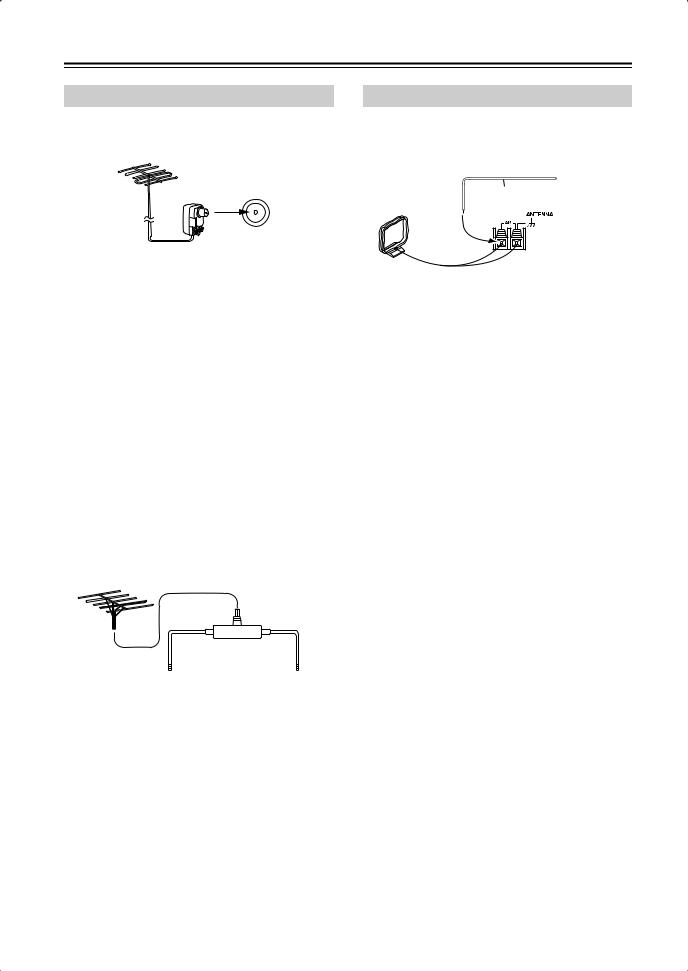
Connecting Antennas—Continued
Connecting an Outdoor FM Antenna
If you cannot achieve good reception with the supplied indoor FM antenna, try a commercially available outdoor FM antenna instead.
 FM 75
FM 75
Notes:
•Outdoor FM antennas work best outside, but usable results can sometimes be obtained when installed in an attic or loft.
•For best results, install the outdoor FM antenna well away from tall buildings, preferably with a clear line of sight to your local FM transmitter.
•Outdoor antenna should be located away from possible noise sources, such as neon signs, busy roads, etc.
•For safety reasons, outdoor antenna should be situated well away from power lines and other high-voltage equipment.
•Outdoor antenna must be grounded in accordance with local regulations to prevent electrical shock hazards.
■ Using a TV/FM Antenna Splitter
It’s best not to use the same antenna for both FM and TV reception, as this can cause interference problems. If circumstances demand it, use a TV/FM antenna splitter, as shown.
TV/FM antenna splitter
To AV receiver |
To TV (or VCR) |
Connecting an Outdoor AM Antenna
If good reception cannot be achieved using the supplied AM loop antenna, an outdoor AM antenna can be used in addition to the loop antenna, as shown.
Outdoor antenna
Insulated antenna cable
AM loop antenna
Outdoor AM antennas work best when installed horizontally outside, but good results can sometimes be obtained indoors by mounting horizontally above a window. Note that the AM loop antenna should be left connected.
Outdoor antenna must be grounded in accordance with local regulations to prevent electrical shock hazards.
26
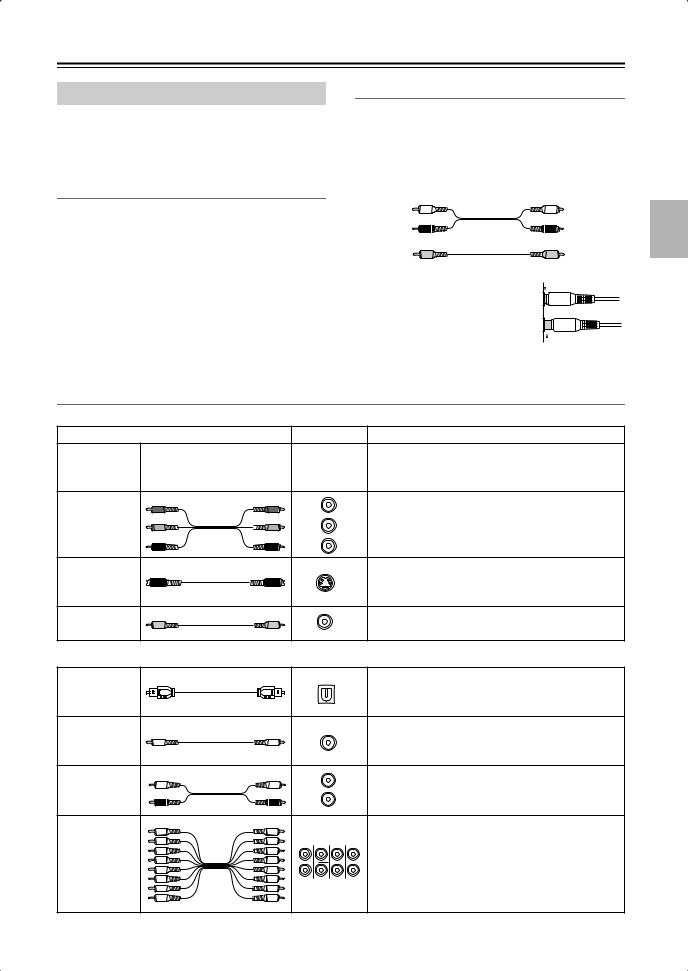
Connecting Your Components
About AV Connections
•Before making any AV connections, read the manuals supplied with your other AV components.
•Don’t connect the power cord until you’ve completed and double-checked all AV connections.
Optical Digital Jacks
The AV receiver’s optical digital jacks have shutter-type covers that open when an optical plug is inserted and close when it’s removed. Push plugs in all the way.
AV Connection Color Coding
RCA-type AV connections are usually color coded: red, white, and yellow. Use red plugs to connect rightchannel audio inputs and outputs (typically labeled “R”). Use white plugs to connect left-channel audio inputs and outputs (typically labeled “L”). And use yellow plugs to connect composite video inputs and outputs.
Left (white) |
Analog audio |
Left (white) |
|
||
Right (red) |
|
Right (red) |
(Yellow) |
Composite video |
(Yellow) |
|
Caution: To prevent shutter damage, hold the optical plug straight when inserting and removing.
AV Cables and Jacks
•Push plugs in all the way to make good connections (loose connections can cause noise or malfunctions).
•To prevent interference, keep audio and video cables away from power cords and speaker cables.
 Right!
Right!
 Wrong!
Wrong!
Video
Cable |
Jack |
Description |
HDMI connections can carry uncompressed stan-
HDMI
HDMI 


 dardor high-definition digital video and audio and offer the best picture and sound quality.
dardor high-definition digital video and audio and offer the best picture and sound quality.
|
Y |
Y |
Y |
Component video separates the luminance (Y) and |
Component |
PB |
PB |
CB/PB |
color difference signals (PR, PB), providing the best |
video cable |
|
|
picture quality. (Some TV manufacturers label their |
|
PR |
PR |
|
||
|
|
component video jacks slightly differently.) |
||
|
|
|
CR/PR |
|
|
|
|
|
S-Video separates the luminance and color signals |
S-Video cable |
|
|
S |
and provides better picture quality than composite |
|
|
|
|
video. |
Composite |
|
|
V |
Composite video is commonly used on TVs, VCRs, |
video cable |
|
|
|
and other video equipment. |
Audio
Optical digital audio cable
Coaxial digital audio cable
Analog audio cable (RCA)
Multichannel analog audio cable (RCA)
This offers the best sound quality and allows you to
OPTICAL
enjoy Dolby Digital and DTS. The audio quality is the same as for coaxial.
This offers the best sound quality and allows you to
COAXIAL
enjoy Dolby Digital and DTS. The audio quality is the same as for optical.
L |
|
This cable carries analog audio. It’s the most |
R |
|
common connection format for analog audio and |
|
can be found on virtually all AV components. |
|
|
|
|
|
|
This cable carries multichannel analog audio and is |
FRONT CENTER |
SURR SURR BACK typically used to connect DVD players with a 7.1- |
|
|
|
channel analog audio output. Several standard |
|
|
analog audio cables can be used instead of a multi- |
SUBWOOFER |
MULTI CH |
channel cable. |
|
|
|
Note: The AV receiver does not support SCART connections.
27
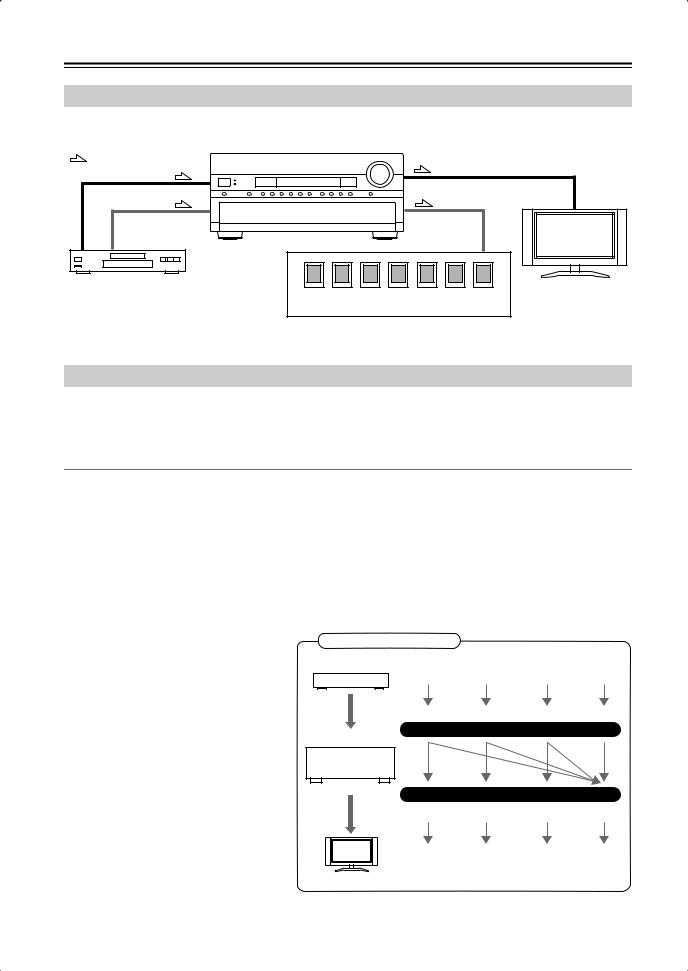
Connecting Your Components—Continued
Connecting Audio and Video Signals to the AV Receiver
By connecting both the audio and video outputs of your DVD player and other AV components to the AV receiver, you can switch the audio and video signals simultaneously simply by changing the input source on the AV receiver.
: Signal Flow |
|
Video |
Video |
|
|
Audio |
Audio |
|
TV, projector, |
|
etc. |
DVD player, etc. |
|
|
Speakers (see page 22 for hookup details) |
Which Connections Should I Use?
The AV receiver supports several connection formats for compatibility with a wide range of AV equipment. The format you choose will depend on the formats supported by your other components. Use the following sections as a guide.
For video components, you must make an audio connection and a video connection.
Video Connection Formats
Video equipment can be connected to the AV receiver by using any one of the following video connection formats: composite video, S-Video, component video, or HDMI, the latter offering the best picture quality.
The AV receiver can upconvert and downconvert between video formats, depending on the HDMI Monitor setting, which generally determines whether video signals are upconverted for the component video output or the HDMI output.
For optimal video performance, THX recommends that video signals pass through the system without upconversion (e.g., component video input through to component video output). It’s also recommended that you set the Immediate Display preference to Off (page 97).
■ HDMI Monitor Setting Set to Yes
With the HDMI Monitor setting set to Yes (see page 46), video input signals flow through the AV receiver as shown, with composite video, S-Video, and component video sources all being upconverted for the HDMI output. Use this setting if you connect the AV receiver’s HDMI OUT to your TV.
The composite video, S-Video, and component video outputs pass through their respective input signals as they are.
Video Signal Flow Chart
DVD player, etc.
Composite |
S-Video |
Component |
HDMI |
IN
AV receiver
MONITOR OUT
Composite |
S-Video |
Component |
HDMI |
TV, projector, etc.
28
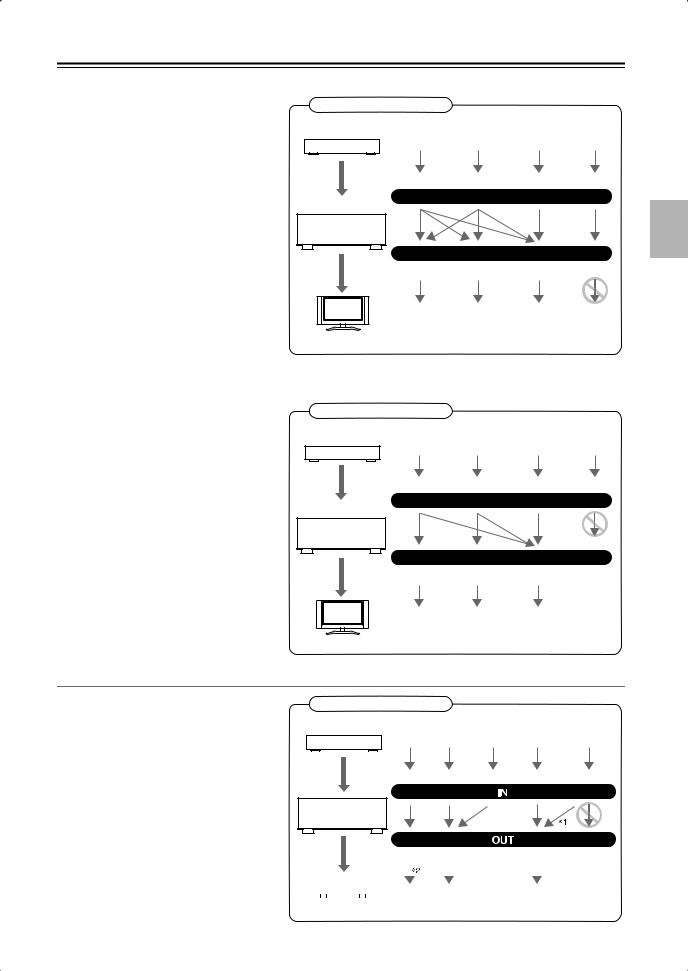
Connecting Your Components—Continued
■ HDMI Monitor Setting Set to No
With the HDMI Monitor setting set to No (see page 46), video input signals flow through the AV receiver as shown, with composite video and S-Video sources being upconverted for the component video output. Use this setting if you connect the AV receiver’s COMPONENT VIDEO OUT to your TV.
Composite video is upconverted to S-Video and S-Video is downconverted to composite video. Note that these conversions only apply to the MONITOR OUT V and S outputs, not the VCR/DVR OUT V and S outputs.
The composite video, S-Video, and component video pass through their respective input signals as they are.
On the TX-SR875, this signal flow also applies when the Monitor Out Resolution setting is set to Through (see page 46).
Video Signal Flow and the Resolution Setting
On the TX-SR875, when the HDMI Monitor setting is set to No (see page 46), if the Monitor Out Resolution setting is set to anything other than Through (see page 46), the video signal flow will be as shown here, with composite video and S-Video sources being upconverted for the component video output.
The composite video, S-Video, and component video outputs pass through their respective analog input signals as they are. HDMI input signals are not output.
Video Signal Flow Chart
DVD player, etc.
Composite |
S-Video |
Component |
HDMI |
IN
AV receiver
MONITOR OUT
Composite |
S-Video |
Component |
HDMI |
TV, projector, etc.
Video Signal Flow Chart
DVD player, etc.
Composite |
S-Video |
Component |
HDMI |
IN
AV receiver
MONITOR OUT
Composite S-Video Component
TV, projector, etc.
Audio Connection Formats
Audio equipment can be connected to the AV receiver by using any of the following audio connection formats: analog, optical, coaxial, analog multichannel, or HDMI.
When choosing a connection format, bear in mind that the AV receiver does not convert digital input signals for analog line outputs and vice versa. For example, audio signals connected to an optical or coaxial digital input are not output by the analog TAPE OUT.
Audio Signal Flow Chart
DVD player, etc.
HDMI Optical Coaxial Analog Multichannel
AV receiver
HDMI Optical |
Analog |
|
|
|
|
|
|
|
|
|
|
|
|
|
|
|
|
MD recorder, etc. |
* 1 |
Depends on the HDMI Audio setting (see page 99). |
|||||
|
|
|
* 2 |
Only the front L/R channels are output. |
|||
29
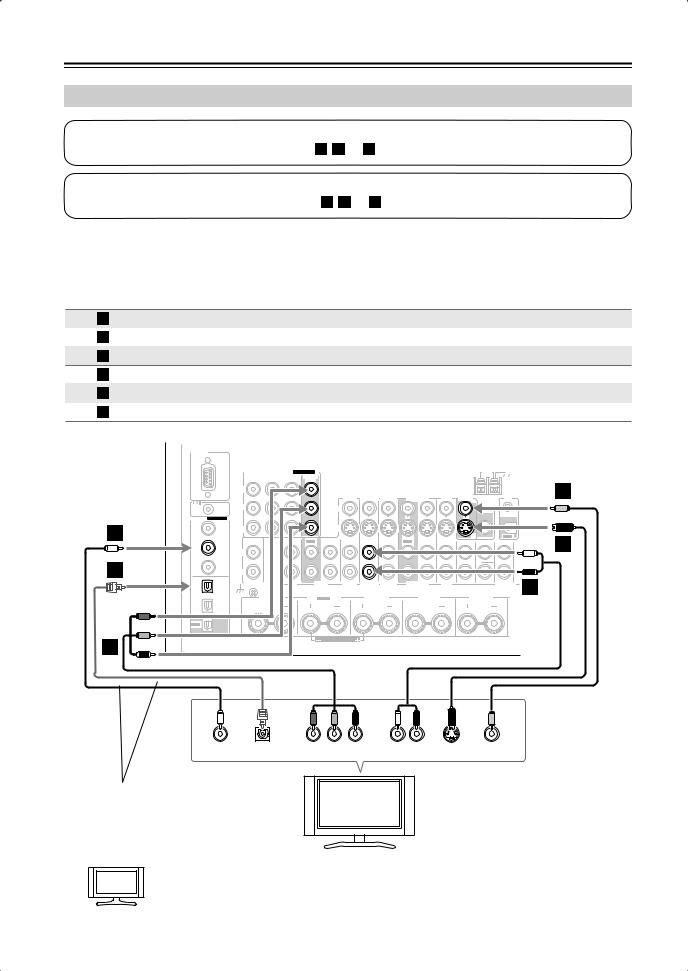
Connecting Your Components—Continued
Connecting a TV or Projector
Step 1: Video Connection
Choose a video connection that matches your TV ( A , B , or C ), and then make the connection.
Step 2: Audio Connection
Choose an audio connection that matches your TV ( a , b , or c ), and then make the connection.
•With connection  , you can listen to and record audio from your TV or listen in Zone 2 or Zone 3.
, you can listen to and record audio from your TV or listen in Zone 2 or Zone 3.
•To enjoy Dolby Digital and DTS, use connection  or
or  . (To record or listen in Zone 2 or Zone 3 as well, use
. (To record or listen in Zone 2 or Zone 3 as well, use  and
and  , or
, or  and
and  .)
.)
Connection |
AV receiver |
|
Signal flow |
TV |
Picture quality |
A |
COMPONENT VIDEO MONITOR OUT |
|
Component video input |
Best |
|
B |
MONITOR OUT S |
|
|
S-Video input |
Better |
C |
MONITOR OUT V |
|
|
Composite video input |
Standard |
a |
GAME/TV IN L/R |
|
|
Analog audio L/R output |
|
b |
DIGITAL COAXIAL IN 2 |
|
|
Digital coaxial output |
|
c |
DIGITAL OPTICAL IN 2 |
|
|
Digital optical output |
|
|
RS232 |
|
|
|
|
|
|
|
|
ANTENNA |
|
|
COMPONENT VIDEO ASSIGNABLE |
|
AM |
|
|
|
IN 3 IN 2 IN 1(DVD) |
MONITOR |
|
|
|
|
|
OUT |
|
|
|
|
Y |
|
|
|
|
|
|
|
C |
|
|
AUX 1 |
GAME/TV |
CBL/SAT |
VCR/DVR |
DVD |
MONITOR |
|
|
|
|
OUT |
V |
IR |
|||||
|
|
|
|
|
|
|
|
IN |
|
REMOTE |
CB/PB |
V |
|
|
|
|
|
|
ZONE 2 |
CONTROL |
|
|
|
|
|
|
|
OUT |
|
|
|
|
|
|
|
|
|
|
DIGITAL ASSIGNABLE |
|
|
|
|
|
|
|
|
|
|
|
|
|
|
|
COAXIAL |
|
|
|
|
|
|
|
|
|
|
|
|
b |
IN 1 |
(DVD) CR/PR |
|
|
|
S |
|
|
|
|
|
|
|
|
|
|
|
|
|
|
|
|
|
|
|
S |
OUT |
B |
|
|
IN |
IN |
|
IN |
IN |
|
|
|
|
|
|
|||
|
|
OUT |
IN |
IN |
OUT |
IN |
IN |
FRONT CENTER SURR |
||||||
|
IN 2 |
(VCR/DVR) |
|
|
|
|
|
|
|
|
|
|
|
|
c |
|
L |
L |
|
|
|
|
|
|
|
|
|
|
|
IN 3 |
R |
R |
|
|
|
|
|
|
|
|
|
|
|
|
|
(CBL/SAT) |
|
|
|
|
|
|
|
|
|
|
|
|
|
OPTICAL |
|
|
|
|
|
|
|
SUBWOOFER |
|
a |
PHONO |
CD |
TAPE |
AUX 1 |
GAME/TV |
CBL/SAT |
VCR/DVR |
DVD |
MULTI CH |
||
IN 1 |
|
|
|
|
|
|
|
|
|
|
(GAME/TV) |
|
|
|
|
|
|
|
|
|
GND |
ZONE2 R |
SURR BACK R |
FRONT R |
SURR R |
CENTER |
|
Bi-AMP |
||||
IN 2 |
|
|
|
|
|
(CD) |
|
|
|
|
|
OUT |
|
|
|
|
|
|
|
FRONT R (BTL) |
|
|
|
A
|
|
|
|
L |
|
R |
|
COAXIAL |
OPTICAL |
Y |
PB |
PR |
AUDIO |
S VIDEO |
VIDEO |
OUT |
OUT |
COMPONENT VIDEO IN |
OUT |
IN |
IN |
||
Connect one or the other
Hint!
TV, projector, etc.
If your TV has no audio outputs, connect an audio output from your VCR or cable or satellite receiver to the AV receiver and use its tuner to listen to TV programs through the AV receiver (see pages 33 and 35).
30
