Onkyo TX-NR686 User Manual
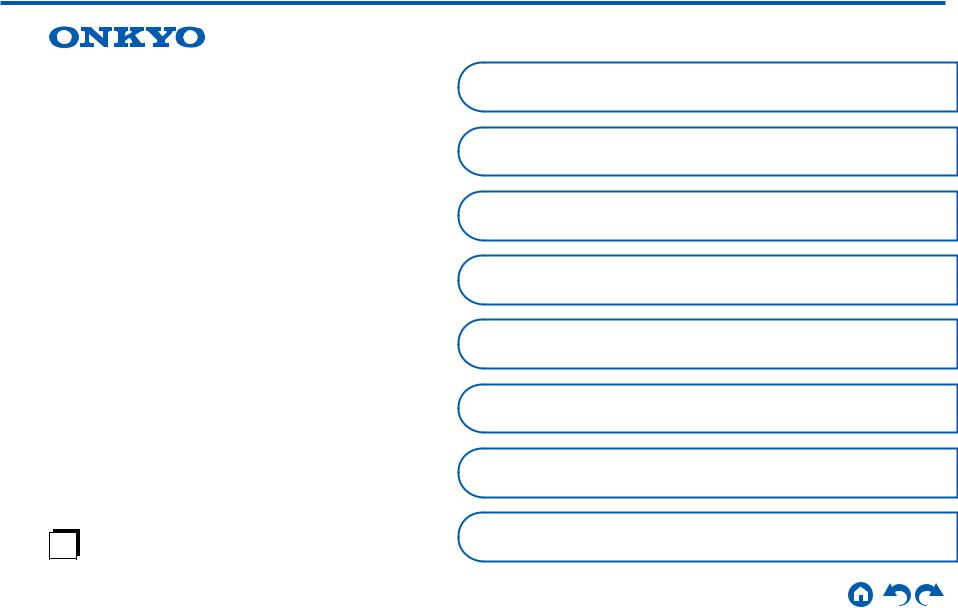
AV RECEIVER
TX-NR686
Instruction Manual
En
Table of contents |
|
|
Connections |
|
|
- Connecting Speakers |
|
|
Playback |
|
|
Setup |
|
|
Troubleshooting |
|
|
Appendix |
|
|
Supplementary Information |
|
|
Front Panel Rear Panel Remote |
|
|
|
|
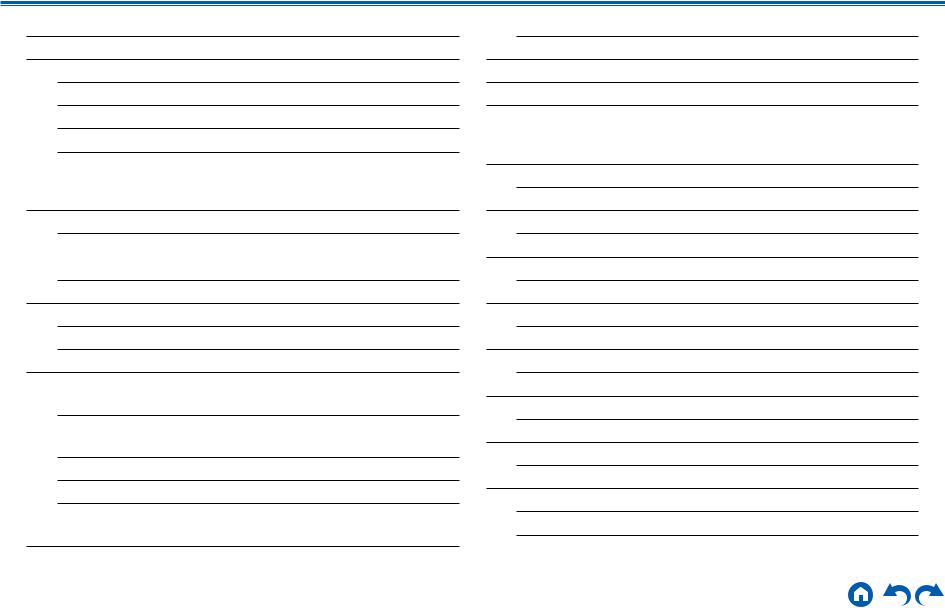
Contents Connections Playback Setup
What’s in the box |
5 |
Part Names |
6 |
Front Panel |
6 |
Display |
8 |
Rear Panel |
9 |
Remote Controller |
11 |
Connections |
|
|
|
Connecting speakers |
13 |
Speaker Installation |
14 |
Speaker Connections and “Speaker Setup” Settings |
20 |
Speaker combinations |
29 |
Connecting the TV |
30 |
To ARC TV |
31 |
To Non-ARC TV |
32 |
Connecting Playback Devices |
33 |
Connecting an AV Component with HDMI Jack |
|
Mounted |
33 |
Connecting an AV Component without HDMI Jack |
|
Mounted |
34 |
Connecting an Audio Component |
35 |
Connecting a Video Camera, etc. |
36 |
Connecting an AV Component in a Separate Room |
|
(Multi-zone Connection) |
37 |
Connecting a Pre-main Amplifier (ZONE 2) |
37 |
Connecting Antennas |
38 |
Network Connection |
39 |
Connecting the Power Cord |
40 |
Playback |
|
|
|
AV Component Playback |
42 |
Basic Operations |
42 |
BLUETOOTH® Playback |
43 |
Basic Operations |
43 |
Internet Radio |
44 |
Playing Back |
44 |
Spotify |
46 |
Playing Back |
46 |
AirPlay® |
47 |
Basic Operations |
47 |
DTS Play-Fi® |
48 |
Playing Back |
48 |
FlareConnectTM |
49 |
Playing Back |
49 |
USB Storage Device |
50 |
Basic Operations |
50 |
Device and Supported Format |
52 |
2 |
Front Panel Rear Panel Remote |
|
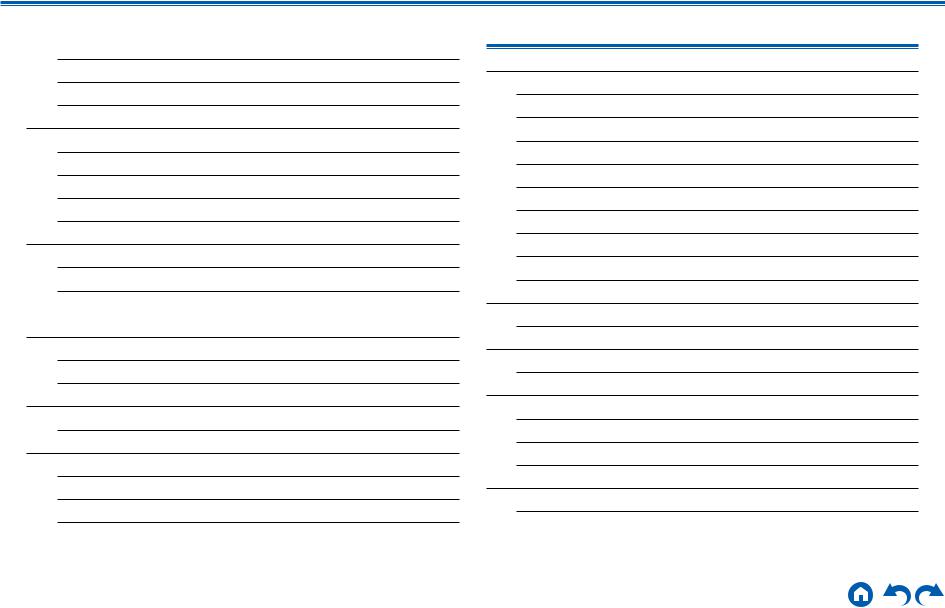
Contents Connections Playback Setup
Playing back files on a PC and NAS (Music Server)
Windows Media® Player settings Playing Back
Supported Audio Formats
Play Queue
Initial Setup
Adding Play Queue Information
Sort and Delete
Playing Back
Listening To the AM/FM Radio
Tuning into a Radio Station
Presetting a Radio Station
Using RDS (European, Australian and Asian models)
Multi-zone
Switch remote control mode
Playing Back
Convenience functions
Adjusting the tone
Listening Mode
Selecting a Listening mode
Listening Mode Effects
Selectable listening modes
53 |
Setup |
||
53 |
Setup Menu |
||
54 |
|||
Menu list |
|||
57 |
|||
Menu operations |
|||
58 |
|||
1. |
Input/Output Assign |
||
58 |
|||
2. |
Speaker |
||
58 |
|||
3. Audio Adjust |
|||
59 |
|||
4. |
Source |
||
59 |
|||
5. |
Hardware |
||
60 |
|||
6. |
Multi Zone |
||
60 |
|||
7. |
Miscellaneous |
||
62 |
|||
64Quick Menu
65Menu operations
65Web Setup
Menu operations
66 |
Firmware Update |
|
67 |
||
Updating Function on This Unit |
||
67 |
||
Updating the Firmware via Network |
||
68 |
||
Updating via USB |
||
68 |
||
Initial Setup with Auto Start-up Wizard |
||
70 |
||
75 |
Operations |
|
|
3 |
Front Panel Rear Panel Remote |
|
86
86
88
89
93
98
99
101
106
106
108
108
110
110
111
111
112
114
116
116
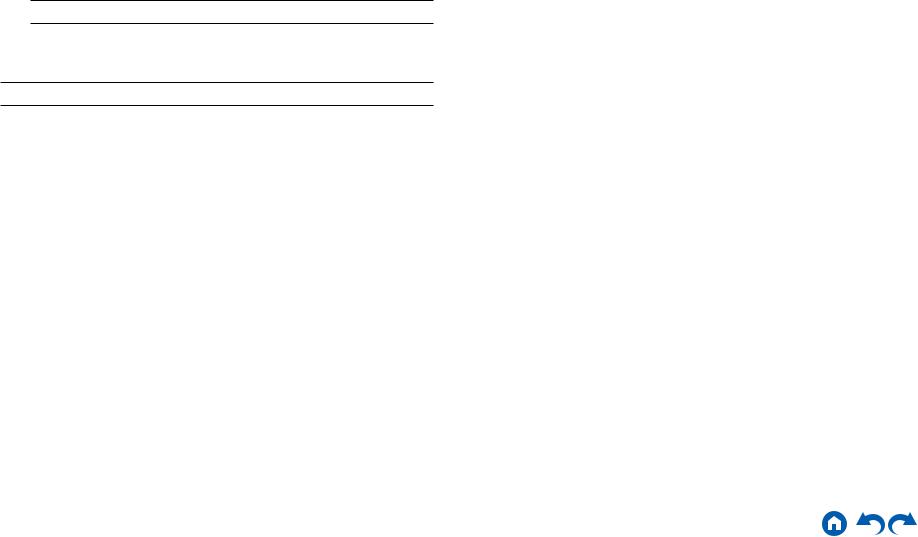
|
|
Contents Connections Playback Setup |
|
|
|
|
|
|
|
|
|
|
Troubleshooting |
|
|
|
|
|
|
|
When the unit is operating erratically |
120 |
|
|
Troubleshooting |
121 |
|
|
Appendix |
|
|
|
|
|
|
About HDMI |
130 |
|
|
General Specifications |
132 |
|
|
4 |
Front Panel Rear Panel Remote |
|
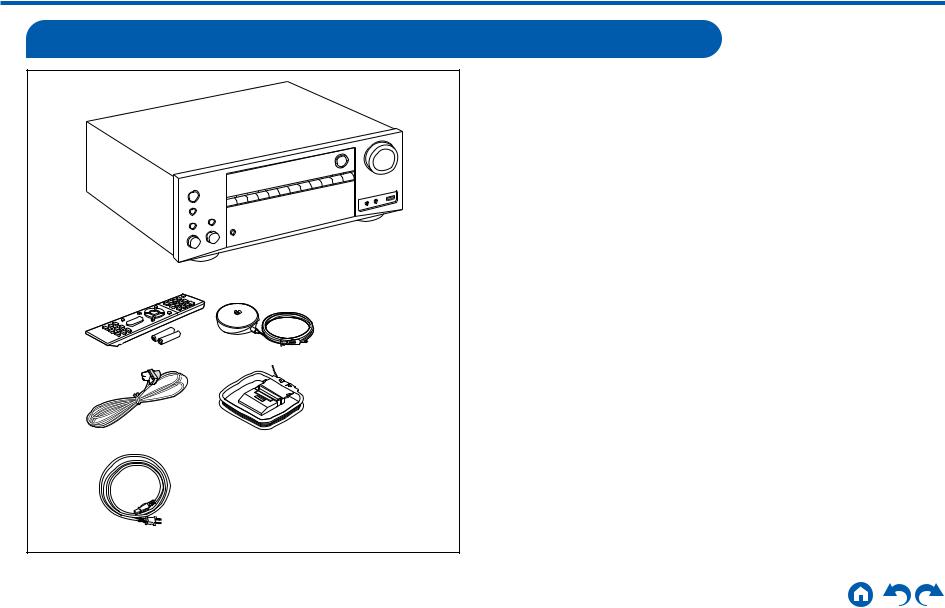
Contents Connections Playback Setup
What’s in the box
2 3
4  5
5
6
1.Main unit (1)
2.Remote controller (RC-911R) (1), Batteries (AAA/R03) (2)
3.Speaker setup microphone (1)
•Used during Initial Setup.
4.Indoor FM antenna (1)
5.AM loop antenna (1)
6.Power cord (For Taiwanese models only) (1)
•Quick Start Guide (1)
*This document is an online instruction manual. It is not included as an accessory.
•Connect speakers with an impedance of 4 Ω to 16 Ω.
•The power cord must be connected only after all other connections are completed.
•We will not accept any responsibility for damage arising from the connection with equipment manufactured by other companies.
•Network services and content that can be used may no longer be available if new functions are added by updating firmware or the service providers
terminate their services. Also, available services may differ depending on your area.
•Details on the firmware update will be posted on our website and through other means at a later date.
•Specifications and appearance are subject to change without prior notice.
5 |
Front Panel Rear Panel Remote |
|
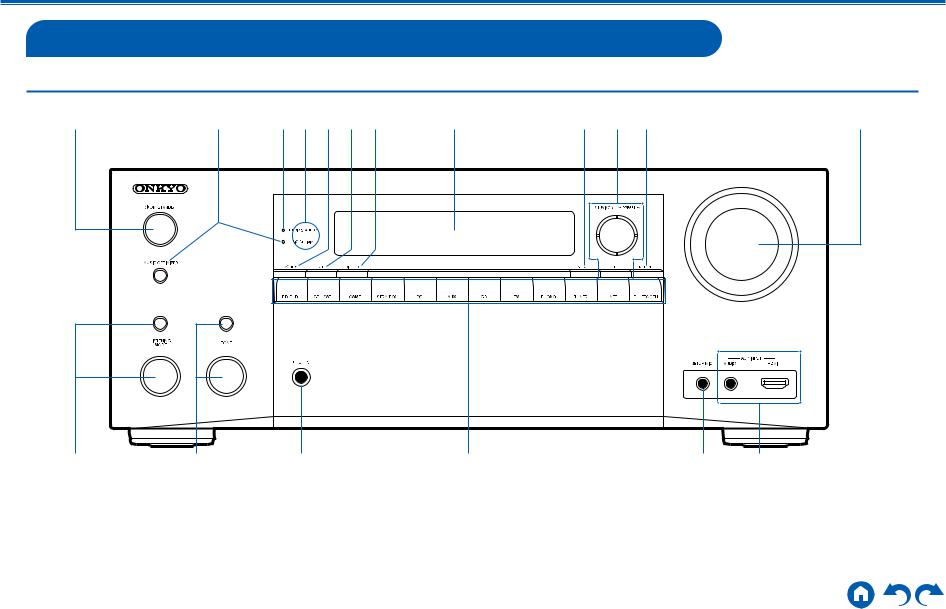
Contents Connections Playback Setup
Part Names
Front Panel
1 |
2 34567 8 |
9 bk bl |
bm |
bn |
bo |
bp |
bq |
br |
bs |
For details, see (  p7)
p7)
6 |
Front Panel Rear Panel Remote |
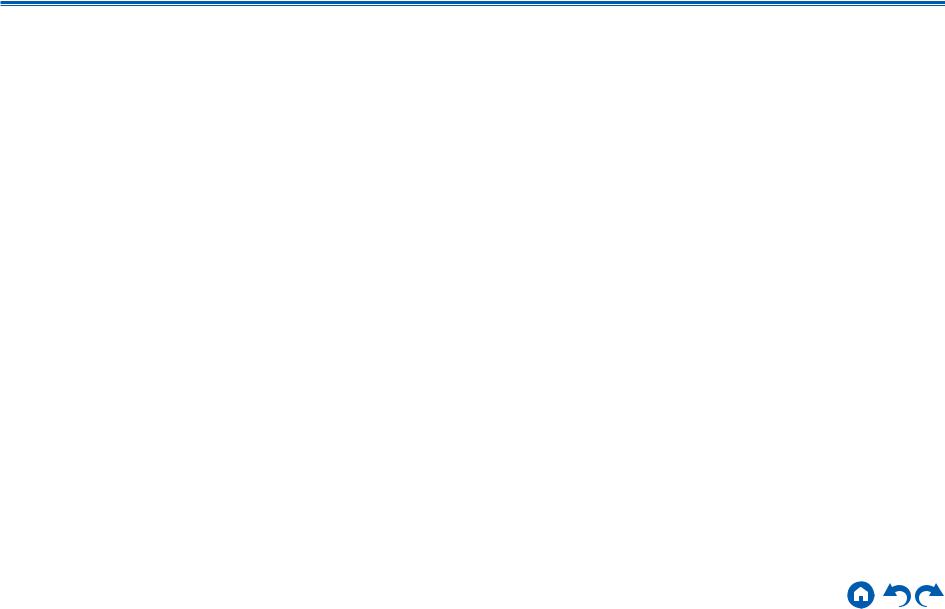
Contents Connections Playback Setup
1. ON/STANDBY button
ON/STANDBY button
2.MUSIC OPTIMIZER button/indicator (North American models): Turns on/off the MUSIC OPTIMIZER function that improves the quality of the compressed audio.
PURE AUDIO button/indicator (European, Australian, Taiwanese and Asian models): Switches to the Pure Audio mode. (  p72)
p72)
3.HYBRID STANDBY indicator: Lights if the unit enters standby mode when the functions such as HDMI Standby Through and Network Standby that work in standby are enabled.
4.Remote control sensor: Receives signals from the remote controller.
•The reception range of the remote controller is within a distance of approx. 16´/5 m, and an angle of 20° in vertical direction and 30° to right and left.
5.ZONE 2 button: Controls the multi-zone function. (  p66)
p66)
6.OFF button: Switches the multi-zone function off. (  p66)
p66)
7.DIMMER button: Switches the brightness of the display with three levels. It cannot be turned off completely.
8.Display (  p8)
p8)
9.SETUP button: You can display advanced setting items on the TV and the display to have a more enjoyable experience with this unit. (  p86)
p86)
10.Cursor buttons ( /
/  /
/  /
/  ) and ENTER button: Select an item with the cursors, and press ENTER to confirm your selection. When using TUNER, use them to tune in to stations. (
) and ENTER button: Select an item with the cursors, and press ENTER to confirm your selection. When using TUNER, use them to tune in to stations. (  p60)
p60)
11.RETURN button: Returns the display to the previous state while setting.
12.MASTER VOLUME
13.Press the LISTENING MODE button (above) to select a category from "Movie/ TV", "Music” and "Game", and then turn the LISTENING MODE dial (below) to change the listening mode. (  p68)
p68)
14.You can adjust the sound quality of the front speakers. Press the TONE button (above) to select an item to adjust from "Bass" and "Treble", and turn the TONE dial (below) to adjust. (  p67)
p67)
15.PHONES jack: Connect headphones with a standard plug (Ø1/4"/6.3 mm).
16.Input selector buttons: Switches the input to be played.
17.SETUP MIC jack: Connect the supplied speaker setup microphone. (  p117)
p117)
18.AUX INPUTAUDIO/HDMI jack: Connect a video camera, etc. using a stereo mini plug cable (φ1/8″/3.5 mm) or HDMI cable. (  p36)
p36)
7 |
Front Panel Rear Panel Remote |
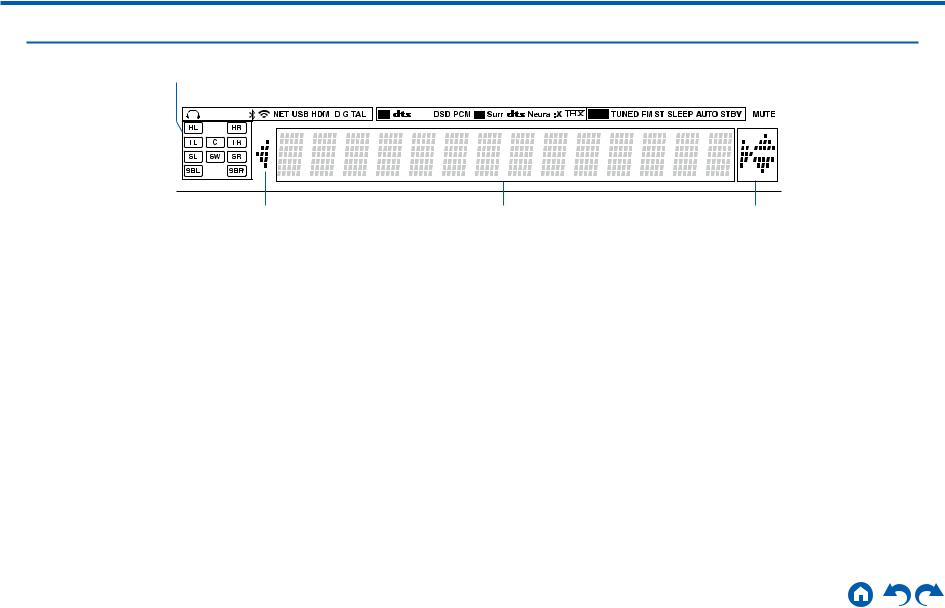
Contents Connections Playback Setup
Display
1 |
2 |
|
3 |
4 |
5 |
|||||||||
|
|
|
|
|
|
|
|
|
|
|
|
|
|
|
|
|
|
|
|
|
|
|
|
|
|
|
|
|
|
|
|
|
|
|
|
|
|
|
|
|
|
|
|
|
|
|
|
|
|
|
|
|
|
|
|
|
|
|
|
|
|
|
|
|
|
|
|
|
|
|
|
|
|
|
7
1.Speaker/Channel display: Displays the output channel that corresponds to the selected listening mode.
2.Lights in the following conditions.
 : Headphones are connected. Z2: ZONE 2 is on.
: Headphones are connected. Z2: ZONE 2 is on.
 : Connected by BLUETOOTH.
: Connected by BLUETOOTH.
 : Connected by Wi-Fi.
: Connected by Wi-Fi.
NET: Lights when connected to the network with the “NET” input selector. It will blink if incorrectly connected to the network.
USB: Lights when the "NET" input selector is selected, a USB device is connected and the USB input is selected. It will blink if the USB device is not properly connected.
HDMI: HDMI signals are input and the HDMI input is selected. DIGITAL: Digital signals are input and the digital input is selected.
3.Lights according to the type of input digital audio signal and the listening mode.
4.Lights in the following conditions.
RDS (European, Australian and Asian models): Receiving RDS broadcasting. TUNED: Receiving AM/FM radio.
FM ST: Receiving FM stereo. SLEEP: Sleep timer is set. (  p104)
p104)
AUTO STBY: Auto Standby is set. (  p105)
p105)
6 7
5.Blinks when muting is on.
6.Displays various information of the input signals.
•"DialogNorm: X dB" ("X" is a numerical value) may be displayed when a
Dolby Digital, Dolby Digital Plus or Dolby TrueHD source is played. For example, if "DialogNorm: +4 dB" is displayed, the source being played is recorded with 4 dB plus the THX standard level. If you play it with the THX standard level, lower the volume by 4 dB.
7.This may light when operating with the "NET" input selector.
8 |
Front Panel Rear Panel Remote |
|
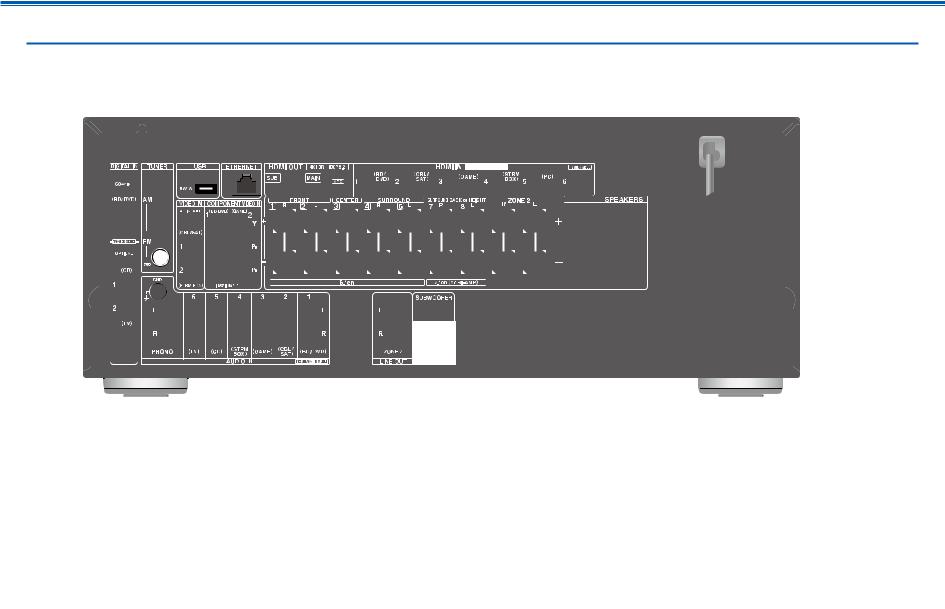
Contents Connections Playback Setup
Rear Panel
1 |
2 345 6 7 |
8 |
9 |
4 |
bk |
90° 4
bk
(Taiwanese models)
|
|
|
|
|
|
|
|
bm |
bn bo bp |
||||
For details, see (  p10)
p10)
9 |
Front Panel Rear Panel Remote |
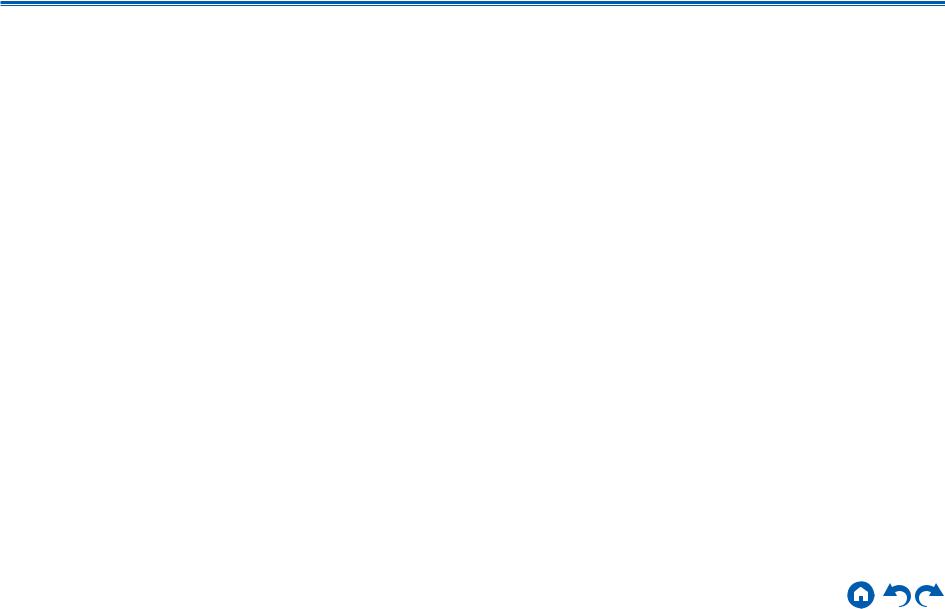
Contents Connections Playback Setup
1.DIGITAL IN OPTICAL/COAXIAL jacks: Input TV or AV component digital audio signals with a digital optical cable or digital coaxial cable.
2.TUNER AM/FM terminal: Connect the supplied antennas.
3.VIDEO IN jacks: InputAV component video signals with an analog video cable.
4.Wireless antenna: Used for Wi-Fi connection or when using a BLUETOOTHenabled device. Adjust the angles according to the connection status.
5.USB port: Connect a USB storage device to play music files. (  p50) You can also supply power (5 V/1 A) to USB devices with a USB cable.
p50) You can also supply power (5 V/1 A) to USB devices with a USB cable.
6.ETHERNET port: Connect to the network with a LAN cable.
7.COMPONENT VIDEO IN jacks: Input AV component video signals with a component video cable. (Compatible only with 480i or 576i resolution.)
8.HDMI OUT jacks: Transmit video signals and audio signals with an HDMI cable connected to a monitor such as a TV or projector.
9.HDMI IN jacks: Transmit video signals and audio signals with an HDMI cable connected to an AV component.
10.Power cord (North American, European, Australian and Asian models) AC INLET (Taiwanese models): Connect the supplied power cord.
11.GND terminal: Connect the ground wire of the turntable.
12.AUDIO IN jacks: Input TV or AV component audio signals with an analog audio cable.
13.SPEAKERS terminals: Connect speakers with speaker cables. (North American models support banana plugs.)
14.ZONE 2 LINE OUT jacks: Output audio signals with an analog audio cable connected to a pre-main amplifier in a separate room (ZONE 2).
15.SUBWOOFER PRE OUT jacks: Connect a powered subwoofer with a subwoofer cable. Up to two powered subwoofers can be connected. The same signal is output from each SUBWOOFER PRE OUT jack.
10 |
Front Panel Rear Panel Remote |
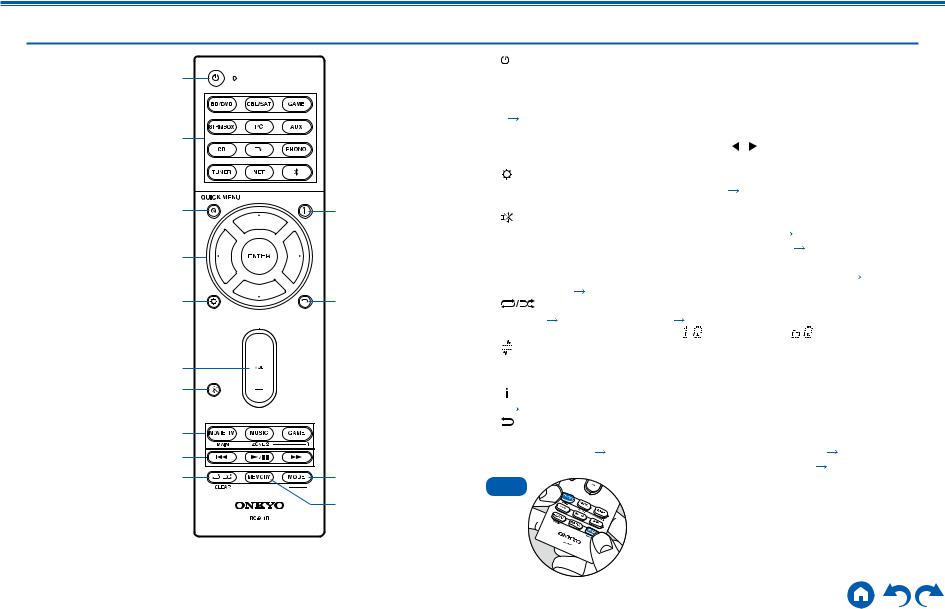
Contents Connections Playback Setup
Remote Controller
|
|
1. |
|
ON/STANDBY button |
|
|
|
|
|
1 |
|
2. |
Input selector buttons: Switches the input to be played. |
|
|
||||
|
|
3. |
Q (QUICK MENU) button: Pressing this button during playback can make |
||||||
|
|
|
settings such as "Tone" and "Level” quickly on the TV screen while playing. |
||||||
|
|
|
( |
p108) |
|
|
|
|
|
2 |
|
4. |
Cursor buttons and ENTER button: Select an item with the cursors, and press |
||||||
|
|
ENTER to confirm your selection. Pressing |
/ can switch the screen when a |
||||||
|
|
|
|||||||
|
|
|
music folder list or file list is not displayed on one screen on the TV. |
||||||
|
|
5. |
|
button: Display advanced setting items on the TV or the display to have a |
|||||
|
|
|
more enjoyable experience with this unit. ( |
p86) |
|
|
|||
3 |
bl |
6. |
VOLUME buttons |
|
|
|
|
|
|
|
|
7. |
|
button: Temporarily mutes audio. Press the button again to cancel muting. |
|||||
|
|
8. |
LISTENING MODE button: Select a listening mode ( |
p68). |
|
||||
4 |
|
|
MAIN/ZONE 2 button: Control the multi-zone function ( |
p65). (The ZONE |
|||||
|
|
3 button cannot be used with this unit.) |
|
|
|
||||
|
|
9. |
Play buttons: Used for playback operations for the Music Server ( p53) or |
||||||
5 |
bm |
|
USB device ( p50). |
|
|
|
|
|
|
10. |
|
button: Used for repeat/random playback operations for the Music |
|||||||
|
|
|
Server ( p53) or USB device ( |
p50). Each time you press the button, |
|||||
|
|
|
the mode switches in the order of |
(1-track repeat), |
(folder repeat), and |
||||
|
|
|
|
(random). |
|
|
|
|
|
6 |
|
|
CLEAR button: Deletes all characters you have entered when entering text on |
||||||
7 |
|
|
the TV screen. |
|
|
|
|
|
|
|
11. |
|
button: Switches the information on the display and is used to operate RDS |
||||||
|
|
|
( |
p64). |
|
|
|
|
|
8 |
|
12. |
|
button: Returns the display to the previous state while setting. |
|||||
|
13. |
MODE button: Used to switch between automatic tuning and manual tuning for |
|||||||
9 |
|
14. |
AM/FM stations ( p60), or operate the multi-zone function ( |
p65). |
|||||
bk |
bn |
MEMORY button: Used to register AM/FM radio stations. ( |
p62) |
||||||
Tips |
If the remote controller does not work: The |
||||||||
|
bo |
remote controller may have switched to the mode |
|||||||
|
|
|
|
||||||
|
|
|
|
for controlling ZONE 2. While pressing and holding |
|||||
|
|
|
|
|
|||||
|
|
|
|
|
MODE, press the MAIN button for 3 seconds or |
||||
|
|
|
|
|
more until the remote indicator blinks once, and then |
||||
|
|
|
|
|
switch it to the mode for controlling the main room. |
||||
|
|
11 |
|
Front Panel Rear Panel Remote |
|||||
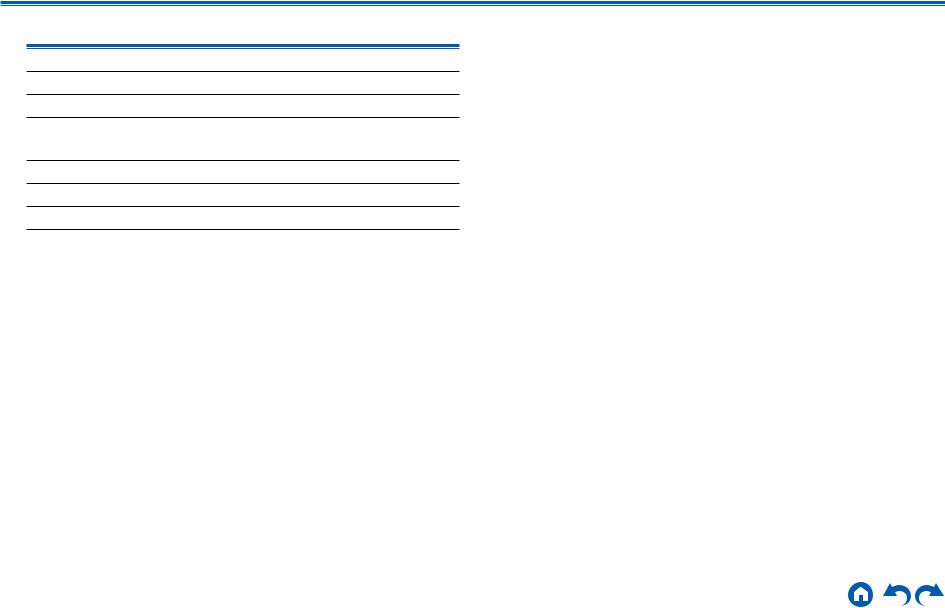
Contents Connections Playback Setup
Connections
Connecting speakers |
13 |
Connecting the TV |
30 |
Connecting Playback Devices |
33 |
Connecting an AV Component in a Separate Room |
|
(Multi-zone Connection) |
37 |
Connecting Antennas |
38 |
Network Connection |
39 |
Connecting the Power Cord |
40 |
12 |
Front Panel Rear Panel Remote |
|
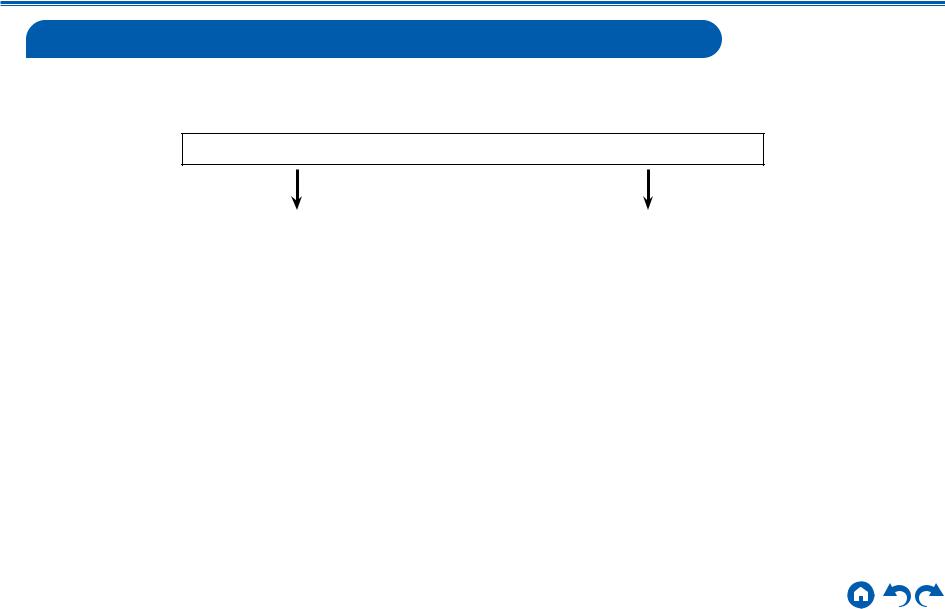
Contents Connections Playback Setup
Connecting speakers
You can select the layout of speakers to be installed from various patterns when using this unit. Use the following flow chart to select the speaker layout that suits your speakers and usage environment. You can check the connection method and default settings. Dolby Atmos (  p70) listening mode faithfully reproduces the sound design recorded in the Dolby Atmos audio format by installing Surround Back Speakers or Height Speakers. Dolby Atmos enables the accurate placement of sound objects that have independent motion in a three-dimensional space with even greater clarity.
p70) listening mode faithfully reproduces the sound design recorded in the Dolby Atmos audio format by installing Surround Back Speakers or Height Speakers. Dolby Atmos enables the accurate placement of sound objects that have independent motion in a three-dimensional space with even greater clarity.
Do you enjoy sound with Dolby Atmos?
Yes |
|
No |
|
|
|
When using Surround Back Speakers
•7.1 Channel System (  p25)
p25)
•7.1 Channel System + ZONE SPEAKER (  p26)
p26)
When using Height Speakers
•5.1.2 Channel System (  p27)
p27)
•5.1.2 Channel System + ZONE SPEAKER (  p28)
p28)
•5.1 Channel System (  p22)
p22)
•5.1 Channel System + ZONE SPEAKER (  p23)
p23)
•5.1 Channel System (Bi-Amping the Speakers) (  p24)
p24)
13 |
Front Panel Rear Panel Remote |
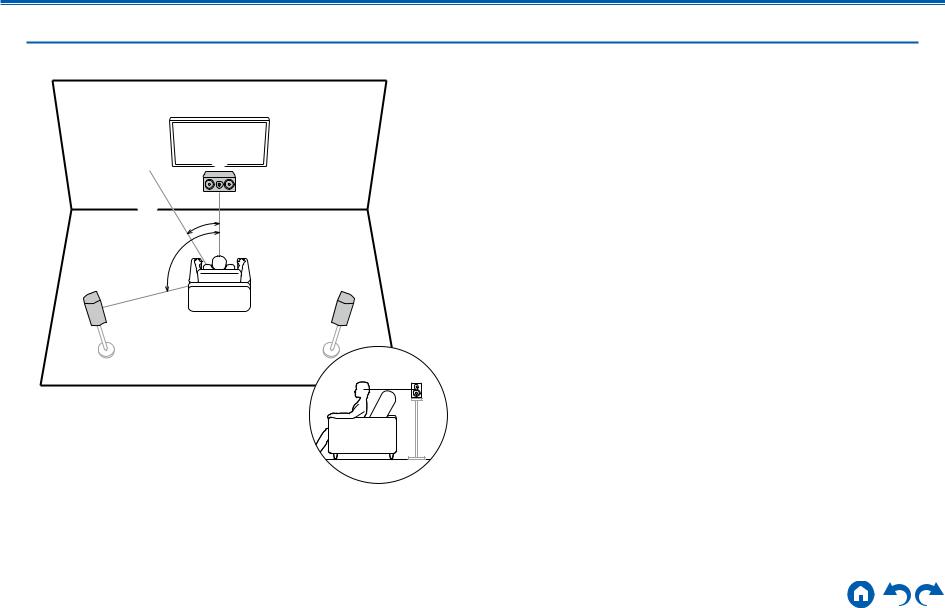
Contents Connections Playback Setup
Speaker Installation
5.1 Channel System
2 3
3  1
1
6 *1
*1
*2
5 4
This is a basic 5.1 Channel System. Front speakers output the front stereo sound, and a center speaker outputs the sound of the center of the screen, such as dialogs and vocals. Surround speakers create the back sound field. Powered subwoofer reproduces the bass sound, and creates the rich sound field.
The front speakers should be positioned at ear height while the surround speakers should be positioned just above ear height. The center speaker should be set up facing the listening position at an angle. Placing the powered subwoofer between the center speaker and the front speaker gives you a natural sound even when playing music sources.
1,2 Front Speakers
3 Center Speaker
4,5 Surround Speakers
6 Powered Subwoofer
*1: 22° to 30°, *2: 120°
14 |
Front Panel Rear Panel Remote |
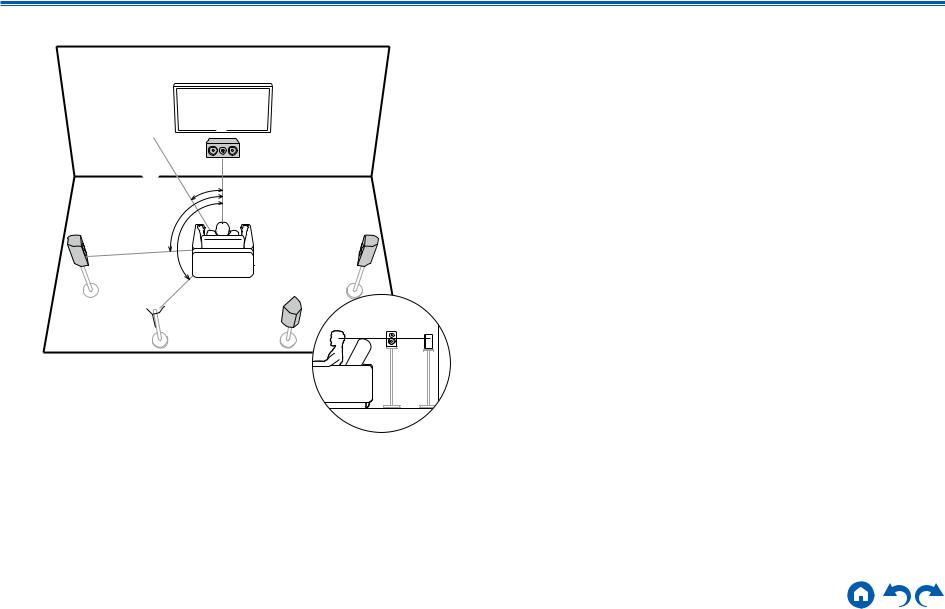
Contents Connections Playback Setup
7.1 Channel System
2 3
3  1
1
6 *1
*1
|
*2 |
5 |
4 |
|
*3 |
 8
8
*1: 22° to 30°, *2: 90° to 110°, *3: 135° to 150°
7 |
This is a 7.1 Channel System that consists of the basic 5.1 Channel System (  p14) and added surround back speakers. Front speakers output the
p14) and added surround back speakers. Front speakers output the
front stereo sound, and a center speaker outputs the sound of the center of the screen, such as dialogs and vocals. Surround speakers create the back sound field. Powered subwoofer reproduces the bass sound, and creates the rich sound field. Surround back speakers improves the sense of envelopment and connectivity of sound in the back sound field, and provides a more real sound field. Furthermore, by installing surround back speakers, when the input format is Dolby Atmos, you can select the Dolby Atmos listening mode which realizes the most up-to-date 3D sound,
The front speakers should be positioned at ear height while the surround speakers should be positioned just above ear height. The center speaker should be set up facing the listening position at an angle. Placing the powered subwoofer between the center speaker and the front speaker gives you a natural
sound even when playing music sources. The surround back speakers should be positioned at ear height.
•If surround back speakers are installed, be sure to install surround speakers as well.
1,2 Front Speakers
3 Center Speaker
4,5 Surround Speakers
6 Powered Subwoofer
7,8 Surround Back Speakers
15 |
Front Panel Rear Panel Remote |
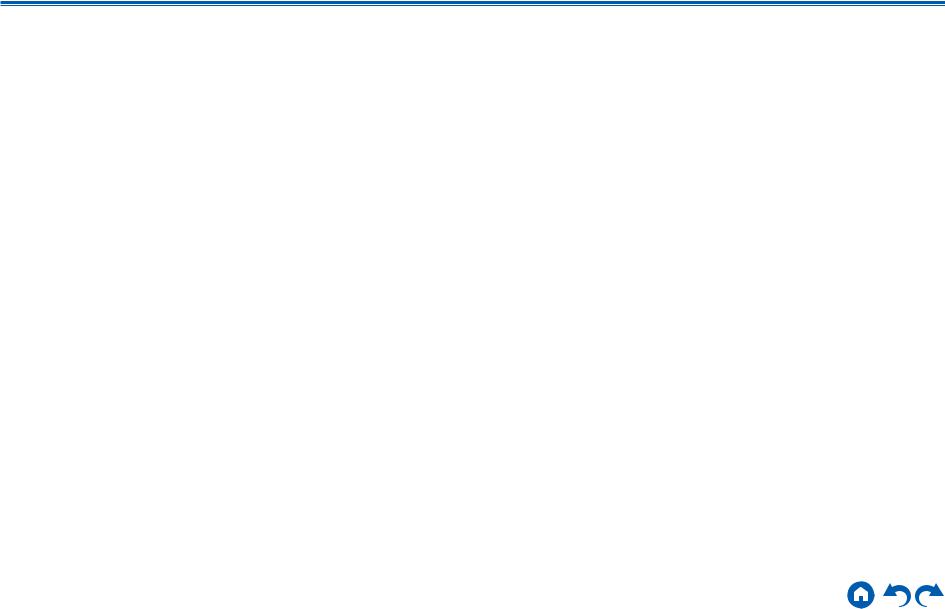
Contents Connections Playback Setup
5.1.2 Channel System
A 5.1.2 Channel System is a speaker layout consisting of the basic 5.1 Channel System (  p14) and added height speakers. Select the height speakers that suit your speakers and usage environment from the following three types.
p14) and added height speakers. Select the height speakers that suit your speakers and usage environment from the following three types.
Front High Speakers/Rear High Speakers
Installation Example (  p17)
p17)
Ceiling Speakers Installation Example
(  p18)
p18)
Dolby Enabled Speakers (Dolby Speakers)
Installation Example (  p19)
p19)
16 |
Front Panel Rear Panel Remote |
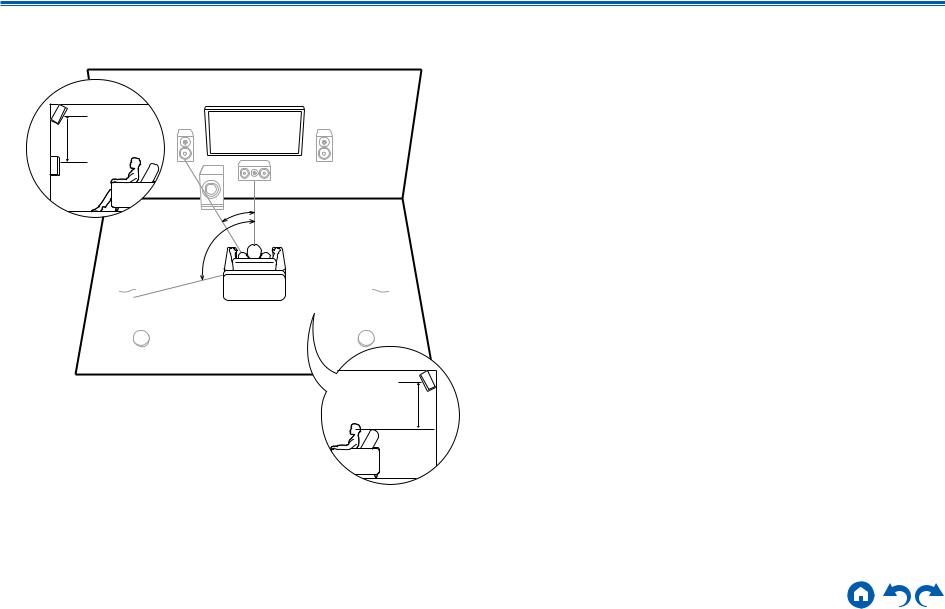
Contents Connections Playback Setup
Front High Speakers/Rear High Speakers
Installation Example
8
 7
7
3´ (0.9 m) or more
*1
*2
 8
8
*1: 22° to 30°, *2: 120°
 7
7
3´ (0.9 m) |
or more |
This is a system with the basic 5.1 channel system (  p14) consisting of front speakers, a center speaker, surround speakers and a powered subwoofer, and added front high speakers or rear high speakers combined. By installing such height speakers, when the input format is Dolby Atmos, you can select the Dolby
p14) consisting of front speakers, a center speaker, surround speakers and a powered subwoofer, and added front high speakers or rear high speakers combined. By installing such height speakers, when the input format is Dolby Atmos, you can select the Dolby
Atmos listening mode which realizes the most up-to-date 3D sound including overhead sound. Front high speakers or rear high speakers should be installed at least 3´/0.9 m higher than the front speakers.
Front high speakers should be installed directly above the front speakers, and the distance between the rear high speakers should match the distance between the front speakers. In both cases, the speakers should be set up facing the listening position at an angle.
7,8 Height Speakers Choose one of the following:
•Front High Speakers
•Rear High Speakers
17 |
Front Panel Rear Panel Remote |
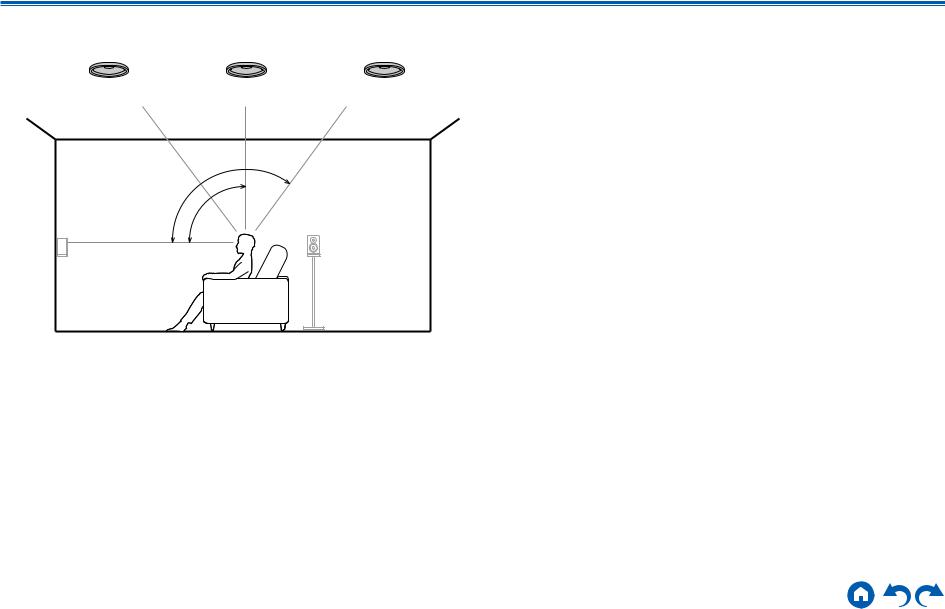
Contents Connections Playback Setup
Ceiling Speakers Installation Example
8 8 8
7 7
7 7
7
*3
*2
*1
*1: 30° to 55°, *2: 65° to 100°, *3: 125° to 150°
This is a system with the basic 5.1 channel system (  p14) consisting of front speakers, a center speaker, surround speakers and a powered subwoofer, and added top front speakers or top middle speakers or top rear speakers combined. By installing such height speakers, when the input format is Dolby Atmos, you can select the Dolby Atmos listening mode which realizes the most up-to-date
p14) consisting of front speakers, a center speaker, surround speakers and a powered subwoofer, and added top front speakers or top middle speakers or top rear speakers combined. By installing such height speakers, when the input format is Dolby Atmos, you can select the Dolby Atmos listening mode which realizes the most up-to-date
3D sound including overhead sound. Install the top front speakers on the ceiling anterior to the seating position, top middle speakers on the ceiling directly above the seating position, and top rear speakers on the ceiling posterior to the seating position. The distance between each pair should match the distance between the front speakers.
•Dolby Laboratories recommends the setups of these types of height speakers to obtain the best Dolby Atmos effect.
7,8 Height Speakers Choose one of the following:
•Top Front Speakers
•Top Middle Speakers
•Top Rear Speakers
18 |
Front Panel Rear Panel Remote |
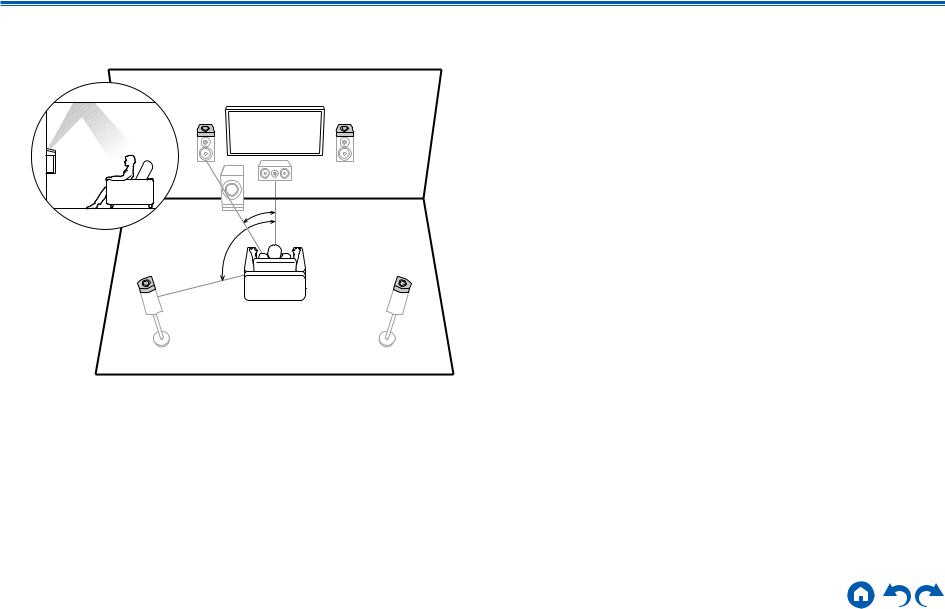
Contents Connections Playback Setup
Dolby Enabled Speakers (Dolby Speakers)
Installation Example
8 |
7 |
|
*1 |
|
*2 |
8 |
7 |
*1: 22° to 30°, *2: 120°
This is a system with the basic 5.1 channel system (  p14) consisting of front speakers, a center speaker, surround speakers and a powered subwoofer, and added Dolby enabled speakers (front) or Dolby enabled speakers (surround) combined. Dolby enabled speakers are special speakers designed to face the ceiling, so that the sound is heard from overhead by bouncing the sound off the ceiling. By installing such height speakers, when the input format is Dolby Atmos, you can select the Dolby Atmos listening mode which realizes the most up-to- date 3D sound including overhead sound.
p14) consisting of front speakers, a center speaker, surround speakers and a powered subwoofer, and added Dolby enabled speakers (front) or Dolby enabled speakers (surround) combined. Dolby enabled speakers are special speakers designed to face the ceiling, so that the sound is heard from overhead by bouncing the sound off the ceiling. By installing such height speakers, when the input format is Dolby Atmos, you can select the Dolby Atmos listening mode which realizes the most up-to- date 3D sound including overhead sound.
Install them either on the front speakers or on the surround speakers.
7,8 Height Speakers Choose one of the following:
•Dolby Enabled Speakers (Front)
•Dolby Enabled Speakers (Surround)
19 |
Front Panel Rear Panel Remote |
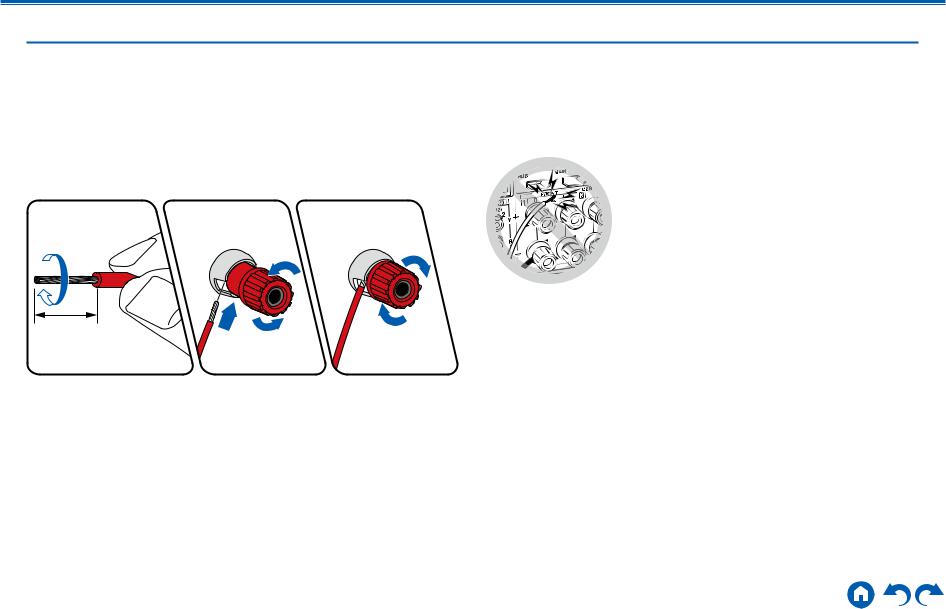
Contents Connections Playback Setup
Speaker Connections and “Speaker Setup” Settings
Connections
(Note) Speaker Impedance
Connect speakers with an impedance of 4 Ω to 16 Ω. If any of the speakers to be connected has an impedance of 4 Ω or more and 6 Ω or less, the setting is required in the Setup menu after the Initial Setup (  p116) is completed. Press
p116) is completed. Press  on the remote controller, and set “2. Speaker” - “Configuration” - “Speaker
on the remote controller, and set “2. Speaker” - “Configuration” - “Speaker
Impedance” to “4ohms”.
Connect the Speaker Cables
Make correct connection between the unit's jacks and speaker's jacks (+ side to + side, and - side to - side) for each channel. If the connection is wrong, a bass sound will not be reproduced properly due to reverse phase. Twist the wires exposed from the tip of the speaker cable so that the wires do not stick out of the speaker terminal when connecting. If the exposed wires touch the rear panel,
or the + side and – side wires touch each other, the protection circuit will be activated.
1/2˝ (12 mm)
20 |
Front Panel Rear Panel Remote |
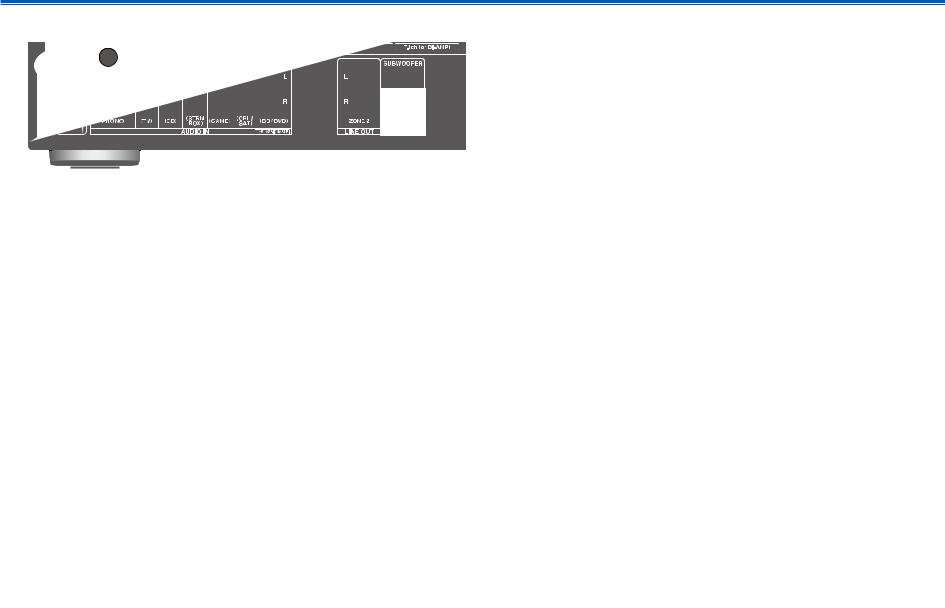
Contents Connections Playback Setup
Connect the Subwoofer
a
a Subwoofer cable
Connect a powered subwoofer with this unit using a subwoofer cable. Up to two powered subwoofers can be connected. The same signal is output from each
SUBWOOFER PRE OUT jack.
21 |
Front Panel Rear Panel Remote |
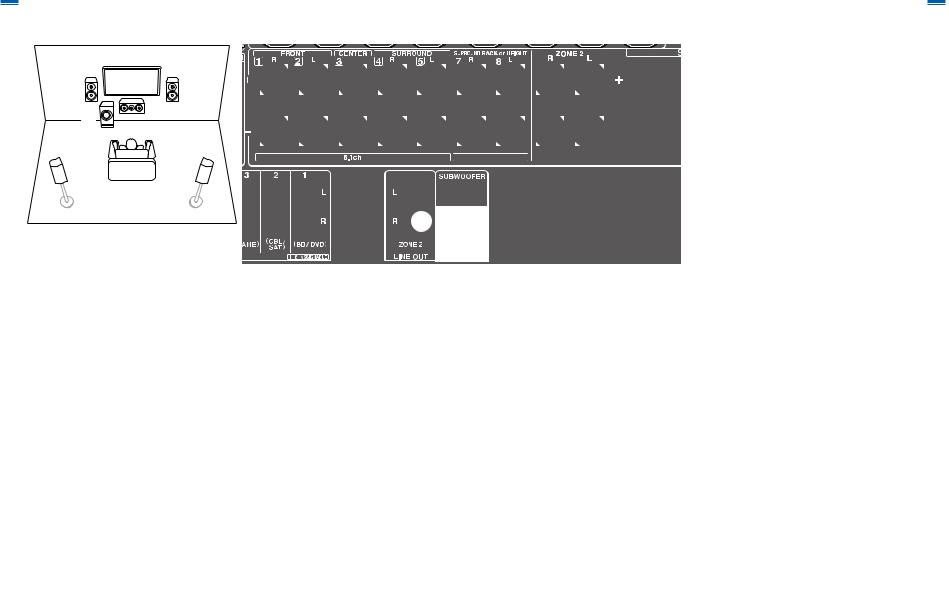
5.1 Channel System
2 |
3 |
1 |
6 |
|
|
5 |
|
4 |
Contents Connections Playback Setup
“Speaker Setup” settings during
Initial Setup (  p117)
p117)
Speaker Setup
Speaker Channels |
5.1 ch < > |
|
|
|
Subwoofer |
Yes |
|
|
|
Height Speaker |
--- |
|
|
|
|
|
|
||
|
|
|||
Zone Speaker |
No |
|
|
|
|
|
|
||
Bi-Amp |
No |
|
|
|
Select how many speakers you have.
Next
• Speaker Channels: 5.1 ch
• Subwoofer: Yes
• Height Speaker: ---
• Zone Speaker: No
• Bi-Amp: No
This is a basic 5.1 Channel System. For details of the speaker layout, refer to “Speaker Installation” (  p14).
p14).
22 |
Front Panel Rear Panel Remote |
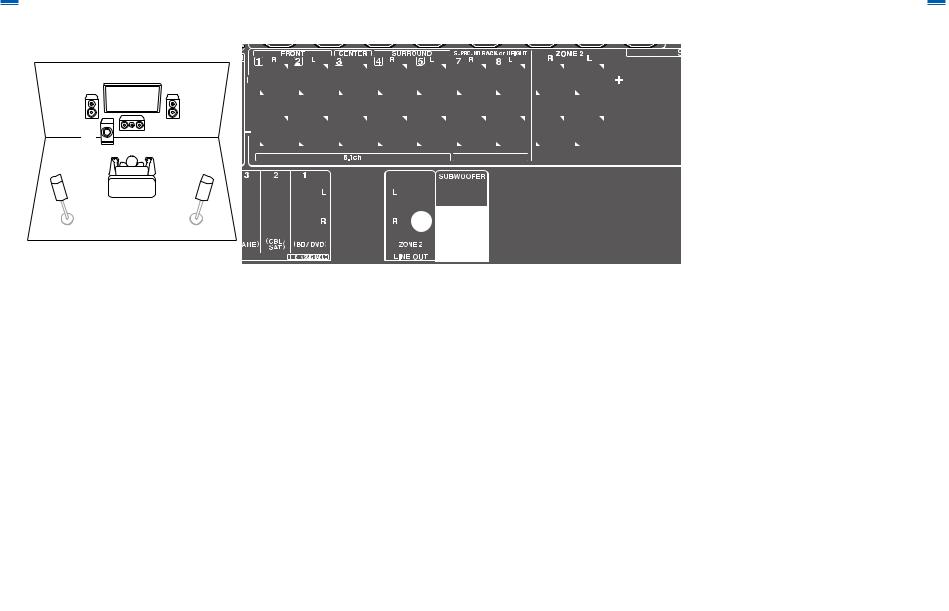
Contents Connections Playback Setup
5.1 Channel System + ZONE SPEAKER
MAIN ROOM
2 |
3 |
1 |
6 |
|
|
5 |
|
4 |
ZONE 2
8

 7
7
“Speaker Setup” settings during
Initial Setup (  p117)
p117)
Speaker Setup
Speaker Channels |
5.1 ch < > |
|
|
|
Subwoofer |
Yes |
|
|
|
Height Speaker |
--- |
|
|
|
|
|
|
||
|
|
|||
Zone Speaker |
Zone 2 |
|
|
|
|
|
|
||
Bi-Amp |
No |
|
|
|
Select how many speakers you have.
Next
•Speaker Channels: 5.1 ch
•Subwoofer: Yes
•Height Speaker: ---
•Zone Speaker: Zone 2
•Bi-Amp: No
MAIN ROOM: This is a basic 5.1 Channel System. For details of the speaker layout, refer to “Speaker Installation”
(  p14).
p14).
ZONE 2: You can enjoy 2-ch audio in the separate room (ZONE 2) while performing 5.1-ch playback in the main room (where this unit is located). The same source can be played back in the main room and ZONE 2 simultaneously. Also, different sources can be played back in both rooms. To output audio from an externally connected AV component to ZONE 2, use either a digital coaxial cable, digital optical cable or analog audio cable for connection. (  p37)
p37)
23 |
Front Panel Rear Panel Remote |
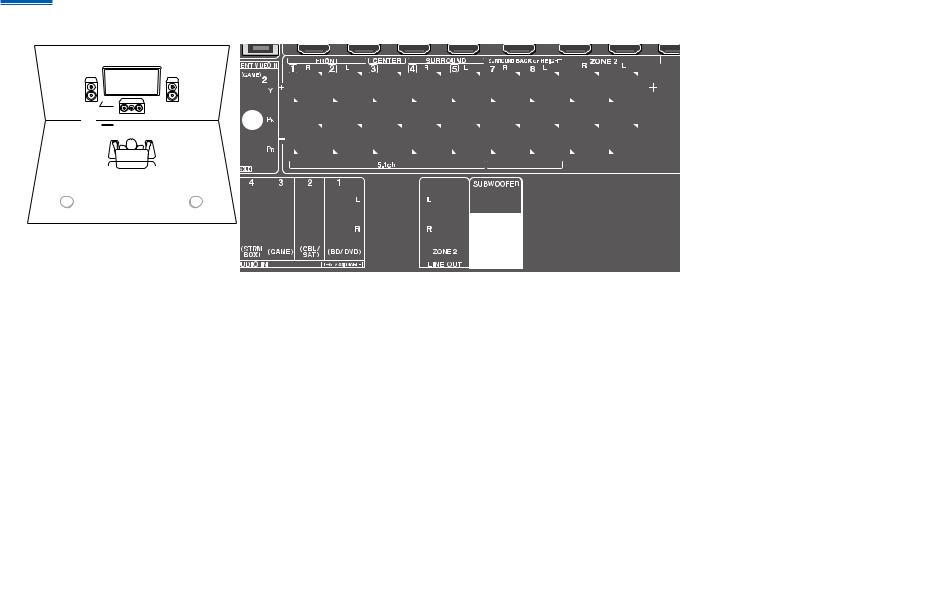
Contents Connections Playback Setup
5.1 Channel System (Bi-Amping the Speakers)
2 3 1
6
5

 4
4
For highfrequency
For lowfrequency
You can configure a 5.1 Channel System (  p14) by connecting front speakers that support Bi-Amping connection.
p14) by connecting front speakers that support Bi-Amping connection.
The Bi-Amping connection can improve the quality of the low and high pitched ranges. Be sure to remove the jumper bar connecting between the woofer jacks and tweeter jacks of the Bi-Amping supported speakers. Refer to the instruction manual of your speakers as well.
“Speaker Setup” settings during
Initial Setup (  p117)
p117)
Speaker Setup
Speaker Channels |
5.1 ch < > |
|
|
|
Subwoofer |
Yes |
|
|
|
Height Speaker |
--- |
|
|
|
|
|
|
||
|
|
|||
Zone Speaker |
No |
|
|
|
|
|
|
||
Bi-Amp |
Yes |
|
|
|
Select how many speakers you have.
Next
•Speaker Channels: 5.1 ch
•Subwoofer: Yes
•Height Speaker: ---
•Zone Speaker: No
•Bi-Amp: Yes
24 |
Front Panel Rear Panel Remote |
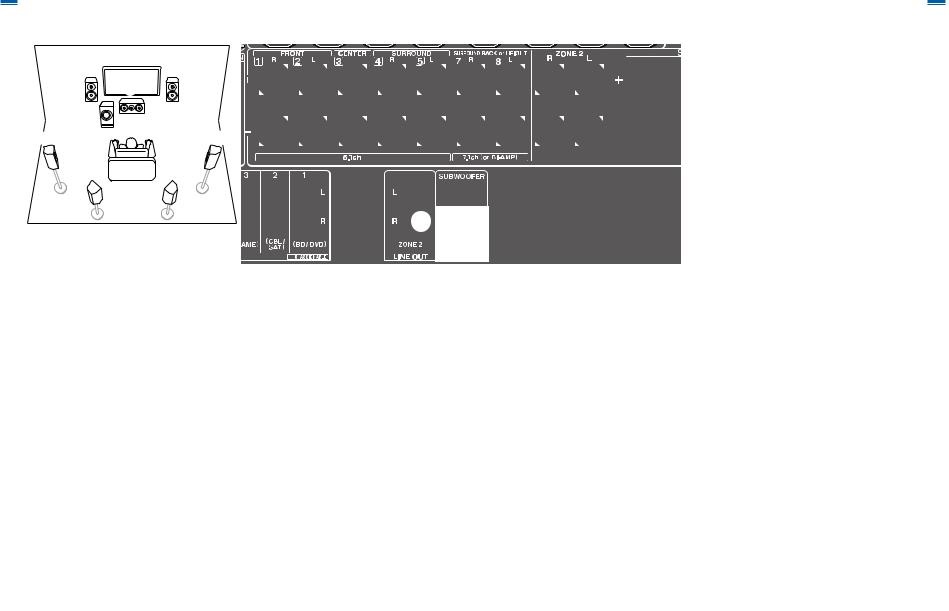
Contents Connections Playback Setup
7.1 Channel System
2 |
3 |
1 |
6 |
|
|
5 |
|
4 |
8 |
|
7 |
“Speaker Setup” settings during
Initial Setup (  p117)
p117)
Speaker Setup
Speaker Channels |
7.1 ch < > |
|
|
|
Subwoofer |
Yes |
|
|
|
Height Speaker |
--- |
|
|
|
|
|
|
||
|
|
|||
Zone Speaker |
No |
|
|
|
|
|
|
||
Bi-Amp |
No |
|
|
|
Select how many speakers you have.
Next
•Speaker Channels: 7.1 ch
•Subwoofer: Yes
•Height Speaker: ---
•Zone Speaker: No
•Bi-Amp: No
This is a 7.1 Channel System that consists of the basic 5.1 Channel System and added surround back speakers.
For details of the speaker layout, refer to “Speaker Installation” (  p15).
p15).
25 |
Front Panel Rear Panel Remote |
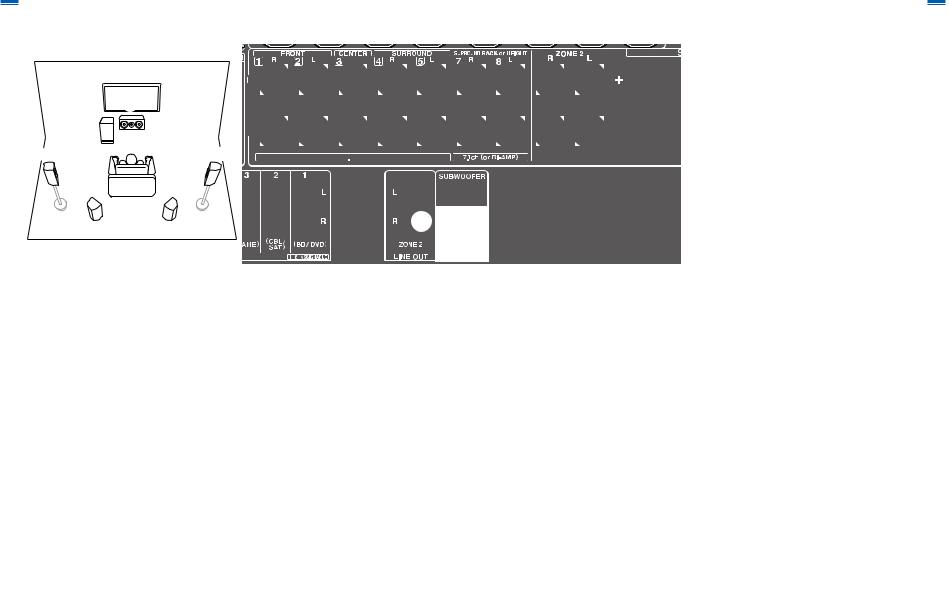
Contents Connections Playback Setup
7.1 Channel System + ZONE SPEAKER
MAIN ROOM
2 3
3  1
1
6


















 5 4
5 4 


8
 7
7
ZONE 2
bk

 9
9
“Speaker Setup” settings during
Initial Setup (  p117)
p117)
Speaker Setup
Speaker Channels |
7.1 ch < > |
|
|
|
Subwoofer |
Yes |
|
|
|
Height Speaker |
--- |
|
|
|
|
|
|
||
|
|
|||
Zone Speaker |
Zone 2 |
|
|
|
|
|
|
||
Bi-Amp |
No |
|
|
|
Select how many speakers you have.
Next
•Speaker Channels: 7.1 ch
•Subwoofer: Yes
•Height Speaker: ---
•Zone Speaker: Zone 2
•Bi-Amp: No
MAIN ROOM: This is a 7.1 Channel System that consists of the basic 5.1 Channel System and added surround back speakers. For details of the speaker layout, refer to “Speaker Installation” (  p15).
p15).
ZONE 2: You can enjoy 2-ch audio in the separate room (ZONE 2) while performing playback in the main room (where this unit is located). The same source can be played back in the main room and ZONE 2 simultaneously. Also, different sources can be played back in both rooms. To output audio from an externally connected AV component to ZONE 2, use either a digital coaxial cable, digital optical cable or analog audio cable for connection. (  p37)
p37)
• While ZONE 2 playback is being performed, surround back speakers installed in the main room cannot play audio.
26 |
Front Panel Rear Panel Remote |
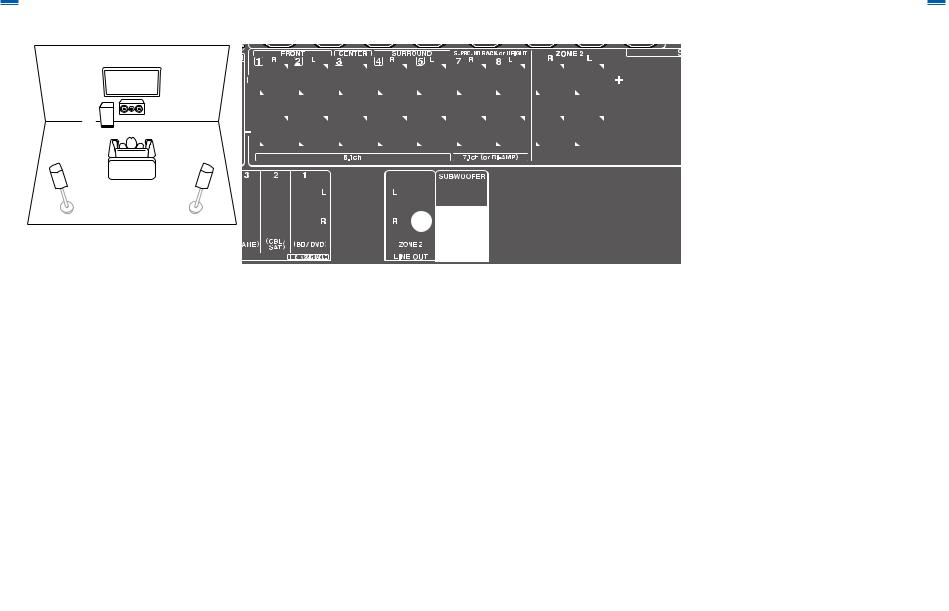
Contents Connections Playback Setup
5.1.2 Channel System
8
 7
7
2 3
3  1 6
1 6
5 |
4 |
This is a combination of the 5.1 Channel System and front high speakers. A front high speaker is a type of height speaker.
You can select only one set of height speakers from the following three types for connection.
Front High Speakers/Rear High Speakers Installation Example (  p17)
p17)
Ceiling Speakers Installation Example (  p18)
p18)
Dolby Enabled Speakers (Dolby Speakers) Installation Example (  p19)
p19)
“Speaker Setup” settings during
Initial Setup (  p117)
p117)
Speaker Setup
Speaker Channels 5.1.2 ch < >
Subwoofer |
Yes |
|
|
|
Height Speaker |
Front High |
|
|
|
|
|
|||
|
|
|||
Zone Speaker |
No |
|
|
|
|
|
|
||
Bi-Amp |
No |
|
|
|
Select how many speakers you have.
Next
•Speaker Channels: 5.1.2 ch
•Subwoofer: Yes
•Height Speaker: Select the type of height speaker actually installed.
•Zone Speaker: No
•Bi-Amp: No
27 |
Front Panel Rear Panel Remote |
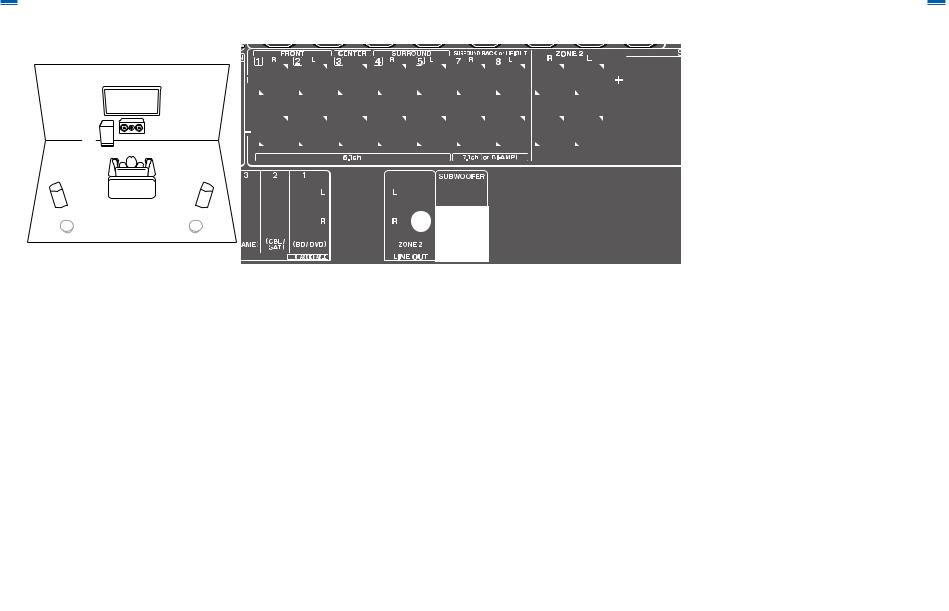
Contents Connections Playback Setup
5.1.2 Channel System + ZONE SPEAKER
MAIN ROOM
8
 7
7
2 3
3  1
1
6
5
 4
4 


ZONE 2
bk

 9
9
MAIN ROOM: This is a combination of the 5.1 Channel System and front high speakers. A front high speaker is a type of height speaker. You can select only one set of height speakers from the following three types for connection.
Front High Speakers/Rear High Speakers Installation Example (  p17)
p17)
Ceiling Speakers Installation Example (  p18)
p18)
Dolby Enabled Speakers (Dolby Speakers) Installation Example (  p19)
p19)
ZONE 2: You can enjoy 2-ch audio in the separate room (ZONE 2) while performing playback in the main room (where this unit is located). The same source can be played back in the main room and ZONE 2 simultaneously. Also, different sources can be played back in both rooms. To output audio from an externally connected AV component to ZONE 2, use either a digital coaxial cable, digital optical cable or analog audio cable for connection. (  p37)
p37)
• While ZONE 2 playback is being performed, height speakers installed in the main room cannot play audio.
“Speaker Setup” settings during
Initial Setup (  p117)
p117)
Speaker Setup
Speaker Channels 5.1.2 ch < >
Subwoofer |
Yes |
|
|
|
Height Speaker |
Front High |
|
|
|
|
|
|||
|
|
|||
Zone Speaker |
Zone 2 |
|
|
|
|
|
|
||
Bi-Amp |
No |
|
|
|
Select how many speakers you have.
Next
•Speaker Channels: 5.1.2 ch
•Subwoofer: Yes
•Height Speaker: Select the type of height speaker actually installed.
•Zone Speaker: Zone 2
•Bi-Amp: No
28 |
Front Panel Rear Panel Remote |
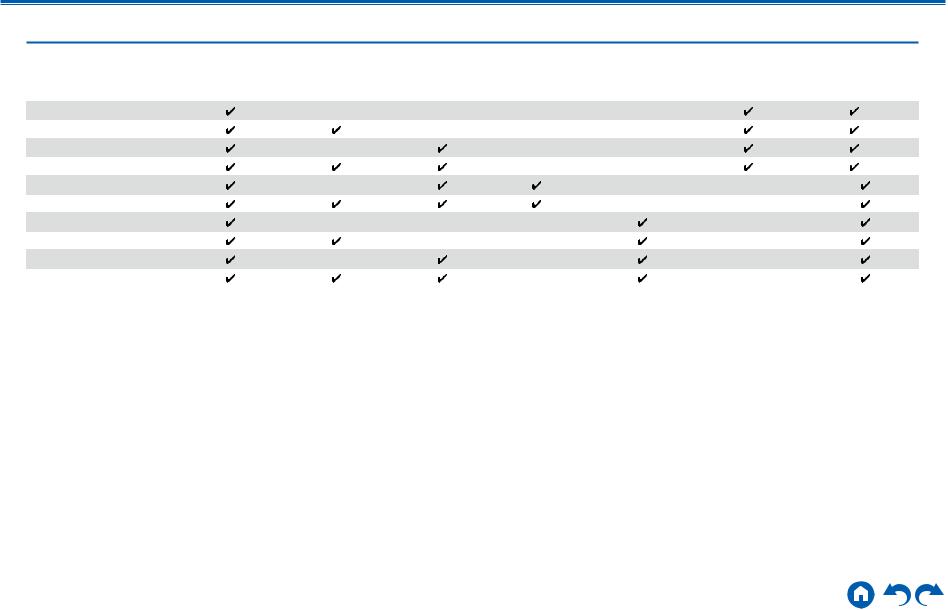
Contents Connections Playback Setup
Speaker combinations
• Up to two powered subwoofers can be connected in either combination. |
|
|
|
|
||||
Speaker Channels |
FRONT |
CENTER |
SURROUND |
SURROUND |
HEIGHT |
Bi-AMP |
ZONE 2 |
|
BACK |
(ZONE SPEAKER) |
|||||||
|
|
|
|
|
|
|||
2.1 ch |
|
|
|
|
|
(*1) |
(*1) |
|
3.1 ch |
|
|
|
|
|
(*1) |
(*1) |
|
4.1 ch |
|
|
|
|
|
(*1) |
(*1) |
|
5.1 ch |
|
|
|
|
|
(*1) |
(*1) |
|
6.1 ch |
|
|
|
(*2) |
|
|
|
|
7.1 ch |
|
|
|
(*2) |
|
|
|
|
2.1.2 ch |
|
|
|
|
(*3) |
|
|
|
3.1.2 ch |
|
|
|
|
(*3) |
|
|
|
4.1.2 ch |
|
|
|
|
(*3) |
|
|
|
5.1.2 ch |
|
|
|
|
(*3) |
|
|
|
(*1) You can select either Bi-AMP or ZONE SPEAKER.
(*2) When audio is being output from the ZONE SPEAKER, surround back speakers cannot play audio. (*3) When audio is being output from the ZONE SPEAKER, height speakers cannot play audio.
29 |
Front Panel Rear Panel Remote |
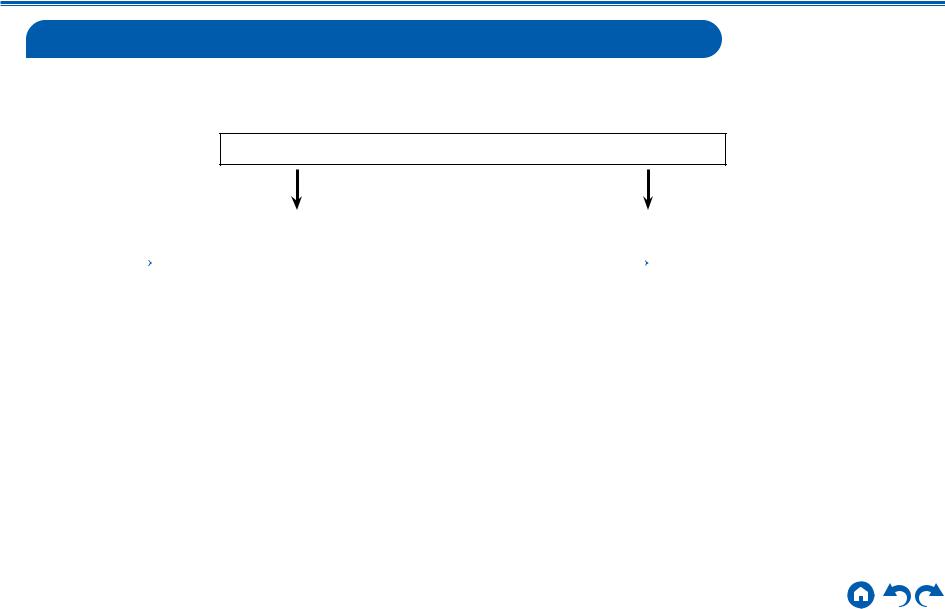
Contents Connections Playback Setup
Connecting the TV
Connect this unit between a TV and AV component. Connecting this unit with the TV can output the video and audio signals of the AV component to the TV, or play the audio of the TV on this unit. Connection with the TV differs depending on whether the TV supports the ARC (Audio Return Channel) function or not. The ARC function transmits the audio signals of the TV via an HDMI cable, and plays the audio of the TV on this unit. To check if the TV supports the ARC function, refer to the instruction manual of the TV, etc.
Does your TV support the ARC function?
Yes |
|
No |
|
|
|
• To ARC TV ( p31) |
|
• To Non-ARC TV ( p32) |
30 |
Front Panel Rear Panel Remote |
