Onkyo TX-8555 User Manual
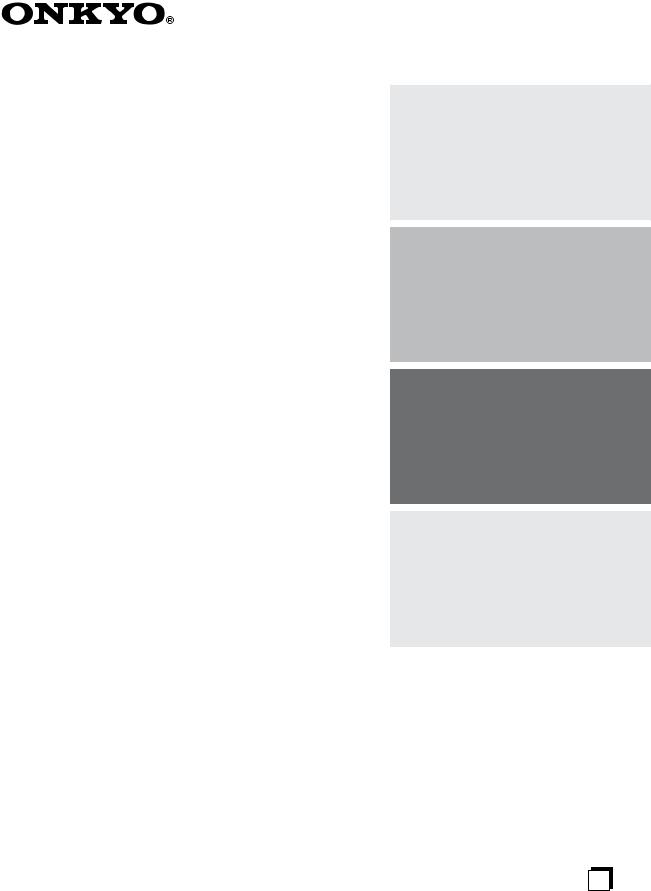
Contents
Stereo Receiver
Introduction.................................... |
2 |
TX-8555
Instruction Manual
Connections ................................. |
13 |
Enjoying Audio Sources.............. |
22 |
Others |
|
Troubleshooting .............................. |
45 |
Specifications .................................. |
47 |
Thank you for purchasing an Onkyo Stereo Receiver. Please read this manual thoroughly before making connections and plugging in the unit.
Following the instructions in this manual will enable you to obtain optimum performance and listening enjoyment from your new Stereo Receiver.
Please retain this manual for future reference.
En

WARNING:
TO REDUCE THE RISK OF FIRE OR ELECTRIC SHOCK, DO NOT EXPOSE THIS APPARATUS TO RAIN OR MOISTURE.
CAUTION:
TO REDUCE THE RISK OF ELECTRIC SHOCK, DO NOT REMOVE COVER (OR BACK). NO USER-SERVICEABLE PARTS INSIDE. REFER SERVICING TO QUALIFIED SERVICE PERSONNEL.
WARNING |
|
AVIS |
RISK OF ELECTRIC SHOCK |
|
RISQUE DE CHOC ELECTRIQUE |
DO NOT OPEN |
|
NE PAS OUVRIR |
The lightning flash with arrowhead symbol, within an equilateral triangle, is intended to alert the user to the presence of uninsulated “dangerous voltage” within the product’s enclosure that may be of sufficient
magnitude to constitute a risk of electric shock to persons.
The exclamation point within an equilateral triangle is intended to alert the user to the presence of important operating and maintenance (servicing) instructions in the literature accompanying the appliance.
Important Safety Instructions
1.Read these instructions.
2.Keep these instructions.
3.Heed all warnings.
4.Follow all instructions.
5.Do not use this apparatus near water.
6.Clean only with dry cloth.
7.Do not block any ventilation openings. Install in accordance with the manufacturer’s instructions.
8.Do not install near any heat sources such as radiators, heat registers, stoves, or other apparatus (including amplifiers) that produce heat.
9.Do not defeat the safety purpose of the polarized or grounding-type plug. A polarized plug has two blades with one wider than the other. A grounding type plug has two blades and a third grounding prong. The wide blade or the third prong are provided for your safety. If the provided plug does not fit into your outlet, consult an electrician for replacement of the obsolete outlet.
10.Protect the power cord from being walked on or pinched particularly at plugs, convenience receptacles, and the point where they exit from the apparatus.
11.Only use attachments/accessories specified by the manufacturer.
12.Use only with the cart, stand, tripod, bracket, or table specified by the manufacturer, or sold with the apparatus. When a cart is used, use caution when moving the cart/apparatus combination to avoid injury from tip-over.
PORTABLE CART WARNING
S3125A 
13.Unplug this apparatus during lightning storms or when unused for long periods of time.
14.Refer all servicing to qualified service personnel. Servicing is required when the apparatus has been damaged in any way, such as power-supply cord or plug is damaged, liquid has been spilled or objects have fallen into the apparatus, the apparatus has been exposed to rain or moisture, does not operate normally, or has been dropped.
15.Damage Requiring Service
Unplug the apparatus from the wall outlet and refer servicing to qualified service personnel under the following conditions:
A.When the power-supply cord or plug is damaged,
B.If liquid has been spilled, or objects have fallen into the apparatus,
C.If the apparatus has been exposed to rain or water,
D.If the apparatus does not operate normally by following the operating instructions. Adjust only those controls that are covered by the operating instructions as an improper adjustment of other controls may result in damage and will often require extensive work by a qualified technician to restore the apparatus to its normal operation,
E.If the apparatus has been dropped or damaged in any way, and
F.When the apparatus exhibits a distinct change in performance this indicates a need for service.
16.Object and Liquid Entry
Never push objects of any kind into the apparatus through openings as they may touch dangerous voltage points or short-out parts that could result in a fire or electric shock.
The apparatus shall not be exposed to dripping or splashing and no objects filled with liquids, such as vases shall be placed on the apparatus.
Don’t put candles or other burning objects on top of this unit.
17.Batteries
Always consider the environmental issues and follow local regulations when disposing of batteries.
18.If you install the apparatus in a built-in installation, such as a bookcase or rack, ensure that there is adequate ventilation.
Leave 20 cm (8") of free space at the top and sides and 10 cm (4") at the rear. The rear edge of the shelf or board above the apparatus shall be set 10 cm (4") away from the rear panel or wall, creating a flue-like gap for warm air to escape.
2
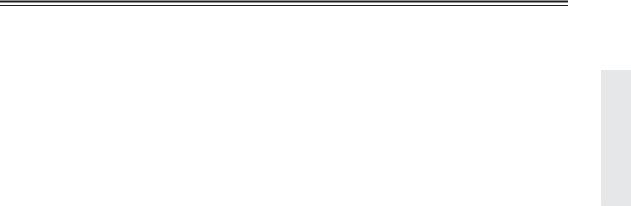
Precautions
1.Recording Copyright—Unless it’s for personal use only, recording copyrighted material is illegal without the permission of the copyright holder.
2.AC Fuse—The AC fuse inside the unit is not userserviceable. If you cannot turn on the unit, contact your Onkyo dealer.
3.Care—Occasionally you should dust the unit all over with a soft cloth. For stubborn stains, use a soft cloth dampened with a weak solution of mild detergent and water. Dry the unit immediately afterwards with a clean cloth. Don’t use abrasive cloths, thinners, alcohol, or other chemical solvents, because they may damage the finish or remove the panel lettering.
4.Power WARNING
BEFORE PLUGGING IN THE UNIT FOR THE FIRST TIME, READ THE FOLLOWING SECTION CAREFULLY.
AC outlet voltages vary from country to country. Make sure that the voltage in your area meets the voltage requirements printed on the unit’s rear panel (e.g., AC 230, 50 Hz or AC 120 V, 60 Hz).
The power cord plug is used to disconnect this unit from the AC power source. Make sure that the plug is readily operable (easily accessible) at all times.
Some models have a voltage selector for compatibility with power systems around the world. Before you plug in such a model, make sure that the voltage selector is set to the correct voltage for your area.
Pressing the [ON/STANDBY] button to select Standby mode does not fully shutdown the unit. If you do not intend to use the unit for an extended period, remove the power cord from the AC outlet.
5.Preventing Hearing Loss Caution
Excessive sound pressure from earphones and headphones can cause hearing loss.
6.Batteries and Heat Exposure Warning
Batteries (battery pack or batteries installed) shall not be exposed to excessive heat as sunshine, fire or the like.
7.Never Touch this Unit with Wet Hands—Never handle this unit or its power cord while your hands are wet or damp. If water or any other liquid gets inside this unit, have it checked by your Onkyo dealer.
8.Handling Notes
•If you need to transport this unit, use the original packaging to pack it how it was when you originally bought it.
•Do not leave rubber or plastic items on this unit for a long time, because they may leave marks on the case.
•This unit’s top and rear panels may get warm after prolonged use. This is normal.
•If you do not use this unit for a long time, it may not work properly the next time you turn it on, so be sure to use it occasionally.
For U.S. models
FCC Information for User
CAUTION:
The user changes or modifications not expressly approved by the party responsible for compliance could void the user’s authority to operate the equipment.
NOTE:
This equipment has been tested and found to comply with the limits for a Class B digital device, pursuant to Part 15 of the FCC Rules. These limits are designed to provide reasonable protection against harmful interference in a residential installation.
This equipment generates, uses and can radiate radio frequency energy and, if not installed and used in accordance with the instructions, may cause harmful interference to radio communications. However, there is no guarantee that interference will not occur in a particular installation. If this equipment does cause harmful interference to radio or television reception, which can be determined by turning the equipment off and on, the user is encouraged to try to correct the interference by one or more of the following measures:
•Reorient or relocate the receiving antenna.
•Increase the separation between the equipment and receiver.
•Connect the equipment into an outlet on a circuit different from that to which the receiver is connected.
•Consult the dealer or an experienced radio/TV technician for help.
For Canadian Models
NOTE: THIS CLASS B DIGITAL APPARATUS COMPLIES WITH CANADIAN ICES-003.
For models having a power cord with a polarized plug: CAUTION: TO PREVENT ELECTRIC SHOCK, MATCH WIDE BLADE OF PLUG TO WIDE SLOT, FULLY INSERT.
Modèle pour les Canadien
REMARQUE: CET APPAREIL NUMÉRIQUE DE LA CLASSE B EST CONFORME À LA NORME NMB-003 DU CANADA.
Sur les modèles dont la fiche est polarisée: ATTENTION: POUR ÉVITER LES CHOCS ÉLECTRIQUES, INTRODUIRE LA LAME LA PLUS LARGE DE LA FICHE DANS LA BORNE CORRESPONDANTE DE LA PRISE ET POUSSER JUSQU’AU FOND.
3
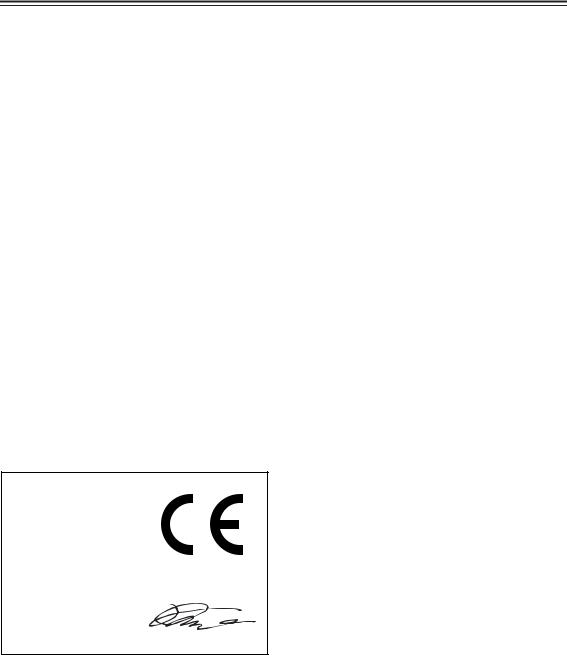
Precautions—Continued
For British models
Replacement and mounting of an AC plug on the power supply cord of this unit should be performed only by qualified service personnel.
IMPORTANT
The wires in the mains lead are coloured in accordance with the following code:
Blue: Neutral
Brown: Live
As the colours of the wires in the mains lead of this apparatus may not correspond with the coloured markings identifying the terminals in your plug, proceed as follows:
The wire which is coloured blue must be connected to the terminal which is marked with the letter N or coloured black.
The wire which is coloured brown must be connected to the terminal which is marked with the letter L or coloured red.
IMPORTANT
The plug is fitted with an appropriate fuse. If the fuse needs to be replaced, the replacement fuse must approved by ASTA or BSI to BS1362 and have the same ampere rating as that indicated on the plug. Check for the ASTA mark or the BSI mark on the body of the fuse.
If the power cord’s plug is not suitable for your socket outlets, cut it off and fit a suitable plug. Fit a suitable fuse in the plug.
For European Models
Declaration of Conformity
We, ONKYO EUROPE ELECTRONICS GmbH LIEGNITZERSTRASSE 6, 82194 GROEBENZELL, GERMANY
declare in own responsibility, that the ONKYO product described in this instruction manual is in compliance with the corresponding technical standards such as EN60065, EN55013, EN55020 and EN61000-3-2, -3-3.
GROEBENZELL, GERMANY
K. MIYAGI
ONKYO EUROPE ELECTRONICS GmbH
4
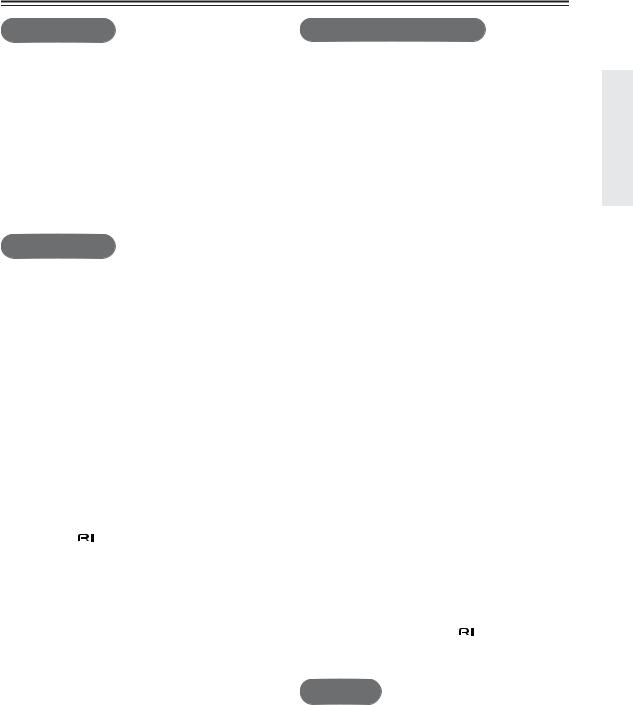
Table of Contents
Introduction |
|
|
Important Safety Instructions................................. |
2 |
|
Precautions .............................................................. |
|
3 |
Table of Contents .................................................... |
5 |
|
Supplied Accessories ............................................. |
6 |
|
Installing the Batteries................................................. |
6 |
|
Features.................................................................... |
|
7 |
Getting to Know the Receiver ................................ |
8 |
|
Front Panel.................................................................. |
|
8 |
Rear Panel .................................................................. |
|
9 |
Display....................................................................... |
|
10 |
Remote Controller ................................................. |
11 |
|
Using the Remote Controller..................................... |
12 |
|
Connections |
|
|
Connecting Your Speakers................................... |
13 |
|
Speaker Connection Precautions.............................. |
13 |
|
Connecting the Speaker Cables................................ |
13 |
|
Connecting a Powered Subwoofer............................ |
14 |
|
Connecting a Power Amplifier................................... |
14 |
|
Configuring the Speaker Impedance......................... |
15 |
|
Connecting Antenna ............................................. |
16 |
|
Connecting the Indoor FM Antenna .......................... |
16 |
|
Connecting the AM Loop Antenna ............................ |
16 |
|
Connecting an Outdoor FM Antenna......................... |
17 |
|
Connecting an Outdoor AM Antenna ........................ |
17 |
|
Connecting Your Components............................. |
18 |
|
Connecting a Turntable............................................. |
18 |
|
Connecting a CD Player............................................ |
18 |
|
Connecting a Recording Component ........................ |
19 |
|
Connecting a Remote Interactive Dock (RI Dock)..... |
19 |
|
Connecting a DVD Player ......................................... |
19 |
|
Connecting a VCR..................................................... |
20 |
|
Connecting a TV or Other Component with an Audio |
||
Output................................................................... |
|
20 |
Connecting |
Components ................................... |
20 |
Connecting the Power Cords of Other |
|
|
Components ............................................... |
21 |
|
Connecting the Power Cord ...................................... |
21 |
|
Enjoying Audio Sources |
|
Turning On the Receiver....................................... |
22 |
Turning On and Standby ........................................... |
22 |
Changing the Input Display ....................................... |
22 |
Enjoying Audio Sources ....................................... |
23 |
Muting the receiver (remote controller only).............. |
24 |
Using Headphones.................................................... |
24 |
Setting the Display Brightness .................................. |
24 |
Using the Sleep Timer (remote controller only)......... |
24 |
Using the Tone and Balance Controls....................... |
25 |
Setting the DIRECT Function.................................... |
25 |
Enjoying the Pure Audio Sound.................................... |
25 |
Recording............................................................... |
26 |
Recording the Input Source....................................... |
26 |
Recording Audio and Video from Separate |
|
Sources ..................................................... |
27 |
Listening to the Radio........................................... |
28 |
AM Frequency Step Setup (not North America and |
|
Europe)................................................................. |
28 |
Listening to AM/FM Stations ..................................... |
28 |
Using RDS (European Model Only) .......................... |
30 |
Naming Preset Channels ...................................... |
32 |
Entering a Name ....................................................... |
32 |
Correcting a Character.............................................. |
32 |
Advanced Setup............................................................... |
33 |
Setting the Advanced Setup...................................... |
33 |
Advanced Setup Menu.............................................. |
34 |
Changing the Remote Controller’s ID........................ |
34 |
Zone 2 ..................................................................... |
35 |
Connecting Zone 2.................................................... |
35 |
Zone 2 Out Settings .................................................. |
36 |
Using Zone 2............................................................. |
37 |
Connecting Components not Reached by the |
|
Remote Controller Signals (IR IN/OUT)......... |
39 |
If Remote Controller Signal Does not Reach the |
|
Receiver Remote Sensor ..................................... |
39 |
If Remote Controller Signal Does not Reach Other |
|
Components ......................................................... |
39 |
Controlling Other Components............................ |
40 |
Controlling an Onkyo DVD Player............................. |
40 |
Controlling an Onkyo CD Player ....................... |
41 |
Controlling an RI Dock .............................................. |
42 |
Controlling a Cassette Recorder ............................... |
43 |
Programming a remote control code for controlling |
|
components connected via ........................... |
44 |
Resetting the Remote Controller............................... |
44 |
Others |
|
Troubleshooting .................................................... |
45 |
Specifications ........................................................ |
47 |
5
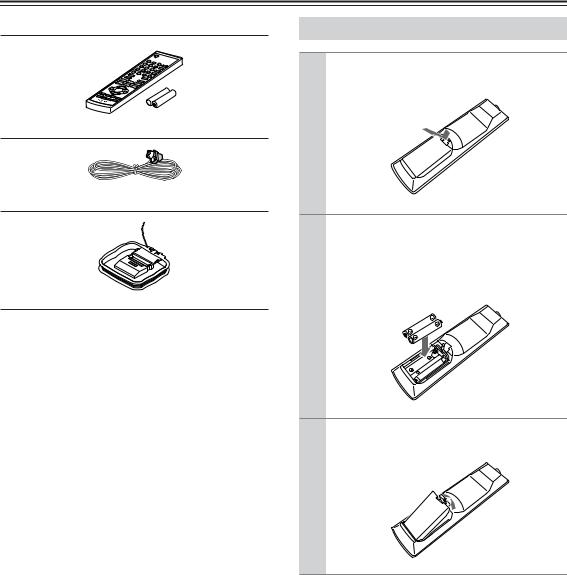
Supplied Accessories
Make sure you have the following accessories:
Remote controller and two batteries (AA/R6)
Indoor FM antenna
AM loop antenna
*In catalogs and on packaging, the letter at the end of the product name indicates the color. Specifications and operation are the same regardless of color.
Installing the Batteries
1 Detach the battery cover by pressing the tab and pulling up the cover.
2 Insert two AA-size batteries into the battery compartment.
Carefully follow the polarity diagram (positive + and negative - symbols) inside the battery compartment.
3 After batteries are installed and seated correctly, attach the compartment cover.
Notes:
•If the remote controller doesn’t work reliably, try replacing the batteries.
•Don’t mix new and old batteries or different types of batteries.
•If you intend not to use the remote controller for a long time, remove the batteries to prevent damage from leakage or corrosion.
•Expired batteries should be removed as soon as possible to prevent damage from leakage or corrosion.
6
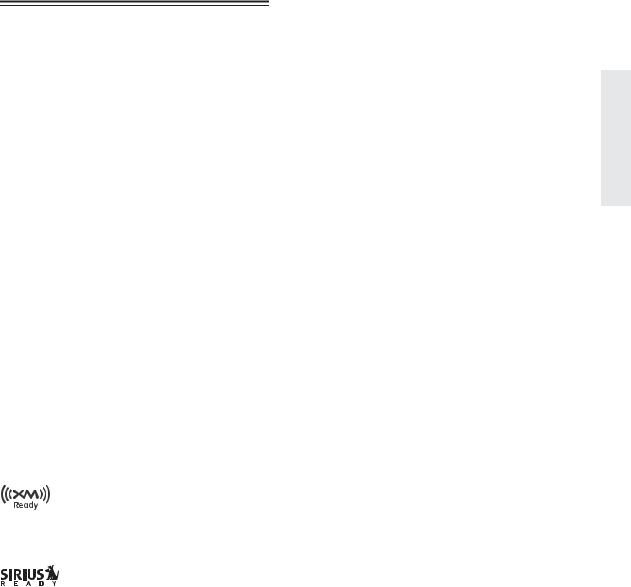
Features
Newly Designed, Brushed Hairline Aluminum Front Panel
100 Watts/Channel @ 8 ohms (FTC) (North American model)
125 Watts/Channel @ 4 ohms (IEC) (European and Australian model)
WRAT (Wide Range Amplifier Technology)
High-Current, Low-Impedance Drive
Discrete Output Stage Circuitry
XM and SIRIUS Ready (North American model)
6 Audio Inputs (CD, TAPE, GAME/TV, CBL/SAT, DVD, VCR/DVR)
4 Video Inputs (GAME/TV, CBL/SAT, DVD, VCR/DVR)
Phono Input
2 Audio and Video Outputs
Speaker A/B Terminals
Direct Mode
Pure Audio Mode
RDS (PS/PTY/RT/TP) (European model)
IR Input/Output
Banana Plug-Compatible Speaker Posts (North American model)
Compatible with RI Dock for the iPod
*
XM Ready® is a registered trademark of XM Satellite Radio Inc. ©2008 XM Satellite Radio Inc. All rights reserved.
©2005 SIRIUS Satellite Radio Inc. “SIRIUS”, Sirius Connect, the SIRIUS dog logo, channel names and logos are trademarks of SIRIUS Satellite Radio Inc. Available only in the contiguous United States (excluding Alaska and Hawaii) and Canada.
7
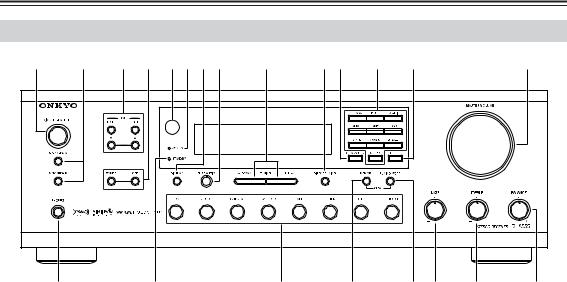
Getting to Know the Receiver
Front Panel
1 |
2 |
3 4 5678 |
9 |
|
JK |
L |
M |
|
N |
V |
|
U |
|
T |
S |
|
R Q |
P |
O |
For detailed information, see the pages in parentheses.
AON/STANDBY button (22)
Sets the receiver to On or Standby.
BSPEAKERS A and B switches (23)
Turn speaker sets A and B on or off.
CZONE 2 LEVEL, TONE, [▲] / [▼] buttons (38)
The LEVEL button and [▲]/[▼] buttons are used when adjusting the volume level of Zone 2.
The TONE button and [▲]/[▼] buttons are used when adjusting the Bass/Treble level and balance of Zone 2.
DZONE 2/OFF buttons (37)
The ZONE 2 button is used when setting Zone 2. The OFF button is used to turn off Zone 2.
ERemote-control sensor (12)
Receives control signals from the remote controller.
FZONE 2 indicator (37)
Flashes when Zone 2 is being set. Light up when Zone 2 is on.
GDISPLAY (30)
Displays various information about the currently selected input source.
On the European model, it’s used with RDS (Radio Data System). See “Using RDS (European Model Only)” on page 30.
HPURE AUDIO button and indicator (25)
Selects the Pure Audio listening mode. The indicator lights up and the display disappears when this mode is selected.
ITUNING UP/DOWN buttons (28)
Used for radio tuning.
JDIRECT TUNING button (29)
When you know the frequency for the station you want to listen to, you can select the station by entering the frequency directly using this button and number buttons.
KCHARACTER button (32)
Used to label the FM or AM station preset number.
LNumber buttons (29)
Used to select a station by entering the frequency directly or to enter characters to label the station preset number.
MENTER button (31)
Used to select satellite radio stations.
NMASTER VOLUME control (23)
Sets the volume of the receiver.
OBALANCE control (25)
This control is for adjusting the sound level balance between the left and right channel for speakers and headphones.
PTREBLE control (25)
This control is for adjusting the level of treble sounds.
QBASS control (25)
This control is for adjusting the level of bass sounds.
RTUNING MODE button (28, 29)
Selects the Auto or Manual tuning mode for AM and FM radio.
SMEMORY button (29)
Used when storing or deleting radio presets.
TInput selector buttons (23, 26)
Used to select the input sources.
8
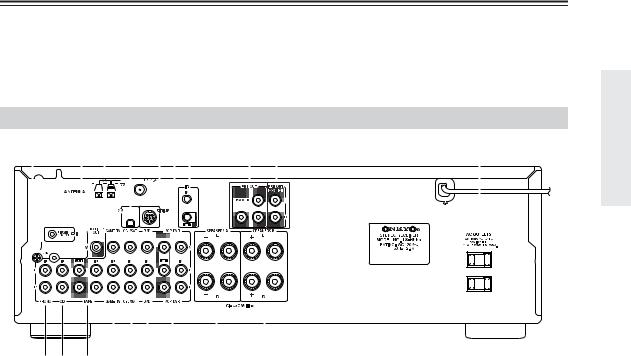
Getting to Know the Receiver—Continued
USTANDBY indicator (22)
Lights up when the receiver is on Standby and flashes while a signal is being received from the remote controller.
VPHONES jack (24)
This 1/4-inch phone jack is for connecting a standard pair of stereo headphones for private listening.
Rear Panel
1 B 3 4 567 |
8 9 |
|
|
|
|
|
|
J |
|
|
||||||||||||||||||||||||||||||||||||||
|
|
|
|
|
|
|
|
|
|
|
|
|
|
|
|
|
|
|
|
|
|
|
|
|
|
|
|
|
|
|
|
|
|
|
|
|
|
|
|
|
|
|
|
|
|
|
|
|
|
|
|
|
|
|
|
|
|
|
|
|
|
|
|
|
|
|
|
|
|
|
|
|
|
|
|
|
|
|
|
|
|
|
|
|
|
|
|
|
|
|
|
|
|
|
|
|
|
|
|
|
|
|
|
|
|
|
|
|
|
|
|
|
|
|
|
|
|
|
|
|
|
|
|
|
|
|
|
|
|
|
|
|
|
|
|
|
|
|
|
|
|
|
|
|
|
|
|
|
|
|
|
|
|
|
|
|
|
|
|
|
|
|
|
|
|
|
|
|
|
|
|
|
|
|
|
|
|
|
|
|
|
|
|
|
|
|
|
|
|
|
|
|
|
|
|
|
|
|
|
|
|
|
|
|
|
|
|
|
|
|
|
|
|
|
|
|
|
|
|
|
|
|
|
|
|
|
|
|
|
|
|
|
|
|
|
|
|
|
|
|
|
|
|
|
|
|
|
|
|
|
|
|
|
|
|
|
|
|
|
|
|
|
|
|
|
|
|
|
|
|
|
|
|
|
|
|
|
|
|
|
|
|
|
|
|
|
|
|
|
|
|
|
|
|
|
|
|
|
|
|
|
|
|
|
|
|
|
|
|
|
|
|
|
|
|
|
|
|
|
|
|
|
|
|
|
|
|
|
|
|
|
|
|
|
|
|
|
|
|
|
|
|
|
|
|
|
|
|
|
|
|
|
|
|
|
|
|
|
|
|
|
|
|
|
|
|
|
|
|
|
|
|
|
|
|
|
|
|
|
|
|
|
|
|
|
|
|
|
|
|
|
|
|
|
|
|
|
|
|
|
|
|
|
|
|
|
|
|
|
|
|
|
|
|
|
|
|
|
|
|
|
|
|
|
|
|
|
|
|
|
|
|
|
|
|
|
|
|
|
|
|
|
|
|
|
|
|
|
|
|
|
|
|
|
|
|
|
|
|
|
|
|
|
|
|
|
|
|
|
|
|
|
|
|
|
|
|
|
|
|
|
|
|
|
|
|
|
|
|
|
|
|
|
|
|
|
|
|
|
|
|
|
|
|
|
|
|
|
|
|
|
|
|
|
|
|
|
|
|
|
|
|
|
|
|
|
|
|
|
|
|
|
|
|
|
|
|
|
|
|
|
|
|
|
|
|
|
|
|
|
|
|
|
|
|
|
|
|
|
|
|
|
|
|
|
|
|
|
|
|
|
|
|
|
|
|
|
|
|
|
|
|
|
|
|
|
|
|
|
|
|
|
|
|
|
|
|
|
|
|
|
|
|
|
|
|
|
|
|
|
|
|
|
|
|
|
|
|
|
|
|
|
|
|
|
|
|
|
|
|
|
|
|
|
|
|
|
|
|
|
|
|
|
|
|
|
|
|
|
|
|
|
|
|
|
|
|
|
|
|
|
|
|
|
|
|
|
|
|
|
|
|
|
|
|
|
|
|
|
|
|
|
|
|
|
|
|
|
|
|
|
|
|
|
|
|
|
|
|
|
|
|
|
|
|
|
|
|
|
|
|
|
|
|
|
|
|
|
|
|
|
|
|
|
|
|
|
|
|
|
|
|
|
|
|
|
|
|
|
|
|
|
|
|
|
|
|
|
|
|
|
|
|
|
|
|
|
|
|
|
|
|
|
|
|
|
|
|
|
|
|
|
|
|
|
|
|
|
|
|
|
|
|
|
|
|
|
|
|
|
|
|
|
|
|
|
|
|
|
|
|
|
|
|
|
|
|
|
|
|
|
|
|
|
|
|
|
|
|
|
|
|
|
|
|
|
|
|
|
|
|
|
|
|
|
|
|
|
|
|
|
|
|
|
|
|
|
|
|
|
|
|
|
|
|
|
|
|
|
|
|
|
|
|
|
|
|
|
|
|
|
|
|
|
|
|
|
|
|
|
|
|
|
|
|
|
|
|
|
|
|
|
|
|
|
|
|
|
|
|
|
|
|
|
|
|
|
|
|
|
|
|
|
|
|
|
|
|
|
|
|
|
|
|
|
|
|
|
|
|
|
|
|
|
|
|
|
|
|
|
|
|
|
|
|
|
|
|
|
|
|
|
|
|
|
|
|
|
|
|
|
|
|
|
|
|
|
|
|
|
|
|
|
|
|
|
|
|
|
|
|
|
|
|
|
|
|
|
|
|
|
|
|
|
|
|
|
|
|
|
|
|
|
|
|
|
|
|
|
|
|
|
|
|
|
|
|
|
|
|
|
|
|
|
|
|
|
|
|
|
|
|
|
|
|
|
|
|
|
|
|
|
|
|
|
|
|
|
|
|
|
|
|
|
|
|
|
|
|
|
|
|
|
|
|
|
|
|
|
|
|
|
|
|
|
|
|
|
|
|
|
|
|
|
|
|
|
|
|
|
|
|
|
|
|
|
|
|
|
|
|
|
|
|
|
|
|
|
|
|
|
|
|
|
|
|
|
|
|
|
|
|
|
|
|
|
|
|
|
|
|
|
|
|
|
|
|
|
|
|
|
|
|
|
|
|
|
|
|
|
|
|
|
|
|
|
|
|
|
|
|
|
|
|
|
|
|
|
|
|
|
|
|
|
|
|
|
|
|
|
|
|
|
|
|
|
|
|
|
|
|
|
|
|
|
|
|
|
|
|
|
|
|
|
|
|
|
|
|
|
|
|
|
|
|
|
|
|
|
|
|
|
|
|
|
|
|
|
|
|
|
|
|
|
|
|
|
|
|
|
|
|
|
|
|
|
|
|
|
|
|
|
|
|
|
|
|
|
|
|
|
|
|
|
|
|
|
|
|
|
|
|
|
KL M NOP Q R S
A
 REMOTE CONTROL jack
REMOTE CONTROL jack
This 
 (Remote Interactive) jack can be connected to the
(Remote Interactive) jack can be connected to the 
 jacks on your other Onkyo audio components. The receiver’s remote controller can then be used to control all of your components.
jacks on your other Onkyo audio components. The receiver’s remote controller can then be used to control all of your components.
To use 
 , you must make an analog audio connection between the receiver and each component.
, you must make an analog audio connection between the receiver and each component.
BMONITOR OUT
This jack is for connecting a TV with a composite video output.
CAM ANTENNA
These push terminals are for connecting an AM antenna.
DXM antenna (North American model only)
This jack is for connecting a satellite radio such as the XM Mini-Tuner System, sold separately.
EFM ANTENNA
This jack is for connecting an FM antenna.
FSIRIUS antenna (North American model only)
This jack is for connecting a SIRIUS digital antenna, sold separately (see the separate SIRIUS instructions).
GIR IN/OUT
A commercially available IR receiver can be connected to the IR IN jack, allowing you to control the receiver while you’re in Zone 2, or control it when it’s out of sight, for example, installed in a cabinet.
A commercially available IR emitter can be connected to the IR OUT jack to pass IR (infrared) remote control signals along to other components.
HPRE OUT: L/R, SUBWOOFER
This analog audio output can be connected to the analog audio input on a power amplifier when you want to use the receiver solely as a preamplifier. The SUBWOOFER jack is for connecting a powered subwoofer.
IZONE 2 PRE OUT L/R
These analog audio outputs can be connected to the line inputs on amplifiers in Zone 2.
JAC OUTLET
This switched AC outlet can be used to supply power to another component. The type of outlet depends on the country in which you purchased your receiver.
KPHONO (MM) input and grounding terminal
This analog audio input is for connecting a turntable with a moving-magnet cartridge. The screw located on the upper-left of the PHONO (MM) inputs is for connecting a turntable’s ground wire.
LCD input
This analog audio input is for connecting a CD player’s analog audio output.
MTAPE IN/OUT
This analog audio input and output are for connecting a recorder with an analog audio input and output, such as a cassette deck, MD recorder, etc.
9
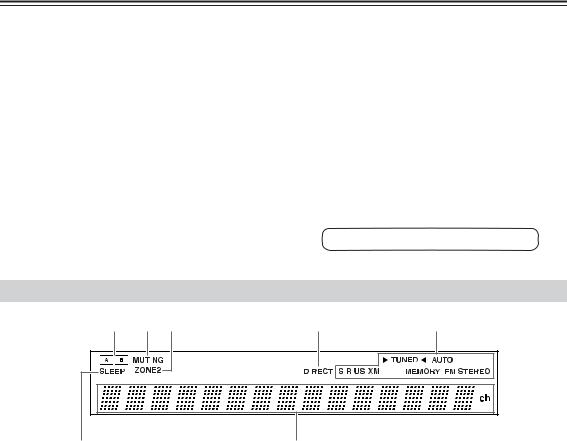
Getting to Know the Receiver—Continued
NGAME/TV IN
A game console or TV output can be connected here. There are composite video input jack and analog audio input jacks.
OCBL/SAT IN
A cable or satellite receiver can be connected here. There are composite video input jack and analog audio input jacks.
PDVD IN
These jacks are for connecting a DVD player. There are composite video input jack for connecting the video signal, and stereo (FRONT) jacks for connecting the analog audio signals.
QVCR/DVR IN/OUT
A video component, such as a VCR or DVR, can be connected here for recording and playback. There are composite video input and output jacks for connecting the video signal, and there are analog audio input jacks for connecting the audio signal.
RSPEAKERS A
These terminal posts are for connecting speaker set A.
SSPEAKERS B
These terminal posts are for connecting speaker set B.
See pages 13–21 for hookup information.
Display
1 |
2 3 |
4 |
5 |
|
||
|
|
|
|
|
|
|
|
|
|
|
|
|
|
|
|
|
|
|
|
|
|
|
|
|
|
|
|
6
For detailed information, see the pages in parentheses.
1A and B speaker indicators
Indicator A lights up when speaker set A is on. Indicator B lights up when speaker set B is on.
2MUTING indicator
Flashes while the receiver is muted.
3ZONE 2 indicator
Lights up when Zone 2 is on.
4DIRECT indicator
Lights up while the DIRECT function is enabled.
7
5Radio indicators
TUNED: Lights up when tuned to a radio station.
AUTO: For AM and FM radio, lights up when Auto Tuning is selected, and disappears when Manual Tuning mode is selected.
RDS (European models only): Lights up when tuned to a radio station that supports RDS (Radio Data System).
SIRIUS (North American model only) : Lights up when tuned to SIRIUS Satellite Radio.
XM (North American model only) : Lights up when tuned to XM Satellite Radio.
MEMORY: Lights up when presetting radio stations.
FM STEREO: Lights up when tuned to a stereo FM station.
6SLEEP indicator
Lights up when the Sleep function has been set.
7 Message area
Displays various information about the selected input source.
10
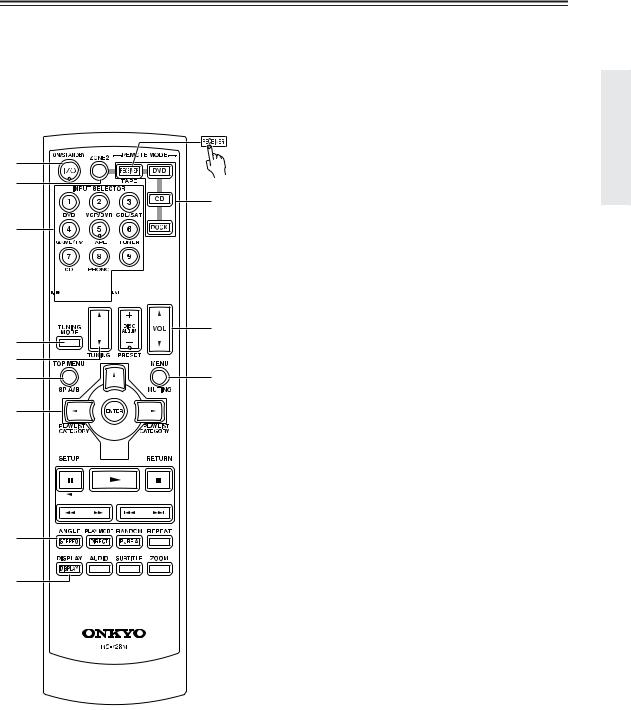
Remote Controller
To control the AV receiver, press the [RECEIVER] Remote Mode button to select Receiver mode.
You can also use the remote controller to control your DVD player, CD player, and other components. See pages 40-43 for more details.
For detailed information, see the pages in parentheses.
1 2
N
3
4


 O 5
O 5



 P
P
|
Q |
6 |
|
7 |
|
8 |
R |
9
J

 S
S
K
L
 T
T
M
AON/STANDBY button (22)
Sets the receiver to On or Standby.
BZONE 2 button (37)
Used when setting Zone 2.
CINPUT SELECTOR buttons (23) and number buttons (29)
Selects the input sources. After the D.TUN button is pressed, the buttons can be used to select AM and FM radio stations and satellite radio channels directly.
DD.TUN button (29)
Selects the Direct tuning mode.
EDIMMER button (24)
Adjusts the display brightness.
FTUNING MODE button (28, 29)
Selects the Auto or Manual tuning mode for AM and FM radio.
GTUNING [ ]/[
]/[ ] buttons (28)
] buttons (28)
Used for radio tuning.
HSP A/B button (23)
Used for speaker A/B setting.
IArrow [ ]/[
]/[ ]/[
]/[ ]/[
]/[ ] and ENTER buttons (28)
] and ENTER buttons (28)
Used to select and adjust settings.
For XM/SIRIUS, the Up and Down [ ]/[
]/[ ] buttons are used to select channels, and the [ENTER] button is used to change the search mode.
] buttons are used to select channels, and the [ENTER] button is used to change the search mode.
The Left and Right [ ]/[
]/[ ] buttons are used to select categories.
] buttons are used to select categories.
JSETUP button (15)
Used to access the setup menus.
KSTEREO button
Used to cancel DIRECT function or Pure Audio listening mode.
LDIRECT button (25)
Outputs the original sound source without applying any effects.
MDISPLAY button (30)
Displays various information about the selected input source.
NRemote Mode buttons (40-43)
Selects the remote controller modes.
OCLR/SLEEP button (24)
Used with the Sleep function.
PPRESET [+]/[−] buttons (29)
Used to select radio presets.
QVOL [ ]/[
]/[ ] buttons (23)
] buttons (23)
Adjusts the volume of the receiver regardless of the currently selected remote controller mode.
RMUTING button (24)
Mutes or unmutes the receiver.
11

Remote Controller—Continued
SRETURN button
Selects the previously displayed setup menu.
TPURE A button (25)
Selects the Pure Audio listening mode.
Note:
•An Onkyo cassette recorder connected via 
 can also be controlled in Receiver mode (see page “Controlling a Cassette Recorder” on page 43).
can also be controlled in Receiver mode (see page “Controlling a Cassette Recorder” on page 43).
Using the Remote Controller
Point the remote controller toward the remote control sensor.
Remote control sensor
About 5 m (16 feet)
Notes:
•The remote controller may not work reliably if the receiver is subjected to bright light, such as direct sunlight or inverter-type fluorescent lights. Keep this in mind when installing.
•If another remote controller of the same type is used in the same room, or the receiver is installed close to equipment that uses infrared rays, the remote controller may not work reliably.
•Don’t put anything, such as a book, on the remote controller, because the buttons may be pressed inadvertently, thereby draining the batteries.
•The remote controller may not work reliably if the receiver is installed in a rack behind colored glass doors. Keep this in mind when installing.
•The remote controller will not work if there’s an obstacle between it and the receiver’s remote control sensor.
12
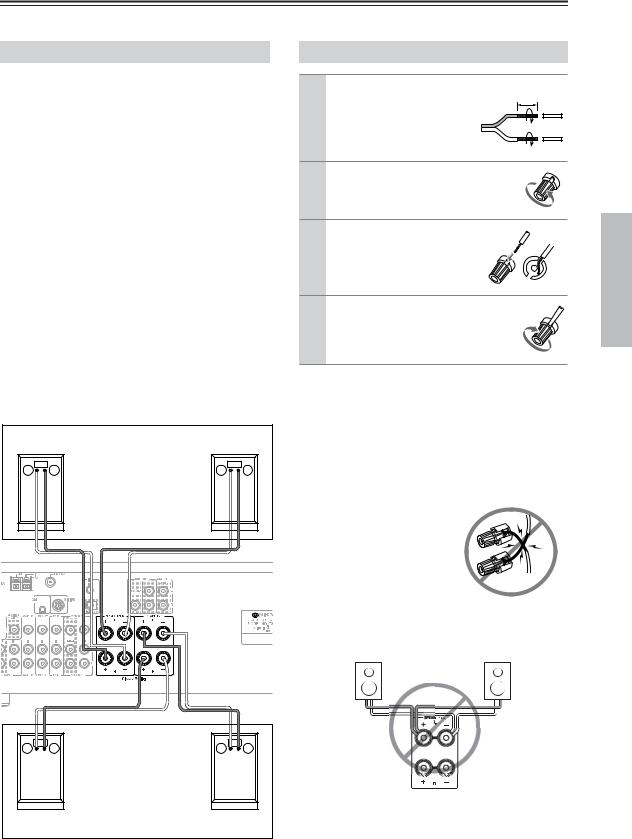
Connecting Your Speakers
Disconnect the power cord from the wall outlet before making any connections.
Speaker Connection Precautions
The receiver allows you to connect two sets of speakers. When two sets of speakers are connected, you can select which speaker set outputs sound or use both sets to output sound simultaneously.
•When you connect one set of speakers to either SPEAKERS A or SPEAKERS B terminal posts, or when you connect two sets of speakers to both speaker terminal posts and output sound only from either speaker set, use speakers whose impedance is between 4 and 16 ohms. For the North American model, when the speaker impedance is 4 or 6 ohms, set the speaker impedance setting on the receiver to 6 ohms (see page 15 for details).
•When you connect speakers to both SPEAKER A and SPEAKER B terminal posts and output sound from both speaker sets simultaneously, use speakers whose impedance is between 8 and 16 ohms.
Note:
If you make an incorrect setting for the speakers or the impedance values, the built-in protection circuit may be activated resulting in no sound output from speakers.
The following illustration shows which speaker should be connected to each pair of terminals.
Right |
Speaker set A |
Left |
|
||
speaker |
speaker |
||||
|
|||||
– |
+ |
|
– |
+ |
|
Receiver |
|
|
|
|
– |
+ |
|
– |
+ |
Right |
Speaker set B |
|
Left |
|
speaker |
|
speaker |
||
Connecting the Speaker Cables
1 |
Strip about 15 mm (5/8 |
15 mm |
inch) of insulation from |
(5/8") |
|
|
|
|
|
the ends of the speaker |
|
|
cables, and twist the bare |
|
|
wires tightly, as shown. |
|
2 |
Unscrew the terminal. |
|
3 |
Fully insert the bare |
|
|
wires. |
|
4 |
Screw the terminal tight. |
|
•Read the instructions supplied with your speakers.
•Pay close attention to speaker wiring polarity. In other words, connect positive (+) terminals only to positive
(+) terminals, and negative (–) terminals only to negative (–) terminals. If you get them the wrong way around, the sound will be out of phase and will sound unnatural.
•Unnecessarily long or very thin speaker cables may affect the sound quality and should be avoided.
•Be careful not to short the
positive and negative wires. Doing so may damage the receiver.
• Don’t connect more than one cable to each speaker terminal. Doing so may damage the receiver.
•Don’t connect a speaker to more than one pair of speaker terminals.
13
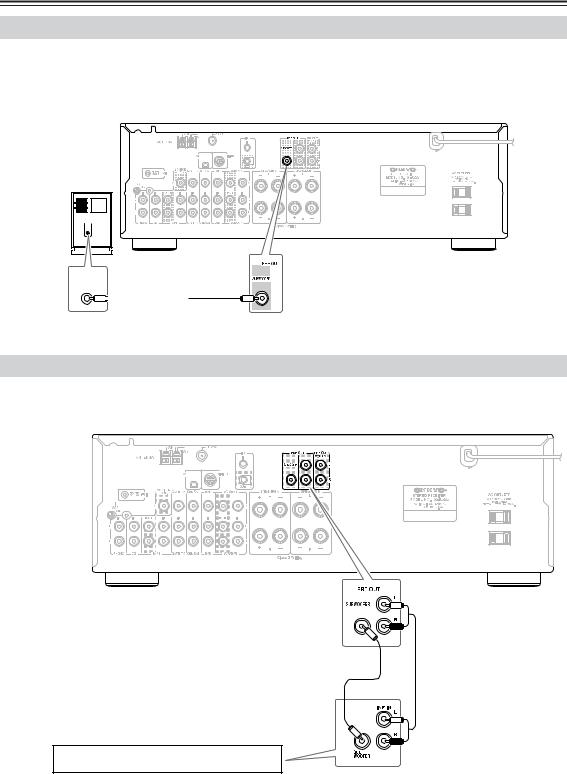
Connecting Your Speakers—Continued
Connecting a Powered Subwoofer
Using a suitable cable, connect the receiver’s PRE OUT: SUBWOOFER to the input on your powered subwoofer. If your subwoofer is unpowered and you’re using an external amplifier, connect the PRE OUT: SUBWOOFER to the amp’s input.
Powered subwoofer
LINE INPUT
Connecting a Power Amplifier
If you want to use a more powerful power amplifier and use the receiver as a preamp, connect it to the PRE OUT jacks, and connect all speakers and the subwoofer to the power amplifier. If you have a powered subwoofer, connect it to this receiver’s PRE OUT SUBWOOFER jack.
Power amplifier
14
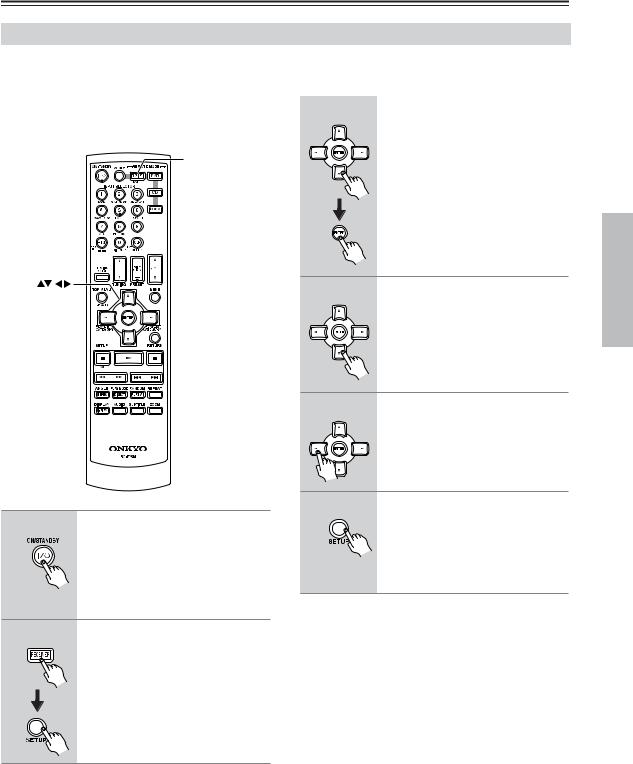
Connecting Your Speakers—Continued
Configuring the Speaker Impedance
In this model, the factory default for speaker impedance is “8 ohms.” When you change the speaker impedance setting, read “Speaker Connection Precautions” on page 13 carefully before performing the procedures below.
Note: |
3 |
Use the Up and Down [▲]/[▼] |
|
Be sure to minimize the volume level on the receiver |
|||
buttons to select “1. Hardware |
|||
before configuring the speaker impedance. |
|
||
|
set,” and then press [ENTER]. |
||
|
|
RECEIVER |
The Hardware Setup menu appears on |
|
the display. |
||
|
 ENTER
ENTER
SET UP 
1 |
Turn on the power. |
|
2 |
Press the [RECEIVER] button |
|
and then the SETUP button on |
||
|
||
|
the remote controller. |
4
5
6
Use the Up and Down [▲]/[▼] buttons to select “Impedance: 8 ohms” indication.
Change the impedance value to “6 ohms” using the Left and Right [ ]/[
]/[ ] buttons.
] buttons.
Press the SETUP button on the remote controller to complete the setting.
When you restore the impedance setting to 8 ohms, use the same procedures above.
15
