Onkyo HT-R494 Advanced Manual
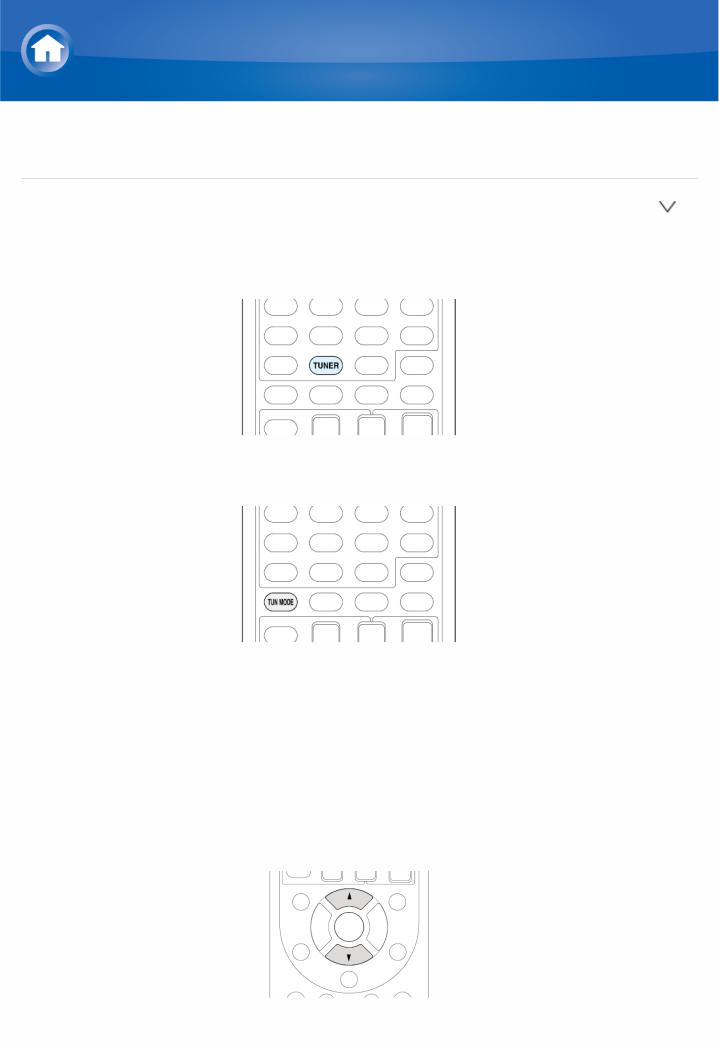
Details on AM/FM reception
Tuning into a Radio Station
 Tuning Automatically
Tuning Automatically
1.Press TUNER on the remote controller several times to select either "AM" or "FM".
2. Press TUN MODE so that the "AUTO" indicator on the display lights.
3.Press the cursors  /
/ to start automatic tuning.
to start automatic tuning.
 Alternatively you can press
Alternatively you can press  TUNING
TUNING on the main unit to start tuning automatically.
on the main unit to start tuning automatically.
 Searching automatically stops when a station is found. When tuned into a radio station, the
Searching automatically stops when a station is found. When tuned into a radio station, the
" TUNED
TUNED " indicator on the display lights. When tuned into an FM radio station, the "FM STEREO" indicator lights.
" indicator on the display lights. When tuned into an FM radio station, the "FM STEREO" indicator lights.
 No sound is output while the "
No sound is output while the " TUNED
TUNED " indicator is off.
" indicator is off.
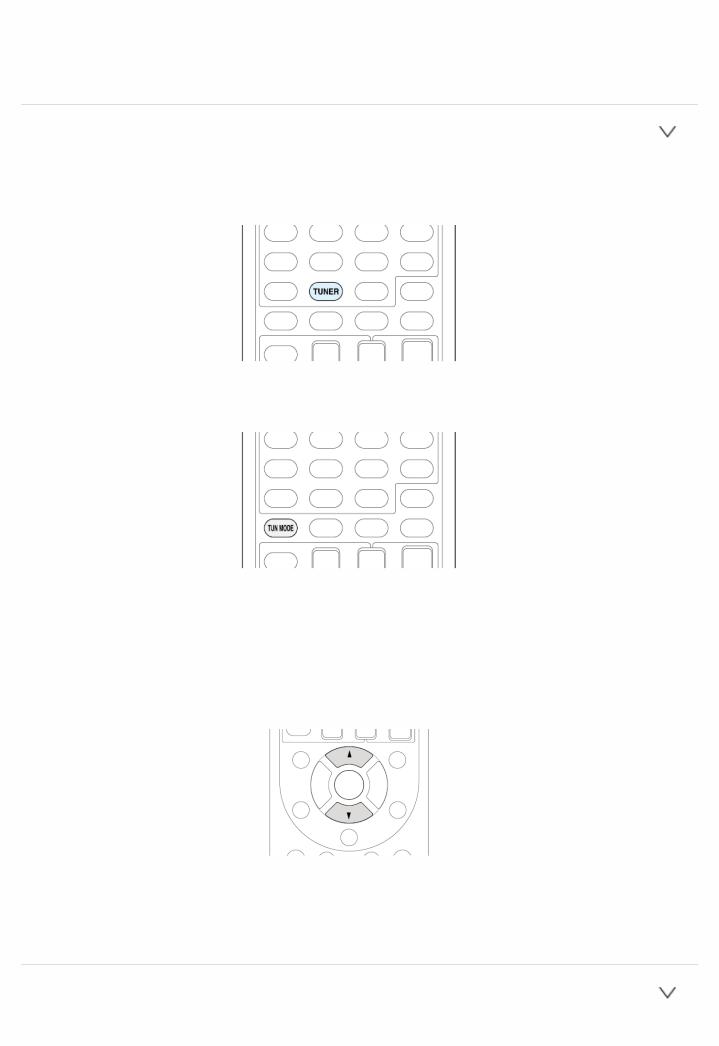
When the signal from an FM radio station is weak: Radio wave may be weak depending on the building structure and environmental conditions. In that case, perform the procedure as explained below in "Tuning Manually" to manually select the desired station.
 Tuning Manually
Tuning Manually
1.Press TUNER on the remote controller several times to select either "AM" or "FM".
2. Press TUN MODE so that the "AUTO" indicator on the display goes off.
3.While pressing the cursors  /
/ , select the desired radio station.
, select the desired radio station.  Alternatively you can press
Alternatively you can press  TUNING
TUNING on the main unit.
on the main unit.
 The frequency changes by 1 step each time you press the button. The frequency changes continuously if the button is held down and stops when the button is released. Tune by looking at the display.
The frequency changes by 1 step each time you press the button. The frequency changes continuously if the button is held down and stops when the button is released. Tune by looking at the display.
To return to automatic tuning: Press TUN MODE on the remote controller again. The unit tunes automatically into a radio station. Normally "AUTO" should be displayed.
 Directly inputting the frequency
Directly inputting the frequency
It allows you to directly enter the frequency of the radio station you want to
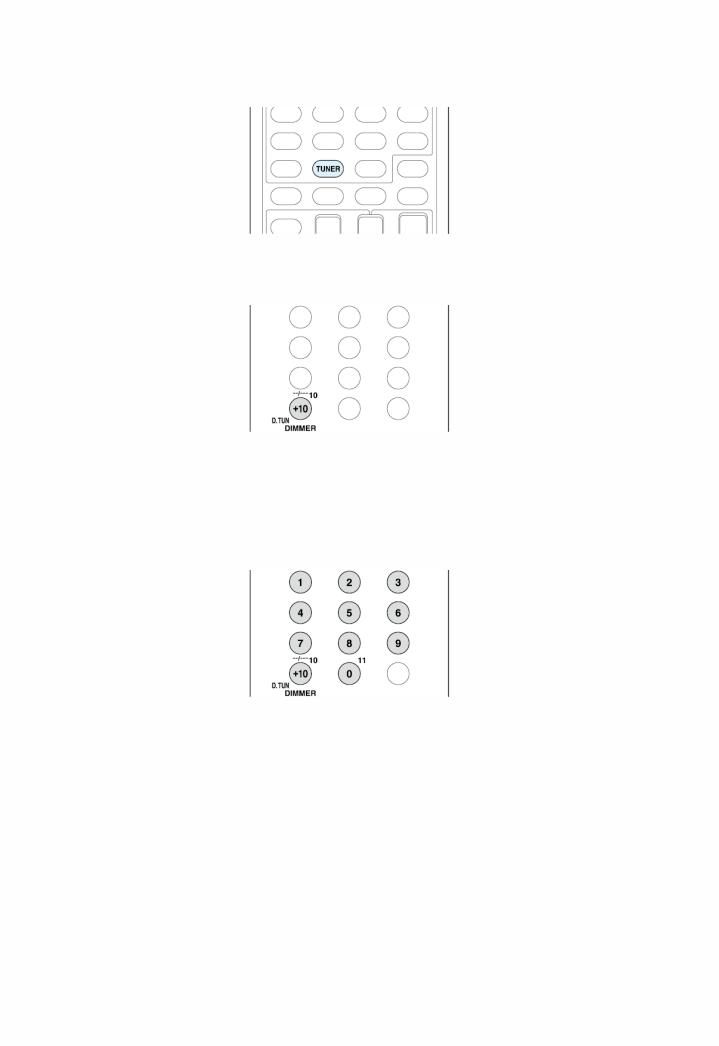
listen to.
1.Press TUNER on the remote controller several times to select either "AM" or "FM".
2. Press D.TUN.
3.Using the number buttons, enter the frequency of the radio station within 8 seconds.
 To enter 87.5 (FM), for example, press 8, 7, 5, or 8, 7, 5, 0. If you entered a wrong number, press D.TUN and enter a correct one.
To enter 87.5 (FM), for example, press 8, 7, 5, or 8, 7, 5, 0. If you entered a wrong number, press D.TUN and enter a correct one.
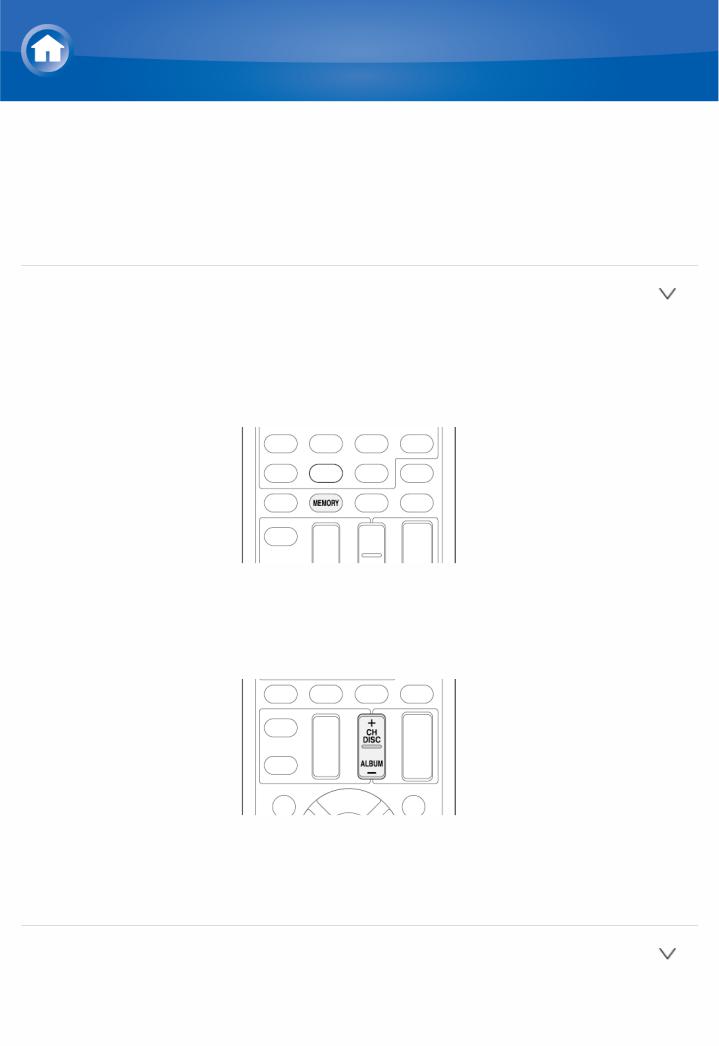
Details on AM/FM reception
Presetting a Radio Station
It allows you to register up to 40 of your favorite AM/FM radio stations. Registering radio stations in advance allows you to tune into your radio station of choice directly.
 Registration Procedure
Registration Procedure
1.Tune into the AM/FM radio station you want to register.
2.Press MEMORY on the remote controller so that the preset number on the display flashes.
3.Press CH +/ several times to select a number between 1 and 40 while the preset number is flashing (about 8 seconds).
 Alternatively you can press
Alternatively you can press  PRESET
PRESET on the main unit.
on the main unit.
4.Press MEMORY again to register the station.
 When the station is registered, the preset number stops flashing.
When the station is registered, the preset number stops flashing.
 Repeat this procedure for all of your favorite AM/FM radio stations.
Repeat this procedure for all of your favorite AM/FM radio stations.
 Selecting a Preset Radio Station
Selecting a Preset Radio Station
1.Press CH +/ on the remote controller to select a preset number.
 Alternatively you can press
Alternatively you can press  PRESET
PRESET on the main unit. You can
on the main unit. You can
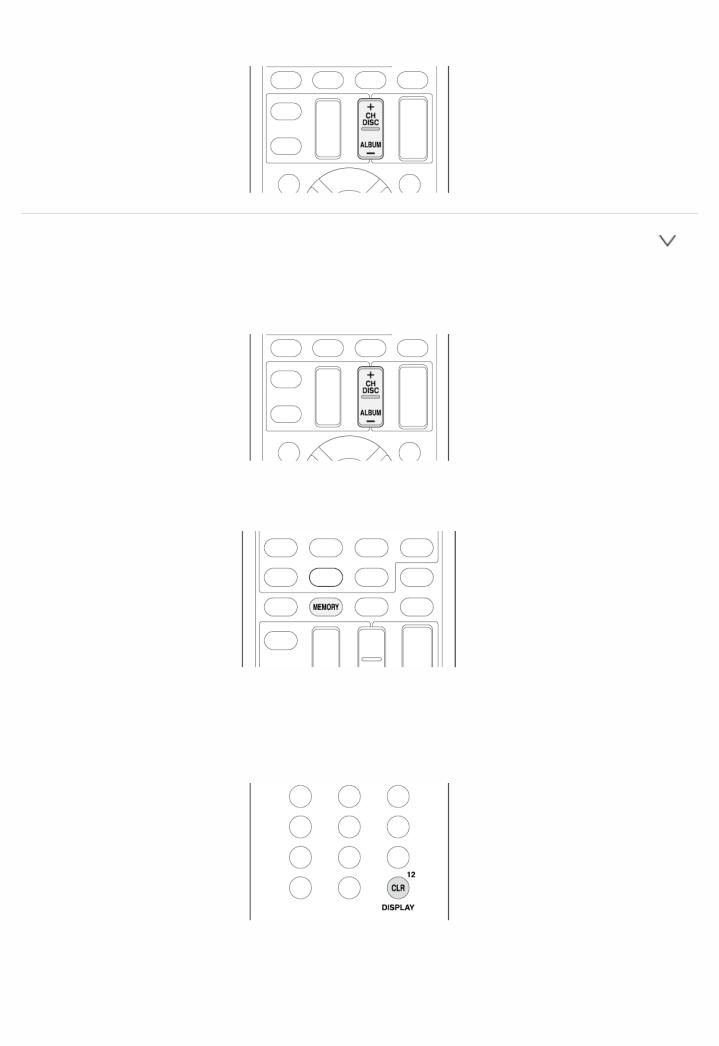
also select by directly entering the preset number with the number buttons on the remote controller.
 Deleting a Preset Radio Station
Deleting a Preset Radio Station
1.Press CH +/ on the remote controller to select the preset number to delete.
2. Press MEMORY so that the preset number on the display flashes.
3.Press CLR while the preset number is flashing (about 8 seconds) to delete the preset number.
 When deleted, the number on the display goes off.
When deleted, the number on the display goes off.
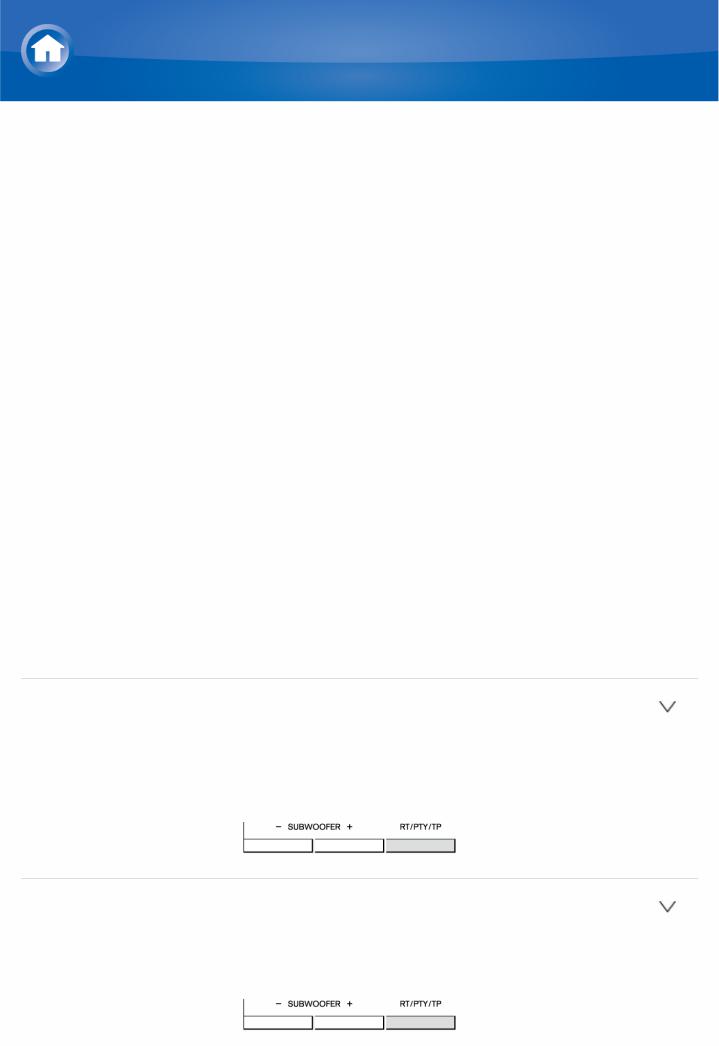
Details on AM/FM reception
Using RDS (European, Australian and Asian models)
RDS stands for Radio Data System and is a method of transmitting data in FM radio signals.
 RDS works only in areas where RDS broadcasts are available.
RDS works only in areas where RDS broadcasts are available.
 In some cases, the text information appeared on the display is not identical to the content transmitted by the RDS station. Furthermore, unexpected characters may be displayed when the unit receives unsupported characters. However, this is not a malfunction.
In some cases, the text information appeared on the display is not identical to the content transmitted by the RDS station. Furthermore, unexpected characters may be displayed when the unit receives unsupported characters. However, this is not a malfunction.
 If the signal from an RDS station is weak, the RDS data may be displayed continuously or not at all.
If the signal from an RDS station is weak, the RDS data may be displayed continuously or not at all.
PS (Program Service): Tuning into a radio station distributing Program Service information displays the radio station name. Pressing DISPLAY displays the frequency for 3 seconds.
RT (Radio Text): Tuning into a radio station transmitting Radio Text information displays text on the display of the unit.
PTY (Program Type): Allows you to search for RDS stations by program type.
TP (Traffic Program): Allows you to search for radio stations transmitting traffic information.
 Displaying Radio Text (RT)
Displaying Radio Text (RT)
1.Press RT/PTY/TP on the main unit once.
 The Radio Text (RT) is displayed scrolling across the display. "No Text Data" is displayed when no text information is available.
The Radio Text (RT) is displayed scrolling across the display. "No Text Data" is displayed when no text information is available.
 Searching by Type (PTY)
Searching by Type (PTY)
1.Press RT/PTY/TP on the main unit twice.
 The current program type appears on the display.
The current program type appears on the display.
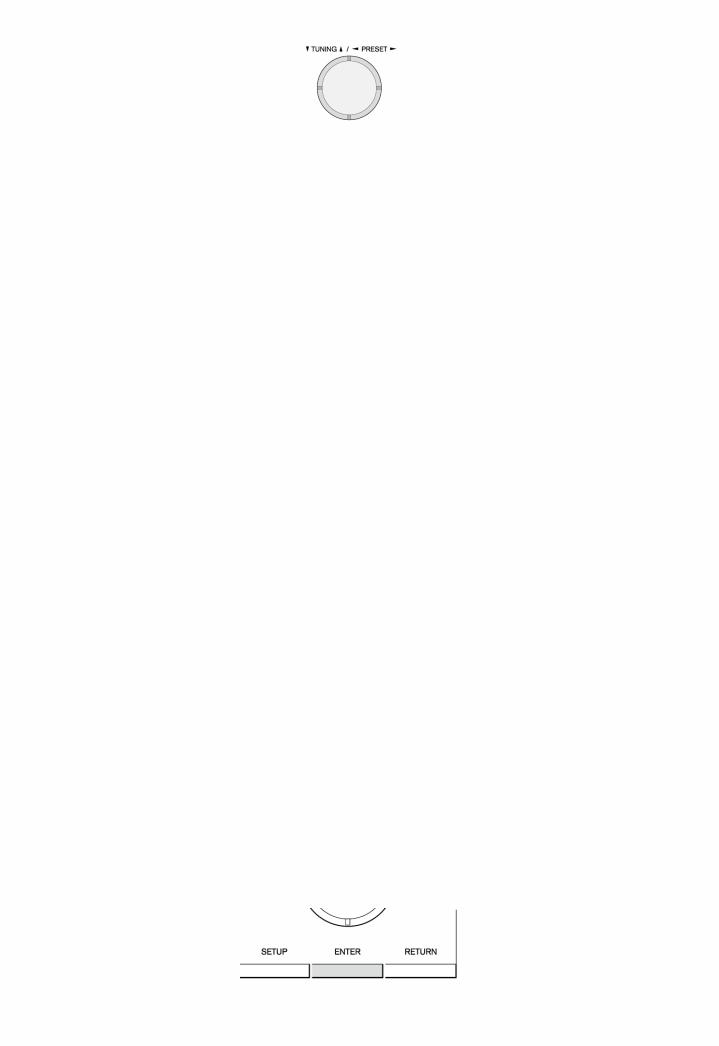
2.Press  PRESET
PRESET to select the type of program to search for.
to select the type of program to search for.
 The following RDS station types are displayed: None
The following RDS station types are displayed: None
News (News reports) Affairs (Current affairs) Info (Information)
Sport
Educate (Education) Drama
Culture
Science (Science and technology) Varied
Pop M (Pop music) Rock M (Rock music)
Easy M (Middle of the road music) Light M (Light classics)
Classics (Serious classics) Other M (Other music) Weather
Finance
Children (Children's programmes) Social (Social affairs)
Religion Phone In Travel Leisure
Jazz (Jazz music) Country (Country music) Nation M (National music) Oldies (Oldies music) Folk M (Folk music) Document (Documentary)
3.Press ENTER to search the radio stations of the selected type.
4.When such a radio station is found, the indication on the display flashes.
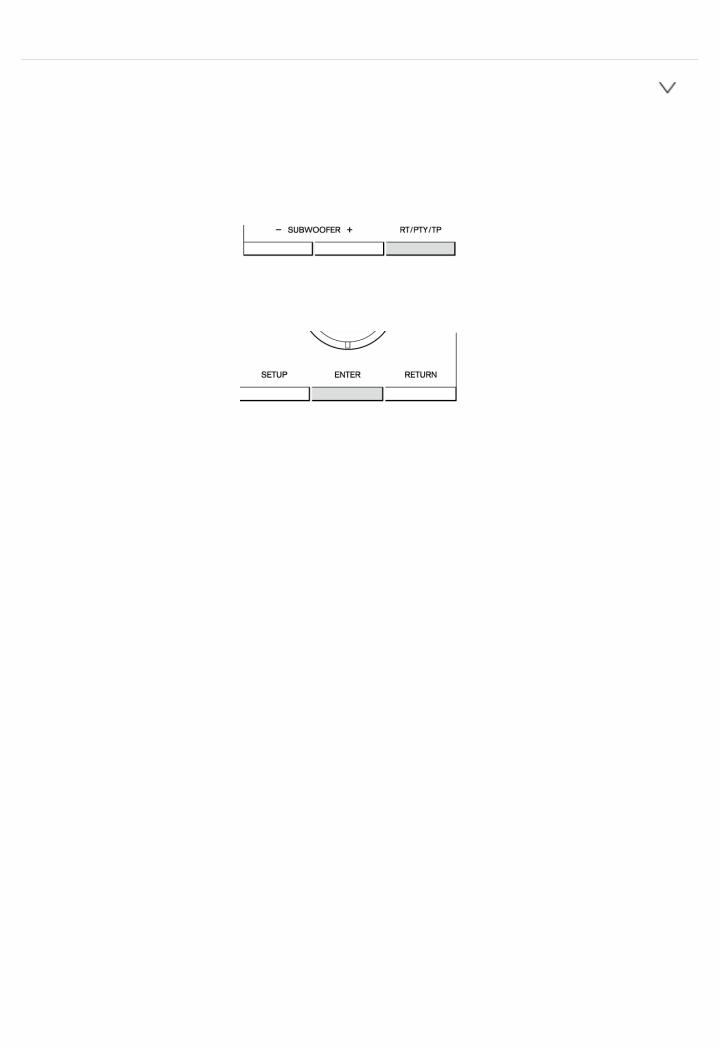
Then, press ENTER again.
 If no stations are found, the message "Not Found" is displayed.
If no stations are found, the message "Not Found" is displayed.
 Listening to Traffic Information (TP)
Listening to Traffic Information (TP)
1.Press RT/PTY/TP on the main unit three times.
 "[TP]" will be displayed if traffic information is transmitted by the radio station you are tuned in. "TP" only is displayed if no traffic information is available.
"[TP]" will be displayed if traffic information is transmitted by the radio station you are tuned in. "TP" only is displayed if no traffic information is available.
2.Press ENTER to search a radio station distributing traffic information.
3.When a radio station is found, searching stops and traffic information starts.
 "Not Found" is displayed if no radio station distributing traffic information is found.
"Not Found" is displayed if no radio station distributing traffic information is found.
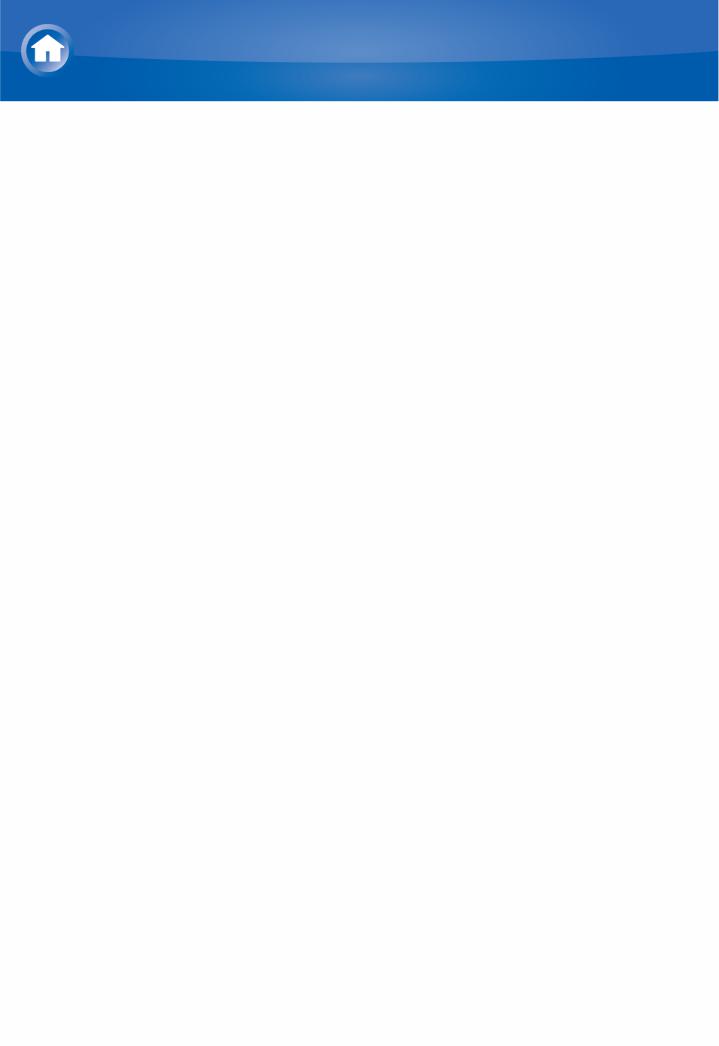
Operating Music Files with the Remote Controller
About the Remote Controller
Use the remote controller of this unit to play music files stored on a Bluetoothenabled device.
 The Bluetoothenabled devices must support the AVRCP profile. Some devices may not be operated, even when they support AVRCP profile.
The Bluetoothenabled devices must support the AVRCP profile. Some devices may not be operated, even when they support AVRCP profile.
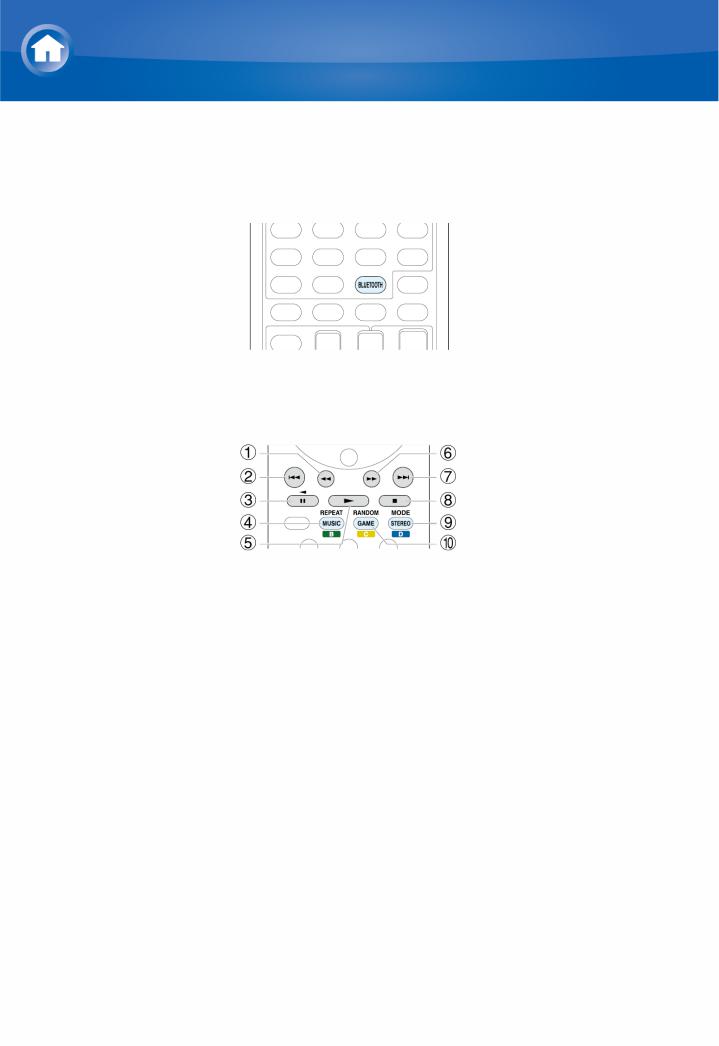
Operating Music Files with the Remote Controller
Remote Controller Buttons
1. Press BLUETOOTH on the remote controller.
2.Operate the remote controller by referring to the name and function of each of the buttons.
1  : This button fastreverses the current track.
: This button fastreverses the current track.
2  : This button plays the current track from the beginning. Pressing this button twice plays the previous track.
: This button plays the current track from the beginning. Pressing this button twice plays the previous track.
3  : This button pauses the playback.
: This button pauses the playback.
4 REPEAT: This button replays the track (or tracks). Pressing this button repeatedly cycles through the repeat modes.
5  : This button starts the playback.
: This button starts the playback.
6  : This button fastforwards the current track.
: This button fastforwards the current track.
7  : This button plays the next track.
: This button plays the next track.
8  : This button stops the playback.
: This button stops the playback.
9 MODE: This button displays the video from the input selected in "Video Select". Each press of the button displays or turns off the video. You can change the display position of the OSD by pressing ENTER while the video is displayed on the screen.
 These buttons are disabled when the OSD language is set to Chinese. (European, Australian and Asian models)
These buttons are disabled when the OSD language is set to Chinese. (European, Australian and Asian models)
F RANDOM: This button performs random playback.
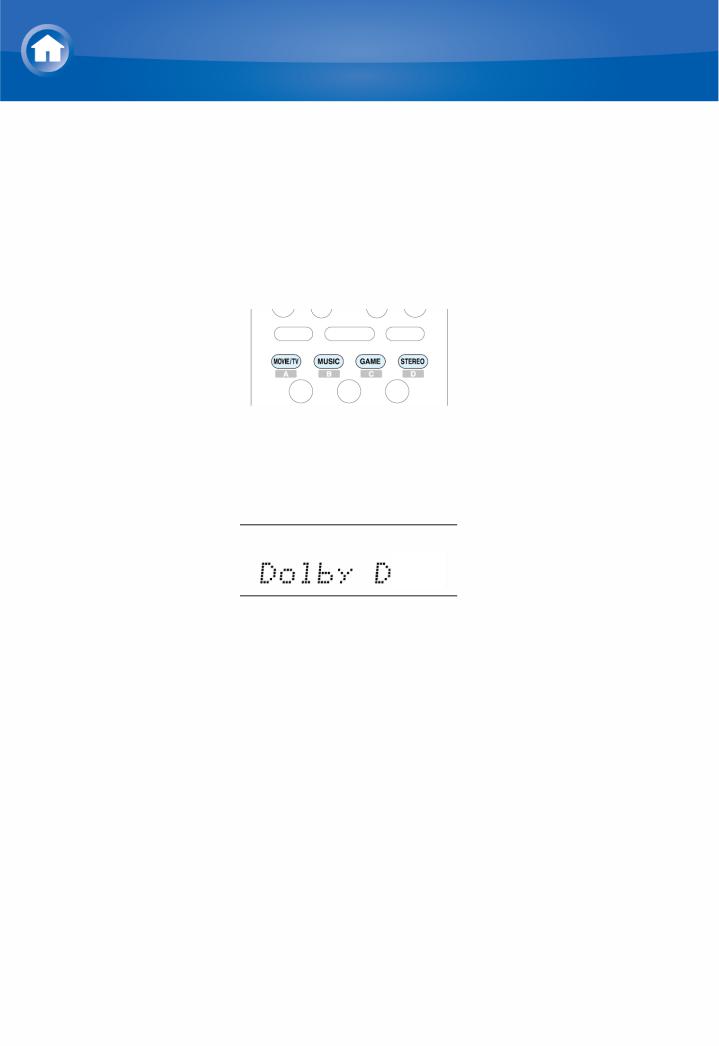
Using the Listening Modes
Selecting Listening Mode
The listening modes allow you to select the best sound effect for your input source.
1.After pressing RECEIVER on the remote controller, press one of the following four buttons.
2.Press the selected button repeatedly to switch the modes displayed on the display of the unit.
 Set the listening mode of your choice by listening to the actual sound.
Set the listening mode of your choice by listening to the actual sound.
For details on the listening modes see "Listening Mode Types". For listening modes selectable with each button, refer to "Selectable Listening Modes".
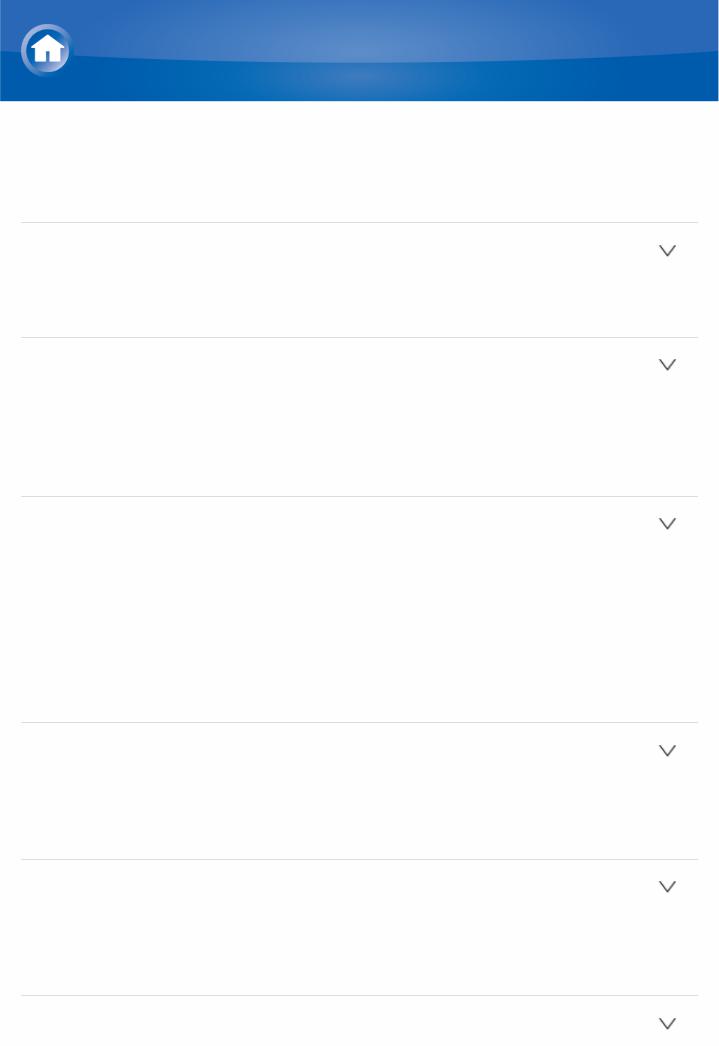
Using the Listening Modes
Listening Mode Types
In alphabetical order
 AllCh Stereo
AllCh Stereo
Ideal for background music, this mode fills the entire listening area with stereo sound.
 Direct
Direct
In this mode, audio from the input source is output asis. For example, if a 2 ch source from a music CD is input, the output will be stereo, or if Dolby Digital signal is input, the sound field will be controlled in accordance with the number of channels present.
 Dolby Atmos
Dolby Atmos
Introduced first in the cinema, Dolby Atmos brings a revolutionary sense of dimension and immersion to the Home Theater experience. Dolby Atmos is an adaptable and scalable object based format that reproduces audio as independent sounds (or objects) that can be accurately positioned and move dynamically throughout the 3 dimensional listening space during playback. A key ingredient of Dolby Atmos is the introduction of a height plane of sound above the listener.
 Dolby D (Dolby Digital)
Dolby D (Dolby Digital)
Mode suitable for playing sources recorded in Dolby Digital.
 This listening mode can be selected only if your Bluray Disc/DVD player is digitally connected to the unit or the player's output setting is bitstream.
This listening mode can be selected only if your Bluray Disc/DVD player is digitally connected to the unit or the player's output setting is bitstream.
 Dolby D+ (Dolby Digital Plus)
Dolby D+ (Dolby Digital Plus)
Mode suitable for playing sources recorded in Dolby Digital Plus.
 This listening mode can be selected only if your Bluray Disc/DVD player is digitally connected to the unit or the player's output setting is bitstream.
This listening mode can be selected only if your Bluray Disc/DVD player is digitally connected to the unit or the player's output setting is bitstream.
 Dolby Surround
Dolby Surround
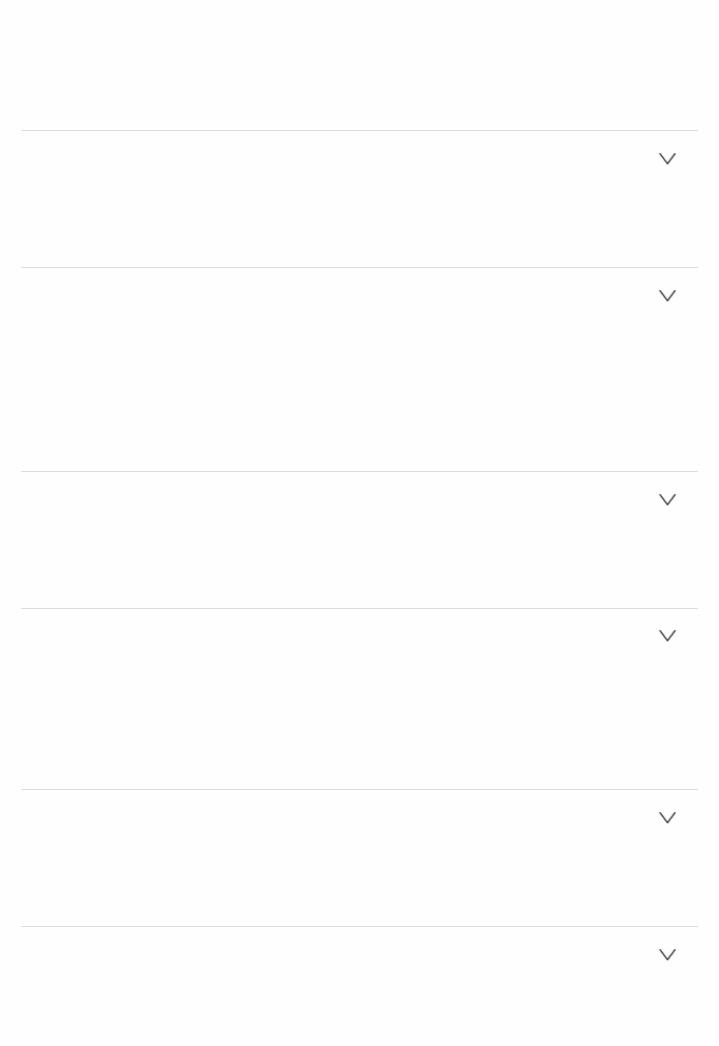
Dolby surround is a next generation surround technology that intelligently up mixes stereo; 5.1 and 7.1 content for playback through your surround speaker system. Dolby surround is compatible with traditional speaker layouts, as well as Dolby Atmos enabled playback systems that employ inceiling speakers or products with Dolby speaker technology.
 Dolby TrueHD
Dolby TrueHD
Mode suitable for playing sources recorded in Dolby TrueHD.
 This listening mode can be selected only if your Bluray Disc/DVD player is digitally connected to the unit or the player's output setting is bitstream.
This listening mode can be selected only if your Bluray Disc/DVD player is digitally connected to the unit or the player's output setting is bitstream.
 DSD
DSD
Mode suitable for playing sources recorded in DSD.
 This unit supports DSD signals input through HDMI input jack. However, depending on the connected player, better sound is possible when output from the PCM output of the player.
This unit supports DSD signals input through HDMI input jack. However, depending on the connected player, better sound is possible when output from the PCM output of the player.
 This listening mode cannot be selected if the output setting on your Blu ray Disc/DVD player is not set to DSD.
This listening mode cannot be selected if the output setting on your Blu ray Disc/DVD player is not set to DSD.
 DTS
DTS
Mode suitable for playing sources recorded in DTS.
 This listening mode can be selected only if your Bluray Disc/DVD player is digitally connected to the unit or the player's output setting is bitstream.
This listening mode can be selected only if your Bluray Disc/DVD player is digitally connected to the unit or the player's output setting is bitstream.
 DTS 96/24
DTS 96/24
Mode suitable for playing sources recorded in DTS 96/24. With 96 kHz sampling rate and 24bit resolution, it provides superior fidelity.
 Depending on the settings, this listening mode becomes DTS.
Depending on the settings, this listening mode becomes DTS.
 This listening mode can be selected only if your Bluray Disc/DVD player is digitally connected to the unit or the player's output setting is bitstream.
This listening mode can be selected only if your Bluray Disc/DVD player is digitally connected to the unit or the player's output setting is bitstream.
 DTS Express
DTS Express
Mode suitable for playing sources recorded in DTS Express.
 This listening mode can be selected only if your Bluray Disc/DVD player is digitally connected to the unit or the player's output setting is bitstream.
This listening mode can be selected only if your Bluray Disc/DVD player is digitally connected to the unit or the player's output setting is bitstream.
 DTSHD HR (DTSHD High Resolution Audio)
DTSHD HR (DTSHD High Resolution Audio)
Mode suitable for playing sources recorded in DTSHD High Resolution Audio.
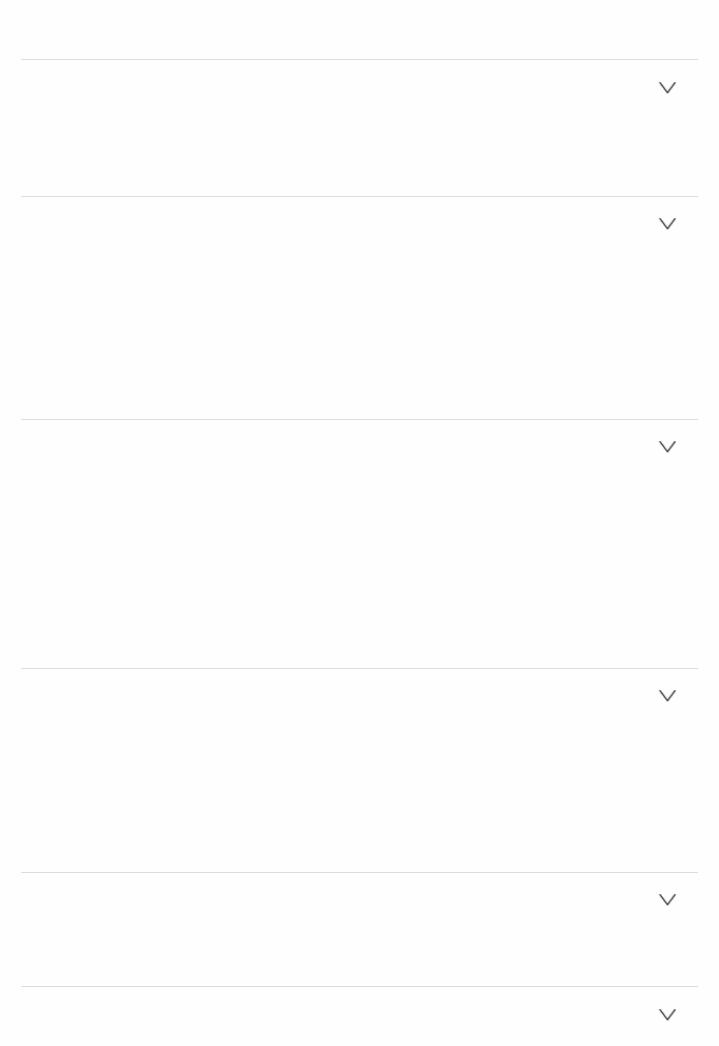
 This listening mode can be selected only if your Bluray Disc/DVD player is digitally connected to the unit or the player's output setting is bitstream.
This listening mode can be selected only if your Bluray Disc/DVD player is digitally connected to the unit or the player's output setting is bitstream.
 DTSHD MSTR (DTSHD Master Audio)
DTSHD MSTR (DTSHD Master Audio)
Mode suitable for playing sources recorded in DTSHD Master Audio.
 This listening mode can be selected only if your Bluray Disc/DVD player is digitally connected to the unit or the player's output setting is bitstream.
This listening mode can be selected only if your Bluray Disc/DVD player is digitally connected to the unit or the player's output setting is bitstream.
 DTS Neo:6
DTS Neo:6
This mode expands any 2 ch source for 5.1 ch multichannel surround playback. It offers fullbandwidth on all channels, with great independence between the channels. There are two variants for this mode: one ideal for movies and another ideal for music.
–Neo:6 Cinema: Use this mode with any 2 ch movie.
–Neo:6 Music: Use this mode with any 2 ch music source.
 ES Discrete (DTSES Discrete)
ES Discrete (DTSES Discrete)
This mode is for use with DTSES Discrete sources and enables 6.1 ch or 7.1 ch playback using back channel. Completely discrete seven channels will improve spatial imaging and enable 360degree sound localization producing a sound crossing between the surround channels.
 This listening mode can be selected only if your Bluray Disc/DVD player is digitally connected to the unit or the player's output setting is bitstream.
This listening mode can be selected only if your Bluray Disc/DVD player is digitally connected to the unit or the player's output setting is bitstream.  Use on the DVD with DTS ES logo, particularly on the software containing DTSES Matrix soundtrack.
Use on the DVD with DTS ES logo, particularly on the software containing DTSES Matrix soundtrack.
 ES Matrix (DTSES Matrix)
ES Matrix (DTSES Matrix)
This mode is for use with DTSES Matrix soundtrack and enables 6.1 ch or 7.1 ch playback using matrixencoded back channel.
 This listening mode can be selected only if your Bluray Disc/DVD player is digitally connected to the unit or the player's output setting is bitstream.
This listening mode can be selected only if your Bluray Disc/DVD player is digitally connected to the unit or the player's output setting is bitstream.  Use on the CD, DVD or LD with DTS ES logo, particularly on the software containing DTSES Matrix soundtrack.
Use on the CD, DVD or LD with DTS ES logo, particularly on the software containing DTSES Matrix soundtrack.
 Full Mono
Full Mono
In this mode, all speakers output the same sound in mono, so the sound you hear is the same regardless of where you are within the listening room.
 GameAction
GameAction
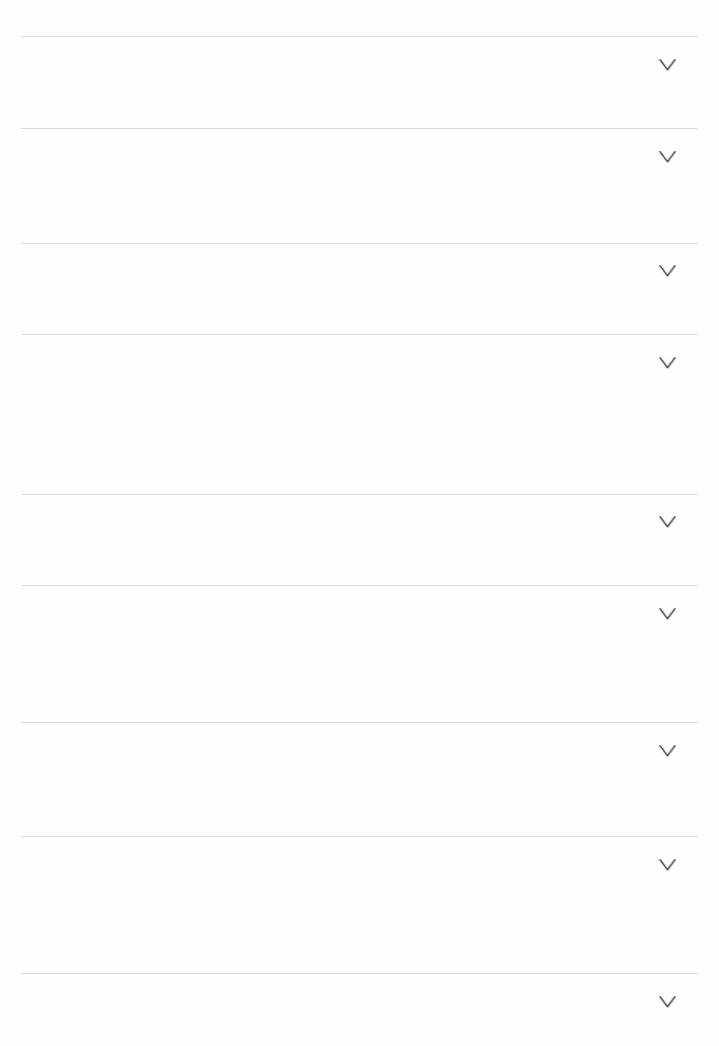
In this mode, sound localization is distinct with emphasis on bass.
 GameRock
GameRock
In this mode, sound pressure is emphasized to heighten live feel.
 GameRPG
GameRPG
In this mode, the sound has a dramatic feel with a similar atmosphere to Orchestra mode.
 GameSports
GameSports
Suitable for audio source with much reverberation.
 Mono
Mono
Use this mode when watching an old movie with a mono soundtrack, or use it to separately reproduce soundtracks in two different languages recorded in the left and right channels of some movies. It is also suitable for DVDs or other sources containing multiplexed audio.
 Multich (Multichannel)
Multich (Multichannel)
Mode suitable for playing sources recorded in PCM multichannel.
 Orchestra
Orchestra
Suitable for classical or operatic music. This mode emphasizes the surround channels in order to widen the stereo image, and simulates the natural reverberation of a large hall.
 Stereo
Stereo
In this mode, sound is output from the front left and right speakers and subwoofer.
 StudioMix
StudioMix
Suitable for rock or pop music. Listening to music in this mode creates a lively sound field with a powerful acoustic image, like being at a club or rock concert.
 TD (TheaterDimensional)
TD (TheaterDimensional)
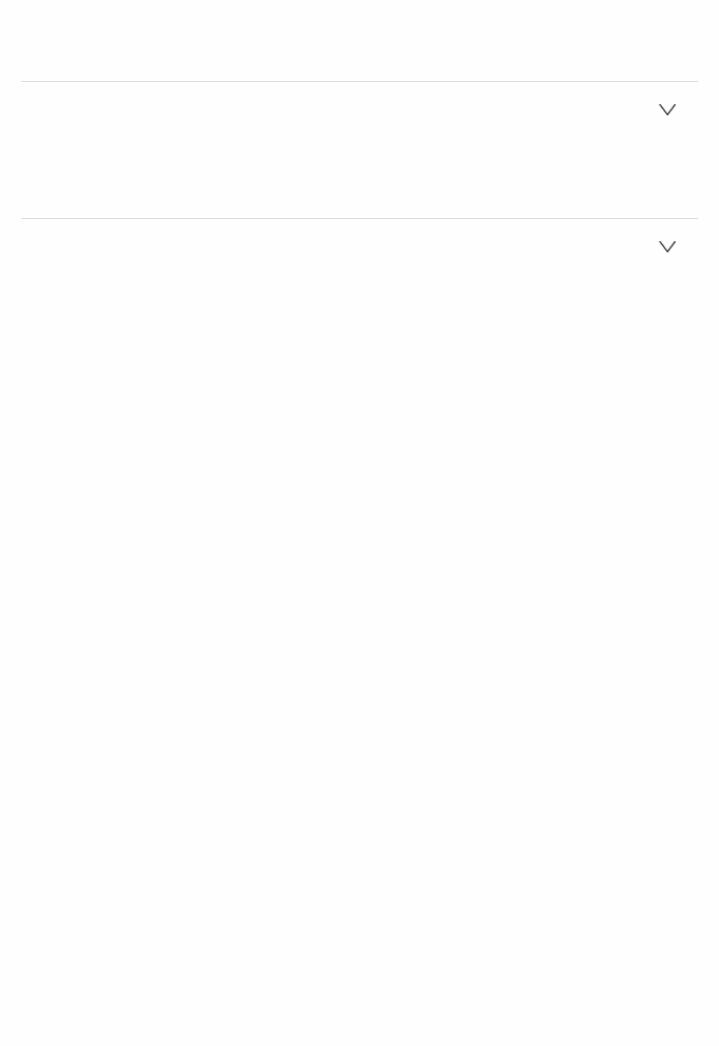
In this mode, you can enjoy a virtual playback of multichannel surround sound even with only two or three speakers. This works by controlling how sounds reach the listener's left and right ears.
 TV Logic
TV Logic
Suitable for TV shows produced in a TV studio. This mode enhances the surround effects to the entire sound to give clarity to voices and create a realistic acoustic image.
 Unplugged
Unplugged
Suitable for acoustic instruments, vocals and jazz. This mode emphasizes the front stereo image, giving the impression of being right in front of the stage.
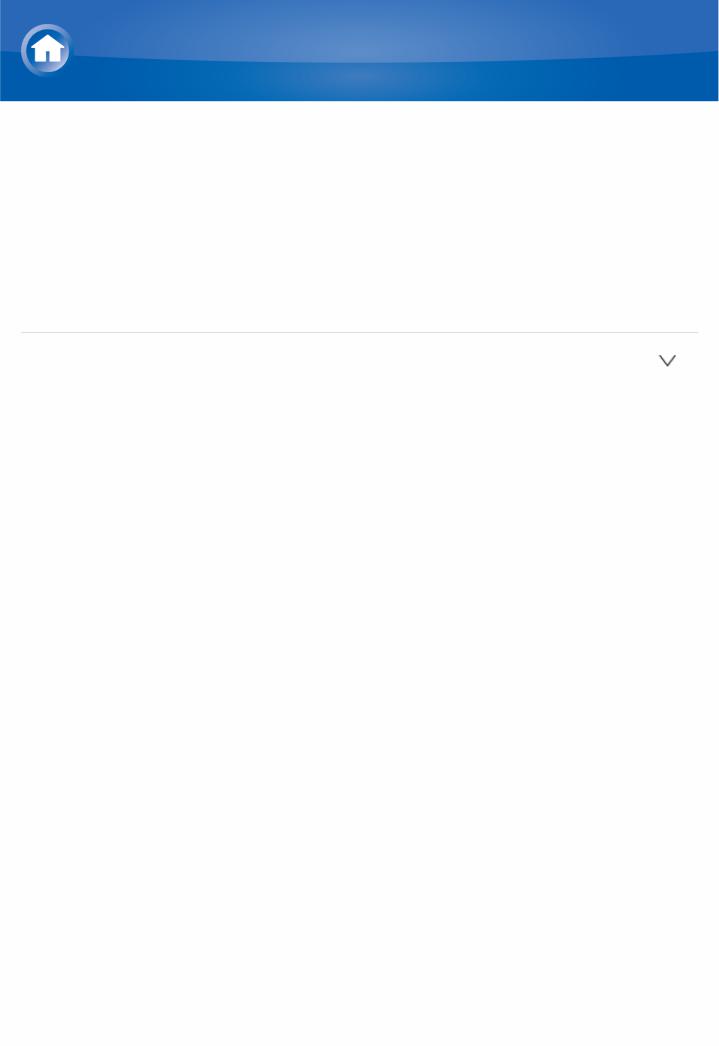
Using the Listening Modes
Selectable Listening Modes
Listening modes that can be selected with the listening mode buttons will differ depending on the input signal format and actual speaker configuration. Also note that depending on the player settings and content, some listening modes may not be available for selecting.
 Listening modes available when headphones are connected are: Mono, Direct, and Stereo.
Listening modes available when headphones are connected are: Mono, Direct, and Stereo.
 MOVIE/TV button
MOVIE/TV button
You can select a mode suitable for movies and TV programs.
 Analog
Analog
Direct
Mono
Dolby Surround
Neo:6 Cinema 1
TV Logic 2
AllCh Stereo 3
Full Mono 3
TD
1
2
3
Center speaker or surround speakers need to be installed. Surround speakers or height speakers need to be installed.
Center speaker, surround speakers or height speakers need to be installed.
 PCM
PCM
Direct
Mono
Dolby Surround
Neo:6 Cinema 1
TV Logic 2
AllCh Stereo 3
Full Mono 3
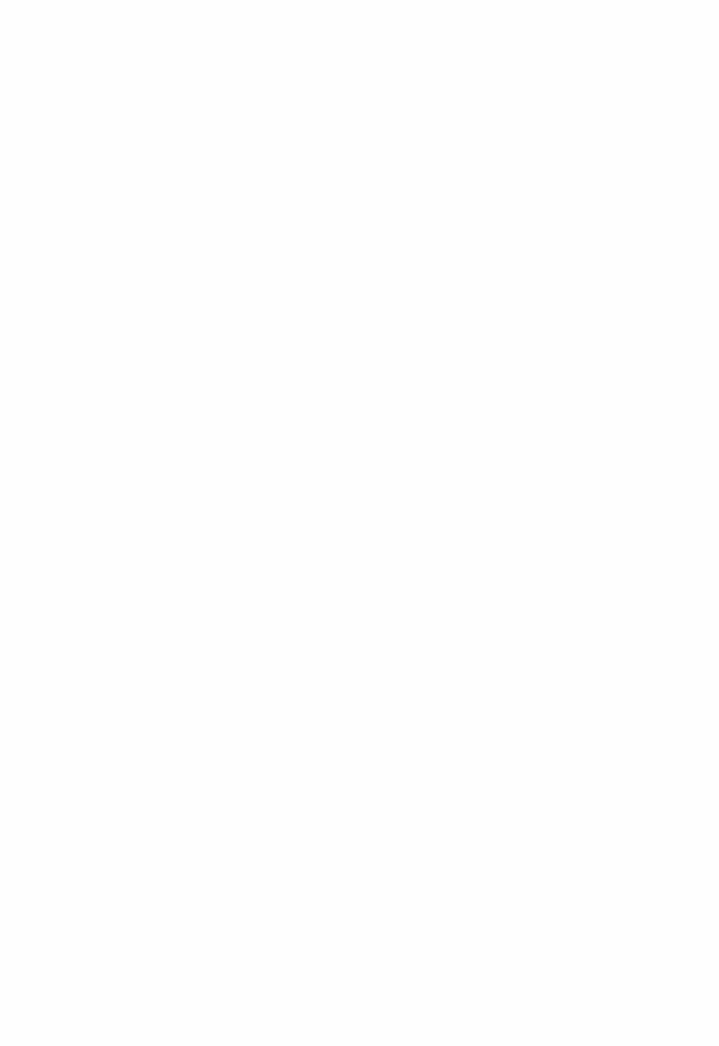
TD
1
2
3
Center speaker or surround speakers need to be installed. Surround speakers or height speakers need to be installed.
Center speaker, surround speakers or height speakers need to be installed.
 Multich PCM
Multich PCM
Direct
Mono
Multich 1
Dolby Surround
TV Logic 2
AllCh Stereo 3
Full Mono 3
TD
1
2
3
Center speaker or surround speakers need to be installed. Surround speakers or height speakers need to be installed.
Center speaker, surround speakers or height speakers need to be installed.
 DSD
DSD
Direct
Mono
DSD 1 2
Dolby Surround
Neo:6 Cinema 3
TV Logic 4
AllCh Stereo 5
Full Mono 5
TD
1
2
3
4
5
Cannot be selected when the input format is monaural or 2 ch. Center speaker or surround speakers need to be installed.
Can only be selected when the input format is 2 ch and a center speaker or surround speakers are installed.
Surround speakers or height speakers need to be installed.
Center speaker, surround speakers or height speakers need to be installed.
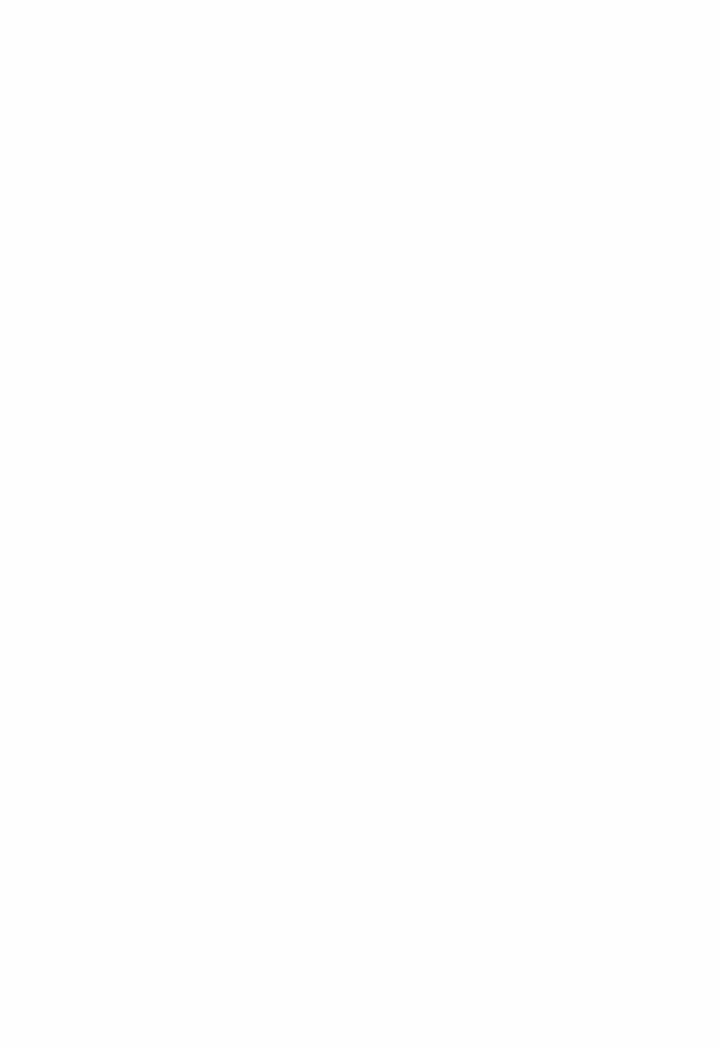
 Dolby Atmos
Dolby Atmos
 The listening mode of Dolby Digital Plus or Dolby TrueHD can be selected if back speakers or height speakers are not connected.
The listening mode of Dolby Digital Plus or Dolby TrueHD can be selected if back speakers or height speakers are not connected.
Direct
Mono
Dolby Atmos
TV Logic
AllCh Stereo
Full Mono
TD
 Dolby D
Dolby D
Direct
Mono
Dolby D 1 2
Dolby Surround
Neo:6 Cinema 3
TV Logic 4
AllCh Stereo 5
Full Mono 5
TD
1
2
3
4
5
Cannot be selected when the input format is monaural or 2 ch. Center speaker or surround speakers need to be installed.
Can only be selected when the input format is 2 ch and a center speaker or surround speakers are installed.
Surround speakers or height speakers need to be installed.
Center speaker, surround speakers or height speakers need to be installed.
 Dolby D+
Dolby D+
Direct
Mono
Dolby D+ 1 2
Dolby Surround
Neo:6 Cinema 3
TV Logic 4
AllCh Stereo 5
Full Mono 5
TD
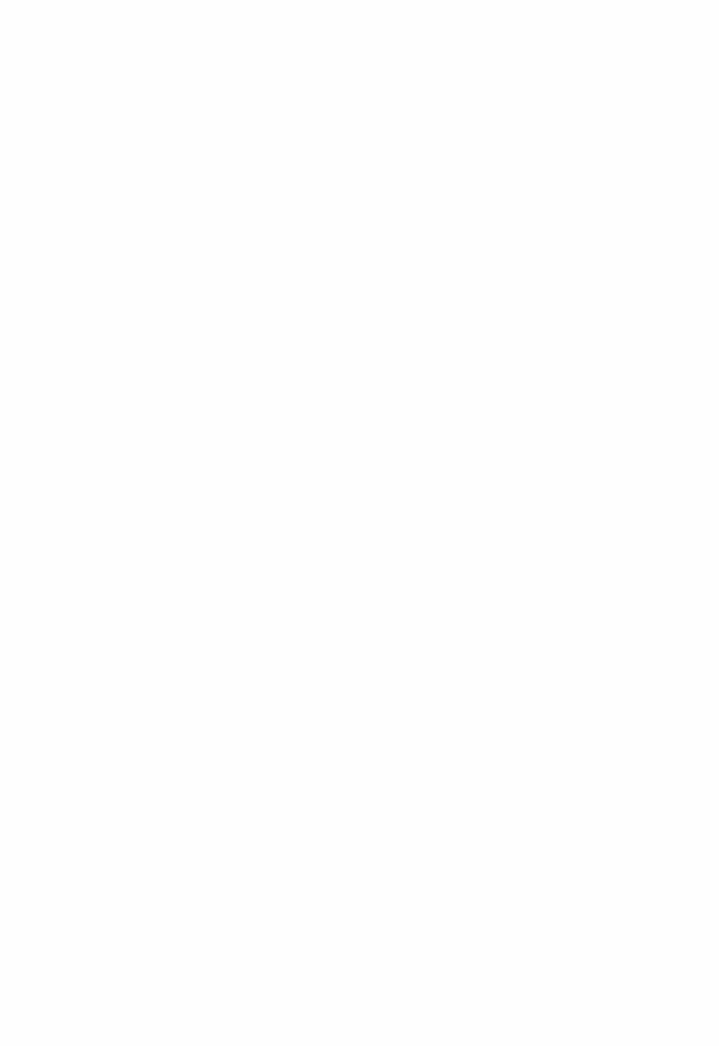
1
2
3
4
5
Cannot be selected when the input format is monaural or 2 ch. Center speaker or surround speakers need to be installed.
Can only be selected when the input format is 2 ch and a center speaker or surround speakers are installed.
Surround speakers or height speakers need to be installed.
Center speaker, surround speakers or height speakers need to be installed.
 Dolby TrueHD
Dolby TrueHD
Direct
Mono
Dolby TrueHD 1 2
Dolby Surround
Neo:6 Cinema 3
TV Logic 4
AllCh Stereo 5
Full Mono 5
TD
1
2
3
4
5
Cannot be selected when the input format is monaural or 2 ch. Center speaker or surround speakers need to be installed.
Can only be selected when the input format is 2 ch and a center speaker or surround speakers are installed.
Surround speakers or height speakers need to be installed.
Center speaker, surround speakers or height speakers need to be installed.
 DTS
DTS
Direct
Mono
DTS 1 2
Dolby Surround
Neo:6 Cinema 3
TV Logic 4
AllCh Stereo 5
Full Mono 5
TD
1
2
Cannot be selected when the input format is monaural or 2 ch. Center speaker or surround speakers need to be installed.
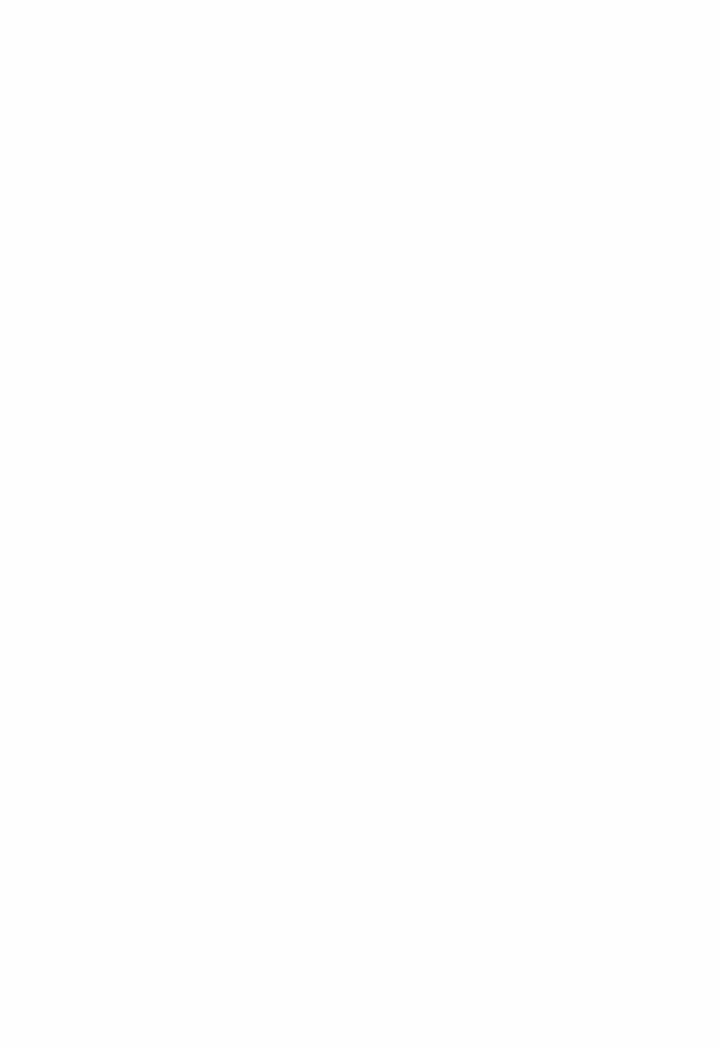
3
4
5
Can only be selected when the input format is 2 ch and a center speaker or surround speakers are installed.
Surround speakers or height speakers need to be installed.
Center speaker, surround speakers or height speakers need to be installed.
 DTS 96/24
DTS 96/24
Direct
Mono
DTS 96/24 1 2
Dolby Surround
Neo:6 Cinema 3
TV Logic 4
AllCh Stereo 5
Full Mono 5
TD
1
2
3
4
5
Cannot be selected when the input format is monaural or 2 ch. Center speaker or surround speakers need to be installed.
Can only be selected when the input format is 2 ch and a center speaker or surround speakers are installed.
Surround speakers or height speakers need to be installed.
Center speaker, surround speakers or height speakers need to be installed.
 DTS Express
DTS Express
Direct
Mono
DTS Express 1 2
Dolby Surround
Neo:6 Cinema 3
TV Logic 4
AllCh Stereo 5
Full Mono 5
TD
1
2
3
Cannot be selected when the input format is monaural or 2 ch. Center speaker or surround speakers need to be installed.
Can only be selected when the input format is 2 ch and a center speaker or surround speakers are installed.
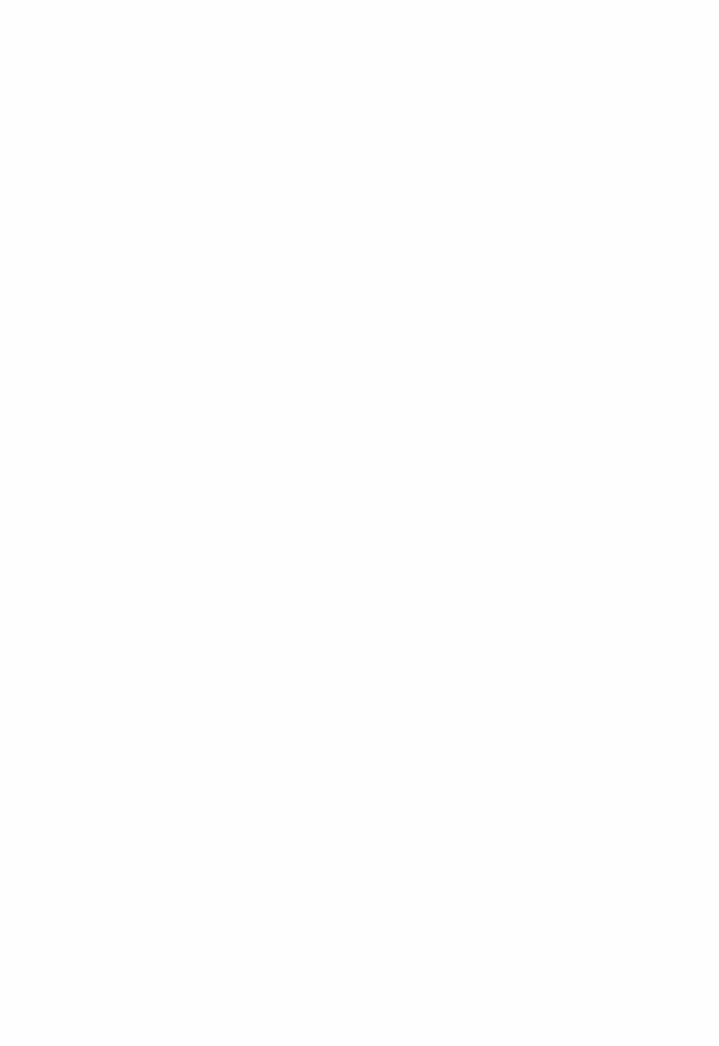
4
5
Surround speakers or height speakers need to be installed.
Center speaker, surround speakers or height speakers need to be installed.
 DTSHD HR
DTSHD HR
Direct
Mono
DTSHD HR 1 2
Dolby Surround
Neo:6 Cinema 3
TV Logic 4
AllCh Stereo 5
Full Mono 5
TD
1
2
3
4
5
Cannot be selected when the input format is monaural or 2 ch. Center speaker or surround speakers need to be installed.
Can only be selected when the input format is 2 ch and a center speaker or surround speakers are installed.
Surround speakers or height speakers need to be installed.
Center speaker, surround speakers or height speakers need to be installed.
 DTSHD MSTR
DTSHD MSTR
Direct
Mono
DTSHD MSTR 1 2
Dolby Surround
Neo:6 Cinema 3
TV Logic 4
AllCh Stereo 5
Full Mono 5
TD
1
2
3
4
5
Cannot be selected when the input format is monaural or 2 ch. Center speaker or surround speakers need to be installed.
Can only be selected when the input format is 2 ch and a center speaker or surround speakers are installed.
Surround speakers or height speakers need to be installed. Center speaker, surround speakers or height speakers need to be
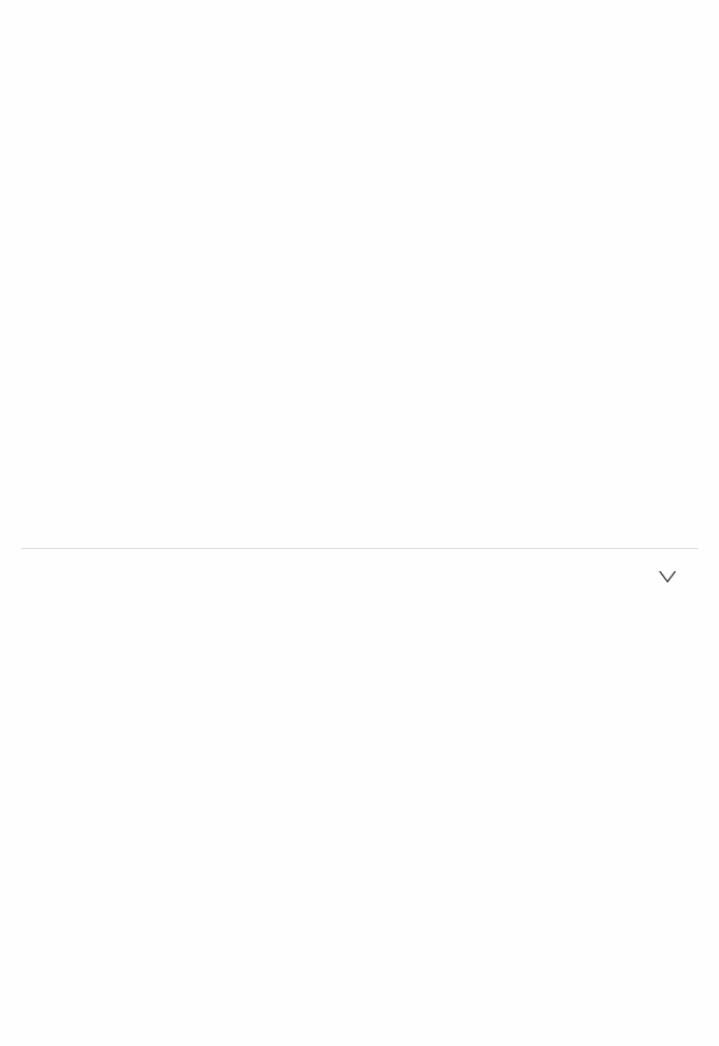
installed.
 DTSES
DTSES
Direct
Mono
DTS 1
ES Matrix 2
ES Discrete 2
Dolby Surround 3
TV Logic 4
AllCh Stereo 5
Full Mono 5
TD
1
2
3
4
5
Can only be selected when the back speakers are not installed. Back speakers need to be installed.
Height speakers need to be installed.
Surround speakers or height speakers need to be installed.
Center speaker, surround speakers or height speakers need to be installed.
 MUSIC button
MUSIC button
You can select a mode suitable for music.
 Analog
Analog
Direct
Stereo
Dolby Surround
Neo:6 Music 1
Orchestra 2
Unplugged 2
StudioMix 2
AllCh Stereo 3
Full Mono 3
1
2
3
Center speaker or surround speakers need to be installed. Surround speakers or height speakers need to be installed.
Center speaker, surround speakers or height speakers need to be installed.
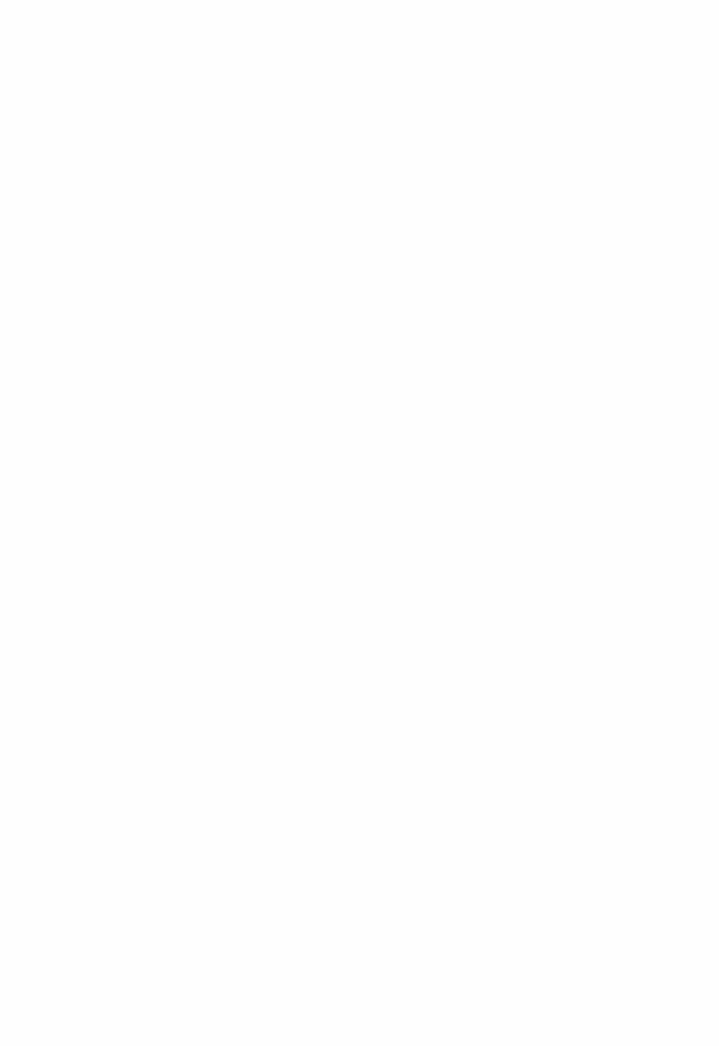
 PCM
PCM
Direct
Stereo
Dolby Surround
Neo:6 Music 1
Orchestra 2
Unplugged 2
StudioMix 2
AllCh Stereo 3
Full Mono 3
1
2
3
Center speaker or surround speakers need to be installed. Surround speakers or height speakers need to be installed.
Center speaker, surround speakers or height speakers need to be installed.
 Multich PCM
Multich PCM
Direct
Stereo
Multich 1
Dolby Surround
Orchestra 2
Unplugged 2
StudioMix 2
AllCh Stereo 3
Full Mono 3
1
2
3
Center speaker or surround speakers need to be installed. Surround speakers or height speakers need to be installed.
Center speaker, surround speakers or height speakers need to be installed.
 DSD
DSD
Direct
Stereo
DSD 1 2
Dolby Surround
Neo:6 Music 3
Orchestra 4
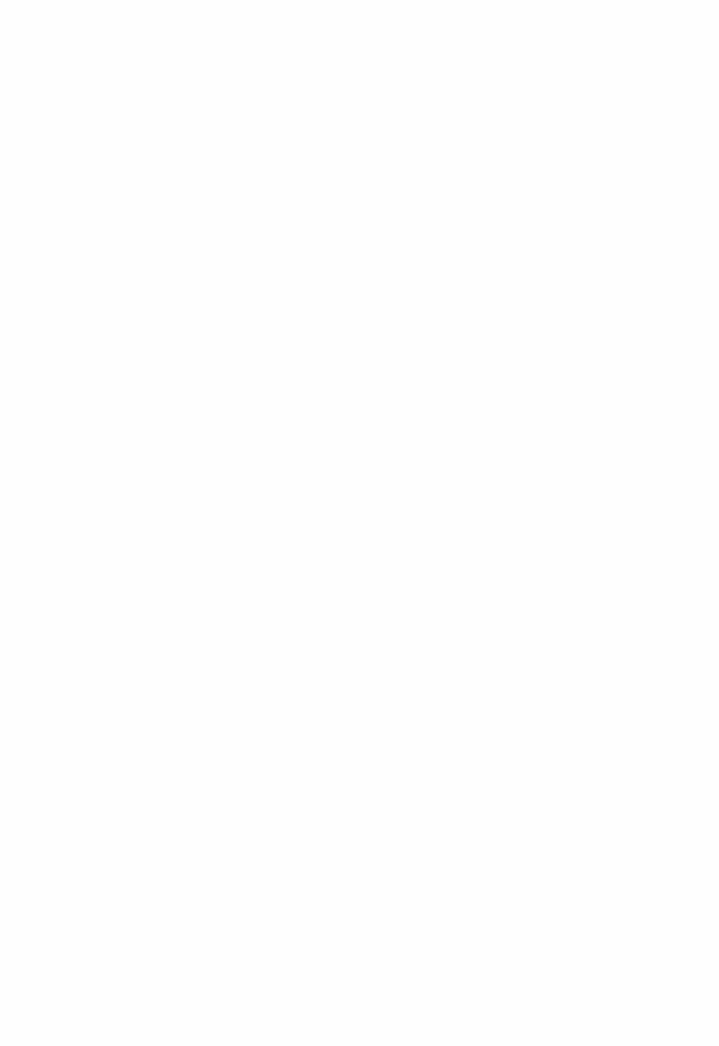
Unplugged 4
StudioMix 4
AllCh Stereo 5
Full Mono 5
1
2
3
4
5
Cannot be selected when the input format is monaural or 2 ch. Center speaker or surround speakers need to be installed.
Can only be selected when the input format is 2 ch and a center speaker or surround speakers are installed.
Surround speakers or height speakers need to be installed.
Center speaker, surround speakers or height speakers need to be installed.
 Dolby Atmos
Dolby Atmos
 The listening mode of Dolby Digital Plus or Dolby TrueHD can be selected if back speakers or height speakers are not connected.
The listening mode of Dolby Digital Plus or Dolby TrueHD can be selected if back speakers or height speakers are not connected.
Direct
Stereo
Dolby Atmos
Orchestra
Unplugged
StudioMix
AllCh Stereo
Full Mono
 Dolby D
Dolby D
Direct
Stereo
Dolby D 1 2
Dolby Surround
Neo:6 Music 3
Orchestra 4
Unplugged 4
StudioMix 4
AllCh Stereo 5
Full Mono 5
1
2
3
Cannot be selected when the input format is monaural or 2 ch. Center speaker or surround speakers need to be installed. Can only be selected when the input format is 2 ch and a center
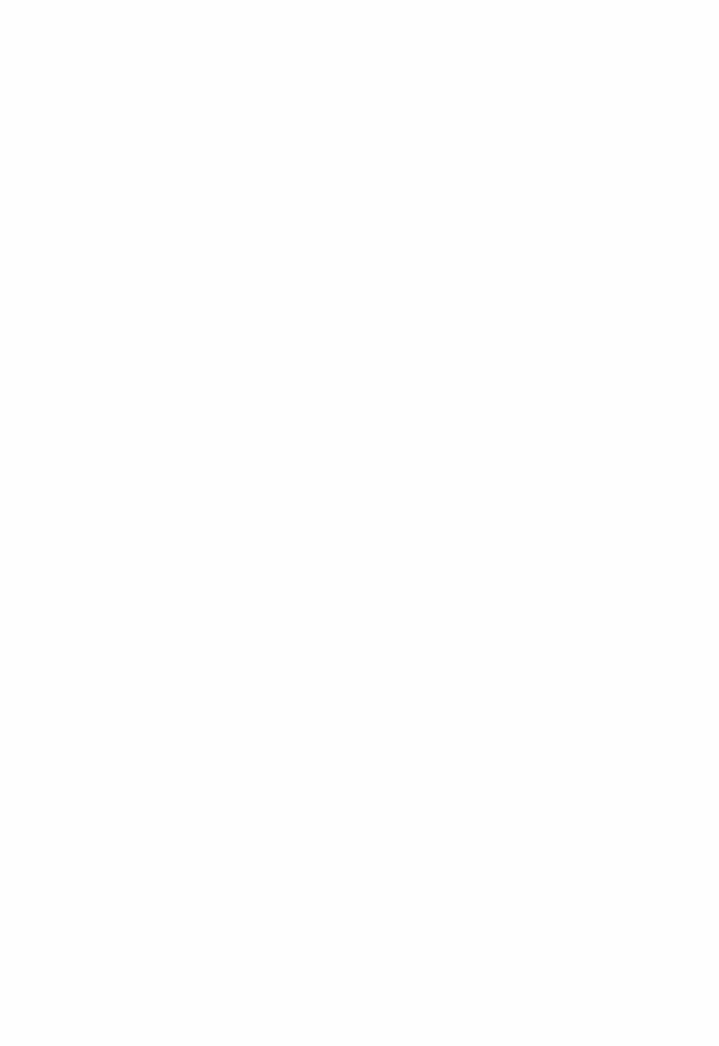
4
5
speaker or surround speakers are installed.
Surround speakers or height speakers need to be installed.
Center speaker, surround speakers or height speakers need to be installed.
 Dolby D+
Dolby D+
Direct
Stereo
Dolby D+ 1 2
Dolby Surround
Neo:6 Music 3
Orchestra 4
Unplugged 4
StudioMix 4
AllCh Stereo 5
Full Mono 5
1
2
3
4
5
Cannot be selected when the input format is monaural or 2 ch. Center speaker or surround speakers need to be installed.
Can only be selected when the input format is 2 ch and a center speaker or surround speakers are installed.
Surround speakers or height speakers need to be installed.
Center speaker, surround speakers or height speakers need to be installed.
 Dolby TrueHD
Dolby TrueHD
Direct
Stereo
Dolby TrueHD 1 2
Dolby Surround
Neo:6 Music 3
Orchestra 4
Unplugged 4
StudioMix 4
AllCh Stereo 5
Full Mono 5
1
2
Cannot be selected when the input format is monaural or 2 ch. Center speaker or surround speakers need to be installed.
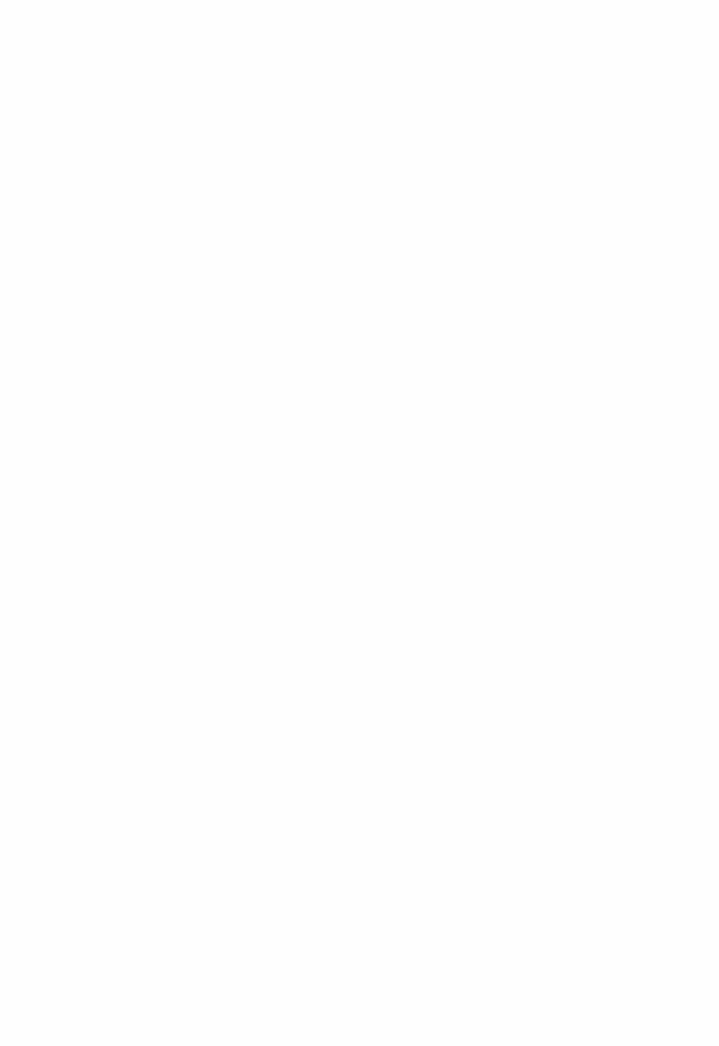
3
4
5
Can only be selected when the input format is 2 ch and a center speaker or surround speakers are installed.
Surround speakers or height speakers need to be installed.
Center speaker, surround speakers or height speakers need to be installed.
 DTS
DTS
Direct
Stereo
DTS 1 2
Dolby Surround
Neo:6 Music 3
Orchestra 4
Unplugged 4
StudioMix 4
AllCh Stereo 5
Full Mono 5
1
2
3
4
5
Cannot be selected when the input format is monaural or 2 ch. Center speaker or surround speakers need to be installed.
Can only be selected when the input format is 2 ch and a center speaker or surround speakers are installed.
Surround speakers or height speakers need to be installed.
Center speaker, surround speakers or height speakers need to be installed.
 DTS 96/24
DTS 96/24
Direct
Stereo
DTS 96/24 1 2
Dolby Surround
Neo:6 Music 3
Orchestra 4
Unplugged 4
StudioMix 4
AllCh Stereo 5
Full Mono 5
1 Cannot be selected when the input format is monaural or 2 ch.
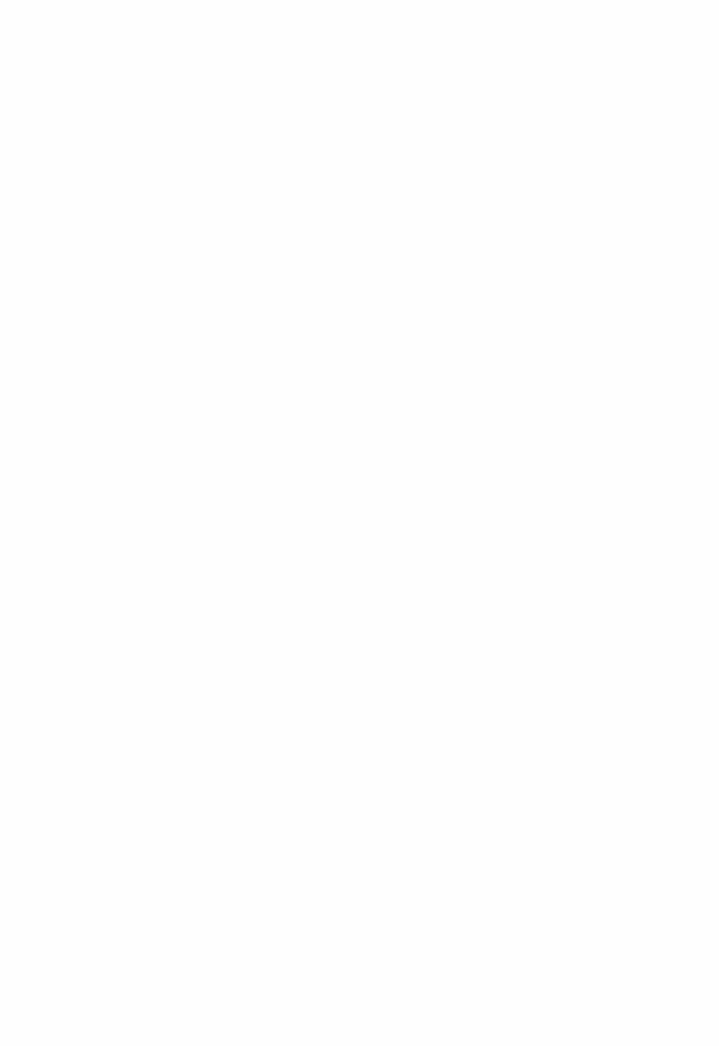
2
3
4
5
Center speaker or surround speakers need to be installed.
Can only be selected when the input format is 2 ch and a center speaker or surround speakers are installed.
Surround speakers or height speakers need to be installed.
Center speaker, surround speakers or height speakers need to be installed.
 DTS Express
DTS Express
Direct
Stereo
DTS Express 1 2
Dolby Surround
Neo:6 Music 3
Orchestra 4
Unplugged 4
StudioMix 4
AllCh Stereo 5
Full Mono 5
1
2
3
4
5
Cannot be selected when the input format is monaural or 2 ch. Center speaker or surround speakers need to be installed.
Can only be selected when the input format is 2 ch and a center speaker or surround speakers are installed.
Surround speakers or height speakers need to be installed.
Center speaker, surround speakers or height speakers need to be installed.
 DTSHD HR
DTSHD HR
Direct
Stereo
DTSHD HR 1 2
Dolby Surround
Neo:6 Music 3
Orchestra 4
Unplugged 4
StudioMix 4
AllCh Stereo 5
Full Mono 5
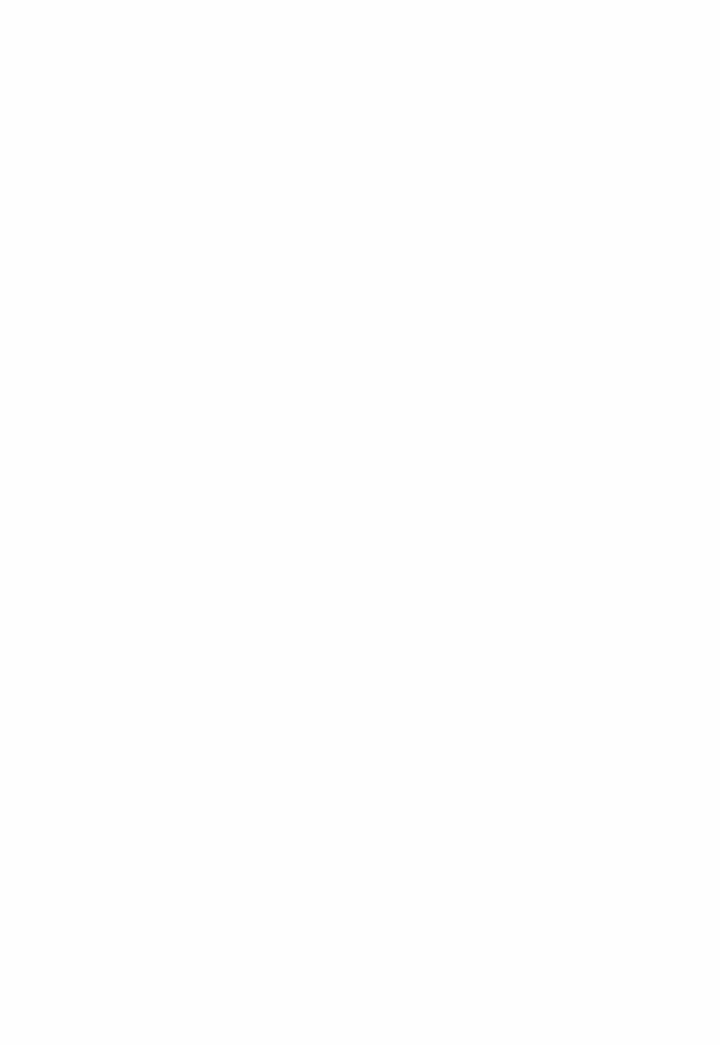
1
2
3
4
5
Cannot be selected when the input format is monaural or 2 ch. Center speaker or surround speakers need to be installed.
Can only be selected when the input format is 2 ch and a center speaker or surround speakers are installed.
Surround speakers or height speakers need to be installed.
Center speaker, surround speakers or height speakers need to be installed.
 DTSHD MSTR
DTSHD MSTR
Direct
Stereo
DTSHD MSTR 1 2
Dolby Surround
Neo:6 Music 3
Orchestra 4
Unplugged 4
StudioMix 4
AllCh Stereo 5
Full Mono 5
1
2
3
4
5
Cannot be selected when the input format is monaural or 2 ch. Center speaker or surround speakers need to be installed.
Can only be selected when the input format is 2 ch and a center speaker or surround speakers are installed.
Surround speakers or height speakers need to be installed.
Center speaker, surround speakers or height speakers need to be installed.
 DTSES
DTSES
Direct
Stereo
DTS 1
ES Matrix 2
ES Discrete 2
Dolby Surround 3
Orchestra 4
Unplugged 4
StudioMix 4
AllCh Stereo 5
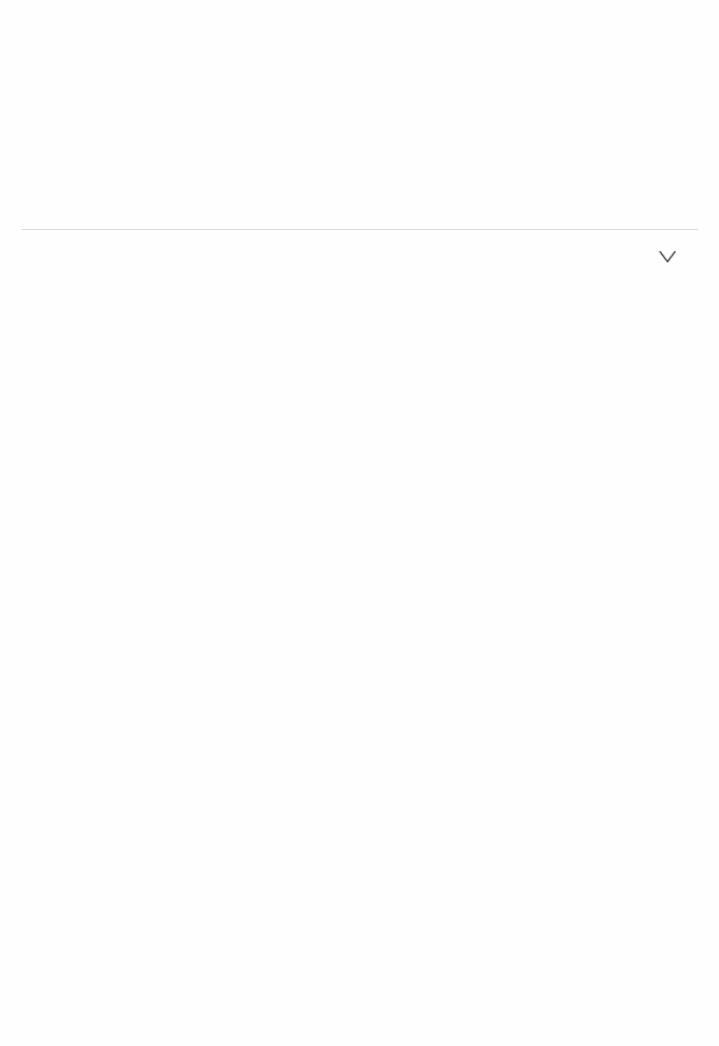
Full Mono 5
1
2
3
4
5
Can only be selected when the back speakers are not installed. Back speakers need to be installed.
Height speakers need to be installed.
Surround speakers or height speakers need to be installed.
Center speaker, surround speakers or height speakers need to be installed.
 GAME button
GAME button
You can select a mode suitable for games.
 Analog
Analog
Direct
Dolby Surround
GameRPG 1
GameAction 1
GameRock 1
GameSports 1
AllCh Stereo 2
Full Mono 2
TD
1
2
Surround speakers or height speakers need to be installed.
Center speaker, surround speakers or height speakers need to be installed.
 PCM
PCM
Direct
Dolby Surround
GameRPG 1
GameAction 1
GameRock 1
GameSports 1
AllCh Stereo 2
Full Mono 2
TD
1 Surround speakers or height speakers need to be installed.
