Nokia 1100, 1101 Service Manual 03 rh18 servsw
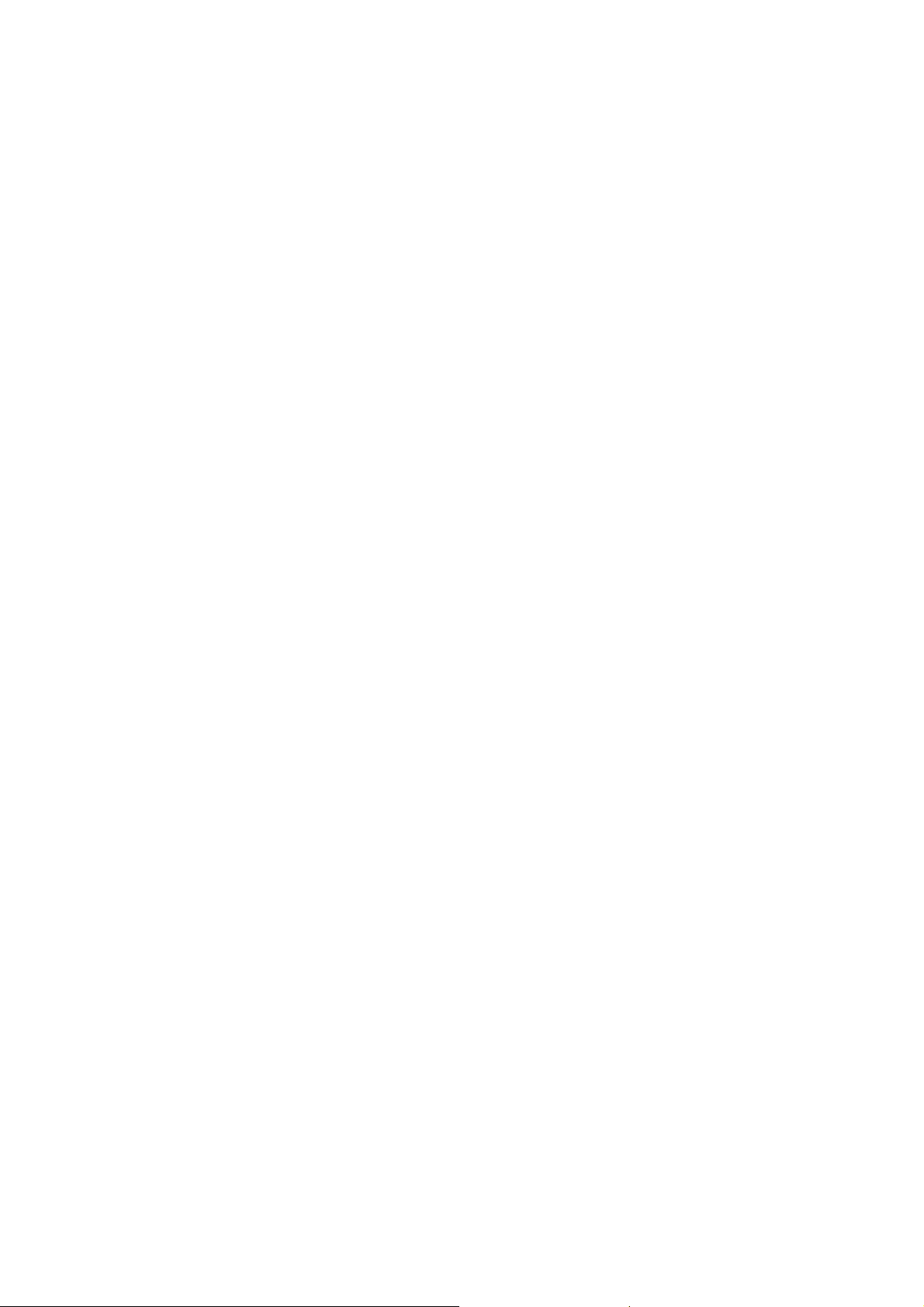
Customer Care Solutions
RH-18/36/38 Series Transceivers
Service Software Instructions
Issue 1 10/03 Nokia Corporation
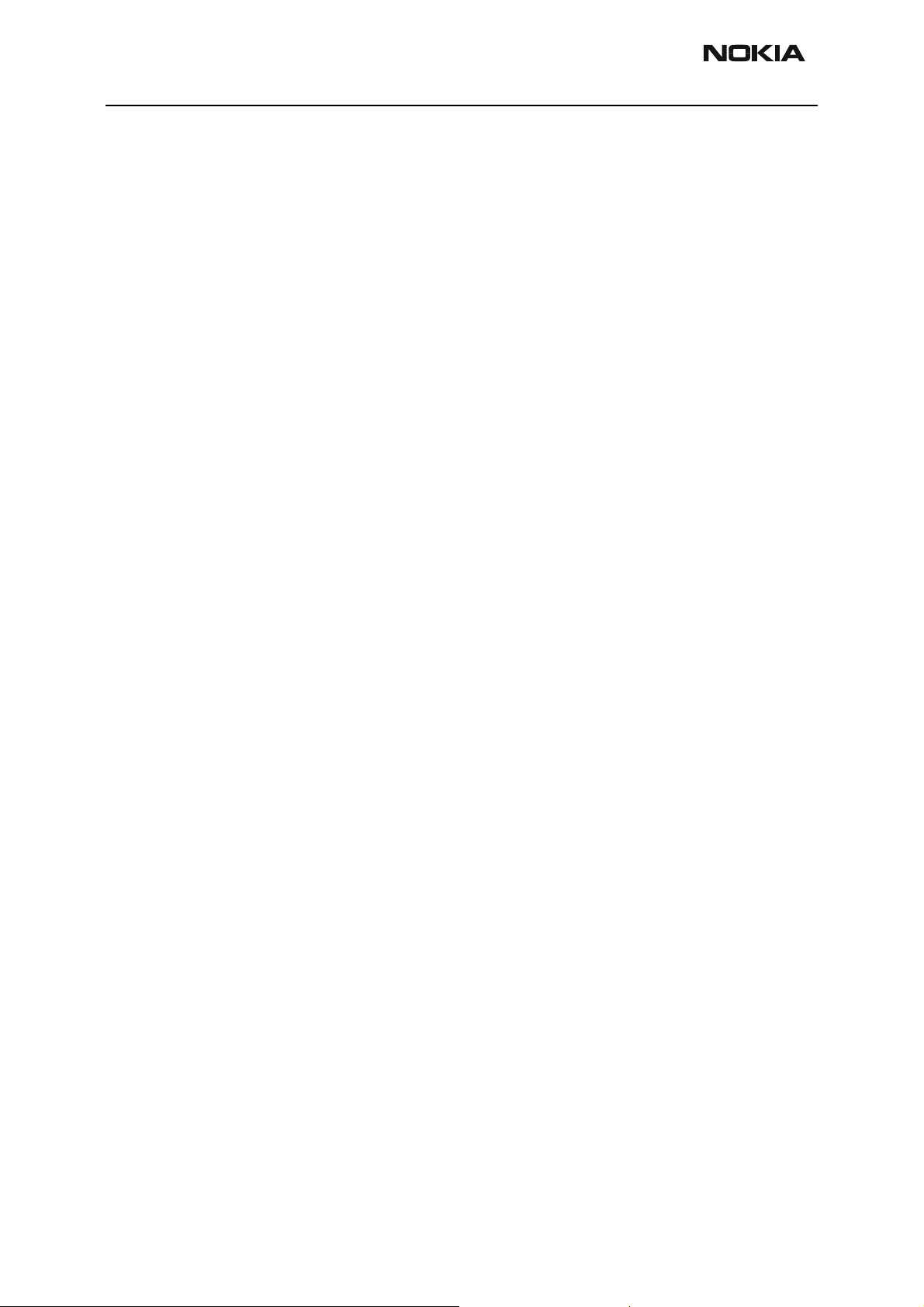
RH-18/36/38 Company confidential
Service Software Instructions CCS Technical Documentation
[This page left intentionally blank]
Page 2 Nokia Corporation. Issue 1 10/03
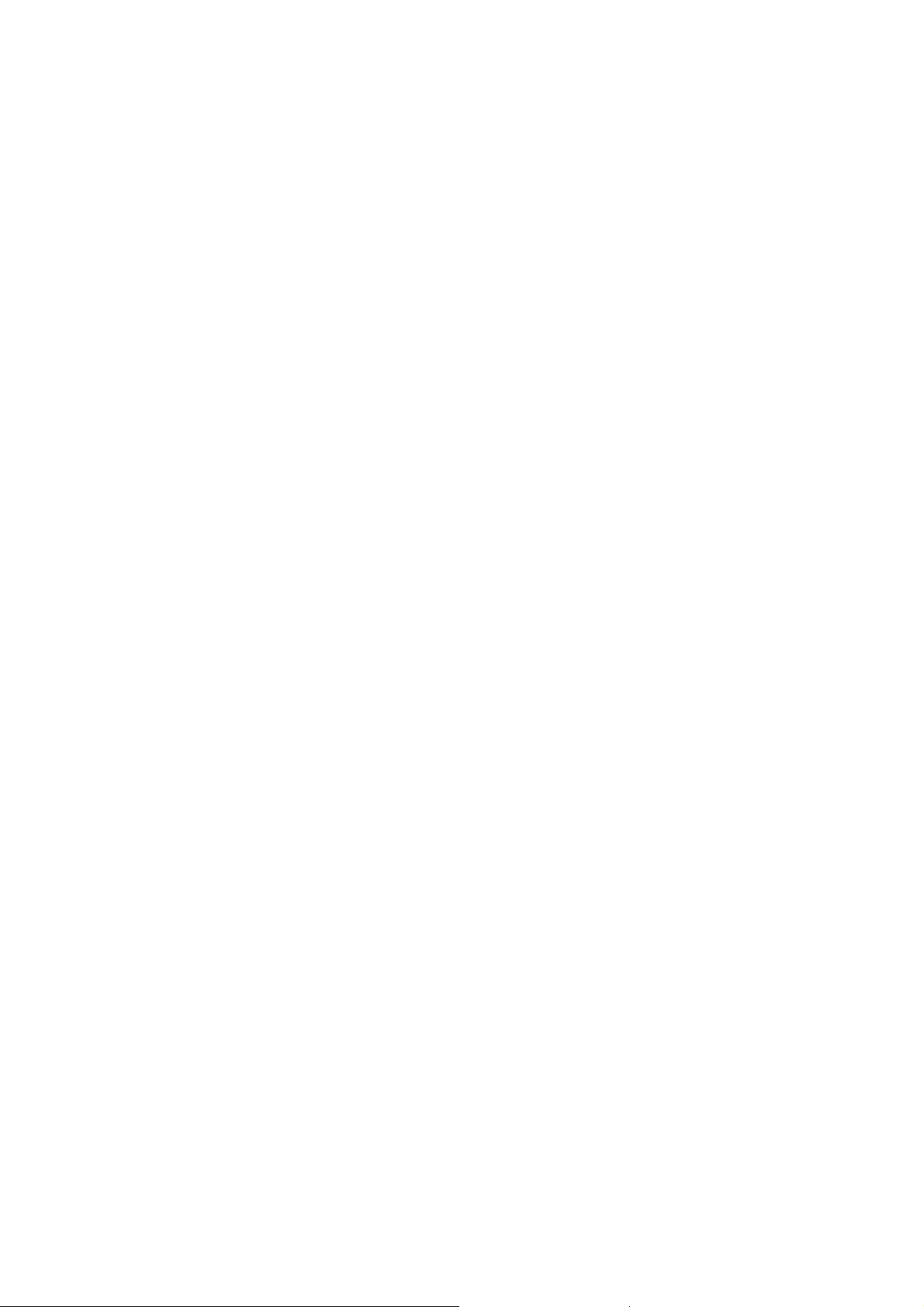
Quick Guide for Phoenix Service SW Installation ........................................................ 5
Phoenix Installation Steps in Brief ..............................................................................5
Phoenix Service SW....................................................................................................... 7
Before Installation .......................................................................................................7
Startup ..........................................................................................................................7
Update Installation of Phoenix ..................................................................................13
How to Uninstall Phoenix ..........................................................................................14
Repair .........................................................................................................................16
Data Package for Phoenix (Product Specific).............................................................. 17
Before installation ......................................................................................................17
Installation of Phoenix Data Package (Product Specific) ..........................................18
How to Uninstall Data Package .................................................................................22
How to configure Users .............................................................................................23
How to Manage Connections....................................................................................... 25
Manual Settings....................................................................................................... 26
How to Update Flash Support Files for FPS-8* and FLS-4S*.................................... 29
Before Installation .....................................................................................................29
Installing the Flash Support Files ..............................................................................29
How to Update The FPS-8* Flash Prommer SW ......................................................33
FPS-8 Activation and Deactivation.............................................................................. 35
Activation ..................................................................................................................35
Deactivation ...............................................................................................................37
JBV-1 Docking Station SW......................................................................................... 38
Before Installation .....................................................................................................38
Installing SW Needed for the JBV-1 SW Update .....................................................39
Updating the JBV-1 Docking Station Software .........................................................43
Service Tool Concept For Baseband Tuning Operations............................................. 45
Service Concept for Baseband tunings .....................................................................46
Baseband Tuning operations........................................................................................ 47
Energy Management Tuning .....................................................................................47
LCD Contrast Tuning ................................................................................................49
Receiver tuning: Quick Guide for Tuning With Phoenix ............................................ 51
General remarks .........................................................................................................51
Service Tool Concept for RF Tuning Operations........................................................ 52
Autotuning ................................................................................................................... 53
Set Loss................................................................................................................... 54
Environment ..............................................................................................................55
Protection ................................................................................................................ 56
Receiver Manual Tuning.............................................................................................. 56
RX Channel Select Filter Calibration ........................................................................56
RX Calibration ...........................................................................................................58
RX Band Filter Response Compensation ..................................................................62
Rx Am Suppression ...................................................................................................67
RX DTOS balance calibration ...................................................................................71
RH-18/38 Manual Alignment with Phoenix................................................................ 75
RX calibration ............................................................................................................75
GSM1800 RX calibration........................................................................................ 76
RX channel select filter .............................................................................................77
Issue 1 Page 3
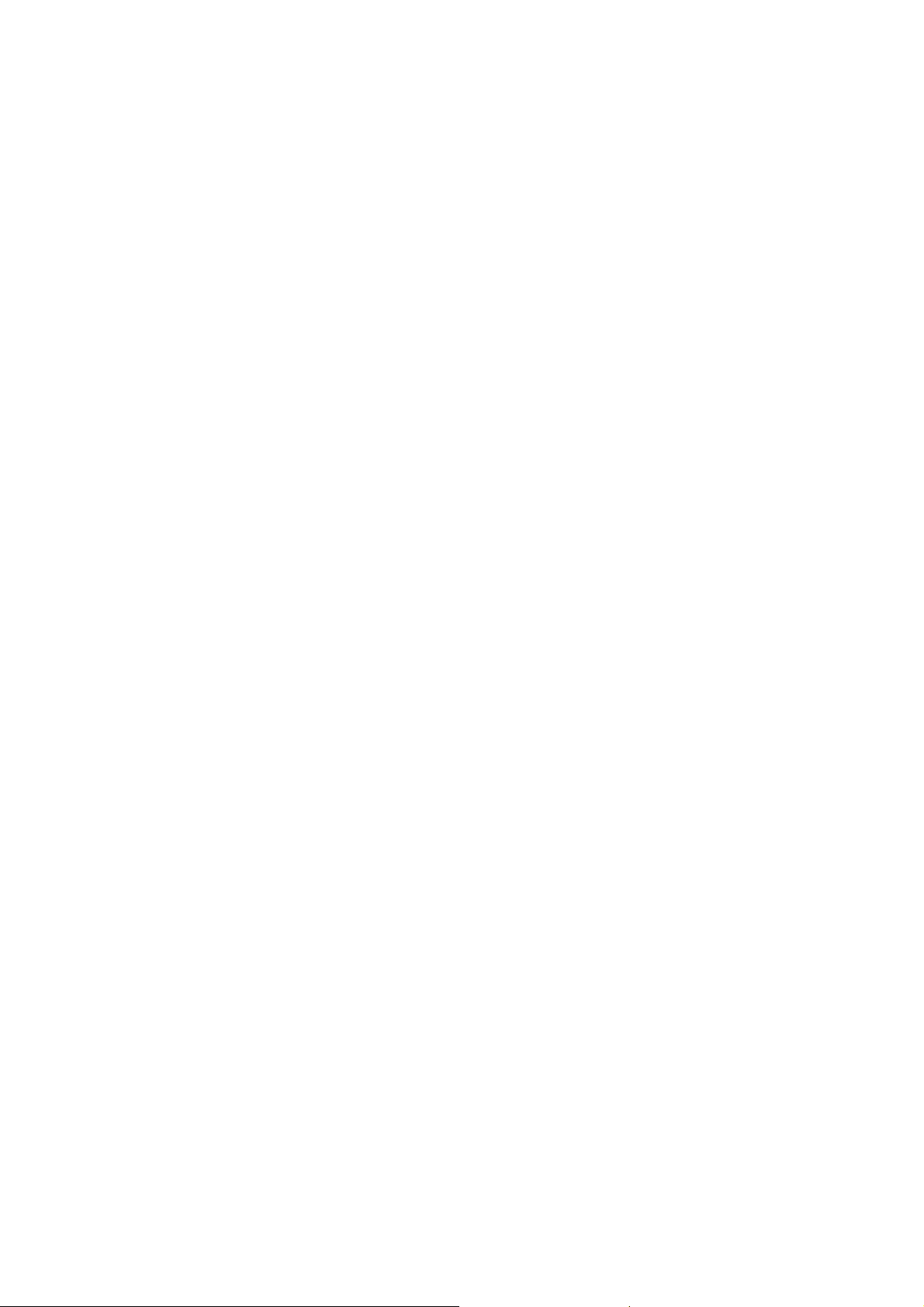
RX Band Filter Response ..........................................................................................78
Tx Power tuning ........................................................................................................79
TX power tuning GSM............................................................................................ 79
TX power tuning GSM1800.................................................................................... 82
I/Q tuning ...................................................................................................................85
RF control ..................................................................................................................87
Call testing .................................................................................................................88
RH-36 Manual Alignment with Phoenix ..................................................................... 89
RX calibration ............................................................................................................89
Tx Power tuning ........................................................................................................92
TX power tuning GSM............................................................................................ 92
TX power tuning GSM1900.................................................................................... 95
I/Q tuning ...................................................................................................................98
RF control ................................................................................................................101
Call testing ...............................................................................................................102
Issue 1 Page 4
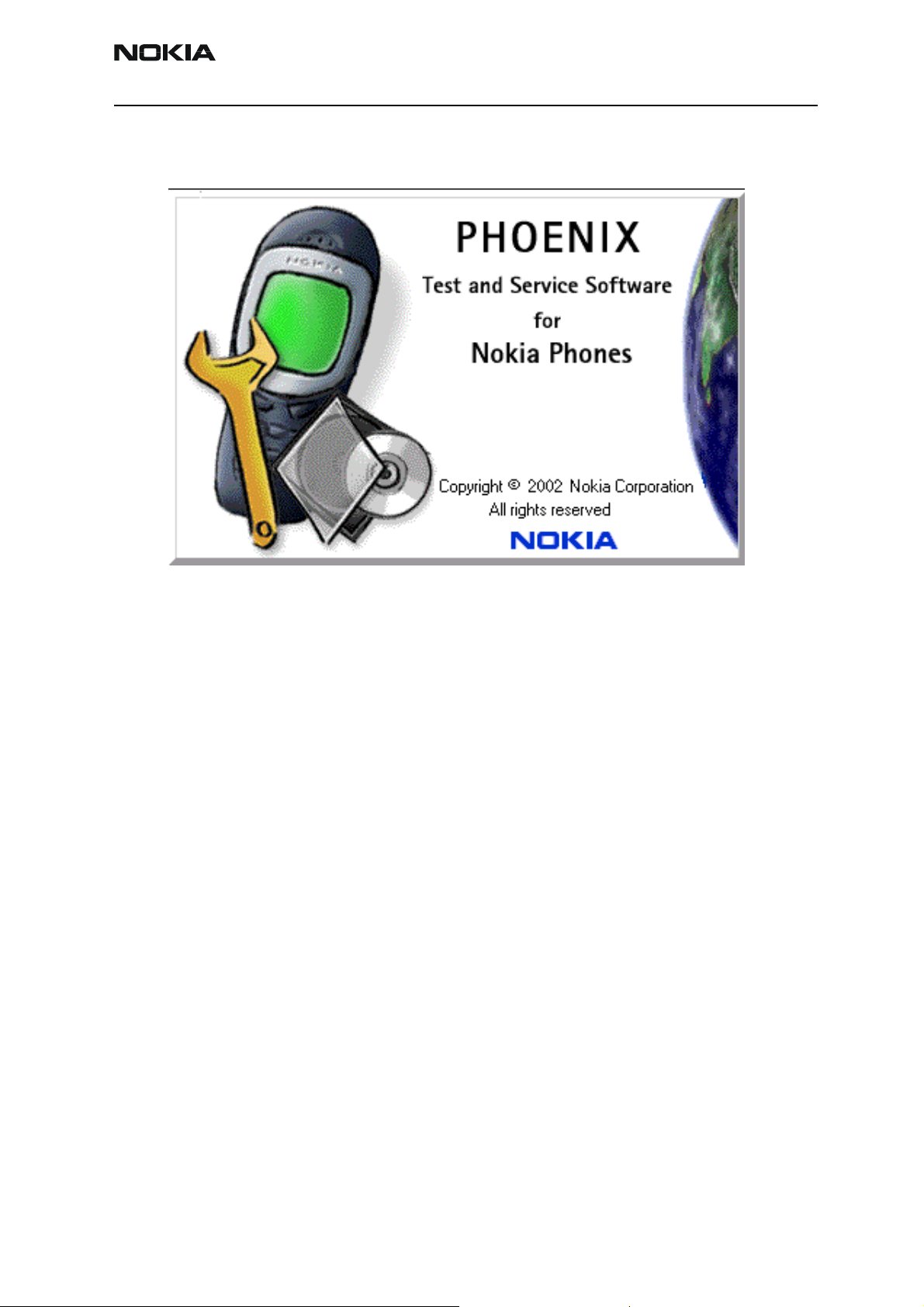
Company confidential RH-18/36/38
CCS Technical Documentation
Quick Guide for Phoenix Service SW Installation
Phoenix Installation Steps in Brief
These are the basic steps to install the Phoenix
-Connect a DK2 Dongle or FLS-4S POS Flash Device
-Install the Phoenix Service SW
-Install the Data Package for Phoenix
-Configure users
-Manage connection settings (depends on the tools you are using)
-Phoenix is now ready for FLS-4S Point Of Sales Flash Device use.
-If you use FPS-8:
--Update FPS-8 SW
--Activate FPS-8
--Update JBV-1 Docking Station SW (only when needed)
Phoenix is now ready to be used also with FPS-8 flash prommer and other tools
The Phoenix Service Software installation contains:
Issue 1 10/03 Copyright Nokia. All rights reserved.. Page 5
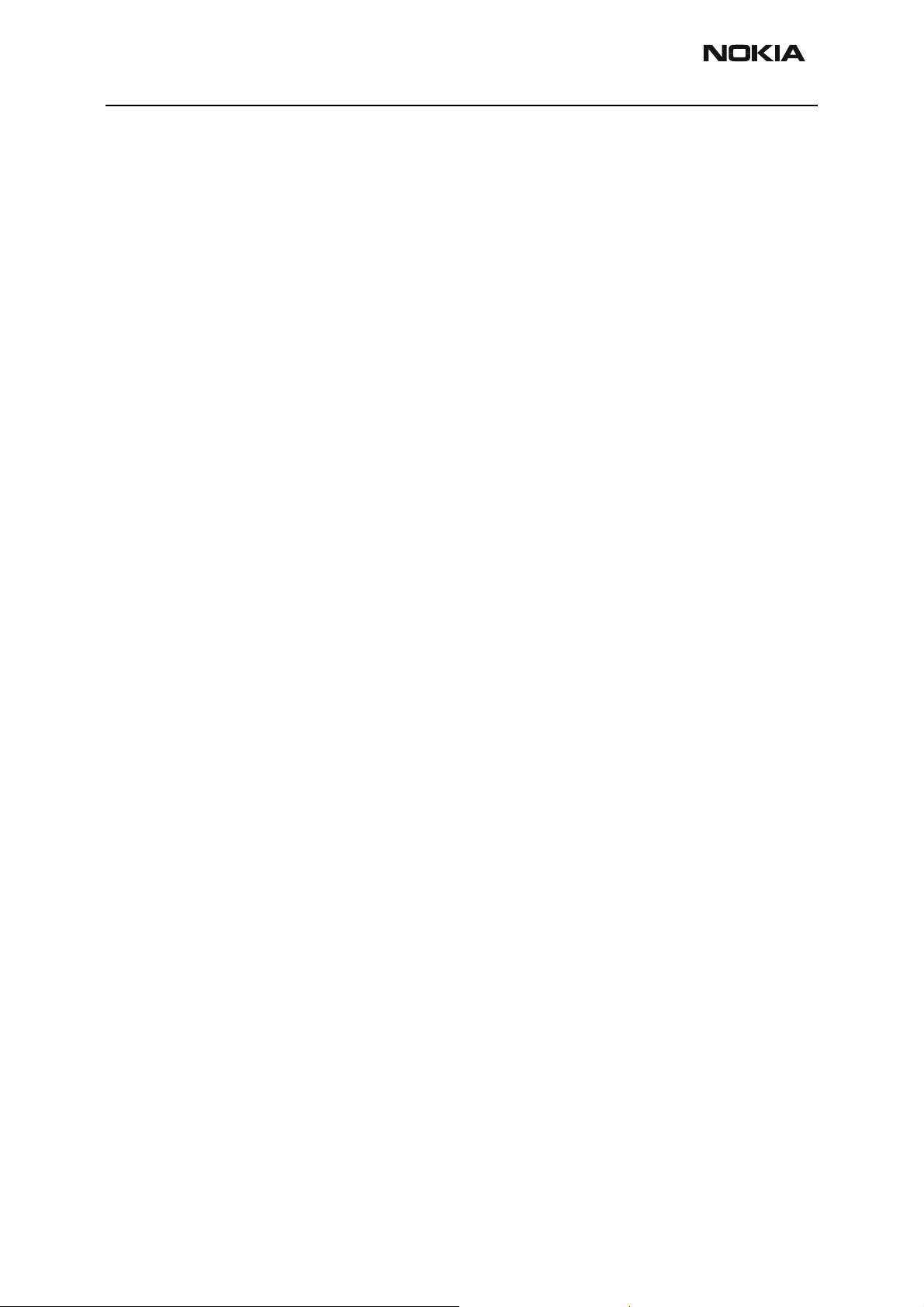
RH-18/36/38 Company confidential
-Service software support for all phone models included in the package
-Flash update package files for FPS-8* and FLS-4S programming devices
-All needed drivers for:
-- DK2 dongle
-- FLS-4S point of sales flash device
-- USB devices
Separate installation packages for flash update files and drivers are also available, but it
is not necessary to use them unless updates appear between Phoenix Service SW
releases. If separate update packages are used, they should be used after Phoenix and
data packages have been installed.
CCS Technical Documentation
The phone model specific data package includes all changing product specific data:
Product software Binary files
Files for type label printing
Validation file for the Faultlog repair data reporting system
All product specific configuration files for Phoenix software components
Please refer to Service Manual and Technical Bulletins for more information concerning phone model specific service tools and equipment setup.
Page 6 Copyright Nokia. All rights reserved. Issue 1 10/03
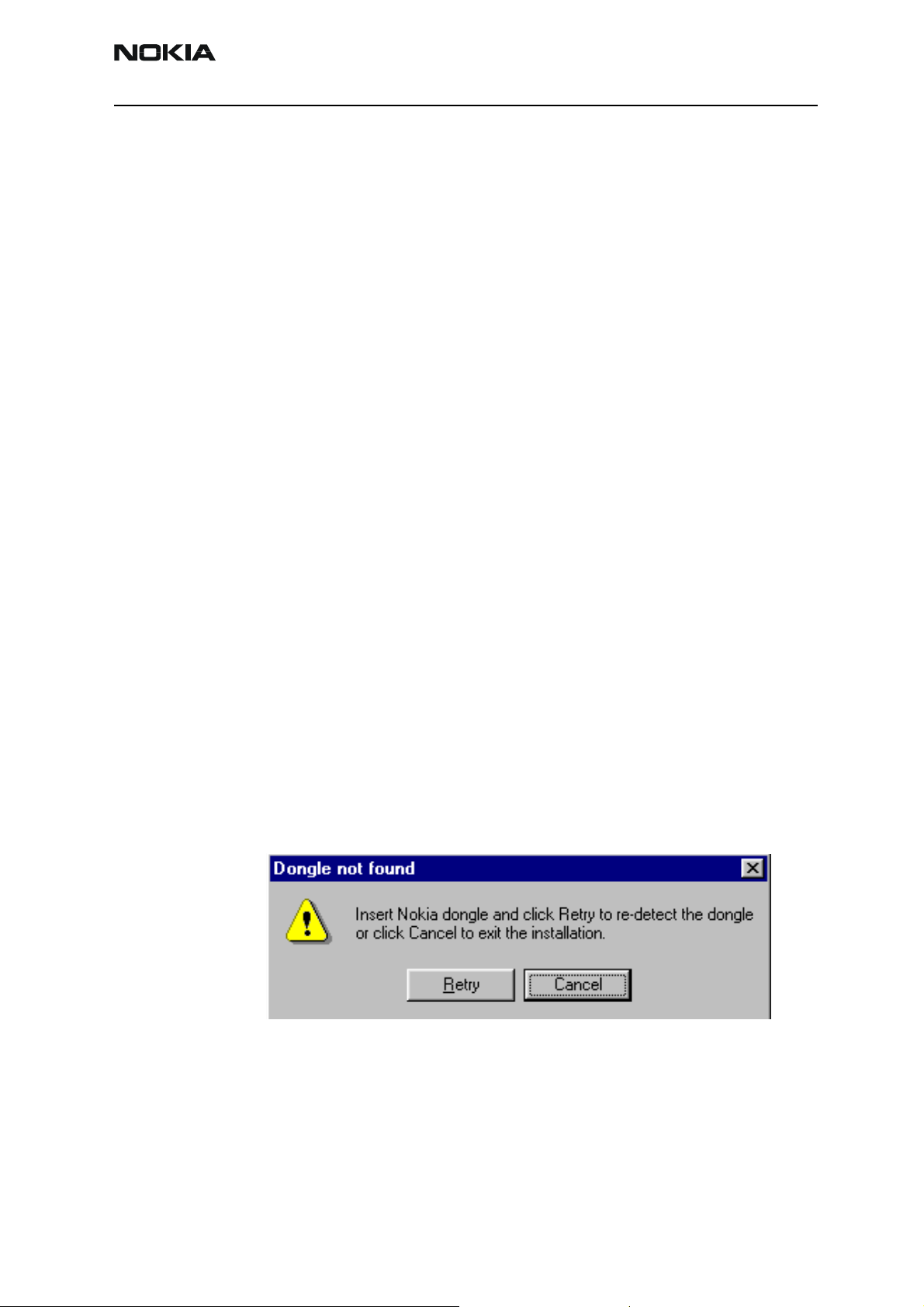
Company confidential RH-18/36/38
CCS Technical Documentation
Phoenix Service SW
Before Installation
• Check that a Dongle is attached to the parallel port of your computer .
• Download the installation package (eg
phoenix_service_sw_a10_2003_33_5_22.exe) to your computer (eg
C:\TEMP)
• Close all other programs
• Run the application file (eg
phoenix_service_sw_a10_2003_33_5_22.exe) and follow instructions
on the screen
• Administrator rights may be required to be able to install Phoenix
depending on the Operating System
• If uninstalling or rebooting is needed at any point, you will be prompted
by the Install Shield program.
If at any point during installation you get this message, Dongle is not found and installation can´t continue.
Possible reasons may be defective or too old PKD-1Dongle (five digit serial number Dongle when used with FPS-8 Prommer) or that the FLS-4S POS Flash Dongle is defective or
power to it is not supplied by external charger.
Check the COM /parallel ports used first! After correcting the problem Installation can be
restarted.
Startup
Run the phoenix_service_sw_a10_2003_33_5_22.exe to start installation .Install Shield will
prepare.
Issue 1 10/03 Copyright Nokia. All rights reserved.. Page 7
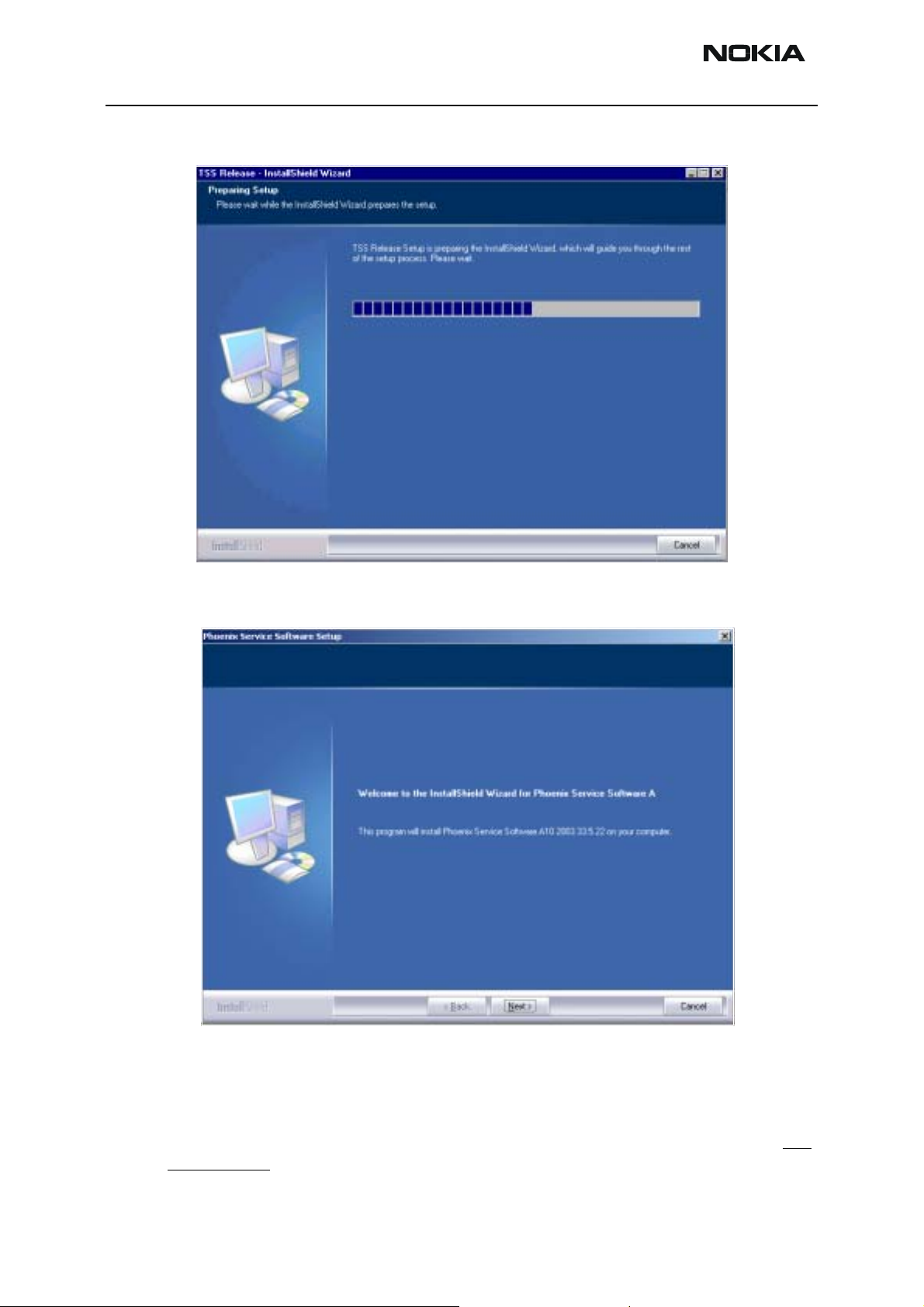
RH-18/36/38 Company confidential
.
CCS Technical Documentation
Click "Next" in Welcome dialog to continue.
Choose destination folder, it is recommended to use the default folder C:\Program-
Files\Nokia\Phoenix.
Choose “Next” to continue. You may choose another location by selecting “Browse” (not
recommended)
Page 8 Copyright Nokia. All rights reserved. Issue 1 10/03
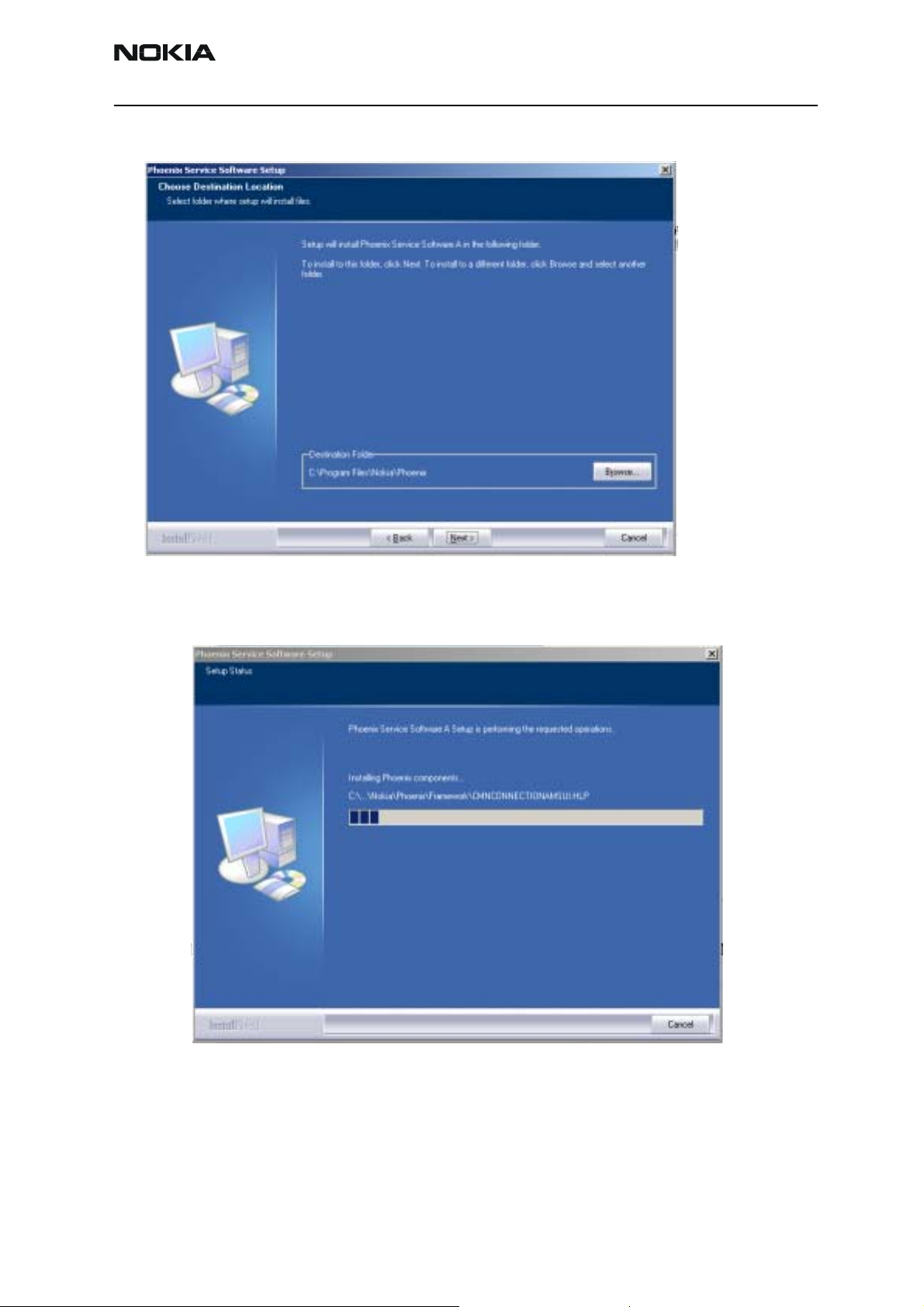
Company confidential RH-18/36/38
CCS Technical Documentation
Setup copies the components, progress of the setup is shown. Please wait…
Drivers will be installed and updated, please wait.. the process may take several minutes
Issue 1 10/03 Copyright Nokia. All rights reserved.. Page 9
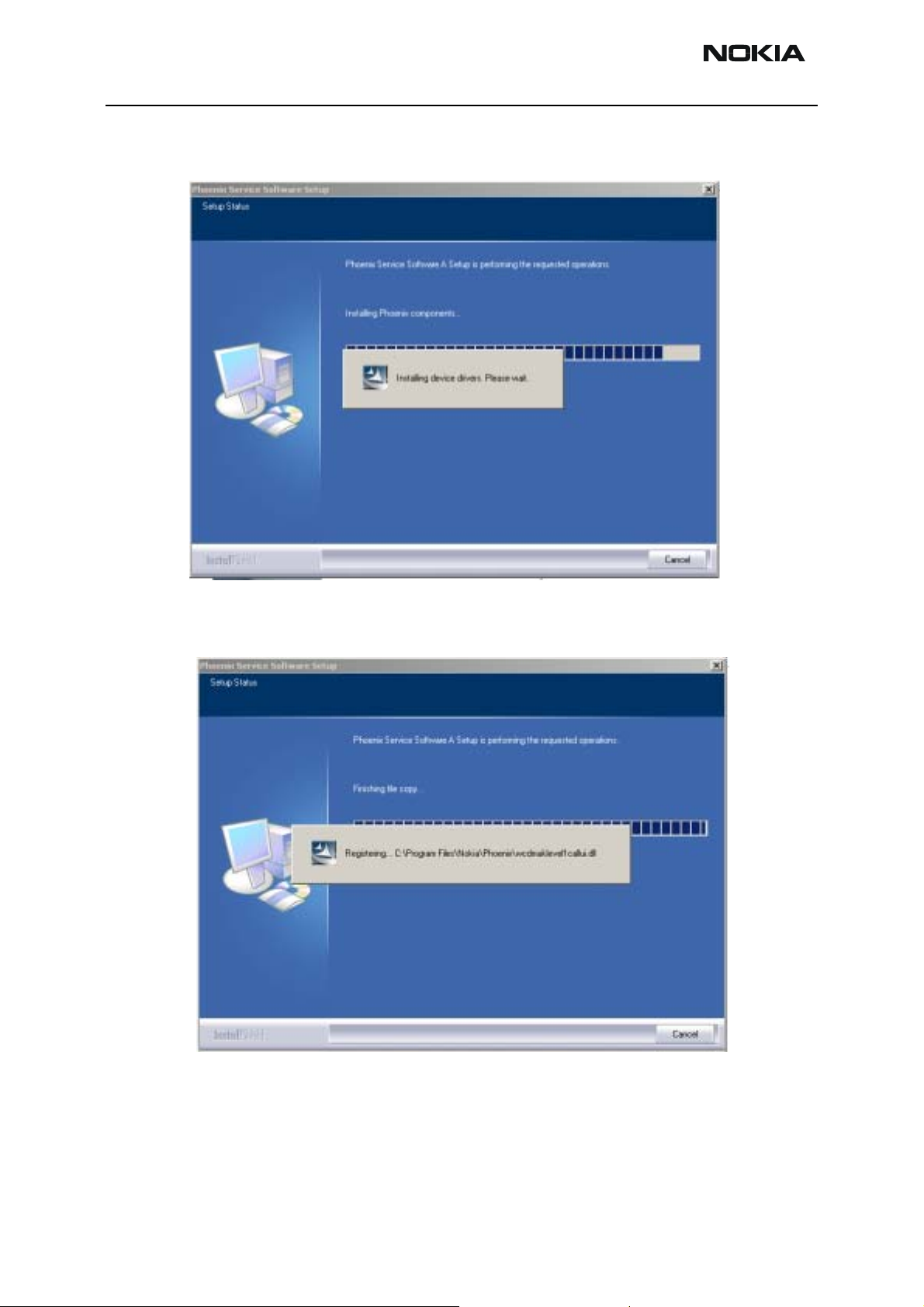
RH-18/36/38 Company confidential
to complete.
CCS Technical Documentation
If the operating system does not require rebooting (Windows 2000, XP) the PC components are registered right away.
Click "Finish" to finalize. Phoenix is ready for use.
Page 10 Copyright Nokia. All rights reserved. Issue 1 10/03
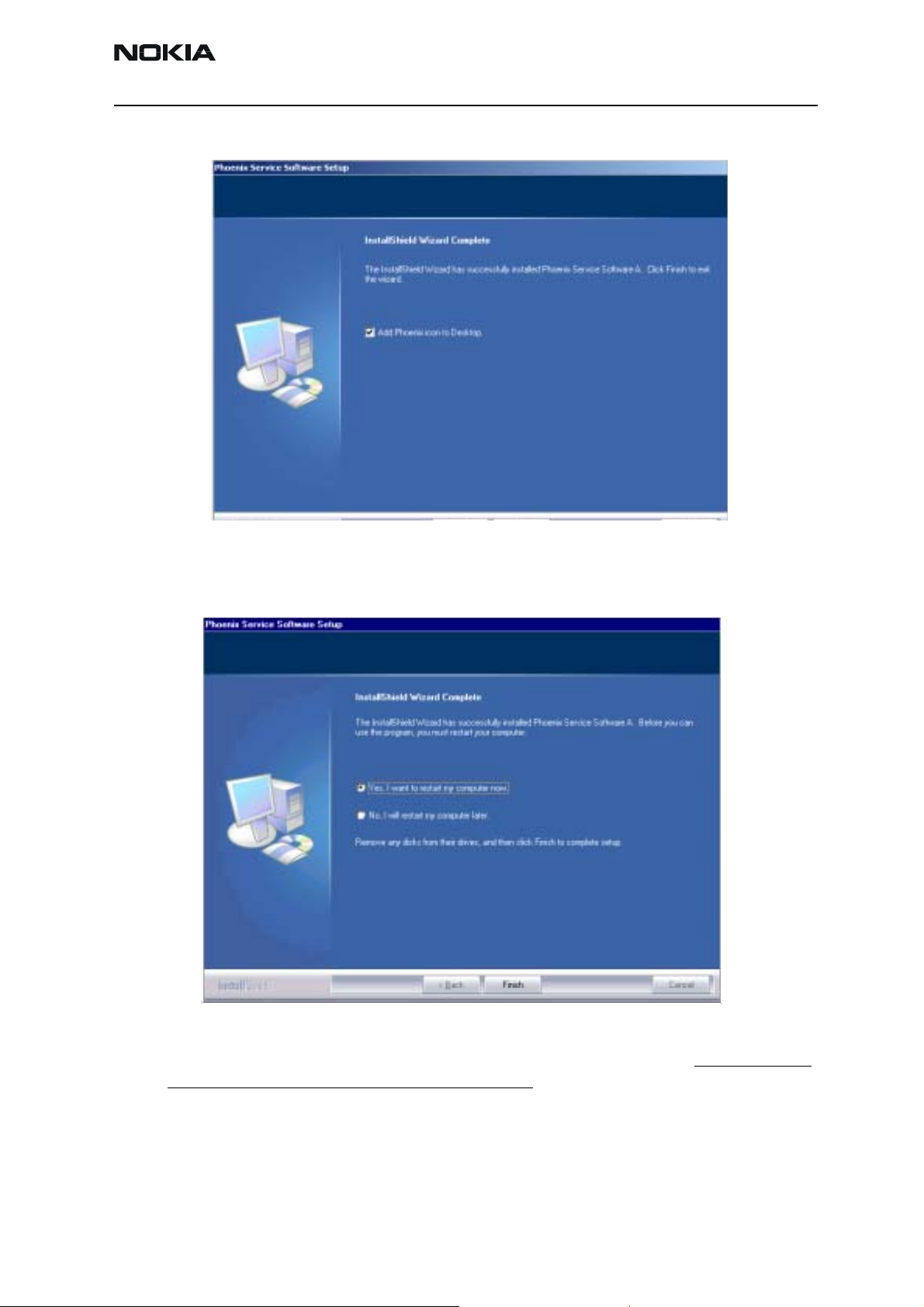
Company confidential RH-18/36/38
CCS Technical Documentation
If the operating system used requires restarting your computer ( Windows 98, SE, ME ) the Install Shield Wizard will tell you about it. Select "Yes..." to reboot the PC immediatelly and "No..." to reboot the PC manually afterwards.
After the reboot components are registered and Phoenix is ready for use. Note that Phoenix doesn't work, if components are not registered.
Issue 1 10/03 Copyright Nokia. All rights reserved.. Page 11

RH-18/36/38 Company confidential
Now the installation of Phoenix Service SW is ready and it can be used after :
Installing Phone model specific Phone Data Package for Phoenix
Configuring users and connections
FLS-4S can be used right away
FPS-8* can be used after updating Flash Update Package files to it
If reboot is not needed components are registered after copying them.
CCS Technical Documentation
If restarting of your computer is not needed, Click "Finish" to exit the setup.
Phoenix is now ready for use.
Now the installation of Phoenix Service SW is ready and it can be used after:
• Installing Phone model specific Phone Data Package for Phoenix
• Configuring the connections
• Updating the Flash Update Package files used with FPS-8* and FLS-4S* tools
Page 12 Copyright Nokia. All rights reserved. Issue 1 10/03
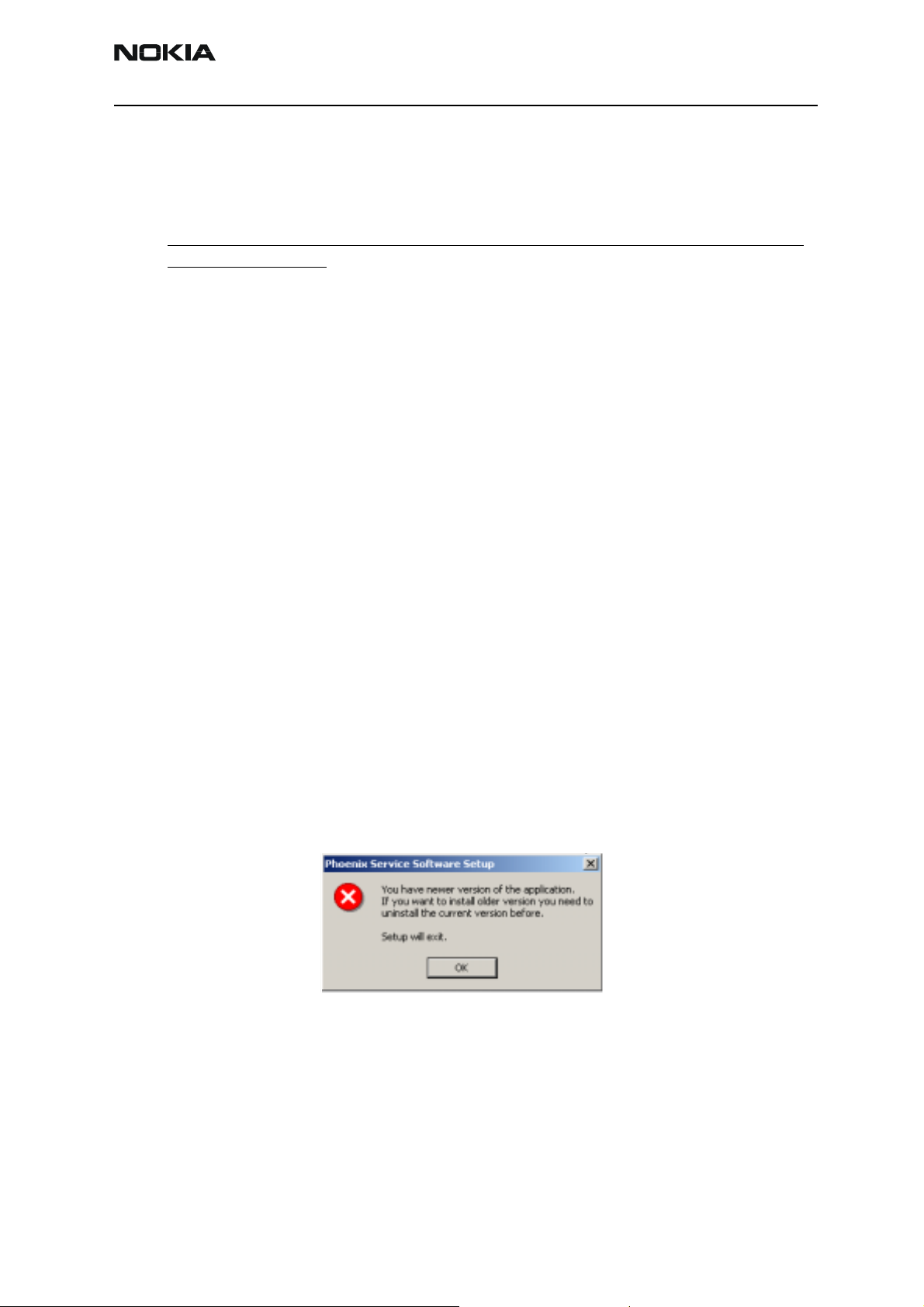
Company confidential RH-18/36/38
CCS Technical Documentation
Update Installation of Phoenix
If you already have the Phoenix Service SW installed on your computer, sooner or later
there will be need to update it when new versions are released.
Always use the latest available versions of both the Phoenix Service SW and the Phone
Specific Data Package . Instructions can be found in phone model specific Technical Bulletins and Phone Datapackage readme.txt files ( shown during installation).
To update the Phoenix you need to take exactly the same steps as when installing it for
the first time.
• Download the installation package to your computer hard disk
• Close all other programs
• Run the application file (e.g. phoenix_service_sw_a10_2003_33_5_22.exe)
• Newer version of Phoenix will be installed.
• Driver versions are checked and updated if necessary
When you update the Phoenix from old to new version (e.g. update from 2003_9_2_3 to
2003_33_5_22
), the update will take place automatically without uninstallation
f you try to update the Phoenix with the same version that you already have ( e.g.
a10_2003_33_5_22 to a10_2003_33_5_22 ) you are asked if you want to unistall the
version of Phoenix you have on your PC.
In this case you can choose between total uninstallation and repair just like whan you
choose to uninstall Phoenix service software from the Windows control panel.
If you try to install an older version (e.g. downgrade from a11_2003_41_1_24 to
a10_2003_33_5_22 installation will be interrupted.
Always follow the instructions on the screen.
Issue 1 10/03 Copyright Nokia. All rights reserved.. Page 13

RH-18/36/38 Company confidential
How to Uninstall Phoenix
Uninstallation can be done manually from Windows Control Panel - Add / Remove Programs.
Choose “Phoenix Service Software” and click "Add/Remove".
Choose “Remove” to uninstall
CCS Technical Documentation
Progress of the uninstallation is shown.
Page 14 Copyright Nokia. All rights reserved. Issue 1 10/03
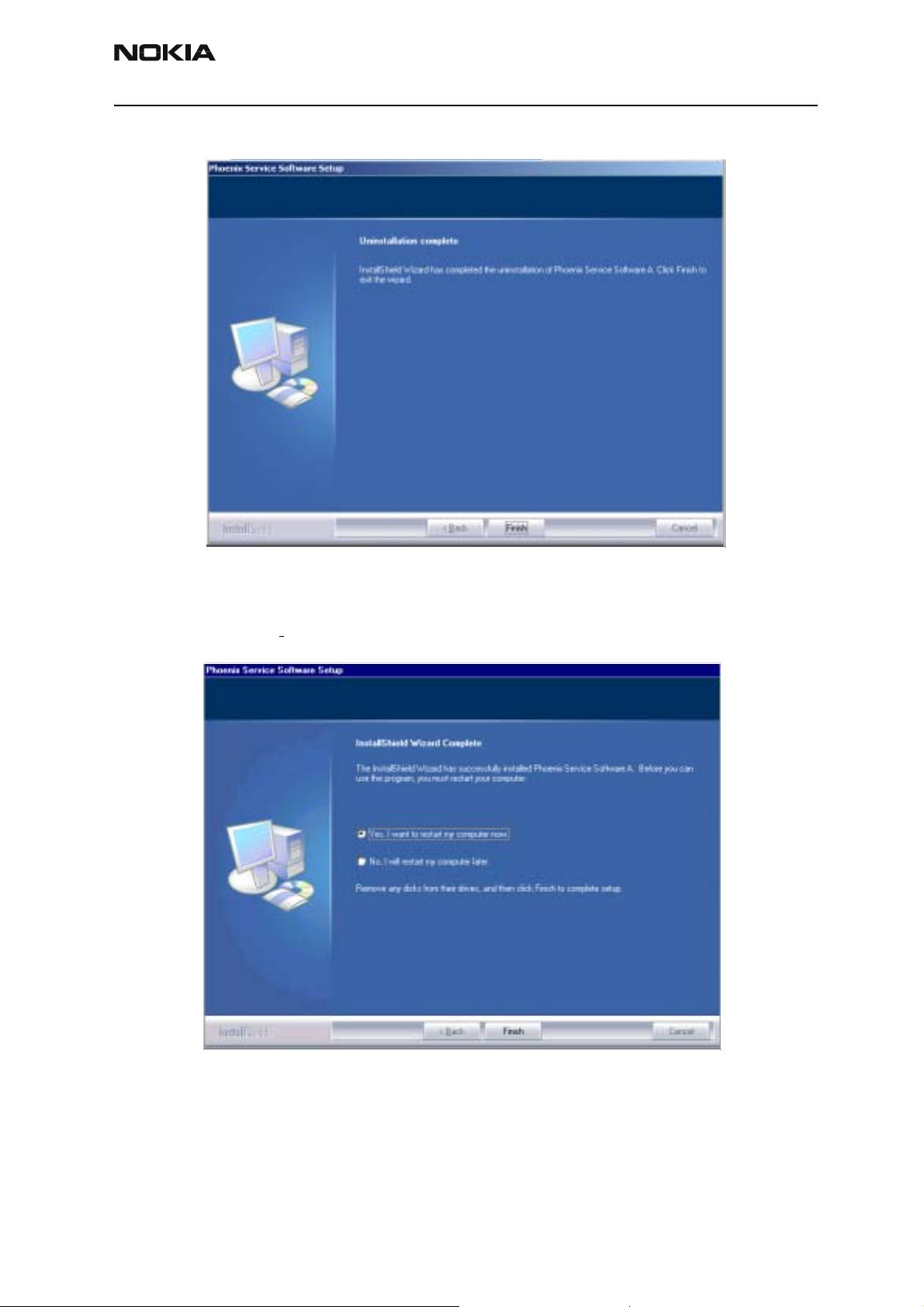
Company confidential RH-18/36/38
CCS Technical Documentation
If the operating system does not require rebooting, select “Finish” to complete.
If the operating system used requires rebooting, Install Shield Wizard will tell you
about it. Select "Yes..." to reboot the PC immediatelly and "No..." to reboot the PC manually afterwards.
Issue 1 10/03 Copyright Nokia. All rights reserved.. Page 15

RH-18/36/38 Company confidential
Repair
If you experience any problems with service software or suspect that files have been lost,
you can use the repair – function before completely reinstalling Phoenix. Note that the
original installation package (e.g. phoenix_service_sw_a10_2003_33_5_22.exe ) must
be found on your PC when you run the repair setup.
Run Windows Control Panel - Add / Remove Programs, choose “Phoenix Service Software” and click "Add/Remove". In the following view choose “Repair”.
CCS Technical Documentation
Phoenix will reinstall components and register them, procedure is the same as in update
installation.
Choose “Finish” to complete.
Page 16 Copyright Nokia. All rights reserved. Issue 1 10/03
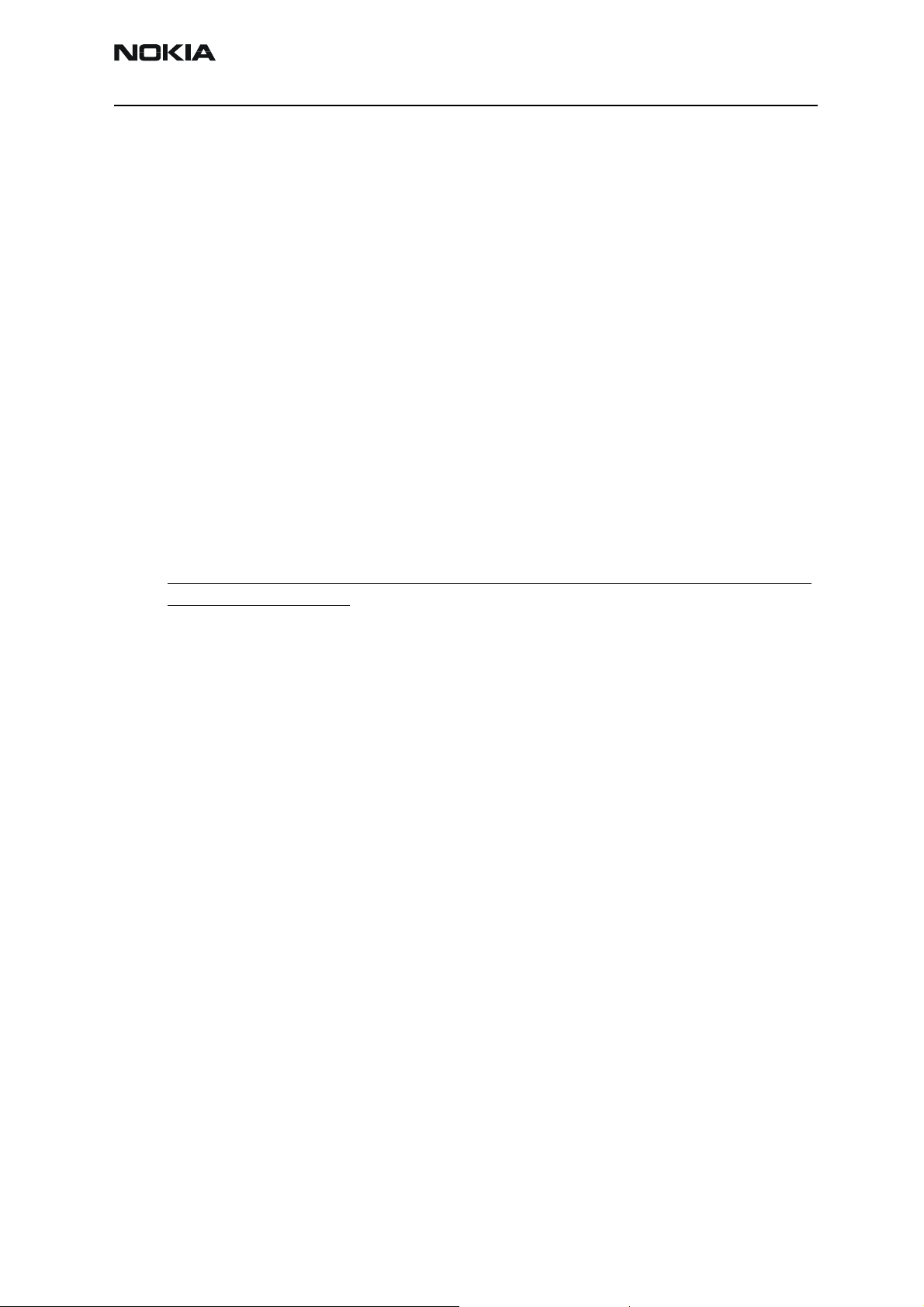
Company confidential RH-18/36/38
CCS Technical Documentation
Data Package for Phoenix (Product Specific)
Before installation
Product Data Package contains all product specific data to make the Phoenix Service
Software and tools usable with a certain phone model.
It also includes the latest version of flash update package for FLS-4S* and FPS-8*
• Check that the Dongle is attached to the parallel port of your computer.
• Install Phoenix Service SW
• Download the installation package (eg
your computer (e.g. C:\TEMP)
• Close all other programs
• Run the application file (eg
instructions on the screen
RH-18_dp_v_XX_XX_MCUSWx_xx.exe)) and follow
RH-18_dp_v_XX_XX_MCUSWx_xx.exe) to
Please note that very often the Phoenix Service SW and the Phone Specific Data Package
for Phoenix come in pairs, meaning that certain version of Phoenix can only be used with
certain version of Data Package.
Always use the latest available versions of both. Instructions can be found in phone
model specific Technical Bulletins and readme.txt – files of the data packages.
Issue 1 10/03 Copyright Nokia. All rights reserved.. Page 17
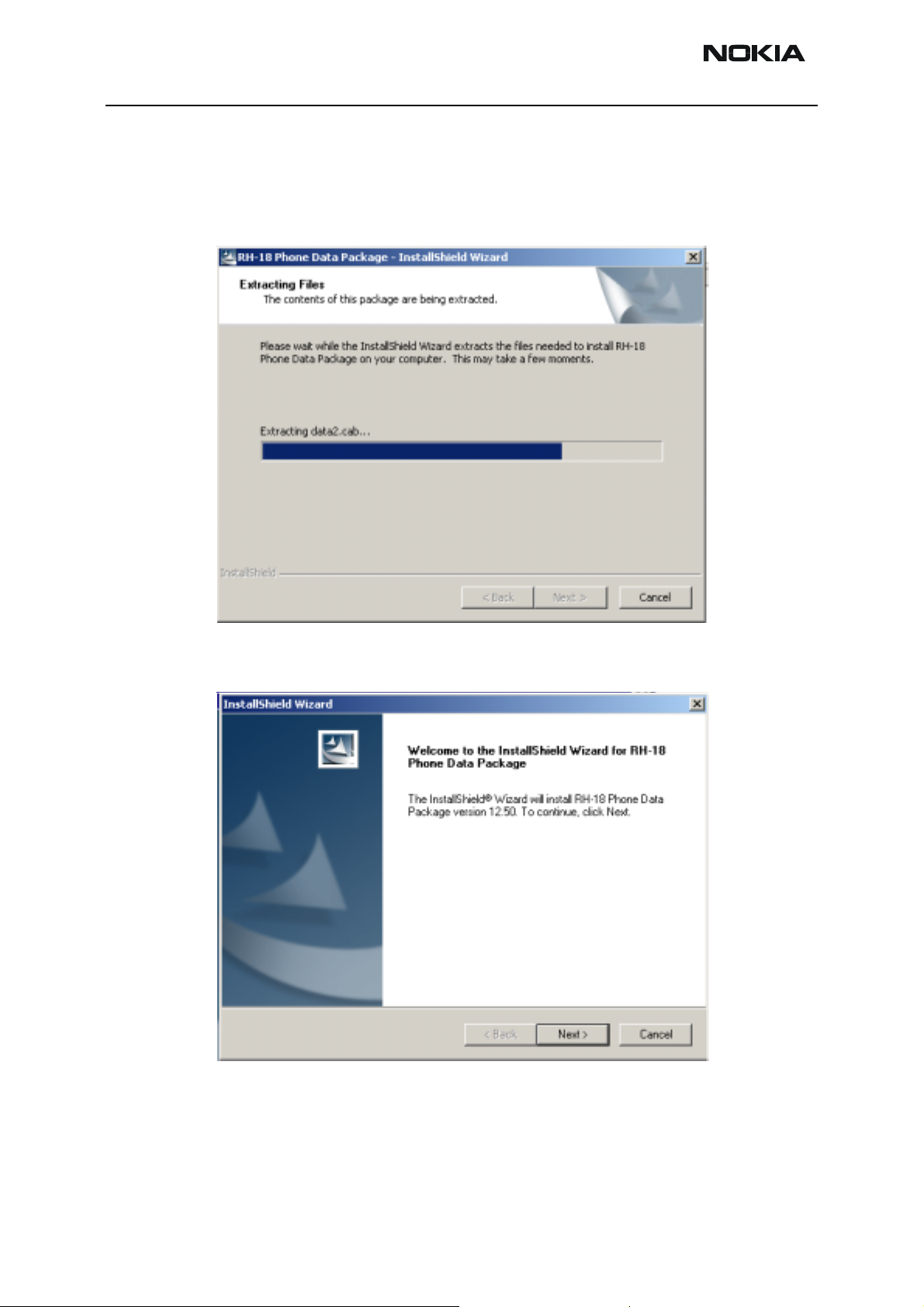
RH-18/36/38 Company confidential
CCS Technical Documentation
Installation of Phoenix Data Package (Product Specific)
Run the RH-18_dp_v_XX_XX_MCUSWx_xx.exe to start installation.
When you choose “Next” the files needed for installation will be extracted. Please wait…
Choose “Next” to continue.
From this view you can see the contents of the Data Package.
Read the text carefully.
There should be information about the Phoenix version needed with this data package.
Page 18 Copyright Nokia. All rights reserved. Issue 1 10/03
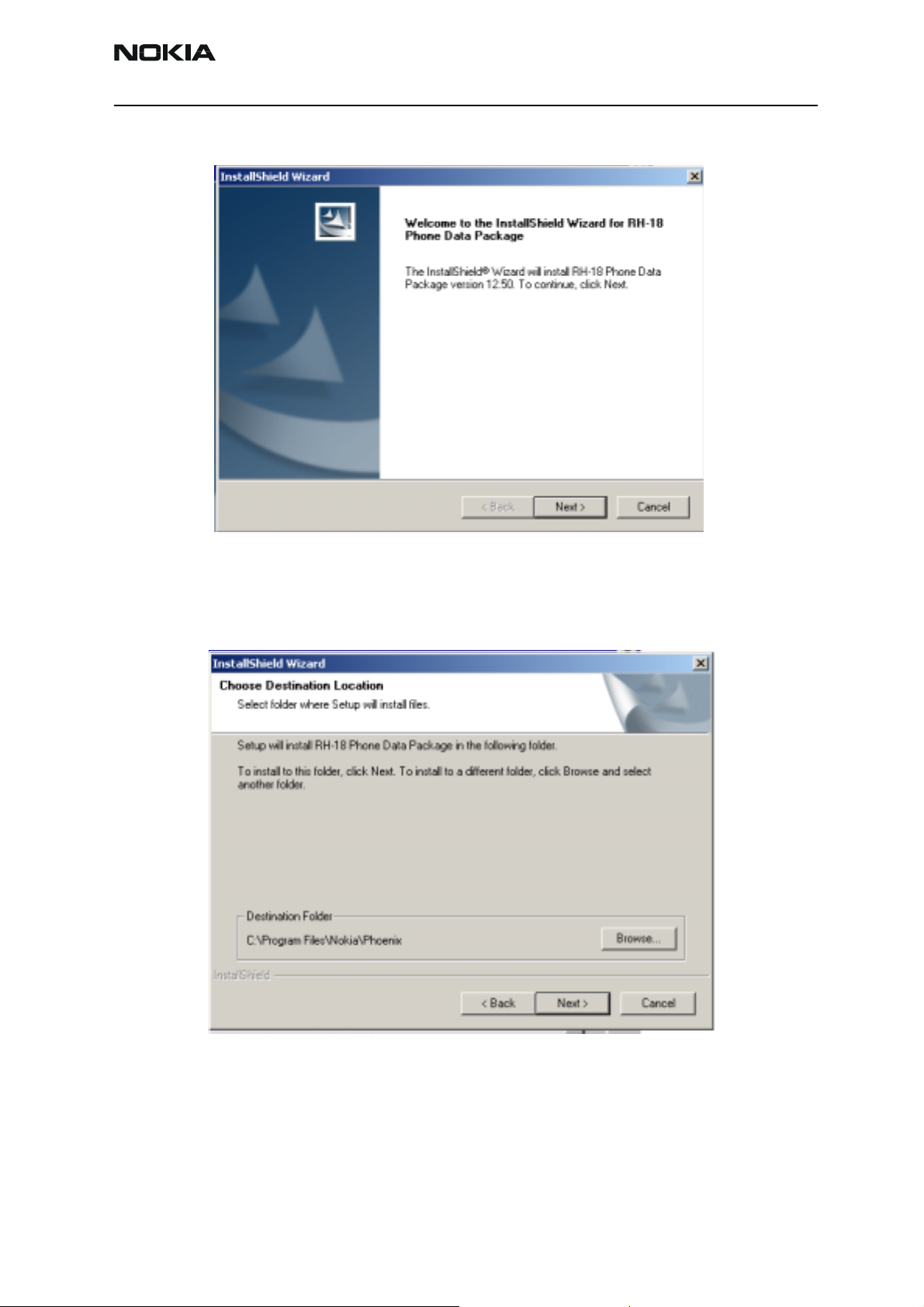
Company confidential RH-18/36/38
CCS Technical Documentation
Choose “Next”.
Confirm location and choose “Next” to continue.
Install Shield checks where the Phoenix application is installed and the directory is
shown. Choose “Next” to continue.
Issue 1 10/03 Copyright Nokia. All rights reserved.. Page 19

RH-18/36/38 Company confidential
Choose “Next” to start copying the files.
CCS Technical Documentation
Phone model specific files will be installed.. please wait...
Page 20 Copyright Nokia. All rights reserved. Issue 1 10/03
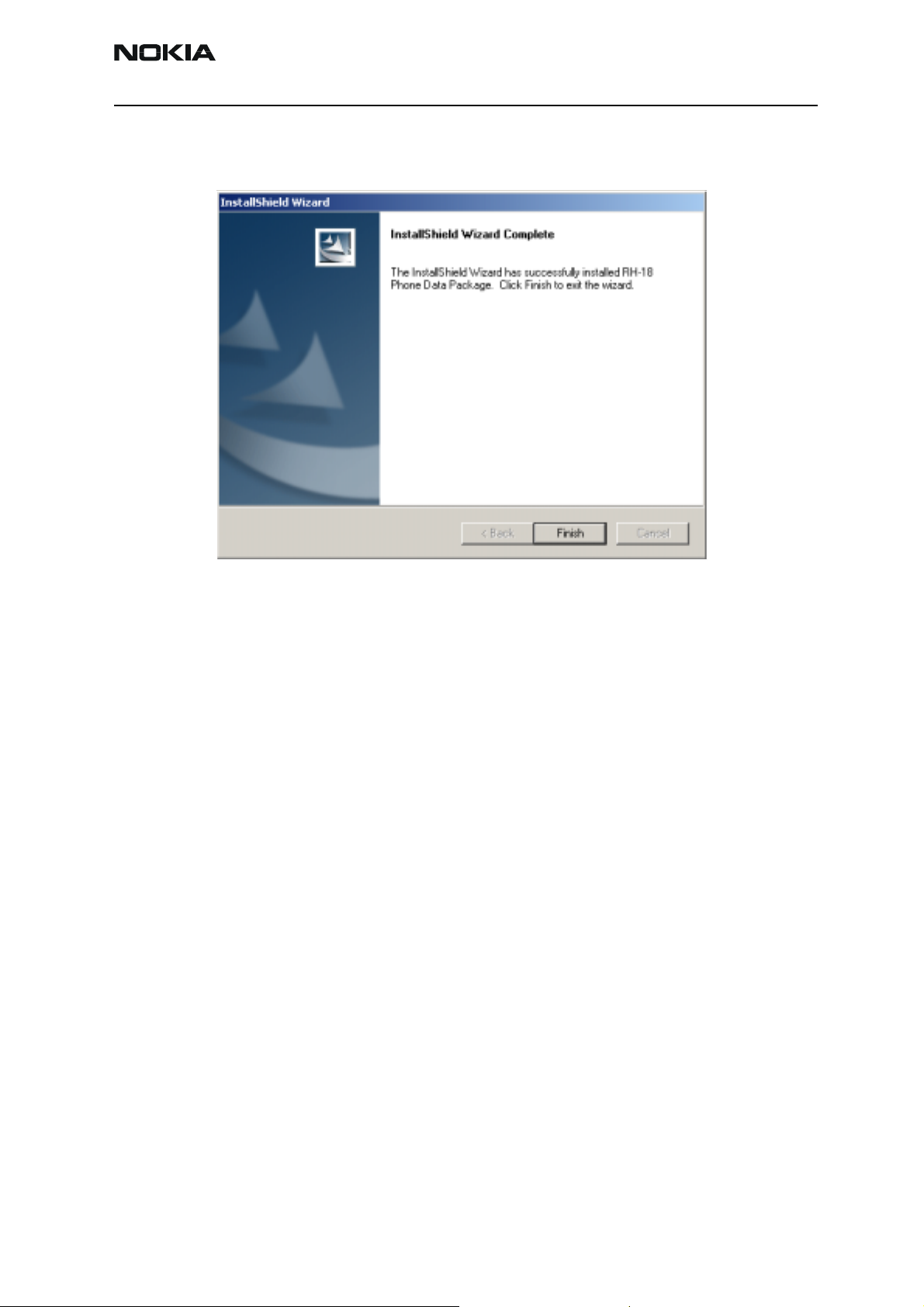
Company confidential RH-18/36/38
CCS Technical Documentation
Choose “Finish” to complete installation.
You now have all phone model specific files installed in your Phoenix Service SW.
Now Phoenix can be used to for example flash phones and print type labels after :
• Configuring users
• Managing connections
• FLS-4S can be used right away
• FPS-8* can be used after updating Flash Update Package files to it
Issue 1 10/03 Copyright Nokia. All rights reserved.. Page 21
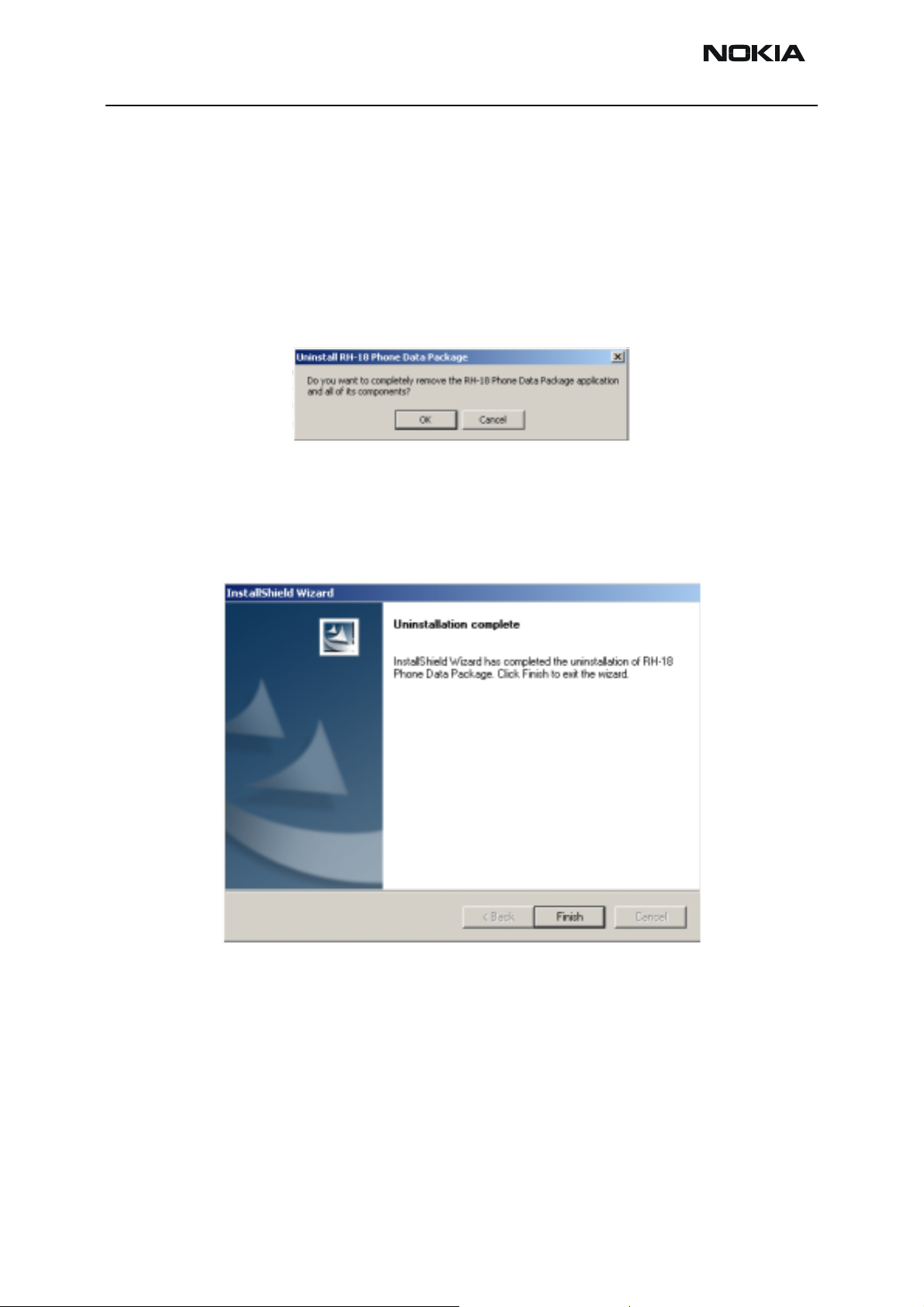
RH-18/36/38 Company confidential
How to Uninstall Data Package
Uninstallation can also be done manually from Windows Control Panel / Add / Remove
Programs/ “RH-18 Phone Data Package”.
If you try to install the same version of Phoenix Data Package that you already have, you
are asked if you want to uninstall the version you have on your PC.
Answer “OK” to uninstall, “Cancel” if you don’t want to uninstall. Older versions of data
packages do not need to be uninstalled.
Older versions of data packages don´t need to be uninstalled unless instructions to do so
are given in the readme.txt of the data package and bulletins concerning the release.
Please read all related documents carefully.
CCS Technical Documentation
Once the previously installed Data package is uninstalled, choose “Finish”.
Run the RH-18_dp_v_XX_XX_MCUSWx_xx.exe again to continue installation from the
beginning.
Page 22 Copyright Nokia. All rights reserved. Issue 1 10/03
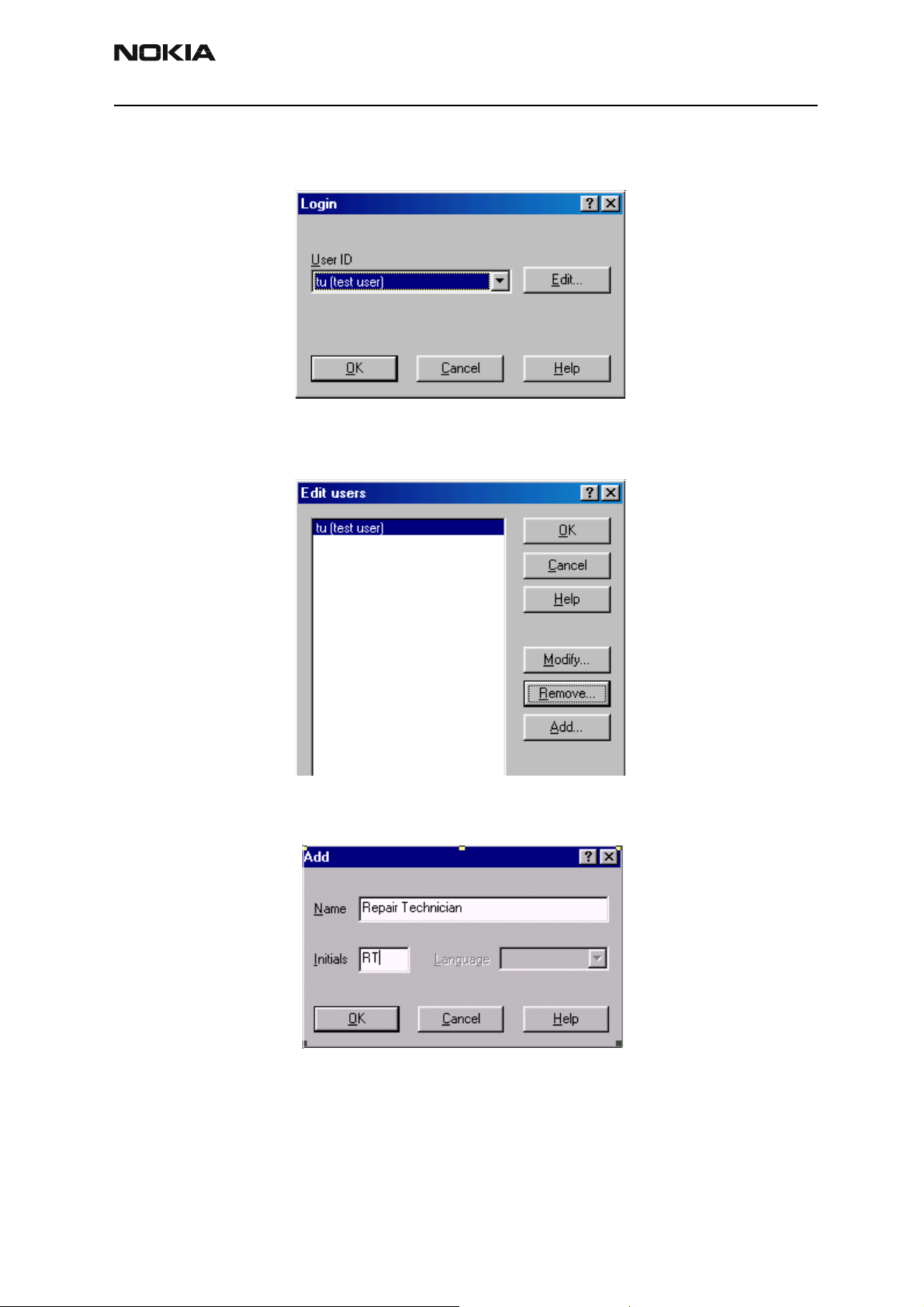
Company confidential RH-18/36/38
CCS Technical Documentation
How to configure Users
Start Phoenix Service SW and Login. To add new user choose “Edit”. If user ID is already
configured, choose your own user ID from the list and choose “OK”
Choose “Add ” to continue.
Type in your name and Initials to fields and choose “OK”
Issue 1 10/03 Copyright Nokia. All rights reserved.. Page 23
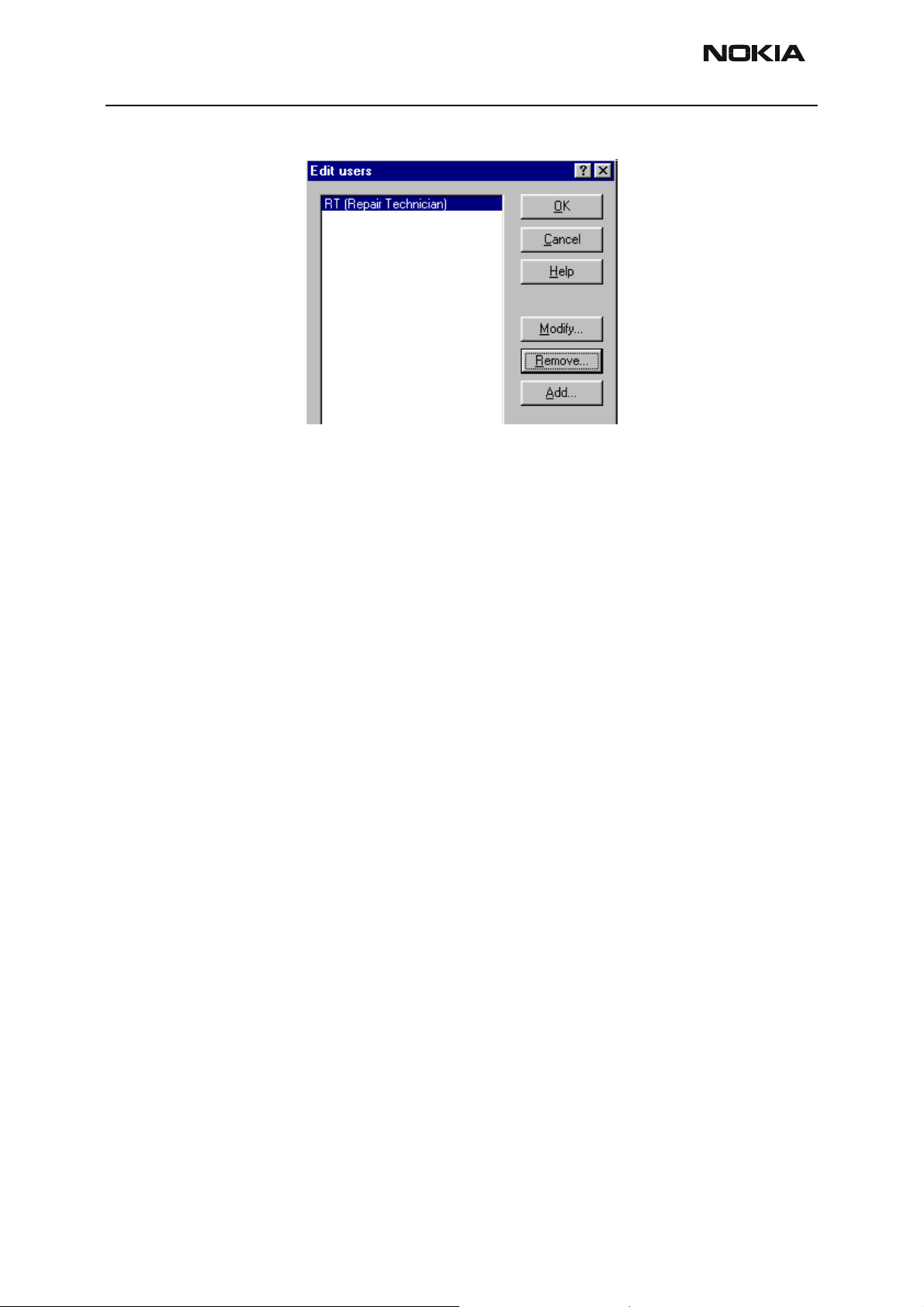
RH-18/36/38 Company confidential
User has now been created, choose “OK”....
….you are now able to login with this username, choose “OK”
CCS Technical Documentation
Page 24 Copyright Nokia. All rights reserved. Issue 1 10/03
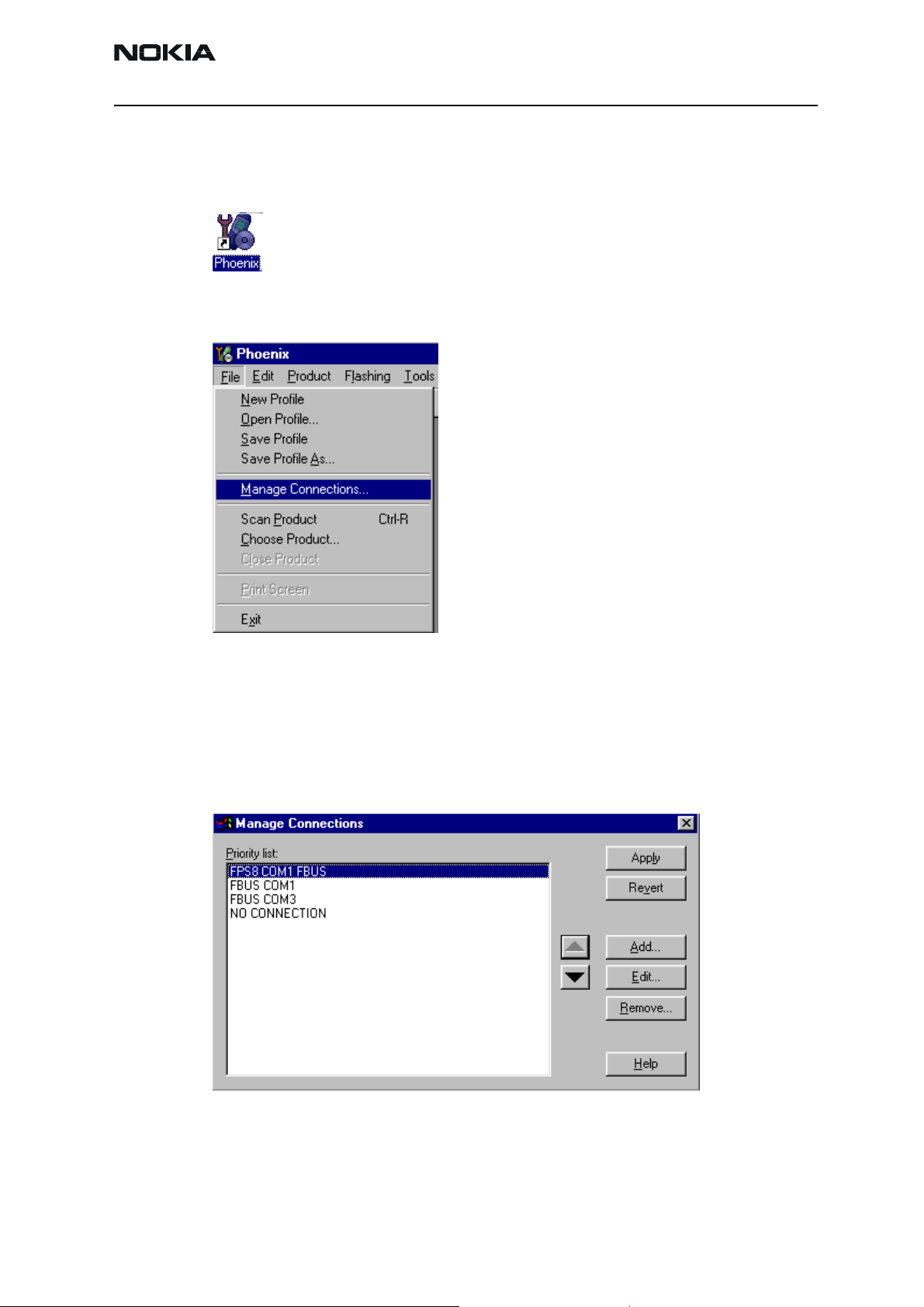
Company confidential RH-18/36/38
CCS Technical Documentation
How to Manage Connections
Start Phoenix Service SW and Login.
Choose “Manage Connections” From “File” – Menu
Existing connections can be selected , edited, deleted and new ones created by using this
dialog.
A connection can be created either manually or by using a Connection Wizard.
To add new connection, choose “Add” and select if you want to create it manually or by
using the Wizard.
Choose “Next” to continue.
In the next dialogs you will be asked to select some settings for the connection.
Issue 1 10/03 Copyright Nokia. All rights reserved.. Page 25
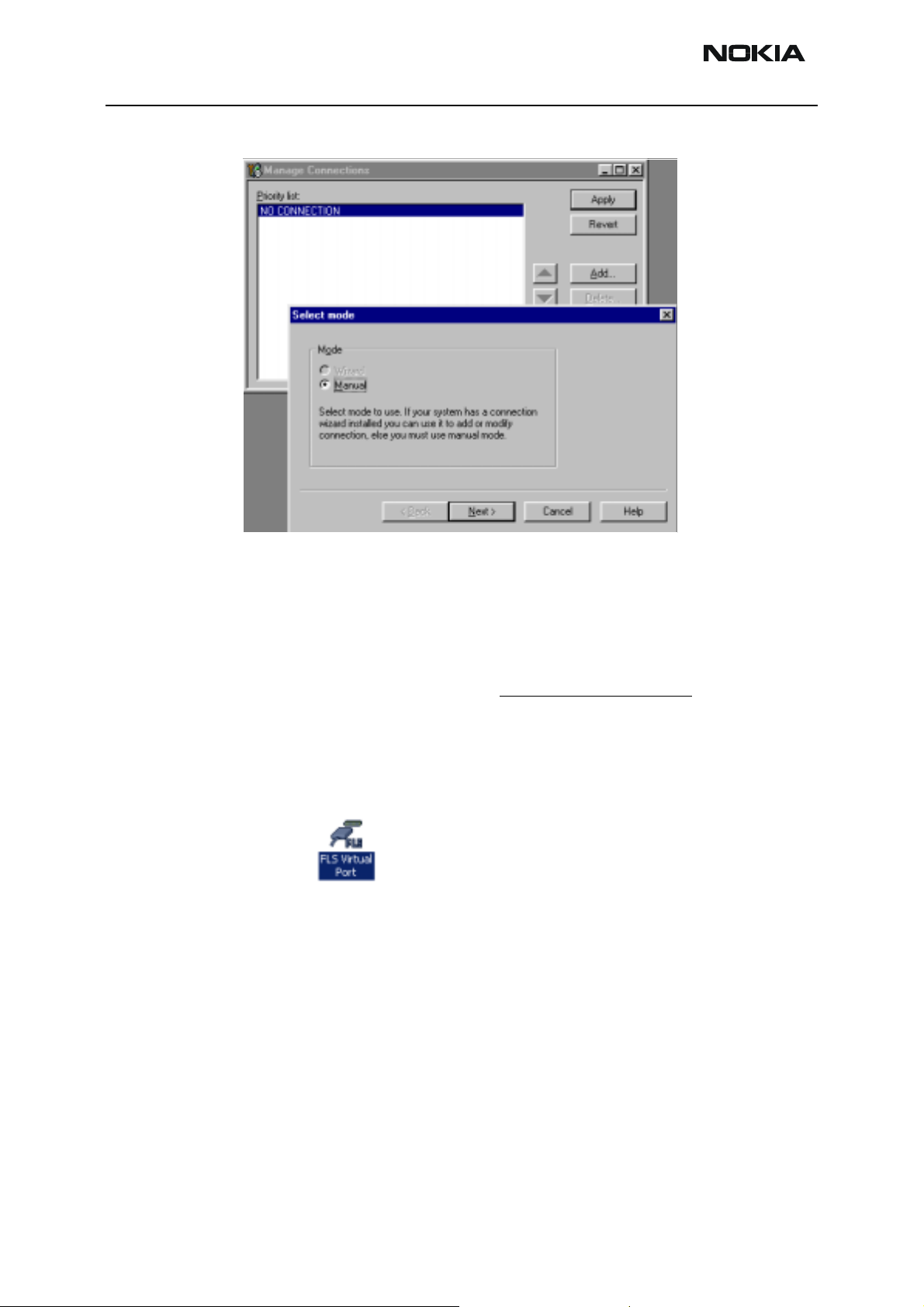
RH-18/36/38 Company confidential
CCS Technical Documentation
Manual Settings
A) For FLS-4S POS Flash Device choose following connection settings:
Media: FBUS
COM Port: Virtual COM Port used by FLS-4S. Please check this always!
(To check please go to Windows / Control Panel / FLS Virtual Port / Configuration)
(To check please go to Windows / Control Panel / FLS Virtual Port / Configuration)
B) For FPS-8 Flash Prommer choose following connection settings:
Media: FPS-8
Port Num: COM Port where FPS-8 is connected
COMBOX_DEF_MEDIA: FBUS
Choose “Finish” to complete.
If you use the Wizard, connect the tools and a phone to your PC and the wizard will
automatically try to configure the correct connection.
Page 26 Copyright Nokia. All rights reserved. Issue 1 10/03
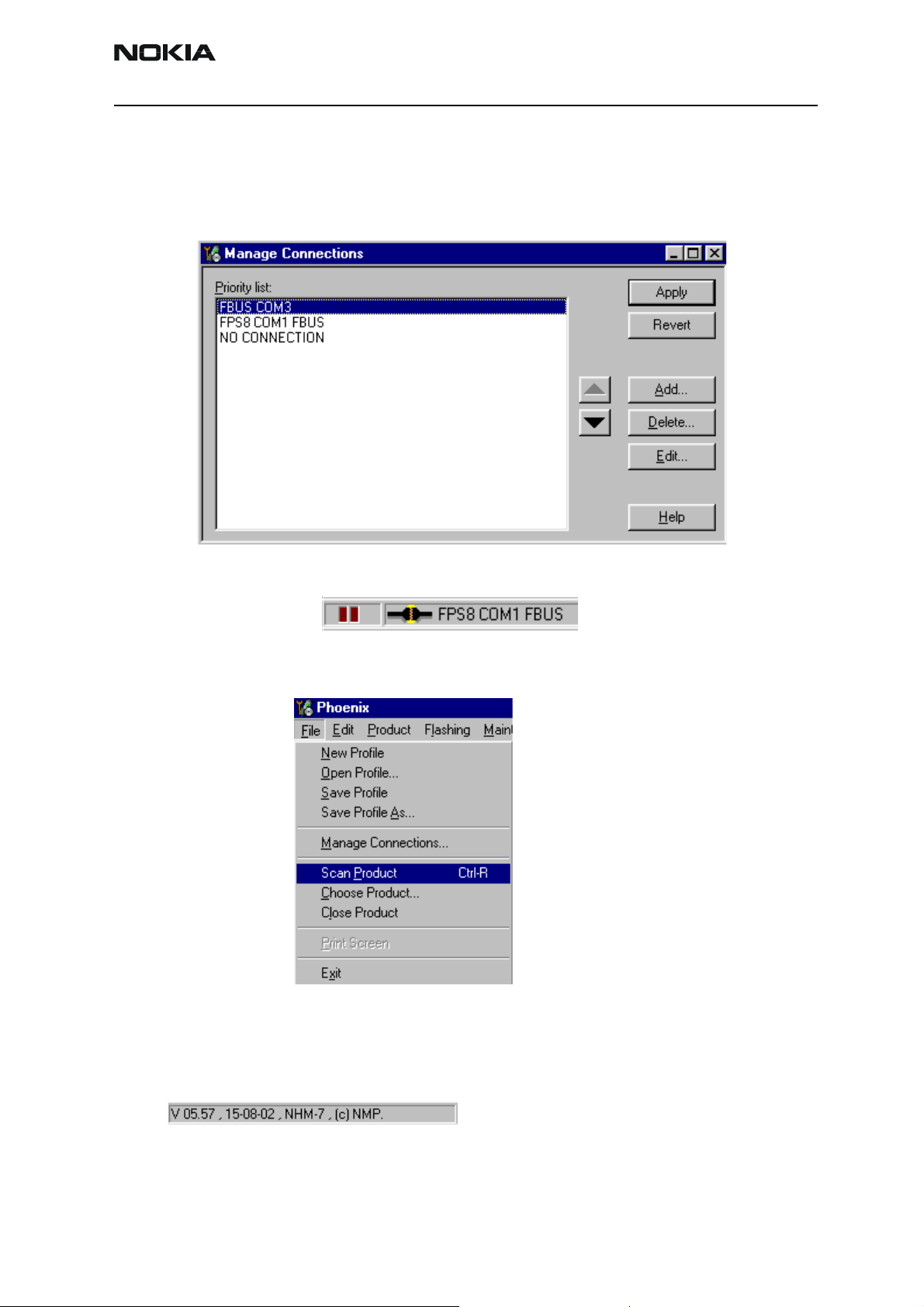
Company confidential RH-18/36/38
CCS Technical Documentation
Activate the connection you want to use by clicking it and use up/down arrows to move
it on top of the list. Choose “Apply”.
The connection is now selected and can be used after closing the “Manage Connections”
window.
Selected connection will be shown on the right hand bottom corner of the screen.
To use the selected connection, connect the phone to Phoenix with correct service tools,
make sure that it is switched on and select “Scan Product”.
When the Product is found, Phoenix will load product support and when everything is
ready, name of the loaded product support module and its version will be shown on the
bottom of the screen.
Issue 1 10/03 Copyright Nokia. All rights reserved.. Page 27
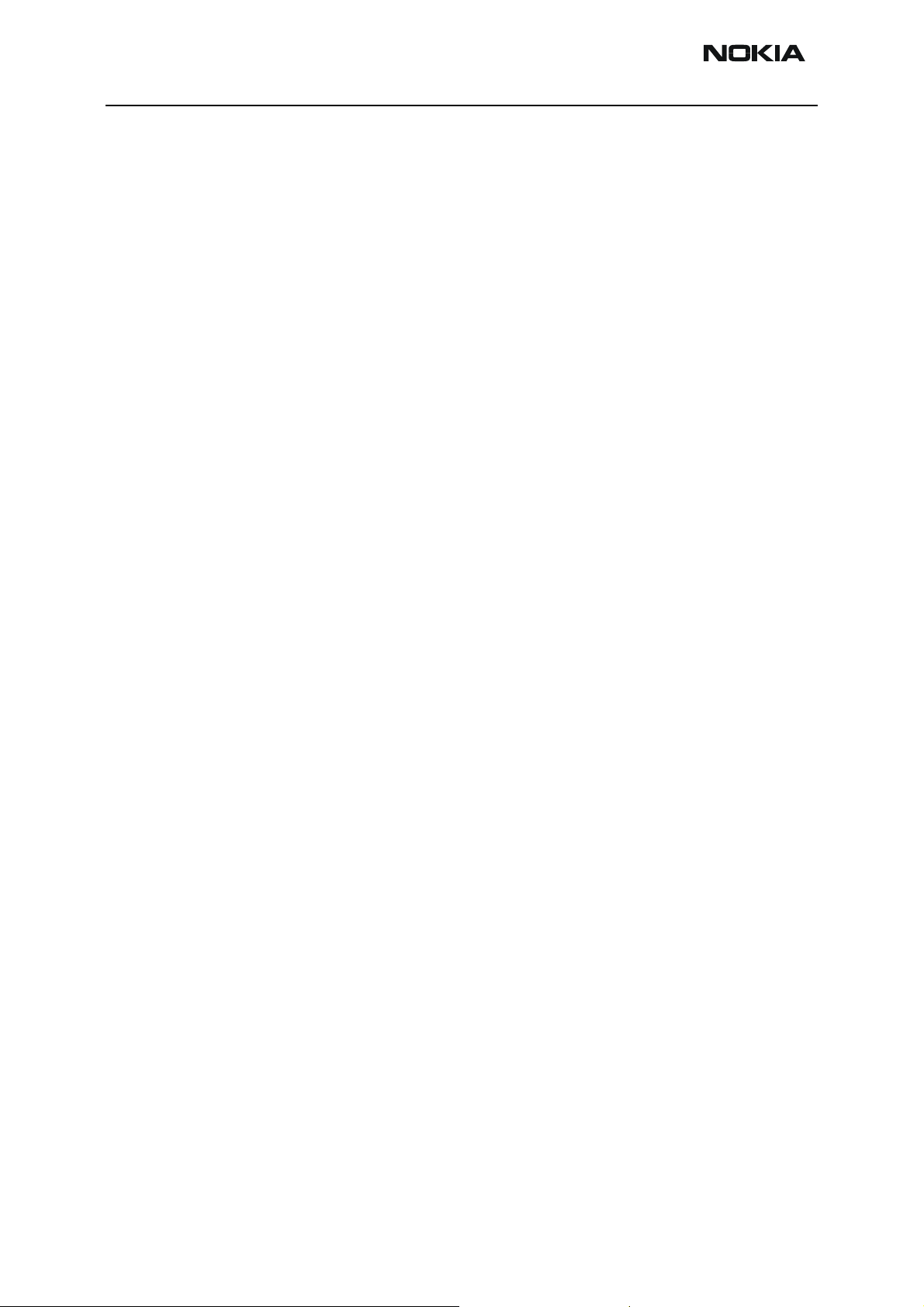
RH-18/36/38 Company confidential
CCS Technical Documentation
[This page left intentionally blank]
Page 28 Copyright Nokia. All rights reserved. Issue 1 10/03
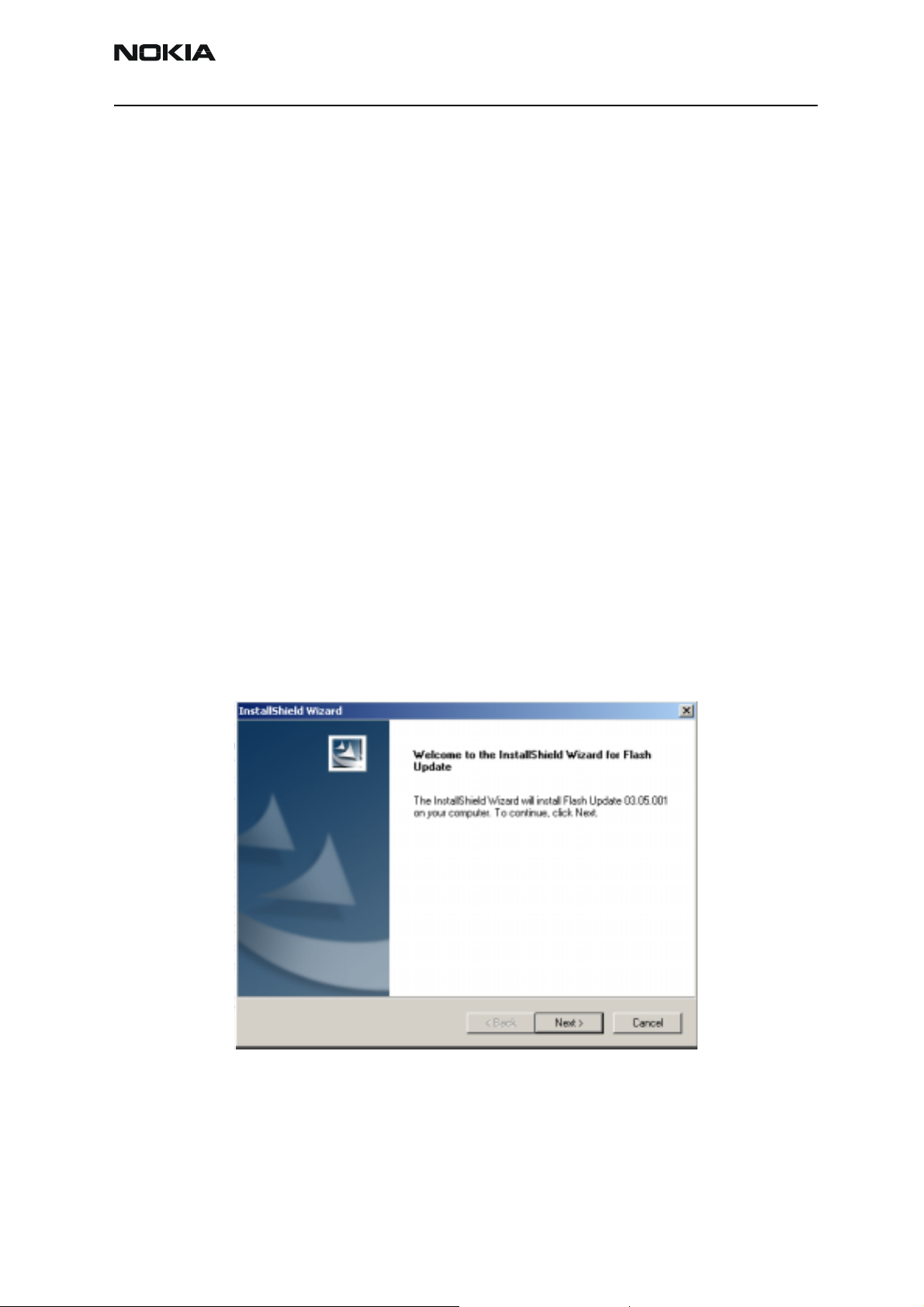
Company confidential RH-18/36/38
CCS Technical Documentation
How to Update Flash Support Files for FPS-8* and FLS-4S*
Before Installation
Install Phoenix Service SW
Install phone model Specific Datapackage for Phoenix
The flash support files are delivered in the same installation package with Phoenix data
packages or newer Phoenix packages beginning from September 2003.
Normally it is enough to install the Phoenix and phone data package only because the
Phoenix installarion always includes the latest flash update package files for FLS-4S /
FPS-8*.
Separate installation package is for flash support files is available, and the files can be
updated according to this instruction if updates appear between Phoenix / data package
releases.
Installing the Flash Support Files
If you are not using separate installation package, you can skip this section and continue
from yhe next section after installing a new Phone Data package.
Start by double clicking flash_update_03_05_001.exe . Installation begins.
If the same version of Flash Update package already exists, and you want to reinstall them, the
I
prevous package is first uninstalled. Restart installation again after that.
Issue 1 10/03 Copyright Nokia. All rights reserved.. Page 29
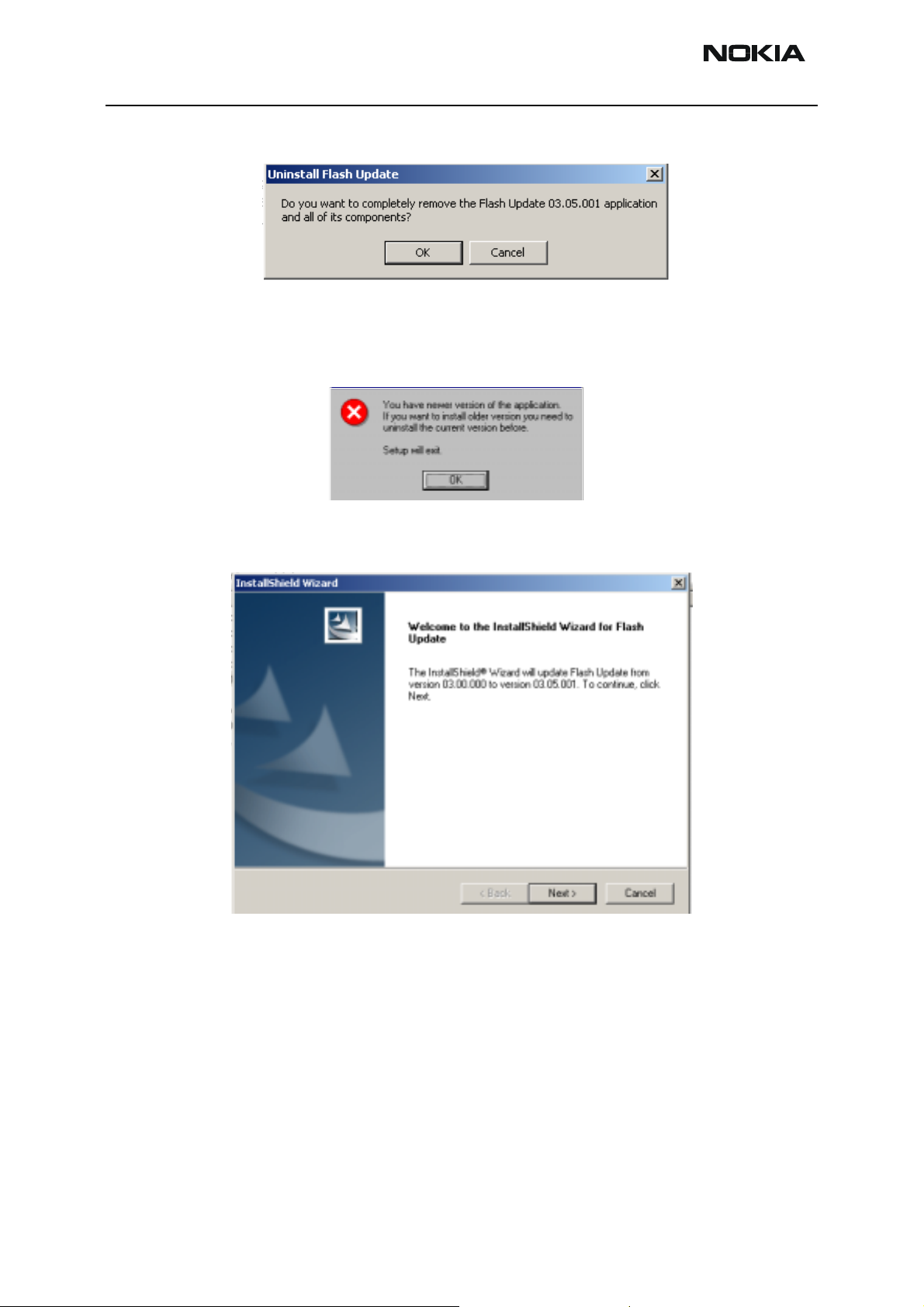
RH-18/36/38 Company confidential
.
If you try to downgrade the existing version to older ones, the setup will be aborted. If
yoy really want to downgrade, unistall newer files manually from Control Panel and then
re run the installation again.
CCS Technical Documentation
If an older version exists on your PC and it needs to be updated, Choose “Next” to continue
installation.
It is highly recommended to install the files to the default destination folder
gram Files\Nokia\Phoenix
.
C:\Pro-
Choose “Next” to continue. You may choose another location by selecting “Browse” (not
Page 30 Copyright Nokia. All rights reserved. Issue 1 10/03
