NEC Student Services Administrator Guide
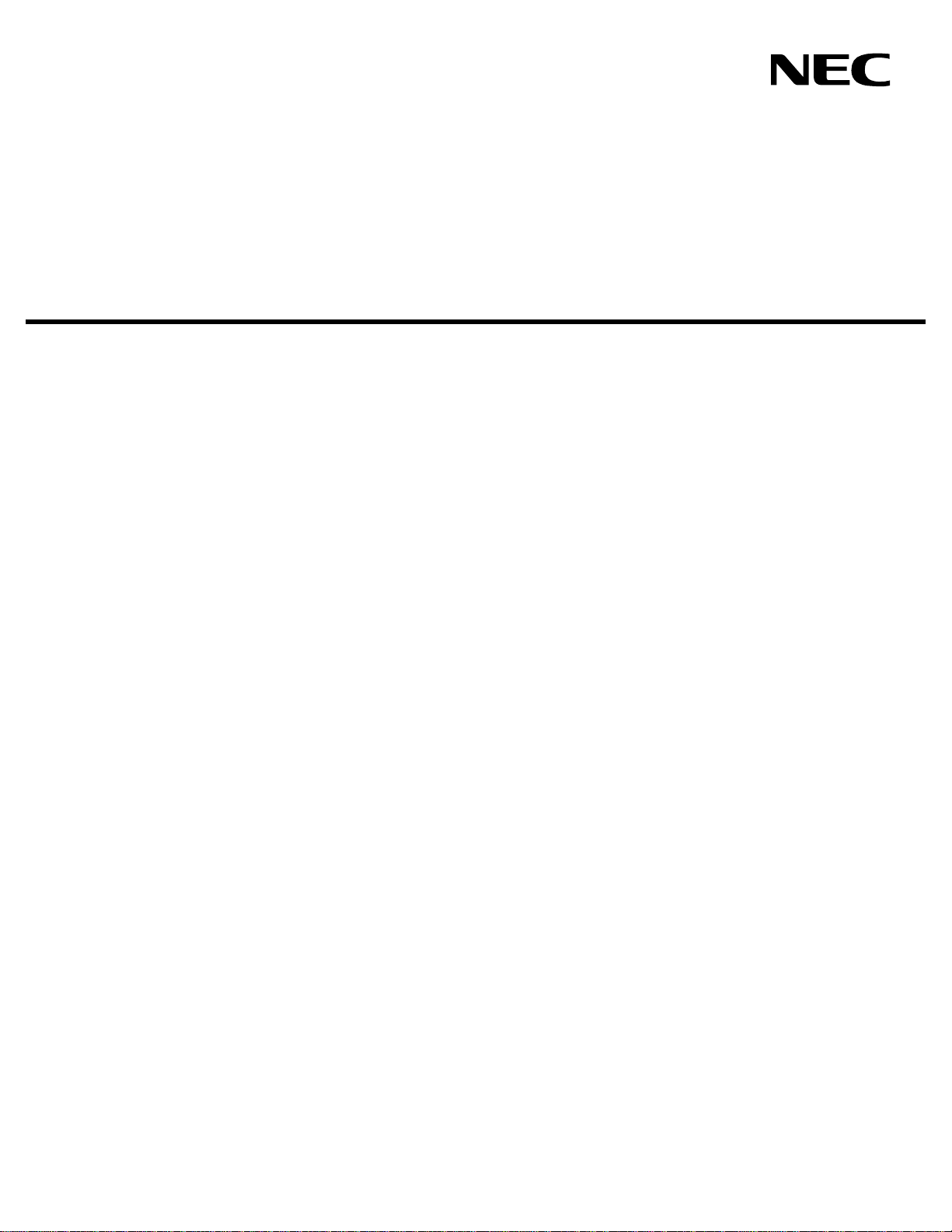
STUDENT SERVICES
Administrator Guide
NEC America, Inc.
NDA-30095
Revision 1
August, 1997
Stock # 241689
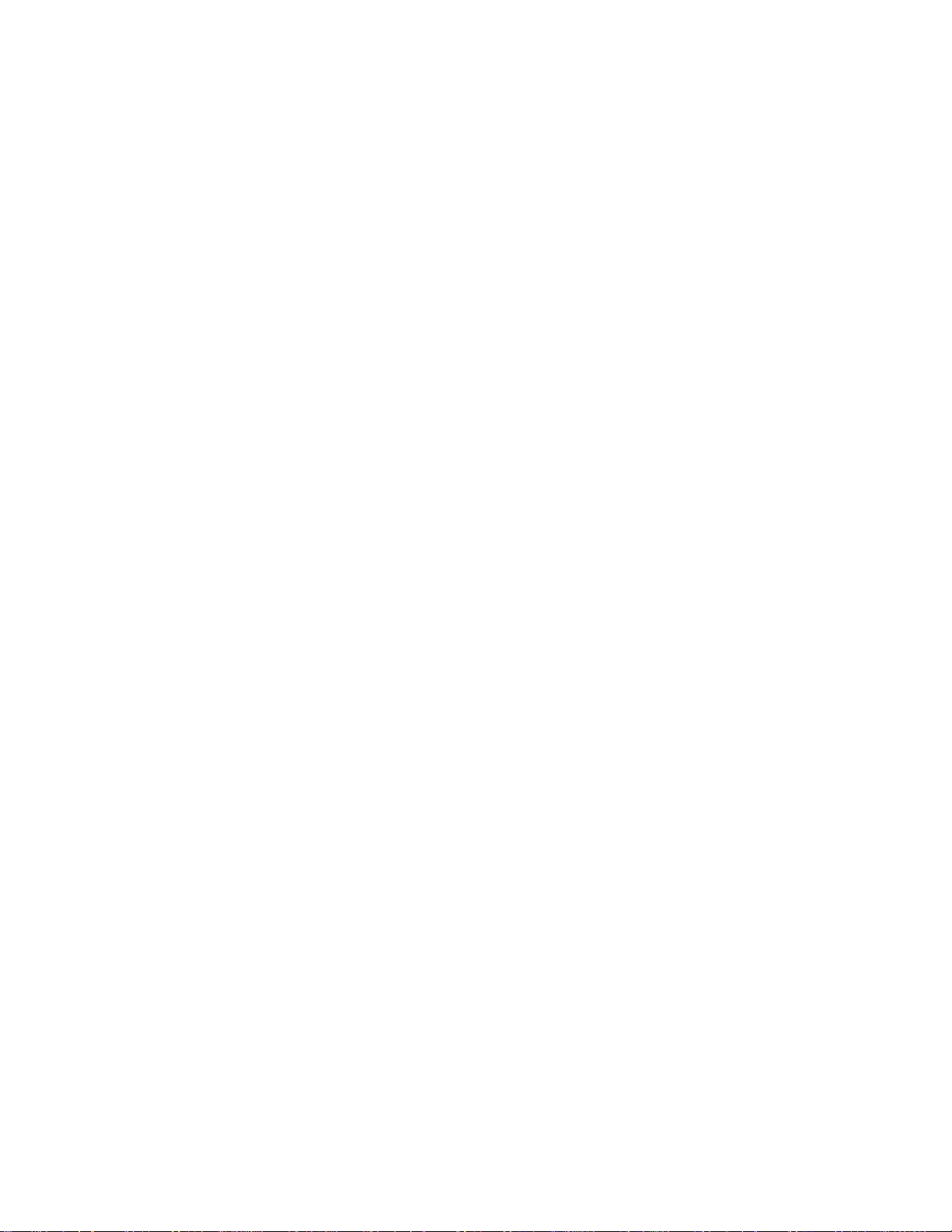
LIABILITY DISCLAIMER
NEC America, Inc. reserves the right to change the specifications,
functions, or features, in this document at any time, without notice. NEC
America, Inc. has prepared this document for use by its employees and
customers. The information contained herein is the property of NEC
America, Inc. and shall not be reproduced without prior written approval
from NEC America, Inc.
Copyright 1997
NEC America, Inc.
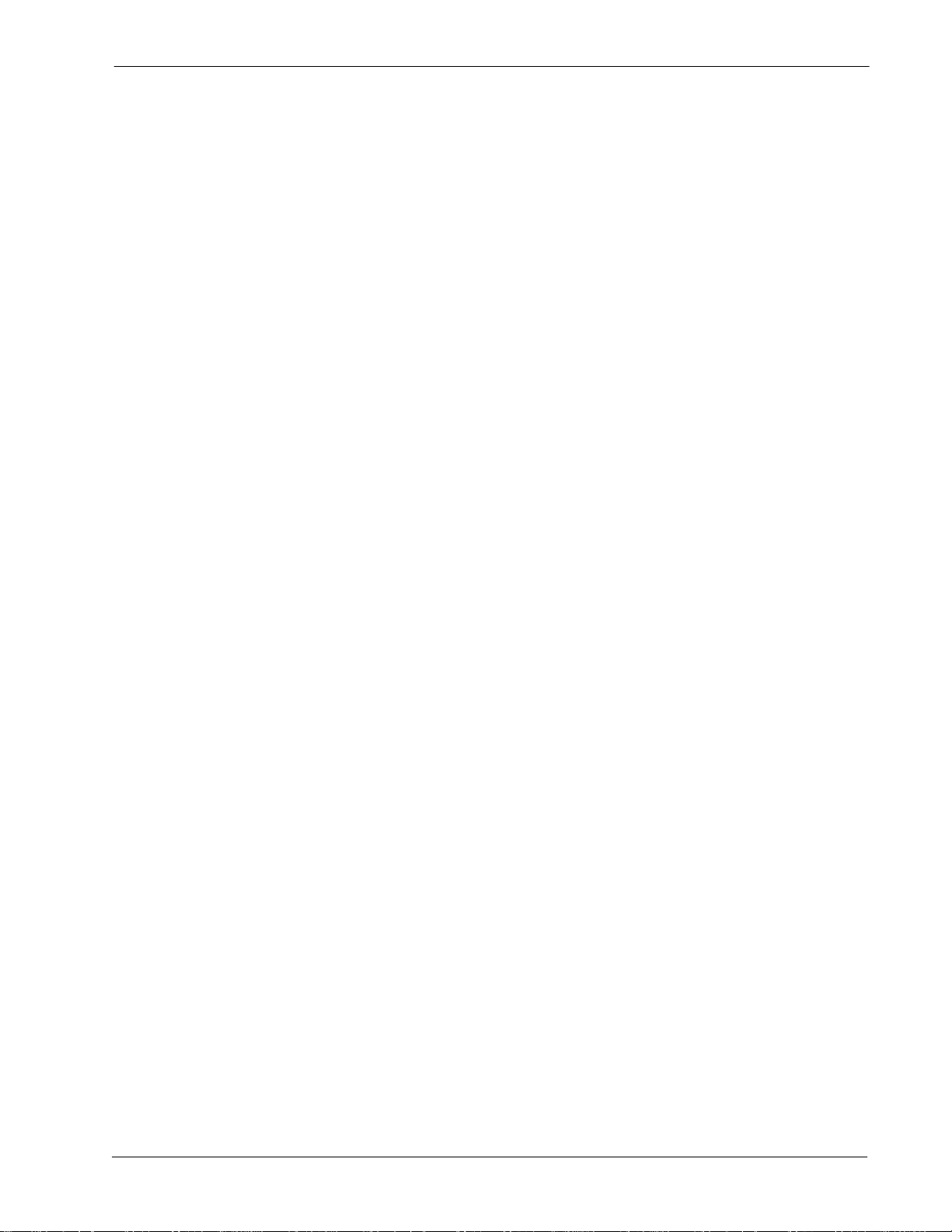
Student Services - Administrator Guide CONTENTS
TABLE OF CONTENTS
Page
Chapter 1 - INTRODUCTION . . . . . . . . . . . . . . . . . . . . . . . . . . . . . . . . . . . . . . . . . . . . . . . 1
How To Use This Guide . . . . . . . . . . . . . . . . . . . . . . . . . . . . . . . . . . . . . . . . . . . . . . . . . . . . . . . . . 1
-Guide Organization. . . . . . . . . . . . . . . . . . . . . . . . . . . . . . . . . . . . . . . . . . . . . . . . . . . . . . . . . . . 1
What is Student Services? . . . . . . . . . . . . . . . . . . . . . . . . . . . . . . . . . . . . . . . . . . . . . . . . . . . . . . . 2
-Overview. . . . . . . . . . . . . . . . . . . . . . . . . . . . . . . . . . . . . . . . . . . . . . . . . . . . . . . . . . . . . . . . . . . 2
-Application & Functions . . . . . . . . . . . . . . . . . . . . . . . . . . . . . . . . . . . . . . . . . . . . . . . . . . . . . . . 2
-Databases. . . . . . . . . . . . . . . . . . . . . . . . . . . . . . . . . . . . . . . . . . . . . . . . . . . . . . . . . . . . . . . . . . 2
Chapter 2 - GETTING STARTED. . . . . . . . . . . . . . . . . . . . . . . . . . . . . . . . . . . . . . . . . . . . 5
Keyboard Conventions . . . . . . . . . . . . . . . . . . . . . . . . . . . . . . . . . . . . . . . . . . . . . . . . . . . . . . . . . . 5
Step Procedures. . . . . . . . . . . . . . . . . . . . . . . . . . . . . . . . . . . . . . . . . . . . . . . . . . . . . . . . . . . . . . . 5
Logging in to Student Services. . . . . . . . . . . . . . . . . . . . . . . . . . . . . . . . . . . . . . . . . . . . . . . . . . . . 5
Main Menu Screen . . . . . . . . . . . . . . . . . . . . . . . . . . . . . . . . . . . . . . . . . . . . . . . . . . . . . . . . . . . . . 6
-Selecting Menu Items . . . . . . . . . . . . . . . . . . . . . . . . . . . . . . . . . . . . . . . . . . . . . . . . . . . . . . . . . 6
-Main Commands. . . . . . . . . . . . . . . . . . . . . . . . . . . . . . . . . . . . . . . . . . . . . . . . . . . . . . . . . . . . . 7
Screen Saver . . . . . . . . . . . . . . . . . . . . . . . . . . . . . . . . . . . . . . . . . . . . . . . . . . . . . . . . . . . . . . . . . 7
Screen Scrolling . . . . . . . . . . . . . . . . . . . . . . . . . . . . . . . . . . . . . . . . . . . . . . . . . . . . . . . . . . . . . . . 7
Exit Student Services . . . . . . . . . . . . . . . . . . . . . . . . . . . . . . . . . . . . . . . . . . . . . . . . . . . . . . . . . . . 8
-Procedure . . . . . . . . . . . . . . . . . . . . . . . . . . . . . . . . . . . . . . . . . . . . . . . . . . . . . . . . . . . . . . . . . . 8
Chapter 3 - STATIONS DATABASE . . . . . . . . . . . . . . . . . . . . . . . . . . . . . . . . . . . . . . . . . 9
Using the Stations Database . . . . . . . . . . . . . . . . . . . . . . . . . . . . . . . . . . . . . . . . . . . . . . . . . . . . . 9
Adding a Station . . . . . . . . . . . . . . . . . . . . . . . . . . . . . . . . . . . . . . . . . . . . . . . . . . . . . . . . . . . . . . 11
Deleting a Station . . . . . . . . . . . . . . . . . . . . . . . . . . . . . . . . . . . . . . . . . . . . . . . . . . . . . . . . . . . . . 13
Modifying a Station . . . . . . . . . . . . . . . . . . . . . . . . . . . . . . . . . . . . . . . . . . . . . . . . . . . . . . . . . . . . 15
Finding a Station. . . . . . . . . . . . . . . . . . . . . . . . . . . . . . . . . . . . . . . . . . . . . . . . . . . . . . . . . . . . . . 17
-Finding by Extension . . . . . . . . . . . . . . . . . . . . . . . . . . . . . . . . . . . . . . . . . . . . . . . . . . . . . . . . 17
-Finding by Description . . . . . . . . . . . . . . . . . . . . . . . . . . . . . . . . . . . . . . . . . . . . . . . . . . . . . . . 19
Saving & Installing Database . . . . . . . . . . . . . . . . . . . . . . . . . . . . . . . . . . . . . . . . . . . . . . . . . . . . 21
-Save Database. . . . . . . . . . . . . . . . . . . . . . . . . . . . . . . . . . . . . . . . . . . . . . . . . . . . . . . . . . . . . 21
-Install Database . . . . . . . . . . . . . . . . . . . . . . . . . . . . . . . . . . . . . . . . . . . . . . . . . . . . . . . . . . . . 22
Print. . . . . . . . . . . . . . . . . . . . . . . . . . . . . . . . . . . . . . . . . . . . . . . . . . . . . . . . . . . . . . . . . . . . . . . . 23
-Printing the Current Record . . . . . . . . . . . . . . . . . . . . . . . . . . . . . . . . . . . . . . . . . . . . . . . . . . . 23
-Printing Records On Screen. . . . . . . . . . . . . . . . . . . . . . . . . . . . . . . . . . . . . . . . . . . . . . . . . . . 24
-Printing All Records . . . . . . . . . . . . . . . . . . . . . . . . . . . . . . . . . . . . . . . . . . . . . . . . . . . . . . . . . 25
Exit . . . . . . . . . . . . . . . . . . . . . . . . . . . . . . . . . . . . . . . . . . . . . . . . . . . . . . . . . . . . . . . . . . . . . . . . 26
Chapter 4 - GROUPS DATABASE. . . . . . . . . . . . . . . . . . . . . . . . . . . . . . . . . . . . . . . . . . 27
Using the Groups Database . . . . . . . . . . . . . . . . . . . . . . . . . . . . . . . . . . . . . . . . . . . . . . . . . . . . . 27
Add . . . . . . . . . . . . . . . . . . . . . . . . . . . . . . . . . . . . . . . . . . . . . . . . . . . . . . . . . . . . . . . . . . . . . . . . 29
-Adding a New Group . . . . . . . . . . . . . . . . . . . . . . . . . . . . . . . . . . . . . . . . . . . . . . . . . . . . . . . . 29
-Adding a Station In Group . . . . . . . . . . . . . . . . . . . . . . . . . . . . . . . . . . . . . . . . . . . . . . . . . . . . 31
Delete . . . . . . . . . . . . . . . . . . . . . . . . . . . . . . . . . . . . . . . . . . . . . . . . . . . . . . . . . . . . . . . . . . . . . . 34
-Deleting a Group. . . . . . . . . . . . . . . . . . . . . . . . . . . . . . . . . . . . . . . . . . . . . . . . . . . . . . . . . . . . 34
-Deleting a Station In Group . . . . . . . . . . . . . . . . . . . . . . . . . . . . . . . . . . . . . . . . . . . . . . . . . . . 36
Modify . . . . . . . . . . . . . . . . . . . . . . . . . . . . . . . . . . . . . . . . . . . . . . . . . . . . . . . . . . . . . . . . . . . . . . 38
-Modifying a Group . . . . . . . . . . . . . . . . . . . . . . . . . . . . . . . . . . . . . . . . . . . . . . . . . . . . . . . . . . 38
NDA-30095 Revision 1 Page i
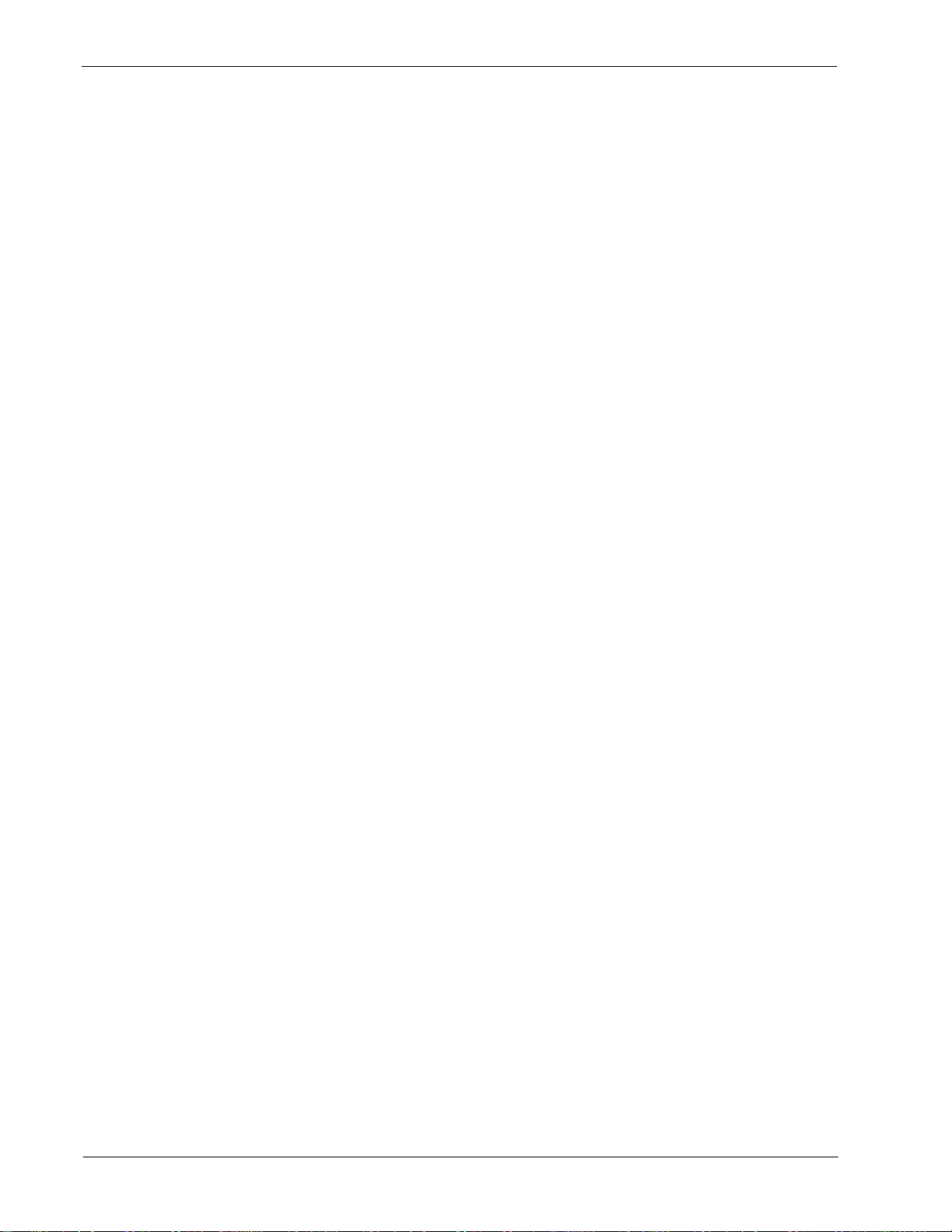
CONTENTS Student Services - Administrator Guide
Page
-Modifying a Station In Group . . . . . . . . . . . . . . . . . . . . . . . . . . . . . . . . . . . . . . . . . . . . . . . . . . 40
Find. . . . . . . . . . . . . . . . . . . . . . . . . . . . . . . . . . . . . . . . . . . . . . . . . . . . . . . . . . . . . . . . . . . . . . . . 42
-Find a Group by Name . . . . . . . . . . . . . . . . . . . . . . . . . . . . . . . . . . . . . . . . . . . . . . . . . . . . . . . 42
-Find a Station In Group by Extension. . . . . . . . . . . . . . . . . . . . . . . . . . . . . . . . . . . . . . . . . . . . 44
-Find a Station in Group by Descripti on. . . . . . . . . . . . . . . . . . . . . . . . . . . . . . . . . . . . . . . . . . . 47
Saving & Installing Database . . . . . . . . . . . . . . . . . . . . . . . . . . . . . . . . . . . . . . . . . . . . . . . . . . . . 50
-Save Database. . . . . . . . . . . . . . . . . . . . . . . . . . . . . . . . . . . . . . . . . . . . . . . . . . . . . . . . . . . . . 50
-Install Database . . . . . . . . . . . . . . . . . . . . . . . . . . . . . . . . . . . . . . . . . . . . . . . . . . . . . . . . . . . . 51
Print . . . . . . . . . . . . . . . . . . . . . . . . . . . . . . . . . . . . . . . . . . . . . . . . . . . . . . . . . . . . . . . . . . . . . . . 52
-Printing Group Current Record. . . . . . . . . . . . . . . . . . . . . . . . . . . . . . . . . . . . . . . . . . . . . . . . . 52
-Printing Group Records On Screen . . . . . . . . . . . . . . . . . . . . . . . . . . . . . . . . . . . . . . . . . . . . . 54
-Printing Group All Records. . . . . . . . . . . . . . . . . . . . . . . . . . . . . . . . . . . . . . . . . . . . . . . . . . . . 55
-Printing Station In Group Curr ent Record. . . . . . . . . . . . . . . . . . . . . . . . . . . . . . . . . . . . . . . . . 56
-Printing Station In Group Record s On Screen . . . . . . . . . . . . . . . . . . . . . . . . . . . . . . . . . . . . . 58
-Printing Station In Group All Records. . . . . . . . . . . . . . . . . . . . . . . . . . . . . . . . . . . . . . . . . . . . 60
Chapter 5 - SCHEDULED EVENTS. . . . . . . . . . . . . . . . . . . . . . . . . . . . . . . . . . . . . . . . . 63
-Event Types . . . . . . . . . . . . . . . . . . . . . . . . . . . . . . . . . . . . . . . . . . . . . . . . . . . . . . . . . . . . . . . 63
-Event Times . . . . . . . . . . . . . . . . . . . . . . . . . . . . . . . . . . . . . . . . . . . . . . . . . . . . . . . . . . . . . . . 63
-Special Event Times. . . . . . . . . . . . . . . . . . . . . . . . . . . . . . . . . . . . . . . . . . . . . . . . . . . . . . . . . 63
Using Scheduled Events. . . . . . . . . . . . . . . . . . . . . . . . . . . . . . . . . . . . . . . . . . . . . . . . . . . . . . . . 64
Adding an Event . . . . . . . . . . . . . . . . . . . . . . . . . . . . . . . . . . . . . . . . . . . . . . . . . . . . . . . . . . . . . . 66
Deleting an Event . . . . . . . . . . . . . . . . . . . . . . . . . . . . . . . . . . . . . . . . . . . . . . . . . . . . . . . . . . . . . 72
Modifying An Event. . . . . . . . . . . . . . . . . . . . . . . . . . . . . . . . . . . . . . . . . . . . . . . . . . . . . . . . . . . . 73
Filter . . . . . . . . . . . . . . . . . . . . . . . . . . . . . . . . . . . . . . . . . . . . . . . . . . . . . . . . . . . . . . . . . . . . . . . 75
-Show All Events . . . . . . . . . . . . . . . . . . . . . . . . . . . . . . . . . . . . . . . . . . . . . . . . . . . . . . . . . . . . 75
-Show Today’s Events . . . . . . . . . . . . . . . . . . . . . . . . . . . . . . . . . . . . . . . . . . . . . . . . . . . . . . . . 76
-Show Events By Date. . . . . . . . . . . . . . . . . . . . . . . . . . . . . . . . . . . . . . . . . . . . . . . . . . . . . . . . 77
-Show Events By Weekday . . . . . . . . . . . . . . . . . . . . . . . . . . . . . . . . . . . . . . . . . . . . . . . . . . . . 79
Saving & Installing Database . . . . . . . . . . . . . . . . . . . . . . . . . . . . . . . . . . . . . . . . . . . . . . . . . . . . 81
-Save Database. . . . . . . . . . . . . . . . . . . . . . . . . . . . . . . . . . . . . . . . . . . . . . . . . . . . . . . . . . . . . 81
-Install Database . . . . . . . . . . . . . . . . . . . . . . . . . . . . . . . . . . . . . . . . . . . . . . . . . . . . . . . . . . . . 82
Print . . . . . . . . . . . . . . . . . . . . . . . . . . . . . . . . . . . . . . . . . . . . . . . . . . . . . . . . . . . . . . . . . . . . . . . 83
-Printing Event Current Record . . . . . . . . . . . . . . . . . . . . . . . . . . . . . . . . . . . . . . . . . . . . . . . . . 83
-Printing Event Records On Screen. . . . . . . . . . . . . . . . . . . . . . . . . . . . . . . . . . . . . . . . . . . . . . 84
-Printing Event All Records . . . . . . . . . . . . . . . . . . . . . . . . . . . . . . . . . . . . . . . . . . . . . . . . . . . . 85
Exit . . . . . . . . . . . . . . . . . . . . . . . . . . . . . . . . . . . . . . . . . . . . . . . . . . . . . . . . . . . . . . . . . . . . . . . . 86
Chapter 6 - INSTALL DATABASES . . . . . . . . . . . . . . . . . . . . . . . . . . . . . . . . . . . . . . . . 87
Install Databases . . . . . . . . . . . . . . . . . . . . . . . . . . . . . . . . . . . . . . . . . . . . . . . . . . . . . . . . . . . . . 87
-Procedure . . . . . . . . . . . . . . . . . . . . . . . . . . . . . . . . . . . . . . . . . . . . . . . . . . . . . . . . . . . . . . . . . 87
Chapter 7 - IMMEDIATE ACTION. . . . . . . . . . . . . . . . . . . . . . . . . . . . . . . . . . . . . . . . . . 89
Immediate Action . . . . . . . . . . . . . . . . . . . . . . . . . . . . . . . . . . . . . . . . . . . . . . . . . . . . . . . . . . . . . 89
-Menu Options . . . . . . . . . . . . . . . . . . . . . . . . . . . . . . . . . . . . . . . . . . . . . . . . . . . . . . . . . . . . . . 89
-Procedure . . . . . . . . . . . . . . . . . . . . . . . . . . . . . . . . . . . . . . . . . . . . . . . . . . . . . . . . . . . . . . . . . 91
Chapter 8 - SPECIAL FUNCTIONS. . . . . . . . . . . . . . . . . . . . . . . . . . . . . . . . . . . . . . . . . 93
Student Services Override . . . . . . . . . . . . . . . . . . . . . . . . . . . . . . . . . . . . . . . . . . . . . . . . . . . . . . 93
Page ii NDA-30095 Revision 1
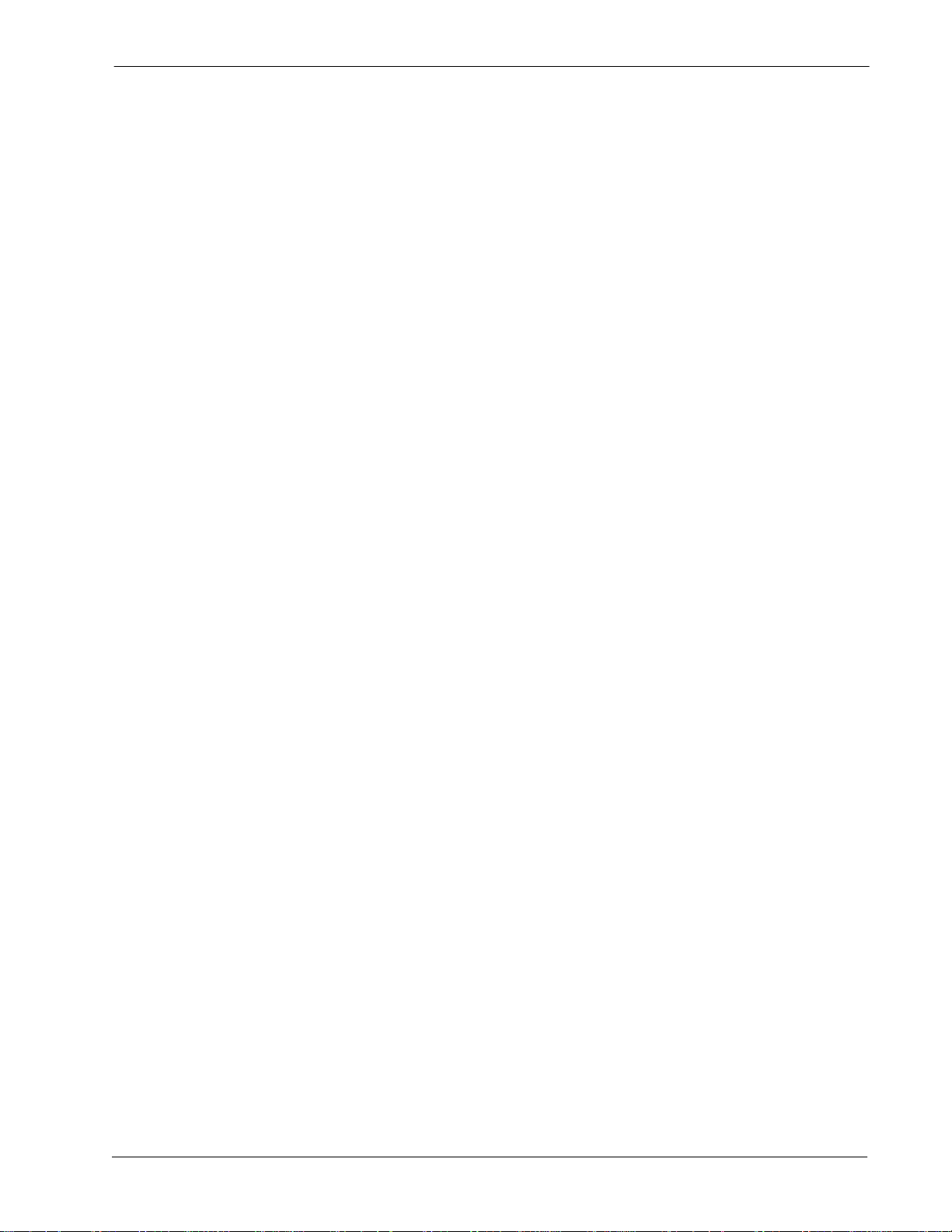
Student Services - Administrator Guide CONTENTS
Page
Appendix A - EXAMPLE SCHEDULED EVENTS . . . . . . . . . . . . . . . . . . . . . . . . . . . . . . A1
-Example Station Groups. . . . . . . . . . . . . . . . . . . . . . . . . . . . . . . . . . . . . . . . . . . . . . . . . . . . . . A1
-Normal Event Scheduling. . . . . . . . . . . . . . . . . . . . . . . . . . . . . . . . . . . . . . . . . . . . . . . . . . . . . A1
-Special Event Scheduling. . . . . . . . . . . . . . . . . . . . . . . . . . . . . . . . . . . . . . . . . . . . . . . . . . . . . A3
NDA-30095 Revision 1 Page iii
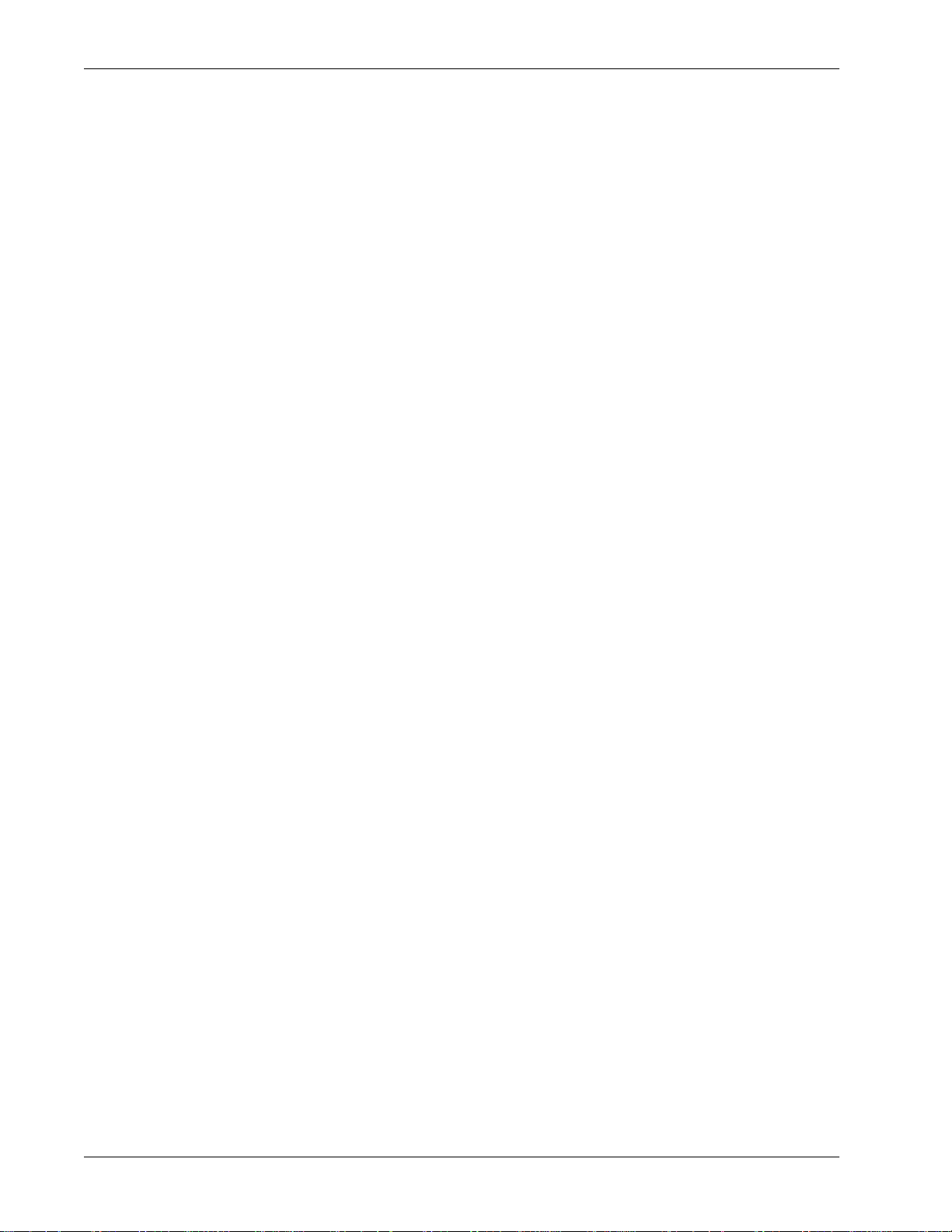
CONTENTS Student Services - Administrator Guide
This Page Left Blank.
Page iv NDA-30095 Revision 1
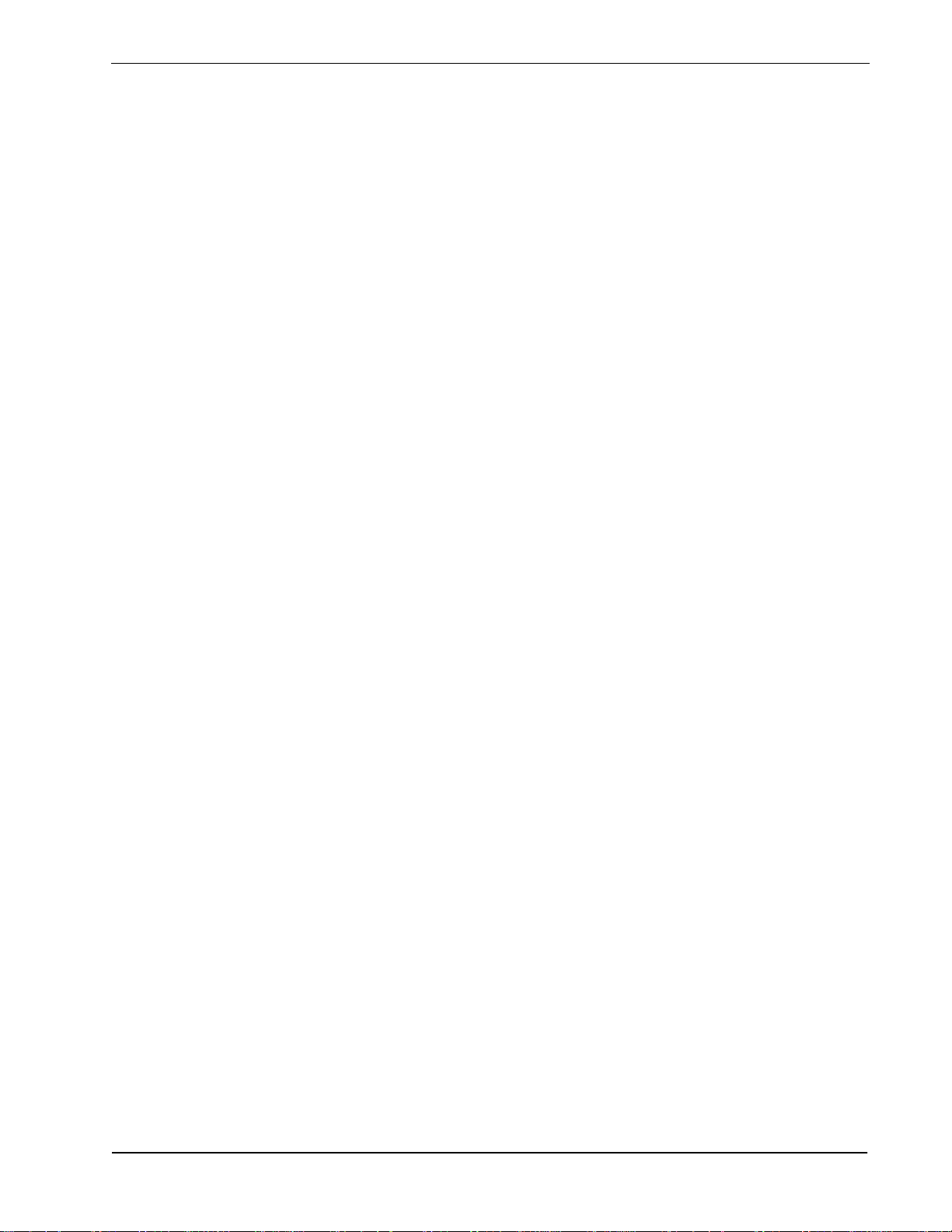
Student Services - Administrator Guide FIGURES
LIST OF FIGURES
Figure Title Page
2-1 Main Menu Screen . . . . . . . . . . . . . . . . . . . . . . . . . . . . . . . . . . . . . . . . . . . . . . . . . . . . 6
3-1 Main Menu Screen - Select Stations Database. . . . . . . . . . . . . . . . . . . . . . . . . . . . . . . 9
3-2 Stations Database Screen. . . . . . . . . . . . . . . . . . . . . . . . . . . . . . . . . . . . . . . . . . . . . . 10
3-3 Find Sta tion by Extension Sc r e e n . . . . . . . . . . . . . . . . . . . . . . . . . . . . . . . . . . . . . . . . 18
3-4 Find Sta tion by Descript io n Screen. . . . . . . . . . . . . . . . . . . . . . . . . . . . . . . . . . . . . . . 20
4-1 Main Menu Screen - Select Groups Database . . . . . . . . . . . . . . . . . . . . . . . . . . . . . . 27
4-2 Groups Database Screen . . . . . . . . . . . . . . . . . . . . . . . . . . . . . . . . . . . . . . . . . . . . . . 28
5-1 Main Menu Screen - Select Scheduled Events. . . . . . . . . . . . . . . . . . . . . . . . . . . . . . 64
5-2 Scheduled Events Screen. . . . . . . . . . . . . . . . . . . . . . . . . . . . . . . . . . . . . . . . . . . . . . 65
7-1 Immed ia te A ct io n S cr e e n . . . . . . . . . . . . . . . . . . . . . . . . . . . . . . . . . . . . . . . . . . . . . . 89
NDA-30095 Revision 1 Page v
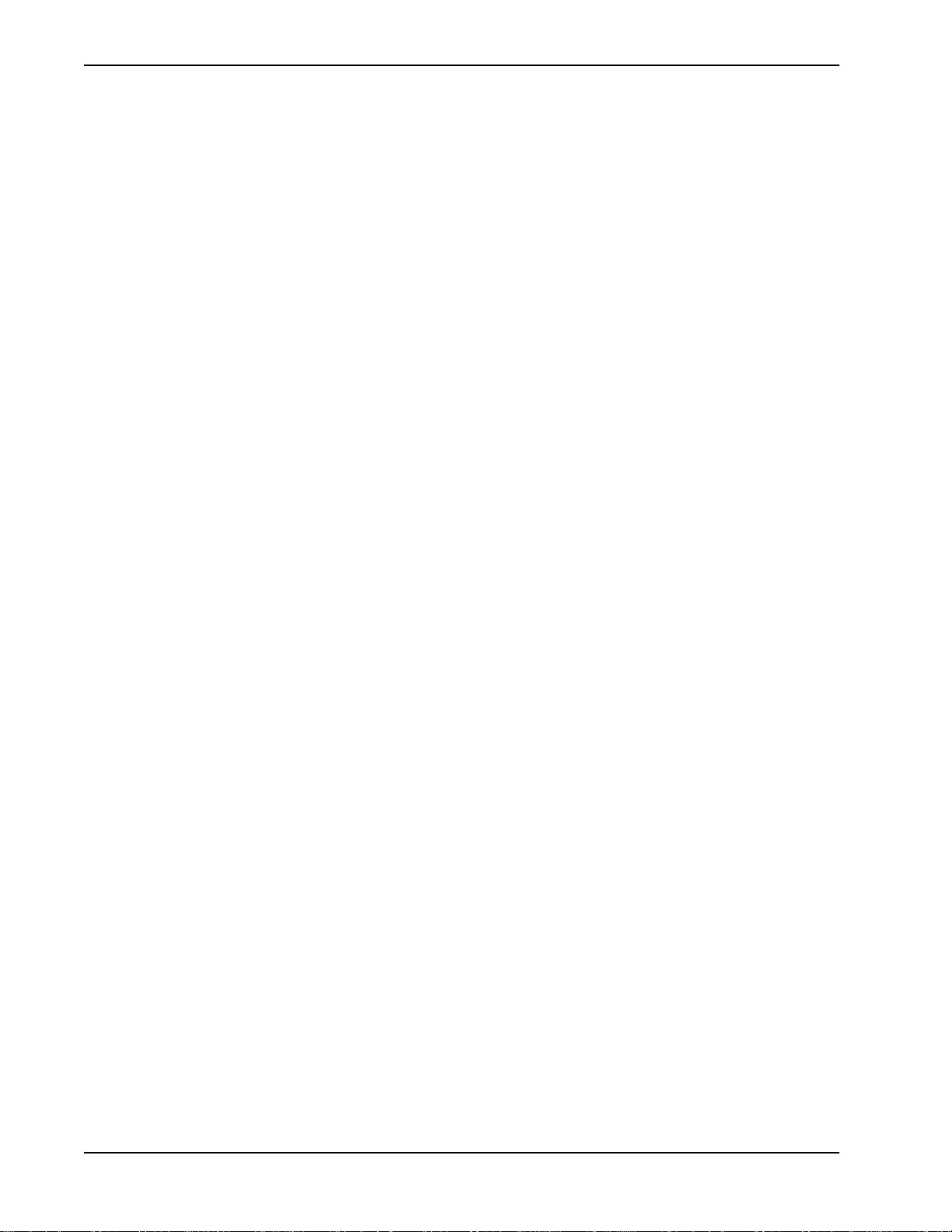
FIGURES Student Services - Administrator Guide
This Page Left Blank.
Page vi NDA-30095 Revision 1
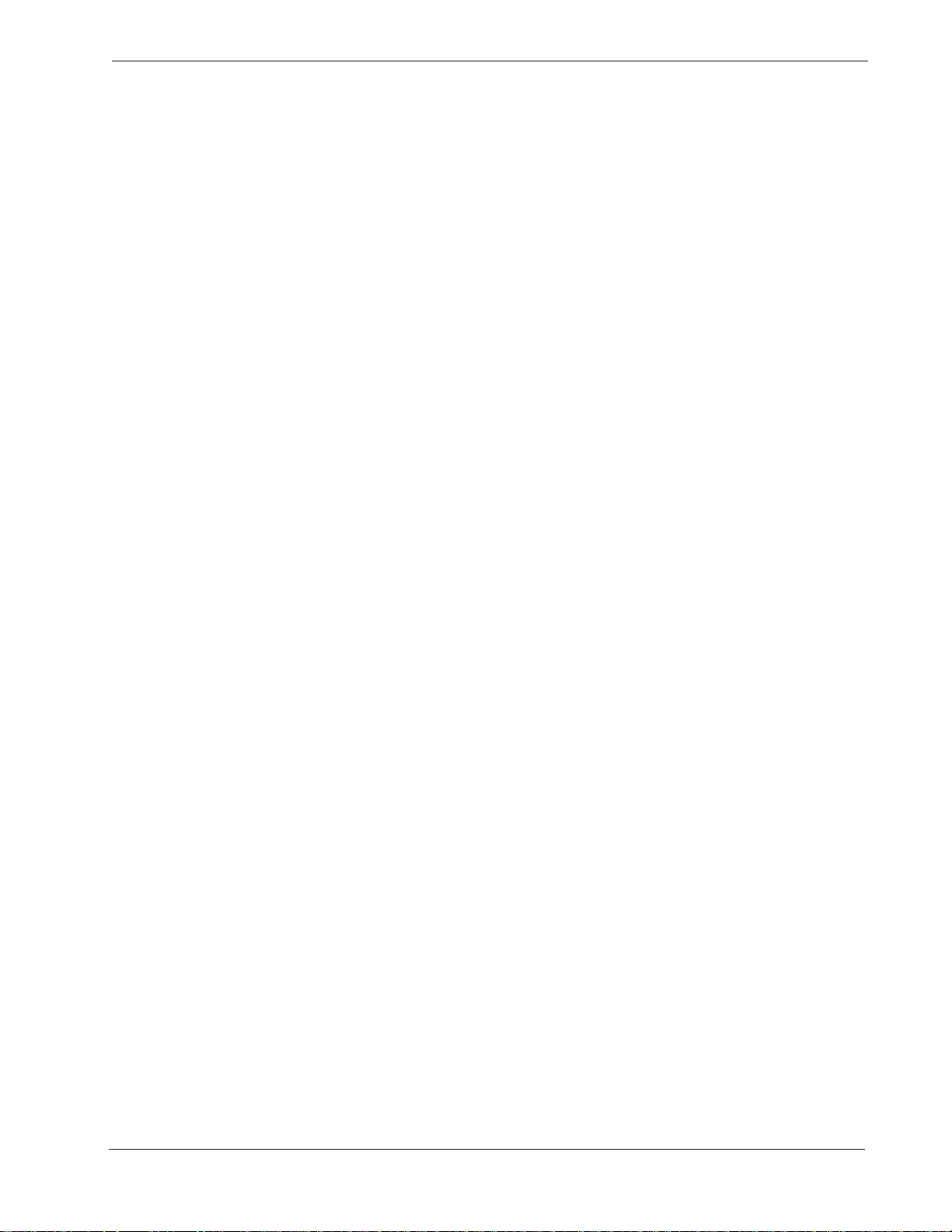
Student Services - Administrator Guide INTRODUCTION
Chapter 1 INTRODUCTION
This guide provides the information needed to work effectively with the Student
Services software appli cation. This document is based on Release 1 of the St udent
Services software.
Refer also t o the Student Services Installation Guide for additional information.
The installation guide describes the screens, parameters, and step-by-step
procedures to install and configure all components of the Student Services
software.
How To Use This Guide
This guide describes the screens and functions for Administrator operation of
Student Services. There are examples of displayed screens and step-by-step
procedures. The steps to perform a given tas k ( Addi ng a Station, for exampl e) are
given in sequence and marked as:
Step 1...Step 2...
etc.
Guide Organization
Chapter 1 - Introduction
This chapter details how to use this guide, the actual guide organization, and an
overview of Student Services.
Chapter 2- Getting Started
Getting Started des cribes the procedures for logging on, main menu s creen form at,
and program Exit functions.
Chapter 3- Stations Database
Chapter 3 explains the Stations Database and all procedures for adding, deleting,
or modifying stations.
Chapter 4- Groups Database
This chapter describes the Groups Database and all procedures for adding,
deleting, or modifying groups and group stations.
Chapter 5- Scheduled Events
Chapter 5 describes the procedures for adding, deleting or modifying group and
station scheduled events.
Chapter 6- Install Databases & Immediate Action
The chapter describes the procedures for Installing the databases to the PBX and
procedures for performing an Immediate Action change.
Chapter 7- Special Functions
Chapter 7 d escribes special functi ons and their procedures available in Student
Services.
NDA-30095 Revision 1 Page 1
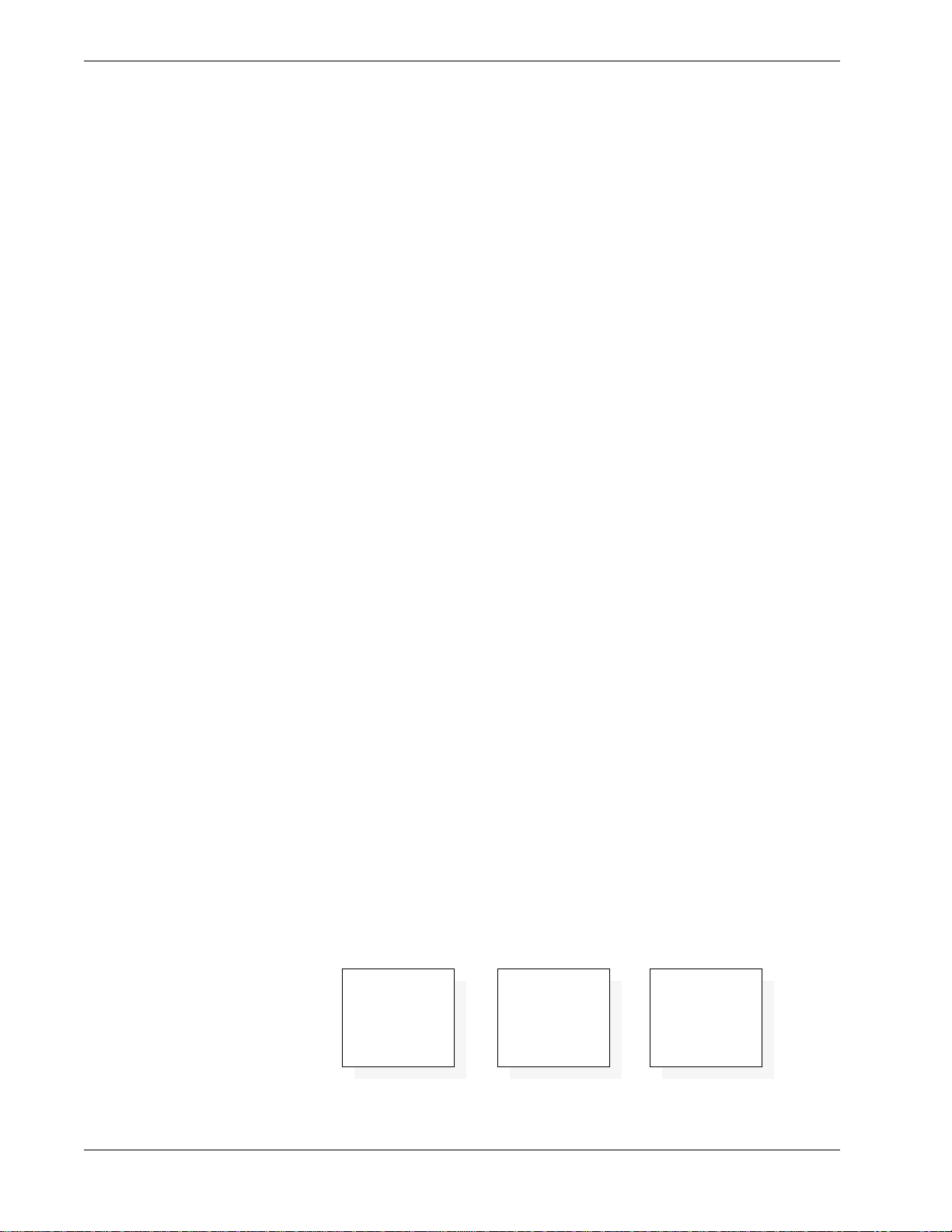
INTRODUCTION Student Services - Administrator Guide
How To Use This Guide (Cont)
Appendix A - Example Scheduled Events
The Appendix provides further information on the types of events and how they
function. Examples are shown for typical applications of Normal and Special
events.
What is Student Services?
Overview
Application & Functions
Student Services is an appl ication software pack age for the NEC Open Application
Interface (OAI) environment. It operates on an NEC User Application Processor
(UAP) system, in conjunction with an NEC PBX.
The Student Services application is designed to meet th e needs of a student housing
facility. It provides a telephone system Administ rator’s interface for feature and
operational scheduling of designated telephone stations and station groups.
The application updates st ation parameters directly to the premises NEC PBX. The
PBX applies these parameters to the designated stations, providing telephone
service restrictions or service changes based on a defined schedule.
Often in a student housing environment, telephone service must be limited and
operational capabilities changed on a scheduled basis. Daily, weekly, and special
term scheduling may be required depending on the facility. Additionally, the
telephone privileges and scheduling may be different for select groups of users.
Student Services provi des a database f or station tele phone funct ions. The database
allows existing stations to be scheduled for special operation according to the
defined parameters for the schedule. Stations can also be grouped in a group
database where parameters can be defined and scheduled over the whole group.
Databases
Page 2 NDA-30095 Revision 1
The Student Services software application is comprised of multiple databases.
Three primary databases contain all the information specific to the Stations,
Groups, and the Scheduled Events functions of the program.
Stations Groups
Scheduled
Events
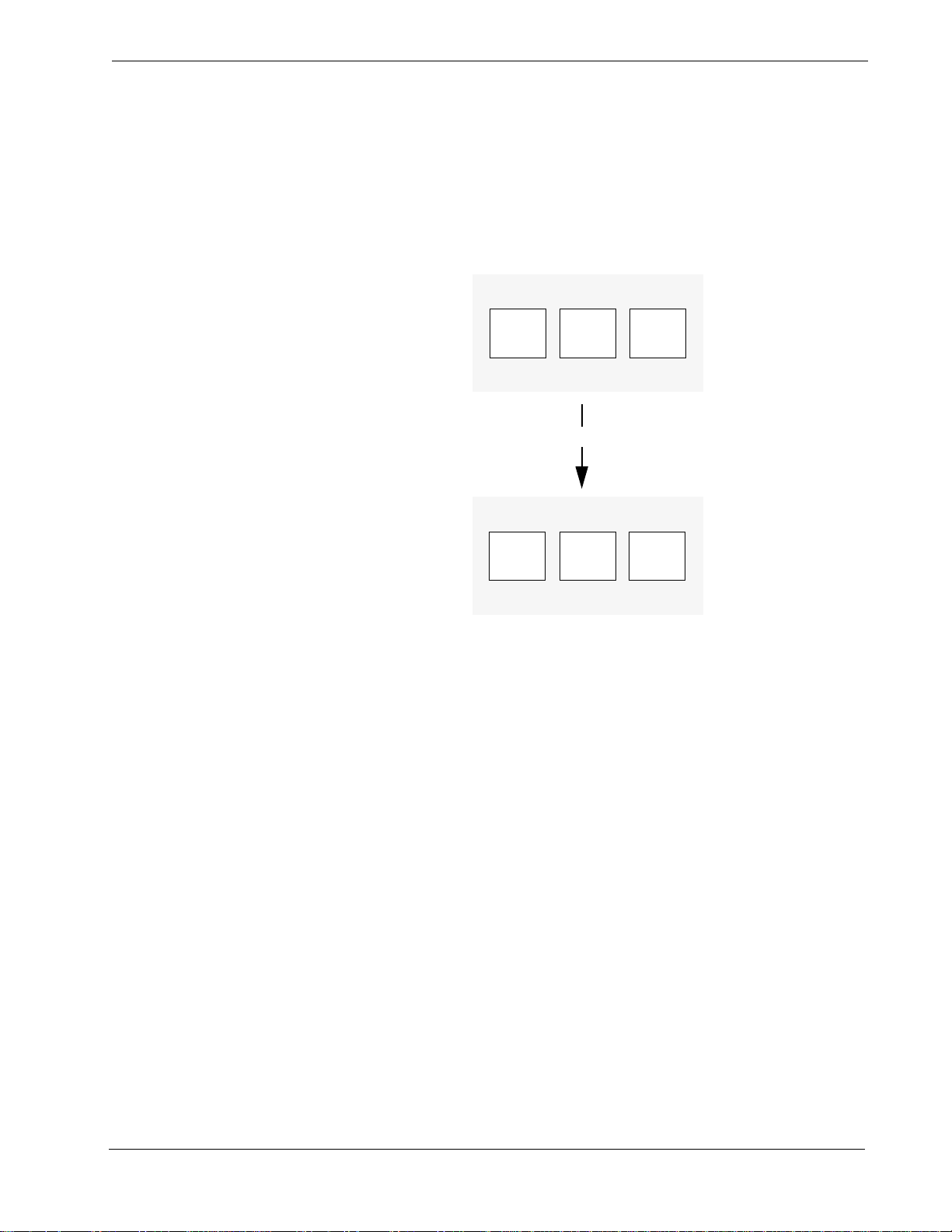
Student Services - Administrator Guide INTRODUCTION
Stations
Groups
Scheduled
Events
Stations
Groups
Scheduled
Events
Working
Database
Installed
Database
INSTALL
What is Student Services? (Cont)
The software uses two copies of these databases; the Working database and the
Installed database. The working database allows changes to be made to Student
Services Stations, Groups, or Scheduled Events without affecting the realtime
operation of th e PBX system. The i nstalled dat abase is th e data base actually be ing
used realti me by the PBX for Student Services data.
When changes are mad e t o any of the three pr ima ry databases, they are first made
to the working database copy. It is this working copy that is being changed from
any of the menus and functions of the Student Services software. The Install
Databases function of the Student Services applic ation (or when exiting the
program) will install the current wor king database as the new installed data base.
This process ensures the PBX operates on complete data and only receives any
changes all at once. This also allows major changes to the working database to be
discarded if an error is made, before installing to the PBX.
NDA-30095 Revision 1 Page 3
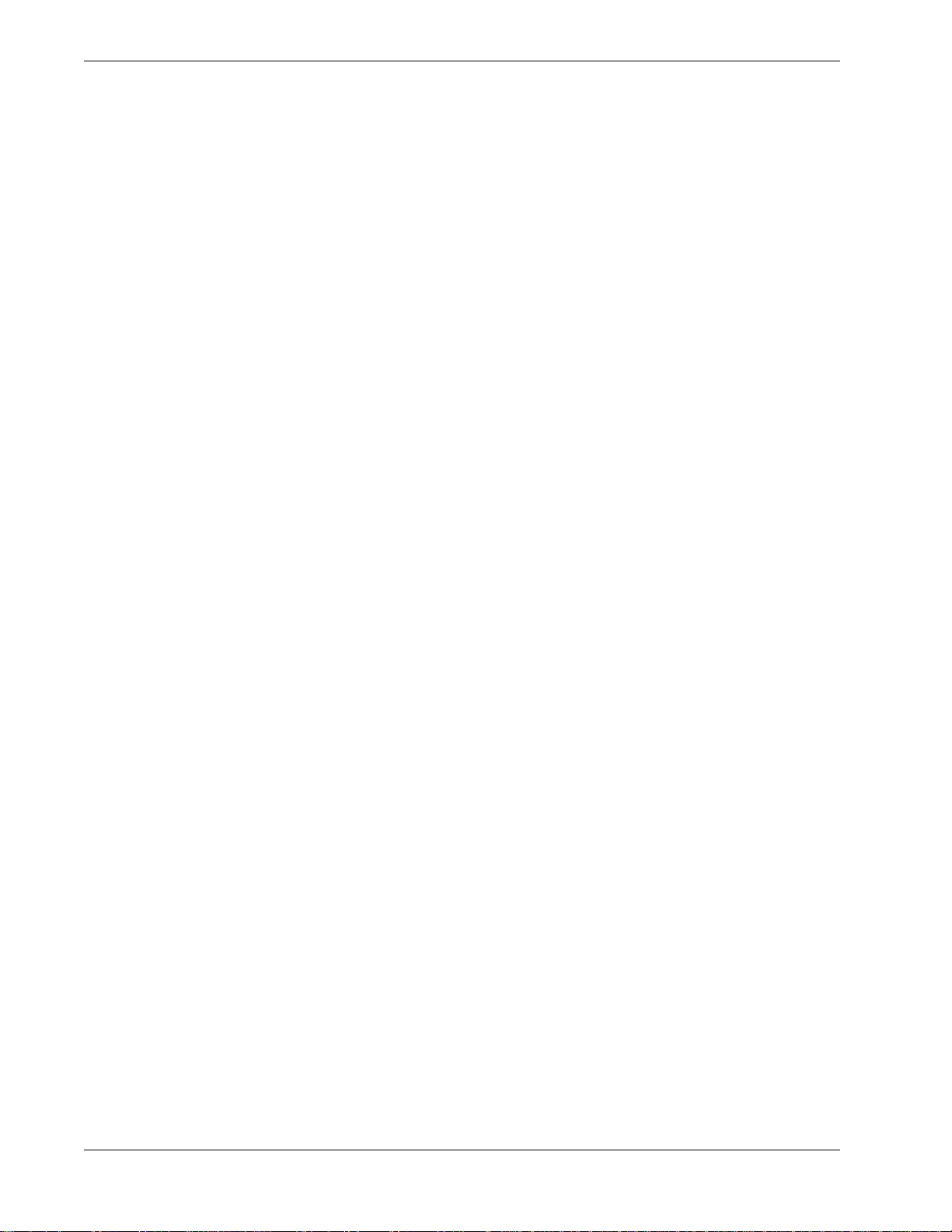
INTRODUCTION Student Services - Administrator Guide
This Page Left Blank.
Page 4 NDA-30095 Revision 1
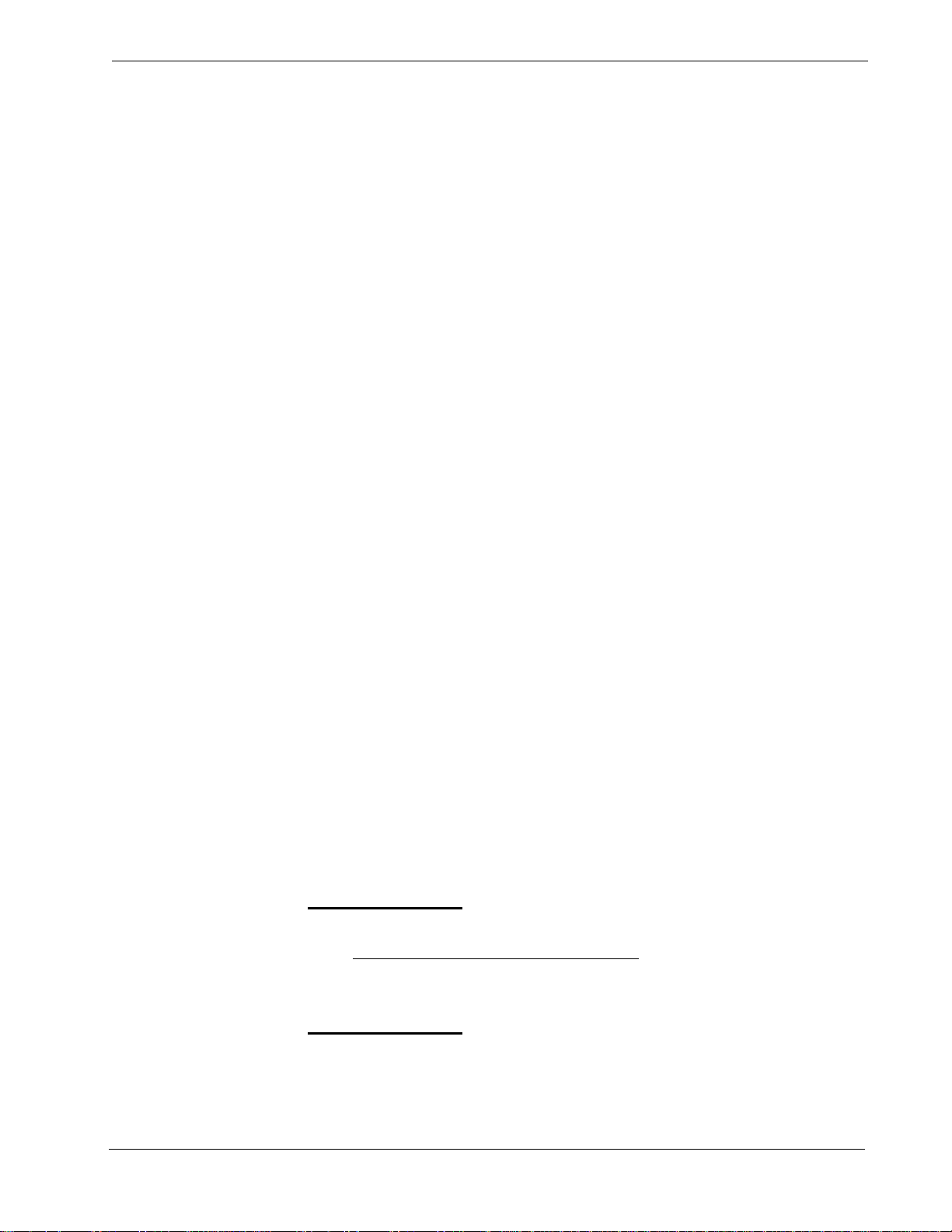
Student Services - Administrator Guide GETTING STARTED
Chapter 2 GETTING STARTED
Review the sections in this chapter for software logon and startup, and general
main menu screen information.
Keyboard Conventions
All letter and numbe r keys are used t o enter data in t he various menu func tions. The
following keys are also used:
Step Procedures
•
Enter
•
Esc
•
Arrow keys
•
BkSp
•
Tab
•
Back Tab
The Student Services f unctions and assoc iated screen displa ys are described i n this
guide. In addition, Step-by-Step procedures show how to perform a specific
function or action. This will be shown in a procedure section for the action, and
uses the
below in the Log In procedure.)
Step 1, Step 2
Accepts a s election or field entry.
Exits the current screen or action and moves to the previous
screen or action.
Moves to select the next menu item or data field.
Erases the character to the left of the cursor.
Moves to select the next window or command field.
(Shift+Tab) Moves to select the previous window or command
field.
, etc. terminology to illustrate the steps. (This can be seen
Logging in to Student Services
Student Services is a software application that executes on a UAP (User
Application Processor). From the UAP terminal, follow the steps below to login
and start Student Service s:
Step 1:
Step 2:
NDA-30095 Revision 1 Page 5
At the
Login:
- If the system is configured for a password
displayed. Type your password at the prompt and press
The Student Services application will start and display the Main Menu
screen. See Figure 2-1.
prompt, type
stactrl
(lower case) and press
, a password prompt will be
Enter
Enter
.
.
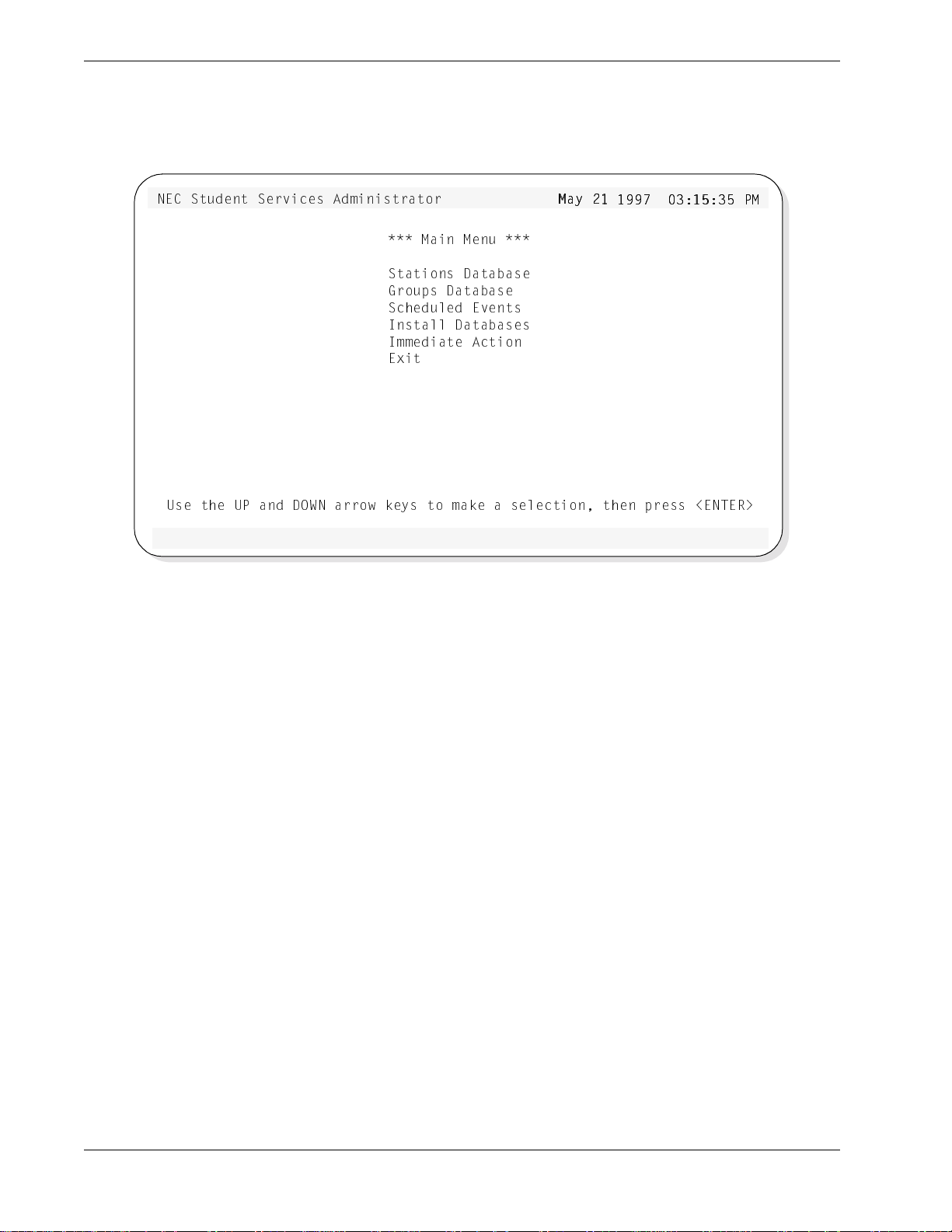
GETTING STARTED Student Services - Administrator Guide
Main Menu Screen
>53 CdeTU^d CUbfYSUc 1T]Y^YcdbQd_b
=QY^ =U^e
CdQdY_^c 4QdQRQcU
7b_e`c 4QdQRQcU
CSXUTe\UT 5fU^dc
9^cdQ\\ 4QdQRQcUc
9]]UTYQdU 1SdY_^
5hYd
EcU dXU E@ Q^T 4?G> Qbb_g [Uic d_ ]Q[U Q cU\USdY_^ dXU^ `bUcc ,5>D5B.
Figure 2-1 Main Menu Screen
=Qi "
=Qi "!
! !))' #*!%*#%
!))' #*!%*#% @
@=
=
Selecting Menu Items
The Main Menu screen is divided into three areas:
• Title Bar At the top of the screen, shows the application title and current
system date and time.
• Message Bar At the bottom of the screen, any system status or error messages
will be displayed in this area.
• Command The center area of the screen, between the Title and Message
bars, will sho w specif ic menu selec tions, function wi ndows, and
action messages. This area will change depending on what
function or action is being performed.
Select menu items from the scre en using the Up and Do wn arrow keys to highlig ht
the desired function. Each menu selection can also be selected by a specific “Hot
Key” character, displayed in Bold.
For example:
Stations Database
Groups Database
Typing S will select the Stations Database function, and G wi ll select the Groups
Database function. Look for the Hot Keys on each menu screen.
Page 6 NDA-30095 Revision 1
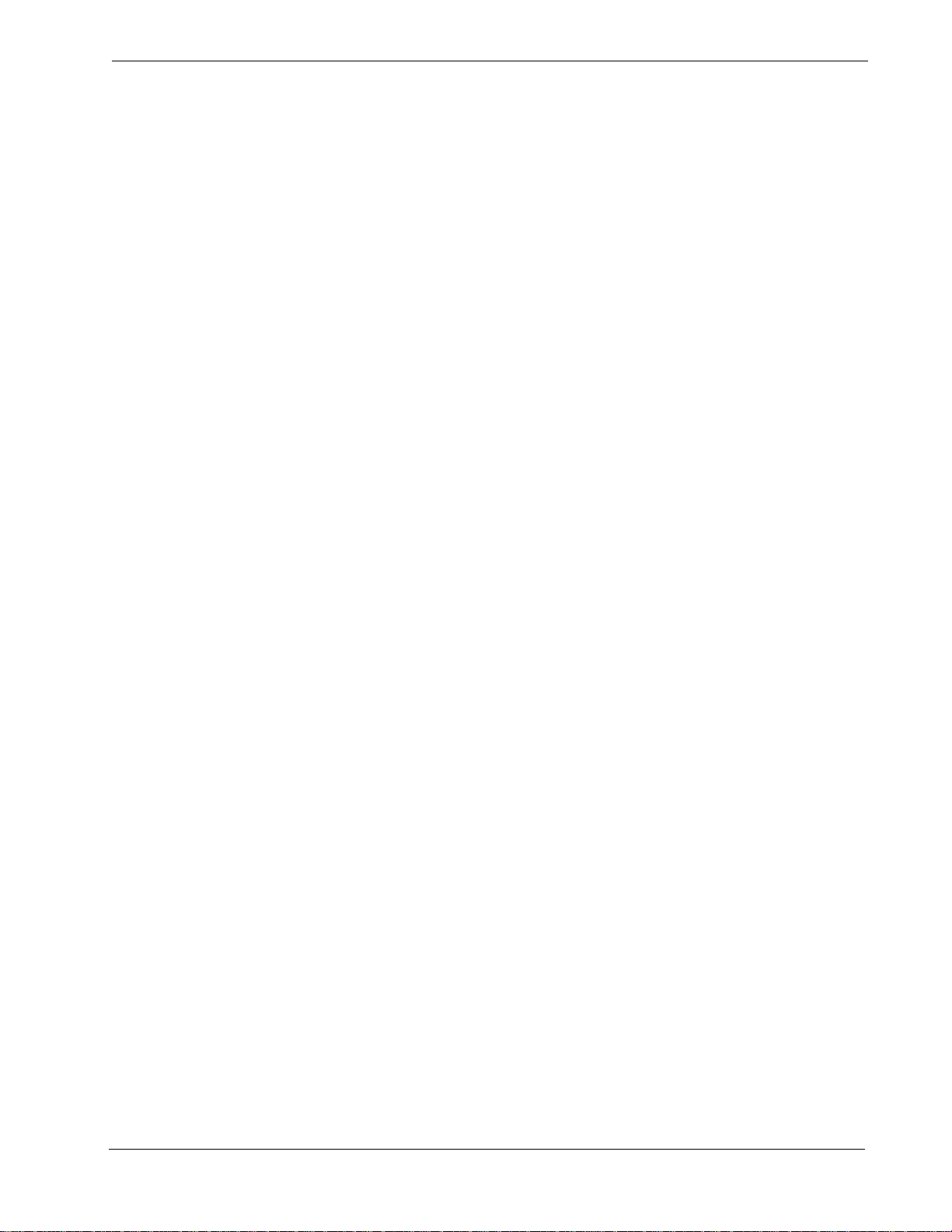
Student Services - Administrator Guide GETTING STARTED
Main Menu Screen (Cont)
Main Commands
Screen Saver
Some Main Menu command selections and their functions are described in detail
in other chapters of this guide:
• Stations Database - See Cha pter 3
• Groups Database - See Chapte r 4
• Scheduled Events - See Chapter 5, Appendix A
• Install Databases - See Chapter 6
• Immediate Action - See Chapter 6
• Exit - See this chapter
Refer to these chapters for specific information on these functions.
The Student Services application uses a screen saver function to avoid screen
image burn-in of the terminal displa y. If when in Student Services, no keys a re
pressed for a period of ti me, the screen will clear and dis play a message. Both the
time period and the displayed message are configurable in the application
configuration file s. Pressing any key will deactiva te the screen sa ver and redispl ay
the screen that was previously in use.
Screen Scrolling
Many functions use scrolling windows to display database entries. Each window
shows a highlight bar which indicates the current selected e ntry. Use the UP and
DOWN arrow keys to move the highlight bar through the database entries to the
desired record entry.
With many entries, all ma y not display in the wi ndow. The UP and DOWN arrow
keys will move through the database entries one entry at a time, and scroll the
window entries accordingly.
The HOME key can be used to position the highlight bar to the first entry in the
database and Top will be displayed in the window lower right corner.
The END key can be used to position the highlight bar to the last entry in the
database and End will be displayed in the window lower right corner.
The Page Up and Page Down keys will display the previous or next page of
entries, a whole page window at a time.
NDA-30095 Revision 1 Page 7
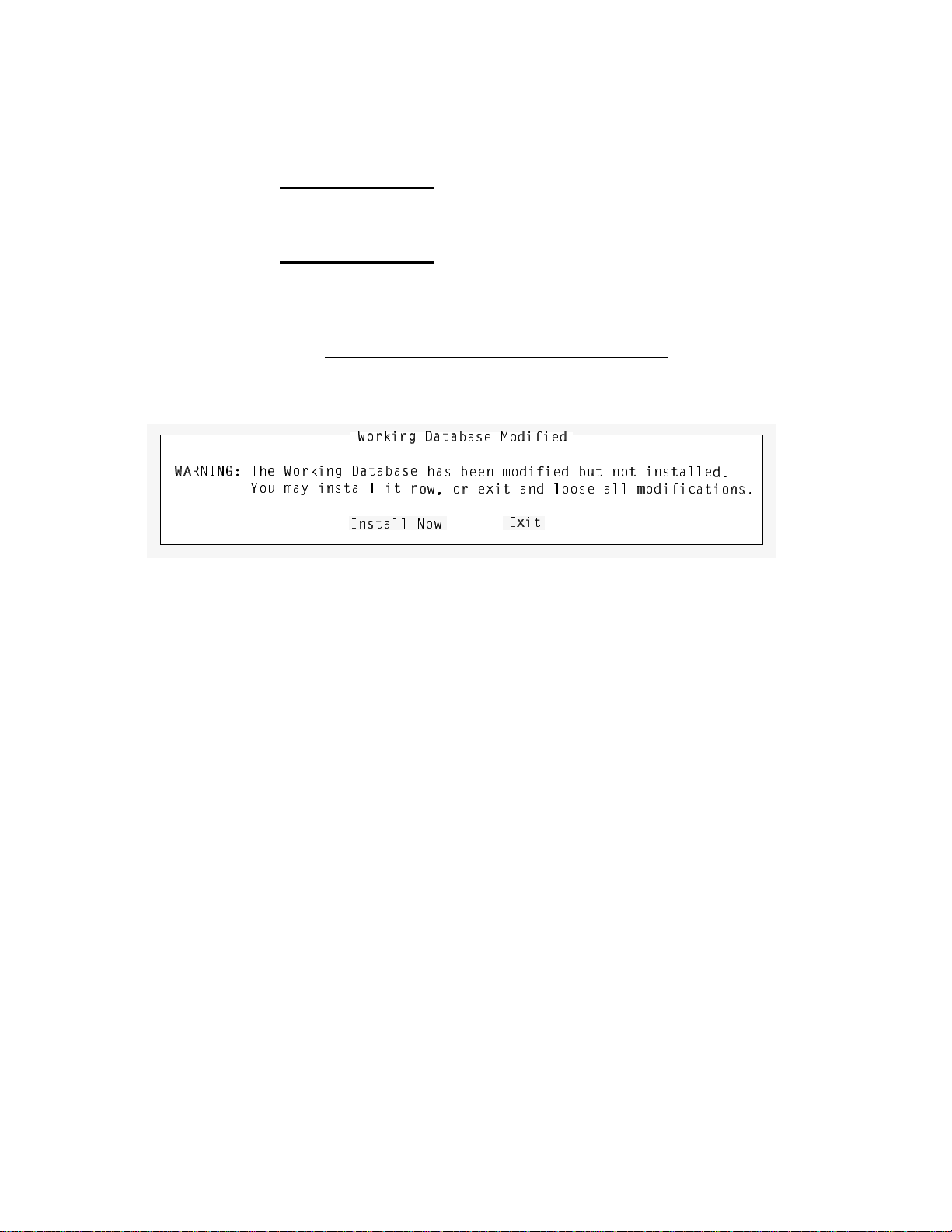
GETTING STARTED Student Services - Administrator Guide
Exit Student Services
Follow the steps to exit the Student Services application:
Procedure
Step 1:
Step 2:
G1B>9>7* DXU G_
G1B>9>7* DXU G_b
I_e ]Qi
I_e ]Qi Y^cdQ\\ Yd
Go to the Stu dent Services Main Menu.
Use the UP and DOWN arrow keys to select Exit from the menu and
press Enter.
- If changes have been made in one of the databases
, the following window
will be displayed.
G_b[Y^W 4QdQ
G_b[Y^W 4QdQR
b[Y^W 4QdQRQcU X
[Y^W 4QdQRQcU XQ
Y^cdQ\\ Yd ^
9
9^cdQ\\ >_g
^cdQ\\ >_g
^_g _b UhYd Q^T
RQcU =_TYVYUT
QcU =_TYVYUT
Qc RUU^ ]_TYVYUT
c RUU^ ]_TYVYUT R
_g _b UhYd Q^T \
5
5hYd
hYd
Red ^_d Y^cdQ\\U
ed ^_d Y^cdQ\\UT
\__cU Q\\ ]_TYVY
__cU Q\\ ]_TYVYS
T
SQdY_^c
QdY_^c
- Select the Install Now option to install the current working database to the
PBX. When returned to t he Main Menu after inst alling data base, select Exit
again and press Enter to exit the application.
Page 8 NDA-30095 Revision 1
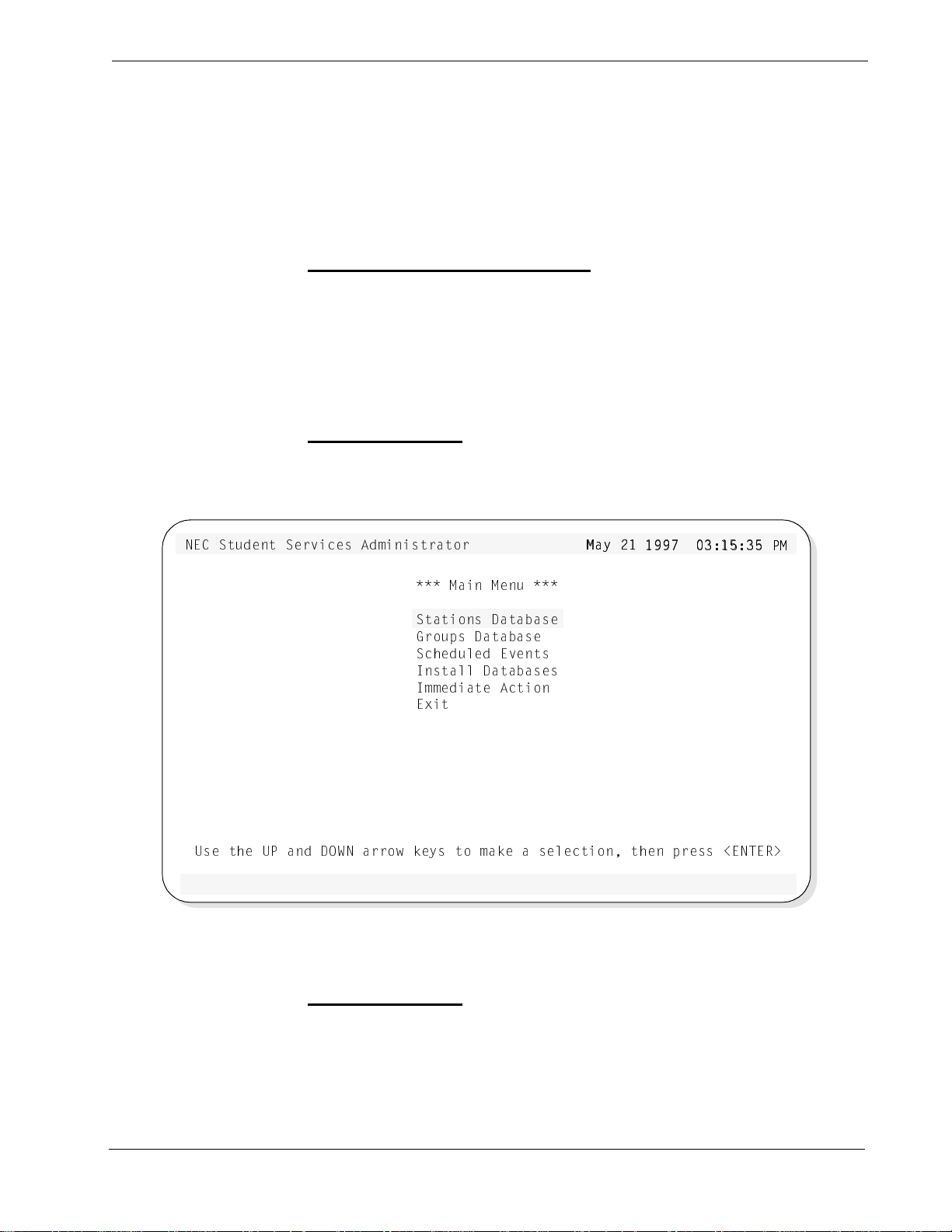
Student Services - Administrator Guide STATIONS DATABASE
Chapter 3 STATIONS DATABASE
The Stations Dat abase contains the station numbers and description s for all stati ons
used in Student Service s. These statio ns are existing st ations in the te lephone PBX
system.
A Note on Selecting Commands
In the following procedures, a step may call for pressing the Tab key to select a
command. It may be require d to press the Tab key multiple times in order to select
the specific command. When reading a step, understand to press the Tab key (as
needed) to select the specified command.
Using the Stations Database
Step 1:
From the Student Services Mai n Me nu (F igure 3-1), select Stations Database and press Enter.
>53 CdeTU^d CUbfYSUc 1T]Y^YcdbQd_b
=QY^ =U^e
CdQdY_^c 4QdQRQcU
7b_e`c 4QdQRQcU
CSXUTe\UT 5fU^dc
9^cdQ\\ 4QdQRQcUc
9]]UTYQdU 1SdY_^
5hYd
EcU dXU E@ Q^T 4?G> Qbb_g [Uic d_ ]Q[U Q cU\USdY_^ dXU^ `bUcc ,5>D5B.
=Qi "
=Qi "!
! !))' #*!%*#%
!))' #*!%*#% @
@=
=
Figure 3-1 Main Menu Screen - Select Stations Database
Step 2:
The Stations Database screen will be displayed (See Figure 3-2). The
screen will display the top entries of the database.
Continue to the next page...
NDA-30095 Revision 1 Page 9
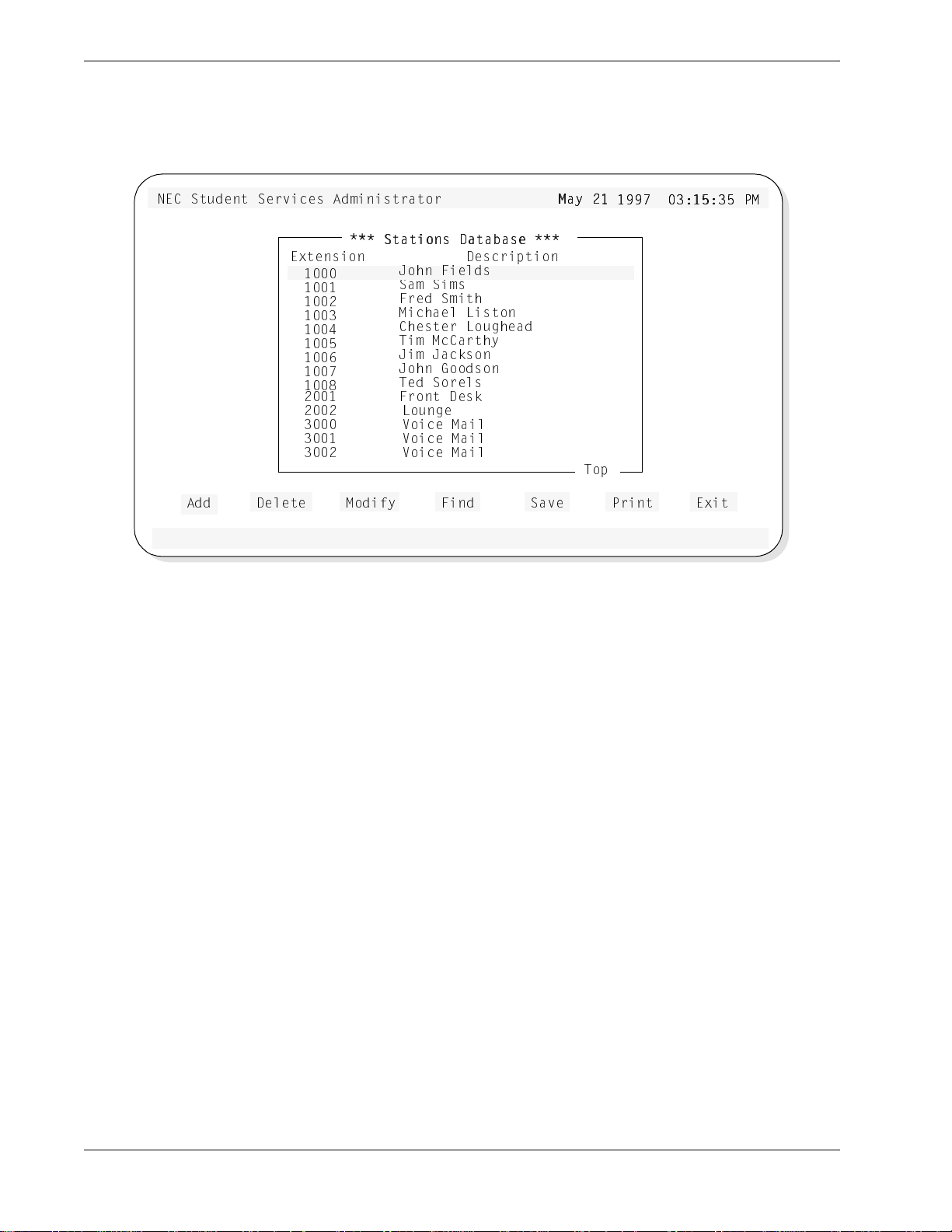
STATIONS DATABASE Student Services - Administrator Guide
Using the Stations Database (Cont)
>53 CdeTU^d CUbfYSUc 1T]Y^YcdbQd_b
CdQdY_^c 4QdQ
CdQdY_^c 4QdQR
1TT
5hdU^cY_^
4U\UdU
!
! !
! "
! #
! $
! %
! &
! '
! (
" !
" "
#
# !
# "
=_TYVi
:_X^ 6YU\Tc
CQ] CY]c
6bUT C]YdX
=YSXQU\ <Ycd_^
3XUcdUb <_eWXUQT
DY] =S3QbdXi
:Y] :QS[c_^
:_X^ 7__Tc_^
DUT C_bU\c
6b_^d 4Uc[
<_e^WU
F_YSU =QY\
F_YSU =QY\
F_YSU =QY\
Figure 3-2 Stations Database Screen
=Qi "
=Qi "!
! !))' #*!%*#%
!))' #*!%*#% @
RQcU
QcU
4UcSbY`dY_^
D_`
6Y^T CQfU 5hYd@bY^d
@=
=
The screen window shows the first entries of the Stations Database. Use the UP and
DOWN arrow keys to move through the station entries. When at the first entries of
the database, Top will be shown in the lower right corner of the wi ndow (as shown
in Figure 3-2). Likewise, when the end is reached, End will be displayed.
Below the screen window, seven commands are available:
• Add Add a station to the database.
• Delete Delete a station from the database.
• Modify Change an existing station in the database.
• Find Locate a specific station in the database.
• Save Save the current changes to the working database.
• Print Print station information in the database.
• Exit Exit the Stations Database.
These comm ands are des cribed in detail in the following sections.
Page 10 NDA-30095 Revision 1
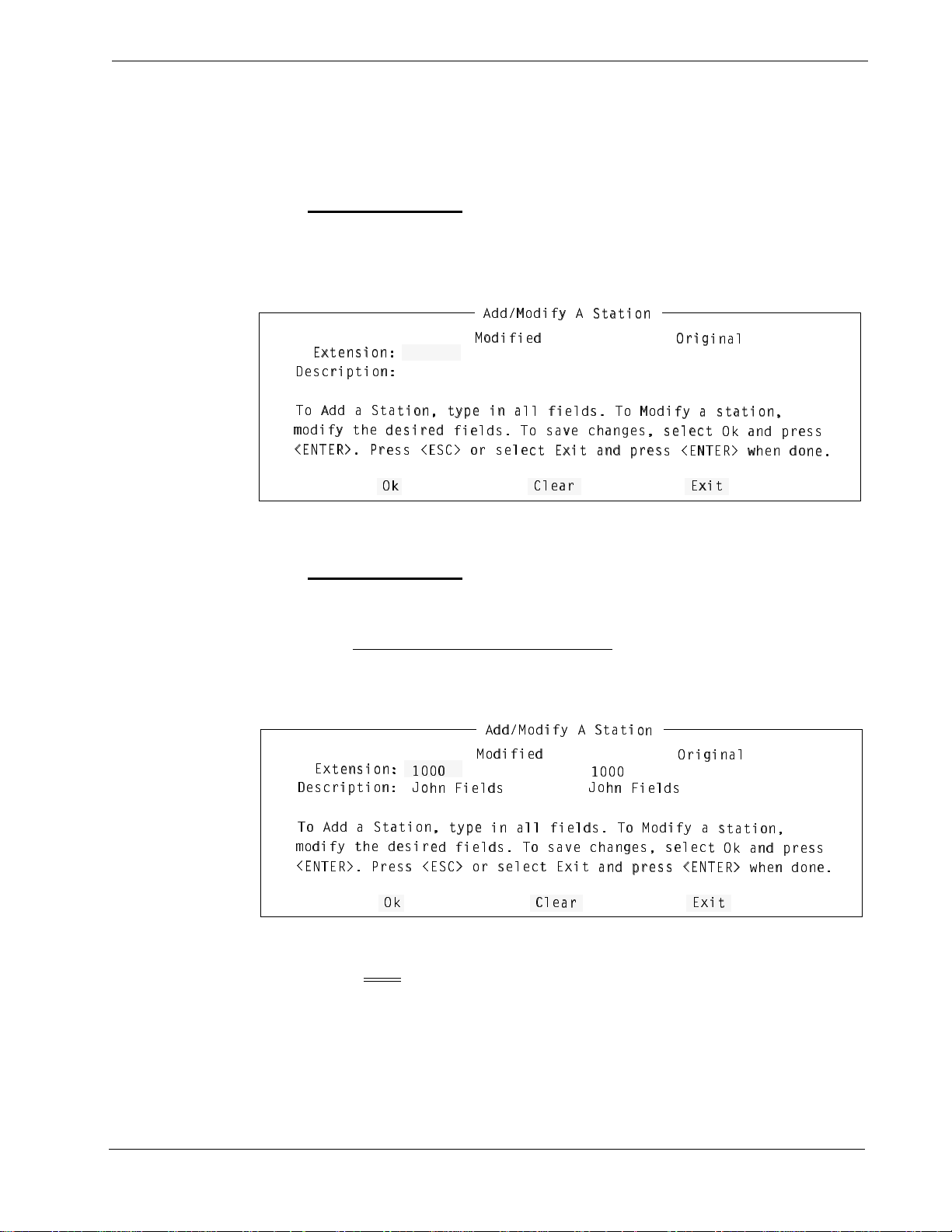
Student Services - Administrator Guide STATIONS DATABASE
`
D
D_
_ 1TT Q CdQdY_^
1TT Q CdQdY_^ di`U
di`U Y^ Q\\ VYU\
Y^ Q\\ VYU\T
Tc D_ =_TYVi Q
c D_ =_TYVi Q c
cdQdY_^
dQdY_^
]
]_TYVi dXU TUcYb
_TYVi dXU TUcYbU
UT VYU\Tc D_ cQf
T VYU\Tc D_ cQfU
U SXQ^WUc cU\US
SXQ^WUc cU\USd
d ?[ Q^T `bUcc
?[ Q^T `bUcc
1T
1TT
T=_TYVi 1 CdQdY
=_TYVi 1 CdQdY_
_^
^
3\
3\U
UQb
Qb
?[?[,
,5
5>D5B. @bUcc ,5C
>D5B. @bUcc ,5C3
3. _b cU\USd 5hY
. _b cU\USd 5hYd
d Q^T `bUcc ,5>D
Q^T `bUcc ,5>D5
5B. gXU^ T_^U
B. gXU^ T_^U
5h
5hY
Yd
d
=_TYVYUT
=_TYVYUT
?bYWY^Q\
?bYWY^Q\
4UcSbY`dY_^*
4UcSbY`dY_^*
5
5h
hdU^cY_^*
dU^cY_^*
Adding a Station
The Add command will add a station to the Stations Database: Follow the steps to
add a station:
Step 1:
From the Stations Database screen (Figure 3-2), press Tab to select the
Add command (at the bottom of t he screen) and pre ss Enter. The follo w-
ing window will be displayed:
1TT=_TYVi
1TT=_TYVi 1
=_T
=_TY
YVYUT
5hdU^cY_^*
5hdU^cY_^*
4UcSbY
4UcSbY`
D_ 1TT Q Cd
D_ 1TT Q CdQ
]_TYVi dXU
]_TYVi dXU TUcYbUT
,5>D5B. @b
,5>D5B. @bU
`dY_^*
Step 2:
dY_^*
QdY_^ di`U Y^ Q
dY_^ di`U Y^ Q\
TUcYbUT VYU\Tc
Ucc ,5C3. _b cU\
cc ,5C3. _b cU\U
?[
?[
T y pe the e xten sion number of the stat ion to be a dded to t he databa se and
VYU\Tc D_
VYUT
\\ VYU\Tc D_ =_T
D_ cQfU SXQ^WUc
USd 5hYd Q^T `bUc
press Enter.
- If the station is already in the database
be displayed in the windo w (see belo w). The st ation description information
can now be modified if desired.
1 CdQdY_^
CdQdY_^
\ VYU\Tc D_ =_TY
cQfU SXQ^WUc cU\USd
Sd 5hYd Q^T `bUcc
3\UQb
3\UQb
YVi Q cdQdY_^
cU\USd ?[ Q^T `
c ,5>D5B. gXU^ T
, the existing station information will
?bYW
?bYWY
Y^Q\
^Q\
Vi Q cdQdY_^
?[ Q^T
,5>D5B. gXU^ T_
5hYd
5hYd
b
bUcc
Ucc
_^U
^U
!
Note:
!
:
:_
_X^ 6YU\Tc
X^ 6YU\Tc
The window shows the number and description for the existing station in
!
!
:_
:_X
X^ 6YU\Tc
^ 6YU\Tc
the database. The window shows the modified information (if any) and
the original information (before this modify operation).
Continue to Step 3 on the next page...
NDA-30095 Revision 1 Page 11

STATIONS DATABASE Student Services - Administrator Guide
`
`
`
Adding a Station (Cont)
Step 3:
Type a description for the new station to be added to the database and
press Enter. (This description can contain up to 25 characters.)
- The window will now show the new station and description to be added to
the databa se (shown below):
1T
1TT
T=_TYVi 1 CdQdY
5
5h
hdU^cY_^*
dU^cY_^*
4UcSbY`dY_^*
4UcSbY`dY_^*
D
D_
_ 1TT Q CdQdY_^
1TT Q CdQdY_^ di`U
]
]_TYVi dXU TUcYb
_TYVi dXU TUcYbU
,
,5
5>D5B. @bUcc ,5
>D5B. @bUcc ,5C
Step 4:
! !
! !
6
6b
?[
?[
Select Ok and press Enter. The following message will be displayed in
=_TYVi 1 CdQdY_
=_TYVYUT
=_TYVYUT
bUT :_^Uc
UT :_^Uc
di`U Y^ Q\\ VYU\
Y^ Q\\ VYU\T
UT VYU\Tc D_ cQf
T VYU\Tc D_ cQfU
C3. _b cU\USd 5hY
3. _b cU\USd 5hYd
3\
3\U
Tc D_ =_TYVi Q
U SXQ^WUc cU\US
SXQ^WUc cU\USd
d Q^T `bUcc ,5>D
UQb
Qb
_^
^
?bYWY^Q\
?bYWY^Q\
c D_ =_TYVi Q c
d ?[ Q^T
Q^T
bUcc ,5>D5
5h
5hY
Yd
cdQdY_^
dQdY_^
?[ Q^T
5B. gXU^ T_^U
B. gXU^ T_^U
d
the screen message bar:
Station 1010 added to the database
bUcc
bUcc
- To add more stations
, select Clear, press Enter, and repeat this procedure
from Step 2.
Step 5:
When finished ad din g stat ions, press Esc (or select Exit) to return to the
Stations D atabase menu screen.
Step 6:
Wheneve r cha nge s ar e made to one of the databases, it is r ecommen ded
the changes be sa ved to dis k before procee ding to another operation. See
“Saving & Installing Database” on page 21.
This completes the Adding a Station procedure...
Page 12 NDA-30095 Revision 1
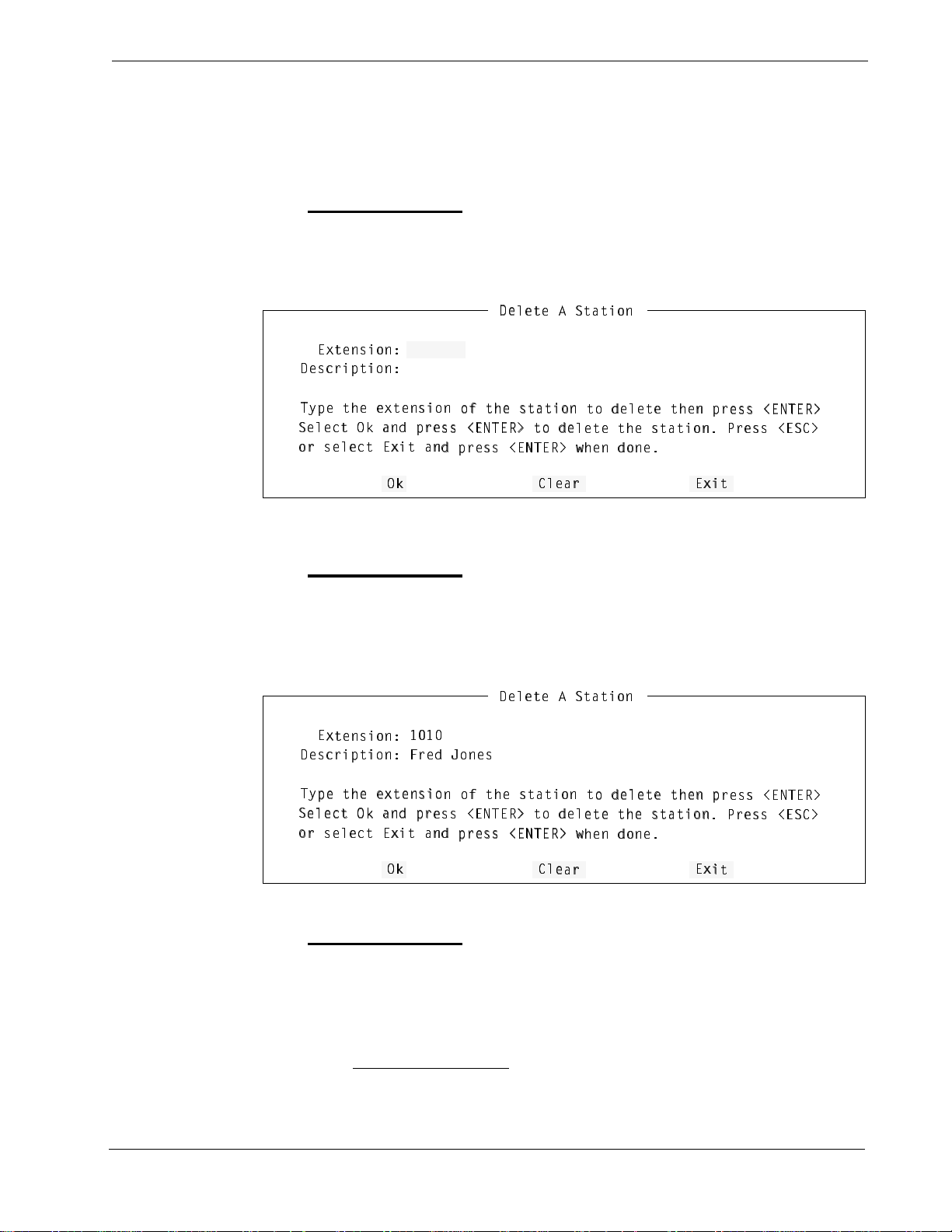
Student Services - Administrator Guide STATIONS DATABASE
D
Di
i`U dXU UhdU^cY_
`U dXU UhdU^cY_^
^ _V dXU cdQdY_^
_V dXU cdQdY_^ d
d_ TU\UdU dXU^ `
_ TU\UdU dXU^ `b
bUcc ,5>D5B.
Ucc ,5>D5B.
C
CU\USd ?[ Q^T `b
U\USd ?[ Q^T `bU
Ucc ,5>D5B. d_ TU
cc ,5>D5B. d_ TU\
\UdU dXU cdQdY_^
UdU dXU cdQdY_^
@bUcc ,5C3.
@bUcc ,5C3.
4U
4U\
\UdU 1 CdQdY_^
UdU 1 CdQdY_^
3\
3\U
UQb
Qb
?[?[_
_b
b cU\USd 5hYd Q^
cU\USd 5hYd Q^T
T `bUcc ,5>D5B. g
`bUcc ,5>D5B. gX
XU^ T_^U
U^ T_^U
5h
5hY
Yd
d
4UcSbY`dY_^*
4UcSbY`dY_^*
5
5h
hdU^cY_^*
dU^cY_^*
D
Di
i`U dXU UhdU^cY_
`U dXU UhdU^cY_^
^ _V dXU cdQdY_^
_V dXU cdQdY_^ d
d_ TU\UdU dXU^ `
_ TU\UdU dXU^ `b
bUcc ,5>D5B.
Ucc ,5>D5B.
C
CU\USd ?[ Q^T `b
U\USd ?[ Q^T `bU
Ucc ,5>D5B. d_ TU
cc ,5>D5B. d_ TU\
\UdU dXU cdQdY_^
UdU dXU cdQdY_^
@bUcc ,5C3.
@bUcc ,5C3.
4U
4U\
\UdU 1 CdQdY_^
UdU 1 CdQdY_^
3\
3\U
UQb
Qb
?[?[_
_b
b cU\USd 5hYd Q^
cU\USd 5hYd Q^T
T `bUcc ,5>D5B. g
`bUcc ,5>D5B. gX
XU^ T_^U
U^ T_^U
5h
5hY
Yd
d
4UcSbY`dY_^*
4UcSbY`dY_^*
5
5h
hdU^cY_^*
dU^cY_^*
6bUT :_^Uc
6bUT :_^Uc
! !
! !
Deleting a Station
The Delete command will remov e a station from the Stations Database . Follow the
steps to delete a station:
Step 1:
Step 2:
From the Stations Database screen (Figure 3-2), press Tab to select the
Delete command (at the bottom of the screen) and press Enter. The fol-
lowing window will be displayed:
T ype t he number of the station to be deleted from the d atabase, and pr ess
Enter. The example window (below) shows an entered station number
(1010) to be deleted from the dat abase. The windo w also displ ays the associated station description.
NDA-30095 Revision 1 Page 13
Step 3:
Select Ok and press Enter to delete the station. From the example abo ve,
the following message will be displayed in the screen message bar:
Station 1010 removed from the database
- To delete more stations
, select Clear, press Enter, and repeat t his procedur e
from Step 2.
Continue to Step 4 on the next page...
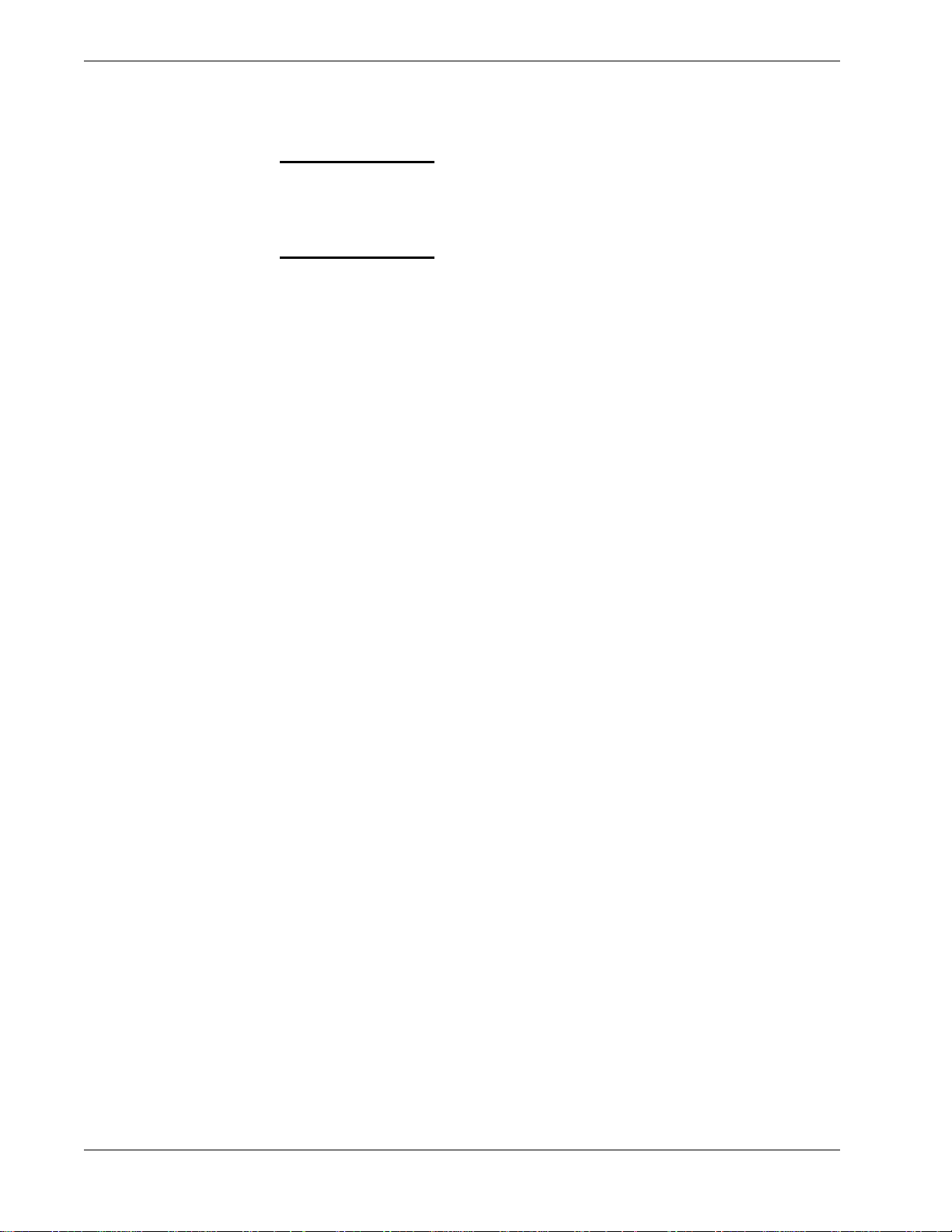
STATIONS DATABASE Student Services - Administrator Guide
Deleting a Station (Cont)
Step 4:
Step 5:
This completes the Deleting a Station procedure...
When finished de leting stations, press Esc (or select Exit) to return to the
Stations Database menu.
Wheneve r cha nge s ar e made to one of the databases, it is r ecommen ded
the changes be sa ved to dis k before procee ding to another operation. See
“Saving & Installing Database” on page 21.
Page 14 NDA-30095 Revision 1
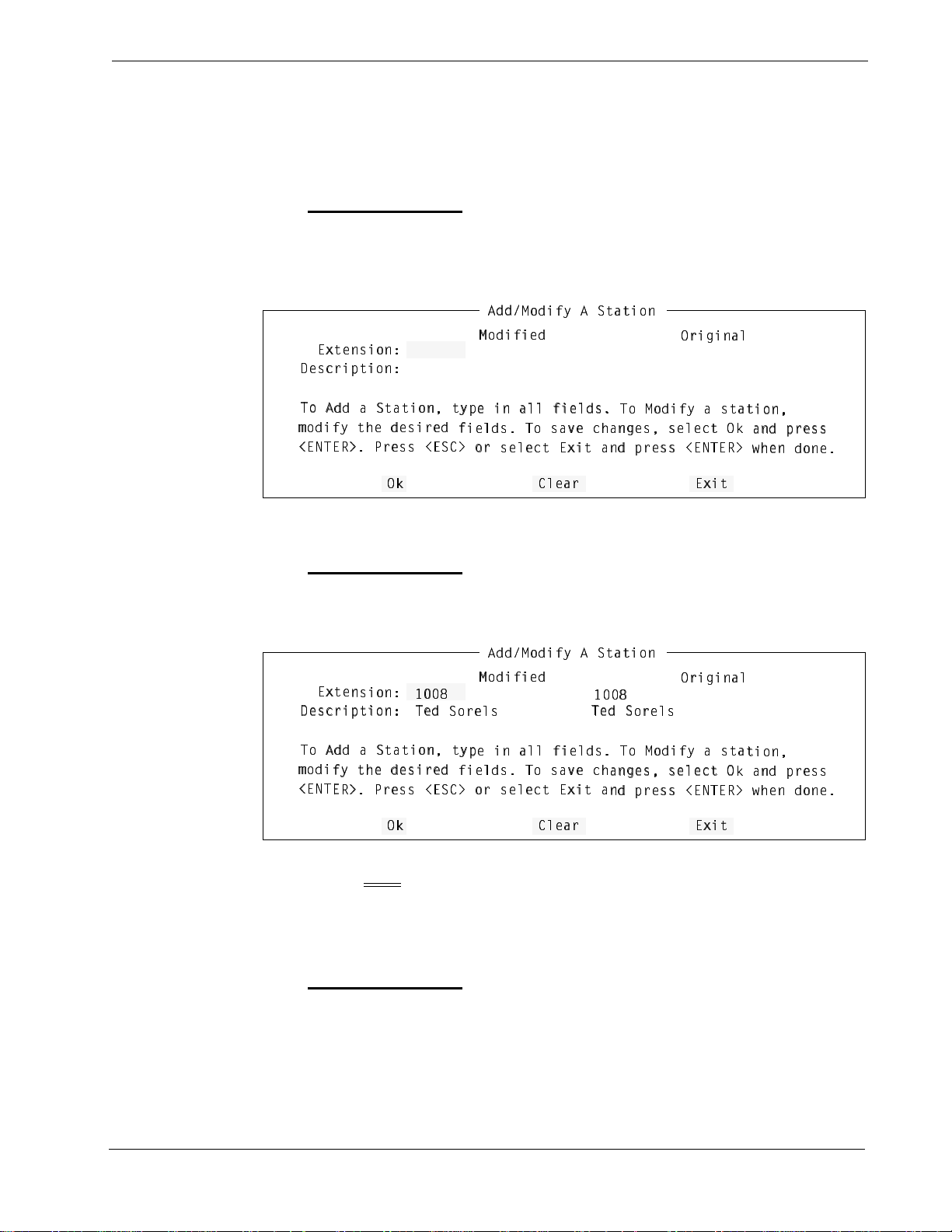
Student Services - Administrator Guide STATIONS DATABASE
D_ 1
D_ 1T
TT Q CdQdY_^ di
T Q CdQdY_^ di`
`U Y^ Q\\ VYU\Tc
U Y^ Q\\ VYU\Tc D_
D_ =_TYVi Q cdQ
=_TYVi Q cdQd
dY_^
Y_^
]_T
]_TY
YVi dXU TUcYbUT
Vi dXU TUcYbUT V
VYU\Tc D_ cQfU S
YU\Tc D_ cQfU SX
XQ^WUc cU\USd ?
Q^WUc cU\USd ?[
[ Q^T `bUcc
Q^T `bUcc
1TT
1TT=
=_TYVi 1 CdQdY_^
_TYVi 1 CdQdY_^
3\UQb
3\UQb
?[?[,5>D
,5>D5
5B. @bUcc ,5C3.
B. @bUcc ,5C3. _b
_b cU\USd 5hYd Q
cU\USd 5hYd Q^
^T `bUcc ,5>D5B.
T `bUcc ,5>D5B. gXU^
gXU^ T_^U
T_^U
5hYd
5hYd
=_TYVYUT
=_TYVYUT
?bYWY^Q\
?bYWY^Q\
4UcSbY`dY_^*
4UcSbY`dY_^*
5hdU
5hdU^
^cY_^*
cY_^*
D_ 1
D_ 1T
TT Q CdQdY_^ di
T Q CdQdY_^ di`
`U Y^ Q\\ VYU\Tc
U Y^ Q\\ VYU\Tc D_
D_ =_TYVi Q cdQ
=_TYVi Q cdQd
dY_^
Y_^
]_T
]_TY
YVi dXU TUcYbUT
Vi dXU TUcYbUT V
VYU\Tc D_ cQfU S
YU\Tc D_ cQfU SX
XQ^WUc cU\USd ?
Q^WUc cU\USd ?[
[ Q^T `bUcc
Q^T `bUcc
1TT
1TT=
=_TYVi 1 CdQdY_^
_TYVi 1 CdQdY_^
3\UQb
3\UQb
?[
?[
,5>D
,5>D5
5B. @bUcc ,5C3.
B. @bUcc ,5C3. _b
_b cU\USd 5hYd Q
cU\USd 5hYd Q^
^T `bUcc ,5>D5B.
T `bUcc ,5>D5B. gXU^
gXU^ T_^U
T_^U
5hYd
5hYd
=_TYVYUT
=_TYVYUT
?bYWY^Q\
?bYWY^Q\
4UcSbY`dY_^*
4UcSbY`dY_^*
5hdU
5hdU^
^cY_^*
cY_^*
DUT C
DUT C_
_bU\c
bU\c
DUT
DUT C
C_bU\c
_bU\c
Modifying a Station
The Modify command will change the information for a station in the Stations
Database. Follow the steps to Modify a station:
Step 1:
Step 2:
From the Stations Database screen (Figure 3-2), press Tab to select the
Modify command (at the bottom of t he screen ) and pres s Enter. The fol-
lowing window will be displayed:
T ype th e extension numbe r of the station to be modif ied and pres s Enter.
An example window for station 1008 is shown below:
! (
! (
Note:
The window shows the number and description for the existing station in
the database. The window shows the modified information (if any) and
the original information (before this modify operation).
Step 3:
Modify the extension description as desired, and press Enter.
Continue to Step 4 on the next page...
! (
! (
NDA-30095 Revision 1 Page 15
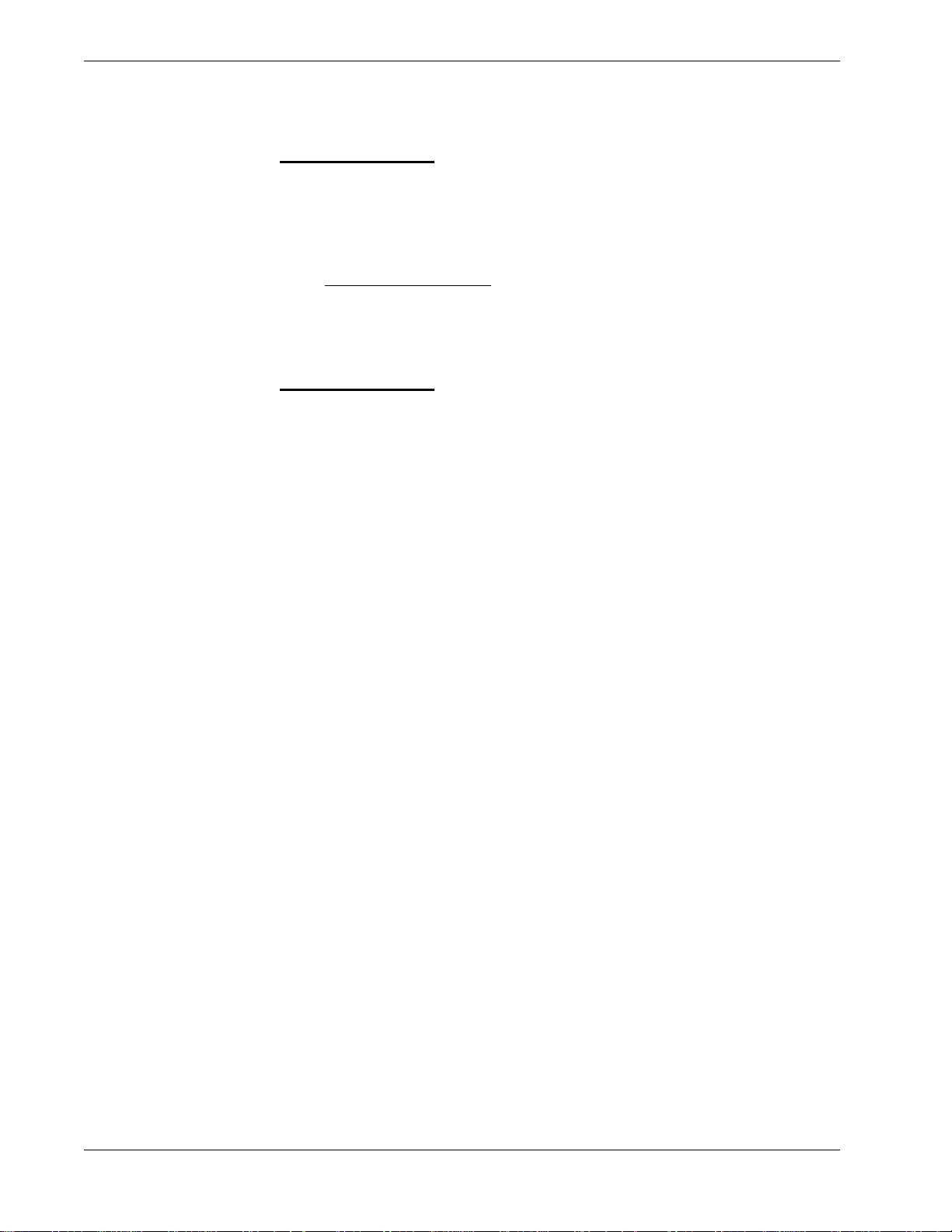
STATIONS DATABASE Student Services - Administrator Guide
Modifying a Station (Cont)
Step 4:
Step 5:
This completes the Modifying a Station procedure...
Select Ok and press Enter to modify the station. From the example, the
following message will be d i splayed in th e screen mes sage bar:
Station 1008 has been modified
- To modify more stations
procedure from Step 2.
Wheneve r cha nge s ar e made to one of the databases, it is r ecommen ded
the changes be sa ved to dis k before procee ding to another operation. See
“Saving & Installing Database” on page 21.
, select Clear, press Enter, and repeat this
Page 16 NDA-30095 Revision 1
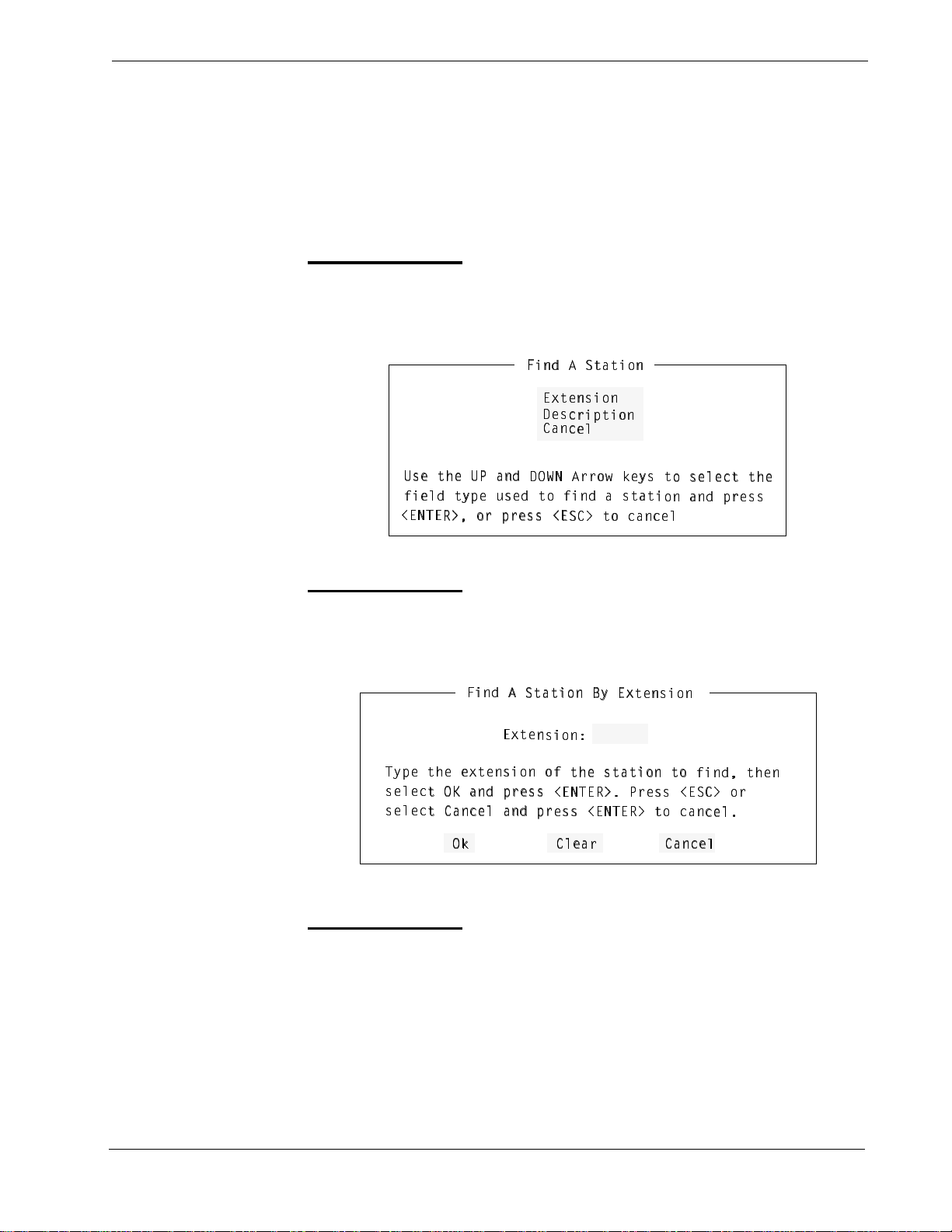
Student Services - Administrator Guide STATIONS DATABASE
Finding a Station
The Find command can be used to l ocate a stati on in the data base by ext ensio n or
by description. Follow the steps to find a station in the Stations Database:
Finding by Extension
Follow the steps to Find a station by extension number.
Step 1:
From the Stations Database screen (Figure 3-2), press Tab to select the
Find command (at the bottom of the screen) and press Enter. The fol-
lowing window will be displayed:
6
6Y
Y^T 1 CdQdY_^
^T 1 CdQdY_^
5hd
5hdU
U^cY_^
^cY_^
4Uc
4UcS
SbY`dY_^
bY`dY_^
3Q^
3Q^S
SU\
U\
EcU dXU E@ Q^T
Step 2:
EcU dXU E@ Q^T 4
VYU\T di`U ecU
VYU\T di`U ecUT
,5>D
,5>D5
5B. _b `bUcc ,5
B. _b `bUcc ,5C
Use the UP and DOWN arrow keys to select the Extension field and
4?G> 1bb_g [Uic
?G> 1bb_g [Uic d
T d_ VY^T Q cdQd
d_ VY^T Q cdQdY
C3. d_ SQ^SU\
3. d_ SQ^SU\
d_ cU\USd dXU
_ cU\USd dXU
Y_^ Q^T `bUcc
_^ Q^T `bUcc
press Enter. The following window will be displayed:
6Y^T 1
Step 3:
6Y^T 1 CdQdY_^ 2i 5h
Di`U dXU
Di`U dXU UhdU^cY_^ _
cU\U
cU\US
cU\U
cU\US
UhdU^cY_^ _V
Sd ?; Q^T `bUcc
d ?; Q^T `bUcc ,
Sd 3Q^SU\ Q^T `b
d 3Q^SU\ Q^T `bU
?[
?[
T ype the e xtension number of th e station to f ind, select the Ok option and
CdQdY_^ 2i 5hd
5hdU
5hdU^
^cY_^*
cY_^*
V dXU cdQdY_^ d_
,5>D5B. @bUcc ,5
Ucc ,5>D5B. d_ SQ
press
Enter. The Stations Database screen will be displayed, with the found
extension. (This is shown in Figure 3-3, of an example search for extension 1006.)
Continue to step 4 on the next page...
dU^cY_^
U^cY_^
dXU cdQdY_^ d_ V
5>D5B. @bUcc ,5C
cc ,5>D5B. d_ SQ^
3\UQ
3\UQb
b
3Q^SU
3Q^SU\
VY^T dXU^
Y^T dXU^
C3. _b
3. _b
^SU\
SU\
\
NDA-30095 Revision 1 Page 17
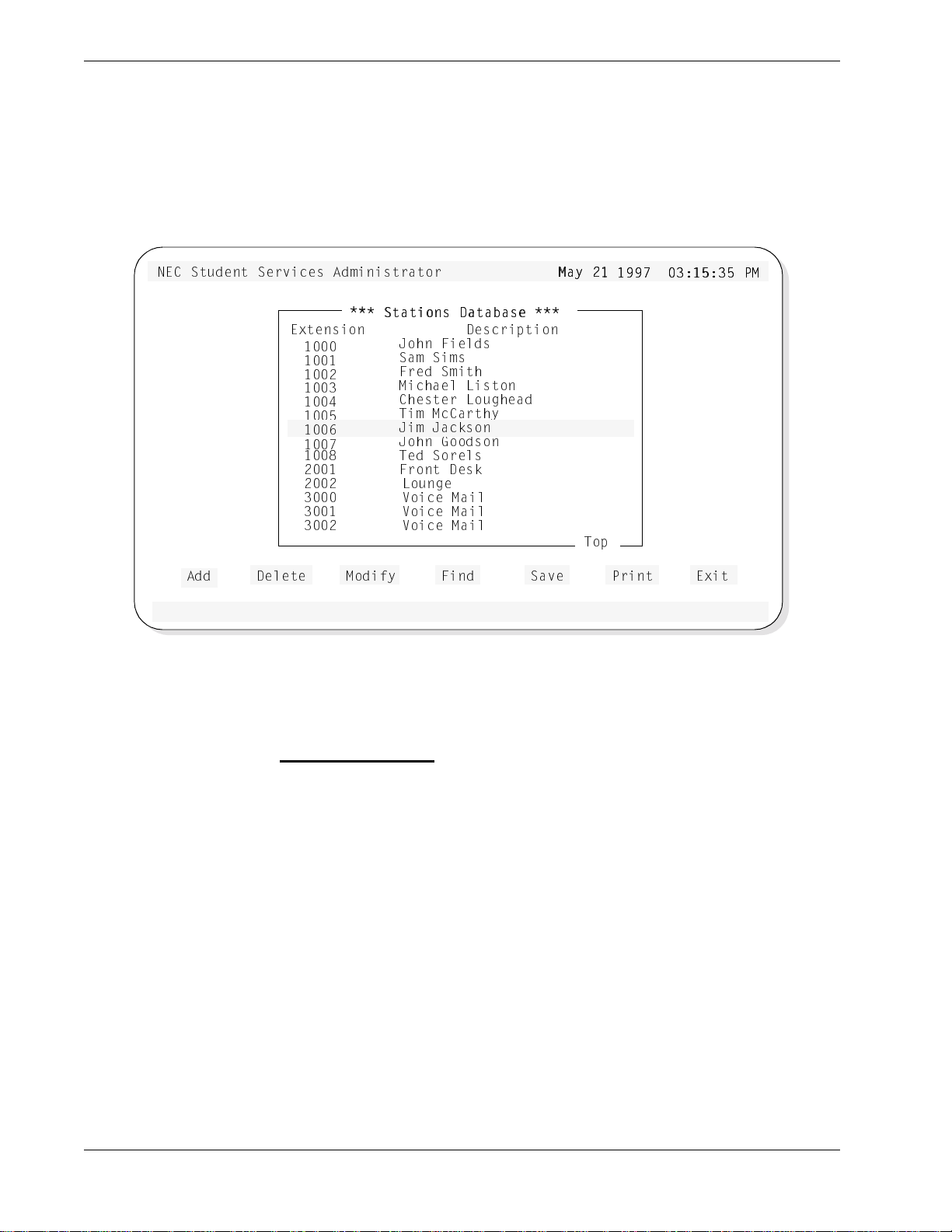
STATIONS DATABASE Student Services - Administrator Guide
Finding a Station (Cont)
Finding by
Extension (Cont)
>53 CdeTU^d CUbfYSUc 1T]Y^YcdbQd_b
1TT
The example Find a Station result screen of a find for extension 1006.
=Qi "
=Qi "!
! !))' #*!%*#%
!))' #*!%*#% @
CdQdY_^c 4QdQ
5hdU^cY_^
4U\UdU
!
! !
! "
! #
! $
! %
! &
! '
! (
" !
" "
#
# !
# "
CdQdY_^c 4QdQR
:_X^ 6YU\Tc
CQ] CY]c
6bUT C]YdX
=YSXQU\ <Ycd_^
3XUcdUb <_eWXUQT
DY] =S3QbdXi
:Y] :QS[c_^
:_X^ 7__Tc_^
DUT C_bU\c
6b_^d 4Uc[
<_e^WU
F_YSU =QY\
F_YSU =QY\
F_YSU =QY\
=_TYVi
6Y^T CQfU 5hYd@bY^d
RQcU
QcU
4UcSbY`dY_^
D_`
@=
=
Figure 3-3 Find Station by Extension Screen
Step 4:
At this point, any of the Stations Database commands of Add, Delete,
Modify, Find, Save, and Print can be performed.
Page 18 NDA-30095 Revision 1
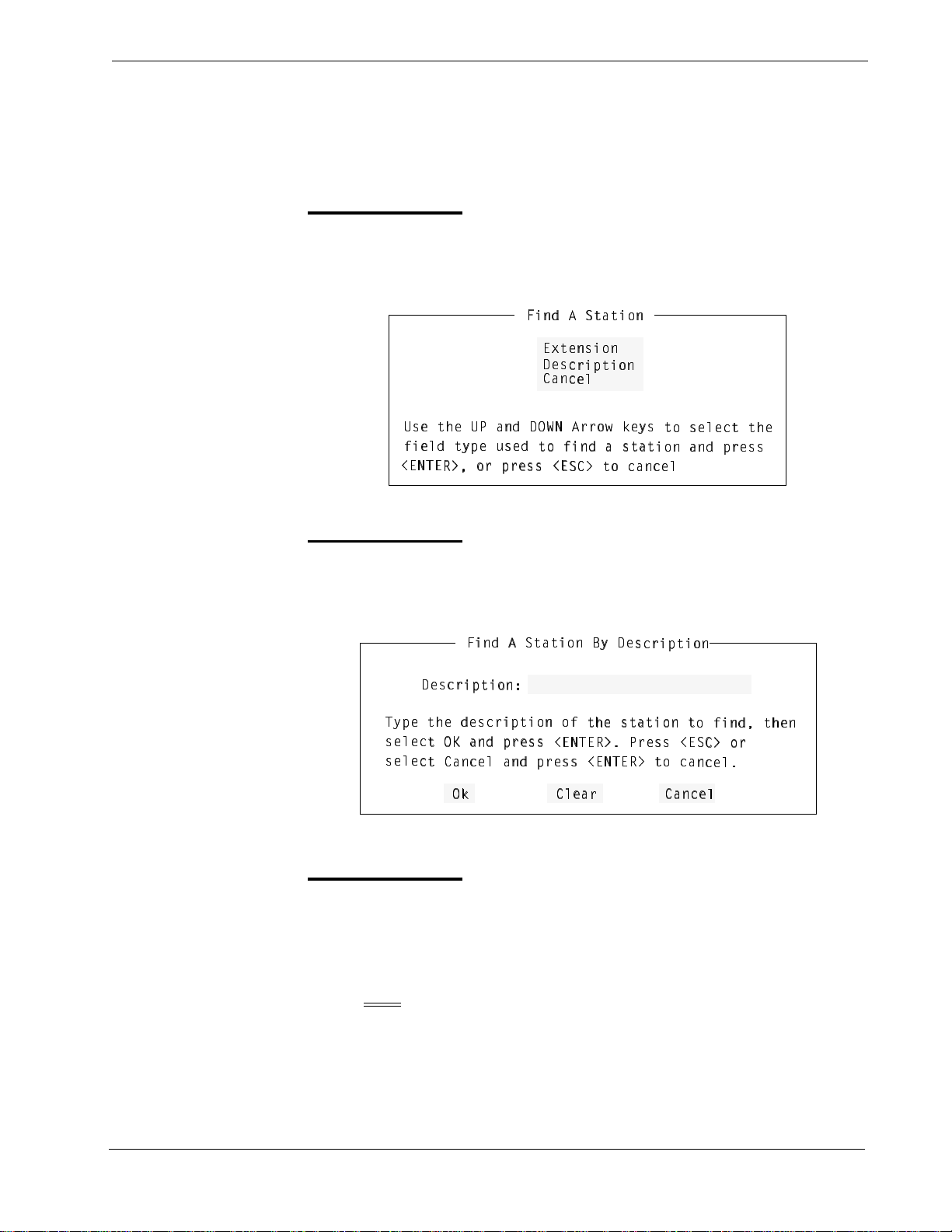
Student Services - Administrator Guide STATIONS DATABASE
Finding a Station (Cont)
Finding by Description
Follow the steps to Find a station by description.
Step 1:
From the Stations Database screen (Figure 3-2), press Tab to select the
Find command (at the bottom of the screen) and press Enter. The fol-
lowing window will be displayed:
6
6Y
Y^T 1 CdQdY_^
^T 1 CdQdY_^
5hd
5hdU
U^cY_^
^cY_^
4Uc
4UcS
SbY`dY_^
bY`dY_^
3Q^
3Q^S
SU\
U\
EcU dXU E@ Q^T
Step 2:
EcU dXU E@ Q^T 4
VYU\T di`U ecU
VYU\T di`U ecUT
,5>D
,5>D5
5B. _b `bUcc ,5
B. _b `bUcc ,5C
Use the UP and DOWN arrow keys to select the Description field and
4?G> 1bb_g [Uic
?G> 1bb_g [Uic d
T d_ VY^T Q cdQd
d_ VY^T Q cdQdY
C3. d_ SQ^SU\
3. d_ SQ^SU\
press Enter. The following window will be displayed:
d_ cU\USd dXU
_ cU\USd dXU
Y_^ Q^T `bUcc
_^ Q^T `bUcc
Step 3:
6Y^T 1
6Y^T 1 CdQdY_^ 2i 4U
4UcS
4UcSb
bY`dY_^*
Y`dY_^*
Di`U dXU
Di`U dXU TUcSbY`dY_^
cU\U
cU\US
cU\U
cU\US
TUcSbY`dY_^ _V
Sd ?; Q^T `bUcc
d ?; Q^T `bUcc ,
Sd 3Q^SU\ Q^T `b
d 3Q^SU\ Q^T `bU
?[
?[
CdQdY_^ 2i 4Uc
_V dXU cdQdY_^ d
dXU cdQdY_^ d_
,5>D5B. @bUcc ,5
5>D5B. @bUcc ,5C
Ucc ,5>D5B. d_ SQ
cc ,5>D5B. d_ SQ^
3\UQ
3\UQb
b
cSbY`dY_^
SbY`dY_^
_ VY^T dXU^
C3. _b
^SU\
3Q^SU
3Q^SU\
VY^T dXU^
3. _b
SU\
\
Type the desc ripti on of t he sta tion t o f ind , selec t the Ok o ption a nd pres s
Enter. The Stations Database screen will be displayed, with the found
station descripti on. (This is shown i n Figure 3-4, of an exa mple search for
description Sam Sims.)
Note:
The description must be e xact as it is in the dat abase. A “wil dcard ” character (*) can be used and the Find will locate the fir st occurrence of the
most complete match.
EXAMPLE: A find for Sam Sims...
Sam * or Sam S* or Sam Si*, etc. could be typed as a find parameter.
NDA-30095 Revision 1 Page 19
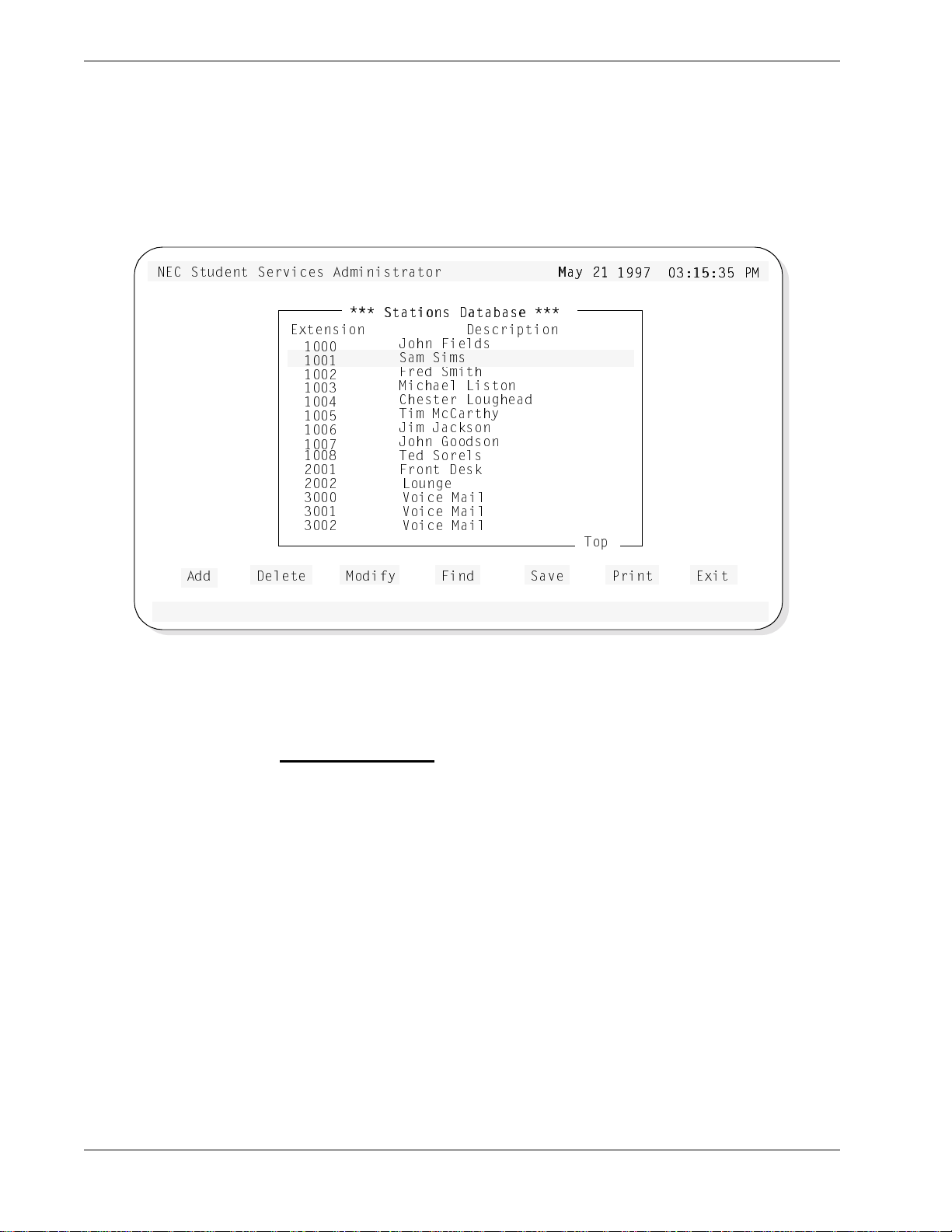
STATIONS DATABASE Student Services - Administrator Guide
Finding a Station (Cont)
Finding by
Description (Cont)
>53 CdeTU^d CUbfYSUc 1T]Y^YcdbQd_b
1TT
The example Find a Station result screen of a find for description Sam Sims.
=Qi "
=Qi "!
! !))' #*!%*#%
5hdU^cY_^
4U\UdU
!
! !
! "
! #
! $
! %
! &
! '
! (
" !
" "
#
# !
# "
CdQdY_^c 4QdQ
CdQdY_^c 4QdQR
:_X^ 6YU\Tc
CQ] CY]c
6bUT C]YdX
=YSXQU\ <Ycd_^
3XUcdUb <_eWXUQT
DY] =S3QbdXi
:Y] :QS[c_^
:_X^ 7__Tc_^
DUT C_bU\c
6b_^d 4Uc[
<_e^WU
F_YSU =QY\
F_YSU =QY\
F_YSU =QY\
=_TYVi
6Y^T CQfU 5hYd@bY^d
RQcU
QcU
4UcSbY`dY_^
!))' #*!%*#% @
D_`
@=
=
Figure 3-4 Find Station by Description Screen
Step 4:
At this point, any of the Stations Database commands of Add, Delete,
Modify, Find, Save, and Print can be performed.
Page 20 NDA-30095 Revision 1
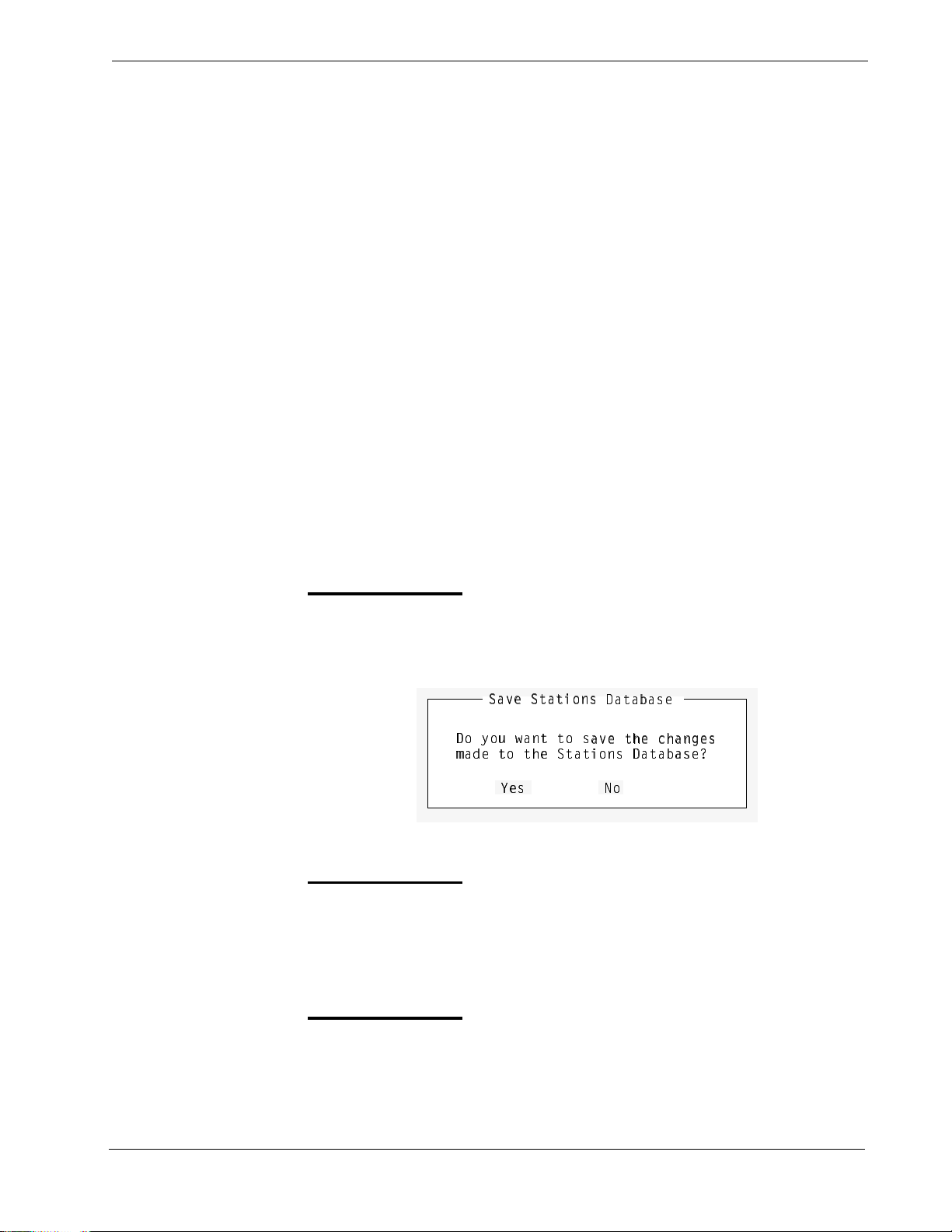
Student Services - Administrator Guide STATIONS DATABASE
Saving & Installing Database
Changes made to the Stations Database using the Add, Delete or Modify
commands are first changed to UAP memory. It is recommended, when a series of
changes are made that the changes are saved.
The Save c ommand saves any current changes i n UAP memory to the UAP hard
disk. This prevents an error made in a later change operation from affecting any
previous changes.
For example: When adding stations, add all the needed stations. Before
proceeding to any other operation (such as deleting or modifying a station);
save these add changes. Then, if an error is encountered in a later modify
operation, a c ancel or cle ar to start over will not af fect the c hang es made in th e
previous Add operation.
The databases will not become recogni zed by the system, unt il the databases ha ve
been installed in the system. Unlike the save command following each database
change, the Install Databases command only needs to be performed when all
changes to any (and all) of the Studen t Services dat abase are completed.
Save Database
Follow the steps below to save the database.
Step 1:
From the Stations database screen (Figure 3-2), press Tab to select the
Save command, and press Enter. The following window will be dis-
played:
CQfU CdQdY_^c
Step 2:
CQfU CdQdY_^c 4QdQRQcU
4_ i_e gQ^d d_
4_ i_e gQ^d d_ c
]QTU d_ dXU Cd
]QTU d_ dXU CdQ
IUc
IUc
Select Yes and press Enter to save all changes. The following will be dis-
4QdQRQcU
cQfU dXU SXQ^WUc
QfU dXU SXQ^WUc
QdY_^c 4QdQRQcU/
dY_^c 4QdQRQcU/
>
>_
_
played in the screen message bar:
The changes made to the Stations Database have been saved
Step 3:
If finished with the Stations Database, press Esc or select Exit to return
to the Student Services Main Menu.
Continue to Install Database on the next page...
NDA-30095 Revision 1 Page 21
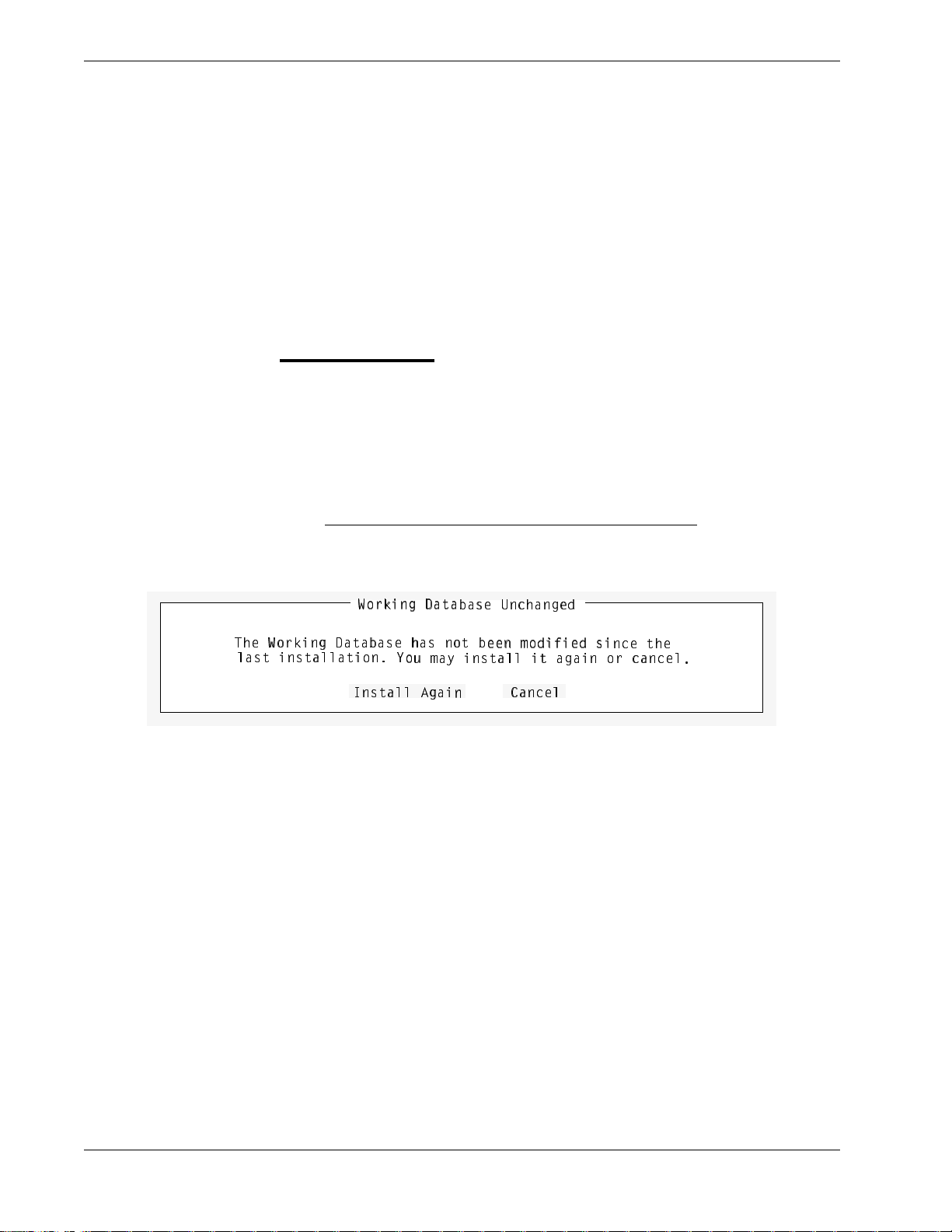
STATIONS DATABASE Student Services - Administrator Guide
Install Database
The Install Database fu nction installs the Studen t Services Working Databa se to
the PBX. The working database then becomes the installed database that the PBX
will operate from. Until the working database is installed, the PBX will not be able
to implement any changes made to station parameters in Student Services.
Note:
This step only needs to be performed if no other changes to any of the databases
will be made at this time. Otherwise complete any other changes and then perform a Install Databases procedure.
Follow the step below to i nstall the data base.
Step 1:
From the Student Services Main Menu, select the Install Databases
function, and press Enter. The following message appears in the scr een
message bar:
The Working Database has been installed
- If no changes have been made to the working database
, the following
window will be displayed:
G_b[Y^W 4QdQ
G_b[Y^W 4QdQR
DXU G_b[Y^W
DXU G_b[Y^W 4
\Qcd Y^cdQ\\QdY_^
\Qcd Y^cdQ\\QdY_^ I
4QdQRQcU XQc ^_d
QdQRQcU XQc ^_d R
9^cdQ\\ 1WQY^
I_
_e ]Qi Y^cdQ\\ Yd
RQcU E^SXQ^WUT
QcU E^SXQ^WUT
RUU^ ]_TYVYUT cY
e ]Qi Y^cdQ\\ Yd QWQY^
UU^ ]_TYVYUT cY^
3Q^SU\
^
3Q^SU\9^cdQ\\ 1WQY
QWQY^ _b SQ^SU\
This completes the Save and Install Databases procedures...
^SU dXU
SU dXU
_b SQ^SU\
Page 22 NDA-30095 Revision 1
