Msi G41M Series user Manual
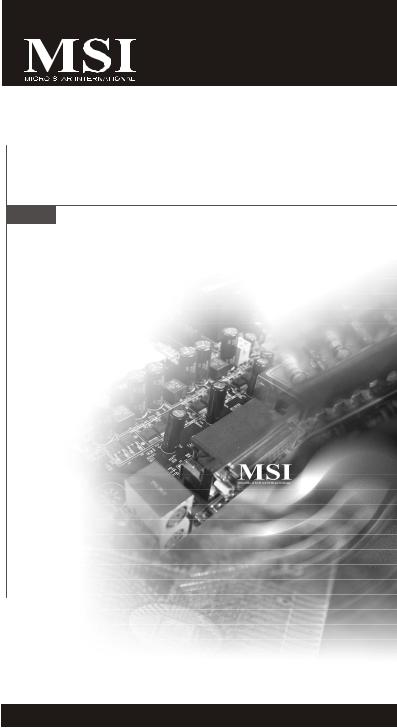
G41M Series
MS-7563 (V1.X) Mainboard
G52-75631X3
i
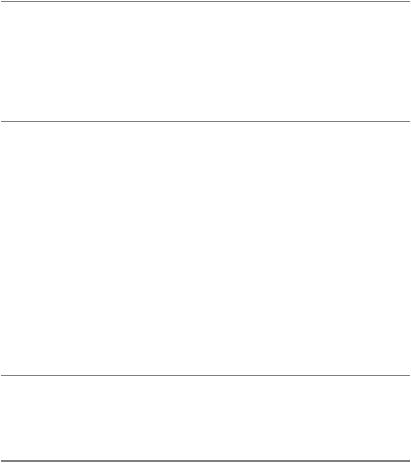
Copyright Notice
The material in this document is the intellectual property of M ICRO-STAR INTERNATIONAL. We take every care in the preparation of this document, but no guarantee is given as to the correctness of its contents. Our products are under continual improvement and we reserve the right to make changes without notice.
Trademarks
All trademarks are the properties of their respective owners.
NVIDIA, the NVIDIA logo, DualNet, and nForce are registered trademarks or trademarks of NVIDIA Corporation in the United States and/or other countries.
AMD, Athlon™, Athlon™ XP, Thoroughbred™, and Duron™ are registered trademarks of AMD Corporation.
Intel® and Pentium® are registered trademarks of Intel Corporation.
PS/2 and OS®/2 are registered trademarks of International Business Machines Corporation.
Windows® 2000/NT/XP/Vista are registered trademarks of Microsoft Corporation. Netware® is a registered trademark of Novell, Inc.
Award® is a registered trademark of Phoenix Technologies Ltd. AMI® is a registered trademark of American Megatrends Inc.
Revision History
Revision |
Revision History |
Date |
V1.0 |
First release for Asia |
November 2008 |
Technical Support
If a problem arises with your system and no solution can be obtained from the user’s manual, please contact your place of purchase or local distributor. Alternatively, please try the following help resources for further guidance.
 Visit the MSI website for FAQ, technical guide, BIOS updates, driver updates, and other inf ormation: ht tp://global.msi.com.tw/index.php? func=service
Visit the MSI website for FAQ, technical guide, BIOS updates, driver updates, and other inf ormation: ht tp://global.msi.com.tw/index.php? func=service
 Contact our technical staff at: http://ocss.msi.com.tw
Contact our technical staff at: http://ocss.msi.com.tw
ii
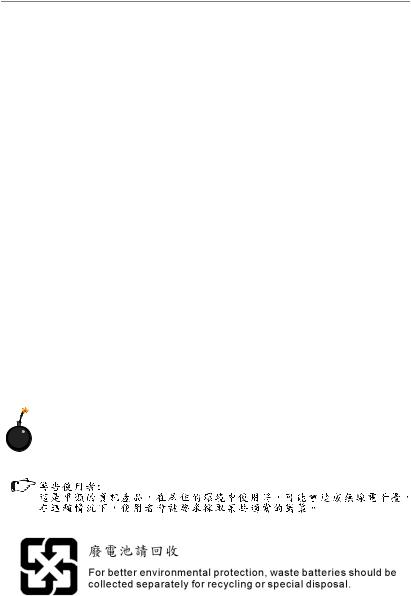
Safety Instructions
1.Always read the safety instructions carefully.
2.Keep this User’s Manual for future reference.
3.Keep this equipment away from humidity.
4.Lay this equipment on a reliable flat surface before setting it up.
5.The openings on the enclosure are for air convection hence protects the equipment from overheating. DO NOT COVER THE OPENINGS.
6.Make sure the voltage of the power source and adjust properly 110/220V before connecting the equipment to the power inlet.
7.Place the power cord such a way that people can not step on it. Do not place anything over the power cord.
8.Always Unplug the Power Cord before inserting any add-on card or module.
9.All cautions and warnings on the equipment should be noted.
10.Never pour any liquid into the opening that could damage or cause electrical shock.
11.If any of the following situations arises, get the equipment checked by service personnel:
†The power cord or plug is damaged.
†Liquid has penetrated into the equipment.
†The equipment has been exposed to moisture.
†The equipment does not work well or you can not get it work according to User’s Manual.
†The equipment has dropped and damaged.
†The equipment has obvious sign of breakage.
12.DONOT LEAVETHIS EQUIPMENT INANENVIRONMENT UNCONDITIONED, STORAGE TEMPERATURE ABOVE 600 C (1400F), IT MAYDAMAGE THE EQUIPMENT.
CAUTION: Danger of explosion if battery is incorrectly replaced. Replace only with the same or equivalent type recommended by the manufacturer.
iii

FCC-B Radio Frequency Interference Statement
This equipment has been tested and found to comply with the limits for a Class B digital device, pursuant to Part
15 of the FCC Rules. These limits are designed to provide reasonable protection against harmful interference in a residential installation. This equipment generates, uses and can radiate radio frequency energy and, if not installed and used in accordance with the instructions, may cause harmful interference to radio communications. However, there is no guarantee that interference will not occur in a particular installation. If this equipment does cause harmful interference to radio or television reception, which can be determined by turning the equipment off and on, the user is encouraged to try to correct the interference by one or more of the measures listed below.
†Reorient or relocate the receiving antenna.
†Increase the separation between the equipment and receiver.
†Connect the equipment into an outlet on a circuit different from that to which the receiver is connected.
†Consult the dealer or an experienced radio/television technician for help.
Notice 1
The changes or modifications not expressly approved by the party responsible for compliance could void the user’s authority to operate the equipment.
Notice 2
Shielded interface cables and A.C. power cord, if any, must be used in order to comply with the emission limits.
VOIR LANOTICE D’INSTALLATIONAVANT DE RACCORDER AU RESEAU.
Micro-Star International
MS-7563
This device complies with Part 15 of the FCC Rules. Operation is subject to the following two conditions:
(1)this device may not cause harmful interference, and
(2)this device must accept any interference received, including interference that may cause undesired operation.
iv

WEEE (Waste Electrical and Electronic Equipment) Statement
v
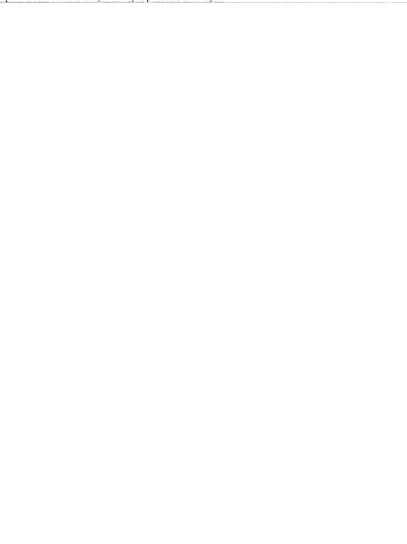
vi
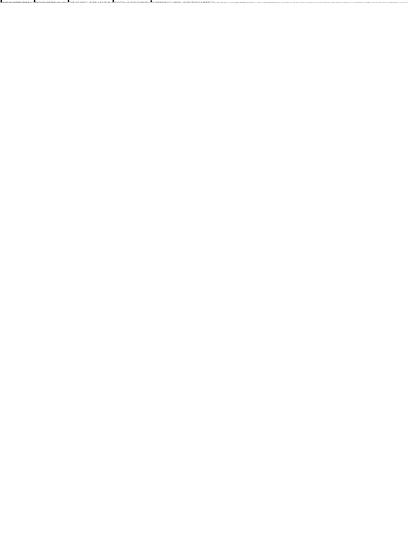
vii
CONTENTS |
|
Copyright Notice....................................................................................................... |
ii |
Trademarks .............................................................................................................. |
ii |
Revision History ....................................................................................................... |
ii |
Technical Support .................................................................................................... |
ii |
Safety Instructions ................................................................................................... |
iii |
FCC-B Radio Frequency Interference Statement ................................................... |
iv |
WEEE (Waste Electrical and Electronic Equipment) Statement ............................ |
v |
English.............................................................................................. |
En-1 |
Mainboard Specifications......................................................................................... |
En-2 |
Quick Components Guide........................................................................................ |
En-4 |
CPU (Central Processing Unit)................................................................................ |
En-5 |
Memory..................................................................................................................... |
En-9 |
Power Supply ........................................................................................................... |
En-11 |
Back Panel ............................................................................................................... |
En-12 |
Connectors ............................................................................................................... |
En-14 |
Jumper...................................................................................................................... |
En-22 |
Slots.......................................................................................................................... |
En-23 |
BIOS Setup .............................................................................................................. |
En-25 |
Software Information................................................................................................ |
En-32 |
...................................................................................................................... |
Kr-1 |
.......................................................................................................... |
Kr-2 |
..................................................................................................... |
Kr-4 |
CPU ( ) ............................................................................................. |
Kr-5 |
....................................................................................................................... |
Kr-9 |
.......................................................................................................... |
Kr-11 |
.................................................................................................................. |
Kr-12 |
....................................................................................................................... |
Kr-14 |
........................................................................................................................... |
Kr-22 |
........................................................................................................................... |
Kr-23 |
BIOS ................................................................................................................ |
Kr-25 |
....................................................................................................... |
Kr-32 |
viii
..................................................................................................................... |
Jp-1 |
................................................................................................. |
Jp-2 |
.............................................................................. |
Jp-4 |
CPU ........................................................................................... |
Jp-5 |
....................................................................................................................... |
Jp-9 |
.......................................................................................................................... |
Jp-11 |
............................................................................................................ |
Jp-12 |
............................................................................................................... |
Jp-14 |
................................................................................................................... |
Jp-22 |
................................................................................................................... |
Jp-23 |
BIOS ............................................................................................................. |
Jp-25 |
................................................................................................. |
Jp-32 |
................................................................................... |
Tc-1 |
............................................................................................................. |
Tc-2 |
.......................................................................................................... |
Tc-4 |
.............................................................................................................. |
Tc-5 |
...................................................................................................................... |
Tc-9 |
.............................................................................................................. |
Tc-11 |
.......................................................................................................................... |
Tc-12 |
...................................................................................................................... |
Tc-14 |
.......................................................................................................................... |
Tc-22 |
.......................................................................................................................... |
Tc-23 |
BIOS ............................................................................................................... |
Tc-25 |
.................................................................................................................. |
Tc-32 |
............................................................................................. |
Sc-1 |
.................................................................................................................... |
Sc-2 |
.................................................................................................................... |
Sc-4 |
: CPU....................................................................................................... |
Sc-5 |
........................................................................................................................... |
Sc-9 |
................................................................................................................. |
Sc-11 |
.................................................................................................................... |
Sc-12 |
ix
........................................................................................................................... |
Sc-14 |
........................................................................................................................... |
Sc-22 |
........................................................................................................................... |
Sc-23 |
BIOS ................................................................................................................. |
Sc-25 |
.................................................................................................................... |
Sc-32 |
x
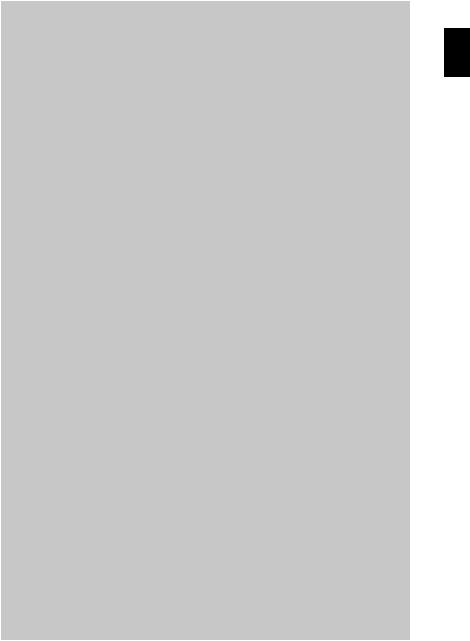
English
G41M
Series
User’s Guide
English
En-1
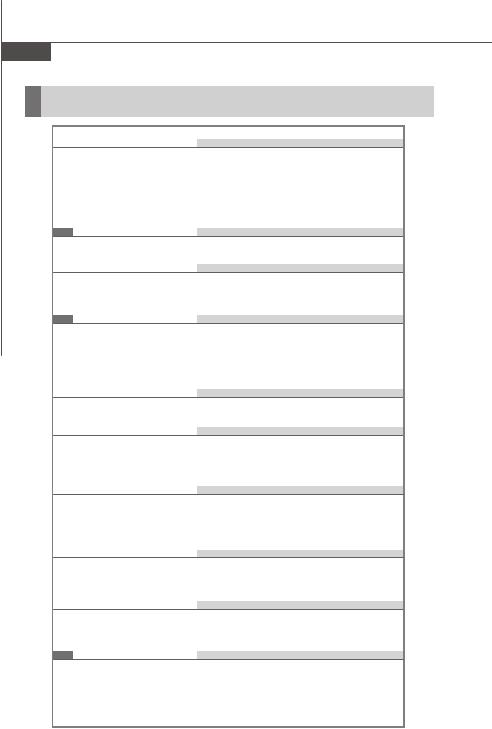
MS-7563 Mainboard
Mainboard Specifications
 Processor Support
Processor Support
-Intel® Core 2 Quad/ Core 2 Duo/ / Yorkfield/ Wolfdale processors in LGA775 package
-Supports 4 pin CPU Fan Pin-Header with Fan Speed Control
(For the latest information about CPU, please visit http://global.msi.com.tw/index.php?func=cpuform2)
Supported FSB
- 1333/ 1066/ 800 MHz
 Chipset
Chipset
-North Bridge: Intel® G41 chipset
-South Bridge: Intel® ICH7 chipset
Memory Support
-DDR2 667/800 SDRAM (8GB Max)
-2 DDR2 DIMMs (240pin / 1.8V)
(For more information on compatible components, please visit http://global.msi.com.tw/index.php?func=testreport)
 LAN
LAN
- Supports 10/100/1000 Fast Ethernet by Realtek 8111DL
 Audio
Audio
-Chip integrated by Realtek® ALC888
-Flexible 8-channel audio with jack sensing
-Supports Vista premium compliance
 IDE
IDE
-1 IDE port by ICH7
-Supports Ultra DMA 66/100 mode
-Supports PIO, Bus Master operation mode
 SATA
SATA
-4 SATA ports by ICH7
-Supports storage and data transfers at up to 3 Gb/s
 Floppy
Floppy
-1 floppy port
-Supports 1 FDD with 360KB, 720KB, 1.2MB, 1.44MB and 2.88MB
Connectors
 Back panel
Back panel
-1 PS/2 mouse port
-1 PS/2 keyboard port
-1 VGA port
En-2
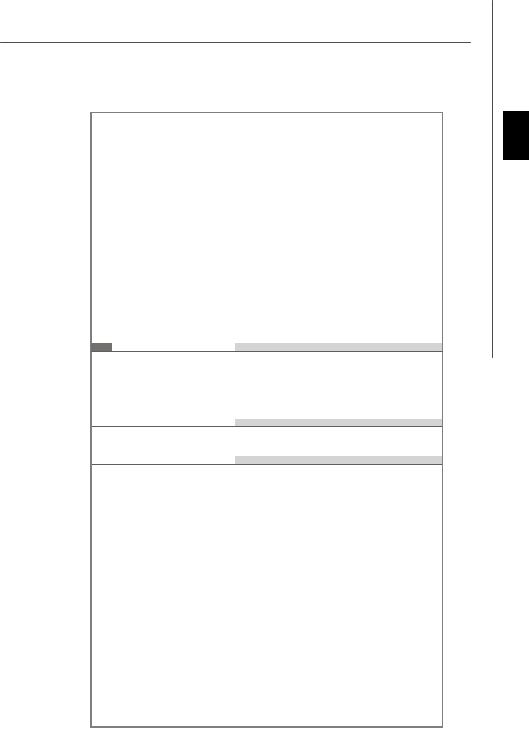
-1 DVI-D port
-1 DisplayPort jack
-4 USB 2.0 Ports
-1 RJ-45 LAN jack
-1 1394 port (optional)
-6 flexible audio jacks
 On-Board Pinheaders/ Connectors
On-Board Pinheaders/ Connectors
-2 USB 2.0 pinheaders
-1 CD-in pinheader
-1 SPDIF-Out pinheader
-1 IEEE 1394 pinheader (optional)
-1 Front Panel Audio pinheader
-1 Serial port pinheader
-1 TPM (optional)
-1 Chassis Intrusion Switch pinheader
-1 Parallel Port pinheader
Slots
-1 PCI Express x16 slot
-1 PCI Express x 1 slot
-2 PCI slots
-Support 3.3V/ 5V PCI bus Interface
 Form Factor
Form Factor
- Micro-ATX (24.4cm X 22.8cm)
 Mounting
Mounting
- 6 mounting holes
English
En-3
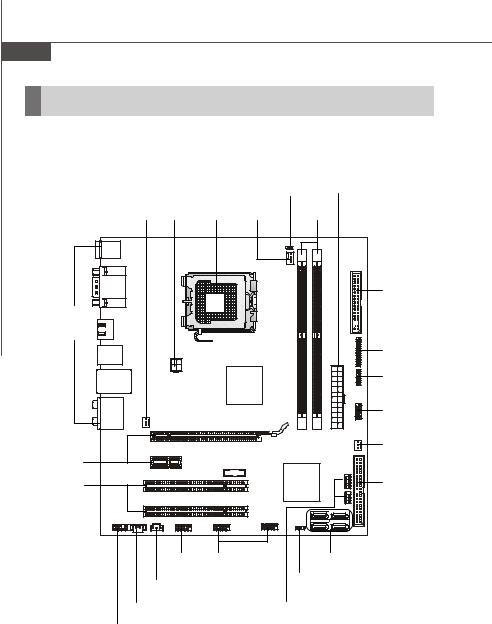
MS-7563 Mainboard
Quick Components Guide
|
|
|
JCI1, |
ATX1, |
|
|
|
|
En-16 |
En-11 |
|
SYSFAN1,JPW1, CPU, |
CPUFAN1, |
DDR2, |
|||
En-16 |
En-11 |
En-5 |
En-16 |
En-9 |
|
|
|
|
|
|
FDD1, |
|
|
|
|
|
En-14 |
Back Panel, |
|
|
|
|
|
En-12 |
|
|
|
|
|
|
|
|
|
|
JLPT1, |
|
|
|
|
|
En-21 |
|
|
|
|
|
JTPM1, |
|
|
|
|
|
En-19 |
|
|
|
|
|
JCOM1, |
|
|
|
|
|
En-20 |
|
|
|
|
|
SYSFAN2, |
PCIE, |
|
|
|
|
En-16 |
|
|
|
|
|
|
En-23 |
|
|
|
|
IDE1, |
PCI, |
|
|
|
|
|
En-23 |
|
|
|
|
En-14 |
|
J1394_1, JUSB1/2, |
|
SATA1~4, |
||
|
En-17 |
En-20 |
|
|
En-15 |
JSPD1, |
|
|
JBAT1, |
|
|
|
|
En-22 |
|
||
En-17 |
|
|
|
||
|
|
|
|
||
CD_IN1, |
|
JFP1/2, |
|
||
|
En-18 |
|
|||
En-18 |
|
|
|
||
|
|
|
|
|
|
JAUD1, |
|
|
|
|
|
En-19 |
|
|
|
|
|
En-4 |
|
|
|
|
|
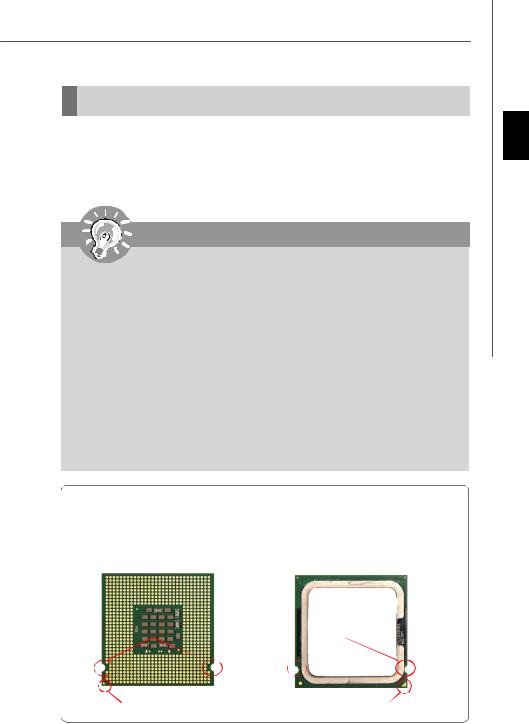
CPU (Central Processing Unit)
W hen you are installing the CPU, make sure to install the cooler to prevent overheating. If you do not have the CPU cooler, consult your dealer before turning on the computer.
For the latest information about CPU, please visit http://global.msi.com.tw/index.php? func=cpuform2
Important
Overheating
Overheating will seriously damage the CPU and system. Always make sure the cooling fan can work properly to protect the CPU from overheating. Make sure that you apply an even layer of thermal paste (or thermal tape) between the CPU and the heatsink to enhance heat dissipation.
Replaceing the CPU
While replacing the CPU, always turn off the ATX power supply or unplug the power supply’s power cord from the grounded outlet first to ensure the safety of CPU.
Overclocking
This mainboard is designed to support overclocking. However, please make sure your components are able to tolerate such abnormal setting, while doing overclocking. Any attempt to operate beyond product specifications is not recommended. We do not guarantee the damages or risks caused by inadequate operation or beyond product specifications.
Introduction to LGA 775 CPU
The pin-pad side of LGA 775 |
The surface of LGA 775 CPU. |
CPU. |
Remember to apply some ther- |
|
mal paste on it for better heat |
|
dispersion. |
Alignment Key |
Alignment Key |
Yellow triangle is the Pin 1 indicator |
Yellow triangle is the Pin 1 indicator |
|
En-5
English
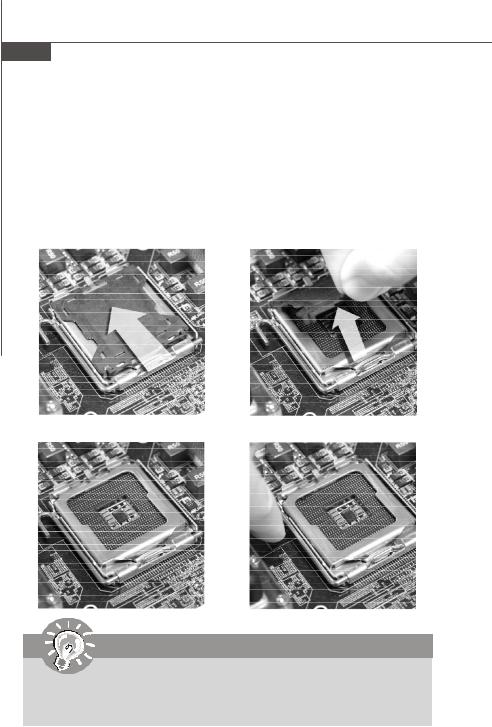
MS-7563 Mainboard
CPU & Cooler Installation
When you are installing the CPU, make sure the CPU has a cooler attached on the top to prevent overheating. Meanwhile, do not forget to apply some thermal paste on CPU before installing the heat sink/cooler fan for better heat dispersion.
Follow the steps below to install the CPU & cooler correctly. Wrong installation will cause the damage of your CPU & mainboard.
1.The CPU socket has a plastic cap on it to protect the contact from damage. Before you install the CPU, always cover it to protect the socket pin.
2.Remove the cap from lever hinge side (as the arrow shows).
3. The pins of socket reveal.
4. Open the load lever.
Important
1.Confirm if your CPU cooler is firmly installed before turning on your system.
2.Do not touch the CPU socket pins to avoid damaging.
3.The availability of the CPU land side cover depends on your CPU packing.
En-6
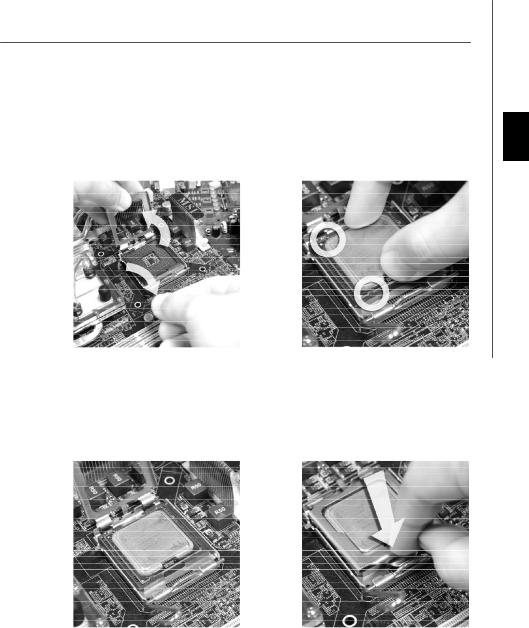
5.Lift the load lever up and open the load plate.
6.After confirming the CPU direction for correct mating, put down the CPU in the socket housing frame. Be sure to grasp on the edge of the CPU base. Note that the alignment keys are matched.
alignment key
English
7.Visually inspect if the CPU is seated well into the socket. If not, take out the CPU with pure vertical motion and reinstall.
8.Cover the load plate onto the package.
En-7

MS-7563 Mainboard
9.Press down the load lever lightly onto the load plate, and then secure the lever with the hook under retention tab.
11.Press the four hooks down to fasten the cooler. Then rotate the locking switch (refer to the correct direction marked on it) to lock the hooks.
10.Align the holes on the mainboard with the heatsink. Push down the cooler until its four c lips get wedged into the holes of the mainboard.
12.Turn over the mainboard to confirm that the clip-ends are correctly inserted.
Mainboard
locking switch
Hook
Important
1.Read the CPU status in BIOS.
2.Whenever CPU is not installed, always protect your CPU socket pin with the plastic cap covered (shown in Figure 1) to avoid damaging.
3.Mainboard photos shown in this section are for demonstration of the CPU/ cooler installation only. The appearance of your mainboard may vary depending on the model you purchase.
En-8
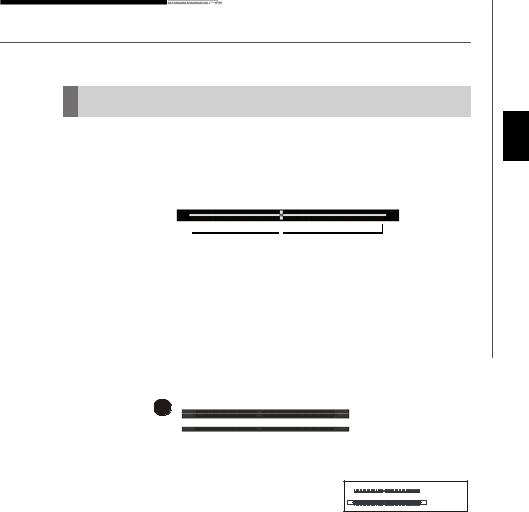
Memory
These DIMM slots are used for installing memory modules.
For more information on compatible components, please visit http://global.msi.com. tw/index.php?func=testreport
DDR2
240-pin, 1.8V 
 56x2=112 pin 64x2=128 pin
56x2=112 pin 64x2=128 pin
Dual-Channel Memory Population Rules
In Dual-Channel mode, the memory modules can transmit and receive data with two data bus lines simultaneously. Enabling Dual-Channel mode can enhance the system performance. Please refer to the following illustrations for population rules under Dual-Channel mode.
1 |
DIMM1 |
|
 DIMM2
DIMM2
 Installed
Installed
Empty
En-9
English

MS-7563 Mainboard
Installing Memory Modules
1.The memory module has only one notch on the center and will only fit in the right orientation.
2.Insert the memory module vertically into the DIMM slot. Then push it in until the golden finger on the memory module is deeply inserted in the DIMM slot. The plastic clip at each side of the DIMM slot will automatically close when the memory module is properly seated.
Important
You can barely see the golden finger if the memory module is properly inserted in the DIMM slot.
3.Manually check if the memory module has been locked in place by the DIMM slot clips at the sides.
Volt Notch
Notch
Important
-DDR2 memory modules are not interchangeable with DDR and the DDR2 standard is not backwards compatible. You should always install DDR2 memory modules in the DDR2 DIMM slots.
-In Dual-Channel mode, make sure that you install memory modules of the same type and density in different channel DIMM slots.
-To enable successful system boot-up, always insert the memory modules into the DIMM1 first.
En-10
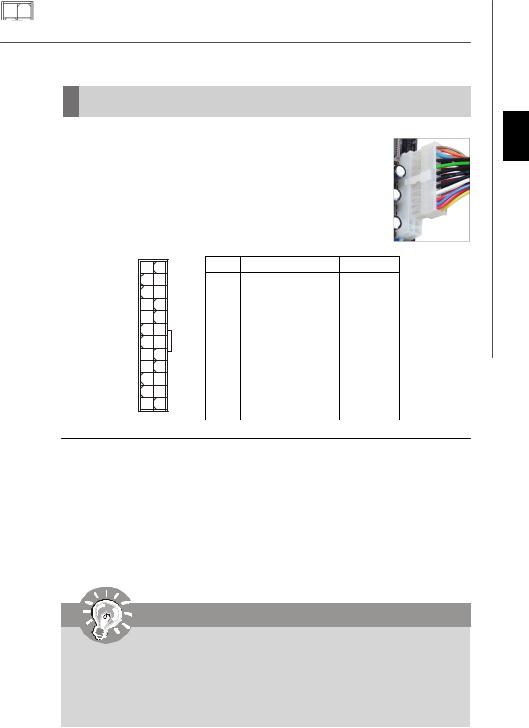
Power Supply
ATX 24-Pin Power Connector: ATX1
This connector allows you to connect an ATX 24-pin power supply. To connect the ATX 24-pin power supply, make sure the plug of the power supply is inserted in the proper orientation and the pins are aligned. Then push down the power supply firmly into the connector.
You may use the 20-pin ATX power supply as you like. If you’d like to use the 20-pin ATX power supply, please plug your power supply along with pin 1 & pin 13 (refer to the image at the right hand).
12 |
24 |
ATX1 |
|
1 |
13 |
Pin Definition
PIN |
SIGNAL |
PIN |
SIGNAL |
1 |
+3.3V |
13 |
+3.3V |
2 |
+3.3V |
14 |
-12V |
3 |
GND |
15 |
GND |
4 |
+5V |
16 |
PS-ON# |
5 |
GND |
17 |
GND |
6 |
+5V |
18 |
GND |
7 |
GND |
19 |
GND |
8 |
PWROK |
20 |
Res |
9 |
5VSB |
21 |
+5V |
10 |
+12V |
22 |
+5V |
11 |
+12V |
23 |
+5V |
12 |
+3.3V |
24 |
GND |
 pin 13
pin 13
 pin 12
pin 12
ATX 12V Power Connector: JPW1
This 12V power connector is used to provide power to the CPU.
Pin Definition
2 |
1 |
PIN |
SIGNAL |
|
|
||
JPW1 |
3 |
1 |
GND |
4 |
2 |
GND |
|
|
|
3 |
12V |
|
|
4 |
12V |
Important
1.Make sure that all the connectors are connected to proper ATX power supplies to ensure stable operation of the mainboard.
2.Power supply of 350 watts (and above) is highly recommended for system stability.
3.ATX 12V power connection should be greater than 18A.
En-11
English
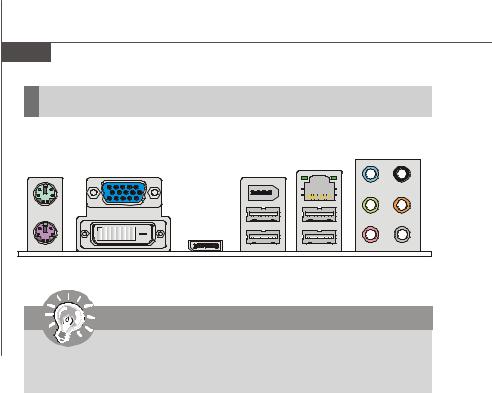
MS-7563 Mainboard |
|
|
|
|
|
|
Back Panel |
|
|
|
|
|
|
|
|
|
1394 |
|
Line-In |
RS-Out |
|
|
|
Port |
LAN |
||
M ouse |
VGA Port |
|
(optional) |
|
|
|
|
|
|
|
|||
Keyboard |
|
|
|
|
Line-Out CS-Out |
|
|
|
|
|
|
||
|
DVI-D Port |
DisplayPort |
USB Ports |
Mic |
SS-Out |
|
|
Important |
|
|
|
|
|
When there is any expansion card inserted in the PCIE x16 slot, the VGA, DisplayPort and DVI-D port will not output any signal.
 Mouse/Keyboard
Mouse/Keyboard
The standard PS/2® mouse/keyboard DIN connector is for a PS/2® mouse/keyboard.
 VGA Port
VGA Port
The DB15-pin female connector is provided for monitor.
 DVI-D Port
DVI-D Port
The DVI-D (Digital Visual Interface-Digital) connector allows you to connect a LCD monitor. It provides a high-speed digital interconnection between the computer and its display device. To connect an LCD monitor, simply plug your monitor cable into the DVI connector, and make sure that the other end of the cable is properly connected to your monitor (refer to your monitor manual for more information.)
 USB Port
USB Port
The USB (Universal Serial Bus) port is for attaching USB devices such as keyboard, mouse, or other USB-compatible devices.
 DisplayPort
DisplayPort
DisplayPort is a digital display interface standard. This connector is used to connect a monitor with DisplayPort inputs.
 1394 Port (optional)
1394 Port (optional)
The IEEE1394 port on the back panel provides connection to IEEE1394 devices.
En-12
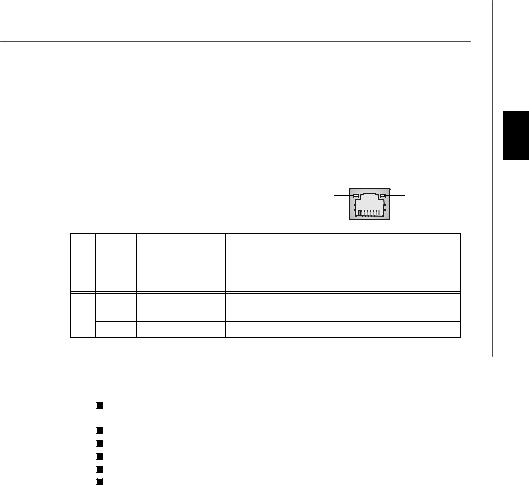
 LAN
LAN
The standard RJ-45 LAN jack is for connection to the Local Area Network (LAN). You can connect a network cable to it.
|
|
|
ActivityIndicator |
LinkIndicator |
||
|
|
|
|
|
|
|
|
|
|
|
|
|
|
LED |
Color |
LED State |
Condition |
|
||
|
|
Off |
LAN link is not established. |
|
||
Left |
Yellow |
On (steady state) |
LAN link is established. |
|
||
|
|
On (brighter & pulsing) The computeris communicating with another computer on the LAN. |
||||
|
Green |
Off |
10 Mbit/sec data rate is selected. |
|
||
Right |
|
On |
100 Mbit/sec data rate is selected. |
|
||
|
Orange |
On |
1000 Mbit/sec data rate is selected. |
|
||
 Audio Ports
Audio Ports
These audio connectors are used for audio devices. You can differentiate the color of the audio jacks for different audio sound effects.
Line-In (Blue) - Line In is used for external CD player, tapeplayer or other audio devices.
Line-Out (Green) - Line Out, is a connector for speakers or headphones.
Mic (Pink) - Mic, is a connector for microphones.
RS-Out (Black) - Rear-Surround Out in 4/ 5.1/ 7.1 channel mode.
CS-Out (Orange) - Center/ Subwoofer Out in 5.1/ 7.1 channel mode. SS-Out (Gray) - Side-Surround Out 7.1 channel mode.
English
En-13
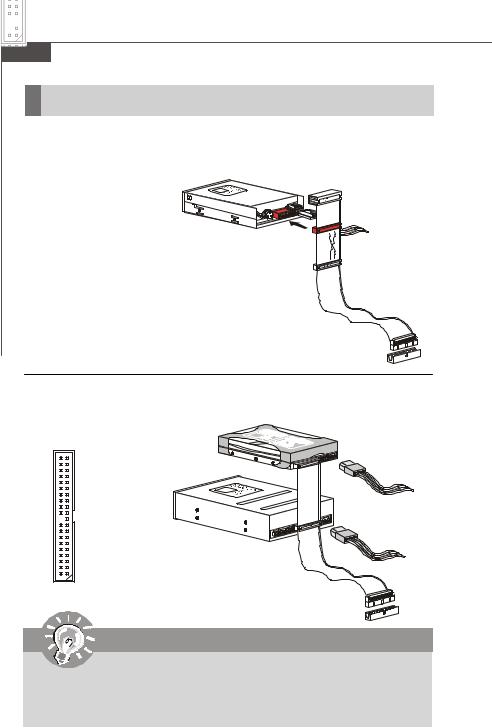
MS-7563 Mainboard
Connectors
Floppy Disk Drive Connector: FDD1
This connector supports 360KB, 720KB, 1.2MB, 1.44MB or 2.88MB floppy disk drive.
FDD1
IDE Connector: IDE1
This connector supports IDE hard disk drives, optical disk drives and other IDE devices.
IDE1
Important
If you install two IDE devices on the same cable, you must configure the drives separately to master / slave mode by setting jumpers. Refer to IDE device’ s documentation supplied by the vendors for jumper setting instructions.
En-14

Serial ATA Connector: SATA1 ~ SATA4
This connector is a high-speed Serial ATA interface port. Each connector can connect to one Serial ATA device.
SATA2 SATA4
SATA1 SATA3
English
Important
Please do not fold the Serial ATA cable into 90-degree angle. Otherwise, data loss may occur during transmission.
En-15
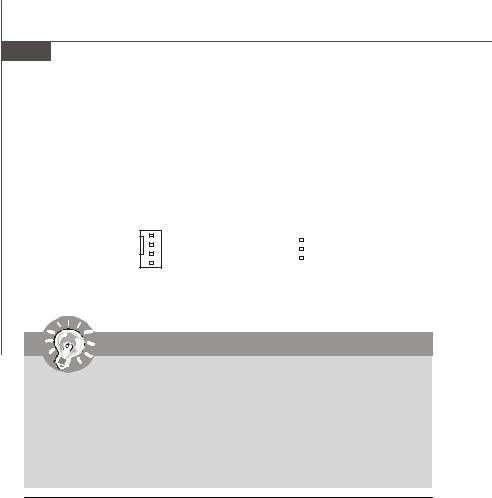
MS-7563 Mainboard
Fan Power Connectors: CPUFAN1, SYSFAN1/2
The fan power connectors support system cooling fan with +12V. When connecting the wire to the connectors, always note that the red wire is the positive and should be connected to the +12V; the black wire is Ground and should be connected to GND. If the mainboard has a System Hardware Monitor chipset on-board, you must use a specially designed fan with speed sensor to take advantage of the CPU fan control.
GND |
SENSOR |
|
|
+12V |
+12V |
|
|
SENSOR |
|
|
|
GND |
|
|
|
Control |
|
|
|
|
|
|
CPUFAN1 SYSFAN1/2
Important
1.Please refer to the recommended CPU fans at processor’s official website or consult the vendors for proper CPU cooling fan.
2.CPUFAN1 / SYSFAN1 / SYSFAN2 supports fan control. You can adjust fan speed in H/W Monitor menu of BIOS and install Dual Core Center utility that will automatically control the CPU fan speed according to the actual CPU temperature.
3.Fan cooler set with 3 or 4 pins power connector are both available for CPUFAN.
Chassis Intrusion Connector: JCI1
This connector connects to the chassis intrusion switch cable. If the chassis is opened, the chassis intrusion mechanism will be activated. The system will record this status and show a warning message on the screen. To clear the warning, you must enter the BIOS utility and clear the record.
CINTRU  GND 1 2
GND 1 2
JCI1
En-16
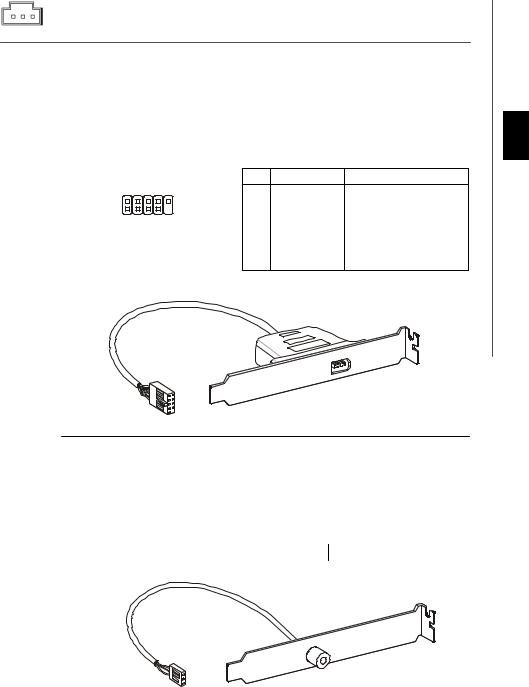
IEEE1394 Connector: J1394_1 (optional)
This connector allows you to connect the IEEE1394 device via an optional IEEE1394 bracket.
Pin Definition
|
|
PIN |
SIGNAL |
PIN |
SIGNAL |
|
2 |
10 |
1 |
TPA+ |
2 |
TPA- |
|
3 |
Ground |
4 |
Ground |
|||
1 |
9 |
|||||
|
J1394_1 |
5 |
TPB+ |
6 |
TPB- |
|
|
(optional) |
7 |
Cable power |
8 |
Cable power |
|
|
|
9 |
Key(no pin) |
10 |
Ground |
IEEE1394 Bracket (Optional)
S/PDIF-Out Connector: JSPD1
This connector is used to connect S/PDIF (Sony & Philips Digital Interconnect Format) interface for digital audio transmission.
GPSV
NDC
DIFC
JSPD1
S/PDIF Bracket (Optional)
English
En-17
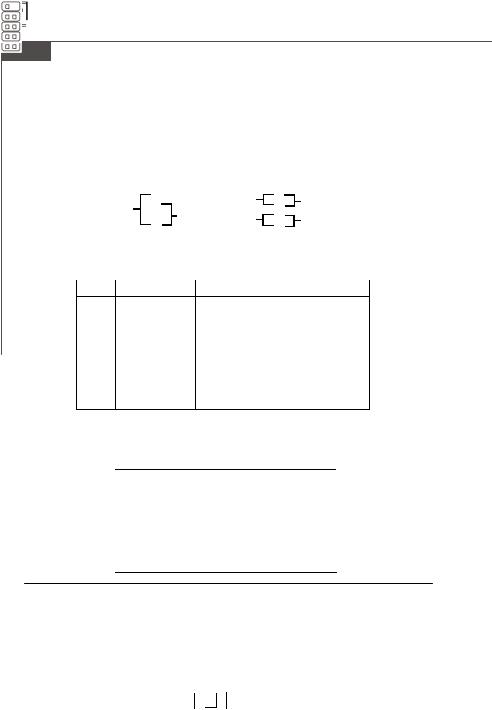
MS-7563 Mainboard
Front Panel Connectors: JFP1, JFP2
These connectors are for electrical connection to the front panel switches and LEDs. The JFP1 is compliant with Intel® Front Panel I/O Connectivity Design Guide.
|
|
JFP2 |
|
JFP1 |
||
|
|
|
10 |
9 |
||
|
|
+ 8 |
7 |
|
||
|
|
|
Power - |
+Reset |
||
|
Speaker |
- |
Power |
Switch + |
- Switch |
|
|
+ |
Power |
- HDD |
|||
|
|
LED |
|
|||
|
|
- 2 |
|
LED 2 |
1 +LED |
|
|
|
1 |
|
|||
|
|
JFP1 Pin Definition |
|
|||
PIN |
SIGNAL |
|
DESCRIPTION |
|
||
1 |
HD_LED + |
|
Hard disk LED pull-up |
|
||
2 |
FPPWR/SLP |
MSG LED pull-up |
|
|||
3 |
HD_LED - |
|
Hard disk active LED |
|
||
4 |
FPPWR/SLP |
MSG LED pull-up |
|
|||
5 |
RST_SW - |
|
Reset Switch low reference pull-down to GND |
|||
6 |
PWR_SW+ |
|
Power Switch high reference pull-up |
|||
7 |
RST_SW + |
|
Reset Switch high reference pull-up |
|||
8 |
PWR_SW- |
|
PowerSwitch low reference pull-down to GND |
|||
9 |
RSVD_DNU |
Reserved. Do not use. |
|
|||
|
|
|
JFP2 Pin Definition |
|
||
|
PIN |
SIGNAL |
|
DESCRIPTION |
||
|
1 |
|
GND |
|
Ground |
|
|
2 |
|
SPK- |
|
Speaker- |
|
|
3 |
|
SLED |
|
SuspendLED |
|
|
4 |
|
BUZ+ |
|
Buzzer+ |
|
|
5 |
|
PLED |
|
PowerLED |
|
|
6 |
|
BUZ- |
|
Buzzer- |
|
|
7 |
|
NC |
|
Noconnection |
|
|
8 |
|
SPK+ |
|
Speaker+ |
|
CD-In Connector: CD_IN1
This connector is provided for external audio input.
CD_IN1
L GND R
En-18
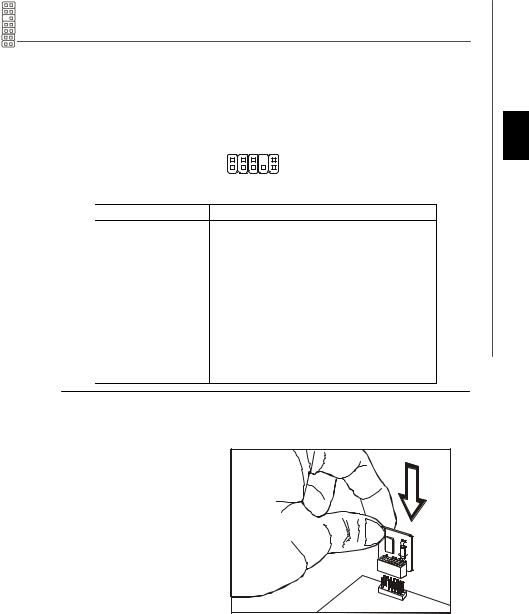
Front Panel Audio Connector: JAUD1
This connector allows you to connect the front panel audio and is compliant with Intel® Front Panel I/O Connectivity Design Guide.
|
|
2 |
10 JAUD1 |
|
|
1 |
9 |
|
|
HD Audio Pin Definition |
|
PIN |
SIGNAL |
DESCRIPTION |
|
1 |
MIC_L |
Microphone - Left channel |
|
2 |
GND |
Ground |
|
3 |
MIC_R |
Microphone - Right channel |
|
4 |
PRESENCE# |
Active low signal-signalsBIOS that a HighDefinitionAudio dongle |
|
|
|
is connected to the analog header. PRESENCE# = 0 when a |
|
|
|
High Definition Audio dongle is connected |
|
5 |
LINE out_R |
Analog Port - Right channel |
|
6 |
MIC_JD |
Jack detection return from front panel microphone JACK1 |
|
7 |
Front_JD |
Jack detection sense line from the High Definition Audio CODEC |
|
|
|
jack detection resistor network |
|
8 |
NC |
No control |
|
9 |
LINE out_L |
Analog Port - Left channel |
|
10 |
LINEout_JD |
Jack detection return from front panel JACK2 |
|
TPM Module connector: JTPM1(optional)
This connector connects to a TPM (Trusted Platform Module) module (optional). Please refer to the TPM security platform manual for more details and usages.
JTPM1
14 13
2 1
Pin |
Signal |
Description |
Pin |
Signal |
Description |
1 |
LCLK |
LPCclock |
2 |
3Vdual/3V_STB |
3V dualor3Vstandby power |
3 |
LRST# |
LPC reset |
4 |
VCC3 |
3.3Vpower |
5 |
LAD0 |
LPC address & data pin0 |
6 |
SIRQ |
Serial IRQ |
7 |
LAD1 |
LPC address & data pin1 |
8 |
VCC5 |
5Vpower |
9 |
LAD2 |
LPC address & data pin2 |
10 |
KEY |
No pin |
11 |
LAD3 |
LPC address & data pin3 |
12 |
GND |
Ground |
13 |
LFRAME# |
LPCFrame |
14 |
GND |
Ground |
|
|
|
|
|
|
English
En-19
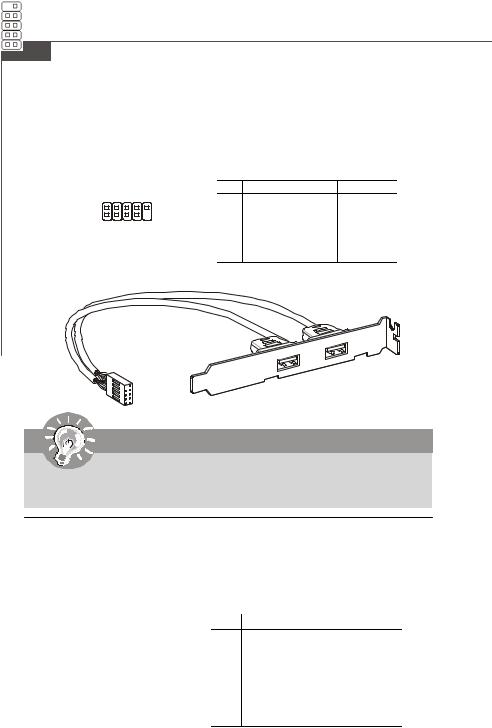
MS-7563 Mainboard
Front USB Connector: JUSB1 ~ 2
These connectors, compliant with Intel® I/O Connectivity Design Guide, is ideal for connecting high-speed USB interface peripherals such as USB HDD, digital cameras,
MP3 players, printers, modems and the like.
|
|
|
Pin Definition |
|
||
|
JUSB1~2 |
PIN |
SIGNAL |
PIN |
SIGNAL |
|
|
1 |
VCC |
2 |
VCC |
||
2 |
10 |
|||||
3 |
USB0- |
4 |
USB1- |
|||
1 |
9 |
|||||
|
|
5 |
USB0+ |
6 |
USB1+ |
|
|
|
7 |
GND |
8 |
GND |
|
|
|
9 |
Key(no pin) |
10 |
USBOC |
|
USB 2.0 Bracket
(Optional)
Important
Note that the pins of VCC and GND must be connected correctly to avoid possible damage.
Serial Port Connector: JCOM 1
This connector is a 16550A high speed communication port that sends/receives 16 bytes FIFOs. You can attach a serial device.
|
|
|
Pin Definition |
|
JCOM1 |
PIN |
SIGNAL |
DESCRIPTION |
|
|
9 |
1 |
DCD |
Data Carry Detect |
|
2 |
SIN |
Serial In or Receive Data |
|
|
|
|||
|
|
3 |
SOUT |
Serial Out or Transmit Data |
|
|
4 |
DTR |
Data Terminal Ready |
2 |
1 |
5 |
GND |
Ground |
|
|
6 |
DSR |
Data SetReady |
|
|
7 |
RTS |
Request To Send |
|
|
8 |
CTS |
Clear To Send |
|
|
9 |
RI |
Ring Indicate |
En-20
