Page 1

Panorama
®
PATIENT MONITORING NETWORK
Datascope
WEB VIEWER
Customer Installation Manual
Page 2
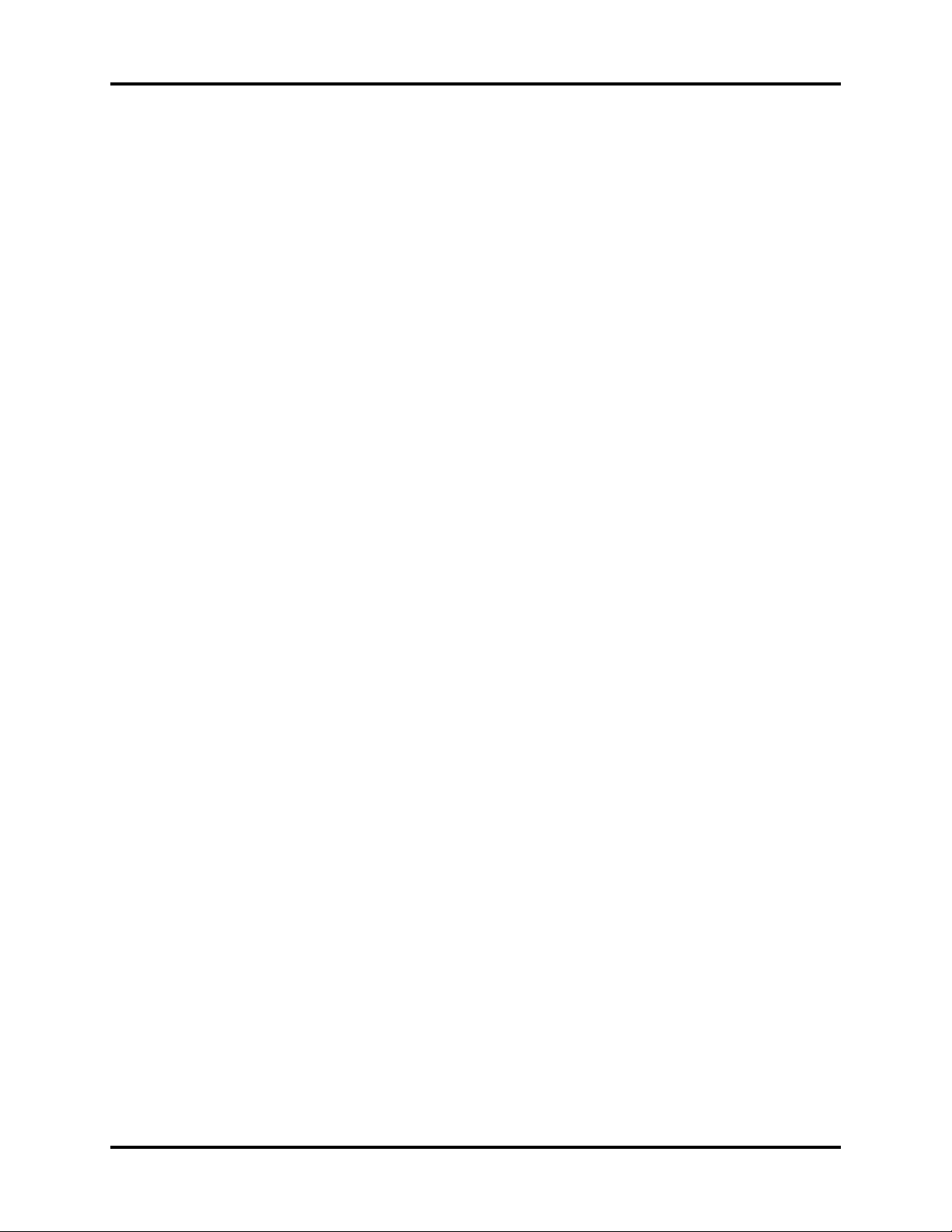
Panorama® is a U.S. trademark of Mindray DS USA, Inc.
f
Copyright © Mindray DS USA, Inc. 2008.. All rights reserved. Contents of this publication may not be reproduced in any
orm without permission of Mindray DS USA, Inc.
Panorama® Web Viewer Customer Installation Manual 0070-10-0688
Page 3
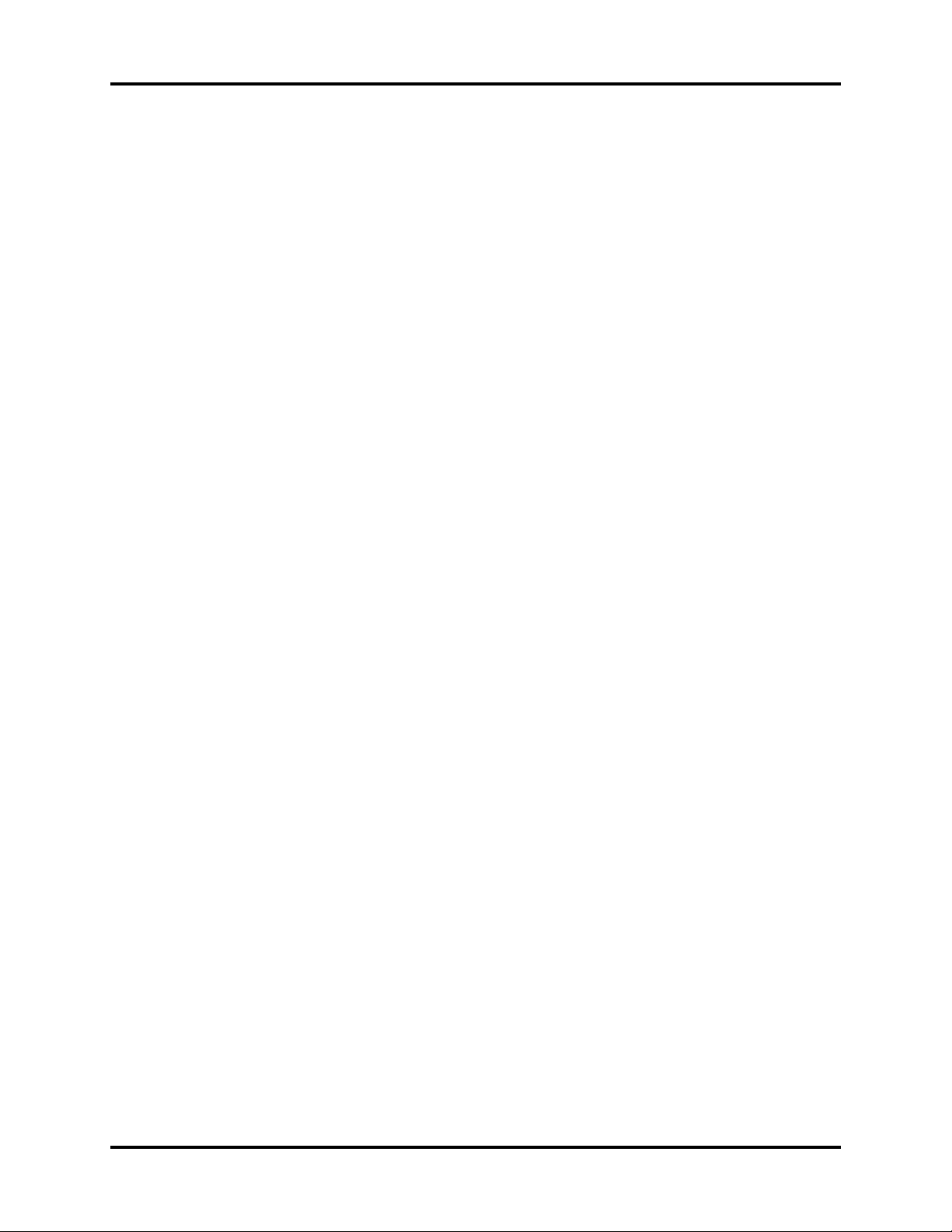
Table of Contents
Foreword....................................................................................................................................................... v
Warnings, Precautions and Notes.....................................................................................................................v
Warnings ......................................................................................................................................................v
Precautions ....................................................................................................................................................vi
Notes ............................................................................................................................................................vi
Phone Numbers and How To Get Assistance...................................................................................................... vii
Overview of the Panorama Web Viewer............................................................................................................ viii
Prerequisites..................................................................................................................... 1 - 1
Server-Side Requirements ................................................................................................................................. 1 - 1
Minimum Hardware Requirements .............................................................................................................1 - 1
Software Requirements ............................................................................................................................. 1 - 1
Network Configuration.................................................................................................................................... 1 - 2
Server Configuration .......................................................................................................................................1 - 2
Client Side Requirements .................................................................................................................................1 - 3
Recommended Software ........................................................................................................................... 1 - 3
Client Configuration ........................................................................................................................................ 1 - 3
Installation ....................................................................................................................... 2 - 1
Installing the Panorama Web Viewer ................................................................................................................ 2 - 1
Uninstallation ................................................................................................................... 3 - 1
Uninstalling the Panorama Web Viewer ............................................................................................................ 3 - 1
Basic Operation ................................................................................................................ 4-1
Administrative Login........................................................................................................................................ 4 - 1
User Management ...................................................................................................................................4 - 2
System Configuration ...............................................................................................................................4 - 3
User Login...................................................................................................................................................... 4 - 4
Display Calibration..................................................................................................................................4 - 5
Menu Selections ......................................................................................................................................4 - 6
Exiting the Panorama Web Viewer Application ..................................................................................................4 - 7
Troubleshooting................................................................................................................ 5-1
Panorama® Web Viewer Customer Installation Manual 0070-10-0688 i
Page 4

Table of Contents
ii 0070-10-0688 Panorama® Web Viewer Customer Installation Manual
Page 5
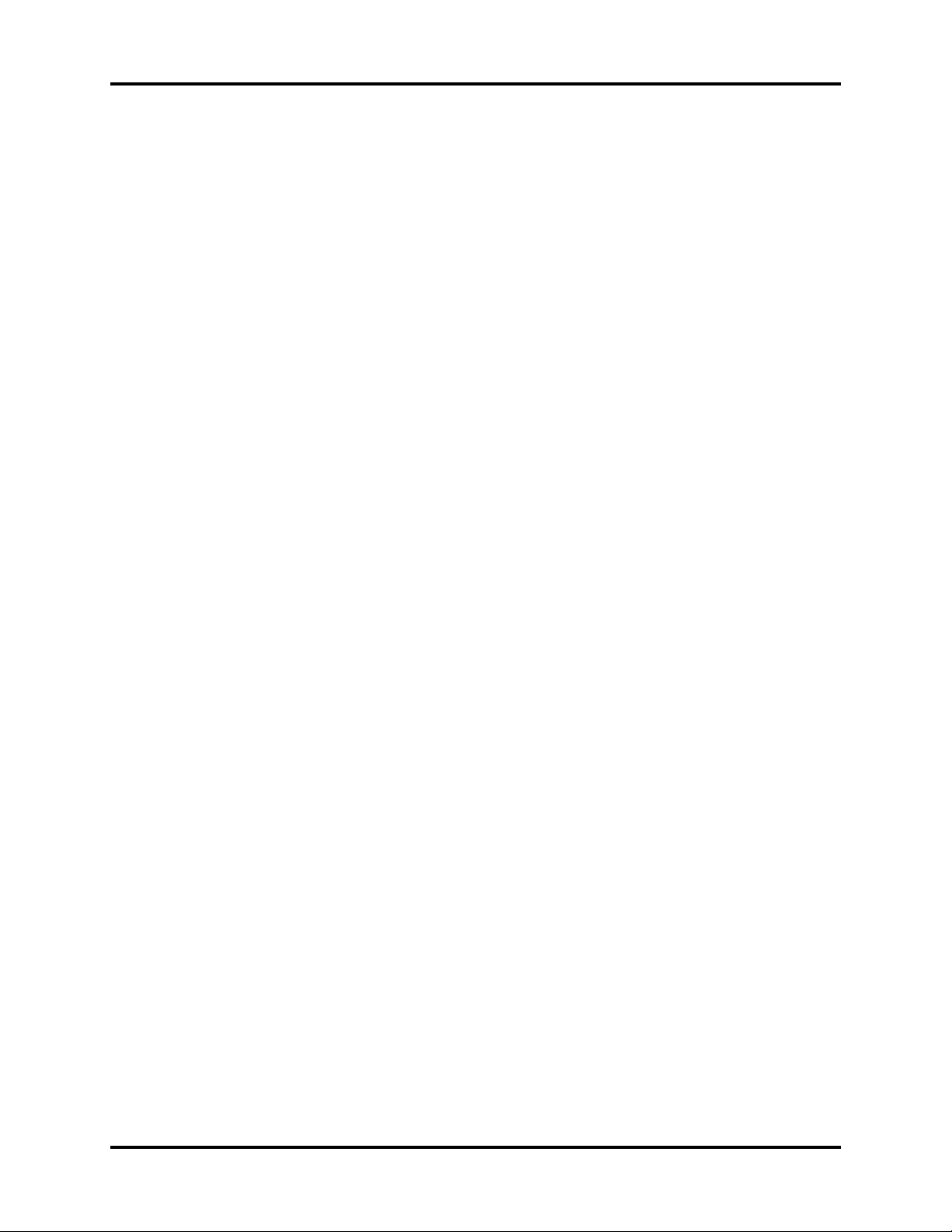
Foreword Introduction
Foreword
This installation manual outlines the supported configurations and technical installation
instructions for Panorama Web Viewer. It is designed for a technical person that has
knowledge about simple networks, a basic knowledge of Microsoft Server, and has basic
computer skills.
This publication may have been updated to reflect product design changes and/or manual
improvements.
NOTE: Figures in this manual are provided for reference purposes
only.
Warnings, Precautions and Notes
Please read and adhere to all warnings, precautions and notes listed here and in the
appropriate areas throughout this manual.
A WARNING is provided to alert the user to potential serious outcomes (death, injury, or
serious adverse events) to the patient or the user.
A CAUTION is provided to alert the user to use special care necessary for the safe and
effective use of the device. They may include actions to be taken to avoid effects on patients
or users that may not be potentially life threatening or result in serious injury, but about which
the user should be aware. Cautions are also provided to alert the user to adverse effects on
this device of use or misuse and the care necessary to avoid such effects.
A NOTE is provided when additional general information is applicable.
Warnings
WARNING: Clinical judgment should be used when the Panorama Web
Viewer is utilized for patient care.
WARNING: The Panorama Web Viewer should be used only as an
alternative means of viewing patient information.
WARNING: The Panorama Web Viewer application may lock up or
shutdown due to hardware or operating system problems
in the computer. Operator action in these cases is to restart
the Internet Explorer application.
WARNING: There is a potential danger to the patient if an improperly
configured Server is connected to the Panorama Network.
This may interrupt the normal functions of the Central
Stations and Patient Monitoring devices on the Panorama
Network.
Panorama® Web Viewer Customer Installation Manual 0070-10-0688 v
Page 6

Introduction Precautions
Precautions
CAUTION: Panorama Web Viewer server software should reside on a
separate server so that the integrity of the Panorama realtime network is not compromised.
CAUTION: Panorama Central Station Warranties and Service
CAUTION: For a proper understanding of the Panorama Web Viewer
CAUTION: Display calibration is required for the waveforms to be of
CAUTION: The waveforms displayed at the Panorama Web Viewer
CAUTION: When using Panorama Web Viewer, the operator should
Agreements DO NOT cover issues that may arise during the
installation of the Panorama Web Viewer.
application, knowledge of the Panorama Central Station is
required. For additional information regarding the
Panorama Central Station and/or the Panorama Patient
Monitoring Network, please refer to the Panorama Central
Station Operating Instructions.
diagnostic quality.
may have less than a five (5) second latency in comparison
to the corresponding patient monitor. [MR17965]
always verify that the correct patient is selected.
Notes
NOTE: For Panorama Web Viewer use, Panorama Central Station
software must be version 8.4.X or 8.5.X and the E-LAN must
be configured to either View Only or Full.
NOTE: The switch that connects the E-LAN and C-LAN must be either
a level 2 "smart" switch or a level 3 switch. The level 2
switch must support the IGMP feature.
NOTE: If the E-LAN and C-LAN are already connected to individual
NOTE: Changing the session time while users are logged in, will
NOTE: Please refer to the Panorama Web Viewer Operations
vi 0070-10-0688 Panorama® Web Viewer Customer Installation Manual
3com 2250 Plus switches, then a patch cable can be used to
connect these two switches.
cause the users to have to login in again.
Manual included on the installation CD (P/N 0996-CD-0178XXX) for more in depth directions in using the Panorama
Web Viewer.
Page 7
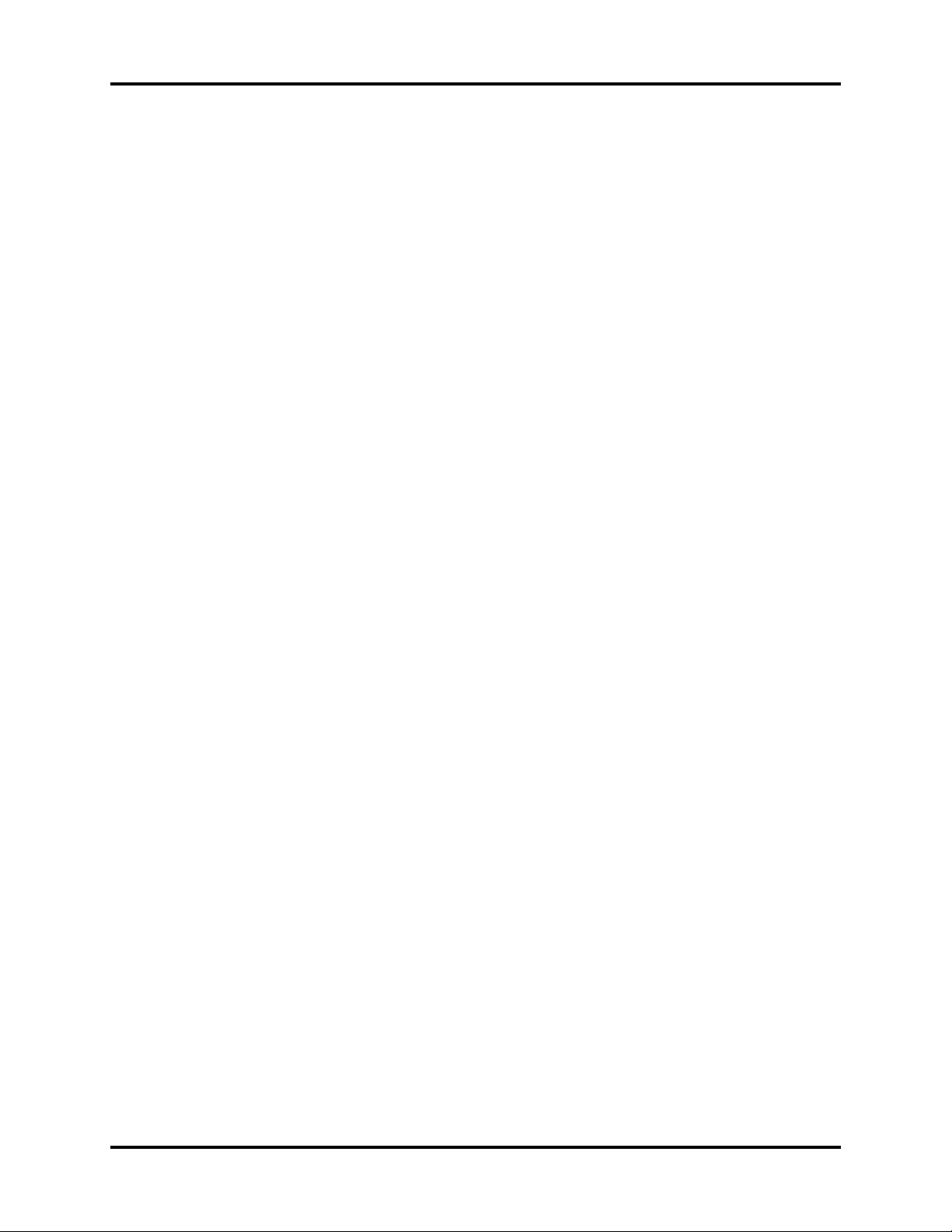
Phone Numbers and How To Get Assistance Introduction
Phone Numbers and How To Get Assistance
Prior to requesting service, perform a complete operational check of the instrument to verify
proper control settings. If operational problems continue to exist, contact the Service
Department at (800) 288-2121 or (201) 995-8116 for assistance in determining the nearest
field service location.
Please include the instrument model number, the serial number, and a description of the
problem with all requests for service.
Any questions regarding the warranty should be directed to the nearest authorized location.
A list of international offices, along with their phone numbers, is provided at the end of this
manual.
Panorama® Web Viewer Customer Installation Manual 0070-10-0688 vii
Page 8

Introduction Overview of the Panorama Web Viewer
Overview of the Panorama Web Viewer
The Panorama Web Viewer provides a web-based interface to the Panorama network for
remote reviewing of real-time patient data, trending, and event data, on the Panorama
Patient Monitoring Network. The Panorama Web Viewer is server-side software that resides
on the Panorama network and acts as a gateway to a hospital network. It uses two network
interface cards to partition network traffic in order to preserve the integrity of the real-time
network.
CAUTION: Panorama Web Viewer server software should reside on a
separate server so that the integrity of the Panorama realtime network is not compromised.
CAUTION: Panorama Central Station Warranties and Service
Agreements DO NOT cover issues that may arise during the
installation of the Panorama Web Viewer.
viii 0070-10-0688 Panorama® Web Viewer Customer Installation Manual
Page 9
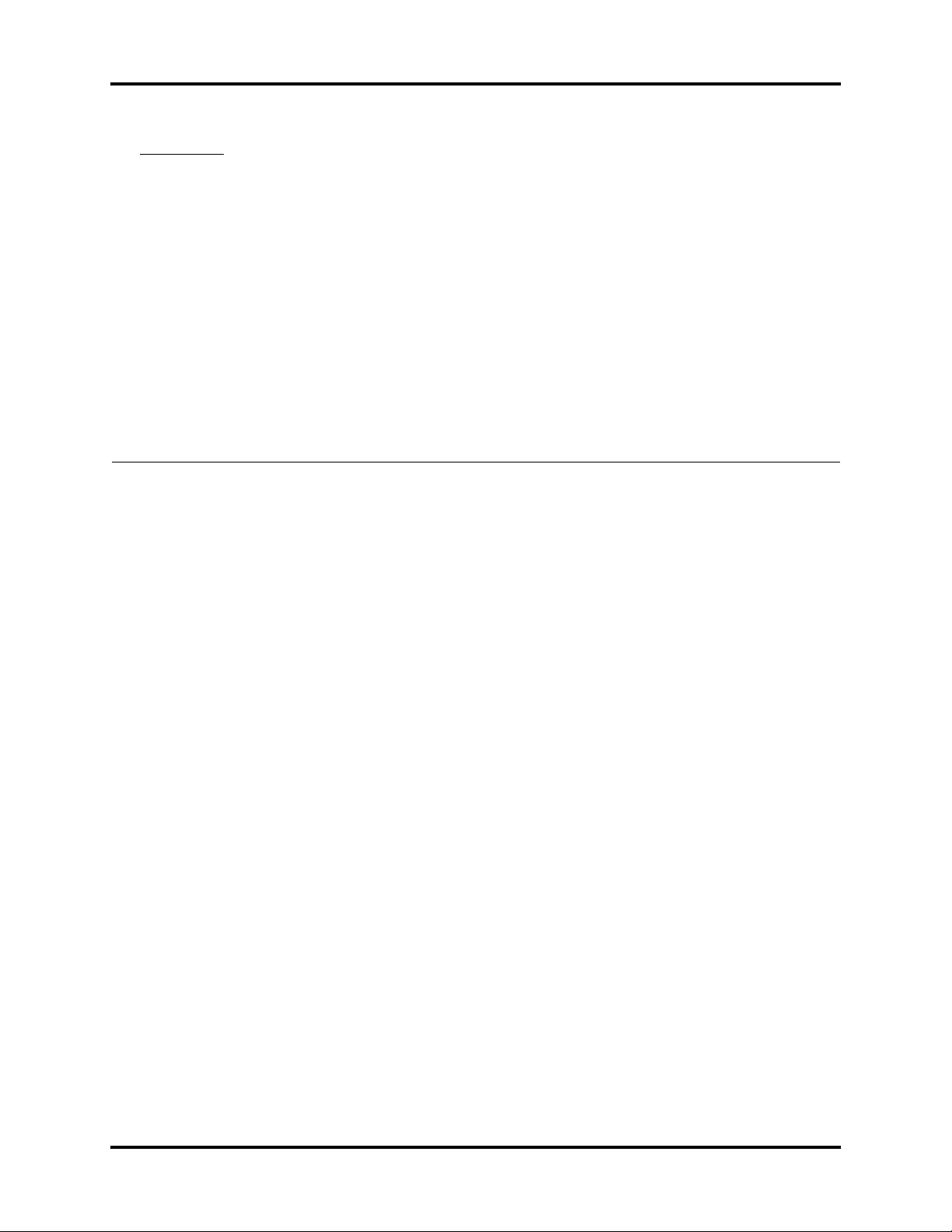
1.0
Prerequisites
1.1 Server-Side Requirements
1.1.1 Minimum Hardware Requirements
• 2.8 GHz Intel Pentium D CPU
• 2 GB of RAM memory
• 1 GB of available hard drive space
• Two 10/100 Mbps Network Interface Cards
• CD ROM drive
1.1.2 Software Requirements
• Microsoft Windows Server 2003 Standard Edition SP2
• Microsoft Internet Information Service (IIS) 6.0
• Microsoft .NET Framework 2.0
• Microsoft SQL Server 2005 Express Edition or a greater
• Microsoft Visual C++ 2005 SP1 Redistributable Package
Panorama® Web Viewer Customer Installation Manual 0070-10-0688 1 - 1
Page 10

Network Configuration Prerequisites
1.2 Network Configuration
The Panorama Network is composed of two separate networks, E-LAN (Patient LAN) and CLAN (Central LAN). For Panorama Web Viewer to work properly, both networks must be
plugged into the same switch and then connected to the server workstation via one of the
network interface cards. The second card should be connected to the hospital intranet.
NOTE: For Panorama Web Viewer use, Panorama Central Station
NOTE: The switch that connects the E-LAN and C-LAN must be either
NOTE: If the E-LAN and C-LAN are already connected to individual
software must be version 8.4.X or 8.5.X and the E-LAN must
be configured to either View Only or Full.
a level 2 "smart" switch or a level 3 switch. The level 2
switch must support the IGMP feature.
3com 2250 Plus switches, then a patch cable can be used to
connect these two switches.
FIGURE 1-1 Panorama Web Viewer Network
1.3 Server Configuration
All server-side software must be previously installed in order for the web viewer installation to
be successful. Only one Panorama Web Viewer should be installed per Panorama Network.
One of the network cards must be set up to be exclusively dedicated to the Panorama
Network. The IP must be statically set to 7.6.6.235, the subnet mask must be set to
255.0.0.0, and configured for 100 Mbps speed Half-Duplex mode. Bindings for this
network card must be setup. Select “Client for Microsoft Networks” and choose “Internet
Protocol (TCP/IP)” from the submenu and, if present, “NWLink IPX/SPX/NetBIOS
Compatible Transport Protocol”. All other items must be unselected.
The other network card should be setup for the hospital intranet according to the hospital’s
configurations.
1 - 2 0070-10-0688 Panorama® Web Viewer Customer Installation Manual
Page 11

Prerequisites Client Side Requirements
WARNING: There is a potential danger to the patient if an improperly
If a browser window is closed without first logging off the Panorama Web Viewer, the
corresponding user license will not be available until that session expires. To minimize the
wait in this situation, the session timeout can be decreased to between five and ten minutes in
the settings for IIS.
NOTE: Changing the session time while users are logged in, will
ASP.NET scripts should also be allowed to run. These can also be changed in the in IIS
settings.
Panorama Web Viewer must be installed on the same server as the MS SQL database
instance. SQL Authentication Mode must be set to “Mixed Mode (Windows Authentication
and SQL Server Authentication)”.
configured Server is connected to the Panorama Network.
This may interrupt the normal functions of the Central
Stations and Patient Monitoring devices on the Panorama
Network.
cause the users to have to login in again.
1.4 Client Side Requirements
1.4.1 Recommended Software
• Microsoft Windows 98SE, 2000, NT, XP or Vista
• Microsoft Internet Explorer (IE) 6 SP1, 6 SP2, 7.0
• Microsoft .NET Framework 2.0
• 1024 x 768 display
1.5 Client Configuration
There is no client software needed to use Panorama Web Viewer aside from Internet
Explorer. Since the Panorama Web Viewer uses Windows user controls that are written with
.NET Framework 2.0, real-time waveforms and graphic trending can be displayed. Both
Microsoft IE and .NET 2.0 must be previously installed for the Panorama Web Viewer to
function properly. Additionally, Microsoft IE should have cookies, active scripting
components and plug-ins, and .NET components enabled. We also recommend adding the
Web Viewer web page to the "Trusted Sites" list.
Panorama® Web Viewer Customer Installation Manual 0070-10-0688 1 - 3
Page 12

Client Configuration Prerequisites
This page intentionally left blank.
1 - 4 0070-10-0688 Panorama® Web Viewer Customer Installation Manual
Page 13

2.0
Installation
2.1 Installing the Panorama Web Viewer
1. Insert the Panorama Web Viewer software into the CD-ROM drive.
2. The InstallShield Wizard should automatically start. If it does not, run Setup.exe from the
home directory of the CD.
3. After the welcome screen is displayed, select the Next button.
FIGURE 2-1 InstallShield Wizard
Panorama® Web Viewer Customer Installation Manual 0070-10-0688 2 - 1
Page 14

Installing the Panorama Web Viewer Installation
4. Read and accept the license agreement to continue. If the license agreement is not
accepted, setup will close.
FIGURE 2-2 License Agreement
5. Select the Destination Folder to which the Panorama Web Service should be installed.
Select the Next button to proceed.
FIGURE 2-3 Destination Folder
2 - 2 0070-10-0688 Panorama® Web Viewer Customer Installation Manual
Page 15

Installation Installing the Panorama Web Viewer
6. All features must be selected for the installation to be successful. If this is an upgrade or
reinstallation of the Panorama Web Viewer, the Create Database option should not be
selected as the necessary database already exists. Select the Next button to proceed.
FIGURE 2-4 Feature Installation
7. Select a TCP Port Number, a Web Service Logs Directory (to maintain error logs), and
the Patient Network Card (network interface card) that will connect to the Panorama
Network. Select the Next button to proceed.
FIGURE 2-5 Environment Settings
Panorama® Web Viewer Customer Installation Manual 0070-10-0688 2 - 3
Page 16

Installing the Panorama Web Viewer Installation
8. Select the Database Server instance and authentication method to be used with
Panorama Web Viewer. Select the Next button to proceed.
FIGURE 2-6 Database Server
9. Select the Install button to start installation of the Panorama Web Viewer. During
installation, several DOS windows will be displayed. Do not close any of these
windows.
FIGURE 2-7 Begin Installation
2 - 4 0070-10-0688 Panorama® Web Viewer Customer Installation Manual
Page 17

Installation Installing the Panorama Web Viewer
10. Choose “Yes, I want to restart my computer now.” and select the Finish button to
complete the installation.
FIGURE 2-8 Installation Complete
Panorama® Web Viewer Customer Installation Manual 0070-10-0688 2 - 5
Page 18

Installing the Panorama Web Viewer Installation
This page intentionally left blank.
2 - 6 0070-10-0688 Panorama® Web Viewer Customer Installation Manual
Page 19

3.0
Uninstallation
3.1 Uninstalling the Panorama Web Viewer
1. To uninstall the Panorama Web Viewer, access the Windows Control Panel and select
Add or Remove Programs.
FIGURE 3-1 Windows Control Panel
Panorama® Web Viewer Customer Installation Manual 0070-10-0688 3 - 1
Page 20

Uninstalling the Panorama Web Viewer Uninstallation
2. From the list of programs, highlight Panorama WEB VIEWER and then select the
Change/Remove button. After the InstallShield Wizard opens, highlight the
Remove option and then select the Next button to proceed.
FIGURE 3-2 Uninstallation
3. Select the Yes button to completely remove the Panorama Web Viewer application and
all of its features.
FIGURE 3-3 Verify Uninstallation
4. Select the Finish button to close the InstallShield Wizard, and complete the uninstall
process.
FIGURE 3-4 Uninstallation Complete
3 - 2 0070-10-0688 Panorama® Web Viewer Customer Installation Manual
Page 21

Uninstallation Uninstalling the Panorama Web Viewer
The uninstallation process does not remove all Panorama Web Viewer references from the
system.
The following entries remain in the registry:
• hkey_current_user\software\microsoft\search assistant\acmru\5603
name: 000, type: reg_sz, data: dbserver.exe
• hkey_user\s-1-5-21-2793206841-480823296-2706022058-
1003\software\microsoft\search assistant\acmru\5603
name: 000, type: reg_sz, data: dbserver.exe
The following directories remain on the system:
• "C:\Documents and Settings\ecs_user"
• "C:\Documents and Settings\All Users\Application Data\Datascope"
The registry entries, directories, and the “Web Viewer” database can be manually deleted if
desired.
Panorama® Web Viewer Customer Installation Manual 0070-10-0688 3 - 3
Page 22

Uninstalling the Panorama Web Viewer Uninstallation
This page intentionally left blank.
3 - 4 0070-10-0688 Panorama® Web Viewer Customer Installation Manual
Page 23

4.0
Basic Operation
4.1 Administrative Login
NOTE: The Panorama Web Viewer software must be installed
before user accounts can be setup.
Open Internet Explorer on any PC that is connected to the hospital intranet and go to the
following URL: “http://<Server Name/IP of Server>/PanoramaWebViewerSysAdmin”.
The Administrative Login dialog box will be displayed as shown in FIGURE 4-1. The default
User Name and Password is “admin” for both. After entering the User Name and Password,
select the Enter button to login to the Home Page shown in FIGURE 4-2.
FIGURE 4-1 Administrative Login
Panorama® Web Viewer Customer Installation Manual 0070-10-0688 4 - 1
Page 24

Administrative Login Basic Operation
Select the User Management option to open the page where user accounts can be
created, deleted or modified. Select the System Configuration option to open the page
where user defaults can be set.
FIGURE 4-2 The Home Page
4.1.1 User Management
Create a new user account by entering the User Name and Password and then selecting
the Role. The choices for Role are either User Role or Administrator Role. Select the
ADD button to add the new user to the “Users” list.
Delete a user account by selecting a user name from the “Users” list and then select the
DELETE button. A dialog box will be displayed to confirm the deletion.
Modify a user account by selecting a user name from the “Users” list. Then change either
User Name, Password, or Role. After modifying, select the UPDATE button to save the
new settings will be saved.
4 - 2 0070-10-0688 Panorama® Web Viewer Customer Installation Manual
Page 25

Basic Operation Administrative Login
FIGURE 4-3 User Management
4.1.2 System Configuration
This page allows the user to set defaults for: Waveform Configurations, Trend Detail
Configurations, Graphic Trends Detail Configurations, Event Detail Configurations, and
Waveform/Parameter Color Configurations. Please refer to the Operations Manual (P/N
0070-CD-0681-01) for more in depth instructions in using the Panorama Web Viewer.
FIGURE 4-4 System Configuration
Panorama® Web Viewer Customer Installation Manual 0070-10-0688 4 - 3
Page 26

User Login Basic Operation
4.2 User Login
NOTE: User accounts must be created by an administrator before
users can log in.
Open Internet Explorer on any PC that is connected to the hospital intranet and go to the
following URL: “http://< Server Name/IP of Server >/PanoramaWebViewer”.
The user login in dialog box will be displayed as shown in FIGURE 4-5. Enter the user
Name and Password supplied by the administrator, and then select the Enter button to
complete the login.
FIGURE 4-5 User Login Dialog Box
4 - 4 0070-10-0688 Panorama® Web Viewer Customer Installation Manual
Page 27

Basic Operation User Login
4.2.1 Display Calibration
When logging in for the first time, the display must be calibrated since screen resolutions
vary between computers. The PREFERENCES tab will be displayed as shown in FIGURE 4-6.
FIGURE 4-6 Display Calibration
A metric ruler with cm gradations is required for this calibration.
1. Align the 0 mark on the ruler with the scale on the screen.
2. Select the up and down arrows as necessary to align the four centimeter mark on the
screen to the four centimeter mark on the ruler. See the example in FIGURE 4-7.
3. After calibrating the screen vertically, select the DONE button and perform the same
procedure for horizontal calibration.
FIGURE 4-7 Calibrating the Display
Panorama® Web Viewer Customer Installation Manual 0070-10-0688 4 - 5
Page 28

User Login Basic Operation
4.2.2 Menu Selections
To view patient data, the PATIENT SELECTION tab (shown in FIGURE 4-8) must first be
used to select the appropriate Panorama Central Station and the desired patient.
NOTE: Display calibration is required before patient selection can
NOTE: Only one patient may be selected at a time.
occur. For additional information, refer to ?Display
Calibration? on page 4-5.
After selecting the appropriate central station, a list of patients on that station will be
displayed on the same page. A radio button is used to select the desired patient. Waveforms,
trend data and events can then be viewed for the selected patient through the associated
tabs.
NOTE: Refer to the Operation Instructions Manual (P/N 0070-10-
0681-01) for more in depth directions for using the
Panorama Web Viewer.
FIGURE 4-8 PATIENT SELECTION Tab
4 - 6 0070-10-0688 Panorama® Web Viewer Customer Installation Manual
Page 29

Basic Operation Exiting the Panorama Web Viewer Application
4.3 Exiting the Panorama Web Viewer Application
•Click the LOG OUT tab to close the Panorama Web Viewer application and return to the
Authentication Page.
NOTE: Do not select Close from the browser File menu or use the
Internet Explorer Close button to exit the Web Viewer
application. If the session is not properly closed by logging
out, the user session license may not be released, which
may reduce the number of permissible concurrent users. If
this happens, the System Administrator will need to release
the license(s) by restarting the server. [MR17959]
Panorama® Web Viewer Customer Installation Manual 0070-10-0688 4 - 7
Page 30

Exiting the Panorama Web Viewer Application Basic Operation
This page intentionally left blank.
4 - 8 0070-10-0688 Panorama® Web Viewer Customer Installation Manual
Page 31

5.0
Troubleshooting
If service is required, contact a Service Representative.
MESSAGE/ISSUE REASON/SOLUTION
No Licenses Available The number of users viewing patients has reached the
maximum number of licenses available. At least one of the
users must log off for a license to become available.
The error message No Licenses
Available is being displayed
even though the number of users
is less than the number of licenses
available.
The session timeout was changed
but the sessions are still expiring
at the same interval as before.
Calibration must be performed
each time a user logs in.
Waveforms cannot be viewed
with Internet Explorer.
Panorama Web Viewer login
through Internet Explorer does not
function.
The Panorama Web Service pegs
the CPU.
If a user closes out of the Panorama Web Viewer without
“Logging Out”, the license will not become available until the
session expires in IIS. Refer to section 1.3, Server
Configuration.
Ensure that the server has been restarted after the session time
is changed to accept the new interval.
In order for the settings to be saved at the PC, “Cookies” must
be enabled and must not be manually deleted.
The .NET Framework must be installed on the PC. Ensure that
the Internet Explorer security settings on the PC have ActiveX
scripts and .NET Framework enabled.
Using the server IP address, verify whether the hospital
network/server is online by using the ping command at the
DOS command prompt. If the ping is successful, then it is
possible that the Panorama Web Viewer application is not
running on the server. The Panorama Web Viewer application
can be restarted by starting/restarting the Panorama Web
Viewer Service on the server.
Verify that the Web Service Logs Directory exists. If it does not,
the folder must be manually created. To determine the proper
label for the folder, access the Systems menu in the Windows
Control Panel, then select the Advanced tab and then
select the Environment Variables button. The path and
name of the logs folder should be the value of the
ECSLOGGERDIR variable.
Panorama® Web Viewer Customer Installation Manual 0070-10-0688 5 - 1
Page 32

MESSAGE/ISSUE REASON/SOLUTION
All users are unable to log in to
the Panorama Web Viewer and/
or Panorama Web Viewer System
Admin pages.
The network card for the
Panorama Network must be
changed.
The Panorama Web Service does
not startup.
The Panorama Web Service does
not start automatically on
Windows reboot.
Some or all known central stations
are not available for selection.
Real-time patient data is viewable
but historical data is not.
Verify that the SQL Server service is running, also verify that the
Web Viewer and Web Viewer Sys Admin databases exist.
Then, verify the connection string for the database in IIS.
Access the Administrative Tools menu in the Windows
Control Panel, and select the Edit Configuration button.
The database connection string should include the Computer
name and Database name (“…Data
Source=COMPUTER\Database…”), and Username and
Password for the database (this will NOT be the same login
information as for the Panorama Web Viewer Login). Perform
the same steps for the Web Viewer System Administration
website. Ensure that the user name exists and the correct
password is being used when logging in.
To change the network card used for ELAN communications,
the value of the PWEBELANCARD environment variable must
be changed. To do this, access the Systems menu in the
Windows Control Panel then select the Advanced tab and
then select the Environment Variables button. Choose
PWEBELANCARD from the “System variables” list then select
the Edit button the, and change the information in the Variable
value field.
Verify that both the Panorama and hospital network interface
cards are configured and plugged in properly. Also verify that
the Panorama Web Viewer environment variables exist. To do
this, access the Systems menu in the Windows Control
Panel then select the Advanced tab and then select the
Environment Variables button. Verify that ECSDBDIR,
ECSDBSHARE, ECSLOGGERDIR, PWEBELANCARD are
present in the “System variables” list. Also, verify that the Web
Service Logs Directory exists. If it does not, the folder must be
manually created. To determine the proper label for the folder,
access the Systems menu in the Windows Control Panel,
then select the Advanced tab and then select the
Environment Variables button. The path and name of the
logs folder should be the value of the ECSLOGGERDIR
variable.
Access the Administrative Tools menu in the Windows
Control Panel, and expand the menu beside “Local Policies”,
select User Rights Assignment, and then verify that the
ecs_user account is added to the “Log on as a service” local
security policy.
Select the Refresh button. Verify that the Panorama Network
cable is plugged in and that the computer communicates on
this network by pinging one of the Central Stations. Since there
are two network cards, also ensure that the network cables are
connected to their corresponding network cards.
Verify that DBserver.exe and dbserverps.dll are registered on
the server. If they are not, access the DOS command prompt
and execute the following command:
Troubleshooting
C:\path_of_panorama_web_viewer_directory\dbserver.exe /
RegServer regsvr32 “C:\path_of_panorama_web_viewer_
directory\dbserverps.dll”
5 - 2 0070-10-0688 Panorama® Web Viewer Customer Installation Manual
Page 33

Troubleshooting
This page intentionally left blank.
Panorama® Web Viewer Customer Installation Manual 0070-10-0688 5 - 3
Page 34

0070-10-0688 Rev D July 12, 2010
Page 35

Mindray DS USA, Inc. • 800 MacArthur Boulevard • Mahwah, NJ 07430 • USA •
Dom. Customer Service: 1.800.288.2121 • Intl. Customer Service: +1.201.995.8000 •
Dom. Fax: 1.800.926.4275 • Intl. Fax: +1.201.995.8680 • www.mindray.com
Mindray Medical Netherlands B.V.• P.O. Box 26 • 3870 CA Hoevelaken • The Netherlands •
Tel: +31 33 25 44 911 • Fax: +31 33 25 37 621
Mindray (UK) Limited • 3 Percy Road • St. John’s Park • Huntingdon • Cambridgeshire PE29 6SZ •
United Kingdom • Tel: 01480 416840 • Fax: 01480 436588
Mindray Medical France SARL • Europarc Créteil •123, Chemin des Bassins •
94035 Créteil Cedex • France • Tel: (0)1.45.13.91.50 • Fax: (0)1.45.13.91.51
Mindray Medical German GmbH • Zwischen den Bächen 4 • 64625 Bensheim • Germany •
Tel: +49.6251.17524-0 • Fax: +49.6251.17524-20
Mindray Medical International Ltd. • 2813 Office Tower, Convention Plaza • No 1 Harbour Road •
Wanchai • Hong Kong • Tel: +852 2793 5596 • Fax: +852 2344 8824
0002-08-8918
