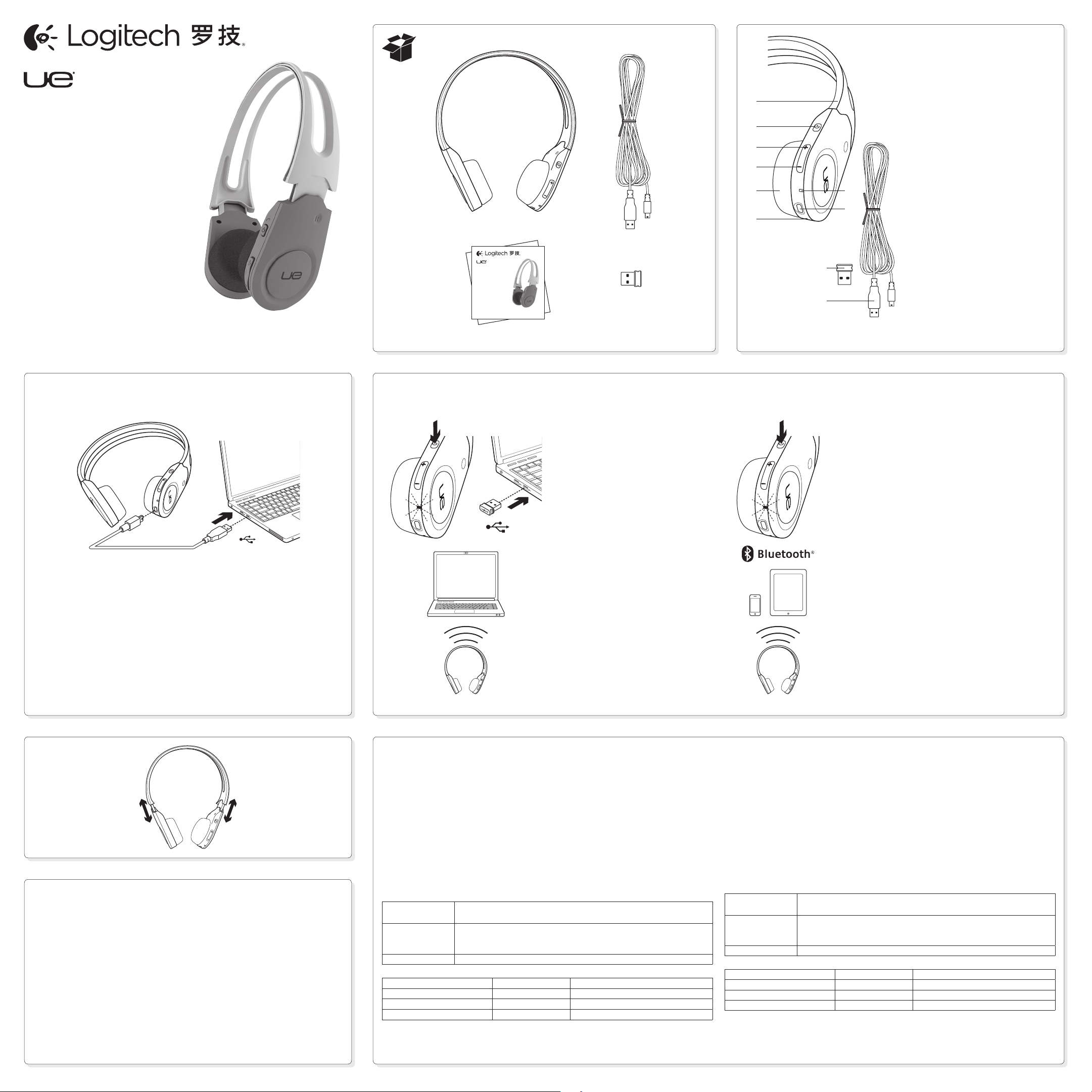
3500
Getting started with
Logitech® UE 3500
Wireless Headphones + Mic
快速入门
Logitech® UE 3500
无线耳机 + 麦克风
3500
Getting started with
Logitech® UE 3500
Wireless Headphones + Mic
快速入门
Logitech® UE 3500
无线耳机 + 麦克风
English
Product features
1. Adjustable headband
2. Multi-function button
(power on/o, pairing, play/pause,
1
2
3
4
5
6
10
7
8
9
answer/reject calls)
3. Volume up
4. Volume down
5. Sculpted ear pads
6. Noise-canceling microphone
7. Battery/wireless status light
8. Charging port
9. USB wireless Nano receiver
10. USB charging cable
简体中文
产品功能
1. 可调节头带
2. 多功能按钮 (开关、模式切换、播放/
暂停、接听/挂断电话)
3. 增大音量
4. 减小音量
5. 人体工学耳垫
6. 具备噪音消除功能的麦克风
7. 电量/无线连接状态指示灯
8. 充电端口
9. 超微型 USB 无线接收器
10. USB 充电连接线
Charge your UE 3500 WirelessHeadphones
为耳机充电
English
To charge the headphones, plug the
included USB charging cable into your
headphones and computer (or an optional
USB charger). When the headphone
battery is very low, a full charge can take
up to three hours. But you don’t have to
stop using the headphones because they
charge while you talk or listen to music.
USB
简体中文
要对耳机进行充电,请使用随附的 USB
充电连接线连接耳机和电脑(或可选的
USB 充电器)。在耳机电量极低的情况
下,完全充满电可能需要三个小时。充电
时无需停止使用耳机,因为在通话或聆听
音乐时仍然可以充电。
Connect your UE 3500 Wireless Headphones
为UE3500无线耳机建立连接
21
USB
English
Connect with the USB wireless
Nano receiver
1. Press and hold the Multi-function button
for six seconds to turn the headphones
on. The wireless status light will blink.
2. Plug the USB wireless nano receiver into
your PC USB port.
3. The wireless status light will turn solid
green. The headphones are connected.
简体中文
连接到超微型 USB 无线接收器
1. 开启耳机电源:按住多功能按键6秒,
直至无线状态指示灯开始闪烁。
2. 将超微型USB接收器插入电脑的USB
端口。
3. 无线状态指示灯将变为稳定的绿灯。耳
机已连接。
English
Connect to a Bluetooth®device
First Bluetooth pairing
1. Power on the Bluetooth device (e.g. MP3, mobile phone,
smartphone or tablet) to be paired with the headphones.
Turn on Bluetooth for that device. (Refer to your Bluetooth
device documentation to complete these tasks.)
2. Press for nine seconds the headphone Multi-function button.
The headphone status light blinks rapidly. The headphones
enter pairing mode.
3. In the Bluetooth device menu, select Logitech UE 3500
from the Bluetooth menu. If the Bluetooth device requests a
security code, PIN, or pass code, enter 0000.
4. When the headphone status light turns solid green, a
Bluetooth connection is made.
简体中文
连接到蓝牙® 设备
首次蓝牙配对
1. 打开要与耳机配对的蓝牙设备(例如 MP3、移动电话、智
能手机或平板电脑)的电源。开启该设备的蓝牙。(请参考
蓝牙设备说明书完成这些操作。)
2. 按住耳机多功能按钮 9 秒。耳机状态指示灯将快速闪烁。
耳机开始配对。
3. 从蓝牙设备的蓝牙菜单中选择耳机 Logitech UE 3500。如果
您的蓝牙设备要求安全码、PIN 或通行码,请输入 0000。
4. 耳机状态指示灯变成稳定的绿灯后,即表示蓝牙连接成功。
3
English
Switch connections
You can only connect your UE3500
headphones to one device at a time.
When switching from the USB wireless
Nano receiver to a Bluetooth device,
remove the USB receiver from your
computer before you connect to your
Bluetooth device.
First, turn o the headphones by holding
the Multi-function button for 4 seconds.
Then, turn the headphones on by pressing
the Multi-function button for 6 seconds,
and follow steps 3 through 4 above
to complete the connection with the
Bluetooth device.
When switching from a Bluetooth device
to the USB wireless Nano receiver, turn o
the Bluetooth option on your Bluetooth
device, plug the USB receiver into
your computer.
简体中文
连接到之前使用的设备
UE3500无线耳机每次仅与一个设备连接。
当从电脑USB无线连接方式切换到蓝牙连
接方式时,请先将超微型USB接收器取
下,按住多功能按键4秒直到耳机关机。
之后,按住多功能按键6秒开启耳机电
源,并参照“首次蓝牙配对”中的第3、4
步完成配对.
当从蓝牙连接方式切换到电脑USB无线连
接方式时,请先关闭设备上的蓝牙功能,
然后插入超微型USB接收器。
English
Use the headphones
Listen to music or make an Internet call.
Play/Pause. Tap (press for less than
one second) the Multi-function button to play
or pause an audio track or video clip.
1. Select an audio track or video clip.
2. Tap the Multi-function button to play
the audio track or video clip. Tap the Multifunction button to pause the track or clip.
3. To adjust volume, use the Volume up
and Volume down controls. When
the maximum volume is reached, the
headphones emit a tone.
Bluetooth and USB wireless Nano receiver indications
Solid Green Bluetooth: A connection is made; your headphones are ready to use.
Nano receiver: A connection is made; your headphones are ready to use.
Flashing green Bluetooth: A rapid blink indicates pairing is achieved; a slower blink
indicates the headphones are connectable, but not yet connected.
Nano receiver: Your headphones and Nano receiver are not connected.
No light Your headphones are powered o.
Battery status
Light Battery Level Description
Red and beeping <10% <30 minutes of talk time left
Flashing amber Headphones charging
Steady amber 100% Charging complete
Answer an incoming call. Connect
the headphones to a smartphone.
Tap (press for less than one second)
the Multi-function button to answer
an incoming call.
Reject an incoming call. Press for two
seconds the Multi-function button.
End a call. Tap (press for less than
one second) the Multi-function button
to end the call.
简体中文
耳机的使用
听音乐或进行网络通话。
播放/暂停。轻按(按下时间不超过
1 秒)多功能按钮播放或暂停音频曲目
或视频片段。
1. 选择音频曲目或视频片段。
2. 轻按多功能按钮播放音频曲目或视
频片段。再次轻按多功能按钮即可暂停
曲目或片段。
3. 要调整音量,请使用“增大音量”
和“减小音量”控制键。达到最大音
量之时,耳机将发出声音提示。
无线状态指示灯
稳定绿灯
闪烁绿灯
无指示灯 耳机电源已关闭。
电池状态
指示灯 电池电量 说明
红灯并有警报声 <10% 剩下不到 30 分钟的通话时间
闪烁黄灯 耳机正在充电
稳定黄灯 100% 充电完毕
蓝牙:连接已经建立,耳机可以使用。
超微型接收器:连接已经建立,耳机可以使用。
蓝牙:快速闪烁说明接到配对请求;慢速闪烁说明耳机可以连接,
但尚未连接。
超微型接收器:耳机未连接到即插即忘超微型接收器。
接听来电。将耳机连接到智能手机。
轻按(按下时间不超过 1 秒)多功能按
钮接听来电。
拒绝接听来电。按住多功能按钮 2 秒。
结束通话。轻按(按下时间不超过
1 秒)多功能按钮结束通话。
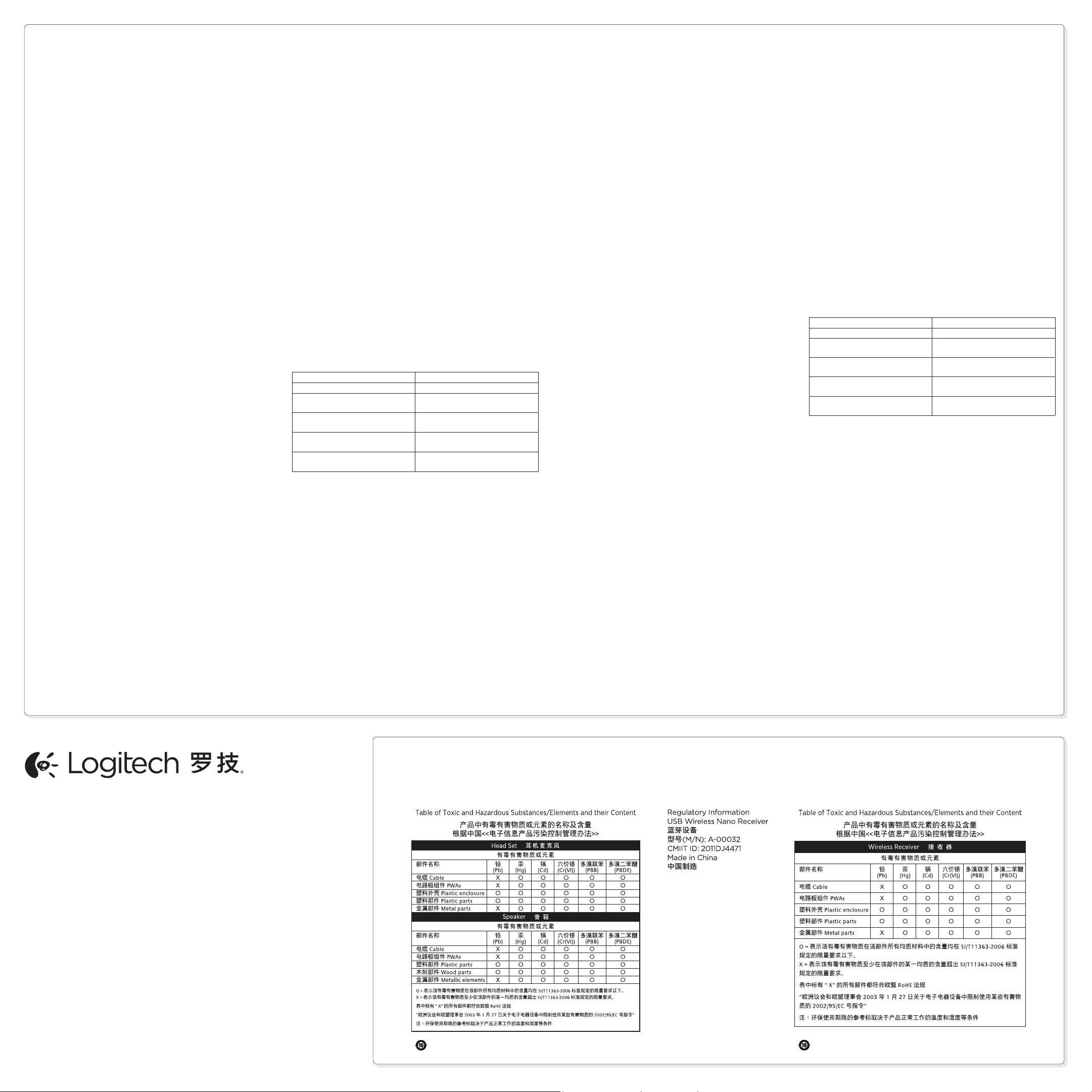
English
Troubleshooting
Something not sound right? No sound at all?
Microphone not working?
• Try moving the headphones closer to the USB wireless
Nano receiver. The Battery/wireless status light on the headphones
turns solid green when the headphones are in range (up to 10m)
with the USB wireless Nano receiver. See the table below for USB
wireless Nano receiver placement tips.
• Adjust the volume and microphone settings to an audible level
in both your application and operating system/Bluetooth device.
• Quit and restart your media application.
• If you’re using a USB hub (powered or un-powered), try plugging
the USB wireless Nano receiver directly into your computer.
• Try using the headphones with another computer.
Headphones not working with a computer?
If the headphones don’t work and you’re using a computer,
you may need to specify the headphones as the default audio output/
input device for your operating system.
Windows® XP
1. Go to Start/Control Panel/Sounds and Audio devices/Audio tab.
2. In the Sound Playback/Default Device window, choose the Logitech
UE 3500 Wireless Headphones.
3. Select the Voice tab.
4. In the Voice tab, choose the Logitech UE 3500 Wireless Headphones.
5. Click OK.
6. Restart your media application.
Windows® Vista and Windows® 7
1. Go to Start/Control Panel/Sounds/Playback Devices tab.
2. Choose Playback Devices.
3. Choose the Logitech UE 3500 Wireless Headphones.
4. Click Set Default, and then click OK.
5. Select the Recording Tab.
6. Choose the Logitech UE 3500 Wireless Headphones.
7. Click Set Default, and then click OK.
8. Restart your media application.
Mac® OS
1. Open System Preferences.
2. Click on the Sound icon.
3. Choose the Output tab.
4. Choose the Logitech UE 3500 Wireless Headphones.
5. Select the Input tab.
6. Choose the Logitech UE 3500 Wireless Headphones.
7. Close window.
8. Restart your media application.
Headphones not charging?
• Use the provided USB charging cable. Connect the cable
to the charging port on the headphones. Connect the other end
of the cable to a USB port on your computer (or to an optional
USB charger).
• If you are using a USB hub, connect the charging cable directly to
a USB port on your computer.
• If the Battery/wireless status light on the headphones is not amber
(solid or flashing), the headphones are not receiving power from
your computer’s USB port. Try another USB port on your computer.
Then turn on or wake up your computer to charge the headphones.
Music controls not working?
• Music controls for applications other than iTunes, QQ Music
and Windows Media Player® are not supported.
Bluetooth not connecting?
• The USB wireless nano receiver is not used when pairing with
a Bluetooth enabled device.
• Try moving the headphones closer to your Bluetooth device.
The Battery/wireless status light on the headphones turns
solid green when the headphones are in range (up to 10m)
with the Bluetooth device.
• Try powering o the headphone, and then power it back on
by pressing the Multi-function button.
• Make sure the headphones are selected as the active output
audio device on your Bluetooth device.
• Re-establish pairing between the headphones and your Bluetooth
device. For more information, refer to First Bluetooth pairing
and Additional Bluetooth pairings in this guide.
• Try using the headphones with a dierent Bluetooth device.
Improving wireless nano receiver performance
Not recommended Recommended
Back of desktop tower Front of desktop tower
Plugged into monitor
Directly plugged into the PC
or keyboard USB port
USB hub
Directly plugged into the PC
(powered or non-powered)
Right next to other receivers
(laptop)
Within three feet
of wireless router
Away from other receivers
(laptop)
More than three feet away from
wireless router
For additional assistance, please visit
www.logitech.com/support/UE3500.
简体中文
疑难解答
声音听起来有些异常?根本没有声音?麦克风无法正常工作?
• 尝试将耳机麦克风移动到更靠近超微型 USB 无线接收器的位置。
当耳机位于即插即忘超微型 USB 无线接收器信号范围 (最远 10
米)内时,耳机上的电量/无线连接状态指示灯应显示稳定的绿
灯。请参阅下方表格了解有关即插即忘超微型 USB 无线接收器位
置的相关提示。
• 在应用程序和操作系统/蓝牙设备中将音量和麦克风设置调整至
适当水平。
• 退出并重新启动媒体应用程序。
• 将超微型USB无线接收器从USB集线器(无论是供电型还是不供电
型)取下,直接插入电脑的USB端口。
• 尝试在另一台电脑上使用本耳机。
耳机在电脑上无法正常工作?
如果耳机在您使用的电脑上无法正常工作,可能需要将耳机设定为操
作系统的默认音频输入/输出设备。
Windows® XP
1. 依次单击“开始”/“控制面板”/“声音和音频设备”/“音频”
选项卡。
2. 在“声音播放/默认设备”窗口中,选择“罗技 UE 3500 无线
耳机”。
3. 选择“语音”选项卡。
4. 在“语音”选项卡中,选择“罗技 UE 3500 无线耳机”。
5. 单击“确定”。
6. 重启多媒体应用程序。
Windows® Vista 和 Windows® 7
1. 依次单击“开始”/“控制面板”/“声音”/“播放设备”
选项卡。
2. 选择“播放设备”。
3. 选择“罗技 UE 3500 无线耳机”。
4. 单击“设为默认值”,然后单击“确定”。
5. 选择“录制”选项卡。
6. 选择“罗技 UE 3500 无线耳机”。
7. 单击“设为默认值”,然后单击“确定”。
8. 重启多媒体应用程序。
Mac® OS
1. 打开“系统偏好设置”。
2. 点击“声音”图标
3. 选择“输出”选项卡
4. 选择“罗技 UE 3500 无线耳机”。
5. 选择“输入”选项卡。
6. 选择“罗技 UE 3500 无线耳机”。
7. 关闭窗口。
8. 重启多媒体应用程序。
耳机无法充电?
• 请使用随附的 USB 充电连接线。将连接线连接到耳机的充
电端口。将连接线的另一端连接到电脑上的 USB 端口(或可选的
USB 充电器)。
• 将充电连线从USB集线器上取下,直接连到电脑的USB端口上。
• 如果耳机上的电量/无线连接指示灯不是黄灯(稳定的或闪烁
的绿灯),则说明耳机没有从电脑的 USB 端口接收电力。请尝试
使用电脑上的其他 USB 端口。然后打开或唤醒电脑,对耳机进
行充电。
音乐控制键无法正常工作?
• 音乐控制键仅适用于iTunes, QQ音乐和Windows Media
Player。
无法连接蓝牙?
• 与已经启用蓝牙的设备进行配对时,请取下超微型USB无线接收
器。
• 尝试将耳机移至距离蓝牙设备较近的位置。当耳机位于蓝牙设备信
号范围(最远 10 米)内时,耳机上的电量/无线连接状态指示灯
应显示稳定的绿灯。
• 请按住多功能按钮尝试关闭耳机麦克风电源,然后重新打开。
• 确保已经在蓝牙设备上将耳机选中为活动的音频输出设备。
• 在耳机与蓝牙设备之间重新进行配对。请参阅本指南中的“首次蓝
牙配对”和额外蓝牙配对说明,了解更多信息。
• 尝试将本耳机与其他蓝牙设备配合使用。
提高即插即忘超微型无线接收器的性能
不建议 推荐
台式机背面 台式机正面
插入到显示器或键盘的 USB 端口中直接插入到计算机USB端口
USB 集线器(无论是供电型还是
直接插入到计算机USB端口
不供电型)
贴近其他接收器(笔记本电脑) 与其他接收器保持一定距离
(笔记本电脑)
与无线路由器的距离不到 1 米 与无线路由器保持 1 米以上
的距离
有关更多帮助信息,请访问
www.logitech.com/support/UE3500。
www.logitech.com
© 2011 Logitech. All rights reserved. Logitech, the Logitech logo, and other Logitech marks are owned by Logitech
and may be registered. The Bluetooth word mark and logos are owned by the Bluetooth SIG, Inc. and any use of such
marks by Logitech is under license. All other trademarks are the property of their respective owners. Logitech assumes
no responsibility for any errors that may appear in this manual. Information contained herein is subject to change
withoutnotice.
© 2011 Logitech。著作权及其他知识产权声明:本产品及其包装与相关手册文件上所印载的「罗技」、
「Logitech」,以及其他由罗技公司创作或发明之图案、文字、软件,其上所存之知识产权或其他权利(包含但不
限于商标权、著作权、专利权),皆属罗技公司所有并保留一切权利。凡未经合法授权而使用或复制上述罗技权利,
将依法追究。Bluetooth 文字商标和标志是由 Bluetooth SIG, Inc. 所有的注册商标,罗技对此类商标和标志的所有
使用均已获得授权。其他非罗技商标,仍由各该商标所有人拥有其权利。罗技对于本手册中可能出现的任何错误不承
担任何责任。本文中包含的信息如有更改,恕不事先通知。
620-003587.004
www.logitech.com/support/UE3500
