
Getting started with
Ultimate Ears™ 900
Noise-Isolating Earphones
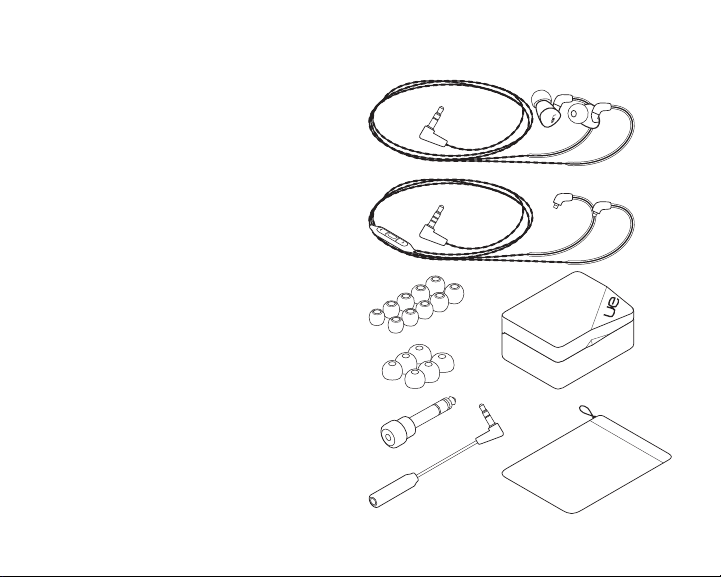
UE 900
Package contents
1. UE 900 earphones with audio cable
2. Vi Cable with microphone and control
3. Soft silicone ear cushions,
5 additional pairs: XXS, XS, S, M, L
4. Comply™ Foam Tips,
3 pairs of ear cushions: S, M, L
5. ¼-inch (6.35 mm) adapter
6. Airline adapter (reduces in-flight
volume spikes)
7. Protective hard case
8. Pouch
2 English
1
2
3
7
4
5
8
6
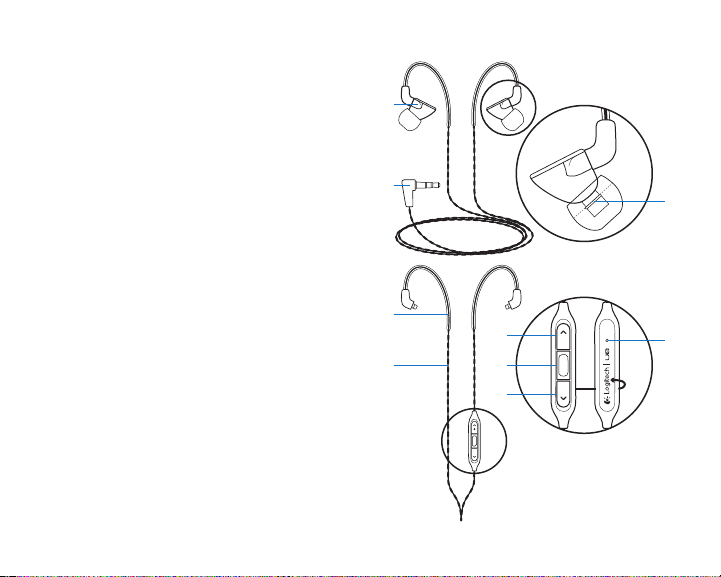
Features
1. Earphone
2. 3.5 mm connector
3. Pre-formed ear loop
4. Detachable cable
5. Volume up
6. Media/calling controls
• One click:
Play/pause (audio source)
Call answer/hang up (mobile phone)
• Double click:
Next track (audio source)
• Triple click:
Previous track (audio source)
7. Volume down
8. Ear cushion retaining rib
9. Microphone
UE 900
1
2
8
3
5
4
6
9
7
English 3

UE 900
Setup
1
3
XSXXS
LMS
Comply™
Foam Tips
Choose ear cushion size for comfortable fit
and good sound. Go to www.logitech.com/
support/ue900 for more information about
choosing ear cushions.
2
Attach ear cushions to earphones. Push
cushion past rib for secure fit.
4 English
LMS
Connect earphones to a device with 3.5 mm
headphone jack.
For air travel, use Airline adapter to
reduce volume spikes caused by in-flight
announcements.
For devices with a ¼-inch (6.35 mm) input
jack, use the ¼-inch (6.35 mm) adapter.

4
Wear the earphones
1. Wrap cable around ear.
2. Insert right earphone (marked “R”) in
right ear and left earphone (marked “L”)
in left ear.
3. Gently pull cable tight to remove slack.
Note: Do not remove earphone from ear by
pulling on cable.
UE 900
Changing cables
1. Hold earphone. Hold cable where it
attaches to earphone.
2. Gently pull cable from earphone.
3. Attach new cable. Cable snaps into place.
Note: Make sure to connect the “R” (right)
cable to the “R” earphone and the “L” (left)
cable to the “L” earphone.
English 5

UE 900
Cleaning the earphones
Remove cushion and wipe with clean cloth.
Storing the earphones
1. Wrap cable around three fingers.
2. Place earphones in case.
6 English
Troubleshooting
• No sound or faint sound Fully insert
cable connector into headphone jack
on your device. Check cable attachment
to earphone. Try increasing earphone
volume, and check the volume in your
media application.
• Diminished sound quality or weak
bass Check ear cushion seal. Try
another ear cushion size. Check for
blockage where ear cushion connects
to earphone. Remove blockage with
clean cloth.
• Earphones not working with a
computer Specify audio settings for
your operating system:
Windows® (Control Panel)
•Voice playback and recording:
Computer’s soundcard
•Sound playback: Computer’s speakers

Mac® OS (Preferences)
•Sound input: Internal microphone
•Sound output: Internal speakers
For more information, go to www.
logitech.com/support/ue900. Also refer
to your operating system documentation.
• Detached ear cushion Make sure to
press ear cushion past rib on earphone.
www.logitech.com/support/ue900
United States +1 646-454-3200
UE 900
Additional help
For online help, go to www.logitech.com/
support/ue900
What do you think?
Please take a minute to tell us.
Thank you for purchasing our product.
www.logitech.com/ithink
English 7

POWER TO THE MUSIC
www.logitech.com
© 2012 Logitech. Logitech, the Logitech logo, and other Logitech marks are owned by Logitech and may be registered.
Microsoft, Windows, and the Windows logo are trademarks of the Microsoft group of companies. Mac and the Mac logo
are trademarks of Apple Inc., registered in the U.S. and other countries. Comply is a registered trademark of Hearing
Components. All other trademarks are the property of their respective owners. Logitech assumes no responsibility for any
errors that may appear in this manual. Information contained herein is subject to change without notice.
620-004015.004
