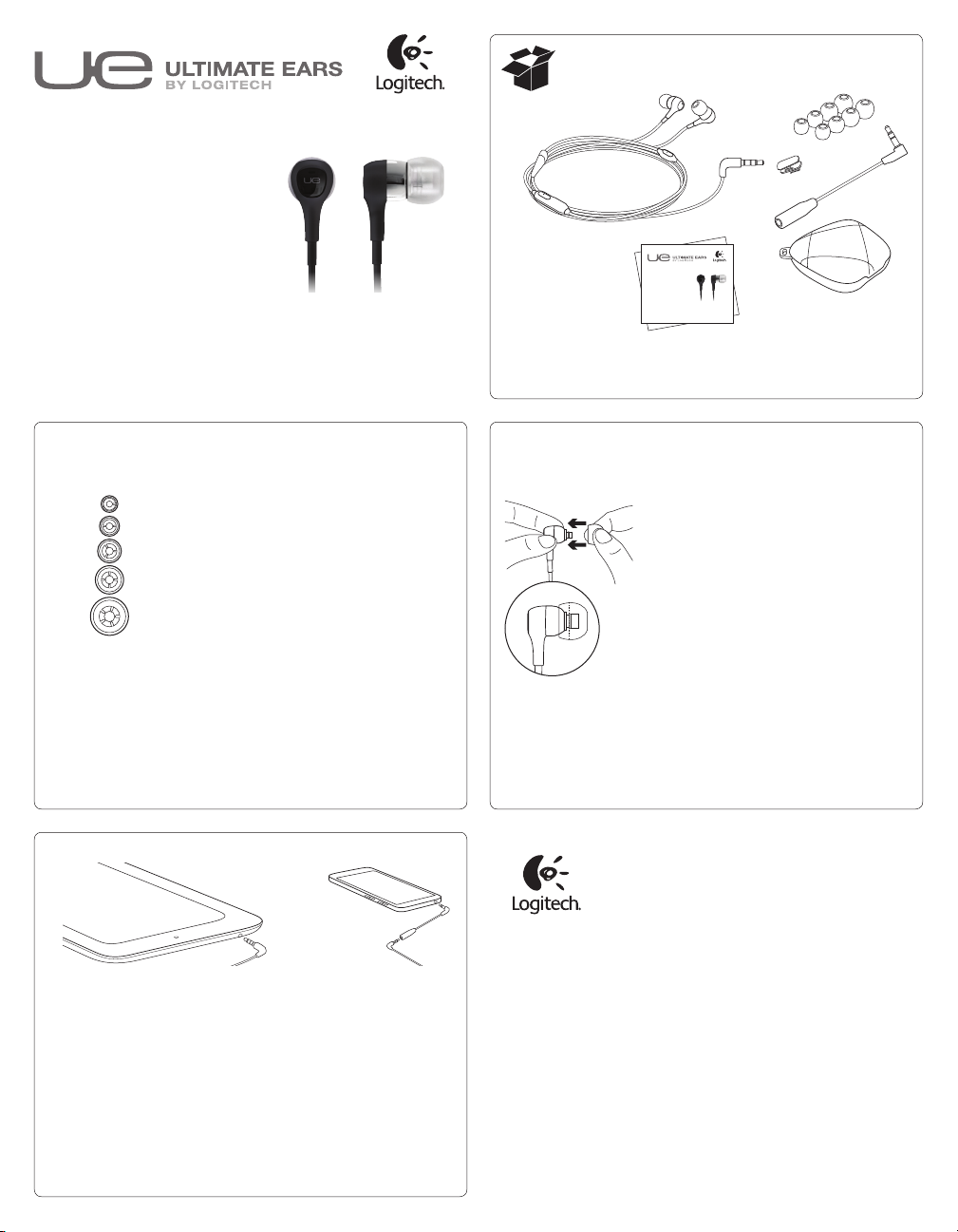
Getting started with
Ultimate Ears® 350vm
Noise-Isolating Headset
www.facebook.com/ultimateears
www.twitter.com/ultimateears
Getting started with
Ultimate Ears® 350vm
Noise-Isolating Headset
www.facebook.com/ultimateears
www.twitter.com/ultimateears
21
XXS
XS
S
Choose an ear cushion size
1. Choose an ear cushion size from
double‑extra small (XXS) to large (L).
2. Selecting the right cushion provides a
comfortable fit and good sound quality.
M
L
3
Connect the earphones to anaudio source
• For most tablets and smartphones (iPad, iPhone, HTC®,
etc.) connect the earphones directly to the device’s 3.5 mm
headphone jack.
• For Nokia®, Samsung®, and Sony Ericsson® smartphones,
use the smartphone adapter.
Use the smartphone adapter if low notes (bass) and voice do not
sound full, rich, and present or if background sounds fade in and out.
• Please visit www.logitech.com/ultimateears/vmcompatibility for more
information on compatible devices.
Attach the ear cushions
1. Attach the ear cushions to the earphone
port tubes.
2. Push the ear cushion past the rib on
the port tube. The rib holds the cushion
securely in place.
www.logitech.com
© 2011 Logitech. All rights reserved. Logitech, the Logitech logo, and other Logitech marks are owned by Logitech and may be registered.
Ericsson is a trademark or registered trademark of Telefonaktiebolaget LM Ericsson. Mac, the Mac logo, iPhone, and iPad are trademarks
of Apple, Inc., registered in the U.S. and other countries. Microsoft, Windows Vista, Windows, and the Windows logo are trademarks of the
Microsoft group of companies. Nokia is a registered trademark of the Nokia Corporation. Samsung is a registered trademark of Samsung
Electronics America, Inc. and its related entities. Sony is a registered trademark of Sony Corporation. All other trademarks are the property
of their respective owners. Logitech assumes no responsibility for any errors that may appear in this manual. Information contained herein
is subject to change without notice.
620‑003819.002
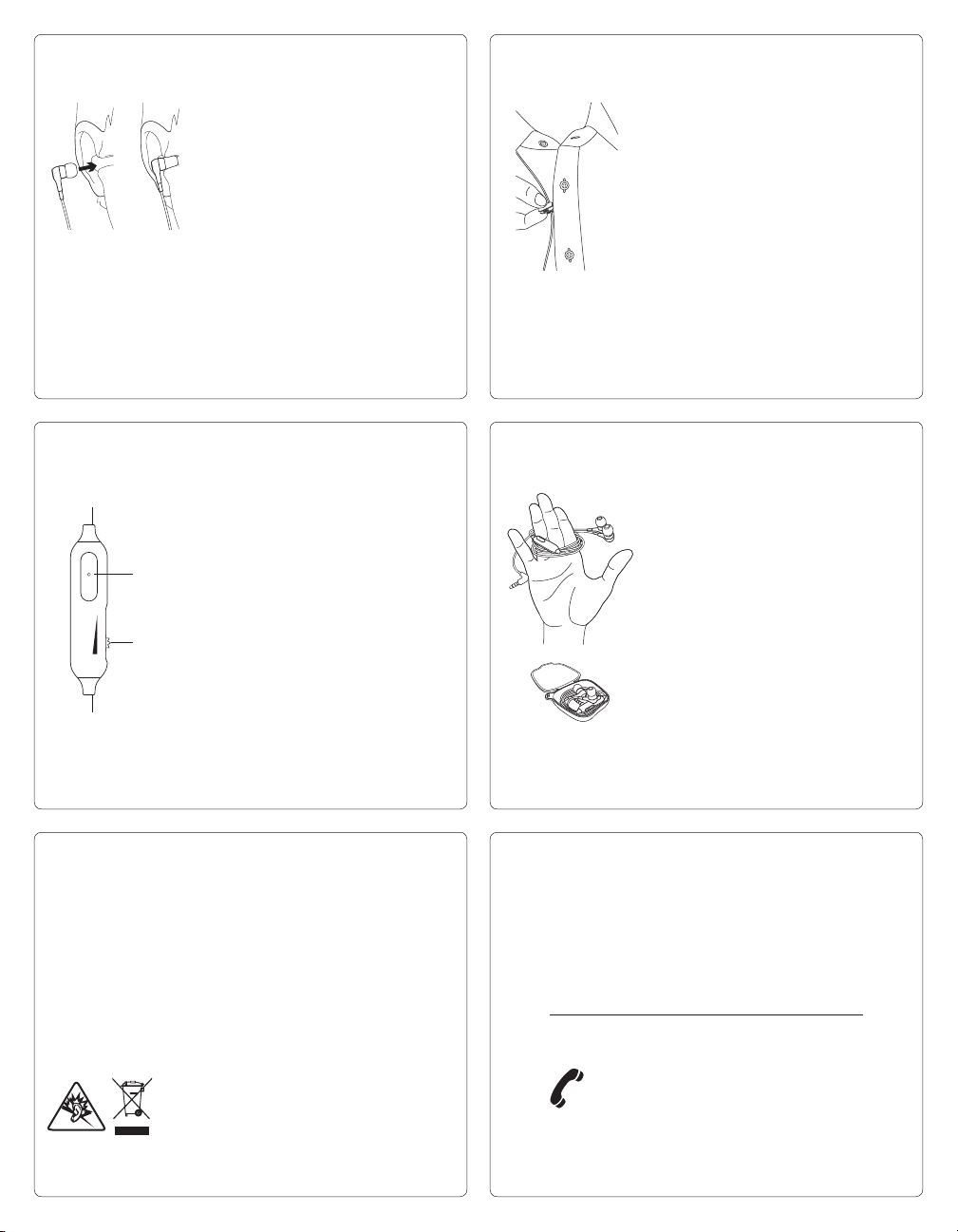
4
5
Wear the earphones
1. Gently insert the earphone (marked “R”)
in your right ear.
2. Gently insert the earphone marked “L” in
your left ear. Never remove an earphone
from your ear by pulling on its cable.
6 7
Use the remote
Headset controls are within easy reach:
1. Media control
•One click: Play/pause (audio source)
1
2
•One click: Call answer/hang up
(cellphone)
Refer to Step 3 for supported devices.
2. Volume control
Use the garment clip
Hook the clip to the cable. Clip the cable to
your clothing to keep the cable in place.
Store and clean the earphones
1. To clean, remove the cushion and wipe
with a clean cloth.
2. Store by wrapping the cable around
your fingers.
3. Place the earphones inside the
protective case.
Troubleshooting
• No sound/weak sound Make sure the 3.5 mm cable connector is
fully inserted into the headphone jack on your smartphone or tablet.
Adjust the volume control on the remote. Check the volume setting
in your media application. Use the smartphone adapter if low notes
(bass) and voice do not sound full, rich, and present or if background
sounds are not well mixed and they fade in and out.
• The mic is not working. Make sure cable connections are secure and
mute is not active on your smartphone.
• Weak bass Check the ear cushion seal. Try another ear cushion size.
• Detached ear cushions Firmly attach the ear cushions to the
earphone port tubes.
• Diminished sound quality Remove the ear cushions, check for
blockage in the port tube, and wipe with a clean cloth.
Hearing and Health is Critical!
Please review the safety guidelines in the Important
Information Document.
If you have more questions about your earphones,
visit www.logitech.com/support/UE350vm.
What do you think?
Please take a minute to tell us.
Thank you for purchasing our product.
www.logitech.com/ithink
www.logitech.com/support/UE350vm
United States +1 646‑454‑3200
