LG RC897T User Manual

DVD RECORDER/ VIDEO CASSETTE RECORDER
OWNER’S MANUAL
MODEL: RC897T
Before connecting, operating or adjusting this product, please read this owner’s manual carefully and completely.
/ I |
CH |
Call us and we will guide you through your first recording, for free.
1-800-243-0000 (http://us.lgservice.com)
Copyright © 2008, LG Electronics U.S.A., Inc.
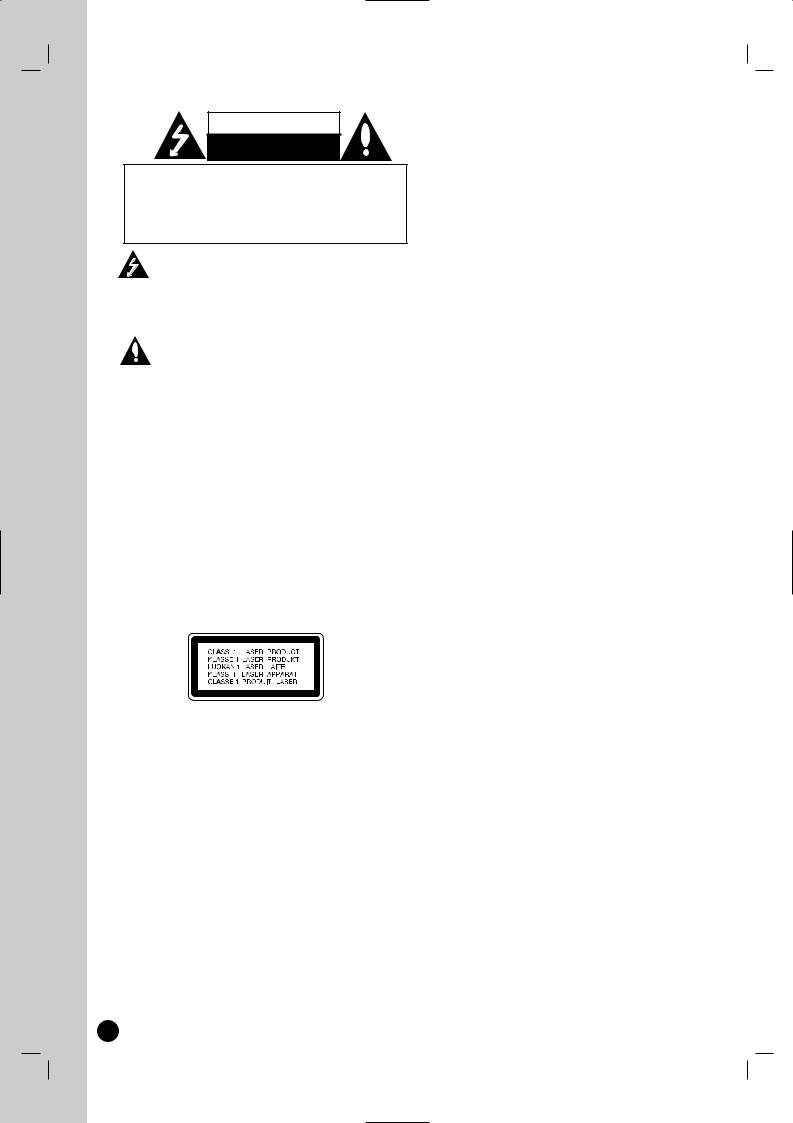
CAUTION
RISK OF ELECTRIC SHOCK
DO NOT OPEN
CAUTION: TO REDUCE THE RISK
OF ELECTRIC SHOCK
DO NOT REMOVE COVER (OR BACK) NO USER-SERVICEABLE PARTS INSIDE REFER SERVICING TO QUALIFIED SERVICE PERSONNEL.
This lightning flash with arrowhead symbol within an equilateral triangle is intended to alert the user to the presence of uninsulated dangerous voltage within the product’s enclosure that may be of sufficient magnitude to constitute a risk of electric shock to persons.
The exclamation point within an equilateral triangle is intended to alert the user to the presence of important operating and maintenance (servicing) instructions in the literature accompanying the product.
WARNING: TO PREVENT FIRE OR ELECTRIC SHOCK HAZARD, DO NOT EXPOSE THIS PRODUCT TO RAIN OR
MOISTURE.
WARNING: Do not install this equipment in a confined space such as a book case or similar unit.
CAUTION:
Do not block any ventilation openings. Install in accordance with the manufacturer's instructions.
Slots and openings in the cabinet are provided for ventilation and to ensure reliable operation of the product and to protect it from over heating.
The openings should never be blocked by placing the product on a bed, sofa, rug or other similar surface. This product should not be placed in a built-in installation such as a bookcase or rack unless proper ventilation is provided or the manufacturer's instruction have been adhered to.
CAUTION: CLASS 3B VISIBLE AND INVISIBLE LASER
RADIATION WHEN OPEN AND INTERLOCKS DEFEATED. AVOID EXPOSURE TO THE BEAM.
CAUTION:
This product employs a Laser System.
To ensure proper use of this product, please read this owner’s manual carefully and retain it for future reference. Should the unit require maintenance, contact an authorized service center.
Performing controls, adjustments, or carrying out procedures other than those specified herein may result in hazardous radiation exposure.
To prevent direct exposure to laser beam, do not try to open the enclosure. Visible laser radiation when open. DO NOT
STARE INTO BEAM.
CAUTION: The apparatus should not be exposed to water (dripping or splashing) and no objects filled with liquids, such as vases, should be placed on the apparatus.
CAUTION concerning the Power Cord
Most appliances recommend they be placed upon a dedicated circuit;
That is, a single outlet circuit which powers only that appliance and has no additional outlets or branch circuits. Check the specification page of this owner's manual to be certain. Do not overload wall outlets. Overloaded wall outlets, loose or damaged wall outlets, extension cords, frayed power cords, or damaged or cracked wire insulation are dangerous. Any of these conditions could result in electric shock or fire.
Periodically examine the cord of your appliance, and if its appearance indicates damage or deterioration, unplug it, discontinue use of the appliance, and have the cord replaced with an exact replacement part by an authorized servicer.
Protect the power cord from physical or mechanical abuse, such as being twisted, kinked, pinched, closed in a door, or walked upon. Pay particular attention to plugs, wall outlets, and the point where the cord exits the appliance.
To disconnect power from the unit, unplug the unit from the outlet. When installing the product, ensure that the plug is easily accessible.
FCC WARNING: This equipment may generate or use radio frequency energy. Changes or modifications to this equipment may cause harmful interference unless the modifications are expressly approved in the instruction manual. The user could lose the authority to operate this equipment if an unauthorized change or modification is made.
REGULATORY INFORMATION: FCC Part 15
This equipment has been tested and found to comply with the limits for a Class B digital device, pursuant to Part 15 of the FCC Rules.
These limits are designed to provide reasonable protection against harmful interference in a residential installation. This equipment generates, uses and can radiate radio frequency energy and, if not installed and used in accordance with the instructions, may cause harmful interference to radio communications.
However, there is no guarantee that interference will not occur in a particular installation. If this equipment does cause harmful interference to radio or television reception, which can be determined by turning the equipment off and on, the user is encouraged to try to correct the interference by one or more of the following measures:
•Reorient or relocate the receiving antenna.
•Increase the separation between the equipment and receiver.
•Connect the equipment into an outlet on a circuit different from that to which the receiver is connected.
•Consult the dealer or an experienced radio/TV technician for help.
FCC COMPLIANCE: The responsible party for this product’s compliance is:
LG Electronics U.S.A., Inc.,1000 Sylvan Avenue, Englewood
Cliffs, NJ.
Phone: 1-201-816-2000.
2
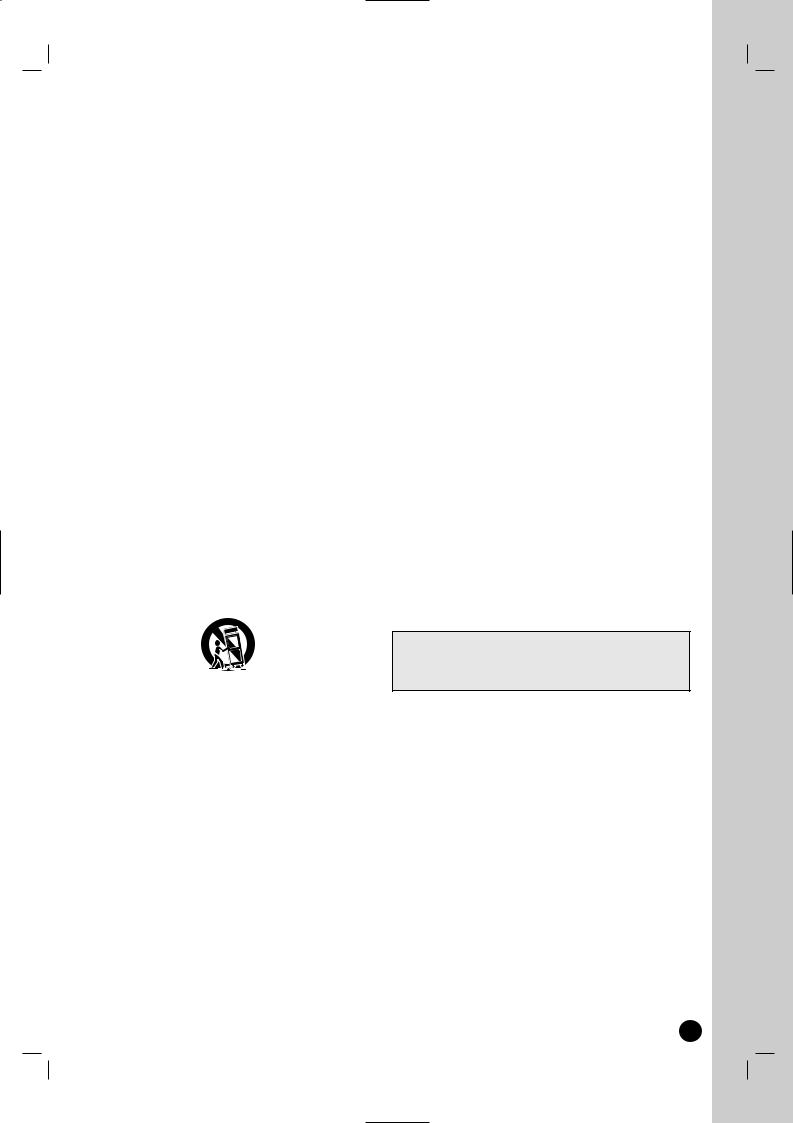
IMPORTANT SAFETY INSTRUCTIONS
1.Read these instructions.
2.Keep these instructions.
3.Heed all warnings.
4.Follow all instructions.
5.Do not use this apparatus near water.
6.Clean only with dry cloth.
7.Do not block any ventilation openings. Install in accordance with the manufacturer's instructions.
8.Do not install near any heat sources such as radiators, heat registers, stoves, or other apparatus (including amplifiers) that produce heat.
9.Do not defeat the safety purpose of the polarized or grounding-type plug. A polarized plug has two blades with one wider than the other. A grounding type plug has two blades and a third grounding prong. The wide blade or the third prong are provided for your safety. If the provided plug does not fit into your outlet, consult an electrician for replacement of the obsolete outlet.
10.Protect the power cord from being walked on or pinched particularly at plugs, convenience receptacles, and the point where they exit from the apparatus.
11.Only use attachments/accessories specified by the manufacturer.
12.Use only with the cart, stand, tripod, bracket, or table specified by the manufacturer, or sold with the apparatus. When a cart is used, use caution when moving the cart/apparatus combination to avoid injury from tip-over.
13.Unplug this apparatus during lightning storms or when unused for long periods of time.
14.Refer all servicing to qualified service personnel. Servicing is required when the apparatus has been damaged in any way, such as power-supply cord or plug is damaged, liquid has been spilled or objects have fallen into the apparatus, the apparatus has been exposed to rain or moisture, does not operate normally, or has been dropped.
Copyrights
Recording equipment should be used only for lawful copying and you are advised to check carefully what is lawful copying in the area in which you are making a copy. Copying of copyright material such as films or music is unlawful unless permitted by a legal exception or consented to by the rights owner.
This product incorporates copyright protection technology that is protected by method claims of certain U.S. patents and other intellectual property rights owned by Macrovision Corporation and other rights owners. Use of this copyright protection technology must be authorized by Macrovision Corporation, and is intended for home and other limited viewing uses only, unless otherwise authorized by Macrovision corporation. Reverse engineering or disassembly is prohibited.
CONSUMERS SHOULD NOTE THAT NOT ALL HIGH DEFINITION TELEVISION SETS ARE FULLY COMPATIBLE WITH THIS PRODUCT AND MAY CAUSE ARTIFACTS TO BE DISPLAYED IN THE PICTURE. IN CASE OF 525 PROGRESSIVE SCAN PICTURE PROBLEMS, IT IS RECOMMENDED THAT THE USER SWITCH THE CONNECTION TO THE ‘STANDARD DEFINITION’ OUTPUT. IF THERE ARE QUESTIONS REGARDING YOUR TV SET COMPATIBILITY WITH THIS MODEL 525p DVD+VCR RECORDER, PLEASE CONTACT OUR CUSTOMER SERVICE CENTER.
Manufactured under license from Dolby Laboratories. Dolby and the double-D symbol are registered trademarks of Dolby Laboratories.
3
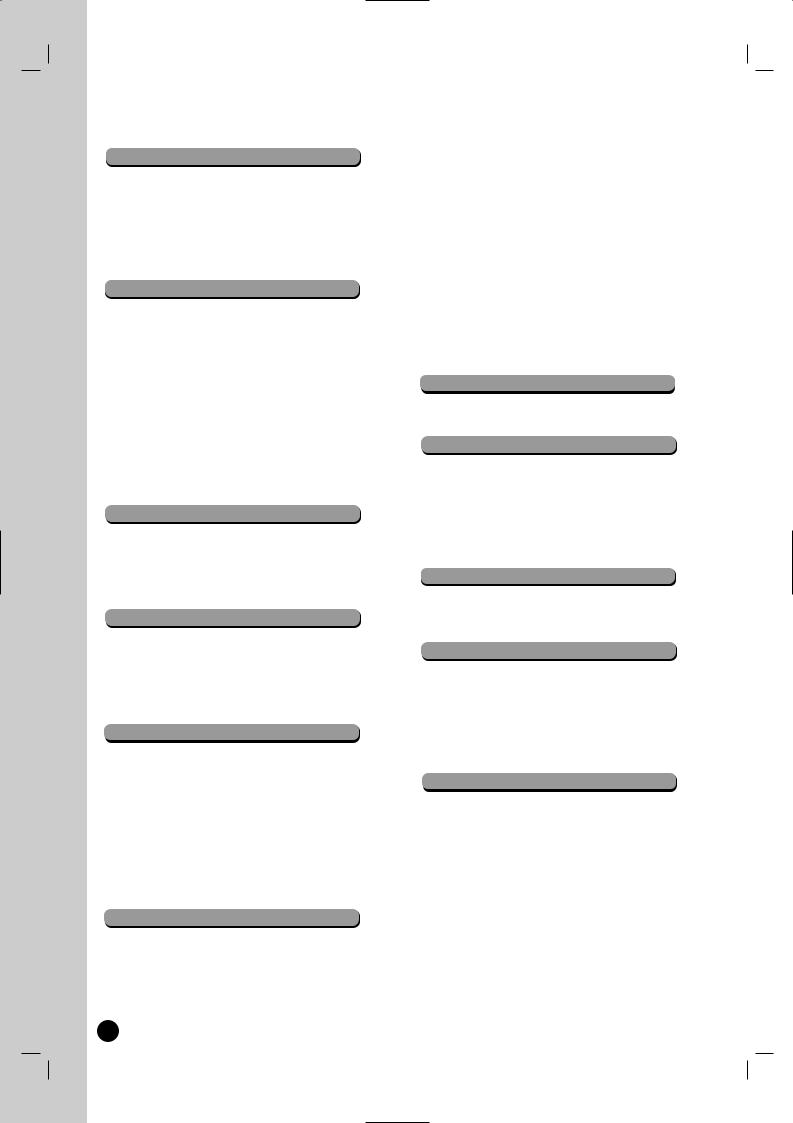
Table of contents
. . . .5
. . . .5
. . . .5
. .6-7
. . . .6
. . . .6
. . . .7
CONNECTION AND SETTING
. . . .8
. . . .9
. . .10
. . .11
. . .12
. . .13
. . .14
. . .15
. . .15
. . .16
. . .17
. . .18
TV VIEWING
. . .19
. . .19
. . .20
. . .20
. . .20
DVD PLAYBACK
. . .21
.22-23
. . .24
. . .25
.26-27
. . .28
DVD RECORDING
. . .29
. . .29
. . .30
. . .30
. . .31
. . .32
. . .33
. . .33
DVD EDITING
. . .34
. . .35
. . .35
. . .35
. . .36
Adding Additional Title/Chapters to the
Playlist . . . . . . . . . . . . . . . . . . . . . . . . . . . . . . . .36 Deleting an Original or Playlist Title/Chapter . .37 Deleting a Part . . . . . . . . . . . . . . . . . . . . . . . . . .37 Naming a Title . . . . . . . . . . . . . . . . . . . . . . . . . .38 Time Search . . . . . . . . . . . . . . . . . . . . . . . . . . . .38 Moving a Playlist Chapter . . . . . . . . . . . . . . . . .39 Hide a Chapter/Title . . . . . . . . . . . . . . . . . . . . . .39 Protect a Title . . . . . . . . . . . . . . . . . . . . . . . . . . .39 Divide One Titles Into Two . . . . . . . . . . . . . . . . .40 Combining Two Chapters Into One . . . . . . . . . .40 Overwriting Recording . . . . . . . . . . . . . . . . . . . .41 Viewing Title List menu displayed on other
DVD Recorders or Players . . . . . . . . . . . . . . . . .41 Playing Your Recordings on Other DVD
Players (Finalizing a Disc) . . . . . . . . . . . . . . . . .41
VCR PLAYBACK
. . .42
. . .43
VCR RECORDING
. . .44
. . .44
. . .44
. . .45
. . .46
. . .47
DUBBING
. . .48
. . .48
. . .49
. . .50
. . .51
. . .52
. . .53
.53-55
.56-57
. . .58
. . .59
. . .60
. . .61
. . .62
. . .63
. . .63
. . .64
.65-67
. . .68
.69-70
Specifications . . . . . . . . . . . . . . . . . . . . . . . .71-72 Index . . . . . . . . . . . . . . . . . . . . . . . . . . . . . .73-74 Warranty . . . . . . . . . . . . . . . . . . . . . . .Rear Cover

Introduction
To ensure proper use of this product, please read this owner’s manual carefully and retain for future reference.
Symbol Used in this Manual
Note Indicates special notes and operating features.
Indicates tips and hints for making the task easier.
title has one of the following symbols only to those discs represented by the
Icon Meaning
DVD ALL All DVD discs listed below.
DVD-RW with VR recording mode
DVD-RW with Video recording mode
DVD-RAM disc
DVD+RW disc
DVD-R disc
DVD+R (DL) disc
DVD-Video disc
Audio CDs
MP3 files
WMA files
JPEG files
Video Tape
MPEG4
Notes on Discs
Handling Discs
Do not touch the playback side of the disc. Hold the disc by the edges so that fingerprints do not get on the surface. Never stick paper or tape on the disc.
After playing, store the disc in its case. Do not expose the disc to direct sunlight or sources of heat and never leave it in a parked car exposed to direct sunlight.
Cleaning Discs
Fingerprints and dust on the disc can cause poor picture quality and sound distortion. Before playing, clean the disc with a clean cloth. Wipe the disc from the cen-
Do not use strong solvents such as alcohol, benzine, thinner, commercially available cleaners, or anti-static spray intended for older vinyl records.
Moisture Condensation
Never operate this product immediately after moving it from a cold location to a warm location. Leave it for two or three hours without operating it. If you use this product in such a situation, it may damage discs/tapes and internal parts.
INTRODUCTION
5
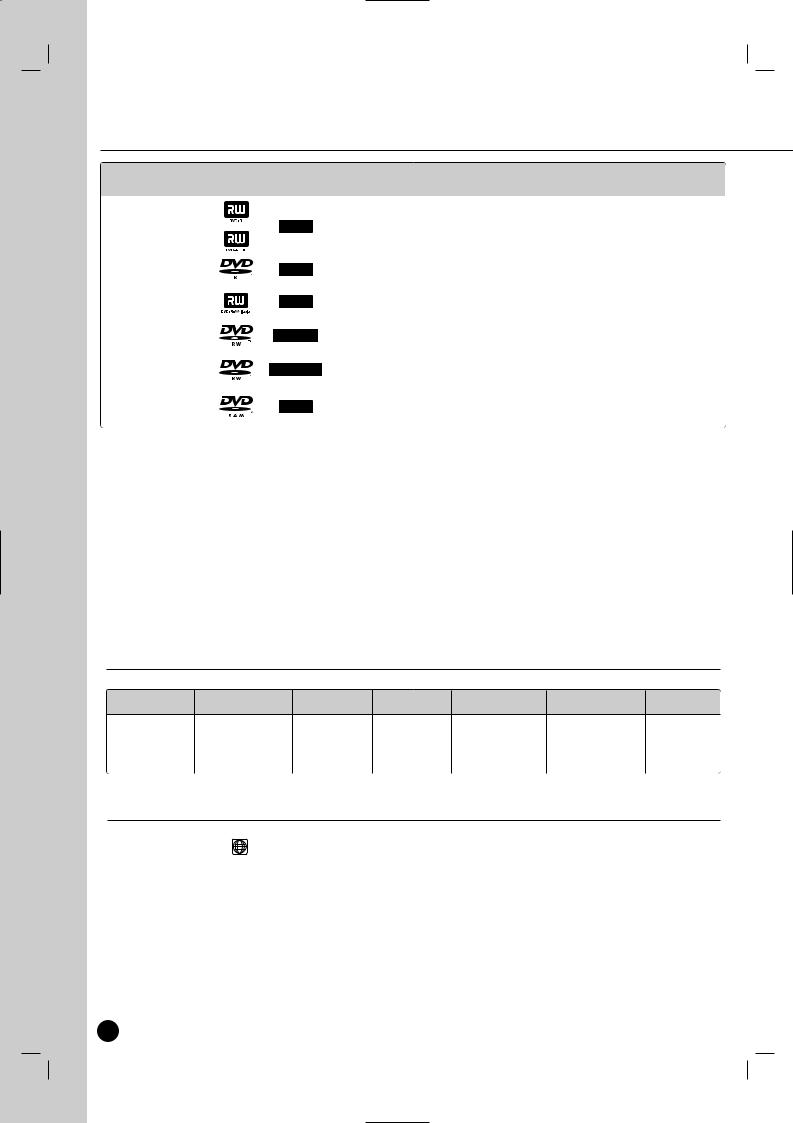
Recordable and Playable Discs
Disc Type |
Disc Logo |
Icon used in |
Formatting (new discs) |
Compatibility with other |
|
Recording Features |
||
|
Re-writable |
Auto |
||||||
|
|
|
this manual |
|
DVD Players (finalizing) |
(Initialization) |
Chapter |
|
|
|
|
|
|
|
|
||
DVD+R |
|
+R |
Automatically formatted |
Playable on DVD+R compatible |
No |
Yes |
||
DVD+R DL |
|
players. (Finalization necessary) |
||||||
|
|
|
|
|
||||
|
|
|
|
|
|
|
|
|
DVD-R Video Mode |
|
|
Automatically formatted |
Playable on most DVD Players |
No |
Yes |
||
|
|
in Video Mode. |
(Finalization necessary) |
|||||
|
|
|
|
|
|
|||
|
|
|
|
|
|
|
|
|
DVD+RW |
|
|
Automatically formatted |
Playable on DVD+RW compatible |
Yes |
Yes |
||
|
|
players.(Finalization recommended*5) |
||||||
|
|
|
|
|
|
|
||
|
|
|
|
|
|
|
|
|
|
VR Mode |
|
|
Manual format in VR |
Playable only on VR mode compatible |
Yes |
Yes |
|
|
|
|
mode using "Setup" |
players(Finalization unnecessary) |
||||
DVD-RW |
|
|
|
|
|
|||
|
|
|
|
|
|
|
|
|
Video |
|
|
Automatically formatted |
Playable on most DVD Players |
Yes |
Yes |
||
|
|
|
||||||
|
|
|
in Video Mode. |
(Finalization necessary) |
||||
|
Mode |
|
|
|||||
|
|
|
|
|
|
|
|
|
|
|
|
|
|
|
|
|
|
DVD-RAM VR Mode |
|
|
Automatically formatted |
Playable only on DVD-RAM compatible |
Yes |
Yes |
||
|
|
in VR Mode. |
players. (Finalization unnecessary) |
|||||
|
|
|
|
|
|
|
|
|
Regional Code
This unit has a regional code printed on the rear of the unit. This unit can play only DVD discs labeled same as the rear of the unit or “ ALL ”.
Notes on Regional Codes
Most DVD discs have a globe with one or more numbers in it clearly visible on the cover. This number must match your unit’s regional code or the disc cannot play.
If you try to play a DVD with a different regional code from the unit, the message “Incorrect region code. Can’t play back” appears on the TV screen.
6
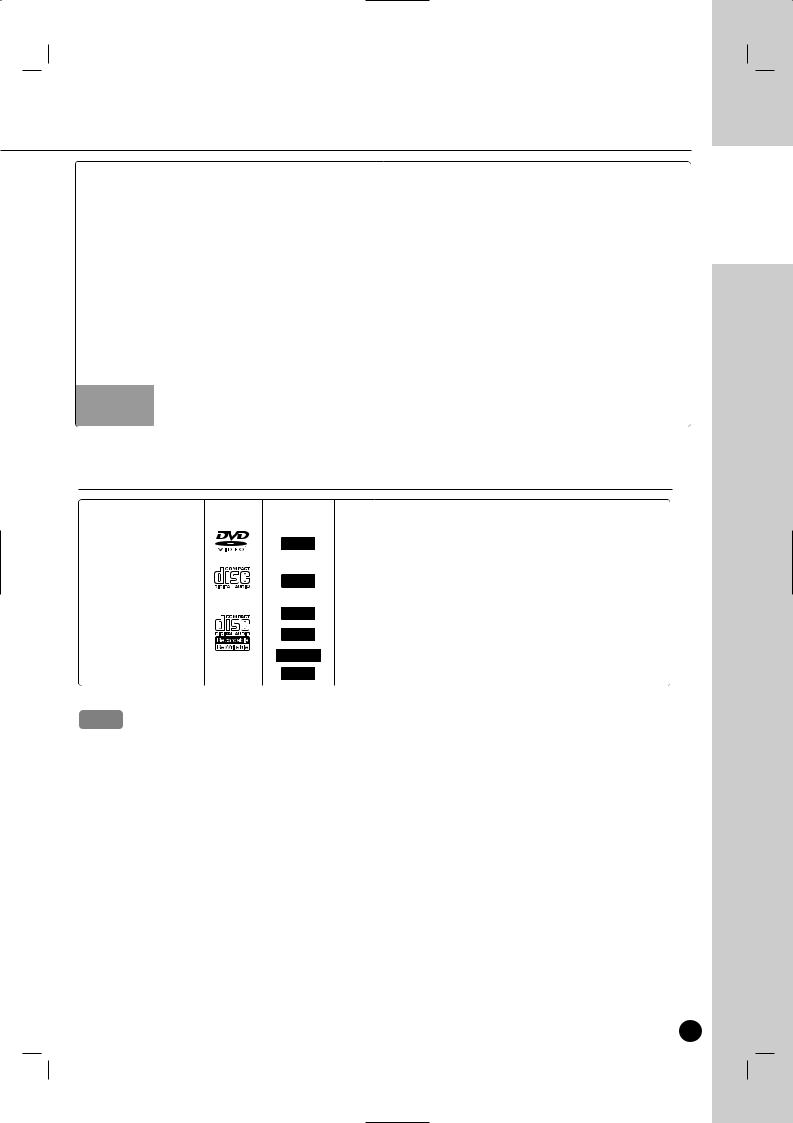
Recording Features |
|
|
|
|
Editing Features |
|
|
|
|
|
|
||||
Finalize |
Unfinalize |
Bilingual |
Manual Chapter |
Edit Title |
Delete |
Delete |
Divide |
A-B Delete |
|
Playlist |
Combine |
Hide/Show |
Hide/Show |
Protect |
Protect |
|
|
Recording |
Making |
Name |
Title |
Chapter |
Title |
(Delete part) |
|
|
Chapter |
Title |
Chapter |
Title |
Disc |
Yes |
No |
No |
Yes*6 |
Yes |
Yes*3 |
No |
No |
No |
|
No |
Yes*6 |
Yes*6 |
Yes*6 |
Yes |
Yes |
|
|
|
|
|
|
|
|
|
|
|
|
|
|
|
|
Yes |
No |
No |
No |
Yes |
Yes*3 |
No |
No |
No |
|
No |
No |
No |
No |
No |
No |
|
|
|
|
|
|
|
|
|
|
|
|
|
|
|
|
Yes*4 |
No |
No |
Yes |
Yes |
Yes*1 |
No |
Yes |
No |
|
No |
Yes |
Yes |
Yes |
Yes |
Yes |
|
|
|
|
|
|
|
|
|
|
|
|
|
|
|
|
Yes |
Yes |
Yes |
Yes |
Yes |
Yes*2 |
Yes*2 |
No |
Yes |
|
Yes |
Yes*7 |
No |
No |
Yes |
Yes |
|
|
|
|
|
|
|
|
|
|
|
|
|
|
|
|
Yes |
Yes |
No |
No |
Yes |
Yes*1 |
No |
No |
No |
|
No |
No |
No |
No |
No |
No |
|
|
|
|
|
|
|
|
|
|
|
|
|
|
|
|
No |
No |
Yes |
Yes |
Yes |
Yes*2 |
Yes*2 |
No |
Yes |
|
Yes |
Yes*7 |
No |
No |
Yes |
Yes |
|
|
|
|
|
|
|
|
|
|
|
|
|
|
|
|
Playable Discs
Disc Type |
Disc Logo |
Icon used in |
Characteristics |
|
this manual |
||||
|
|
|
||
DVD VIDEO |
|
DVD |
DVD (8 cm / 12 cm disc) |
|
|
Discs such as movies that can be purchased or rented |
|||
|
|
|
||
|
|
|
|
|
AUDIO CD |
|
|
Audio CD (8 cm / 12 cm disc) |
|
|
|
Music CDs or CD-Rs/CD-RWs in music CD format that can be |
||
|
|
|
purchased |
|
|
|
|
|
|
DATA DISC |
|
|
CD-R/CD-RW/DVD (8 cm / 12 cm disc) |
|
|
|
CD-R/CD-RW/DVD discs that contain audio titles, MP3, WMA or |
||
|
|
|
||
|
|
|
MPEG4, JPEG files. |
MPEG4
Notes
on the conditions of the recording equipment or the CD-R/RW (or DVD±R/RW) disc itself, some (or DVD±R/RW) discs cannot be played on the unit.
attach any seal or label to either side (the labeled side or the recorded side) of a disc.
use irregularly shaped CDs (e.g., heart-shaped or octagonal). Doing so may result in malfunctions. on the recording software & the finalization, some recorded discs (CD-R/RW or DVD±R/RW) may
playable.
DVD+R/RW and CD-R/RW discs recorded using a personal computer or a DVD or CD Recorder play if the disc is damaged or dirty, or if there is dirt or condensation on the Recorder’s lens.
record a disc using a personal computer, even if it is recorded in a compatible format, there are cases it may not play because of the settings of the application software used to create the disc. (Check software publisher for more detailed information.)
requires discs and recordings to meet certain technical standards in order to achieve optimal quality. Pre-recorded DVDs are automatically set to these standards. There are many different recordable disc formats (including CD-R containing MP3 or WMA files) and these require certain
conditions (see above) to ensure compatible playback.
should note that permission is required in order to download MP3 / WMA files and music from the
. Our company has no right to grant such permission. Permission should always be sought from the owner.
INTRODUCTION
7
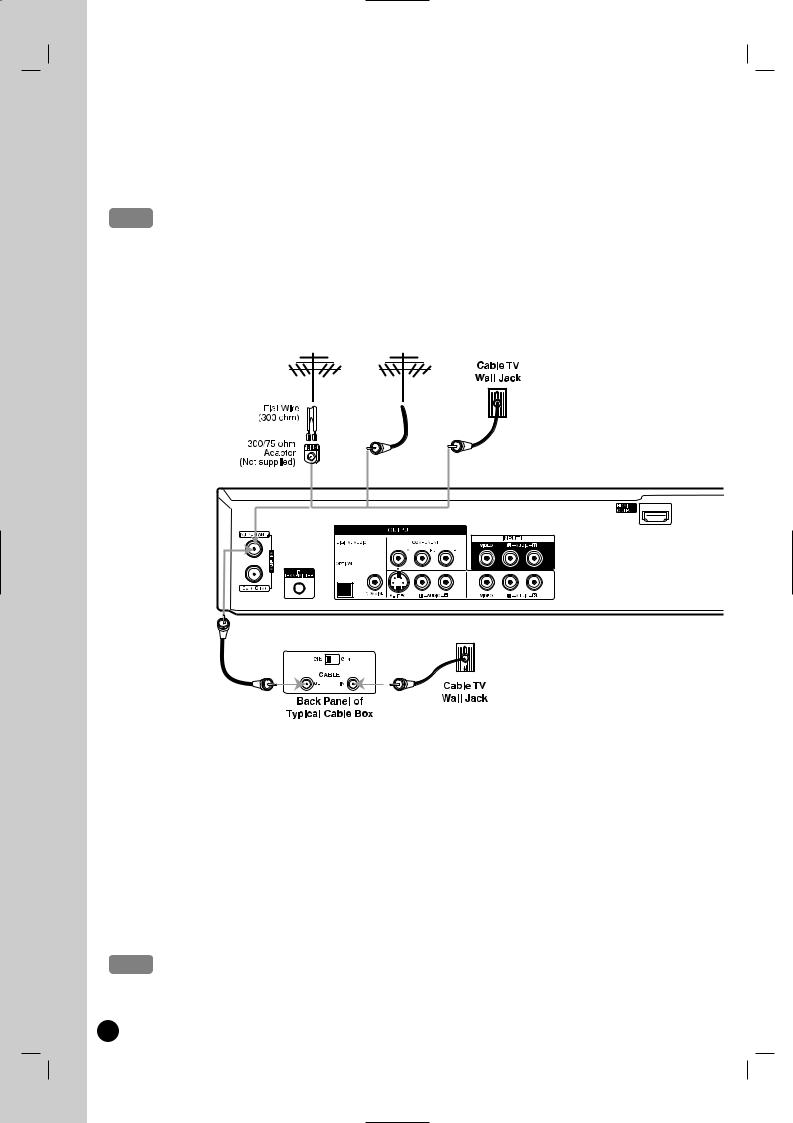
Connection and Setting
Depending on your TV and other equipment there are various ways you can connect the recorder. Please refer to the manuals of your TV, VCR, Stereo System or other devices as necessary for additional connection information.
Notes
sure the Recorder is connected directly to the TV and tune the TV to the correct video input channel. connect the Recorder’s AUDIO OUTPUT jack to the phono in jack (record deck) of your audio system. connect the Recorder via another VCR. The DVD image could be distorted by the copy protection system. picture and sound of a nearby TV, VCR, or radio may be distorted during playback. Position the units away
each other or turn off the unit after removing the disc.
Connecting an Antenna or Cable TV
a |
Antenna |
Antenna |
|
|
|
|
OR |
OR |
Rear of Recorder
b
Antenna
Connect the Terrestrial TV antenna to the ANTENNA IN jack on the unit.
antenna cable is flat wire type, use a 300-ohm to 75-ohm antenna adapter.
TV
box is required for reception the cable channels, connect a coaxial cable from the wall jack to the IN connector on the cable box and a coaxial cable from the OUT connector on the cable box to the ANT. IN on the recorder.
or record a CATV channel
the TV to the Recorder output channel (CH 3 or 4).
the Recorder channel selector to the cable output channel. (Example: CH3)
a channel using the cable converter.
connection, you cannot record one program while viewing another.
using a cable box to tune channels, it is not necessary to do Auto Channel Set.
8
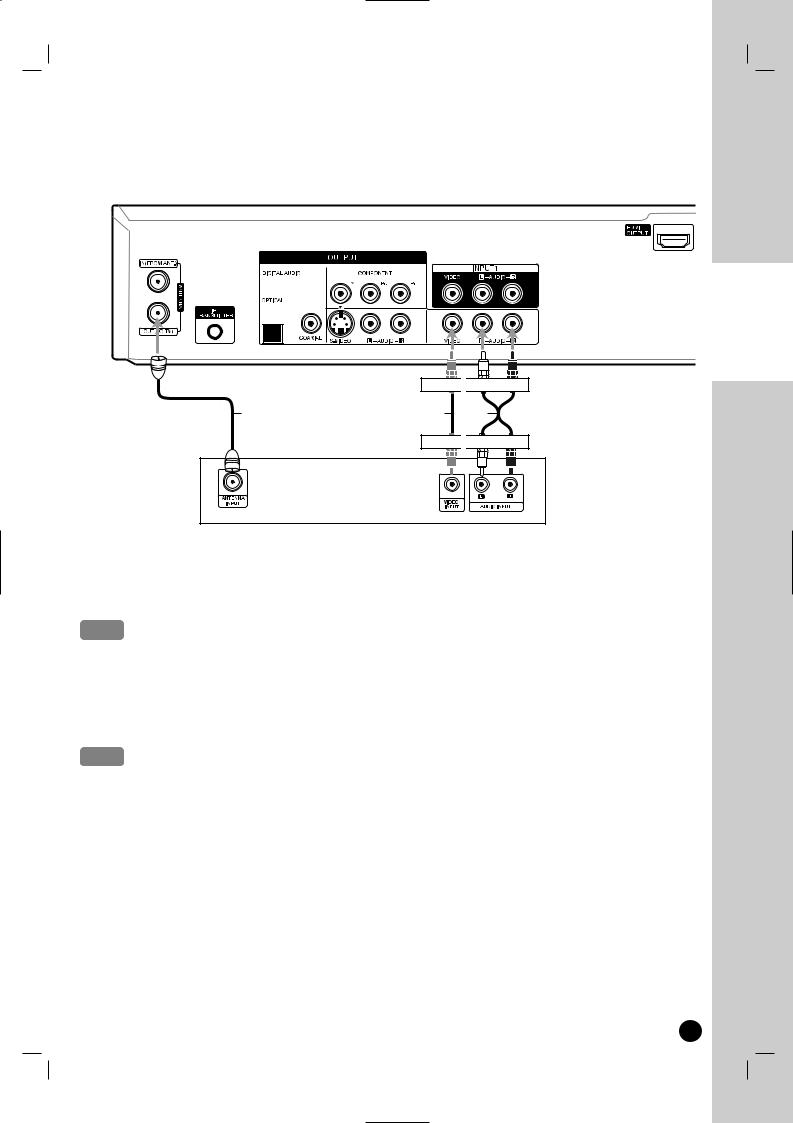
Connections to your TV (Composite)
Make one of the following connections, depending on the capabilities of your TV.
Rear of Recorder
AND SETTING
CONNECTION
Yellow
 White Red
White Red
R |
V |
A1 |
Yellow
 White Red
White Red
Rear of TV
RF coaxial connection
Connect the ANTENNA OUT jack on the Recorder to the antenna in jack on the TV using the supplied 75-ohm Coaxial Cable (R).
Note
do not have RF modulated output function RF CH3, or CH4. watch this recorder with TV tuner.
connection
Connect the VIDEO OUTPUT jack on the Recorder to the video in jack on the TV using the video cable supplied (V).
this connection, set the TV’s source selector to VIDEO.
Connect the Left and Right AUDIO OUTPUT jacks on the Recorder to the audio left/right in jacks on the TV using audio cables (A1).
9
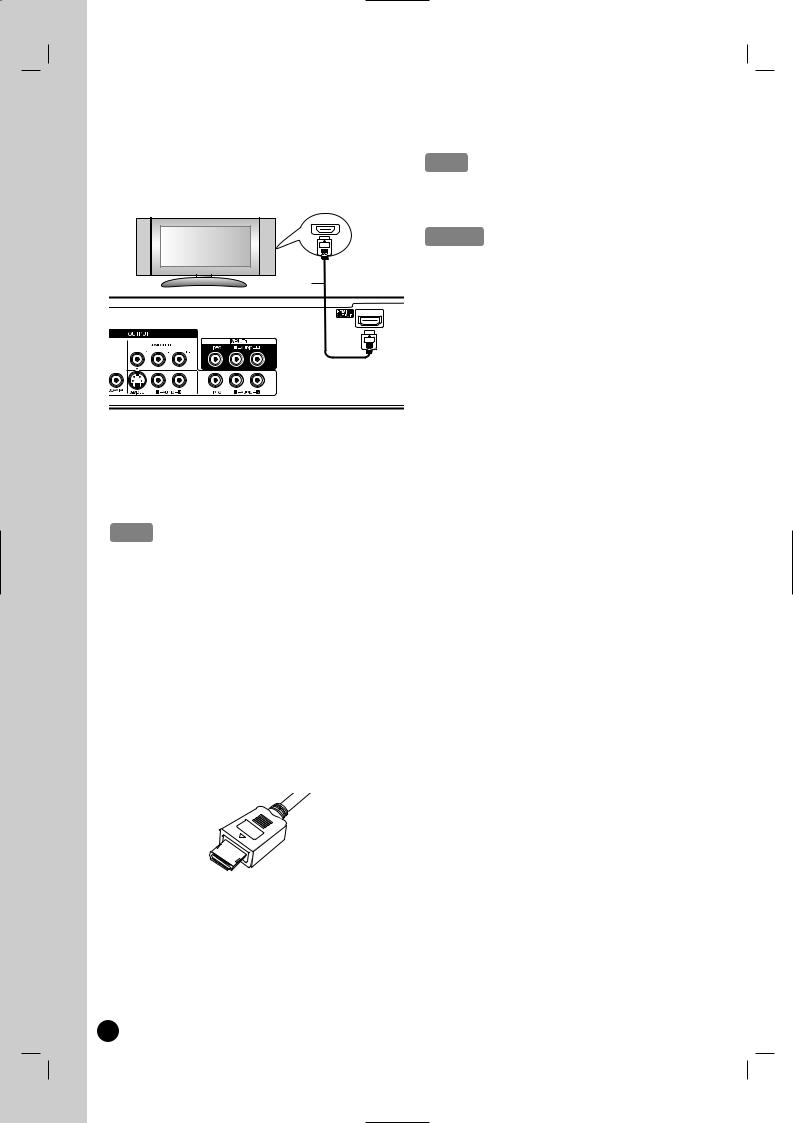
Connections to your TV (HDMI)
If you have a HDMI TV or monitor, you can connect it using a HDMI cable.
HDMI compatible TV
HDMI
H
the HDMI OUTPUT jack on the recorder to INPUT jack on a HDMI compatible TV or
(H).
TV’s source to HDMI (refer to TV’s Owner’s
.
Notes
If your TV is NOT capable of handling 96 kHz sampling frequency, set the [Sampling Freq.] option to [48 kHz] on the setup menu (See page 53). When this choice is made, this unit will automatically convert any 96 kHz signals to 48 kHz so your system can decode them.
If your TV is not equipped with Dolby Digital and MPEG decoder, set the [Dolby Digital] and [MPEG] options to [PCM] on the setup menu (See page 53). If your TV is not equipped with DTS decoder, set the
[DTS] options to [OFF] on the setup menu (See page 53). To enjoy DTS multi channel surround, you must connect this recorder to a DTS compatible receiver via one of this recorder’s digital audio outputs.
The arrow on the cable connector body should face up for correct alignment with the connector on the recorder.
(Type A)
If there is noise or lines on the screen, please check the HDMI cable.
Tip
use HDMI connection, you can change the resolution (480i, 480p, 720p, 1080i or 1080p) for the
using RES. button on the front panel.
the resolution when the recorder is conHDMI connector may result in malfunc-
solve the problem, turn off the recorder and it on again.
does not accept your resolution setting, picture appears on the screen.
TV’s owner’s manual then set the resoyour TV can accept.
HDMI logo and High-Definition Multimedia trademarks or registered trademarks of
LLC.
Additional Information for HDMI
connect a HDMI or DVI compatible device of the followings:
switching off the HDMI/DVI device and this
. Next, switch on the HDMI/DVI device and for around 30 seconds, then switch on this
.
connected device’s video input is set correctly unit.
connected device is compatible with 720(1440)x480i, 720x480p, 1280x720p, or 1920x1080p video input.
HDCP-compatible DVI devices will work with
.
impossible copy protected-DVD title’s playback HDCP devices.
performance, directly connect the HDMI an HDMI input on your TV. If connecting to
other than a TV or monitor, such as a receiver with an HDMI input, check the
to make sure the HDMI signal will be correctly:
the operating instructions of the connected to make sure that the HDMI input of the complies with HDMI-HDCP specifications.
that the HDMI setup menu of any non-dis- device is set to “pass-through” so that HDMI
received are not changed in any way (such the video or audio
.
10
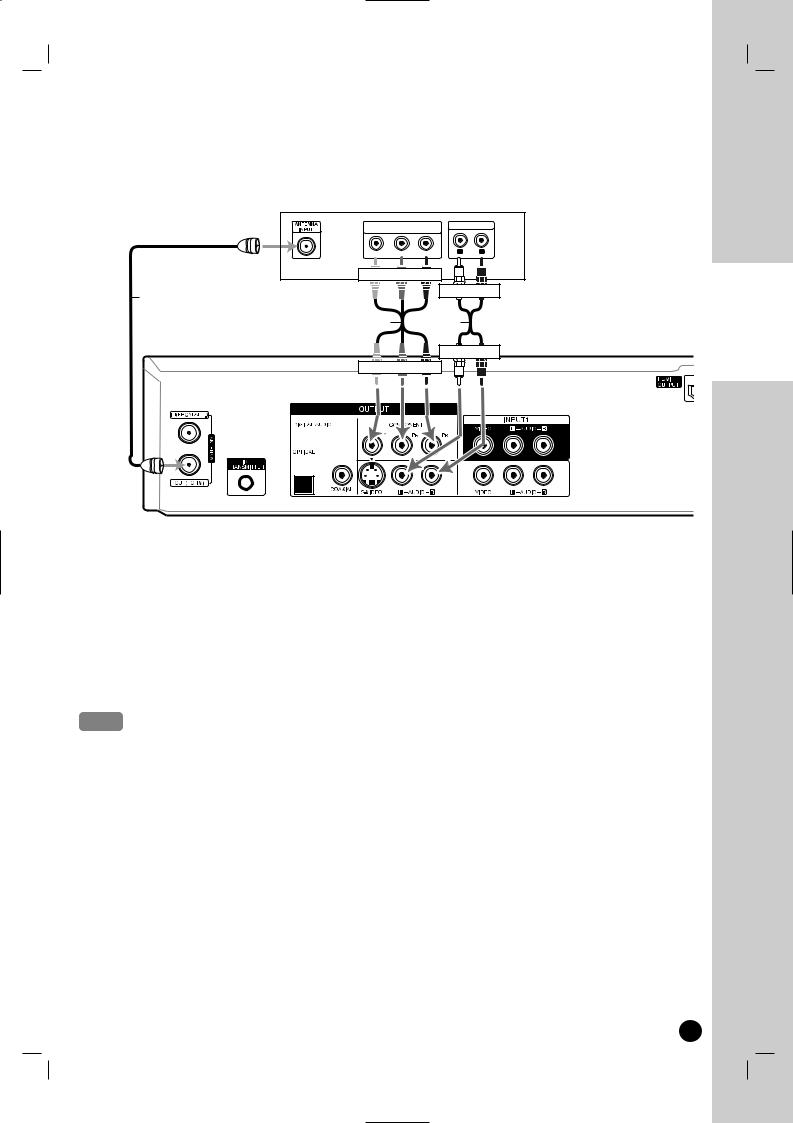
Connections to your TV (Component)
Make one of the following connections, depending on the capabilities of your TV.
Rear of TV
COMPONENT/PROGRESSIVE SCAN |
AUDIO INPUT |
|||
|
VIDEO INPUT |
|
|
|
Y |
Pb |
Pr |
L |
R |
|
|
|||
Green Blue Red |
|
|
||
White Red
R
C A2
White Red
Green Blue Red
Rear of Recorder
RF coaxial connection
Connect the ANTENNA OUT jack on the Recorder to the antenna in jack on the TV using the supplied 75-ohm Coaxial Cable (R).
Component Video connection
If your television is a high-definition or “digital ready” television, you may take advantage of the Recorder’s progressive scan output for the highest video resolution possible.
Connect the COMPONENT OUTPUT jacks on the Recorder to the corresponding in jacks on the TV using an optional Y PB PR cable (C).
Notes
resolution to 480p using RES. button on the front panel for progressive signal. Scan does not work with the RF, Video or S-Video connections.
TV does not accept the Progressive Scan format, the picture will appear scrambled.
the Left and Right AUDIO OUTPUT jacks on the Recorder to the audio left/right in jacks on the TV using audio cables (A2).
CONNECTION AND SETTING
11

Connections to your TV (S-Video)
Make one of the following connections, depending on the capabilities of your TV.
Rear of TV
S-VIDEO |
AUDIO INPUT |
|
INPUT |
|
|
|
L |
R |
White Red
R
S |
A2 |
White Red
Rear of Recorder
RF coaxial connection
Connect the ANTENNA OUT jack on the Recorder to the antenna in jack on the TV using the supplied 75-ohm Coaxial Cable (R).
S-Video connection
Connect the S-VIDEO OUTPUT jack on the Recorder to the S-Video in jack on the TV using the optional S-Video cable (S).
Audio connection
Connect the Left and Right AUDIO OUTPUT jacks on the Recorder to the audio left/right in jacks on the TV using the supplied audio cables (A2).
12
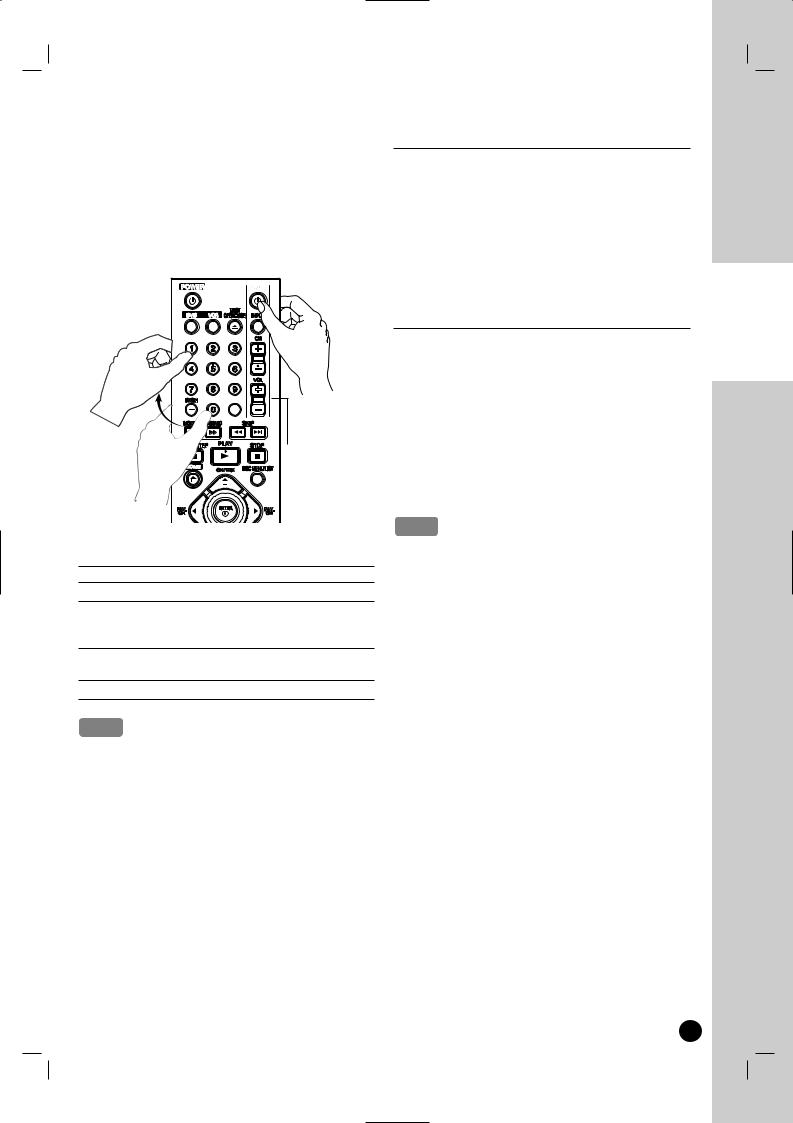
Controlling Your TV with the Supplied Multi-brand Remote Control
You can control the sound level, input source, and power switch of your LG TV with the supplied Multi-brand Remote Control.
You can control your TV using the buttons below.
TV
INPUT
TV Control
Buttons
|
You can |
POWER |
Turn the TV on or off. |
|
Switch the TV’s input source |
|
between the TV and other input |
|
sources. |
|
Scans up or down through |
|
memorized channels. |
|
Adjust the volume of the TV. |
Note
Depending on the unit being connected, you may not be able to control your TV using some of the buttons.
Controlling other TVs with the Multi-brand Remote Control
You can control the sound level, input source, and power switch of non-LG TVs as well. If your TV is listed in the table below, set the appropriate manufacturer code.
1.While holding down TV POWER (1) button, press the number buttons to select the manufacturer code for your TV (Refer to table on the right column).
2.Release TV POWER (1) button.
Code numbers of controllable TVs
If more than one code number is listed, try entering them one at a time until you find the one that works with your TV.
Manufacturer |
Code Number |
LG / GoldStar |
1 (Default), 2 |
|
|
Zenith |
1, 3, 4 |
|
|
Samsung |
6, 7 |
|
|
Sony |
8, 9 |
|
|
Hitachi |
4 |
|
|
Notes
on your TV, some or all buttons may not
on the TV, even after entering the correct mancode.
a new code number, the code number previouswill be erased.
replace the batteries of the remote, the code you have set may be reset to the default setting. appropriate code number again.
CONNECTION AND SETTING
13
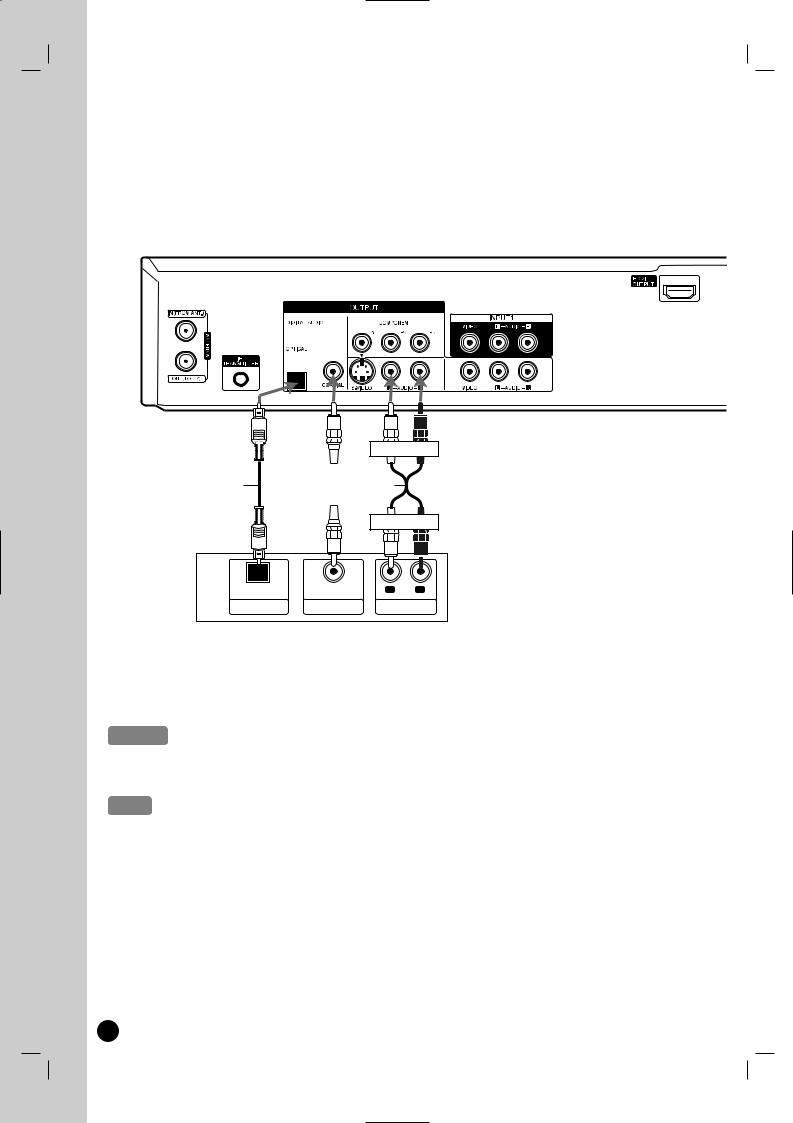
Connection to an Amplifier
Connecting to an amplifier equipped with two channel analog stereo or Dolby Pro Logic II/Pro Logic
Connect the Left and Right AUDIO OUTPUT jacks on the Recorder to the audio left and right in jacks on your amplifier, receiver, or stereo system using the audio cables (A) supplied.
Connecting to an amplifier equipped with two channel digital stereo (PCM) or to an Audio/Video receiver equipped with a multi-channel decoder (Dolby Digital™, MPEG 2, or DTS)
Rear of Recorder
White Red
O X  A
A
White Red
OPTICAL |
COAXIAL |
L |
R |
DIGITAL INPUT |
DIGITAL INPUT |
AUDIO INPUT |
|
Amplifier (Receiver)
1.Connect one of the Recorder’s DIGITAL AUDIO OUTPUT jacks (OPTICAL, COAXIAL) to the corresponding in jack on your amplifier. Use an optional digital (Optical (O), Coaxial (X)) audio cable.
2.You will need to activate the Recorder ’s digital output. (See [Audio Settings] on page 53).
Caution
DTS Licensing agreement, the digital output will be in DTS digital out when DTS audio stream is
format of the digital output does not match the capabilities of your receiver, the receiver will produce a strong, distorted no sound at all.
Digital Surround Sound via digital connection can only be obtained if your receiver is equipped with a Digital Multidecoder.
the audio format of the current DVD in the on-screen display, press AUDIO.
does not perform internal (2 channel) decoding of a DTS sound track. To enjoy DTS multi channel surround, connect this Recorder to a DTS compatible receiver via one of this Recorder’s digital audio outputs.
a digital channel, the 2 channel stereo audio is only output through the audio output jacks.
multi-channel connection provides the best sound quality. For this you need a multi-channel Audio/Video receiver that one or more of the audio formats supported by your Recorder (MPEG 2, Dolby Digital and DTS). Check the receiver
and the logos on the front of the receiver.
14
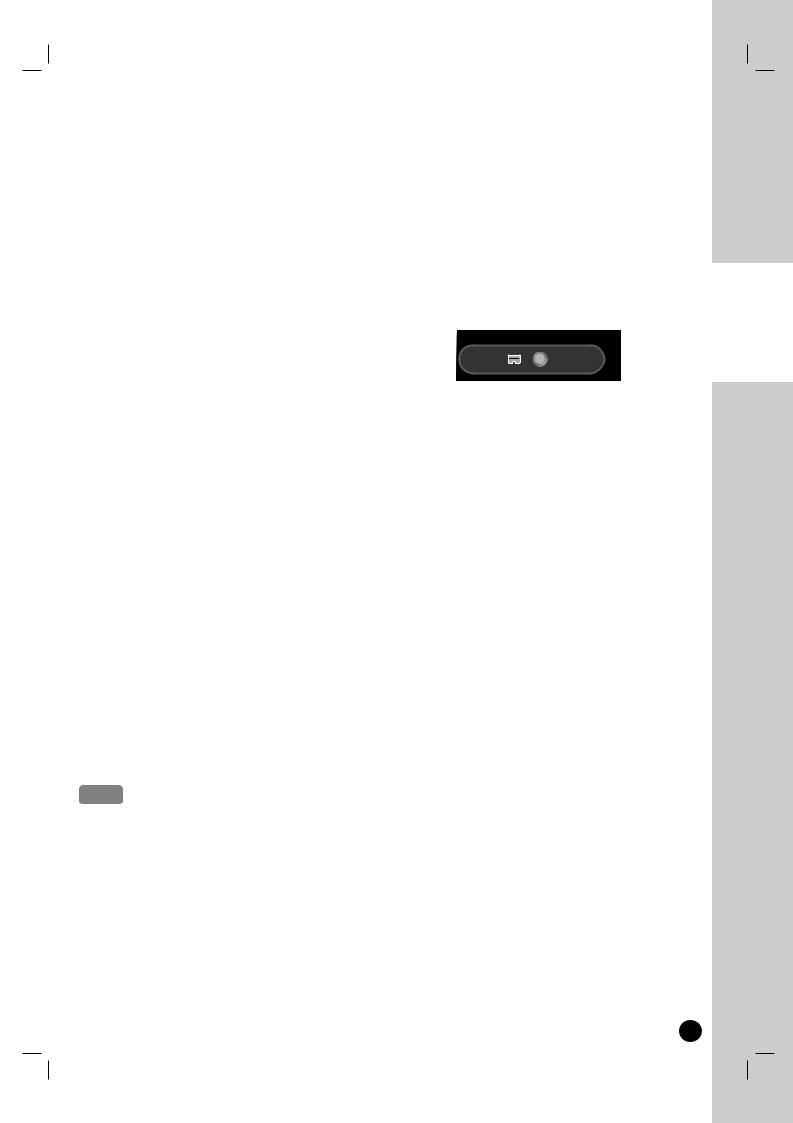
Accessory Audio/Video (A/V) Connections to Recorder
Connect the INPUT 1 or AV IN 2 jacks on the Recorder to the audio/video out jacks on your accessory component, using the optional audio/video cables. (Refer to page 33 for [Recording from External Components].)
AND SETTING
CONNECTION
Connecting a Digital Camcorder
Use a DV cable (not supplied) to connect the DV in/out jack of your DV Digital Camcorder to the front panel DV IN jack of this Recorder.
Notes
is for connection to DV equipment only. It is not compatible with digital satellite tuners or D-VIDEO decks.
the DV cable while recording a contents of the connected digital camcorder may result in mal-
.
15
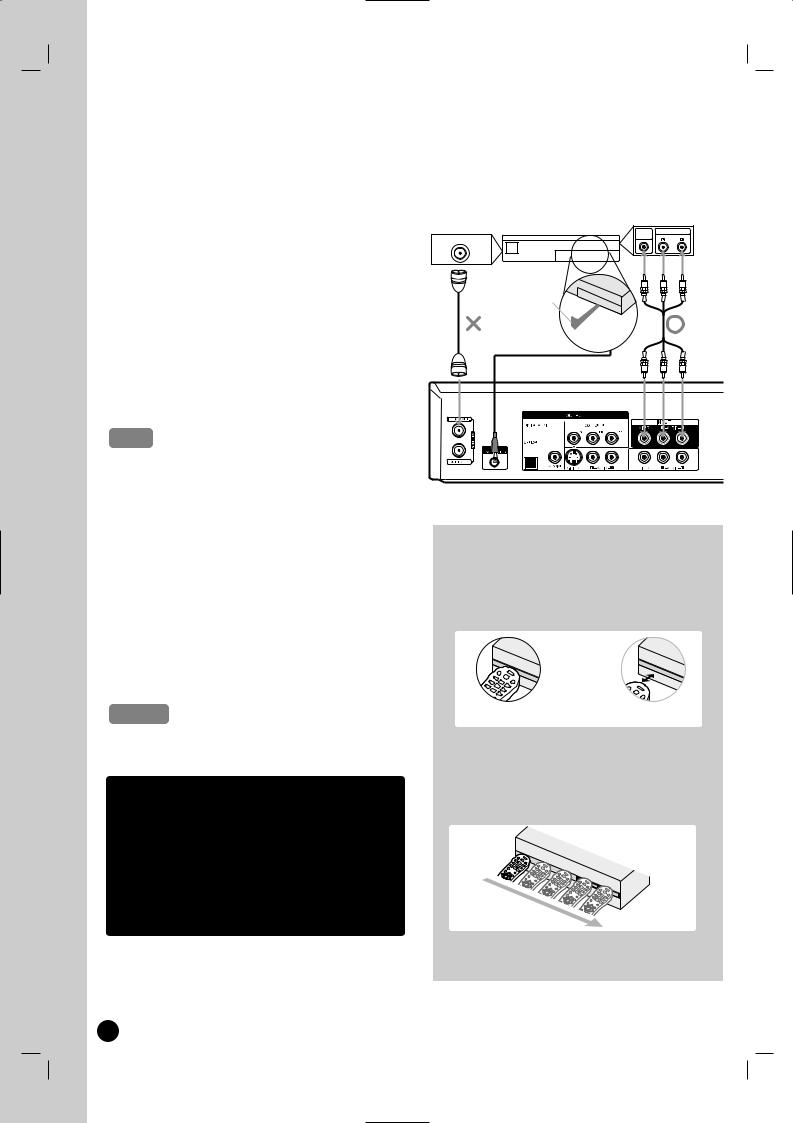
Connecting the IR control cable
The Recorder sends commands to your connected SetTop Box to change the channels of it through the IR control cable when AV1 timer recording starts.
1.Connect the plug of the IR control cable to the IR TRANSMITTER jack on the Recorder.
2.Find the Set-Top Box IR Sensor. Refer to “How to find the IR sensor on the Set-Top Box” on right.
3.On the IR control cable, attach the adhesive tape (included) to the flat surface just below of the IR Blaster on the IR control cable.
4.Place the IR Blaster in front of the IR sensor on your Set-Top Box approximately one inch away from the remote sensor.
5.After connecting, make the necessary setting (page 56-57).
Notes
Set-Top Box does not have Audio/Video Out you cannot use the AV1 timer recording using
connection
for the Recorder to record programs through the Set-Top Box, the Set-Top box
remain turned on at all times.
Set-Top Box has IR and RF control together, control to IR on the Set-Top box to use this IR
connect an accessory other than the supplied cable to the IR TRANSMITTER jack.
cover the transmitter.
Set-Top Box devices will work with this
.
to the owner’s manual of the connected Setas well.
RF coaxial cable to connect the
Recommended Set-Top Box devices
Cable Box: Motorola, Pioneer, Scientific Atlanta,
Sony
Satellite Box: DirecTV, Echostar, Dish NetWork,
HTS, Hughes, JVC, Proscan, RCA, Sony
Digital Video Recorder: Tivo, DirecTV,
Dish NetWork, Scientific Atlanta, Motorola,
Hughes, Humax, Philips, Sony
Cable Box,
Satellite Box
Digital Video Recorder or
Other Set-Top Boxes
|
VIDEO AUDIO OUT |
ANTENNA OUT |
OUT |
|
IR Blaster
 Front
Front
IR Control Cable
Rear of Recorder
How to find the IR sensor on the Set-Top Box
1.Turn off the Set-Top Box.
2.Hold the Remote Control of the Set-Top Box so that it touches the front of the device.
Yes
3. |
front |
not
4. |
the |
16
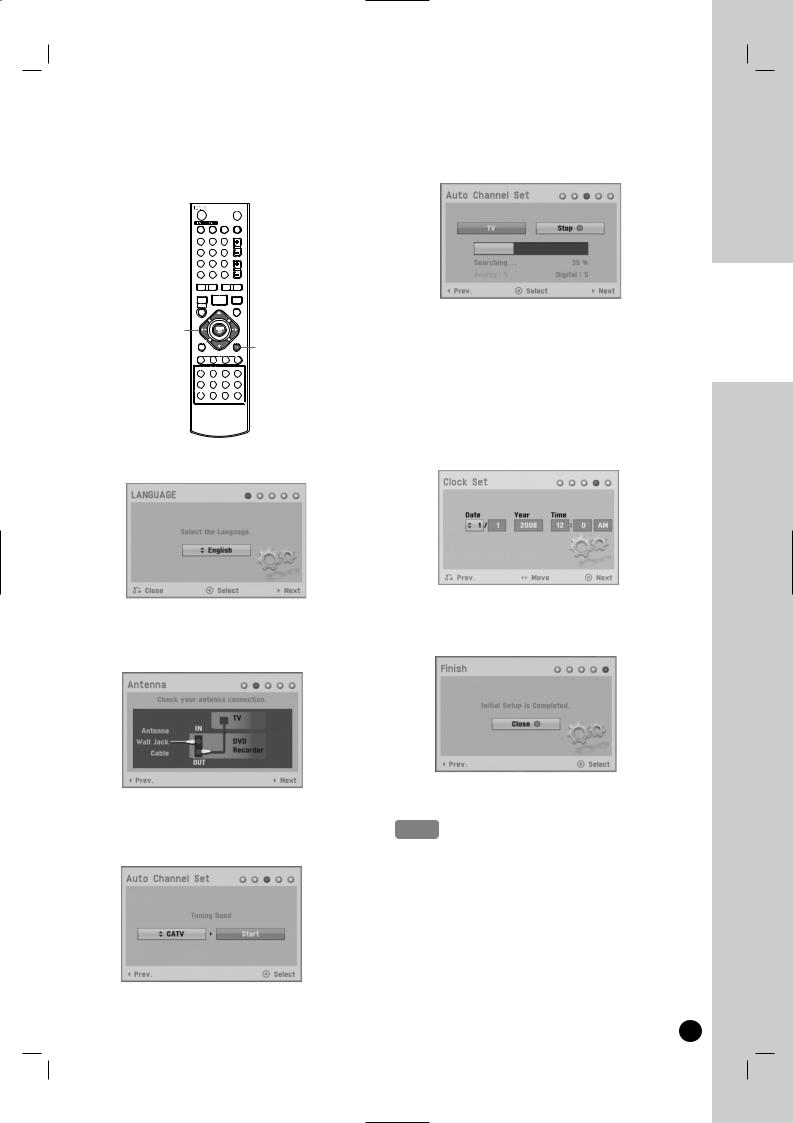
Initial Setup Wizard
After the POWER (1) is pressed for the first time to turn on the unit, the Initial Setup Wizard function sets the Language, Channels and Clock step-by-step until the setup is complete.
POWER 1 

b / B / v / V, |
|
ENTER |
O RETURN |
|
|
|
* |
1. Use v / V to select a language for the Setup menu and information display then press ENTER ( ).
Press RETURN (O)to skip the Initial Setup.
2.Check your antenna connections. Press B to move next step.
Press b to go back to the previous level.
3.Select the [Tuning Band] option then press B . TV is for over-the-air antenna reception. CATV is for cable subscribers.
Press b to go back to the previous level.
4. Press ENTER ( ) to begin the channel search. You can skip the analog channel scanning by pressing B.
Press b to go back to the previous level.
5.Enter the necessary information for year, date and time.
b / B (left/right): Moves the cursor to the previous or next column.
v / V (up/down): Changes the setting at the current cursor position.
You can use numbered buttons to change the setting
Press ENTER ( ) to confirm your setting.
Press RETURN (O) to go back to the previous level.
6. Press ENTER ( ) to exit the menu.
Press b to go back to the previous level.
Note
reset the Initial Setup Wizard from the [Factory setup menu. (see page 51).
CONNECTION AND SETTING
17

Using the Home Menu
From the Home Menu screen you can access all the Media for playback and recording of the recorder.
1.Press HOME ( ) and the Home menu appears.
) and the Home menu appears.
2.Use b / B to select the desired main option.
3.Use v / V to select the desired Sub option then press ENTER ( ) to confirm your selection.
4.To exit the HOME menu, press HOME ( ).
).
 Setup
Setup
Start: Displays Setup menu.
 TV
TV
Auto Ch. Scan: Displays [Auto Channel Set] menu. (See page 50)
Channel Edit: Displays Channel Edit setup menu. (See page 50)
Channel List: Displays the Channel List menu. (See page 19)
Timer Record: Displays [Timer Record] menu. (See page 31, 45)
 Movie
Movie
VCR: Plays back Video tape. (page 42-43)
DISC:
-Displays TITLE LIST menu for recordable disc (page 34)
-Plays back DVD-Video disc (page 21-23).
USB: Displays [Movie List] menu for USB Flash Drive.
 Photo (See page 26-27)
Photo (See page 26-27)
DISC: Displays [Photo List] menu for disc.
USB: Displays [Photo List] menu for USB Flash Drive.
 Music (See page 25)
Music (See page 25)
DISC: Displays [Music List] menu for disc. USB: Displays [Music List] menu for USB Flash Drive.
 Easy Menu
Easy Menu
Dubbing: Displays [Dubbing] menu. (See page 48)
Disc Manager: Displays Disc setup menu. (See page 58)
Rec. Mode: Displays Record Mode setup menu. (See page 56)
DV Input: Displays DV Input mode. (See page 49)
18
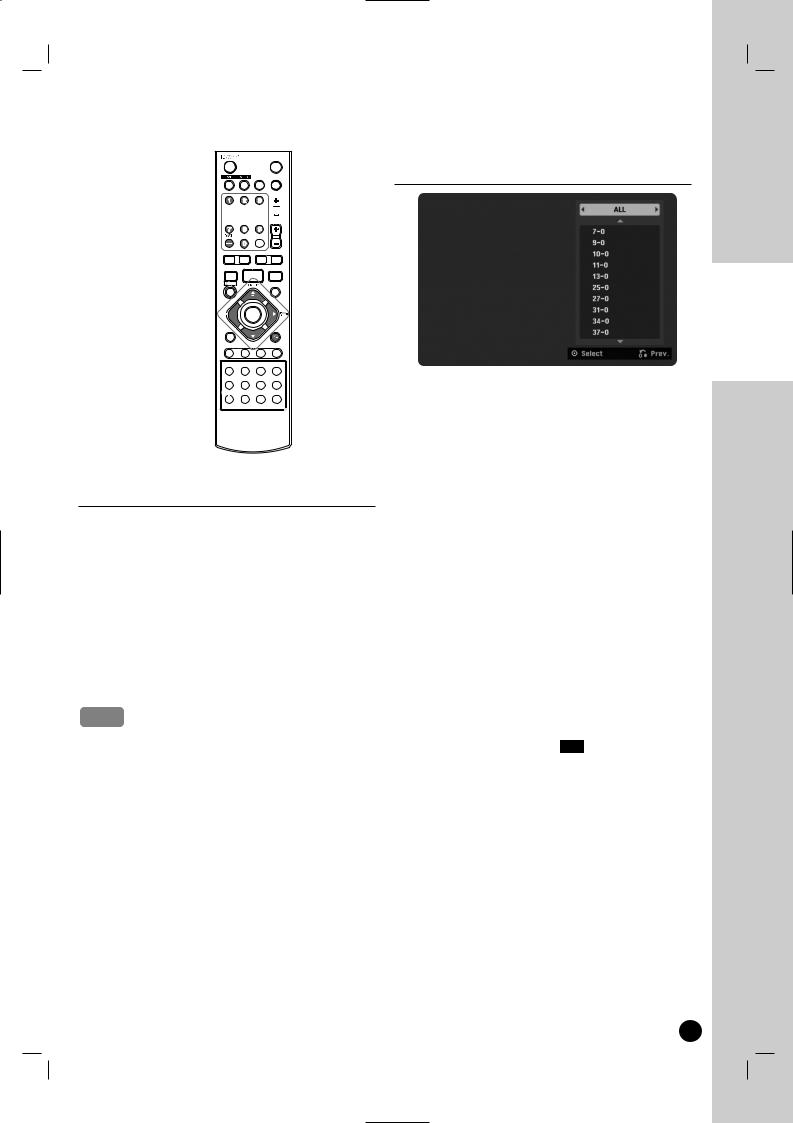
TV Viewing
Channel Selection with Channel List menu
Number (0-9) and 




– DASH buttons
FAV. CH +/- and 



CH/TRK +/– buttons
*
Channel Selection
You can select a channel as shown below.
Number and – (dash) buttons
Use Number (0-9) and – (dash) buttons to select a channel directly.
- |
For example, to select digital channel number |
|
27-1, press “2”, “7”, “-”, “1” and press ENTER ( ) |
- |
For example, to select analog channel number |
|
27, press “2”, “7” and press ENTER ( ). |
FAV. CH +/- button
Press FAV +/– to scroll through your favorite channels.
Note
To set a favorite channel, use [Channel Edit] option in the Setup menu. (See page 50-51.)
CH/TRK +/– buttons
Use CH/TRK +/– on the Remote Control or CH v/V on the front panel to cycle the recorder through the channels in memory.
TV VIEWING
Displaying Channel List and Changing Channel
1. Press HOME ( ) and the Home menu appears.
) and the Home menu appears.
2. Select [TV] > [Channel List] and press ENTER ( ). The channel list menu will appear.
3.Select your desired channel using the v / V and press ENTER ( ) to change the channel.
Switching Channel List
Four types of channel lists are provided for easy and quick channel searching. You can switch the channel lists to TV (CATV), DTV (CADTV), Favorite or ALL.
1.Press v to move the highlight position to top of the channel list.
2.Press b / B to select a [TV (CATV)], [DTV (CADTV)], [Favorite] or [ALL].
Selected channel list appears.
TV (CATV): Shows all analog TV channels.
DTV (CADTV): Shows all digital TV channels.\ Favorite: Shows favorite channels.
(favorite channel shows FAV icon)
ALL: Shows all analog and digital channels.
19

General Explanation of
On-Screen Display
Some DVDs require specific operation or allow only limited operation during playback. When this occurs,
 is displayed, action prohibited or not available.
is displayed, action prohibited or not available.
Displaying Information While Watching
TV
During viewing the TV, press DISPLAY to display/ remove the information displayed on-screen.
The information will not be displayed during VCR recording.
a |
b |
|
c |
|
d |
|
e |
a |
|
b |
audio |
c |
rating, |
d |
out- |
|
Mono, |
e |
|
You must set the clock on the setup menu to display the correct start time and end time of the program while viewing digital channel.
Channel Information Icon
 (DTV caption icon)
(DTV caption icon)
Indicates that the current channel contains the DTV caption. Press SUBTITLE ( ) to select a DTV caption language.
) to select a DTV caption language.

 TV Aspect
TV Aspect
Indicates that the current channel is wide or 4:3 picture format.





 (DTV Multiple Audio Icon)
(DTV Multiple Audio Icon)
Indicates that the current channel contains the DTV multiple audio languages. Press AUDIO to select an audio language.
Displaying Disc Information on-screen
You can display various information about the disc or tape loaded on-screen. Some items can be changed using the menu.
1.Press DISPLAY once to show current status. Example: DVD-RW in VR mode
2.Press DISPLAY once again to show various playback information.
The items displayed differ depending on the disc type or playing status.
3.You can select an item by pressing v / V and
change or select the setting by pressing b / B. For details about each item, see the pages in parenthesis.
[Title]: Current title (or track) number/total number of titles (or tracks) (page 22-23)
[Chapter]: Current chapter number/total number of chapters (page 22)
[Time]: Elapsed playing time (page 24) [Audio]: Selected audio language (DVD VIDEO
only) or audio channel (page 23) [Subtitle]: Selected subtitle (page 23)
[Angle]: Selected angle/total number of angles (page 24)
[Sound]: Selected sound mode (page 24)
Note
is pressed for 10 seconds, the on-screen
.
20
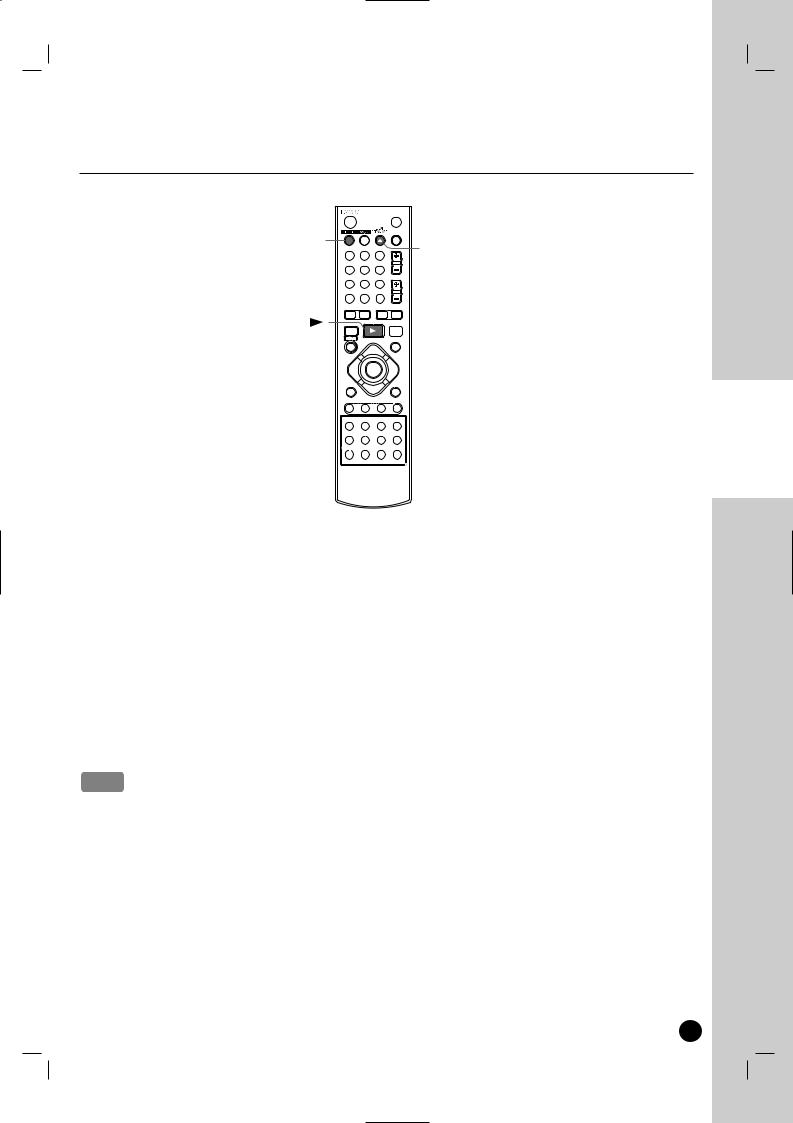
DVD Playback
Playing a DVD
POWER 1 

DVD
EJECT
OPEN/CLOSE Z
PLAY
 STOP
STOP 
*
1.Press DVD to control the DVD deck.
2.Press EJECT, OPEN/CLOSE (Z) to open the disc tray. Load your chosen disc in the tray, with the playback side down.
3.Press EJECT, OPEN/CLOSE (Z) to close the tray. Playback starts automatically. If playback does not start, press PLAY (N) or Starts playback using HOME menu.
4.To stop the playback, press STOP (x).
The unit records the stopped point, depending on the disc. “Xx” appears on the screen briefly. Press PLAY (N) to resume playback (from the scene point). If you press STOP (x) again or unload the disc (“x” appears on the screen.), the unit will clear the stopped point.
5.Press EJECT, OPEN/CLOSE (Z) to remove the disc.
Press EJECT, OPEN/CLOSE (Z) to close disc tray or press POWER (1), the disc tray closes automatically and unit turns off.
Note
control is set and the disc is not within the rating settings you must input the password. on page 53).
DVD PLAYBACK
21
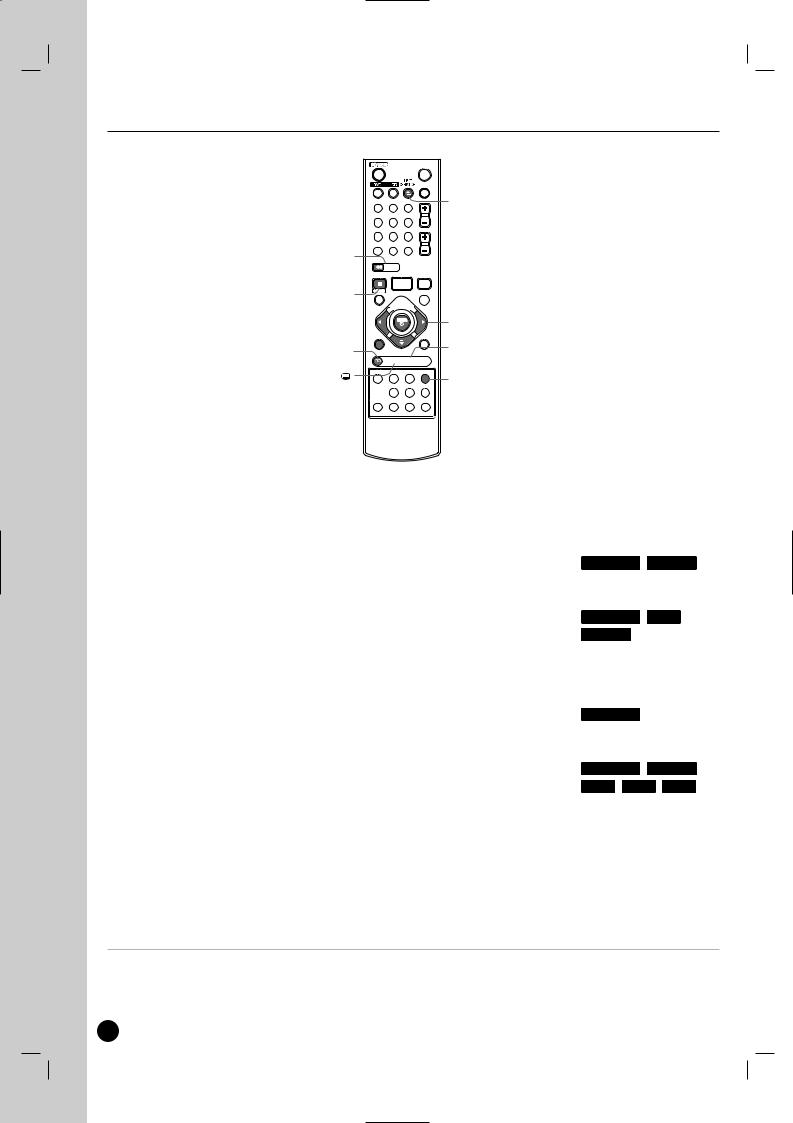
DVD Playback Options
BACKWARD m
FORWARD M
PAUSE X
DISPLAY 

AUDIO
EJECT
OPEN/CLOSE Z

 SKIP . / >
SKIP . / >

 DISC MENU/LIST
DISC MENU/LIST
b / B / v / V, ENTER
ZOOM


 I.SKIP
I.SKIP
SUBTITLE |
TITLE |
PLAY MODE 
*
Buttons |
Operations |
Discs |
OPEN / CLOSE (Z) |
Opens or closes the disc tray. |
All Discs |
|
|
|
PAUSE (X) |
Pause playback. |
All Discs |
|
|
|
|
Press repeatedly to play Frame-by-Frame. |
DVD ALL |
|
You can also use b / B to step backward and forward while in |
|
|
Pause mode. |
|
|
|
|
BACKWARD (m) / FORWARD (M) |
DVD ALL |
|
|
During playback, press repeatedly to select the required scan |
MPEG4 |
|
|
|
|
speed. |
|
|
- DVD; 5 steps, |
|
|
- MPEG4, Audio CD; 3 steps |
|
|
|
|
|
In Pause mode, press BACKWARD (m) / FORWARD (M) |
|
|
for slow motion playback. |
|
|
- DVD; 4 steps, |
|
|
|
|
SKIP (. / >) |
Press SKIP (> or .) briefly during playback to select the |
|
|
next chapter/track or to return to the beginning of the current |
ACD |
|
chapter/track. |
|
Press SKIP (.) twice in quick successions to step back to the previous chapter/track.
To go directly to any chapter/track during
playback, press DISPLAY twice and use v / V to select the chapter or track icon. Input the chapter/track number or use b / B.
On an Audio CD, to go directly to any track, enter the track number using the numbered buttons (0-9) during playback.
22
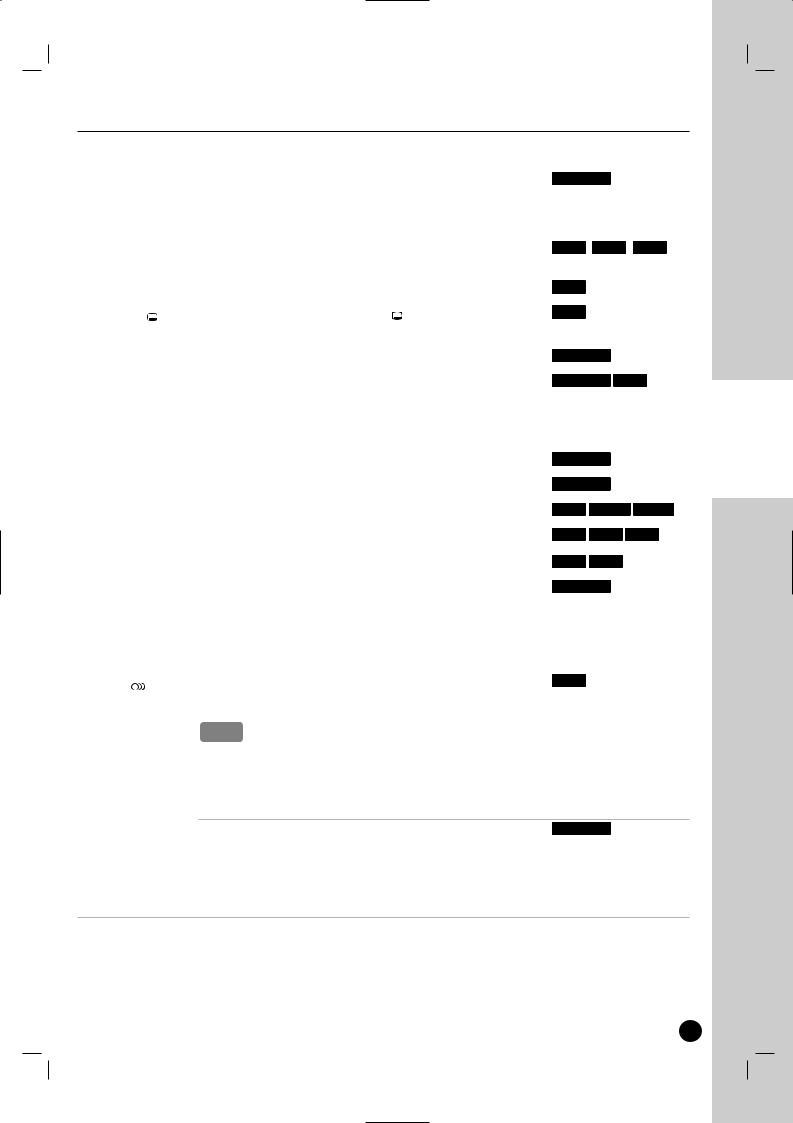
DVD Playback Options (Continued)
Buttons |
|
|
Operations |
|
Discs |
||||
ZOOM |
|
|
Enlarge the video image. |
|
DVD ALL |
||||
|
|
|
|
|
(x1 size → x2 size → x4 size → x1 size (normal size)) |
|
|||
|
|
|
|
|
You can move through the zoomed picture using |
|
|||
|
|
|
|
|
b / B /v / V buttons. |
|
|
||
|
|
|
|
|
|
|
|
|
|
TITLE |
|
|
If the current DVD title has a menu, the title menu appears on |
|
|||||
|
|
|
|
|
the screen. Otherwise, the disc menu may appears. |
|
|||
|
|
|
|
|
|
|
|
|
|
DISC MENU/LIST |
The disc menu appears on the screen. |
|
DVD |
||||||
|
|
|
|
|
|
|
|
|
|
SUBTITLE ( |
|
|
) |
During playback, press SUBTITLE ( |
|
) then press b / B |
|
||
|
|
|
|
||||||
|
|
|
|
|
repeatedly to select a desired subtitle |
|
language. |
|
|
|
|
|
|
|
|
|
|
|
|
I.SKIP |
|
|
Press repeatedly during playback to skip forward 30 seconds. |
|
|||||
|
|
|
|
|
|
|
|
|
|
PLAY MODE |
Select a desired play mode while playback. |
|
|
||||||
|
|
|
|
|
[A-]: Repeats a sequence between A (Start point) and B (End |
|
|||
|
|
|
|
|
point) during playback. Press ENTER ( |
) at your cho- |
|
||
|
|
|
|
|
sen end point then the repeat sequence begins. |
|
|||
|
|
|
|
|
|
|
|
|
|
|
|
|
|
|
[CHAPTER]: Repeats the current chapter. |
|
DVD ALL |
||
|
|
|
|
|
|
|
|
|
|
|
|
|
|
|
[TITLE]: Repeats the current title. |
|
|
||
|
|
|
|
|
|
|
|
|
|
|
|
|
|
|
[ALL]: Repeats the all titles/tracks. |
|
|
||
|
|
|
|
|
|
|
|
|
|
|
|
|
|
|
[Track]: Repeats the current track. |
|
ACD |
||
|
|
|
|
|
|
|
|||
|
|
|
|
|
|
|
|
|
|
|
|
|
|
|
[Folder]: Repeats all the tracks on a folder of a disc. |
MP3 |
|||
|
|
|
|
|
|
||||
|
|
|
|
|
|
|
|
|
|
|
|
|
|
|
[OFF]: Does not play repeatedly. |
|
DVD |
||
|
|
|
|
|
|
|
|||
|
|
|
|
|
|
|
|
|
|
|
|
|
|
|
If you press SKIP (>) once during Repeat Chapter |
|
|||
|
|
|
|
|
(Track) playback, the repeat playback cancels. |
|
|||
|
|
|
|
|
|
|
|
|
|
AUDIO ( |
|
|
) |
|
Press AUDIO then press b / B repeatedly to hear a |
|
|||
|
|
|
|||||||
|
|
|
|
|
different audio language, audio track or encoding method. |
|
|||
Note
feature both Dolby Digital and DTS soundtracks. no analog audio output when DTS is selected. To lis-
DTS soundtrack, connect this recorder to a DTS via one of the digital outputs. See page 14 for con-
.
then press b / B repeatedly during playback to audio channel.
-RW discs recorded in VR mode that have both a a Bilingual audio channel, you can switch between
Bilingual (R+R), or a mix of
.
DVD PLAYBACK
23
