LG MS330 User Manual

ENGLISH
User Guide
LGMS330
MFL69351901 (1.0) |
www.lg.com |
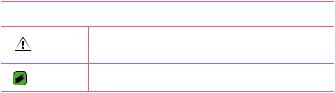
About this user guide
ENGLISH
Thank you for choosing LG. Please carefully read this user guide before using the device for the first time to ensure safe and proper use.
•Always use genuine LG accessories. The supplied items are designed only for this device and may not be compatible with other devices.
•This device is not suitable for people who have a visual impairment due to the touchscreen keyboard.
•descriptions are based on the device default settings.
•default apps on the device are subject to updates and support for these apps may be withdrawn without prior notice. If you have any questions about an app provided with the device, please contact a LG Service Center. For user-installed apps, please contact the relevant service provider.
•Modifying the device’s operating system or installing software from unofficial sources may damage the device and lead to data corruption or data loss. Such actions will violate your LG licence agreement and void your warranty.
•Some contents and illustrations may differ from your device depending on the region, service provider, software version, or OS version, and are subject to change without prior notice.
•Software, audio, wallpaper, images, and other media supplied with your device are licensed for limited use. If you extract and use these materials for commercial or other purposes, you may be infringing copyright laws. As a user, you are fully are entirely responsible for the illegal use of media.
•Additional charges may apply for data services, such as messaging, uploading,downloading, auto-syncing and location services. To avoid additional charges, select a data plan suitable to your needs. Contact your service provider to obtain additional details.
Instructional notices
 WARNING
WARNING  Situations that could cause injury to yourself or others.
Situations that could cause injury to yourself or others.
CAUTION |
Situations that could cause damage to the device or other |
|
equipment. |
||
|
NOTE |
Notices or additional information. |
LIMITED WARRANTY STATEMENT
ArBITrATION NOTICE: THIS LIMITEd WArrANTY CONTAINS AN ArBITrATION PrOVISION THAT rEQUIrES YOU ANd LG TO rESOLVE dISPUTES BY BINdING ArBITrATION INSTEAd OF IN COUrT, UNLESS YOU CHOOSE TO OPT OUT. IN ArBITrATION, CLASS ACTIONS ANd JUrY TrIALS ArE NOT PErMITTEd. PLEASE SEE THE SECTION TITLEd “PrOCEdUrE FOr rESOLVING dISPUTES” BELOW.
Warranty Laws
The following laws govern warranties that arise in retail sales of consumer goods:
•The California Song-Beverly Consumer Warranty Act [CC §§1790 et seq],
•The California Uniform Commercial Code, division Two [Com C §§2101 et seq], and
•The federal Magnuson-Moss Warranty Federal Trade Commission Improvement Act [15 USC §§2301 et seq; 16 CFr Parts 701– 703]. A typical Magnuson-Moss Act warranty is a written promise that the product is free of defects or a written promise to refund, repair, or replace defective goods. [See 15 USC §2301(6).] remedies include damages for failing to honor a written warranty or service contract or for violating disclosure provisions. [See 15 USC §2310(d).] Except for some labeling and disclosure requirements, the federal Act does not preempt state law. [See 15 USC §2311.]
1.WHAT THIS WARRANTY COVERS:
LG offers you a limited warranty that the enclosed subscriber unit and its enclosed accessories will be free from defects in material and workmanship, according to the following terms and conditions:
(1)The limited warranty for the product extends for TWELVE (12) MONTHS beginning on the date of purchase of the product with valid proof of purchase, or absent valid proof of purchase, FIFTEEN (15) MONTHS from date of manufacture as determined by the unit's manufacture date code.
2
(2)The limited warranty extends only to the original purchaser of the product and is not assignable or transferable to any subsequent purchaser/end user.
(3)This warranty is good only to the original purchaser of the product during the warranty period as long as it is in the U.S., including Alaska, Hawaii, U.S. Territories and Canada.
(4)The external housing and cosmetic parts shall be free of defects at the time of shipment and, therefore, shall not be covered under these limited warranty terms.
(5)Upon request from LG, the consumer must provide information to reasonably prove the date of purchase.
(6)The customer shall bear the cost of shipping the product to the Customer Service department of LG. LG shall bear the cost of shipping the product back to the consumer after the completion of service under this limited warranty.
2. WHAT THIS WARRANTY DOES NOT COVER:
(1)defects or damages resulting from use of the product in other than its normal and customary manner.
(2)defects or damages from abnormal use, abnormal conditions, improper storage, exposure to moisture or dampness, unauthorized modifications, unauthorized connections, unauthorized repair, misuse, neglect, abuse, accident, alteration, improper installation, or other acts which are not the fault of LG, including damage caused by shipping, blown fuses, spills of food or liquid.
(3)Breakage or damage to antennas unless caused directly by defects in material or workmanship.
(4)That the Customer Service department at LG was not notified by consumer of the alleged defect or malfunction of the product during the applicable limited warranty period.
(5)Products which have had the serial number removed or made illegible.
(6)This limited warranty is in lieu of all other warranties, express or implied either in fact or by operations of law, statutory or otherwise, including, but not limited to any implied warranty of marketability or fitness for a particular use.
3
(7)damage resulting from use of non LG approved accessories.
(8)All plastic surfaces and all other externally exposed parts that are scratched or damaged due to normal customer use.
(9)Products operated outside published maximum ratings.
(10)Products used or obtained in a rental program.
(11)Consumables (such as fuses).
3. WHAT LG WILL DO:
LG will, at its sole option, either repair, replace or refund the purchase price of any unit that is covered under this limited warranty. LG may choose at its option to use functionally equivalent re-conditioned, refurbished or new units or parts or any units. In addition, LG will not re-install or back-up any data, applications or software that you have added to your phone. It is therefore recommended that you back-up any such data or information prior to sending the unit to LG to avoid the permanent loss of such information.
4. STATE LAW RIGHTS:
No other express warranty is applicable to this product. THE dUrATION OF ANY IMPLIEd WArrANTIES, INCLUdING THE IMPLIEd WArrANTY OF MArKETABILITY Or MErCHANTABILITY Or FITNESS FOr A PArTICULAr PUrPOSE, IS LIMITEd TO THE dUrATION OF THE EXPrESS WArrANTY HErEIN. LG SHALL NOT BE LIABLE FOr THE LOSS OF
THE USE OF THE PrOdUCT, INCONVENIENCE, LOSS Or ANY OTHEr dAMAGES, dIrECT Or CONSEQUENTIAL, ArISING OUT OF THE USE OF, Or INABILITY TO USE, THIS PrOdUCT Or FOr ANY BrEACH OF ANY EXPrESS Or IMPLIEd WArrANTY, INCLUdING THE IMPLIEd WArrANTY OF MArKETABILITY Or MErCHANTABILITY Or FITNESS FOr A PArTICULAr PUrPOSE APPLICABLE TO THIS PrOdUCT. Some states do not allow the exclusive limitation of incidental or consequential damages or limitations on how long an implied warranty lasts; so these limitations or exclusions may not apply to you. This
warranty gives you specific legal rights and you may also have other rights which vary from state to state.
4
5. HOW TO GET WARRANTY SERVICE:
To obtain warranty service, please call or fax to the following telephone numbers from anywhere in the continental United States:
Tel. 1-800-793-8896 or Fax. 1-800-448-4026
Or visit http://www.lg.com/us/support. Correspondence may also be mailed to:
LG Electronics ServiceMobile Handsets, P.O. Box 240007, Huntsville, AL 35824
DO NOT RETURN YOUR PRODUCT TO THE ABOVE ADDRESS. Please call or write for the location of the LG authorized service center nearest you and for the procedures for obtaining warranty claims.
PROCEDURE FOR RESOLVING DISPUTES:
ALL dISPUTES BETWEEN YOU ANd LG ArISING OUT OF Or rELATING IN ANY WAY TO THIS LIMITEd WArrANTY Or THE PrOdUCT SHALL BE rESOLVEd EXCLUSIVELY THrOUGH BINdING ArBITrATION, ANd NOT IN A COUrT OF GENErAL JUrISdICTION. BINdING ArBITrATION MEANS THAT YOU ANd LG ArE EACH WAIVING THE rIGHT TO A JUrY TrIAL ANd TO BrING Or PArTICIPATE IN A CLASS ACTION. definitions. For the purposes of this section, references to “LG” mean LG
Electronics MobileComm U.S.A., Inc., its parents, subsidiaries and affiliates, and each of their officers, directors, employees, agents, beneficiaries, predecessors in interest, successors, assigns and suppliers; references to “dispute” or “claim” shall include any dispute, claim or controversy of any kind whatsoever (whether based in contract, tort, statute, regulation, ordinance, fraud, misrepresentation or any other legal or equitable theory) arising out of or relating in any way to the sale, condition or performance of the product or this Limited Warranty.
Agreement to Binding Arbitration and Class Action Waiver. You and LG agree to resolve any claims between us only by binding arbitration on an individual basis, unless you opt out as provided below. Any dispute
between you and LG shall not be combined or consolidated with a dispute involving any other person’s or entity’s product or claim. More specifically, without limitation of the foregoing, any dispute between you and LG shall not under any circumstances proceed as part of a class or representative
5
action. Instead of arbitration, either party may bring an individual action in small claims court, but that small claims court action may not be brought on a class or representative basis.
Arbitration rules and Procedures. To begin arbitration of a claim, either you or LG must make a written demand for arbitration. The arbitration will be administered by the American Arbitration Association (AAA) and will be conducted before a single arbitrator under the AAA’s Consumer Arbitration rules that are in effect at the time the arbitration is initiated (referred to as the “AAA rules”) and under the procedures set forth in this section. The AAA rules are available online at www.adr.org/consumer. Send a copy of your written demand for arbitration, as well as a copy of this provision, to the AAA in the manner described in the AAA rules. You must also send a copy of your written demand to LG at LG Electronics, USA, Inc.Attn: Legal departmentArbitration1000 Sylvan AvenueEnglewood Cliffs, NJ 07632. If there is a conflict between the AAA rules and the rules set forth in this section, the rules set forth in this section will govern. This arbitration provision is governed by the Federal Arbitration Act. Judgment may be entered on
the arbitrator’s award in any court of competent jurisdiction. All issues are for the arbitrator to decide, except that issues relating to the scope and enforceability of the arbitration provision and to the arbitrability of the dispute are for the court to decide. The arbitrator is bound by the terms of this provision.
Governing Law: The law of the state of your residence shall govern this Limited Warranty and any disputes between us except to the extent that such law is preempted by or inconsistent with applicable federal law. Fees/Costs. You do not need to pay any fee to begin an arbitration. Upon receipt of your written demand for arbitration, LG will promptly pay all arbitration filing fees to the AAA unless you seek more than $25,000 in damages, in which case the payment of these fees will be governed by the AAA rules. Except as otherwise provided for herein, LG will pay all AAA filing, administration and arbitrator fees for any arbitration initiated in accordance with the AAA rules and this arbitration provision. If you prevail in the arbitration, LG will pay your reasonable attorneys’ fees and
6
expenses to the extent required by applicable law. If the arbitrator finds either the substance of your claim or the relief sought in the demand is frivolous or brought for an improper purpose (as measured by the standards set forth in Federal rule of Civil Procedure 11(b)), then the
payment of all arbitration fees will be governed by the AAA rules. In such a situation, you agree to reimburse LG for all monies previously disbursed by it that are otherwise your obligation to pay under the AAA rules.
Except as otherwise provided for, LG waives any rights it may have to seek attorneys’ fees and expenses from you if LG prevails in the arbitration. Hearings and Location. If your claim is for $25,000 or less, you may choose to have the arbitration conducted solely on the basis of (1) documents submitted to the arbitrator, (2) through a telephonic hearing, or (3) by an in-person hearing as established by the AAA rules. If your claim exceeds $25,000, the right to a hearing will be determined by the AAA rules. Any in-person arbitration hearings will be held at a location within the federal judicial district in which you reside unless we both agree to another location or we agree to a telephonic arbitration.
Opt Out. You may opt out of this dispute resolution procedure. If you opt out, neither you nor LG can require the other to participate in an arbitration proceeding. To opt out, you must send notice to LG no later than 30 calendar days from the date of the first consumer purchaser’s purchase of the product by either: (i) sending an e-mail to optout@lge.
com, with the subject line: “Arbitration Opt Out” or (ii) calling 1-800-980- 2973.You must include in the opt out e-mail or provide by telephone: (a) your name and address; (b) the date on which the product was purchased;
(c) the product model name or model number; and (d) the IMEI or MEId or Serial Number, as applicable (the IMEI or MEId or Serial Number can be found (i) on the product box; (ii) on a label on the back of the product beneath the battery, if the batter is removable;or (iii) from the settings menu via the following path: Settings  General
General  About phone
About phone  Status). You may only opt out of the dispute resolution procedure in the manner described above (that is, by e-mail or telephone); no other form of notice will be effective to opt out of this dispute resolution procedure. Opting out of this dispute resolution procedure will not affect the coverage of
Status). You may only opt out of the dispute resolution procedure in the manner described above (that is, by e-mail or telephone); no other form of notice will be effective to opt out of this dispute resolution procedure. Opting out of this dispute resolution procedure will not affect the coverage of
7
the Limited Warranty in any way, and you will continue to enjoy the full benefits of the Limited Warranty. If you keep this product and do not opt out, then you accept all terms and conditions of the arbitration provision described above.
8
Table of contents
Features you will love ................. |
12 |
Capture+ .................................................. |
13 |
Using Capture+............................................................ |
13 |
Viewing the saved memo....................................... |
13 |
Basics .......................................... |
14 |
Accessories .............................................. |
15 |
Phone layout ............................................ |
16 |
Turning Your Phone On and Off ............... |
18 |
Installing the Nano SIM card and battery18 |
|
Charging the battery ............................... |
20 |
Optimizing battery life............................................. |
20 |
Inserting the memory card ...................... |
21 |
Removing the memory card ..................... |
22 |
Touch screen tips ..................................... |
22 |
Tap or touch................................................................... |
22 |
Touch and hold.............................................................. |
23 |
drag..................................................................................... |
23 |
Swipe or slide................................................................ |
23 |
double-tap...................................................................... |
24 |
Pinch-to-Zoom............................................................. |
24 |
Google account setup.............................. |
25 |
Creating your Google account............................ |
25 |
Signing into your Google account..................... |
25 |
Locking and unlocking the device............ |
26 |
KnockON.......................................................................... |
26 |
Knock Code.................................................................... |
27 |
Changing the screen lock method.................... |
27 |
Smart Lock...................................................................... |
28 |
Home screen ............................................ |
28 |
Getting to Know the Home Screen................. |
28 |
returning to recently-used applications...... |
30 |
Customizing the Home screen........................... |
30 |
Notificationspanel..................................................... |
31 |
Capturing a screenshot............................ |
33 |
On-screen keyboard................................. |
34 |
Transferring data between a PC and the |
|
device ....................................................... |
35 |
Apps ............................................ |
36 |
Installing or uninstalling apps.................. |
37 |
Calls.......................................................... |
38 |
Making a call.................................................................. |
38 |
Calling your contacts................................................ |
38 |
Answering and rejecting a call............................ |
38 |
Making a second call................................................. |
39 |
Viewing your call logs............................................... |
39 |
Change your call settings...................................... |
39 |
Contacts................................................... |
40 |
Searching for a contact........................................... |
40 |
Adding a new contact.............................................. |
40 |
Favorites contacts...................................................... |
41 |
Creating a group.......................................................... |
41 |
Messaging ................................................ |
42 |
Sending a message.................................................... |
42 |
Conversation view...................................................... |
42 |
Changing your messaging settings.................. |
42 |
Camera ..................................................... |
43 |
Taking a photo.............................................................. |
43 |
Cameraoptionsontheviewfinder................... |
43 |
Interval shot................................................................... |
44 |
Burst shot........................................................................ |
45 |
9
Gesture shot.................................................................. |
45 |
Multi-point Auto-focus........................................... |
45 |
Once you have taken a photo.............................. |
46 |
recording a video........................................................ |
46 |
After recording a video............................................ |
47 |
Gallery...................................................... |
48 |
Viewing pictures.......................................................... |
48 |
Editing photos .............................................................. |
48 |
Setting wallpaper........................................................ |
48 |
Zooming in and out................................................... |
49 |
Playing a video.............................................................. |
49 |
deleting photos/videos........................................... |
50 |
Email......................................................... |
51 |
Adding an account..................................................... |
51 |
Working with account folders............................. |
51 |
Composing and sending email............................ |
51 |
Changing the Email app general settings.... |
52 |
deleting an email account..................................... |
52 |
Music........................................................ |
53 |
Playing a song............................................................... |
53 |
Music player options................................................. |
53 |
Clock......................................................... |
55 |
Alarms............................................................................... |
55 |
Timer................................................................................... |
55 |
World clock..................................................................... |
55 |
Stopwatch....................................................................... |
56 |
Calculator................................................. |
56 |
Calendar ................................................... |
56 |
Voice Recorder ......................................... |
57 |
recording a sound or voice................................... |
57 |
Downloads................................................ |
57 |
LG Backup................................................. |
57 |
About backing up and restoring device data....
57
Google apps.............................................. |
58 |
Settings....................................... |
60 |
Access the Settings menu ...................... |
61 |
Networks Settings................................... |
61 |
Airplane mode............................................................... |
61 |
Wi-Fi................................................................................... |
61 |
Wi-Fi direct.................................................................... |
62 |
Bluetooth......................................................................... |
62 |
Mobile data..................................................................... |
64 |
Call....................................................................................... |
64 |
Printing.............................................................................. |
65 |
USB tethering............................................................... |
66 |
Mobile HotSpot............................................................ |
66 |
Wi-Fi Calling................................................................... |
66 |
Mobile networks......................................................... |
66 |
VPN..................................................................................... |
66 |
Sound¬ificationsettings.................. |
67 |
Display settings ....................................... |
68 |
Home screen.................................................................. |
68 |
Lock screen..................................................................... |
68 |
Home touch buttons................................................ |
69 |
More display settings............................................... |
69 |
General settings....................................... |
70 |
Language & keyboard............................................... |
70 |
Location............................................................................ |
70 |
Accounts & sync.......................................................... |
71 |
Accessibility.................................................................... |
71 |
Shortcut key .................................................................. |
73 |
Security............................................................................. |
73 |
date & time.................................................................... |
74 |
Storage.............................................................................. |
74 |
Battery & power saving.......................................... |
74 |
Apps.................................................................................... |
75 |
default message app................................................ |
75 |
Backup & reset............................................................. |
75 |
10
About phone.................................................................. |
75 |
Appendix ..................................... |
76 |
Phone software update ........................... |
77 |
FAQ........................................................... |
78 |
Anti-Theft Guide...................................... |
81 |
More information..................................... |
82 |
Open Source Software Notice Information 82 |
|
Trademarks..................................................................... |
82 |
For Your Safety........................... |
83 |
11
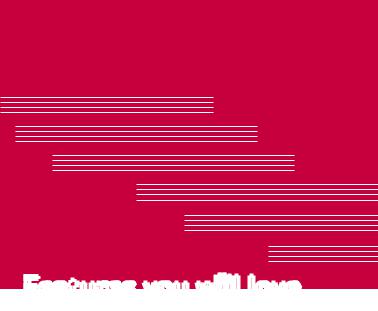
Features you will love |

Capture+
The Capture+ feature allows you to create memos.
Using Capture+
You can use Capture+ function to easily and efficiently create memos during a call, with a saved picture or on the current phone screen.
1Touch and slide the status bar downward and tap  .
.
2Create a memo using the following options:
 Tap to undo the most recent action.
Tap to undo the most recent action.
Tap to redo the most recently deleted action.
 Tap to insert text into your memo.
Tap to insert text into your memo.
Tap to select the pen type and color.
 Tap to use the eraser to erase the pen marks on the memo.
Tap to use the eraser to erase the pen marks on the memo.
Tap to crop the memo image.
 Tap to save the memo, share it, or change the paper style. Tap to hide or display the toolbar.
Tap to save the memo, share it, or change the paper style. Tap to hide or display the toolbar.
 NOTE
NOTE
•Please use a fingertip while using the Capture+ feature. do not use your fingernail.
3 Tap and tap Done to save the current memo to QuickMemo+ or
Gallery.
Viewing the saved memo
Tap  >
>  >
>  and select the Capture+ album. Or
and select the Capture+ album. Or
Tap  >
>  >
>  and select the desired memo.
and select the desired memo.
Features you will love |
13 |

Basics |

Accessories
These accessories are available for use with the your phone.
•Travel Adaptor
•Quick Start Guide
•USB Cable
•Battery
 NOTE
NOTE
•Items described above may be optional.
•Always use genuine LG accessories. The supplied items are designed only for this device and may not be compatible with other devices.
•The items supplied with the device and any available accessories may vary depending on the region or service provider.
Basics |
15 |

Phone layout
Front Camera Lens

 Earpiece
Earpiece
Proximity Sensor
Headset Jack |
Charger/USB Port |
Rear Camera Lens

 Flash
Flash
Power/Lock Key
 Volume Keys
Volume Keys
Speaker 
Basics |
16 |

Power/Lock Key |
• |
Turn your phone on/off by pressing and holding |
|
|
this key. |
|
• |
Press once to turn the screen on/off. |
Volume Keys |
While the screen is off: |
|
|
• |
Press the Volume Up Key twice to launch |
|
|
Capture+. |
|
• |
Press the Volume Down Key twice to launch the |
|
|
Camera. |
|
On the Home screen: |
|
|
• |
Control ringer volume. |
|
During a call: |
|
|
• |
Control your earpiece volume. |
|
When playing audio/video: |
|
|
• |
Control volume continuously. |
 NOTE : Proximity Sensor
NOTE : Proximity Sensor
•When receiving and making calls, the proximity sensor automatically turns the backlight off and locks the touch screen by sensing when the phone is near your ear. This extends battery life and prevents you from unintentionally activating the touch screen during calls.
WARNING
•Placing a heavy object on the phone or sitting on it can damage the display and touch screen functions. do not cover the proximity sensor with screen protectors or any other type of protective film. This could cause the sensor to malfunction.
Basics |
17 |
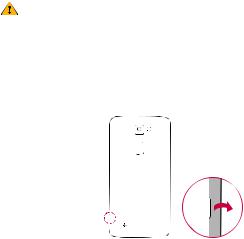
Turning Your Phone On and Off
Turning your phone on
Press and hold the Power/Lock Key on the back of the phone for a couple of seconds until the screen turns on.
Turning your phone off
1Press and hold the Power/Lock Key on the back of the phone until the Phone options menu appears.
2Tap Power off in the Phone options menu.
3Tap OK to confirm that you want to turn off the phone.
Installing the Nano SIM card and battery
Insert the Nano SIM card provided by the mobile telephone service provider, and the included battery.
WARNING
•do not insert a memory card into the Nano SIM card slot. If a memory card happens to be lodged in the Nano SIM card slot, take the device to a LG Service Center to remove the memory card.
1To remove the back cover, hold the phone firmly in one hand. With your other hand, lift off the back cover with your thumbnail as shown in the figure below.
Basics |
18 |

2Slide the Nano SIM card into the Nano SIM card slot as shown in the figure. Make sure the gold contact area on the card is facing downward.
3Insert the battery.
4To replace the cover onto the device, align the back cover over the battery compartment and press it down until it clicks into place.
Basics |
19 |

Charging the battery
Charge the battery before using it for first time. Use the charger to charge the battery. A computer can also be used to charge the battery by connecting the phone to it using the USB cable.
WARNING
•Use only LG-approved chargers, batteries and cables. If you use unapproved chargers, batteries or cables, it may cause battery charging delay. Or this can cause the battery to explode or damage the device, which are not covered by the warranty.
The charger connector is located at the bottom of the phone. Insert the charger and plug it into a power outlet.
 NOTE
NOTE
• do not open the back cover while your phone is charging.
Optimizing battery life
Extend your battery's power by turning off features that you do not need to run constantly in the background. You can monitor how applications and system resources consume battery power.
Extending your phone's battery life:
Basics |
20 |

•Turn off radio communications when you are not using. If you are not using Wi-Fi, Bluetooth or GPS, turn them off.
or GPS, turn them off.
•reduce screen brightness and set a shorter screen timeout.
•Turn off automatic syncing for Gmail, Calendar, Contacts and other applications.
•Some applications you download may consume battery power.
•While using downloaded applications, check the battery charge level.
Inserting the memory card
Your device supports up to a 32GB microSd card. depending on the memory card manufacturer and type, some memory cards may not be compatible with your device.
WARNING
•Some memory cards may not be fully compatible with the device. Using an incompatible card may damage the device or the memory card, or corrupt the data stored in it.
 NOTE
NOTE
• Frequent writing and erasing of data shortens the lifespan of memory cards.
1remove the back cover.
2Insert a memory card with the gold-colored contacts facing downwards.
3 replace the back cover.
Basics |
21 |

Removing the memory card
Before removing the memory card, first unmount it for safe removal.
1Tap  >
>  >
>  > General tab > Storage > Unmount SD card.
> General tab > Storage > Unmount SD card.
2remove the back cover and pull out the memory card.
WARNING
•do not remove the memory card while the device is transferring or accessing information. doing so can cause data to be lost or corrupted or damage to the memory card or device. LG is not responsible for losses that result from the misuse of damaged memory cards, including the loss of data.
Touch screen tips
Here are some tips on how to navigate on your phone.
 NOTE
NOTE
•do not press too hard; the tap screen is sensitive enough to pick up a light, yet firm tap.
•Use the tip of your finger to tap the option you want. Be careful not to tap any other buttons.
Tap or touch
A single finger tap selects items, links, shortcuts and letters on the on-screen keyboard.
Basics |
22 |

Touch and hold
Touch and hold an item on the screen by tapping it and not lifting your finger until an action occurs.
Drag
Touch and hold an item for a moment and then, without lifting your finger, move your finger on the screen until you reach the target position. You can drag items on the Home screen to reposition them.
Swipe or slide
To swipe or slide, quickly move your finger across the surface of the screen, without pausing when you first tap it (so you don't drag an item instead).
Basics |
23 |

Double-tap
double-tap to zoom on a webpage or a map.
Pinch-to-Zoom
Use your index finger and thumb in a pinching or spreading motion to zoom in or out when using the browser, Maps, or when viewing pictures.
Basics |
24 |
Google account setup
The first time you open a Google application on your phone, you will be required to sign in with your existing Google account. If you do not have a Google account, you will be prompted to create one.
Creating your Google account
1Tap  >
>  >
>  > General tab > Accounts & sync.
> General tab > Accounts & sync.
2Tap ADD ACCOUNT > Google > Or create a new account.
3Enter your first and last name, then tap NEXT.
4Enter your phone number for security tap NEXT.
5Follow the instructions and enter the required and optional information about the account. Wait while the server creates your account.
Signing into your Google account
1Tap  >
>  >
>  > General tab > Accounts & sync.
> General tab > Accounts & sync.
2Tap ADD ACCOUNT > Google.
3Enter your email address and tap NEXT.
4Enter your password and tap NEXT.
5After signing in, you can use Gmail and take advantage of Google services on your phone.
6Once you have set up your Google account, your phone will automatically synchronize with your Google account on the web (if a data connection is available).
After signing in, your phone will sync with your Google services, such as Gmail, Contacts, and Google Calendar. You can also use Maps, download applications from Play Store, back up your settings to Google servers, and take advantage of other Google services on your phone.
Basics |
25 |

Locking and unlocking the device
Pressing the Power/Lock Key turns off the screen and puts the device into lock mode. The device automatically gets locked if it is not used for a specified period. This helps to prevent accidental taps and saves battery power.
To unlock the device, press the Power/Lock Key and swipe the screen in any direction.
KnockON
The KnockON feature allows you to double-tap the screen to easily turn it on or off.
Turning the screen on
1double-tap the center of the Lock screen to turn the screen on.
2Unlock the screen or access any of the available shortcuts or widgets.
Turning the screen off
1double-tap an empty area of the Home screen or the status bar.
2The screen will turn off.
 NOTE
NOTE
•Tap on the center area of the screen. If you tap on the bottom or the top area, the recognition rate may decrease.
Basics |
26 |

Knock Code
The Knock Code feature allows you to create your own unlock code using a combination of knocks on the screen. You can access the Home screen directly when the screen is off by tapping the same sequence on the screen.
 NOTE
NOTE
•If you enter the wrong Knock Code 6 times, you will be required to enter your Google account login info/backup PIN.
•Use the fingertip instead of finger nail to tap the screen for turning it on or off.
Setting up the Knock Code feature
1Tap  >
>  >
>  > Display tab > Lock screen > Select screen lock > Knock Code.
> Display tab > Lock screen > Select screen lock > Knock Code.
2Tap the squares in a pattern to set your Knock Code. Your Knock Code pattern can be 3 to 8 taps.
Unlocking the screen using the Knock Code
You can unlock the screen by tapping the Knock Code pattern you already set, when the screen turns off.
Changing the screen lock method
You can change the way that you lock the screen to prevent others accessing your personal information.
1Tap  >
>  >
>  > Display tab > Lock screen > Select screen lock.
> Display tab > Lock screen > Select screen lock.
2Select a desired screen lock from None, Swipe, Knock Code, Pattern,
PIN and Password.
 NOTE
NOTE
•Create a Google account before setting an unlock pattern and remember the Backup PIN you created when creating your pattern lock.
Basics |
27 |

Smart Lock
You can use Smart Lock to make unlocking your phone easier. You can set it to keep your phone unlocked when you have a trusted Bluetooth device connected to it, when it's in a familiar location like your home or work, or when it recognizes your face.
Setting up Smart Lock feature
1Tap  >
>  >
>  > Display tab > Lock screen > Smart Lock.
> Display tab > Lock screen > Smart Lock.
2Before you add any trusted devices, trusted places, or trusted face, you need to set up a screen lock (Knock Code, Pattern, PIN or Password).
Home screen
The Home screen is the starting point for many applications and functions. It allows you to add items like app shortcuts and Google widgets to give you instant access to information and applications. This is the default canvas and accessible from any menu by tapping  .
.
Getting to Know the Home Screen
 1 Status Bar
1 Status Bar  2 Widget
2 Widget
 3 Application Icons
3 Application Icons
 4 Location Indicator
4 Location Indicator
5 Quick Button Area
 6 Home Touch Buttons
6 Home Touch Buttons
1Status Bar - Shows the phone's status information, including the time, signal strength, battery status and notification icons.
Basics |
28 |

2Widget - Widgets are self-contained applications that can be accessed through the Apps drawer or on the Home screen. Unlike a shortcut, a Widget can function as an on-screen application.
3Application Icons - Tap an icon (application, folder, etc.) to open and use it.
4Location Indicator - Indicates which Home screen canvas you are currently viewing.
5Quick Button Area - Provides one-touch access to the function in any Home screen canvas.
6Home Touch Buttons
 Back
Back
Button
 Home
Home
Button
 Overview
Overview
Button
returns to the previous screen. Also closes popup items, such as menus, dialog boxes and the on-screen keyboard.
 return to the Home screen from any screen.
return to the Home screen from any screen.
displays recently used applications. If you touch and hold this button, it opens a menu of available options.
To view other Home screen panels
The operating system provides multiple Home screen canvases to provide more space for adding icons, widgets and more.
•Slide your finger left or right across the Home screen to access additional canvases.
Basics |
29 |
