LG 50PJ250R, 50PJ350R Manual
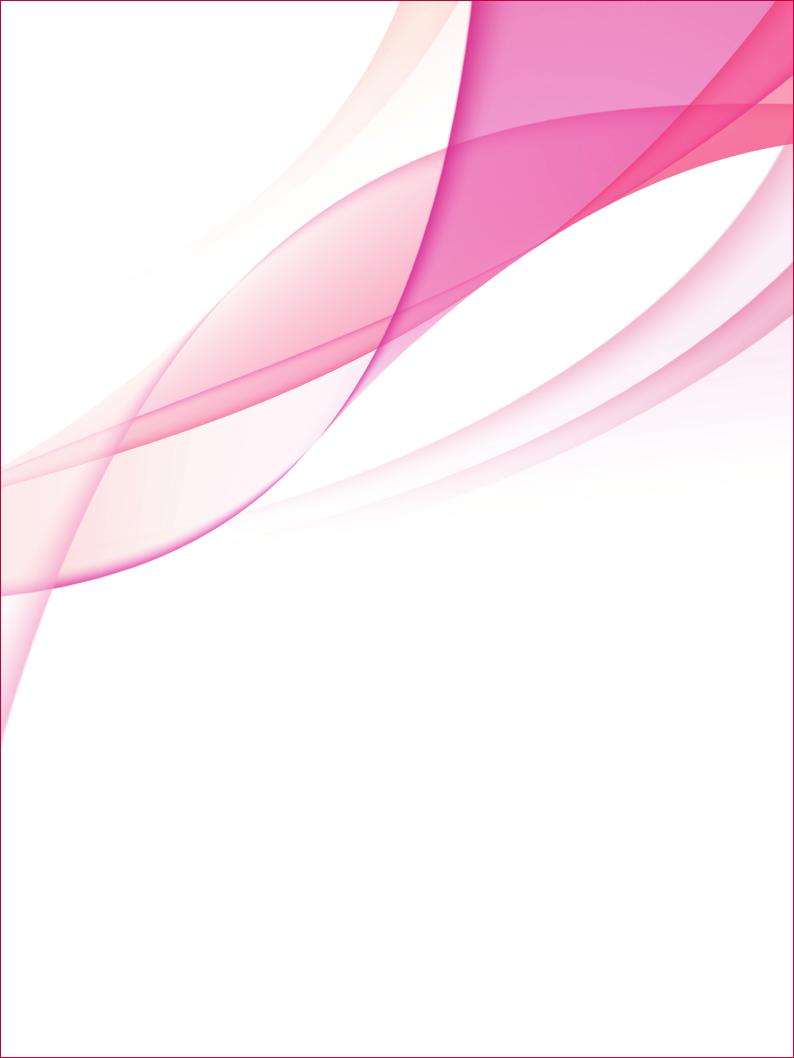
OWNER’S MANUAL
PLASMA TV
Please read this manual carefully before operating your set and retain it for future reference.
www.lg.com
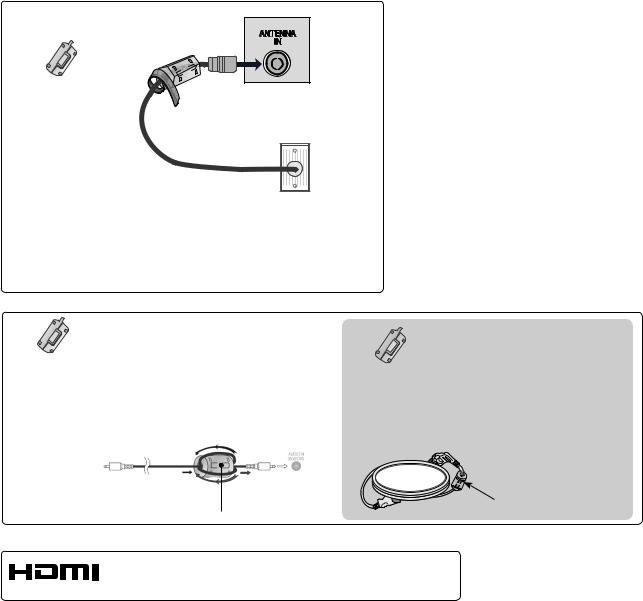
TV
Ferrite Core
(Gray)
(This feature is
available only
42PJ**** models.)
SOCKET
Ferrite core can be used to reduce RF noise when connecting the RF cable.
The closer the location of the ferrite core to the “ANTENNA IN”, the better it is.
|
The ferrite core can be used to |
|
|
reduce the electromagnetic waves in |
|
|
the PC Audio cable. |
|
Ferrite Core |
Wind the PC Audio cable on the fer- |
|
(Gray) |
rite core twice, and then plug the |
|
cables into the TV as shown in the |
||
|
||
(This feature is not following picture. |
||
available for all |
Place the ferrite core close toAUDIO |
|
models.) |
IN(RGB/DVI) jack on the display. |
|
Place the ferrite core close to
AUDIO IN(RGB/DVI) jack on the display.
Ferrite Core
(Black)
(This feature is not available for all models.)
Ferrite core can be used to reduce the electromagnetic wave when connecting the power cord.
The closer the location of the ferrite core to the power plug, the better it is.
Install the power plug closely.
HDMI, the HDMI logo and High-Definition Multimedia Interface are trademarks or registered trademarks of HDMI Licensing LLC.

CONTENTS
PREPARATION
PLASMA TV Models : 42/50PJ2***, 42/50PJ3***, 42/50PJ5***, 42/50PJ6***, 50/60PK5*** .........A-1
EXTERNAL EQUIPMENT SETUP |
|
Antenna Connection............................................ |
1 |
Connecting with a Component cable.................. |
2 |
Connecting with an HDMI cable.......................... |
3 |
Connecting with an HDMI to DVI cable............... |
4 |
USB setup............................................................... |
4 |
Connecting with a RCA cable.............................. |
5 |
Connecting with a RF Cable................................ |
6 |
External Stereo Setup......................................... |
6 |
Connecting with a D-sub 15 pin cable................ |
7 |
Supported Display Resolution............................. |
8 |
Screen Setup for PC mode................................. |
9 |
WATCHING TV / PROGRAMME CON- TROL
Turning on the TV.............................................. |
13 |
Initializing Setup ................................................ |
13 |
Programme Selection........................................ |
13 |
Volume Adjustment............................................ |
13 |
Quick Menu........................................................ |
14 |
On Screen Menus Selection and Adjustment... |
15 |
Auto Programme Tuning ................................... |
16 |
Manual Programme Tuning............................... |
17 |
Programme Edit ................................................ |
19 |
Selecting the Programme List........................... |
21 |
Favourite Programme Setup............................. |
22 |
Input List............................................................ |
23 |
Input Label......................................................... |
24 |
SIMPLINK.......................................................... |
25 |
AV Mode............................................................ |
28 |
Initializing (Reset to Original Factory Settings).... |
29 |
Key Lock............................................................ |
30 |
TO USE A USB DEVICE |
|
When Connecting a USB Device...................... |
31 |
Photo List........................................................... |
33 |
Music List........................................................... |
39 |
Movie List........................................................... |
42 |
DivX Registration Code..................................... |
48 |
Deactivation....................................................... |
49 |
PICTURE CONTROL |
|
Picture Size (Aspect Ratio) Control................... |
50 |
Energy Saving................................................... |
52 |
Preset Picture Settings...................................... |
53 |
Manual Picture Adjustment................................ |
54 |
Picture Improvement Technology...................... |
55 |
Advanced - Black(Darkness) Level................... |
56 |
Advanced - Film Mode....................................... |
57 |
Picture Reset..................................................... |
58 |
Image Sticking Minimization (ISM) Method....... |
59 |
Demo Mode....................................................... |
60 |
Mode Setting...................................................... |
61 |
SOUND & LANGUAGE CONTROL |
|
Auto Volume Leveler......................................... |
62 |
Clear Voice II..................................................... |
63 |
Preset Sound Settings-Sound Mode................. |
64 |
Sound Setting Adjustment -User Mode............. |
65 |
Infinite Sound..................................................... |
65 |
Balance.............................................................. |
66 |
TV Speakers On/ Off Setup............................... |
67 |
Audio Reset....................................................... |
68 |
I/II |
|
Stereo/Dual Reception (InAnalogue Mode Only)... |
69 |
NICAM Reception.............................................. |
70 |
Speaker Sound Output Selection...................... |
70 |
On-Screen Menu Language Selection.............. |
71 |
CONTENTS
I
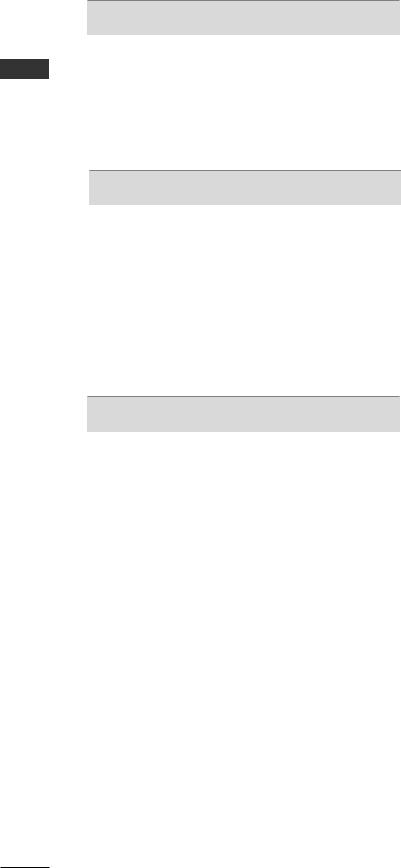
CONTENTS
CONTENTS
TIME SETTING |
|
Clock Setup....................................................... |
72 |
Auto On/Off Time Setting................................... |
73 |
Sleep Timer Setting........................................... |
74 |
TELETEXT |
|
Switch On/Off .................................................... |
75 |
SIMPLE Text...................................................... |
75 |
TOP Text............................................................ |
75 |
FASTEXT........................................................... |
76 |
Special Teletext Functions................................. |
76 |
APPENDIX |
|
Troubleshooting................................................. |
77 |
Maintenance...................................................... |
79 |
Product Specifications ...................................... |
80 |
IR Codes............................................................ |
83 |
External Control Device Setup.......................... |
84 |
II

PREPARATION
PLASMA TV Models : 42/50PJ2***, 42/50PJ3***, 42/50PJ5***, 42/50PJ6***, 50/60PK5***.
ACCESSORIES
Ensure that the following accessories are included with your TV. If an accessory is missing, please contact the dealer where you purchased the TV.
■ Here shown may differ from your TV.
|
|
|
|
|
|
|
|
Power Cord |
|
|
|
|
|
|
|
|
|
|
|
|
|
|
|
|
|
|
|
|
|
|
|
|
|
|
|
|
|
|
|
|
|
|
|
|
|
|
|
|
|
|
|
|
|
Owner’s Manual |
Batteries |
|||||||
|
|
|
(AAA) |
Remote Control |
||||
x 3 |
x 4 |
|
x 2 |
|
||
M5X14 |
M4X28 |
|
|
Tie Band |
||
Bolts for stand assembly |
Protection Cover |
Cable Holder |
||||
(Only 42PJ****) |
||||||
(Except for 60PK5***)
This item is not included for all models.
Polishing Cloth Polishing cloth for use on the screen.
* Lightly wipe any stains or fingerprints on the surface of the TV with the polishing cloth.
Do not use excessive force. This may cause scratching or discolouration.
Wall Mounting Bracket(Separate purchase)
PSW400B or PSW400BG or |
PSW600B or PSW600BG |
DSW400B or DSW400BG |
|
(Except for 60PK5***) |
(Only 60PK5***) |
PREPARATION
A-1
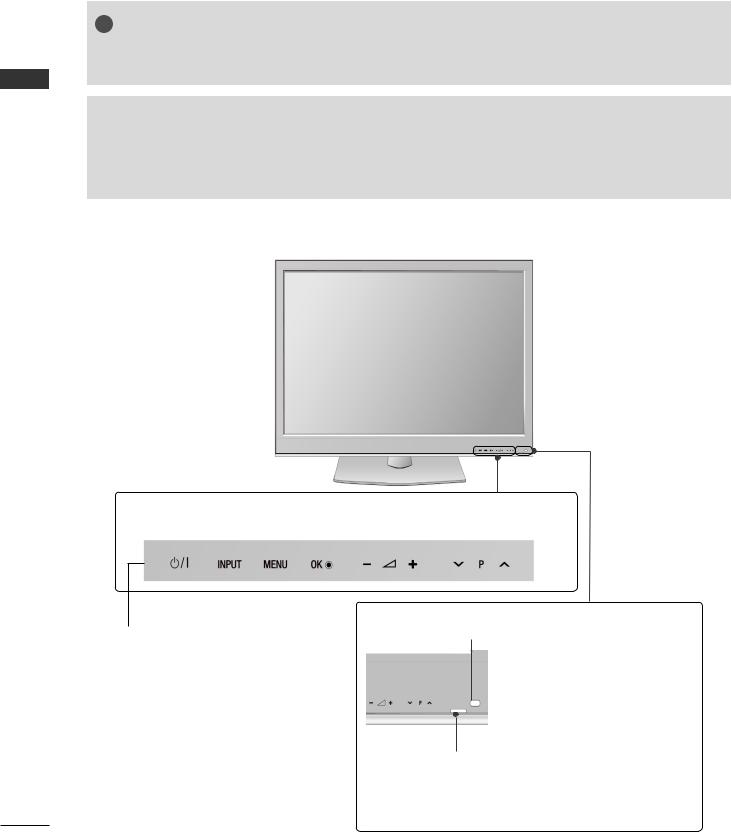
PREPARATION
PREPARATION
FRONT PANEL CONTROLS
! NOTE
►The► energy consumed during use can be significantly reduced if the level of brightness of the picture is reduced, and this will reduce the overall running cost.
 CAUTION
CAUTION
►Do► not step on the glass stand or subject it to any impact.
It may break, causing possible injury from fragments of glass, or the TV may fall. ►Do► not drag the TV. The floor or the product may be damaged.
42/50PJ2***
■ Image shown may differ from your TV.
|
|
POWER |
|
INPUT |
|
MENU |
|
OK |
|
VOLUME |
|
PROGRAMME |
|||
|
|
|
|
|
|
||||||||||
|
|
|
|
|
|
|
|
|
|
|
|
|
|
|
|
|
|
|
|
|
|
|
|
|
|
|
|
|
|
|
|
|
|
|
|
|
|
|
|
|
|
|
|
|
|
|
|
Touch Sensor
•You can use the desired button function by touching.
Remote Control Sensor

 Intelligent Sensor
Intelligent Sensor
Adjusts picture according to the
surrounding conditions.
Power/Standby Indicator
•Illuminates red in standby mode.
•The LED is off while the TV remains on.
A-2

42/50PJ3***
■ Image shown may differ from your TV.
PREPARATION
|
|
POWER |
|
INPUT |
|
MENU |
|
OK |
|
VOLUME |
|
PROGRAMME |
|||
|
|
|
|
|
|
||||||||||
|
|
|
|
|
|
|
|
|
|
|
|
|
|
|
|
|
|
|
|
|
|
|
|
|
|
|
|
|
|
|
|
|
|
|
|
|
|
|
|
|
|
|
|
|
|
|
|
Touch Sensor |
Remote Control Sensor |
|||
|
|
|
|
|
• You can use the desired |
|
|
|
|
button function by |
|
|
|
|
touching. |
|
|
|
|
|
|
|
|
Intelligent Sensor |
|
|
|
|
Adjusts picture according to the |
|
|
|
|
surrounding conditions. |
Power/Standby Indicator
• Illuminates red in standby mode.
• The LED is off while the TV remains on.
A-3
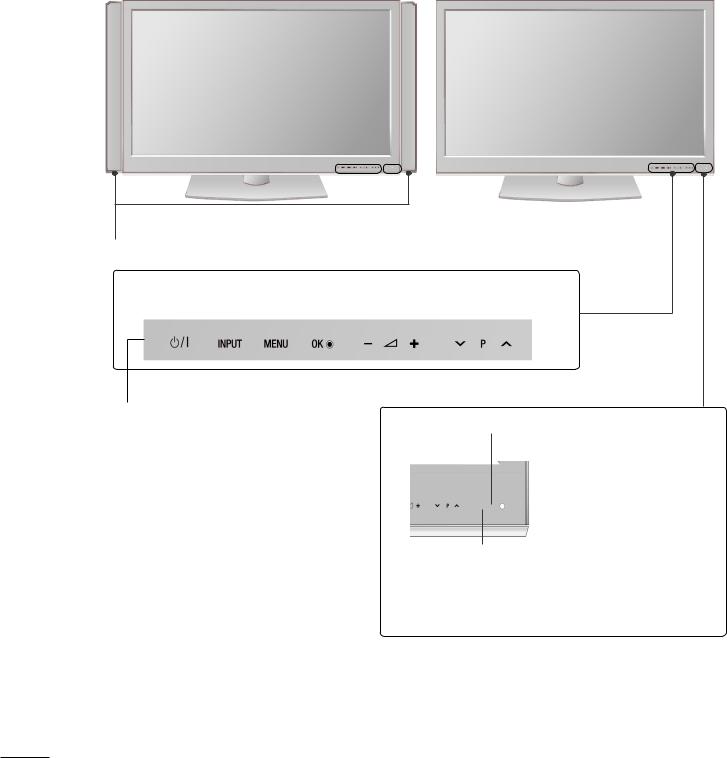
PREPARATION
■ Image shown may differ from your TV.
|
42/50PJ5*** |
50/60PK5*** |
|
|
|
|
|
|
PREPARATION
SPEAKER
|
|
POWER |
|
INPUT |
|
MENU |
|
OK |
|
VOLUME |
|
PROGRAMME |
|||
|
|
|
|
|
|
||||||||||
|
|
|
|
|
|
|
|
|
|
|
|
|
|
|
|
|
|
|
|
|
|
|
|
|
|
|
|
|
|
|
|
|
|
|
|
|
|
|
|
|
|
|
|
|
|
|
|
Touch Sensor
•You can use the desired button function by touching.
Remote Control Sensor


 Intelligent Sensor
Intelligent Sensor
Adjusts picture according to the
surrounding conditions.
Power/Standby Indicator
•Illuminates red in standby mode.
•The LED is off while the TV remains on.
A-4
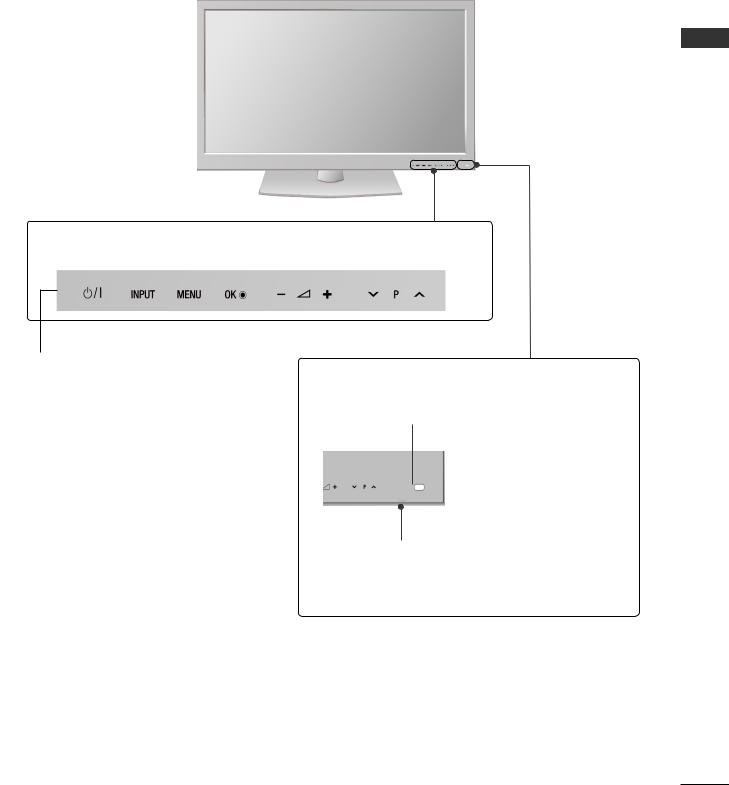
42/50PJ6***
■ Image shown may differ from your TV.
PREPARATION
|
|
POWER |
|
INPUT |
|
MENU |
|
OK |
|
VOLUME |
|
PROGRAMME |
|||
|
|
|
|
|
|
||||||||||
|
|
|
|
|
|
|
|
|
|
|
|
|
|
|
|
|
|
|
|
|
|
|
|
|
|
|
|
|
|
|
|
|
|
|
|
|
|
|
|
|
|
|
|
|
|
|
|
Touch Sensor
•You can use the desired button function by touching.
Intelligent Sensor
Adjusts picture according to the surrounding conditions.

 Remote Control Sensor
Remote Control Sensor
Power/Standby Indicator
•Illuminates red in standby mode.
•The LED is off while the TV remains on.
A-5

PREPARATION
PREPARATION
BACK PANEL INFORMATION
■ Image shown may differ from your TV.
42/50PJ3***, 42/50PJ5***, 42/50PJ6***, 50/60PK5***
10
2
1 |
7 |
|
2 |
3 |
4 |
|
|
|
|
|
|
|
|
|
|
|
|
|
|
|
|
|
|
|
|
|
|
|
|
|
|
|
|
|
|
|
|
|
|
|
|
|
|
|
|
|
|
|
|
|
|
|
|
|
|
5 |
|
6 |
7 |
8 |
|
9 |
||
|
|
|
Audio/Video Input (AV IN1/2) |
||||||
1 |
Power Cord Socket |
|
|
|
7 |
||||
|
ThisTV operates on anAC power.The voltage is |
|
|
Connect audio/video output from an external |
|||||
|
indicated on the Specifications page. Never |
|
|
device to these jacks. |
|||||
|
attempt to operate theTV on DC power. |
|
|
|
|
|
Variable Audio Output |
||
|
HDMI Input |
|
|
|
8 |
||||
2 |
|
|
|
|
|
Connect an external amplifier or add a subwoofer |
|||
|
Connect an HDMI signal to HDMI IN. |
|
|
|
|
|
to your surround sound system. |
||
|
Or DVI(VIDEO)signal to HDMI/DVI port with DVI |
|
|
|
|||||
|
to HDMI cable. |
|
|
|
9 |
Antenna Input |
|||
3 |
RGB/DVI Audio Input |
|
|
|
|
|
Connect RF antenna to this jack. |
||
|
|
|
|
|
|
||||
|
Connect the audio from a PC. |
|
|
|
10 |
USB Input |
|||
4 |
Component Input |
|
|
|
|
|
Connect USB storage device to this jack. |
||
|
|
|
|
|
|
||||
Connectacomponentvideo/audiodevicetothese jacks.
5RS-232C Input (CONTROL&SERVICE) Port
Connect to the RS-232C port on a PC. This port is used for Service or Hotel mode.
6RGB Input
Connect the output from a PC.
A-6

BACK PANEL INFORMATION
■ Image shown may differ from your TV.
42/50PJ2***
8
2
1 |
5 |
3
PREPARATION
|
|
|
|
|
|
|
|
|
|
|
|
|
|
|
2 |
4 |
5 |
6 |
|
7 |
|
|
|
Variable Audio Output |
|||
1 |
Power Cord Socket |
|
|
6 |
||
|
ThisTV operates on anAC power.The voltage is |
|
|
Connect an external amplifier or add a subwoofer |
||
|
indicated on the Specifications page. Never |
|
|
to your surround sound system. |
||
|
attempt to operate theTV on DC power. |
|
|
|
Antenna Input |
|
|
HDMI Input |
|
|
7 |
||
2 |
|
|
|
|
Connect RF antenna to this jack. |
|
|
Connect an HDMI signal to HDMI IN. |
|
|
|
|
|
|
Or DVI(VIDEO)signal to HDMI/DVI port with DVI |
8 |
SERVICE ONLY PORT |
|||
|
to HDMI cable. |
|
|
|
|
|
3Component Input
Connectacomponentvideo/audiodevicetothese jacks.
4RS-232C Input (CONTROL&SERVICE) Port
Connect to the RS-232C port on a PC. This port is used for Service or Hotel mode.
5Audio/Video Input (AV IN1/2)
Connect audio/video output from an external device to these jacks.
A-7
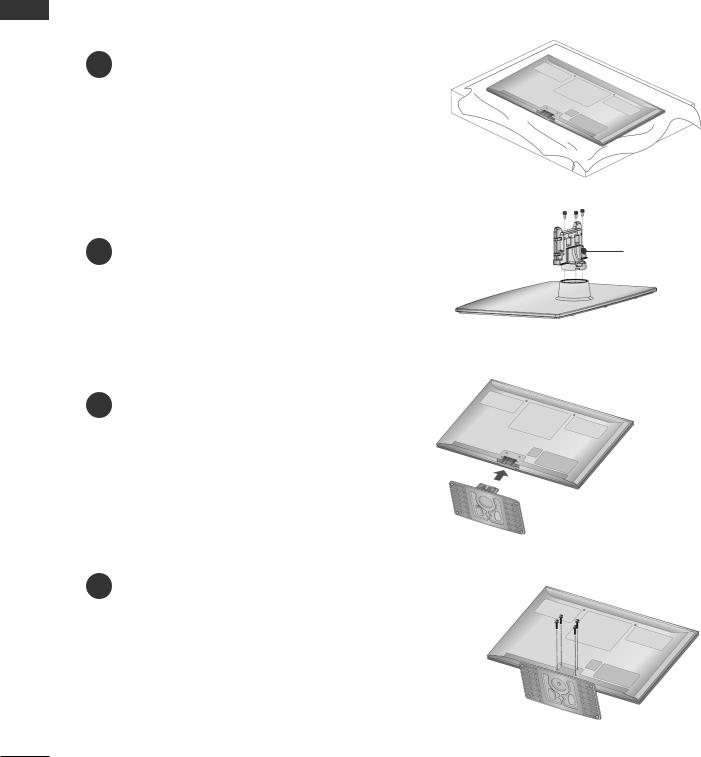
PREPARATION
STAND INSTALLATION
■ Image shown may differ from your TV.
■ When assembling the desk type stand, check whether the bolt is fully tightened. (If not tightened fully, the product can tilt forward after the product installation.) If you tighten the bolt with excessive force, the bolt can deviate from abrasion of the tightening part of the bolt.
PREPARATION |
1 |
Carefully place the TV screen side down on a |
|
|
cushioned surface to protect the screen from |
damage.
2 |
Assemble the parts of the Stand Body with the |
Stand Body |
Stand Base of the TV. |
M5X14 |
|
|
|
 Stand Base
Stand Base
3Assemble the TV as shown.
4 Fix the 4 bolts securely using the holes in the back of the TV.
M4X28
A-8
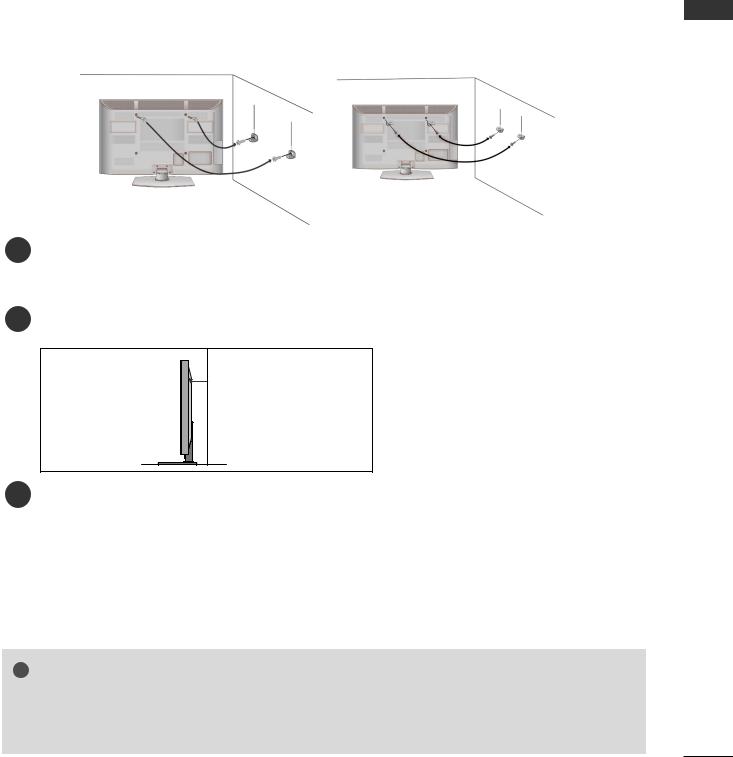
CAREFUL INSTALLATION ADVICE
■You should purchase necessary components to fix the TV safety and secure to the wall from the market.
■Position the TV close to the wall to avoid the possibility of it falling when pushed.
■The instructions shown below are a safer way to set up the TV, by fixing it to the wall, avoiding the possibility of it falling forwards if pulled. This will prevent the TV from falling forward and causing injury. This will also prevent the TV from damage. Ensure that children do not climb or hang from the TV.
1 |
|
1 |
2 |
|
2 |
|
|
|
1Use the eye-bolts or TV brackets/bolts to fix the product to the wall as shown in the picture. (If your TV has bolts in the eyebolts, loosen then bolts.)
* Insert the eye-bolts or TV brackets/bolts and tighten them securely in the upper holes.
2 Securewall. the wall brackets with the bolts on the wall. Match the height of the bracket that is mounted on the
3
3Use a sturdy rope to tie the product for alignment. It is safer to tie the rope so it becomes horizontal between the wall and the product.
! NOTE
►When► moving the TV undo the cords first.
►Use► a platform or cabinet strong and large enough to support the size and weight of the TV.
►To► use the TV safely make sure that the height of the bracket on the wall and on the TV is the same.
PREPARATION
A-9
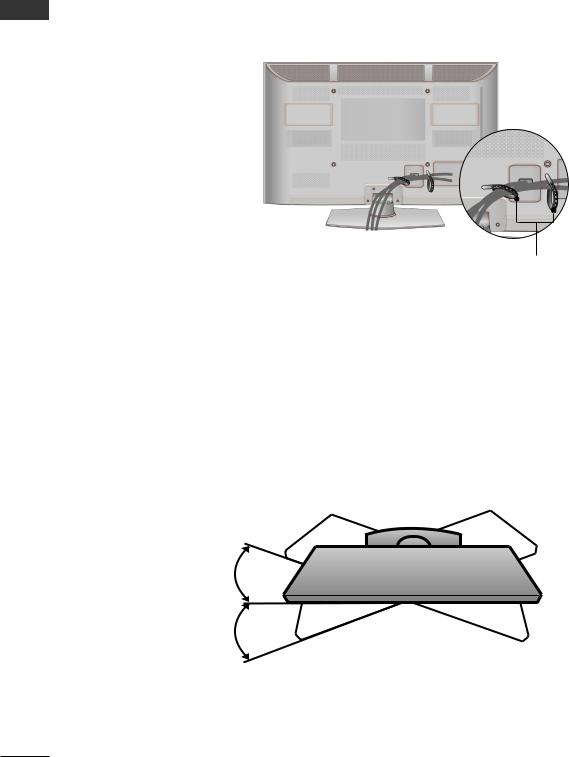
PREPARATION
BACK COVER FOR WIRE ARRANGEMENT
■ Image shown may differ from your TV.
After Connecting the cables as necessary, install Cable Holder as shown and bundle the cables.
PREPARATION
Cable Holder
SWIVEL STAND
■ This feature is not available for all models.
After installing the TV, you can adjust the TV set manually to the left or right direction by 20 degrees to suit your viewing position.
A-10
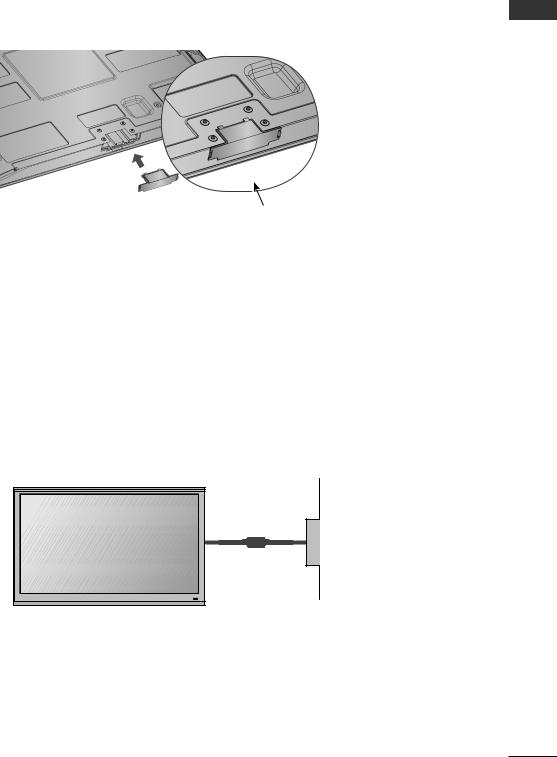
NOT USING THE DESK-TYPE STAND
■■ Image shown may differ from your TV.
When installing the wall-mounted unit,use the protection cover. Insert the Protection cover into the TV until clicking sound.
PREPARATION
Protection Cover (Fixate the unit so that the guide is on the outer side.)
EARTHING
Ensure that you connect the earth wire to prevent possible electric shock. If grounding methods are not possible, have a qualified electrician install a separate circuit breaker.
Do not try to earth the TV by connecting it to telephone wires, lightening rods or gas pipes.
 Power Supply
Power Supply
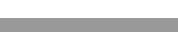 Circuit breaker
Circuit breaker
A-11
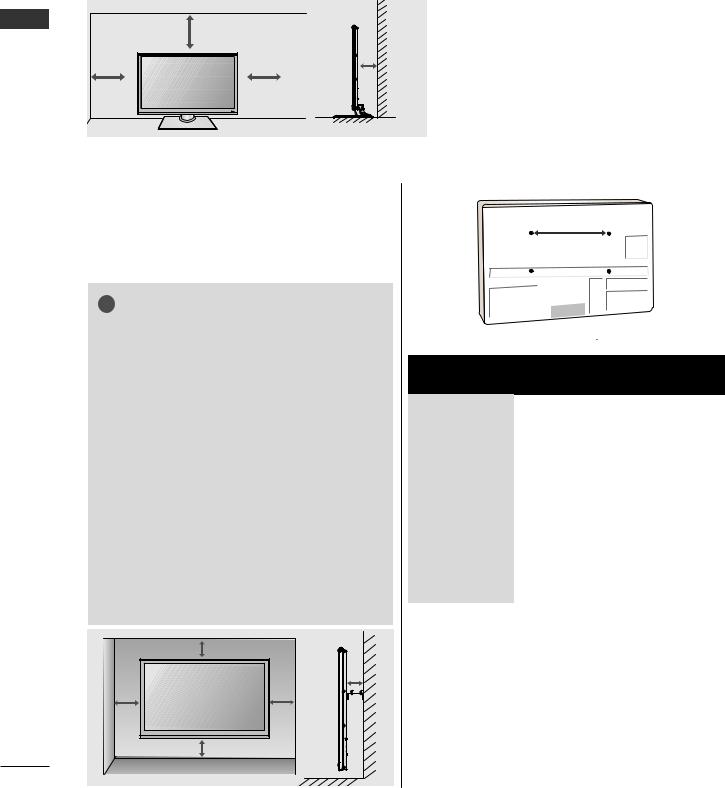
PREPARATION
PREPARATION
■The TV can be installed in various ways such as on a wall, or on a desktop etc.
■The TV is designed to be mounted horizontally.
DESKTOP PEDESTAL INSTALLATION
For adequate ventilation allow a clearande of 10 cm (4 Inches) all around the TV.
10 cm
10 cm
10 cm
10 cm
WALL MOUNT : HORIZONTAL INSTALLATION
■■ WerecommendtheuseofaLGBrandwallmounting bracket when mounting the TV to a wall.
■■ We recommend that you purchase a wall mounting bracket which supports VESA standard.
■■ LG recommends that wall mounting be performed by a qualified professional installer.
! NOTE
►►ShouldInstallwallmountonasolidwallperpendicular to the floor.
►►Should use a special wall mount, if you want to install it to ceiling or slanted wall.
►►The surface that wall mount is to be mounted on shouldbeofsufficientstrengthtosupporttheweight of TV set; e.g. concrete, natural rock, brick and hollow block.
►►Installingscrewtypeandlengthdependsonthewall mountused.Furtherinformation,refertotheinstructions included with the mount.
►►LGisnotliableforanyaccidentsordamagetoproperty or TV due to incorrect installation:
-Where a non-compliant VESA wall mount is used.
-I Incorrect fastening of screws to surface which may cause TV to fall and cause personal injury
-Not following the recommended Installation method.
|
10 cm |
|
10 cm |
10 cm |
10 cm |
|
10 cm |
A
 B
B
Model |
VESA |
Standard |
Quantity |
|
(A * B) |
Screw |
|
42PJ2*** |
400 * 400 |
M6 |
4 |
50PJ2*** |
400 * 400 |
M6 |
4 |
42PJ3*** |
400 * 400 |
M6 |
4 |
50PJ3*** |
400 * 400 |
M6 |
4 |
42PJ5*** |
400 * 400 |
M6 |
4 |
50PJ5*** |
400 * 400 |
M6 |
4 |
42PJ6*** |
400 * 400 |
M6 |
4 |
50PJ6*** |
400 * 400 |
M6 |
4 |
50PK5*** |
400 * 400 |
M6 |
4 |
60PK5*** |
600 * 400 |
M8 |
4 |
A-12
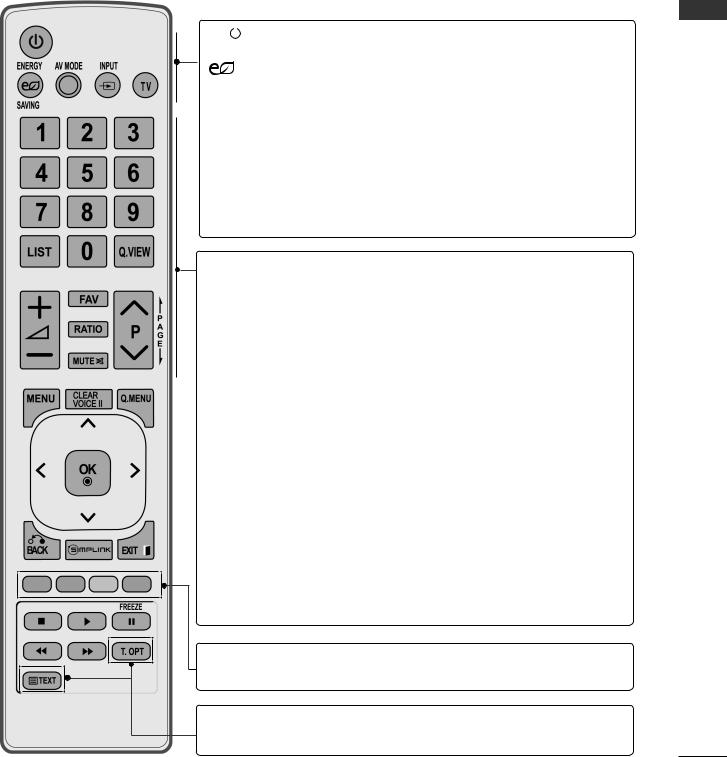
REMOTE CONTROL KEY FUNCTION
Only 42/50PJ2***
When using the remote control, aim it at the remote control sensor on the TV.
|
POWER |
Switches the TV on from standby or off to standby. |
|
||
|
ENERGY |
Adjust the power saving mode of the TV. |
|
SAVING |
|
AV MODE |
It helps you select and set images and sounds |
|
|
|
when connecting AV devices.( p.28) |
|
INPUT |
External input mode rotate in regular sequence. |
|
|
Switches the TV on from standby. |
|
TV |
Selects TV channel. |
0 to 9 number |
Selects a programme. |
|
|
button |
Selects numbered items in a menu. |
|
LIST |
Displays the programme table. |
|
Q.VIEW |
Returns to the previously viewed programme. |
VOLUME UP |
Adjusts the volume. |
|
|
/DOWN |
|
|
FAV |
Displays the selected favourite programme. |
|
RATIO |
Selects your desired picture format. |
|
MUTE |
Switches the sound on or off. |
Programme |
Selects a programme. |
|
UP/DOWN |
|
|
PAGE UP/ |
Move from one full set of screen information to the |
|
|
DOWN |
next one. |
|
Coloured |
These buttons are used for teletext (on TELETEXT |
|
buttons |
models only), Programme edit. |
TELETEXT |
These buttons are used for teletext. |
|
BUTTONS |
For further details, see the ‘Teletext’ section.( p.75) |
|
PREPARATION
A-13
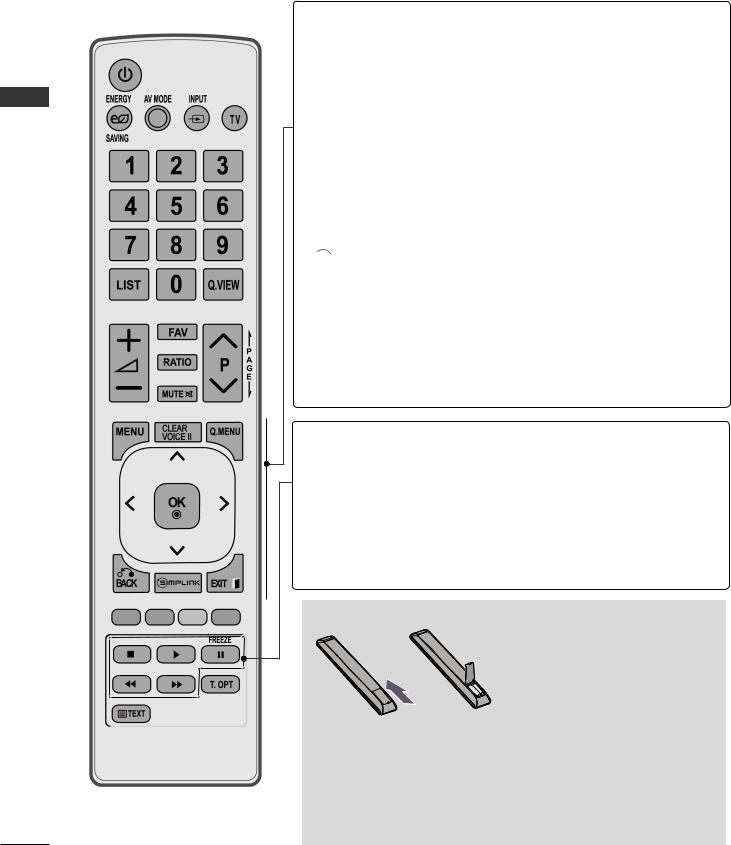
PREPARATION
PREPARATION
MENU Selects a menu.
Clears all on-screen displays and returns to TV viewing from any menu.
CLEARVOICEII It helps users listen to human voices better.
Q. MENU Select the desired quick menu source.( p.14)
BACK Allows the user to move return one step in an interactive application, EPG or other user interaction function.
EXIT Clears all on-screen displays and return to TV viewing from any menu.




 See a list of AV devices connected to TV. When you toggle this button, the Simplink menu appears at the screen.( p.25)
See a list of AV devices connected to TV. When you toggle this button, the Simplink menu appears at the screen.( p.25)
THUMBSTICK Allows you to navigate the on-screen menus and (Up/Down/Left/Right) adjust the system settings to your preference.
OK Accepts your selection or displays the current mode.
SIMPLINK / Controls SIMPLINK menu. USB Menu
control buttons
FREEZE Pause the present picture at the screen. (It doesn't work at USB Mode.)
The TV returns to normal viewing automatically if no signal is received or no operation is performed for 5 minutes.
Installing Batteries
■Open the battery compartment cover on the back and install the batteries matching correct polarity (+with +,-with -).
■Install two 1.5 VAAAbatteries. Do not mix old or used batteries with new ones.
■Close cover.
■To remove the batteries, perform the installation a actions in reverse
A-14

REMOTE CONTROL KEY FUNCTION
Except 42/50PJ2***
When using the remote control, aim it at the remote control sensor on the TV.
|
POWER |
Switches the TV on from standby or off to standby. |
|
||
|
ENERGY |
Adjust the power saving mode of the TV. |
|
SAVING |
|
AV MODE |
It helps you select and set images and sounds |
|
|
|
when connecting AV devices.( p.28) |
|
INPUT |
External input mode rotate in regular sequence. |
|
|
Switches the TV on from standby. |
|
TV |
Selects TV channel. |
0 to 9 number |
Selects a programme. |
|
|
button |
Selects numbered items in a menu. |
|
LIST |
Displays the programme table. |
|
Q.VIEW |
Returns to the previously viewed programme. |
VOLUME UP |
Adjusts the volume. |
|
|
/DOWN |
|
|
MARK |
Check and un-check programmes in the USB |
|
|
menu.(Except for 42/50PJ2***) |
|
FAV |
Displays the selected favourite programme. |
|
RATIO |
Selects your desired picture format. |
|
MUTE |
Switches the sound on or off. |
PAGE UP/ |
Move from one full set of screen information to the |
|
|
DOWN |
next one. |
Programme |
Selects a programme. |
|
UP/DOWN |
|
|
|
Coloured |
These buttons are used for teletext (on TELETEXT |
|
buttons |
models only), Programme edit. |
TELETEXT |
These buttons are used for teletext. |
|
BUTTONS |
For further details, see the ‘Teletext’ section.( p.75) |
|
PREPARATION
A-15
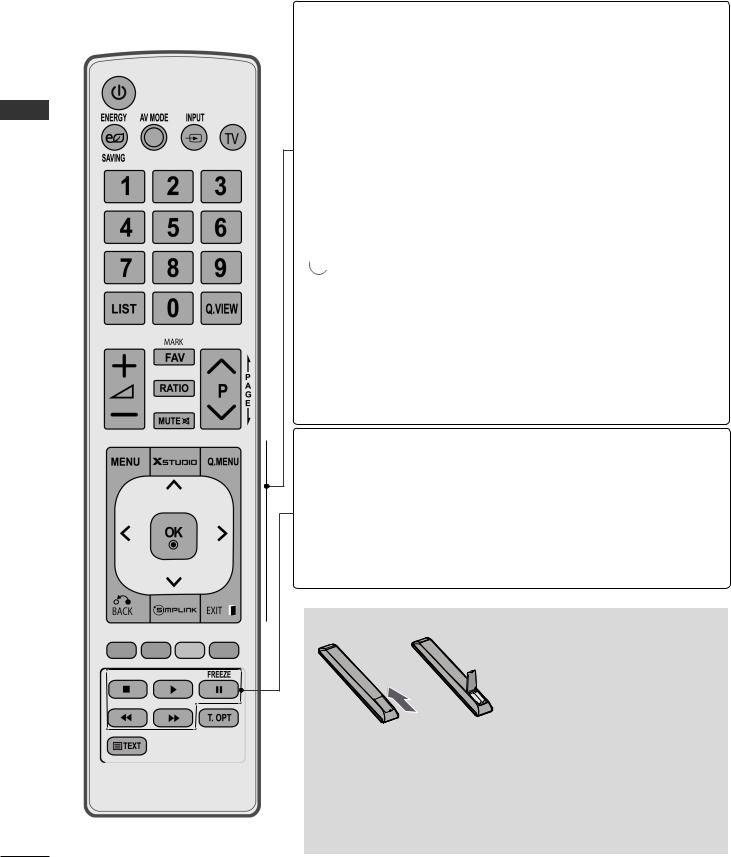
PREPARATION
PREPARATION
MENU Selects a menu.
Clears all on-screen displays and returns to TV viewing from any menu.






 Controls the USB menu.
Controls the USB menu.
Q. MENU Select the desired quick menu source.( p.14)
BACK Allows the user to move return one step in an interactive application, EPG or other user interaction function.
EXIT Clears all on-screen displays and returns to TV viewing from any menu.





 See a list of AV devices connected to TV.
See a list of AV devices connected to TV.
When you toggle this button, the Simplink menu appears at the screen.( p.25)
THUMBSTICK (Up/Down/Left/ Right)
OK
SIMPLINK /
USB Menu control buttons
FREEZE
Allows you to navigate the on-screen menus and adjust the system settings to your preference.
Accepts your selection or displays the current mode.
Controls SIMPLINK or USB menu. (Except for 42/50PJ2***)
Pause the present picture at the screen. (It doesn't work at USB, Simplink Mode.)
The TV returns to normal viewing automatically if no signal is received or no operation is performed for 5 minutes.
Installing Batteries
■Open the battery compartment cover on the back and install the batteries matching correct polarity (+with +,-with -).
■Install two 1.5 VAAAbatteries. Do not mix old or used batteries with new ones.
■Close cover.
■To remove the batteries, perform the installation a actions in reverse
A-16
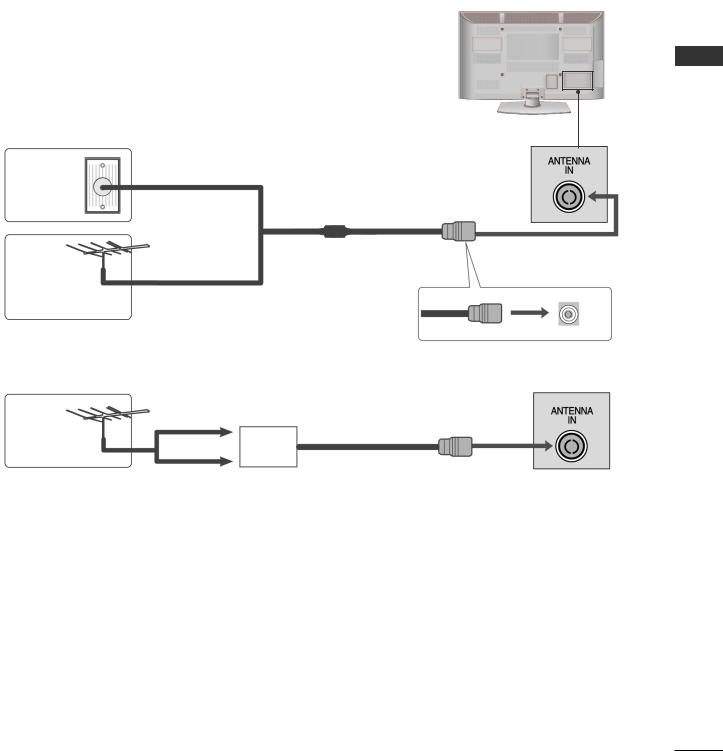
EXTERNAL EQUIPMENT SETUP
■■ To prevent damage do not connect to the mains outlet until all connections are made between the devices.
ANTENNA CONNECTION
■■ For optimum picture quality, adjust antenna direction. ■■ An antenna cable and converter are not supplied.
Wall |
Multi-family Dwellings/Apartments |
(Connect to wall antenna socket) |
|
Antenna |
|
Socket |
|
Outdoor |
RF Coaxial Wire (75 Ω) |
|
|
Antenna |
|
(VHF, UHF) |
Single-family Dwellings /Houses |
|
(Connect to wall jack for outdoor antenna) |
UHF
Antenna |
Signal |
|
|
|
Amplifier |
|
VHF |
■■ In poor signal areas, to achieve better picture quality it may be necessary to install a signal amplifier to the antenna as shown above.
■■ If signal needs to be split for two TVs, use an antenna signal splitter for connection.
SETUP EQUIPMENT EXTERNAL
1
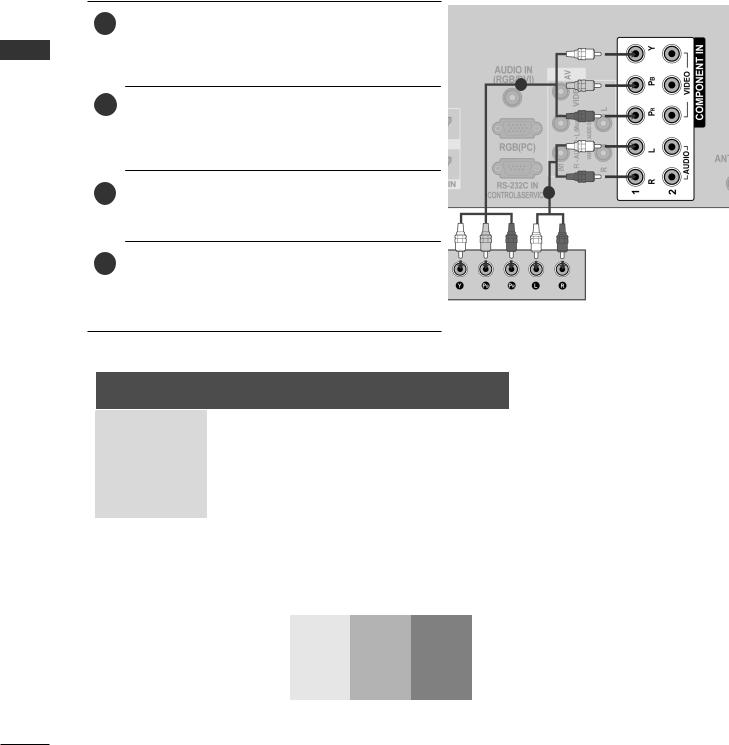
EXTERNAL EQUIPMENT SETUP
SETUP EQUIPMENT EXTERNAL
■ To avoid damaging any equipment, never plug in any power cord until you have finished connecting all equipment.
■ This section on EXTERNAL EQUIPMENT SETUP mainly uses diagrams for the 42/50PJ3*** models.
■ Image shown may differ from your TV.
CONNECTIING WITH A COMPONENT CABLE
1Connect the video outputs (Y, PB, PR) of the external equipment (digital set-top box, DVD, etc.) to the COMPONENT IN VIDEO jacks on the TV.
1
2Connect the audio outputs (Y, PB, PR) of the external equipment (digital set-top box, DVD, etc.) to the COMPONENT IN AUDIO jacks on the TV.
3 |
Turn on the external equipment. |
2 |
(Refer to the external equipment's manual for |
|
operating instructions.)
4Select COMPONENT 1 input source using the INPUT button on the remote control.
If connected to COMPONENT IN 2, select COMPONENT 2 input source.
Signal |
Component |
HDMI |
|
480i/576i |
O |
X |
|
480p/576p |
O |
O |
|
720p/1080i |
O |
O |
|
1080p |
O |
O |
|
(50/60Hz only) |
(24Hz/30Hz/50Hz/60Hz) |
||
|
Component Input ports
To achieve better picture quality, connect a DVD player to the component input ports as shown below.
Component ports on the TV |
Y |
PB |
PR |
|
|
|
|
|
Y |
PB |
PR |
Video output ports |
Y |
B-Y |
R-Y |
on DVD player |
Y |
Cb |
Cr |
|
Y |
Pb |
Pr |
2
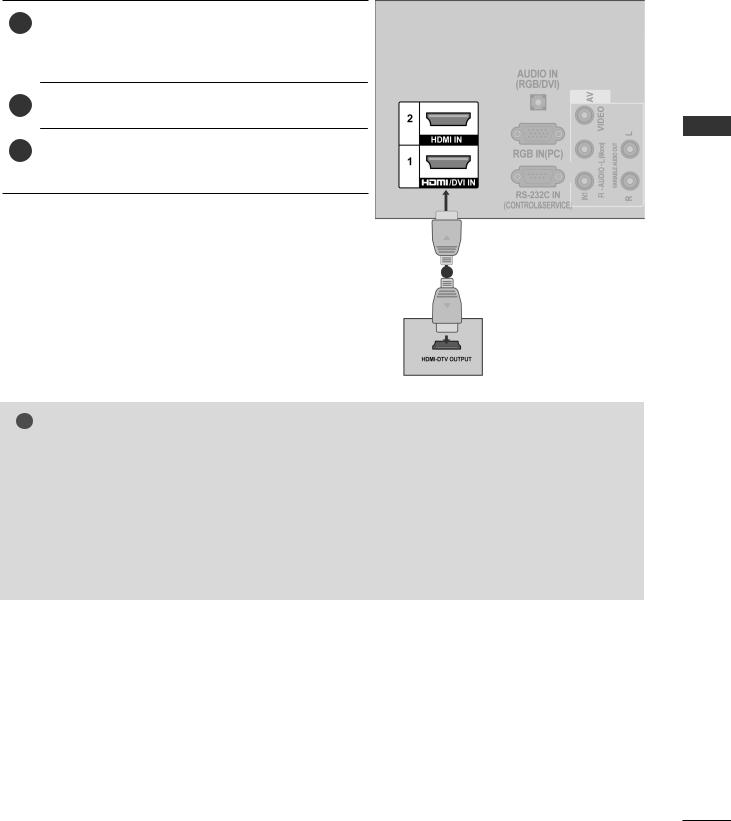
Connecting with aN HDMI cable
1Connect the HDMI output of the external equipment (digital set-top box, DVD, etc.) to HDMI/DVI IN 1(DVI), HDMI IN 2 or HDMI IN 3 (Except for 42/50PJ2***) jack on the TV.
2Turn on the external equipment.
3Select HDMI1, HDMI2 or HDMI3 (Except for 42/50PJ2***) input source using the INPUT button on the remote control.
1
! NOTE
►Check that your HDMi cable is High Speed HDMi Cable. If the HDMi cables are not High Speed HDMi Cable,2 flickering or no screen display can result. Please use the High Speed HDMi Cable.
►HDMi mode supports PCM audio format only.
►Audio format was reseted to Dolby/DTs/Bitstrem in DVD Player or StB, it should be changed to PCM.
►We recommend using under 10m of the HDMi cable. When using over the length, connect a amplifier or repeater.
►If the DVD does not support Auto HDMi, you must set the output resolution appropriately.
setup equipment external
3
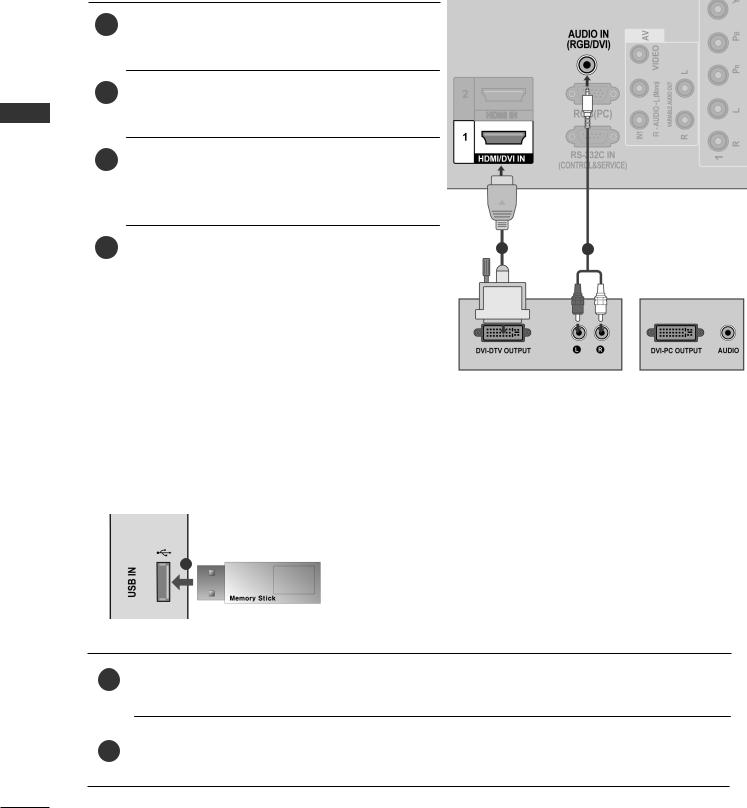
EXTERNAL EQUIPMENT SETUP
CONNECTING WITH AN HDMI TO DVI CABLE
1Connect the digital set-top box or the DVI output of the PC to HDMI/DVI IN 1(DVI) jack on the TV.
2Connect the audio output of the digital set-top box or the PC audio output to the AUDIO IN (RGB/DVI) jack on the TV.
EXTERNAL |
3 |
Turn on the digital set-top box or the PC and |
|
|
|
the TV. |
|
|
|
|
(Refer to the digital set-top box or the PC |
|
|
|
|
manual for operating instructions.) |
|
|
|
SETUPEQUIPMENT |
4 |
Select HDMI1 input source using the INPUT |
1 |
2 |
|
||||
|
button on the remote control. |
|||
|
|
|
||
|
|
|
|
|
USB SETUP (Except 42/50PJ2***)
or
1
1Connect the USB device to the USB IN jack on the TV.
2After connecting the USB IN jack, you use the USB function. ( p.31)
4
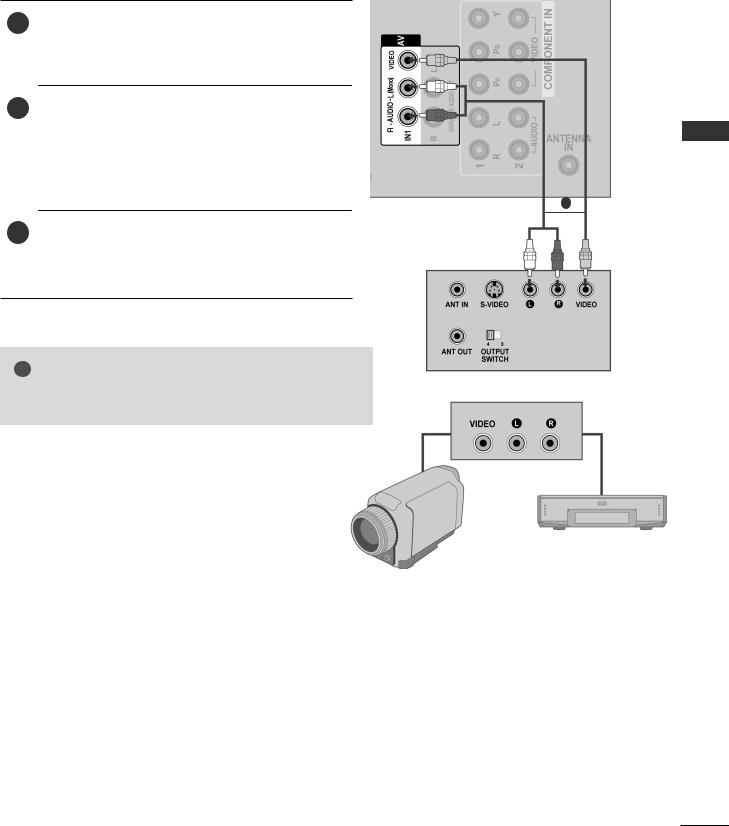
CONNECTING WITH AN RCA CABLE
1Connect the AUDIO/VIDEO jacks between TV and VCR or external equipment. Match the jack colours (Video = yellow, Audio Left = white, and Audio Right = red)
2 Insert a video tape into the VCR and press
PLAY on the VCR. (Refer to the VCR owner’s manual.)
Or, Operate the corresponding external equipment.
(Refer to external equipment operating guide.)
1
3Select AV1 input source using the INPUT button on the remote control.
If connected to AV IN2, select AV2 input source.
!NOTE
►►If you have a mono VCR, connect the audio cable from the VCR to the AUDIO L/MONO jack of the TV.
or
Video Game Set
Camcorder
SETUP EQUIPMENT EXTERNAL
5
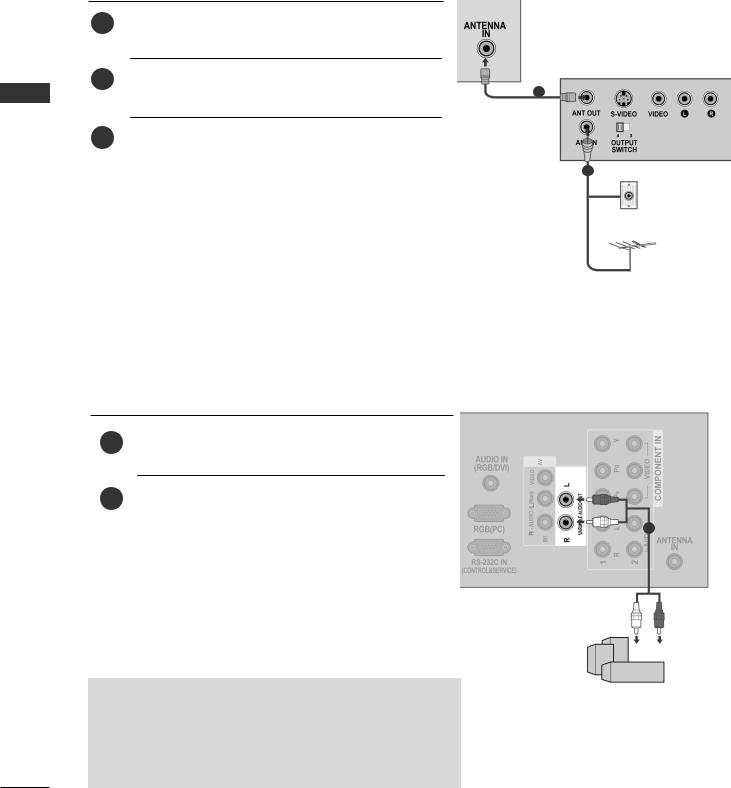
EXTERNAL EQUIPMENT SETUP
SETUP EQUIPMENT EXTERNAL
CONNECTING WITH A RF CABLE
■ To avoid picture noise (interference), allow adequate distance between the VCR and TV.
1Connect the ANTENNA OUT socket of the VCR to the ANTENNA IN socket on the TV.
2 |
Connect the antenna cable to the ANTENNA IN |
|
|
socket of the VCR. |
1 |
3Press the PLAY button on the VCR and match the appropriate programme between the TV and VCR
for viewing. |
2 |
Wall Jack |
|
|
|
Antenna
EXTERNAL STEREO SETUP
Use to connected either an external amplifier, or add a subwoofer to your surround sound system.
1Connect the input jack of the stereo amplifier to the VARIABLE AUDIO OUT jacks on the TV.
2Set up your speakers through your analog stereo amplifier, according to the instructions provided
with the amplifier. |
1 |
|
|
 NOTE
NOTE
►►When connecting with external audio equipments, such as amplifiers or speakers, please turn the TV speakers off.(► p.67)
6
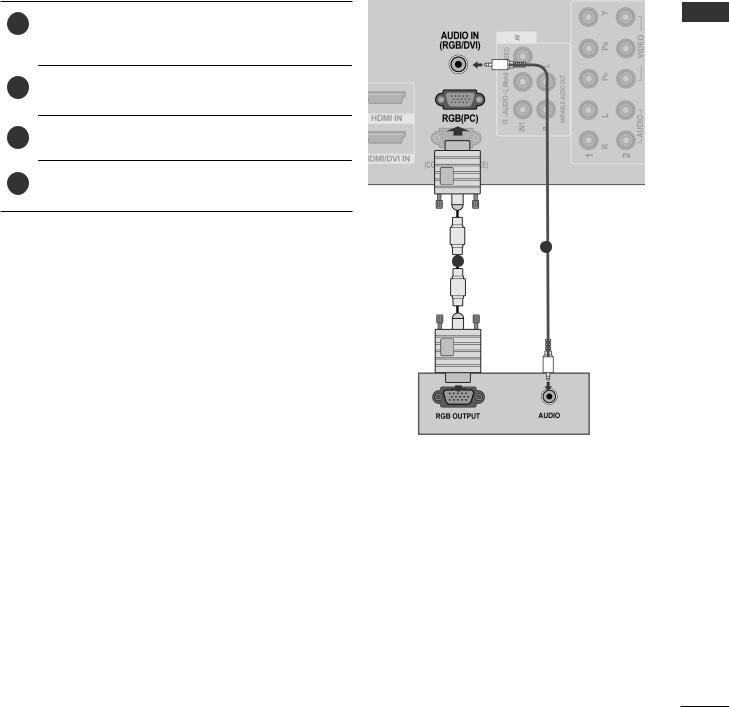
CONNECTING WITH A D-SUB 15 PIN CABLE
(Except 42/50PJ2***)
This TV provides Plug and Play capability, meaning that the PC adjusts automatically to the TV's settings.
1Connect the RGB output of the PC to the RGB IN (PC) jack on the TV.
2Connect the PC audio output to the AUDIO IN (RGB/DVI) jack on the TV.
3Turn on the PC and the TV.
4Select RGB input source using the INPUT button on the remote control.
2
1
SETUP EQUIPMENT EXTERNAL
7
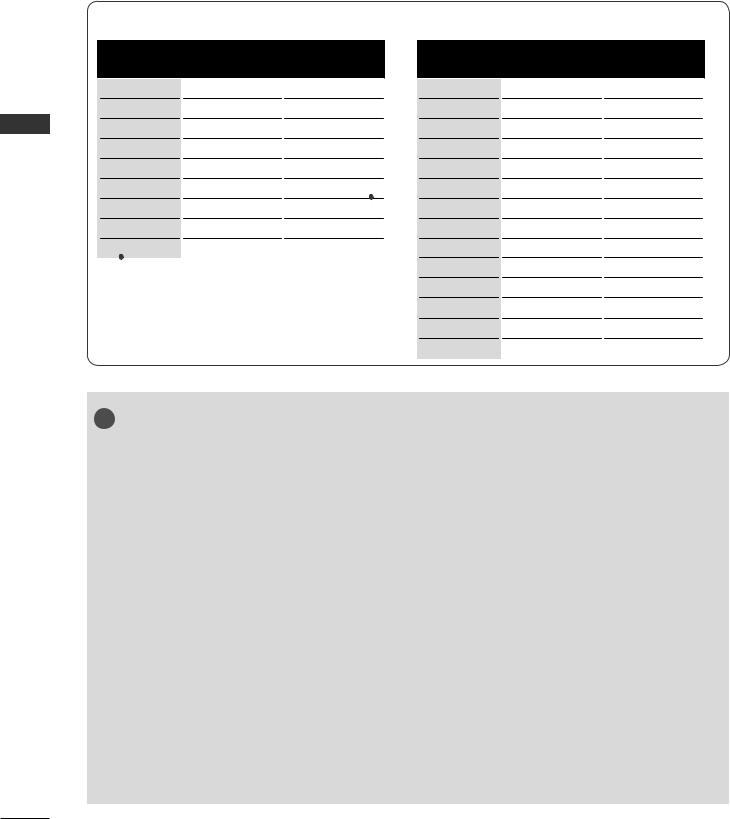
EXTERNAL EQUIPMENT SETUP
SETUP EQUIPMENT EXTERNAL
SUPPORTED DISPLAY RESOLUTION
RGB-PC mode (Except 42/50PJ2***)
|
|
Resolution |
|
Horizontal |
Vertical |
|||||
|
|
Frequency(kHz) |
Frequency(Hz) |
|||||||
|
|
640x350 |
31.468 |
70.09 |
|
|
|
|||
|
|
720x400 |
31.469 |
70.09 |
|
|
|
|||
|
|
640x480 |
31.469 |
59.94 |
|
|
|
|||
|
|
800x600 |
37.879 |
60.317 |
|
|
|
|||
|
|
1024x768 |
48.363 |
60.004 |
|
|
|
|||
|
|
|
|
|
|
|
|
|
|
|
|
|
1280x768 |
47.776 |
59.87 |
|
|
|
|||
|
|
1360x768 |
47.720 |
59.799 |
|
|
|
|||
|
|
|
|
|
|
|
|
|
||
|
|
1280x1024 |
63.668 |
59.895 |
|
|
|
|||
|
|
1920x1080 |
66.587 |
59.934 |
|
|
|
|||
|
|
|
|
|
|
|
|
|
|
|
|
|
|
|
|
|
|
|
|
||
|
|
Only 50/60PK5*** |
|
|
|
|
|
|
||
|
|
|
|
|
|
|
|
|
|
|
|
|
|
|
|
|
Only 50PJ3***, 50PJ5***, 50PJ6*** |
||||
|
|
|
|
|
|
|
|
|
|
|
HDMI/DTV mode
Resolution |
Horizontal |
Vertical |
Frequency(kHz) |
Frequency(Hz) |
|
720x480 |
31.47 |
59.94 |
720x480 |
31.50 |
60.00 |
720x576 |
31.25 |
50.00 |
1280x720 |
44.96 |
59.94 |
1280x720 |
45.00 |
60.00 |
1280x720 |
37.50 |
50.00 |
1920x1080 |
33.72 |
59.94 |
1920x1080 |
33.75 |
60.00 |
1920x1080 |
28.125 |
50.00 |
1920x1080 |
67.432 |
59.94 |
1920x1080 |
67.50 |
60.00 |
1920x1080 |
56.25 |
50.00 |
1920x1080 |
27.00 |
24.00 |
1920x1080 |
33.75 |
30.00 |
! NOTE
►Avoid► keeping a fixed image on theTV ’s screen for prolonged periods of time. The fixed image may become permanently imprinted on the screen; use a screen saver when possible.
►►There may be interference relating to resolution, vertical pattern, contrast or brightness in PC mode. Change the PC mode to another resolution or change the refresh rate to another rate or adjust the brightness and contrast on the menu until the picture is clear. If the refresh rate of the PC graphic card can not be changed, change the PC graphic card or consult the manufacturer of the PC graphic card.
►The► synchronization input waveform for Horizontal and Vertical frequencies are separate.
►We► recommend using 1920x1080, 60 Hz(Only 50/60PK5***), 1360x768, 60 Hz(Only 50PJ3***, 50PJ5***, 50PJ6***), 1024x768, 60 Hz(Only 42PJ3***, 42PJ5***, 42PJ6***) for the PC
mode, this should provide the best picture quality.
►►If the resolution of PC is over SXGA, there will be no picture on the TV.(Only HD Models)
►►Connect the audio cable from the PC to the Audio input on the TV.(Audio cables are not included with the TV).
►►you use too long an RGB-PC cable, there may be interference on the screen. We recommend using under 5m of the cable. This provides the best picture quality.
8
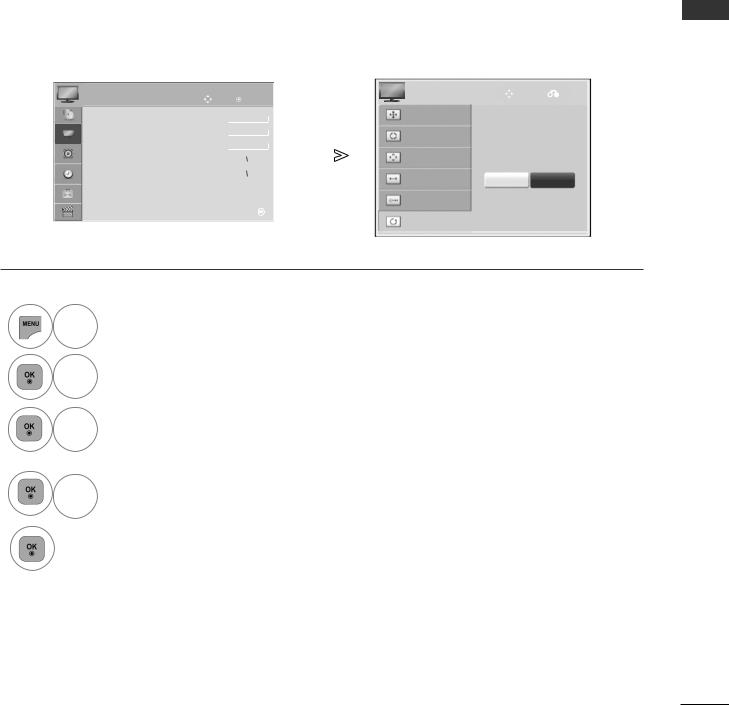
SCREEN SETUP FOR PC MODE (Except 42/50PJ2***)
SCREEN RESET
Returns Position, Size and Phase to the factory default settings.
This function works in the following mode: Component(Except 480i, 576i), RGB.
|
PICTURE |
Move |
|
OK |
|
|
|
Screen |
Move |
Prev. |
|||||
|
|
▲ |
|
|
|
|
|
|
|
|
|
|
Resolution |
|
|
|
|
• Brightness |
50 |
|
|
|
|
|
|
|
|
|
|
|
|
|
|
|
|
|
|
|
|
|
|
|
|
|
|
||
|
|
• Sharpness |
60 |
|
|
|
|
|
|
|
|
|
Auto Config. |
|
|
|
|
|
|
|
|
|
|
|
|
|
|
|
|||
|
|
|
|
|
|
|
|
|
|
|
|
|
|||
|
|
|
|
|
|
|
|
|
|
|
|
|
|
|
|
|
|
• Colour |
60 |
|
|
|
|
|
|
|
|
|
Position |
|
|
|
|
• Tint |
0 |
|
|
|
|
|
|
|
|
|
To Set |
|
|
|
|
|
|
R |
|
|
|
G |
|
||||||
|
|
|
|
|
|
|
|
|
|
||||||
|
|
• ColourTemperature0 |
|
|
|
|
|
|
|
|
|
|
|
||
|
W |
|
|
|
C |
|
|
Size |
Yes |
No |
|||||
|
|
• Advanced Control |
|
|
|
|
|
|
|
|
|||||
|
|
|
|
|
|
|
|
|
|
|
|
|
|||
|
|
• Picture Reset |
|
|
|
|
|
|
|
|
|
|
Phase |
|
|
|
|
ScreScreenn |
|
|
|
|
|
|
|
|
|
|
Reset |
|
|
|
|
|
|
|
|
|
|
|
|
|
|
|
|
|
|
 Select PICTURE.
Select PICTURE.
 Select Screen.
Select Screen.
 Select Reset.
Select Reset.
 Select Yes.
Select Yes.
Run Reset.
•Press the MENU/EXIT button to return to normal TV viewing.
•Press the BACK button to move to the previous menu screen.
SETUP EQUIPMENT EXTERNAL
9
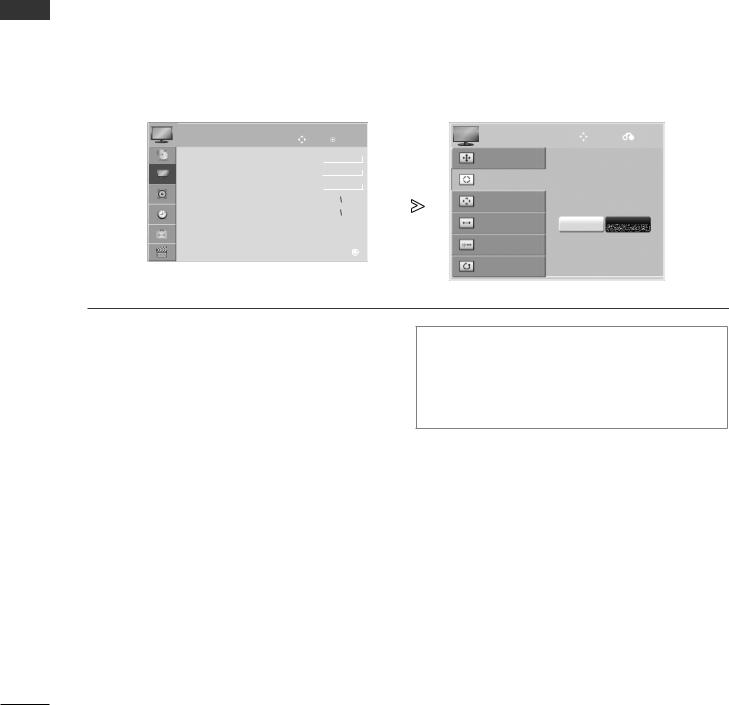
EXTERNAL EQUIPMENT SETUP
SETUP EQUIPMENT EXTERNAL
AUTO CONFIGURE (RGB [PC] MODE ONLY)
Automatically adjust the picture position and minimizes image instability. After adjustment, if the image is still not correct, your TV is functioning properly but needs further adjustment.
Auto configure
This function is for automatic adjustment of the screen position, size and phase The displayed image will be unstable for a few seconds while the auto configuration is in progress.
|
PICTURE |
Move |
OK |
|
|
|
Screen |
Move |
Prev. |
||||||
|
|
|
|
||||||||||||
|
|
▲ |
|
|
|
|
|
|
|
|
|
|
Resolution |
|
|
|
|
• Brightness |
50 |
|
|
|
|
|
|
|
|
|
|
|
|
|
|
|
|
|
|
|
|
|
|
|
|
|
|
||
|
|
• Sharpness |
60 |
|
|
|
|
|
|
|
|
|
Auto Config. |
|
|
|
|
|
|
|
|
|
|
|
|
|
|
||||
|
|
|
|
|
|
|
|
|
|
|
|
||||
|
|
• Colour |
60 |
|
|
|
|
|
|
|
|
|
|
|
|
|
|
|
|
|
|
|
|
|
|
|
Position |
|
|
||
|
|
• Tint |
0 |
|
|
|
|
|
|
|
|
|
|
|
|
|
|
|
R |
|
|
|
G |
To Set |
|
||||||
|
|
• ColourTemperature0 |
|
|
|
|
|
|
|
|
|
|
|
||
|
|
|
|
|
|
|
|
|
|
|
|
|
|
||
|
|
|
W |
|
|
|
|
C |
|
|
Size |
Yes |
No |
||
|
|
• Advanced Control |
|
|
|
|
|
|
|
|
|||||
|
|
|
|
|
|
|
|
|
|
|
|
|
|||
|
|
• Picture Reset |
|
|
|
|
|
|
|
|
|
|
Phase |
|
|
|
|
ScreScreenn |
|
|
|
|
|
|
|
|
|
|
|
|
|
|
|
|
|
|
|
|
|
|
|
|
|
|
Reset |
|
|

 Select PICTURE.
Select PICTURE.

 Select Screen.
Select Screen.

 Select Auto Config..
Select Auto Config..

 Select Yes.
Select Yes.
 Run Auto Config..
Run Auto Config..
•If the position of the image is still not correct, try Auto adjustment again.
•If picture needs to be adjusted again after Auto adjustment in RGB (PC), you can adjust the Position, Size or Phase.
•Press the MENU/EXIT button to return to normal TV viewing.
•Press the BACK button to move to the previous menu screen.
10
