LG 19MB15T, 17MB15T User Guide
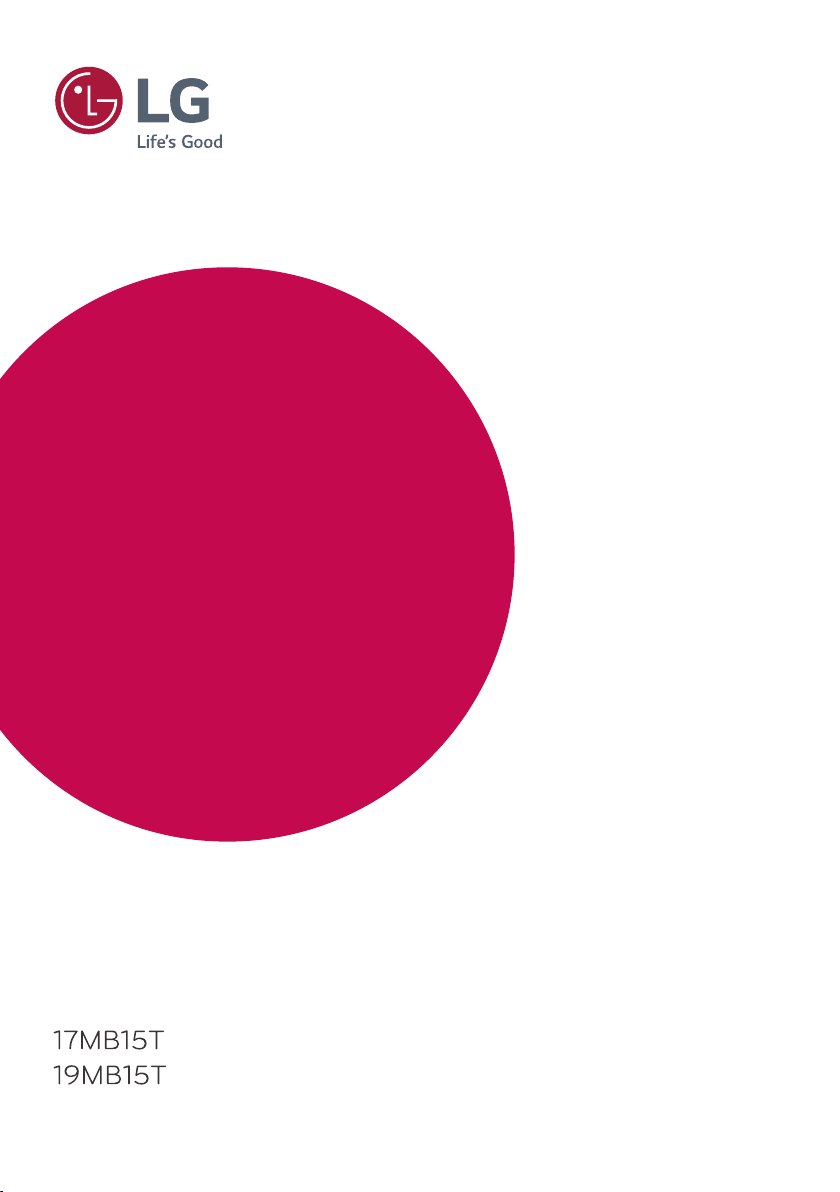
www.lg.com
LED MONITOR MODEL
Please read this manual carefully before operating your set
and retain it for future reference.
Owner's Manual
LED MONITOR
(LED MONITOR*)
*LG LED Monitors are LCD Monitors with LED Backlighting.
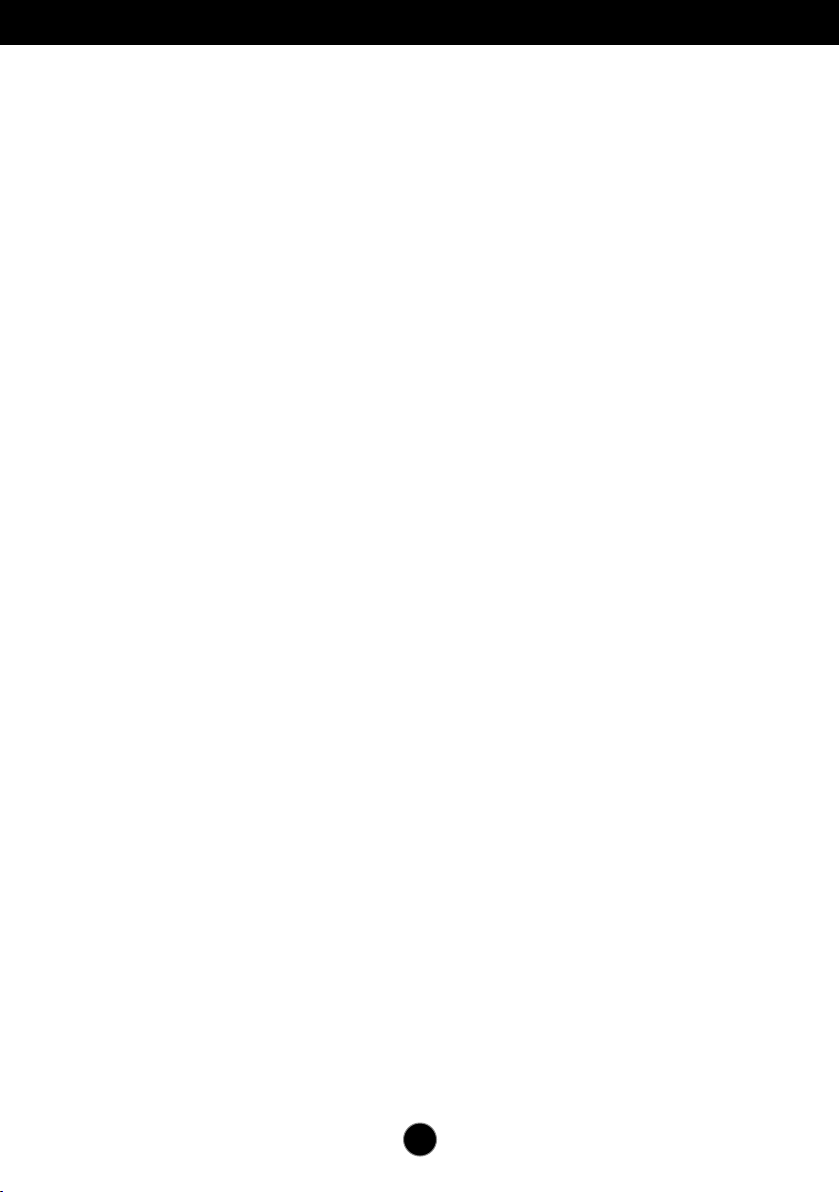
A1
This unit has been engineered and manufactured to ensure your personal safety,
however improper use may result in potential electrical shock or fire hazards. In
order to allow the proper operation of all safeguards incorporated in this display,
observe the following basic rules for its installation, use, and servicing.
On Safety
Use only the power cord supplied with the unit. In case you use another power
cord, make sure that it is certified by the applicable national standards if not being
provided by the supplier. If the power cable is faulty in any way, please contact the
manufacturer or the nearest authorized repair service provider for a replacement.
The appliance coupler is used as the disconnect device.
Please make sure the device is installed near the wall outlet to which it is
connected and that the outlet is easily accessible.
Operate the display only from a power source indicated in the specifications of
this manual or listed on the display. If you are not sure what type of power supply
you have in your home, consult with your dealer.
Overloaded AC outlets and extension cords are dangerous. So are frayed power
cords and broken plugs. They may result in a shock or fire hazard. Call your
service technician for replacement.
As long as this unit is connected to the AC wall outlet, it is not disconnected from
the AC power source even if the unit is turned off.
Do not Open the Display:
There are no user serviceable components inside.
There are Dangerous High Voltages inside, even when the power is OFF.
Contact your dealer if the display is not operating properly.
To Avoid Personal Injury :
Do not place the display on a sloping shelf unless properly secured.
Use only a stand recommended by the manufacturer.
Do not drop an object on or apply impact to the product. Do not throw any toys
or objects on the product screen. It can cause injury to human, problem to
product and damage the display.
To Prevent Fire or Hazards:
Always turn the display OFF if you leave the room for more than a short period
of time. Never leave the display ON when leaving the house.
Keep children from dropping or pushing objects into the display's cabinet
openings. Some internal parts carry hazardous voltages.
Do not add accessories that have not been designed for this display.
When the display is to be left unattended for an extended period of time, unplug
it from the wall outlet.
In the presence of thunder and lightning, never touch the power cord and signal
cable because it can be very dangerous. It can cause electric shock.
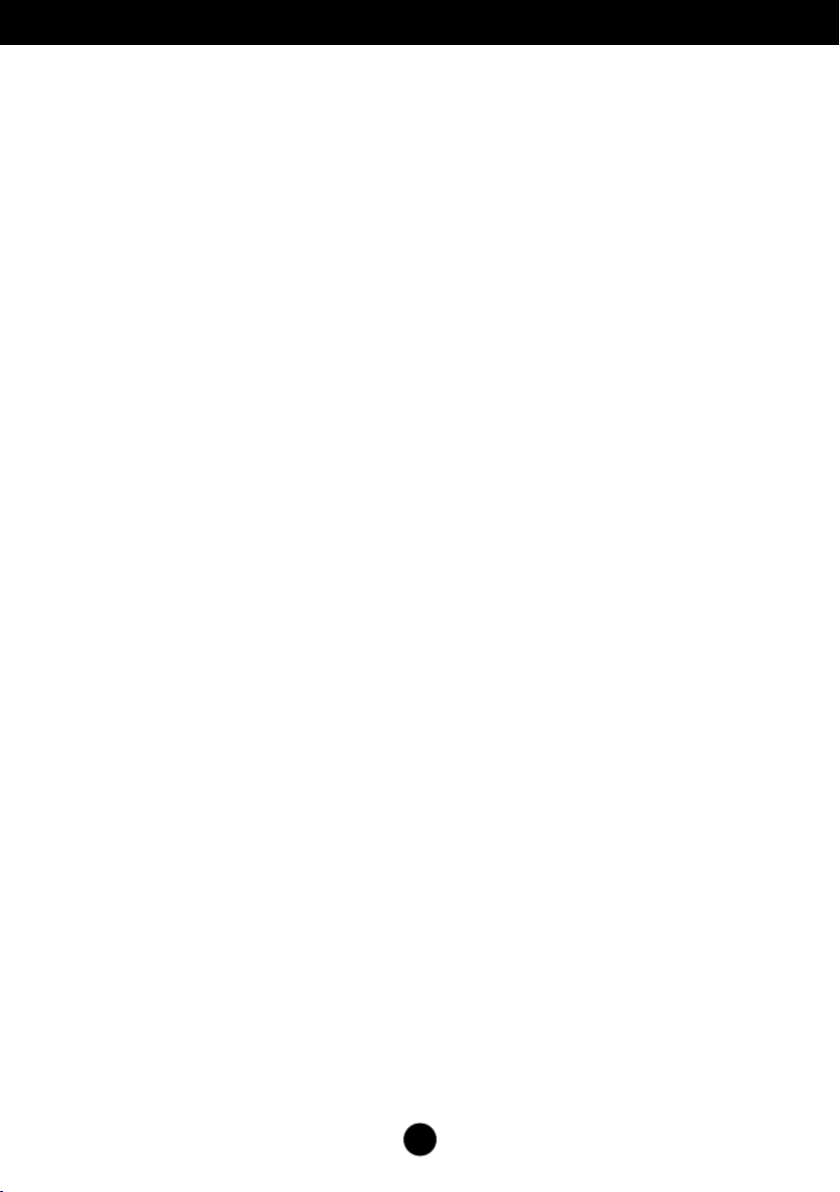
On Installation
Do not allow anything to rest upon or roll over the power cord, and do not place
the display where the power cord is subject to damage.
Do not use this display near water such as near a bathtub, washbowl, kitchen
sink, laundry tub, in a wet basement, or near a swimming pool.
Displays are provided with ventilation openings in the cabinet to allow the release
of heat generated during operation. If these openings are blocked, built-up heat
can cause failures which may result in a fire hazard. Therefore, NEVER:
Block the bottom ventilation slots by placing the display on a bed, sofa, rug, etc.
Place the display in a built-in enclosure unless proper ventilation is provided.
Cover the openings with cloth or other material.
Place the display near or over a radiator or heat source.
Do not rub or strike the Active Matrix LCD with anything hard as this may scratch,
mar
, or damage the Active Matrix LCD permanently.
Do not press the LCD screen with your finger for a long time as this may cause
some afterimages.
Some dot defects may appear as Red, Green or Blue spots on the screen.
However, this will have no impact or effect on the display performance.
If possible, use the recommended resolution to obtain the best image quality for
your LCD display. If used under any mode except the recommended resolution,
some scaled or processed images may appear on the screen. However, this is
characteristic of the fixed-resolution LCD panel.
Displaying a still image for long time on the monitor may leave persistent image or
stain on the monitor screen. To avoid this problem, use a screen saver and power
off when this product is not used. Persistent image or stain caused by long time
usage are not covered by the warranty on this product.
Do not shock or scratch the front and sides of the screen with metallic objects.
Otherwise, it may cause damage to the screen.
Make sure the panel faces forward and hold it with both hands to move. If you
drop the product, the damaged product can cause electric shock or fire. Contact
an authorized the service center for repair.
Avoid high temperatures and humidity.
A2

A3
On Cleaning
Unplug the display before cleaning the face of the display screen.
Use a slightly damp (not wet) cloth. Do not use an aerosol directly on the display
screen because over-spraying may cause electrical shock.
When cleaning the product, unplug the power cord and scrub gently with a
soft cloth to prevent scratching. Do not clean with a wet cloth or spray water or
other liquids directly onto the product.
An electric shock may occur. (Do not use
chemicals such as benzene, paint thinners or alcohol)
Spray water onto a soft cloth 2 to 4 times, and use it to clean the front frame;
wipe in one direction only
. Too much moisture may cause staining.
On Repacking
Do not throw away the carton and packing materials. They make an ideal
container in which to transport the unit. When shipping the unit to another
location, repack it in its original material.
On Disposal
The fluorescent lamp used in this product contains a small amount of mercury.
Do not dispose of this product with general household waste.
Disposal of this product must be carried out in accordance to the regulations of
your local authority
.
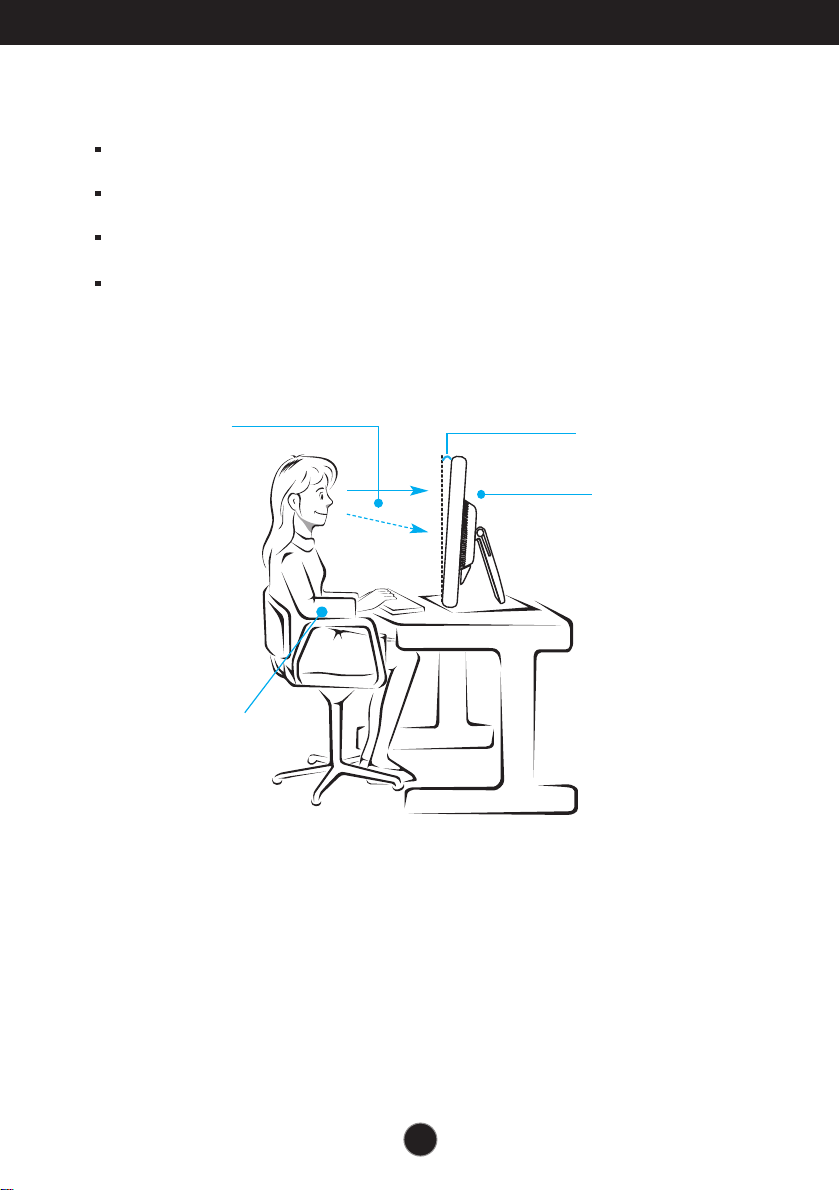
A4
Proper posture
Your gaze
should fall
slightly lower
than your
natural eye
level.
The proper posture for using the product when seated
Adjust the screen so that you can comfortably look at it at a slight downward
angle from your natural eye level.
Take a break for approximately 10 minutes every hour to reduce any fatigue
caused by long-time usage.
The stand of the touch monitor allows the product to be used in the optimum
position.
Adjust the stand angle between 15 to 30 degrees to create the optimum user
environment.
Stand tilt Range
15° to 30°
Adjust the location
of the Monitor set to
avoid it reflecting
light.
Maintain your
arms horizontal
and naturally
put your hands
on a keyboard
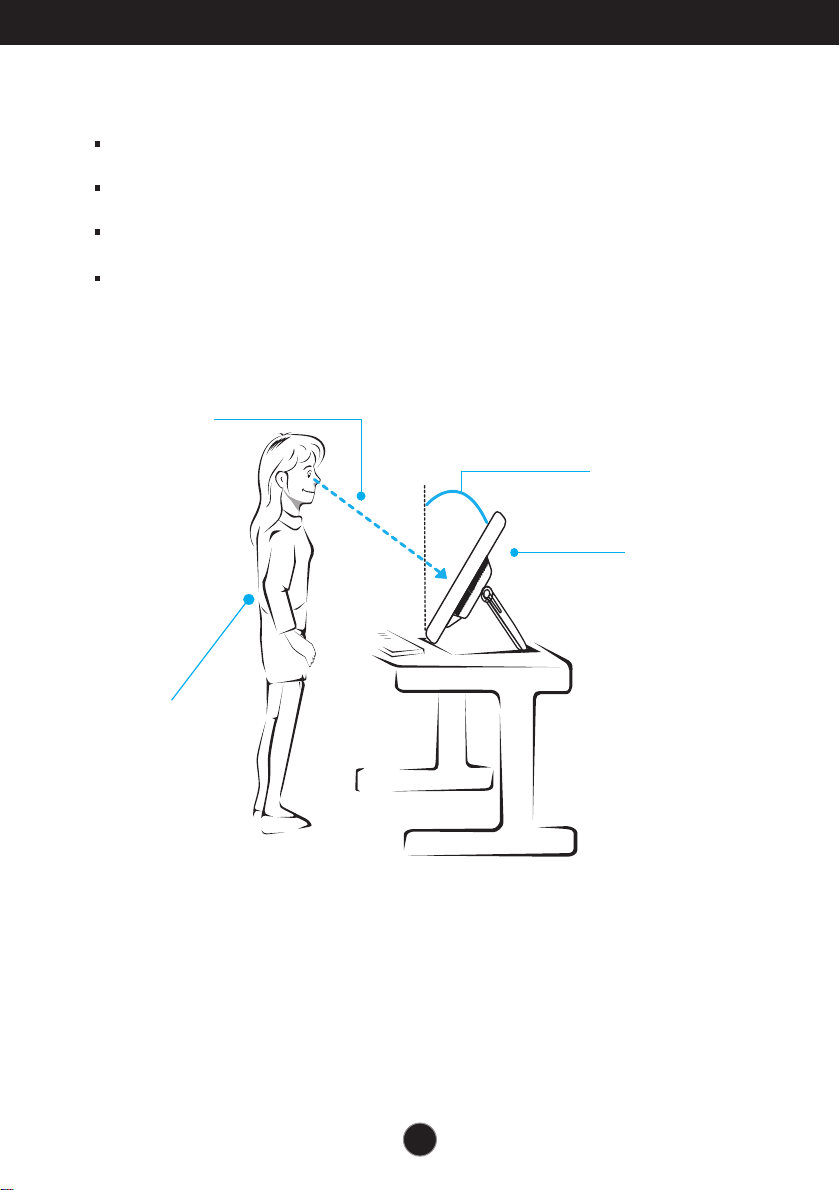
Proper posture
A5
Gaze
downward
toward the
center of the
monitor.
The proper posture for using the product when standing
Adjust the screen so that you can comfortably look at it at a slight
downward angle from your natural eye level.
Take a break for approximately 10 minutes every hour to reduce any fatigue
caused by long-time usage.
The stand of the touch monitor allows the product to be used in the
optimum position.
Adjust the stand angle between 45 to 66(68) degrees to create the optimum
user environment.
Stand tilt Range
45° to 66°(68°)
Adjust the location
of the Monitor set to
avoid it reflecting
light.
Always
maintain good
posture, with
your back
upright and
legs together.
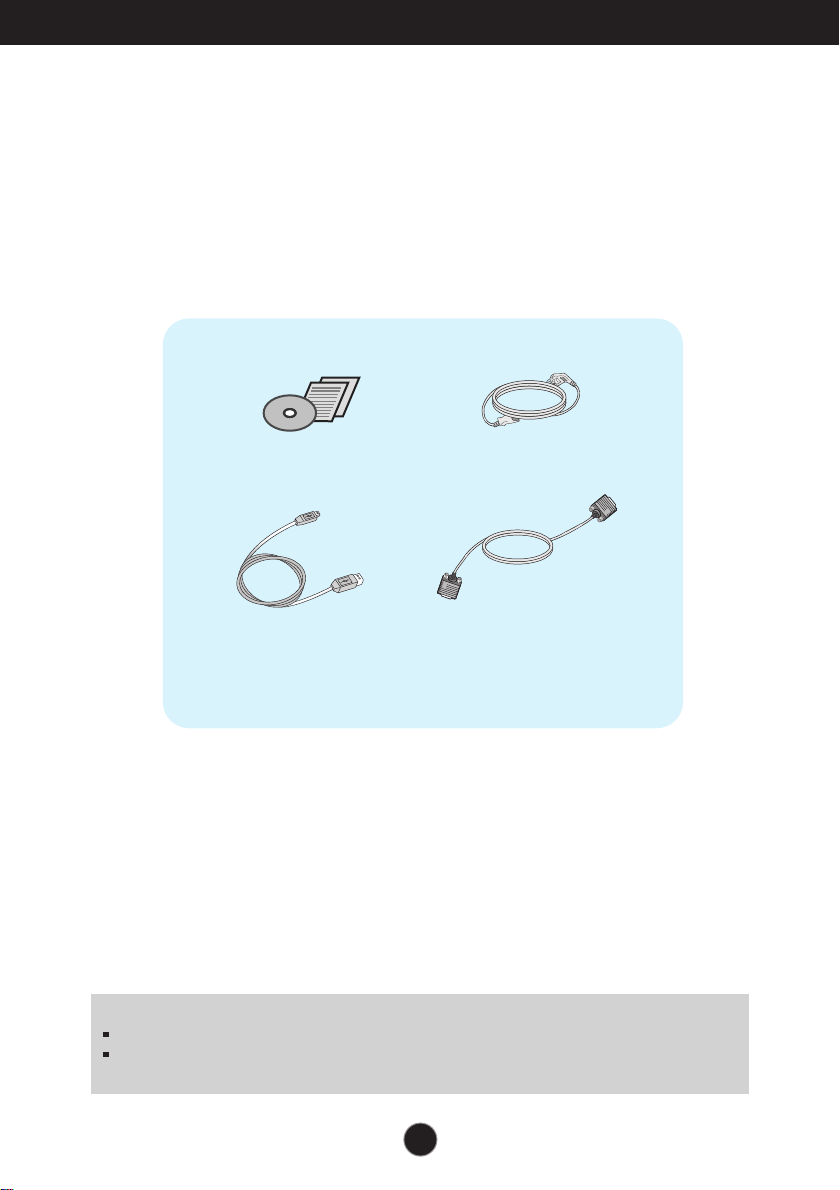
A6
Accessories
!!! Thank you for selecting LGE products !!!
Please make sure the following items are included with your
monitor. If any items are missing, contact your dealer.
Owner's Manual CD / Cards
Power Cord
15-pin D-Sub Signal Cable
(To set it up, this signal cable may
be attached to this product before
shipping out.)
NOTE
This accessories may look different from those shown here.
User must use shielded signal interface cables (D-sub 15 pin cable) with ferrite cores to
maintain standard compliance for the product.
USB Cable
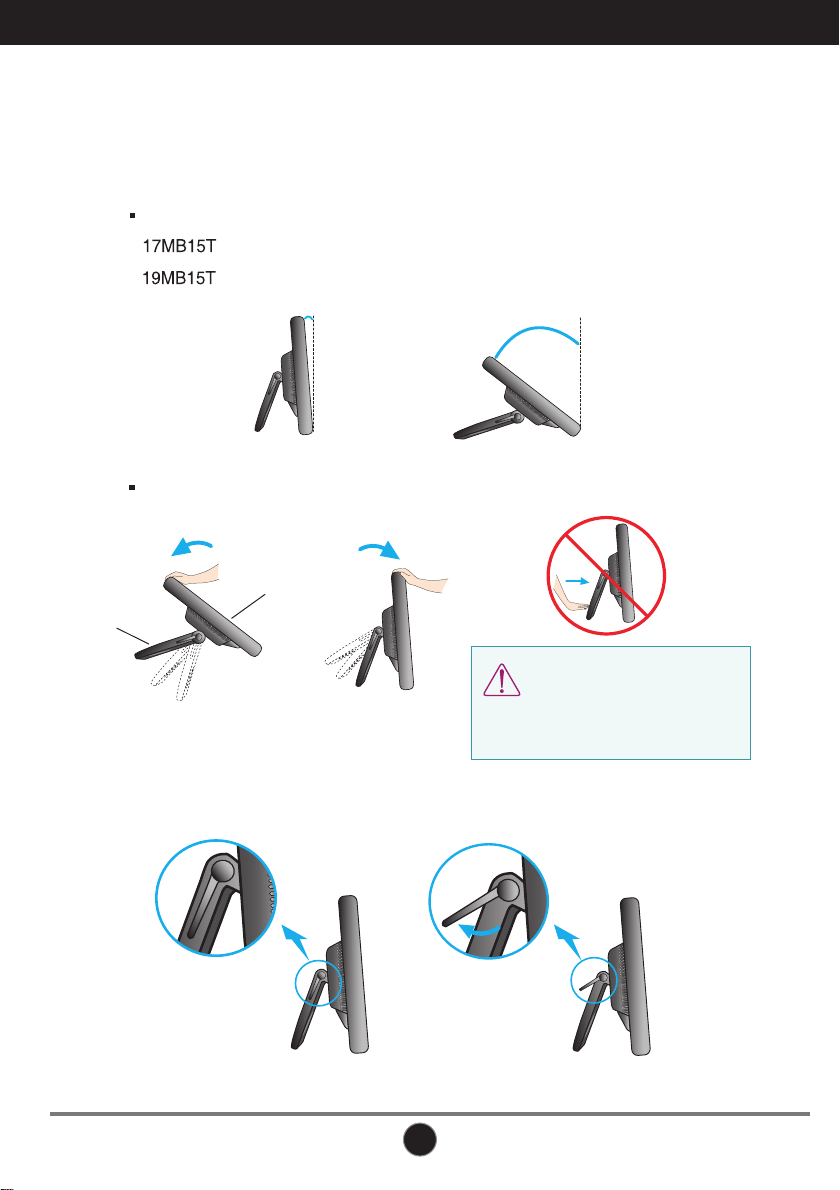
Basic Adjustments of the Stand
A7
1. Adjust the angle of the panel as follows.
How to adjust the angle of the panel
Tilt Range :
: 15˚ to 66˚
: 15˚ to 68˚
15˚
66˚(68˚)
The state which the stand
locking handle is released
The state which the stand
locking handle is locked
Do not push the stand with basic
adjustment to the direction of the
panel. The product may fall down
to hurt people, or cause product
disorder or screen damage.
After installing the monitor, adjust the angle as follows.
Basic Adjustment
Push back the panel to the end, and use from the point that it automatically returns.
2. After adjusting the angle of the panel for convenience, lock with the locking
handle to prevent the product from moving.
Panel
Stand
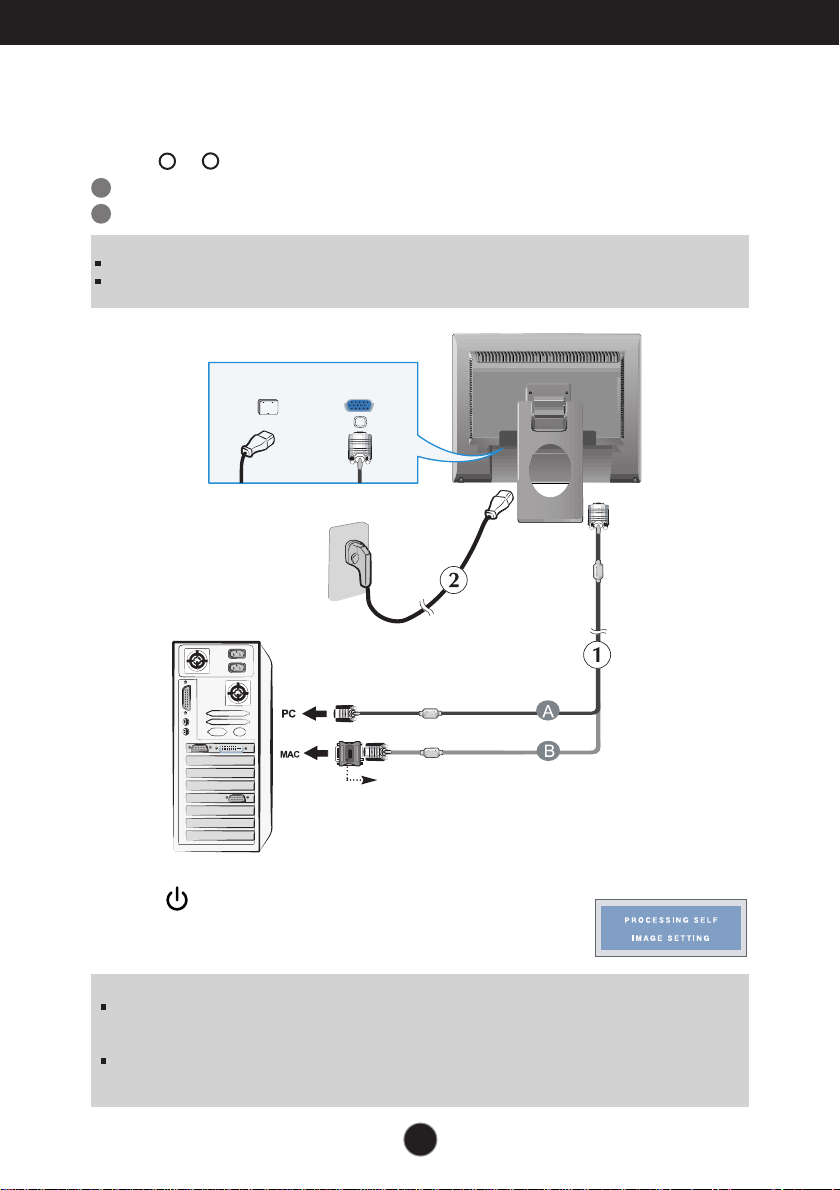
A8
Using the Computer
1. Make sure to turn off the computer and product. Connect the cable as below sketch map
form to .
1
2. Press button on the front switch panel to turn the
power on. When monitor power is turned on, the
'Self Image Setting Function' is executed automatically.
2
Connecting the Display
A
B
Connect D-sub Cable (PC)
Connect D-sub Cable (Mac)
NOTE
‘ Self Image Setting Function’? This function provides the user with optimal display settings.When the user
connects the monitor for the first time, this function automatically adjusts the display to optimal settings for
individual input signals.
‘AUTO/SET’ Function? When you encounter problems such as blurry screen, blurred letters, screen flicker or
tilted screen while using the device or after changing screen resolution, press the AUTO/SET function button to
improve resolution.
NOTE
This is a simplified representation of the rear view.
This rear view represents a general model; your display may differ from the view as shown.
Wall-outlet type
Power Cord
Analog signal
D-sub
Mac adapter
For Apple Macintosh use, a separate plug adapter is
needed to change the 15 pin high density (3 row) D-
sub VGA connector on the supplied cable to a 15 pin
2 row connector.
