Konica Minolta bizhub C6000 User Manual
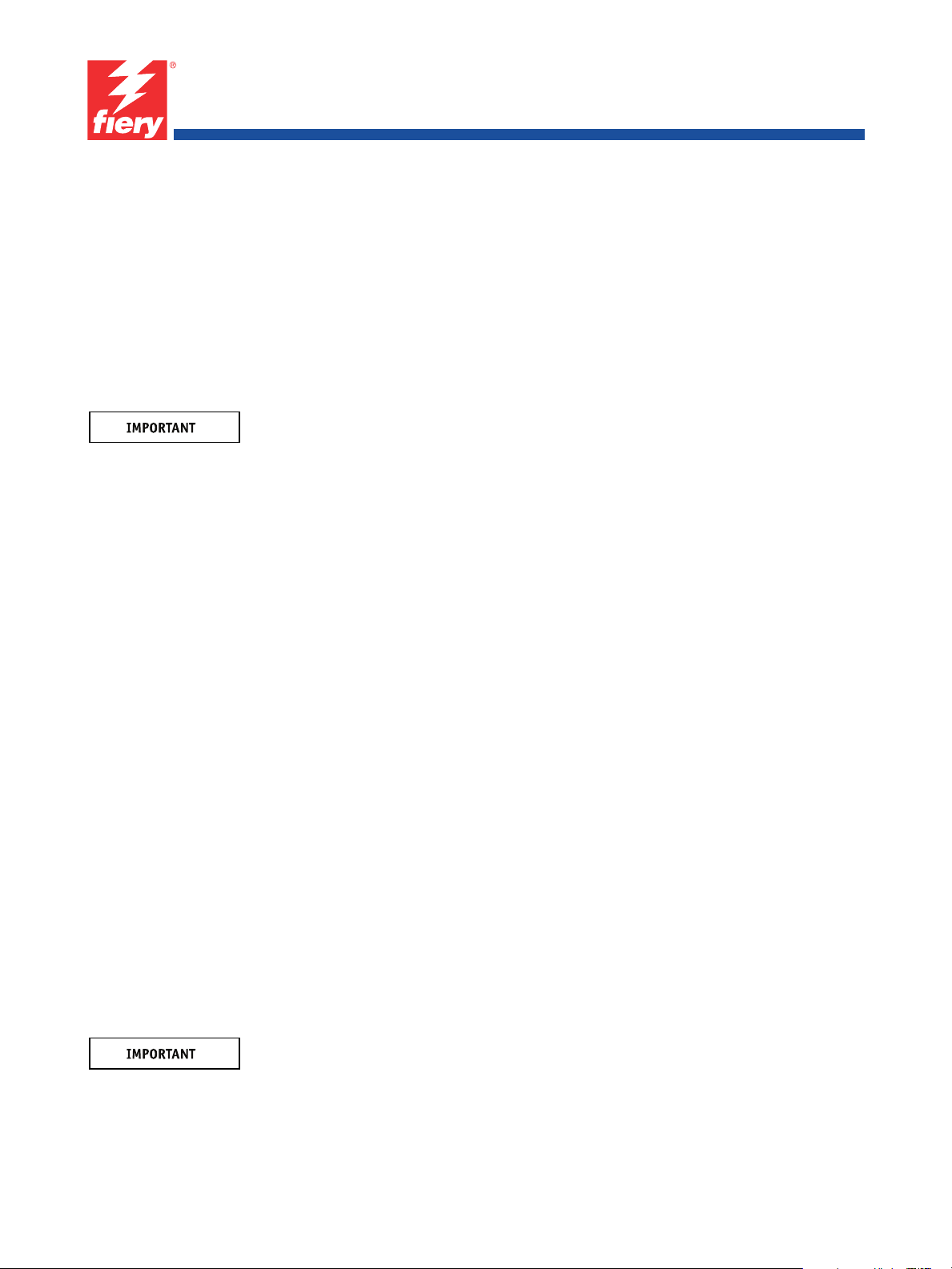
Overview
Upgrading the Fiery PRO80 80C-KM or
Fiery PRO
80
70-60C-KM Color Server to
System Version 2.0
This document describes how to upgrade the Fiery PRO80 80C-KM or Fiery PRO80
70-60C-KM Color Server to system software version 2.0.
Notify the network administrator at the customer site that some archived jobs may no longer
print after you install version 2.0 system software.
NOTE: The term “Fiery PRO
or Fiery PRO
Contents of this kit
In addition to this document, this kit contains:
• Two 1GB DIMMs — for upgrading the memory from 2GB to 4GB.
• BIOS Upgrade CD — for upgrading the BIOS from version 1.31 to version 1.55.
• One-time use dongle — for upgrading the BIOS from version 1.31 to version1.55.
•Media Package
– System Software Package — System Software version 2.0 for installation on the
Fiery PRO
– User Software Package — User Software for installation on client computers; User
documentation CD; printed release notes; additional documentation.
Procedures
The list below is a summary; see the complete procedures in the following pages.
To upgrade the Fiery PRO
80
80
70-60C-KM Color Server.
80
following the BIOS upgrade procedure.
” is used in this document to refer to the Fiery PRO80 80C-KM
80
, perform the following procedures in the order shown below.
1. Install the additional DIMMs (see page 2).
2. Upgrade the BIOS (see page 3).
3. Install system software (see page 4).
Installing system software deletes everything on the HDD. Coordinate with the network
administrator at the customer site before installing system software.
4. Verify the product upgrade (see page 6).
Copyright 2011 © Electronics for Imaging, Inc.
Part Number: 45097576
February 17, 2011
*45097576*
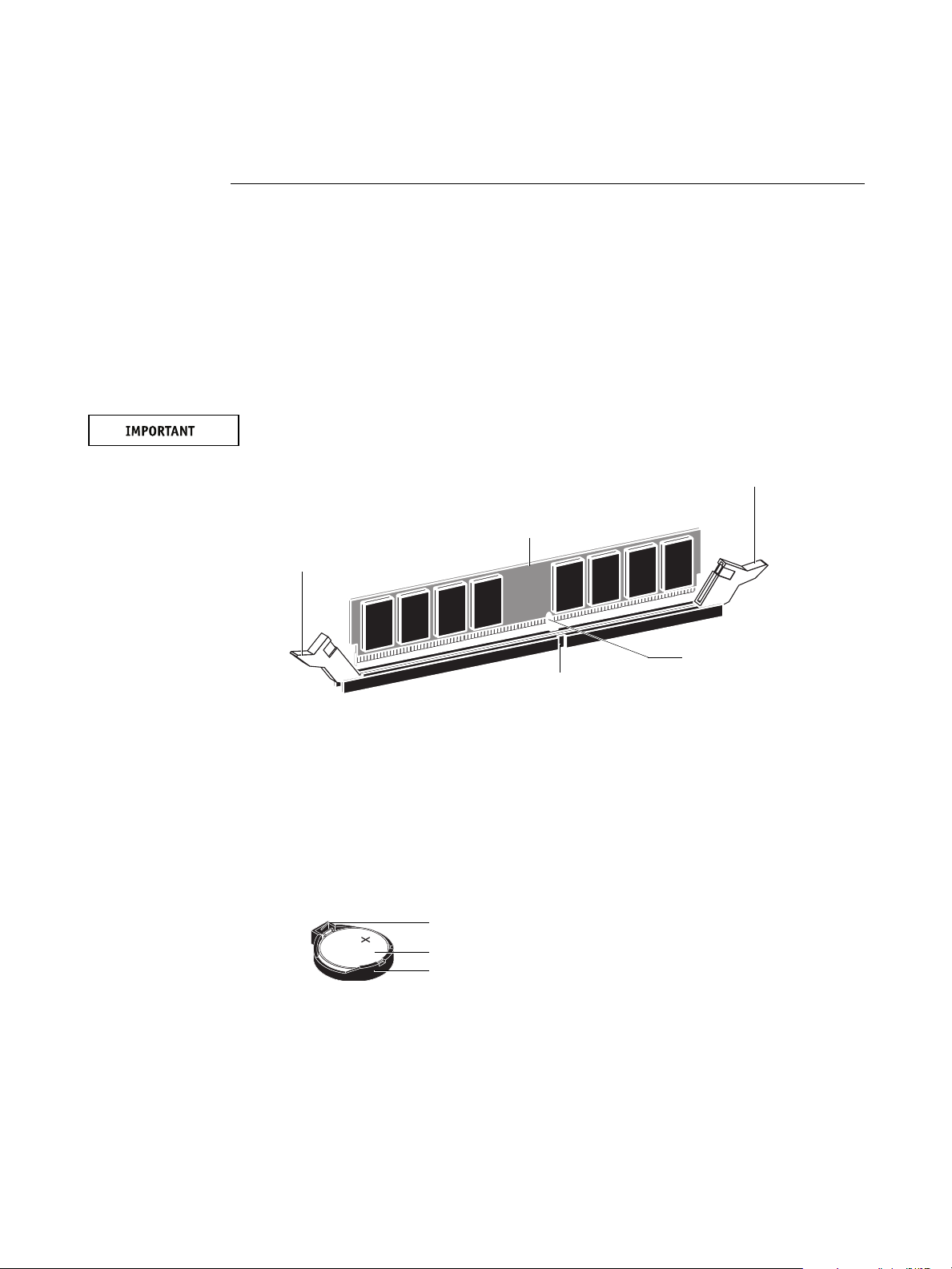
TO INSTALL THE DIMMS
1. Shut down and then open the Fiery PRO80 (see the Installation and Service Guide).
To access the DIMM sockets on the motherboard, you must remove the left panel.
2. Locate the two 1GB DIMMs provided in this upgrade kit.
3. Install the DIMMs in the two empty DIMM sockets on the motherboard (DIMM1 and DIMM3).
Close the levers at each side of the socket to lock the DIMM into place.
NOTE: The socket is keyed so that the DIMM fits only one way. (See the notches in the
following figure.)
Make sure that the entire length of the DIMM (ends and center) is fully seated in the socket
and that the levers close securely around the ends of the DIMM.
Lever
DIMM
Page 2 of 7
Lever
DIMM notch
Socket notch
4. Clear the CMOS as follows:
NOTE: You must clear the CMOS after installing a new DIMM to ensure compatibility
between the new component and the previous settings stored in the BIOS. Make sure that the
power cable is removed from the power outlet before clearing the CMOS.
• Remove the battery from the motherboard.
Carefully push the clip away from the battery until the socket ejects the battery. Then slide
the battery out of its socket.
Clip
Battery
Socket
• Wait two minutes to allow the motherboard electrical components to fully discharge.
• Reinstall the battery by sliding it into the socket so that the positive (+) side of the battery
faces up. Press the battery down into the socket until it snaps securely into place.
5. Reassemble the Fiery PRO80 and verify its functionality (see “Restoring and verifying
functionality after service” in the Installation and Service Guide).
Part Number: 45097576
7
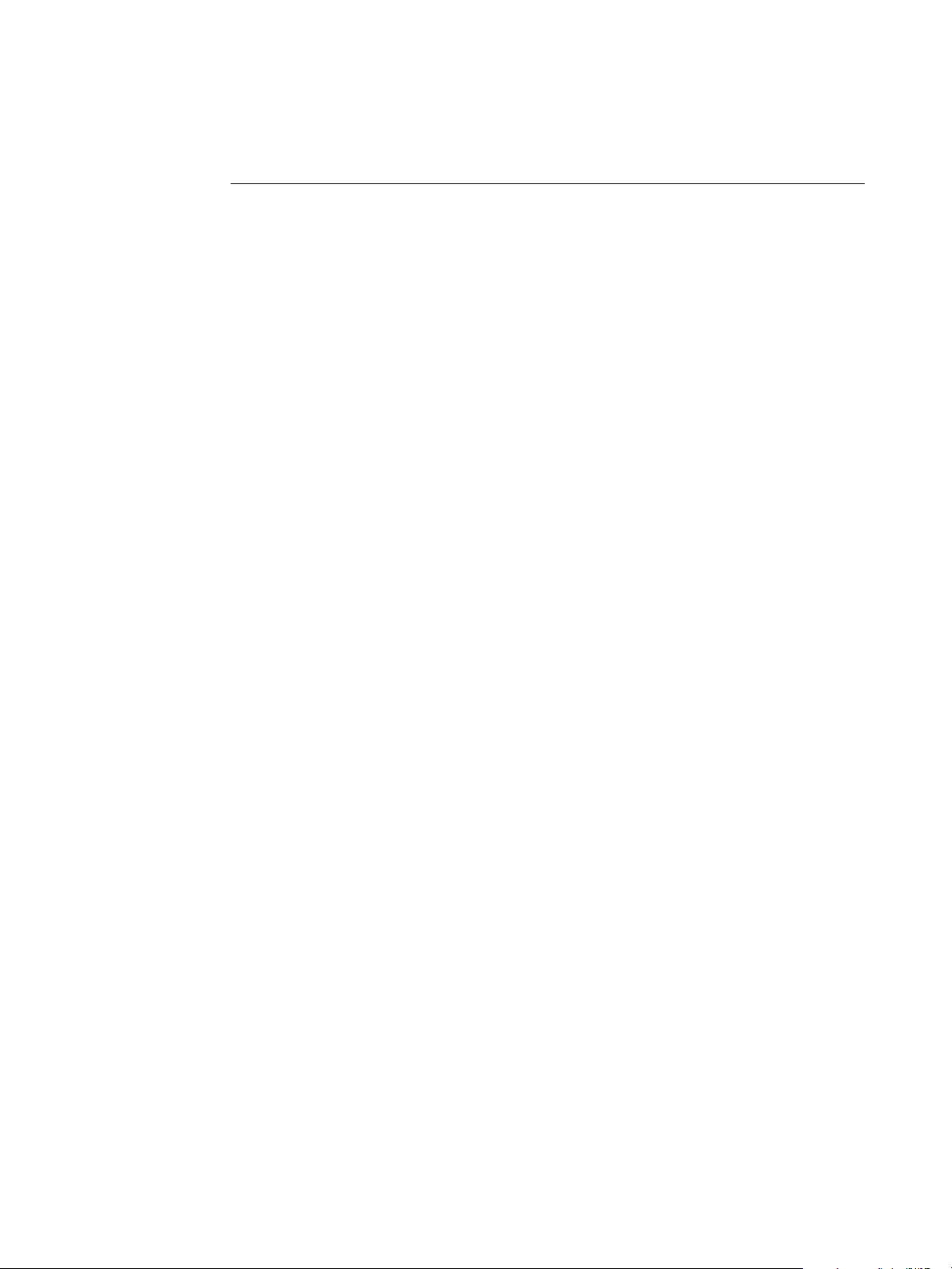
TO UPGRADE THE BIOS
1. Verify the current BIOS version.
Print a Configuration page and verify the BIOS version shown in the BIOS Setup section. If
the BIOS is version 1.31 or lower, proceed to step 4. If the BIOS is version 1.55, do not
perform this procedure; the BIOS does not require updating. Proceed to page 4.
2. Remove all USB storage devices and dongles (if any) that may be connected to any Fiery PRO80
USB ports.
Page 3 of 7
3. Locate the one-time use dongle provided in this upgrade kit, and attach the dongle to any
Fiery PRO
80
USB port.
4. Power on the Fiery PRO80, and immediately insert the BIOS upgrade CD into the DVD drive.
The BIOS upgrade CD must be in the DVD drive in time for the Fiery PRO80 to boot from
the CD. If you wait too long and the Fiery PRO
80
does not boot from the CD, allow the
system to finish booting, and then power off and repeat this step.
5. Allow the Fiery PRO80 to boot up and display the BIOS Update CD screen.
At the message “Continue with BIOS Update?,” select YES by pressing the corresponding
button on the Control Panel.
The upgrade takes approximately 2 minutes, but may take longer for some systems. The
following messages display on the Control Panel during the upgrade:
• “Please wait...”
• “Updating BIOS. Do not shut down!”
6. At the message “BIOS updated successfully! Press OK to reboot,” select OK. Remove the BIOS
upgrade CD and one-time use dongle, and wait for the Fiery PRO
80
to reboot.
Allow the Fiery PRO80 to reboot without interruption. Do not press any buttons on the
Control Panel during this time. When the Fiery PRO
80
reaches idle on the Control Panel,
proceed to “To install system software” on page 4.
NOTE: The one-time use dongle is now expended and cannot be used again.
Part Number: 45097576
7
