Konica Minolta bizhub C3100P User Manual
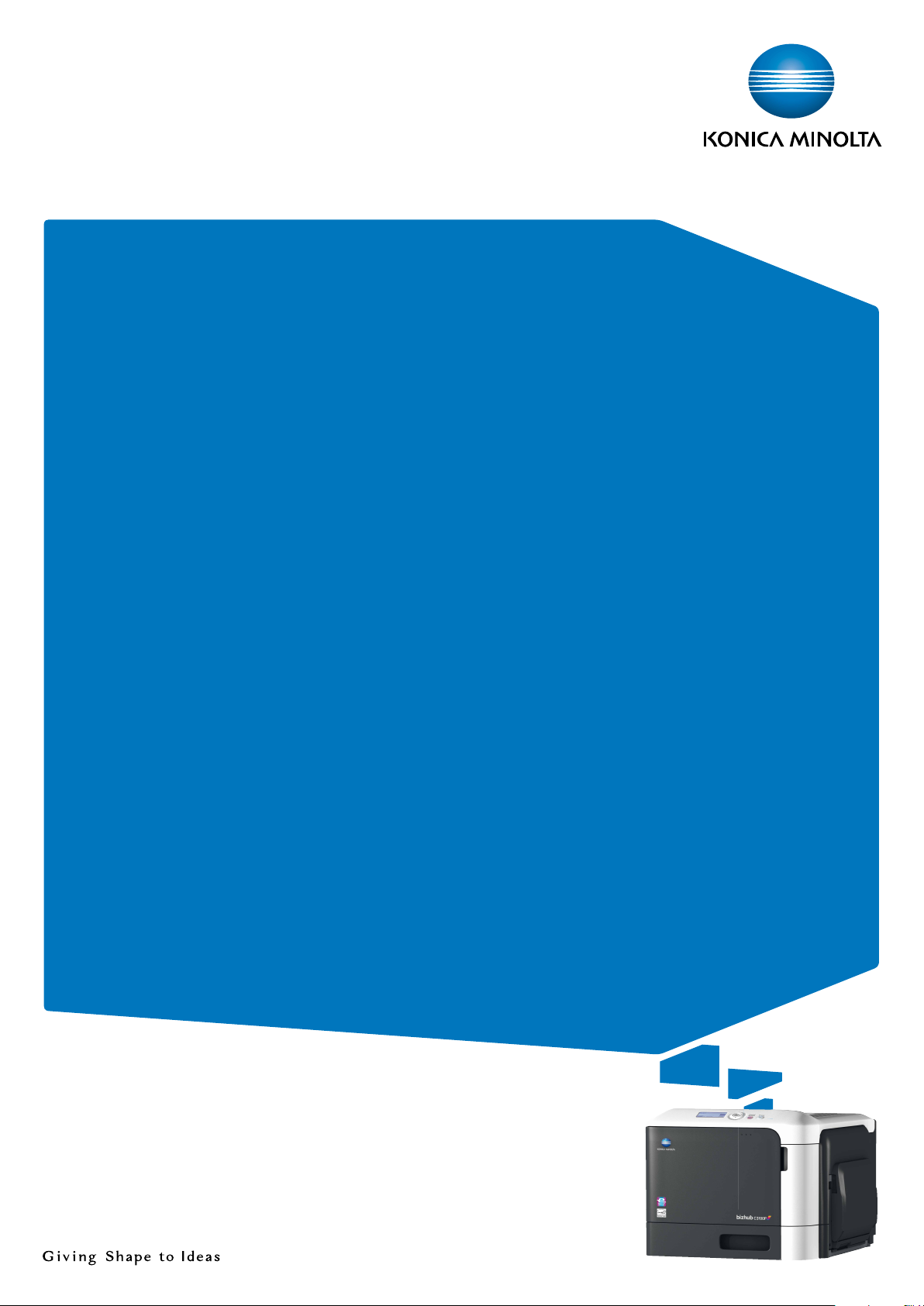
bizhub C3100P
QUICK GUIDE
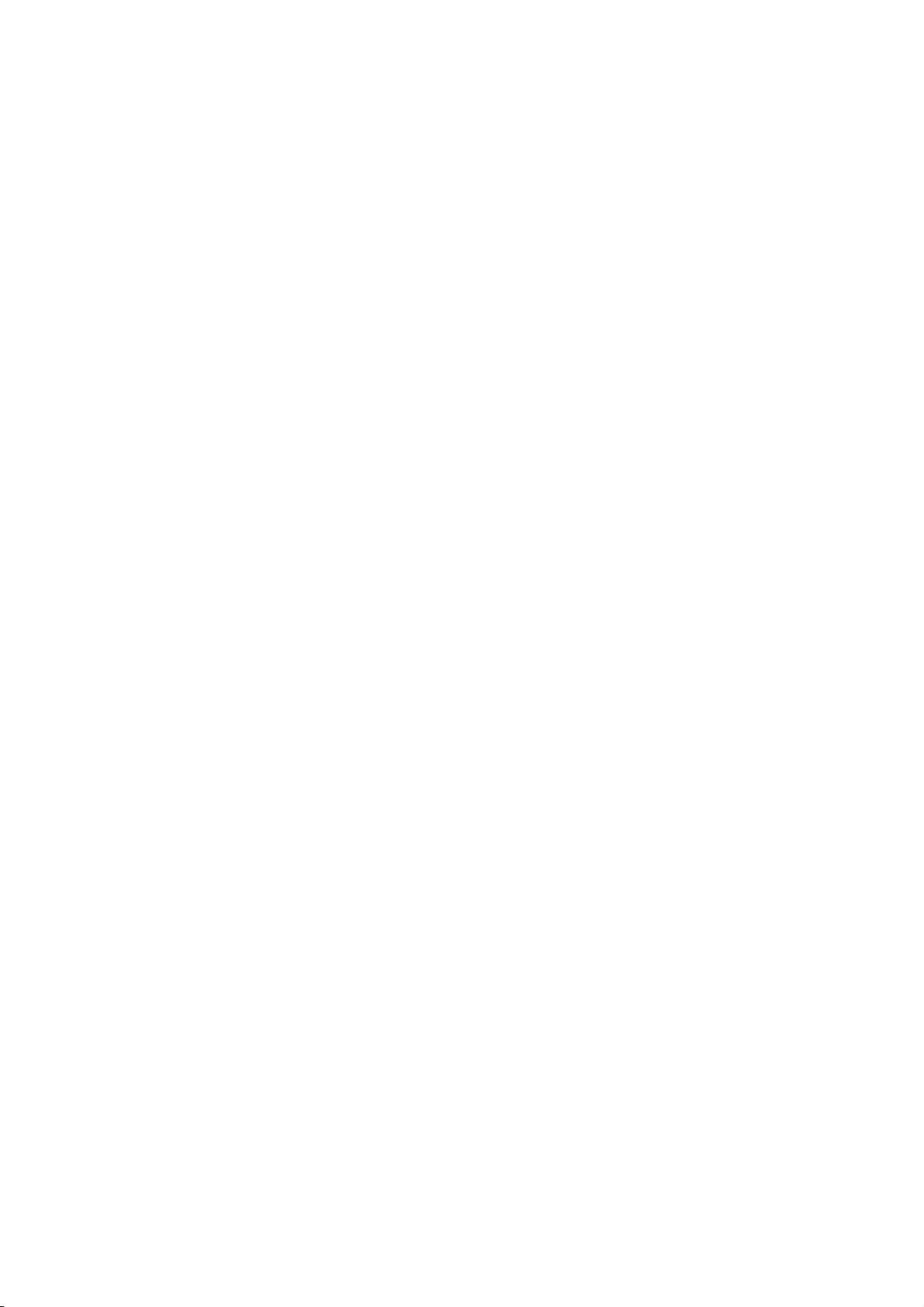
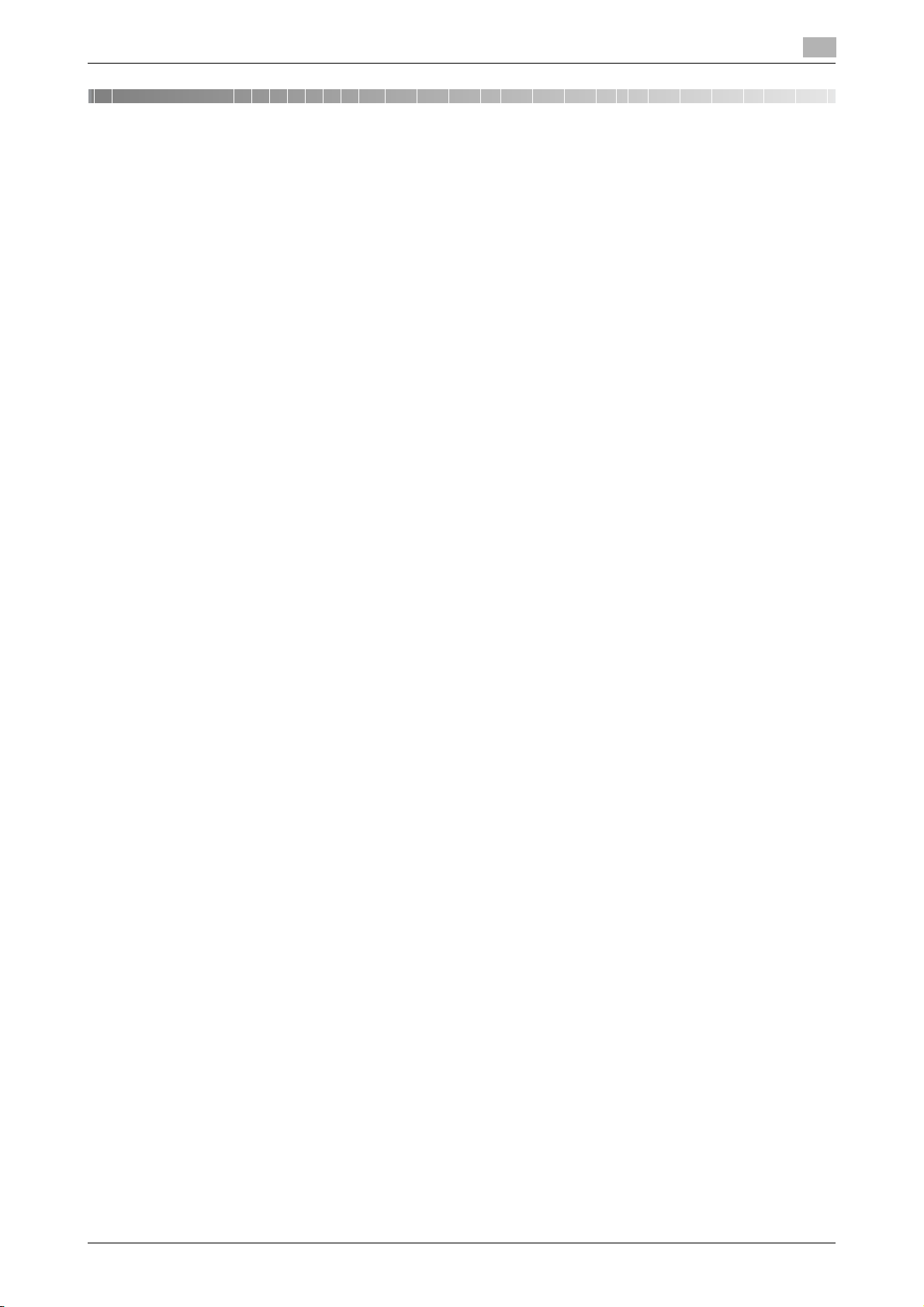
Table of contents
1 Introduction
1.1 Welcome .......................................................................................................................................... 1-3
1.2 User's Guides .................................................................................................................................. 1-3
Booklet manuals ................................................................................................................................ 1-3
User's guides included in User's Guide CD/DVD-ROM .................................................................... 1-3
1.3 User's Guide CD/DVD-ROM........................................................................................................... 1-4
Operating environment ...................................................................................................................... 1-4
1.4 Notations and symbols used in this manual................................................................................. 1-5
2 Overview of This Machine
2.1 About This Machine........................................................................................................................ 2-3
2.1.1 Name of each part ..............................................................................................................................2-3
2.1.2 Option configuration ...........................................................................................................................2-5
2.2 About power supply........................................................................................................................ 2-6
2.2.1 Power Switch and Power key locations..............................................................................................2-6
2.2.2 Turning the Power Switch ON or OFF ................................................................................................2-7
2.2.3 Using the Power key...........................................................................................................................2-8
2.3 Control Panel................................................................................................................................... 2-9
2.4 Screen layout................................................................................................................................. 2-11
2.4.1 Display of the Message Window.......................................................................................................2-11
2.4.2 Help screen.......................................................................................................................................2-11
Procedural instruction........................................................................................................................ 1-5
Symbols used in this manual............................................................................................................. 1-5
Product and key names..................................................................................................................... 1-5
Notations of application names ......................................................................................................... 1-5
Front side........................................................................................................................................... 2-3
Rear side............................................................................................................................................ 2-4
Deleting jobs .................................................................................................................................... 2-10
3 Loading Paper
3.1 Paper................................................................................................................................................ 3-3
3.1.1 Checking the available paper types....................................................................................................3-3
3.1.2 Checking the available paper sizes ....................................................................................................3-4
3.1.3 Precautions for correct operations .....................................................................................................3-5
Unavailable paper .............................................................................................................................. 3-5
Storing paper ..................................................................................................................................... 3-5
3.2 Loading paper into the Manual Feed Tray.................................................................................... 3-6
3.3 Loading paper into Tray 1 .............................................................................................................. 3-8
4 Initial Settings of This Machine
4.1 Preparation for network connection (for administrators)........................................................... 4-3
4.2 HDD settings (for administrators).................................................................................................. 4-4
Checking a LAN cable for connection ............................................................................................... 4-3
Assigning an IP address .................................................................................................................... 4-3
bizhub C3100P Contents-1
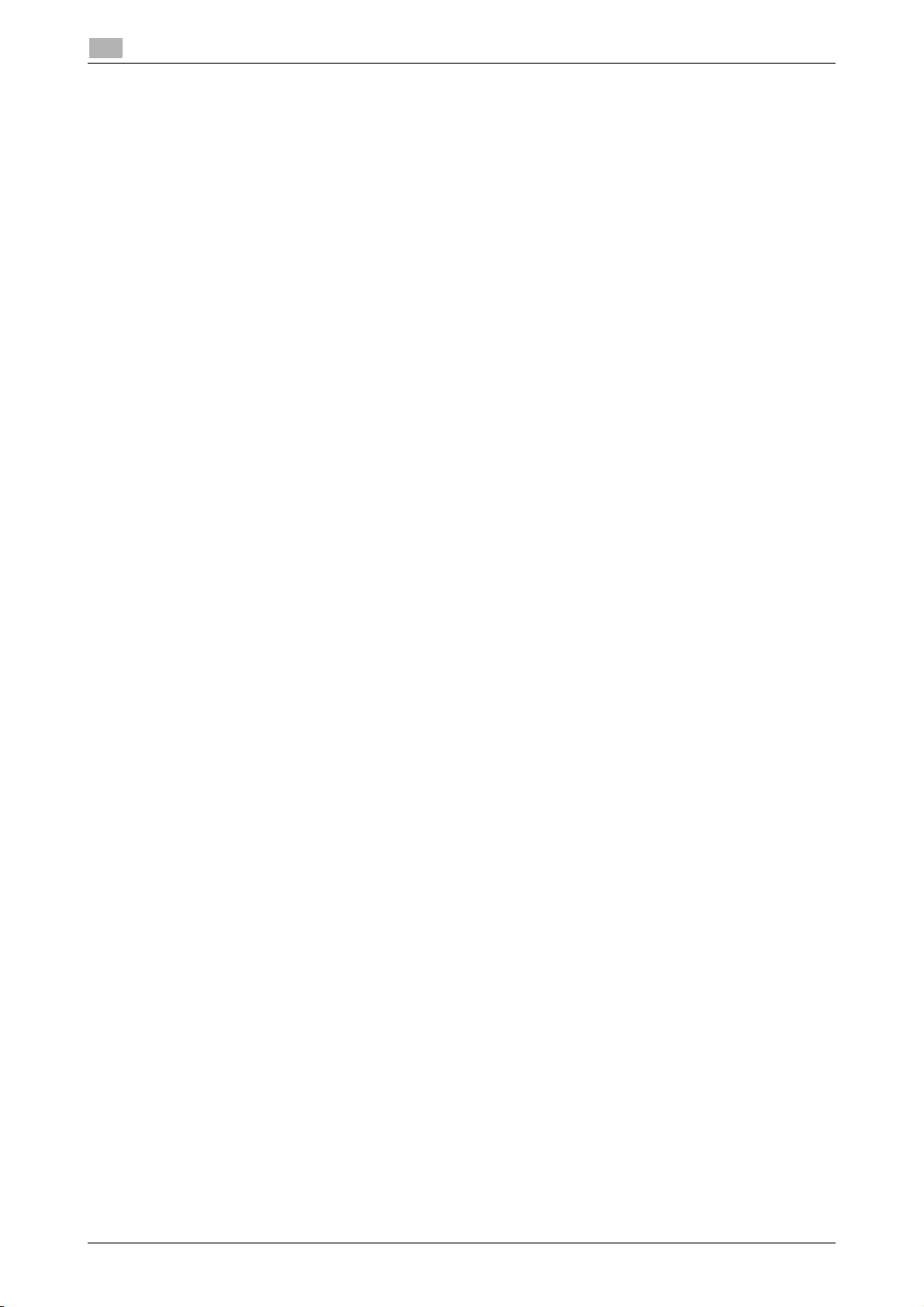
5 Basic Usage
5.1 Using the print function (Windows environment)......................................................................... 5-3
5.1.1 Printer driver........................................................................................................................................5-3
5.1.2 Preparation for printing (network connection) ....................................................................................5-3
Checking a LAN cable for connection ............................................................................................... 5-3
Checking the network settings .......................................................................................................... 5-3
Installing the printer driver ................................................................................................................. 5-4
5.1.3 Preparation for printing (USB connection)..........................................................................................5-5
5.1.4 Initial settings of the printer driver ......................................................................................................5-6
5.1.5 How to print ........................................................................................................................................5-7
5.2 Printing a file stored in USB memory............................................................................................ 5-7
Changing the installation settings (Windows 7/8/8.1/Server 2008 R2/Server 2012/
Server 2012 R2) ................................................................................................................................. 5-5
Installing the printer driver ................................................................................................................. 5-5
Supported USB memory devices ...................................................................................................... 5-7
How to print ....................................................................................................................................... 5-8
6Index
Contents-2 bizhub C3100P
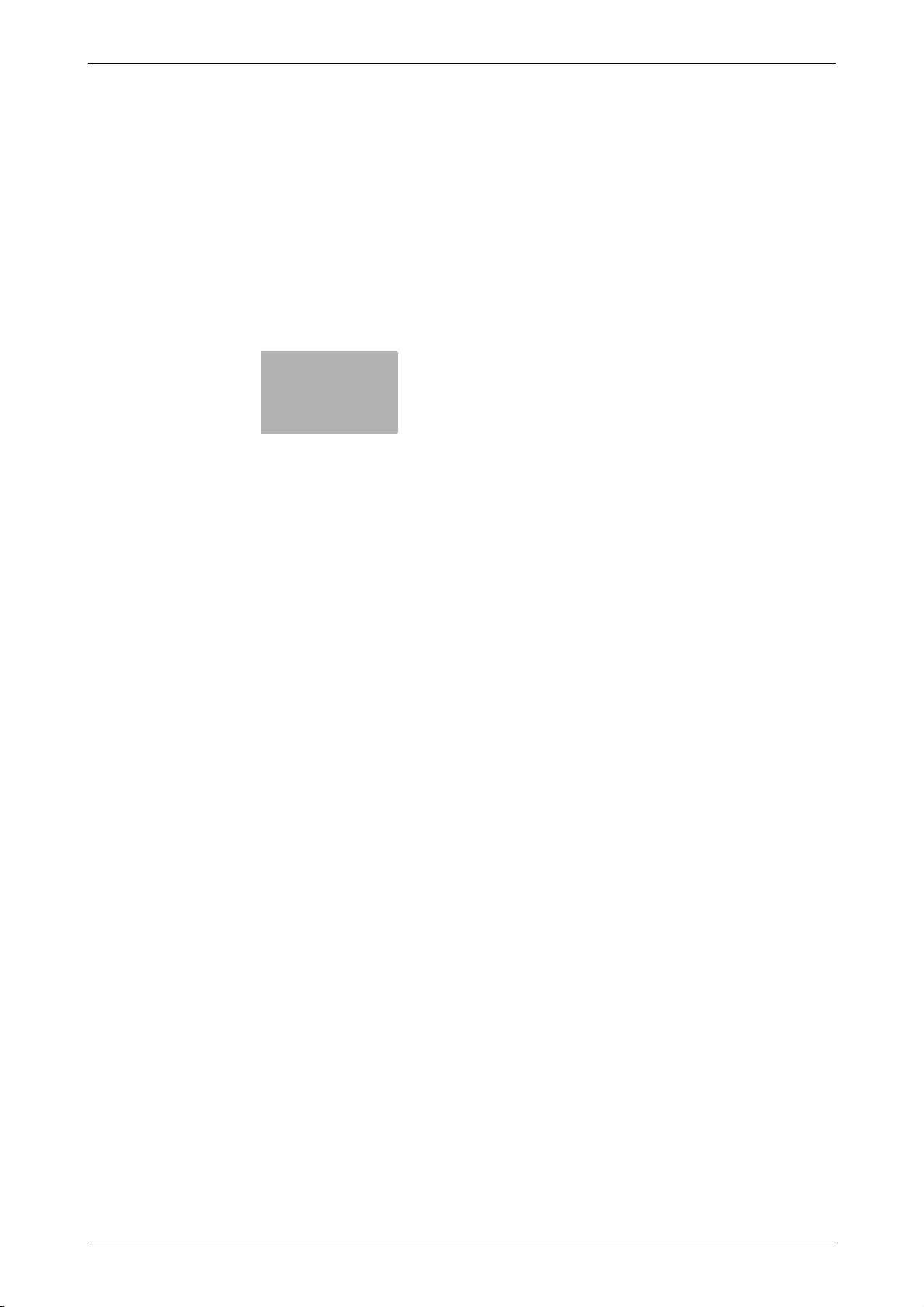
1
Introduction
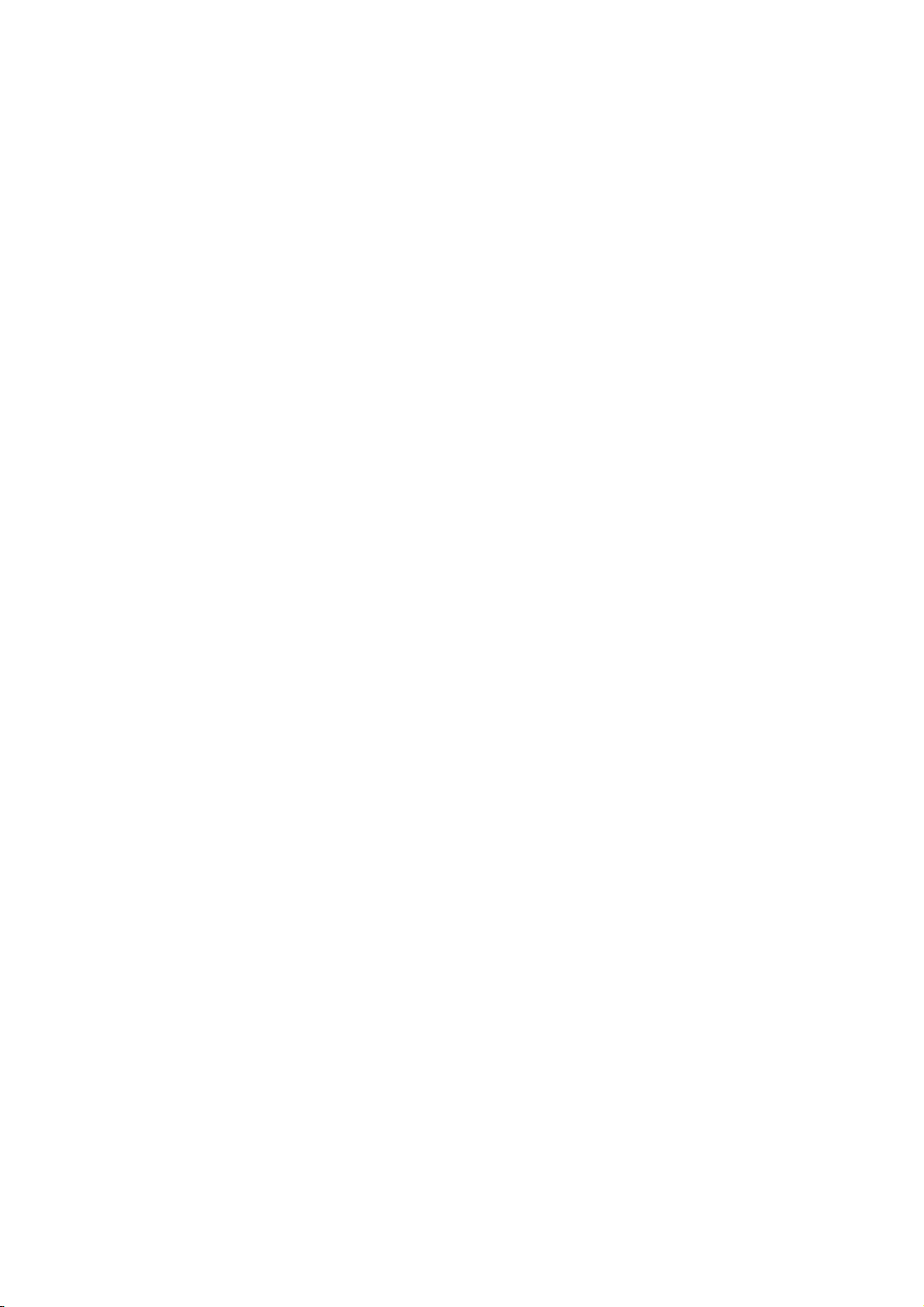
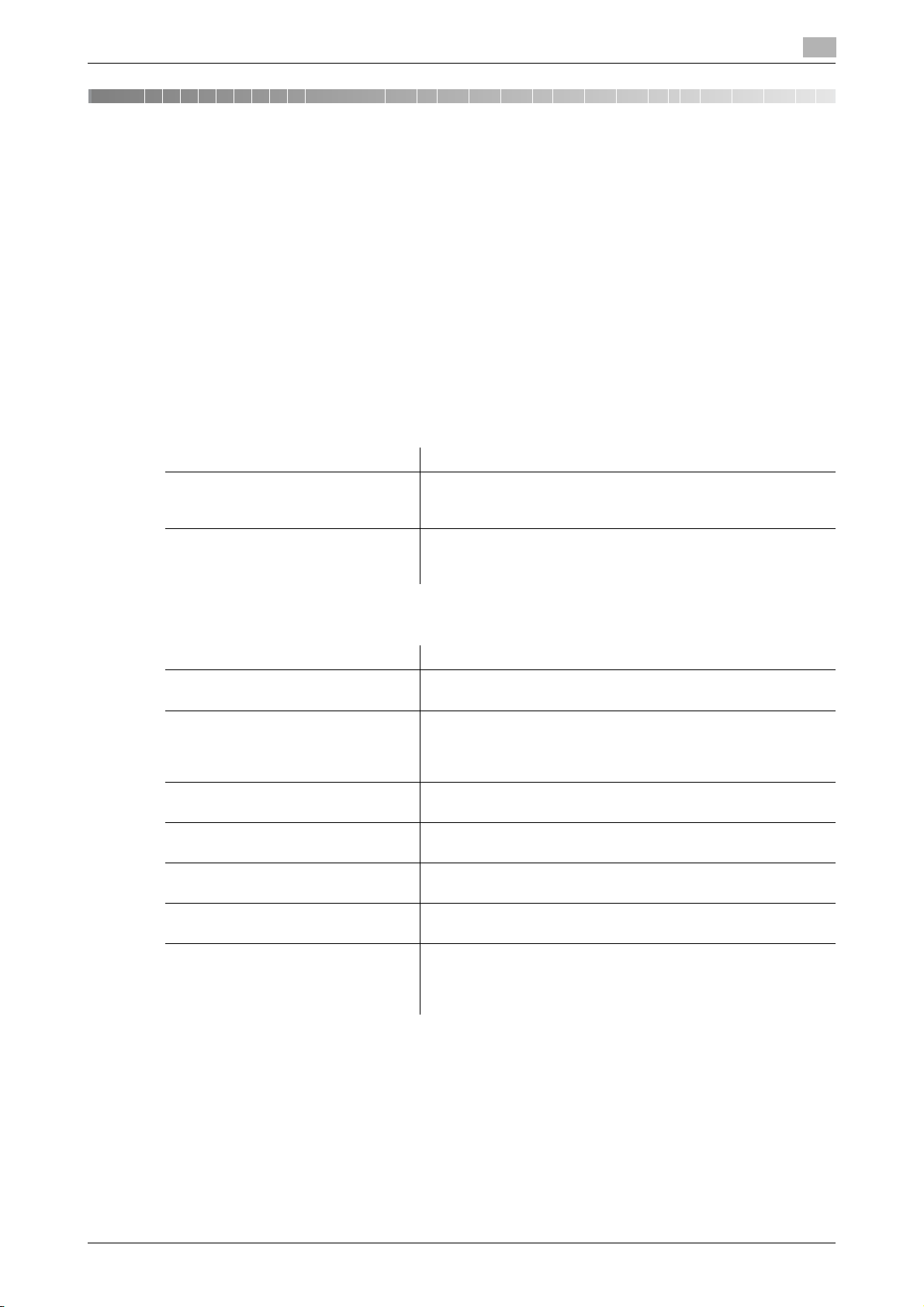
1.1 Welcome
1 Introduction
1.1 Welcome
Thank you for purchasing this machine.
This guide describes basic procedures required to use this machine and how to configure initial settings. For
information on the detailed functions and operation procedures, refer to the user's guide included in the
User's Guide CD/DVD-ROM.
To use this product securely, be sure to read the [Safety Information Guide] before using this machine.
1.2 User's Guides
Booklet manuals
Manual title Overview
[Installation Guide] This guide describes the items required to use this machine for
[Safety Information Guide] This guide describes notes and precautions that should be fol-
1
the first time, for example, how to place this machine or how to
install the printer driver.
lowed to use this machine.
Please be sure to read this manual before using this machine.
User's guides included in User's Guide CD/DVD-ROM
Manual title Overview
[Quick Guide] (this manual) This guide describes how to perform basic operations of this
machine and configure initial settings.
[User's Guide Introduction] This guide contains information that is useful to know before be-
ginning to operate this machine, such as the name of each part
and how to turn the power on and off, use the Control Panel,
and load an original or paper.
[User's Guide Print] This guide describes how to install the printer driver as well as
basic usage and applications.
[User's Guide Advanced Functions] This guide describes how to install optional license kits and
functions that can be used by installing the license kits.
[User's Guide Maintenance/Troubleshooting]
[User's Guide Description of Utility
Keys]
[User's Guide Applied Functions] This guide describes the special usages of this machine such as
This guide describes how to replace consumables, clean this
machine, and perform troubleshooting.
This guide describes the Utility settings of this machine.
how to use Web Connection, manually install the printer driver,
configure print settings using Linux, and use the authentication
unit.
bizhub C3100P 1-3
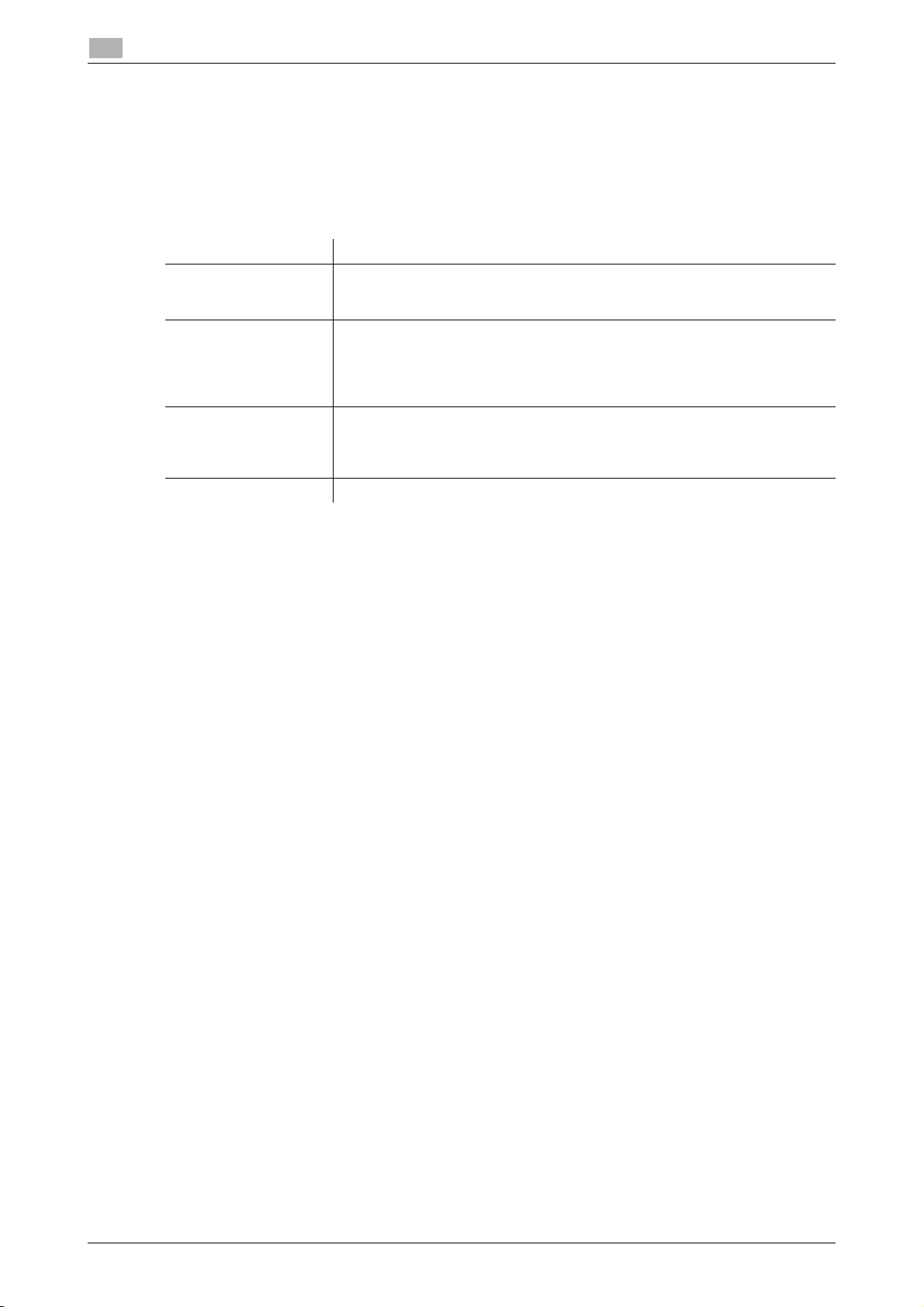
1
1.3 User's Guide CD/DVD-ROM
The User's Guide CD/DVD-ROM is included in the machine package. The CD/DVD-ROM includes the user's
guides required to use this machine.
From the top page, click the button of the desired user's guide. The PDF file of the user's guide opens.
Operating environment
Item Description
Supported operating
systems
Supported browsers
Required application For Windows
Display resolution 1024 e 768 pixels or more
Microsoft Windows XP (SP3) / Windows Vista (SP2) / Windows 7 (SP1) /
Windows 8
Apple Mac OS X 10.4/10.5/10.6/10.7/10.8
*
For Windows
• Internet Explorer 6.x/7.x/8.x/9.x/10.x
• Firefox 3.5 or later / ESR 10.0 or later
For Mac OS
• safari 2.x/3.x/4.x/5.x/6.x
• Adobe Reader 9.x/10.x/11.x
For Mac OS
• Adobe Reader 8.x/9.x/10.x/11.x
User's Guide CD/DVD-ROM
1.3
*
JavaScript must be enabled.
1-4 bizhub C3100P
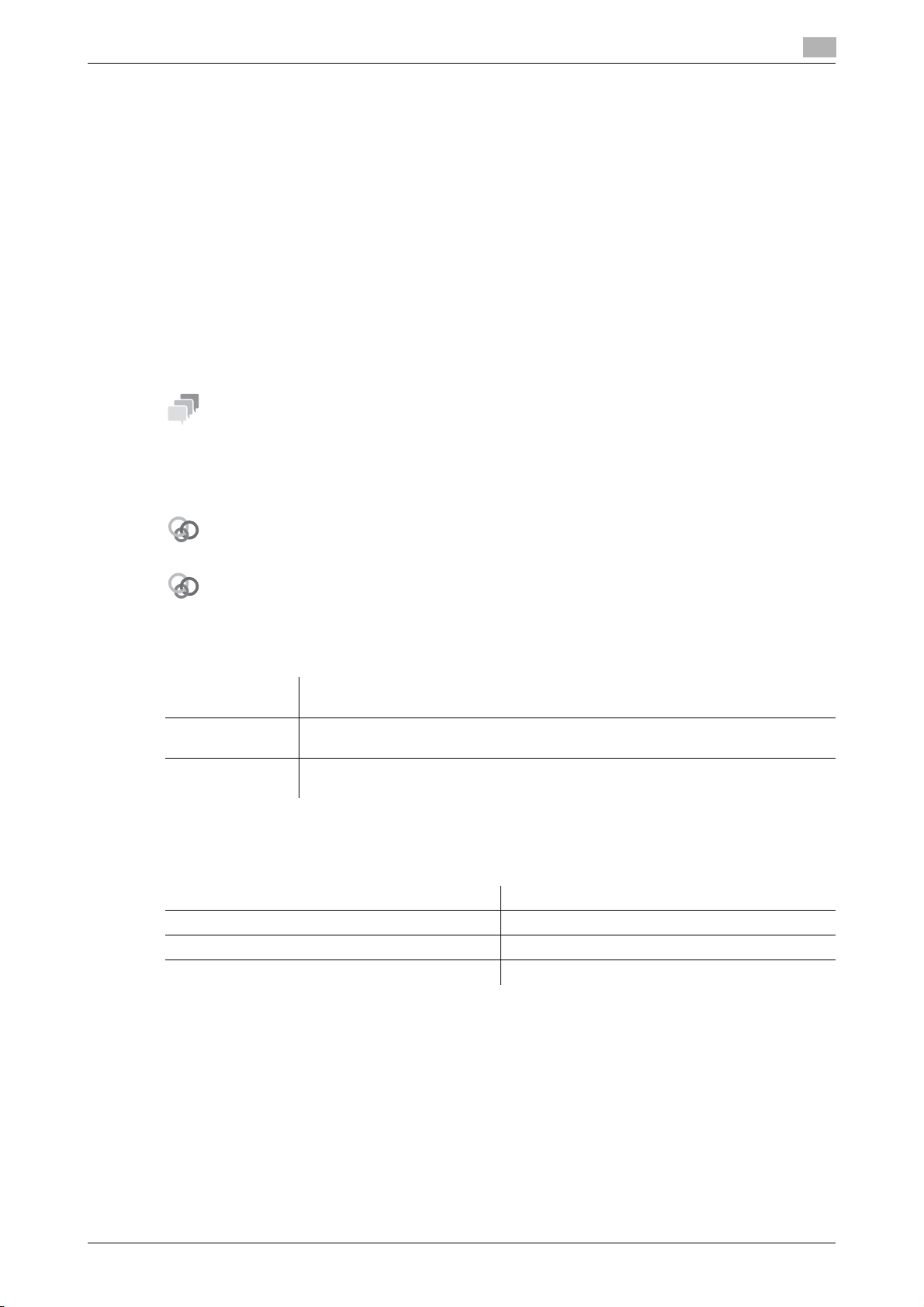
1.4 Notations and symbols used in this manual
Tips
Related setting
Related setting (for the administrator)
1.4 Notations and symbols used in this manual
Procedural instruction
0 This check mark symbol shows a precondition of a procedure.
1 This format number "1" represents the first step.
2 This format number represents the order of consecutive steps.
% This symbol indicates a supplementary explanation of a procedural instruction.
Symbols used in this manual
NOTICE
This symbol indicates a risk that may result in damage to this machine or documents.
Follow the instructions to avoid property damage.
This symbol indicates supplemental information of a topic as well as options required to use a function.
dReference
This symbol indicates reference functions related to a topic.
1
This shows the settings related to a particular topic for any user.
This shows the settings related to a topic only for administrators.
Product and key names
Notations used
in this manual
[ ] This presents a key name in the Message Window or computer screen, or the name
Bold text This presents a key name, part name, product name, or option name on the Control
Description
of a user's guide.
Panel.
Notations of application names
This manual describes application names as shown below.
Application name Notations used in this manual
PageScope Direct Print Direct Print
PageScope Web Connection Web Connection
PageScope Data Administrator Data Administrator
bizhub C3100P 1-5
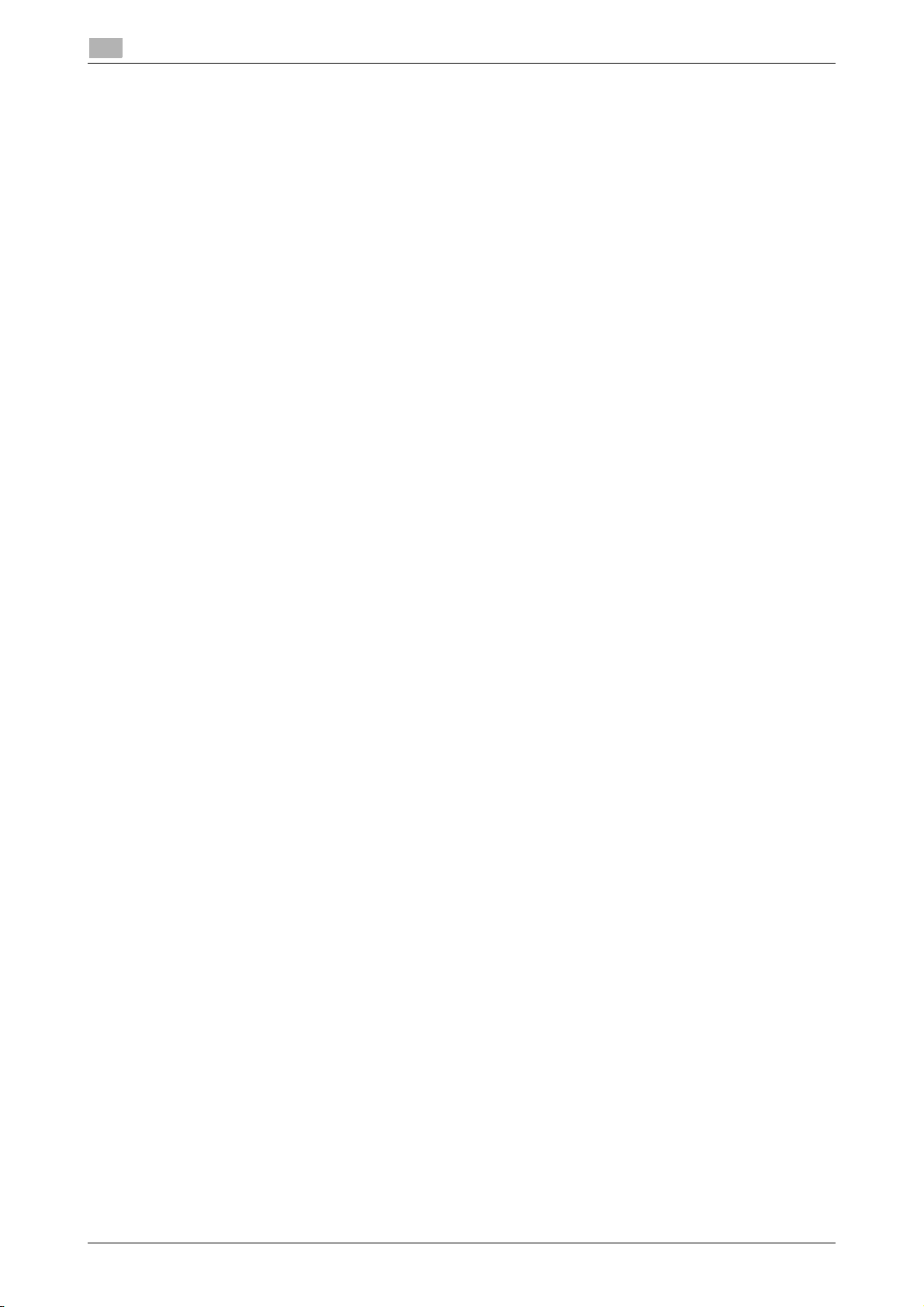
1
Notations and symbols used in this manual
1.4
1-6 bizhub C3100P
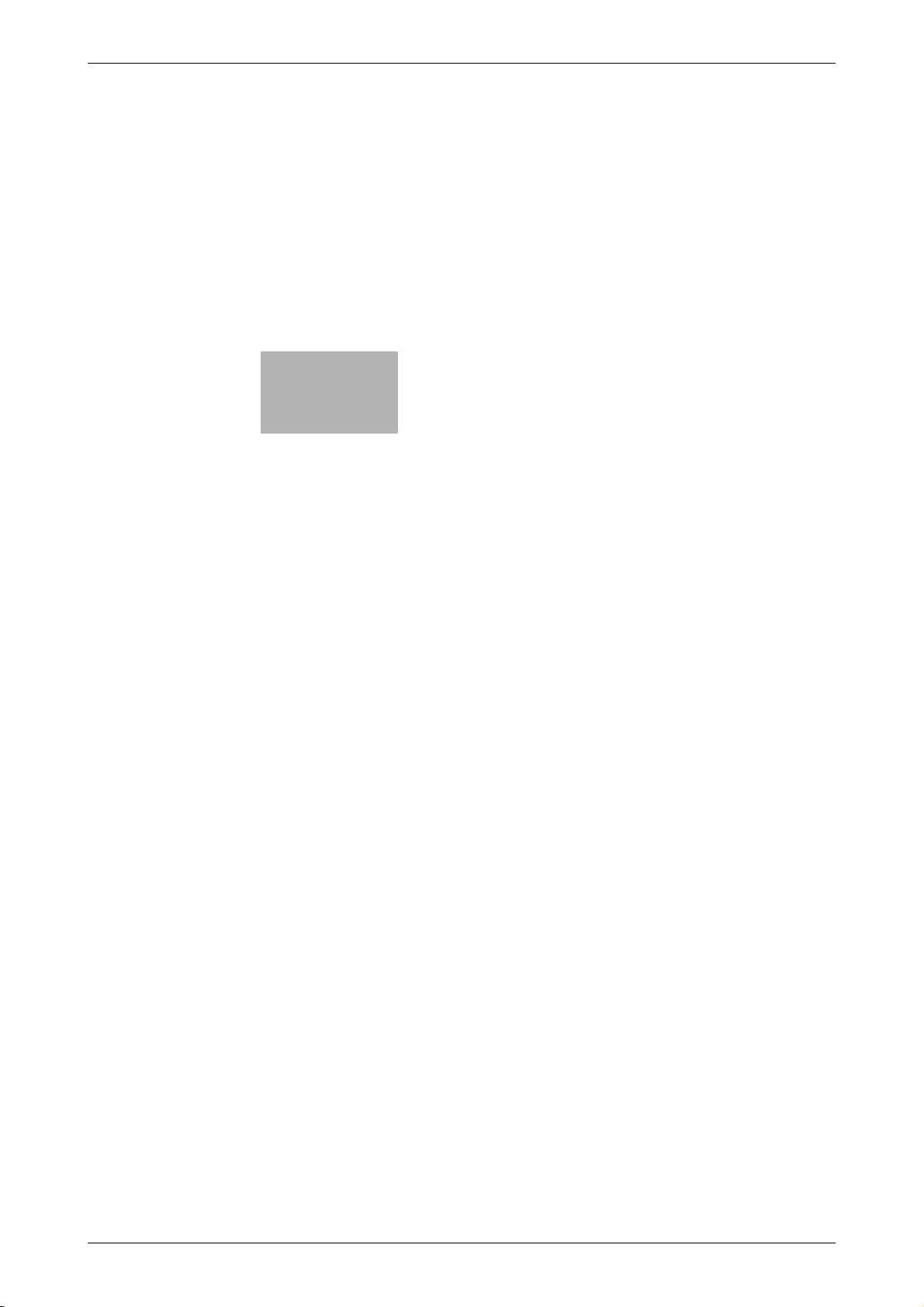
2
Overview of This Machine
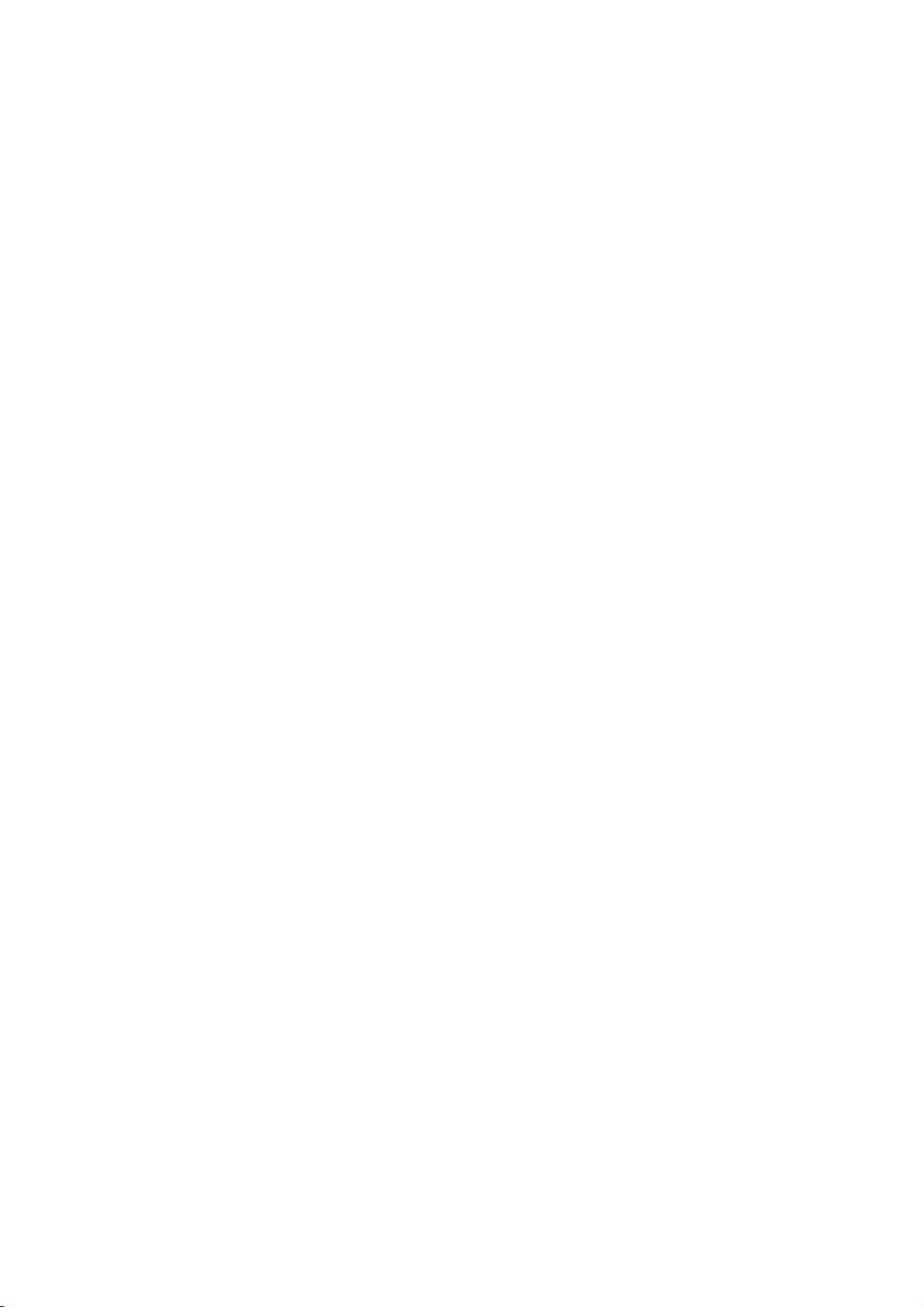
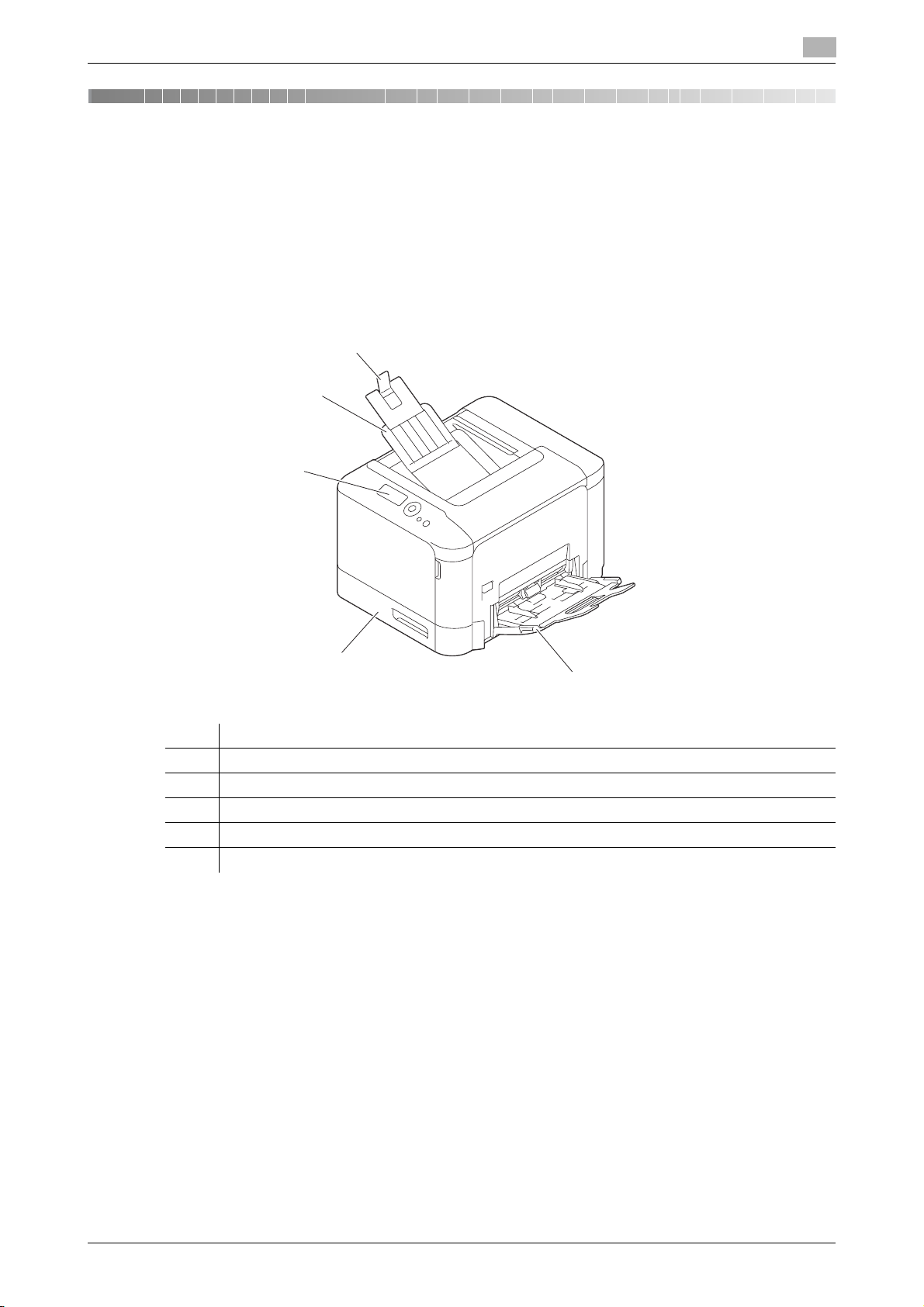
2.1 About This Machine
4
5
1
2
3
2 Overview of This Machine
2.1 About This Machine
2.1.1 Name of each part
Front side
2
No. Name
1 Control Panel
2 Output Tray
3 Output Stopper
4 Manual Feed Tray
5 Tray 1
bizhub C3100P 2-3
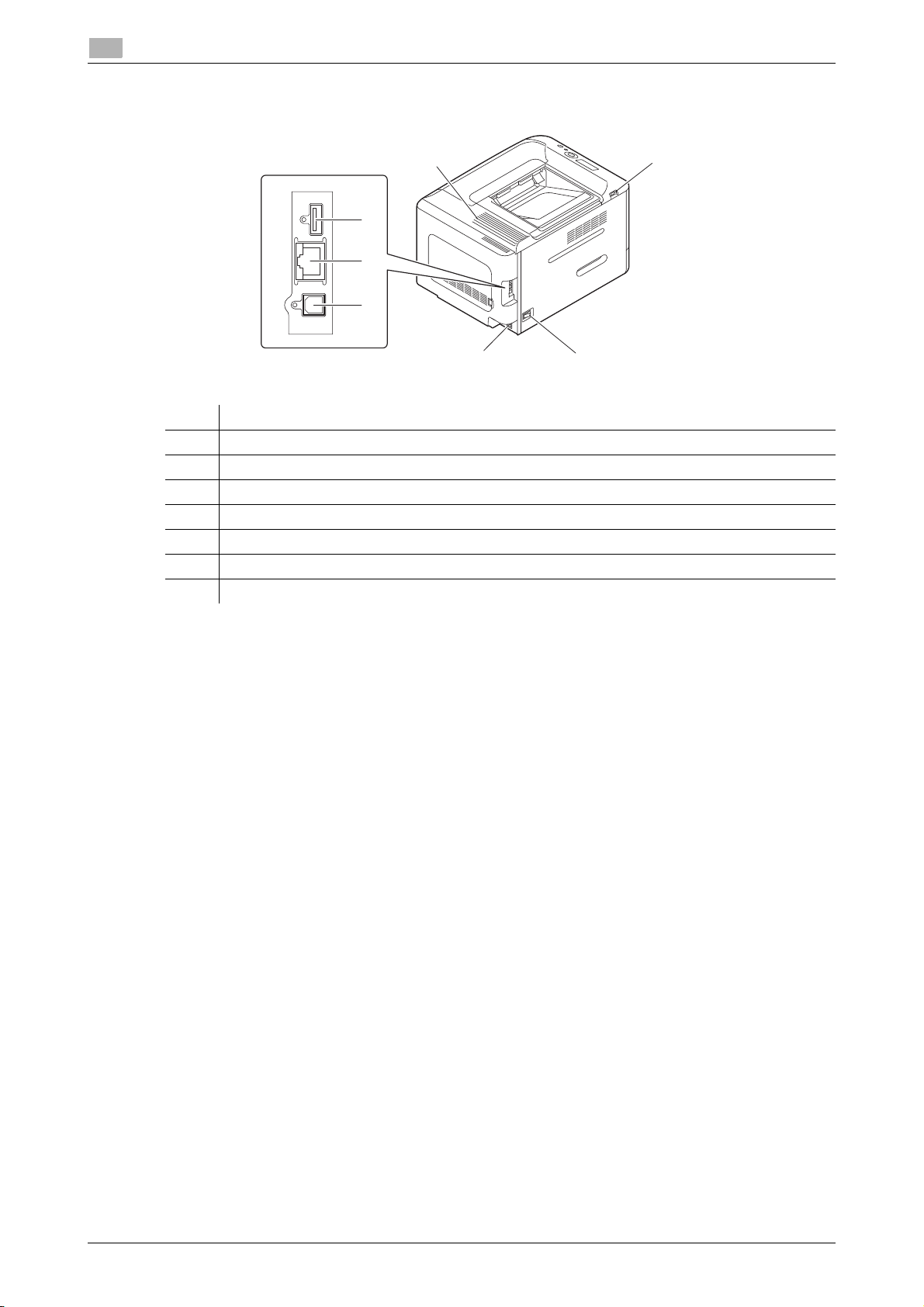
2
Rear side
About This Machine
2.1
7
6
5
4
3
No. Name
1 USB Port (Type A)
2 Power Switch
3 Power Connection
4 USB Port (Type B)
5 Ethernet (LAN) Port (1000Base-T/100Base-TX/10Base-T)
6 USB Port (for authentication unit)
7 Ventilation Grill
2
1
2-4 bizhub C3100P
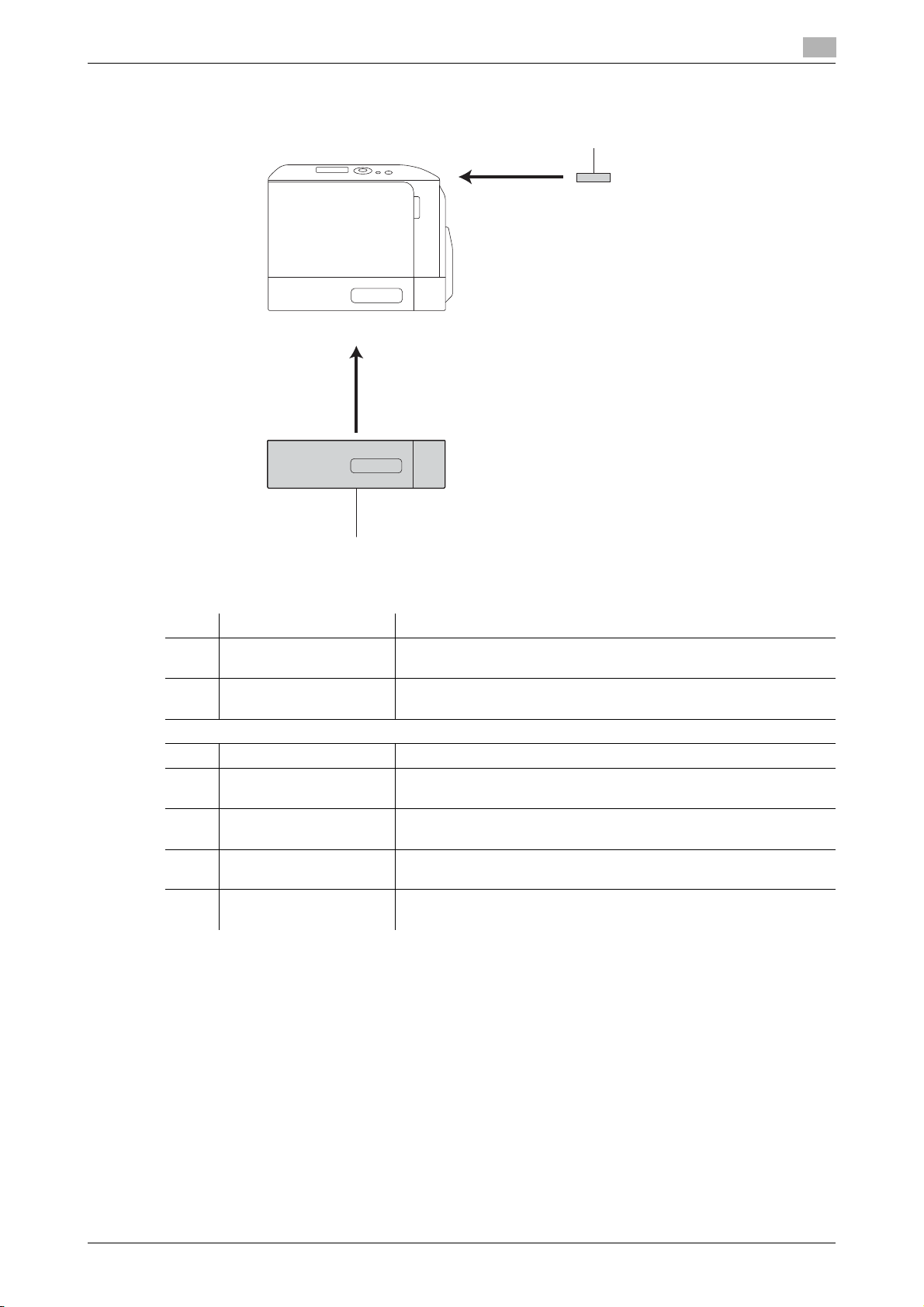
2.1 About This Machine
2.1.2 Option configuration
2
1
2
No. Name Description
1 Authentication Unit
AU-201
2 Lower Feeder Unit
PF-P14
The following optional components are built into this machine and are not shown in the figure above.
3 Hard Disk HD-P06 Increases the HDD capacity and extends functions.
4 i-Option LK-106 Used to add a bar code font, which is one of special fonts.
5 i-Option LK-107 Used to add a unicode font, which is one of special fonts.
6 i-Option LK-108 Used to add an OCR font, which is one of special fonts.
7 i-Option LK-111 Supports the ThinPrint function, which is one of a number of ad-
Performs user authentication by scanning information recorded on
the IC card.
Allows you to load up to 500 sheets.
This function is available when an optional Hard Disk is installed.
This function is available when an optional Hard Disk is installed.
This function is available when an optional Hard Disk is installed.
vanced functions.
dReference
For details on how to register i-Option license kits, refer to [User's Guide Advanced Functions].
bizhub C3100P 2-5
