Konica Minolta bizhub C300 User Manual

User’s Guide [Network Fax Operations]
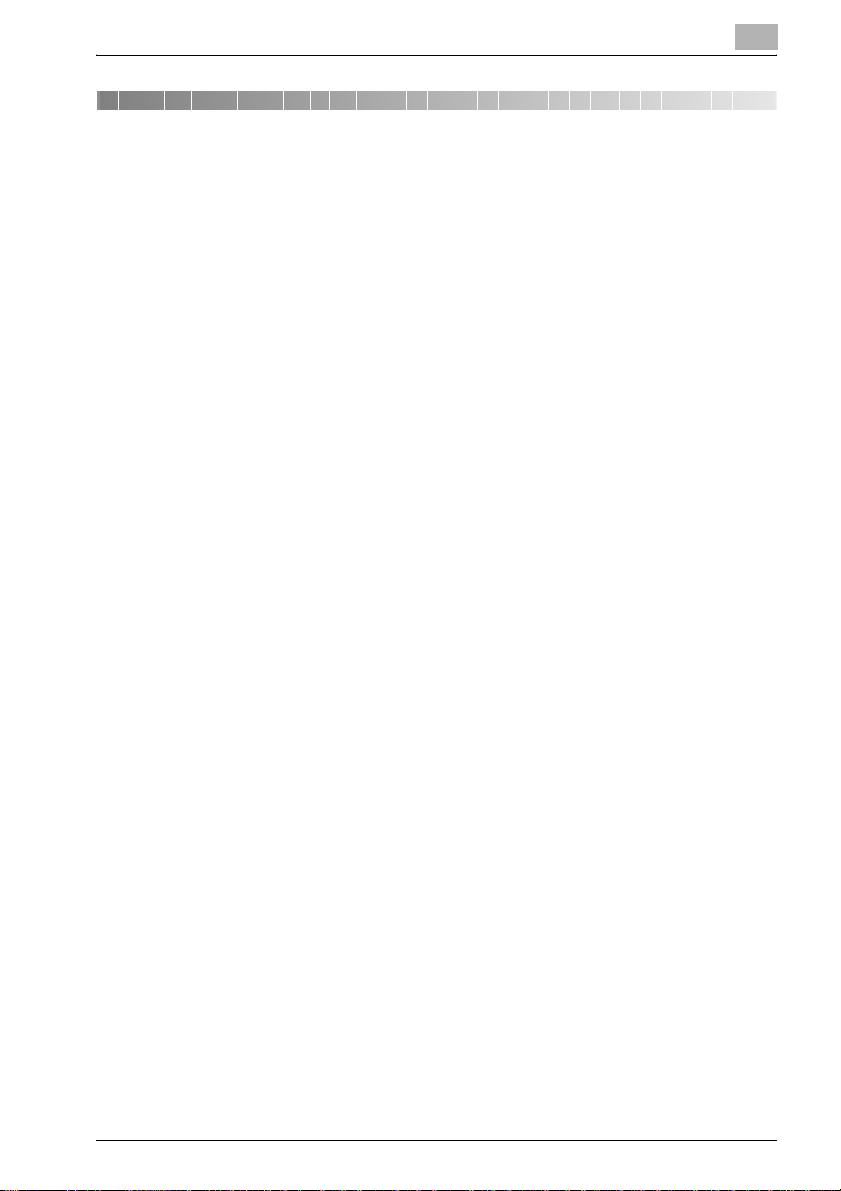
Table of contents
1 Introduction
1.1 Special Notice to User ...................................................................... 1-3
1.1.1 For Canada ..................................................................................... 1-3
1.1.2 For U.S.A......................................................................................... 1-3
1.1.3 For New Zealand............................................................................. 1-5
1.1.4 For Europe ...................................................................................... 1-6
1.2 Features of the FAX........................................................................... 1-7
1.3 How to Use This User’s Guide........................................................ 1-13
1.4 Descriptions and Symbols for Documents and Paper ................. 1-14
1.4.1 “Width” and “Length”.................................................................... 1-14
1.4.2 Paper Orientation.......................................................................... 1-14
1.5 User’s Guides................................................................................... 1-15
2 Before Use
2.1 Operating Environment (Internet Fax) ............................................. 2-2
2.2 Transmission and Reception of E-Mail ........................................... 2-2
2.3 Operating Environment (IP Address Fax) ........................................ 2-4
2.4 Features and System Configuration of Internet Fax ...................... 2-5
2.5 Features and System Configuration of IP Address Fax ................. 2-6
2.6 Control Panel ..................................................................................... 2-7
2.6.1 Control Panel .................................................................................. 2-7
2.7 FAX Screen....................................................................................... 2-10
2.8 First-Use Settings............................................................................ 2-12
2.8.1 Must-Set Items (Internet Fax)........................................................ 2-12
2.8.2 Must-Set Items (IP Address Fax) .................................................. 2-13
2.9 User Authentication and Account Track ....................................... 2-14
2.9.1 When the User Authentication has been set................................. 2-14
2.9.2 When the Account Track has been set......................................... 2-14
3 Transmission
3.1 Simple FAX Transmission (Internet Fax) ......................................... 3-2
Network Fax x-1
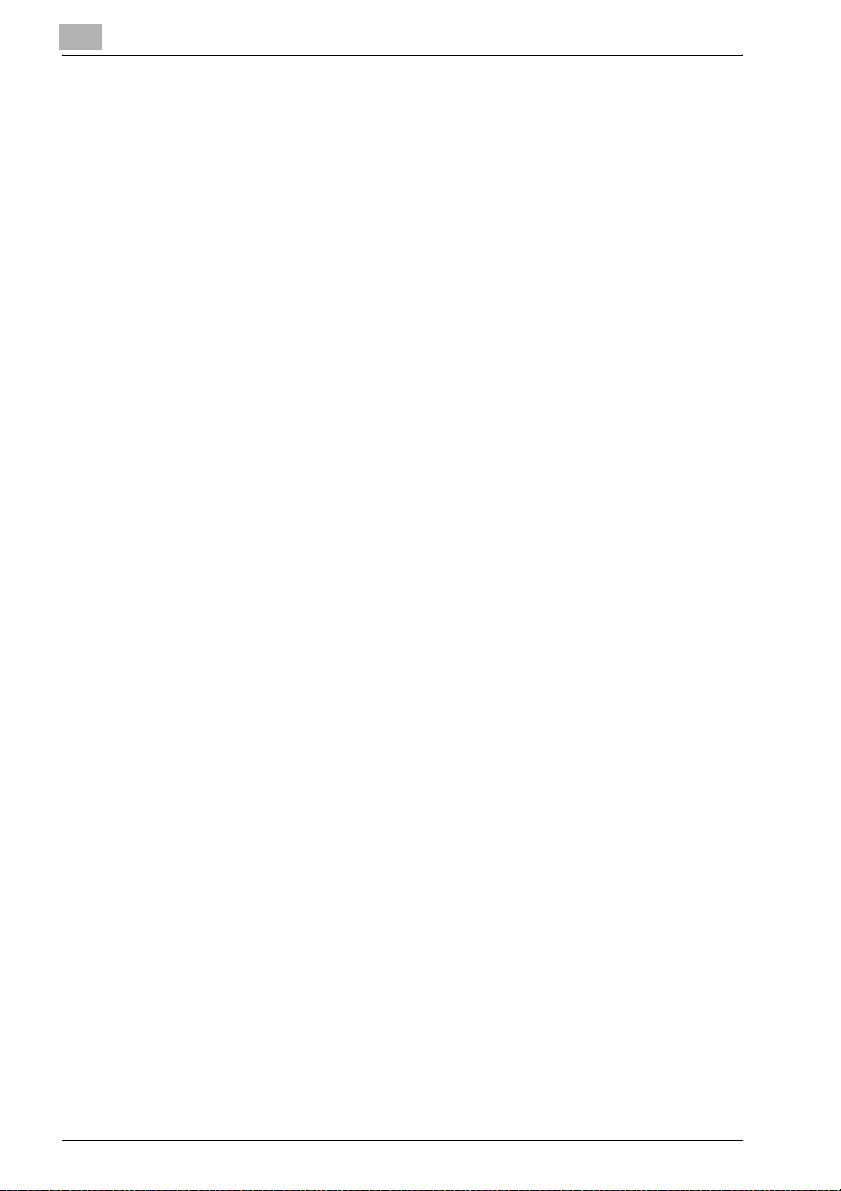
3.2 Simple FAX Transmission (IP Address Fax).....................................3-6
3.3 Placing the Original on the Machine.................................................3-9
3.3.1 Using the ADF..................................................................................3-9
3.3.2 Placing Originals on the Platen Glass............................................3-10
3.3.3 Sending Multiple Originals from the Platen Glass .........................3-10
3.3.4 Transmitting Originals by
3.4 Set the transmission mode (IP Address Fax).................................3-14
3.5 Setting Transmission Conditions....................................................3-16
3.5.1 Original Image Type.......................................................................3-17
3.5.2 Density ...........................................................................................3-18
3.5.3 Simplex/Duplex..............................................................................3-18
3.5.4 Resolution ......................................................................................3-19
3.5.5 Confirming Settings and Communication Results.........................3-20
3.5.6 Registering the Address Book from the Mode Check screen .......3-22
3.6 Method for Specifying Addresses...................................................3-24
3.6.1 Specifying only One Mail Address (Internet Fax)...........................3-24
3.6.2 Specifying only destination (IP Address Fax).................................3-29
3.6.3 Selecting Multiple Destinations .....................................................3-34
3.6.4 To Confirm/Delete a Destination....................................................3-36
3.7 Scanning............................................................................................3-38
3.7.1 When Original Size Cannot be Detected .......................................3-38
3.7.2 When Memory Capacity is Exceeded............................................3-38
3.7.3 Automatic rotation of original document .......................................3-38
3.8 When Unable to Send (IP Address Fax)..........................................3-39
3.9 Canceling Transmission ..................................................................3-41
3.9.1 Canceling Communication in Progress .........................................3-41
3.10 Confirm the Job List.........................................................................3-42
3.11 Confirming Communication Results ..............................................3-43
3.12 Sender Information...........................................................................3-46
3.12.1 Set to Inside Body Text .................................................................3-46
3.12.2 Set to Outside Body Text ..............................................................3-46
3.12.3 Set to OFF......................................................................................3-47
Using both the ADF and the Platen Glass ...............................3-12
4 Reception
x-2 Network Fax
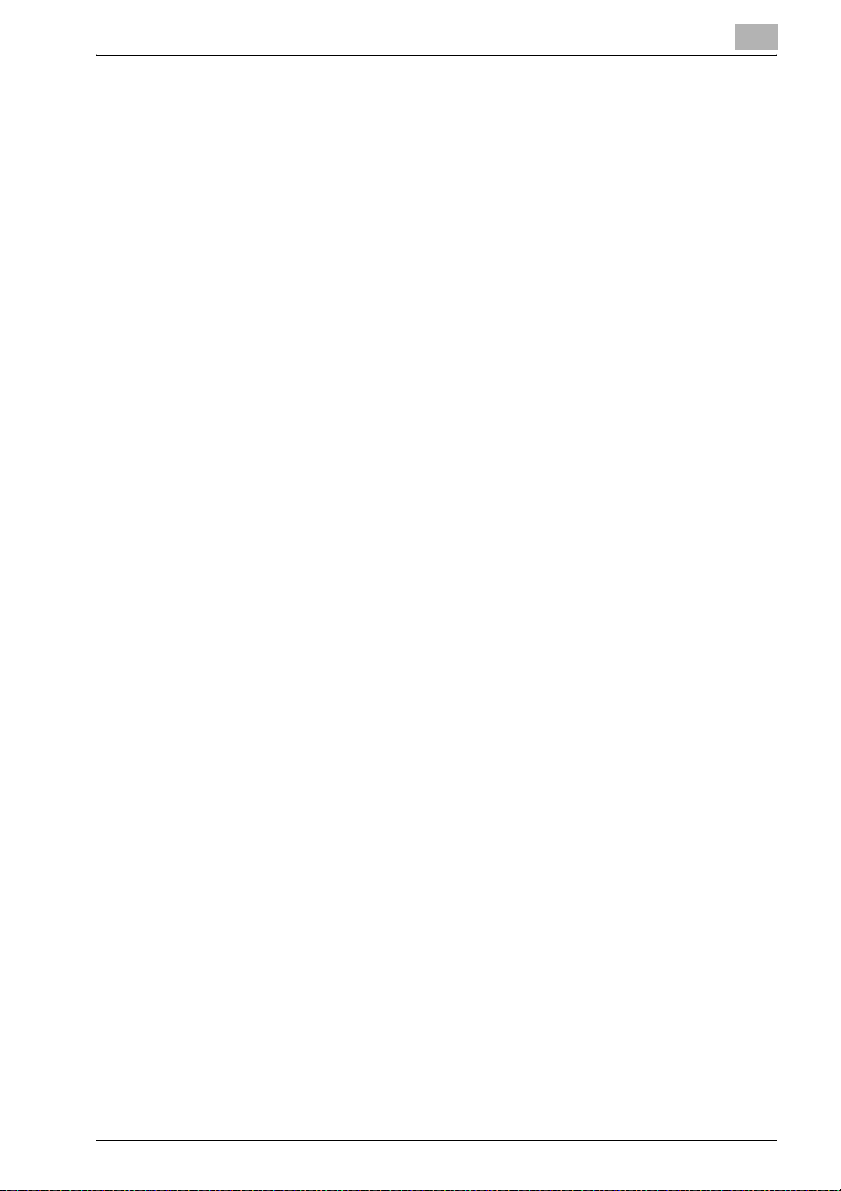
4.1 Reception (Internet Fax).................................................................... 4-2
4.2 Reception (IP Address Fax) .............................................................. 4-4
4.3 Unable to Receive.............................................................................. 4-5
4.4 Memory Substitute Reception.......................................................... 4-6
4.5 Reception Recording ........................................................................ 4-7
4.5.1 Recording after Reducing at the Minimum Reduction Rate ........... 4-7
4.5.2 Recording after Reducing to Fit in Paper........................................ 4-8
4.5.3 Recording at Full Scale ................................................................. 4-15
4.6 Reception Information .................................................................... 4-18
5 Troubleshooting
5.1 Cannot Send Messages (Internet Fax) ............................................ 5-2
5.2 Cannot Send Messages (IP Address Fax) ....................................... 5-3
5.3 Cannot Receive Messages ............................................................... 5-4
5.4 Error Message Displayed.................................................................. 5-5
5.5 Call for Service................................................................................... 5-7
6 Specifications
6.1 Specifications (Internet Fax)............................................................. 6-2
6.2 Specifications (IP Address Fax)........................................................ 6-4
7 Transmission Applications
7.1 Opening the Scan Setting Screen.................................................... 7-2
7.2 Application Functions Overview....................................................... 7-4
7.3 Comm. Setting screen....................................................................... 7-6
7.4 Mixed Original.................................................................................... 7-7
7.5 Z-Folded Original............................................................................. 7-10
7.6 Long Original.................................................................................... 7-13
7.7 Bind Position.................................................................................... 7-16
7.8 Frame Erase Transmission............................................................. 7-19
7.9 Background Adjustment ................................................................. 7-22
7.10 Sharpness......................................................................................... 7-25
7.11 TX Stamp .......................................................................................... 7-28
7.12 Scan Size .......................................................................................... 7-30
7.13 Header Setting ................................................................................. 7-33
Network Fax x-3
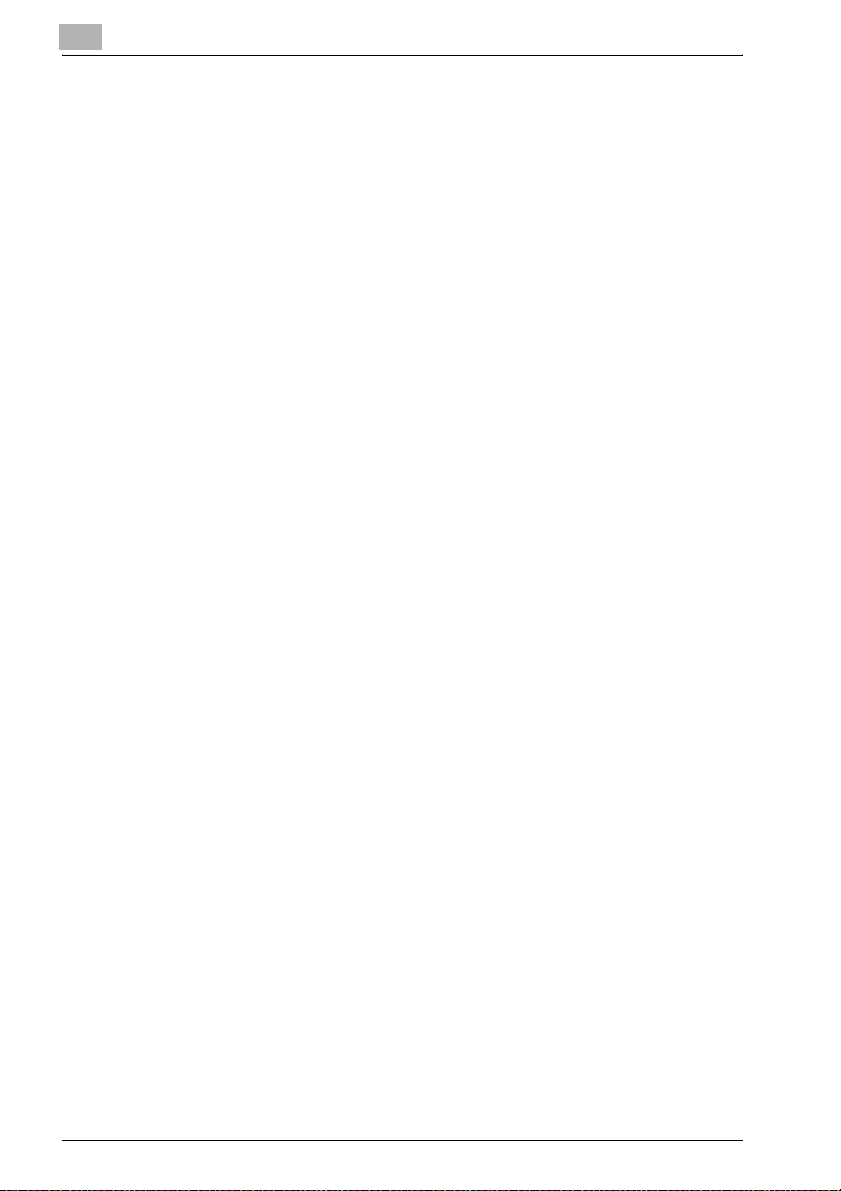
7.14 Sending after the check of destination ..........................................7-36
8 Useful Functions for Reception
8.1 Memory Reception .............................................................................8-2
8.1.1 Printing a Document Held in Memory..............................................8-2
8.1.2 Deleting a Document Held in Memory.............................................8-4
8.2 Reception Information .......................................................................8-5
8.2.1 Various Reception Information ........................................................8-5
9 Registering/Settings
9.1 Displaying the Fax Registration Screen...........................................9-2
9.2 Registering the Address Book ..........................................................9-3
9.3 Registering the Group........................................................................9-8
9.4 Registering the Program..................................................................9-13
9.5 Registering the Subject and Text of the E-Mail.............................9-16
9.6 Setting the Memory RX User Box ...................................................9-28
10 Utility Mode
10.1 Utility Mode Screen..........................................................................10-2
10.1.1 Entering User Setting.....................................................................10-2
10.1.2 Exiting from User Setting...............................................................10-2
10.1.3 Entering Administrator Setting.......................................................10-3
10.1.4 Exiting from Administrator Setting.................................................10-4
10.2 FAX Utility Mode List........................................................................10-5
10.2.1 User Setting >> Display Setting >>
Fax Basic Screen Default Setting ............................................10-5
10.2.2 User Setting >> Display Setting >> Fax Active Screen .................10-5
10.2.3 User Setting >> Initial Setting ........................................................10-6
10.2.4 Administrator Setting >> System Setting >>
10.2.5 Administrator Setting >> System Setting >> Restrict User Access>>
10.2.6 Administrator Setting >> Administrator/Machine Setting >>
10.2.7 Administrator Setting >>
10.2.8 Administrator Setting >> Network Setting >> TCP/IP Setting.......10-7
Power Save Setting>> Entering Power Save Mode (Fax)........10-6
Restrict Operation Setting >> Restrict Fax Broadcasting........10-6
Administrator Registration .......................................................10-6
Administrator/Machine Setting >> Input Machine Address .....10-7
x-4 Network Fax
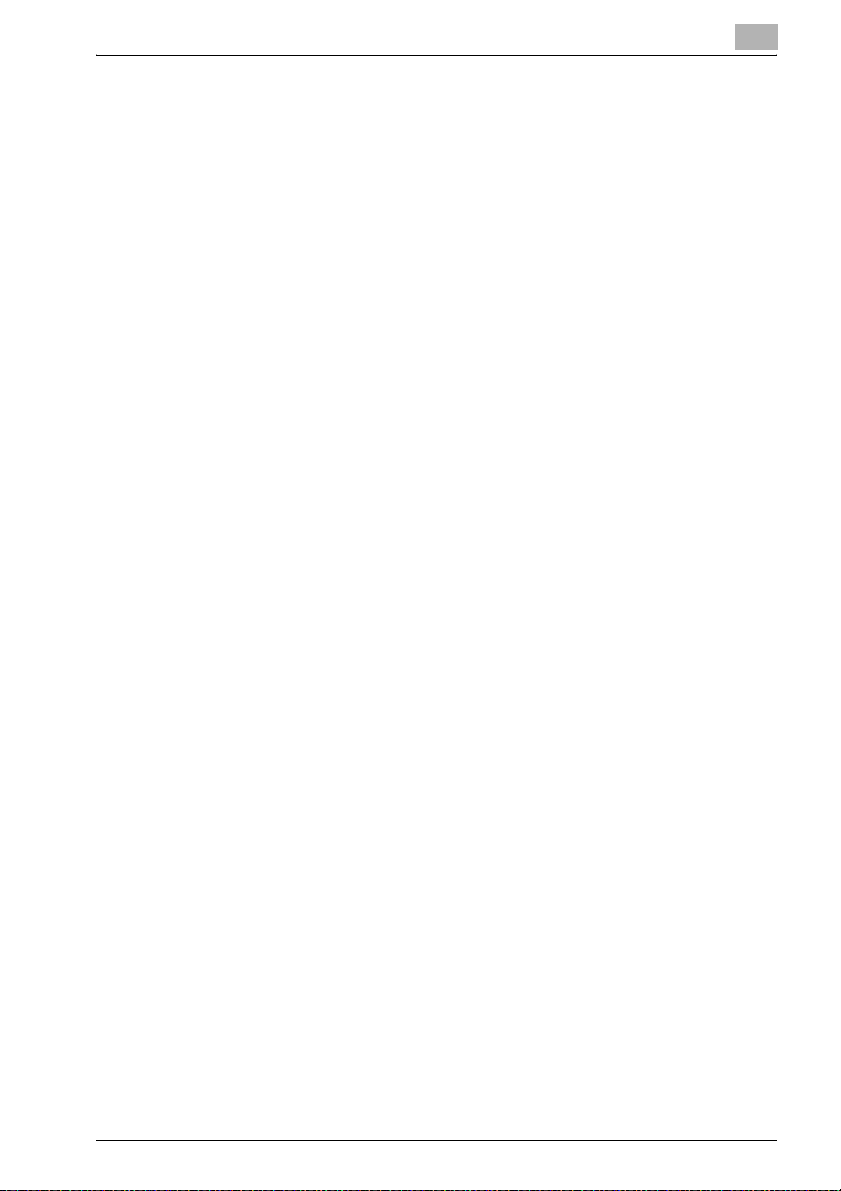
10.2.9 Administrator Setting >> Network Setting >>
10.2.10 Administrator Setting >> Network Setting >>
10.2.11 Administrator Setting >>
10.2.12 Administrator Setting >> Fax Setting >> Header Information .... 10-10
10.2.13 Administrator Setting >>
10.2.14 Administrator Setting >> Fax Setting >>
10.2.15 Administrator Setting >> Fax Setting >> TX/RX Setting ............. 10-12
10.2.16 Administrator Setting >> Fax Setting >> Function Setting ......... 10-13
10.2.17 Administrator Setting >> Fax Setting >> Report Settings .......... 10-13
10.2.18 Administrator Setting >> Fax Setting >> Job Settings List ........ 10-15
10.2.19 Administrator Setting >> Fax Setting >> Network Fax Setting... 10-15
10.2.20 Administrator Setting >> Security Setting >>
10.3 Fax Basic Screen Default Setting................................................. 10-17
10.4 Fax Active Screen.......................................................................... 10-19
10.5 Initial Setting .................................................................................. 10-21
10.6 Entering Power Save Mode (Fax) ................................................. 10-23
10.7 Restrict Fax Broadcasting ............................................................ 10-25
10.8 Administrator Registration ........................................................... 10-27
10.9 Input Machine Address ................................................................. 10-29
10.10 TCP/IP Setting................................................................................ 10-31
10.11 E-Mail TX (SMTP)........................................................................... 10-33
10.12 E-Mail RX (POP) ............................................................................. 10-35
10.13 Network Fax Function Settings.................................................... 10-38
10.14 SMTP TX/RX Setting ..................................................................... 10-41
10.15 Header Information ....................................................................... 10-44
10.16 Header/Footer Position................................................................. 10-47
10.17 Telephone Line Settings ............................................................... 10-50
10.18 TX/RX Setting................................................................................. 10-52
10.19 Function Setting............................................................................. 10-55
10.19.1 Function ON/OFF Setting ........................................................... 10-55
E-Mail Setting >> E-Mail TX (SMTP) ....................................... 10-8
E-Mail Setting >> E-Mail RX (POP) ......................................... 10-9
Network Setting >> Network Fax Setting.............................. 10-10
Fax Setting >> Header/Footer Position................................. 10-11
Telephone Line Settings........................................................ 10-11
Security Details>>Restrict Fax TX......................................... 10-16
Network Fax x-5
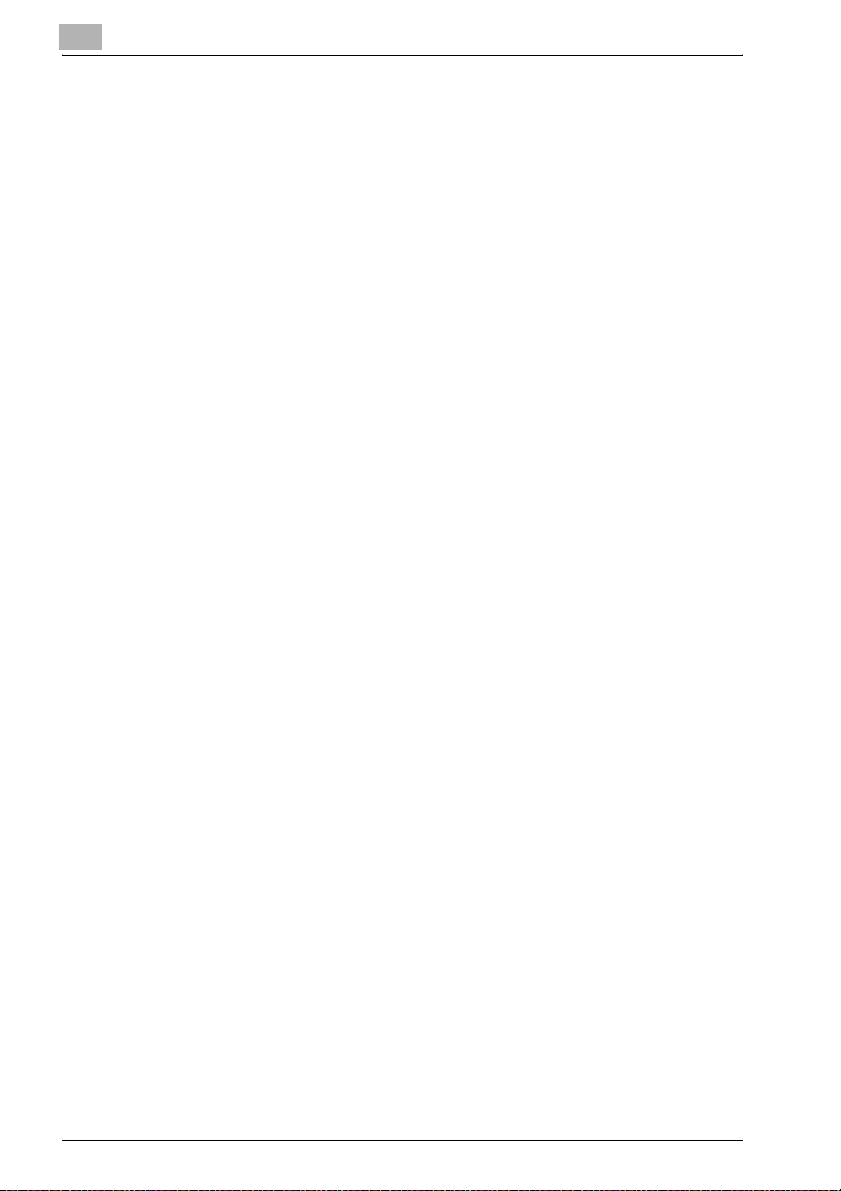
10.19.2 Memory RX ..................................................................................10-58
10.20 Report Settings...............................................................................10-60
10.21 Network Fax Setting.......................................................................10-63
10.22 Restrict Fax TX ...............................................................................10-66
11 Explanation of Reports and Lists
11.1 Types of Reports and Lists..............................................................11-2
11.1.1 Reports ..........................................................................................11-2
11.1.2 Lists................................................................................................11-3
11.2 Activity Report ..................................................................................11-4
11.2.1 Automatic Printout .........................................................................11-4
11.2.2 Manual Printout..............................................................................11-4
11.3 TX Report ..........................................................................................11-8
11.3.1 Manual Printout..............................................................................11-8
11.3.2 Automatic Printout .........................................................................11-8
11.4 Broadcast Report ...........................................................................11-10
11.5 Network Fax RX Error Report .......................................................11-12
11.6 MDN Message ................................................................................11-13
11.7 DSN Message .................................................................................11-14
11.8 Receipt Mail Text............................................................................11-15
11.9 Address Book List ..........................................................................11-16
11.10 Group Address List ........................................................................11-19
11.11 Program List ...................................................................................11-22
11.12 E-Mail Subject/Text List.................................................................11-25
11.13 Fax Setting List...............................................................................11-28
12 PageScope Web Connection
12.1 Items That Can Be Specified
12.1.1 Page Structure...............................................................................12-3
12.1.2 Web Browser Cache......................................................................12-5
12.2 Logging On and Logging Off ...........................................................12-6
12.3 E-Mail RX (POP)..............................................................................12-13
12.4 E-Mail TX (SMTP)............................................................................12-15
12.5 I-Fax Advanced Setting..................................................................12-17
x-6 Network Fax
Using PageScope Web Connection ..........................................12-2
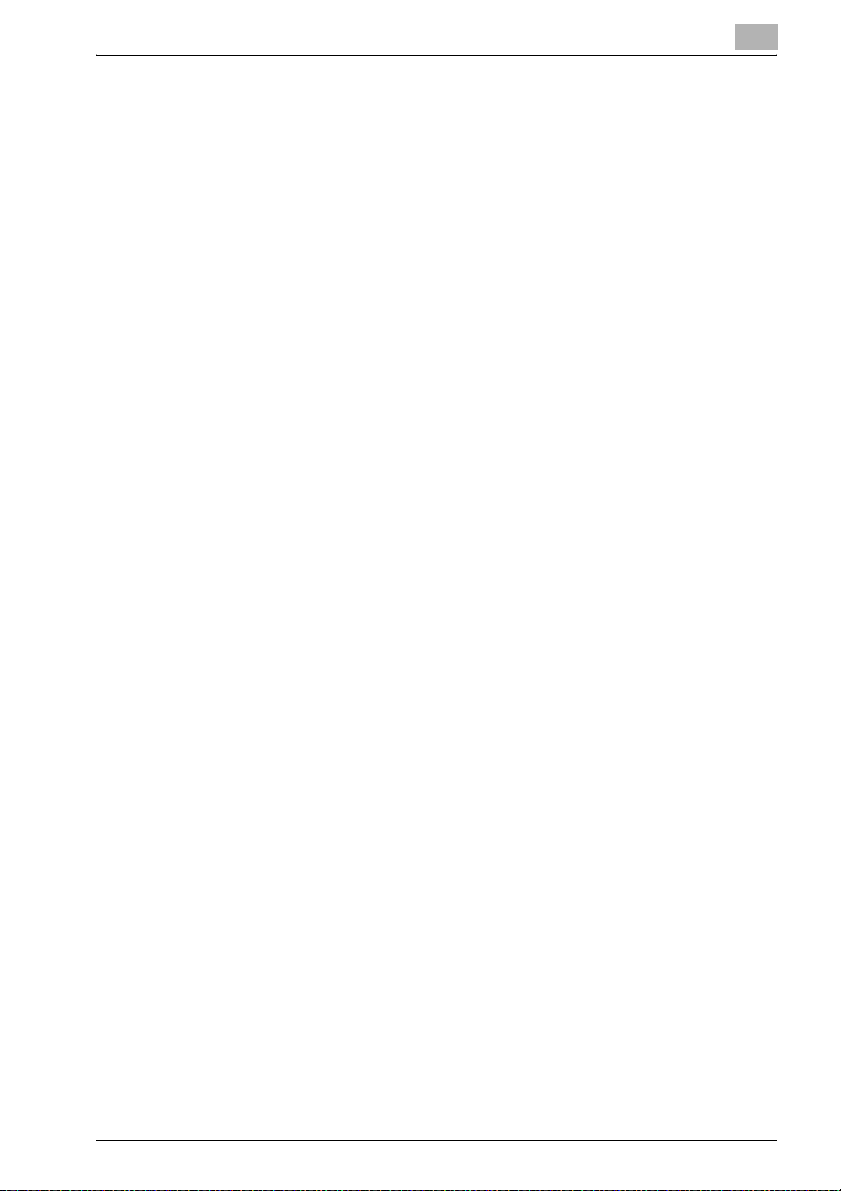
12.6 SMTP TX Setting............................................................................ 12-19
12.7 SMTP RX Setting ........................................................................... 12-20
12.8 Address Book................................................................................. 12-21
12.9 Group .............................................................................................. 12-25
12.10 Program Registration.................................................................... 12-29
12.11 Memory RX User Box.................................................................... 12-36
13 Appendix
13.1 Number of Stored Pages to Memory............................................. 13-2
13.2 Entering Text.................................................................................... 13-3
13.3 Internet Fax Terminology................................................................ 13-6
13.4 FAX Terms........................................................................................ 13-7
13.5 Index ............................................................................................... 13-13
Network Fax x-7
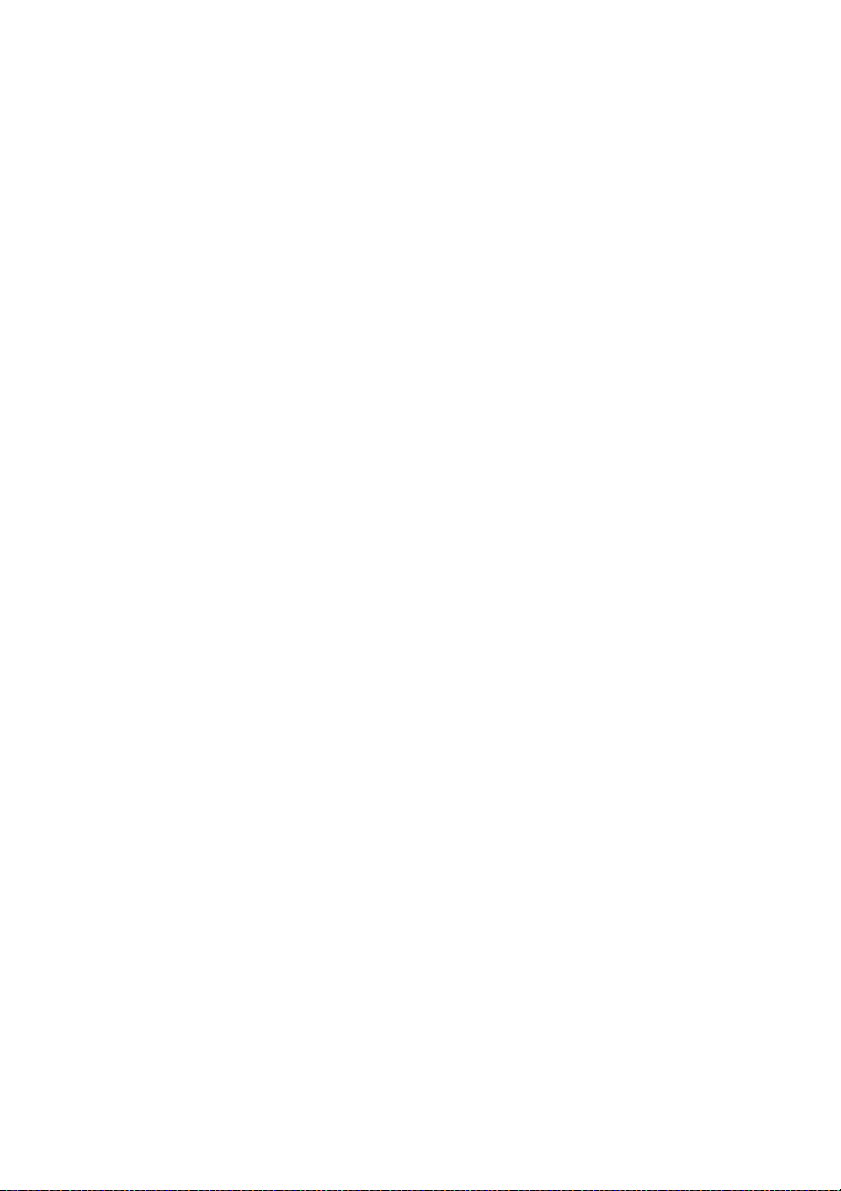
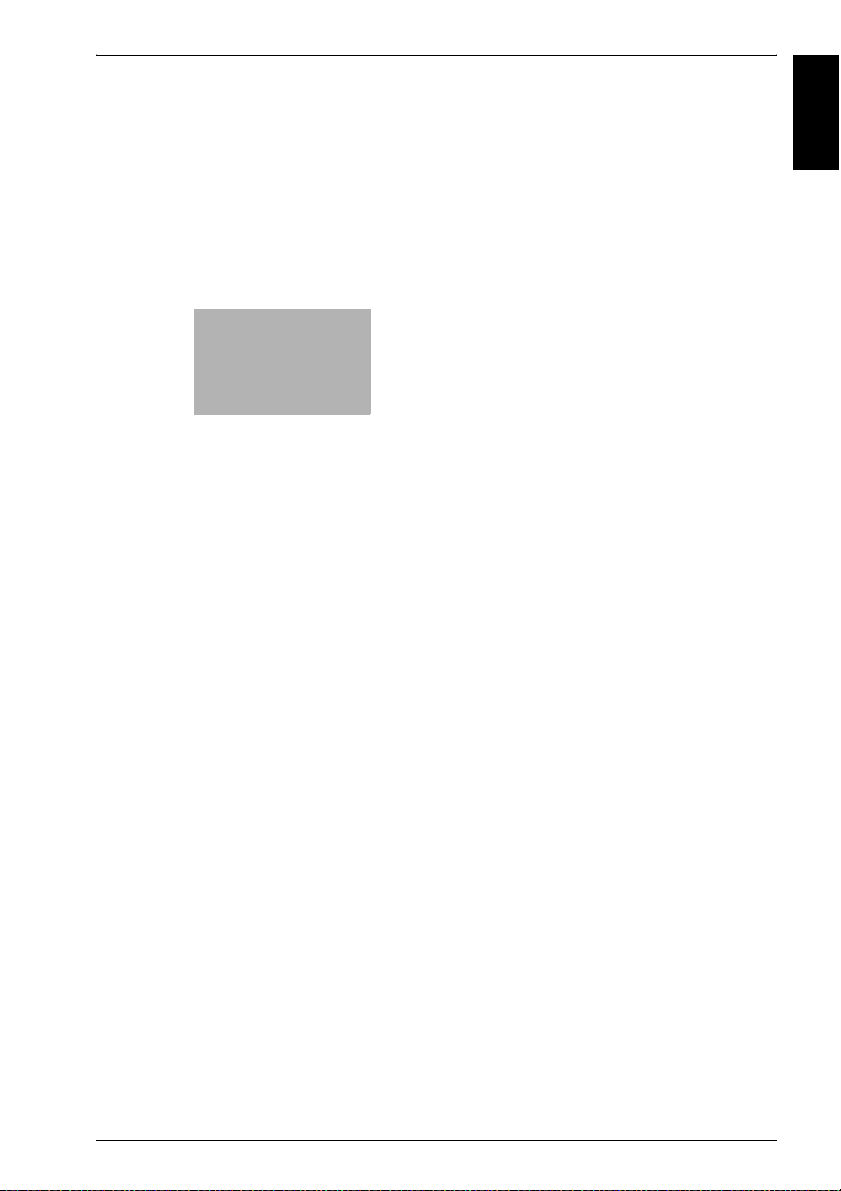
Introduction Chapter 1
1
Introduction
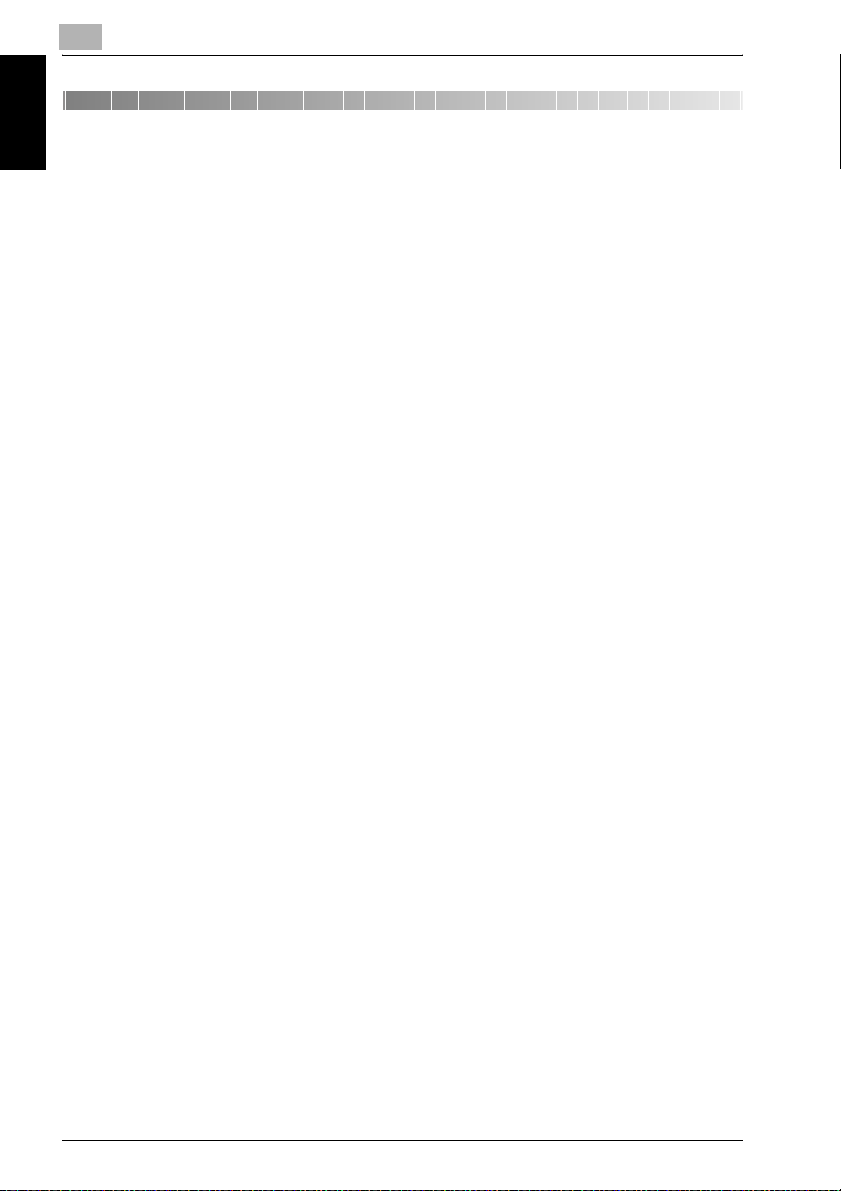
1
1 Introduction
Thank you for your purchase of our product.
This User’s Guide describes operating procedures and precautions for use
of the Network Fax functions (Internet Fax/IP Address Fax). Please read this
Introduction Chapter 1
User’s Guide before starting operation of the machine.
After reading this User’s Guide, it is advisable to keep it close at hand to consult it any time when necessary in order to operate the Fax functions at their
optimum condition.
For correct operation, also read the “User’s Guide (Copy Operations)” before
starting operation.
ACKNOWLEDGEMENT:
KONICA MINOLTA, KONICA MINOLTA Logo, and The essentials of imaging
are registered trademarks or trademarks of KONICA MINOLTA HOLDINGS,
INC.
PageScope and bizhub are registered trademarks or trademarks of KONICA
MINOLTA BUSINESS TECHNOLOGIES, INC.
Adobe, Adobe Logo, Acrobat, Acrobat Logo, PostScript and PostScript
Logo are registered trademarks or trademarks of Adobe Systems, Inc.
Other company names and product names used in this User's Guide are the
registered trademarks or trademarks of their respective companies.
Introduction
COPYRIGHT
© 2006 by KONICA MINOLTA BUSINESS TECHNOLOGIES, INC. All Rights
Reserved.
EXEMPTION
- A part or this User's Guide may be used or duplicated without permis-
sion.
- Information written in this User's Guide is subject to change without no-
tice.
1-2 Network Fax
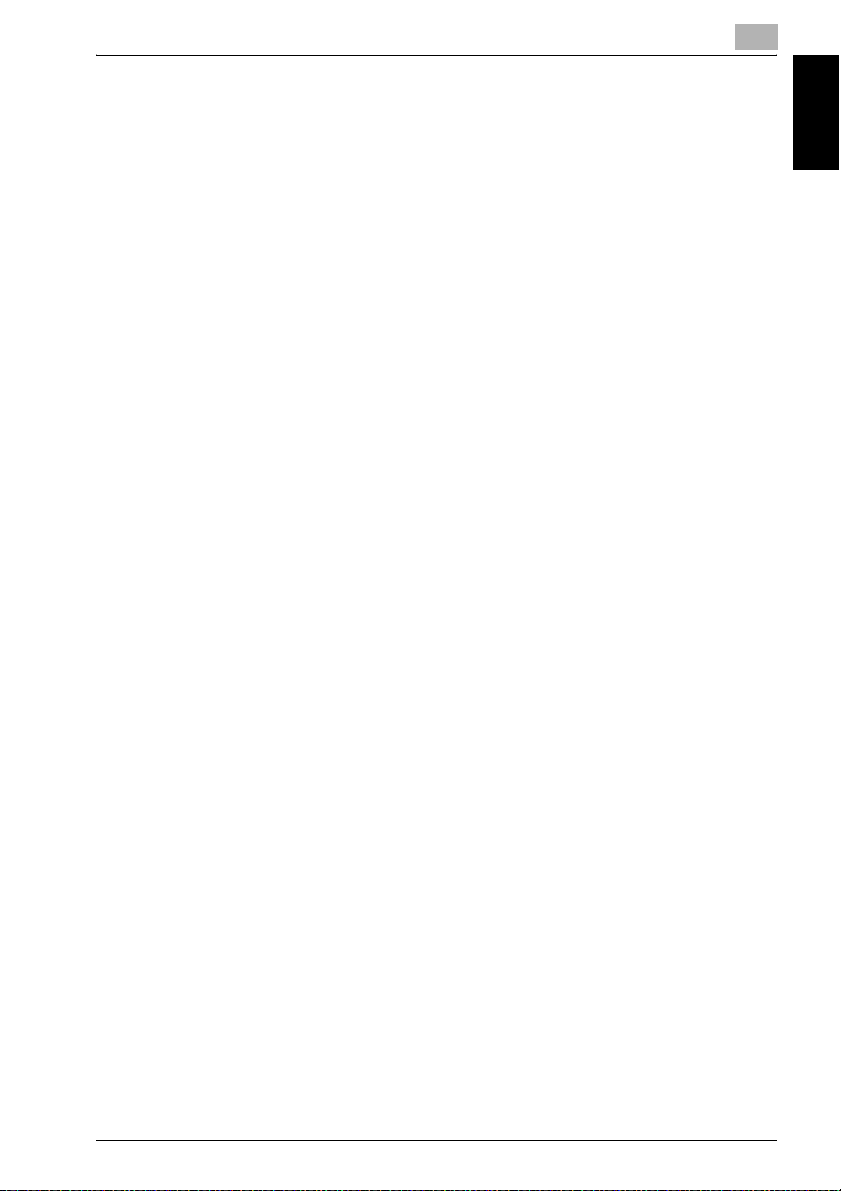
Introduction
1.1 Special Notice to User
1.1.1 For Canada
NOTICE:
This product meets the applicable Industry Canada technical specifications.
The Ringer Equivalence Number is an indication of the maximum number of
devices allowed to be connected to a telephone interface. The termination
on an interface may consist of any combination of devices subject only to the
requirement that the sum of the RENs of all the devices does not exceed five.
AVIS:
Le present materiel est conforme aux specifications techniques applicables
d'Industrie Canada.
L'indice d'equivalence de la sonnerie (IES) sert a indiquer le nombre maximal
de terminaux qui peuvent etre raccordes a une interface telephonique. La
terminaison d'une interface peut consister en une combinaison quelconque
de dispositifs, a la seule condition que la somme d'indices d'equivalence de
la sonnerie de tous les dispositifs n'excede pas 5.
1.1.2 For U.S.A.
FCC PART 68 REQUIREMENTS:
This equipment complies with Part 68 of the FCC rules and the requirements
adopted by the ACTA. On the cover of this equipment is a label that contains,
among other information, a product identifier in the format
US:AAAEQ##TXXXX. If required, this information must be provided to the telephone company.
1
Introduction Chapter 1
This equipment uses certification jack USOC RJ11C.
A plug and jack used to connect this equipment to the premises wiring and
telephone network must comply with the applicable FCC Part 68 rules and
requirements adopted by the ACTA.
A compliant telephone cord and modular plug is provided with this product.
It is designed to be connected to a compatible modular jack that is also compliant. See installation instructions for details.
The REN is used to determine the number of devices that may be connected
to a telephone line. Excessive RENs on a telephone line may result in the de-
Network Fax 1-3
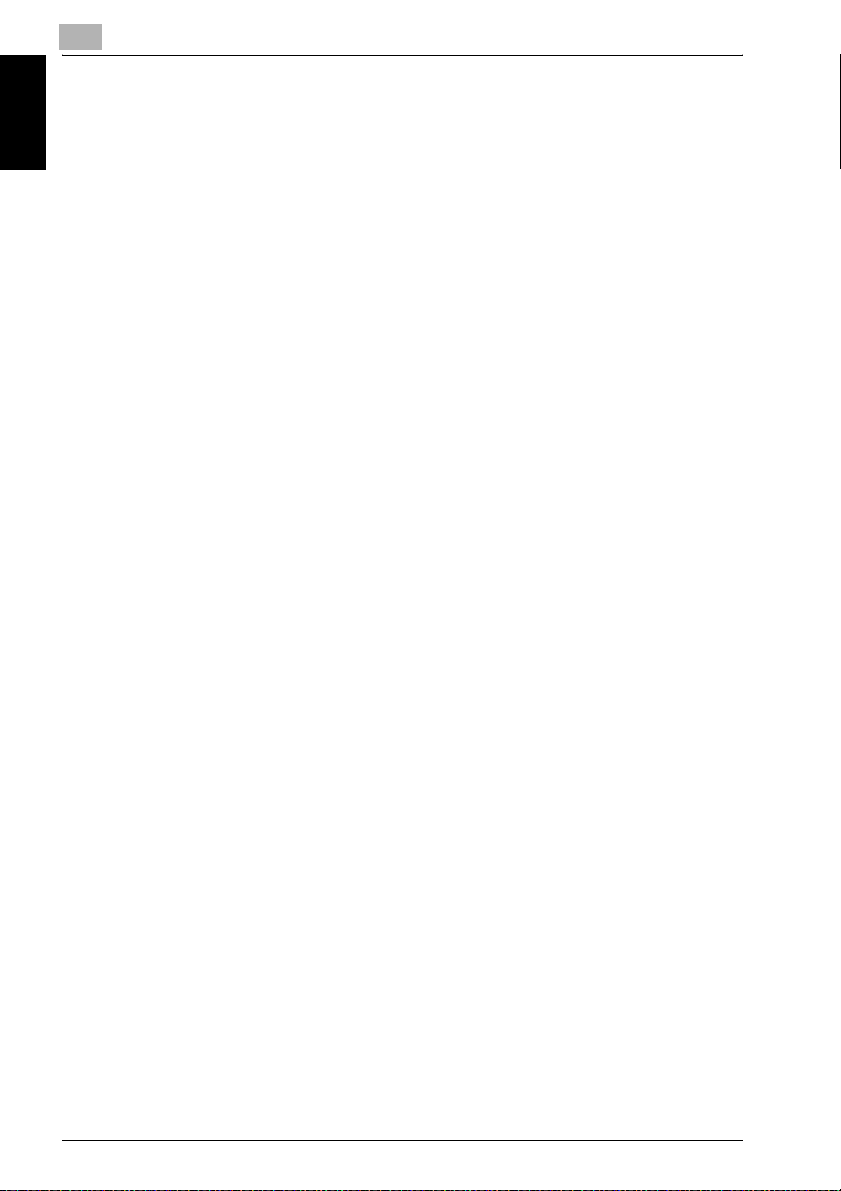
1
Introduction Chapter 1
Introduction
vices not ringing in response to an incoming call. In most but not all areas,
the sum of RENs should not exceed five (5.0).
To be certain of the number of devices that may be connected to a line, as
determined by the total RENs, contact the local telephone company For
products approved after July 23, 2001, the REN for this product is part of the
product identifier that has the format US: US:AAAEQ##TXXXX.. The digits
represented by ## are the REN without a decimal point (e.g., 03 is a REN of
0.3). For earlier products, the REN is separately shown on the label.
If this equipment FK-502 causes harm to the telephone network, the telephone company will notify you in advance that temporary discontinuance of
service may be required. But if advance notice isn't practical, the telephone
company will notify the customer as soon as possible. Also, you will be advised of your right to file a complaint with the FCC if you believe it is necessary.
The telephone company may make changes in its facilities, equipment, operations or procedures that could affect the operation of the equipment. If
this happens the telephone company will provide advance notice in order for
you to make necessary modifications to maintain uninterrupted service.
If trouble is experienced with this equipment FK-502, for repair or warranty
information, please contact the Konica Minolta dealer location where you
purchased this equipment. If the equipment is causing harm to the telephone
network, the telephone company may request that you disconnect the
equipment until the problem is resolved.
Connection to party line service is subject to state tariffs. Contact the state
public utility commission, public service commission or corporation commission for information. If you home has specially wired alarm equipment connected to the telephone line, ensure the installation of FK-502 does not
disable you alarm equipment. If you have questions about what will disable
alarm equipment, consult your telephone company or a qualified installer.
The Telephone Consumer Protection Act of 1991 makes it unlawful for any
person to use a computer or other electronic device, including FAX machines, to send any message unless such message clearly contains in a margin at the top or bottom of each transmitted page or on the first page of the
transmission, the date and time it is sent and an identification of the business
or other entity, or other individual sending the message and the telephone
number of the sending machine or such business, other entity, or individual.
1-4 Network Fax
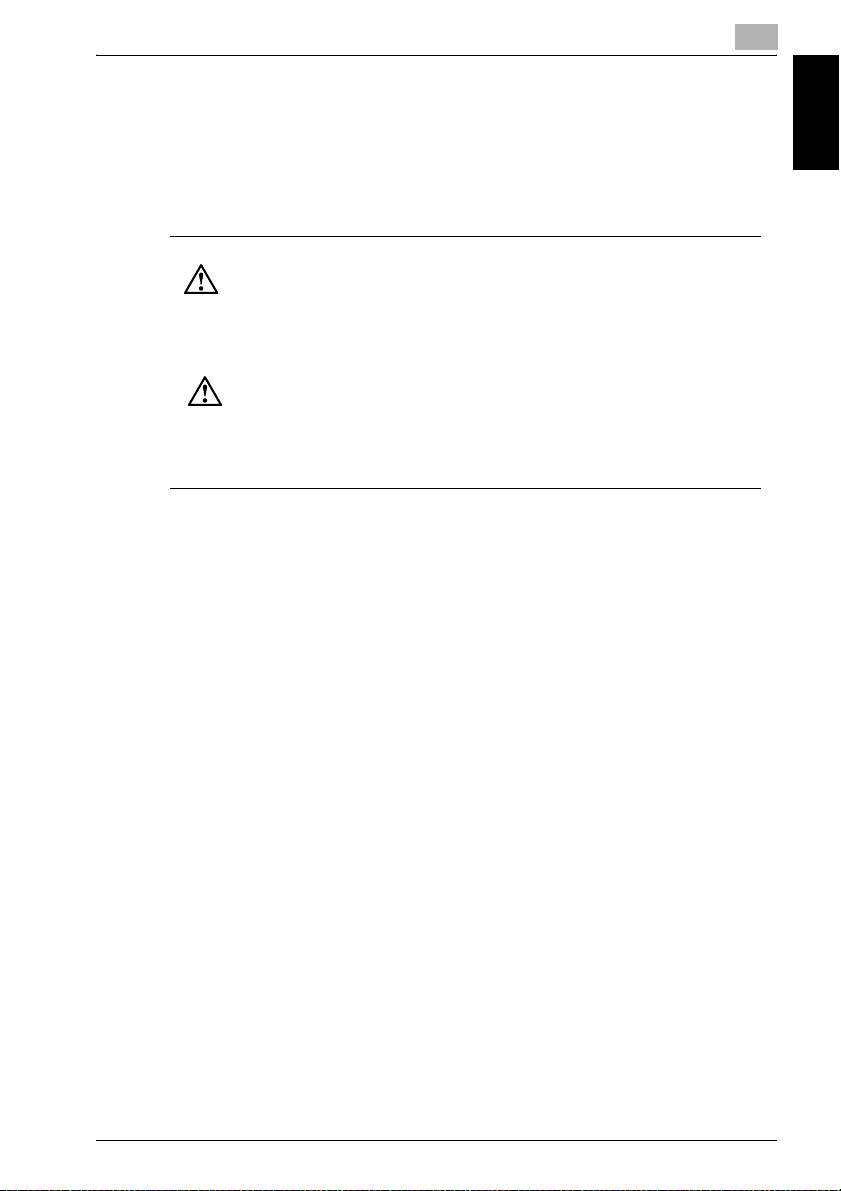
Introduction
(The telephone number provided may not be a 900 number or any other
number for which charges exceed local or long-distance transmission charges.)
In order to program this information into your FAX machine, you should complete the following steps: See "Header Information" on page 10-44.
WARNING/CAUTION Explained
WARNING
The exclamation point within an equilateral triangle followed by the word “Warning” is intended to alert the user to the possibility that a disregard for the warning may result in fatal hazards
or critical injuries. Be sure to focus your attention on the Warning headings when reading the
Copier User's Guide.
CAUTION
The exclamation point within an equilateral triangle followed by the word “Caution” is intended to alert the user to the possibility that a disregard for the caution may result in minor injuries
or in physical damage. Be sure to focus your attention on the Caution headings when reading
the Copier User's Guide.
1.1.3 For New Zealand
1. This device is equipped with pulse dialing while the Telecom standard is
DTMF tone dialing. There is no guarantee that Telecom lines will always
continue to support pulse dialing.
2. Use of pulse dialing, when this equipment is connected to the same line
as other equipment, may give rise to bell tinkle or noise and may also
cause a false answer condition. Should such problems occur, the user
should not contact the Telecom Fault Service.
3. This equipment may not provide for the effective hand-over of a call to
another device connected to the same line.
4. This equipment does not fully meet Telecom's impedance requirements.
Performance limitations may occur when used in conjunction with some
parts of the network. Telecom will accept no responsibility should difficulties arise in such circumstances.
5. The grant of a Telepermit for any item of terminal equipment indicates
only that Telecom has accepted that the item complies with minimum
conditions for connection to its network. It indicates no endorsement of
the product by Telecom, nor does it provide any sort of warranty. Above
all, it provides no assurance that any item will work correctly in all respects with another item of Telepermitted equipment of a different make
or model, nor does it imply that any product is compatible with all of Telecom's network services.
6. The automatic calling functions of this equipment must not be used to
cause a nuisance to other customers.
1
Introduction Chapter 1
Network Fax 1-5

1
7. Telepermitted equipment only may be connected to the auxiliary tele-
1.1.4 For Europe
The Facsimile has been approved in accordance with Council Decision
1999/5/ EC for pan-European single terminal connection to the public
Introduction Chapter 1
switched telephone network (PSTN). However, due to differences between
the individual PSTNs provided in different countries, the approval does not,
of itself, give an unconditional assurance of successful operation on every
PSTN network terminal point.
In the event of problems, you should contact your equipment supplier in the
first instance.
Introduction
phone port. The auxiliary port is not specifically designed for 3-wire connected equipment. 3-wire might not respond to incoming ringing when
connected to this port.
The CE marking must be affixed to the
product or to its data plate. Additionally it
must be affixed to the packaging, if any,
and to the accompanying documents.
1-6 Network Fax
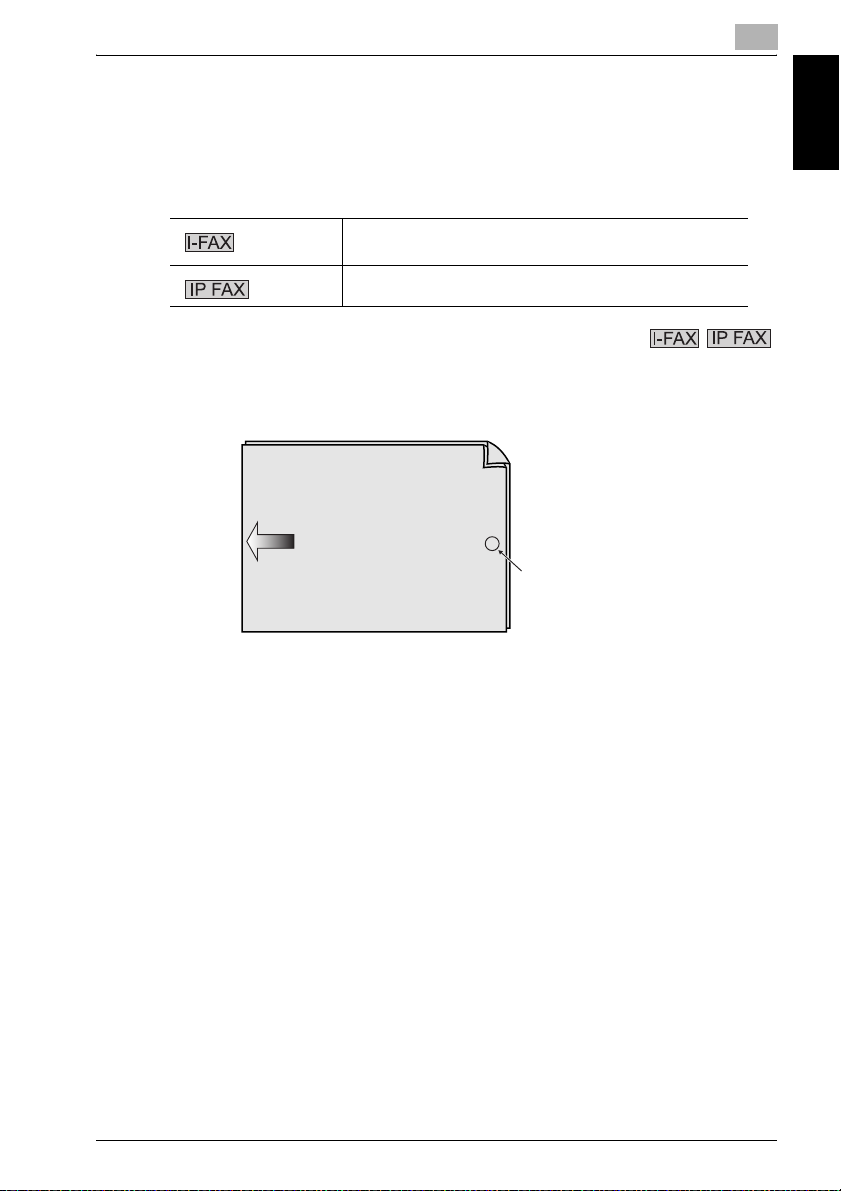
Introduction
1.2 Features of the FAX
The explanation here is given of what can be done with the network fax
function. Checking the icons to see if the Internet Fax and the IP Address Fax
are corresponding to each function.
Corresponding to the Internet Fax
1
Corresponding to the IP Address Fax
TX Stamp
When transmitting a fax via the copier's ADF, a stamp can be affixed to the
pages of the document that have already been scanned, allowing you to confirm that these pages have been scanned.
Front surface of
original document
Original document
transmitting direction
Stamp position
!
Detail
For details, see page 7-28.
Introduction Chapter 1
Network Fax 1-7
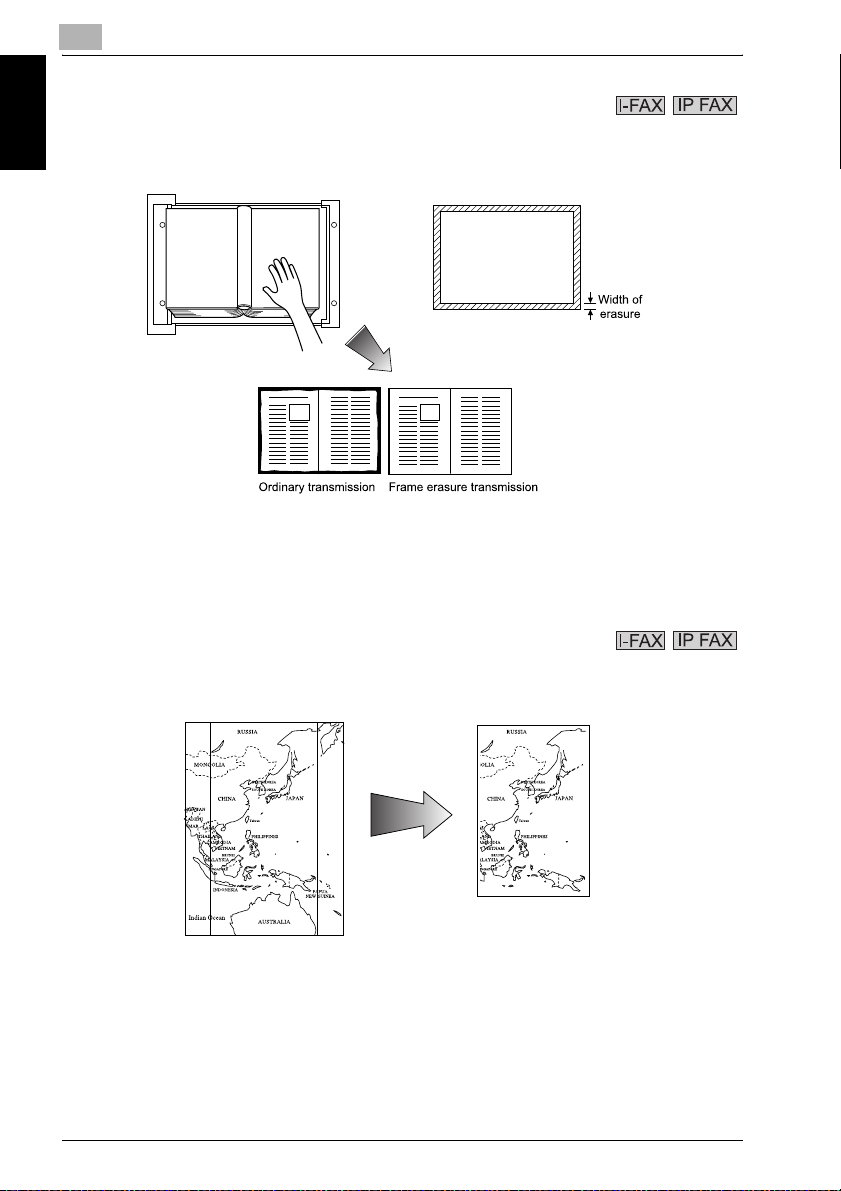
1
Introduction Chapter 1
Introduction
Frame erasure mode
You can send a FAX by erasing dark bands sometimes created when transmitting a document bound in the form of book. You can also set the width of
marginal erasure according to your preference.
!
Detail
For details, see "Frame Erase Transmission" on page 7-19.
Send a FAX in original size select mode
You can send a FAX by designating the paper size for the document to be
sent. It is useful if you want to send only a portion of the original.
!
Detail
For details, see "Scan Size" on page 7-30.
1-8 Network Fax
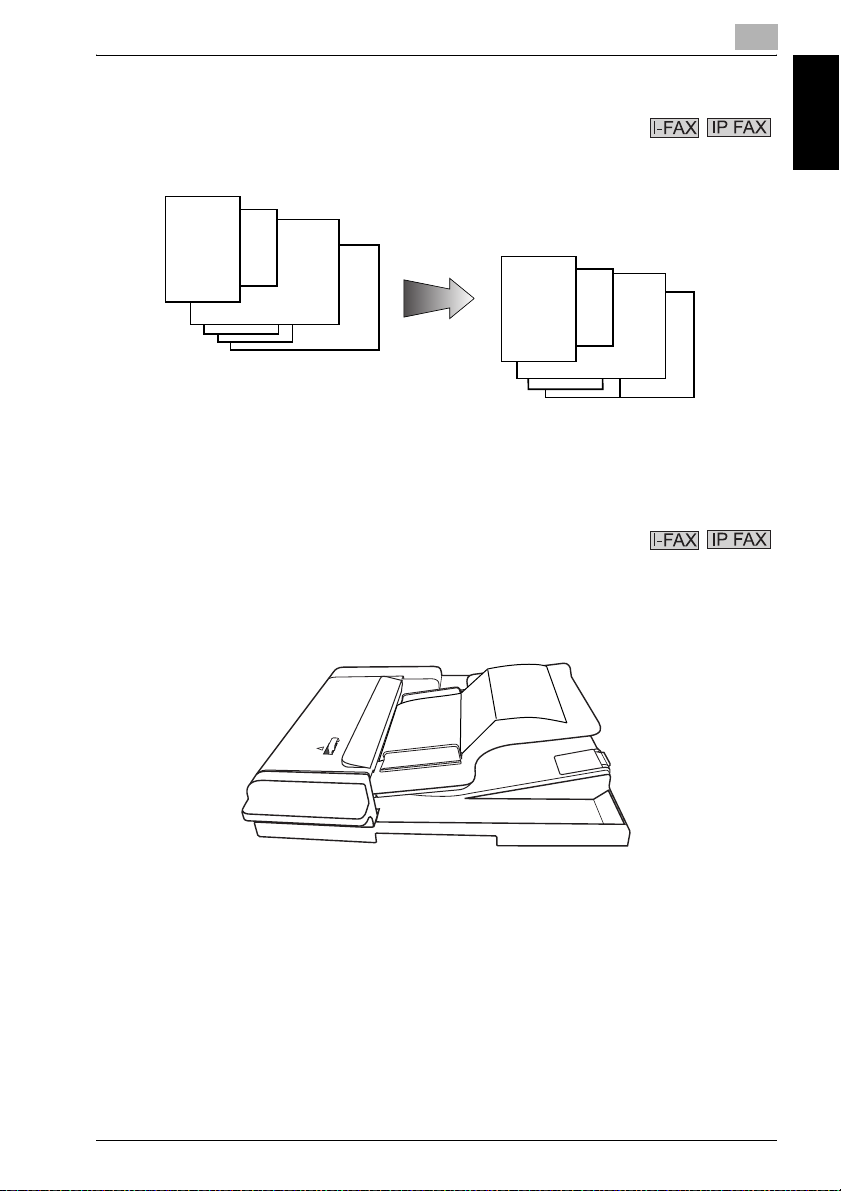
Introduction
Setting and sending document pages of mixed sizes in a single operation
You can send pages of mixed sizes because the facsimile recognizes each
size and sends pages properly when the mixed original feature is used.
!
Send Z folded original
You can send Z folded original because the ADF can determine the document size properly. Some facsimiles cannot detect the document size if it has
been folded.
Transmitted and reproduced in the
same sizes as the original pages at
the destination.
You set document pages of
mixed sizes on the ADF.
Detail
For details, see "Mixed Original" on page 7-7.
1
Introduction Chapter 1
!
Detail
For details, see page 7-10.
Network Fax 1-9
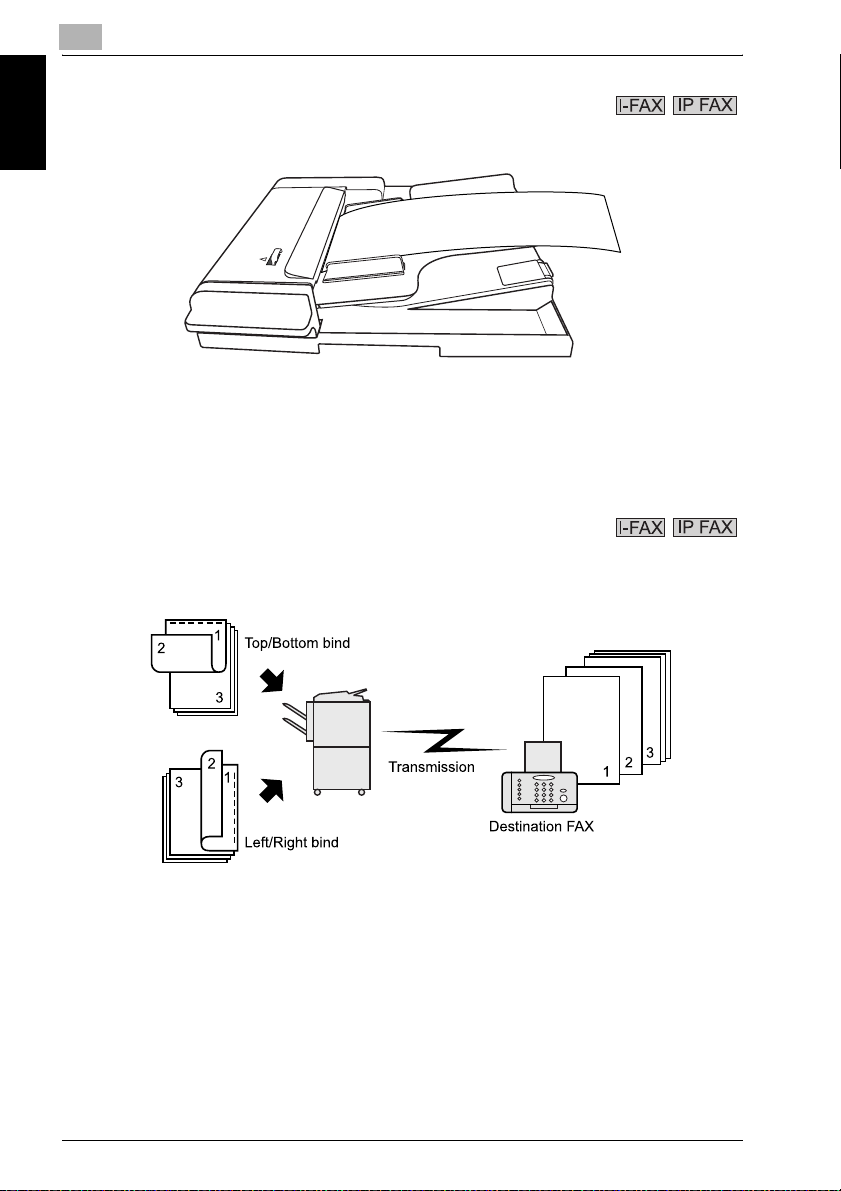
1
Introduction Chapter 1
Introduction
Sending long originals
You can send originals longer than 432 mm.
!
Detail
For details, see page 7-13.
Specify the binding style of a two-sided document
You can specify the appropriate binding style when transmitting two-sided
documents. Binding style allows the pages of the document to be read appropriately by determining right to left or top to bottom.
!
Detail
For details, see "Bind Position" on page 7-16.
1-10 Network Fax
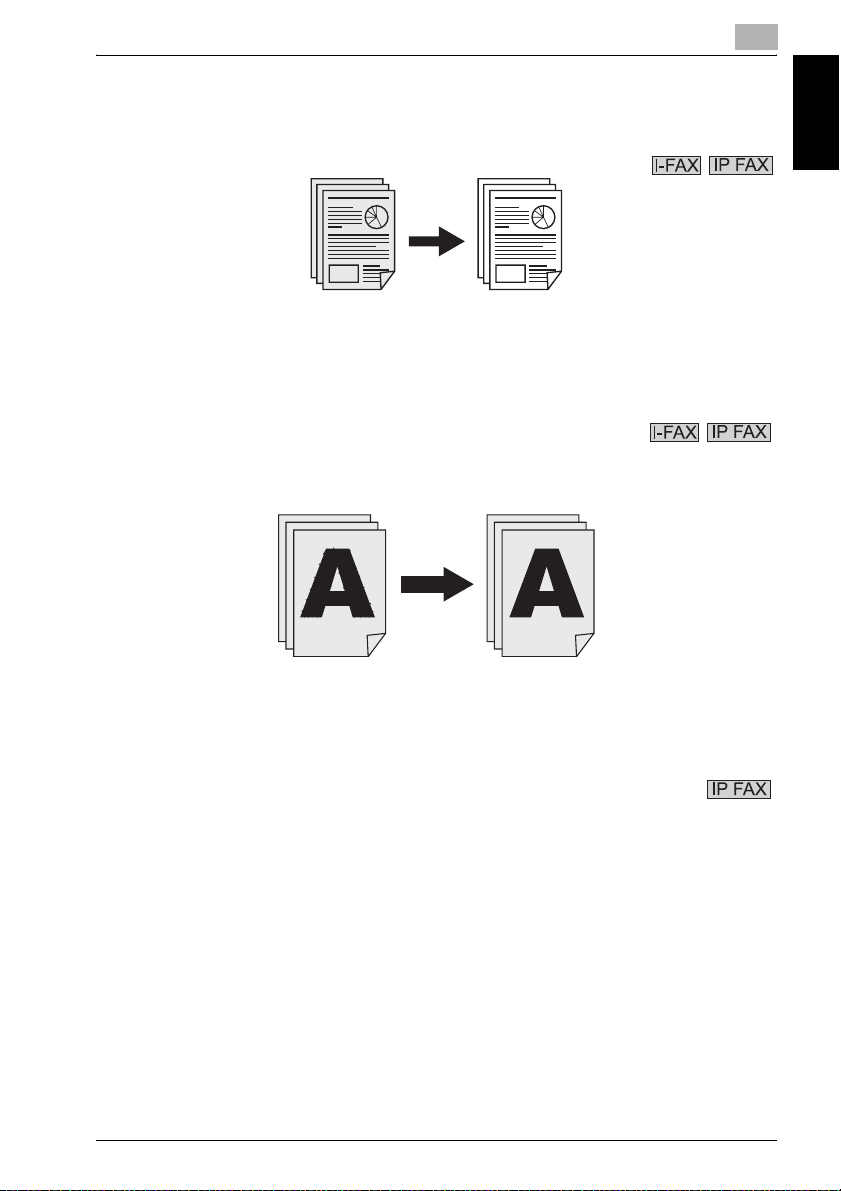
Introduction
To be sent with the density in the background color adjusted.
Transmission can be made after the density in the background color of the
original is adjusted.
!
To be sent with the edge of the character made clear.
Transmission can be made after adjustments are made so that blurred characters are made clear to give them a smooth impression.
1
Introduction Chapter 1
Detail
For details, see "Background Adjustment" on page 7-22.
!
Detail
For details, see "Sharpness" on page 7-25.
Send it in color
A fax in color can be sent or received.
!
Detail
For details, see page 3-14.
Network Fax 1-11
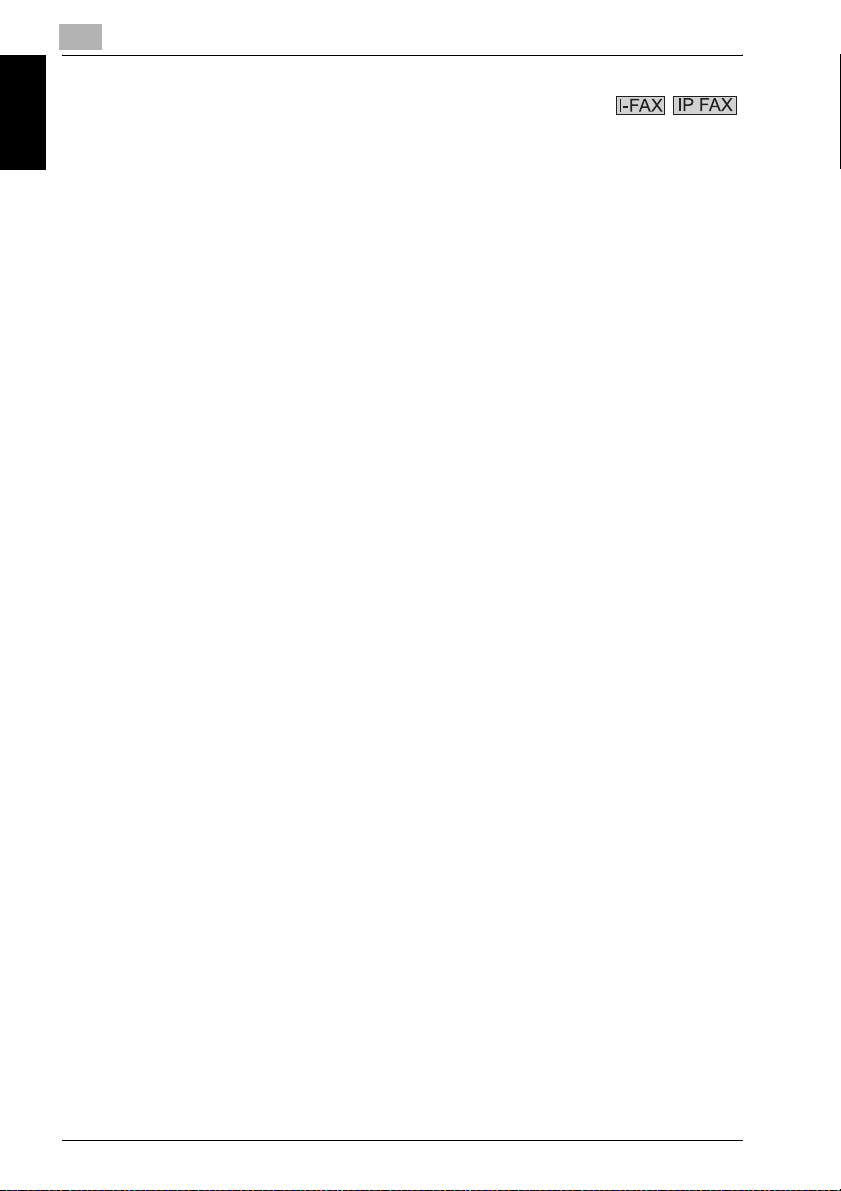
1
Introduction Chapter 1
Introduction
Memory RX User Box
When [Memory RX] is set as [ON] by the Utility Mode, a receiving document
is saved in the Memory RX User Box.
!
Detail
For details, see p. 9-28.
1-12 Network Fax
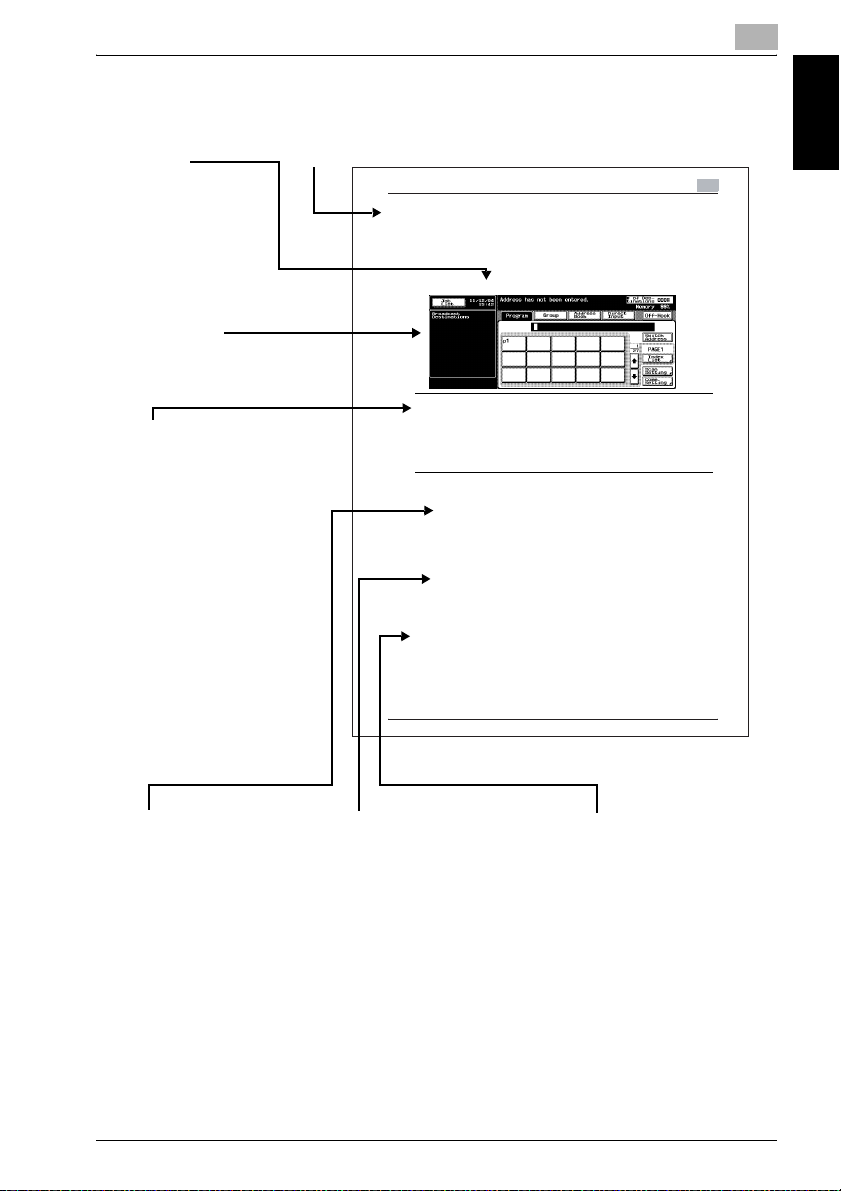
Introduction
1.3 How to Use This User’s Guide
1
[]
Names highlighted
as shown above
indicate keys on
the control panel
and keys in the
touch panel.
Shows the view
of the touch
screen at the
operation.
7WARNING
Failure to observe
instructions highlighted in
this manner may result in
fatal or critical injuries.
Observe all warnings in
order to ensure safe use of
the machine.
7CAUTION
Failure to observe
instructions highlighted in
this manner may result in
serious injuries or property
damage.
Observe all cautions in
order to ensure safe use of
the machine.
Title
Transmission
3.10 Confirming Reserved Documents
Confirming Reserved Documents
Transmission reservation documents stored in memory can be confirmed on
the job list screen.
1 Press [JOB LIST] on the FAX Basic screen.
7 Warning
WARNING
% Failure to observe instructions highlighted in this manner may result in fatal
or critical injuries.
% Observe all warnings in order to ensure safe use of the machine.
% Caution
2...
Reminder
Text highlighted in this manner indicates operation precautions. Carefully read
and observe this type of information.
!
Detail
Text highlighted in this manner provides more detailed information concerning
operating procedures or references to sections containing additional
information. If necessary, refer to the indicated sections.
2...
Note
Text highlighted in this manner contains references and supplemental
information concerning operating procedures and other descriptions. We
recommend that this information be read carefully.
Network Fax 3-31
3
Introduction Chapter 1
2...
Reminder
Text highlighted in this
manner indicates operation
precautions. Carefully read
and observe this type of
information.
!
Detail
Text highlighted in this
manner provides more
detailed information
concerning operating
procedures or references to
sections containing
additional information. If
necessary, refer to the
indicated sections.
2...
Note
Text highlighted in this
manner contains references
and supplemental
information concerning
operating procedures and
other descriptions. We
recommend that this
information be read
carefully.
This page does not exist in the document.
Network Fax 1-13
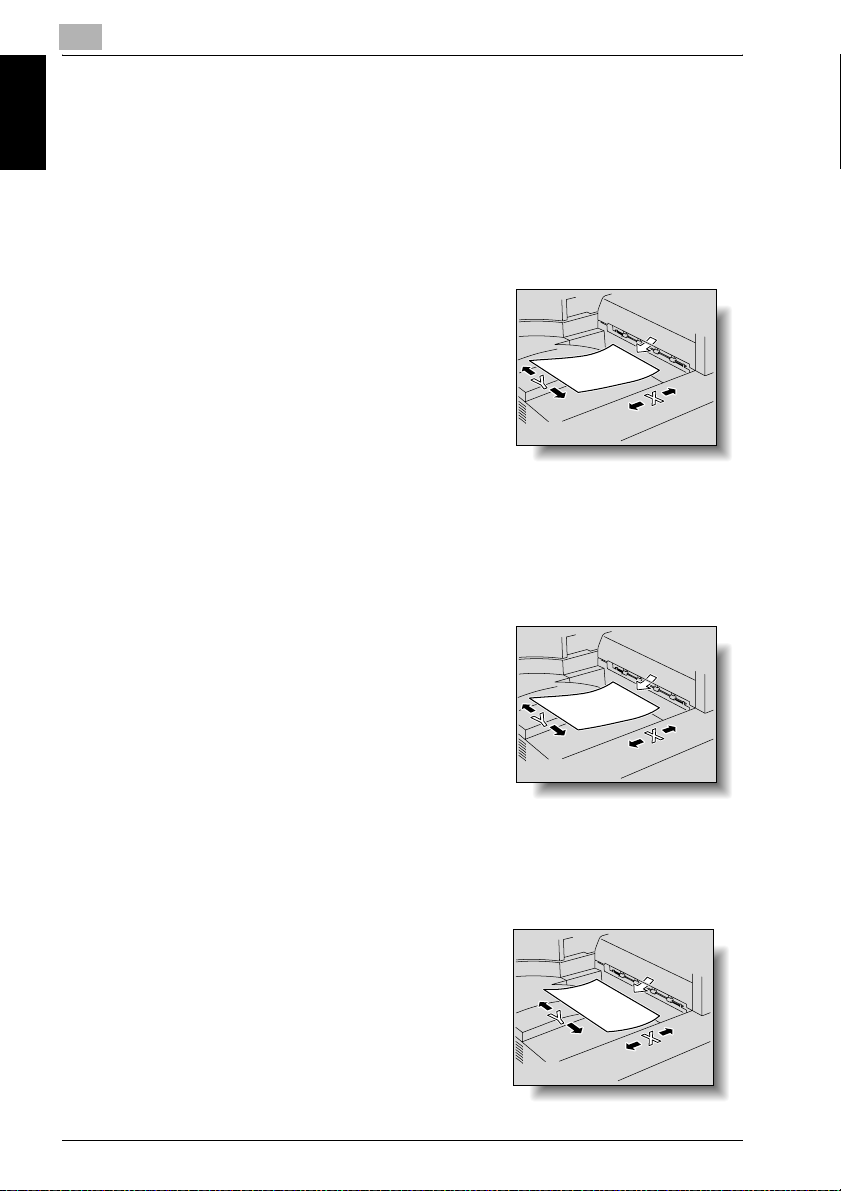
1
1.4 Descriptions and Symbols for Documents and Paper
The use of words and symbols in this manual are explained below.
1.4.1 “Width” and “Length”
Whenever paper dimensions are mentioned in this manual, the first value always refers to the width of the paper (shown as “Y” in the illustration) and the
second to the length (shown as “X”).
Introduction Chapter 1
1.4.2 Paper Orientation
Lengthwise (w)
If the width (Y) of the paper is shorter than the length (X), the paper has a vertical or portrait orientation, indicated by w.
Introduction
Crosswise (v)
If the width (Y) of the paper is longer than the length (X), the paper has a horizontal or landscape orientation, indicated by v.
1-14 Network Fax
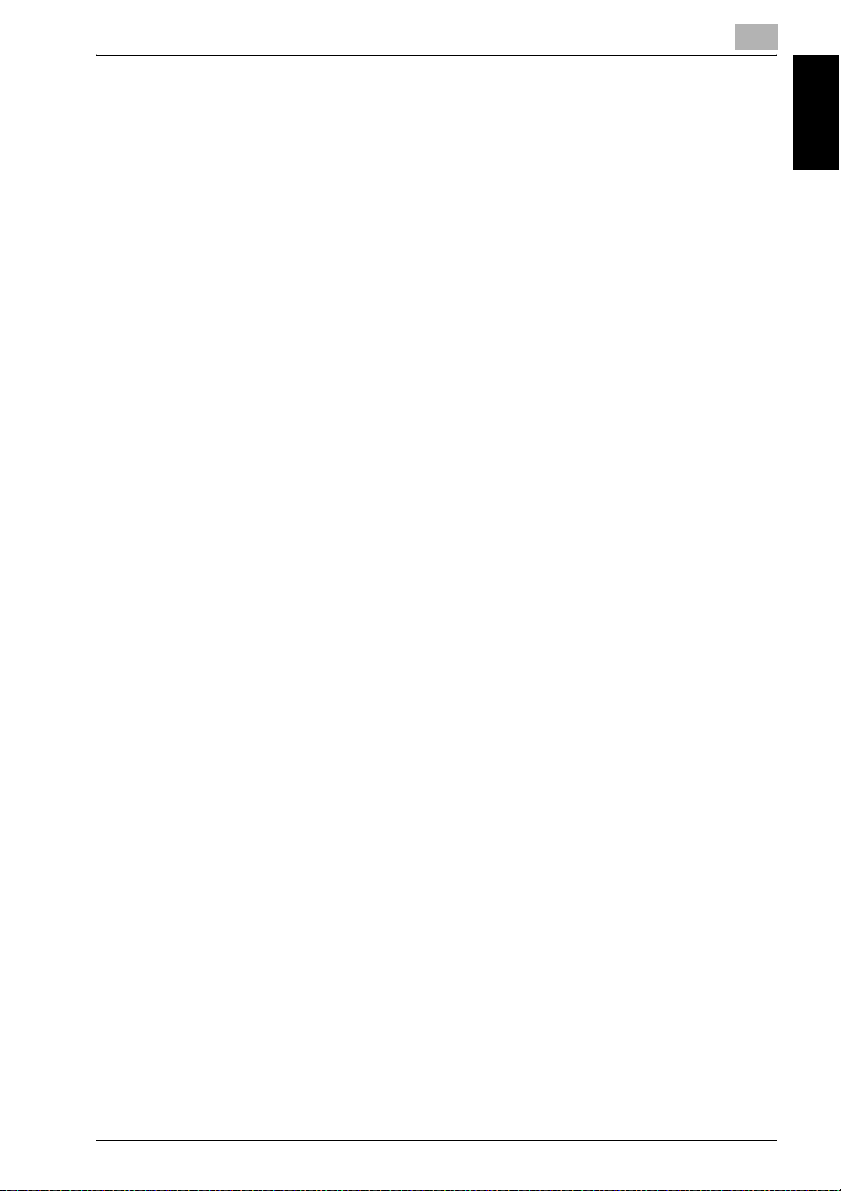
Introduction
1.5 User’s Guides
The following User’s Guides have been prepared for this machine.
User’s Guide [Copy Operations]
This manual contains details on basic operations and the operating
procedures for the various copy functions.
- Refer to this User’s Guide for details on operating procedures for copy
functions, including precautions on installation/use, turning the machine
on/off, loading paper, and troubleshooting operations such as clearing
paper misfeeds.
User’s Guide [Network Scanner Operations]
This manual contains details on specifying network settings for standard
equipment and on operations for scanning functions.
- Refer to this User’s Guide for details on operating procedures for network
functions and for using Scan to E-Mail, Scan to FTP and Scan to SMB.
User’s Guide [Box Operations]
This manual contains details on operating procedures for using the boxes.
- Refer to this User’s Guide for details on operating procedures for using
the boxes on the hard disk.
1
Introduction Chapter 1
User’s Guide [Enlarge Display Operations]
This manual contains details on operating procedures for using copy,
network scanner and fax functions in Enlarge Display mode.
- Refer to this User’s Guide for details on operating procedures in Enlarge
Display mode.
User’s Guide [FK-502 Facsimile Operations]
This manual contains details on operating procedures for faxing.
- Refer to this User’s Guide for details on operating procedures for fax
functions when the fax kit is installed.
User’s Guide [Network Fax Operations] <this manual>
This manual contains details on operating procedures for network faxing.
- Refer to this User’s Guide for details on operating procedures for network
fax functions (Internet Fax/IP Address Fax).
Network Fax 1-15
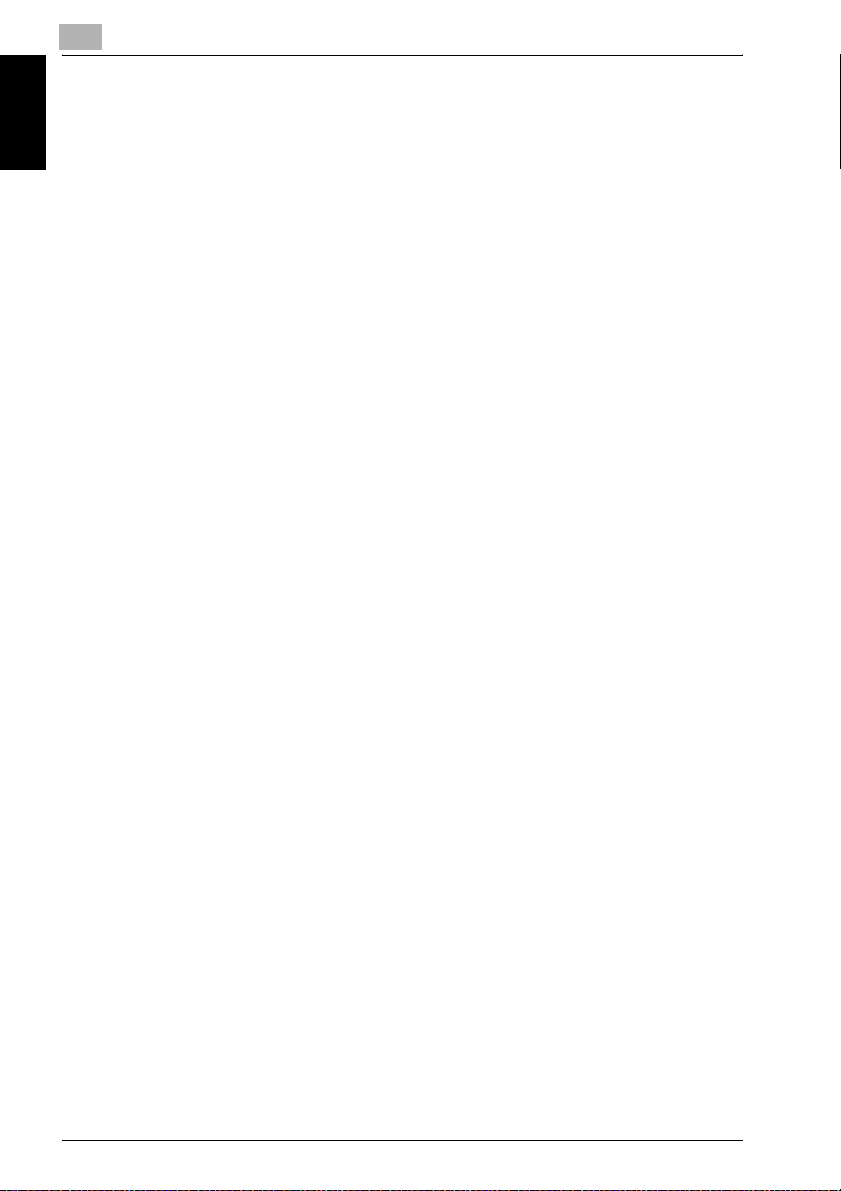
1
Introduction Chapter 1
Introduction
User’s Guide [Print Operations]
This manual contains details on operating procedures using the standard
built-in printer controller.
- For details on the printing functions, refer to User’s Guide (PDF file) on
User Software CD-ROM.
Quick Guide [Print Operations]
This manual contains details on operating procedures using the standard
built-in printer controller.
- Refer to this User’s Guide for basic operating procedures for the printing
functions.
1-16 Network Fax
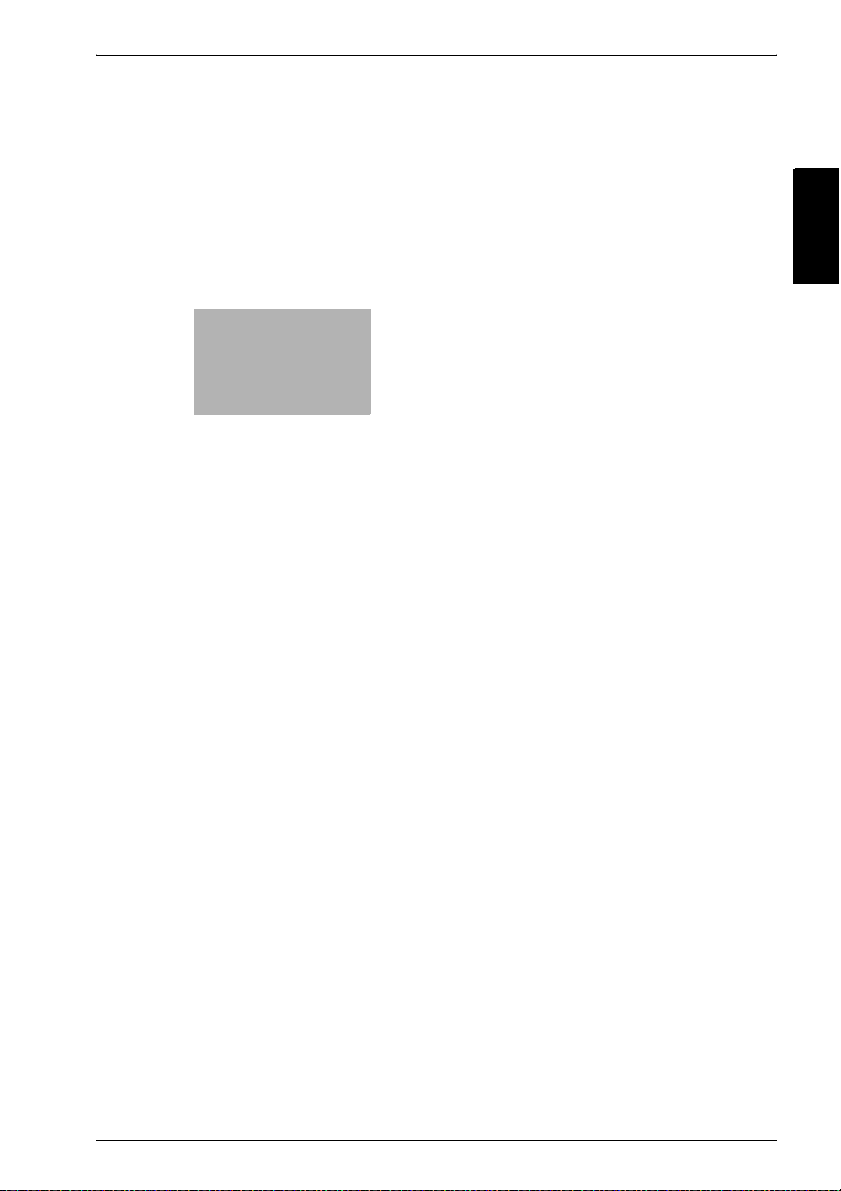
2
Before Use Chapter 2
Before Use
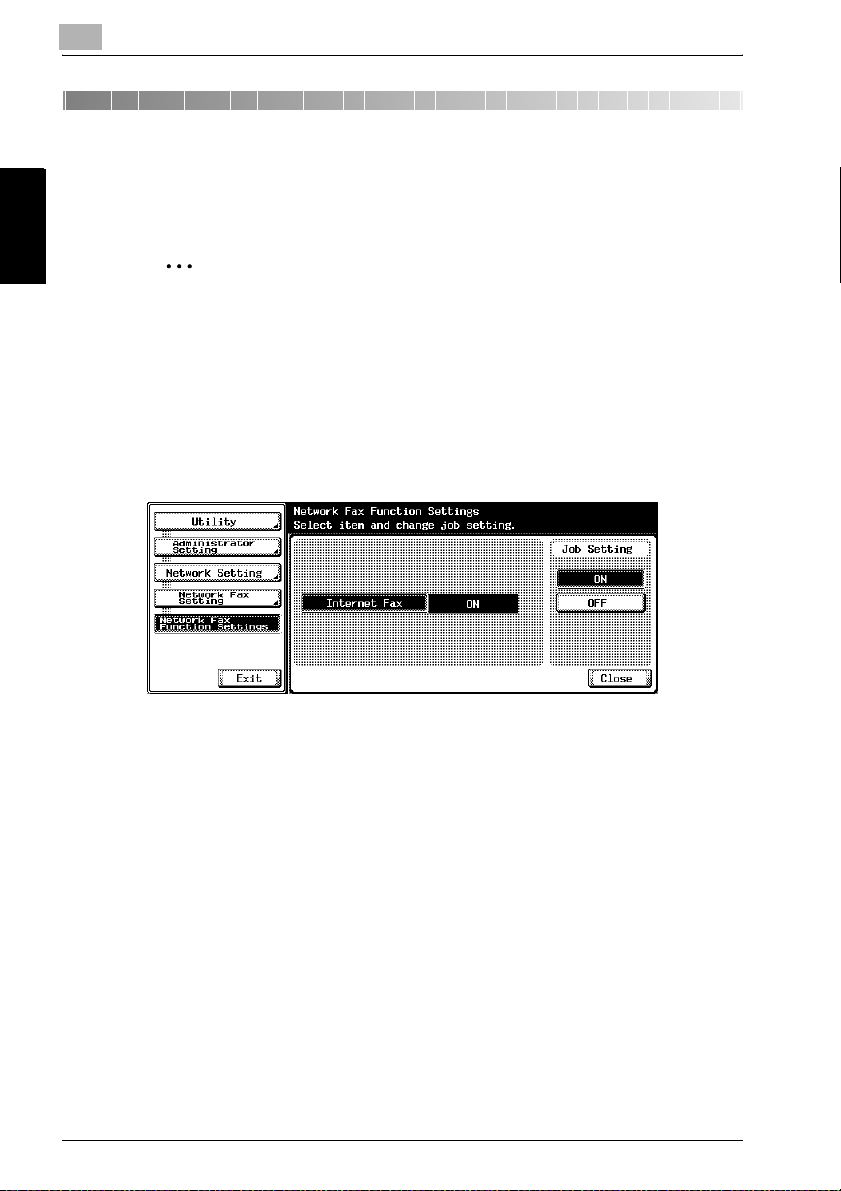
2
2 Before Use
2.1 Operating Environment (Internet Fax)
2
Note
When using the Internet fax function, this requires the service engineer to
make the setting. For details, contact your service representative.
The Internet Fax functions can be operated in the following environment:
Before Use Chapter 2
- The copier is connected to the network and set up to allow the reception
of E-mail.
- [Internet Fax] in [Utility/Counter] - [Administrator Setting] - [Network
Setting] - [Network Fax Setting] - [Network Fax Function Settings] is set
to [ON].
Before Use
2.2 Transmission and Reception of E-Mail
- Documents transmitted (files attached to E-mail) may be damaged due
to network condition. Be sure to check the documents transmitted for
damage.
- Even though "----" is marked on the transmission result screen (Job List
> FAX TX > Job History > Comm. Setting) or in the space for the result of
activity report, the E-mail may not arrive at the receiver due to a trouble
on the internet. The "----" mark on the transmission result screen or
activity report signifies that the transmission has successfully reached
your server. When sending or receiving important information, confirm
the result with Message Disposition Notification (MDN) or by other
means. When Message Disposition Notification (MDN) is received, "OK"
is marked in the space for the Transmit result screen or activity report.
2-2 Network Fax
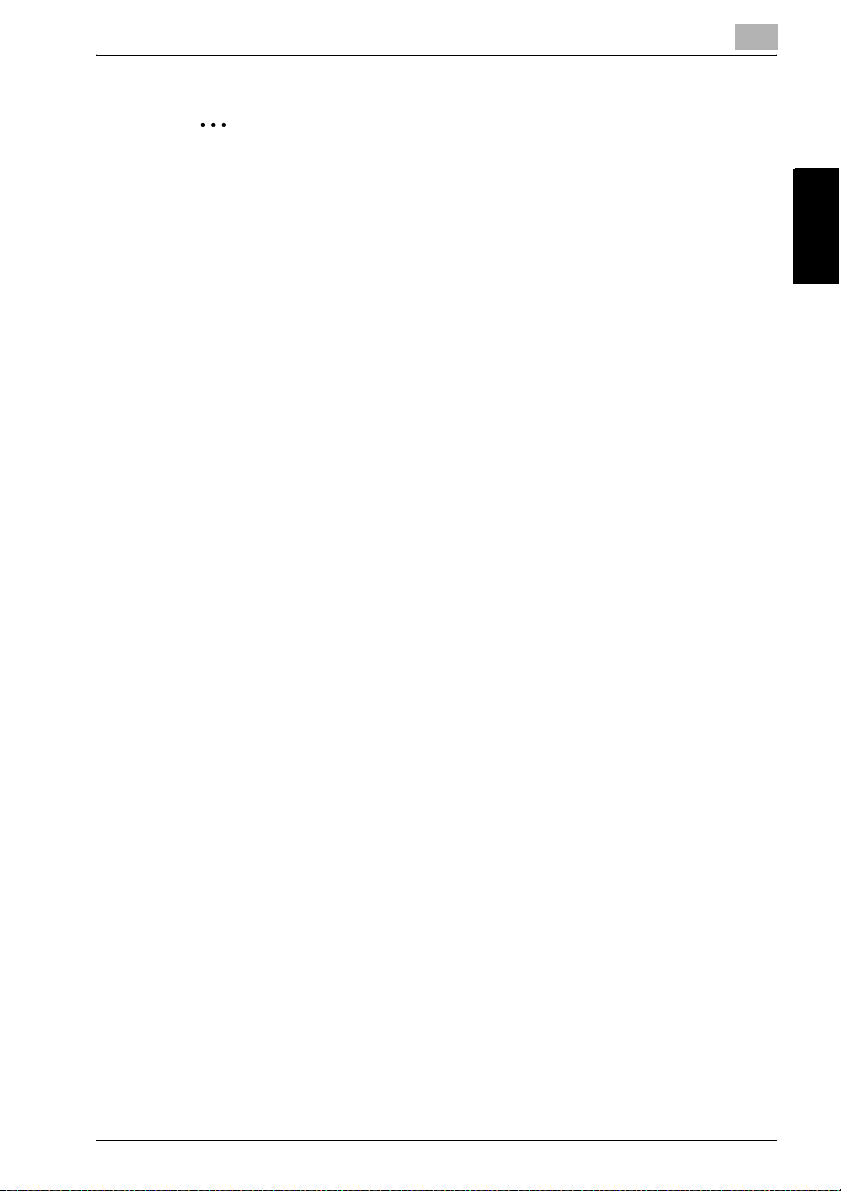
Before Use
2
2
Reminder
Turning the power OFF/ON repeatedly may cause an fault.
After turning OFF the equipment, wait for more than 5 seconds before
turning it ON again.
Before Use Chapter 2
Network Fax 2-3
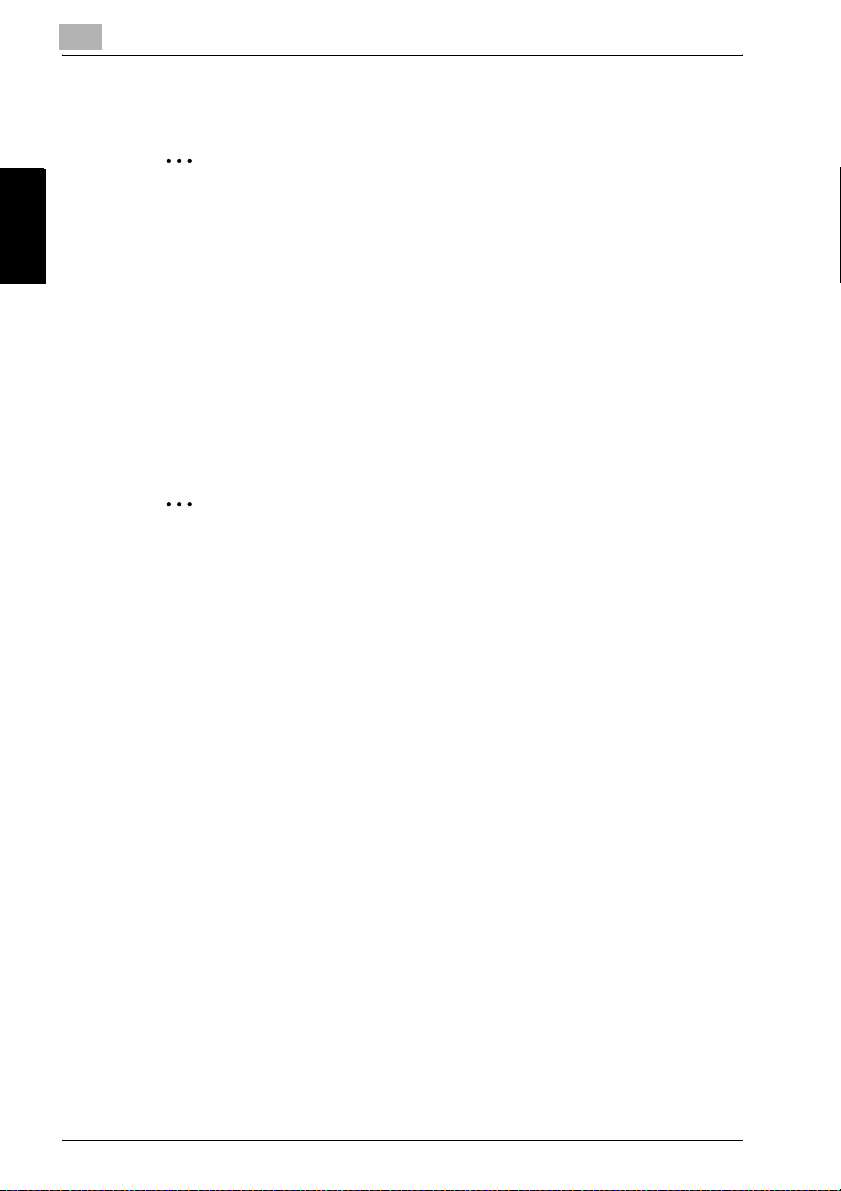
2
2.3 Operating Environment (IP Address Fax)
2
Note
When using the IP Address Fax function, this requires the service
engineer to make the setting. For details, contact your service
representative.
To use the IP Address Fax function, this machine is required to be
provided with a fax kit. (However, the use of an extension line is not
allowed.)
The IP address fax operates only between model types that are
Before Use Chapter 2
corresponding to our machine.
No guarantee is given of the operation when using a model type other than
corresponding ones.
2
Reminder
Turning the power OFF/ON repeatedly may cause an fault.
After turning OFF the equipment, wait for more than 5 seconds before
turning it ON again.
Before Use
2-4 Network Fax
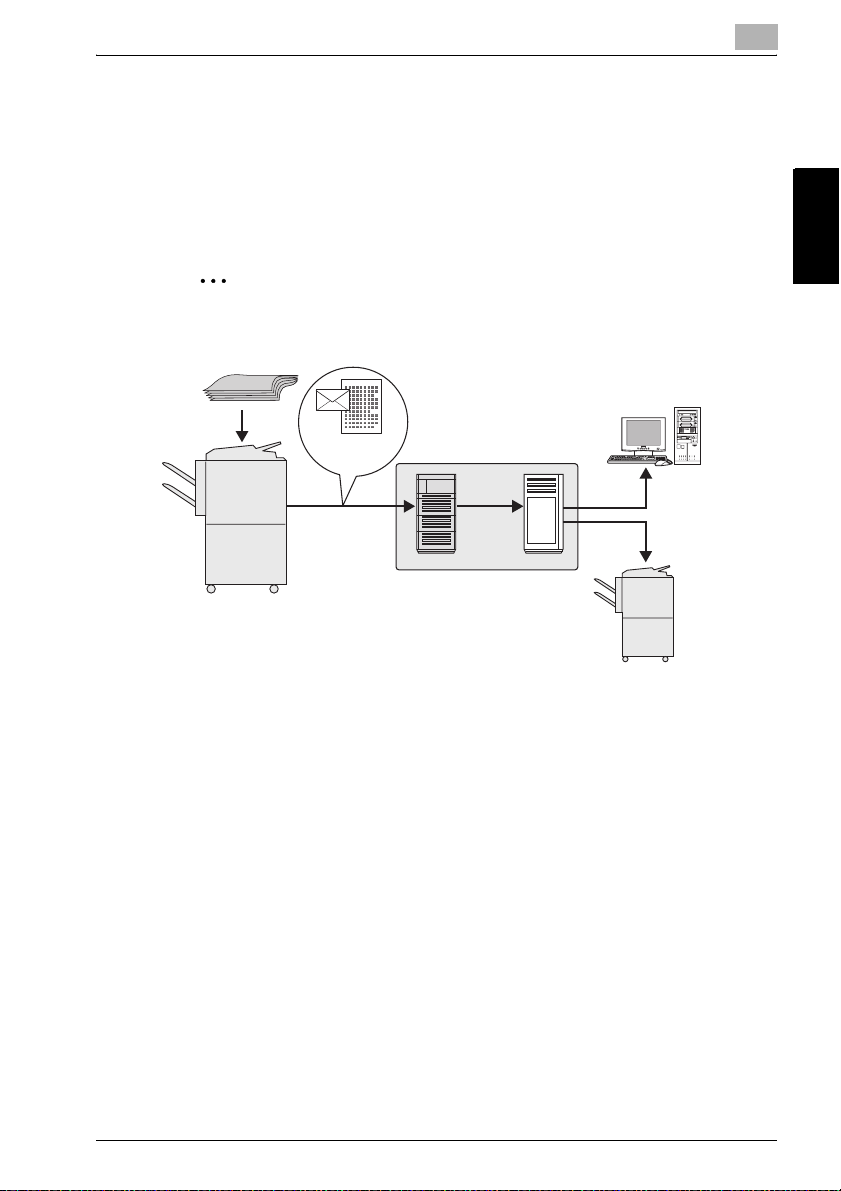
Before Use
2.4 Features and System Configuration of Internet Fax
In the Internet fax, a document that is read is sent and received as an
attached file (in TIFF format) by way of the intranet and the Internet. Since the
communication is made by way of the intranet/Internet, the communication
cost can be significantly reduced as compared to the normal fax
communication.
2
Note
A mail server is required.
Original
E-Mail +
attached file
(TIFF format)
Intranet/Internet
Mail-receiving
2
Before Use Chapter 2
SMTP
POP
Internet Fax-receiving
- A transmission is made with the E-mail address of the receiver specified.
- A mail is received from the mail server.
Network Fax 2-5
